Page 1
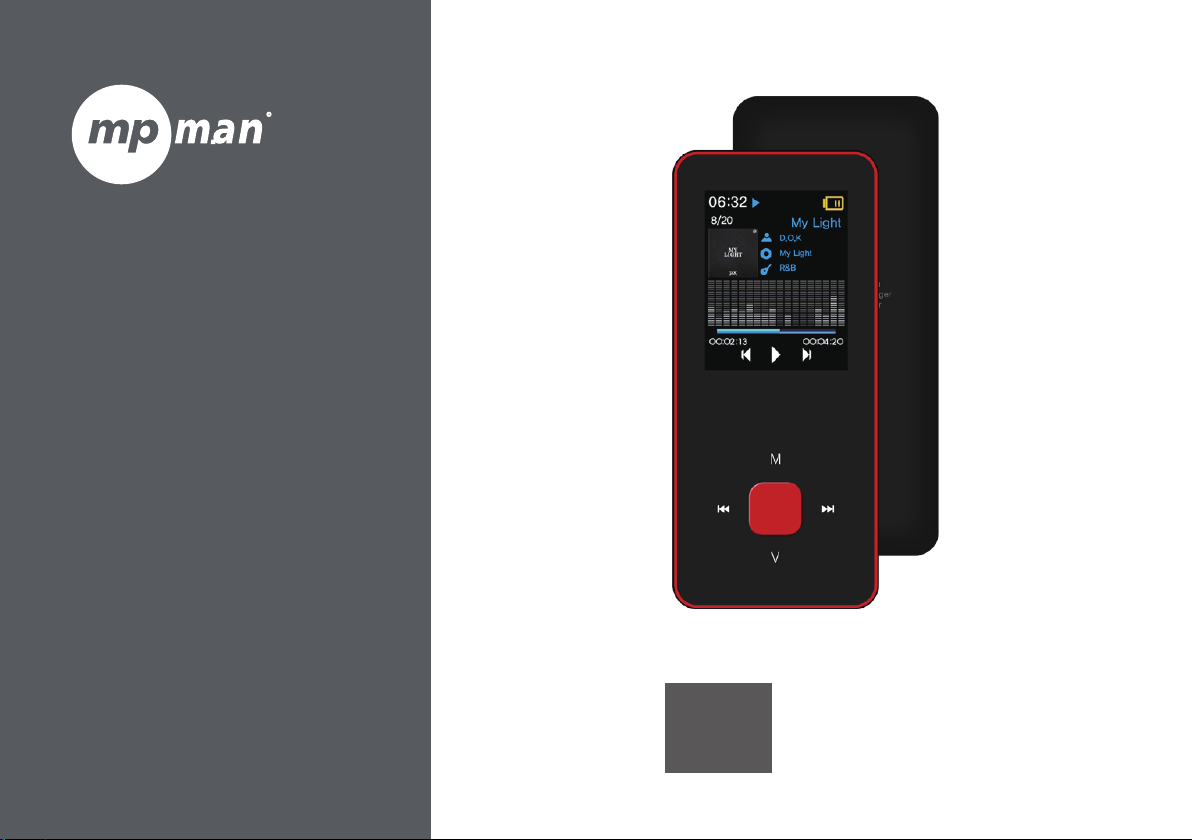
For Model No.
BT 18
EN
User Manual
Page 2
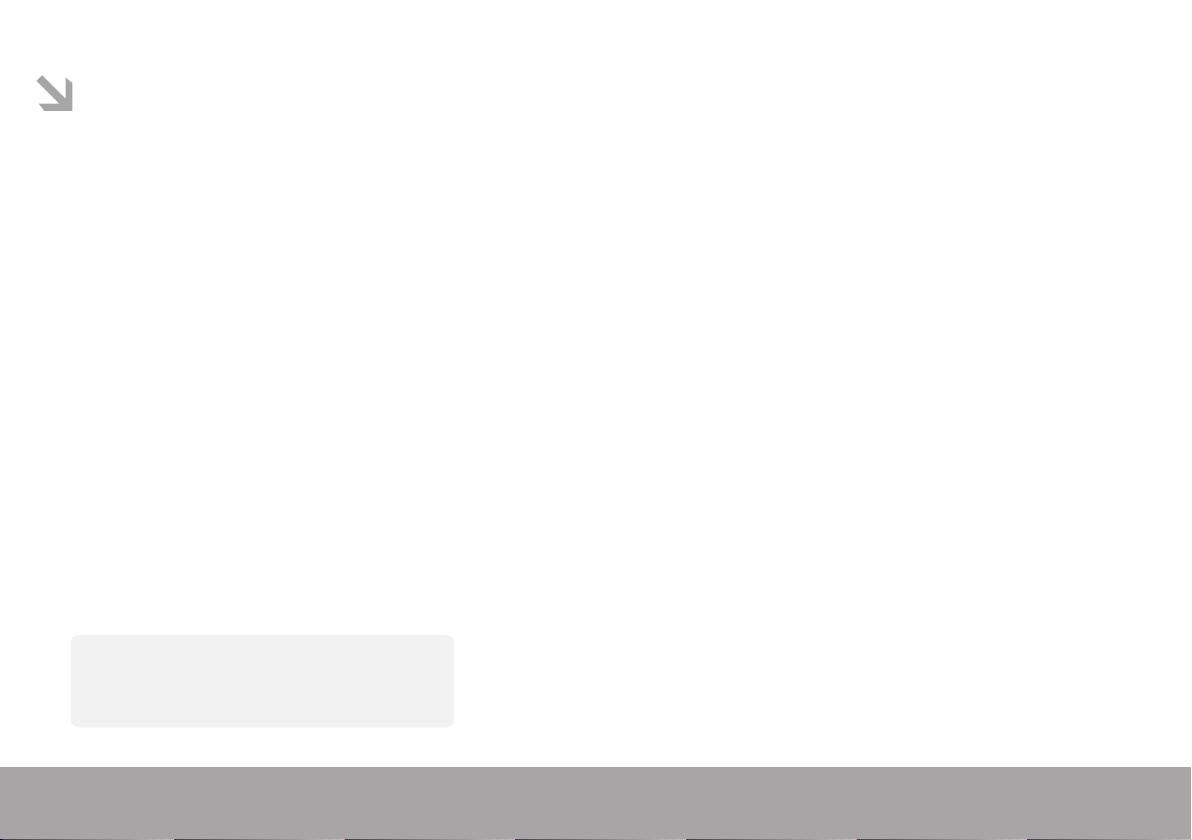
For your safety – read this user guide carefully to ensure proper use of the product
and to avoid any danger of physical damage
-
Be cautious while using your MP4 player to avoid explosion, re, electric shock, etc.
-
When using your player, pay attention to your health, especially the hearing power.
-
Do not leave the player in a place subject to moisture or temperature higher than 35℃ or 5℃.
-
Do not use earphones while driving or riding a bicycle.
-
Do not repair device by yourself, or it will cause damage.
-
Using earphones while walking may cause trac accident.
-
Avoid getting the player wet or dropped in water.
-
Do not turn up the volume too high as doctors warn against prolonged exposure to high volume.
-
Stop using the device or turn down the volume if you encounter problems on your hearing.
-
Please backup important data onto your computer to avoid data loss.
-
Always use the accessories provided by or approved by our company.
Note
Please recharge the digital player before using it!
Page 1
Page 3
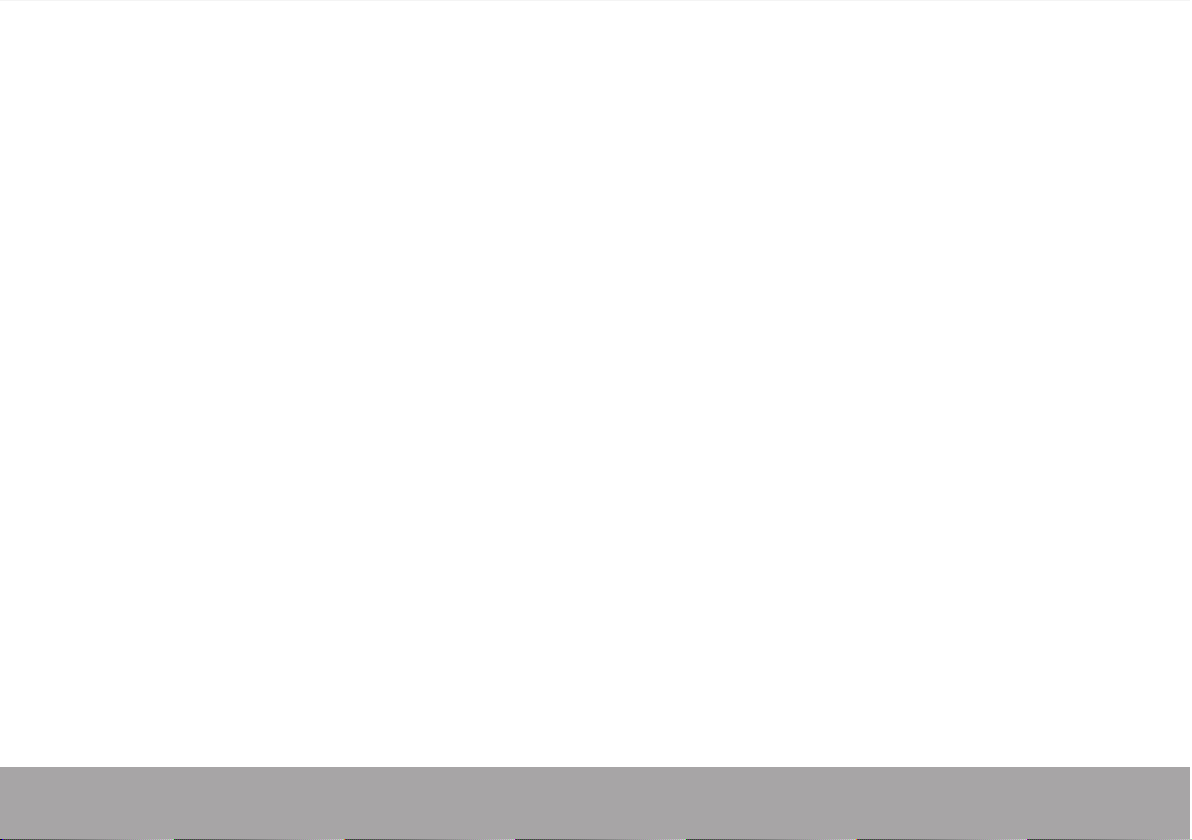
Key features
Support Bluetooth function (by connecting it to Bluetooth speakers and headphones)
MP3/WMA/WAV/OGG/APE/FLAC music le format supported.
Support USB 2.0 capability, much faster than USB 1.1, to enable faster communication with your PC
Support voice recording function.
Support repeat function.
Support video playback, photo viewer, e-book function, etc.
Support sleeping mode.
Page 2
Page 4
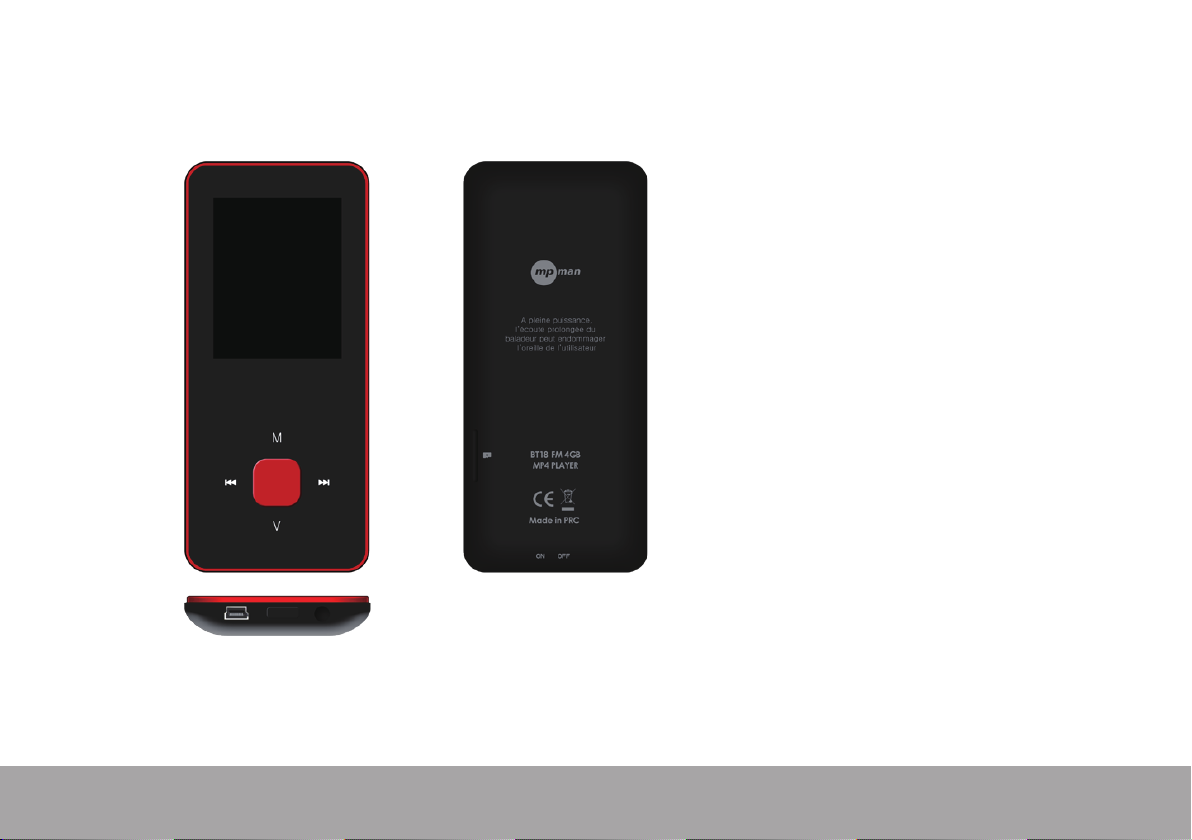
Nomenclature
6
1
4
7 8 9
5
2
3
10
M : Previous menu, Sub menu
1.
>> : Forward
2.
V : Volume control
3.
<< : Backward
4.
▶ : Enter, Play, Pause, Power on/o
5.
6.
7.
8.
9.
10.
LCD display
USB port
Main power on/o switch
Earphone jack
Micro SD slot
Page 3
Page 5
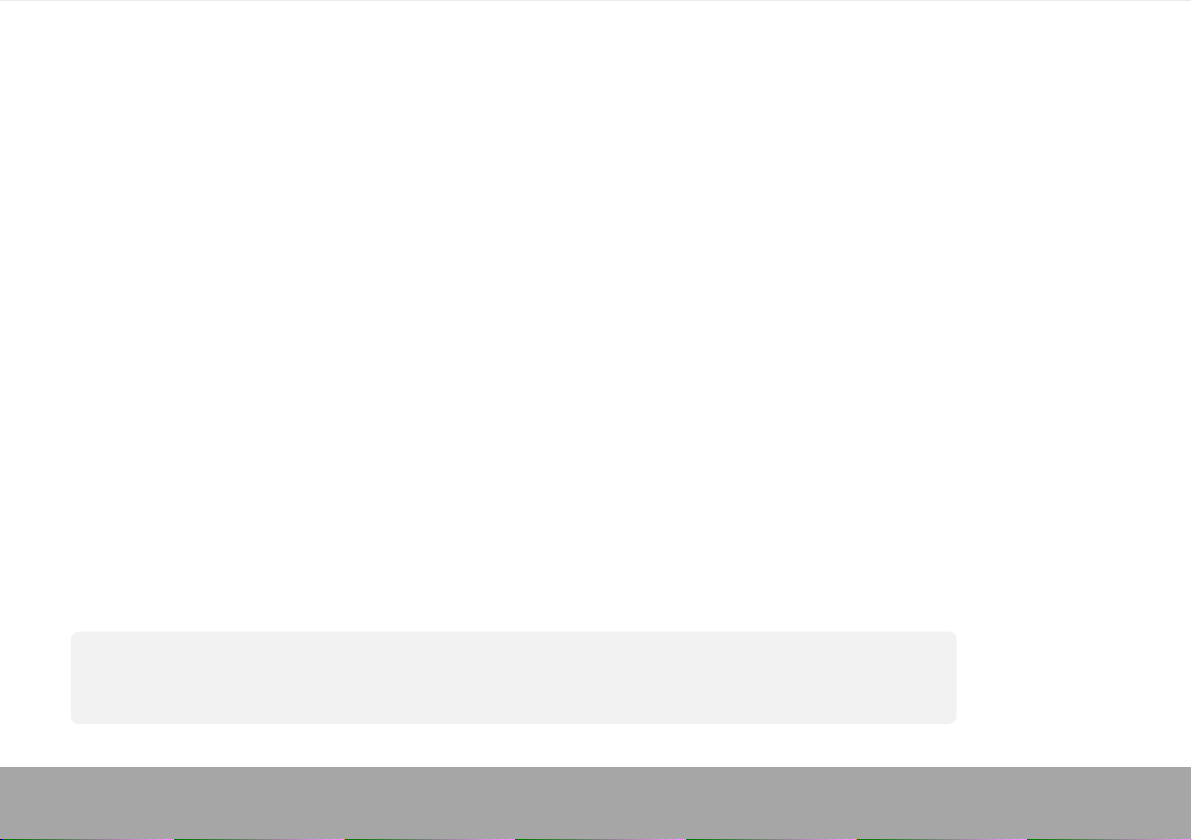
Charging battery safely
1. Connect to device’s USB port with the provided USB cable.
2. Battery indicator will blink while charging and once full, it will stop blinking.
3. If device is full charged, disconnect the USB cable.
Note
- Before using it for the rst time, please charge device.
- Do not overcharge device, or it may shorten the battery’s life.
- Battery life shortens after long time usage
- The li-polymer battery is consumptive material, so even if device is tuned o for prolonged it needs to be
charged periodically.
CAUTION
Do not disassemble, crush, short-circuit or incinerate your battery as it may cause re, injury, burns, or other hazards
Page 4
Page 6
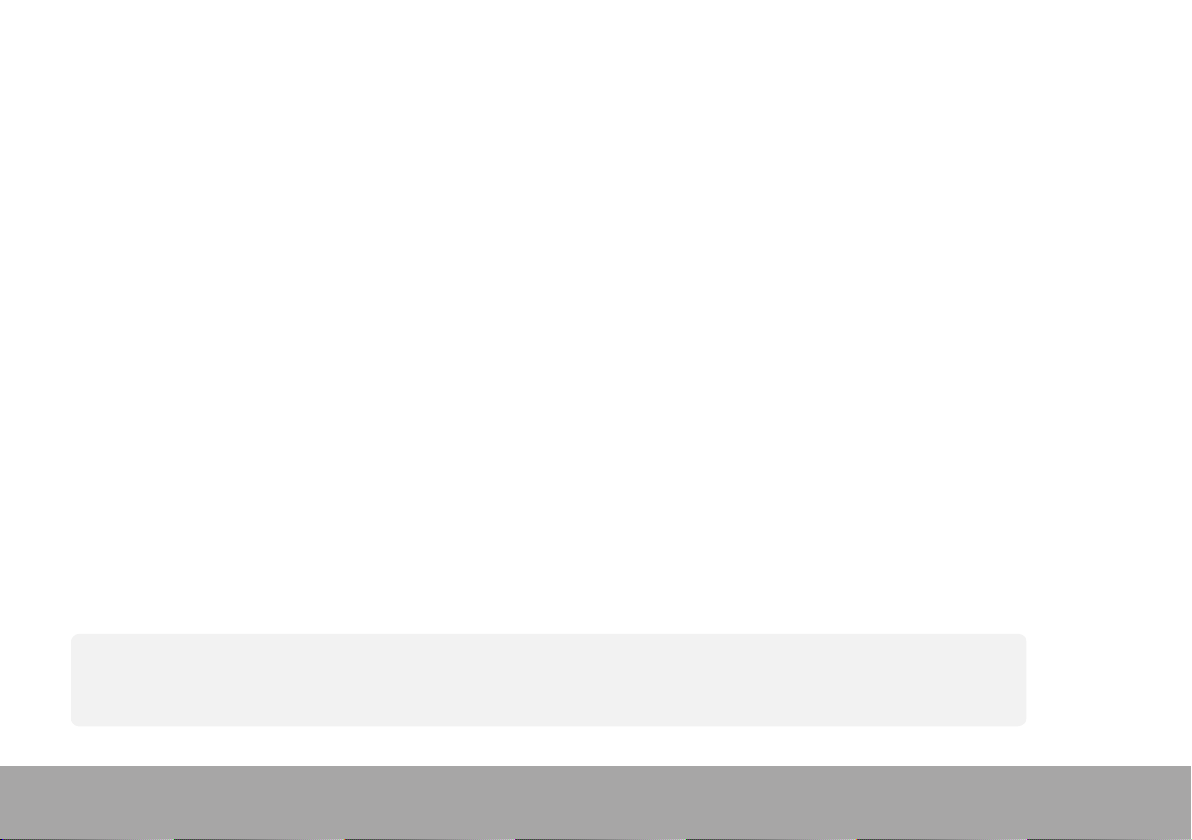
Basic operations
Turn on device
When Main Power Switch is turned off, slide button to turn on device
When Main Power Switch is turned on, long press [▶] to turn on device.
Turn off device
When device is turned on, long press [▶] to turn off device.
If device functions abnormally, slide Main Power Switch button to forcefully turn off device. Due to possible data loss,
it is recommended to turn off device by long pressing [▶] button.
Note
In case device is not being used for long time, it is recommended to turn o device by keeping Main Power Switch turned o.
Page 5
Page 7
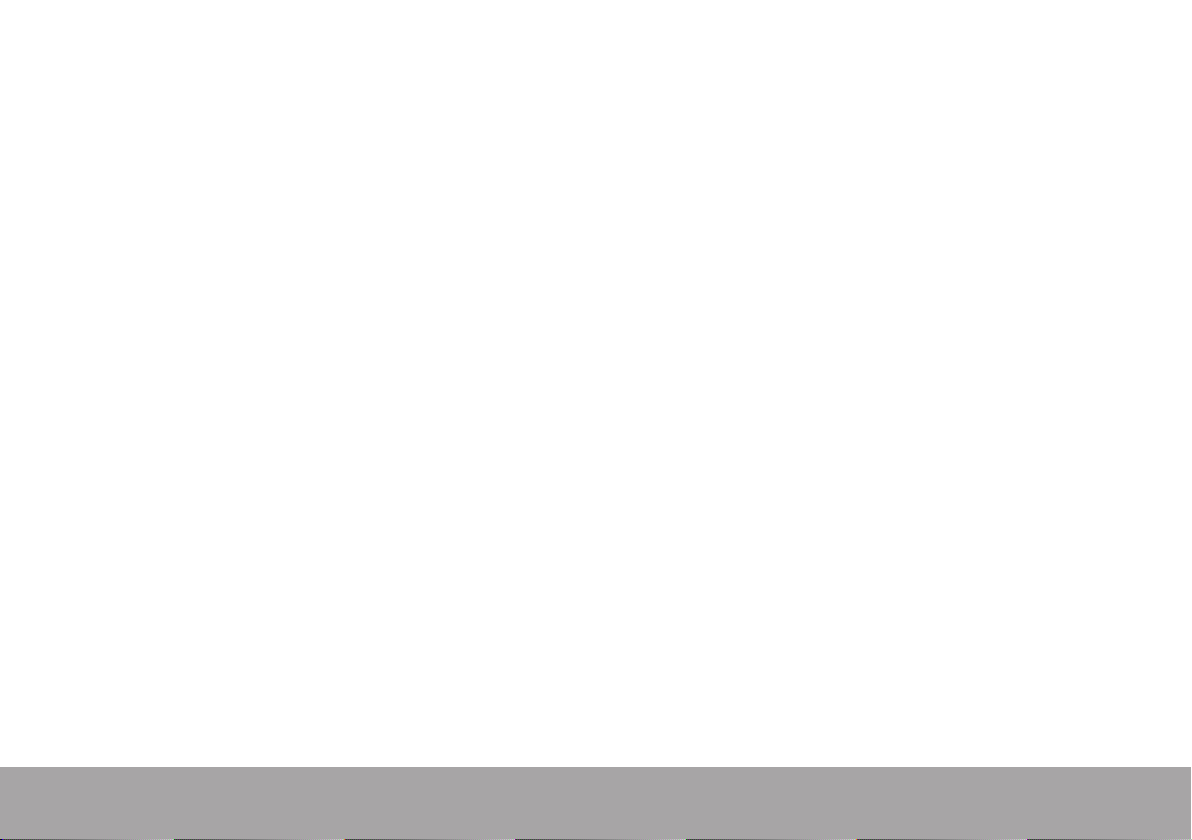
Key function
[Backward/Forward] : move up/down or right/left.
[M] :
short press to go back to previous menu and long press to show sub-menu option.
[▶] :
short press to enter into menu, play or pause and long press to turn off device.
[V] :
press to show volume control and use [Backward/Forward] key to adjust volume.
Page 6
Page 8

Adding/Removing files/Folders
- use device as a removable USB storage
1. Connect device to computer using provided USB cable.
2. Select ”USB Disk” and Add files/folders into it by dragging or copying and pasting them.
3. Delete files from the removable USB storage (use the "Delete" command).
Page 7
Page 9

Disconnecting device from PC
- Follow the steps to avoid damaging device or losing data.
1. Left click mouse on the icon that is on the taskbar at the bottom right corner of the desktop.
2. Click "Safely remove USB Mass storage Device”.
3. Disconnect the player from your computer.
CAUTION
1. Do not disconnect device while les are being transferred.
2. Do not press [M/Play] key while transferring les, or it can cause data loss or damage to the device.
Page 8
Page 10
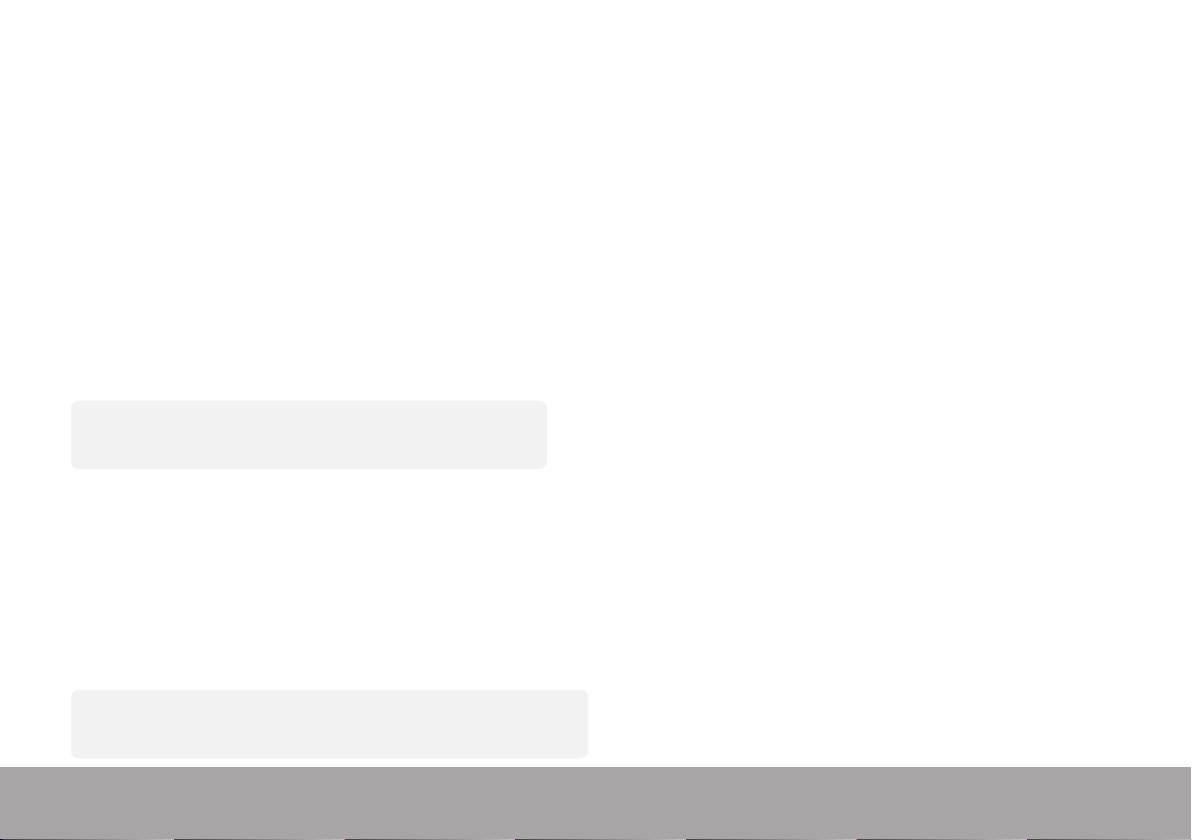
Connecting to Bluetooth speaker/
headphone
This device can connect to Bluetooth speaker and headphone that supports A2DP, AVRCP profiles.
Turn on/off Bluetooth
Select “Setting” on main menu. Press [▶] to enter, select “Bluetooth” and press [▶].
Select “Bluetooth status” and press [▶] to show on/off menu.
Press [Backward/Forward] to select On/Off and press [▶] to turn on or off.
Note
Bluetooth icon is shown on notication bar when turned on.
Pairing device
Set “Pairing mode” of Bluetooth speaker or headphone.
Go to “Device search” and press [▶] to show “Please wait” message. Wait until this message disappears.
(Time for searching device depends on number of devices nearby and it can take up to 1~3 minutes depending
on the environment).
Note
Refer to user’s manual of Speaker or headphone for pairing modes.
Page 9
Page 11
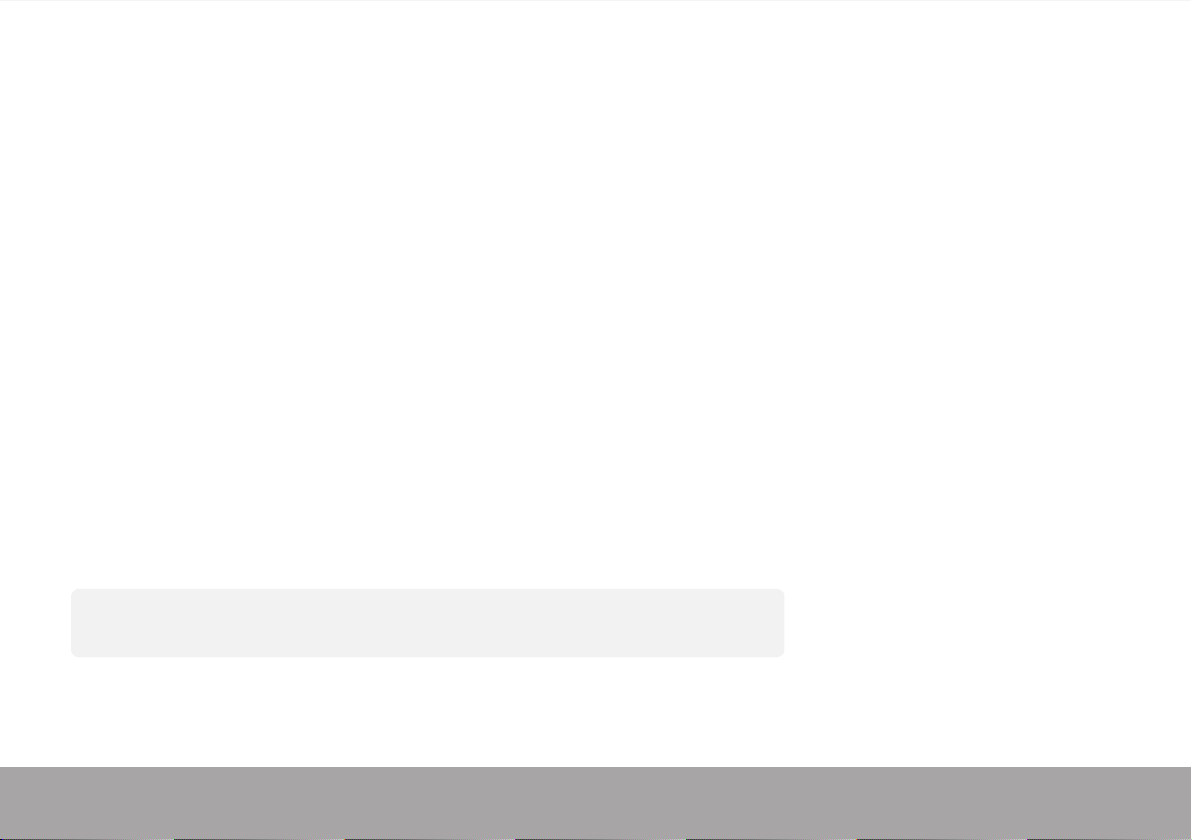
Connecting/Disconnecting/Unpairing device
Go to “Device list” and press [▶] to see list of devices.
Select desired device and press [▶] to show pop-up menu shown below.
Connecting device : select “Bluetooth connecting” and press [▶] to connect.
Once connected a sound will be played through the speaker or headphone.
Unpairing device : select “Bluetooth unpairing” and press [▶] to unpair.
Disconnecting device : select connected device and press [▶] to show pop-up menu and select
“Bluetooth disconnected” to disconnect.
Note
If device is not shown on “Device list” then go back and follow the steps from “Pairing device”.
Page 10
Page 12

Music
Select “Music” on main menu and press [▶] to enter.
Press 【Forward/Backward】 to select music files and press [▶] to playback and pause.
Music Playback Submenu
On music playback mode, short press 【M】 to enter submenu and short press 【Forward/Backward】
to select your desired mode.
Note
All Music/Artist/Album/Genre items are sorted by ID3 tag. When device is turned on, playlist automatically updated.
Page 11
Page 13

Now playing : Enter into music playback mode of currently playing music
All Music : show all music from internal memory
Artist : show music sorted by artist
Album : show music sorted by album
Genre : show music sorted by genre
My Music list : show playlist chosen by user
Dir list : show le/folder of internal or external memory
Record list, My rating, Tag list : show recorded les, rating les and tag list
Setting
On music playback mode, long press 【M】 to enter pop-up menu and adjust device’s function according to
user’s preference.
Page 12
Page 14

Video
In order to play video files on this device, you must convert the video files to AMV format.
Select “Video” on main menu and press [▶] to enter.
File browsing
Now playing : Enter into video playback mode of currently playing video.
Dir List : browse video files from external or internal memory.
Video playing
Play/Pause video : Press [▶] to play video and press it again to pause.
Play next/previous video : Press 【Forward/Backward】 to play next/previous video.
FF/RW video : While video is playing, Press and hold 【Forward/Backward】 to fast forward or rewind video.
Page 13
Page 15

Photo
Select “Photo” on main menu and press [▶] to enter.
File browsing
Dir List : browse image files from external or internal memory
Photo viewing
Play/Pause slide show : On viewing photo, press [▶] to play/pause slide show.
View next/previous photo : On viewing photo, 【Forward/Backward】 to view next/previous photo
Setting
Scan mode : Select viewing mode.
Slide effect : Select slide effect.
Slide interval : Select slide interval.
Page 14
Page 16

Recorder
Select “Recorder” on main menu and press [▶] to enter.
Sound recording
Start/pause recording : Press [▶] to start recording and press it again to pause.
Save recording file : while recording, long press 【M】 to save file.
Return to Main Menu : while recording is paused, press 【M】 to return to Main Menu
Page 15
Page 17

FM Radio
Select “FM Radio” on main menu and press [▶] to enter.
Select FM Station
Previous/Next station : Press 【Forward/Backward】 to adjust FM station.
Setting
On FM radio mode, long press 【M】 to enter pop-up menu and adjust device’s function according to
user’s preference.
Note
Always plug earphone when listening to FM Radio because earphone wire acts as antenna.
Page 16
Page 18

Browser
Select “Browser” on main menu and press [▶] to enter.
Browse image files from external or internal memory and choose your desired files including video files,
music files, photo files, recorded files, etc.
Setting
Select file/folder, long press 【M】 to enter pop-up menu and select move, copy or delete according to
user’s preference.
Page 17
Page 19

Setting
Select “Setting” on main menu and press [▶] to enter.
Display : Adjust brightness and Backlight time
Power saving : Adjust idle time and sleep time
Date & Time : Adjust date and time
Language : Select menu language
Advanced : View device information, adjust Effect Setting, Select Key tone, Format memory, etc
Page 18
Page 20

MPmanager
For movie and music synchronization and conversion, use MPMANAGER software included in device memory.
This software can be used also for update of device.
MPmanager manual is included in device memory.
Page 19
Page 21

Specification
Display
MicroSD
USB interface
Bluetooth
ㅤ
Power
Dimension
Weight
Pag
e 20
1.8" (128x160pixel)
up to 32GB
USB2.0
Support Bluetooth speaker, streo headset
Pairing, remember paired device
Prole : A2DP, AVRCP
5V 500mA
42x93x14mm
29g
Page 22

Page 21
For more information please check our website
www.mpmaneurope.com
