Page 1

Page 2
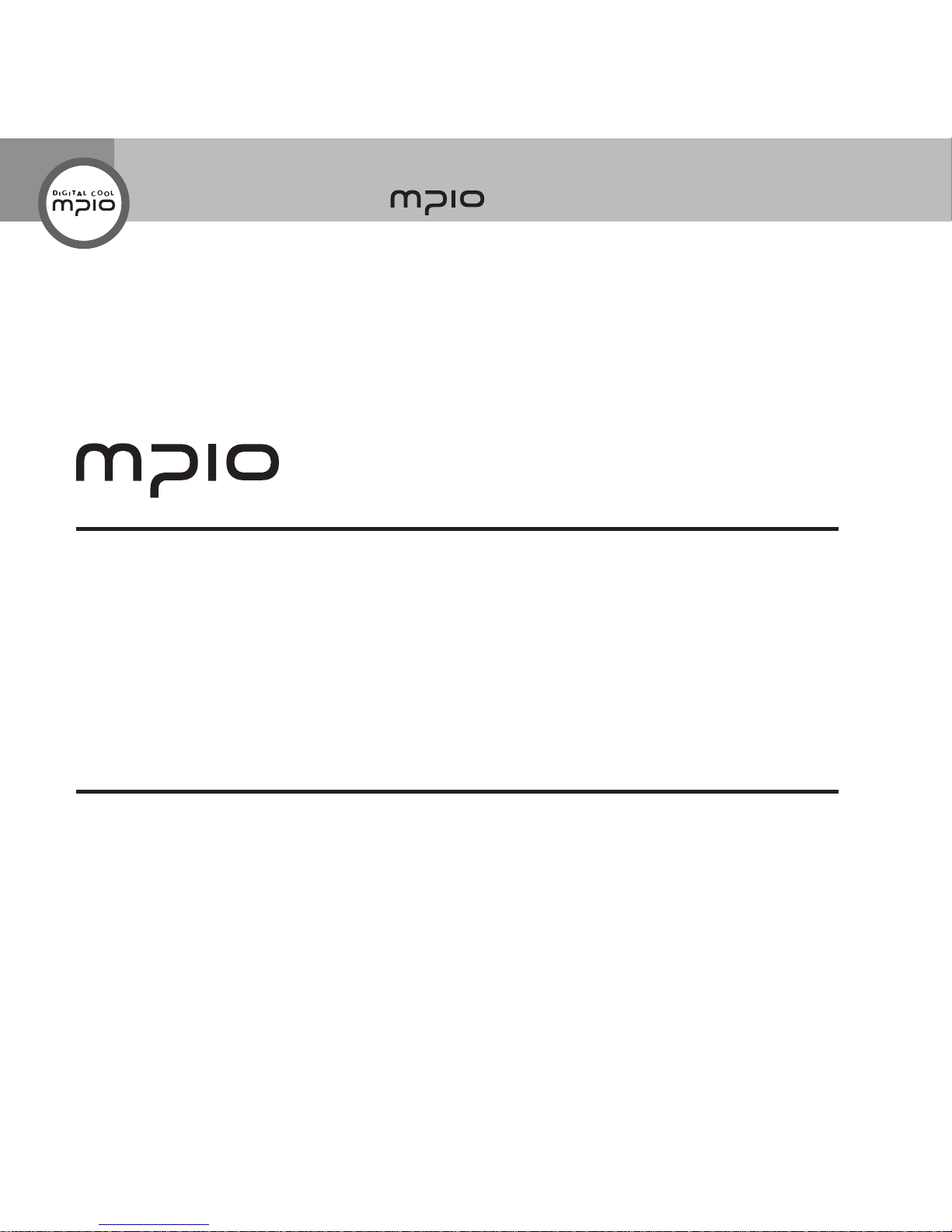
2
Introduction of
Thank you for purchasing MPIO SOLID.
MPIO SOLID is a digital audio player that enables
users to play back music conveniently and utilize it for various purposes. To use this product properly,
make sure to read through this manually before using it.
http://www.mpio.com
For more information on the MPIO products, visit our web site on the Internet. You can nd many
answers to the customer’s various enquiries, or upgrade the product performance through rmware
upgrade (system software) that operates this product.
Page 3

3
Getting Started
Copyright
MPIO holds patent, trademark, and other intellectual property right about this User’s Manual.
Imitating all or part of software of this product, and duplication, reproduction, or interpretation
without a prior consent with MPIO is prohibited. Making the electronic media version and the
mechanical abridgement of the contents are also prohibited.
Trademark
Microsoft, Windows, Windows Explorer, and Windows logo are the trademark or registered
trademark of Microsoft Corporation.
Intel and Pentium are the registered trademark of Intel Corporation.
Macintosh and Macintosh are the registered trademark of Apple Computer, Inc.
Products and products described in this manual are the trademark or registered trademark of
the corresponding company or organization, and ™ or ® mark not always displayed explicitly.
Disclaimer
Manufacturer and sales ofce do not bear any responsibility over the accidental damage
that accompanies the injury to the user, which is caused by improper usage of this product.
The contents of this manual are based on the product status at the time of sales and can be
changed without a prior notice for continuous performance improvement and additional function
supplementation in the future.
Page 4
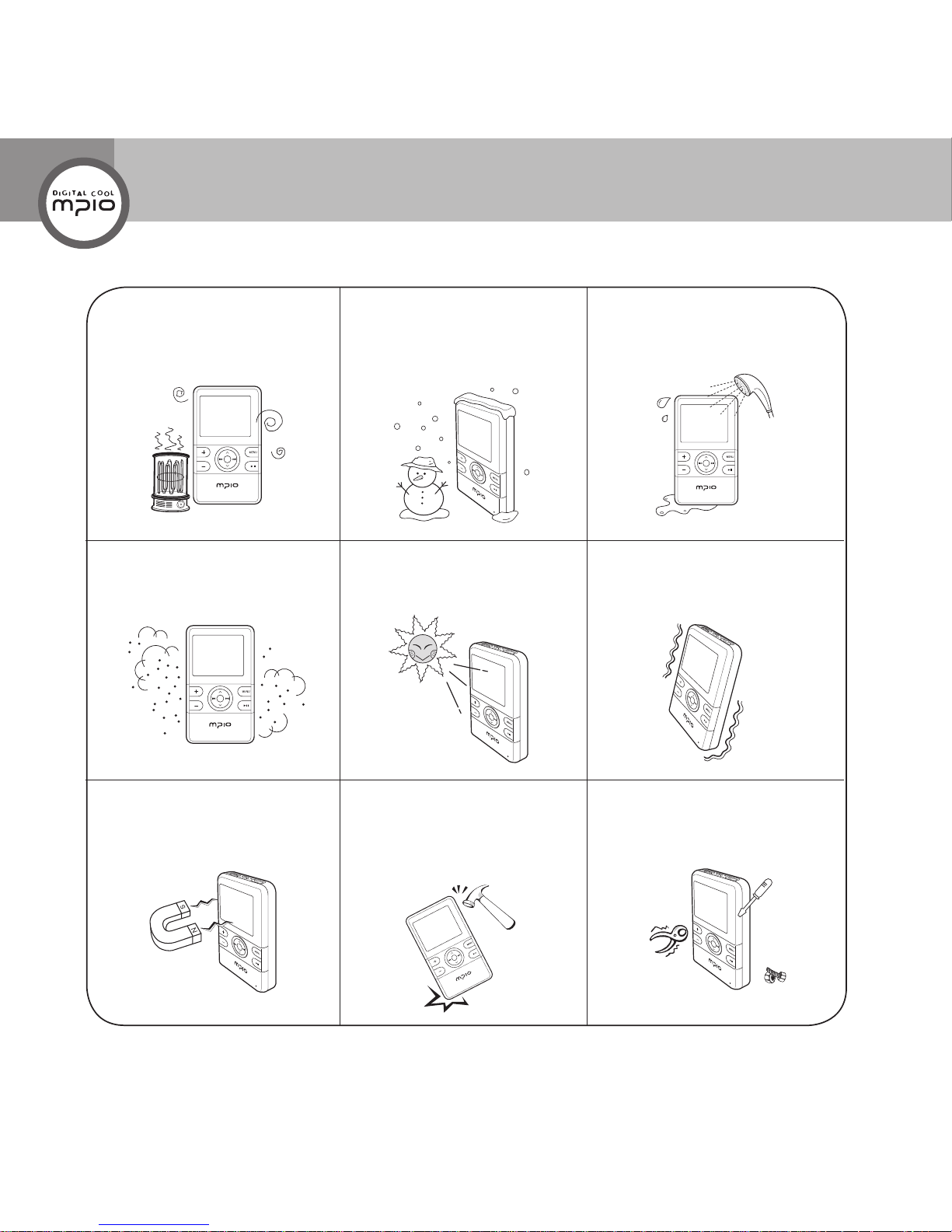
4
Safety Precautions
The following information is for protecting the user’s safety and any property damages.
Please read the following information and use the product accordingly
Do not use in high
temperature(near heating
device or heat generators).
Do not use in minus zero
temperatures or outdoors
during winter (operating
temperature 5˚C~40˚C).
Do not leave in humid areas or
frequently ooding areas.
Do not leave in dusty areas. Do not leave inside vehicles or
under direct sunlight.
Avoid shaky areas.
Avoid magnetic objects. Avoid strong impact to prevent
disassemble or data loss.
Never disassemble, repair or
reorganize.
Page 5
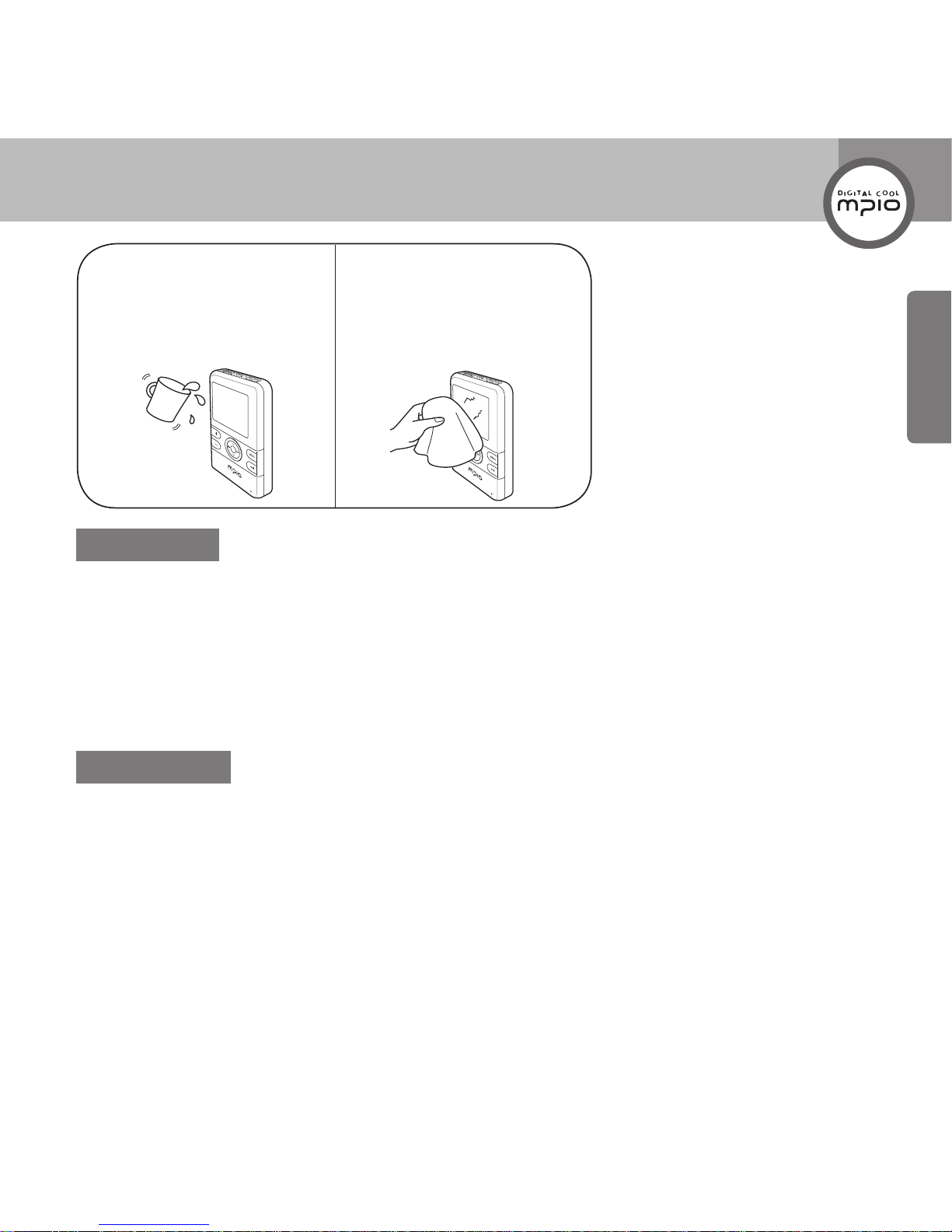
5
Getting Started
Be careful of foreign
substances entering the
product interior.E.g.) Paper
clips, paper, water, drinks,
etc.
When removing foreign
substances from the product
surface, always use a soft
cloth or a towel. Do not use
chemical solvents.
User Safety
1 Trafcsafety
- Do not listen to music using headphones or earphones when riding a bicycle, motorcycle, or
driving a vehicle. It is dangerous and it may be against the law in some regions.
- Reduce the headset or earphone volume when listening to music or FM while you’re walking.
There is a risk of an accident.
2 Hearing Protection
- Do not use headphones or earphones for a long period of time. Professionals suggest that long
use of all portable audio devices may have a possibility of causing hearing loss.
Data Stora
ge
1 MPIO Co., Ltd. will not be responsible for data loss or damages occurred while transferring data
between the product and a PC.
2
When storing important data, please make a back-up copy. The data may be
damaged due to malfunction or other elements such as outer impact or lack of
battery. Please note that in case of data loss, MPIO Co., Ltd. will not be responsible
for the lost data.
3 When inserting/removing the USB cable into a computer, please do so by holding the plug.
4 When the product is connected to a computer, please do not cause impact or shake the connector.
5 You should back up the data saved in the product before requesting the after service. MPIO will
consider that the customers have backed up their data before sending it to MPIO for after service.
MPIO will not back up your data upon receiving the after service request. Additionally, MPIO will
bear no responsibility over data loss during the service.
Page 6
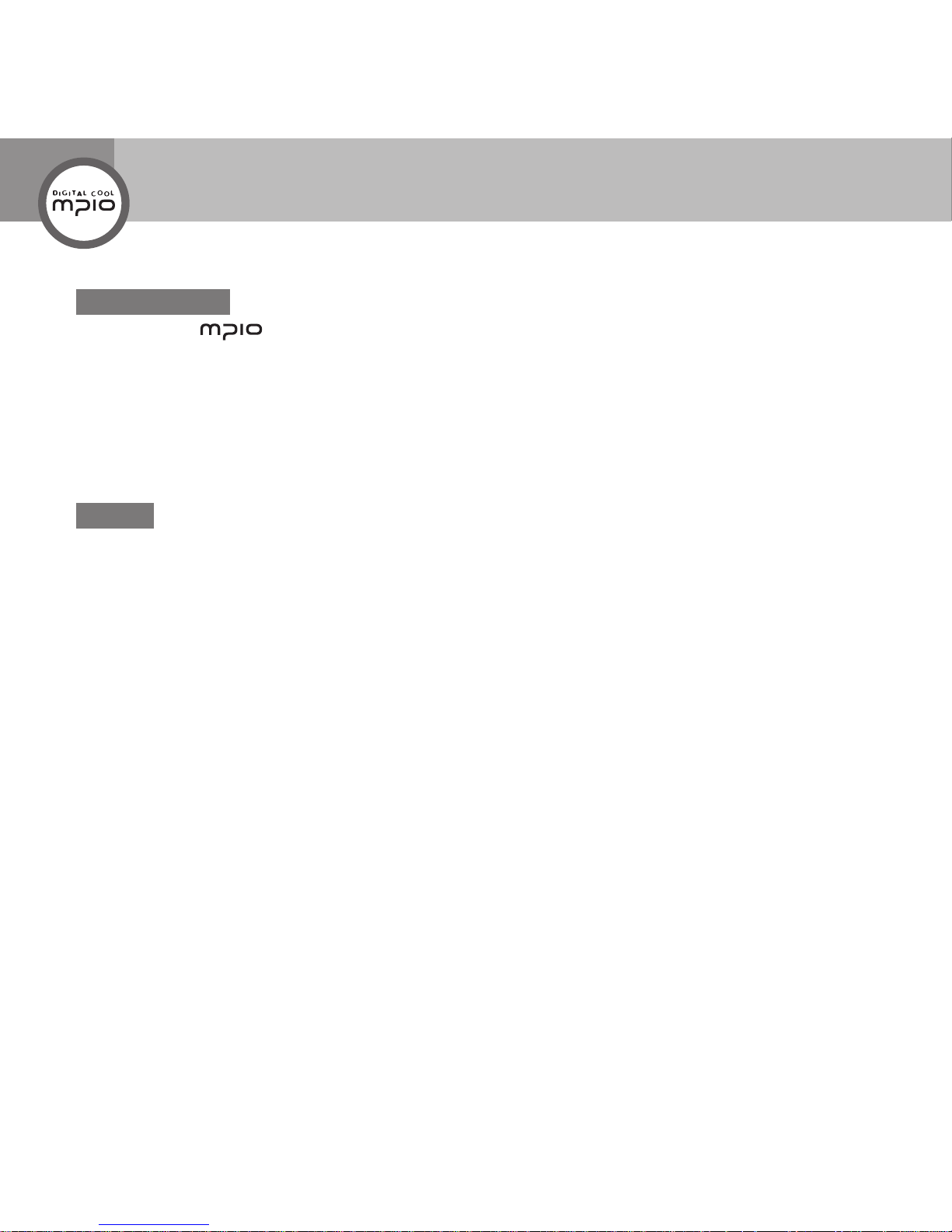
6
Table of Contents
Getting Started
Introduction of ........................ 2
Safety Precautions ............................... 4
Product Features .................................. 8
Components .......................................... 9
Name of Parts ....................................... 10
LCD Screen ........................................... 11
Recharging ............................................ 12
Usage
Basic Operation .................................... 14
Listening to the Music ............................... 14
Turning the Power ON ......................... 14
Turning the Power OFF ....................... 14
Playing the Music ................................ 14
To Pause .............................................. 15
Changing the Mode ............................. 15
Adjusting the Volume/Using the Lock Function ...
16
Adjusting the Volume ........................... 16
Using the Lock Function ...................... 16
Music Mode ........................................... 17
Playing the Music File ............................... 17
Screen Information .............................. 17
Fast Forwarding/Rewinding during
Playback(Search Songs) ..................... 17
Finding Other Music File during Playback
... 18
Setting the Repeat Mode ..................... 18
Playing a Certain Section Repeatedly:
A-B Section Repeat Playback ............. 18
Finding Files with Navigation Mode .......... 19
Setting the Music ...................................... 20
Going to the Music Setting Mode ........ 20
Setting the Repeat Mode ..................... 20
Setting EQ (Equalizer) Mode ............... 21
Setting the User EQ (Equalizer) .......... 22
Setting the Lyrics ................................. 22
Setting WOW ....................................... 23
Setting the File Info .............................. 24
Video Mode ........................................... 25
Playing Video Files.................................... 25
Screen Information .............................. 25
Fast Forwarding/Rewinding during Playback
(Finding the desired scene during playback)
25
Finding Other Video File during Playback
... 26
Finding Files with Navigation Mode .......... 26
Radio Mode ........................................... 27
Listening to the FM Radio ......................... 27
Screen Information .............................. 27
Automatically Scanning and Saving Channels ..
27
Listening to the Radio Channel You Saved
.. 28
Searching and Saving a Channel ....... 28
Changing Sound Mode ........................ 28
Recording the Channel ........................ 29
Finding Channels in Navigation Mode ...... 30
Deleting Channels in Navigation Mode ..... 30
Setting the Radio ...................................... 31
Going to the Radio Setting Mode ........ 31
Setting the Sound ................................ 31
Setting the FM Band ............................ 32
Setting the Seek Step .......................... 33
Running the Auto Preset ...................... 33
Setting the Reception .......................... 34
Record Mode ......................................... 35
Voice Recording/Line-in Recording(Direct Encoding)
35
Page 7
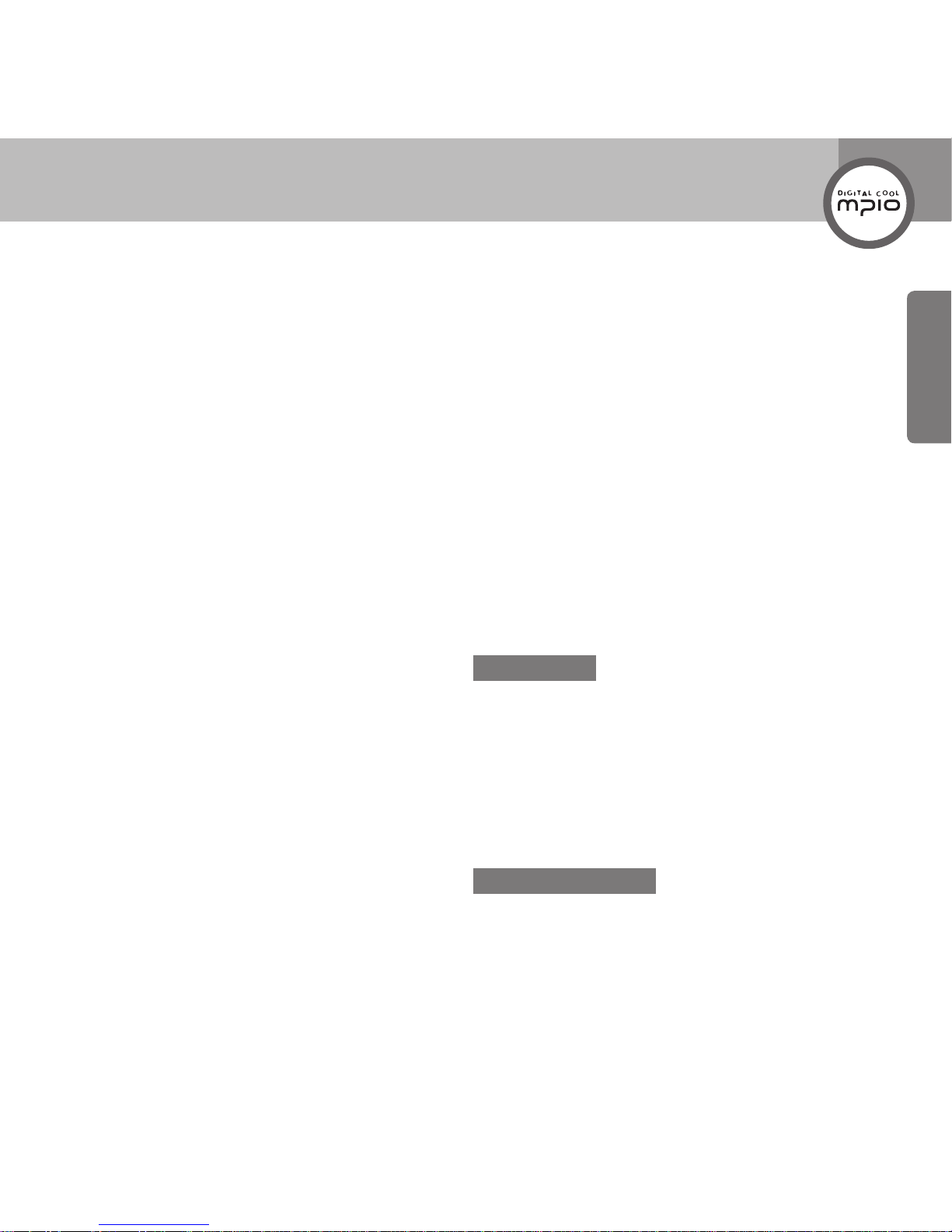
7
Getting Started
Screen Information .............................. 35
Recording the Voice ............................ 36
Recording an External Audio Device
(Direct Encoding)
.................................... 36
Finding Files in Navigation Mode .............. 38
Record Setting .......................................... 38
Going to the Record Setting Mode ...... 38
Setting the Input .................................. 39
Setting Quality ..................................... 39
Viewer Mode .......................................... 41
Viewing Photo/Text File ............................. 41
Screen Information .............................. 41
Using Button to Display Photo Files .... 42
Using Button to Display Text Files ....... 42
Finding Files with Navigation Mode .......... 43
Setting Viewer ........................................... 43
Going to Viewer Setting Mode ............. 43
Setting Slide Speed ............................. 44
Setting Book Mark ............................... 45
Game Mode ........................................... 46
Playing Games .......................................... 46
Browser Mode ....................................... 47
Entering Browser Mode ............................ 47
Screen Information .............................. 47
Using Button in Brower Mode .............. 47
Deleting Files with Navigation Mode ......... 48
Viewing File Info with Navigation Mode .... 48
Setting Mode ......................................... 49
Setting Music ............................................ 49
Setting Radio ............................................ 49
Setting Record .......................................... 49
Setting Viewer ........................................... 49
Setting System .......................................... 50
Going to System Setting Mode ............ 50
Setting Language ................................ 50
Setting Scroll Speed ............................ 51
Setting BackLight Time ........................ 52
Setting Bright ....................................... 53
Setting Sleep ....................................... 53
Setting Auto Power Off ........................ 54
Setting Resume ................................... 55
Setting Beep ........................................ 55
Setting Time & Date ............................. 56
Setting USB Mode ............................... 57
Folder Structure ................................... 58
Confirming Information ........................ 59
Menu Structure ..................................... 60
Connection
Connecting to a PC .............................. 62
Installing USB Driver Manually ........... 67
Downloading in MTP Mode .................. 69
Using a Removable Disk ...................... 70
Before installing the Transcoder......... 73
Installing the Transcoder ..................... 74
Using the Transcoder ........................... 76
Customer Support
Formatting ............................................. 83
Storing Default Settings ....................... 86
Upgrading Firmware ............................. 87
Troubleshooting ................................... 90
Product Specifications......................... 91
Page 8
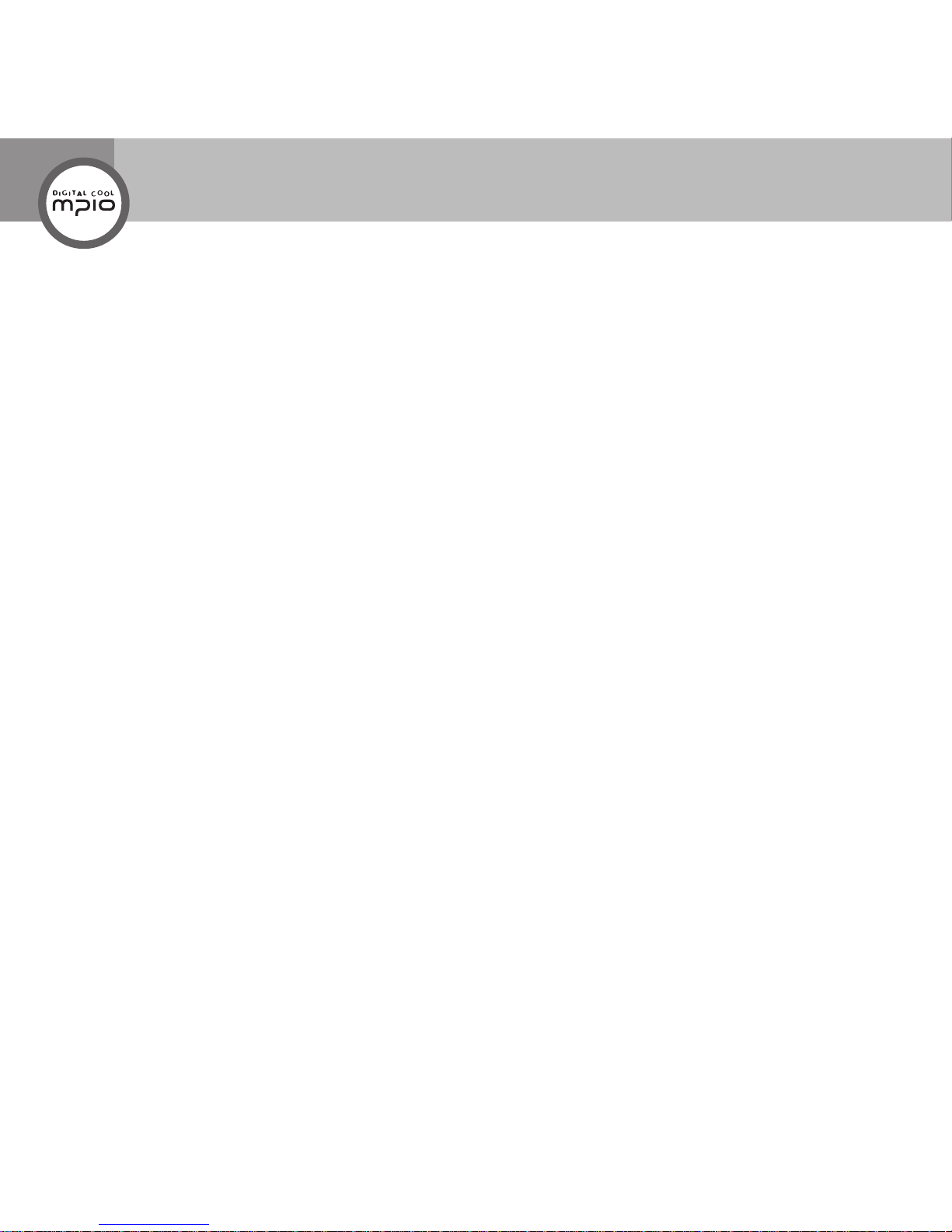
8
Product Features
High Quality Sound with WOW Surround 3D Sound Effect
Experience clear high tones and rich bass sounds with WOW’s unique high quality 3D sound
effects.
MPIO SOLID takes pride in its outstanding quality sound during MP3 playback.
Enjoy realistic videos!
1.8 in. QCIF TFT-LCD screen enables you to enjoy a vivid, high-quality videos.
You may enjoy vivid and clear music videos and movies.
Save photos and documents, and view them whenever and wherever.
Also save photos of loved ones, friends, and any others you like. Photos in JPEG and BMP format
can be viewed and e-Book function is also supported.
Playing games with an MP3 player?
You can enjoy fun games at any time while you are listening to music.
Experience live games with 65,000 color screen quality.
Basic radio function provided! Radio sound quality is also superb!
Experience the ultimate convenience and benets of various functions including Auto Preset, Auto
Scan, Save Frequency, Radio Recording, Receipt Sensitivity Control and more.
Outstanding recording function
MPIO SOLID enables clear voice recording through its built-in, high performance microphone, and
easy convertion of sound signals from external devices to digital signal (MP3 format) using the
Direct Encoding function.
Page 9
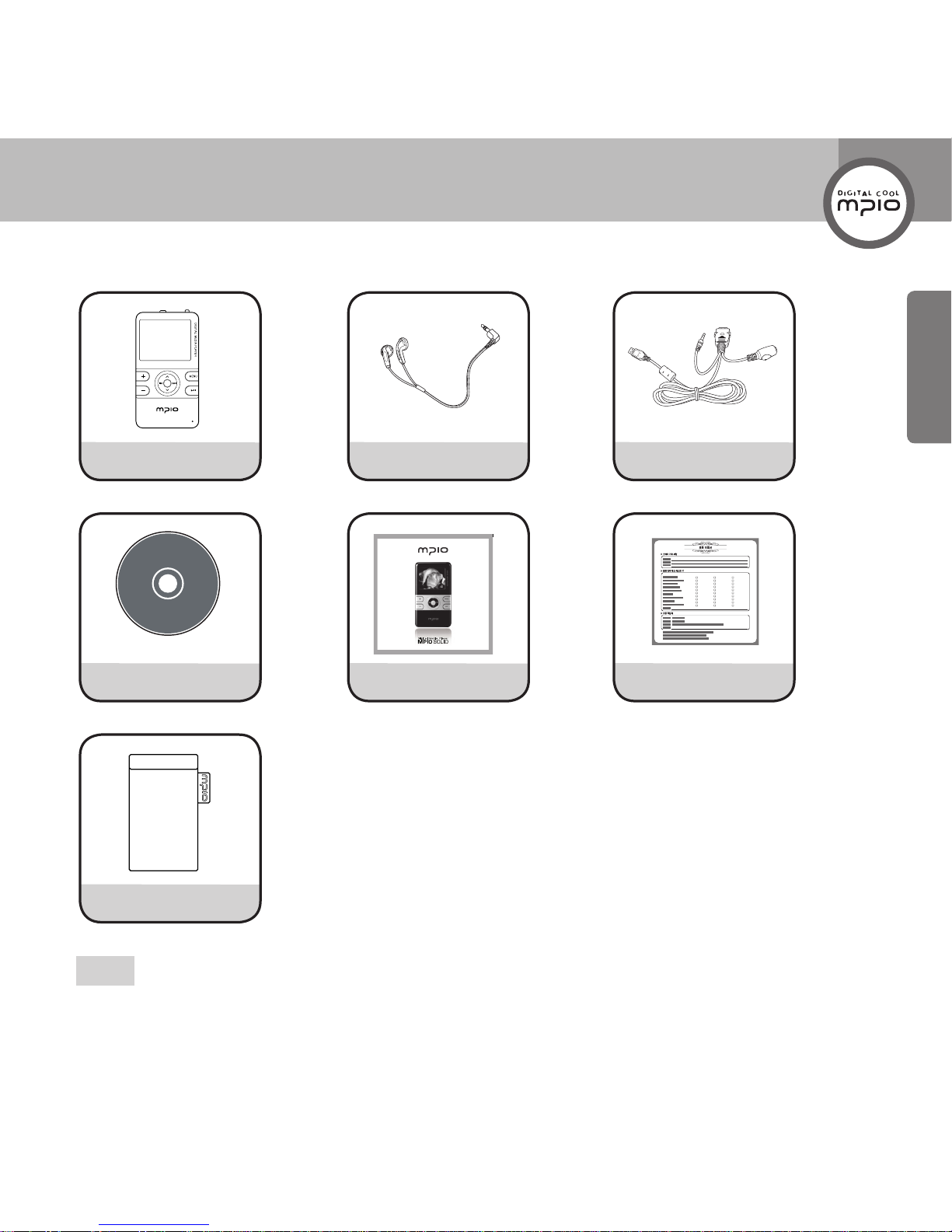
1
차 2차 3차
9
Getting Started
Components
Player Earphones
24PIN USB Multi-Cable
Utility CD Quick Guide Product Warranty
Carrying Case
Note
Actual player components may vary slightly from images shown, and subject to change without notice.
Broken accessories may be purchased separately at MPIO Service Center.
Page 10

10
Name of Parts
Note
If the player does not work properly, press the RESET hole on the player with a small pin. The player
will then operate normally.
Navigation Setting/OK button
Power/Lock switch
Earphone Jack
Volume Control button
24PIN Terminal
(USB & Charge)
LCD screen
Scan Tracks/Quick Search
MENU button
Play/Pause button
Microphone/RESET hole
Repeat/Record button
Page 11
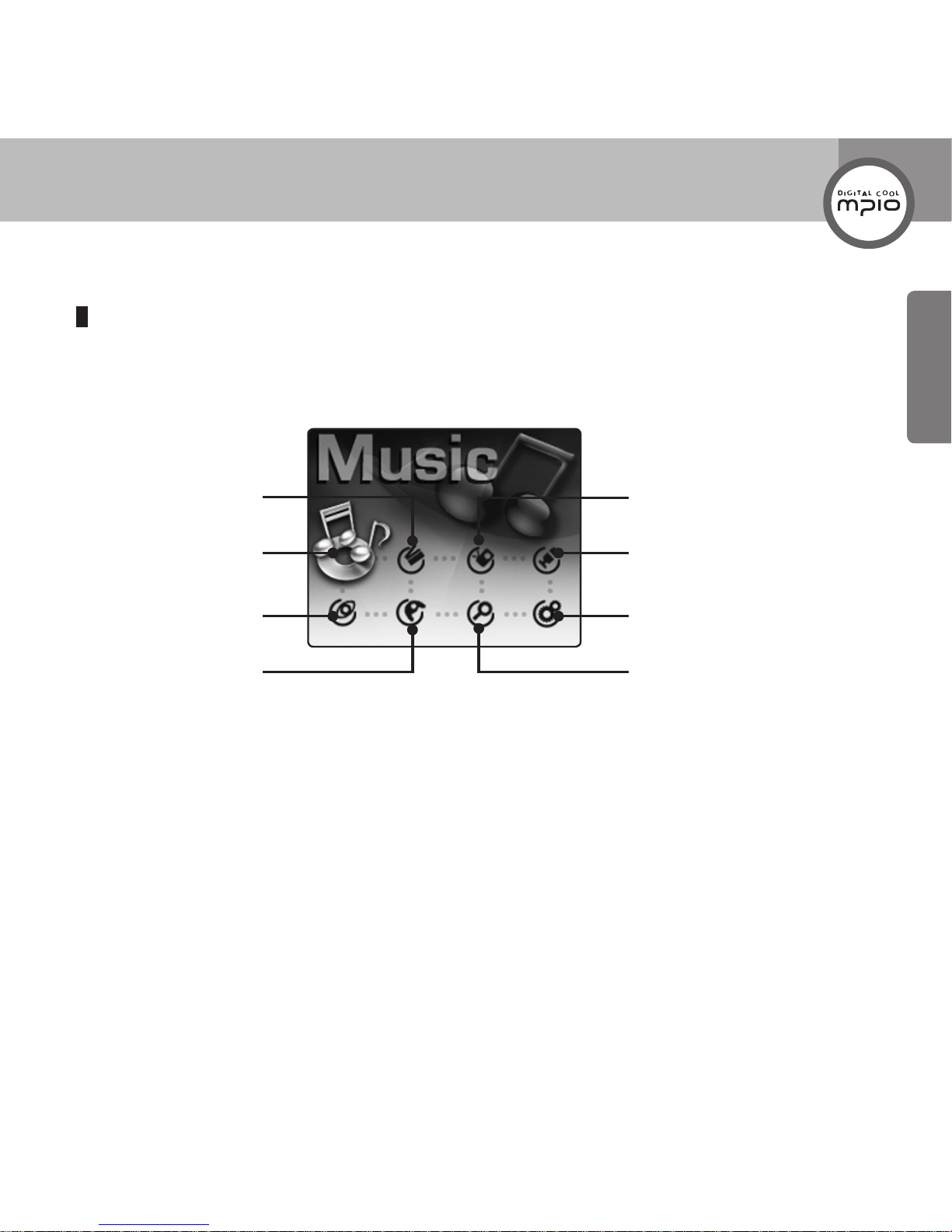
11
Getting Started
LCD Screen
Main Menu Screen
Videos
Radio
Games
Music
Photo/Text
Voice Recording/
Direct Encoding
Settings
Browser
Page 12
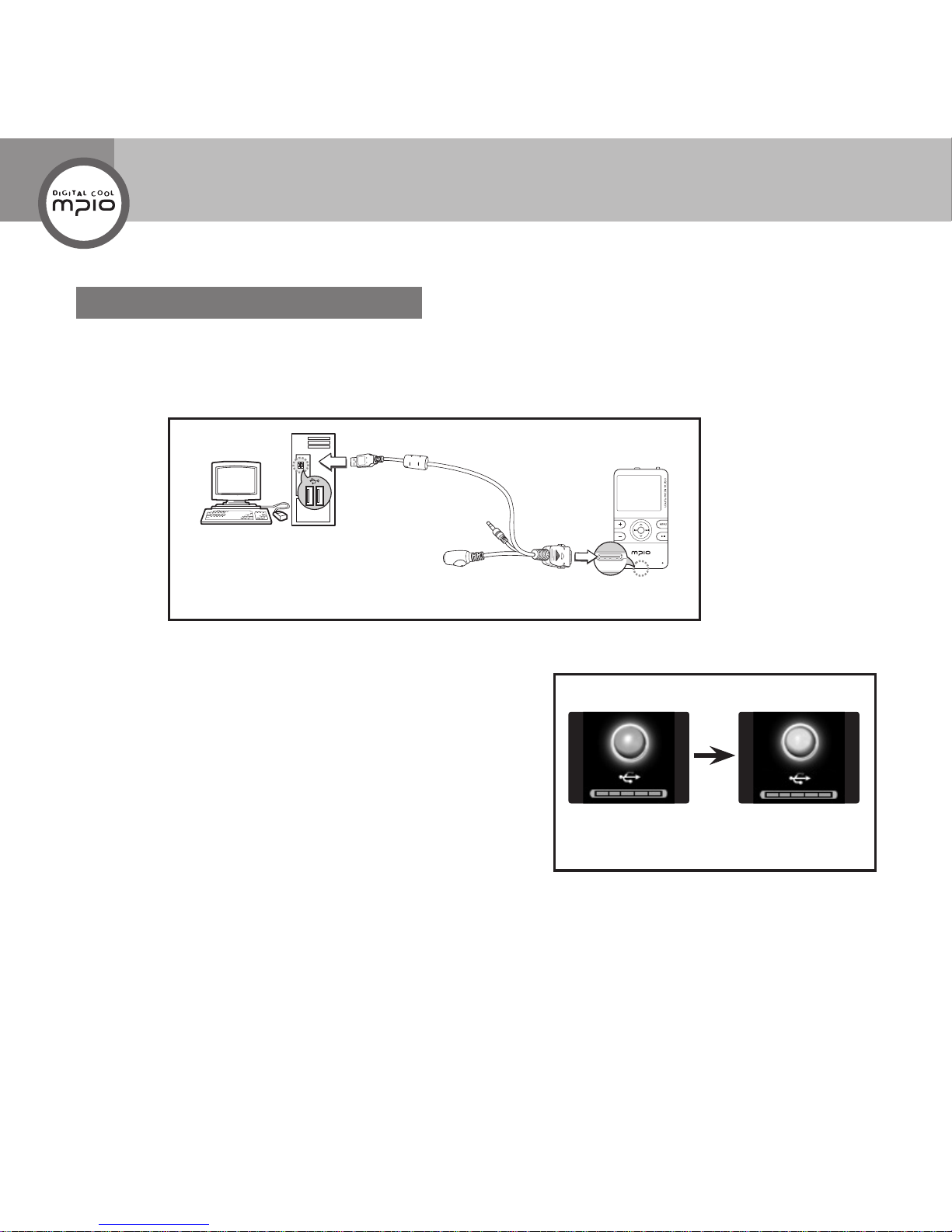
12
Recharging
Charging while the power is off
1
When the power is off, connect the player to the USB connection terminal of a computer with the
24PIN USB Multi-Cable.
2
USB cable connection status screen apprears in the LCD
screen.
Charging time is based on the power off status.
- Charging time with 24PIN USB Multi-Cable:
About 4 hours (When charging from the USB terminal of a PC)
- Charging time with an adaptor (sold separately):
About 2 hours and 30 minutes
Connection using 24PIN USB Multi-Cable
When using 24PIN USB Multi-Cable
Charging in
progress: Orange
Charging
complete: Green
Page 13
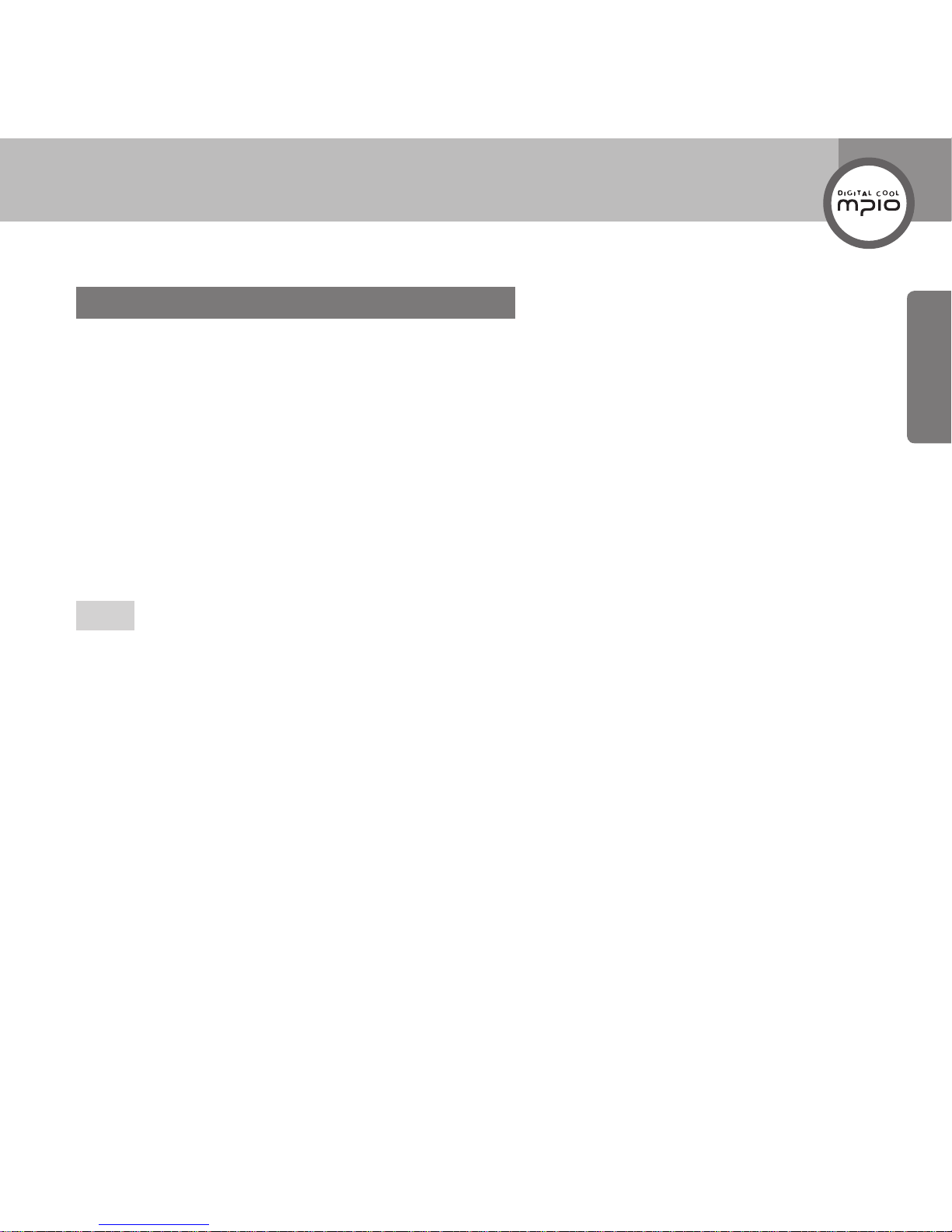
13
Getting Started
About the Internal Rechargeable Battery
Battery can be charged at any time but we recommend the battery to be fully charged before use.
If the battery usage time is shorter compared to the charging time, this means the battery must be
changed.
Please fully charge the battery at initial use or after it has not been used for a long period of time.
The built-in battery is expendable, therefore the battery usage time will gradually reduce after
purchase.
Always charge and store the produce at room temperature.
The battery is not fully charged when the product is purchased. Please fully charge the product
before use.
The battery usage time will differ depending on how the product is used and how long, usage
temperature, and other environmental matters.
Note
Contact MPIO Service Center for replacing the internal battery.
Page 14
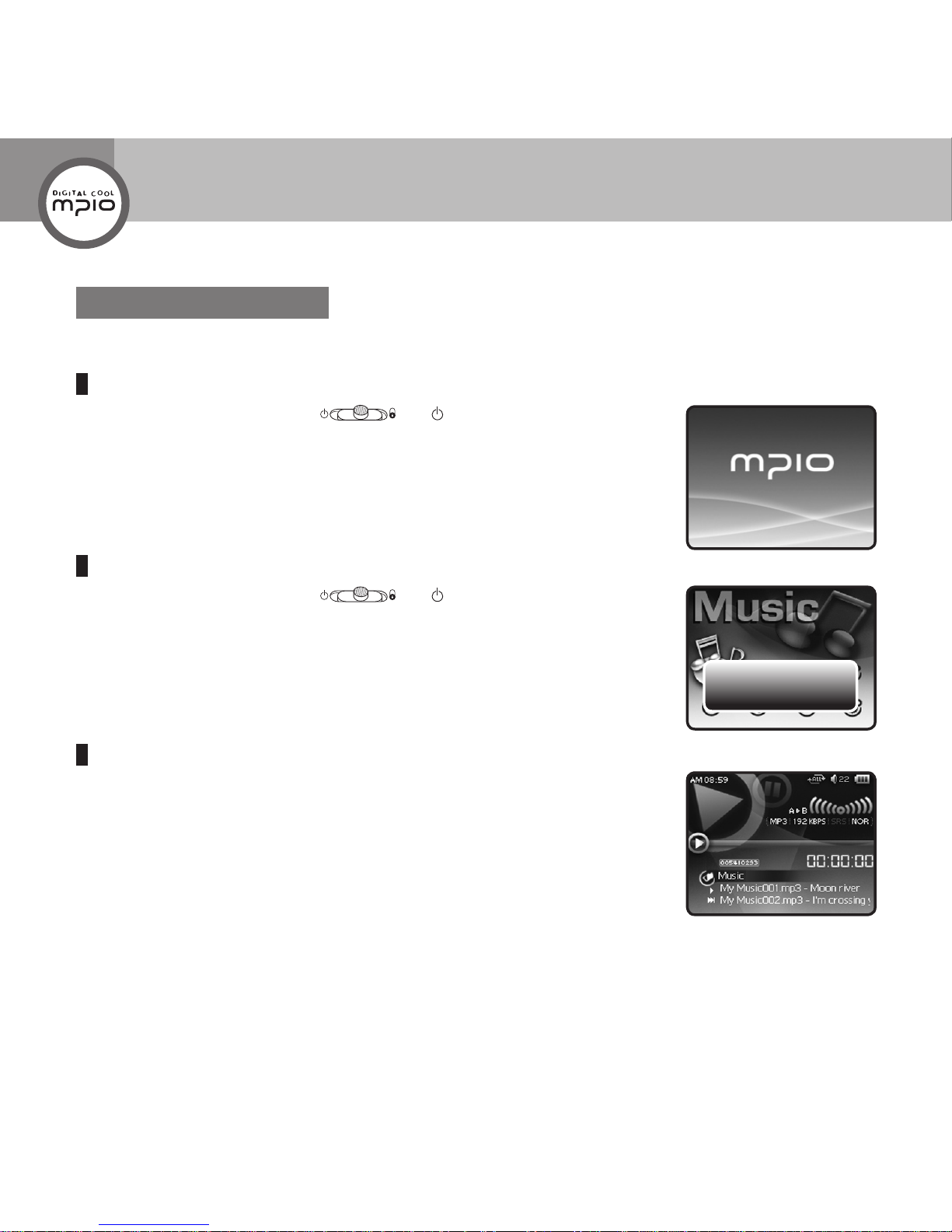
Power Off...
14
Basic Operation
Listening to the Music
Turning the Power ON
Push
Power/Lock Switch
( ) to ( ) and then release.
The power will turn on.
Turning the Power OFF
Push
Power/Lock Switch
( ) to ( ), and then release after
2
seconds.
The power will turn off.
Playing the Music
Select
Music
using
<
>
/
button from Main Menu screen, and then
press OK button.
The music will be played.
Page 15

15
Usage
To Pause
Press
button while the music is played.
The music will be paused.
Press
button once more, then the music will be played again.
Changing the Mode
1
Press
MENU
button during playback or pause.
The main menu screen appears
2
Select the desired mode using
<
>
/
button, and then press OK
button.
Mode:
Music, Video, Radio, Record, Viewer, Game, Browser, Setting
.
Page 16
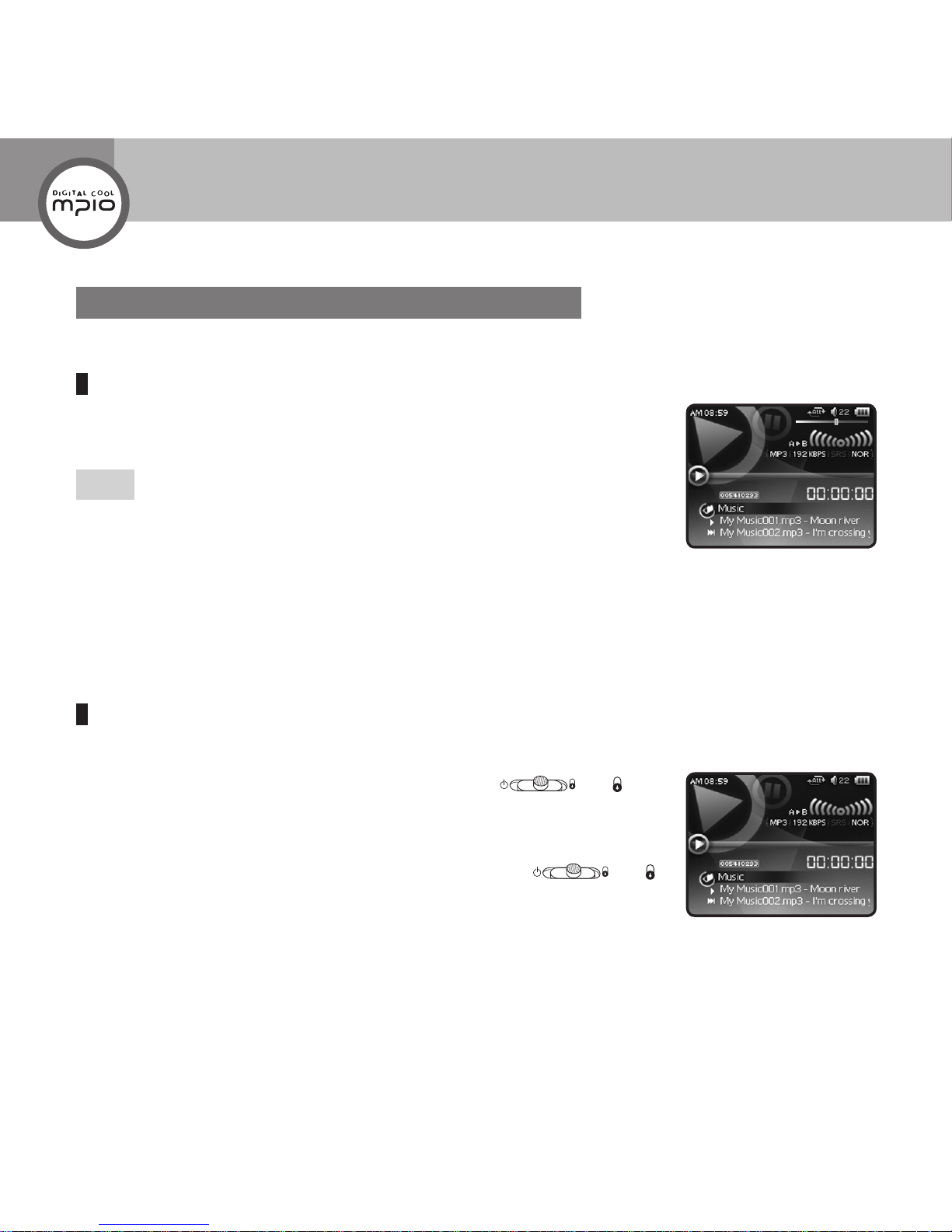
HOLD
16
Adjusting the Volume/Using the Lock Function
Adjusting the Volume
Press
+ -
button during playback or pause.
The volume will be adjusted.
Note
The volume can be adjusted from 0 to 40.
Using the Lock Function
If you set the lock function, other buttons will not operate when they are pressed during playback.
To set the lock function, push
Power/Lock Switch
( ) to ( )
direction.
HOLD
will appear on top of the screen.
To release the lock function, push
Power/Lock Switch
( ) to ( )
opposite direction.
Basic Operation
Page 17
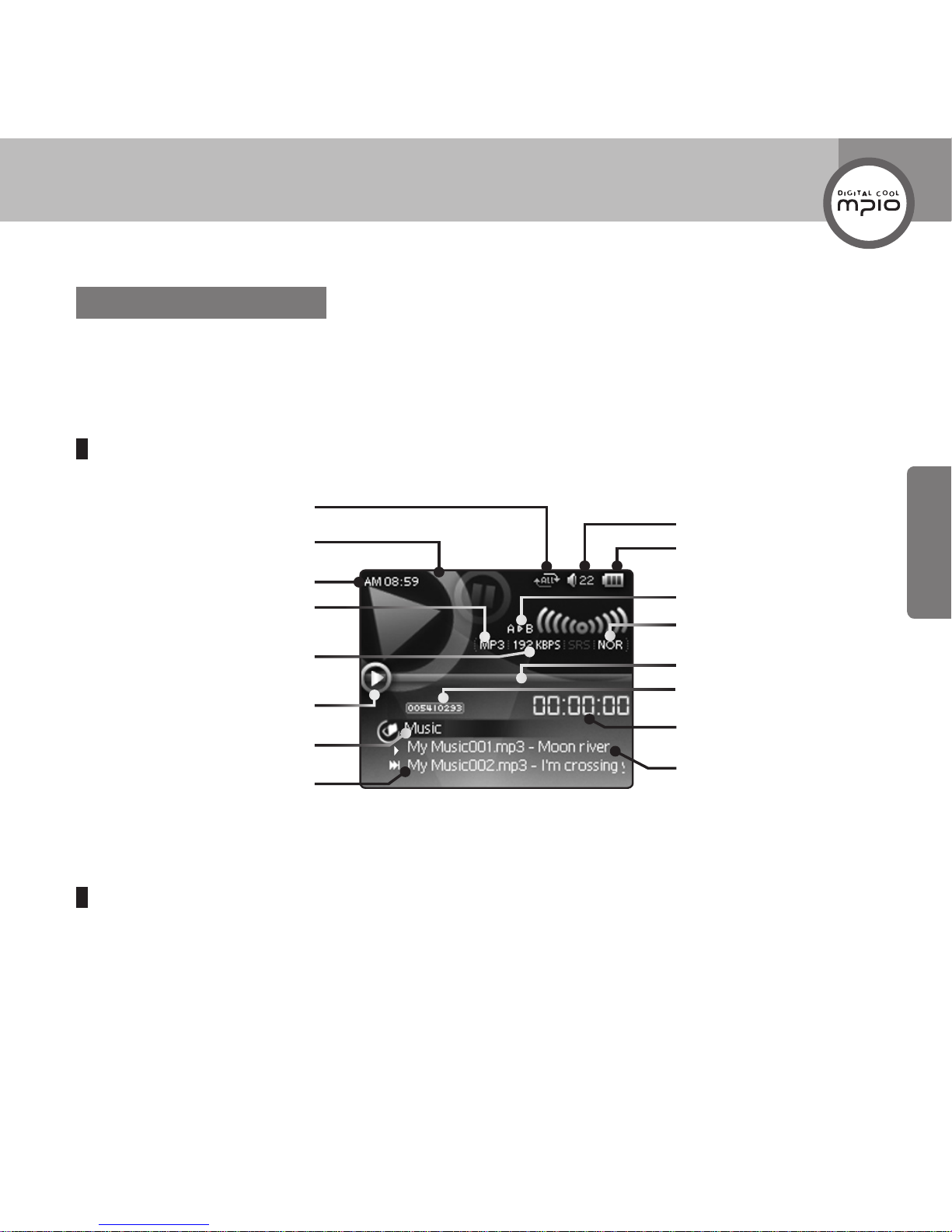
HOLD
17
Usage
Music Mode
You can listen to music les.
Playing the Music File
Select
Music
using
<
>
/
button from Main Menu screen, and then press OK button.
The music le will be played.
Screen Information
Fast Forwarding/Rewinding during Playback(Search Songs)
To fast forward or rewind during playback, keep pressing or .
When you let go of the button, normal play will resume.
Repeate Mode
Next Song Title
File Format
Volume
Current Time
File Sound Quality
(Beat Rate)
Play Mode and Elapsed Time
Remaining Battery Power
Section Repeat
EQ Mode
Total Play Sections
Play Time
Current Track/Total Tracks
Folder Name
Current Song Title
Lock
Page 18
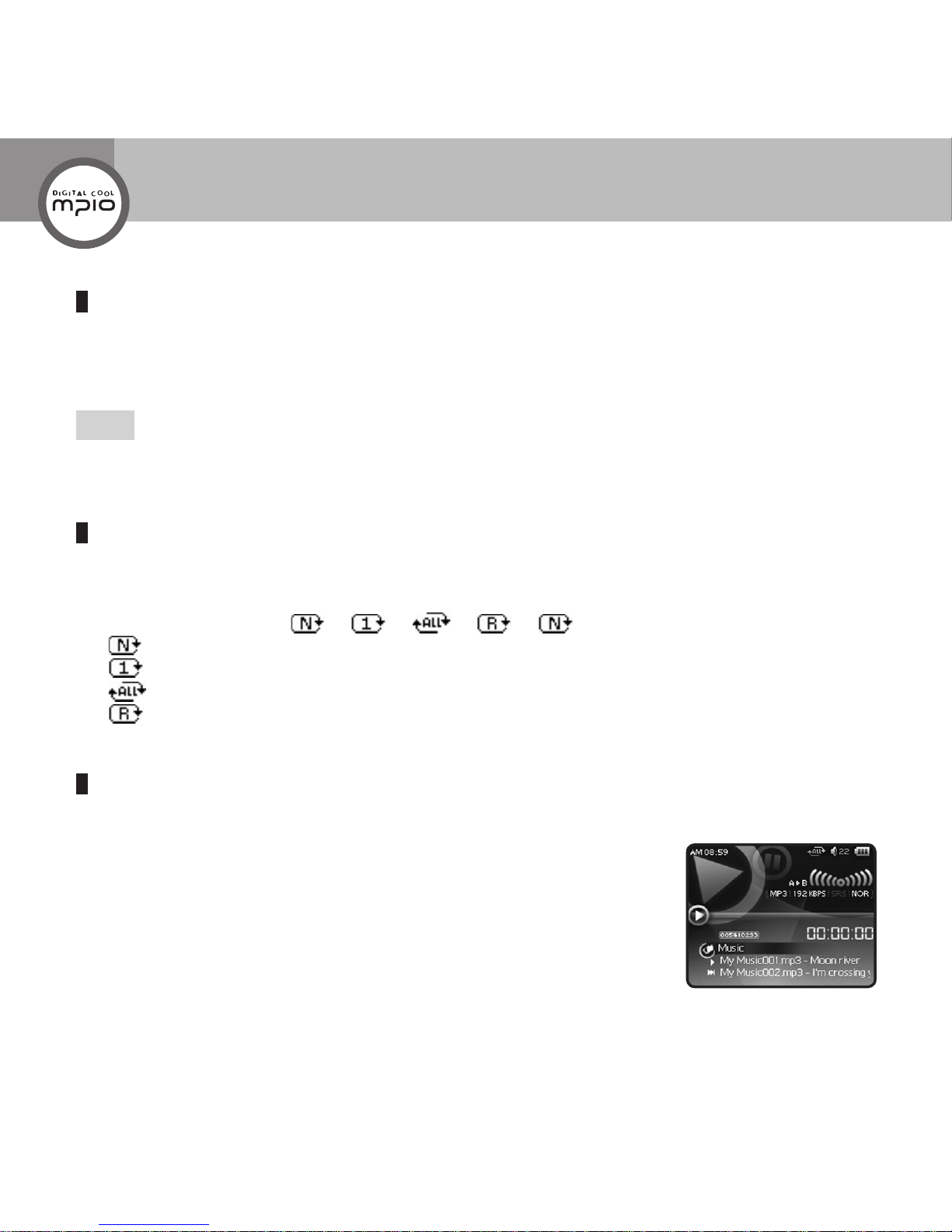
18
Finding Other Music File during Playback
Pressing button during playback will play next song.
Pressing button within 5 seconds after playback starts will play the previous song.
Pressing button 5 seconds after playback starts will play the song from its very beginning.
Note
Files created in MP2 or MP1 format cannot be played even if the extension was changed to MP3.
Setting the Repeat Mode
You can listen to songs repeatedly. There are four repeat modes.
Whenever you press < button during playback or pause, the repeat mode will change.
Mode Change Sequence:
- :Play all music les in the HD400 folder according to their sequence.
- : Play one song repeatedly.
- :Play all music les in the HD400 folder repeatedly.
- :Play all music les in the HD400 folder randomly.
Playing a Certain Section Repeatedly: A-B Section Repeat Playback
You can set a random section and play it repeatedly.
1
Press
A-B•REC
button shortly at the start of the section you want to listen
repeatedly during playback.
A appears on the screen.
Music Mode
Page 19
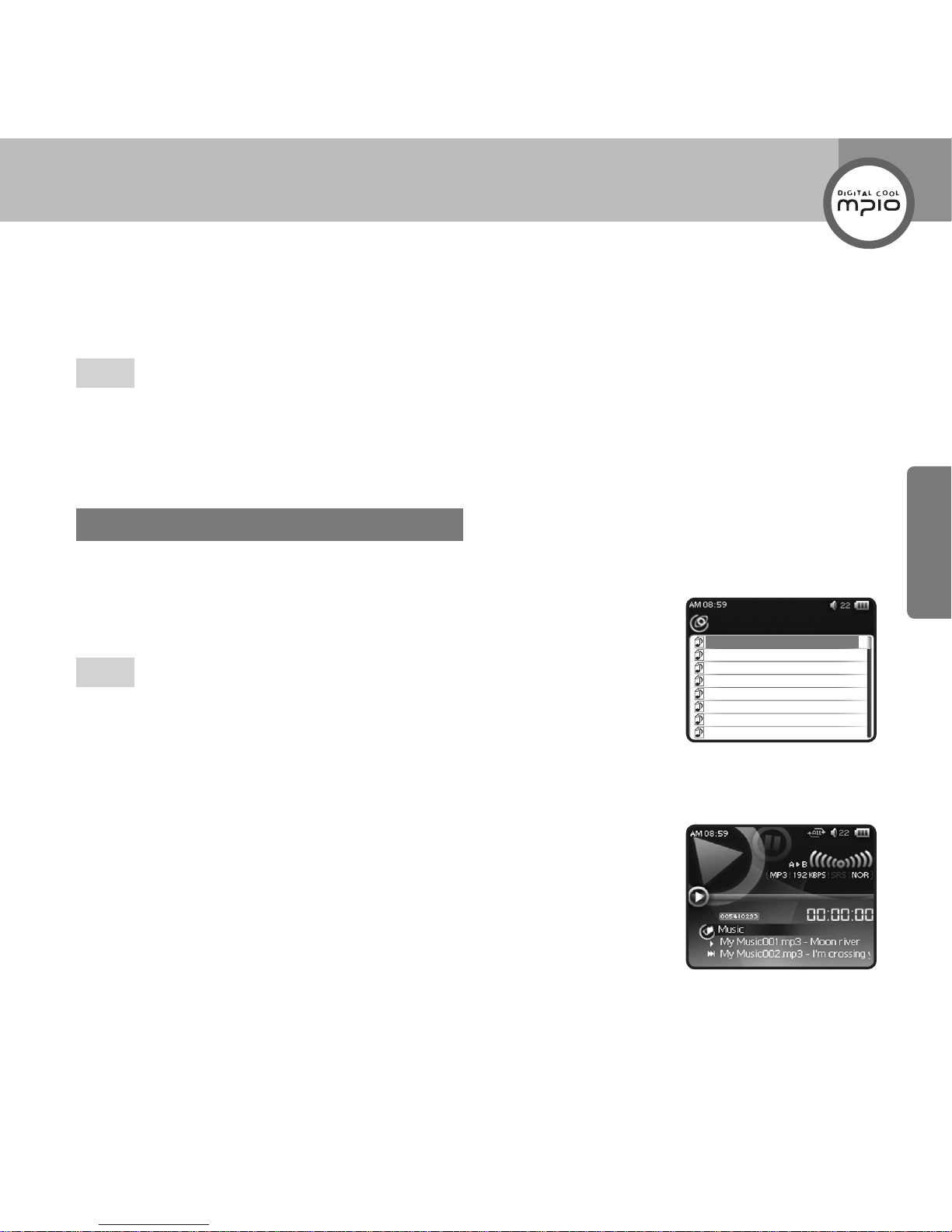
Music
Sample song1.mp3
Sample song2.mp3
Sample song3.mp3
Sample song4.mp3
Sample song5.mp3
Sample song6.mp3
Sample song7.mp3
Sample song8.mp3
19
Usage
2
Press
A-B•REC
button shortly at the end of the section you want to listen repeatedly.
A B appears on the screen and the selected section will play repeatedly.
Note
Pressing
A-B•REC
button during A-B section repeat playback will release the repeat playback.
Pressing
button during A-B section repeat playback will release the repeat playback and start song
search.
Finding Files with Navigation Mode
You can easily nd any desired le and play it in Navigation mode.
1
Press OK button during playback or pause to enter Navigation mode.
The list of les in the folder where the le being played is saved appears.
Note
Refer to the MTP mode & MSC mode in page 58(setting mode)
In MSC mode, you must download music to Music folder of ROOT.
In MTP mode, Windows media player synchronize music files in your PC
to Music folder of HD400
2
Select the le you want to play using
<
>
button, and then press OK
button.
The le will be played.
To move to the upper folder, pr ess button. To enter the folder, press
button.
Page 20
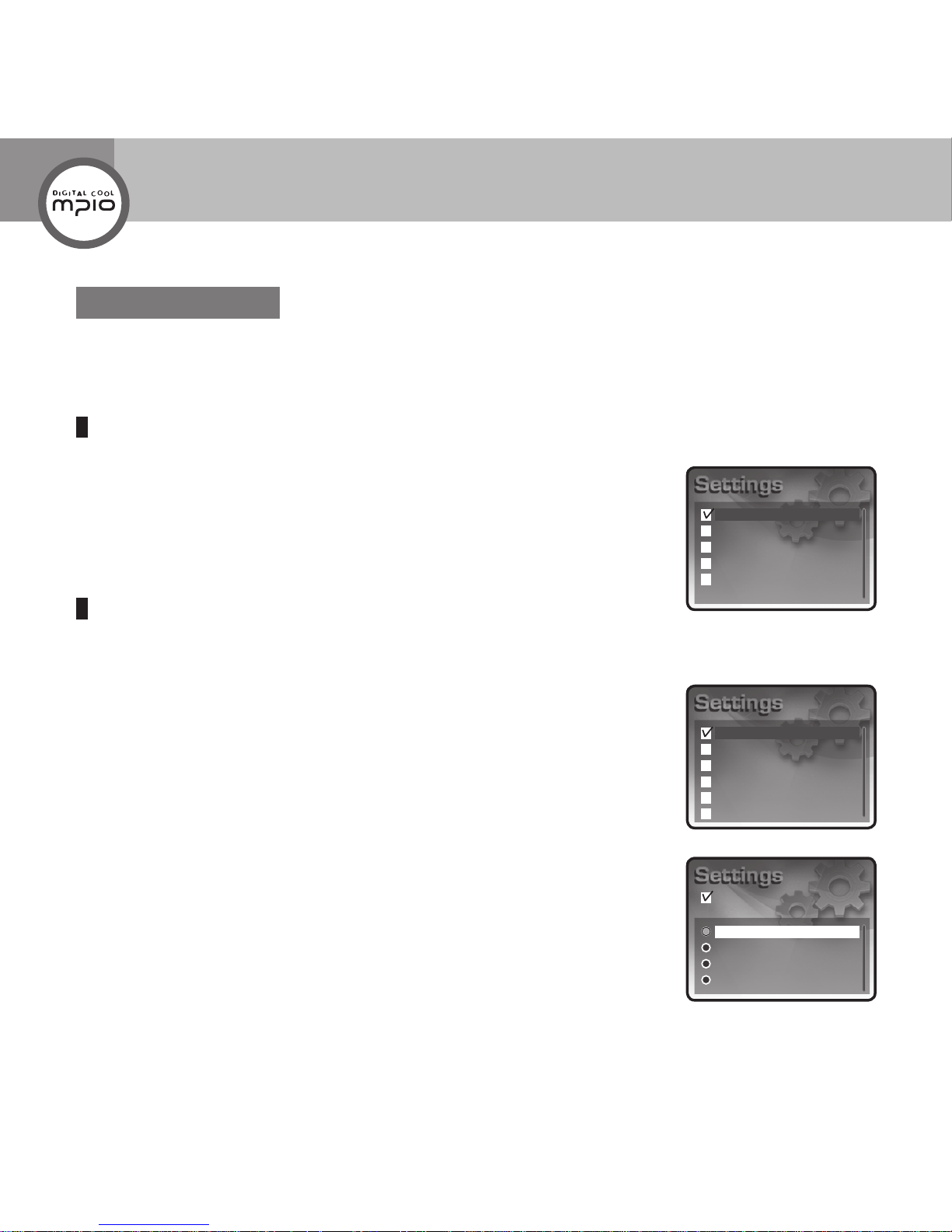
Music
Radio
Record
Viewer
System
Repeat
EQ
User EQ
Lyrics
WOW
File Info
Normal
One
All
Random
Repeat
20
Setting the Music
Set items related to music le playback. The items are
Repeat, EQ, User EQ, Lyrics, WOW
, and
File
Info
.
Going to the Music Setting Mode
1
Select
Setting
using
<
>
/
button from Main Menu screen, and
then press OK button.
2
Select
Music
using
<
>
button, and then press OK button.
Setting the Repeat Mode
You can play one music le or several music les in the Music folder repeatedly or randomly.
1
Select
Repeat
using
<
>
button, and then press OK button.
2
Select the repeat mode you want using
<
>
button, and then press OK
button.
Normal:
Play all music les in the Music folder according to their sequence.
One:
Play one song repeatedly.
All:
Play all music les in the Music folder repeatedly.
Random:
Play all music les in the Music folder randomly.
Music Mode
Page 21
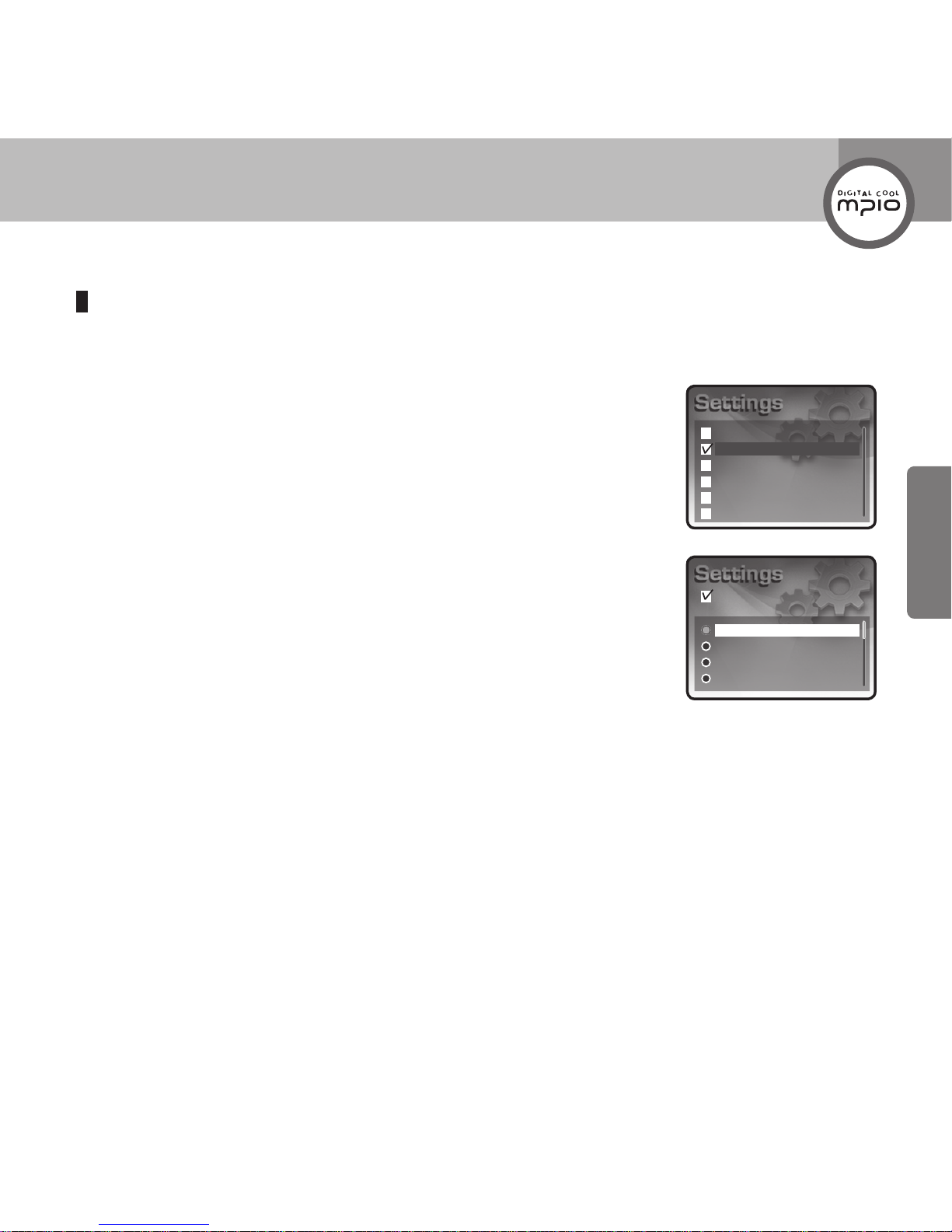
Repeat
EQ
User EQ
Lyrics
WOW
File Info
Normal
Classical
Pop
Rock
EQ
21
Usage
Setting EQ (Equalizer) Mode
You can select EQ mode to enjoy various sound effects.
EQ Mode:
Normal, Classical, Pop, Rock, Jazz, User EQ, SRS, TruBass, WOW
.
1
Select EQ using
<
>
button, and then press OK button.
2
Select the desired EQ mode using
<
>
button, and then press OK button.
Normal:
Does not use EQ.
Classical, Pop, Rock, Jazz:
Select EQ mode appropriate for each music
genre.
User EQ:
Select the EQ set by the user. Adjust EQ in the
User EQ
menu.
SRS:
You can listen to the music in surround sound effect. Adjust SRS level
in the
WOW
menu.
TruBass:
You can listen to the music with dynamic sound effect that the bass is enhanced. Adjust the
TruBass level in
WOW
menu.
WOW:
You can enjoy the music in WOW mode. When you set the music in WOW mode, you can
listen to the music with enhanced bass and surround sound effect. When you select WOW mode, the
levels of
SRS, TruBass
, and
Focus
that are set in the
WOW
menu will be reected.
Page 22
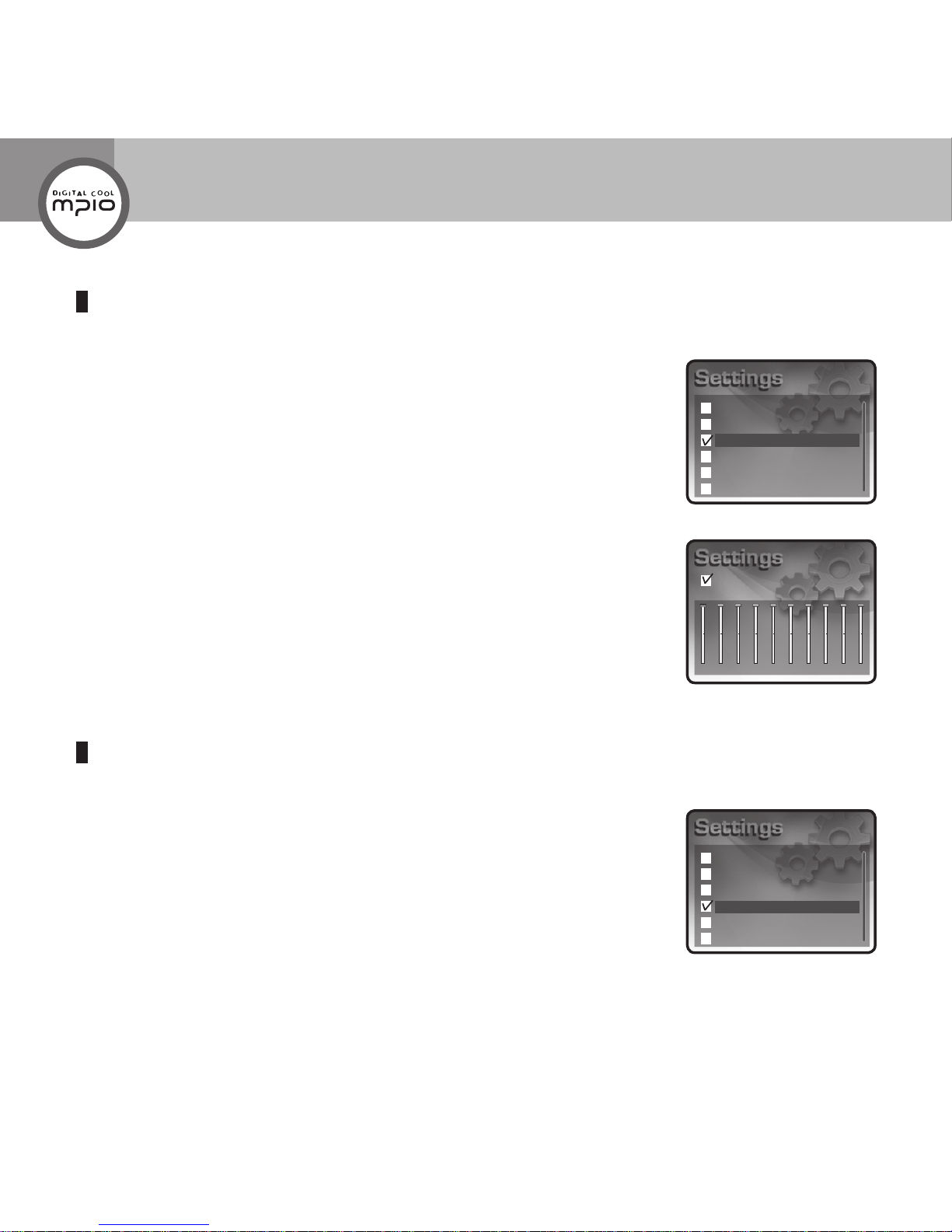
Repeat
EQ
User EQ
Lyrics
WOW
File Info
User EQ
60 170 310 600 1K 3K 6K 12K 14K 16K
Repeat
EQ
User EQ
Lyrics
WOW
File Info
22
Setting the User EQ (Equalizer)
The user can adjust the EQ with the desired tone quality to create a unique EQ mode.
1
Select
User EQ
using
<
>
button, and then press OK button.
2
Adjust the EQ level using
<
>
/
button, and then press OK button.
:
Select the EQ Frequency
Select the low frequency to adjust low tone, and select the high frequency to
adjust high tone.
EQ Frequency: You can select one from 60,
170, 310, 600, 1K, 3K, 6K
,
12K, 14K
, and
16K
.
<
>
:
Adjusting the EQ Level
Setting the Lyrics
Show lyrics when there is lyrics information in the music le.
1
Select
Lyrics
using
<
>
button, and then press OK button.
Music Mode
Page 23
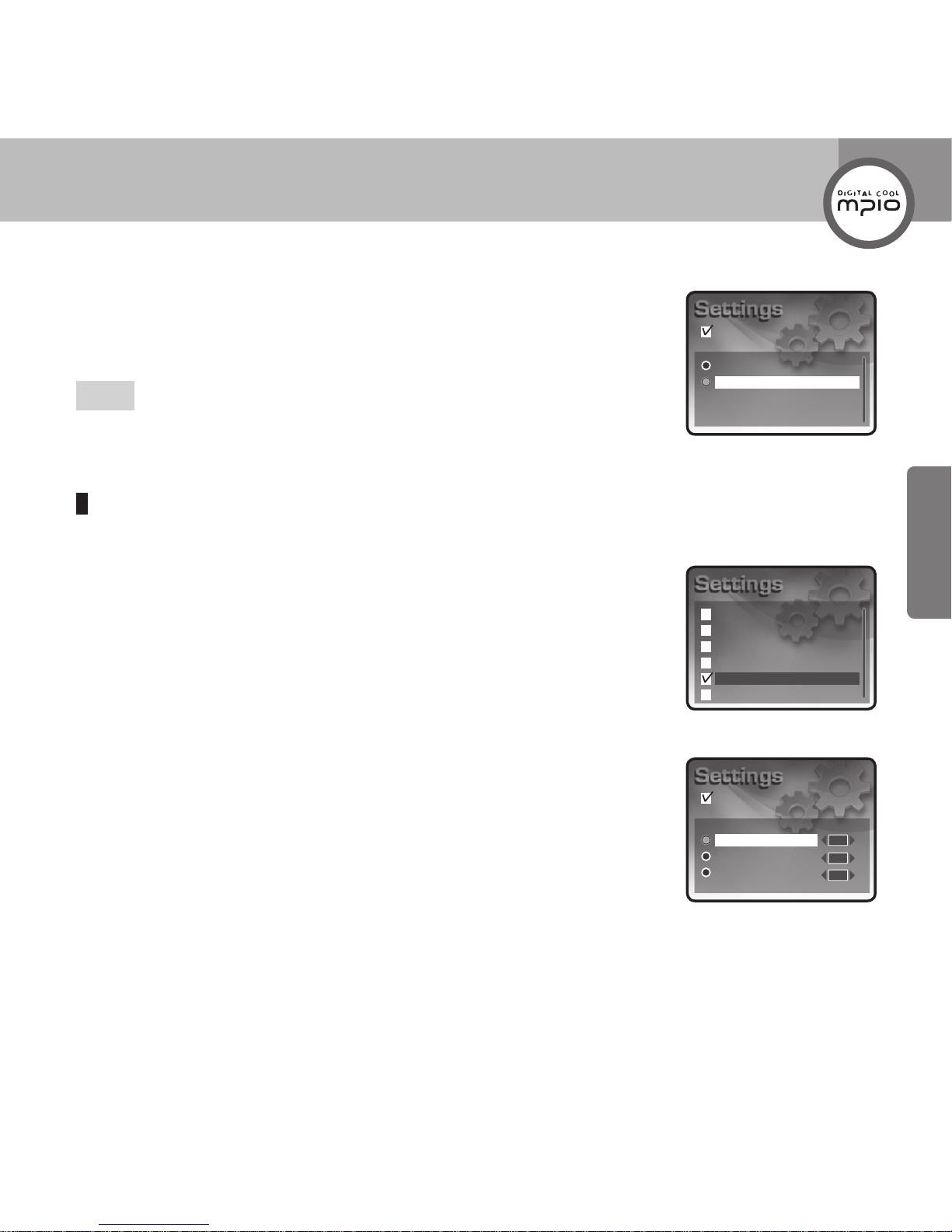
Off
On
Lyrics
Repeat
EQ
User EQ
Lyrics
WOW
File Info
SRS
TruBass
Focus
WOW
05
05
05
23
Usage
2
Select On or
Off
using
<
>
button, and then press OK button.
On:
Will show the lyrics of current music le if they are available.
Off:
Will not show the lyrics of current music le.
Note
Lyrics in Korean, English, Chinese, and Japanese are supported.
Setting WOW
You can enjoy dynamic and rich sound with the improved 3D surround sound effect.
1
Select
WOW
using
<
>
button, and then press OK button.
2
Adjust the WOW items using
<
>
/
button, and then press OK
button.
<
>
:
Select WOW Items
SRS:
Select it when you want to adjust SRS 3D surround sound effect.
TruBass:
Select it when you want to enhance the bass.
Focus:
Select it when you want to adjust the clarity of high tone.
:
Adjust the level for each item. The adjustment range for each item is
from 0 to 10.
Page 24
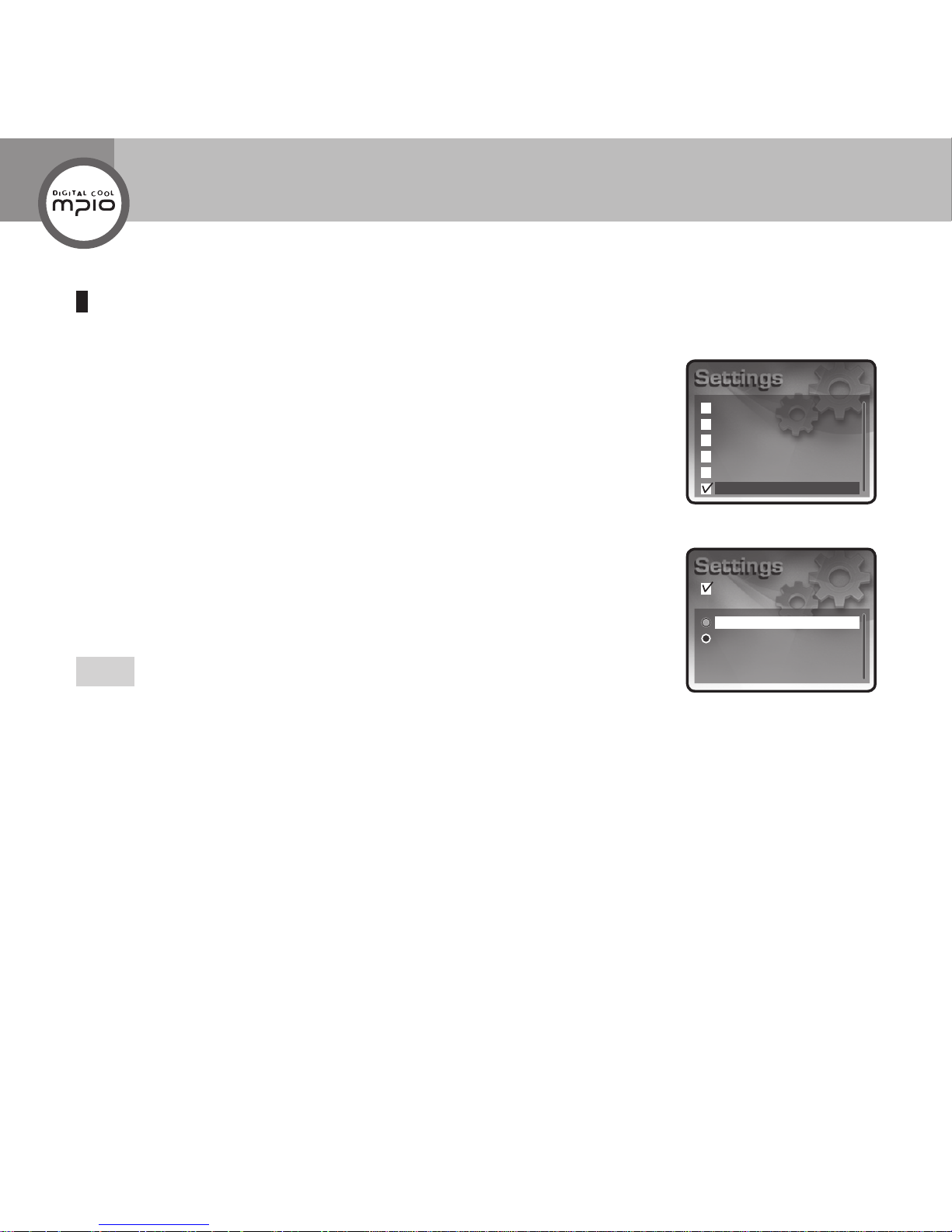
File Name
ID3 Tag
File Info
Repeat
EQ
User EQ
Lyrics
WOW
File Info
24
Setting the File Info
You can set the music le info to display on the LCD screen.
1
Select
File Info
using
<
>
button, and then press OK button.
2
Select the desired item using
<
>
button, and then press OK button.
File Name:
Show the le name only even if the le had tag information.
ID3 Tag:
Show ID3 Tag when the le has tag information.
Show the le name when there is no tag information.
Note
All 55 languages in the Language Setting support ID3 tag information.
For all tracks without Tag information, the file name will be displayed
When ID3 tag does not display, check the language you set.
Music Mode
Page 25
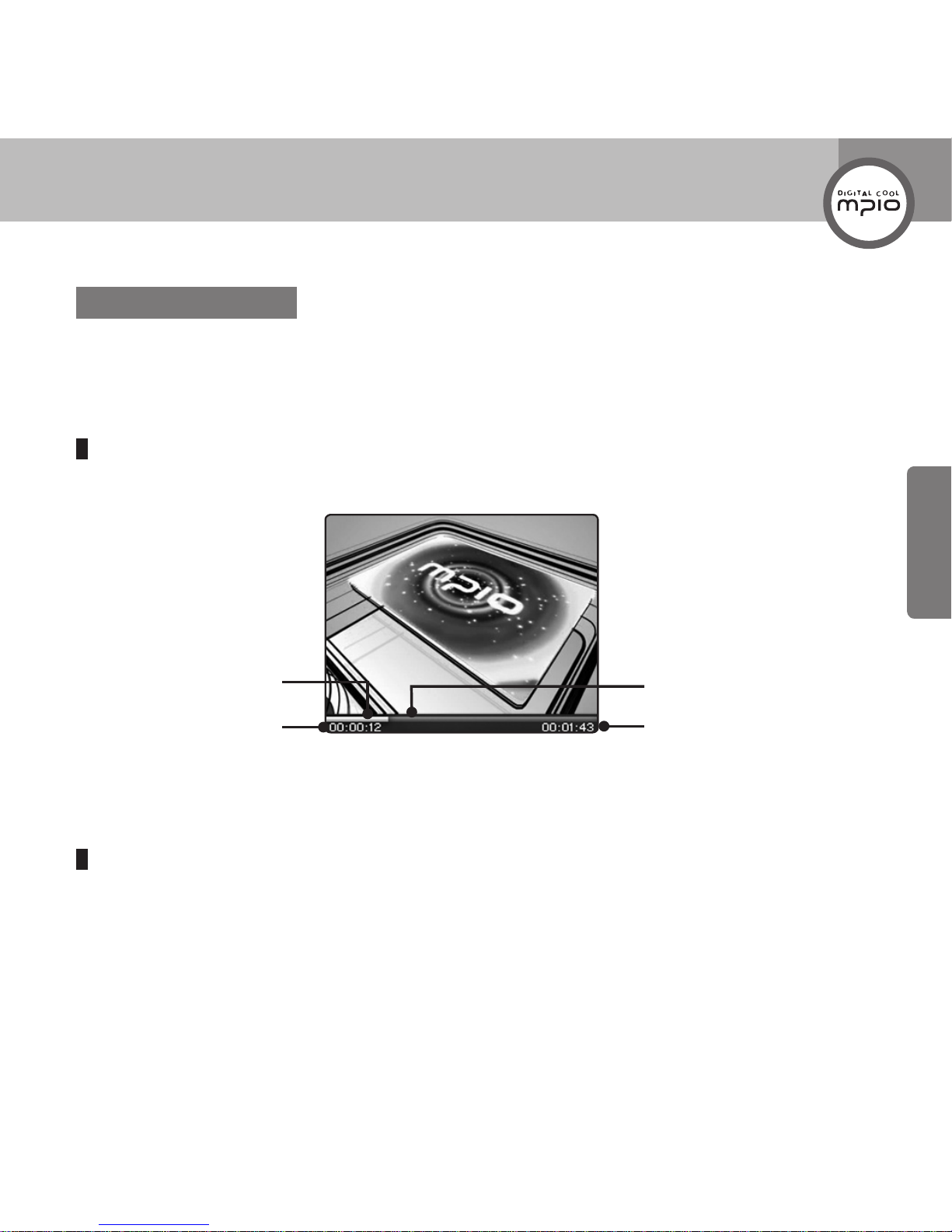
25
Usage
Playing Video Files
Select
Video
using
<
>
/
button from Main Menu screen, and then press OK button.
The video le will be played.
Screen Information
F
ast Forwarding/Rewinding during Playback(Finding the desired scene during playback
)
To fast forward or rewind during playback, press and hold or button.
When you let go of the button, normal play will resume.
Video Mode
You can view video les. You can play video les converted with the Transcoder program. (See
page 73.)
Elapsed Play Sections
Remaining Play Sections
Total Time
Play Time
Page 26

Sample Video1.mp4
Sample Video2.mp4
Sample Video3.mp4
Sample Video4.mp4
26
Finding Other Video File during Playback
Press the button during playback, then next video le will be played.
Press the button during playback, then previous video le will be played.
Note
The skip function starts from the video file currently being played.
Finding Files with Navigation Mode
You can easily nd any desired le and play it in Navigation mode.
1
Press OK button during playback or pause to enter Navigation mode.
The list of video les saved in the Video folder will be displayed.
2
Select the le you want to play using
<
>
button, and then press OK
button.
The le will be played.
Video Mode
Page 27
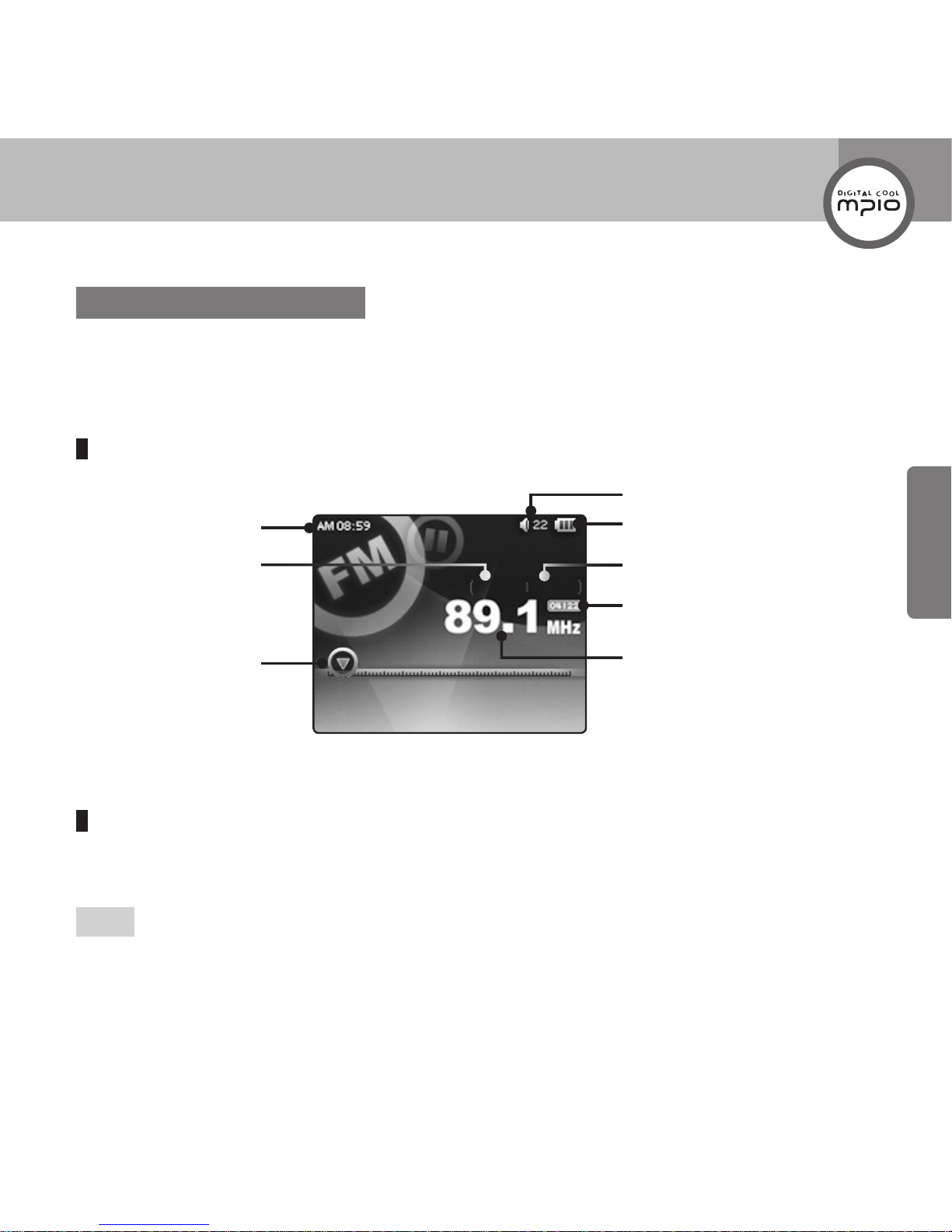
PRESET STEREO
87.5 108.0
27
Usage
Listening to the FM Radio
Select
Radio
using
<
>
/
button from Main Menu screen, and then press OK button.
The FM Radio play mode appears.
Screen Information
Automatically Scanning and Saving Channels
Press
button in PRESET mode.
Scan and save all channels that can be received.
Note
Earphone works as an antenna. Wear the earphone before scanning radio channels.
You can set or release the PRESET mode using < button.
You can save up to 30 channels.
Radio Mode
You can listen to the FM radio.
Current Time
PRESET Mode
Frequency Location
Volume
Remaining Battery Power
Stereo/Mono
Current Channel Number/
Total Channel Numbers
Selected Frequency
Page 28
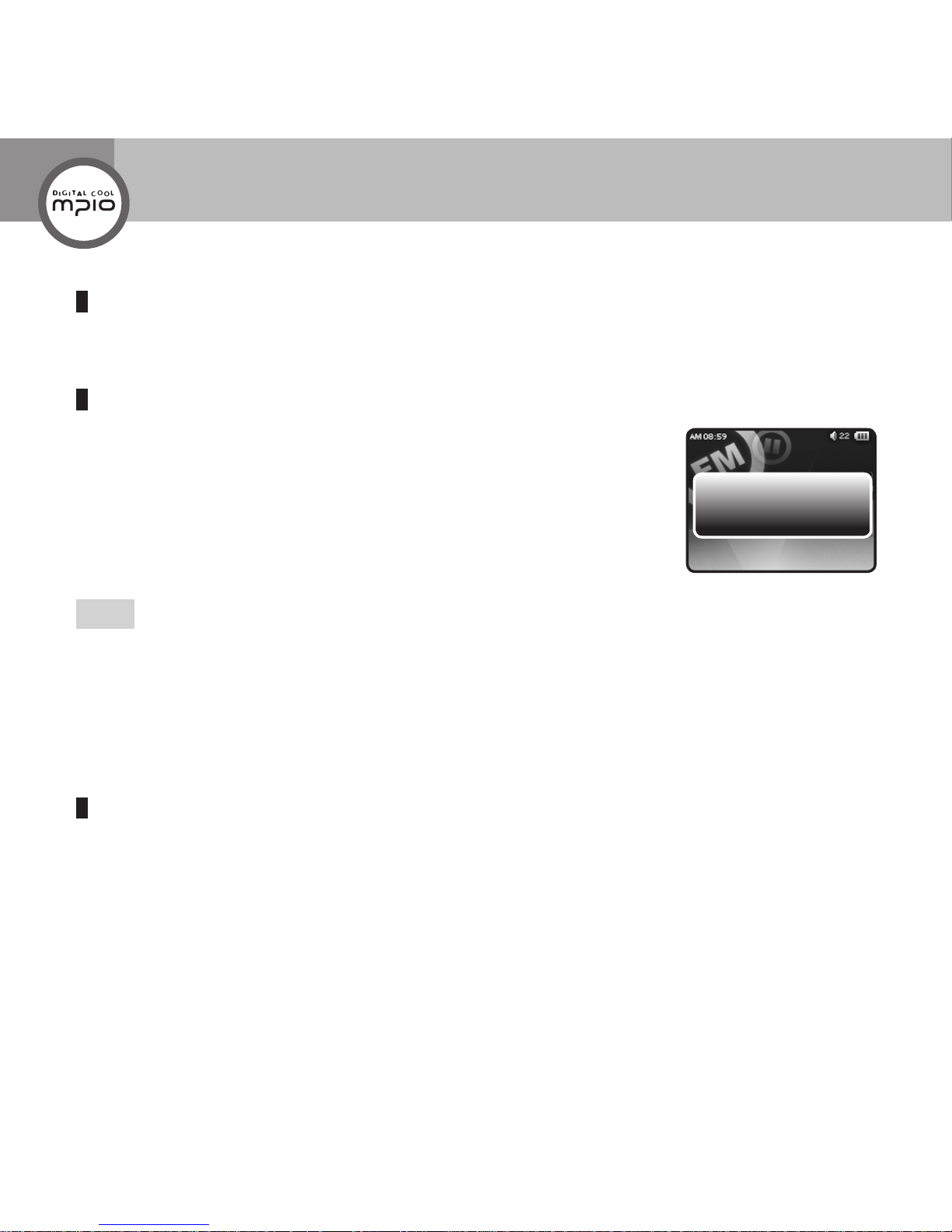
STEREO
87.5 108.0
Channel saved
28
Listening to the Radio Channel You Saved
You can select and listen to the channel you saved by pressing
button in PRESET mode.
Searching and Saving a Channel
Press
button shortly after releasing PRESET mode.
You can nd the channel by increasing or decreasing the frequency.
Press and hold
button to scan the radio channel automatically.
The frequency will increase or decrease until a channel is found, and then stops
when it is found.
Press
button after a channel is found.
The scanned channel will be saved.
Note
You can set or release the PRESET mode using < button.
You can set the frequency scan range in the Radio item of the Setting.
Channels are aligned and saved according to the frequency sequence, and the order of saving cannot be
changed randomly.
Channels cannot be saved repeatedly. The maximum number of saving is 30.
Changing Sound Mode
You can change the sound mode when there is too much noise in the sound received.
Every time you press > button, it toggles between
STEREO
and
MONO
.
Change to mono when it is difcult to receive signals in stereo.
Radio Mode
Page 29

PRESET STEREO
87.5 108.0
REC
29
Usage
Recording the Channel
You can record a radio channel.
1
Press
A-B•REC
button 1~3 second while listening to radio, then recording
will start.
REC
will appear on the screen.
2
Press
A-B•REC
button shortly to stop recording. The recorded le will be
saved in My Recordings folder.
REC
disappears from the screen.
Note
File name of the saved radio channel will be created based on the date and time of the recording, like Radio-
YYMMDD-HHMMSS.mp3. (For example, when the recording starts at 7:30:25 PM on October 21, 2005,
the file name will be Radio-051021-193025.mp3.)
Page 30

89.1 MHz
91.9 MHz
95.9 MHz
107.7 MHz
89.1 MHz
91.9 MHz
95.9 MHz
107.7 MHz
Delete
Do you want to delete?
Yes No
30
Finding Channels in Navigation Mode
You can easily nd any desired channel and play it in Navigation mode.
Navigation mode works only in PRESET mode.
1
Press OK button to enter Navigation mode.
The list of saved channels appears.
2
Select the desired channel using
<
>
button, and then press OK button.
The channel will be changed.
Note
You can set or release the PRESET mode using < button.
Deleting Channels in Navigation Mode
You can delete channels in Navigation mode.
1
Select the channel to delete using
<
>
button from the channel list, and
then press button.
The popup menu appears.
2
Use
button to select
Yes
, and then press OK button.
The channel will be deleted.
Radio Mode
Page 31

Music
Radio
Record
Viewer
System
Stereo
Mono
Sound
Sound
FM Band
Seek Step
Auto Preset
Reception
31
Usage
Setting the Radio
Set items related to the radio. The items are
Sound, FM Band, Seek Step, Auto Preset
, and
Reception
.
Going to the Radio Setting Mode
1
Select
Setting
using
<
>
/
button from Main Menu screen, and
then press OK button.
2
Select
Radio
using
<
>
button, and then press OK button.
Setting the Sound
Select the sound mode (
Stereo
or
Mono
) of the radio.
1
Select
Sound
using
<
>
button, and then press OK button.
2
Select the desired sound mode (
Stereo
or
Mono
) using
<
>
button,
and then press OK button.
Note
Set to
Mono
when there is noise due to a weak radio wave.
Page 32

Sound
FM Band
Seek Step
Auto Preset
Reception
US/EU/KR/CN
Japan
Worldwide
FM Band
32
Setting the FM Band
You can set the region or country for FM radio frequency channel receiving.
1
Select
FM Band
using
<
>
button, and then press OK button.
2
Select the desired country or region using
<
>
button, and then press OK
button.
FM Frequencies by Region
US/EU/KR/CN
87.5MHz~108MHz
Japan
76MHz~ 92MHz
Worldwide
76MHz~ 108MHz
Radio Mode
Page 33

Sound
FM Band
Seek Step
Auto Preset
Reception
50KHz
100KHz
Seek Step
Sound
FM Band
Seek Step
Auto Preset
Reception
33
Usage
Setting the Seek Step
You can set the frequency scan range during FM radio frequency channel scanning.
1
Select
Seek Step
using
<
>
button, and then press OK button.
2
Select the desired scan range (
50KHz
or
100KHz
) using
<
>
button, and
then press OK button.
Running the Auto Preset
You can nd and save channels automatically. However, this function runs in Radio mode only.
Select
Auto Preset
using
<
>
button, and then press OK button.
Auto Preset function will start.
Note
Earphone works as an antenna. Wear the earphone before running the Auto Preset function.
Page 34

Normal
Good
Best
Reception
Sound
FM Band
Seek Step
Auto Preset
Reception
34
Setting the Reception
You can adjust the radio reception sensitivity.
1
Select
Reception
using
<
>
button, and then press OK button.
2
Select the Reception sensitivity (
Normal, Good, Best
) using
<
>
button,
and then press OK button.
Note
The noise may increase when the
Reception
sensitivity is set high. Adjust
accordingly while listening to the radio channel.
Radio Mode
Page 35

35
Usage
Record Mode
Analog sound signals including voice recording from external devices can be converted to
digital signals in MP3 format.
Voice Recording/Line-in Recording(Direct Encoding)
Select
Record
using
<
>
/
button from Main Menu screen, and then press OK button.
The Record mode appears.
Note
To record voice, set
Input
to
Voice
from the Record Setting menu. To record an external audio device, set
Input
to
Line-in
.
Screen Information
Voice Recording/
Direct Encoding
Record File Fomat
Record File Sound Quality
(Beat Rate)
Volume
Remaining Battery Power
Record Mode(( )Record in
Progress, ( ) Record Queue)/
Elapsed Progress
Memory Available for
Recording
Record Status
Record Time
Current Time
Page 36

36
Recording the Voice
Conrm if the Input is set to Voice in the Record Setting menu before recording.
1
Select
Record
using
<
>
/
button from Main Menu screen, and then press OK button.
Voice Record mode appears.
2
To start voice recording, press
button.
Elapsed recording time is displayed.
3
To end recording, press
button.
The recording ends, and the recorded le will be saved in the My Recordings folder.
Recording an External Audio Device (Direct Encoding)
Conrm if the
Input
is set to
Line-in
in the Record Setting menu before recording.
1
Connect the external audio device’s output (or Line Out jack) and 24PIN USB port of the player
with the 24PIN USB Multi-Cable.
Connection using 24PIN USB Multi-Cable
Record Mode
Page 37

37
Usage
2
Select
Record
using
<
>
/
button from Main Menu screen, and then press OK button.
Line-in Record mode appears.
3
To start the Line-in record, press
button, and then play with an external audio device.
Elapsed recording time is displayed.
4
To end recording, press
button.
The recording ends, and the recored le will be saved in the My Recordings folder.
Note
When the memory is full, recording stops automatically.
When the remaining battery power is too low, recording is not possible.
For external audio device encoding, the 24PIN USB Multi-Cable comes with the player must be used.
Be sure to set the external audio device’s volume on an appropriate level before encoding. The encoded
sound quality will be poor if the volume is too high or too low.
The volume of the player cannot be adjusted during recording.
File name of the voice record will be created based on the date and time of the recording, like VoiceYYMMDD-HHMMSS.mp3. (For example, Voice-050912-174536.mp3)
File name of the Line-in record will be created based on the date and time of the recording, like MusicYYMMDD-HHMMSS.mp3. (For example, Music-050912-135045.mp3)
Page 38

Music
Radio
Record
Viewer
System
Input
Quality
Voice-050926-195706.mp3
Voice-050927-125702.mp3
Voice-050927-154005.mp3
Voice-050927-175706.mp3
38
Finding Files in Navigation Mode
You can easily nd any desired le and play it in Navigation mode.
1
Press OK button during playback or pause to enter Navigation mode.
The list of recorded les saved in the My Recordings folder will be displayed.
2
Select the le you want to play using
<
>
button, and then press OK
button.
The le will be played.
Record Setting
Set items related to the recording. The items are Input and Quality.
Going to the Record Setting Mode
1
Select
Setting
using
<
>
/
button from Main Menu screen, and
then press OK button.
2
Select
Record
using
<
>
button, and then press OK button.
Record Mode
Page 39

Voice
Line-in
Input
Input
Quality
Input
Quality
39
Usage
Setting the Input
Set the input mode of the recording. There are two input modes:
Voice
mode to record voice, and
Line-in
mode to record the music played in an audio device.
1
Select
Input
using
<
>
button, and then press OK button.
2
Select the desired input source (
Voice
or
Line-in
) using
<
>
button, and
then press OK button.
Voice:
Set to record voice through a built-in microphone.
Line-in:
Set to record output sound from an external audio device such as CD,
MP3, cassette tape, and DVD player.
Setting Quality
You can set the recording quality of
Voice
or
Line-in
record. The lower the recording quality is set, the
longer the recording time will be. Please set accordingly.
1
Select
Quality
using
<
>
button, and then press OK button.
Page 40

48KBPS
Quality
40
2
Adjust the recording quality using
button, and then press OK
button.
:
Set the beat rate.
Beat rate can be selected from
48KBPS, 56KBPS, 64KBPS, 80KBPS
,
96KBPS, 112KBPS, 128KBPS, 160KBPS, 192KBPS, 224KBPS
, and
256KBPS
.
Note
The higher the beat rate is set, the better the recording quality. However, the size of recorded file will also be
larger. Set the beat rate based on the recording sound quality and the size of memory available for recording.
Record Mode
Page 41

Sample Text1.txt
Also save photos of loved
ones, friends, and any others
you like. Photos in JPEG and
BMP format can be viewed
and e-Book function is also
supported.
41
Usage
Viewer Mode
You can view photo or text le.
Viewing Photo/Text File
Select
Viewer
using
<
>
/
button in Main Menu screen, and then press OK button.
The les saved will be displayed.
Screen Information
Note
Photo or text files will be displayed according to the sequence they were saved.
Current Time
Current File/Total Files
File Name
Volume
Remaining Battery Power
Photo File
Current Time
File Name
Scroll Bar
Volume
Remaining Battery Power
Text File
Page 42

42
Using Button to Display Photo Files
:
Show previous photo le.
:
Show next photo le.
Note
If Slide Speed is set in the Setting mode, the player runs in Slideshow mode in which the screen changes
automatically. To stop the slideshow, press
button.
Do not create any random folder in the Viewer folder. If a file saved in a randomly created folder, the file
cannot be displayed in Navigation mode.
Files in JPEG and BMP format can be displayed.
Using Button to Display Text Files
<
>
:
Up/Down scroll page by page.
<
>
:
Up/Down scroll line by line.
:
Move to the rst page with a press longer than 1 second.
:
Move to the last page with a press longer than 1 second.
Note
Do not create any random folder in the Viewer folder. If a file saved in a randomly created folder, the file
cannot be displayed in Navigation mode.
Only TXT files can be displayed.
Viewer Mode
Page 43

Sample le.jpg
Sample Text1.txt
Sample Text2.txt
Music
Radio
Record
Viewer
System
43
Usage
Finding Files with Navigation Mode
You can easily nd any desired le and play it in Navigation mode.
1
Press OK button during display to enter Navigation mode.
The le list appears.
2
Select the desired le using
<
>
button, and then press OK button.
Photo or text le will be displayed.
Note
The list of files saved in the Viewer folder appears.
Text files will not be displayed in the Slideshow mode.
Setting Viewer
Set items related to viewer display, such as photo les, and text les.
The items are
Slide Speed
and
Book Mark
.
Going to Viewer Setting Mode
1
Select
Setting
using
<
>
/
button from Main Menu screen, and
then press OK button.
2
Select
Viewer
using
<
>
button, and then press OK button.
Page 44

Slide Speed
Book Mark
NONE
Slide Speed
44
Setting Slide Speed
Set the Slideshow interval of the photo les saved.
1
Select
Slide Speed
using
<
>
button, and then press OK button.
2
Adjust the Slideshow speed using
button, and then press OK
button.
When
Slide Speed
is set, photo les will change according to the set time
interval.
Slide Speed:
Select one from
NONE, 1 SEC, 3 SEC, 5 SEC, 10 SEC
,
15 SEC
.
Note
About the Slideshow display of photo files: If photo files are displayed in Slideshow and when the set time
elapses, next photo file will be displayed.
Even if the
Slide Speed
was set to
NONE
or a certain time, you could change photo files using
button.
Viewer Mode
Page 45

Slide Speed
Book Mark
Off
On
Book Mark
45
Usage
Setting Book Mark
Set to view from the page of previously viewed text le when the Viewer is run after the power is on.
1
Select
Book Mark
using
<
>
button, and then press OK button.
2
Select On or
Off
using
<
>
button, and then press OK button.
On:
Set the Book Mark function.
Off:
Release the Book Mark function.
Page 46

46
Game Mode
You can play various games.
Playing Games
Select
Game
using
<
>
/
button from Main Menu screen, and then press OK button.
The game screen appears.
Press the button to stop the game.
Excellion Game
Firing a Missile
Dropping a Bomb
Opening the Menu
Ending the Game
Moving Up/Down/Left/Right
Pang-yo Pang-yo Game
Using Items
Ending the Game
<
>
: UpDownLeftRightMove
: Select
Page 47

Music
My Music
Sample song1.mp3
Sample song2.mp3
Sample song3.mp3
Sample song4.mp3
Sample song5.mp3
Sample song6.mp3
Sample song7.mp3
47
Usage
Entering Browser Mode
Select
Browser
using
<
>
/
button from Main Menu screen, and then press OK button.
The folders according to le types appear.
Screen Information
Using Button in Brower Mode
Select le or folder easily with Browser mode.
<
>
:
Selecting le or folder
:
Entering the Folder/Opening POP UP Menu
:
Moving to Upper Folder/Closing POP UP Menu
OK:
Playing the File or Entering the Folder
MENU:
Moving to Upper Folder or Previous Menu
Browser Mode
You can view folders such as Music, My Recordings, Game, Viewer, Video and les in the
folders. You can also easily nd les to play.
Current Time
Upper Folder Name
Folder Name
File Name
Scroll Bar
Volume
Remaining Battery Power
Page 48

Music
Sample song1.mp3
Sample song2.mp3
Sample song3.mp3
Sample song4.mp3
Sample song5.mp3
Sample song6.mp3
Sample song7.mp3
Sample song8.mp3
Delete
Info
Music
Sample song1.mp3
Sample song2.mp3
Sample song3.mp3
Sample song4.mp3
Sample song5.mp3
Sample song6.mp3
Sample song7.mp3
Sample song8.mp3
Delete
Info
48
Deleting Files with Navigation Mode
You can delete les in Navigation mode.
1
Select the le to delete using
<
>
button from the le list, and then press
button.
The popup menu appears.
2
Select
Delete
using
<
>
button, and then press OK button.
Deletes the selected le.
Viewing File Info with Navigation Mode
You can view le info in Navigation mode.
1
Select the le to view using
<
>
button from the le list, and then press
button.
The popup menu appears.
2
Select
Info
using
<
>
button, and then press OK button.
View information such as the size of a le size, or date it is created.
Browser Mode
Page 49

Repeat
EQ
User EQ
Lyrics
WOW
File Info
Sound
FM Band
Seek Step
Auto Preset
Reception
Input
Quality
Slide Speed
Book Mark
49
Usage
Setting Mode
Set items related to
Music, Radio, Record, Viewer
, and
System
.
Setting Music
Set items related to music le playback. The items are
Repeat, EQ, User EQ
,
Lyrics, WOW
, and
File Info
. (See page 20.)
Setting Radio
Set items related to radio. The items are
Sound, FM Band, Seek Step, Auto
Preset
, and
Reception
. (See page 31.)
Setting Record
Set items related to recording. The items are
Input
and
Quality
. (See page 38.)
Setting Viewer
Set items related to viewer display, such as photo les, and text les. The items are
Slide Speed
and
Book Mark
. (See page 43.)
Page 50

Music
Radio
Record
Viewer
System
Language
Scroll Speed
BackLight Time
Bright
Sleep
Auto Power Off
Danish
Dutch
English
Estonian
Language
50
Setting System
Set items related to System. The items are
Language, Scroll Speed, BackLight Time, Bright, Sleep
,
Auto Power Off, Resume, Beep, Time & Date, USB Mode
, and
Information
.
Going to System Setting Mode
1
Select
Setting
using
<
>
/
button from Main Menu screen, and
then press OK button.
2
Select
System
using
<
>
button, and then press OK button.
Setting Language
You can set menu language and ID3 tag language.
1
Select
Language
using
<
>
button, and then press OK button.
Note
Changing the Language setting requires restarting the system to take its effect.
So we recommand to turn it on again.
HD400 provide English setting as a default-setting. In English, the other
language(file name) data does not operated. If you want to listen to French song,
there are two ways to rename the song in english or to select language setting in French.
2
Select the desired language using
<
>
button, and then press OK button
Menu Languages:
English, Korean, Japanese, Simplied Chinese, Traditional
Chinese, German, French, Spanish, Russian
ID3 Tag Languages:
55 languages supported
Setting Mode
Page 51

Language
Scroll Speed
BackLight Time
Bright
Sleep
Auto Power Off
NONE
Scroll Speed
51
Usage
Note
When you select a language that is not supported, the menu language will be set in English.
ID3 tag means the information about a song, and it displays the title, player or singer, name of the album,
released year, and genre. The information will not be displayed if there is no ID3 tag info in the music file.
55 languages support ID3 tag. Among the 55 languages, English, Korean, Japanese, Simplified Chinese,
Traditional Chinese, German, French, Spanish and Russian support both ID3 tag and menu language.
Setting Scroll Speed
When there are too many characters in a le name or ID3 tag to display in a line,
you can view them by scrolling, and you can also set the scroll speed.
1
Select
Scroll Speed
using
<
>
button, and then press OK button.
2
Select the desired scroll speed using
button, and then press OK
button.
Scroll Speed:
You can select one from
NONE, 2 PIXEL, 4 PIXEL, 6 PIXEL
,
8 PIXEL, 16 PIXEL
. Select
NONE
if you do not want to scroll.
Page 52

Language
Scroll Speed
BackLight Time
Bright
Sleep
Auto Power Off
5 SEC
BackLight Time
52
Setting BackLight Time
You can set to automatically turn off the backlight when the the set time elapses to reduce the built-in
battery consumption.
1
Select
BackLight Time
using
<
>
button, and then press OK button.
2
Adjust the backlight time using
button, and then press OK button.
BackLight Time:
You can select one from
5 SEC, 10 SEC, 15 SEC, 20
SEC
, and
ALWAYS
. Select
ALWAYS
to keep the screen always on.
Note
To turn on the backlight, press any button when it is off. The backlight turns off
again the the set time is elapsed.
For files that are played in screen such as video, photo, and text, the backlight does not turn off.
Setting Mode
Page 53

Language
Scroll Speed
BackLight Time
Bright
Sleep
Auto Power Off
Language
Scroll Speed
BackLight Time
Bright
Sleep
Auto Power Off
1
Bright
53
Usage
Setting Bright
You can adjust the brightness of the LCD screen.
1
Select
Bright
using
<
>
button, and then press OK button.
2
Adjust the desired brightness using
button, and then press OK
button.
The brightness adjustment level is from 1 to 7.
Note
The brighter the adjustment is, the more the built-in battery is consumed. Adjust
according the time you use the player.
Setting Sleep
You can set to turn off the power automatically when a certain period of time elapses.
1 Select
Sleep
using
<
>
button, and then press OK button.
Page 54

Language
Scroll Speed
BackLight Time
Bright
Sleep
Auto Power Off
NONE
Auto Power Off
NONE
Sleep
54
2
Adjust the desired Sleep time using
button, and then press OK
button.
Sleep:
You can select one from
NONE, AFTER 10 MIN, AFTER 20 MIN
,
AFTER 30 MIN, AFTER 40 MIN, AFTER 50 MIN
, and
AFTER 60 MIN
.
Select
NONE
if you do not want an automatic turn off.
Setting Auto Power Off
You can set to turn off the power automatically when there is no button operation for a certain period of
time.
1
Select
Auto Power Off
using
<
>
button, and then press OK button.
2
Adjust the desired Auto Power Off time using
button, and then
press OK button.
Auto Power Off:
You can select one from
NONE, AFTER 3 MIN, AFTER 9
MIN, AFTER 12 MIN
, and
AFTER 15 MIN
.
Select
NONE
if you do not want an automatic turn off.
Setting Mode
Page 55

Resume
Beep
Time & Date
USB Mode
Information
Off
On
Resume
Off
On
Beep
Resume
Beep
Time & Date
USB Mode
Information
55
Usage
Setting Resume
You can set to play from the part previously viewed when the power resumes.
1
Select
Resume
using
<
>
button, and then press OK button.
2
Select On or
Off
using
<
>
button, and then press OK button.
On:
Select Music to play the le that was played last when entering the play
screen.
Off:
The Main Menu screen appears when the power is turned on.
Setting Beep
You can set the Beep sound on or off during button operation.
1
Select
Beep
using
<
>
button, and then press OK button.
2
Select On or
Off
using
<
>
button, and then press OK button.
On:
Beep sound is on.
Off:
Beep sound is off.
Page 56

Resume
Beep
Time & Date
USB Mode
Information
56
Setting Time & Date
You can select a city name and set the time.
1
Select
Time & Date
using
<
>
button, and then press OK button.
City names, time, and date appear according to the longitude of the world map.
Note
You can s e t the c ur re nt time b y PC(Windows X P) connect ed to Inter n et
(1) Connect the MP3 Player in MTP Mode with PC by USB Cable
(2) Please Open Control Panel - Date and Time
(3) Choose the Internet time Tab and check the “ Automatically synchronize with Internet
time server
with an Internet time server”
(4) And Clik “Update Now” button to set the current time.
2
Select the desired city name using
button, and then press OK
button.
Current time and date are automatically set.
Note
City names displayed by the longitude are as follows:
London, Lisbon, Madrid, Paris, Amsterdam, Berlin, Stockholm, Rome, Vienna, Wien,
Cape Town, Helsinki, Athens, Cairo, Ankara, Jerusalem, Moscow, Baghdad, Riyadh,
Teheran, Abu Dhabi, Muscat, Tashkent, Ashkhabad, New Delhi, Calcutta, Almaata,
Katmandu, Yangon, Bangkok, Hanoi, Jakarta, Singapore, Beijing, Hongkong, Taipei,
Manila, Seoul, Tokyo, Pyongyang, Melbourne, Guam, Sydney, Sea of Okhotsk, Auckland,
Wellington, Fiji, Samoa, Honolulu, Tahiti, Anchorage, Alaska, Vancouver, Seattle, San
Francisco, Los Angeles, Phoenix, Denver, Salt Lake City, Mexico City, Dallas, Houston,
Chicago, Detroit, Miami, Washington D.C., New York, Boston, Montreal, Caracas, La Paz,
Santiago, Buenos Aires, Brasilia, Rio de Janeiro, Sao Paulo, Atlantic, Cape Verde
Setting Mode
Page 57

MTP
MSC
USB Mode
Resume
Beep
Time & Date
USB Mode
Information
57
Usage
Setting USB Mode
You can set the USB mode when connecting to PC. This player supports both MTP and MSC modes.
1
Select
USB Mode
using
<
>
button, and then press OK button.
2
Select the desired USB mode using
<
>
button, and then press OK button.
MTP (Media Transfer Protocol):
Select it when you want to transfer les
using Windows Media Player.
MSC (Mass Storage Class):
Select it when you want to use the player as a
portable storage device.
Note
To use in MTP mode, Microsoft Windows Media Player 10 must be installed in Windows XP environment.
Connecting to MTP (Media Transfer Protocol)
Used to connect to your PC with Window Media Player. To connect to MTP
mode, Windows Media Player 10 or later must be installed in a Windows XP
environment, and the player must be set to MTP mode.
This player can be recognized as a removable disk and download music
les only in this environoment.
When connected in MTP mode, Windows Media Player will run
automatically, and les stored in the library can be automatically or manually
synchronized to the player. Music les with Microsoft’s Janus DRM (Digital
Rights Management) can also be downloaded. These musice les will be
automatically sorted by artist and album as they are downloaded.
If connected in MTP mode
Page 58

ROOT
Music
My Recordings
Video
Viewer
Game
HD400
ROOT
Music
My Recordings
Video
Viewer
Game
HD400
58
If connected in MSC mode
Connecting to MSC (Mass Storage Class) mode
Used to connect as USB Mass Storage mode that enables the product to
be used as a removable disk, regardless of the operating system, such as
Windows98/ME/2000/XP & Mac or others. This feature is the same as our
other products. For Windows 98/SE, please see the user’s manual in the CD
to install the “Windows 98 Device Driver” rst.
What is MS Janus DRM?
MS Janus DRM is a next-generation Digital Rights Management solution developed by Microsoft
and its ofcial name is Windows Media DRM 10 for Portable Devices. Portable devices with MTP
(Media Transfer Protocol) such as MPIO SOLID can download and play music les from online
sites that provide music les protected by MS DRM. Current site that offers music download
services with Janus DRM is Napster To Go (US). This site provides music download for rent
services with a certain xed fee each month.
Folder Structure
Setting Mode
When downloading les to the Windows Media Player after
selecting MTP Mode in the USB Connection Settings
Music les are automatically downloaded to the HD400\Music
folder and automatically sorted.
When downloading les after selecting MSC Mode in
the USB Connection Settings
Save music les to the HD400\Music folder.
Page 59

Resume
Beep
Time & Date
USB Mode
Information
Resume
Beep
Time & Date
USB Mode
Information
HD400 Ver 02.00
DATE : NOV 21 2005
TOTAL : 7,614MB
FREE : 7,602MB
ROOT
Music
My Recordings
Video
Viewer
Game
Music
HD400
59
Usage
Conrming Information
You can view the information such as model name, firmware version, HDD capacity, and currently
available capacity, etc.
1
Select
Information
using
<
>
button, and then press OK button.
Information about the product appears.
2
To exit, press OK or
MENU
button.
When downloading les by running Windows Media Player after
selecting MSC Mode in the USB Connection Settings
The Music folder is automatically created and the downloaded
music les are automatically downloaded and sorted in the folder.
Caution
When changing or deleting the files in the Prop and SYSTEM folders, the product will not work normally.
Take care to not change or delete the files in these folders.
Format the disk using the supplied utility program.
Page 60

Music
Music
Repeat
Video Radio Record Viewer
Radio Record
EQ
User EQ
Lyrics
WOW
Sound
Seek Step
Auto Preset
Input
Quality
Auto Preset
File Info
Reception
FM Band
60
Menu Structure
The menu structure is subject to change in the future with firmware upgrades in order to
improve and make the usage more convenient.
Page 61

Game
Viewer System
Slide Speed Language
Scroll Speed
BackLight Time
Bright
Sleep
Auto Power Off
Resume
Beep
Time & Date
USB Mode
Information
Browser Setting
Book Mark
61
Usage
Page 62

62
Connecting to a PC
System Requirement
IBM PC
System:
USB Interface 2.0, Standard device and a CD-ROM Drive equipped
CPU:
Pentium 133MHz or faster
Memory:
64MB or more
Hard disk space:
20MB or more
Supported Operating Systems:
Windows 98 / 98SE / ME / 2000 / XP
Macintosh
System:
USB Interface 2.0, Standard device and a CD-ROM Drive equipped
Ex.) Power Mac G3 (Blue & White) / G4 / G4 Cube, iMac / iBook, PowerBook, PowerBook G4
Memory:
64MB or more
Hard disk space:
20MB or more
Supported Operating Systems:
Mac OS version 9.2 or later
Caution
Connection using USB Hubs or extension cables is not guaranteed.
Note
In Windows 98 / 98SE, the program must be installed to use HD400 as a removable disk. Please install the
USB drivers before use.
In Windows ME, 2000, XP, HD400 may be used as a Removable Disk without any separate programs.
HD400 is accessible though the Windows Explorer.
To format, or upgrade the firmware of HD400 in Windows 98, 98SE, ME, 2000 or XP, please install the
MPIO Utility.
Page 63

63
Connection
Installing the Software
1
Insert the Installation CD into the CD-ROM Drive. The
installation will auto-start and the installation will begin as
shown in right. If the installation doesn’t auto-start, double-
click the CD-ROM icon in Windows Explorer.
2
Click the
Next
button.
Click
Page 64

64
3
After selecting
[HD400]
, click the
Next
button.
4
Click the
Next
buton.
All the utility programs will be installed. The user can select the
programs needed to install. But, the following items must be
installed.
Windows 98 Device Driver
(For Windows 98/98SE user’s only)
MPIO Utility
Windows Media Player Plug-in
Connecting to a PC
Click
Click
Page 65

65
Connection
5
Click the
Install
button to install the selected utilities in
order.
6
Click the
Finish
button to nish the installation.
Check the MPIO Utility icon on the desktop to conrm
installation.
Click
Click
Page 66

66
Connect with a 24PIN USB Multi-Cable
1
As in the gure, connect the product to the USB connection port on the computer with the 24PIN
USB Multi-Cable.
Removing 24PIN USB Multi-Cable while initializing when you install the USB driver or executing a
command may cause malfunctioning of the computer.
2
The USB Driver will be installed with a message indicting “Looking for a New Device”.
The installation screen may not appear. Check the Device Manager to conrm the installation.
Conrming USB Installation
Windows 98/ME:
[Control Panel] [Systems] [Device Manager] [Hard Disk
Controllers] MPIO HD400 USB Device
Windows 2000/XP:
[Control Panel] [Systems] [Hardware] [Device Manager] [Disk
Drives] MPIO HD400 USB Device
Note
If the system operating under Windows 98/98SE don’t connect with HD400
automatically, install the USBDriver manually by referring to “Installing USB Driver Manually”.
Connect with a 24PIN USB Multi-Cable
Connecting to a PC
Page 67

67
Connection
1
Connect HD400 with a computer with the 24PIN USB Multi-
Cable. When
Add New Hardware Wizard
window
appears on the screen as shown in right, click the
Next
button.
2
Check
Search for the driver for your device
, click the
Next
button.
Installing USB Driver Manually
Please refer to the below only if the device is not plugged with Windows 98/98SE.
Click
Click
Page 68

68
3
Insert the CD included in the package into the
CD-ROM
,
check
CD-ROM DRIVE
and click the
Next
button.
4
When the driver installation is completed, an
Installation
complete
window will appear on the screen. Then, click the
Finish
button.
Go to the following destination to conrm that the
installation was completed successfully.
Windows 98/ME:
[ Control Panel ] [ Systems ] [ Device Manager ]
[ Hard Disk Controllers ] MPIO HD400 USB Device
Note
In Windows 98 / 98SE, the program must be installed to use HD400 as a removable disk. Please install the
USB drivers before use.
Installing USB Driver Manually
Click
Page 69

69
Connection
Downloading in MTP Mode
This is a downloading method using Windows Media Player 10.
1
Set
USB Mode
as
MTP
in the
System
Setup Menu. (See page 57.)
2
Connect the product to a PC using the 24PIN USB Multi-Cable.
3
The connection screen appears when the connection is correct.
Select the steps as shown in the following gures, and then click OK button.
4
Select the synchronization method, and then click
Finish
button.
Synchronization completes.
Automatic:
All music les saved in the PC will be downloaded.
Manual:
You may select music les saved in the PC and download them.
Click
Click
Page 70

70
File Download / Upload / Delete
1
You can connect the product to the PC with the 24PIN USB Multi-Cable while the product is on or
off.
If connected, a connection icon will appear in the LCD screen.
2
Run Windows Explorer on the PC
A Removable Disk Drive Icon will be created in Windows Explorer.
3
The user can store, delete data and create a folder in the same way as a hard drive. Copy & Paste,
Drag & Drop commands can be used in the same way to store data.
Copy & Paste:
Select the data to store, click on right mouse button. Select
Copy
and then
Paste
in
the Removable Disk drive.
Note
The actual available memory capacity can be reduced depending on the logical file system regardless the
memory capacity of the product.
Data transmission speed may vary depending on the user’s computer specifications.
PC connection using extension cord such as USB hub is not guaranteed.
The above content is subject to change without a prior notice for product functionality improvement and
supplementation.
Using a Removable Disk
Click
Click
Page 71

71
Connection
Drag & Drop:
Select the data store, click and hold down the left mouse button to drag the les into
the Removable Disk drive, and then release the left mouse button.
File Deletion:
After selecting the data you want to delete, click the mouse to select
Delete
.
The selected le or folder is deleted.
Note
If the 24PIN USB Multi-Cable is disconnected while a file is being uploaded or downloaded, the device may
malfunction.
The music file display order in Windows Explorer when you select a removable disc can be different from
the actual playback order. Files are played according to the order they are copied.
Page 72

72
Disconnecting the USB Connection
It is recommended that you follow these directions for separating the device from the PC safely. If
these instructions are not followed, it may result in data damage or product malfunction.
Windows 98 / 98SE Users
There is no Safely Remove Hardware command in Windows 98 / 98SE. The user must wait until the
le/data transfer is complete, and then disconnect the 24PIN USB Multi-Cable.
1
Place mouse cursor on
Stop a Hardware Device
icon
in the system tray, and click right mouse button.
2
Select
Stop USB Mass Storage Device
.
3
Select USB Mass Storage Device from the list of
hardware, and click the
Stop
button. When the
Stop a Hardware Device
window appears,
select MPIO HD400 USB Device. Then, click the
OK
button and disconnect the 24PIN USB Multi-Cable.
Note
In Windows 2000, disconnect the 24PIN USB Multi-Cable by clicking the [OK] button after the “Safely
Remove Hardware” message appears. In Windows XP, disconnect the 24PIN USB Multi-Cable after the
“Safely Remove Hardware” message appears.
Using a Removable Disk
Click
Click
Click
Page 73

73
Connection
Before installing the Transcoder
To use the movie playback function appropriately, use the included PMP Transcoder to convert
the le into the required format.
All convertible les types may be converted and tested using the Transcoder.
About Transcoder…
MP4 PMP Transcoder is a program that converts the WMV, ASF, MPEG4, DivX, AVI le formats use
in desktop PC environment into MP4 le format, which can be played by the PMP Player HD400.
Supported File Types: AVI, MPEG4, WMV, DivX
The following hardware, software requirements must be met for the Transcoder to operate.
H/W Requirements
CPU: Intel Pentium4 1 GHz or higher
HDD: 20 MB or more
S/W Requirements
Microsoft DirectX 9.0 or later (required)
Microsoft Media Player 9.0
Unied Codec Pack (K-Lite Codec Pack)
(http://www.k-litecodecpack.com)
OS : Windows98 SE / Windows ME / Windows 2000 / Windows XP
Please check the hardware specication of the PC to make sure it supports the Transcoder. The
software specications may be checked by downloading the required programs from the internet.
Note
Pixtree Transcoder, the video conversion program used in MPIO SOLID does not support Macintosh.
Therefore, Transcoder cannot be used in Macintosh.
Even if K-Lite codec was installed, the video file conversion with Transcoder may not be performed
depending on the user’s PC environment. In such case, please download and use other combined codec from
the Internet.
Page 74

74
Software installation
1
Select the PMP Transcoder included in the installation CD
and run it.
2
Click the
Next
button.
3
Use the Browse button to select the target installation
directory and then, click the
Next
button.
Installing the Transcoder
Click
Click
Page 75

75
Connection
4
Click the
Next
button.
5
When the installation is complete, click the
Finish
button.
The Transcoder icon will appear on the desktop.
Click
Click
Page 76

76
Transcoding
1
Double-click the Transcoder icon.
2
Press the ( ) button to select the Input File.
The le name of the output le is as same as the input le besides the changed extension, MP4.
3
Press the ( ) button to save the output le as a different le name and then, select the le
name to be created.
4
Press the ( ) button to transcode the whole Input File.
5
Press the ( ) button to stop trans-coding.
The
Transcoding Complete
will appear when transcoding is nished.
Using the Transcoder
Click
Click
Page 77

77
Connection
Transcoding certain parts
1
Select 1 le from the list box.
2
Press the ( ) button to play back the selected le.
3
Move the seek bar to the intended starting position.
4
Press the ( ) button to set the start position.
The ( )mark will appear at the start position.
5
Move the seek bar to the intended ending position.
6
Press the
End Pos
( ) button to set the end position.
The ( )mark will appear at the end position like the start position marker.
7
Press the ( ) button to conrm the selected section.
The selected section will turn blue to indicate that it has been selected.
8
Press the ( )
Deselect
button to cancel the selection.
Page 78

Seek Bar
78
9
Press the
Transcode
button to start conversion, and the
Transcoding Complete
will appear
when transcoding is nished.
Note
Depending on the format of the input file, transcoding may not be supported.
Using the Transcoder
Click
Click
Page 79

79
Connection
Transcoding registered les
1
Select the les by clicking the ( ) button several times or drag & drop the les to transcode
in the list box.
2
To cancel the selection of les to transcode, select the le to cancel, and click right mouse button
and a pop-up window will appear. Choose
Delete Selected List
to deselect selected les, or
choose
Delete All List
to cancel all les.
3
Click the ( ) button to convert all les. The le currently being converted will be highlighted
in the list box.
4
Click the( ) button to skip the current le and convert the next le on the list.
Click
Page 80

80
Checking File Information
Select one of the les in the registered le list and double-click or click right mouse button and select
View File Information
to view the le information. The le information dialogue box will disappear
when the ESC key is pressed or the mouse is clicked on top of the dialogue box.
Using the Transcoder
Page 81

81
Connection
Setting Directory
Set the video options, and set the directory for storing the Output File.
1
Click the ( )button to see the tab dialogue for Video and Directory Settings.
2
Select the tab to setup, and choose the options.
3
Select the
Path
tab.
Designated the directory for the converted
les to be saved in.
Video Quality
Select the quality of the video by choosing desired
quality in the Video Quality box.
Wide Screen
Many of DivX movies are made in 720x480 wide
screen format. Choosing this option will show the
movie in the original screen ratio.
Page 82

82
1
Double-click the PMP Transcoder Icon ( ) .
2
Click the ( )button to select the le to play.
The le format is selected as a MP4.
3
Click the ( )button to play the le.
4
Fast-forward or rewind by clicking the ( ) or ( )button.
5
Click the ( )button to pause the video, and click the ( )button to stop the video.
6
Click the ( )button to minimize the window, and click the ( )button to close it.
Using the Transcoder
Click
Click
Page 83

Customer Support
83
Formatting
You can format HD400 from a Windows PC using MPIO Utility.
1
Turn on the device and connect the device to the computer with the 24PIN USB Multi-Cable.
2
Double-click
MPIO Utility
icon in your desktop.
3
Click the
Format & Cong
button.
4
Click the OK button.
5
Click the
Start
button.
6
Click the OK button.
Click
Click
Click
Click
Page 84

84
Formatting
7
When formatting is complete, click the OK
button.
8
Click the
Close
button.
9
Click the OK button after the
Safely
Remove Hardware
message appears as
shown.
10
After clicking the OK button,
Format &
Cong
(Default Setting Restoration) is
complete. You may separate the device
from the PC.
Note
The captured screens of MPIO Utility may vary for the user’s PC environment.
MPIO Utility does not support Macintosh. Therefore, MPIO Utility cannot be used in Macintosh.
For information regarding MPIO Utility installation, refer to [Installing the software] on page 63.
Click
Click
Click
Click
Page 85

Customer Support
85
Follow the instructions when formatting HD400 using a Windows PC without MPIO Utility.
Using MPIO Utility is recommended for formatting the device.
1
Select the Removable Disc icon. Click your right mouse button and select
Format
. Click the
Start
button.
Note
When formatting the device using the Windows FORMAT Command, it must be formatted in FAT32.
To use the device after it has been formatted, the default settings must be restored using MPIO Utility.
See page 86 [Storing Default Settings] for more information.
The captured screens of MPIO Utility may vary for the user’s PC environment.
Caution
The files in HD400 WILL BE LOST after formatting.
Disconnect the 24PIN USB Multi-Cable after formatting. Turn the power off, and then turn it on again to
restart. The System folders are created. Connect the 24PIN USB Multi-Cable again to download the music
files.
Click
Page 86

86
Storing Default Settings
When HD400 has been formatted using the Windows FORMAT Command (FAT32), the default
settings must be restored using MPIO Utility’s Setup Cong function.
1
Turn the power of HD400 ON and connect it to a computer using a 24PIN USB Multi-Cable.
2
Double-click
MPIO Utility
icon in your desktop.
3
Click the
Setup Cong
button.
4
Click the OK button.
5
Click the OK button after the Safely Remove
Hardware message appears as shown.
6
After clicking the OK button,
Setup Cong
(Default Setting Restoration) is complete.
You can unplug the device from the PC.
Note
MPIO Utility does not support Macintosh. Therefore, MPIO Utility cannot be used in Macintosh.
Only supports FAT32.
Click
Click
Click
Click
Page 87

Customer Support
87
Upgrading Firmware
See page 63 [Installing the software] for information on how to install MPIO Utility.
1
Download the rmware from MPIO web site and save it on the PC.
(www.mpio.com)
2
Turn the power of HD400 ON and connect it to a computer using a 24PIN USB Multi-Cable.
3
Double-click
MPIO Utility
icon in your desktop.
4
Click the
F/W Upgrade
button.
5
Click the OK button.
6
Select the downloaded Upgrade.HD400.dwu le in the
Browse
window and then, click the
Open
button.
Note
The firmware upgrade file downloaded from the MPIO
web site is a compressed file, and you can upgrade the
device through the MPIO Utility. Please use the utility
when upgrading the firmware.
MPIO Utility does not support Macintosh. Therefore,
MPIO Utility cannot be used in Macintosh.
Click
Click
Click
Page 88

88
Upgrading Firmware
7
Click the OK button after the Hardware
Safely Removed message appears as
shown.
8
After clicking the OK button, the rst part of
rmware upgrade
is complete.
9
Firmware is automatically upgraded when the device is unplugged from your PC.
When the rmware upgrade is complete, HD400 will be turned OFF automatically.
Note
Disconnecting the 24PIN USB Multi-Cable while upgrading firmware may cause fatal damage to the
product. Make sure the 24PIN USB Multi-Cable does not get disconnected.
Please be aware if you apply external shock or the battery is low while the player is upgrading the firmware,
it can cause product breakdown or malfunction.
Click
Click
Page 89

Customer Support
89
Upgrading Firmware in Macintosh
1
Download the rmware upgrade for Macintosh at MPIO web site, uncompress it and save it on the
computer.
(www.mpio.com)
2
Turn the power of HD400 ON and connect it to a computer using a 24PIN USB Multi-Cable.
3
Save the rmware upgrade le (Image.dat, Player.rom, and Upgrade.axf) in HD400.
4
Separate HD400 from the computer.
5
Firmware is automatically upgraded when the device is unplugged from your PC.
When the rmware upgrade is complete, HD400 will be turned OFF automatically.
Note
To upgrade the firmware, there must be 10MB of free memory space in HD400’s memory.
Formatting HD400’s memory using Macintosh PC is not recommended.
To format HD400, please contact the customer support center.
The firmware upgrade file for Macintoshes is compressed using stuffit. When you extract the compressed
file, you can confirm the firmware upgrade files and read me files (.txt).
Causing outer impact on HD400 or lack of battery during firmware upgrade may cause a malfunction.
Page 90

90
Player does not turn on.
If the player is completely discharged, use the 24PIN USB Multi-Cable to recharge.
It takes about 4 hours to complete recharging.
Cannot download from PC.
If the player is set to MTP (Media Transfer Protocol), you must have Windows Media Player 10 or
later installed in a Windows XP environment.
Cannot play movies.
To play movies, convert movie les after installing the Transcoder program included in your CD.
For more information, please refer to the user’s manual in the CD.
Cannot view images.
Check to see if there are any image les saved in the Viewer folder.
Only image les in JPEG and BMP format can be viewed.
Player does not operate properly.
If the player does not work properly, press the RESET hole on the player with a small pin.
The player will then operate normally.
No radio frequency is received.
Earphones must be connected to the player when searching for radio frequencies.
Reception may be poor depending on location or environment. In this case, try increasing the
frequency sensitivity from the Radio Setting menu.
Troubleshooting
Page 91

Customer Support
91
Product Specifications
Dimensions
52 (W) × 93 (H) × 15 (D)/mm
Weight
108.5g
Display (LCD)
Full Color QCIF TFT LCD (1.8”, 220 × 176)
Memory(HDD)
8GB
Decoding
MP3, WMA(WMA DRM), OGG
Encoding
MP3
Voice Recording
MP3
Plug In
WMP (Janus DRM & PD DRM)
Audio
Frequency Range
20Hz ~ 20kHz
S/N ratio
90dB
Output Power
18mW/Channel(Europe: 6mW/Channel)
Format
mp3, wma, ogg(Q1~Q10)
Video
Color
65K Full Color
Playable Format
MP4
Convertible Format
mpeg4, WMA, AVI, DivX(by PC Converting)
Viewer
Photo
JPEG, BMP
Text
TXT
FM Radio
Frequency Band
76 ~ 108MHz
S/N ratio
50dB
FM Recording
MP3
Languages
Menu Languages
English, Korean, Japanese, Chinese(simplied), Chinese(traditional),
German, French, Spanish, Russian
Supported Languages
(ID 3 Tag Languages )
55 Languages supported
PC
Interface
PC Interface
USB 2.0 (High Speed)
Transfer Speed
56 Mbps
Supported OS
Windows 98 / SE / ME / 2000 / XP
Macintosh: Mac OS Version 9.2 or Higher
Mass Strorage
Supported
Battery
Type
Lithium Polymer Rechargeable Battery
Battery life
Up to 15 hours
Operating Temperature
5°C ~ 40°C
Page 92

