Page 1
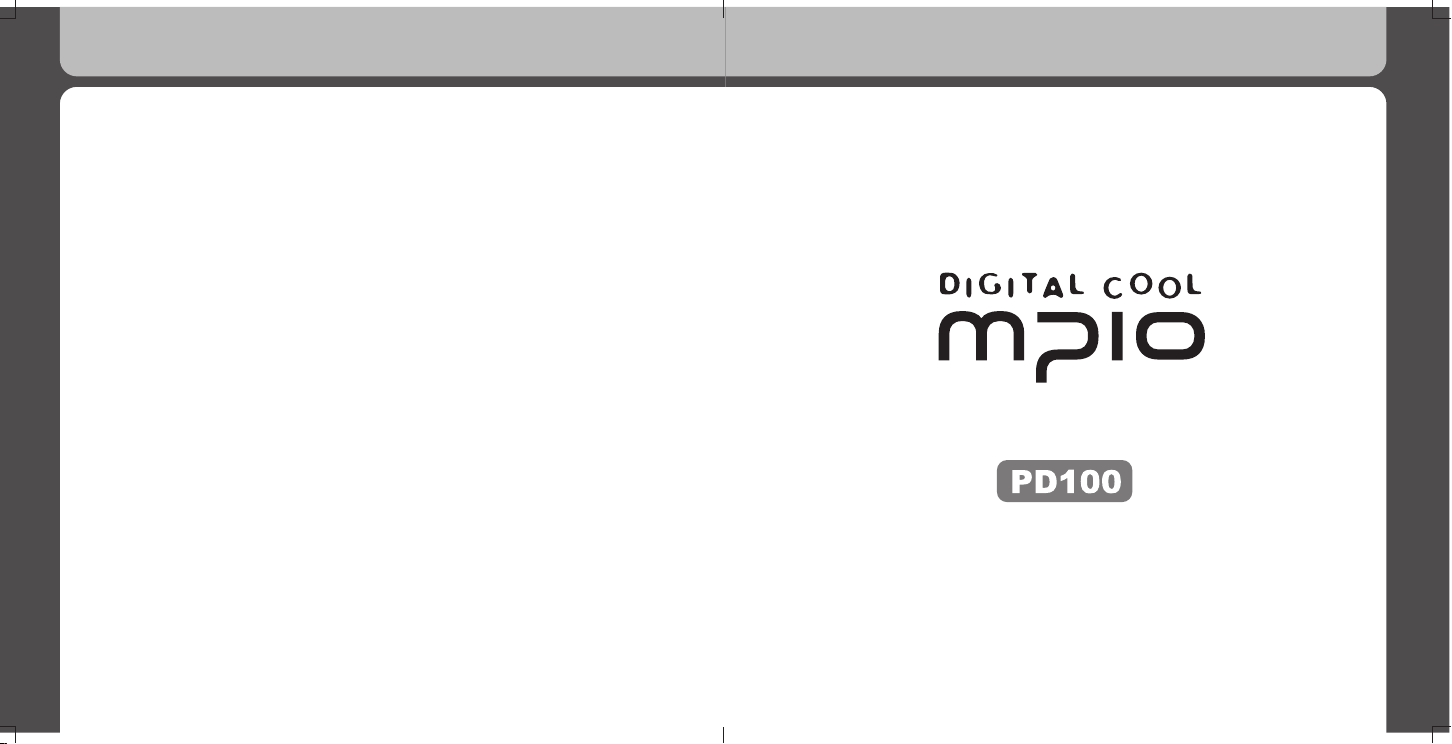
Sevice Locater
ADDRESS MPIO BV, Planetenweg 11-41, unit 23A, 2132 HN Hoofddorp, The Netherlands
E-MAIL jwseo@mpio.com (Swizerland, France, Benelux (Belgium, Netherlands, Luxembourg))
paperbag@mpio.com (germany, Portugal, Eastern Europe)
tony@mpio.com (United Kingdom, Spain, Scandinavia(Norway, Sweden, Denmark)
daizina@mpio.com (Others Europe)
TEL 001-31-23-557-7889
FAX 001-31-23-562-5752
HOMEPAGE http://www.mpio.com
C/N: 408-001-0166
User’s Guide
This document is intended for informational and instructional purposes only.
mpio reserves the right to make changes in the specifications
and other information contained in this document without prior notification.
mpio disclaims any obligation to update information contained herein.
Page 2
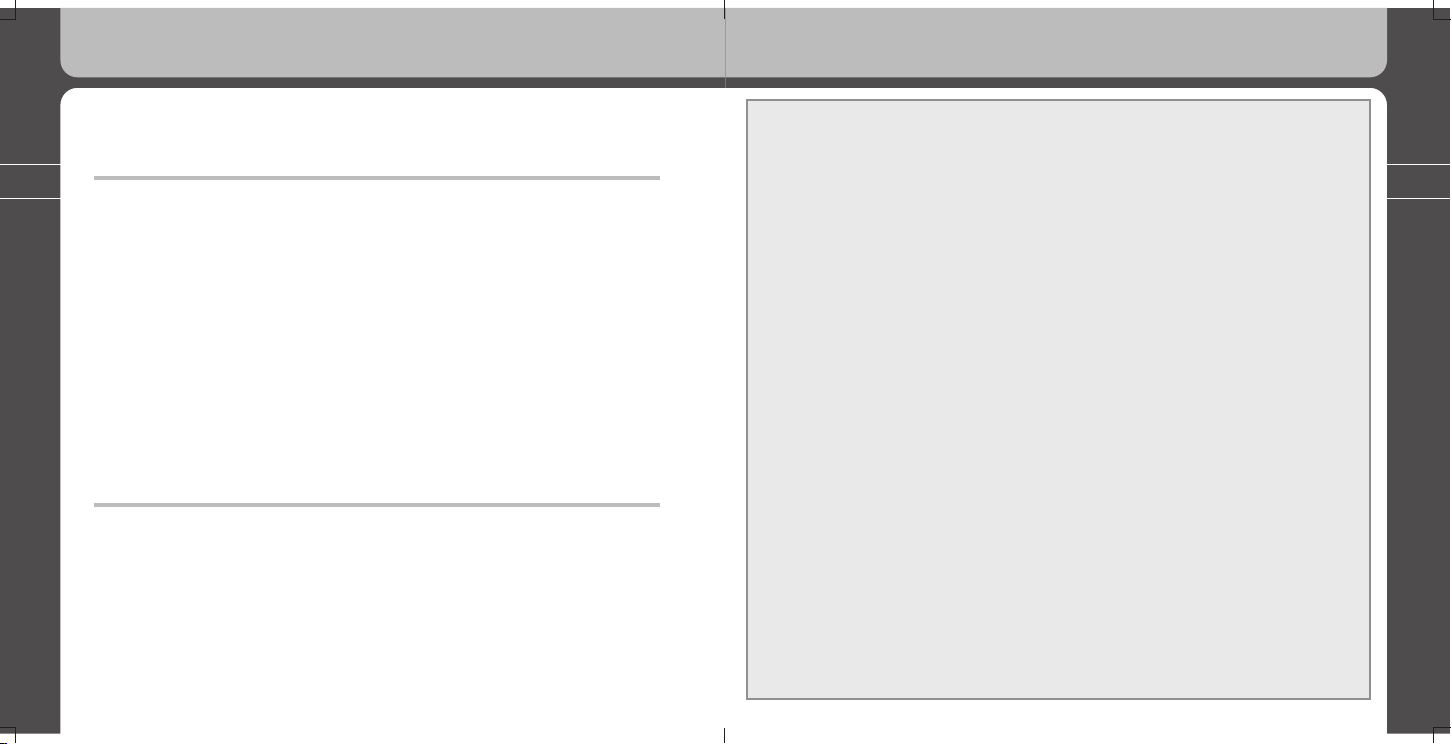
2
3
Important safety Instructions:
• All the safety and operating instructions should be read before the product is
operated.
• All information, artwork, text, video, audio, pictures, software, and other
intellectual property are protected by copyright and international laws. You may
not reproduce, distribute, publicly perform, publicly display, modify or create
derivative works from the intellectual property, unless authorized by the
appropriate copyright owner(s). MPIO does not encourage any of our customers
to use copyrighted intellectual property illegally by using this product.
• Read these instructions carefully so you will understand them, enabling the safe
operation of your PD100. MPIO is not responsible for any damage due to the
installation, repairs, or adjustments of customer controls in the home; nor for any
misuse, abuse, negligence, acts of God, or other causes beyond the control of
MPIO.
• Do not use the PD100 for other any other purposes not mentioned in this guide.
• To avoid injury, be careful when handling the product box, the ‘User’s Guide’,
and component parts. The CD, containing the ‘User’s Guide’, should be retained
for future reference.
• Do not subject the product to excessive force or impact. It can seriously
damage or disable your product.
• The products should be kept away from high temperatures, high humidity,
extremes of motion, and strong magnetic fields.
• Keep away from excessive moisture and do not immerse the product in water.
♦ PD100 User’s Guide ♦
Thank you for purchasing MPIO PD100.
This guide has been designed to provide you with complete product
knowledge including important safety and operating instructions.
Please read this user’s guide carefully before using your MPIO
PD100.
MPIO believes that you will be pleased with the PD100’s advanced
capabilities.
At MPIO, we always put our best effort into providing you with the
best products to deliver a level of customer service that exceeds your
expectations.
MPIO
Page 3
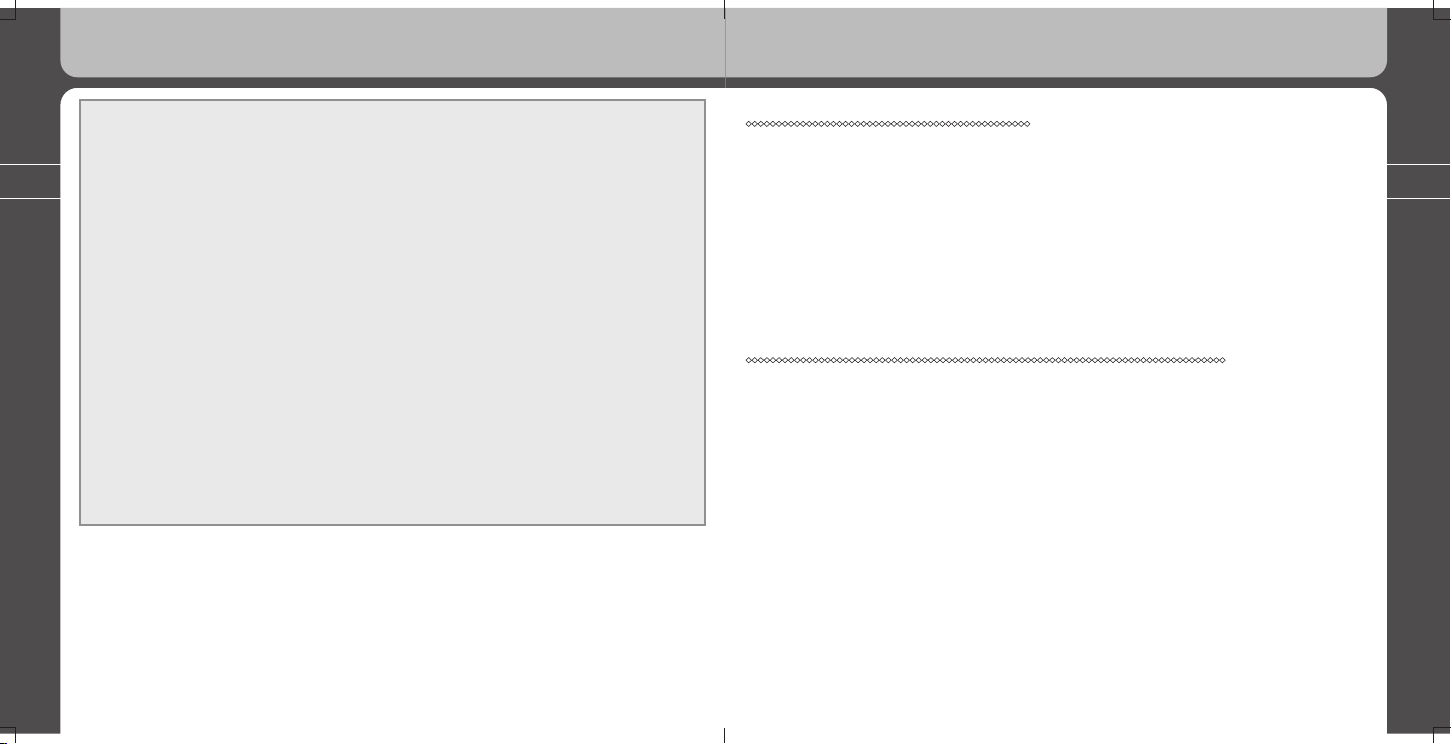
4
5
Table of Contents
• Do not attempt to service, disassemble, or modify the player yourself. This will
void your warranty. You must back up the drive. MPIO is not responsible for
lost data due to malfunction, wrongful operation, or user repairs on the player.
Please keep the instructions in mind when you are operating the player.
• Avoid using headphones/earphones for continuous listening at high volumes. If
you experience a ringing in your ears, stop using it or reduce the volume.
• Grasp the plugs (not the cables) when connecting or disconnecting the
earphones. Pulling on the cables may cause a bad connection.
• Ensure that the USB cable is correctly connected to your computer and the
PD100. Connecting in the wrong direction may cause malfunction and/or
damage to your computer and the PD100.
• Do not leave the USB cable connected to your PC for long periods of time.
• Do not subject the connections to excessive force or impact.
• Do not leave the USB cable connected to a PC or external equipment for long
periods.
• Keep the USB cable connections clean at all times.
• Wipe with a soft cloth or towel if the player is dirty. Do not use any chemicals to
clean the player.
Chapter 1: About MPIO PD100
1. Overview ............................................................................................. 7
2. Specifications ......................................................................................
9
3. Computer system requirements ........................................................10
4. References ....................................................................................... 11
5. Accessories .......................................................................................
11
6. Views, Buttons and Operations ........................................................
12
7. LCD Display ...................................................................................... 14
Chapter 2: PD100 Setting up and Basic Operations
1. Using AC Power Adaptor ................................................................. 20
2. Charging Battery ............................................................................... 20
3. Installing USB Device Driver ............................................................. 23
4. Power ON/OFF ................................................................................. 24
5. Volume Control .................................................................................
24
6. Entering and exiting folders .............................................................. 25
7. Audio Playback/Stop .........................................................................
25
8. Downloading Music and Data files ....................................................
27
9. Disconnecting the PD100 from your PC ........................................... 28
10. Changing modes between: MUSIC/RECORD/FM RADIO/
ENCODING/SETTINGS .................................................................
28
11. Using the Lock and Unlock functions ..............................................
30
Page 4
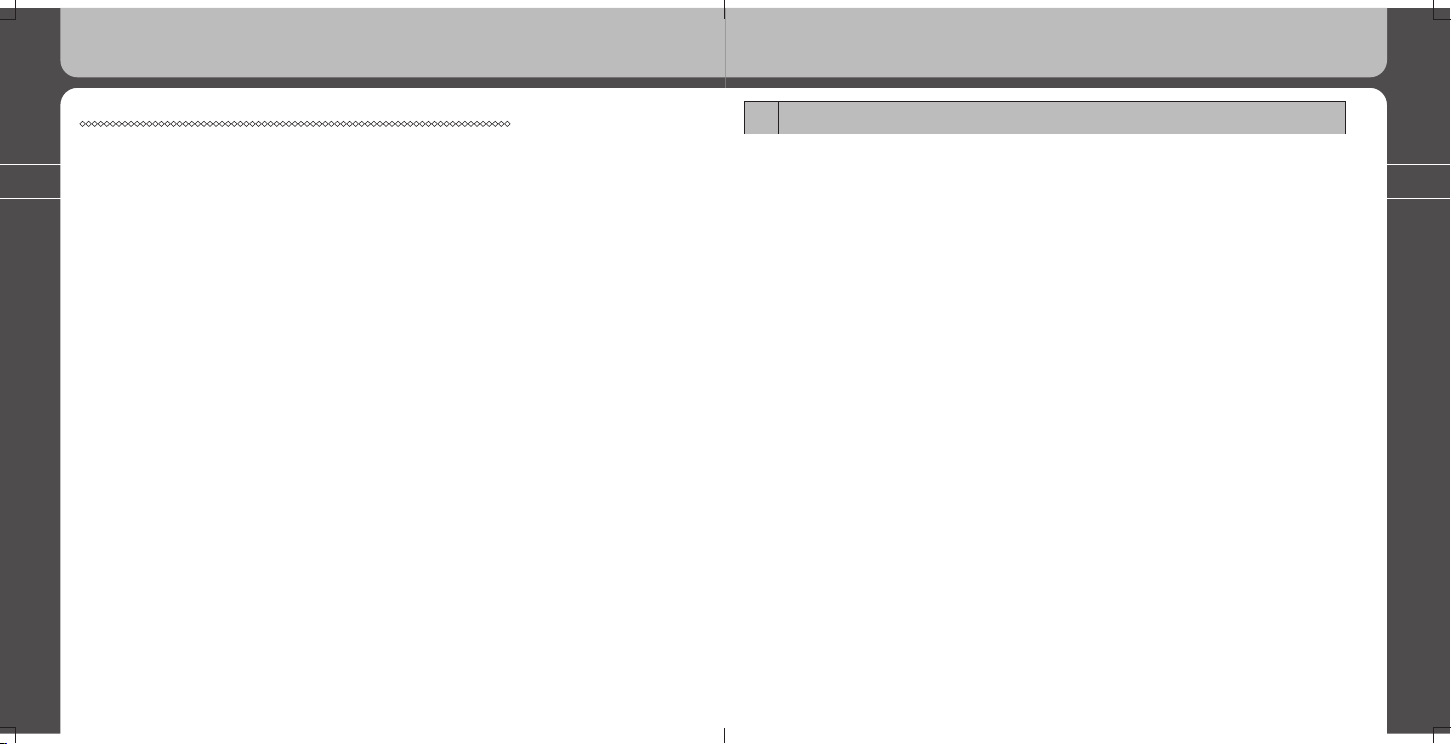
6
7
1. About MPIO PD100
1. Overview
1) Hand-held Personal Player
Personal type of convergence player for DAB/FM Radio/MP3(WMA).
2) DAB Radio
Simple navigation DAB Radio with 8 line big LCD screen and Band III
(174 – 250 MHz)
3) USB Mass Storage Function
Data files can be uploaded and downloaded without a separate manager program
because the PD100 is detected as a portable storage device when your MPIO
PD100 is connected to the host PC.
4) No one can make better product!
The MPIO PD100 is made for real MP3 Player fanatics.
PD100 also supports Standard and Preset EQ as well as five band EQ which can
be set by the user.
5) Multi-Codec Player
Supports MP3, WMA, and ASF formats as a multi-Codec player.
6) FM Tuner Function
The Built-in FM Tuner can scan channels automatically and has station memory
functions that make it easy for you to enjoy listening to local FM radio broadcast.
The PD100 can also record FM radio broadcasts while you are listening.
1. About MPIO PD100
Chapter 3: Using all functions of MPIO PD100
1. MUSIC Mode ....................................................................................31
1) Button Operation ..........................................................................31
2) Operation of Functions ................................................................. 32
2. VOICE RECORDING Mode ..............................................................
42
1) Button Operation ..........................................................................42
2) Operation of Functions ................................................................. 43
3. FM RADIO Mode ..............................................................................
48
1) Button Operation ..........................................................................48
2) Operation of Functions ................................................................. 49
4. ENCODING Mode ............................................................................
61
1) Button Operation ..........................................................................61
2) Operation of Functions ................................................................. 62
5. DAB Mode .......................................................................................
67
1) Button Operation ..........................................................................67
2) Operation of Functions ................................................................. 68
6. SETTINGS Mode ..............................................................................
82
1) Button Operation ..........................................................................82
2) Operation of Functions ................................................................. 83
Additional Information ........................................................................ 95
1) Connecting your MPIO PD100 to the host PC .................................. 95
2) Firmware Upgrade ............................................................................. 95
3) WMP(Windows Media Player) Plug-In ............................................. 96
Page 5
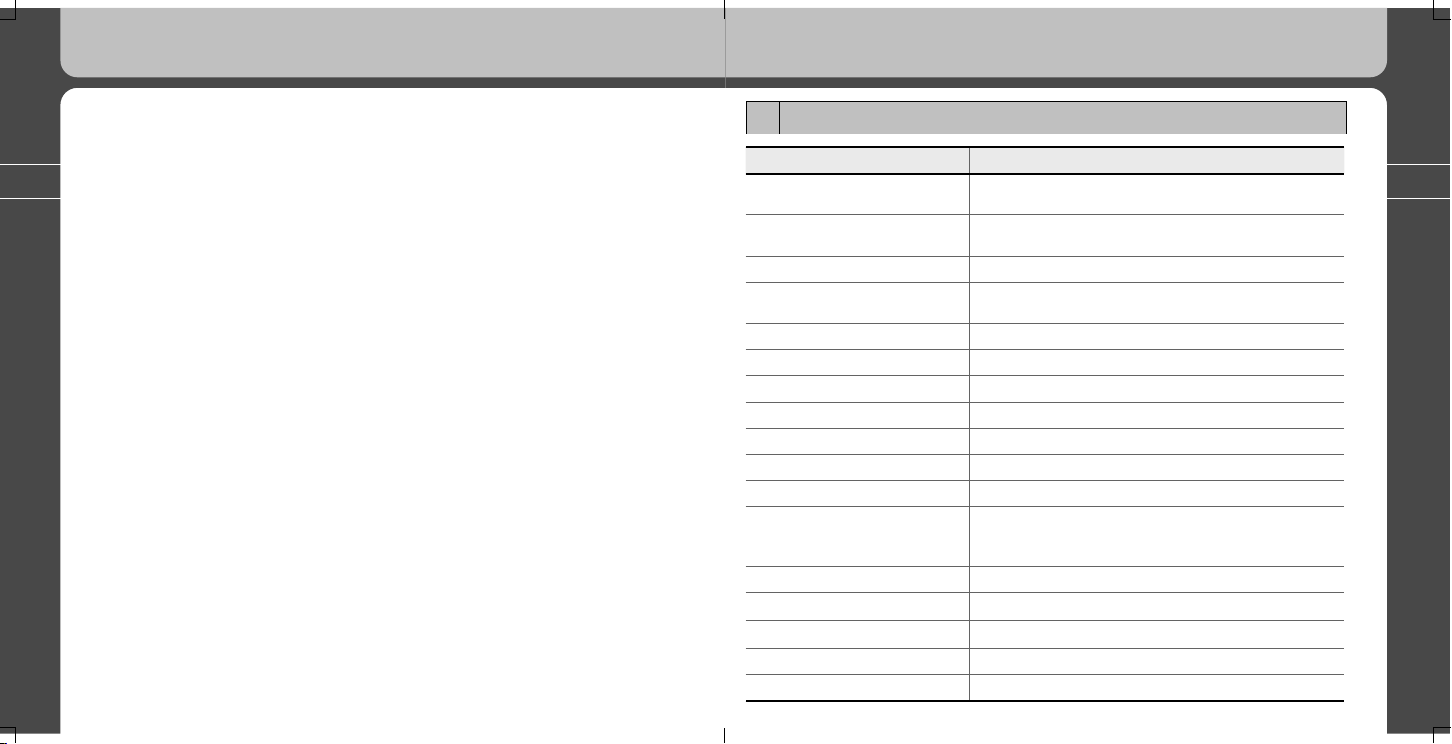
8
9
2. Specifications
Model MPIO PD100
DAB System
Eureka 147 Standard
Band III (174 – 250 MHz)
Multiple Audio Codec
Format Support
MP3(8 ~ 320kbps), WMA(5 ~ 192kbps), ASF
Built-in Memory 128MB, 256MB(option), 512MB(option)
LCD Display
Blue LED backlight, 8lines
29.43x24.31mm 4 gray graphic LCD
Language Support English
UI Menu Language English
File Transfer Speed USB 1.1 (Full Speed)
Headphone Output 12mW(R:6mW, L:6mW)
Signal to Noise Ratio 96dB
Audio Frequency Range 20Hz ~ 20KHz
Battery Rechargeable Lithium ion Battery
Continuous Playback Hours
Up to 46 hours with MP3
Up to 9 hours with DAB
Up to 40 hours with FM
FM Frequency Range 76 ~ 108.0MHz
FM Output Power 10mW(R:5mW, L:5mW)
FM Signal to Noise Ratio 45dB
Dimensions/Weight 84(H)x 60.6(W)x 19.7(D)mm / 106g
Operating Temperature 5°C ~ 40°C
1. About MPIO PD100
1. About MPIO PD100
7) Direct Recording (Encoding) Function
Direct recording DAB while listening channel.
Your player creates an encoding file from an external player without using a PC.
8) Easy to use Graphic User Interface
MPIO made every effort to supply you a convenient, easy-to-use GUI menu.
PD100 provides a convenient, graphics-based menu and easy access at a
glance.
9) Navigation
The easy navigation with tree configuration makes it easy to search for and
record any song.
10) Voice Recording Function
PD100 performs various recording functions that support MP3 recording and
microphone recording. Recording quality controls and Monitor functions provide
an excellent voice recorder.
11) Upgrade Firmware
MPIO will put their best efforts into providing you with the best and latest features
through Firmware Upgrades.
MPIO comes closer to you, their customer, with the new PD100.
Page 6
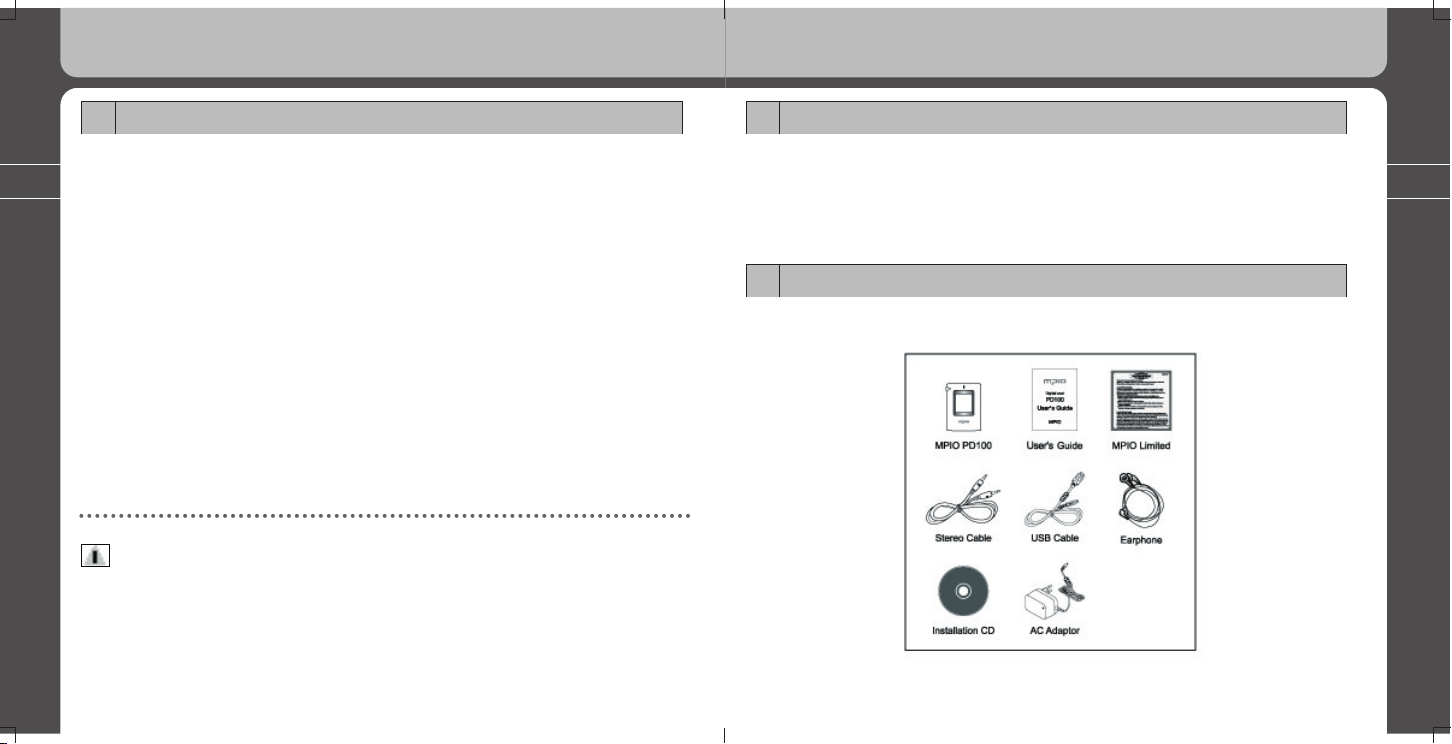
10
11
4. References
• Actual formatted capacity may be less than the storage’s capacity marked on box
and user’s guide.
• Data transfer rate may vary depending on the computer systems.
• Playing time may vary depending on the usage, configuration and condition.
5. Accessories
1. About MPIO PD100
1. About MPIO PD100
3. Computer system requirements
1) Your PD100 player needs these minimal system requirements for your
computer.
• IBM PC
- System: USB Interface (Rev 1.1) standard and CD-ROM Driver
- CPU: At least a Pentium 133MHz
- Memory: At least 64MB
- HDD Space: At least 20MB
- Supporting OS: Windows 98/2000/XP
• Macintosh
- System: USB Interface (Rev V1.1) standard and CD-ROM Driver
EX} Power Mac G3 (Blue & White)/G4/G4 Cube,
iMac/iBook, Powerbook, Powerbook G4
- Memory: At least 64MB
- HDD Space: At least 20MB
- Supporting OS: Mac OS 10.X & higher
Notes
• You must use the provided USB cable to connect with your PC because it
may not work with other extension cables.
• Please use an AC Adaptor for if you use an USB hub to connect with your PC
Page 7
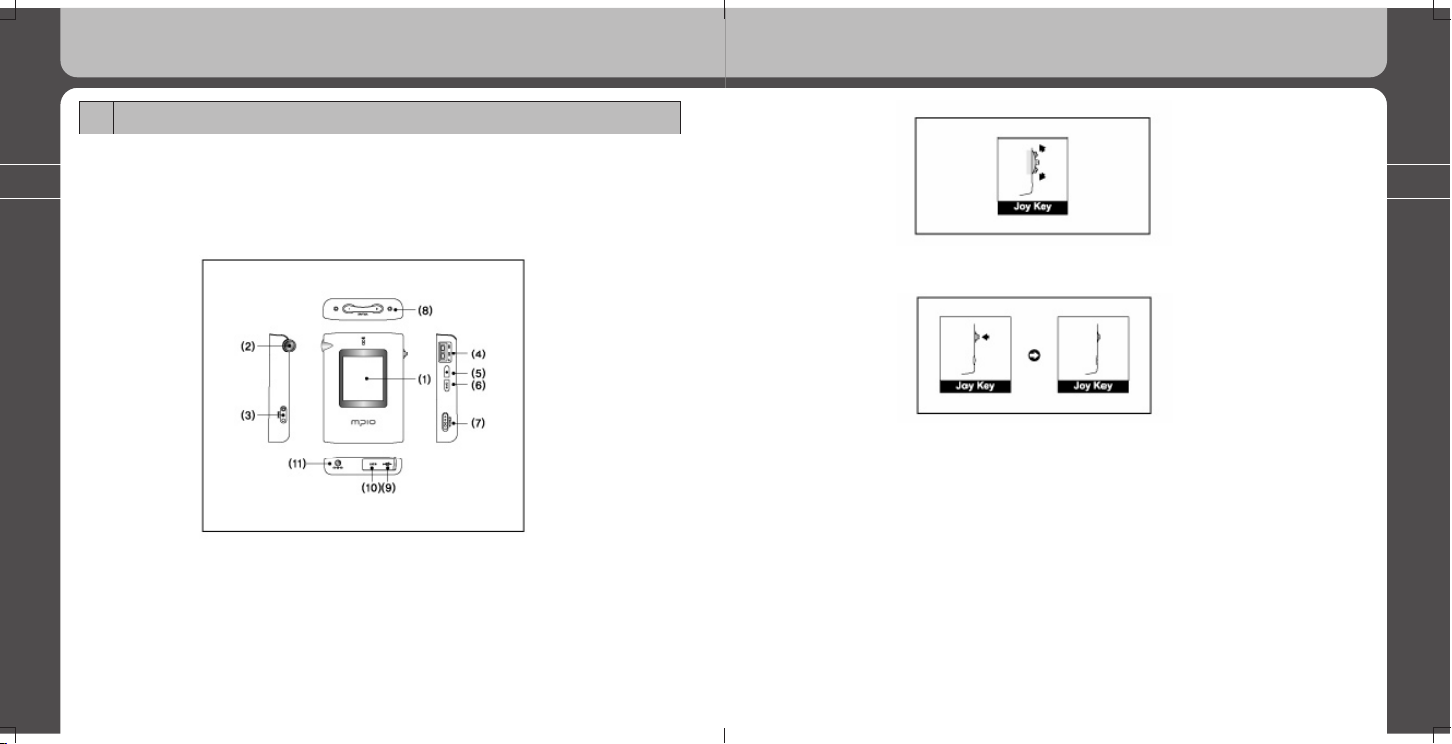
12
13
1. About MPIO PD100
- When the Jog key is in the center position, press the Key in to execute. This
calls up a sub menu, confirming selection status and recording function .
(5) Back Button: Press to go back to the previous display.
(6) Play/Pause Button: Press to turn power on/off and to play. During playback,
press to pause music.
(7) Hold Key: To make the buttons inactive, slide down the hold key.
► Top Side View
(8) Volume Key: Increases and decreases the volume level.
- (Press and hold the volume key down to increase volume rapidly.)
► Bottom Side view
(9) USB port:
- Use the cable to connect from the port to your computer.
1. About MPIO PD100
6. Views, Buttons and Operations
1) LCD Display
► Front View
(1) LCD: This is where the PD100’s user interface appears with file information
and menu selections.
► Left Side View
(2) Insert the earphone plug here
(3) Reset
► Right Side View
(4)
Jog Key: This key provides song search capability and accesses the menu items.
- Use the Jog Key to search for music files or menu items you want to choose.
Page 8
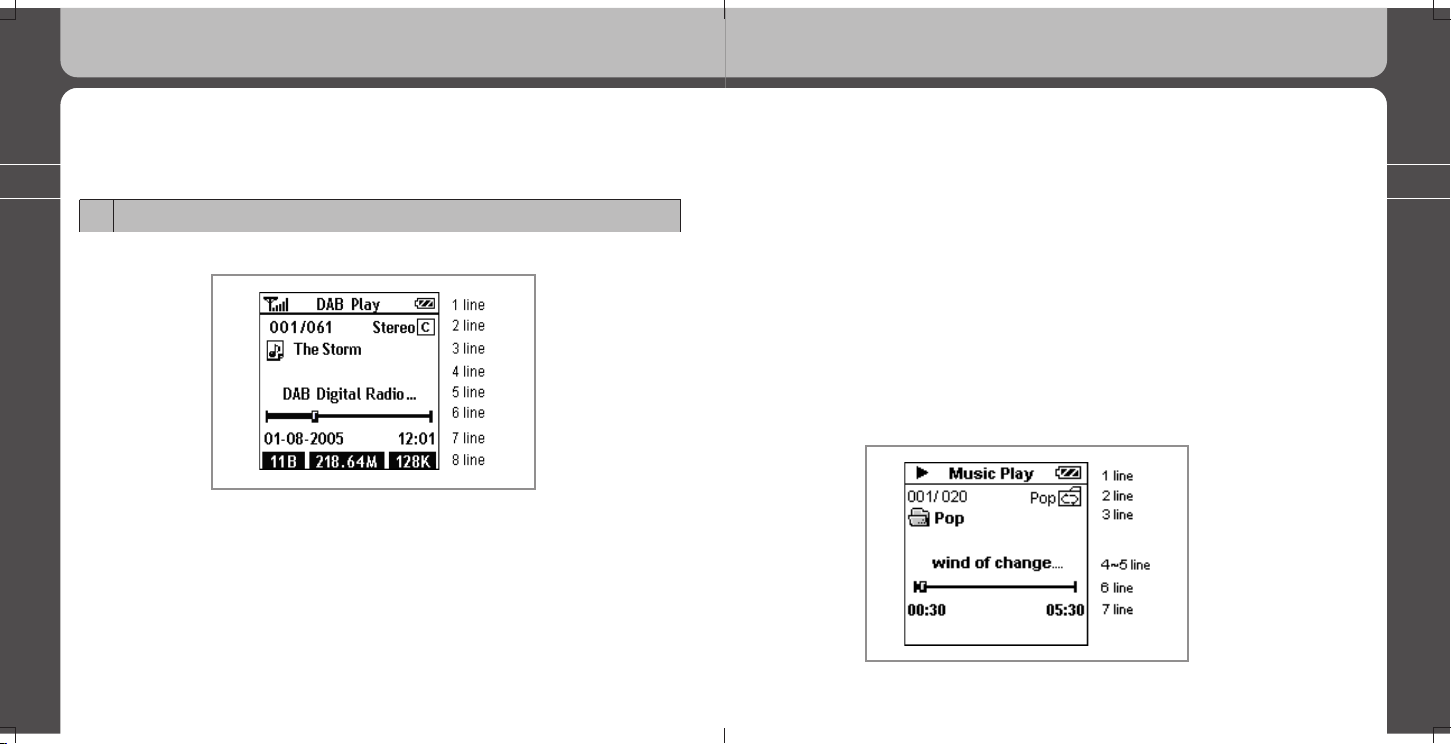
14
15
1. About MPIO PD100
♦ 3 line
1. Displays the name of current playing channel.
♦ 5 line
1. Displays scrolling Digital Label(DLS)
♦ 6 line
1. Shows the status of current selected channel
♦ 7 line
1. Displays day, month, year and time
♦ 8 line
1. Displays label and frequency of current channel
2) MUSIC Mode
1. About MPIO PD100
(10) Encoding port:
- Attach the stereo cable here when you want to record files from a CD,
cassette player, or FM tuner.
(11) AC Adaptor connector
7. LCD Display
1) DAB Mode
♦ 1 line
1. Indicates current received radio signal strength.
2. Displays the current playing title in DAB Mode.
3. Indicates battery level.
♦ 2 line
1. Displays the order of current playing channel.
2. Displays the number of all stations of the Channel List.
3. Type of music (Mono, Stereo, J-Stereo)
Page 9
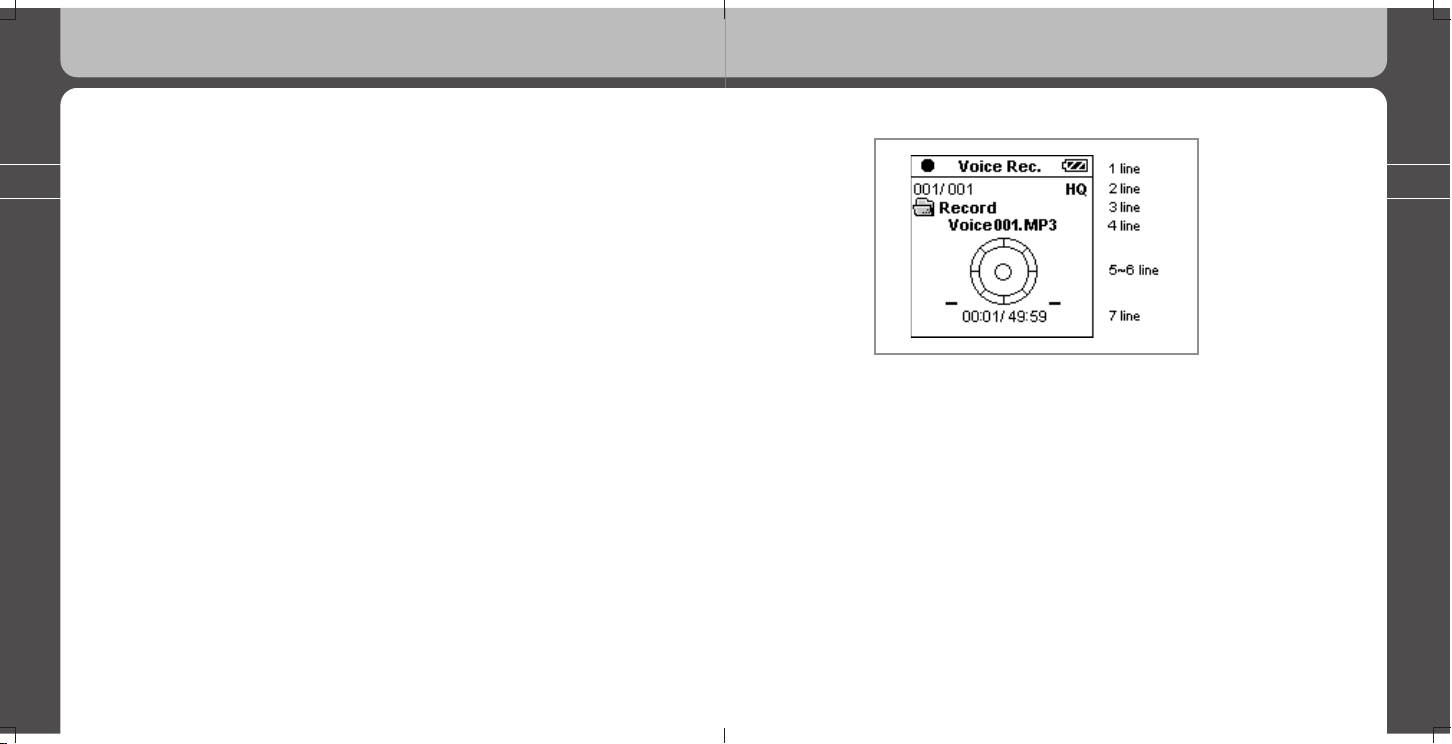
16
17
1. About MPIO PD100
3) VOICE REC. Mode
♦ 1 line
1. Displays recording status or playback status of a recorded file.
2. Voice Rec. Current menu title in Mode
3. BATTERY Icon
♦ 2 line
1. Indicates the number of the playback song
- Indicates the present order of playback file/the total number of recorded files
in a folder.
2. Quality of recorded file
3. Displays Repeat (repeat all music files) and Folder (repeat folder files only)
On /Off
♦ 3 line
1. Indicates the folder name where a recorded file is stored.
1. About MPIO PD100
♦ 1 line
1. Displays playback/pause state.
2. Displays the current playing title in MUSIC Mode.
3. BATTERY Icon
♦ 2 line
1. Displays the number of the playback title
- indicates the order and the number of total recorded titles in a folder.
2. EQ Mode Icon
3. Displays Repeat(repeat all music files) and Folder(repeat folder files only)
On /Off
♦ 3 line
1. Indicates the folder name where the currently playing music file is stored.
♦ 4~5 line
1. Displays file information-file name/file format
♦ 6 line
1. Displays the status of the music file being played. (Progress Bar)
♦ 7 line
1. Playback time / total playing time of playback file
Page 10
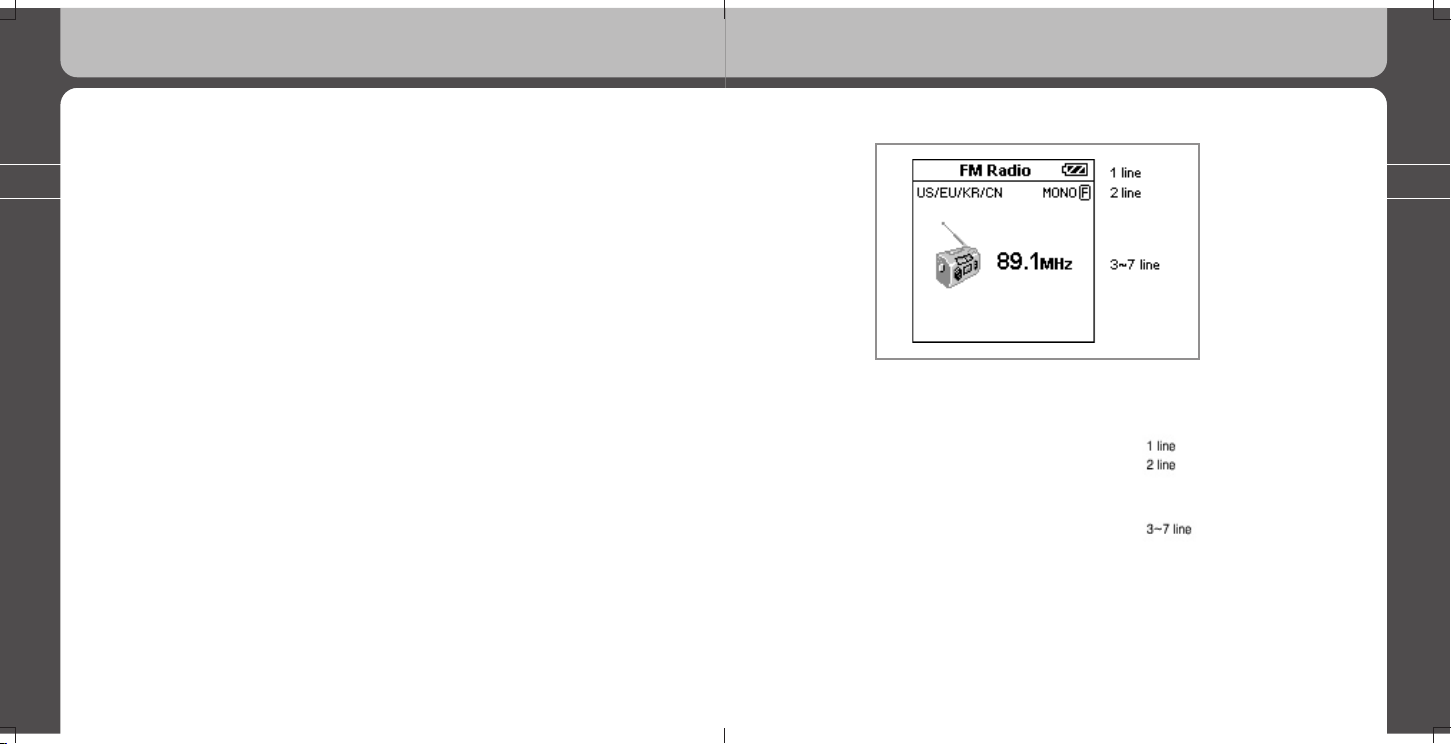
18
19
1. About MPIO PD100
4) FM RADIO Mode
♦ 1 line
1. Present menu tile in FM Mode
2. BATTERY Icon
♦ 2 line
1. FM Band
2. Mono / Stereo
♦ 3~7 line
1. Receiving channel’s frequency
♦ 4 line
1. File name
♦ 5~6 line
1. Progress Bar
♦ 7 line
1. Recording status time/Maximum time available for recording
1. About MPIO PD100
Page 11
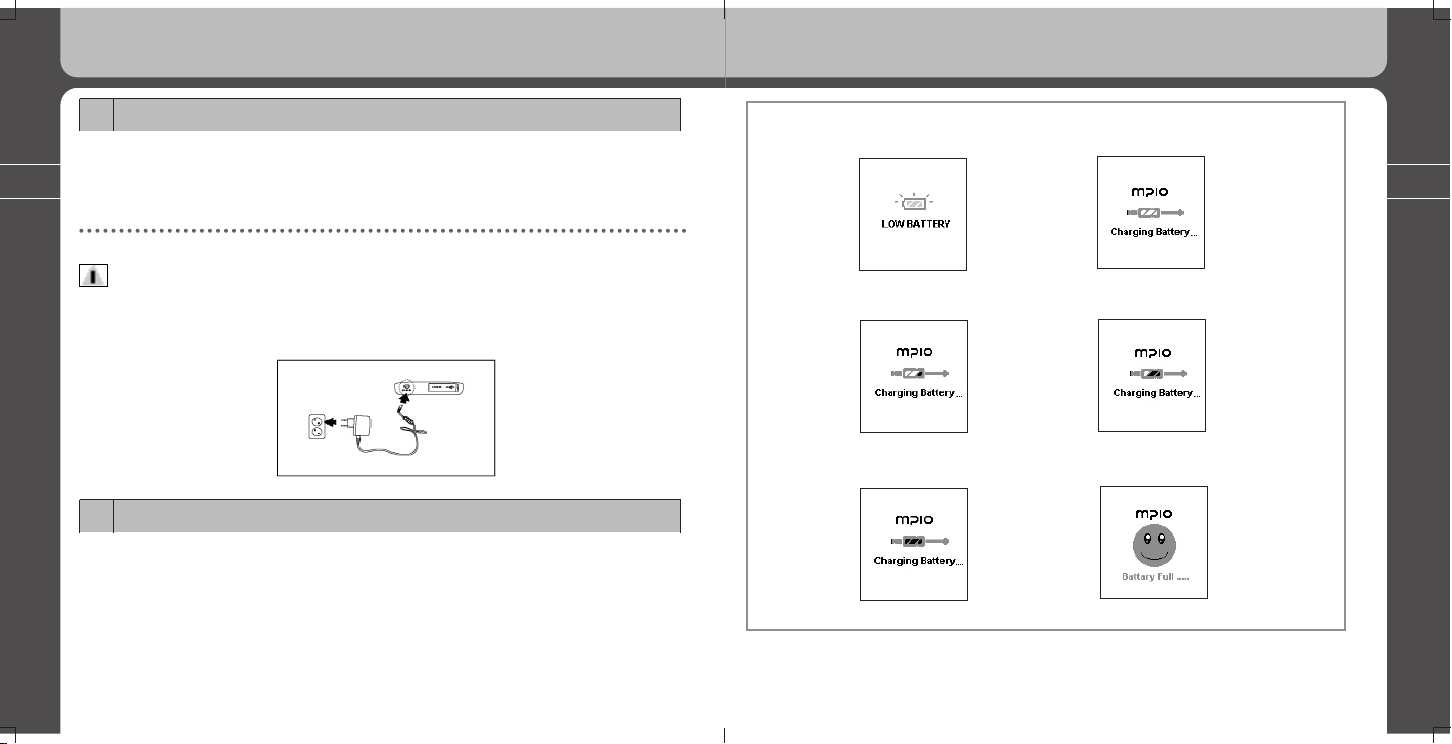
20
21
2. PD100 Setting up and Basic Operations
Just before the power is off
Charging the battery – display 1
Charging the battery – display 2
Charging the battery – display 3
Fully charged
* The LCD screen displays one of the following battery icons in the upper right
corner of the screen when you are listening to music while charging the battery.
2. PD100 Setting up and Basic Operations
2. PD100 Setting up and Basic Operations
1. Using AC Power Adaptor
* Use only the provided AC power Adaptor for your safety.
* Connect the power Adaptor to the AC Adaptor connection on the PD100 player and
connect to a main power outlet.
Notes
• The phrase “Press the Jog Key” calls for a short vertical push(press in) on the Jog Key,
unless stated differently.
• “Key” indicates the Jog Key.
2. Charging Battery
* Recharge the battery after the player’s power is depleted and the “Low Battery”
icon is displayed as shown below.
* The battery automatically begins to charge when AC power is connected and your
player’s power is off. The LCD displays the charging state.
Charging the battery – display 4
Page 12
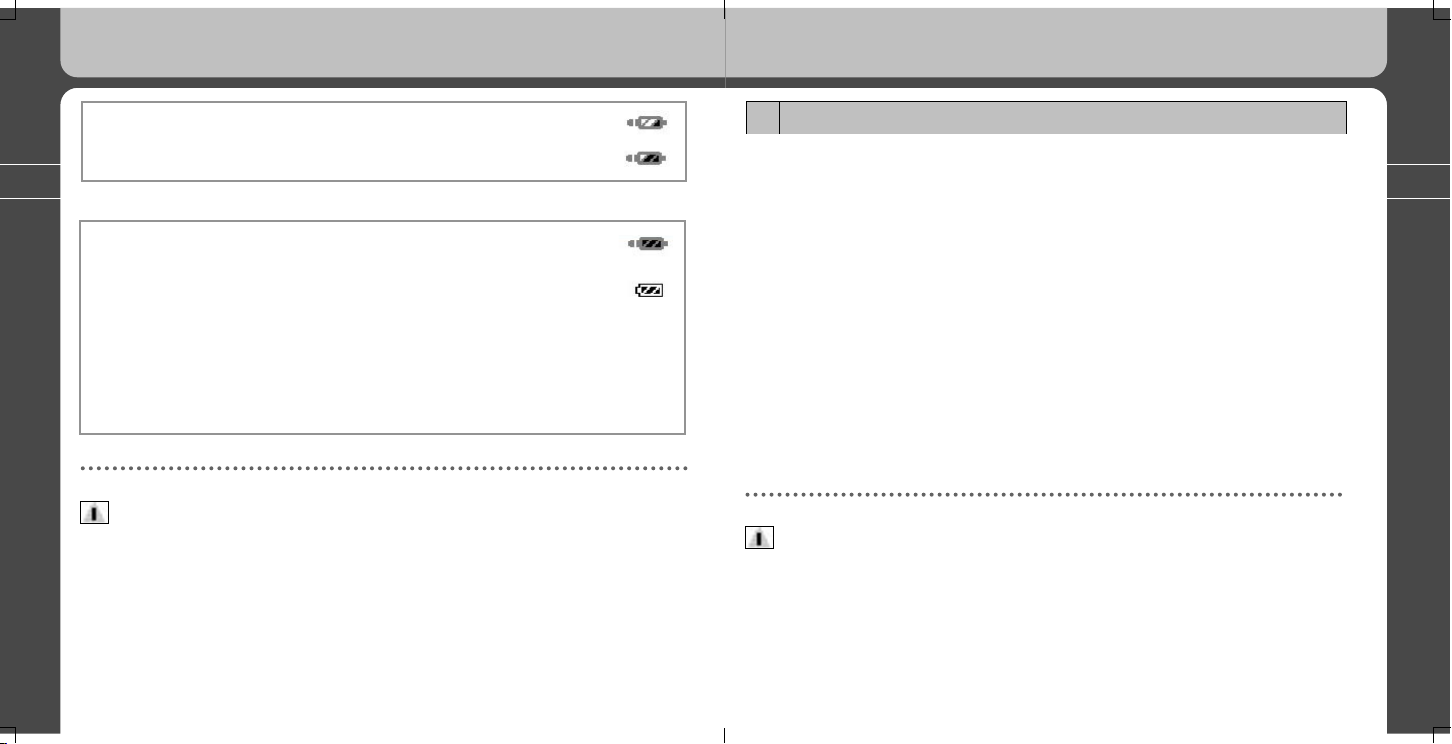
22
23
2. PD100 Setting up and Basic Operations
3. Installing USB Device Driver
* Windows 2000 and Windows XP will recognized the PD100 as a portable storage
device because the operating systems are supporting USB 2.0 storage device.
* For Windows 98/98SE users, the PD100 USB Device Driver must be installed on
your computer.
(Your computer will recognize the PD100 as a portable storage device after
installing the Device Driver.)
• Installation Steps
- Connect the provided USB cable from PD100 to your computer.
- Your PC Windows will display the message of “Add New Hardware Wizard.”
- Insert the supplied CD in your PC, and select the PD100. INF file as a Device
Drive in Device Drive Folder, and click “OK” to recognize the PD100 as a
portable Device.
Notes
For other program utilities, refer to the ‘Additional Features’ section in the back of the
User Guide.
2. PD100 Setting up and Basic Operations
Charged under 75%
Charged over 50%
Finished charging the battery
When the battery has finished
charging and the AC adaptor is
disconnected, you will see
Charging will stop automatically.
Charging time: 3 hours (standard in completely discharged state)
Playback time: Up to 46 hours with MP3
Up to 9 hours with DAB
Up to 40 hours with FM
Notes
Playing time may vary depending on the usage, configuration and condition.
Page 13
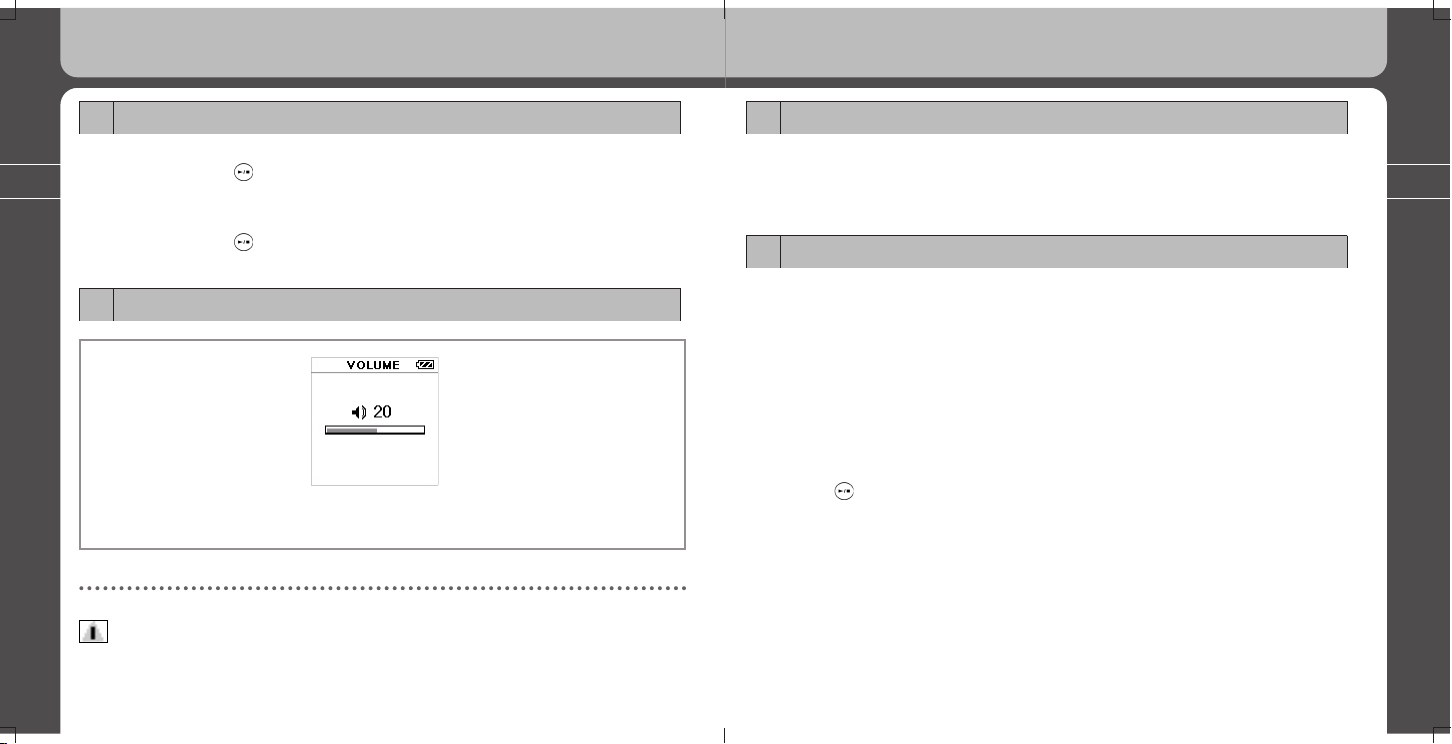
24
25
2. PD100 Setting up and Basic Operations
6. Entering and exiting folders
* Entering a folder: Control the Jog Key and select the folder you want. Press the
Jog Key in to enter the folder.
* Exiting a folder: Press the Back button briefly to go the upper folder.
7. Audio Playback/Stop
* Select a music file Select a music file you want to listen to, then press the Jog key.
* You can play the previous or next song if you toggle the Jog Key up or down.
* If the Jog Key is pressed toward REW after a music file has played over 10
seconds, the current playing file will start over.
* If the Jog Key is pressed toward REW direction when a music file has played
less than 10 seconds, the previous file will be played (the current file will not be
restarted).
* If the Jog Key is pressed and held in the up/down direction, the player executes
the Fast Forward/Fast Rewind functions. Fast Forward/Fast Rewind functions.
* Press the
button to stop play during playback.
2. PD100 Setting up and Basic Operations
4. Power ON/OFF
* Press and hold the button until the PD100 turns on and MPIO logo is displayed
on the LCD screen.
* Hit any key to skip the logo screen.
* Press and hold the
button more than 3 seconds until the player turns off.
5. Volume Control
- Increases the volume: +Volume Button
- Decreases the volume: -Volume Button
Notes
Press and hold the volume buttons to increase/decrease volume.
Page 14
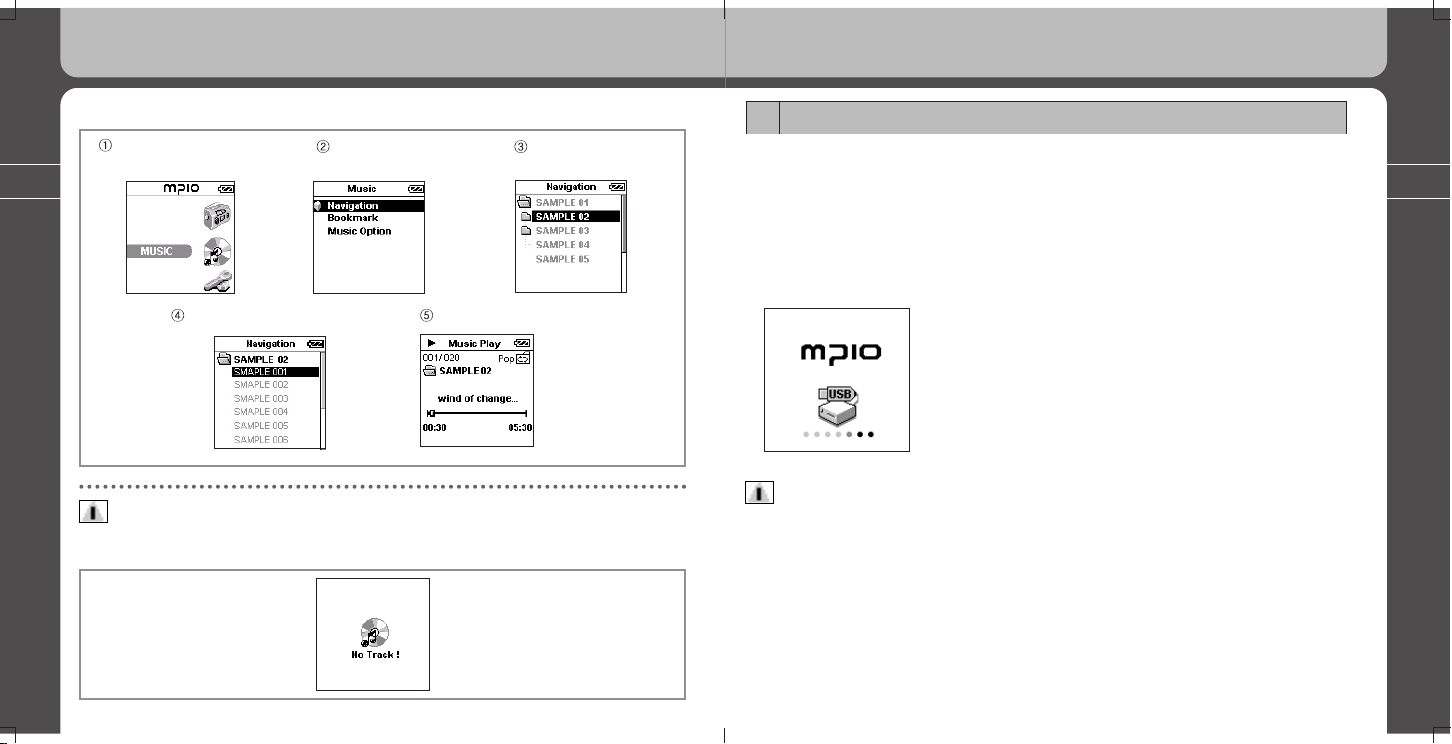
26
27
2. PD100 Setting up and Basic Operations
8. Downloading Music and Data files
Connecting the MPIO PD100 to your computer
- For Windows 98/98SE users, the provided PD100 USB Device Driver on the CD
must be installed on your computer. (Please refer to the provided “User’s Guide”
for detailed information on Software Installation in chapter 2.)
- Turn on the MPIO PD100 and connect it to your PC using the provided USB cable.
- Confirm that you receive a connection message on PD100’s LCD screen.
- If you use Windows Explorer, drag files
from the PC and drop the files to the
external storage for PD100
Caution!
The illegal downloading and copying of MP3 files is prohibited by laws. They are
protected by copyright and international laws. You may not reproduce, distribute,
modify, or create derivative works from intellectual property such as MP3 music files,
unless authorized by the appropriate copyright owner(s). MPIO does not
encourage any of our customers to use copyrighted intellectual property illegally with
this product.
2. PD100 Setting up and Basic Operations
♦ Sequential screens when starting playback
Entering after selecting
MUSIC Icon
Entering after
selecting Navigation
Searching for a
music file to play
Selecting a music file to play Starting to play
Notes
if a (no track) icon is displayed, you need to download music because there are no music
files in your player.
Page 15
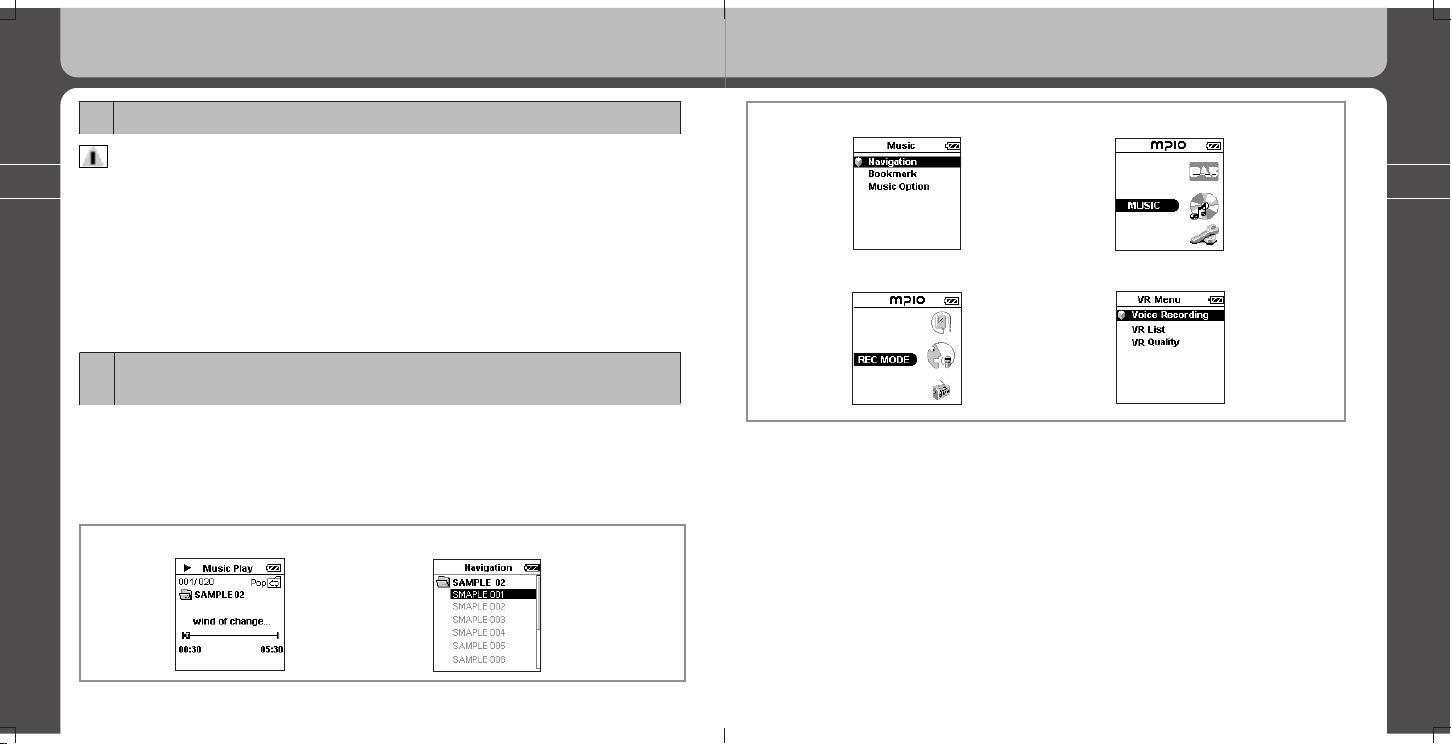
28
29
2. PD100 Setting up and Basic Operations
After pressing twice
After pressing three times
Selecting REC MODE with Jog Key
After pressing the Jog Key
2. PD100 Setting up and Basic Operations
9. Disconnecting the PD100 from your PC
Caution!
Please carefully follow the instructions for disconnecting the PD100 from your computer.
- Click on the USB Icon in the Taskbar located on the lower right corner of your
desktop computer screen.
- Select “Stop” on the window of the Pop up menu.
- Disconnect the USB cable from the PD100 after the connection confirmation
message has disappeared.
- Press the Back button to go the main menu.
10. Changing modes between:
MUSIC/RECORD/FM RADIO/ENCODING/SETTINGS
EX} Changing from MP3 playback mode to RECORD mode
- Press the Back button to go to the Main screen in MP3 playback mode as
shown below.
- Toggle the Jog Key up or down to select RECORD icon and press the key.
Before pressing the BACK button
After pressing
Page 16

30
31
3. Using all functions of MPIO PD100
3. Using all functions of MPIO PD100
1. MUSIC Mode
1) Button Operation
Short Key >: Means to briefly press the Jog Key or Play/Pause button to the left, right, or
vertically (press in).
Long Key >: Means to press the Jog Key or Play/Pause button to the left, right, or vertically
(press in) for over 1 second.
KEY
Name
Stop/Pause State Playback State
Short Key Long Key Short Key Long Key
Play/
Stop
start or stop playback
turn the player on
and off
halt playback turn the player Off
REW
skip to the
previous track
skip to the
previous track
(Continuously)
play the previous track Rewind
Mode
Enter menu
play a selected track
Enter menu
Enter POP Up menu
FF skip to the next track
skip to the
next track
(Continuously)
play the next track Fast Forward
BACK
move to the upper
folder (change to the
previous mode)
-
move to the
upper folder
(change to the
previous mode)
Vol +
increase the volume
(increase the EQ level)
increase the volume
quickly and
continuously
increase the volume
increase the
volume quickly and
continuously
Vol -
decrease the volume
(decrease the EQ level)
decrease the volume
quickly and
continuously
decrease the volume
decrease the
volume quickly and
continuously
3. Using all functions of MPIO PD100
11. Using the Lock and Unlock functions
* Slide down the Hold Key on lower right side of the player to make the buttons
inoperative. This is a useful function to prevent accidental operation when carrying
the player as a portable MP3 player. KEY HOLD message will be displayed on the
LCD screen if you operate any button in the locking state.
* Slide the HOLD KEY up (opposite direction of arrow) to make the buttons operable.
Page 17
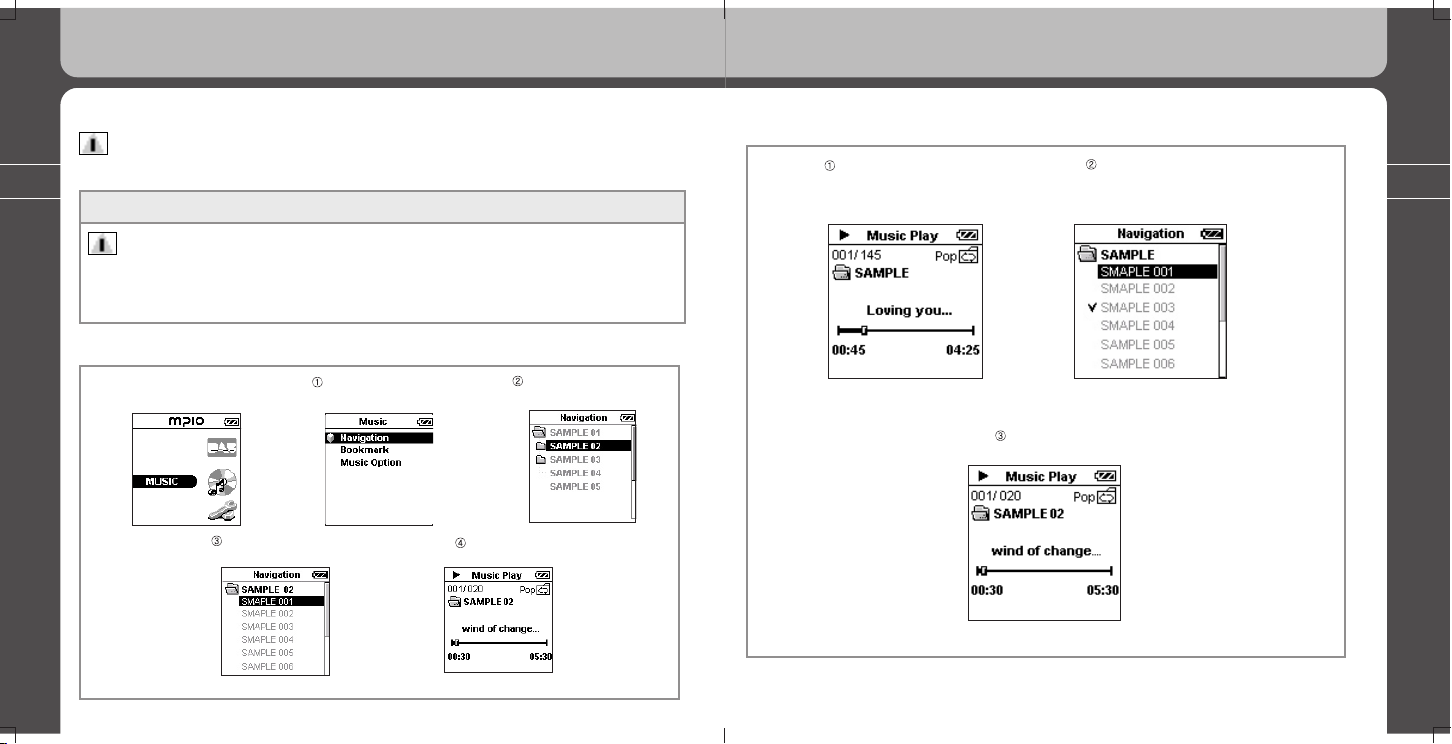
32
33
3. Using all functions of MPIO PD100
♦ Searching other folders or music files during playback
Press the BACK button
during playback and
press the Jog Key.
Press the jog key
in after selecting a track.
Start to play.
3. Using all functions of MPIO PD100
2) Operation of Functions
Notes
After entering a menu, a short push on the BACK button will return you to the previous menu.
Function MENU screen in MUSIC Mode
Notes
1. The phrase “Press the Jog Key” calls for a short vertical push(press in) on the Jog Key,
unless stated differently.
2. “Key” indicates the Jog Key.
♦ Playback music files
Select the Music icon and
press the Jog Key.
Select Navigation and
press the Jog Key.
Select the folder and
press the Jog Key.
Start to play.
Press the jog key in after
selecting a track.
Page 18

34
35
3. Using all functions of MPIO PD100
3. Using all functions of MPIO PD100
♦ Setting Bookmarks
Press the Jog Key, then the
Pop up menu will be displayed
on the Music Play screen.
Use the Jog Key to scroll through
the pop up menu and press the jog
key to select ‘ Bookmark’.
The music file will be stored in the Bookmarked folder.
♦ Setting Folder ON/OFF
Press the Jog Key to bring up
the Pop up menu on the
Music Play screen
Use the Jog Key to scroll through
the pop up menu and press the jog
key to select ‘Folder On’
Folder icon will be appeared
around repeat icon when
folder mode is on.
Folder icon will be disappeared
around repeat icon when
folder mode is off.
- Play tracks in order, repeat all
tracks, or random play of tracks
in the current folder
- Play all tracks in order, repeat all
tracks, or random play of tracks
regardless of folders in memory.
Page 19

36
37
3. Using all functions of MPIO PD100
3. Using all functions of MPIO PD100
♦ Repeating the current track only
Use the Jog Key to scroll through
the pop up menu and press the jog
key to select ‘Repeat One’.
Play a single track repeatedly.
(Indicator on upper right
side of LCD screen)
- Indicator under the battery icon
♦ Viewing the File Information
Use the Jog Key to scroll through
the pop up menu and press the jog
key to select ‘File Info.’.
The Pop up menu will be displayed
after the current file information is
displayed for 3 seconds.
♦ Playing the Bookmark file
Use the Jog Key to scroll
through the Music Menu and press
the jog key to select ‘Bookmark’.
Control the Jog Key to choose a
desired track for playing and press the
Key in the Bookmark Menu.
Start to play the selected track.
Page 20

38
39
♦ Canceling the Bookmark file
User EQ
60 Hz
250 Hz
1 KHz
4 KHz
12 KHz
User EQ
60 Hz
250 Hz
1 KHz
4 KHz
12 KHz
♦ Controlling the EQ
Use the Jog Key to scroll
through the Bookmark and
press the jog key to play.
Use the Jog Key to scroll
through the Pop up menu
and press the jog key to
select ‘Bookmark’.
3. Using all functions of MPIO PD100
Press the Jog Key during
playback and a Pop up window
will be displayed.
The selected file will be
deleted in the Bookmark
after pressing the Jog Key.
Use the Jog Key to scroll
through the Music menu
and press the jog key to
select ‘Music Option’.
Use the Jog Key to scroll
through the EQ Setting and
press the jog key to select the
desired EQ mode to listen to.
Use the Jog Key to scroll
through the Music Option
and press the jog key to
select ‘EQ Setting’.
Use the Volume key to
set a level. Use the Jog Key to
move the band on the screen,
then select the User EQ.
3. Using all functions of MPIO PD100
Page 21

40
41
3. Using all functions of MPIO PD100
3. Using all functions of MPIO PD100
♦ Repeating play
- Normal order of play.
- Repeat one-repeat playback of current track only.
- Repeat all-repeat playback in order.
- Random-randomly pick and play tracks repeatedly.
Use the Jog Key to scroll
through the Music Option and
press the jog key to
select ‘Repeat’.
Use the Jog Key to scroll
through the Repeat and
press the jog key to
select a repeating type.
♦ Now Playing
- Use this function when you search for other tracks or when you
want to return to the screen of current play during playback.
Press the back button
for navigation.
Press the back button
again for music menu.
Use the Jog Key to scroll
through the Music Menu and
press the jog key to select
‘Now Playing’.
It returns to the current
play screen.
Page 22

42
43
3. Using all functions of MPIO PD100
3. Using all functions of MPIO PD100
2. VOICE RECORDING Mode
1) Button Operation
Short Key >: Means to briefly press the Joy Key.
Long Key >: Means to press and hold the Joy Key for over 1 second.
KEY
NAME
Stop/Pause Recording Playback recording file
Short Key Long Key Short Key Long Key Short Key Long Key
Play/
Stop
finish recording power Off
finish
recording
power Off
stop playback power Off
REW
move to the
previous file
move to the
previous file
(continuously)
play the
previous track
Rewind
Mode
start to record
enter into menu
pause
playback a
recorded file
FF
move to the
next track
move to the
next track
(continuously)
Playback
the next file
Fast Forward
BACK
move to the
upper folder
(change to the
previous mode)
-
finish
recording
change to
the previous
mode
Vol +
increase
volume
increase
volume
continuously
increase the
volume
increase
the volume
continuously
Vol -
decrease the
volume
decrease
the volume
continuously
decrease the
volume
decrease
the volume
continuously
2) Operation of Functions
Notes
After entering a menu, a short push on the BACK button will return to the previous menu.
Function MENU screen in VOICE REC Mode
Notes
1. The phrase “Press the Jog Key” calls for a short vertical push(press in) on the Jog Key,
unless stated differently.
2. “Key” indicates the Jog Key.
♦ Recording Voice
Select the REC MODE Icon
and press the Jog Key.
Use the Jog Key to scroll through
the VR Menu and press the jog key
to select ‘Voice Recording’.
*
(continued)
Page 23

44
45
3. Using all functions of MPIO PD100
3. Using all functions of MPIO PD100
Press the Jog Key,
then you are ready to record.
Press the Jog Key again,
then voice recording is started.
Press the Jog Key to
pause the voice recording.
press the jog key when
voice recording is paused,
then it will be started again.
Press the button to complete the
voice recording, then the recorded file
will be saved in RECORD folder.
♦ Listening to the recorded voice file
Use the Jog Key to scroll through
the VR Menu and press the jog key
to select ‘VR list’.
The recorded voice files are saved in
‘Record’ folder as a name of
VOICE001.MP3,
VOICE002.MP3… .
Use the Jog Key to scroll through the
VR List and press the button to listen to
the desired voice file.
Page 24

46
47
Start to playback the
recorded voice file.
3. Using all functions of MPIO PD100
3. Using all functions of MPIO PD100
♦ Setting the Recording Quality
- Super High Quality
- High Quality
- Standard Quality
- Low Quality
Use the Jog Key to scroll
through the VR Menu and press
the jog key to select ‘VR Quality’.
Use the Jog Key to scroll
through the VR Quality and press
the jog key to select a bit rate.
Page 25

48
49
3. Using all functions of MPIO PD100
3. Using all functions of MPIO PD100
3. FM RADIO Mode
1) Button Operation
Short Key >: Means to briefly press the Joy Key.
Long Key >: Means to press and hold the Joy Key for over 1 second.
KEY
NAME
Channel Search FM Recording
Playback of
FM recording File
Short Key Long Key Short Key Long Key Short Key Long Key
Play/
Stop
- power is Off
complete
recording
power is
Off
pause
playback
power is
Off
REW
decrease one
step of channel
frequency.
search a channel
with clean signal by
automatic decreasing
frequency steps
play the
previous file
Rewind
Mode
enter into menu
listen to FM
radio broadcast
pause
recording
again
playback a
recorded
file
FF
increase one
step of channel
frequency
search a channel
with clean signal by
automatic increasing
frequency steps
playback the
next file
Fast
Forward
BACK
move to the
upper folder
(change to the
previous mode)
-
complete
recording
change to
the previous
mode
Vol +
increase
the volume
increase
the volume steadily
increase the
volume
increase
the volume
steadily
Vol -
decrease the
volume
decrease the volume
steadily
decrease the
volume
decrease
the volume
steadily
2) Operation of Functions
Notes
After entering a menu, a short push on the BACK button will return you to the previous menu.
Function MENU screen in FM radio
Notes
1. The phrase “Press the Jog Key” calls for a short vertical push(press in) on the Jog Key,
unless stated differently.
2. “Key” indicates the Jog Key.
♦ Listening to local FM Radio broadcasts
Select the
FM Radio Icon and
press the Jog Key.
Use the Jog Key to
scroll through the Radio
Menu and press the jog key
to select the Manual Scan.
*
(continued)
Page 26

50
51
3. Using all functions of MPIO PD100
3. Using all functions of MPIO PD100
You can listen to local
FM Radio broadcasts.
Press the Jog key toward
FF and the frequency will be
increased by one step. Set the
step size in FM Option.
Press the Jog Key toward
REW and the frequency will
be decreased by one step.
A long press on the Jog Key in the
FF direction will automatically detect
the next FM frequency.
A long press on the Jog Key in the REW direction will
automatically detect the previous FM frequency.
♦ Recording an FM radio broadcast while listening to the radio
Press the Jog Key in, then the
following Pop up menu will be
displayed while listening
to the radio.
Use the Jog Key to scroll through the
Pop up menu and press the jog key to
select the ‘Favorite/Clear
Page 27

52
53
3. Using all functions of MPIO PD100
3. Using all functions of MPIO PD100
The current FM
frequency that you are
listening to will be saved.
“Favorite” is the folder that
saves your favorite FM
channels as a list.
Use the Jog Key to scroll through
the pop up menu and press the jog
key to select the ‘Record’.
The current FM frequency
that you are listening
to will be saved.
Press the Jog Key to
pause the recording.
♦ Recording an FM Radio broadcast while listening
*
(continued)
Press the Jog Key and the
following Pop menu will be displayed
while listening to the radio.
The M recording file is saved in the ‘FM’ folder as a name of
FMREC001.MP3, FMREC002.MP3.
Page 28
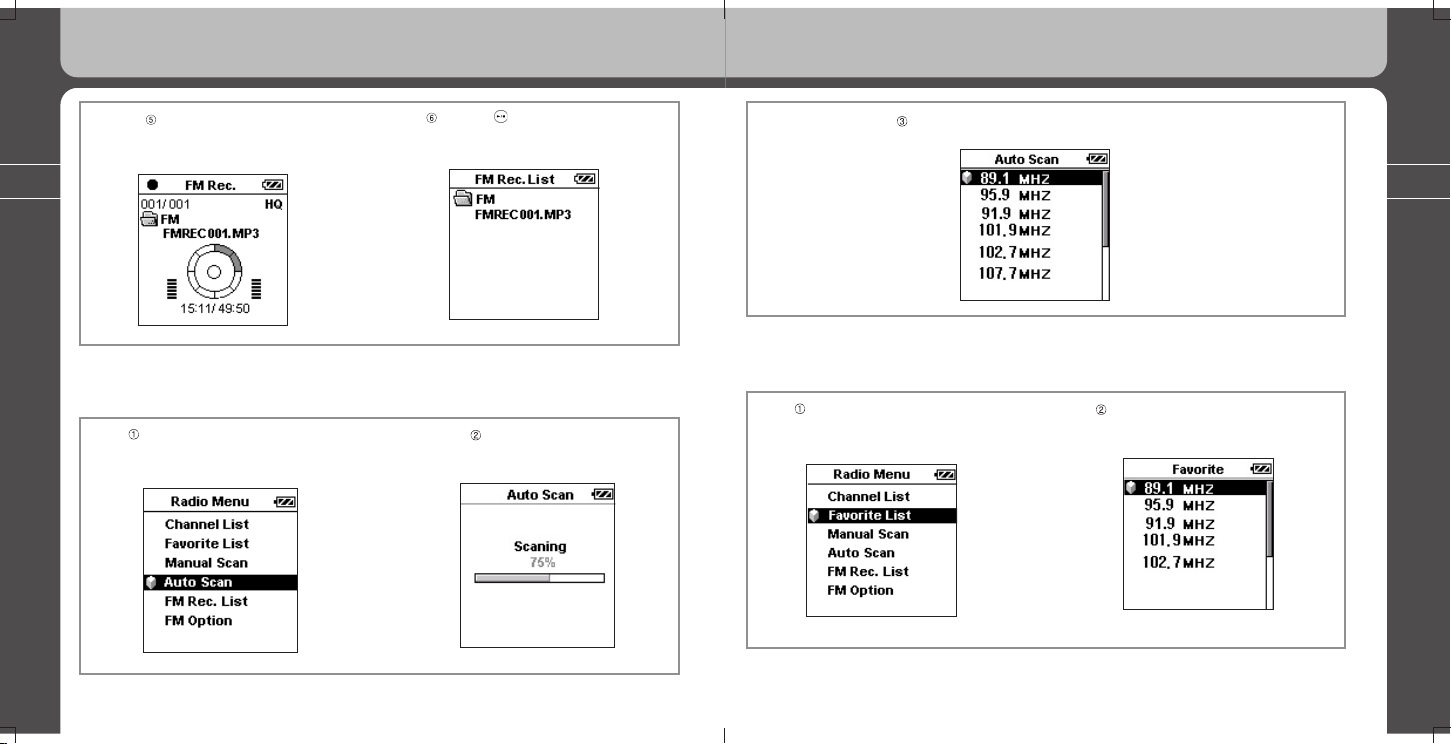
54
55
3. Using all functions of MPIO PD100
3. Using all functions of MPIO PD100
Press the button and the FM
recording will be completed and
saved in an FM folder.
♦ Automatic searching for FM Radio frequencies
- It is possible that an FM frequency might not be detected if the frequency is too weak.
Use the Jog Key to scroll through
the Radio Menu and press the jog
key to select ‘Auto Scan’.
The automatic search
function will be executed.
Press the Jog Key and
the pause will be cancelled
to restart the recording
*
(continued)
♦ Listening to saved FM radio channels
Use the Jog Key to scroll through
the Radio menu and press the jog
key to select ‘Favorite’.
Use the Jog Key to scroll through the
Favorite and press the jog key to select a
frequency to listen to.
Max. 20 channels can be saved in the Auto Scan.
Page 29

56
57
3. Using all functions of MPIO PD100
3. Using all functions of MPIO PD100
♦ Listening to recorded FM Radio broadcasts
Use the Jog Key to scroll through
the Radio menu and press the jog
key to select ‘FM Rec. List’.
Use the Jog Key to scroll through the
FM Rec. List and press the jog key select
a file to listen to.
Now, you can listen to your local FM Radio broadcasts.
Press the Jog Key and button then you can
listen to local FM Radio broadcasts.
Page 30

58
59
3. Using all functions of MPIO PD100
3. Using all functions of MPIO PD100
Use the Jog Key to scroll through
the FM Option and press the jog key
to select ‘FM Band’.
Choose a country’s FM Band
and press in the Jog Key.
♦ Selecting FM Radio Frequency Range
Use the Jog Key to scroll through
the Radio menu and press the jog key
to select ‘FM Option’.
The frequency range of
US/EU/KR/CN is 87.5~108MHz,
JAPAN is 76~92MHz and
WORLD WIDE is 76~108MHz.
Use the Jog Key to scroll through
the FM Option and press the jog key
to select ‘FM Step’.
Use the Jog Key to scroll through the Radio
Step and press the jog key to set the step size.
♦ Selecting the Frequency Step Size
Use the Jog Key to scroll through
the Radio menu and press the jog key
to select ‘FM Option’.
Page 31

60
61
3. Using all functions of MPIO PD100
3. Using all functions of MPIO PD100
Use the Jog Key to scroll through
the FM Option and press the jog key
to select ‘FM Rec. Quality’.
Use the Jog Key to scroll
through the FM Rec. Quality and
press the jog key to select
one of the quality types.
♦ Setting the Recording Quality while recording FM Radio Broadcasts
Use the Jog Key to scroll through
the Radio Menu and press the jog key
to select ‘FM Option’.
(Super High Quality)
(High Quality)
(Standard Quality)
(Low Quality)
4. ENCODING Mode
1) Button Operation
Short Key >: Means a short press on the Joy Key.
Long Key >: Means a long press on the Joy Key for over 1 second.
KEY
NAME
Stop/Pause Recording Playback
Short Key Long Key Short Key Long Key Short Key Long Key
Play/
Stop
complete
recording
power Off
complete
recording
power Off
pause/play power Off
REW
move to the
previous
file
move to the
previous file
(continuously)
play the
previous track
Rewind
Mode
start recording
enter into menu
pause
playback a
recorded file
FF
move to the
next file
move to the
next track
(continuously)
Playback
the next file
Fast Forward
BACK
move to the
upper folder
(change to the
previous mode)
-
Complete
recording
change to
the previous
mode
Vol +
increase
volume
increase
volume
continuously
increase the
volume
increase
the volume
continuously
Vol -
decrease the
volume
decrease
the volume
continuously
decrease the
volume
decrease
the volume
continuously
Page 32

62
63
3. Using all functions of MPIO PD100
3. Using all functions of MPIO PD100
2) Operation of Functions
Notes
After entering a menu, a short push on the BACK button will return you to the previous menu.
Functions menu screen in ENCODING mode
Notes
1. The phrase “Press the Jog Key” calls for a short vertical push(press in) on the Jog Key,
unless stated differently.
2. “Key” indicates the Jog Key.
The PD100 Encoding port should be connected to a separate “LINE-OUT” port on an external
audio device with the provided stereo cable. (If a “LINE-OUT” port does not exist, an external
speaker port may be used.)
♦ Direct Encoding
Select the LINE-IN Icon and
press the Jog Key.
Connect stereo cable between the PD100
player and your external audio equipment.
Use the jog key to scroll through the encoding
menu and press the jog key to select ‘Encoding’
*
(continued)
Ready to encode.
Press the Jog Key again to
start encoding.
Press the Jog Key again
during the encoding to
pause the encoding.
Press the Jog Key again and
the pause will be cancelled to start
encoding again.
Page 33

64
65
3. Using all functions of MPIO PD100
3. Using all functions of MPIO PD100
Press the button to
complete the encoding and the
encoded file will be saved.
The direct encoded file is saved in the
‘Encoding’ folder as a name of
ENCOD001.MP3, ENCOD002.MP3,
...
.
Use the Jog Key to scroll through
the Encoding List and press the jog
key to select a file.
Press the Jog Key to playback the selected file.
♦ Playback of a direct encoding file
Use the Jog Key to scroll through
the Encoding Menu and press the jog
key to select ‘Encoding List’.
Page 34

66
67
3. Using all functions of MPIO PD100
3. Using all functions of MPIO PD100
Use the Jog Key to scroll through
the Enc. Quality and press the jog key
to select the encoding quality.
♦ Setting the Encoding Quality
- Super High Quality
- High Quality
- Standard Quality
- Low Quality
Use the Jog Key to scroll through
the Encoding Menu and press the jog
key to select ‘Encoding Quality’.
5. DAB Mode
1) Button Operation
Short Key >: Means to briefly press the Jog Key to the left, right, or vertically (press in) or Back
button or Play/Pause button.
Long Key >: Means to briefly press the Jog Key to the left, right, or vertically (press in) or Play/
Pause button for over 1 second.
KEY
NAME
DAB Playback/Scanning Channel DAB Recording
Short Key Long Key Short Key Long Key
Play/
Stop
turn the power off
complete the
recording
REW
go one step down
on the current
display position
go down the position
quick and continuous
Mode
FF
go one step up on
the current display
position
go up the position
quick and continuous
BACK
return back to the
upper display mode
Stop and cancel
the recording
Vol +
increase volume
increase the volume
continuously
Vol -
decrease the volume
decrease the volume
continuously
Page 35

68
69
2) Operation of Functions
Notes
After entering a menu, a short push on the BACK button will return you to the previous menu.
Function MENU screen in DAB radio
Notes
1. The phrase “Press the Jog Key” calls for a short vertical push(press in) on the Jog Key,
unless stated differently.
2. “Key” indicates the Jog Key.
♦ Listening to DAB Digital Radio Broadcasting Channel: <Channel List>
Select the DAB radio Icon and
press the Jog Key.
Use the Jog Key to scroll through the DAB
Menu and press the Jog Key to select the
Channel List.
3. Using all functions of MPIO PD100
3. Using all functions of MPIO PD100
Use the Jog Key to scroll through
the Channel List and press the Jog
Key to select the channel to listen.
You can listen to DAB radio
channel selected.
Use the Jog Key toward FF and
the channel will be displayed by one
step to upward.
Use the Jog Key toward REW
and the channel will be displayed
by one step to backward.
Channel List
The Storm
Virgin ClassRock
Virgin Groove
Virgin Radio
XFM
YARR Radio
The Mix
Channel List
The Storm
Virgin ClassRock
Virgin Groove
Virgin Radio
XFM
YARR Radio
The Mix
Page 36

70
71
3. Using all functions of MPIO PD100
3. Using all functions of MPIO PD100
Press the Jog Key to select the
channel using the Jog Key toward FF
and REW, and you can listen to.
Press the Jog Key to cancel the
shuttle play then you will be ready for
shuttle play such as in .
- Press the BACK button to see the upper display menu listening channel and press the Jog Key to select
the channel to listen.
- If you don’t select any channel in 5 seconds, return to the display screen.
♦ Listening to the Saved Favorite Channel: <Favorite>
Use the Jog Key to scroll through the
DAB Menu and press the Jog Key to
select the Favorite.
Use the Jog Key to scroll through the
Favorite list and press the Jog Key to
select the favorite channel saved.
DAB Menu
Local Scan
Full Scan
Manual Scan
DAB Rec. List
Channel List
Favorite
DAB Menu
Local Scan
Full Scan
Manual Scan
DAB Rec. List
Channel List
Favorite
Favorite
The Storm
Virgin ClassRock
Virgin Groove
Virgin Radio
XFM
YARR Radio
The Mix
Favorite
The Storm
Virgin ClassRock
Virgin Groove
Virgin Radio
XFM
YARR Radio
The Mix
You can listen to DAB Radio
Channel selected
Press the Jog Key to select the
channel using the Jog Key toward
FF and REW, and you can listen to.
Return and display original channel name if you don’t select new
one using Jog Key for over 3 seconds
Page 37

72
73
3. Using all functions of MPIO PD100
3. Using all functions of MPIO PD100
Display shows scanning progress
bar and the number of detected radio
channels. It takes about 20 seconds.
Max. 60 channels can be saved in and displayed Channel List.
♦ Automatic Scanning All the Local DAB Frequencies: <Local Scan>
Use the Jog Key to scroll through
the DAB Menu and press the Jog
Key to select the Local Scan.
DAB Menu
Favorite
Local Scan
Full Scan
Manual Scan
DAB Rec. List
Channel List
DAB Menu
Favorite
Local Scan
Full Scan
Manual Scan
DAB Rec. List
Channel List
Local Scan
Scanning…
5 Channel(s)
Local Scan
Scanning…
5 Channel(s)
Channel List
The Storm
Virgin ClassRock
Virgin Groove
Virgin Radio
XFM
YARR Radio
The Mix
Channel List
The Storm
Virgin ClassRock
Virgin Groove
Virgin Radio
XFM
YARR Radio
The Mix
Display shows scanning progress
bar and the number of detected radio
channels. It takes about 140 seconds.
Max. 60 channels can be saved in and displayed Channel List.
♦ Automatic Scanning the Full range of DAB Frequencies: <Full Scan>
Use the Jog Key to scroll through
the DAB Menu and press the Jog
Key to select the Full Scan.
DAB Menu
Favorite
Local Scan
Manual Scan
DAB Rec. List
Channel List
Full Scan
DAB Menu
Favorite
Local Scan
Manual Scan
DAB Rec. List
Channel List
Full Scan
Full Scan
Scanning…
5 Channel(s)
Full Scan
Scanning…
5 Channel(s)
Channel List
The Storm
Virgin ClassRock
Virgin Groove
Virgin Radio
XFM
YARR Radio
The Mix
Channel List
The Storm
Virgin ClassRock
Virgin Groove
Virgin Radio
XFM
YARR Radio
The Mix
Page 38

74
75
3. Using all functions of MPIO PD100
3. Using all functions of MPIO PD100
Use the Jog Key to scroll through the
Channel Freq.and press the Jog Key to
select the channel(10N to 13F).
Display shows scanning progress
bar and the number of detected radio
channels. It takes about 7 seconds.
♦ Manual Tuning a Specific DAB Frequency: <Manual Scan>
Use the Jog Key to scroll through
the DAB Menu and press the Jog
Key to select the Manual Scan.
Max. 60 channels can be saved
in and displayed Channel List.
DAB Menu
Favorite
Local Scan
Full Scan
DAB Rec. List
Channel List
Manual Scan
DAB Menu
Favorite
Local Scan
Full Scan
DAB Rec. List
Channel List
Manual Scan
Manual Scan
11D 222.064
12A 223.936
12B 225.648
12C 227.360
12D 229.072
12N 224.096
10N 210.096
Manual Scan
11D 222.064
12A 223.936
12B 225.648
12C 227.360
12D 229.072
12N 224.096
10N 210.096
Manual Scan
Scanning…
5 Channel(s)
Manual Scan
Scanning…
5 Channel(s)
Channel List
The Storm
Virgin ClassRock
Virgin Groove
Virgin Radio
XFM
YARR Radio
The Mix
Channel List
The Storm
Virgin ClassRock
Virgin Groove
Virgin Radio
XFM
YARR Radio
The Mix
Use the Jog Key to scroll through the
DAB Rec. List and press the Jog Key to
select the recording DAB file.
You can listen to DAB recording
file selected.
♦ Listening DAB Radio Files Recorded: <DAB Rec. List>
Use the Jog Key to scroll through
the DAB Menu and press the Jog
Key to select the DAB Rec. List.
You can listen to next DAB
recording file, just using the
Jog Key toward FF and REW.
DAB Menu
Favorite
Local Scan
Full Scan
Manual Scan
DAB Rec. List
Channel List
DAB Menu
Favorite
Local Scan
Full Scan
Manual Scan
DAB Rec. List
Channel List
DAB Rec. Play
DABRC001.MP2
DAB
03:45
001/003
Pop
00:30
DAB Rec. Play
DABRC001.MP2
DAB
03:45
001/003
Pop
00:30
DAB Rec. Play
DABRC002.MP2
DAB
04:25
002/003
Pop
01:15
DAB Rec. Play
DABRC002.MP2
DAB
04:25
002/003
Pop
01:15
Page 39
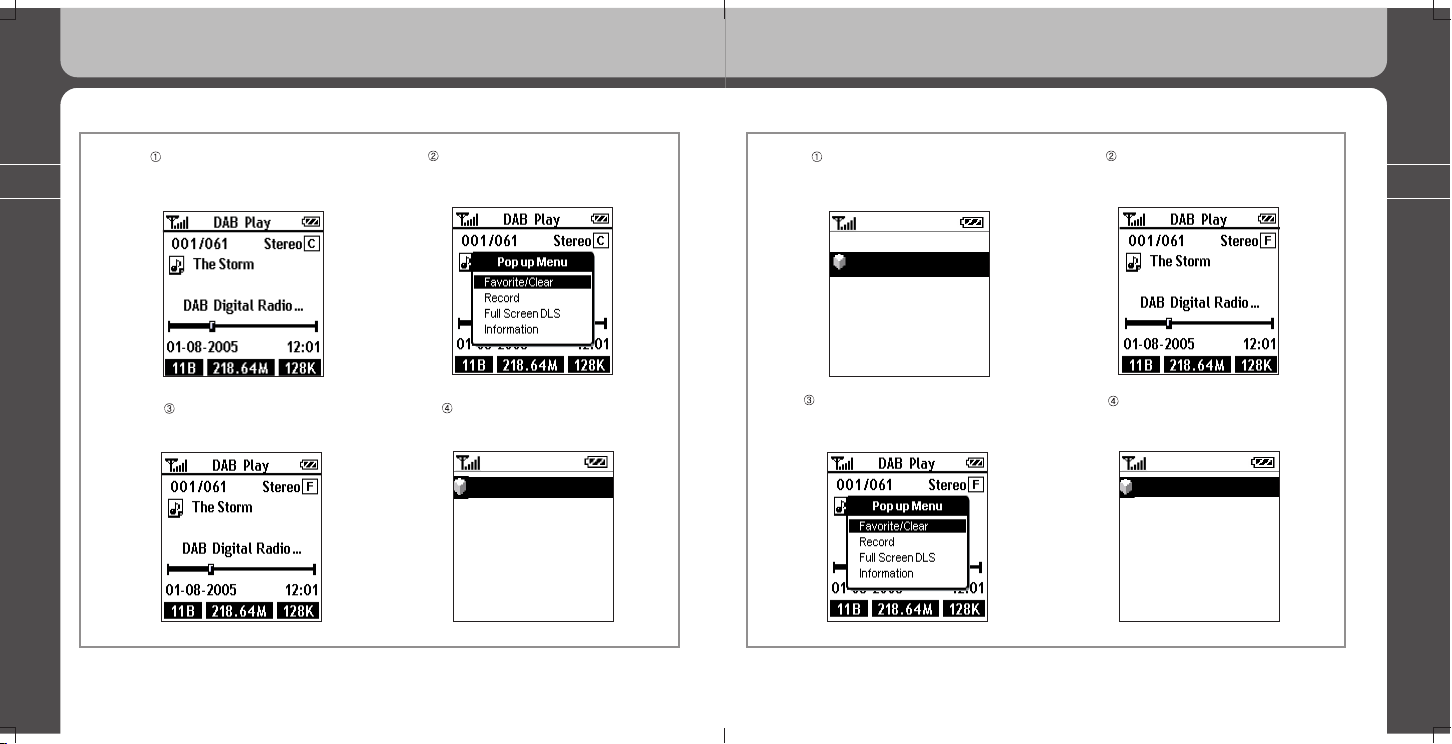
76
77
Use the Jog Key to scroll through the
Pop Up Menu and press the Jog key to
select the Favorite/Clear.
The listening channel has
been saved.
♦ Saving the Listening Channel to Favorite
Press the Jog Key listening the
DAB Channel.
You can see and find the saved
channel name in the Favorite list.
Favorite
The Storm
Virgin ClassRock
Virgin Groove
Virgin Radio
XFM
YARR Radio
The Mix
Favorite
The Storm
Virgin ClassRock
Virgin Groove
Virgin Radio
XFM
YARR Radio
The Mix
3. Using all functions of MPIO PD100
3. Using all functions of MPIO PD100
Press the Jog Key listening the
DAB Channel.
Use the Jog Key to scroll through the
Pop Up Menu and press the Jog key to
select the Favorite/Clear.
♦ Deleting the Saved Channel from Favorite list.
Use the Jog Key to scroll through the
Favorite list and press the Jog Key to
select the favorite channel saved.
You can see and find the saved
channel name in the Favorite list.
Favorite
The Storm
Virgin ClassRock
Virgin Groove
Virgin Radio
XFM
YARR Radio
The Mix
Favorite
The Storm
Virgin ClassRock
Virgin Groove
Virgin Radio
XFM
YARR Radio
The Mix
Favorite
Virgin ClassRock
Virgin Groove
Virgin Radio
XFM
YARR Radio
The Mix
Favorite
Virgin ClassRock
Virgin Groove
Virgin Radio
XFM
YARR Radio
The Mix
Page 40

78
79
3. Using all functions of MPIO PD100
3. Using all functions of MPIO PD100
Use the Jog Key to scroll through
the Pop Up Menu and press the
Jog key to select the Record/Stop.
The current listening DAB channel
is started to be recording into MP2
file format.
♦ Direct Recording the Current Listening DAB Channel.
Press the Jog Key listening the
DAB Channel.
Press Back Key to cancel the
recording. Press Play/Pause Key to
be completed and saved in a file.
You can see and find the recording file as named DABRCxxx.MP2
in the DAB Rec. List.
Use the Jog Key to scroll through the
Pop Up Menu and press the Jog key to
select the Full Screen DLS.
♦ Displaying the Full Screen DLS.
Press the Jog Key listening the
DAB Channel.
Page 41
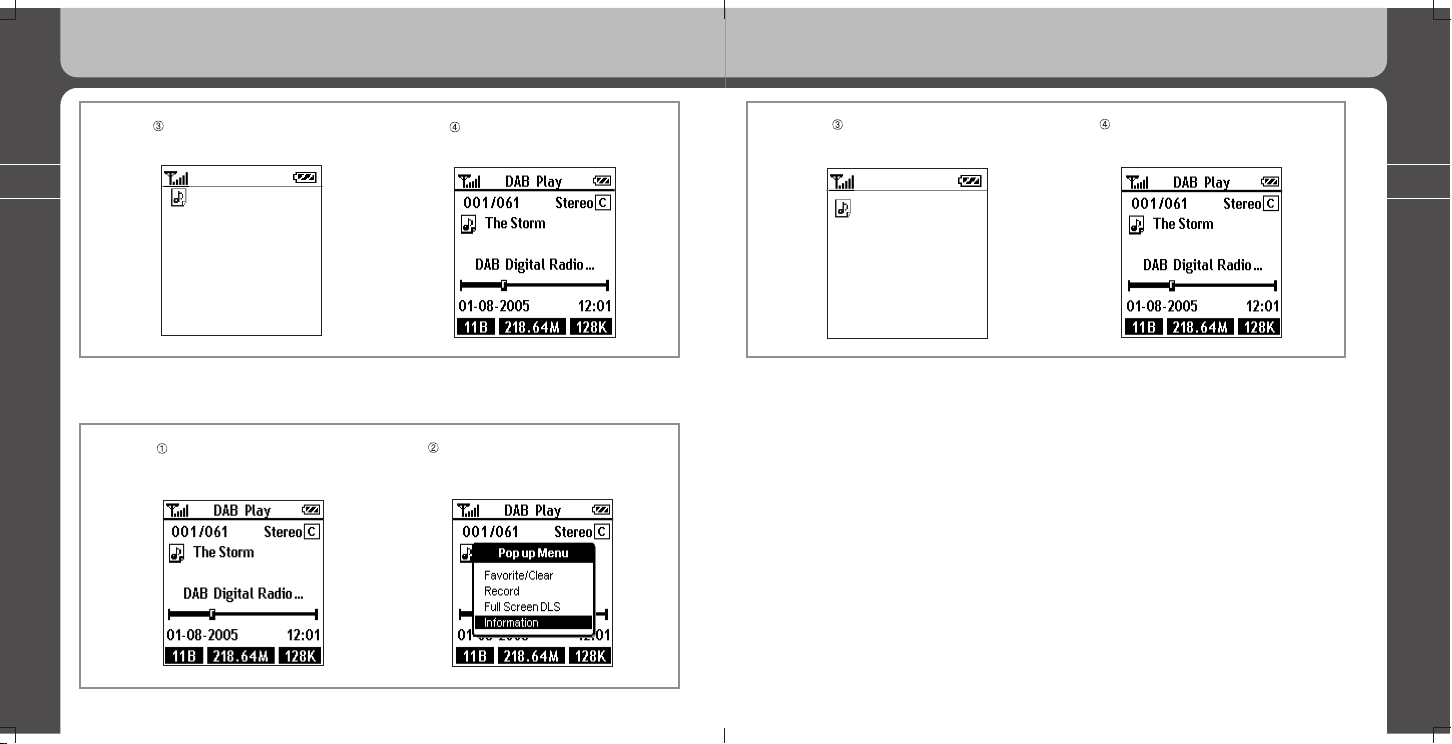
80
81
3. Using all functions of MPIO PD100
3. Using all functions of MPIO PD100
Display full length of content for
DLS on the screen.
Press Back Key to return to the
DAB Play screen.
Full Scr. DLS
What do you and your
The Storm
children think of
What we’re doing on
Abracadabra? Do you
like it? Tell us at info
@abracadabra.info.uk
Full Scr. DLS
What do you and your
The Storm
children think of
What we’re doing on
Abracadabra? Do you
like it? Tell us at info
@abracadabra.info.uk
Use the Jog Key to scroll through the
Pop Up Menu and press the Jog key to
select the Information.
♦ Displaying information about the channel.
Press the Jog Key listening the
DAB Channel.
Display some information
about the channel.
Press Back Key or wait for 3 seconds
to return to the DAB Play screen.
Information
Bit rate : 128 Kbps
Audio: Mono
Freq: 11B 218.64M
BER: 0.00021
The Storm
Information
Bit rate : 128 Kbps
Audio: Mono
Freq: 11B 218.64M
BER: 0.00021
The Storm
Page 42
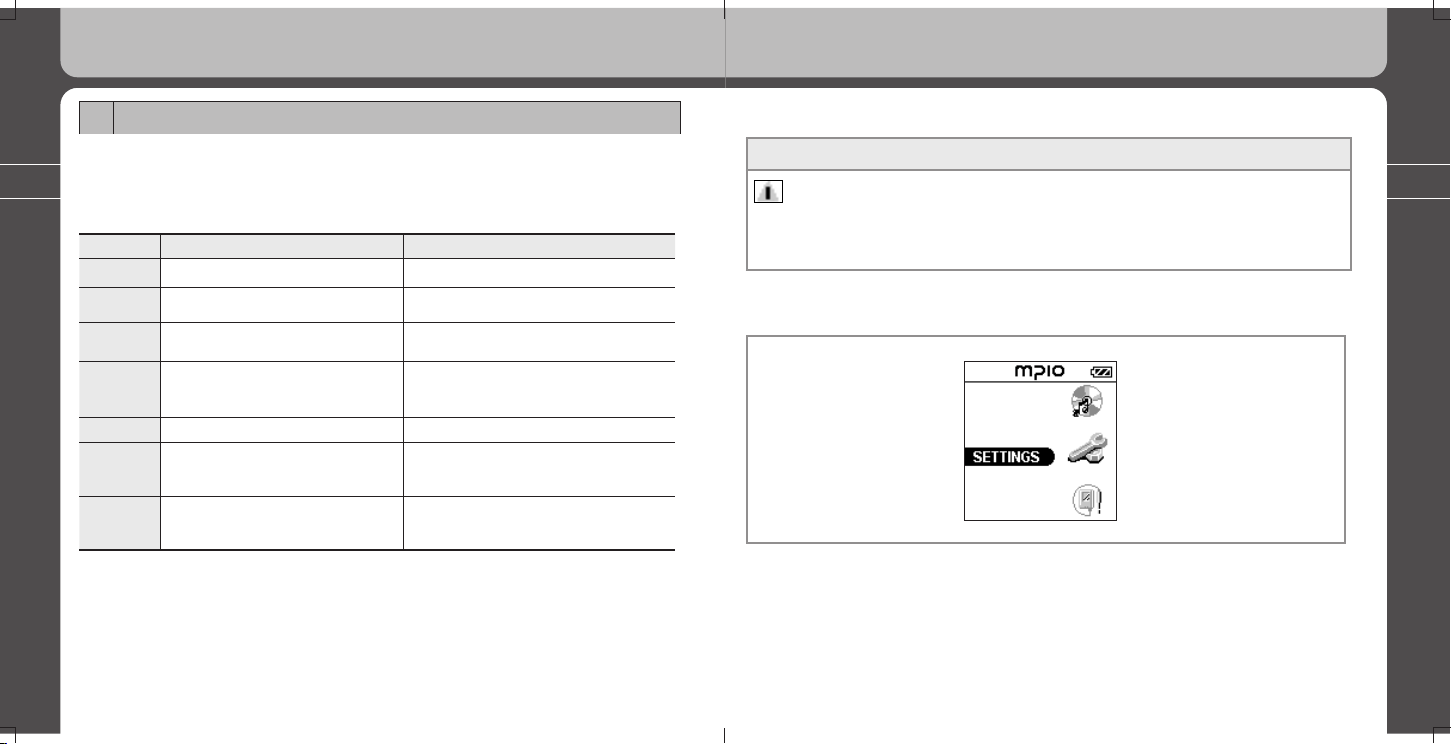
82
83
3. Using all functions of MPIO PD100
3. Using all functions of MPIO PD100
6. SETTINGS Mode
1) Button Operation
Short Key >: Means a short brief push on the Jog Key.
Long Key >: Means a longer push on the Jog Key for over 1 second.
KEY Name Short Key Long Key
Play/Stop Play power Off
REW move to the previous Menu item move to the previous menu item continuously
Mode
enter into a Menu
select a Menu item
enter into a Menu
FF move to the next Menu item Move to the next Menu item continuously
BACK Move to the next Menu item -
Vol +
increase the volume
(increase the level of Contrast)
(increase the level of Brightness)
increase the volume continuously
Vol -
decrease the volume
(decrease the level of Contrast)
(decrease the level of Brightness)
decrease the volume continuously
2) Operation of Functions
Setting up your PD100
Notes
1. The phrase ‘Press the Jog Key’ calls for a short vertical push(press in) on the Jog Key, unless stated differently.
2. ‘Key’ indicates the Jog Key.
♦ Setting up your PD100
Page 43

84
85
3. Using all functions of MPIO PD100
3. Using all functions of MPIO PD100
Use the Jog Key to scroll through
the Display Control menu and press
the jog key to select ‘Back light’.
Use the Jog Key to scroll through
the Back light menu and press
the jog key to select ‘Duration’.
♦ Setting the Duration and Brightness of the Backlight
Use the Jog Key to scroll
through the Settings and press the
jog key to select ‘Display Control’.
Use the Jog Key to Select
the duration of the backlight
then press the Jog Key.
Notes
If you set the back light to high brightness, playing time may be reduced.
Use the Jog Key to scroll through
the Display Control menu and
press the jog key to select ‘Contrast’.
Use the Volume Key to set the contrast and press the
Jog Key (Using the Back button to cancel).
♦ Setting the Contrast of LCD
Use the Jog Key to scroll through
the Settings and press the
jog key to select ‘Display Control’.
Page 44

86
87
Use the Jog Key to scroll through
the Display Control menu and press
the jog key to select ‘Title Display’.
Select ‘Tag Info’,
then press the Jog Key.
♦ Setting the type of title display during playback
Use the Jog Key to scroll through
the Settings and press the jog key
to select ‘Display Control’.
TAG INFO
ID3 TAG information is displayed.
FILE NAME
The file name is displayed.
Use the Jog Key to scroll through the
Timer Control menu and press the jog key
to select the ‘Sleep Timer’.
Use the Volume Key to adjust
the timer and press the Jog Key
to set the sleep timer.
♦ Setting the Sleep Timer
Use the Jog Key to scroll through
the Settings menu and press the
jog key to select ‘Timer Control’.
This function sets a time for the player to
turn itself off.
The ‘Sleep’ function will not be saved
after the PD100 turns off.
The sleep timer can be set from 3 min.
to 60 min.
3. Using all functions of MPIO PD100
3. Using all functions of MPIO PD100
Page 45
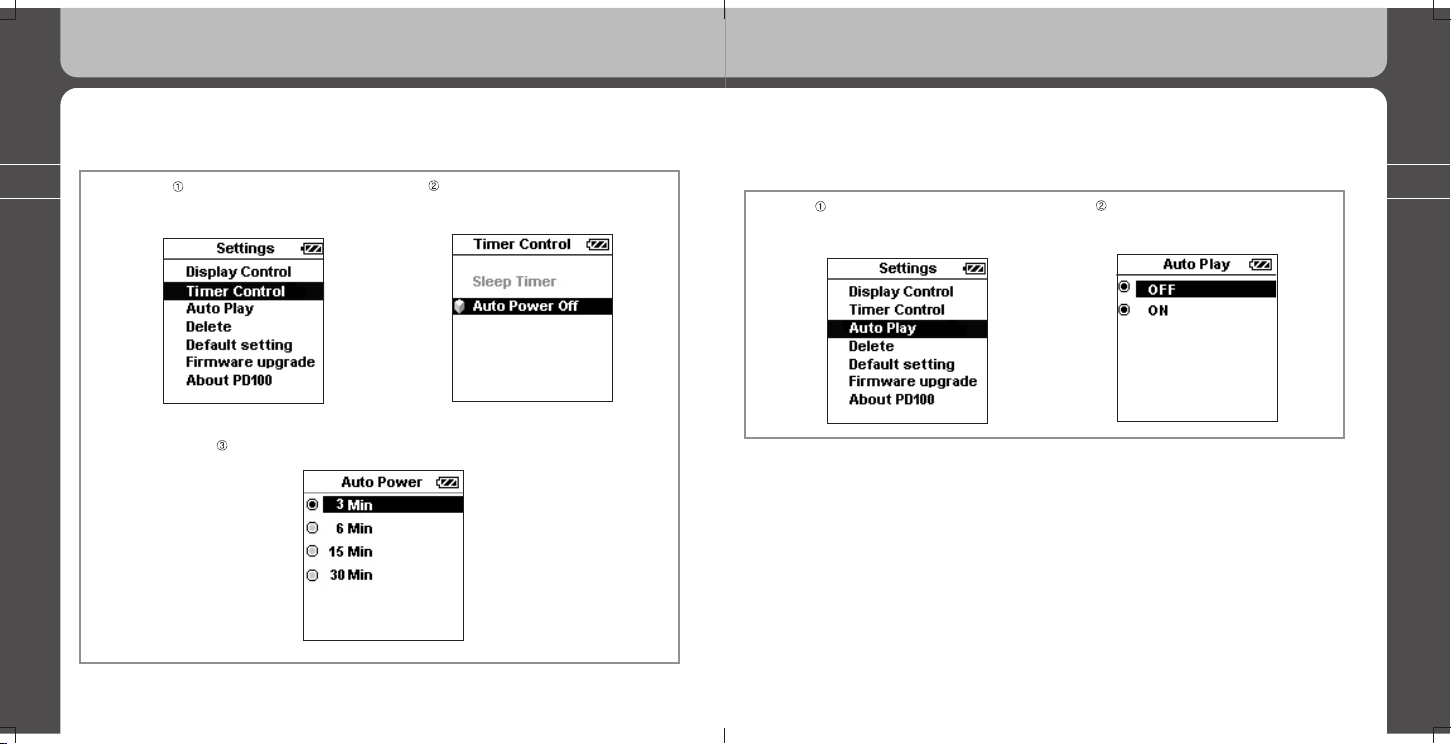
88
89
Use the Jog Key to scroll through the
Timer Control menu and press the jog
key to select ‘Auto Power Off’.
Use the Jog Key to select a time period, then press the Jog Key.
♦ Auto Power OFF
Use the Jog Key to scroll
through the Settings and press the
jog key to select ‘Timer Control’.
The ‘Auto Power Off’ function is to set a time period for turning off the PD100 if buttons are inactive when the player
is not in a mode such as playing mode, recording or FM.
3. Using all functions of MPIO PD100
3. Using all functions of MPIO PD100
Use the Jog Key to select either ON
or OFF in Auto Play,
then press the Jog Key.
♦ Auto Play
Use the Jog Key to scroll through
the Settings and press the jog key
to select ‘Auto Play’.
Selecting Auto Play.
ON: This will play a file automatically when your player is turned on
OFF: This will not play a file automatically when your player is turned on.
Page 46
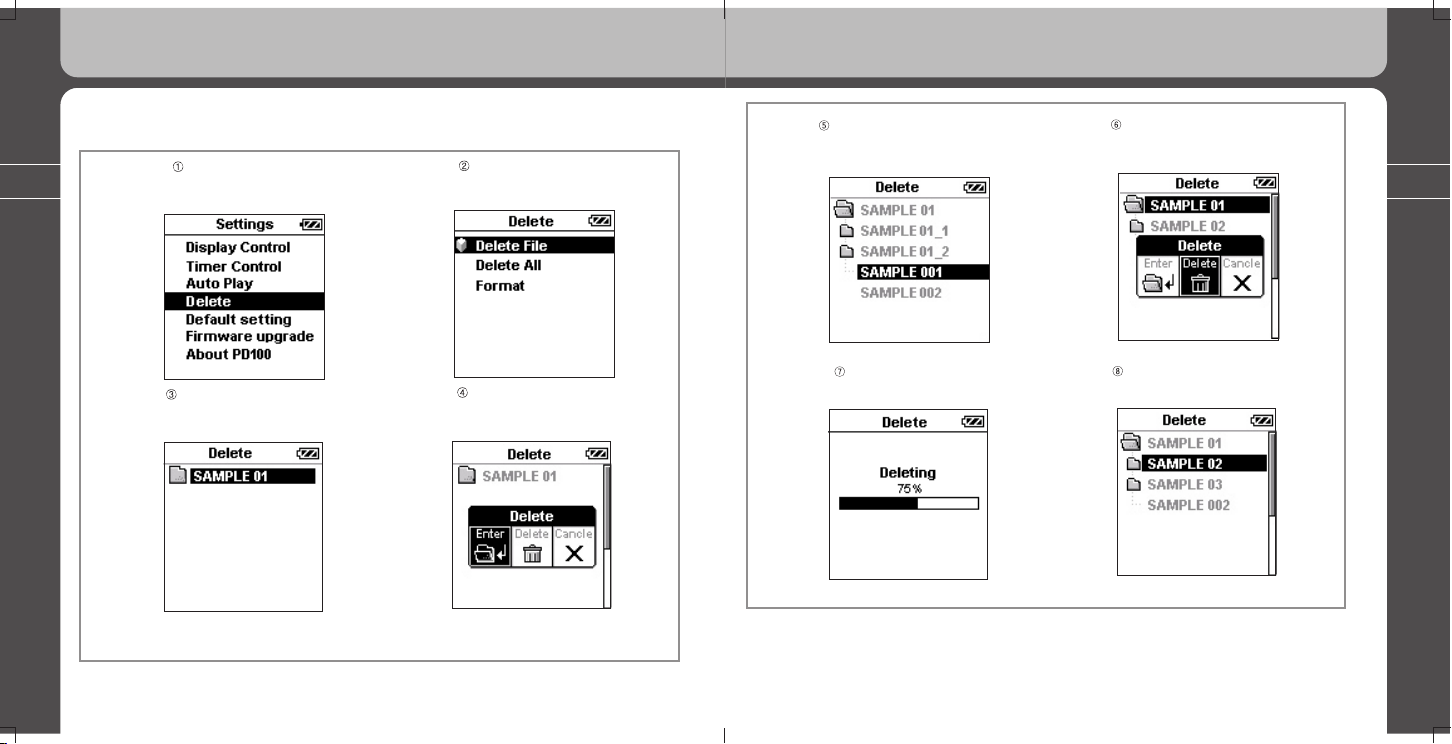
90
91
3. Using all functions of MPIO PD100
3. Using all functions of MPIO PD100
Use the Jog Key to select
‘Delete file/folder’ or ‘Delete all’,
then press the Jog Key.
Use the Jog Key to find the
‘SAMPLE 01’ folder, select the
folder, then press the Jog Key.
♦ Deleting Files
Use the Jog Key to scroll
through the Settings and press
the jog key to select ‘Delete’.
Example 1) If you want to delete the SAMPLE 001 file in the SAMPLE 01 folder?
Use the Jog Key to Select
the duration of the backlight
then press the Jog Key.
Caution: if you select the ‘Trashcan/Delete’ Icon,
the entire ‘SAMPLE 01’ folder will be deleted.
The confirmation window will be
displayed again. Select the ‘Trashcan/
Delete’ Icon and press the Jog Key.
You can see the file being
deleted as shown below.
A subfolder of the ‘SAMPLE 001’
folder will appear. Select ‘SAMPLE
001’, then press the Jog Key.
The file is deleted completely.
*
(continued)
Page 47
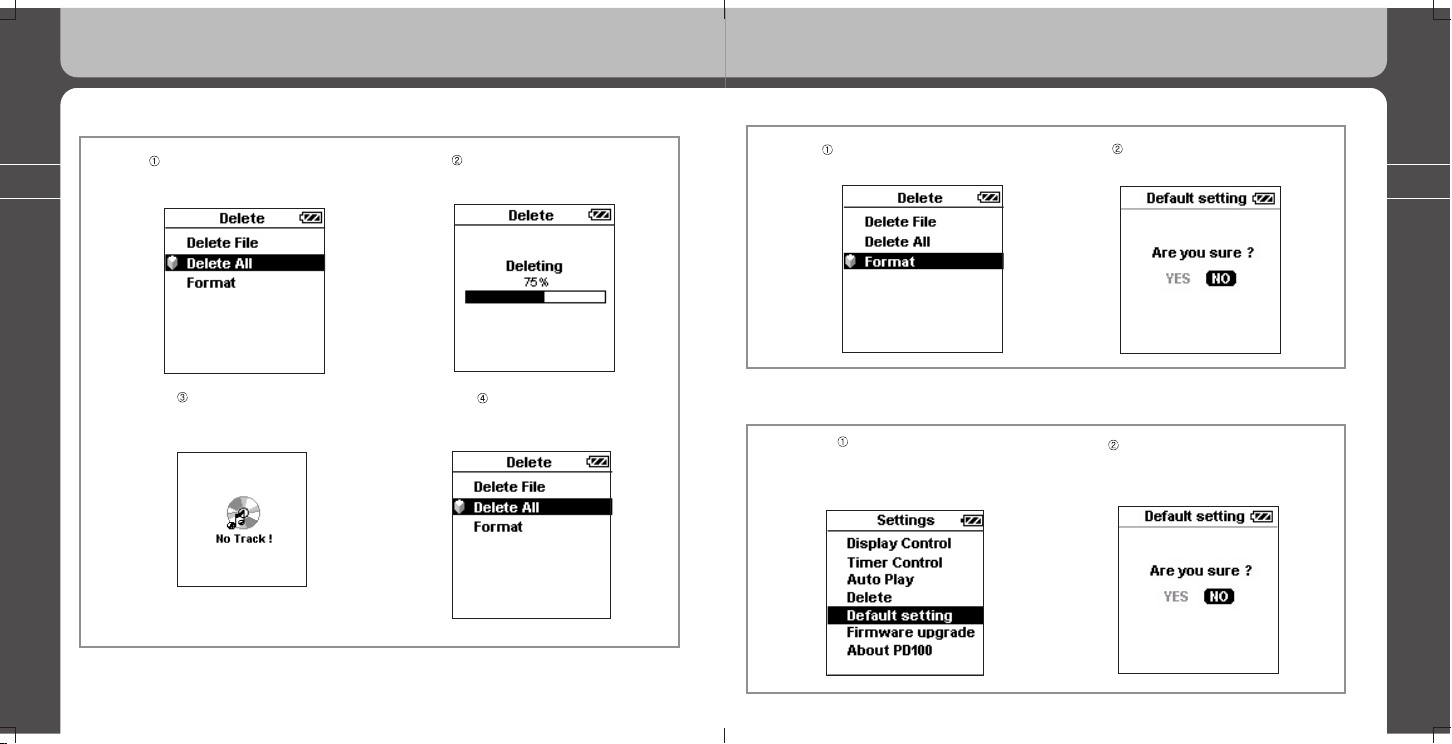
92
93
3. Using all functions of MPIO PD100
3. Using all functions of MPIO PD100
You can see the files being
deleted as shown below.
The following screen is
displayed after all files are
deleted in your PD100.
♦ Deleting all files in PD100 If you want to delete all files in PD100?
Use the Jog Key to select ‘Delete
all’, then press the Jog Key.
The Delete screen
will be displayed.
YES: format all the file system
NO: return to ‘Delete’ menu
♦ Format
Use the Jog Key to select ‘Format’,
then press the Jog Key.
YES: returns to the original
default settings.
NO : does not return to the
original default settings.
♦ DEFAULT SETTING
Use the Jog Key to scroll
through the Settings and press the
jog key to select ‘Default Settings’.
Page 48
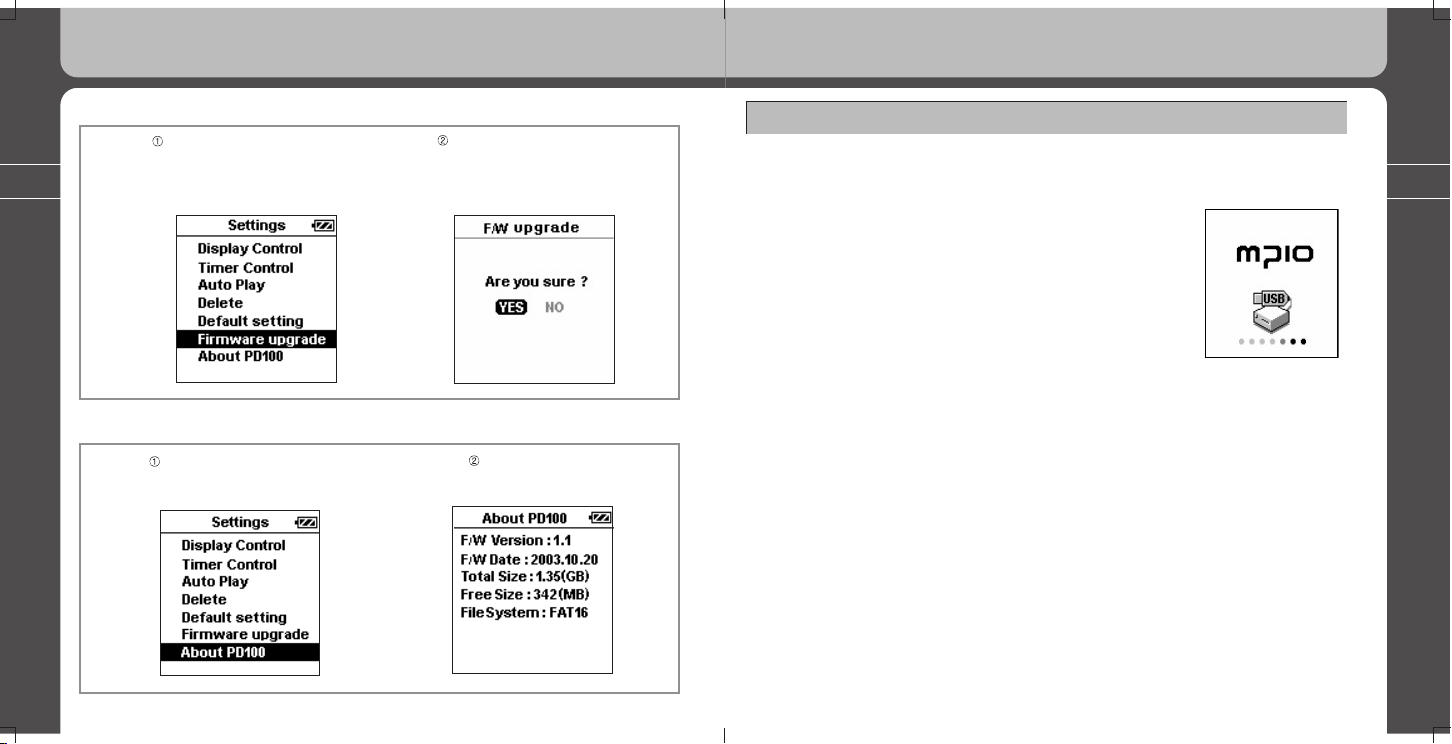
94
95
Additional Information
3. Using all functions of MPIO PD100
You should follow the instructions
in the ‘additional information’ section
of this user’s guide. When you are
ready to upgrade your firmware,
press the Jog Key to upgrade.
♦ Firmware Upgrade
Use the Jog Key to scroll through the
Settings and press the jog key
to select ‘Firmware upgrade’.
The information about
PD100 player will be
displayed on the screen.
♦ About PD100
Use the Jog Key to scroll through
the Settings and press the jog key
to select the ‘About PD100’.
Additional Information
1) Connecting your MPIO PD100 to the host PC
- For Windows 98/98SE users, the provided PD100 USB Device Driver on the CD
must be installed on your computer.
(Please refer to the detailed information about Software
Installation in chapter 2.)
- Turn on the MPIO PD100 and connect the provided USB
cable to the PD100 and the host PC.
Confirm the connection message on PD100’s LCD screen.
- If you use Windows Explorer, drag files from
the PC and drop the files to the
external hard disk for PD100.
2) Firmware Upgrade
(1) Connect the provided USB cable to the PD100 and your PC.
(2) Download the latest PD100-1.SYS file from MPIO website (www.mpio.com) to
root folder.
(3) Disconnect the PD100 from your PC and turn on the PD100 player. ii) Move
the Jog Key to enter the ‘Setting’ Mode. iii) Select the ‘Firmware Upgrade’ in the
Settings. iv) Click on YES to execute the upgrade.
If the PD100 folder does not exist, you must follow the steps for ‘Returning to the
original/default settings’ in the ‘Additional Information’ section before upgrading your
firmware.
Page 49

96
97
3) WMP(Windows Media Player) Plug-In
(1) Turn on your PC and insert the MPIO Install CD to the CD-ROM Drive of your PC.
(2) Double click on the CD-ROM icon and double click again on the WMP Plug-In
Installer.
(3) Click on the [Continue] button if the window of WMP Plug-In for MPIO Read Me is
displayed.
(4) Click on the [Install] button if the window for ‘WMP Plug-In Installer’ is displayed.
(5) Click on the [Quit] button if the message of ‘Installation was successful’ is
displayed.
Additional Information
MEMO
