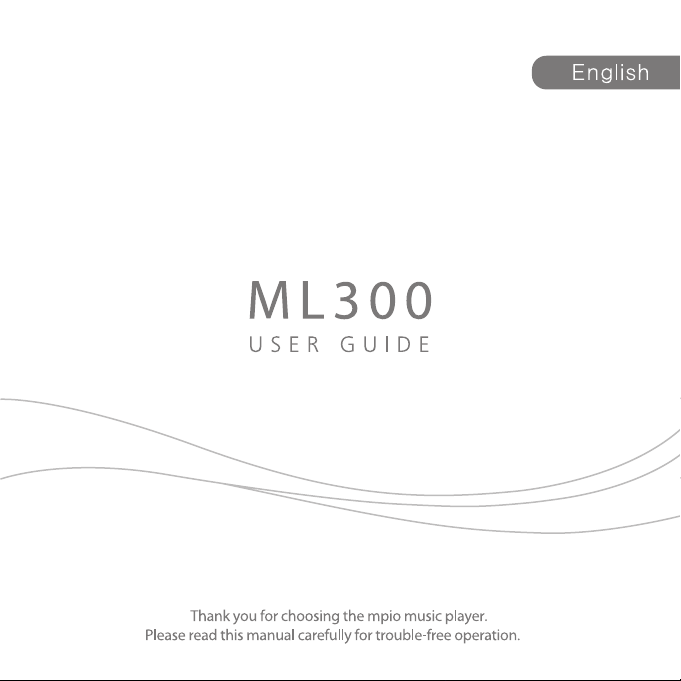
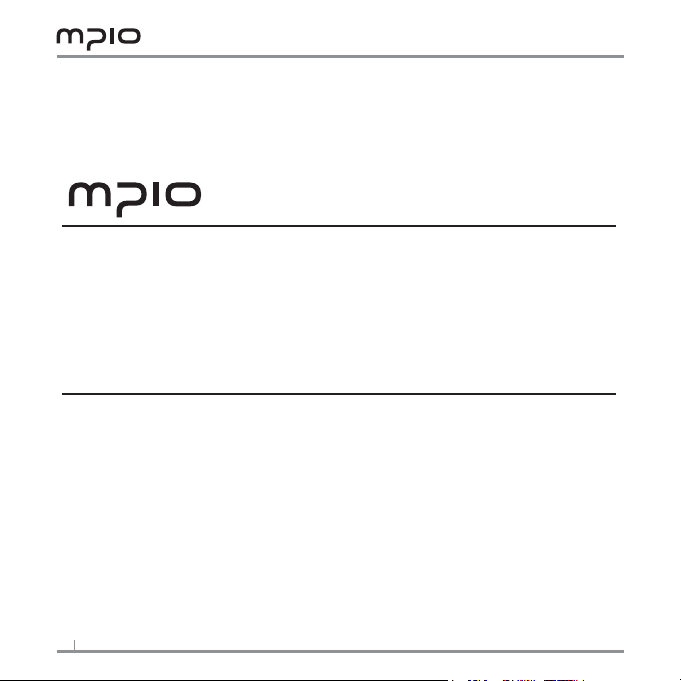
Thank you for purchasing MPIO product. This product is a digital audio player
that enables users to play back music conveniently and utilize it for various
purposes. To use this product properly, make sure to read through this manually
before using it.
http://www.mpio.com
For more information on the MPIO products, visit our web site on the Internet. You
can nd many answers to the customer’s various enquiries, or upgrade the product
performance through rmware upgrade (system software) that operates this product.
2
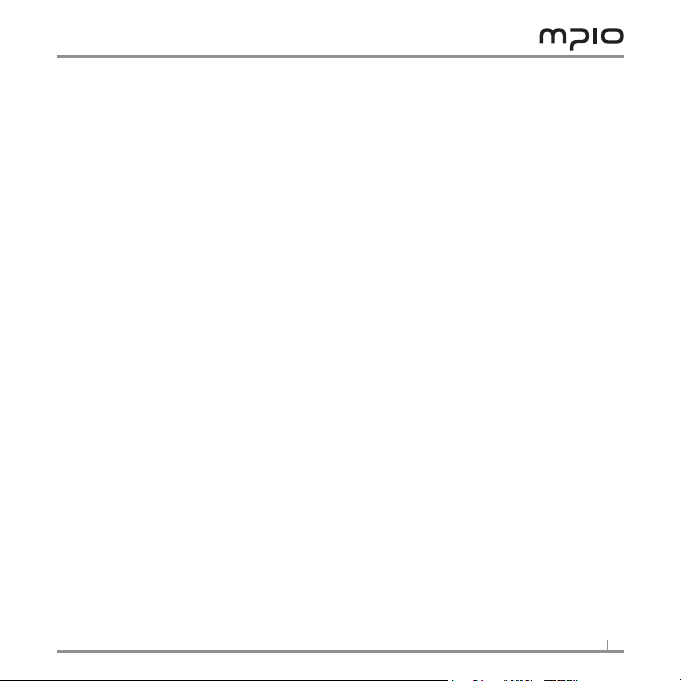
Copyright
- MPIO holds patent, trademark, and other intellectual property right about this User’s
Manual. Imitating all or part of software of this product, and duplication, reproduction, or
interpretation without a prior consent with MPIO is prohibited. Making the electronic
media version and the mechanical abridgement of the contents are also prohibited.
Trademark
- Microsoft, Windows, Windows Explorer, and Windows logo are the trademark or regis
tered trademark of Microsoft Corporation.
- Intel and Pentium are the registered trademark of Intel Corporation.
- Macintosh and Macintosh are the registered trademark of Apple Computer, Inc.
- Products and products described in this manual are the trademark or registered
trademark of the corresponding company or organization, and ™ or ® mark not always
displayed explicitly.
Disclaimer
- Manufacturer and sales ofce do not bear any responsibility over the accidental damage
that accompanies the injury to the user, which is caused by improper usage of this
product.
The contents of this manual are based on the product status at the time of sales and
can be changed without a prior notice for continuous performance improvement and
additional function supplementation in the future.
3
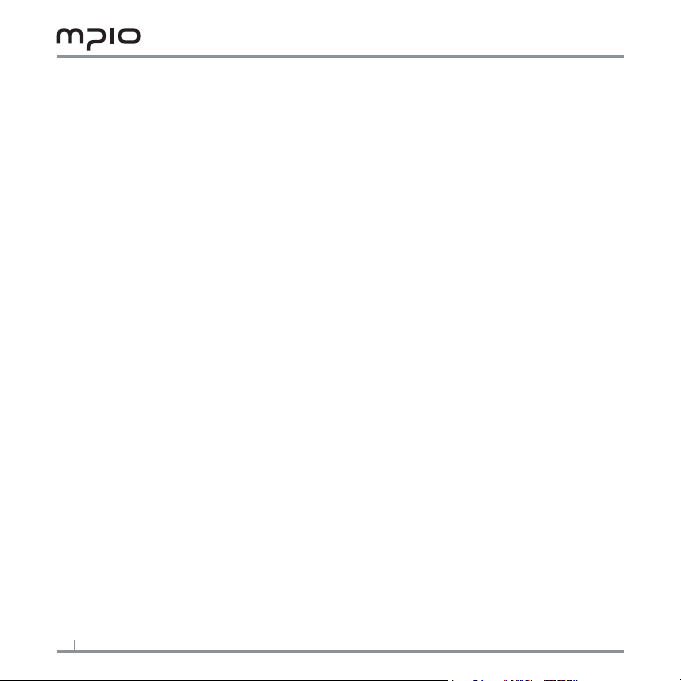
Safety Precautions
The following information is for protecting the user’s safety and any property damages.
Please read the following information and use the product accordingly.
- Do not use in high temperature (near heating device or heat generators).
- Do not use in minus zero temperatures or outdoors during winter
(operating temperature 0˚C~40˚C).
- Do not leave in humid areas or frequently ooding areas.
- Do not leave in dusty areas.
- Do not leave inside vehicles or under direct sunlight.
- Avoid shaky areas.
- Avoid magnetic objects.
- Avoid strong impact to prevent disassemble or data loss.
- Never disassemble, repair or reorganize.
- Be careful of foreign substances entering the product interior. E.g.) Paper clips, paper,
water, drinks, etc.
- When removing foreign substances from the product surface, always use a soft cloth or
a towel. Do not use chemical solvents.
4
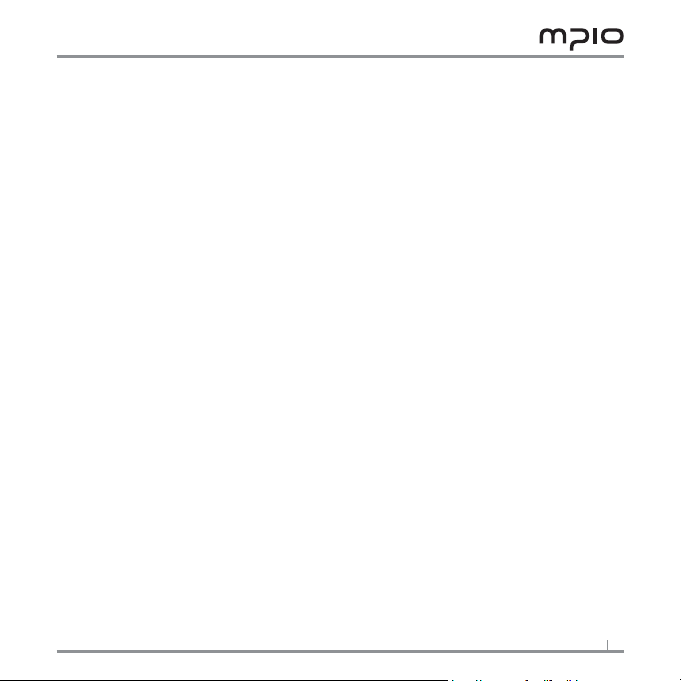
User Safety
1. Trafc Safety
- Do not listen to music using headphones or earphones when riding a bicycle, motor
cycle or driving a vehicle. It is dangerous and it may be against the law in some regions.
- Reduce the headset or earphone volume when listening to music or FM while you’re
walking. There is a risk of an accident.
2. Hearing Protection
- Do not use headphones or earphones for a long period of time. Professionals suggest
that long use of all portable audio devices may have a possibility of causing hearing
loss.
Data Storage
1. MPIO Co., Ltd. will not be responsible for data loss or damages occurred while trans
ferring data between the product and a PC.
2. When storing important data, please make a back-up copy. The data may be
damaged due to malfunction or other elements such as outer impact or lack of
battery. Please note that in case of data loss, MPIO Co., Ltd. will not be respon
sible for the lost data.
3. When inserting/removing the USB plug into a computer, please do so by holding the
plug.
4. When the product is connected to a computer, please do not cause impact or shake
theconnector.
5. You should back up the data saved in the product before requesting the after service.
MPIO will consider that the customers have backed up their data before sending it to
MPIO for after service. MPIO will not back up your data upon receiving the after service
request.
Additionally, MPIO will bear no responsibility over data loss during the service.
5
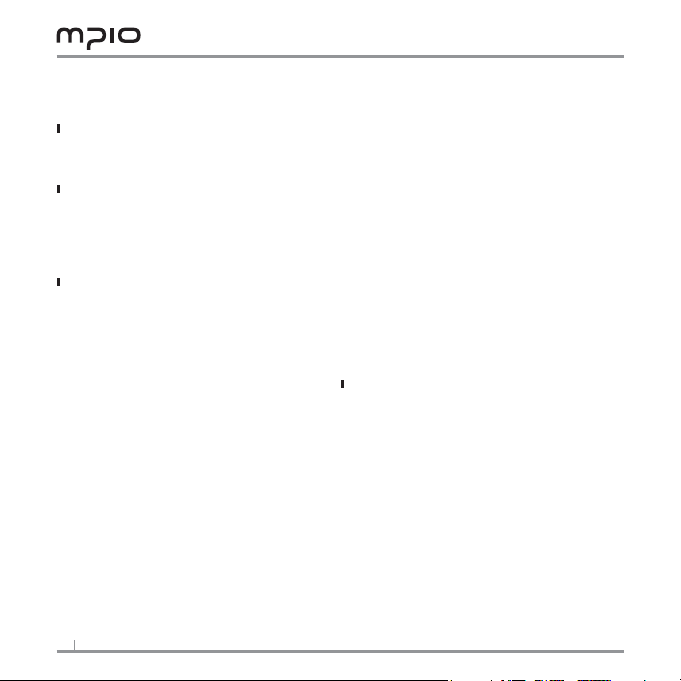
Table of Contents
ML300 Basics
Name of Parts ............................................................................................................. 7
Inserting a Battery ................................................................................................ 7
Screen ............................................................................................................................. 7
Components ............................................................................................................... 8
Connection
Connecting ML300 to your computer .............................................. 8
MSC(Mass Storage Class)
To Switch between MTP and MSC modes
Installing USB Driver Manually .................................................................. 9
Using a Removable Disk ................................................................................. 10
Downloading and Uploading Files ........................................................ 10
Disconnecting the USB Cable .................................................................... 10
Usage
Playing music ............................................................................................................... 11
To Turn on ML300 ................................................................................................ 11
To Change the volume ...................................................................................... 11
To disable ML300 buttons ............................................................................. 12
To Turn off ML300 .................................................................................................. 12
To rewind and to fast forward to a certain spot in a song ... 12
To jump to a diff erent song during playback ................................. 12
To search for a song while in pause ........................................................ 12
Viewing the fi le list ................................................................................................. 13
Voice Recording ........................................................................................................ 13
Setting A-B Repeat ................................................................................................ 14
To switch between the modes ................................................................... 14
To Listen to FM radio
To search the radio frequency manually ........................................... 14
Searching the Frequency Automatically ........................................... 14
Saving Channels .................................................................................................... 15
Changing a Saved Frequency ..................................................................... 15
Listening to a Saved Frequency (Channel mode) ...................... 15
Recording FM Radio ............................................................................................ 16
Menu Operation ...................................................................................................... 16
Entering the menu ............................................................................................... 16
Saving the settings ............................................................................................. 16
Leaving the submenu ........................................................................................ 16
Audio Settings ............................................................................................................ 17
Setting EQ ................................................................................................................... 17
Setting User EQ ...................................................................................................... 17
Setting Repeat ......................................................................................................... 17
.................................................................................... 9
............................................................................................ 14
..................................... 9
6
FM Radio Settings .................................................................................................. 18
Setting Bandwidth .............................................................................................. 18
Setting FM Audio Output .............................................................................. 18
Saving Auto Preset ............................................................................................... 18
Setting Seek Step .................................................................................................. 18
Recording Settings ................................................................................................ 19
Setting FM Recording Quality ................................................................... 19
Setting Voice Signal Sensitivity
Setting for the VOR (Voice Operated Recording) ..................... 19
Screen Settings ......................................................................................................... 20
Setting Visual Eff ects ......................................................................................... 20
Setting the Language ....................................................................................... 20
Setting File Information ................................................................................. 20
Setting Playback Time ...................................................................................... 21
Setting Text Scroll Speed .............................................................................. 21
Setting the Back Light ...................................................................................... 21
System Settings ....................................................................................................... 22
Setting Fade In ........................................................................................................ 22
Setting Device Info ............................................................................................. 22
Setting Auto Sleep ............................................................................................... 22
Reverting ML300 to its initial setting ................................................... 22
Adjusting Playback Speed ............................................................................ 22
Customer Support
Upgrading Firmware .......................................................................................... 23
................................................................. 19
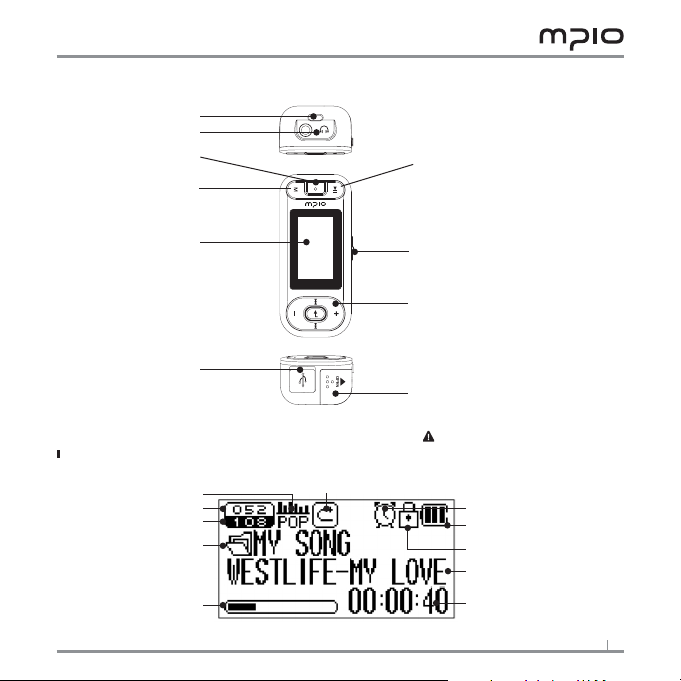
Name of Parts
Necklace Hole
Headphones Port
Record Button
Menu Setting / File List
Power / Play / Pause Button
Screen
USB Connector Port
Screen
Current Track
All Tracks
Folder Name
(File Info/ Status/ StereoImage)
Visual Effects
Hold Switch
File Navigation Buttons
Trick Play Buttons
Select (Enter) Button
Inserting a Battery
Push the battery cover to the arrow direction
to open it.
Insert the battery with correct polarity (+/-)
and close the battery cover.(1 AAA battery)
Note: Do not apply excessive force
to the battery cover.
EQ
Repeat
Auto Sleep
Battery
Lock Icon
Display of music information
Playback Time
7

Components
ML300 Earphones USB Cable Utility CD
User Guide
Warranty
Battery (AAA)
Necklace
Components included may differ depending on the sales area.
Note:
Actual components may vary from images shown, and subject to change without notice.
Spare components may be purchased separately at MPIO Service Center.
Connecting ML300 to your computer
1. Connect ML300 to the USB connection port on your computer with the USB cable.
- Removing the USB cable, while installing the USB driver or executing a command, may cause
malfunction to your computer.
2. The USB Driver will be installed with the following message: “Looking for a New Device.”
Note:
MTP (Media Transfer Protocol)
- The MTP mode allows for Windows Media Player encoded DRM (Digital Rights Management) files
to be played in ML300.
- Support for Media Transfer Protocol in Windows XP requires the installation of Windows Media
Player 10 or Windows Media Player 11. Windows Vista, however, offers support for MTP natively.
- WMDRM is an encoding technology to protect copyrighted materials.
8

MSC (Mass Storage Class)
- ML300 can be used as a removable storage in MSC mode.
- Install the USB driver first and connect ML300 to your computer, if you are using
Windows 98SE. To install the USB driver manually, please refer to “Installing USB
Driver Manually.”
To switch between MTP and MSC modes
- While the computer and ML300 are connected, press the “M” Button to switch
between MTP and MSC modes.
Installing USB Driver Manually
Please refer to the below only if ML300 is plugged in with a Windows 98SE machine.
1. Connect ML300 with your computer via the USB cable.
When Add New Hardware Wizard window appears on the screen, click the [Next] button.
2. Check “Search for the driver for your device,” and click the [Next] button.
3. Insert the CD included in the package into the CD-ROM, check CD-ROM DRIVE and click the [Next] button.
4. When the driver installation is completed, an “Installation complete” window will appear on the screen.
Click [Finish] to complete installation.
Go to the following destination to confirm that the installation was completed successfully.
Windows 98SE:
[Control Panel] - [Systems] - [Device Manager] - [Hard Drive] - [MPIO ML300 USB Device]
Note: In Windows 98SE, the USB driver must be installed to use ML300 as a removable disk. Please install the
USB driver prior to use.
9

Using a Removable Disk
Downloading and Uploading Files
1. You can connect to your computer with the USB cable while ML300 is on or off.
If connected, a connection icon will appear in the LCD screen.
If connected in MTP mode, press the “M” Button to switch to MSC mode.
2. Run Windows Explorer on your computer
The Removable Disk (ML300) icon will be created in Windows Explorer.
3. The user can store or delete data, and create a folder as if ML300 was a removable
hard disk.
Caution:
Disconnecting the USB cable while a file is being uploaded or downloaded might cause ML300 to malfunction.
Note:
The order music files are displayed within Windows Explorer does not reflect the playback order in ML300.
Naming the files with numbers in front of each file, i.e., 001xxx, 002xxx, will force ML300 to play the song
files the order specified.
Disconnecting the USB Cable
It is recommended that you follow these directions to remove ML300 from your computer safely. Not following the below instruction might cause data loss or machine malfunction.
1. Place the mouse cursor on “Stop a Hardware Device” icon in the system tray, and click the right mouse button.
2. Select “Stop USB Mass Storage Device.”
When the “Stop a Hardware Device” window appears, select MPIO ML300 USB Device. Then click the [OK] button and disconnect the USB cable.
10

Note:
In Windows 2000, disconnect the USB cable by clicking the [OK] button after the “Safely Remove Hardware”
message appears.
If you are using Windows XP, disconnect the USB Cable when the “Safe to Remove Hardware” message appears.
Windows 98SE Users
Windows 98SE will not prompt for “Safely Remove Hardware.” The user must wait until the file transfer is
complete to disconnect the USB cable.
Playing Music
To turn on ML300
1. Press and hold the button, the menu screen will appear. Select “MUSIC” menu and press + or – button to
select a file you wish to play.
2. Press the “Enter” button or to play music.
For more details on how to move folders or files, see [Using the Navigatio n].
To change the volume
While it’s playing or paused, you can adjust the volume by pressing the + or – button.
You can adjust the volume from 0 to 32.
If you press the button, it adjusts one step; if you press and hold the button, it adjusts continuously.
11

To disable ML300 buttons
Push the switch on ML300 toward the arrow.
When the hold function is set, buttons will be disabled and will appear on the screen.
To unlock, push the switch away from the arrow.
To Turn off ML300
Press and hold the button for 3 seconds to power off ML300.
Press the button to pause during playback and the unit will automatically turn itself off if there are no
activities for longer than 3 minutes.
Note:
You can change the time setting for Auto Off in the menu.
To rewind and to fast forward to a certain spot in a song
Press and hold or button to jump to the point you want to go to while playback.
To jump to a different song during playback
Press the button to jump to the next file; press the button to jump to the previous file.
To search for a song while in pause
While it’s paused, you can move to the previous or next file by pressing or button. Press the
button to play.
Note:
MP2 or MP1 formatted files may not be played even when the extension is changed to MP3.
12

Viewing the file list
You can search for the desired file or folder easily in the file list.
1. Press the M button while it’s playing or paused.
The file list comes up on the screen.
2. Select a file you want to play.
: Move to subfolder, go into and select folder.
: Move to upper folder, unselect and cancel folder.
+ or - : Move folder or files within the same directory
3. If you press the “Enter” or button, it plays the selected file.
Voice Recording
1. Select “Recording” in the main menu during pause, and the voice recording will begin.
Note:
You cannot voice record while music is playing.
2. Press the button to pause the recording and press it again to resume the recording.
3. If you press the • (REC) button, it will stop after saving the recording.
Note:
Files will be stored in MICIN folder and have numbers at the end of each file; i.e. MIC00001, MIC00002, and
etc; followed by the “wav” extension.
Voice recording will stop automatically if the device runs out of memory space.
13

Setting A - B Repeat
1. Setting the “Point A”
Press the • button to mark the starting point for A-B Repeat.
will appear on the screen.
2. Setting the “Point B”
Press the • button again to mark the end of the A-B Repeat block.
will appear on the screen.
ML300 will now repeatedly play from A to B.
Note:
To cancel A-B Repeat, press the • button once.
Press the button to pause the section repeat and press it again to resume.
To switch between the modes
Press M button while the music is playing or paused.
Choose the Music mode or the FM radio mode.
To Listen to FM Radio
The provided earphones function as the antenna; have them connected to the unit when listening to the
radio.
To search the radio frequency manually
Press the or button to change the frequency.
Searching the Frequency Automatically
If you press and hold the or button, the frequency will increase or decrease rapidly.
Note:
The frequency change increment differs depending on Seek Step in FM radio settings.
14

Saving Channels
If you press the M button while listening to the radio, the Save Channel popup menu will show.
Select the channel number by pressing + or – button, then press the “Enter” button to save the frequency.
Note:
You cannot delete saved channels but you can save a new channel over a channel that has already been saved.
You can save up to 30 channels.
Changing a Saved Frequency
You can change the already saved channel to another frequency.
1. Press the M button on a new frequency to provoke save channel screen.
Press the “Enter” button or button after selecting the saved channel number.
2. Attempting to save a frequency over an old one will replace the old channel.
Listening to a Saved Frequency (Channel mode)
1. Press the “Enter” button to switch to the FM Reception mode (Scan <-> Channel).
Select the channel mode.
2. Every time you press or button, ML300 switches through preset frequencies (channels).
Note:
If there are no saved radio frequencies (channels), “NO CHANNEL!!” message will appear on the screen and
the player will remain idle in Scan mode.
15

Recording FM Radio
Press the REC button while listening to FM Radio to start FM radio recording.
Press the button to pause recording and press it again to resume recoring.
Pressing the REC button while ML300 is in the middle of recording will exit out of recording, and save the recording.
Note: Files will be stored in FMIN folder and have numbers at the end of each file; i.e. FM000001, FM000002,
and etc; followed by the “wav” extension. FM recording will stop automatically if the device runs out of
memory space.
Menu Operation
Entering the menu
Press and hold the M button to enter the main menu.
Press + or – button to select the menus, and then press the “Enter” button or button to go into the
selected menu.
Saving the settings
Press + or – button to change the settings, then press the “Enter” button or button to save the settings.
Move back up to the upper menu once the settings are saved.
Pressing the button in a settings menu will cancel any changes made.
Leaving the submenu
Press the button to leave the current menu and to the upper menu.
Note: Leaving ML300 in idle for longer than eight seconds in any menu will exit whatever the menu the unit
is currently in.
16

Audio Settings
Setting EQ
Select EQ from Audio in the menu.
Setting User EQ
Go into Audio – User EQ
Move from one frequency bar to another by pressing the or button, and adjust the setting by pressing the + or – button.
After setting each frequency band, press “ENTER” to save the setting, or press to move to the next bar,
saving the setting.
Press the button to exit the setting and cancel changes made.
Setting Repeat
You can set ML300 to play music files.
Select Repeat from Audio in the menu.
Normal ( ) : Plays all music files in the player once.
Repeat One ( ) : Repeats one music file over and over.
Repeat All ( ) : Repeats all music files in the player.
Random ( ) : Randomizes all music files in the player.
Directory Normal ( ) : Plays all music files in the current folder once.
Directory All ( ) : Repeats all music files in the current folder.
Directory Random ( ) : Randomizes all music files in the current folder.
17

FM Radio Settings
Setting Bandwidth
Select FM Band under the FM Radio menu.
<Frequency Broadband List by Country>
US/EU/KR/CN 87.5MHz~108MHz
Worldwide 76MHz~108MHz
Japan 76MHz~92MHz
Setting FM Audio Output
Select FM Sound under the FM Radio menu.
You can set the sound output to Mono or Stereo.
Saving Auto Preset
Scan for FM Radio broadcasts and automatically save them as channels.
Select Auto Preset from FM Radio in the menu.
No: Exits Auto Preset process.
Yes: Deletes the stored channels and performs Auto Preset.
Note:
Saved channels are found in Save Channel.
After completion of Auto Preset, ML300 will tune the first radio channel (CH01).
Setting Seek Step
You can set the increment by which FM radio’s frequency changes.
Select Seek Step under the FM Radio menu.
You can set the Seek Step to be either 50kHz or 100kHz.
18

Recording Settings
Voice Recording Quality Settings
Select V/R Quality under the Recording menu.
Select Low for space-conserving low quality recording, or select High for High recording quality, sacrificing
more storage space; or you can choose Middle to compensate for both recording quality and space.
Setting FM Recording Quality
Select FM Quality under the Recording menu.
Select Low for space-conserving low quality recording, or select High for High recording quality, sacrificing
more storage space; or you can choose Middle to compensate for both recording quality and space.
Setting Voice Signal Sensitivity
You can set the sensitivity level of the voice signal.
Select Record Gain under the Recording menu.
Select Low for space-conserving low quality recording, or select High for High recording quality, sacrificing
more storage space; or you can choose Middle to compensate for both recording quality and space.
Settings for the VOR (Voice Operated Recording)
VOR is a function which automatically detects voice and starts ML300 to record, and stops when it detects
silence. The detection sensitivity for VOR is configurable to fit your voice level.
Select VOR under the Recording menu.
Off: VOR function is deactivated.
Library: In Library mode, even a slight noise triggers the VOR function.
Office: In Office mode, small whispers are ignored; instead the VOR detects medium to high level of noise.
Park: In Park mode, only the high level of noise will be picked up.
19

Screen Settings
Setting Visual Effects
This configures the “info” bar at the bottom of the screen.
Select Visualization under the Display menu.
<Visual Effect Setting Icon>
File Info
Status
Stereo Image
Setting the Language
This changes the default language to be shown.
ML300 can show the menu in these languages: English, Korean, simplified Chinese, traditional Chinese,
Japanese, Spanish, French, German, and Russian.
Besides these 9 languages ML300 supports ID3 tag information to be shown in 55 different languages including the nine menu-supported languages.
Select Language from Display in the menu.
Setting File Information
Chooses either ID3-style Tag or the raw file name to display on the screen.
Select File Info under the Display menu.
Tag info: If a file contains the ID3 Tag information, it will be shown on the playback screen. If the file is missing
ID3 tag only the file name will be displayed.
File info: Forces ML300 to display only the file name during playback.
20

Setting Playback Time
Configures playback time displayed on the screen.
Select Playing Time under the Display menu.
Running Time: Displays the current playback time of the song being played.
Remaining Time: Displays the remaining playback time of the song being played.
Setting Text Scroll Speed
Adjust the on-screen scrolling speed of the text.
Select Scroll Speed under the Display menu.
You can set the scrolling speed from 2 to 16 pixels.
Setting the Back Light
You can set for how long the display window back light will stay lit.
Select Backlight Time under the Display menu.
Note: You can set the lighting time from 5 to 20 seconds.
When it sets to Always On, it will use lots of battery therefore it will affect the play time.
When there is insufficient battery, the back light will not come up.
21

System Settings
Setting Fade In
When “Fade In” is set to “On,” the volume gradually increases as a song starts playing.
Select Fade In under the System menu.
Off: Turns off the Fade In feature.
On: Turns on Fade In.
Setting Device Info
You can check the firmware version, the memory size in use, and the total memory size.
Select Information under the System menu.
Setting Auto Sleep
ML300 has a feature which automatically switches itself off after a set time. The Auto Sleep time set while
ML300 is on is not stored, and is erased when the unit turns off.
Select Auto Sleep under the System menu.
Note: You can set the timer between 15 to 120 minutes, and or set it to Off to turn off the Auto Sleep func-
tion. Also, the Auto Sleep setting is erased the next time ML300 turns on.
Reverting ML300 to its initial setting
This action deletes any changes you have made to ML300 and reverts its state to the factory default.
Select Initial Setting under the System menu.
Adjusting Playback Speed
You can adjust the playback speed—this feature is especially useful when playing back a digital book file, or
when listening to foreign language study recordings.
Select Speed Control under the System menu.
22

Note:
Playback Speed value can be set between -2 to 2.
Higher value represents faster playback speed.
Default value is 0, which reflects the normal play speed.
When ML300 turns on, Playback Speed is set to its default value.
Playback speed works only for MP3 files and the recordings.
Upgrading Firmware
1.
Download the firmware from the MPIO website at www.mpio.com.
2.
Turn on ML300 and connect it to your computer, using the USB cable.
3.
Please check and make sure that the player is in MSC mode. The ML300 must be in
MSC mode in order for firmware upgrade to work.
4.
When the Firmware Upgrade screen appears, click [NEXT] button, as in the images
below.
5.
To cancel, click the [CANCEL] button.
6.
Click [FINISH] to complete upgrade.
7.
Disconnect the USB cable from ML300.
Note:
Make sure the ML300 is fully charged prior to upgrading its firmware.
23
