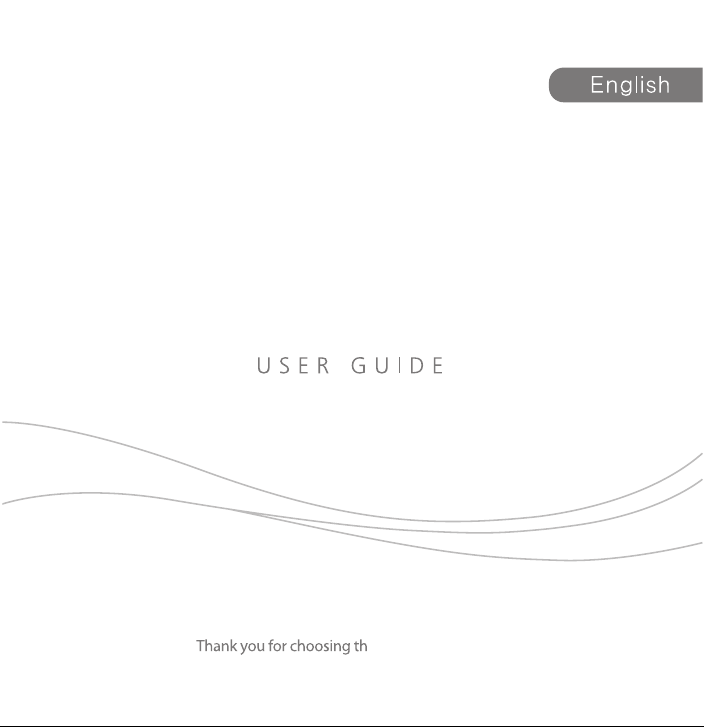
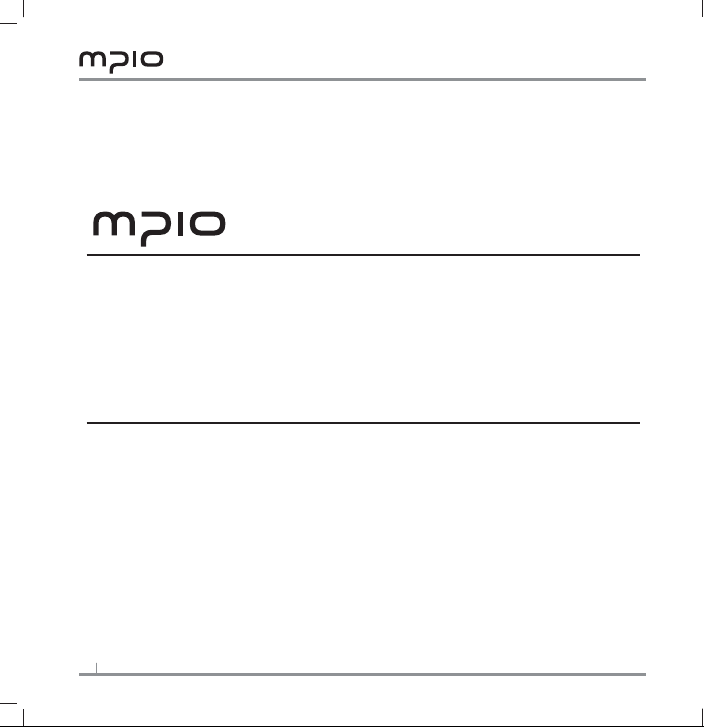
Thank you for purchasing MPIO product. This product is a digital audio player
that enables users to play back music conveniently and utilize it for various
purposes. To use this product properly, make sure to read through this manually
before using it.
http://www.mpio.com
For more information on the MPIO products, visit our web site on the Internet. You
can nd many answers to the customer’s various enquiries, or upgrade the product
performance through rmware upgrade (system software) that operates this product.
2
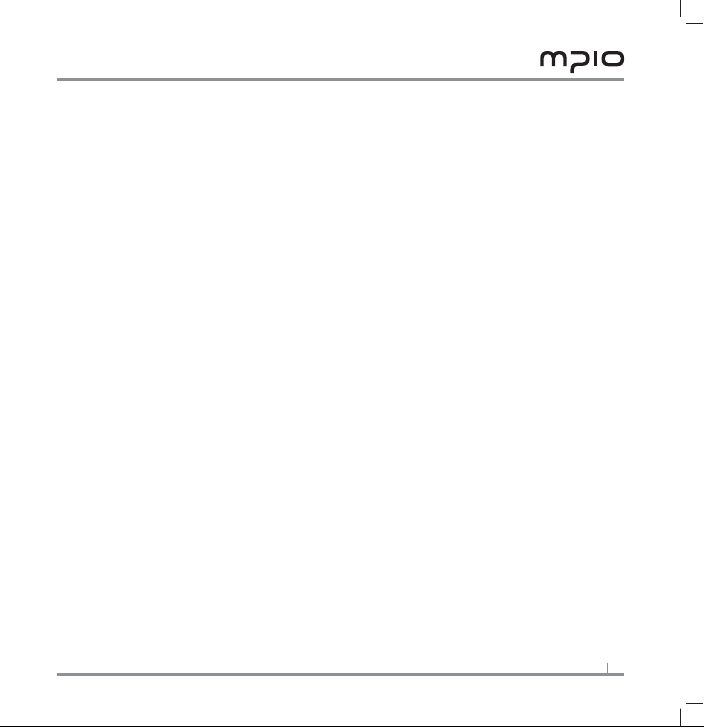
Copyright
- MPIO holds patent, trademark, and other intellectual property right about this User’s
Manual. Imitating all or part of software of this product, and duplication, reproduction, or
interpretation without a prior consent with MPIO is prohibited. Making the electronic
media version and the mechanical abridgement of the contents are also prohibited.
Trademark
- Microsoft, Windows, Windows Explorer, and Windows logo are the trademark or regis
tered trademark of Microsoft Corporation.
- Intel and Pentium are the registered trademark of Intel Corporation.
- Macintosh and Macintosh are the registered trademark of Apple Computer, Inc.
- Products and products described in this manual are the trademark or registered
trademark of the corresponding company or organization, and ™ or ® mark not always
displayed explicitly.
Disclaimer
- Manufacturer and sales ofce do not bear any responsibility over the accidental damage
that accompanies the injury to the user, which is caused by improper usage of this
product.
The contents of this manual are based on the product status at the time of sales and
can be changed without a prior notice for continuous performance improvement and
additional function supplementation in the future.
3
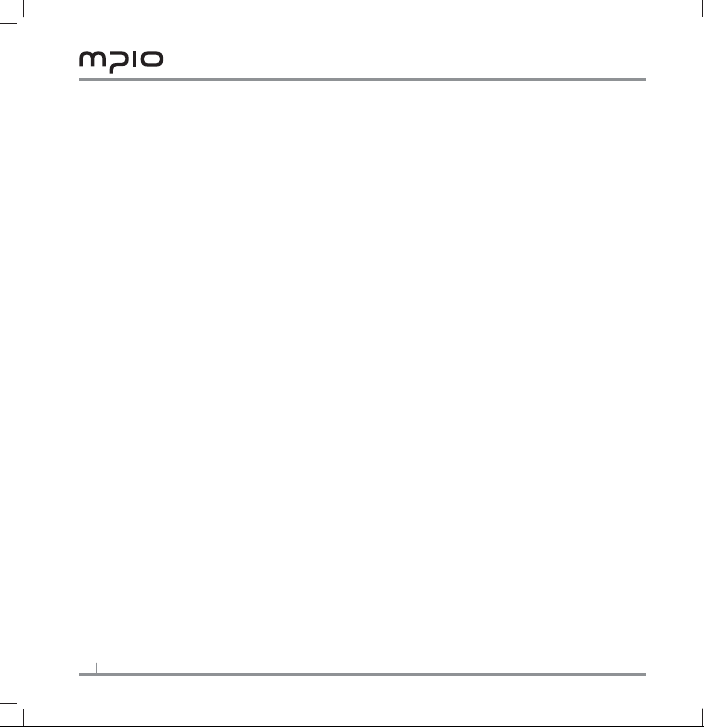
Safety Precautions
The following information is for protecting the user’s safety and any property damages.
Please read the following information and use the product accordingly.
- Do not use in high temperature (near heating device or heat generators).
- Do not use in minus zero temperatures or outdoors during winter
(operating temperature 0˚C~40˚C).
- Do not leave in humid areas or frequently ooding areas.
- Do not leave in dusty areas.
- Do not leave inside vehicles or under direct sunlight.
- Avoid physically unstable areas.
- Avoid magnetic objects.
- Avoid strong impact to prevent disassemble or data loss.
- Never disassemble, repair or reorganize.
- Be careful of foreign substances entering the product interior. E.g.) Paper clips, paper,
water, drinks, etc.
- When removing foreign substances from the product surface, always use a soft cloth or
a towel. Do not use chemical solvents.
- When removing foreign substances from the product surface, always use a soft cloth or
a towel. Do not use chemical solvents.
- To avoid electric shock, do not use this device during a lightning storm or whenever the
electrical power grid is unstable.
4
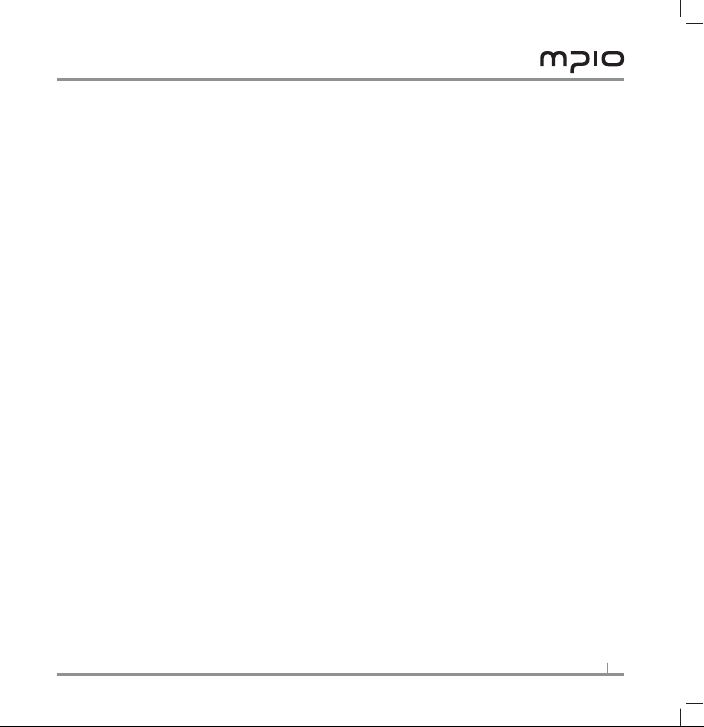
User Safety
1. Trafc Safety
- Do not listen to music using headphones or earphones when riding a bicycle, motor
cycle or driving a vehicle. It is dangerous and it may be against the law in some regions.
- Reduce the headset or earphone volume when listening to music or FM while you’re
walking. There is a risk of an accident.
2. Hearing Protection
- Do not use headphones or earphones for a long period of time. Professionals suggest
that long use of all portable audio devices may have a possibility of causing hearing
loss.
Data Storage
1. MPIO will not be responsible for data loss or damages occurred while transferring data
between the product and a PC.
2. When storing important data, please make a back-up copy. The data may be
damaged due to malfunction or other elements such as outer impact or lack of
battery. Please note that in case of data loss, MPIO Co., Ltd. will not be respon
sible for the lost data.
3. When inserting/removing the USB plug into a computer, please do so by holding the
plug.
4. When the product is connected to a computer, please do not cause impact or shake
theconnector.
5. You should back up the data saved in the product before requesting the after service.
MPIO will consider that the customers have backed up their data before sending it to
MPIO for after service. MPIO will not back up your data upon receiving the after service
request.
Additionally, MPIO will bear no responsibility over data loss during the service.
5
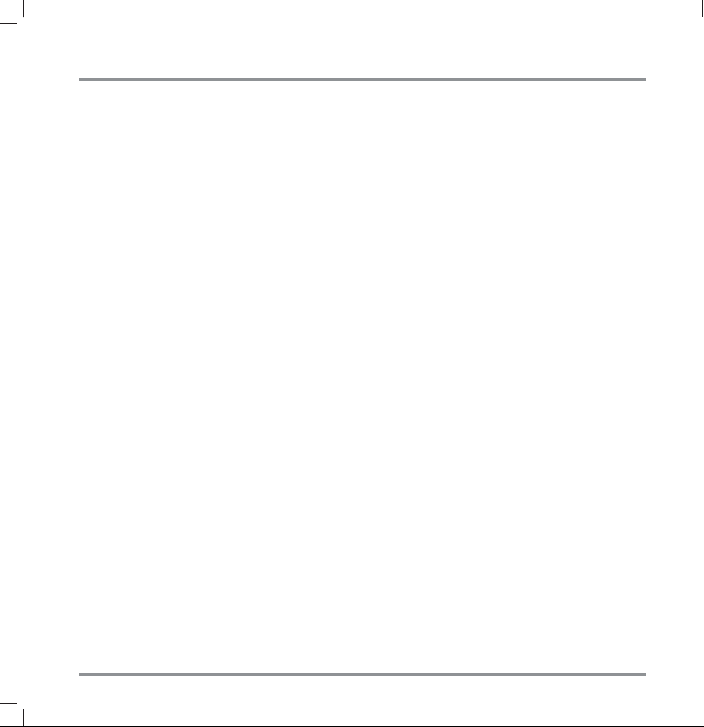
6
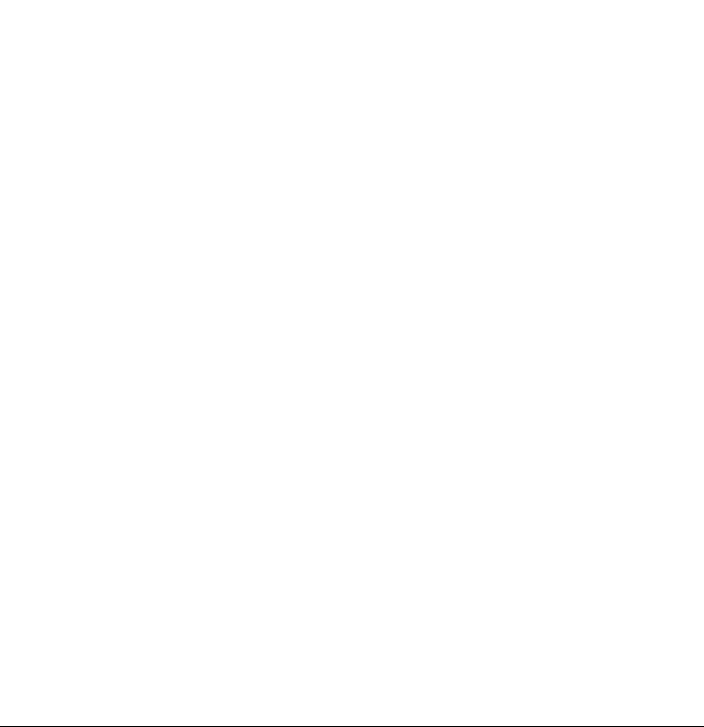

8

Video Play FM Radio
Recorder Browser
Basic Operation
Power On/Off
To turn on MG300:
Press and hold button.
To turn off MG300:
Press and hold until the device powers off.
Note: The system will shut itself off automatically when the battery is low.
9

Hold On/Off
Use the Hold switch to avoid unwanted button inputs.
To lock MG300
Set the HOLD switch to hold.
Power Reset
MG300 is filled with similar components used in your computer and it might freeze or
lock up just like your computer. However this is not frequent, if MG300 does freeze,
you can press [RESET] to restart the device.
Connecting to the Computer
Connect MG300 to the computer with the supplied USB cable. While connected to the
computer, MG300 will charge itself. You can also transfer songs and files between the
two devices. Simply drag and drop files between MG300 and your computer.
Volume Control
Press + or – to raise or lower the volume.
Battery
MG300 has high-capacity lithium batteries integrated.
10


Listen to Music
Play/Pause
Plug in the earphones, go into the Music menu, select a song with , , + and - ,
press ( ) to play the song. Press to pause, and press it again to resume playback.
Music Play Setting Menu
In Main Menu, select Settings and further select Music. Press , , + and - to switch
the settings, and press ( ) to confirm any changes made.
A-B Repeat function
- During playback of a song, press the record ( ) button once to mark the begin
ning of a section. (A- ) icon will appear on the screen.
- Where you want the end of the section to be, press the record ( ) button once
again. (A-B) icon will appear on the screen.
- Press ( ) button to begin the repeat, A will display on the screen; press ( )
button To end the repeat, A-B will display, the player will repeat between the begin ning point and the ending point.
Now you will hear repeatedly the selected block of your song.
12

1. Repeat Mode
Normal No repeat
Repeat One Repeats the current one song over and over.
Repeat All Repeats all songs in a list.
Random Randomly repeats all the songs.
Directory Normal Plays all songs only in the folder.
Directory All Repeatedly play all the songs only in the folder.
Directory Random Randomly repeats all the songs only in a list.
2. EQ Setup
Choose among 8 different EQ presets (Normal, 3D, Rock, Pop, Classical, Bass, Jazz) or
13

REC Setup
1.
14

Delete: press ( ) key to enter, press +, - to select the station that you want to delete,
press ( ) the confirm, after delete the station’s frequent will display “empty”,
First Short press [ M ] to exit delete, then press [ M ] to return FM menu.
FM recorder: When you listen to FM radio, press ( ) button to start recording the
radio program you’re listening to, and press ( ) again to end recording and save the
result as a file. While recording, press to pause recording.
Note: In FM mode, the earphone is using as antenna, so please keeping the earphone is
connected well.
Text
Download TXT File
Connect the MG300 to the computer, select the desired file to download and save the
file as TXT format in portable disk.
Read File
In Main Interface, enter Text option, push +, - key to select the desired file to read,
then short press ( ) key to read. Turn pages by pushing +, - key.
Store Bookmark
While in the e-book menu, press and hold ( ) to display the store bookmark, press
+, - key to select the bookmark, and long press ( ) to save the text in the current
page. press ( ) to view the bookmark, press +, - key to select the bookmark, and
press ( ) to pick up the text you have stored last time.
SD Card function
While under the Music/Video/Text menu, press [ M ] to retrun to the file list, then press
[ M ] again to enter the browser, choose a memory storage to use with + and -.
15

Removable Disk
USB Display Mode
MG300 has a high-speed USB2.0 port with the transmission speed of 16Mbps, and is supported by popular OSes such as Microsoft Windows, Mac OS.
Charge Display Mode
If MG300 is low on battery, it will power itself off automatically after a brief prompt. To
charge MG300, please use the supplied USB Cable to charge its built-in battery. While
charging, battery icon will flash to indicate charge status. Please note that it takes about
3 hours to fully charge MG300.
16

Convert and Play Video File
The converter software supplied with MG300 can convert WMV, RM, AVI, VOB, and DAT
file formats to the AVI file playable in MG300.
1. Please install the converter software prior to running the steps below.
2. Run the converter software.
3. Click on the arrow next to “resolution” to designate the target resolution.
4. Click the […] button next to “Input File” and point to the video file you want con
verted.
4. The window next to “Target File Path” indicates where AVI Converter will store the
result file. You can change the destination by clicking the […] button to the right.
5. Adjust “Quality” and “Aspect Ratio,” to adjust the result’s quality and size.
17

6.
18

Firmware Upgrade
Firmware update can be used to keep MG300 up to date, and to repair MG300 to its
factory state.
1. Prior to running the firmware update program, MG300 must be set to accept the new
firmware software. Go into Settings, System Setup, then select Firmware Upgrade.
2. Run the new firmware upgrade software.
3. Plug in MG300 into the computer.
4. Click on Open File to open a firmware file. The firmware files have .rfw extension.
5. Click on Start Update button to proceed.
Note:
Do not disconnect or unplug MG300 while firmware upgrade is in progress; or it may
damage the device permanently.
Time to complete firmware upgrade may vary depending on the system performance
which runs the process.
19

Troubleshooting
Symptoms Causes
MG300 won’t power on. Please charge MG300 for at least 30 minutes before
attempting to power it on.
MG300 hangs or freezes Press the reset button to restart MG300.
I don’t hear anything. Make sure MG300 is on.
20

Specifications
21

Name of Parts
USB connector port
Headphones port
Hold switch
Reset
English
SD card cover
Display window
Menu
Record button
Power/Play/Pause button
Enter button
Lock icon
Section repeat
Visualization
Folder name
Play / Pause /
FF / REW icon
Fast Rewind/Previous track
Volume up
Volume down
Fast Forward/Next track
Mic
Repeat
Volume
EQ
Battery status
Song number
/ Total songs
Song title
Progress status
Song time

MG300 Quick Reference Guide
English
Connecting MG300 to your computer
To do this Do this
Connect MG300 to your computer
To switch between internal media storage
and removable storage (SD card)
Plug in MG300 to an available USB port on your computer.
Press the [ M ] button while MG300 is connected to the
computer
While under the Music/Video/Text menu, press [ M ] to retrun
to the file list, then press [ M ] again to enter the browser,
choose a memory storage to use with + and -.
Playing Music and video
To do this Do this
Turn on MG300
Turn off MG300
Play a song or a video
Change the volume
Lock MG300
Rewind and fast forward
Jump to a different song or a video during
playback
Listen to the part of a song repeatedly
Press and hold
Press and hold
Press “Enter” button or on a song or on a video
Press + or – button
Push the HOLD switch toward the lock icon
Press and hold or
Tap to jump to the next song
Tap to jump to the previous song
While a song is playing, press ( ) to mark the starting
point
Press ( ) again to mark the end of the repeat block
Recording
To do this Do this
Start voice recording Select “Recorder” in the main menu, and press ( )
Pause recording Press during a record session; press it again to resume
recording
FM Radio Features
To do this Do this
Tune FM radio frequency
Save a radio station
Listen to a saved radio station
Press or to up or down the FM frequency
Press the [ M ] button while listening to the radio to
bring up a channel save menu
Press the [ M ] button, and select a saved station
