Page 1
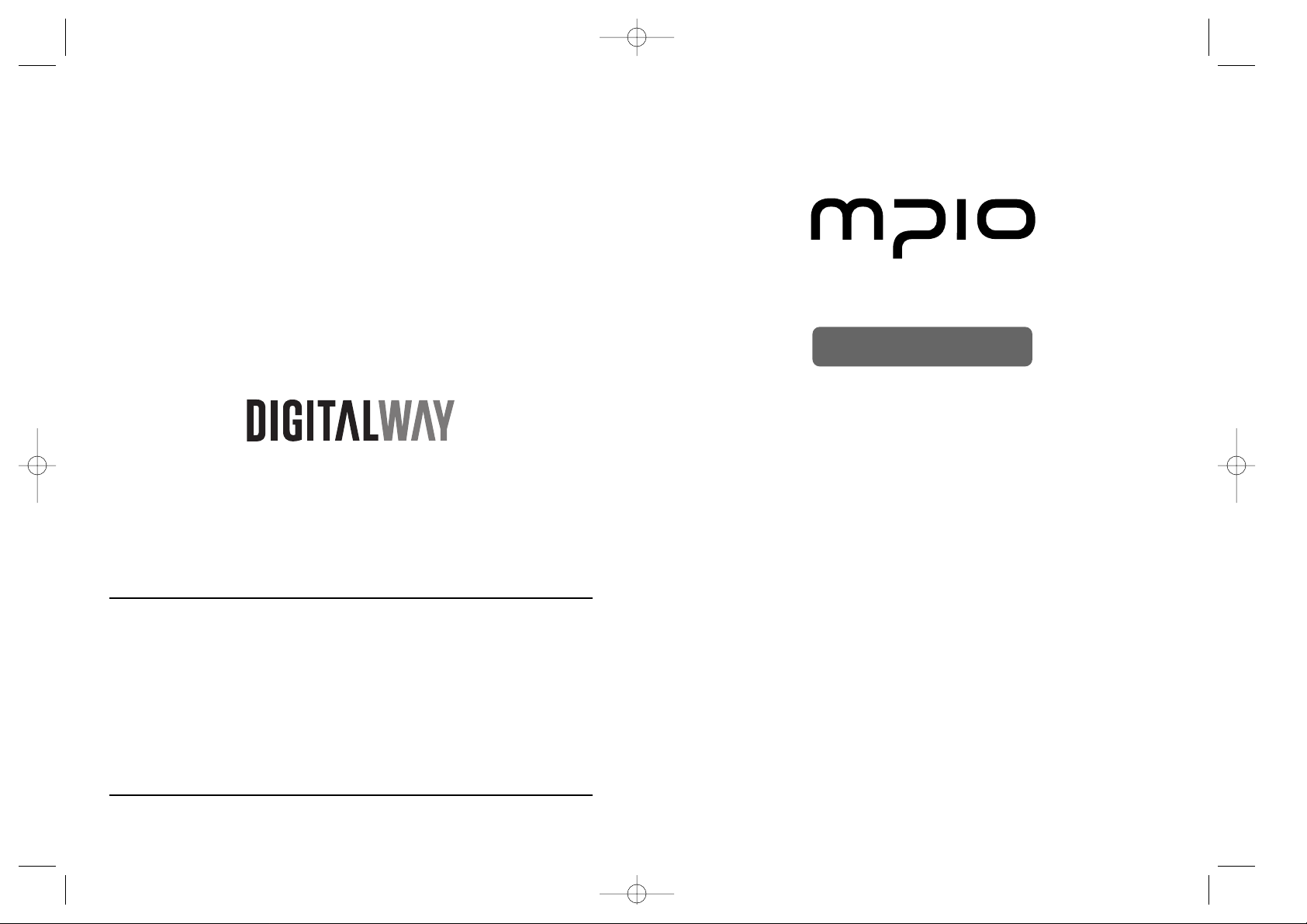
User ’s Guide
HD100
designing your digital dream
<HD100> User's Guide
Date of Publication : Apr. 2003
Date of First edition : Apr. 2003
Publishing Company : Digitalway Corporation
Address : 5F, Korea Design Center, 344-1, Yatap-dong, Bundang-gu,
Seongnam-si, 463-828, Korea
Tel : +82-31-788-7230
Fax : +82-31-788-7240
Homepage : www.mpio.com
Please read all instructions in this User’s Guide before using the player.
©2003 Digitalway Corporation
HD-EU-Eng_cover 4/9/97 11:53 AM Page 1
Page 2
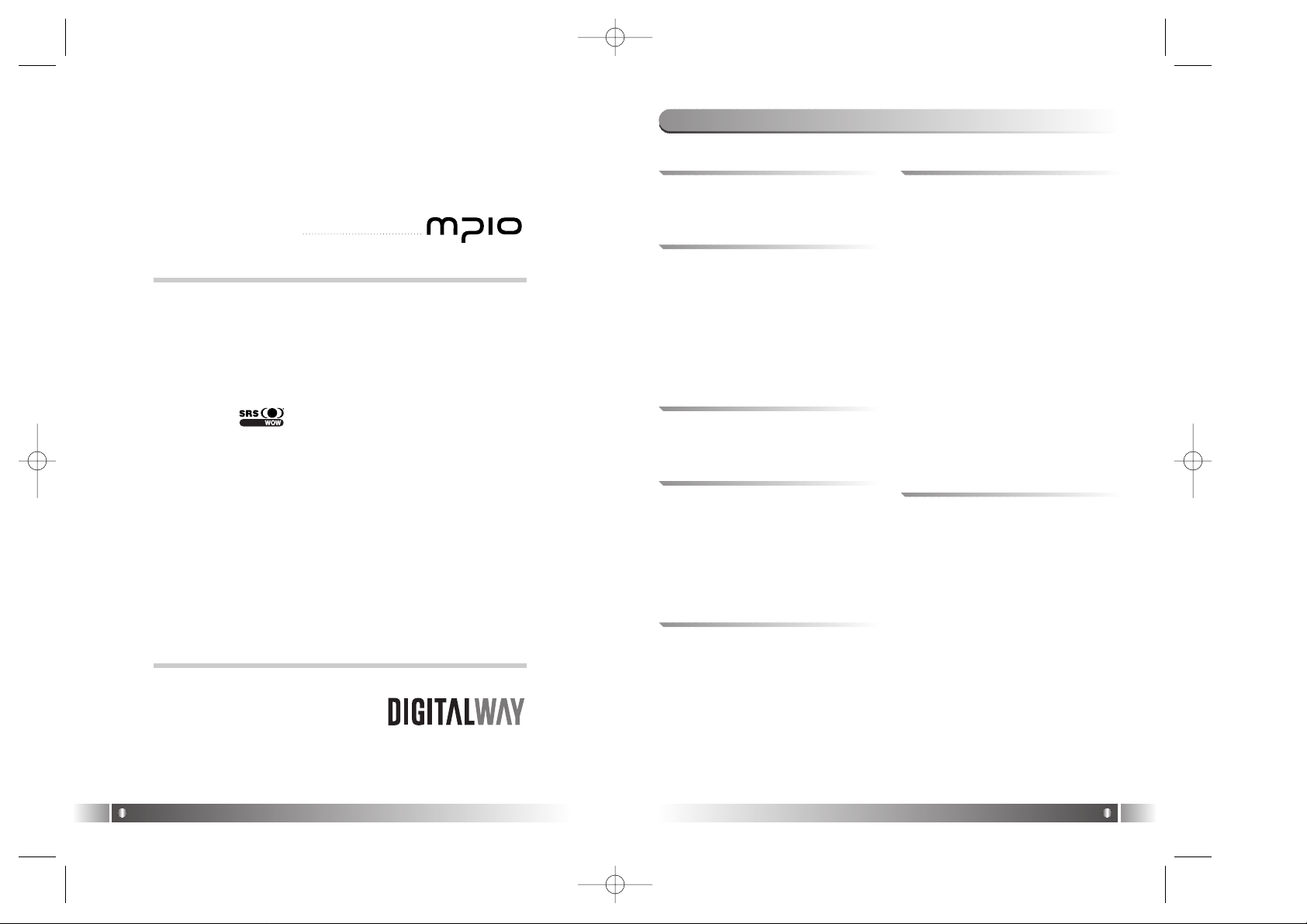
English
2
English
3
Under the copyright laws the documentation cannot be
copied, photocopied, reproduced, or translated in whole or
in part, without the prior expressed written consent of
Digitalway Corporation.
RealOne player is a trademark or registered trademark of
RealNetworks, Incorporated.
SRS WOW ( ) is a trademark of SRS Labs, Inc.
WOW technology is incorporated under license from SRS
Labs, Inc.
Microsoft Windows, Windows Explorer and Windows Media
are trademarks or registered trademarks of the Microsoft
Corporation.
All contents of the installation CD included with this product
are copyrighted by Digitalway Corporation or used with the
permission of their copyright owners. It is unlawful to copy
or distribute this information in any way without the express
written consent of Digitalway Corporation.
All other products, services, and company names are the
property of their respective owners.
Table of Contents
Designing Your Digital Dream
1.
Install RealOne player Software
/ 12
2. Create Digital Music Files / 13
3.
Install RealOne Player Software & Rip Music
1. Connect the USB Cable / 16
2. Disconnect the USB Cable / 17
3. Transfer Music and Data Files with
Drive Letter Support / 17
• Windows Explorer
• From a Software Application
4. Transfer Music & Data Files
1. Document Conventions / 04
• Button Press Techniques
1. Introduction
1. Accessories Included with your
HD100 / 05
2. Features and Controls / 06
• Control Panel
3. Charge Battery / 08
4.
Power HD100 On, Off and Hold
/ 08
5.
Description of Player's Display
/ 08
2. Player Overview
1. Play Mode / 20
• LCD Description
2. FM Radio Mode / 21
• Use the FM Radio
• Store an FM Radio Preset
• Select a Channel Preset
3. Voice Record / 23
• Create Recording
• Playback Recording
5. Using Your player
1. Overview / 25
2. Music Menu / 26
3. Recordings Menu / 27
4. Options Menu / 28
• Sound
• Display
• Play Option
• Power Off
• Output
• Mic Sensitivity
• FM Step Size
5. Disk Tools Menu / 40
• Disk Space Usage
• Reconcile Music
• Format Hard Drive
6. About Menu / 42
6. Menu Mode
1. Safety Precautions / 43
2. Player Issues / 44
3. Sound Problems / 44
4. Problems Connecting to Computer
/ 44
5. Technical Specifications / 45
• Computer Requirements
6. Approvals / 46
• FCC
• Industry Canada
• CE
7. Limited Warranty / 48
7.
Troubleshooting & Specifications
HD-EU-Eng 4/9/97 11:49 AM Page 2
Page 3
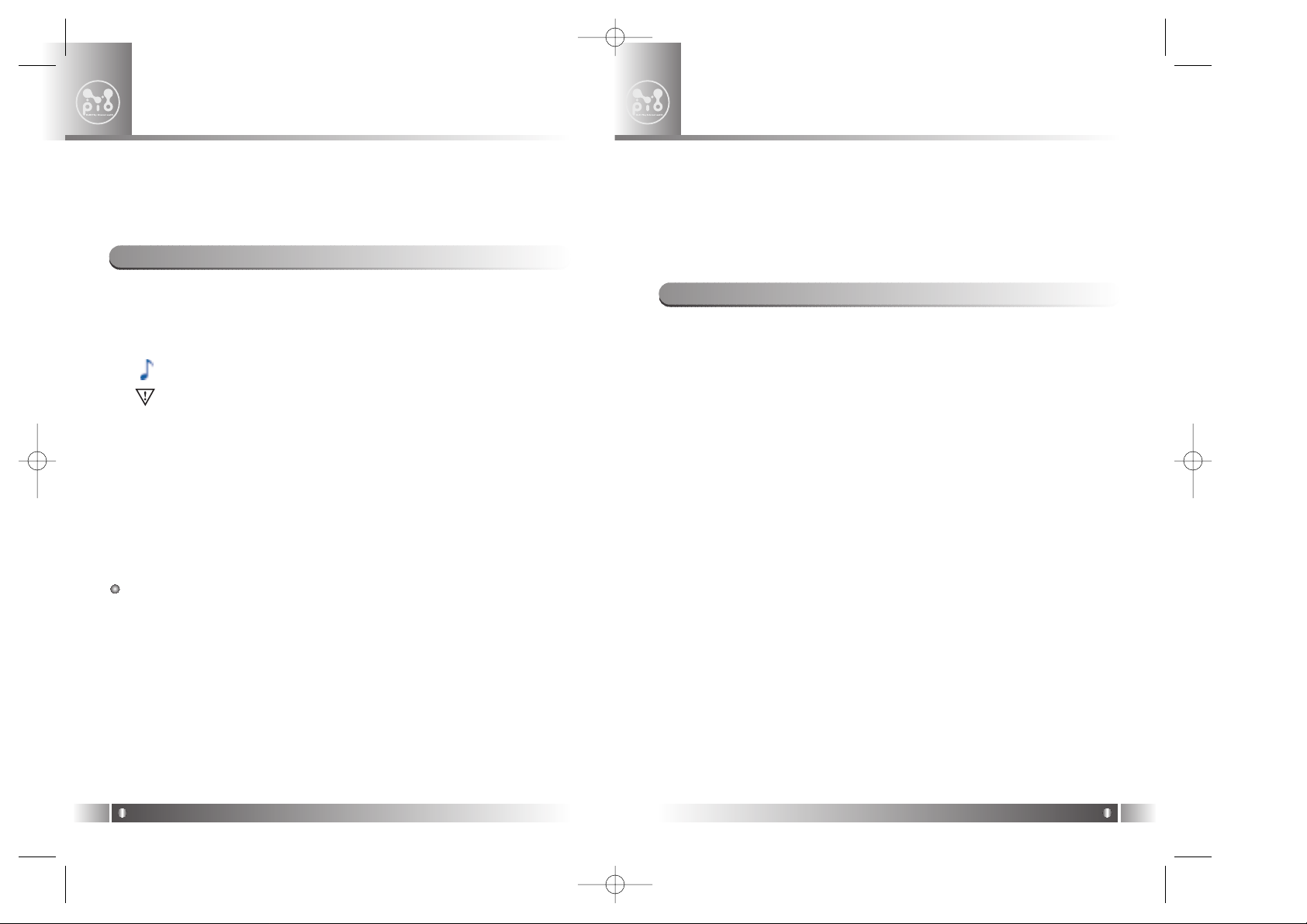
• Quick Guide
• Installation CD with:
• Driver
• RealOne player
• Adobe Acrobat Reader
• User's Guide as a PDF file
• Quick Guide as a PDF file
• Compact stereo earphones
• USB Cable
• Power adaptor
• Carrying case with belt clip
• RCA audio Cable (for home stereo connection)
1. Accessories Included with Your HD100
Player Overview
2
English
5
To use the HD100 Player and RealOne player software, you must
have at least basic skills with the Microsoft Windows operating system. This document uses the following conventions and terminology:
- Note symbol indicates a useful tip.
- Caution symbol indicates important information to prevent damage to your player or avoid inconvenient situations.
- Bold Word or phrase in bold indicates a menu or button selection on
the player. For example: Click the OK button.
-
Italics
Phrase in italics typically indicates a cross-reference to a sec-
tion in the User's Guide.
- > This character is used to describe menu / submenu selections on
the HD100 or in the computer software. For example, select the File >
New menu.
Button Press Techniques Some of the HD100 buttons perform differ-
ent functions depending on how long the button is pressed before it is
released. For example, in Play Mode, a short press of the button goes
to the next track, where as a longer press of the same button fast forward within the current track.
This distinction is made with the following phrases:
- PRESS Instructions that say "press" the button, signify you press and
immediately release the button; it is a short press.
- PRESS AND HOLD Instructions that say "press and hold" the button
signify that you press and momentarily hold the button before releasing it; it is a long press for about one second.
1. Document Conventions
Introduction
1
English
4
Welcome to the world of personal music players and the digital
lifestyle. Using the latest technological advances in both hardware
and software, the HD100 allows you to carry a library of your
favorite music wherever you go.
This chapter describes the following topics:
•
Accessories Included with your HD100 on page 5.
•
Features and Controls on page 6
.
• How to
Charge Battery on page 8.
• How to
Power HD100 On, Off and Hold on page 9.
•
Description of Player's Display on page 9.
HD-EU-Eng 4/9/97 11:49 AM Page 4
Page 4
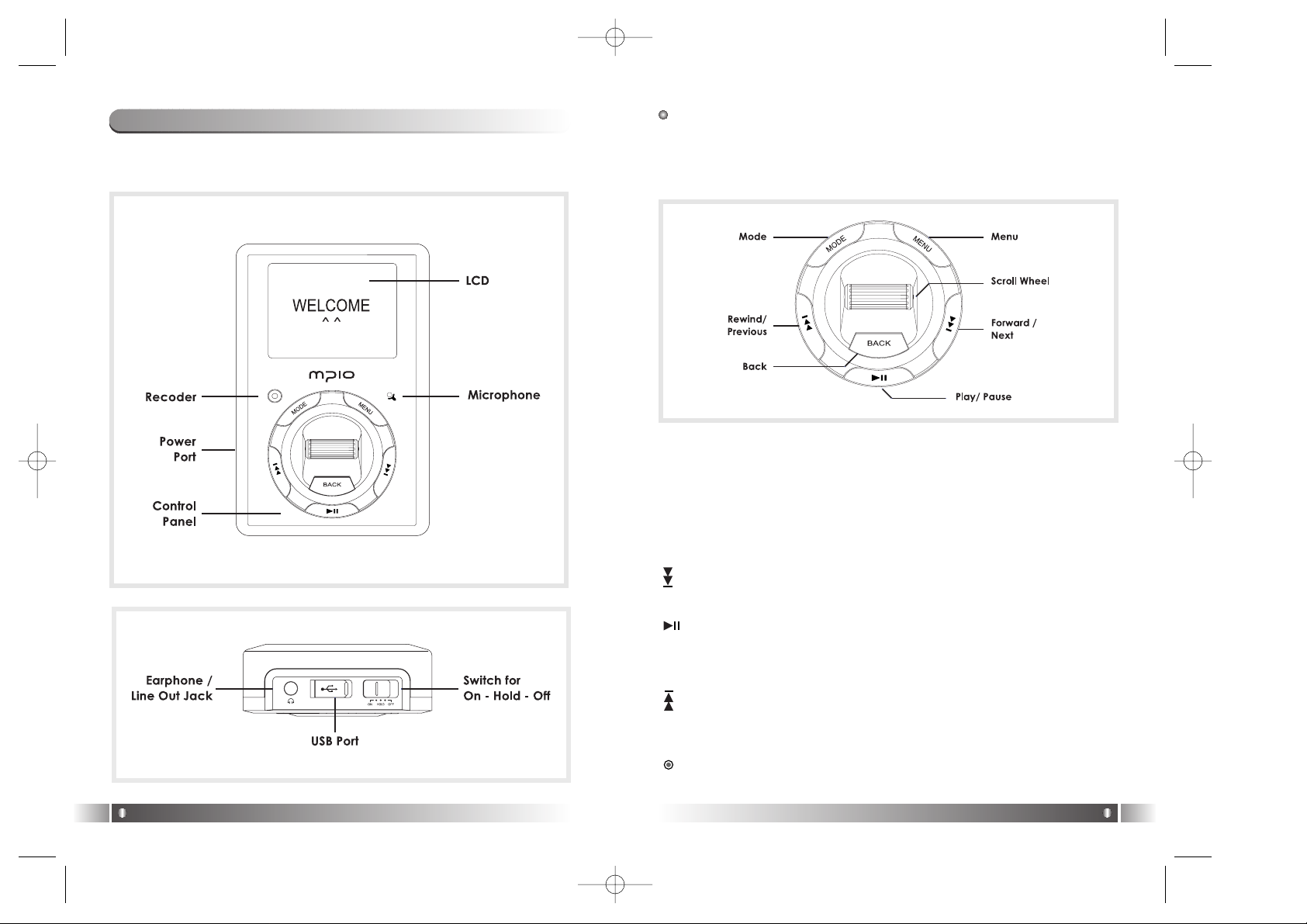
English
7
English
6
The following includes illustrations of the player from the front and top
perspectives and identifies features and controls.
2. Features and Controls
Control Panel
The Control Panel performs a variety of functions depending on which
mode the player is in. The following summarizes the functionality and then
detailed information is provided in the later sections.
MODE Switch between Play and FM Radio Mode.
MENU Used to display the Main Menu from Play Mode.
SCROLL WHEEL Scroll the wheel up or down to increase or decrease
the volume. In FM Radio Mode, press the Scroll Wheel to display the preset list. In Menu mode, scroll up or down to highlight a menu item and
press the wheel to select an item.
Fast forward a track or move to the next track; tune to a radio station
in FM Radio Mode. Also used to highlight the next item in Menu mode.
Used to play or pause a music track or voice recording.
BACK Go back to previous screen in Menu Mode or display / hide the FM
presets list.
The rewind / previous button is used to rewind a track, move to a previous track or tune in FM Radio Mode. Also used to highlight the previous
item in Menu Mode.
Press and hold
to start a voice recording; press to stop a voice
recording.
HD-EU-Eng 4/9/97 11:49 AM Page 6
Page 5
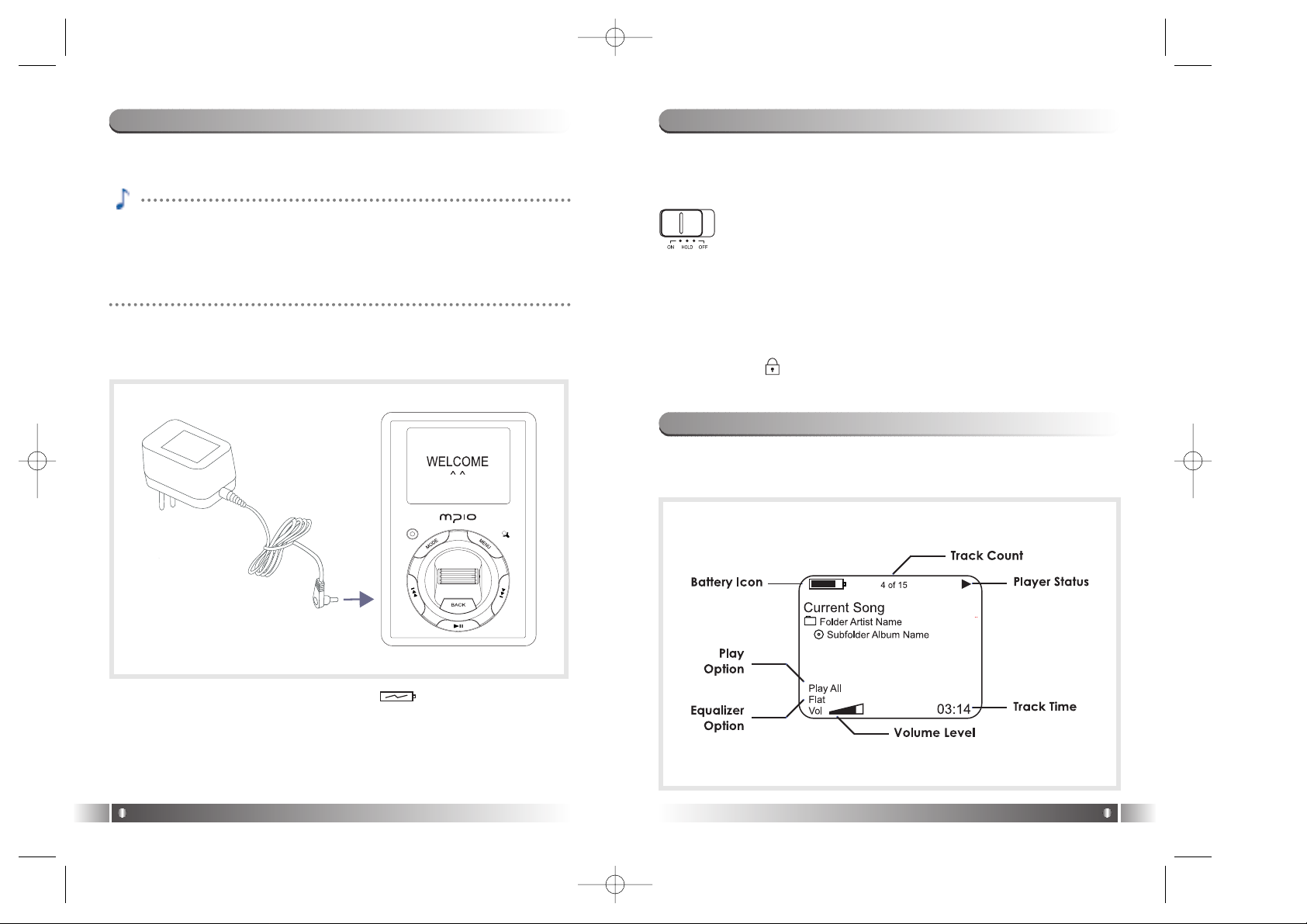
3. Charge Battery
English
9
English
8
The built-in Lithium-Ion battery in your HD100 will last for up to 11 hours
of play and takes about 3 hours to fully charge.
To charge the battery follows these steps:
1. Connect the Power Adaptor to the player and a power source.
2. As the battery charges, the battery icon( ) on the LCD animate.
When fully charged in approximately 3 hours, the icon no longer animates and Battery Charging Complete shows on the LCD.
You may listen to your player as it charges but it will take longer to
charge.
4. Power HD100 ON, OFF and HOLD
POWER ON To turn on the player, move the switch at the top of the play-
er to the ON position. You will see a splash screen on the LCD followed
by Play Mode.
POWER OFF To shut off your HD100, move the switch at the
top of the player to the OFF position. Or, the player will automatically shut off after one minute of inactivity, in Play Mode,
but not during FM Radio or Menu Mode. You can change the
automatic shut off time by using the player's Options> Power Off menu.
HOLD You can lock your player so that it will not respond to accidental
button pushes while the player is on.
To lock the player, move the switch at the top of the player to the HOLD
position and the icon displays on the LCD.
5. Description of Player’s Display
When you turn on your HD100 the initial, Play Mode appears on the LCD
and will look like this:
It is unnecessary to fully charge or completely discharge the battery
power each time. The Lithium-Ion battery is not subject to a memory
effect that some battery chemistries experience with partial charging.
However, you may want to fully charge the battery to maximize playing
time.
HD-EU-Eng 4/9/97 11:49 AM Page 8
Page 6
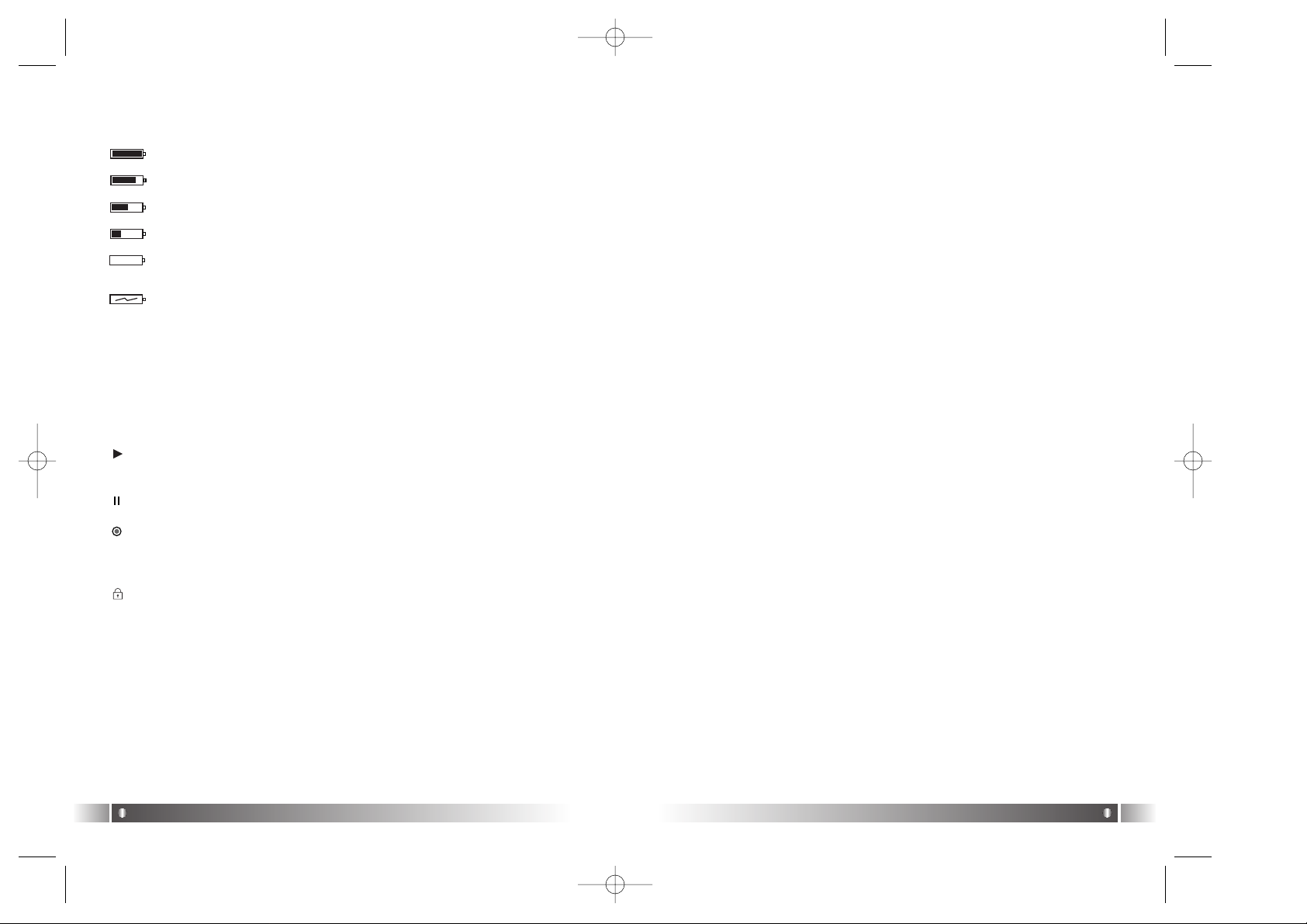
English
11
English
10
BATTERY ICON The battery icon indicates the amount of battery power
remaining or that the battery is being charged.
Battery is fully charged.
Battery is partially discharged.
Battery is half discharged.
Battery is almost discharged.
Battery has about three minutes of power remaining.
Battery is plugged into a power source and if the icon is animat-
ed, the battery is being charged. For more information see
Charge Battery
on page 8
.
TRACK COUNT Track Count at the top of the LCD shows the current
track and the total number of tracks within the selected subfolder (album).
PLAYER STATUS Player Status icons indicate the player is in a particular
mode:
Play icon indicates the player playing the selected track. For detailed
information about this topic see
Play Mode on page 20
.
Pause icon indicates the player is paused.
Record icon indicates the player is recording a voice file as you speak
into the built-in microphone. For detailed information about this topic see
Voice Record on page 23
.
Hold icon indicates the player is locked from accidental button press-
es when the power switch is in the HOLD position; for more information
see
Hold on page 9.
TRACK TIME Track time is the elapsed time for the current track.
EQUALIZER OPTIONS The HD100 equalizer adjusts bass or treble to
one of six options to enhance sound: Flat, Rock, Jazz, Classical, Dance
and User. You can change the option by using the Options > Sound >Eq
menu. For information about changing the option, see
Eq on page 28.
VOLUME LEVEL Use Scroll Wheel to change the volume level when listening to music or a voice recording. As you move the wheel up or down,
the volume level between 0 and 30 shows on the LCD.
PLAY OPTIONS Play option signifies one of twelve settings to play folders and tracks on your HD100:
PLY To play All, Folder, Subfolder or Track.
RPT To repeat All, Folder, Subfolder or Track.
SHF To shuffle All, Folder or Subfolder.
INTRO To play the first nine seconds of all tracks starting at the track
you choose until you press the pause button.
You can change the Options > Play Option setting, for more information,
see
Play Option on page 36
.
HD-EU-Eng 4/9/97 11:49 AM Page 10
Page 7
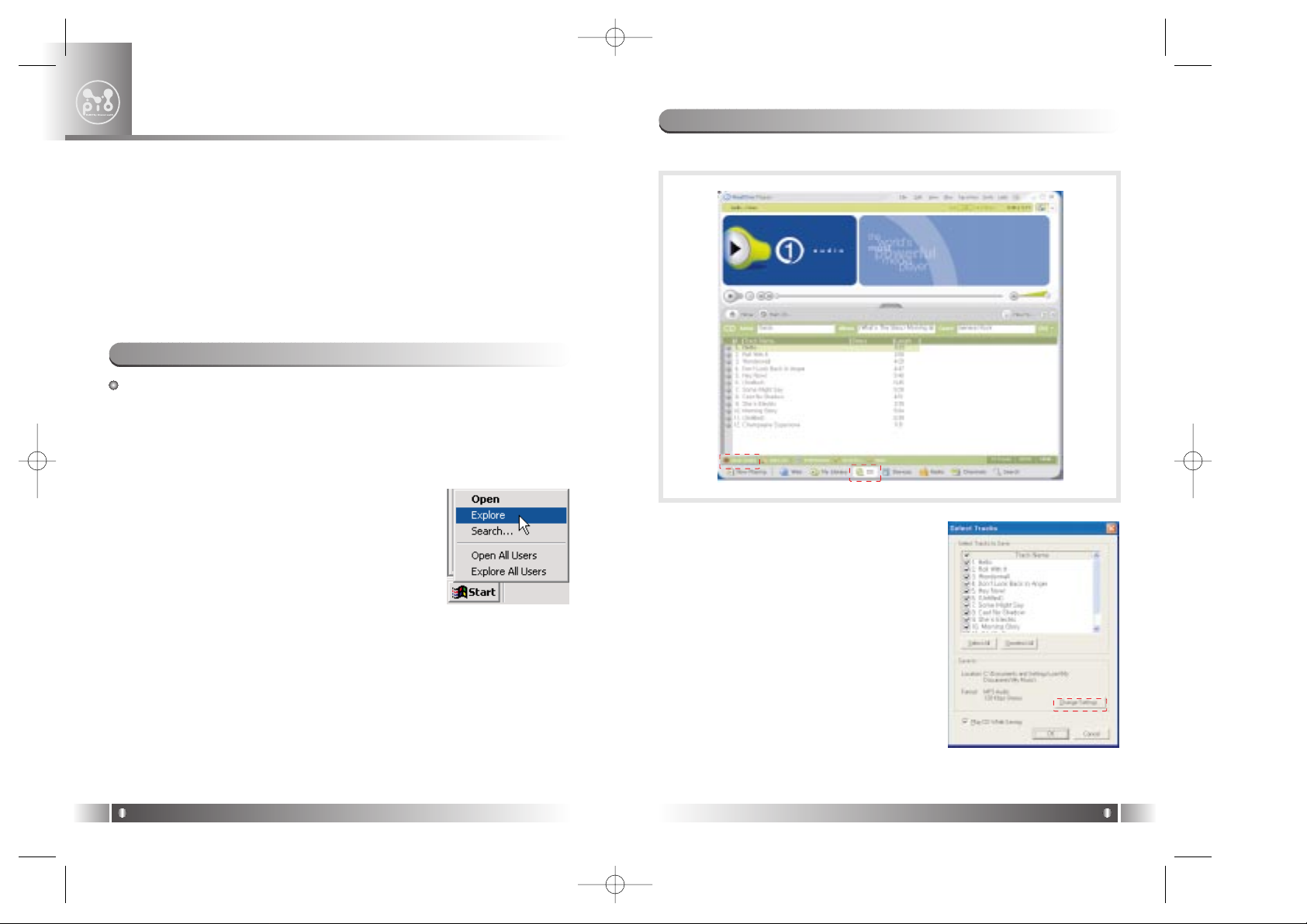
1. Insert an audio CD into the PC CD drive.
2. Start the RealOne player program if not
already started.
3. Click the CD button if music tracks are not
automatically listed.
4. Open the Save Tracks window by clicking
the save tracks button.
5. In the Save Tracks window, select checkboxes to indicate which CD tracks you
want to rip.
6. In the Preferences window, select MP3 or
WMA for the recording format and quality
by clicking the Change Setting button.
2. Create Digital Music Files
English
13
Using the RealOne Player software, you can create (rip) digital
music files from your audio CD.
To install the RealOne player software:
1. Insert an installation CD into the PC CD drive.
2. Right-click the Windows
Start button and select Explore from the popup
menu.
3. Navigate the installation CD and open the
RealOne player folder.
4. Double-click the .exe file to begin installation.
5. The RealOne player Setup appears. Follow the setup as instructed. In
most cases, the default installation options are suitable.
1. Install RealOne Player Software
Install RealOne Player Software & Rip Music
3
English
12
RealOne player is third-party software to rip (create) MP3 or WMA
files from audio CD.
RealOne player software for Windows is included on the installation
CD.
If you already have a favorite CD ripping program, you can use that
instead.
This chapter describes how to:
•
Install RealOne Player Software on page 12.
•
Create Digital Music files page 13.
HD-EU-Eng 4/9/97 11:49 AM Page 12
Page 8
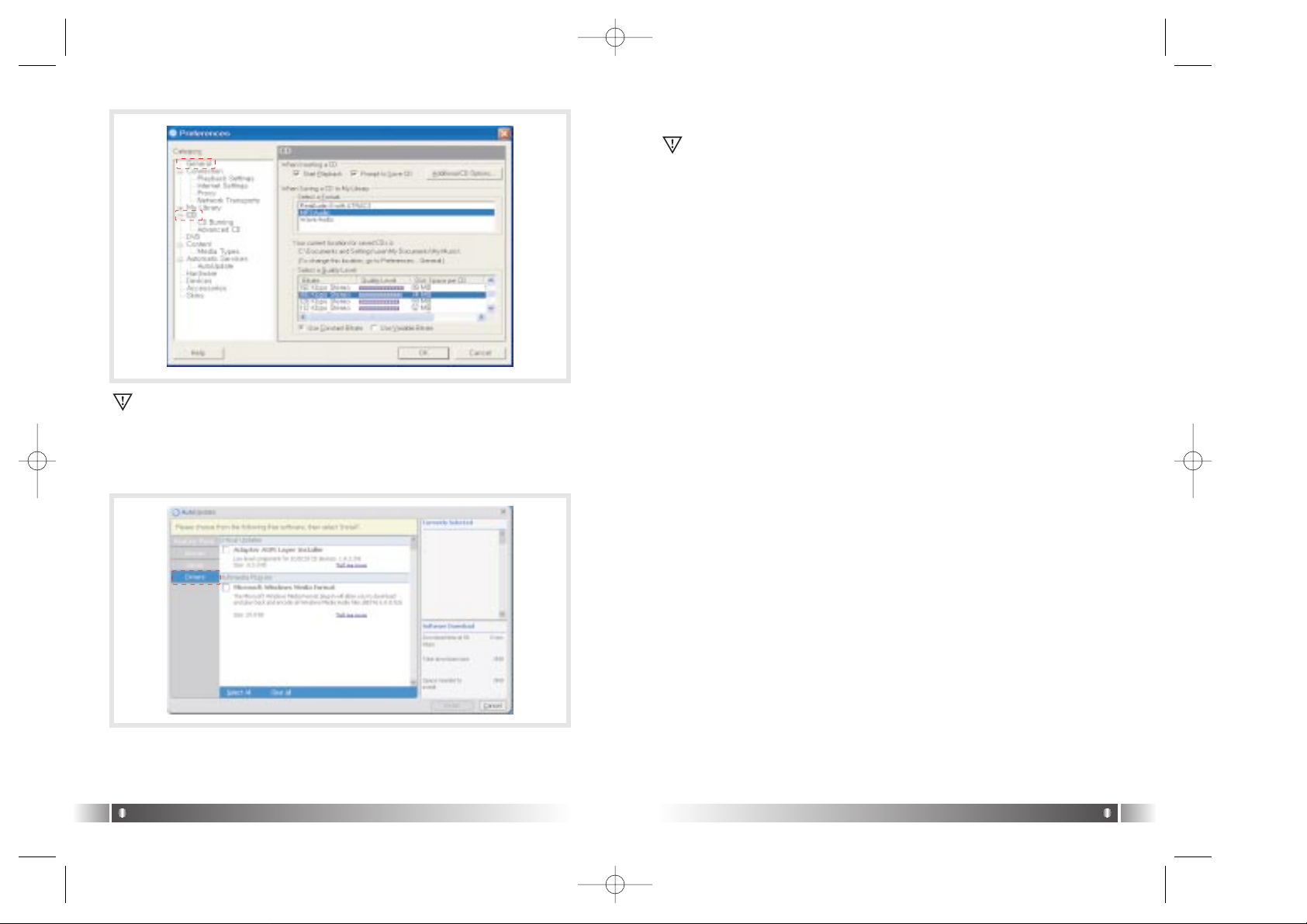
English
15
English
14
To use the WMA format, you must have already downloaded the
WMA plug-in.
Select the Tools> Check for update, Autoupdate window appears.
Select the Drivers tab, click the install button after checking the
Microsoft Windows Media Format box.
* Ripped music files are stored in the My Music folder on your C drive.
Selecting the General folder in the Preferences window, you can specify where the new files will be stored as they are ripped.
7. Click the OK button, you are ready to rip audio CD.
RealOne player in installation CD is the special edition. It is provided
MP3 encoding function for the high bit rate(56 ~ 320kbps). Please
make sure, if you add another function supplied by the RealOne
player plus, you must pay for it.
HD-EU-Eng 4/9/97 11:49 AM Page 14
Page 9

1. Click the USB icon on the Windows taskbar usually located at the bot-
tom right of the Desktop.
2. From the popup menu, select the Stop command.
3. After a notification message displays, you may disconnect the cable
from the player.
2. Disconnect The USB cable
English
17
Transfer Music & Data Files
4
English
16
To transfer files to your HD100, you must connect the provided Universal
Serial Bus (USB) cable and connect your player to a power source.
Ensure your player is paused before you connect the cable.
1. Connect the AC adaptor to the player and a power source
2. Insert the larger end of the USB cable into an available USB port on
your PC.
1. Connect the USB cable
When you connect the HD100 to your PC with the provided USB
cable, the PC recognizes it as an external hard drive. To transfer files
to and from your player, use the standard Microsoft Windows
Explorer software installed with your operating system.
This chapter describes how to:
•
Connect the USB Cable on page 16.
•
Disconnect the USB Cable on page 17.
•
Transfer Music and Data Files with Drive Letter Support on page 17.
3. On the player, open the cover of the USB port ( ) and connect the
smaller end of the cable to the player. The USB connector should slide
easily into the port; do not use force.
4. The player LCD shows USB Connected.
Once you're finished transferring files, be sure to Disconnect the
USB Cable from the player as described in the next section.
It is important to follow this procedure to disconnect the USB cable
from your HD100 and PC. If you do not, you risk losing files as they
are transferring to your player.
When you connect your HD100 and PC with the provided USB cable, the
PC recognizes it as an external hard drive that you can use to transport
data files. This means you can drag and drop files using Microsoft
Windows Explorer or save a file by selecting the drive letter directly from
within a software application. You can even open files directly from the
HD100.
3.
Transfer Music and Data Filses with Drive Letter Support
If HD100 recognize as new hardware in your PC when you connect the USB cable to your player, windows run the Add New
Hardware Wizard. Then you insert Installation CD to PC CD
drive, select the Driver folder from installation CD when windows searches location of the driver for new device.
HD-EU-Eng 4/9/97 1:17 PM Page 16
Page 10

5. Once the process is complete
Disconnect the USB Cable
from the
player as described on
page 17
.
From a Software Application
You can also save a file by selecting the drive letter directly from within a
software application, for example:
1. Connect the AC adaptor to your player and a power source.
2. Connect the
USB Cable
to your player and PC.
3. Open the application you are using to create the new file.
4. Select the File > Save menu and then save the file to the drive letter
representing the HD100.
English
19
Windows Explorer
Use Microsoft Windows Explorer to transfer music and data files between
your player and PC:
1. Connect the AC adaptor to your player and a power source.
2. Connect the
USB Cable
to your player and PC.
3. Right-click the Windows Start button and select Explore from the
popup menu. For easier copying, open a second window such as My
Computer.
4. On your PC drive locate the contents to copy, and drag it to the drive
letter representing the HD100, for example:
English
18
5. Once the process is complete
Disconnect the USB Cable
from the
player as described on
page 17
.
When copying data files to your player, you can have up to 99 subfolder levels (if required).
HD-EU-Eng 4/9/97 11:49 AM Page 18
Page 11

While a track is in this playback state, the Control Panel has the following
features:
Press this button to pause or resume playback.
To go to the next track, press and release this button.
To fast forward the current track, press and hold this button and release at
the desired track time.
To go to the beginning of the current track after 5 seconds of playing
the current track, press and release this button.
To go to the beginning of the previous track before 5 seconds of playing
the current track, press and release this button.
To rewind the current track, press and hold this button and release at the
desired track time.
SCROLL WHEEL Move the Scroll Wheel up or down to increase or
decrease the volume between 0 and 30.
English
21
Using Your Player
5
English
20
When you turn on your HD100, the LCD shows the initial Play Mode with
the last track you listened to before the HD100 was powered off.
Note if you do not press any buttons during this initial or paused state, the
player will shut off automatically after a default of one minute or as specified in the Options > Power Off menu.
LCD Description
Once you press to start playback, the LCD shows information like
this:
1. Play Mode
This section describes how to use the following features on your
HD100:
•
Play Mode on page 20.
•
FM Radio Mode on page 21.
•
Voice Record on page 23.
For information about how to use Menu Mode, refer to
Chapter 6: Menu
Mode on page 25.
You can use your HD100 to listen to your favorite FM radio stations. FM
Radio Mode includes features to tune and seek stations as well as set up
to 12 favorite channels.
This section describes how to:
•
Use the FM Radio.
•
Store an FM Radio Preset on page 22.
•
Select a Channel Preset on page 23.
2. FM Radio Mode
The Power Off features does not apply in FM Radio Mode,
therefore, remember to turn off your player when not in use to
conserve battery power.
HD-EU-Eng 4/9/97 11:49 AM Page 20
Page 12

You can use the Voice Record feature to create a digital voice recording
by speaking into the internal microphone located near the Menu button.
Voice recordings are stored in WAV format and require approximately
1MB of storage per minute. The HD100 comes with 20GB of total storage
space; as little as 1 GB can hold over 16 hours of voice recordings.
Create Recording
1. To begin voice recording make sure you are in Play
mode.
Press and hold
the button.
You will notice the LCD changes to show the recording
progress including an icon and a timer.
2. Speak clearly and keep an adequate distance from the internal microphone near the Menu button.
3. To pause and resume during recording, use the button.
4. To end recording, press the button.
The voice recording is named with the date and time the recording commenced.
3. Voice Record
English
23
Use the FM Radio
Press the Mode button to toggle from Play Mode to FM
Mode.
Attach the earphones to the player to improve reception.
Then use the Control Panel and tune to an FM station or
select a Preset.
In FM Radio Mode, the Control Panel has the following features:
Press to tune backward by a frequency of 200KHz. Or press and hold
this button to seek backward and automatically stop at a station with good
reception.
Press to tune forward by a frequency of 200KHz. Or press and hold
this button to seek forward and automatically stop at a station with good
reception.
SCROLL WHEEL Move the Scroll Wheel up or down to increase or
decrease the radio volume between 0 and 30.
SCROLL WHEEL PRESS Press and hold the wheel to display the FM
Presets list.
MODE Press to exit FM Mode and go back to Play Mode.
If you wish to change the size of searching step for FM frequency, see the
methods described in FM Step Size on page 39.
Store an FM Radio Preset
You can store up to 12 of your favorite radio stations as Presets and use
them to quickly tune to a station.
1. Press the Mode button to go to FM Radio Mode.
2. Attach the earphones to the player to improve recep-
tion.
3. Use the and buttons to tune to a radio station.
4. Press the Scroll Wheel to display the presets list.
English
22
5. Highlight the preset number you want to use for the
current station.
6. To save the station in the selected preset number,
press and hold the Scroll Wheel.
7. If desired, tune to another station and repeat from Step 5 or press the
Back button to hide the preset list.
Select a Channel Preset
To select and listen to a radio preset:
1. In FM Mode press and hold the Scroll Wheel to display the preset list.
2. Highlight a preset and press the Scroll Wheel to select it.
If you wish to manually tune to another station, see the methods
described in Use
the FM Radio on page 22
.
HD-EU-Eng 4/9/97 11:49 AM Page 22
Page 13

The below table summarizes the menu selections; pages that follow
describe in detail how to use each option. Note, an asterisk (*) or a number next to an option denotes the factory default setting for that option.
1. Overview
Menu Mode
6
English
25
English
24
Playback Recording
Once you end the recording, the voice file is immediately displayed on the
LCD.
Press the button to listen to the recording.
During playback, the Control Panel has the following features:
Press to pause or resume playback.
Press and hold to start a new voice recording.
Press to move to the previous voice track or press and hold to
rewind.
Press to move to the next voice track or press and hold to fast for-
ward.
SCROLL WHEEL Move the Scroll Wheel up or down to increase or
decrease the radio volume between 0 and 30.
MODE Switch between Play and FM Radio Mode.
MENU Used to display the Main Menu.
You can use the Menu feature on your HD100 to navigate folders and
tracks, navigate Recordings, and change player operations such as the
LCD appearance, equalizer and sound options.
Access the Main Menu by pressing the Menu button. Note, at any time
during selection, you can press the Back button to return to the previous
menu, or press the Menu button to cancel menu mode.
MUSIC MENU ON PAGE 26
Folder Artist List Subfolder Album List Track List
RECORDINGS MENU ON PAGE 27
Voice File List
OPTIONS MENU ON PAGE 28
Sound page28 Eq
* Flat
Rock
Jazz
Classical
Dance
My EQ
Five Frequency Bands 0 +5 to -5
SRS WOW Effect
*On
Off
SRS Level
7 Levels 1 to 10
TruBass Level
7 Levels 1 to 10
TruBass Spkr Size
* Small
Medium
Large
SRS Mode
* Headphone
Speaker
Display page 33 Backlight
* Always Off
1 to 10
Always On
Contrast
0 -5 to +5
LCD Scroll
Slow
* Medium
Fast
Play Option page 36 * Play All, Folder, Subfolder, Track
Repeat All Folder, Subfolder, Track
Shuffle All, Folder, Subfolder
Intro
You can also access recordings at any time by using the Recordings
menu or Music > My Recordings menu.
HD-EU-Eng 4/9/97 11:49 AM Page 24
Page 14

English
27
You can use the Music menu to navigate folders and tracks to select what
you want to play next without interrupting music you are currently listening
to. Use the Scroll Wheel to proceed through one or all levels of hier-
archy:
List of Folders (usually artist name)
List of Subfolders (usually CD [album] name)
List of Files (usually track name)
At any point during menu navigation, you can press the Back button to go
to the previous menu or press the Menu button to exit menu mode.
To navigate music by using the Music menu:
1. Press the Menu button to display the
Main menu and then press Scroll
Wheel to select Music.
2. From the list, highlight a folder and do one of the following:
PLAY FOLDER Press the button to start playing
tracks from the highlighted folder.
SELECT FOLDER Press the Scroll Wheel to open the
folder and continue with the next step.
2. Music Menu
English
26
Power Off page 36
Always On
1 1 to 10 minutes
Output page 37
* Headset
Line out
Mic Sensitivity page 38
* Low
Mid
High
FM Step Size 39
* 200KHz
50KHz
DISK TOOLS MENU ON PAGE 40
View Disk Space Usage
Reconcile Music
Format Hard Drive
ABOUT MENU ON PAGE 42
View Firmware Version
3. If you selected a folder from the previous step, the LCD will show a
subfolder list.
4. Highlight a subfolder and do one of the following:
PLAY SUBFOLDER Press the button to start playing tracks from the
highlighted folder.
SELECT SUBFOLDER Press the Scroll Wheel to open the subfolder and
continue with the next step.
5. If you selected a subfolder from the previous step, the
LCD will show a list of tracks.
6. Highlight a track and then press the Scroll Wheel or button to start
playback.
Use the Recordings menu to display voice recordings and select a voice
file for playback.
1. Press the Menu button. Highlight Recordings and
press the Scroll Wheel to select it.
2. From the folders list, highlight a voice file.
3. Press the Scroll Wheel or the button to play the voice file.
For information about creating voice recordings, see
Voice Record on
page 23.
MY RECORDINGS
3. Recordings Menu
Recordings on the Main Menu is a shortcut to the voice files. You
can navigate to the same content by using the Music menu > My
Recordings folder.
HD-EU-Eng 4/9/97 11:49 AM Page 26
Page 15

English
29
The Options Menu provides features to change the listening experience with your HD100, the appearance of the
LCD, the order music tracks play and other operational
behaviors.
This section describes each option and how to set it.
Sound
The Sound option includes features to select one of the six Eq presets,
specify a custom five-band equalizer setting and select and customize
the SRS WOW Effect.
- EQ -
Use the Eq menu to select one of six equalizer options:
1. Press the Menu button. Highlight Options and press the Scroll Wheel
to select it.
2. Press the Scroll Wheel to select Sound.
3. Highlight Eq and press the Scroll Wheel to select it.
4. From the popup menu highlight the equalizer option you want and
press the Scroll Wheel to select it.
4. Options Menu
English
28
Sound options only apply to music playback, therefore, the Options >
Sound item does not display when the menu is accessed during Voice
Recording playback.
The equalizer setting specified in the Sound > Eq menu is disabled
when the
SRS WOW Effect
is On.
Settings include:
FLAT Flat is an equal balance of bass and treble.
ROCK Suitable for Rock music.
JAZZ Suitable for Jazz music.
CLASSICAL Suitable for Classical or Latin music.
DANCE Suitable for Dance music.
USER Selects the custom listening preference that you speci-
fied in the Options > My EQ menu described in the next
section.
5. Press the Menu button to return to play mode or press the Back button
to return to the previous menu.
- MY EQ -
With the My EQ option you can create one customized equalizer setting
by adjusting five bass and treble frequency bands. You can then select it
from the Sound > Eq > User menu described in the previous section.
1. Press the Menu button. Highlight Options and press the Scroll Wheel
to select it.
2. Press the Scroll Wheel to select
Sound.
3. Highlight My EQ and press the Scroll Wheel to select
it.
4. The LCD shows the five frequency bands. Low(er) bands represent
bass frequencies and the High(er) bands represent treble frequencies.
5. Highlight the frequency you want to change and press the Scroll Wheel
to select it.
6. Highlight a value from -5 to +5 and press the Scroll Wheel to select it.
HD-EU-Eng 4/9/97 11:49 AM Page 28
Page 16

- On & Off -
1. To turn the SRS WOW Effect on or off, press the Menu button.
2. Highlight Options and press the Scroll Wheel to select it.
3. Press the Scroll Wheel to select
Sound.
4. Highlight SRS WOW Effect and press the Scroll Wheel
to select it.
5. From the popup menu, highlight On or Off and then press the Scroll
Wheel to select your choice.
- SRS Level -
When the
SRS WOW Effect
is On, the SRS aspect of WOW technology
enhances audio to provide a wide, three-dimensional listening experience.
To adjust the amount of SRS:
1. Select the Options > Sound Menu.
2. Highlight SRS Level and press the Scroll Wheel to
select it.
3. From the popup menu, highlight a value from 0 to 10 and then press
the Scroll Wheel to select your choice. Ahigher value provides more of
the 3D effect.
English
31
7. Repeat Step 5 and 6 to specify other equalizer bands.
8. When you complete setting the bands, press the Menu button to return
to play mode or press the Back button to return to the previous menu.
- SRS WOW EFFECT -
Your HD100 includes SRS WOW audio technology from SRS Labs, Inc.
WOW makes up for the limitations inherent in headphones and smaller
speakers and improves your listening experience by providing panoramic
three-dimensional audio and enhanced bass.
SRS is featured in fine home theatre systems, audio products and computer applications. The enriched results of WOW are particularly noticeable in digitally compressed formats such as MP3 and WMA.
The WOW technology primarily consists of two aspects: SRS and
TruBass. You can adjust the SRS Level and TruBass Level individually to
your preference. If you are using external speakers
to listen to music, you can further fine-tune the settings by changing the
TruBass Spkr Size and SRS Mode.
The following section describes each setting and how to change it.
English
30
A higher the value provides more emphasis on that band. For example, selecting a value of +5 in the Higher Frequency Band emphasizes
treble frequencies to the maximum amount during music playback.
When the SRS WOW Effect is On, the equalizer setting specified in
the Sound > Eq menu is disabled.
HD-EU-Eng 4/9/97 11:49 AM Page 30
Page 17

- SRS Mode -
If you are using your HD100 to listen to music with external speakers
such as with a home stereo system, also change the SRS Mode:
1. Select the Options > Sound Menu.
2. Highlight SRS Mode and press the Scroll Wheel to
select it.
3. From the popup menu, highlight a value and then press the Scroll
Wheel to select it.
- Finish -
When you complete setting the SRS WOW Effects you want, press the
Menu button to return to play mode or press the Back button to return to
the previous menu.
Display
Display options are used to specify the duration of Backlight illumination,
the amount of Contrast on the LCD and the Scroll rate of long music file
names when they are displayed on
the LCD.
- BACKLIGHT -
Backlighting is helpful to illuminate the LCD during low light situations.
Backlighting then automatically turns off after a default five seconds if no
keys are pressed on the player.
English
33
- TruBass Level -
Using the original audio source and applying psychoacoustical audio techniques, the TruBass aspect of WOW technology enhances performance
of lower bass frequencies producing a deep, rich bass listening experience. To adjust the amount of TruBass:
1. Select the Options > Sound Menu.
2. Highlight TruBass Level and press the Scroll Wheel to
select it.
3. From the popup menu, highlight a value from 0 to 10 and then press
the Scroll Wheel to select your choice. Ahigher value provides more
TruBass.
- TruBass Spkr Size -
Speaker sizes and headphones have physical limitations in producing low
bass frequencies. However, TruBass can restore the perception of these
bass frequencies through its patented processing techniques.
The TruBass Spkr Size setting works with the TruBass Level you specified in the previous section. The default is set to Small which is suitable
for most headphones such as the ones provided with your HD100.
For larger headphones or if you connect your HD100 to external speakers, increase the TruBass Spkr Size as follows:
1. Select the Options > Sound Menu.
2. Highlight TruBass Spkr Size and press the Scroll
Wheel to select it.
3. From the popup menu, highlight a value and then press the Scroll
Wheel to select it.
English
32
When connected to external speakers, also change the SRS Mode
described in the next section. If you wish to use the volume controls of
the external system, also change the Output to Line out (described on
page 37).
Note, you can conserve battery power by setting a lower duration or
setting Backlight to Off.
Backlight does not illuminate after you start a voice recording, regardless of the option selected.
HD-EU-Eng 4/9/97 11:49 AM Page 32
Page 18

- LCD SCROLL -
When you play a track, if the file name does not fit on the LCD, the name
animates across the LCD. The LCD Scroll setting specifies the speed of
this animation.
1. Press the Menu button. Highlight Options and press the Scroll Wheel
to select it.
2. Highlight Display and press the
Scroll Wheel to select.
3. Highlight LCD Scroll and press the Scroll Wheel to
select it.
4. From the popup menu, highlight the value you want and press the
Scroll Wheel to select your choice.
5. Press the Menu button to return to play mode or press the Back button
to return to the previous menu.
English
35
To change the backlight duration:
1. Press the Menu button. Highlight Options and press the Scroll Wheel
to select it.
2. Highlight Display and press the
Scroll Wheel to select.
3. With the Backlight setting highlighted press the Scroll
Wheel to select it.
4. From the popup menu, highlight the value you want and press the
Scroll Wheel to select your choice.
5. Press the Menu button to return to play mode or press the Back button
to return to the previous menu.
- CONTRAST -
To improve viewing on the LCD, you can use the Contrast setting and
make the LCD background lighter or darker.
1. Press the Menu button. Highlight Options and press the Scroll Wheel
to select it.
2. Highlight Display and press the
Scroll Wheel to select.
3. Highlight Contrast and press the Scroll Wheel to
select it.
4. From the popup menu, highlight the value you want and press the
Scroll Wheel to select your choice.
5. Press the Menu button to return to play mode or press the Back button
to return to the previous menu.
English
34
HD-EU-Eng 4/9/97 11:49 AM Page 34
Page 19

2. Highlight Play Option and press the
Scroll Wheel to select.
3. Highlight Power Off and press the Scroll Wheel to select it.
4. From the popup menu, highlight the setting you want, that is, Always
On or 1 to 10 minutes and then press the Scroll Wheel to select it.
5. Press the Menu button to return to play mode or press the Back button
to return to the previous menu.
Output
You can use the HD100's Earphone / Line Out Jack to output sound to a
headset, home stereo system or any system that accepts auxiliary input
from an RCA-compatible system.
By default, the option is to output to Headset. When you are listening to
the player with this option, you use the scroll wheel to control the volume
level.
When outputting to an external system, if you wish to control the volume
by using the external system, you must change the option to Line out.
To connect your HD100 to a home stereo system with external speakers
and volume control, use the provided RCAAudio Cable and on your player, set the Options > Output menu to Line out:
- CONNECT RCA CABLE -
1. Connect the small end of the cable to the Earphone / Line Out Jack at
the top of the player.
2. Connect the cables at the other end to the left and right RCA Input
Jacks on your home stereo system. If you need more information
about how to connect it correctly, refer to your stereo system instructions.
- CHANGE OUTPUT OPTION -
3. On the player, press the Menu button. Highlight Options and press the
Scroll Wheel to select it.
English
37
Play Option
The Play Option specifies how and which tracks are played back, for
example, sequentially, repetitively or shuffled randomly.
1. Press the Menu button. Highlight Options and press the Scroll Wheel
to select it.
2. Highlight Play Option and press the
Scroll Wheel to select.
3. From the popup menu, highlight the setting you want and press the
Scroll Wheel to select it.
The setting remains in effect until you press the button or select another
option. Play Options include the following settings:
PLY To play All, Folder, Subfolder or Track.
RPT To repeat All, Folder, Subfolder or Track.
SHF To randomly shuffle All, Folder or Subfolder.
INTRO To play the first nine seconds of All tracks starting at the track
you choose until you press the pause button.
4. Press the Menu button to return to play mode or press the Back button
to return to the previous menu.
Power Off
The Power Off option specifies if your player is to automatically turn off
when the player is inactive, that is, not playing tracks. The more quickly
your player turns off after inactivity, the longer the battery charge will last.
1. To change the Power Off option, press the Menu button. Highlight
Options and press the Scroll Wheel to select it.
English
36
Automatic power off is disabled in Radio and Menu Mode.
HD-EU-Eng 4/9/97 11:49 AM Page 36
Page 20

LOW Use the Low setting if there is a significant amount of background
noise in the environment where you are using your HD100.
MID Use the Mid setting if you predominately use the microphone for
Voice Recording.
HIGH The High setting is effective to record a speaker that is not speak-
ing directly into the microphone, that is, more than one arm's
length from the HD100. For example, to record a person giving a
presentation in a small conference room.
4. Highlight the option you want and press the Scroll Wheel to select it.
5. Press the Menu button to return to play mode or press the Back button
to return to the previous menu.
FM Step Size
FM step size option specifies the size of searching step for FM frequency
using the and buttons in FM Radio Mode.
1. Press the Menu button. Highlight Options and press the Scroll Wheel to
select it.
2. Highlight FM Step Size and press
the Scroll Wheel to select it.
3. The popup menu displays two settings: 200KHz and 50KHz
4. Highlight the option you want and press the Scroll Wheel to select it.
5. Press the Menu button to return to play mode or press the Back button
to return to the previous menu.
English
39
4. Highlight Output and press the
Scroll Wheel to select it.
5. The popup menu displays two settings: Headset (for earphones) and
Line for an external system). Highlight the setting you want and press
the Scroll Wheel to select it.
Press the Menu button to return to play mode or press the Back button to
return to the previous menu.
English
38
If you are using the
SRS WOW Effect
, change the settings to reflect
the Output option you choose. For more information, see
TruBass
Spkr Size on page 32
and
SRS Mode on page 33
.
Mic Sensitivity
The HD100 includes a built-in, omnidirectional microphone located near
the Menu button. Omnidirectional, also called nondirectional, means that
the microphone picks up sounds from all directions.
The microphone is used to create voice recordings in
Voice Record mode
.
The microphone sensitivity option specifies the level of microphone reception. To change microphone sensitivity:
1. Press the Menu button. Highlight Options and press the Scroll Wheel
to select it.
2. Highlight Mic Sensitivity and press
the Scroll Wheel to select it.
3. The popup menu displays three settings:
HD-EU-Eng 4/9/97 11:50 AM Page 38
Page 21

Format Hard Drive
Like formatting a disk on a computer, you can reformat your HD100's hard
drive by using the Disk Tools Menu on the player.
To format your HD100's hard drive and permanently remove all existing
folders and files:
1. Press the Menu button. Highlight
Disk Tools and press the Scroll
Wheel to select it.
2. Highlight Format and press the Scroll Wheel to select it.
3. Amessage displays on the LCD; to continue the formatting, highlight
and select Yes. To cancel the process, select No or press the Back
button.
4. Another message displays on the LCD; highlight and select a format
type:
QUICK Removes files without checking for bad sectors on the disk.
THOROUGH Removes files and checks the entire disk for bad sectors.
5. The formatting is complete in about 1 minute for a Quick format and up
to 15 minutes for a Thorough format.
English
41
The Disk Tools menu displays information about disk space usage and
also provides features to Reconcile or Format the hard drive in your
HD100.
Disk Space Usage
To view how much space is used or available on your player:
1. Press the Menu button. Highlight
Disk Tools and press the Scroll
Wheel to select it.
2. Press the Menu button to return to play mode or press the Back button
to return to the previous menu.
Reconcile Music
If you can't find music files or folders that are already saved in your
HD100, please, Use the Reconcile Menu for re-indexing.
1. Press the Menu button. Highlight
Disk Tools and press the Scroll
Wheel to select it.
2. Highlight Reconcile and press the Scroll Wheel to select it.
3. Amessage displays on the LCD; to continue the reconciliation, highlight and select Yes.
4. Once the process is complete, the HD100 returns to Play mode.
5. Disk Tools Menu
English
40
This process removes everything on your player and files cannot
be recovered.
To cancel the process at this point, you can press the Back or Menu
button.
HD-EU-Eng 4/9/97 11:50 AM Page 40
Page 22

This chapter describes the safety precautions you should take when
using your player, describes how to solve common issues you may
experience, and lists technical specifications, warranty and service
information.
1. Safety Precautions
Troubleshooting & Specifications
7
English
43
The HD100 is operational via firmware programmed into the player. From
time to time firmware updates are available on the Digitalway website and
can be installed. The About menu displays the current firmware version
on your player.
The version number is a useful reference so that you can choose which
version(s) to upgrade to.
Instructions about how to upgrade the player firmware will be included
with the upgrade package when it is available for download.
6. About Menu
English
42
Firmware updates are made available on the Digitalway website a
www.mpio-peros.com.
Do not drop your player or leave it under heavy objects.
Do not allow liquids to come into contact with your player. If this
happens wipe the player with a dry cloth.
Do not leave the unit where it will be subjected to prolonged exposure to direct sunlight, extreme temperatures (such as inside a
parked automobile) moisture, vibration, excessive dust, sand and
avoid areas with strong magnetic fields.
Do not use thinner, alcohol or benzene when cleaning the player.
To avoid electrical shock, do not disassemble the case. If your
HD100 needs service, contact Digitalway at: www.mpio-peros.com
Do not use the earphones with the unit while driving, cycling or
operating any motorized vehicle. This could create a traffic hazard
and is illegal in many areas. It could also be dangerous to play
music at a high volume while walking, especially at pedestrian
crossings.
Prolonged use of earphones at high volume may cause hearing
damage or ringing in your ears.
Prolonged use of earphones at high volume may cause hearing
damage or ringing in your ears.
HD-EU-Eng 4/9/97 11:50 AM Page 42
Page 23

STORAGE HD100 20GB up to 340 hours of audio content
(encoded at 128/kbps)
BATTERY One pre-installed rechargeable Lithium-Ion bat-
tery 3.8V and 1500-mAh minimum capacity.
Provides up to 11 hours of playing time and
recharges in about three hours.
LCD FSTN-type 3-line LCD, 160 x 128 pixels
DIMENSIONS Height : 4.39" x Width 2.89"
Depth : 1.09", 73.5 mm x 111.5 mm x 27.6 mm
WEIGHT 8.2 ounces; 233 grams
CASE Aluminum, Plastic, Stainless Steel
TRANSFER SPEED Up to 8 MBps
S/N 90dB Signal to Noise ratio
THD < 0.1% Total Harmonic Distortion
EARPHONE OUTPUT 10mW (R: 5mW, L: 5mW)
POWER
OUTPUT 20Hz~20kHz
FREQUENCY RANGE
SAMPLING RATE MP3 Decoder: 11.025~48kHz,
WMA Decoder: 44.1~48kHz
BIT RATES MP3 Decoder constant or variable bit rates of
16~320kbps, WMA Decoder: 64~196kbps
VOICE RECORDING 16 bits @ 8.01 kHz Mono, WAV file
OPERATIONAL 41-104 degrees Fahrenheit
TEMPERATURE (5-40 degrees Celsius)
5. Technical Specifications
English
45
PLAYER DOES NOT WORK
Check that the battery still has power. For more information, see
Charge
Battery on page 8 or Battery Icon on page 10
.
WHY DID MY HD100 TURN ITSELF OFF?
The HD100 has an automatic shut-off feature to conserve battery power
when you aren't using your player and powers off after a default of one
minute or as specified in the Options > Power Off menu.
However, this excludes FM Radio mode or Menu mode.
BUTTONS DON'T WORK
Check if the power switch is in the HOLD position; a lock icon
also appears on the LCD. Move the switch to the ON position.
FILES CANNOT BE TRANSFERRED
Check the USB cable connections between your PC and player. Ensure
the player is powered on and attached to the AC Adaptor plugged into a
power source.
MUSIC FILES PLAY IN THE WRONG ORDER
Playback order is as a result of a
Play Option
you selected, for example,
if Shuffle All shows on the LCD, the tracks will be shuffled and played
back in random order. For more information, see
Play Option on page 36
.
2. Player Issues
English
44
NO SOUND
Check the volume level by using the scroll wheel on your player. Also
ensure that the earphone jack is plugged in all the way.
3. Sound Problems
CAN'T CONNECT
Make sure to install USB driver before connecting your player and PC.
Windows 98 sometimes fails to recognize the presence of the player. To
reconnect Windows to the player,
Disconnect the USB Cable and then re-
Connect the USB Cable
.
4. Problems Connecting to Computer
Your HD100 conforms to the following specifications:
HD-EU-Eng 4/9/97 11:50 AM Page 44
Page 24

English
47
English
46
Computer Requirements
Your computer must meet the following minimum hardware and software
requirements to run the Music Explorer software:
• Pentium class processor 133 MHz or faster
• 64 MB RAM
• 20 MB free disk space plus space for ripping music files
• CD-ROM drive
• Windows 2000(Pro)/XP/ME/98 SE
• USB port enabled
• Internet connection for the lookup of artist, album and track information prior to ripping music from an audio CD.
FCC
This equipment has been tested and found to comply with the limitations for a Class B digital device, pursuant to Part 15 of the FCC rules
and regulations. These limitations are designed to provide reasonable
protection against harmful interference within a residential installation.
This equipment generates, uses, and can radiate radio frequency energy and, if not installed and used in accordance with the instructions,
may cause harmful interference to radio communications. However,
there is no guarantee that interference will not occur in a particular
installation.
If this equipment does cause harmful interference to radio and/or television reception, which can be determined by turning the equipment off
and on, the user is encouraged to try to correct the interference by one
or more of the following measures:
• Reorient or relocate the receiving antenna.
• Increase the separation between the equipment and the receiver.
• Connect the equipment to an outlet on a circuit different from the one
to which the receiver is connected.
• Consult the dealer or an experienced radio and/or television technician for assistance.
6. Approvals
Industry Canada
This Class B digital apparatus meets all requirements of the Canadian
Interference-Causing Equipment Regulations ICES-003.
Cet appareil numerique de la classe B respecte toutes les exigencies
du Reglement sur le materiel brouilleur du Canada NMB-003.
CE
Products with the CE Marking comply with both the EMC Directive
(89/336/EEC) and the Low Voltage Directive (73/23/EEC) issued by the
Commission of the European Community.
Compliance with these directives implies conformity to the following
European Norms (the equivalent international standards are in brackets):
• EN55022 (CISPR 22) - Electromagnetic Interference
• EN50082-1 (IEC801-2, IEC801-3, IEC801-4) - Electromagnetic
Immunity
• EN60950 (IEC950) - Product Safety
HD-EU-Eng 4/9/97 11:50 AM Page 46
Page 25

English
48
Your HD100 is covered by an Digitalway Corporation Limited Warranty.
This product is warranted to be free from manufacturer defects for from
the date of purchase. If the product fails or malfunctions due to a manufacturing defect during the warranty period, a refurbished unit of the same
make and model or its current equivalent will be provided free of charge.
This offer is valid only in the Europe and its territories.
Warranty period: 1 year
NOT COVERED
The following are not covered by this Limited Warranty:
• Damage from misuse, abuse, or neglect.
• Damage from use outside the product's usage parameters.
• Damage from modification or incorporation of other products.
• Damage from repair or replacement of warranted parts by parties
other than an Digitalway authorized service provider.
• Damage to or loss of any programs or data.
• Damage resulting from an Act of God.
ONLINE INFORMATION
For on-line documentation and product notes go to
www.mpio-peros.com. This URLmay also contain updates to software.
7. Limited Warranty
Warning: Changes or modifications to this product not expressly
approved by Digitalway Corporation will void the warranty.
Digitalway co., Ltd.
D-92521 Schwarzenfeld, Am Gleis 1, Germany
HD-EU-Eng 4/9/97 11:50 AM Page 48
