Page 1
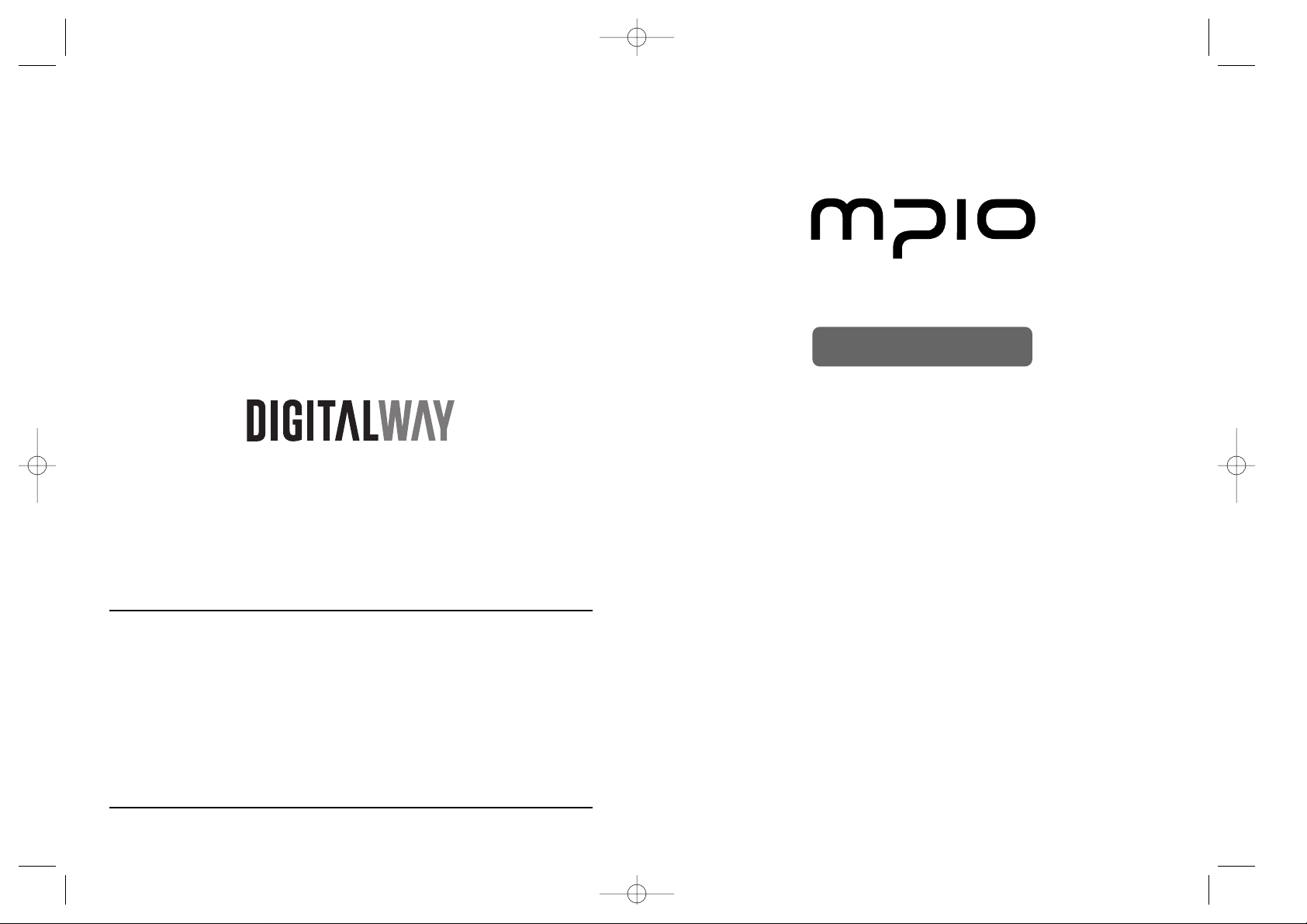
Please read all instructions in this User’s Guide before using the player.
User ’s Guide
FD100
designing your digital dream
<FD100> User's Guide
Date of Publication : Dec. 2002
Date of First edition : Dec. 2002
Publishing Company : DIGITALWAY, INC.
Address : 6540 Lusk Blvd. Suite C116 Sandiego, California, 92121,
USA
Tel : 858-554-1300
Fax : 858-554-1370
Homepage : www.mpio.com
FD-Cover-USA 1/8/97 11:02 PM Page 1
Page 2

English
3
Thanks for your purchasing Digitalway MPIO. This manual
provides you with the method of operation and caution. Be
sure to read this manual before using this product.
Digitalway will always try to make better product.
What is MPIO?
This means our own brand of Digitalway including MP3
player and other portable digital audio.
1. What is MP3 player / 4
2. Special Features / 5
3. Technical Specifications / 7
4. Computer Requirements / 8
5. Warning / 8
6. Accessories included with your
MPIO FD100 / 10
7. MPIO FD100 control's overview / 11
8. Battery installation / 12
9. How to use Hold Slide / 13
10. How to use Joy Stick Key / 13
Contents
Designing Your Digital Dream
1. MPIO Introduction
1. Basic Function / 14
1) Power ON/OFF
2) Volume Control
3) Playback/FM Mode Switch
4) Enter to the Power Menu
2. Playback Mode / 15
1) Description of player's LCD
2) Playback Mode
3) Power Menu Setup
3. FM Mode / 23
1) Description of player's LCD
2) FM Mode
4. Record Function / 29
1) Voice Record
2) FM Record
5. How to use SMC / 30
2. MPIO FD 100 Function
1. MPIO Manager 2 Installation / 45
2. Connecting MPIO to the Computer
/ 47
3. When MPIO is not connected to the
Computer / 47
4. How to use MPIO Manager 2 / 49
1) Controls Overview
2) Menu Table of MPIO Manager 2
3) Basic Function
4) Application Function for Power
User
5) How to use MPIO Audio
4. MPIO Manager 2 Program
1. MP3 File Creation(Ripping) From
Audio CD / 58
2. Macintosh iTunes Plug-In
Installation / 59
3. Trouble Shooting / 59
4. Limited Warranty / 61
5. Other Information
1. MPIO RC1 Introduction / 31
1) Features of MPIO RC1
2) Specifications of MPIO RC1
3) Control's Overview
4) How to use Joy Stick Key of
MPIO RC1
2. Function of RC1 Control / 33
1) Basic Function
2) Playback Mode
3) FM Mode
4) Record Function
3. MPIO Remote Control
English
2
FD100-Eng-USA1 1/8/97 11:19 PM Page 2
Page 3
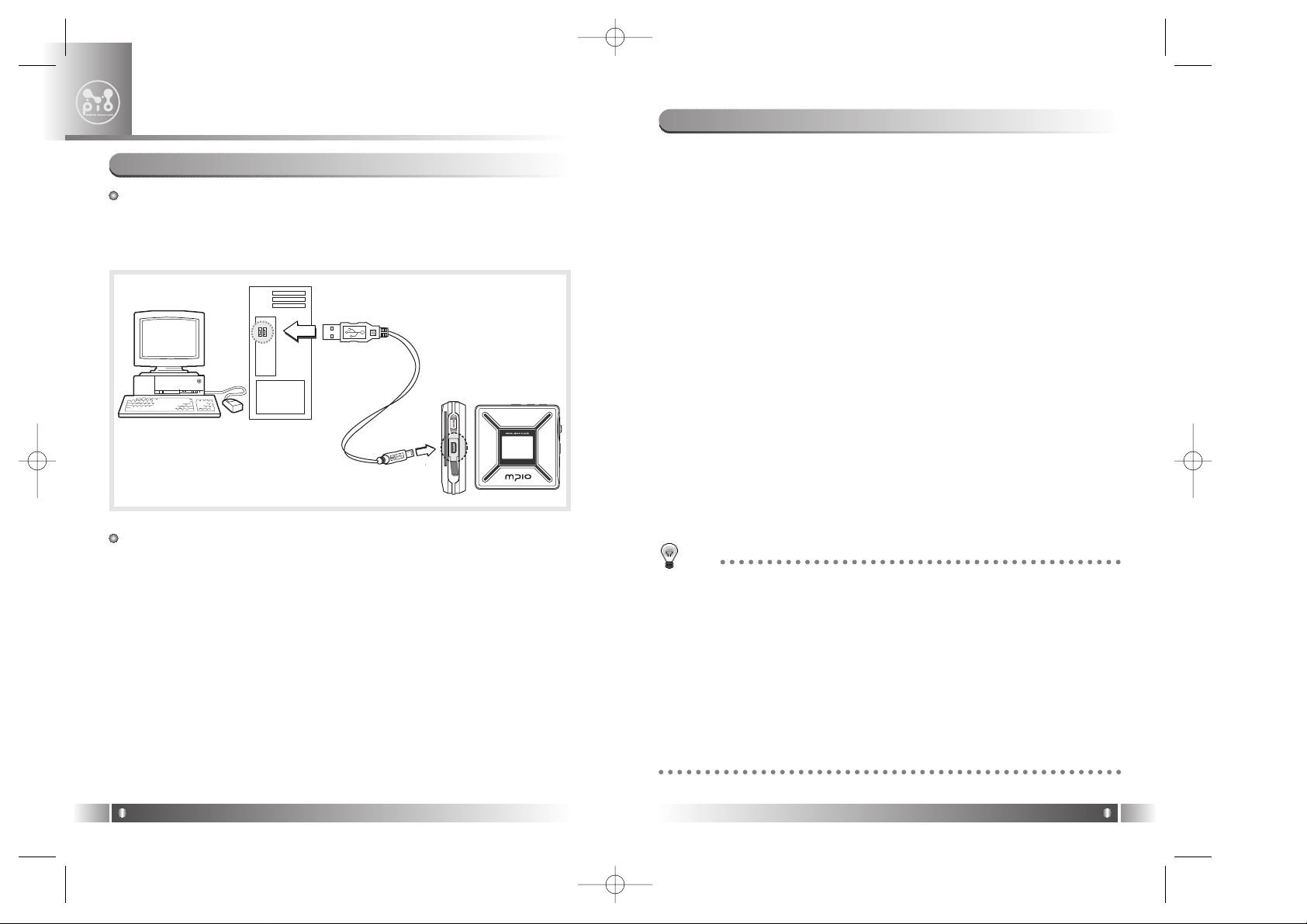
1.Folder Save & Play Function
- You can store files by the unit of genre/artist/album by downloading
and maintaining the data by the folder unit in addition to by the file
unit. You can listen to music by selecting the specified folder.
2.Power Equalizer
- It provides the user mode, in which you can set the 7 EQ Mode (Flat,
Pop, Rock, Jazz, Classic, Vocal, Dynamic Bass) and 5 levels of frequency range according to the music.
3.4Line Graphic LCD & LED Backlight
- You can check file information stored in the device and the running
status of the device with the 4 Line Graphic LCD adopted which realizes 'Iconization' of the Menu. The LED Backlight enables you to
check the LCD information with ease at night.
4.1Line Graphic LCD Remote Control & LED Backlight
- You can see information display on the LCD of the main body, using
LCD the remote control that adopts LCD and the LED Backlight
enables you to check the LCD information with ease at night.
5.Multi-Format Player
- This is a Multi-Format Support Player can play WMA, ASF file in addition to the MP3 file.
2. Special Features
English
5
MP3 Player is a device plays mp3 file, known to the general public as a
digital audio format. You can listen to music by downloading mp3 files
stored on the PC to the MP3 Player.
In order to download music to the MP3 Player;
1. Install MPIO Manager 2 of the Install CD in the computer. (Refer to
the Page 45)
- MPIO Manager 2 is the Communication Window between the computer and MP3 Player.
2. Connect the PC to the MP3 Player with a cable.
3. Through MPIO Manager 2, music files stored on the PC is downloaded to the MP3 Player.. (Refer to the Page 52)
1. What is MP3 player?
MPIO Introduction
1
English
4
TIP
[MP3]
As an abbreviation for MPEG 1 Layer 3, MP3 is an audio compression format
that enables WAV files to be compressed to about 1/12 of its original size, while
maintaining their original sound quality.
[WMA]
WMA (Windows Media Audio), Microsoft's Music File Compression Format has
the same quality of music as MP3, with half of the data compression rate (about
22 to 1) of MP3 (about 12 to 1)
[ASF]
ASF (Advanced Streaming Format) is Microsoft's Data Format for multimedia file
(MPG, AVI etc.) transfer.
FD100-Eng-USA1 1/8/97 11:19 PM Page 4
Page 4
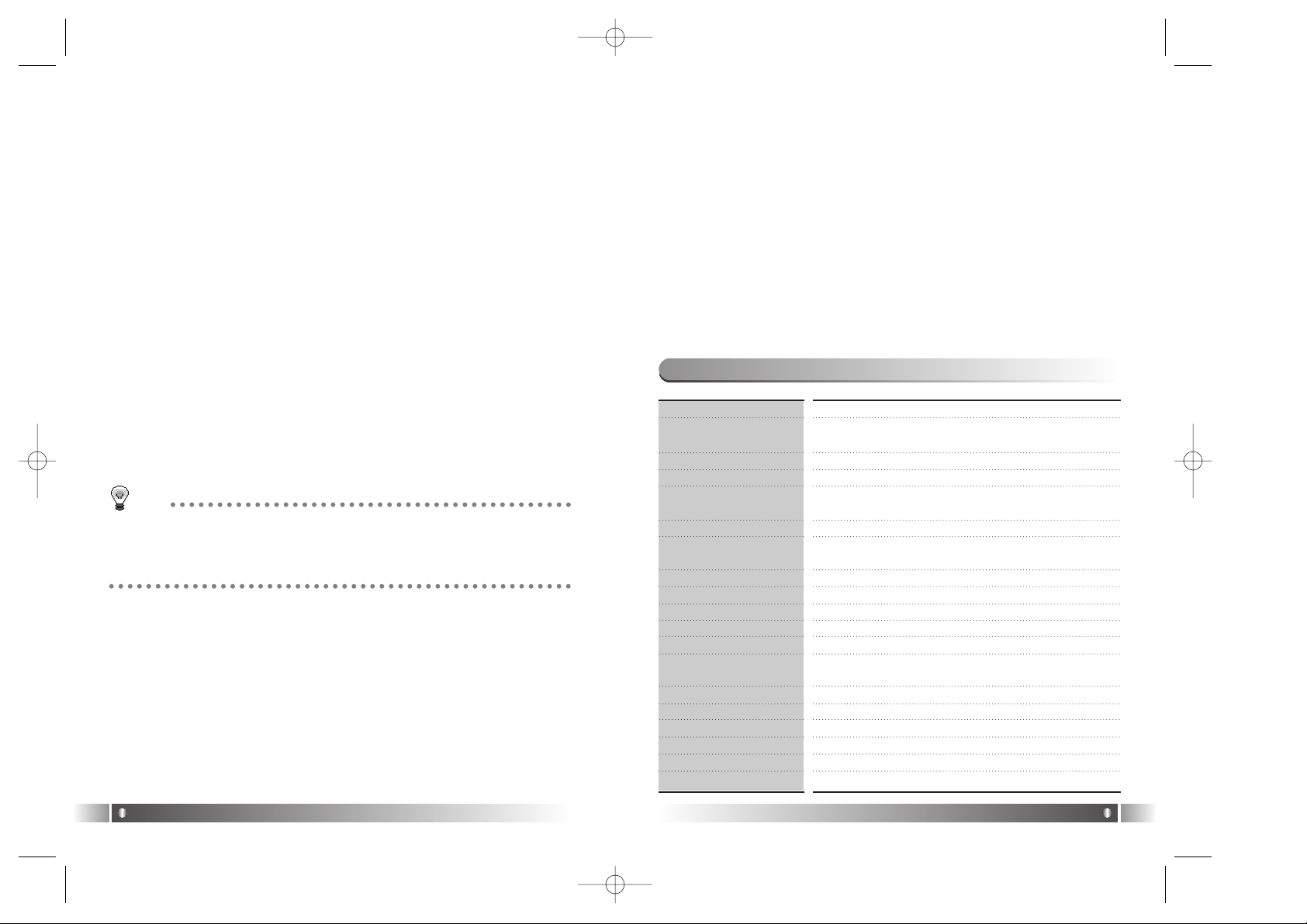
16. Voice Record Support
- You can record lecture & conference etc.
17. 4 Languages Menu Support
- The FD100 Menu Item is provided in English, Korea, Japanese and
Chinese.
18. World Language Support
- World Language Support enables you to find file names stored in
each countries' language on the LCD.
19. Windows Plug-In Support
- When you install the Windows Plug-In, you can upload or download
files by running Windows Media Player or RealOne Player, not
MPIO Manager 2.
3. Technical Specifications
English
7
6. FM Radio Function
- You can listen to the radio with the device mounted FM receiver and
record the received FM.
7. Macintosh Support
- It gives consideration to the Macintosh User, supporting iTunes PlugIn.
8. Power Menu Function
- You can setup various Menu Functions (Folder Mode, System etc.) of
the Player using Joy Stick Key.
9. SMC Expansion Slot Mounted Device
- You can use the maximum 128MB of external memory with SMC Slot,
widely used as an Memory Card mounted on the device.
10. USB Data Transfer
- USB cable enables you to access to the computer easily and to
transfer music data at a high rate of speed.
11. Data Store Function
- You can use this as the Data Storage by storing general data in
addition to music files, according to the usages.
12. Firmware Upgrade
- The product's function will be improved with the Firmware Upgrade
Support.
13. Real Networks Qualifying Software Supply
- Qualifying Software of Real Networks known for its Real Player will
be provided. You can create, manage and play digital music libraries
through with RealOne Player, a Personal Music Management
System. Besides it provides the function transforming an audio CD
to MP3 file.
14. Navigation Function
- You can search & play music while playing a music file.
15. Study Mode
- Speed control & Easy Finder function necessary for language study
are provided.
English
6
Model Name
Decoding Format
Internal Memory
Memory Card Socket
LCD
Language Supported
Language Displayed
on the Menu
File Transfer Speed
Earphone Output Power
S/N Ratio
THD
Frequency Range
Battery
Recording
Maximum Playing Time
FM Frequency Range
FM Output Power
FM S/N Ratio
Dimensions/Weightt
MPIO FD100
MP3(8~320kbps),
WMA(5~192kbps), ASF
64/128/256MB
Smart Media Card (3.3V)
FSTN Type Graphic 4 Line LCD
(Indigo Blue LED Backlight)
Languages of 36 countries
English/Korean/Japanese/Chinese
Maximum 4.5Mbps
12mW (R: 6mW, L: 6mW)
85 dB
0.1%
20 Hz ~ 20 KHz
AA T ype Alkaline Battery
AA Type Nickel Hydrogen Battery
Voice Record/FM Record
24hrs (MP3 file played with 128kbps)
76 ~ 108 MHz
10 mW (R:5 mW, L:5 mW)
45 dB
66.5(W) x 66.5(H) x 17.5(D) mm/ 61g(without battery)
TIP
[Firmware]
Firmware is programming that is inserted into the hardware and operates various functions of the hardware. If you don't have a Firmware, you can not use
the device with the un-operable hardware.
FD100-Eng-USA1 1/8/97 11:19 PM Page 6
Page 5
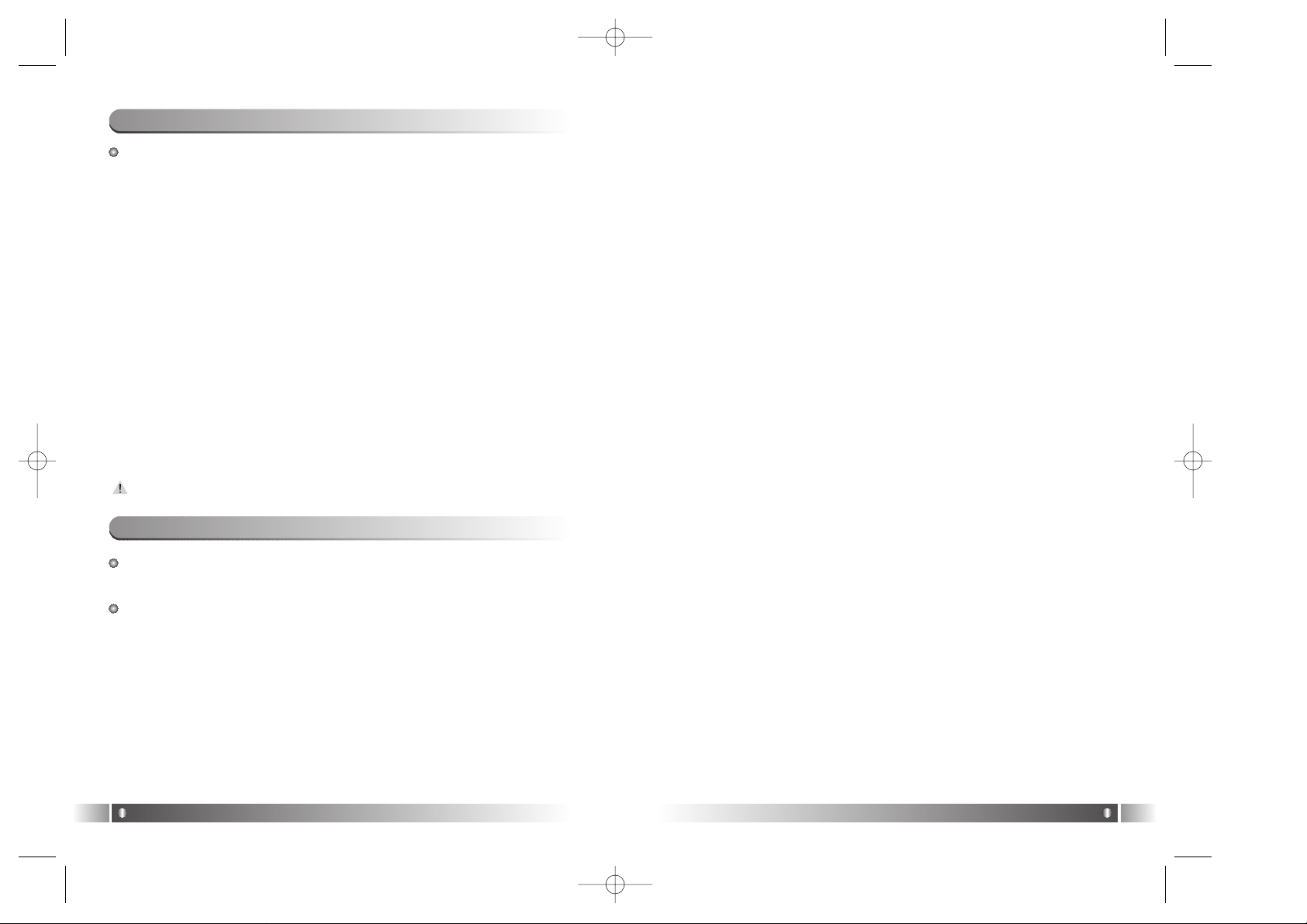
4. Do not insert other objects into the SMC inserting hole, except for
SMC.
5. Pay attention not to use the device or leave it alone in places with high
temperature and humidity or of high thermal difference, and by the
strong magnetic body.
6. Remember that liquid (water, beverage etc.) not leaked into the device.
7. The device that you discretionary disassembled or remodeled can not
be provided with a free service and can be excluded from the service
areas, so pay special attention to this.
8. The company does not take the responsibility for data loss cased by
the defect of the product, misoperation and other reasons, so pay
attention to this.
9. Check the polarity (+,-) of the battery when you use a battery.
10. Try not to injure you nail or not to be scratched by the edges when
you open the battery cover.
11. Remove the battery when not in use. Leakage of battery might cause
a trouble.
12. Pay attention not to use the earphone continuously for many hours
that might cause a trouble.
13. Please plug or unplug the earphone and cable by holding the plugs
not by pulling out the earphone or cable, to prevent internal line
breaking.
14. When you plug the USB cable into the computer or device, please
check again the direction of plugging it. In case the USB cable is
plugged in the wrong way, the computer or the device might suffer
trouble/damage.
15. Do not leave the USB cable plugged into the computer.
16. Do not give an impact to the connected part while the USB cable is
connected to the device.
17. Pay attention not to leave the computer connected to the device with
USB cable.
18. Maintain and keep clean the USB connection of the device.
19. When the device is covered with foreign particles, please wipe off it
with soft cloth or clean towel and be careful not to use chemicals.
5. Warning
English
9
The basic specifications of the computer to use MPIO & supportable OS.
• IBM PC
- Main Body: USB Interface (Rev 1.1) Standard Equipment & CD-
- ROM Driver Mounted
- CPU Pentium: above 133MHz
- Memory: above 64MB
- Available Hard Disk Space: above 20MB
- Operation System Supported: Windows 98/ME/2000/XP
• Macintosh
- Main Body: USB Interface (Rev V1.1) Standard Equipment & CDROM Driver Mounted
EX) Power Mac G3 (Blue&White)/G4/G4 Cube, iMac/iBook,
Powerbook, Powerbook G4
- Memory: above 64MB
- Available Hard Disk Space: above 20MB
- Operation System Supported: Mac OS Version X(iTunes3 Plug-In)
* Mac OS Version 8.62 ~9.2(iTunes2 Plug-In) is scheduled to be
supplied on the MPIO’s Web Site later.
Connection to the PC, using USB Hub & Extension Cord is not guaranteed.
4. Computer Requirements
English
8
You should be fully aware of the notice below, before using the
product.
The company does not take the responsibility for the defect of the
product (accessory, connecting device etc.), damage, data loss,
accident & disorder etc., occurred from not fully understanding
the notice below, so please be sure to check this notice.
1. Do not use the product for the other purpose except for the matters
described in the manual.
2. Pay attention not to hurt your hand while you touch a product box,
manual, accessory etc. Keep the manual to use at any time.
3. Pay attention not to have a severe impact on the product, might cause
a trouble or a damage.
FD100-Eng-USA1 1/8/97 11:19 PM Page 8
Page 6
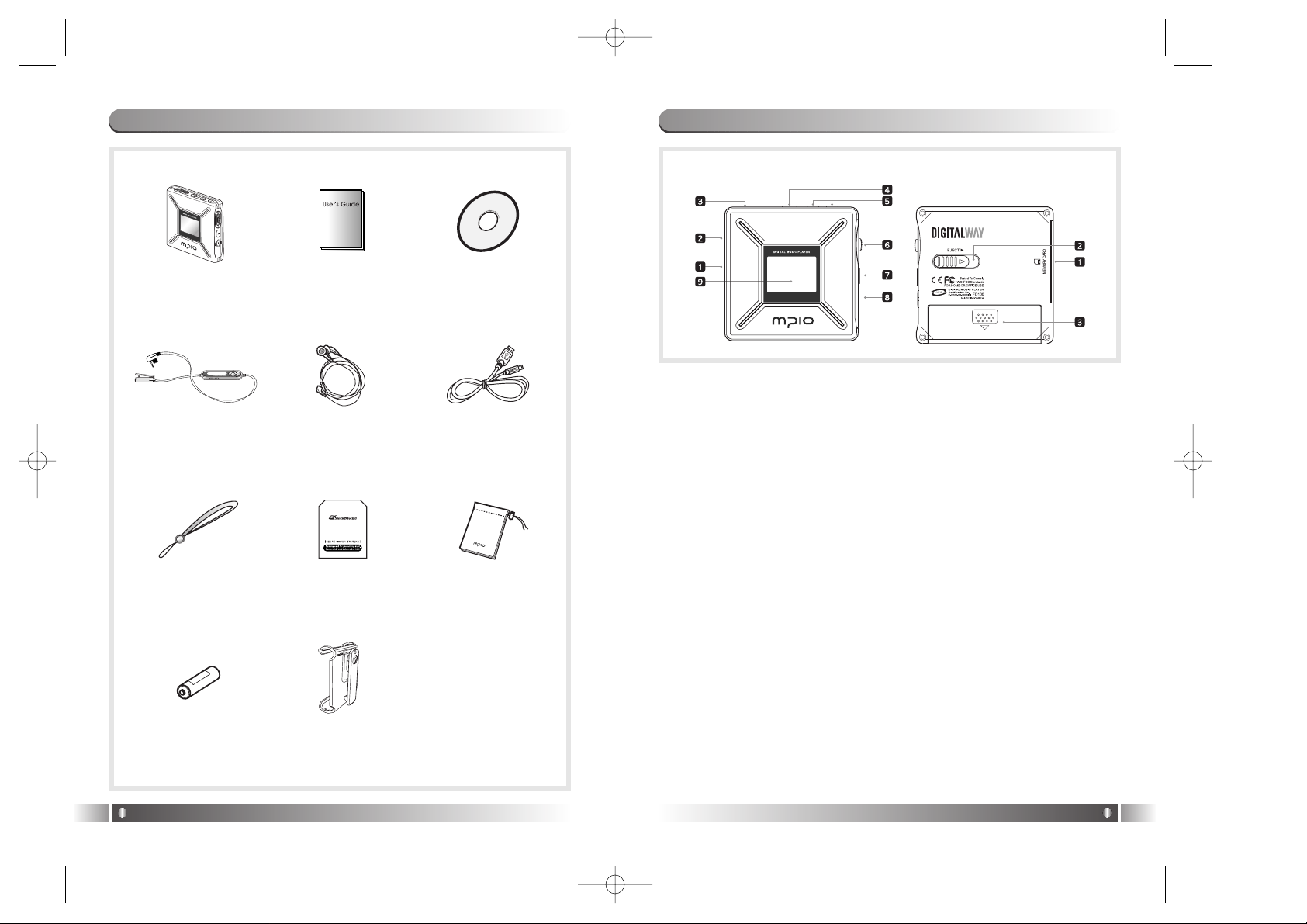
[Front]
1. USB Port - Access to the PC by connecting the USB cable.
2. Hold Slide - If you push the Hold Slide to the direction of the arrow, it
will be changed into the locking status, not reacting to the
button press. It prevents misoperation of the button while
carrying the player with you.
3. Remote control & Earphone Jack
4. F Button - Playback/ FM Mode Switch & Move to the Upper Item in the
menu state.
5. +, - Button - Control the volume.
6. Joy Stick Key - You can change the status of Music Switch and setup
of each menu items.
7. Play/Pause Button - It has Power ON/OFF & Play/Pause functions.
8. REC Button - Performs Voice Record & Mark Replay functions.
9. LCD - It displays a file information and current setup status of menu.
[Rear]
1. Smart Media Card Slot - Insert the Smart Media Card.
2. Eject Slide - Remove the Smart Media Card by pushing the button to
the direction of the arrow.
3. Battery Cover - Open the battery cover and insert the battery while
matching the polarity, and close the battery cover.
7. MPIO FD100 Control’s Overview
English
11
6. Accessories included with your MPIO FD100
English
10
MP3-Player User’s Manual Product
Installation CD
Remote Control Earphone USB Cable
Wrist Strap Dust Card Pocket
Battery
[Front] [Rear]
Belt Clip
FD100-Eng-USA1 1/8/97 11:19 PM Page 10
Page 7
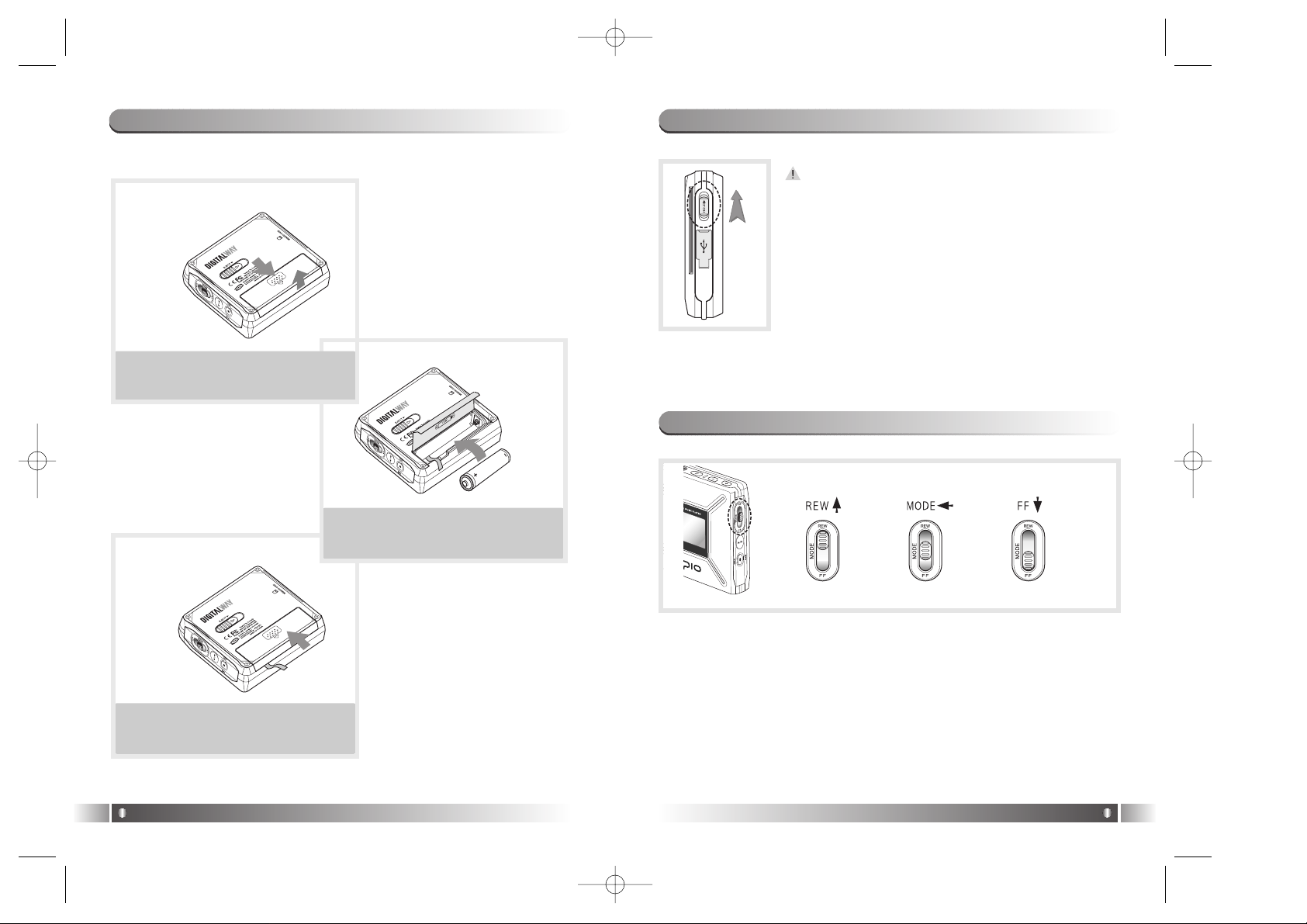
If you push the Hold Slide to the direction of the
arrow, it will be changed into the locking status,
not reacting to the button press. It prevents
misoperation of the button while carrying the player with you. You can unlock the device by pushing
the Hold Slide in the opposite direction of the
arrow.
If you press a button on the device in the locking
status, 'KEY HOLD' message will appear.
9. How to use Hold Slide
English
13
8. Battery installation
English
12
1. Open the Battery Cover by pushing the button to the direction of
the arrow.
2. Insert an AA Type Alkaline Battery(AA
Type Nickel Hydrogen Battery) while
matching the polarity.
3. After adjusting the groove, close
the battery cover by pushing it
forward.
1. Joy Stick Key works as FF/REW or music switch when it is
pulled Downward/Upward.
2. When the Joy Stick Key is placed at the center and pressed
for long, it will move to the Menu Setup Function.
10. How to use Joy Stick Key
FD100-Eng-USA1 1/8/97 11:19 PM Page 12
Page 8
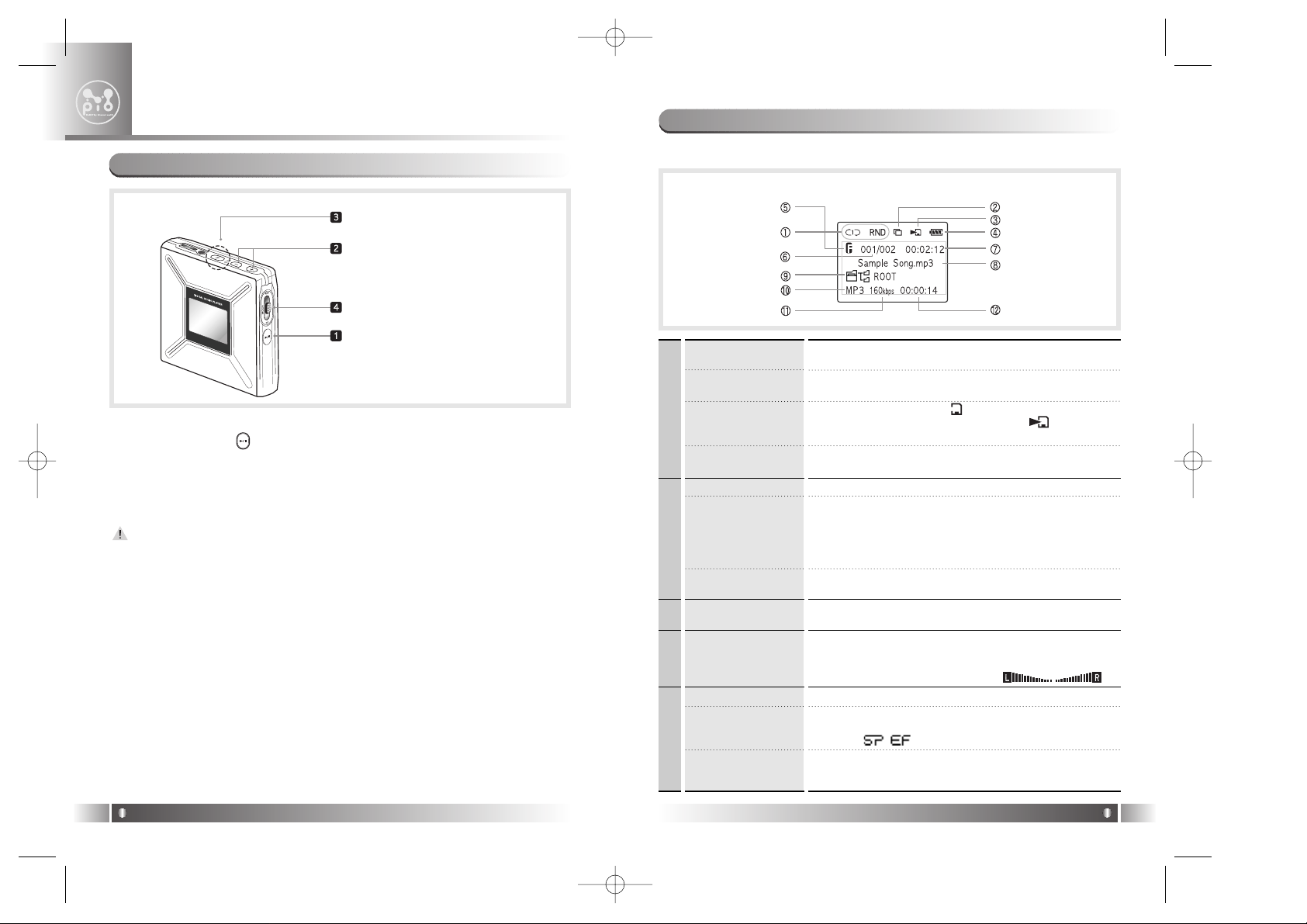
1. Description of player's LCD
2. Playback Mode
English
15
1. Power ON/OFF
- If you press the button for long, the power is ON/OFF.
2. Volume Control
- To turn up the volume: + button
- To turn down the volume: - button
If you press the Volume button for long, the volume will rise and fall
rapidly.
3. Playback/FM Mode Switch
1) Convert the Playback Mode into FM Mode
- Press the F button for long in the Playback Mode.
2) Convert the FM Mode into Playback Mode.
- Press the F button for long in the FM Mode.
4. Enter to the Power Menu
- Place the Joy Stick Key at the center and press it for long in the
Playback/FM Mode.
* If you press the F button shortly in the Power Menu, you will move
to the upper item of each menu.
1. Basic Function
MPIO FD100 Function
2
English
14
Volume Control
Enter to the Power Menu
Power ON/OFF
It displays the status of Repeat Menu Setup.
1. Repeat Icon
It appears when a folder mode in the menu item is set
as used.
2. Folder Icon
In case SMC is inserted Icon is displayed.
In case music stored in SMC is played Icon is displayed.
3. SMC Icon
It displays remaining capacity of the battery by the
three levels.
4. Battery Icon
In case of Folder Mode in the Menu is set as Disable :
Number of Playing Track/ Numbers of stored track in memory
In case of Folder Mode in the Menu is set as Enable :
Number of Playing track among the ones saved in the
Folder/Numbers of saved track in the Folder
6. Numbers of
stored track in
memory
The whole playing time of the file is played, is displayed.
7. Total Track Time
While a file is played, a file information(File name, ID3
Tag Information) is scrolled.
8. File Information
Name of the folder in which the file is located is displayed.
* If you press the F button shortly while playing a file, it will be
switched to the Visualization Mode.
9. Detail Information
Extension name of the file played is displayed.10. File Format
Bit Rate of the file played is displayed.
* If the Study Mode is setup, the Study Mode Icon will be dis-
played.
11. Bit Rate
It displays the status of Equalizer Setup.5. Equalizer
Playing time of a file is playing, is displayed.
* If you control the volume while playing a file, volume
level is displayed.
12. Elapsed Track
Time
4. Line 3. Line 2 1. Line
Playback/FM Mode Switch
* The screen below was made discretionary to describe the LCD information.
FD100-Eng-USA1 1/8/97 11:19 PM Page 14
Page 9
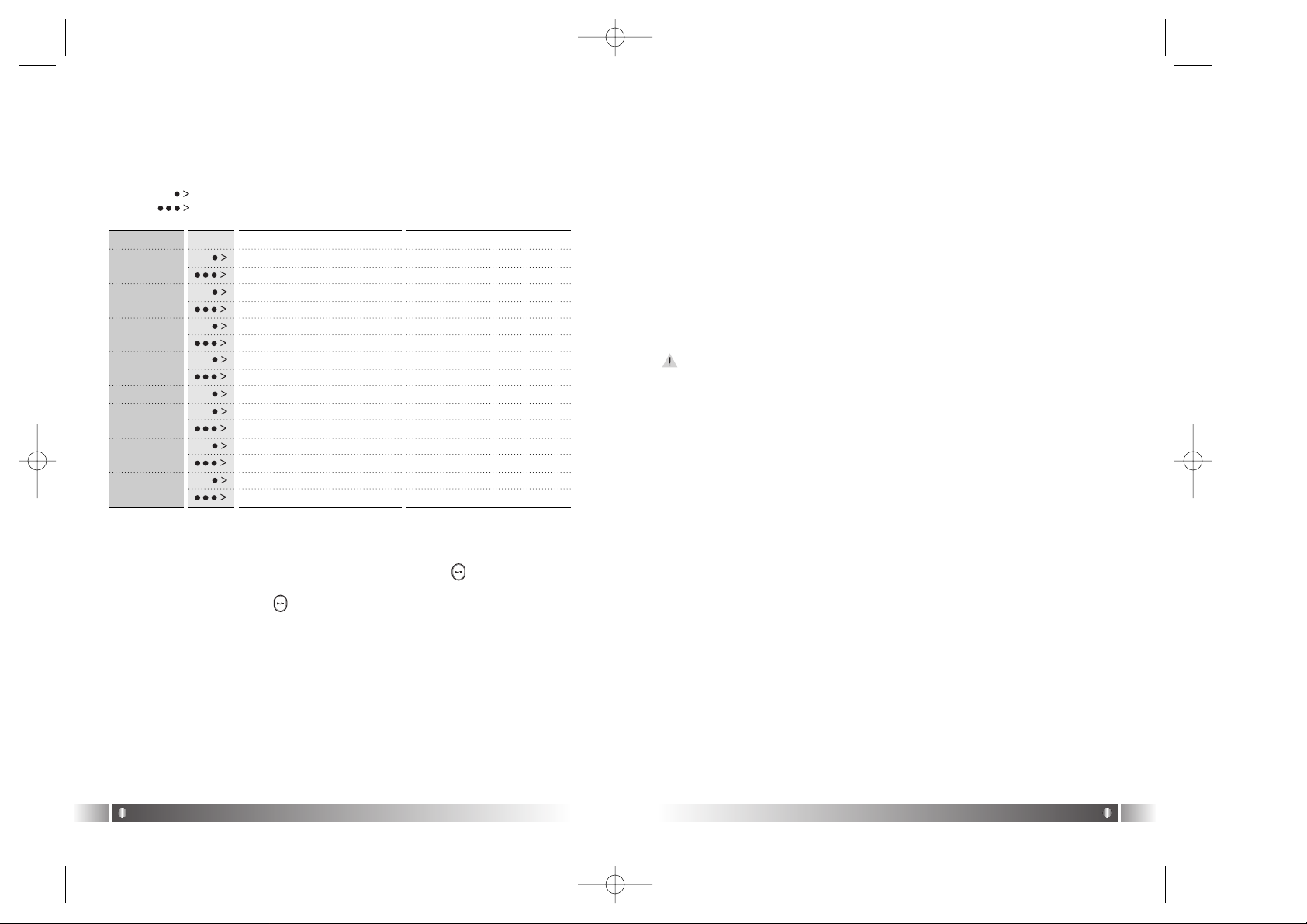
* Move to/from the Folder
[Move to the Folder]
- Move to a folder by shifting the Joy Stick Key upward or
downward, and press the Joy Stick Key.
[Move from the Folder]
- If you press the F button after entering the folder, you will
move to the upper folder or upper item.
* Mark Replay
- If you press the REC button while a file is played, Mark Replay
function will be operated.
A. Hit the REC button on the interval which is to be repeated.
(Interval A is selected.)
B. Hit the REC button at the end of the interval.
(Interval B is selected.)
In order to cancel the Mark Replay function, press again the REC button.
* Navigation
- While you play music file, you can select the next music using
the Music Search Function
A. Press the Joy Stick Key for long to enter the Menu Mode.
B. Move to the NAVIGATION Menu by shifting the Joy Stick
Key and enter the NAVIGATION MENU by pressing the Joy
Stick Key.
C. After selecting a music which to be played by Joy Stick Key
and press the button.
English
17
2. Playback Mode
1) Table of Button Behavior
* The table below is the list of Button Behavior of FD100 in the
Playback Mode.
: It means to press the button shortly.
: It means to press the button for over one second.
English
16
Pause State Play State
Selected Music Playing Pause the Music Playing
Power OFF Power OFF
Move to the Previous Music Previous Music Playing
Search the Previous Music Continuously
Fast Rewind
Enter the Folder
Enter the Menu Enter the Menu
Move to the Next Music Playing the Next Music
Search the Next Music Continuously
Fast Forward
Voice Record Mark Replay
Move to the Upper Folder Visualization Mode
Switch to the FM Mode Switch to the FM Mode
Turn Up the Volume Turn Up the Volume
Turn Up the Volume Continuously Turn Up the Volume Continuously
Turn Down the Volume Turn Down the Volume
Turn Down the Volume Continuously Turn Down the Volume Continuously
PLAY/PAUSE
REW
MODE
FF
REC
F
VOLUME +
VOLUME -
2) Basic Function
* Play/Pause
- The music file will be played if you press the button in the
pause state.
- If you press the button in the play state, the file will be
paused.
* REW/FF
- If you want to move to the previous music, lift the Joy Stick Key
to the direction of REW.
- If you want to move to the next music, lift the Joy Stick Key to
the direction of FF.
- Press the Joy Stick Key for long to the direction of REW to
operate Fast Rewind function.
- Press the Joy Stick Key for long to the direction of FF to operate Fast Forward function.
FD100-Eng-USA1 1/8/97 11:19 PM Page 16
Page 10
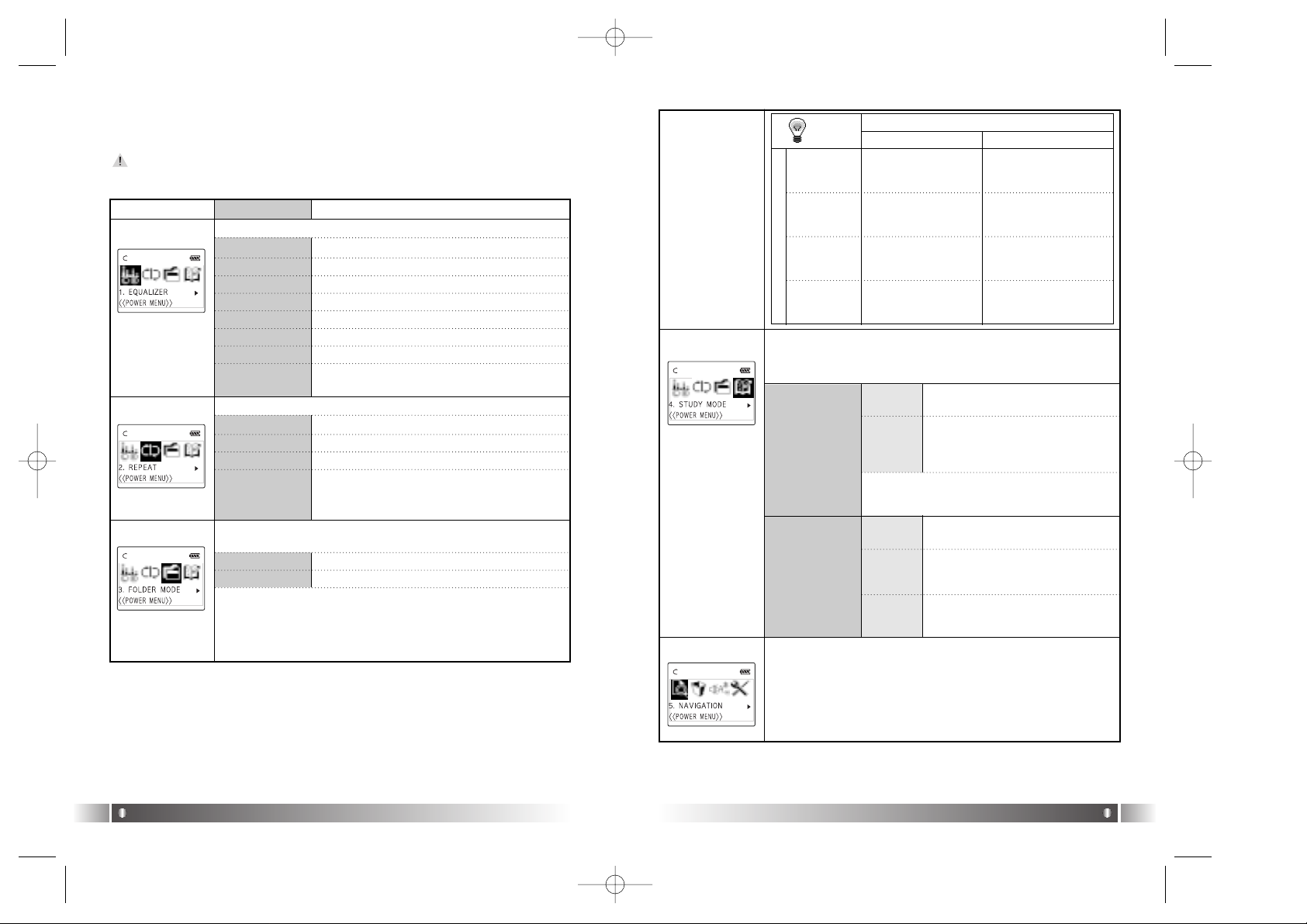
English
19
English
18
3. Power Menu Setup
1) Power Menu
If you press the F button shortly in Menu, you will move to the upper
item.
Menu Lower Item Detail Information
1. FLAT Play in FLAT Mode.
2. POP Play in POP Mode.
3. ROCK Play in ROCK Mode.
4. JAZZ Play in JAZZ Mode.
5. CLASSIC Play in CLASSIC Mode.
6. VOCAL Play in VOCAL Mode.
7.
DYNAMIC BASS
Play in BASS Mode.
8. USER
You can change the 5 levels of frequency
(100/500/2K/7K/12KHz)to the value you wish to
set.
Select the Equalizer Mode according to the genre of music.
Select the Play Order.
1. NORMAL Play sequentially
2.
REPEATTRACK
Repeat the Track Selected.
3. REPEATALL
Play the whole music continuously in consecutive order.
4. RANDOM Play Randomly.
Decide if playing the whole music stored in the memory or the music
stored in the specified folder.
1. DISABLE Play the Whole Music Stored.
2. ENABLE Play the Specific Folder Selected.
* The music not stored in the folder is considered as stored in the top-
level folder (ROOT).
* The Player plays music files as you set 'REPEAT' and 'FOLDER
MODE', the following table shows how the setting works accordingly.
[EQUALIZER]
[REPEAT]
[FOLDER MODE]
FOLDER MODE
1. SPEED
CONTROL
Not use the Speed Control Function
You can control the playing speed of
a file in 9 levels, as 50%, 60%, 75%,
88%, 100%, 125%, 150%, 175% and
200%.
Control the Speed Control Function useful in learning foreign languages, and Easy Finder Function by which you can easily move
within the file while it is played.
2. EASY FINDER
While you play a music file, you can select next music using the NAVIGATION Menu.
[STUDY MODE]
[NAVIGATION]
REPEAT
ALL
REPEAT
TRACK
NORMAL
RANDOM
Play the whole music saved
in the memory once in consecutive order and stop.
Play the whole music stored in
the specific folder once in consecutive order and stop.
Repeat the current
music continuously.
Repeat the current
music continuously.
Repeat the whole music
saved in the memory continuously in consecutive order.
Repeat the whole music stored
in the specific folder continuously in consecutive order.
Repeat the whole music
saved in the memory continuously in random order.
Repeat the whole music stored
in the specific folder continuously in random order.
DISABLE ENABLE
R
E
P
E
A
T
1. OFF
2. USER
Not use the Easy finder Function.
When you search using the Joystick
while a file is played, it will move the
amount of about 5 sec.
1. OFF
2. 1STEP
When you search using the Joystick
while a file is played, it will move the
amount of about 10 sec.
3. 2 STEP
TIP
Speed Control function is applied only to the MP3
file at the Sampling Rate of 22.05KHz or under
below.
FD100-Eng-USA1 1/8/97 11:19 PM Page 18
Page 11
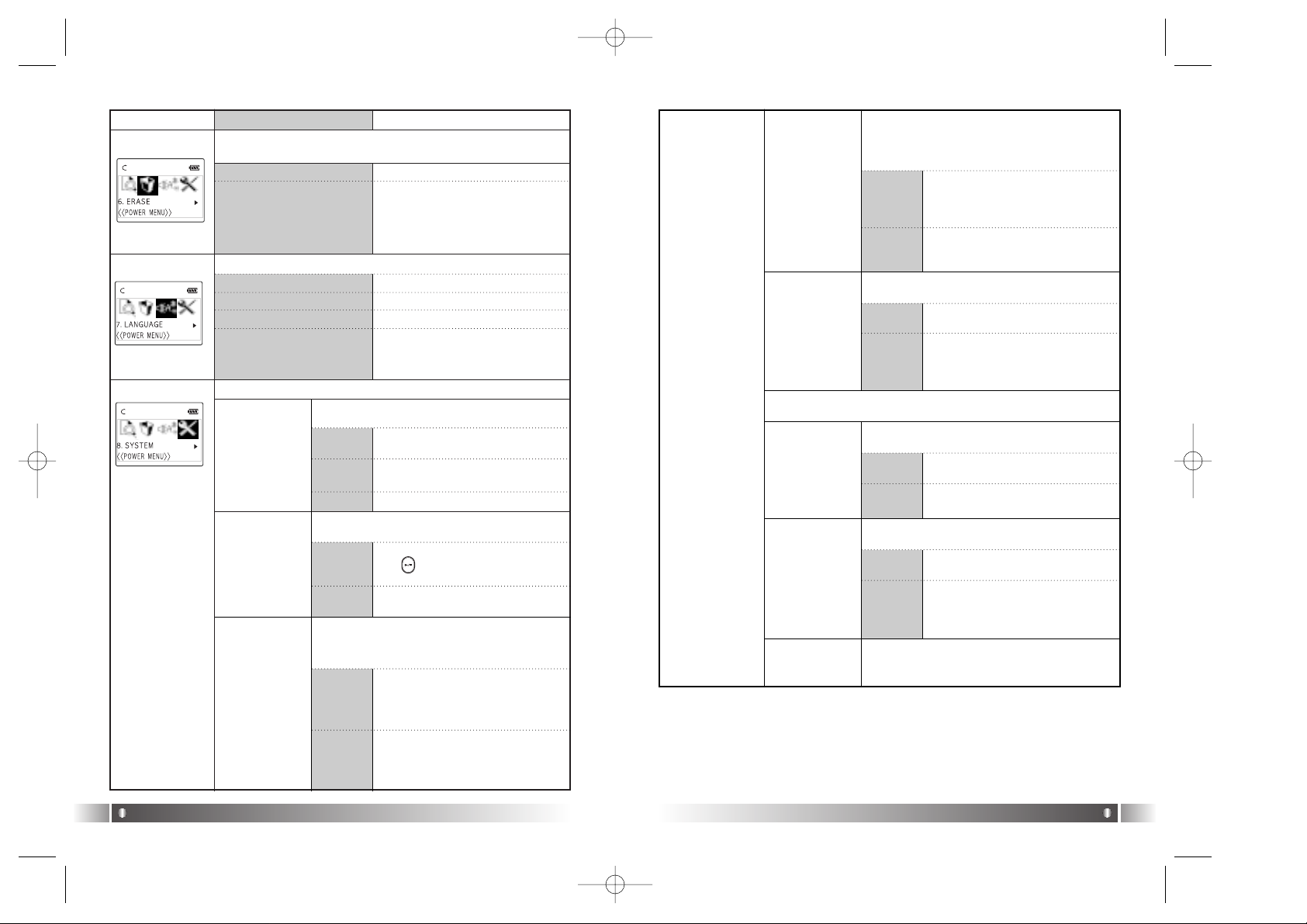
English
21
English
20
When the button is pressed, the
Backlight maintains for 3 sec.
1. BACKLIGHT
You can change the running status of FD100 from this menu.
[FILE ERASE]
[SYSTEM]
1.
DEFAULT
You can control the duration of
Backlight at the unit of 3 to 30 sec.
Not use the Backlight Function.
2. USER
3. OFF
Menu Lower Item Detail Information
[LANGUAGE]
You can delete a file stored in the internal memory of the FD100.
1. ERASE ALL Delete all Files Stored.
2. ERASE FILE Delete the File Selected.
1. ENGLISH Display the Menu List in English.
2. KOREAN Display the Menu List in Korean.
3. JAPANESE Display the Menu List in Japanese.
4. CHINESE Display the Menu List in Chinese.
Control the duration of Backlight when the
button is pressed.
2. AUTO PLAY
After turning on the power, control auto play of
music.
Play a file by pressing the Play button( ), after the power is on.
1.
DISABLE
Play a music file right after the power
is on.
2.
ENABLE
3. PLAY
POSITION
You can select the Resume Function remembers
and plays the part played right before the power
was turned off.
When a file is played, it plays from
the beginning of the file played at
last before it was completed.
(Resume Function unused.)
1. INITIAL
When a file is played, it remembers
and plays the part paused before the
power was turned off. (Resume
Function used)
2.
STOPPED
In case no button is pressed for 3
min. in the pause state, it will be
completed automatically.
4.
AUTO POWER
OFF
1.
DEFAULT
You can control time of Auto Off
at the unit of 3 to 30 minutes.
2. USER
You can set the function of switching off
when no button is pressed for a certain
time in the pause state.
5. SLEEP MODE
Function of adjusting the time of Auto Off.
Not use the SLEEP MODE.
1.
OFF
You can adjust the desired time
of Auto Off to 3 to 60 minutes.
2.
USER
6. DISPLAY
TITLE
Select file information to be displayed on
the LCD screen while a file is played.
Display ID3 Tag information on
the LCD while the file is played.
1. TAG
INFO
Display file name on the LCD
while the file is played.
2. FILE
NAME
* The set point of the Switch Off function will be converted to
OFF after the power turned off.
7. SCROLL
WIDTH
Select the switching speed of the file information displayed on the LCD.
File information scroll the 16 width
on the LCD.
1.
DEFAULT
You can control the scroll speed
of 8 level(16, 32, 48, 64, 80, 96,
112, 128 width).
2. USER
8. INFORMATION
Display the Firmware Version, Internal
Total/Free Memory, External Total/Free
Memory information.
Select a language to be displayed in the Menu Item of FD100.
FD100-Eng-USA1 1/8/97 11:19 PM Page 20
Page 12

1. Description of player's LCD
1 Line
1. FM Icon - It displays the status of FM Mode.
2. Numbers of stored station - It displays Number of Stations stored / Number of
Stations can be stored.
* In the initial setting, no station is stored.
2 Line
3. Sound Mode & Channel - It displays Sound Mode and receiving
Channel(Frequency).
3 Line
4. Detail Information
- In case of Channel Search Mode, NO INFORMATION is displayed.
- In case of Station Search Mode, the detail information of receiving station is
displayed.
* In case station information is not stored, the next station
will be displayed.
* Refer to the FM Stations Editor Item (page 25) of MPIO
Manager2, in order to save detailed information of Station.
4 Line
5. Mode Icon
- In case of Channel Search Mode, icon is displayed.
- In case of Station Search Mode, icon is displayed.
3. FM Mode
English
23
2) Power Menu Setup
- Enter the Power Menu by pressing the Joy Stick Key for long.
- Select a menu of which setup status to be changed by shifting the Joy
Stick Key downward and upward and press the Joy Stick Key for long.
- Change the setup status by shifting the Joy Stick Key upward and
downward, and save the setup status by pressing the Joy Stick Key.
- Move to the Upper List by pressing the F button.
Ex) Change the setup status of the REPEAT Menu
English
22
1. Enter the Power Menu by
pressing the Joy Stick
Key for long.
2. Select the Repeat Menu by shifting
the Joy Stick Key from the Power
Menu and enter the REPEAT Menu
by pressing the Joy Stick Key.
4. Save the setup status by pressing the Joy Stick Key in the Repeat
All Item.
5. Press the F button and move back to the MP3 File Play Mode.
TIP
[Station]
The station means the status of channel(frequency) is stored.
3. Move to the Repeat All Item by shifting the Joy Stick Key.
Station Number
- In case of the receiving Channel is stored in the Station
in the Channel Search Mode, the Station Number is displayed.
* If the Channel receiving is not stored in the Station, it is
not displayed.
- In case of Station Search Mode, the Number of Station
receiving is displayed.
FD100-Eng-USA1 1/8/97 11:19 PM Page 22
Page 13

[Save Channel Setup]
Save the Channel you are receiving in the Channel Search Mode.
English
25
2) Basic Function
[Channel Search/High-Speed Search]
- In case of shifting the Joy Stick Key to the direction of REW:
Channel decreases by 1 Step.
- In case of shifting the Joy Stick Key to the direction of FF: Channel
increases by 1 Step.
- In case of pushing the Joy Stick Key to the direction of REW for
long: Auto Search for the Previous Frequency Band.
- In case of pushing the Joy Stick Key to the direction of FF for long:
Auto Search for the Next Frequency Band
English
24
2. FM Mode
1) Table of Button Behavior
* The table below is the list of Button Behavior of FD100 in the FM
Mode.
: It means to press the button shortly.
: It means to press the button for over one second.
The initial Setting of the FM Mode is the Channel Search Mode.
3. Save the Channel in the Station by pressing the Joy Stick Key.
4. Move to the FM Mode by pressing the F button shortly.
You can save up to 20 Stations.
1. If you want to save the receiving Channel,
press the Joy Stick Key to move to the
Menu Mode.
[Station Search]
You can move between the Stations saved, only in the Station
Search Mode.
In case there is no Station stored, the message, NO STATION!!!
Will be displayed in the LCD and switch to the Channel Search
Mode automatically.
1. In case of the Channel Search Mode, convert to the Station Search
Mode by pressing the F button shortly. The icon indicates the Station
Search Mode will be displayed on the LCD.
2. Move the Station by using the Joy Stick Key.
- If you shift the Joy Stick Key to the direction of REW: Move to the
Previous Station
- If you shift the Joy Stick Key to the direction of FF: Move to the
Next Station
If you press the F button again shortly, you will move from the
Station Search Mode and it will covert to the Channel Search
Mode.
- FM reception can be fuzzy according to the regions.
- The output in the FM Mode is a little lower than the output in the
Playback Mode.
2. Select the Save Channel
Menu by using the Joy Stick
Key and assign the Station
Number by shifting the Joy
Stick Key.
Channel Search Mode Status Station Search Mode Status
Power OFF Power OFF
Channel Decrease by 1 Step Previous Station
Auto Search for the Previous Channel Station Decrease Continuously
Enter the Menu Enter the Menu
Channel Increase by 1 Step Next Station
Auto Search for the Next Channel Station Increase Continuously
FM Record FM Record
Switch to the Station Search Mode
Switch to the Channel Search Mode
Switch into the Playback Mode Switch into the Playback Mode
Turn Up the Volume Turn Up the Volume
Turn Up the Volume Continuously
Turn Up the Volume Continuousl
y
Turn Down the Volume Turn Down the Volume
Turn Down the Volume Continuously Turn Down the Volume Continuously
PLAY/PAUSE
REW
MODE
FF
REC
F
VOLUME +
VOLUME -
FD100-Eng-USA1 1/8/97 11:19 PM Page 24
Page 14

English
27
English
26
[Auto Preset Setup]
You can save channels searched from the Frequency Range in disregard of the existing Station.
In areas of weak FM reception, you may not perceive the frequency.
1. Move to the Menu Mode by pressing the Joy Stick Key.
3. If you want to execute the Auto Preset function,
select 'Yes' by using the Joy Stick Key.
- In case of executing the Auto Preset function,
all Stations saved are deleted. So pay attention to this.
- Executing the Auto Preset, You can save up
maximum 20 stations.
3) Power Menu(FM) Setup
[Power Menu (FM)]
If you press the F button shortly in Menu, you will move to the upper
item.
Menu Lower Item Detail Information
1. 100KHz
Switch the FM Channel to the unit of 100KHz.
2. 50KHz
Switch the FM Channel to the unit of 50KHz.
You can save up maximum 20 stations searched
from the Frequency Range in disregard of the
existing Station.
Display the Firmware Version, Internal
Total/Free Memory, External Total/Free
Memory information.
[FM BAND]
[AUTO PRESET]
[SEEK STEP]
Select the unit of frequency switch in the Channel Search
Mode using Joy Stick Key.
Menu Lower Item Detail Information
* Refer to Page
25
- You can save the Channel (Frequency) while
receiving it.
- Display the storing status of the Station.
1. MONO
Set the Mono Mode while receiving FM.
2. STEREO
Set the Stereo Mode while receiving FM.
[SAVE CHANNEL]
[SOUND MODE]
Select the Sound Mode while receiving FM.
1. US/EU/KR/CN
Receiving Frequency Range of 87.5~108MHz.
2. JAPAN Receiving Frequency Range of 76~92MHz.
Select the FM Frequency range.
3. WORLD WIDE Receiving Frequency Range of 76~108MHz.
[BACKLIGHT]
[SLEEP MODE]
[INFORMATION]
1. DEFAULT
When the button is pressed, the Backlight
maintains for 3 sec.
2. USER
You can control the duration of Backlight at
the unit of 3 to 30 sec.
Select the duration of Backlight when the button is pressed.
1. OFF
Not use Sleep Mode.
2. USER
You can adjust the desired time of Auto Off
to 3 to 60 minutes while playing a file.
Reserve the time of Switch Off.
3. OFF
Not use the Backlight Function.
* The set point of Sleep Mode will be converted to OFF after the
power is turned off.
2. After select the Auto Preset Menu, check the
running status of Auto Preset.
FD100-Eng-USA1 1/8/97 11:19 PM Page 26
Page 15

4. Record Function
English
29
English
28
[Power Menu (FM) Setup]
1. Enter the Power Menu, by pressing the Joy Stick Key for long.
2. Select a menu which to be changed by shifting the Joy Stick Key
right and left and press the Joy Stick Key.
3. Change the setup by shifting the Joy Stick Key (upward & downward)
and save the setup status by pressing the Joy Stick Key.
4. Press the F button and move to the upper item.
Ex) Change the Setup Status of the SEEK STEP Menu
1. Enter the Power Menu by
pressing the Joy Stick Key for
long and Select the SEEK
STEP Menu by shifting the Joy
Stick Key.
2. Enter the SEEK STEP Menu by
pressing the Joy Stick Key.
3. Move to the 50KHz Item by shifting the Joy Stick Key.
4. Save the setup status by pressing the Joy Stick Key in the 50KHz
Item.
5. Press the F button and move to the FM Mode.
TIP
A file created from the record function of FD100, will be stored in the MPIO
RECORD Folder which the MPIO reserved.
* The record file is stored at the bit rate of 33Kbps.
* In case the recording time is less than 5 sec., record file is not produced.
1. Voice Record
1) If you press the REC button in
the pause state of Playback
Mode, it starts to record voice.
TIP
- The MPIO RECORD folder is reserved by MPIO. Please pay attention not to
use name of MPIO RECORD Folder.
- The record file is saved in the internal memory. Make sure the file is not produced in the Memory Card.
2) If you want to complete the voice
record, press the REC button
again.
3)
The voice record files are stored in
the MPIO RECORD folder by the
file name of VOICE001.WAV,
VOICE002.WAV etc..
2. FM Record
1) In case pressing the REC button while receiving FM, it
starts to record FM.
2) If you want to stop the FM
Record, press the REC button
again.
3) The FM record files are stored
in the MPIO RECORD folder by
the file name of FM001.WAV,
FM002.WAV etc.
FD100-Eng-USA1 1/8/97 11:19 PM Page 28
Page 16
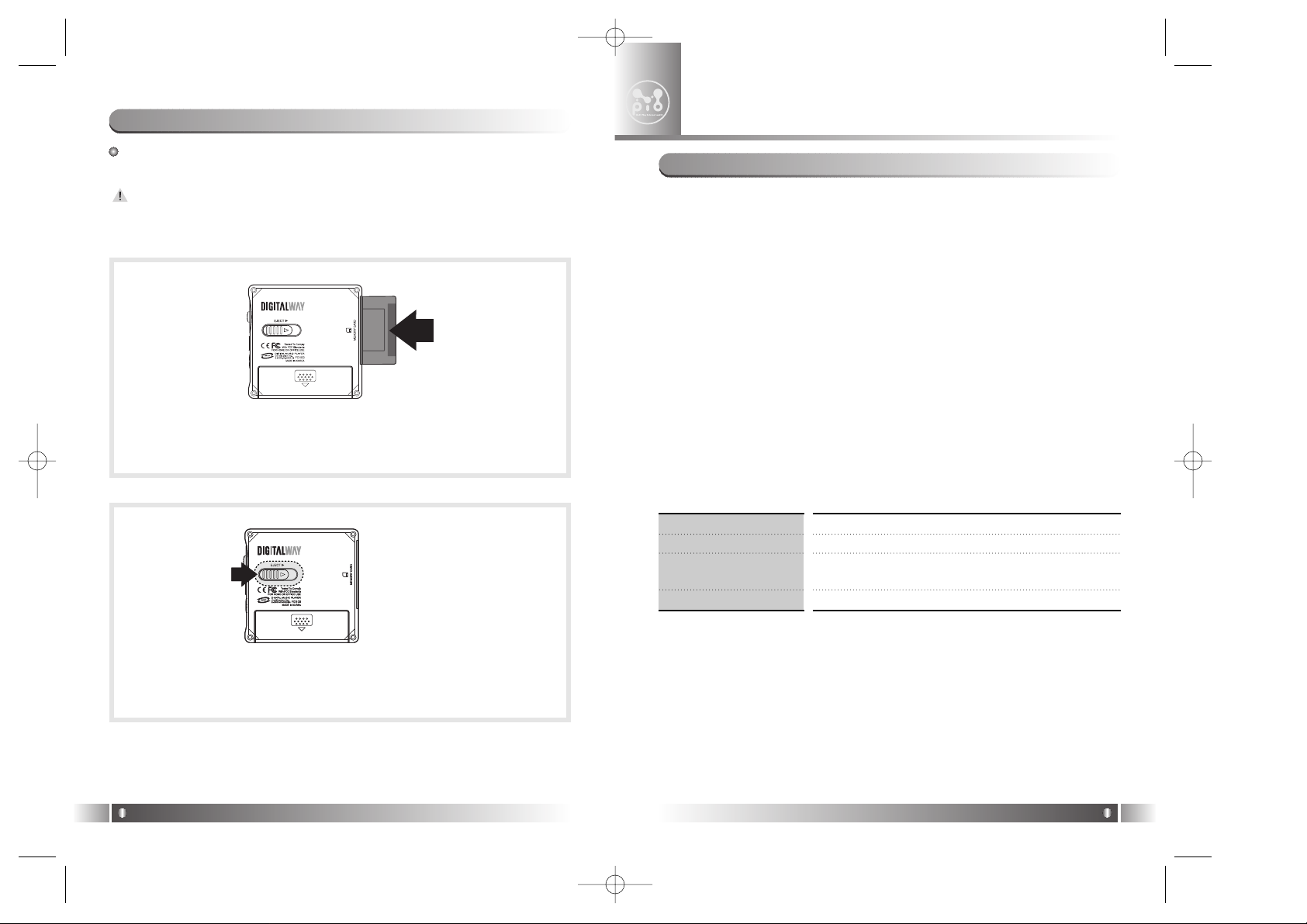
1. Features of MPIO RC1
(1) Graphic LCD
- The Graphic LCD enables you to check the file information on the
LCD of the Remote Control.
(2) Blue LED Backlight
- The LED Backlight enables you to check the file information with
ease at night.
(3) Remote Control Menu Function
- You can change the Setup Status of the Menu on the Remote
Control. (Equalizer, Repeat, Folder Mode, Study Mode, Save
Channel, Sound Mode)
(4) Joy Stick Key
Joy Stick Key enables you to use the button easily.
2. Specifications of MPIO RC1
1. MPIO RC1 Introduction
MPIO Remote Control
3
English
31
If the external memory is needed, SMC(Smart Media Card) can be
used.
When you insert or remove SMC, make sure to turn the power of
MPIO off.
MPIO supports 3.3V SMC Card.
5. How to use SMC
English
30
1. When you insert SMC, push it to the end.
2. When you eject SMC, push the Eject Slide to the direction of
the arrow.
Model Name
Dimensions/Weight
LCD
Language Displayed
MPIO RC1
75.4(W) x 17.6(H) x 9.8(D) mm / 27g
FSTN Type 1 Line LCD
(Indigo Blue LED Backlight)
English/Korean/Japanese/Chinese
FD100-Eng-USA1 1/8/97 11:19 PM Page 30
Page 17
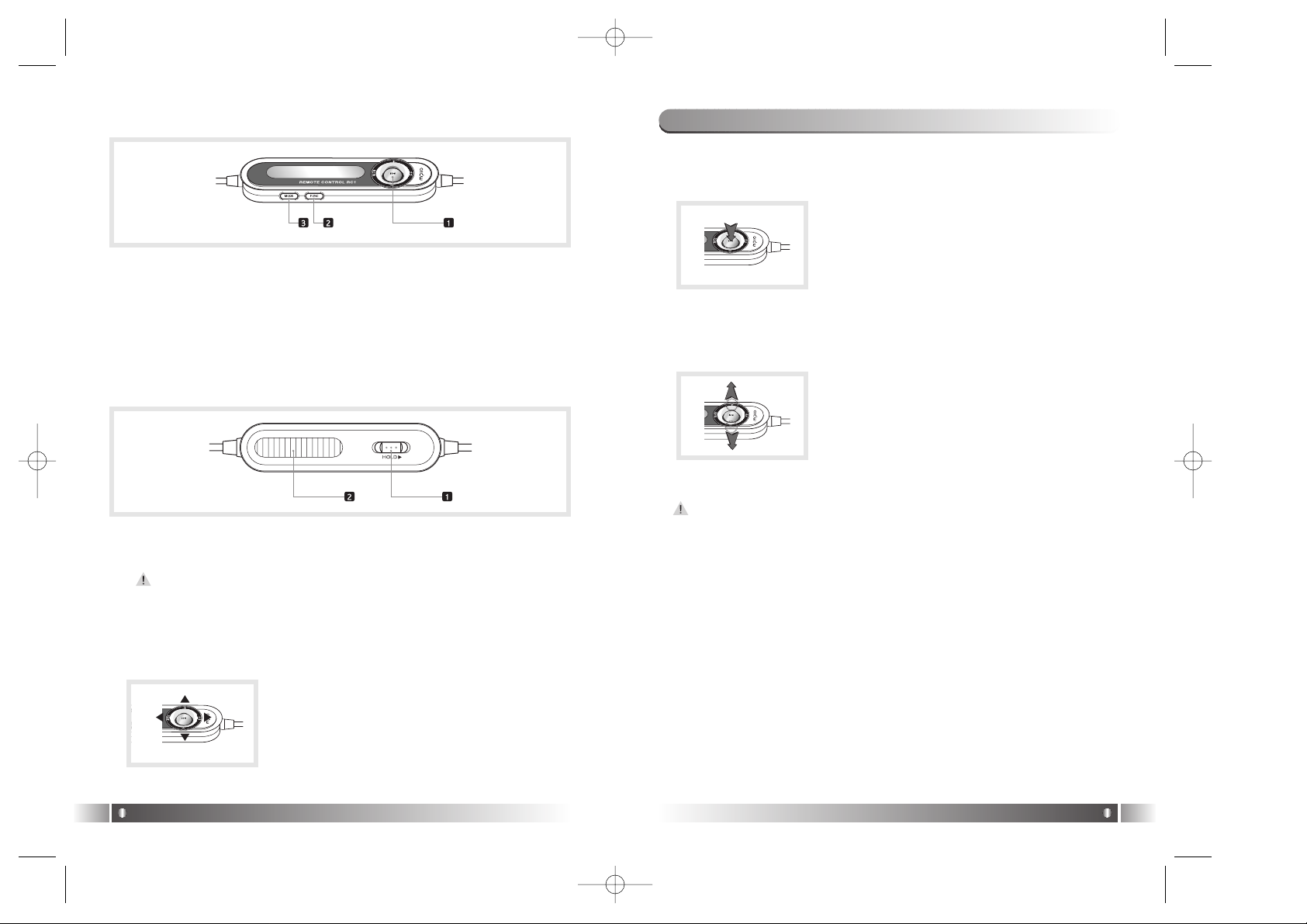
1. Basic Function
(1) Power ON/OFF
-> Press the Joy Stick Key for long.
(2) Volume Control
-> Push the Joy Stick Key to direction of +/-.
If you push the Joy Stick Key for long, the volume will rise and fall
rapidly.
(3) Playback/FM Mode Switch
• Convert the Playback Mode into FM Mode
-> Press the Func button for long in the Playback Mode.
• Convert the FM Mode into Playback Mode.
-> Press the Func button for long in the FM Mode.
(4) Enter to the Power Menu
• Press the Mode button for long in the Playback/FM Mode.
2. Function of MPIO RC1
English
33
3. Control's Overview
1) Joy Stick Key
- You can execute the Power ON/OFF, Volume Up/Down, Music
Switch & High Speed Search Function using the Joy Stick Key.
2) FUNC Button
- It performs functions of Mode Switch and Playback/FM Move to
the Upper Folder.
3) MODE Button
- This button performs Record Function, Mark Replay Function,
Menu Mode Switch Function etc..
1) Hold Slide
- Prevent misoperation by setting the button on the Remote Control
locked.
Remote Control and the Hold Slide on the main body run separately.
2) Skid-Proof Device
4. How to use Joy Stick Key of MPIO RC1
English
32
Joy Stick Key works as volume control when it
is pulled Downward/Upward and as FF/REW or
when pulled Left/Right.
When the Joy Stick Key is placed at the center
and pressed, it executes Play/Pause button
function.
FD100-Eng-USA1 1/8/97 11:19 PM Page 32
Page 18
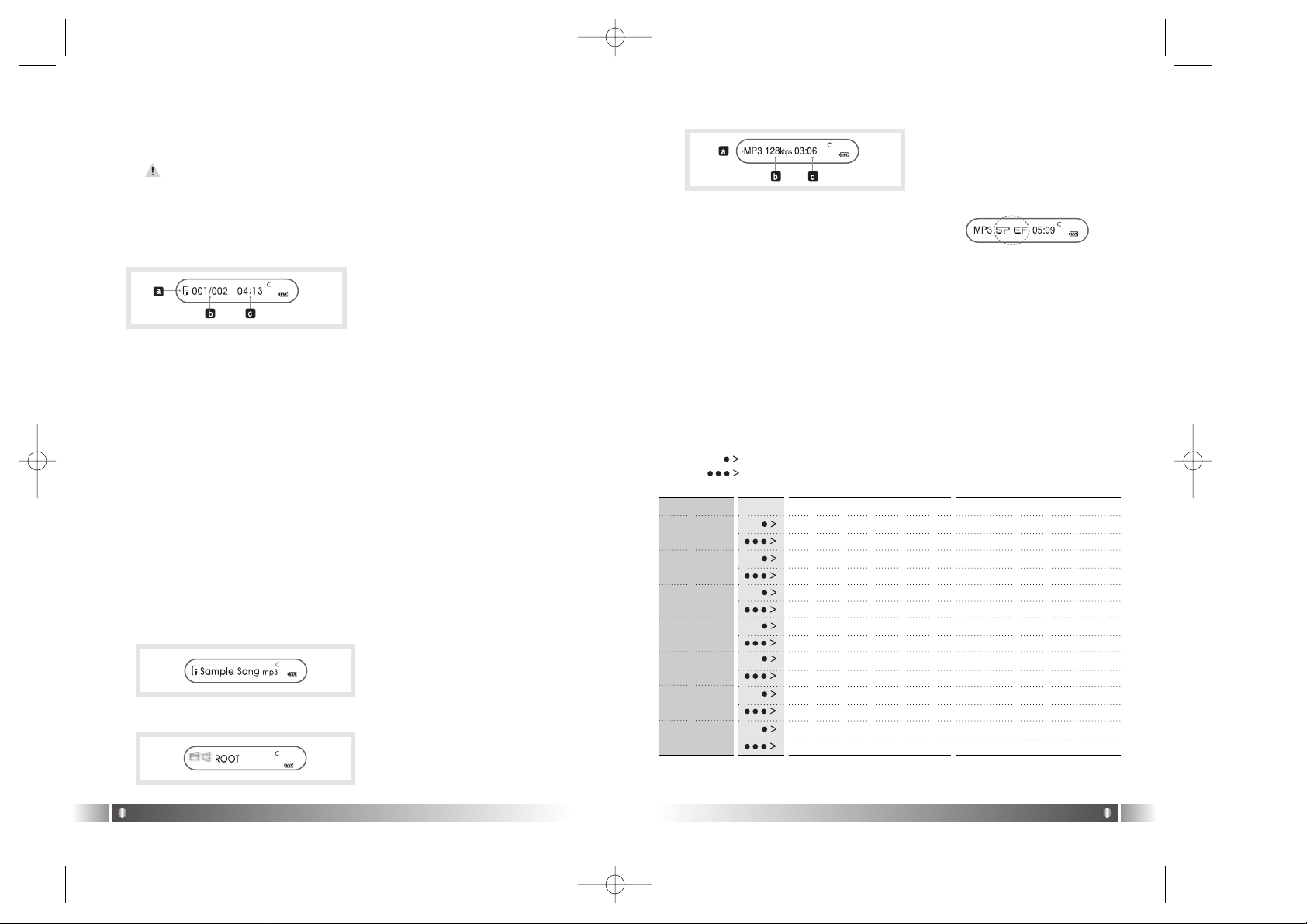
b. Bit Rate :
Bit Rate of the file played is displayed.
* If the Study Mode is setup, the Study
Mode Icon will be displayed.
c. Elapsed Track Time :
Display the playing time of the music.
* If you control the volume while playing a file, the volume level will
be displayed.
English
35
2. Playback Mode
(1) Change the Display of Remocon's LCD
- If you hit the Func button shortly while playing a file, the LCD of
Remocon. will be changed. Each LCD displays from the 1st to
4th line of LCD of FD100 in the Playback Mode state, in consecutive order.
- Visualization Mode is not supported in the LCD of Remocon.
1) Icon Collection
• Repeat Icon:
It displays the status of REPEAT Menu setup.
• Folder Icon:
It appears when the FOLDER MODE in the Menu is set as
ENABLE.
• Battery Icon:
It displays remaining capacity of the battery by the three levels.
2) LCD Information
a. Equalizer: The Setup status of Equalizer is displayed.
b. Numbers of stored track in memory
- In case of Folder Mode in the Menu is set as Disable:
Number of Playing Track/ Numbers of stored track in memory
- In case of Folder Mode in the Menu is set as Enable:
Number of Playing track among the ones saved in the
Folder/Numbers of saved track in the Folder
c. Total Track Time: Whole Playing Time of music playing is dis-
played.
English
34
[Playback LCD Mode 1]
[Playback LCD Mode 3]
Detail Information
- Name of the folder in which
the file is located is displayed.
[Playback LCD Mode 2]
File Information
- While a file is played, a file
information(ID3 Tag
Information) is scrolled.
[Playback LCD Mode 4]
a. File Format :
Extension name of the file
played is displayed.
Pause State Play State
Selected Music Playing Pause the Music Playing
Power OFF Power OFF
Move to the Previous Music Previous Music Playing
Search for the Previous Music Continuously
Fast Rewind
Move to the Next Music Play the Next Music
Search for the Next Music Continuously.
Fast Forward
Turn Up the Volume Turn Up the Volume
Turn Up the Volume Continuously. Turn Up the Volume Continuously.
Turn Down the Volume Turn Down the Volume
Turn Down the Volume Continuously. Turn Down the Volume Continuously.
Move to the Upper Folder Change the display of LCD
Switch to the FM Mode Switch to the FM Mode
Voice Record Mark Replay
Enter the Menu Enter the Menu
PLAY/PAUSE
REW
FF
VOLUME +
VOLUME -
FUNC
MODE
(2) Playback Mode
1) Table of Button Behavior
• The table below is the list of Button Behavior of Remocon in the
Playback Mode.
: It means to press the button shortly.
: It means to press the button for over one second.
FD100-Eng-USA1 1/8/97 11:19 PM Page 34
Page 19

• Menu Setup
- Enter the Menu by pressing the Mode button for long.
- Select a menu which to be changed by shifting the Joy Stick Key
(left and right) and press the Mode Button.
- Change the setup by shifting the Joy Stick Key (left and right) and
save the setup status by pressing the Mode Button.
- Move to the Playback Mode by pressing the Func button.
English
37
2) Basic Function
• Play/Pause
- The music file will be played if you press the Joy Stick Key in the
pause state.
- If you press the Joy Stick Key in the play state, the file will be
paused.
• REW/FF
- If you want to move to the previous music, lift the Joy Stick Key to
the direction of REW.
- If you want to move to the next music, lift the Joy Stick Key to the
direction of FF.
- Press the Joy Stick Key for long to the direction of REW to operate
Fast Rewind function.
- Press the Joy Stick Key for long to the direction of FF to operate
Fast Forward function.
• Mark Replay
- If you press the Mode button while a file is played, Mark Replay
function will be operated.
-> Hit the Mode button at the beginning of the interval which is to be
repeated.
(Interval A is selected.)
-> Hit the Mode button at the end of the interval which is to be
repeated.
(Interval B is selected.)
In order to cancel the Mark Replay function, press the Mode
Button again.
3) Menu Setup
• Menu
If you press the Func button shortly in Menu, you will move to
the upper item.
English
36
Lower Item
2. REPEAT
1. NORMAL
Play sequentially
Detail InformationMenu
Select the Play Order.
2.
REPEATTRACK
Repeat the Track Selected.
3.
REPEATALL
Play the current music continuously.
4.
RANDOM
Play in random order.
Lower Item
1. EQUALIZER
1. FLAT
Play in FLAT Mode.
Detail InformationMenu
Select the Equalizer Mode according to the genre of music.
2. POP
Play in POP Mode.
3. ROCK
Play in ROCK Mode.
4. JAZZ
Play in JAZZ Mode.
5. CLASSIC
Play in CLASSIC Mode.
6. VOCAL
Play in VOCAL Mode.
7.
DYNAMIC BASS
Play in BASS Mode.
8. USER
You can change the 5 levels of frequency to the
value(100/500/2K/7K/12KHz) you wish to set.
Decide if playing the whole music stored in the memory or the music
stored in the specified folder.
1. DISABLE Play the whole music stored in the memory.
2. ENABLE Play the music stored in the specified folder only.
3. FOLDER
MODE
* The music not stored in the folder is considered as stored in the top-
level folder (ROOT).
* The Player plays music files as you set 'REPEAT' and 'FOLDER
MODE', the following table shows how the setting works accordingly.
(Refer to Page 19)
Control the Speed Control Function useful in learning foreign languages, and Easy Finder Function by which you can easily move
within the file while it is played.
1. S
PEED
CONTROL
Not use Speed Control Function.
OFF
Control the playing speed of the file in 9 levels, as
50%, 60%, 75%, 88%, 100%, 125%, 150%, 175%
and 200%.
4. STUDY
MODE
USER
2.
EASY
FINDER
Not use Easy Finder Function.
OFF
When you search using the Joystick while a file is
played, it will move the amount of about 5 sec.
1 STEP
When you search using the Joystick while a file is
played, it will move the amount of about 10 sec.
2 STEP
FD100-Eng-USA1 1/8/97 11:19 PM Page 36
Page 20
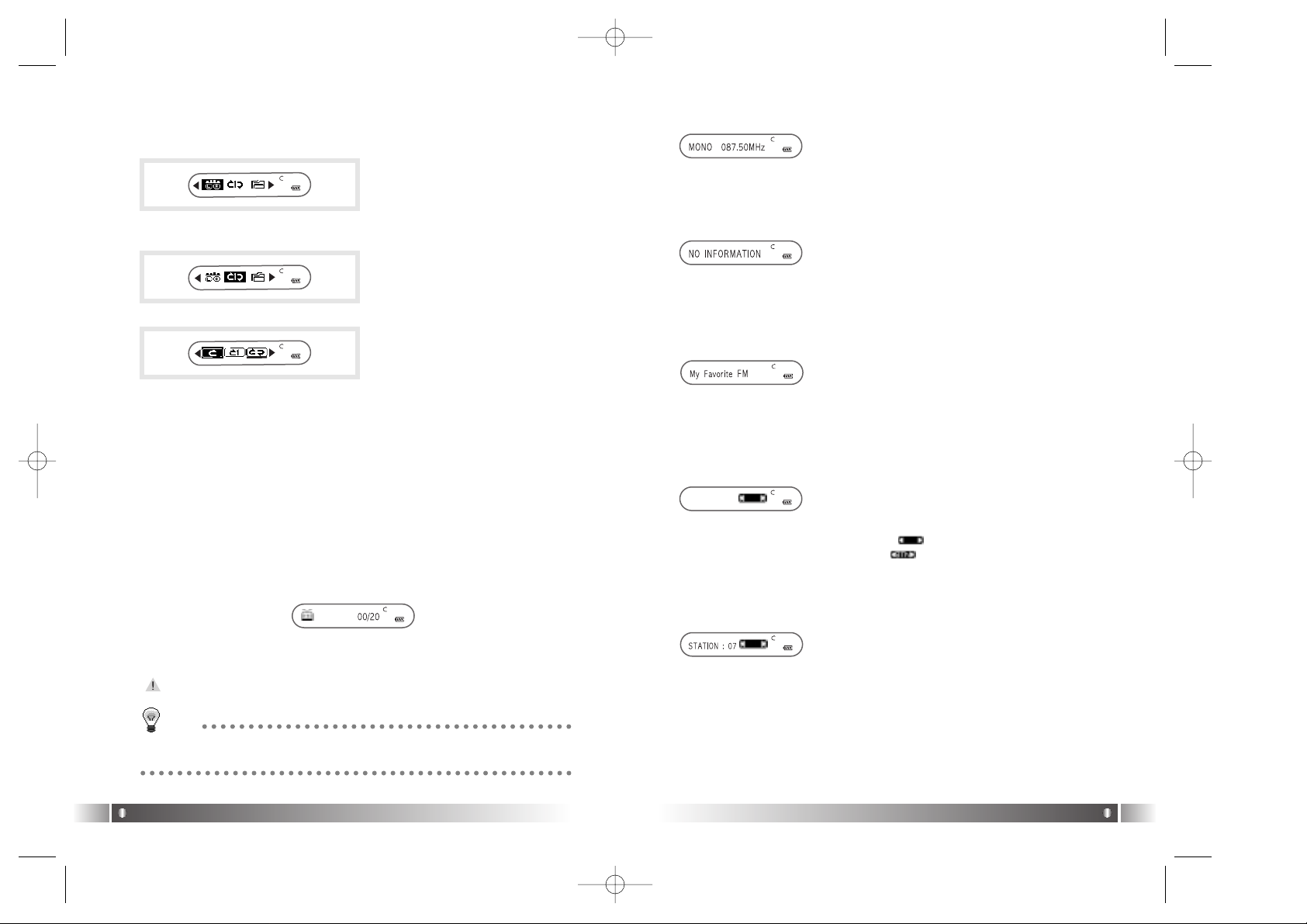
• Sound Mode & Channel: It displays Sound Mode and receiving
Channel(Frequency).
1) In case of the Channel Search Mode, the message, NO INFORMA-
TION will be displayed without the detail information about the
receiving Channel (frequency) stored.
2) In case of the Station Search Mode, the detail information of receiv-
ing Station is displayed.
• In case the Station information is not stored, the nest Station will
be displayed.
• Refer to the FM Stations Editor Item(Page 55) of MPIO Manager 2
in order to save the detail information of Station.
• Mode Icon
In case of Channel Search Mode, icon will be displayed.
In case of Station Search Mode, icon will be displayed.
• Station Number
In case the Channel receiving is stored in the Station, it displays the
Station Number, in the Channel Search Mode.
* If the Channel receiving is not stored in the Station, station number
is not displayed.
* In case of Station Search Mode, the Number of Station receiving is
displayed.
English
39
Ex) Change the setup status of the Repeat Menu
1. Enter the Menu by pressing the Mode button for long.
2. Select the REPEAT Menu by shifting the Joy Stick Key in the Menu
and enter the REPEAT Menu by pressing the Mode button.
3. Move to the Repeat All Item by shifting the Joy Stick Key.
4. Save the setup status by pressing the Mode Button in the Repeat All
Item.
5. You can move to the Playback Mode by pressing the Func button.
English
38
[FM LCD Mode2]
[FM LCD Mode3]
Detail Information
[FM LCD Mode4]
3. FM Mode
(1) Change the display of Remocon's LCD
• If you hit the Fucn button shortly while listening FM radio, the LCD of
Remocon will be changed. Each LCD displays from the 1st to 4th line
of LCD of FD100 in the FM Mode state, in consecutive order.
1) FM Icon: Display the status of FM Mode.
2) Numbers of stored station: It displays Number of Stations stored /
Number of Stations can be stored.
In the initial setup status, no station is stored.
[FM LCD Mode1]
TIP
[Station]
The Station means the status of channel(frequency) stored.
FD100-Eng-USA1 1/8/97 11:19 PM Page 38
Page 21
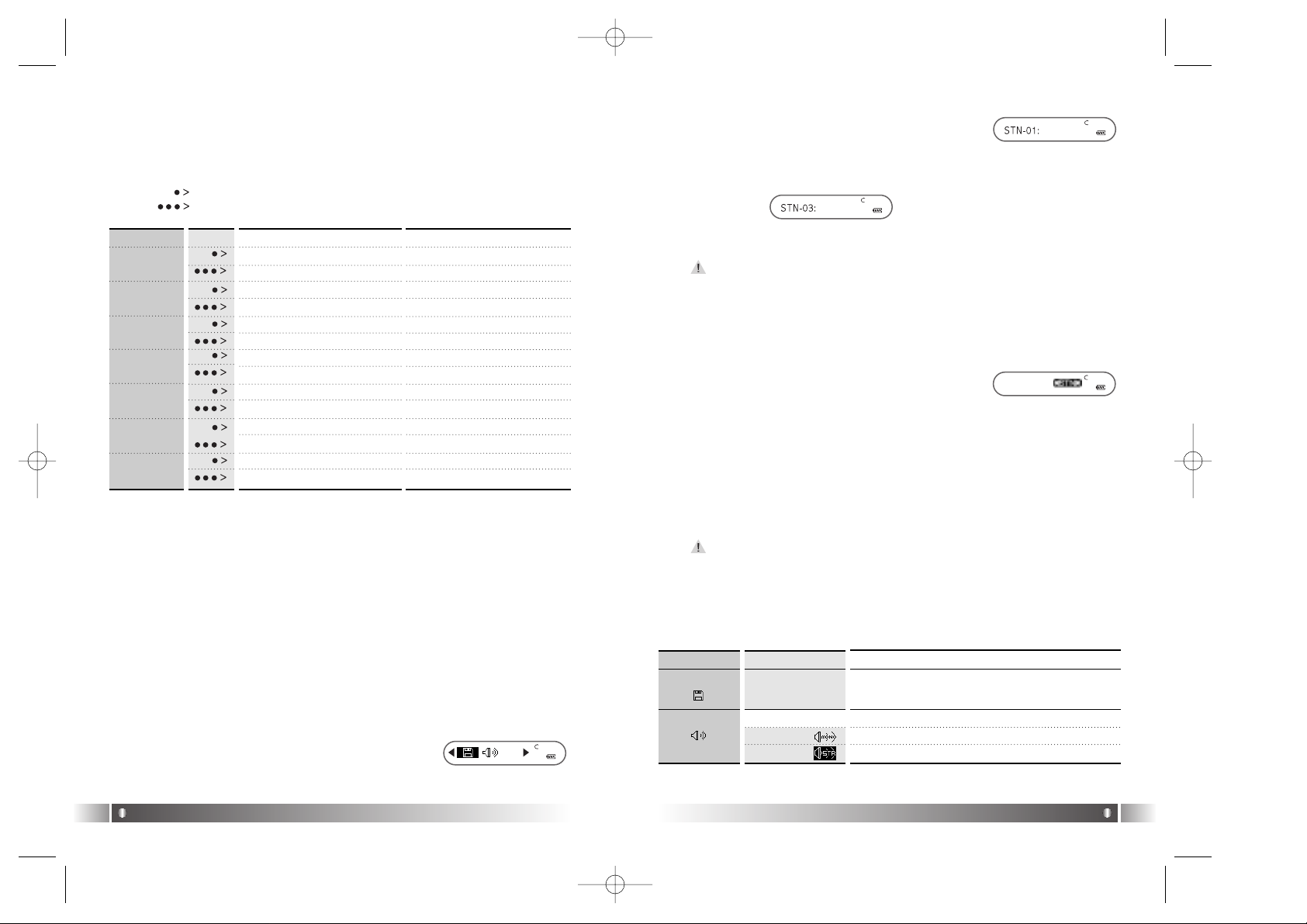
2. Select the Save Channel Menu by shifting the
Joy Stick Key and press the Mode button.
3. Assign the Station Number by using the Joy Stick Key and save
the Channel in the Station by pressing the Mode button.
4. If you press the Func button shortly, you will move to the FM Mode.
- You can save up to 20 Stations.
[Station Search]
• You can move between the Stations saved, only in the Station
Search Mode.
1. In case of the Channel Search Mode, Switch
to the Station Search Mode by pressing the
Joy Stick Key button shortly. The icon in
dicates the Station Search Mode will be
displayed on the LCD.
2. Move the Station by using the Joy Stick Key.
- In case of shifting the Joy Stick Key to the direction of REW: Move
to the previous Station
- In case of shifting the Joy Stick Key to the direction of FF: Move to
the next Station
- If you press the Joy Stick Key button shortly again, you will
move from the Station Search Mode and to the Channel
Search Mode.
3) Menu(FM) Setup
• Menu(FM)
English
41
2) Basic Function
[Channel Search/High-Speed Search]
- In case of shifting the Joy Stick Key to the direction of REW:
Channel decreases by 1 Step.
- In case of shifting the Joy Stick Key to the direction of FF:
Channel increases by 1 Step.
-
In case of pushing the Joy Stick Key to the direction of REW for long:
Auto Search for the Previous Frequency Band
- In case of pushing the Joy Stick Key to the direction of FF for long:
Auto Search for the Next Frequency Band
[Save Channel Setpu]
Save the Channel you are receiving in the Channel Search Mode.
1. If you want to save the receiving Channel, press the Mode button
for long to enter the Menu.
English
40
(2) FM Mode
1) Table of Button Behavior
• The table below is the list of Button Behavior of Remocon in the FM
Mode.
: It means to press the button shortly.
: It means to press the button for over one second.
Channel Search Mode Status Station Search Mode Status
Station Search Mode Switch
Channel Search Mode Switch
Power OFF Power OFF
Channel Decrease by 1 Step Move to the Pervious Station
Auto Search for the Previous Channel
Station Increase Continuously
Channel Increase by 1 Step Move to the Next Station
Auto Search for the Next Channel Station Decrease Continuously
Turn Up the Volume Turn Up the Volume
Turn Up the Volume Continuously
Turn Up the Volume Continuously
Turn Down the Volume Turn Down the Volume
Turn Down the Volume Continuously Turn Down the Volume Continuously
Switch Display of LCD Switch Switch Display of LCD Switch
Switch into the Play Mode Switch into the Play Mode
FM Record FM Record
Enter the Menu Enter the Menu
PLAY/PAUSE
REW
MODE
FF
FUNC
VOLUME +
VOLUME -
Lower Item
1.
SAVE CHENNEL
You can save the Channel (Frequency) while
receiving.
Detail InformationMenu
Select the Sound Mode while receiving FM.
1. MONO
Setup the Sound Mode for Mono setting.
2. STEREO
Setup the Sound Mode for Stereo setting.
2.
SOUND MODE
FD100-Eng-USA1 1/8/97 11:19 PM Page 40
Page 22
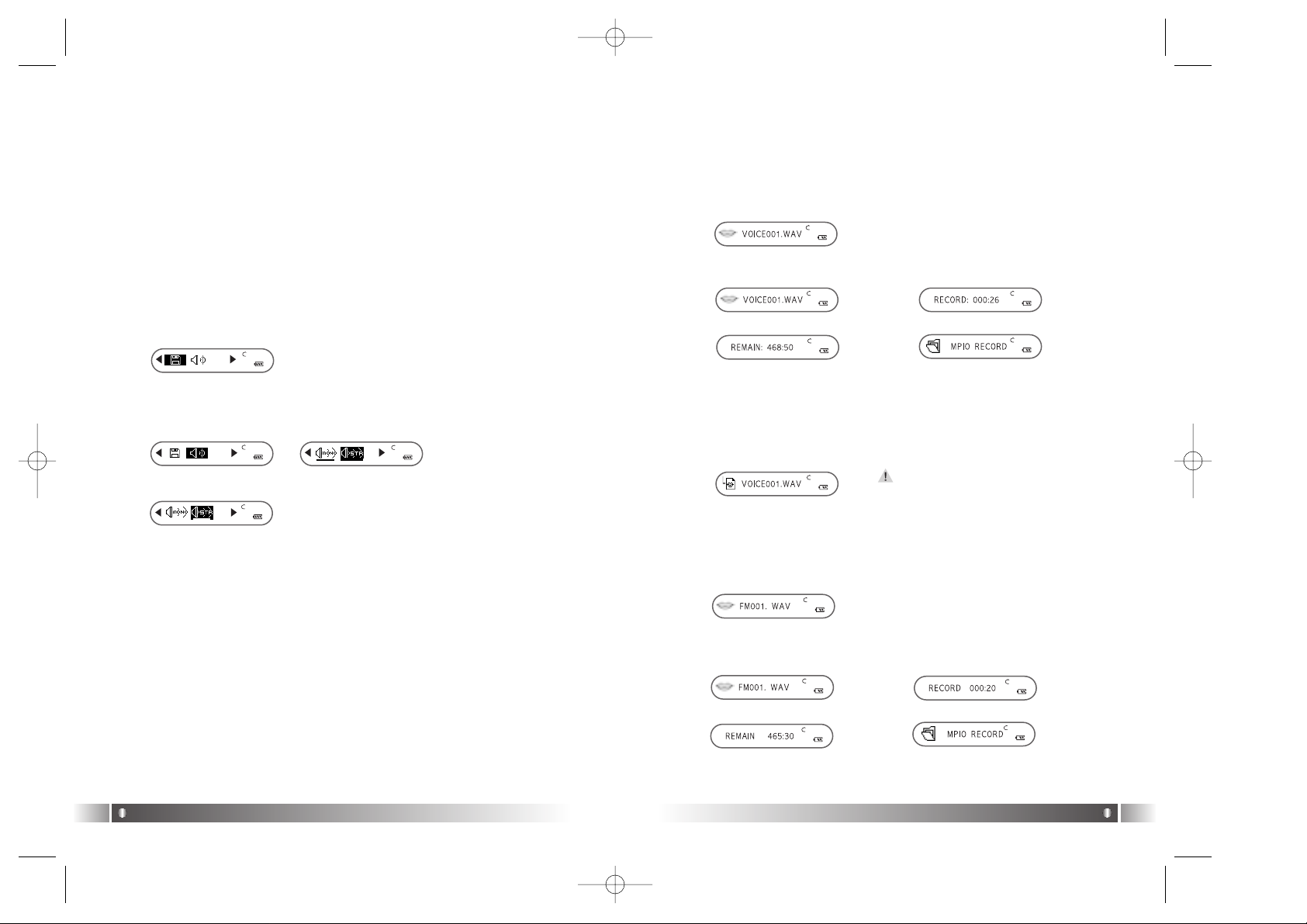
4. Record Function
• Afile created from the record function of FD100, will be stored in the
MPIO RECORD Folder which the MPIO reserved.
1. Voice Record
1) When you press the Mode button in the pause state of Play
Mode, it starts to record voice.
* If you press the Func button during recording voice, voice record
mode on the LCD will be moved in order.
2) If you want to stop the voice record, press the Mode button again.
3) The voice record files are stored in the MPIO RECORD folder by
the file name of VOICE001.wav, VOICE002.wav etc.
2. FM Record
1) In case pressing the Mode button while receiving FM, it starts to
record FM.
* If you press the Func button during recording FM, voice record
mode on the LCD will be moved in order.
English
43
• Menu (FM) Setup
1. Move to the Menu Mode by pressing the Mode button for long.
2. Select a menu which to be changed by shifting the Joy Stick Key
left and right and press the Mode Button shortly.
3. Change the setup by shifting the Joy Stick Key (left and right) and
save the setup status by pressing the Mode Button shortly.
4. Move to the FM Mode by pressing the Func button.
Ex) Change the setup status of the Sound Mode Menu
1. Move to the Menu Mode by pressing the Mode button for long.
2. Select the Sound Mode Menu by shifting the Joy Stick Key from
the Menu, and enter the Sound Mode Menu by pressing the Mode
Button shortly.
3. Move to the Stereo Item by shifting the Joy Stick Key.
4. Save the setup status changed by pressing the Mode Button shortly in the Stereo Item.
5. Move to the FM Mode by pressing the Func button.
English
42
Voice Record Mode 1 Voice Record Mode 2
Voice Record Mode 3 Voice Record Mode 4
The record file is stored in the internal
memory. Make sure the record file is
not produced in the Memory Card.
FM Record Mode 1 FM Record Mode 2
FM Record Mode 3 FM Record Mode 4
FD100-Eng-USA1 1/8/97 11:19 PM Page 42
Page 23

English
45
English
44
2) If you want to stop the FM Record, press the Mode button again.
3) The FM record files are stored in the MPIO RECORD folder by
the file name of FM001.wav, FM002.wav etc.
- The record file will be saved at the
bit rate of 33Kbps.
- In case the recording time is less
than 5 sec., no record file will be produced.
MPIO Manager2 is the Communication Window between the computer
and MP3 Player. You can download a music file (MP3/WMA/ASF)
stored in the PC to MPIO and upload a file (data file/record file etc.)
stored in MPIO to the PC.
- Due to the copyright restrictions on Music File (MP3/WMA/ASF),
you cannot upload it to the computer.
- If you install MPIO Manager 2 program on the PC while it is connected to MP3 Player, the Manager Program might misoperates.
Please remove USB Cable from PC before installing MPIO Manager
2 program.
1. MPIO Manager 2 Installation
MPIO Manager 2 Program
4
1.Turn the power of the PC on
and insert the Install CD into
the CD-ROM driver.
: The Install Menu Screen will
display automatically.
- If the Install CD is not run
automatically, double-click
on [My Computer] on the
desktop.
- Select CD-ROM Driver(D:
or E: ) and run the install
CD by double-clicking it.
2. Click on the MPIO Manager2 in
install Menu.
: MPIO Manager 2 Setup
Window appears.
3. This is the MPIO Manager 2
Install Wizard. Click [NEXT], if
you agree to install.
FD100-Eng-USA1 1/8/97 11:20 PM Page 44
Page 24
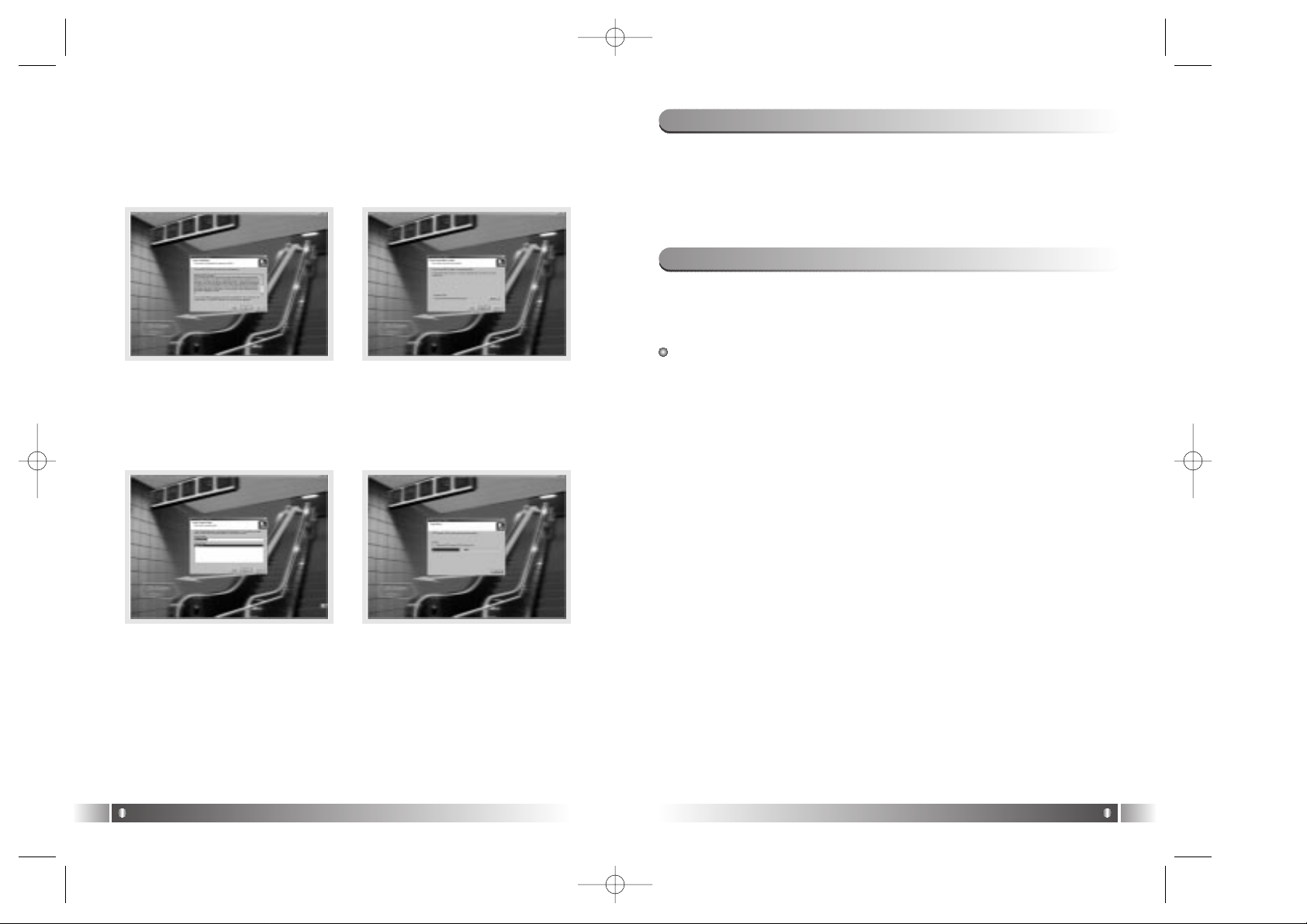
2. Connecting MPIO to the Computer
English
47
English
46
1. Connect the USB cable to the USB Port in the computer.
2. Turn the power of MPIO on and connect the USB cable to the MPIO.
3. Check the USB CONNECTED message on the MPIO LCD.
4. Run MPIO Manager 2.
4. If you agree to the stipulations,
click on the 'Yes' button.
5. Assign the Installation Path of
MPIO Manager 2. In order to
assign a different path, click
on the Browser button to
select a location of the program installation.
6. Assign the location of MPIO
Manager 2 in the program
folder.
7. MPIO Manager 2 is installing.
If the installation is completed,
MPIO Manager 2 icon will be
produced on the desktop.
After connecting the MP3 Player to the computer and running Manager2,
if the memory information parts of Manager2 not indicate memory size,
please perform as follows;
In case of Windows 98/SE/ME
1. Insert the Product Installation CD into the CD-ROM driver.
2. Move into the [Device Manager] by selecting the [Properties] of [My
Computer].
3. Search Digitalway Audio Player item in the [Device Manager].
* The Digitalway Audio Player item may be displayed as a Question
Mark (?)/ Exclamation Mark(!) item or Other Items/Unknown Device.
4. Double-click the "Digitalway Audio player" item.
5. When Properties Window of the items above appears, Select [Driver]
tab and click [Driver Update].
6. If the Driver Update Wizard is run, click on the 'Complete' button.
7. Select [Search for better driver than the one your driver is using now
(Recommended)] button.
8. Assign the location of the driver to be searched to the CD-ROM driver.
9. If the driver installation is completed, click on the 'Complete' button.
3. When MPIO is not connected to the Computer
FD100-Eng-USA2 1/8/97 11:07 PM Page 46
Page 25
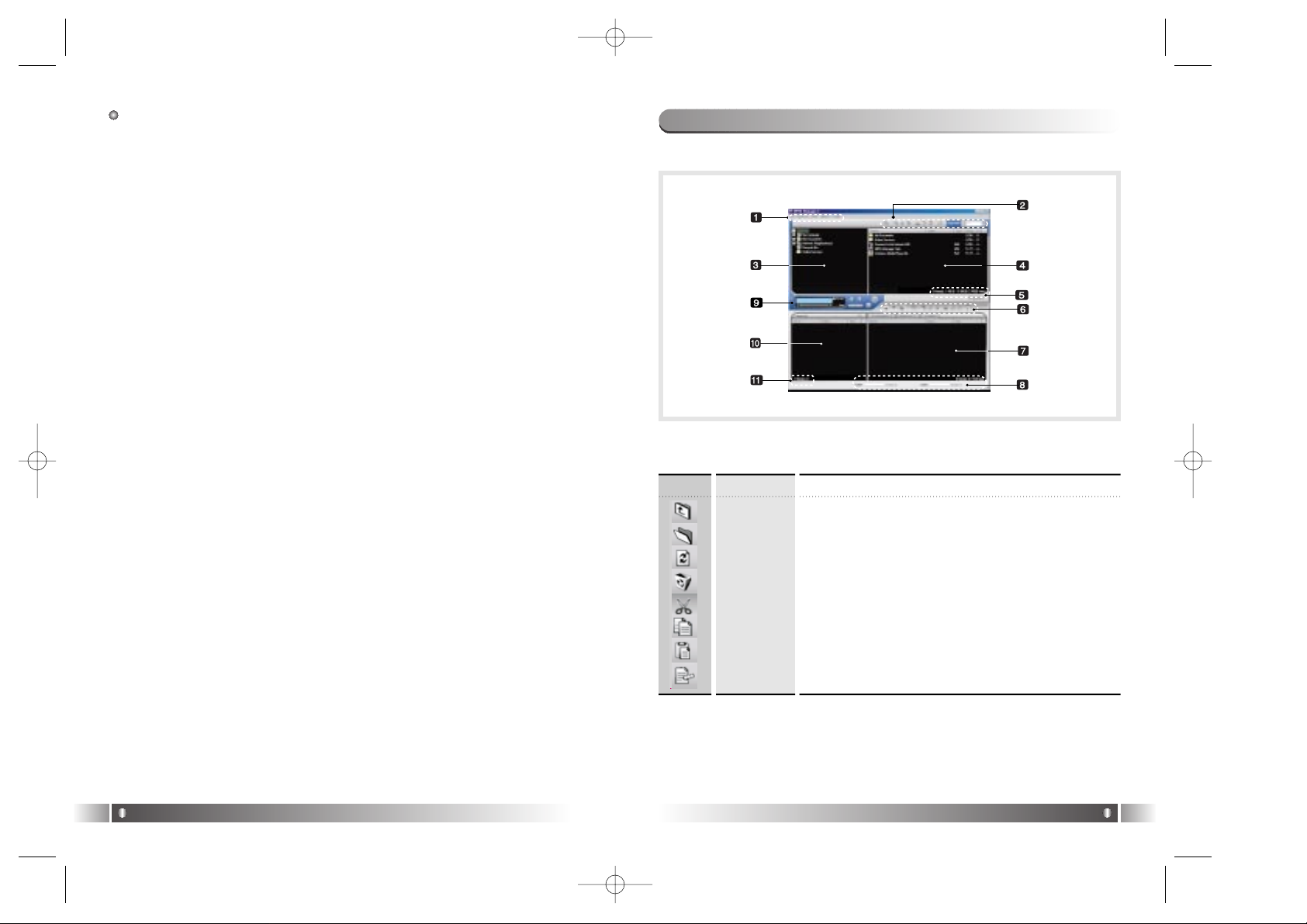
In case of Windows 2000/XP
1. Insert the Product Installation CD into the CD-ROM driver.
2. Select [My Computer]/[Properties]/[Hardware]/[Device Manager].
3. Double-click "Digitalways Audio player" item from the [Device
Manager].
* The Digitalway Audio Player item may be displayed as a Question
Mark (?)/ Exclamation Mark(!) item or Other Items/Unknown Device.
4. If the Properties Window of items above, click on the [Driver Update]
item.
5. If the Driver Update Wizard is run, click on the 'Complete' button.
6. Select [Install from a List or a Specific Location (Advanced)].
7. Select [Search Removable Media (floppy, CD-ROM)] from [Search
the Most Suitable Driver at this Location].
8. If the driver installation is completed, click on the 'Complete' button.
English
49
English
48
1) Control's Overview
4. How to use MPIO Manager 2
1. Menu Bar
2. PC File (Folder) Managing Part - Manages Files(Folders) on the PC.
3. PC Explorer Window - Moves to the folder in which the music files are
located through the PC Explorer Window.
4. PC List Window - Displays a File List stored in the folder selected on
the PC Explorer Window.
Up Level
New Folder
Refresh
Delete
Cut
Copy
Paste
ID3 Tag Edit
DescriptionIcon Icon Name
Move to the Upper Folder
Create a New Folder on the PC.
Displays the updated status of the PC.
Delete the Selected File (Folder).
Cut the Selected File (Folder).
Copy a File (Folder).
Paste the Copied or Cut File (Folder).
Edit ID3 Tag Information of MP3 files stored on the PC.
FD100-Eng-USA2 1/8/97 11:07 PM Page 48
Page 26

5. PC Memory Information Part
6. Memory File (Folder) Managing Part
- Manages files(folders) in the internal memory & memory card of
MPIO.
English
51
English
50
Download
Upload
Stop
Up Level
New Folder
Refresh
Delete
Cut
Copy
Paste
Properties
DescriptionIcon Function
Download file(folder) to MPIO.
Upload file(folder) to the PC.
Stop file transfer.
Move to the upper folder
Create a new folder in the memory
Display the memory status updated.
Delete the file(folder) selected.
Cut the file(folder).
Copy the file(folder).
Paste the file(folder) copied or cut.
Display the information of track saved in MPIO and you
can check the available to speed control function.
2) Menu Table of MPIO Manager 2
* Below is the Table of Operation of Each Items from the MPIO
Manager 2 Menu.
SUB ITEMS
Download a file (folder) stored in the PC to MPIO. Download File(s)
to MPIO
DESCRIPTIONMENU
File
Upload a file (folder) stored in MPIO to the PC. Upload File(s) to
PC
Delete the file (folder) selected. Erase File(s)
Edit ID3 Tag information of an MP3 file saved in
the computer.
ID3 Tag Editor
Create a new folder on the PC.
PC
Create a new folder in the internal memory.
MPIO Internal Memory
Create a new folder in the memory card.
MPIO Memory Card
Change file (folder) name. Rename File
Complete MPIO Manager 2.Exit
New
Folder
Format internal memory.
Format Internal Memory
Format Memory Card.
Format Memory Card
Please note that all the files (folders) stored in the memory will be deleted
after Formatting the memory and the working status of the device will be
changed to the initial setup status.
Memory
Tools
You can create a Logo File to display on the LCD.Logo Editor
Save channel and detail information of station to dis-
play on the LCD.
FM Stations
Editor
Performs Firmware Upgrade.
Firmware Upgrade
Option
Select a font used in the Manager2.
Set Window Font
You can display file names in the language of each
countries by storing the Font into the MPIO.
Download MPIO
Font
Erase the Font stored in the MPIO.
Erase Font In MPIO
You can use a selected Skin of Manager2.Skin
Select a language to be used in the Manager2. Language
Select whether to apply the display tool tip.Layout
Help Move to the MPIO Web Site.
Visit Digitalway's Web
Site
Displays the MPIO Manager 2 information, MPIO
Firmware information.
About MPIO
Manager2
7. Memory List Window
- It shows file list stored in the MPIO.
- You can find the lists by selecting Internal Memory/Memory Card/All
Memory.
8. Memory Information Part
9. MPIO Audio - Plays files stored on the computer
(MP3/WMA/ASF/WAV).
10. Audio List Window - Shows Audio Play List.
11. Audio Information Part
FD100-Eng-USA2 1/8/97 11:07 PM Page 50
Page 27

3) Basic Function
A. File Download
1. Turn the power of MPIO on and connect the USB cable to the PC
and MPIO.
2. Check the "USB CONNECTED" message on the MPIO LCD.
3. Run MPIO Manager 2.
4. Check Internal Memory/ Memory card size in the Memory Information
Part.
5. By using PC Explorer Window, Move to the folder in which the music
files are located.
6. File name stored in the selected folder appears on the PC List
Window.
7. Select a file on the PC List Window and click on the 'Download' but
ton.
8. Check the condition of the file downloaded on the Memory List
Window.
If you want to download a file to the Memory Card, please select the
memory card tab and execute downloading.
B. File Upload
1. Turn the power of MPIO on and connect the USB cable to the PC
and MPIO.
2. Check the "USB CONNECTED" message on the MPIO LCD.
3. Run MPIO Manager 2.
4. Check Internal Memory/ Memory card size in the Memory Information
Part.
5. Select a folder saved to be file uploaded on the PC Explorer Window.
6. Select a file on the Memory List Window and click on the 'Upload'
button.
7. Check the condition of the file downloaded on the PC List Window.
Music File (MP3/WMA/ASF) Upload to PC is prohibited by the copyright.
C. Memory Format
1. Turn the power of MPIO on and connect the USB cable to the PC
and MPIO.
2. Check the message, "USB CONNECTED" on the MPIO LCD.
3. Run the MPIO Manager 2.
4. Check the Internal Memory/ Memory size card in the memory information part.
English
53
English
52
5. Select a Memory Item from Menu Bar of the MPIO Manager 2.
6. Select a Memory you perform format in.
7. If a confirmation window for memory format appears, select 'OK' button.
If you format the memory, all the files stored in the designated memory, including font file are deleted.
Make sure the working status of device will be changed to the initial
setup status, when you format the internal memory.
D. Font Download/Erase
a. Font Download
: If save a font in the device, file names of language of each country
will be displayed on the LCD.
1. Turn the power of MPIO on and connect the USB cable to the PC
and MPIO.
2. Check the message, "USB CONNECTED" on the MPIO LCD.
3. Run the MPIO Manager 2.
4. Check the Internal Memory/ Memory card size in the memory information part.
5. Select the option item from the Menu Bar of the MPIO Manager 2.
6. Select a Download MPIO Font item.
The font occupies 2MB of the internal memory.
b. Font Erase
: If the font is not needed, you can delete the one stored in the MPIO.
1. Turn the power of MPIO on and connect the USB cable to the PC
and MPIO.
2. Check the message, "USB CONNECTED" on the MPIO LCD.
3. Run the MPIO Manager 2.
4. Check the Internal Memory/ Memory size card in the memory information part.
5. Select the option item from the Menu Bar of MPIO Manager 2.
6. Select an Erase Font in MPIO item.
FD100-Eng-USA2 1/8/97 11:07 PM Page 52
Page 28

B. Logo Editor
: You can display a self-made Bitmap file after transforming it into the
Logo file.
1. Create a Bitmap file with a size of 128x64.
The logo file can not be applied to the Remocon's LCD.
2. Select the Tools in MPIO Manager2 menu and click the Logo Editor,
then the Logo Editor Window is displayed.
3. Select 128x64 from the Image Size Item of the Logo Editor.
4. Search the file in which the Bitmap file is stored by clicking the button
with Bitmap to Logo.
5. When you select the Bitmap file and click on the Open Button, a log
file with the same file name as the Bitmap file will be created.
6. Click on the New Button of the Logo Editor to save the file.
(You can find the file name is recorded in the File Name Item of the
Logo Editor.
7. You can adjust the initial value of volume, Repeat and equalizers in
the system setting item of the Logo Editor.
8. If you click the ADD Button from Logo Editor Item to bring the Logo
File changed from the Bitmap File. (You can find the logo files are
lined up on the editor window.)
The order of the logo files lined up on the editor window can be reorganized using Drag and Drop function.
English
55
English
54
D. Firmware Upgrade
: You can upgrade the Firmware easily, using MPIO Manager 2.
* The firmware is downloadable on the MPIO Web Site.
1. Store firmware upgrade file on the computer.
2. Turn the power of MPIO on and connect the USB cable to the PC
and MPIO.
3. Check the message, "USB CONNECTED" on the MPIO LCD.
4. Run the MPIO Manager 2.
5. Check the size of internal memory/memory card in the memory information part.
6. Select the Tools item from the Menu Bar of the MPIO Manager 2.
7. Click the Firmware Upgrade item.
8. If Firmware Upgrade window appears, search the folder in which the
firmware.
9. Select the Player.rom file and click 'Open' button.
10. If firmware upgrade is completed, click on the 'OK' button.
When the firmware upgrade is completed, the power of the device is
turned off automatically. Deletion of the USB cable from the PC and
the device before the power is turned off, might cause a damage of
the device. Pay attention to this.
TIP
[ID3 Tag]
It means the space in which information of relevant files (Title, Singer, Genre
etc.) within the MP3 files is stored.
1. Run the MPIO Manager 2.
2. Select a file of which you want to edit ID3 tags on the PC List
Window.
3. Choose ID3 Tag Editor in the Tools item on the Menu Bar.
(You can execute this by selecting icon in the PC File Managing Part.)
4. Change the ID3 Tag information and click on the Update button.
You can not change ID3 Tag information of the MP3 file stored in the
internal & memory card of the MP3 Player.
4) Application Function for Power User
A. ID3 Tag Editor
: Provides ID3 Tag editing function of the MP3 files stored on the com-
puter.
9. If you click on the Preview Begin Button, you can find the start logo
in the logo image column. (If you click on the Preview End Button,
the logo is displayed in the logo image column.)
10. Check the logo image and click on the Save Button.
* In case the PC is connected to the device, the logo file created
can be applied to the device directly.
C. FM Stations Editor
: It stores information about the channel(frequency) to be stored in FM
Station and the Station to be displayed on the MPIO LCD.
1. Turn the power of MPIO and connect the USB cable to the PC and
MPIO.
2. Check the message, "USB CONNECTED" on the MPIO LCD.
3. Run the MPIO Manager 2.
4. Check the size of internal memory/memory card in the memory information part.
5. Select the Tools item from the Menu Bar of the MPIO Manager 2.
6. Click [FM Stations Editor].
7. When the FM Stations Editor window appears, save FM Station
Channel and the detail information.
You can input the detail information of FM Station with 16 characters
in English.
FD100-Eng-USA2 1/8/97 11:07 PM Page 54
Page 29

English
57
English
56
5) How to use MPIO Audio
A. Control's Overview
1. Play & Pause Button
2. Stop Button
- Stop Playing the file.
3. Volume Button
- Control the volume level.
4. Music Switch Button
- Play Previous/Next Music.
5. MPIO LCD Window
• Scrolls the file information playing.
• Displays the status of the file being played.
• Displays the Repeat set up in MPIO Audio Player.
• Displays the setup status of Mute Function.
• Playing time of a file is displayed.
• Displays bit rate of the file playing.
6.
MPIO Visual LCD Activation Button - Visual LCD Screen is activated.
7. MPIO Visual LCD
• Display the Visual Screen while playing a file.
8. Repeat Button - Select the play order of the play list.
9. Mute Button - Execute Mute Function.
10. Add/Delete File Button - Add/Delete a File To/From the Play List.
11. File Transfer Button - Transfer Audio Play List File to Memory.
12. Audio Information - Number & Size of the Selected File.
B. Add/Delete File to the Audio List Window.
[Add File]
a. Method 1.
1. Move to the folder in which music files are located using PC
Explorer Window.
2. File names stored in the selected folder are displayed on the PC
List Window.
3. Select a file on the PC List Window and double-click.
b. Method 2.
1. Move to the folder in which music files are located using PC
Explorer Window.
2. File names stored in the selected folder are displayed on the PC
List Window.
3. Select a file on PC List Window and click on the '+' button on the
Audio List Window.
[Delete File]
1. Select a file you want to delete on the Audio List Window.
2. Click the '-' button on the Audio List Window.
C. Transfer the Audio List to Memory
: In order to transfer a file on the Audio List Window to the Internal
Memory/ Meomory card of MPIO;
1. Select a file you want to transfer on the Audio List Window.
2. Select a Memory (Internal Memory/ Meomory card) you want to
transfer a file to.
3. Click the File Transfer Icon( ).
FD100-Eng-USA2 1/8/97 11:07 PM Page 56
Page 30

iTunes Plug-In is not usable in the Mac OS version 9 and below.
1. Turn the power of Macintosh and insert the MPIO Install CD into CDROM Driver.
2. Double-click the CD-ROM Icon and the iTunes Plug-In Installer icon
in the folder.
3. When iTunes Plug-In for MPIO Read Me Window appears, click on
the [CONTINUE] button.
4. When iTunes Plug-In Installer Window appears, click on the [Install]
button.
5. When the message, Installation was successful appears, click on the
[Quit] Button.
iTunes 2 Plug-In is scheduled to be supplied on the MPIO Web Site later.
2. Macintosh iTunes Plug-In Installation
English
59
1. Select a Real Networks item from
the MENU of the Install CD, and
install the downloaded RealOne
Player on the computer.
2. Insert the audio CD into the CDROM driver.
3. Run RealOne Player.
4. Click on the CD item.
5. If you click on the 'Save Tracks'
Item, Select Tracks Window will
appear.
6. Assign a track to be stored on the
computer, in the Select Tracks
Window.
7. Click on the Change Settings button in the 'Save to' Item.
8. If the Preferences Window
appears, select MP3 Audio in the
'Select a Format' Item.
9. Select a bit rate of MP3 file to be
generated from the 'Select a
Quality level' Item and click on the
'OK' button.
* MP3 file is stored in the My
Music folder on your C: driver.
Select 'General' Item in the
Preferences Window and choose
a folder by clicking on the
Browser button on the recorded
music file item.
10. Click on the 'OK' button on the
Select Tracks Window.
1. MP3 File Creation(Ripping) From Audio CD
Other Information
5
English
58
Q1. I connected the MPIO to the PC, however the message, "USB CON-
NECTED" does not appear on the MPIO LCD.
A1. Check if the power of MPIO is on and the USB cable is inserted
into the MPIO.
Q2. Music file stored in the MPIO is not uploaded to the PC.
A2. Due to the copyright restrictions on Music File (MP3/WMA/ASF),
you cannot upload it to the PC except for the data file, WAV file
etc.
Q3. I opened the music folder in the MPIO Manager 2, however no music
file was seen.
A3. Check the File Type on top of the right of MPIO Manager 2.
Q4. I wonder if the Smart Media Card(SMC) used in other equipment is
available in MPIO.
A4. Format the SMC in the equipment used for the existing SMC and
the memory card from the MPIO Manager 2 Memory Menu by
putting SMC into the MPIO.
3. Trouble Shooting
* The RealOne Player the company provides is the special edition that
MP3 Encoding Function (56~320Kbps) is added to the Basic ver. Of
RealOne Player. Please make sure that the company will not pay
additional expenses if you add another function supplied by the
RealOne Player Plus.
FD100-Eng-USA2 1/8/97 11:07 PM Page 58
Page 31

Your MPIO FD100 is covered by an digitalway,Inc. Limited Warranty. This
product is warranted to be free from manufacturer defects for 120 days
from the date of purchase. If the product fails or malfunctions due to a
manufacturing defect during the warranty period, a refurbished unit of the
same make and model or its current equivalent will be provided free of
charge.
Warning
: Changes or modifications to this product not expressly approved by
digitalway. Inc will void the warranty.
* Damage resulting from an Act of God.
Not covered
: The following are not covered by this Limited Warranty
* Damage from misuse, abuse, or neglect.
* Damage from use outside the product's usage parameters.
* Damage from modification or incorporation of other products.
* Damage from repair or replacement of warranted parts by parties
other than digitalway authorized service provider.
* Damage to or loss of any programs or data.
* Damage resulting from an Act of God.
4. Limited Warranty
English
61
Q5. After the power is turned off, the values (volume, FM frequency etc.)
setup in the Menu are not stored and switched to the data initially
setup.
A5. Format the internal memory from the Memory Menu of the MPIO
Manager2.
Please note that the files stored in the internal memory will be
deleted after the internal memory is Format.
Q6. Where can I confirm the firmware version of MPIO and MPIO
Manager 2 version?
A6. You can confirm firmware version and size of external memory &
memory card by selecting Information item from the Menu of
MPIO. Besides you will find firmware version of MPIO and
Manager2 version from Help/About MPIO Manager2.
English
60
FD100-Eng-USA2 1/8/97 11:07 PM Page 60
Page 32
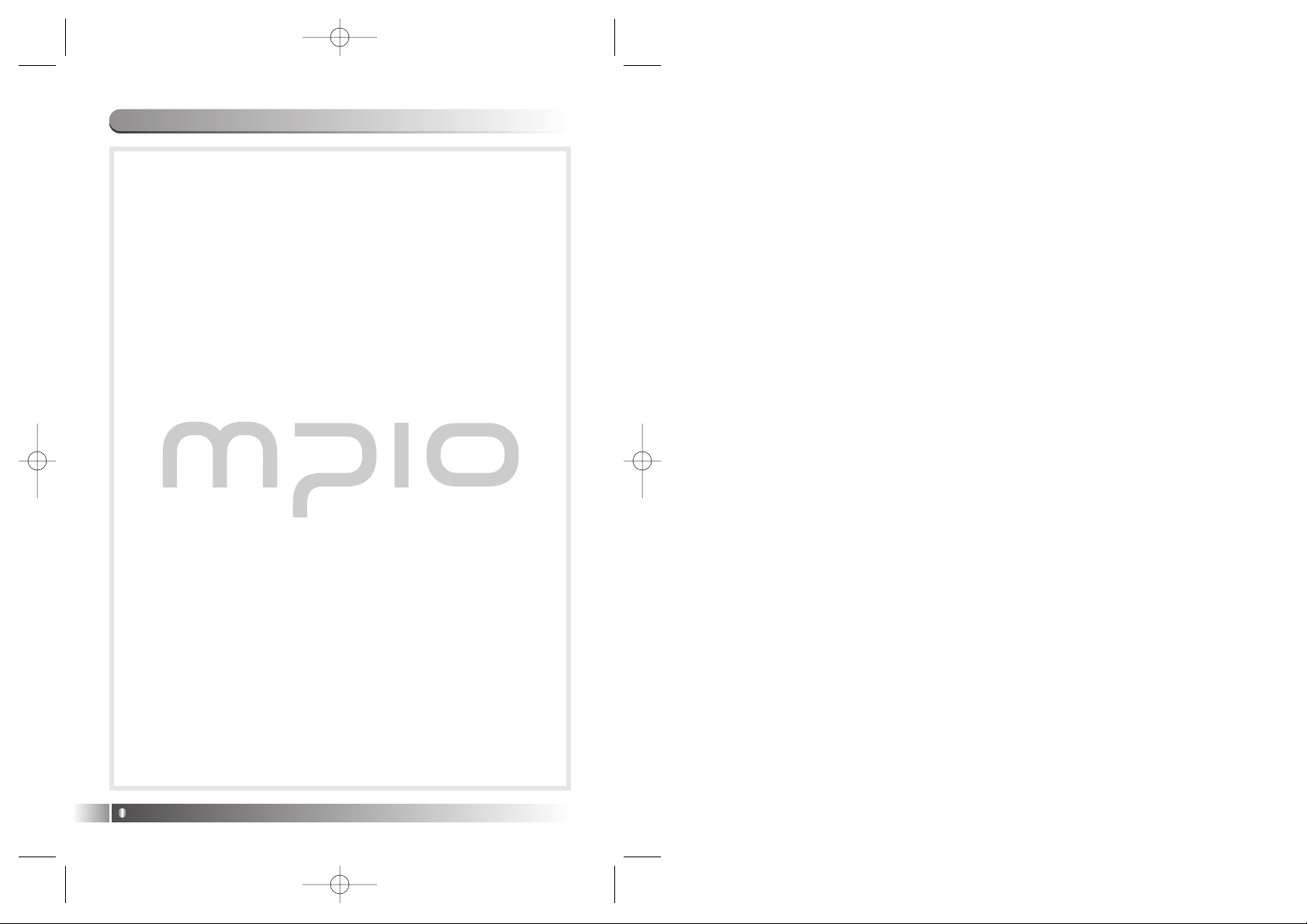
Memo
English
62
FD100-Eng-USA2 1/8/97 11:07 PM Page 62
