Page 1
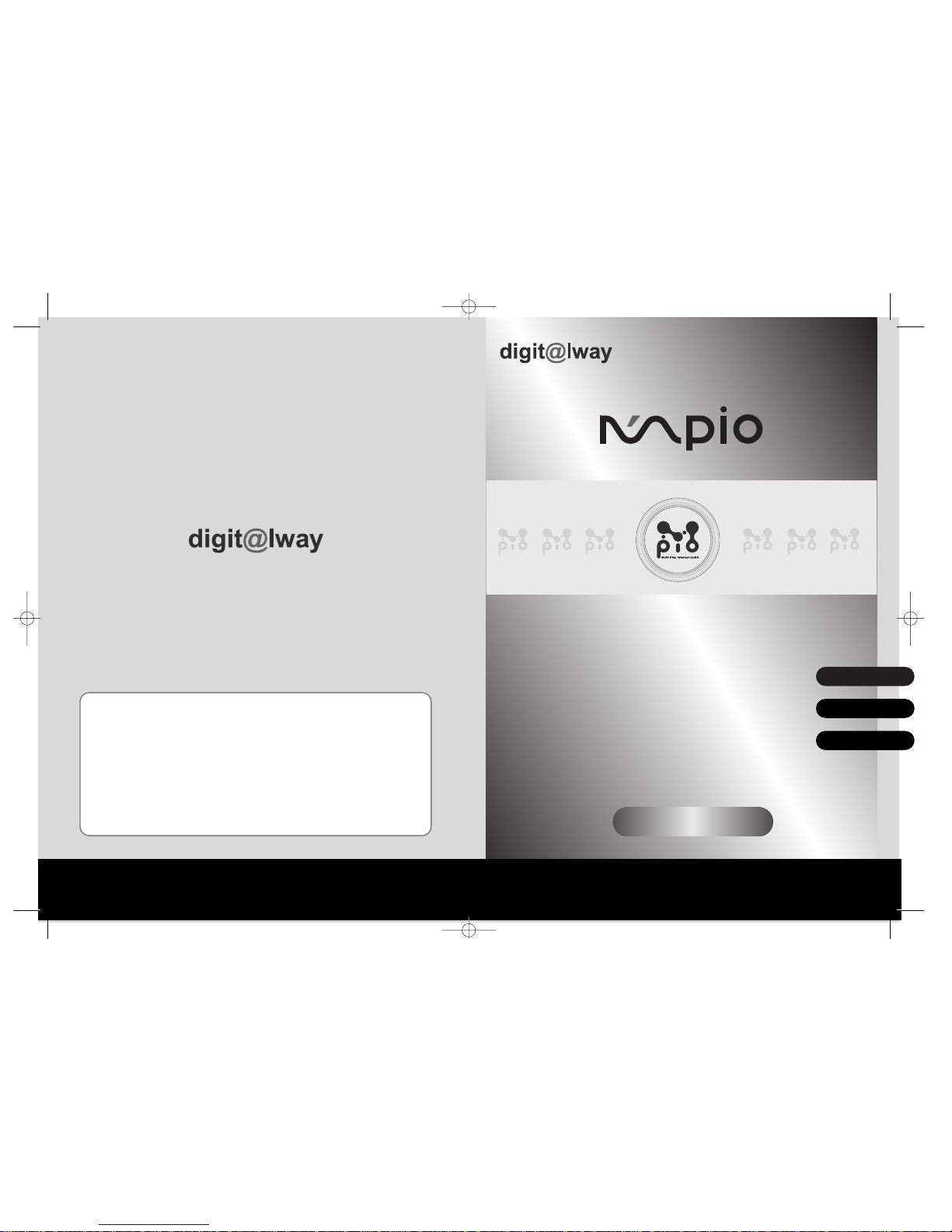
User ’s Manual
DMG plus
English
Français
Deutsch
Please read all instructions in this User’s Manual before using the player.
<DMG Plus> User's Manual
Date of Publication : Jan. 2003
Date of First edition : Sep. 2002
Publishing Company : Digitalway Co., LTD.
Address : Korea Design Center, 344-1 Ya'tap 1-dong, Bundang-gu,
Seongnam City, Gyeonggi-do, Korea
Tel : +82-31-788-7230
Fax : +82-31-788-7240
Homepage : www.digitalway.co.kr / www.mpio.co.kr / www.mpio.com
Date of Manufacture : 2003
Manufactured by Digitalway Co., LTD.
Made in China
Cover-end 4/13/97 3:09 PM Page 1
Page 2
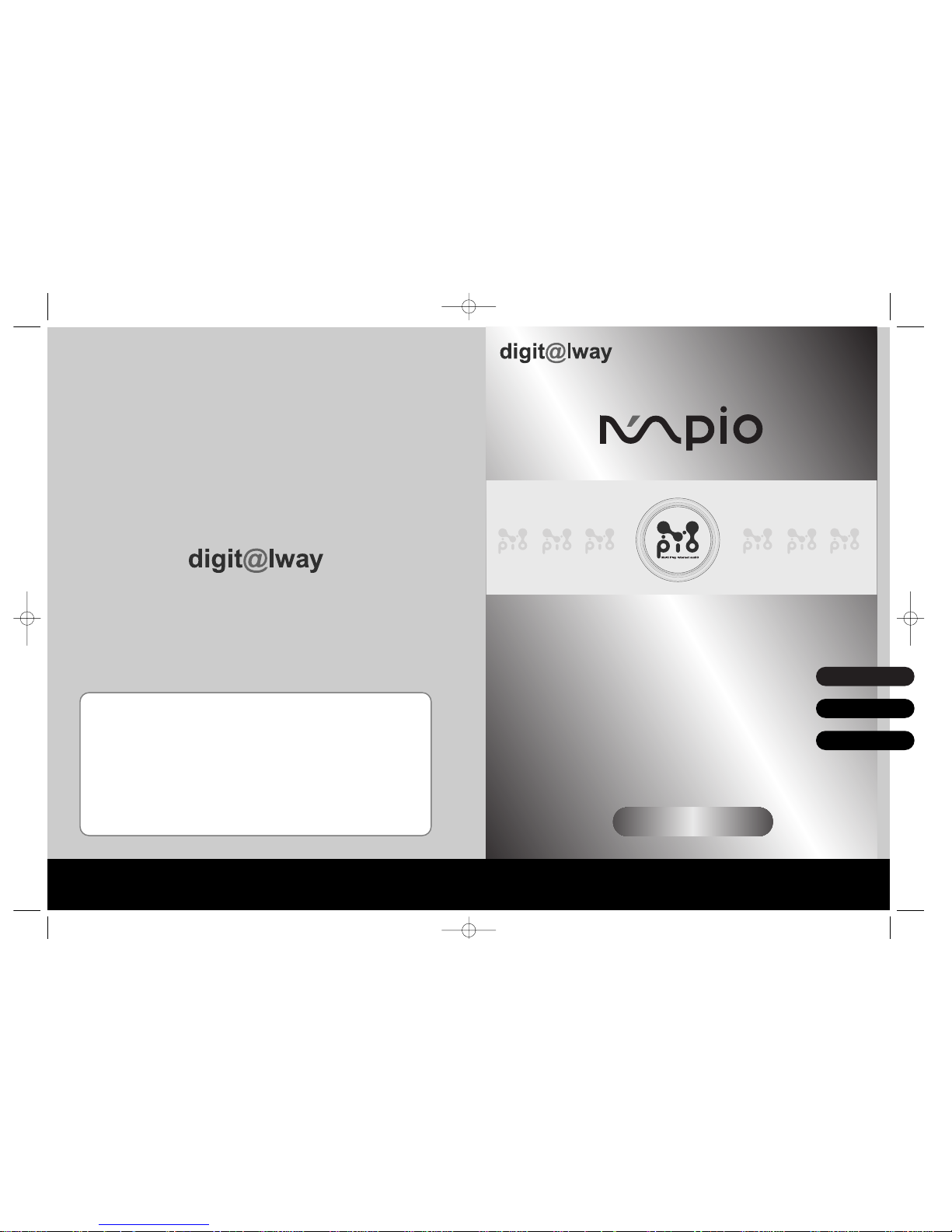
User ’s Manual
DMG plus
English
Français
Deutsch
Please read all instructions in this User’s Manual before using the player.
<DMG Plus> User's Manual
Date of Publication : Sep. 2002
Date of First edition : Sep. 2002
Publishing Company : Digitalway Co., LTD.
Address : Korea Design Center, 344-1 Ya'tap 1-dong, Bundang-gu,
Seongnam City, Gyeonggi-do, Korea
Tel : +82-31-788-7230
Fax : +82-31-788-7240
Homepage : www.digitalway.co.kr / www.mpio.co.kr / www.mpio.com
Date of Manufacture : 2002
Manufactured by Digitalway Co., LTD.
Made in Korea
Cover-for pdf 8/25/96 12:59 PM Page 1
Page 3
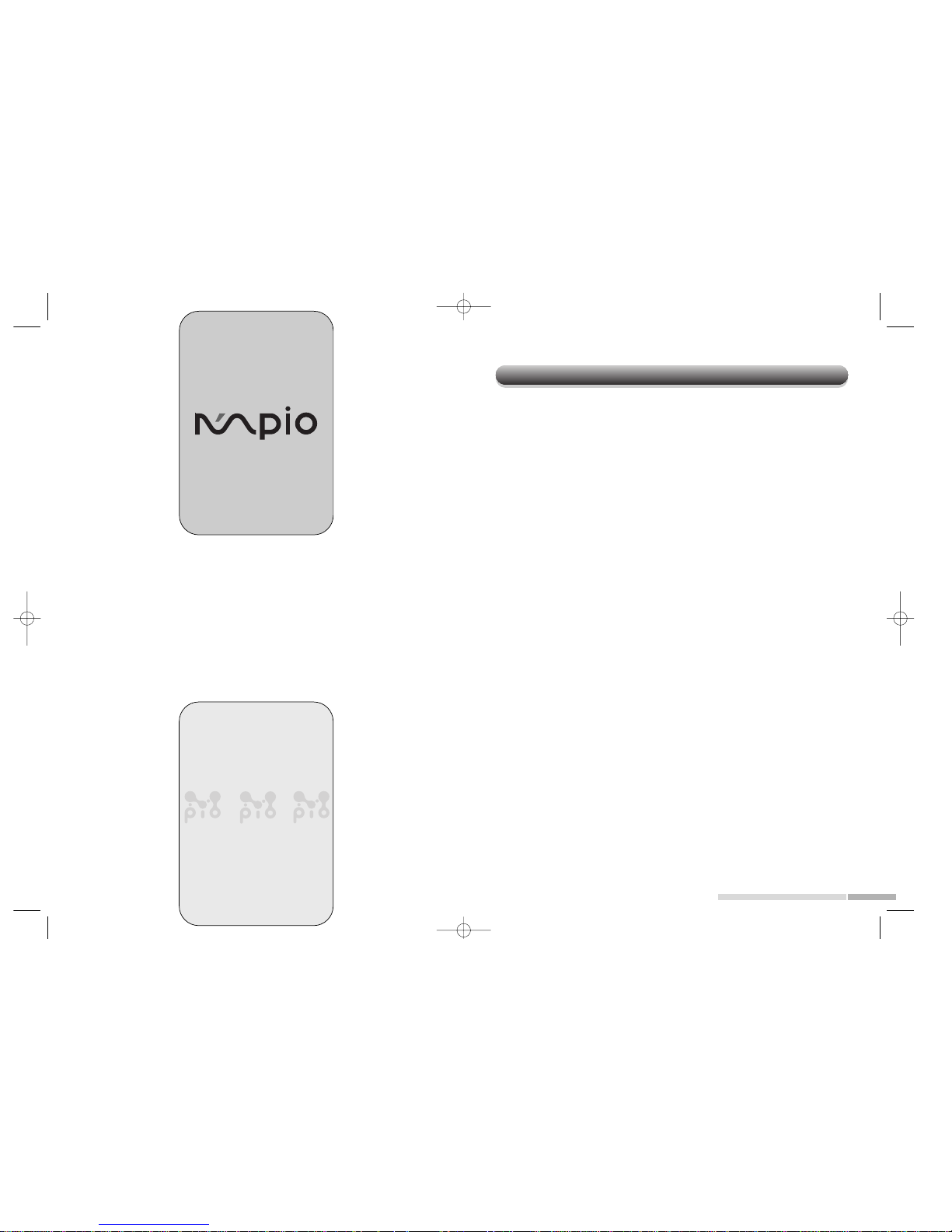
English
Contents
Chapter 1
Charateristics and Operation Environment of Product
Characteristics ..........................................................................................
Specification .............................................................................................
Operation Environment ............................................................................
Chapter 2 Check point before Using
Construction of product .............................................................................
Names and function of each parts ............................................................
LCD ...........................................................................................................
How to use battery ....................................................................................
How to use SmartMedia Card ...................................................................
Chapter 3 Set up
Set up Order ..............................................................................................
Installation of Transmission Software .......................................................
In case of Windows .............................................................................
In case of Macintosh 1 ( mpio manager install) ..................................
In case of Macintosh 2 ( iTunes 2 plug in install) ................................
Connect PC and Player ............................................................................
Downloading music file from PC ...............................................................
Chapter 4 Basic Method of Using Player
Music file Replay .......................................................................................
Voice Recording .......................................................................................
Setting up of various functions .................................................................
How to Use of Memopad ........................................................................
Chapter 5 Others
How to use chargeable battery and alkaline battery ...............................
FAQ ..........................................................................................................
Caustions for using MPIO ........................................................................
1
Thanks for your purchasing Digitalway MPIO. This manual provides
you with the method of operation and caution. Be sure to read this
manual before using this product.
Digitalway will always try to make better product.
What is MPIO?
This means our own brand of Digitalway including MP3 player and
other Potable digital audio.
2
4
5
6
7
9
11
11
12
13
13
14
15
16
18
23
24
24
28
30
32
34
DMG+<E> for PDF 8/25/96 1:41 PM Page 2
Page 4
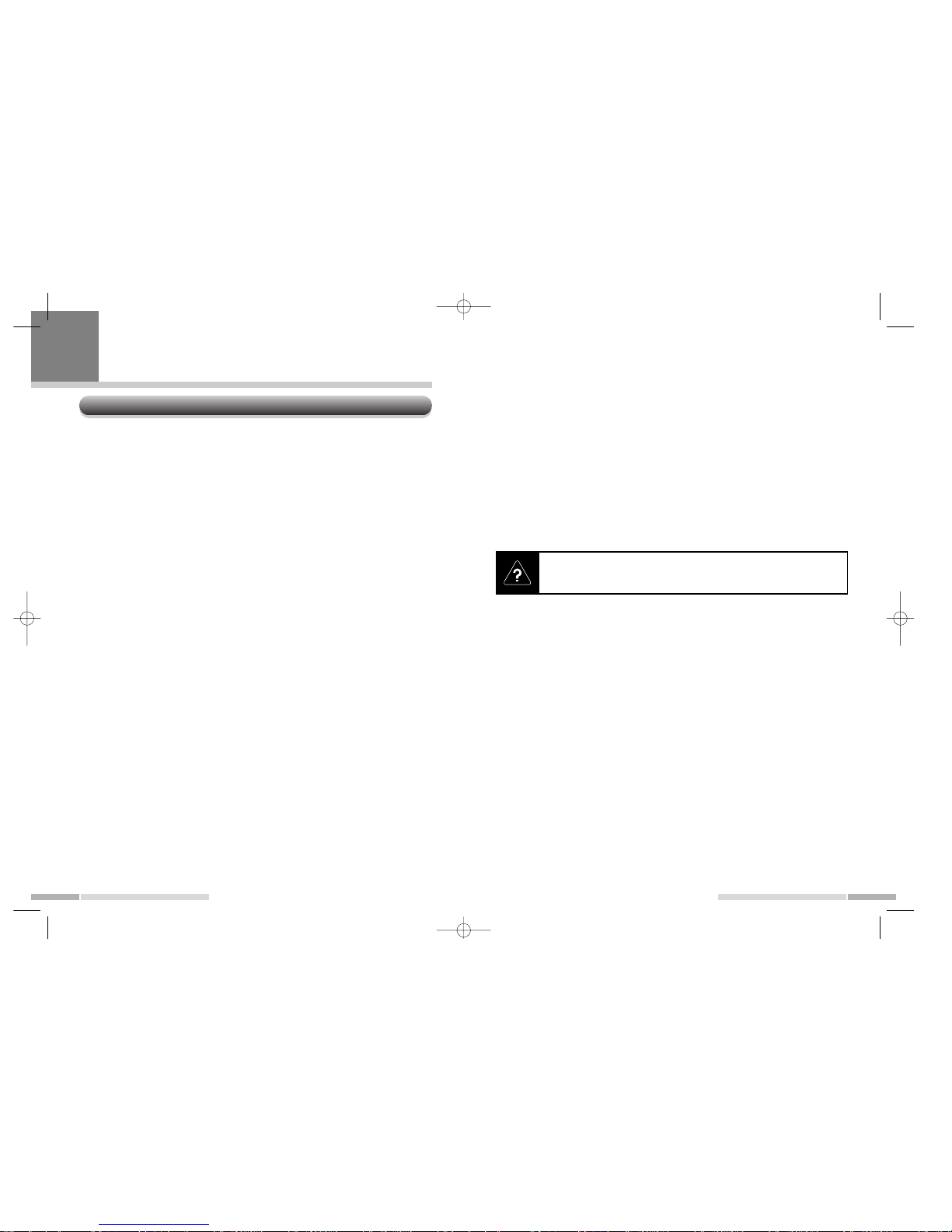
English English
• Provides high performance through earphone of German AV professional company "Sennheiser"
- In order to realize high tone quality, 'high performance earphone of
Sennheiser' is equipped. You can enjoy ample bass and dynamic sound.
• Provides high speed rechargeable battery and charger.
- In order to use this product economically, high speed charger and Ni-MH
rechargeable battery. Continuous replay can be possible for 11 hours in
case of rechargeable battery and for 18 hours in case of normal alkaline
battery.
• Voice Recording function
- Voice recording can be possible for 18 hours in maximum by embedded
microphone (in case of 256MB embedded).
3
• Characteristics
- Translates file name and ID3 tag information into various languages
(Korean, Chinese, Japanese, German, French) and shows them on the
large sized LCD. You can hear music and easily check various information such as music title.
• Compact SizeRealization of small size and light weight
- <Size: 67.7(W) x 67.7(H) x 18.5 (D)mm, / Weight: 64g>
Portable everywhere in the quarter size of CD player and the half size of
cassette player.
• Easy Operation by Multi key
- Music search, rewind, fast forward can be possible by the key of Joy
Stick form in one hand, Various menu set-up also can be changed.
• 256MB embedded memory, providing exterior expansion memory slot
- Basically 256MB embedded Flash memory, supporting slot that
SmartMedia Card can be equipped. If you equip this SmartMedia Card,
the expansion can be possible by 384MB in maximum.
- High speed data transmission by connecting USB, Data Storage function.
• Easy computer connection and high speed music data transmission
by using USB cable. Since music data as well as normal data can be
stored, you can use this as a Data Storage equipment accring to
usage.
• Folder function
- Since music file can be downloaded by file and by folder, various files
can be classified by albums and by artists.
2
Characteristics
Charateristics and Operation Environment of Product
What is MP3?
It is short for MPEG1 AUDIO LAYER 3, and is a digital voice compressed
standards established by ISO.
1
DMG+<E> for PDF 8/25/96 1:41 PM Page 2
Page 5
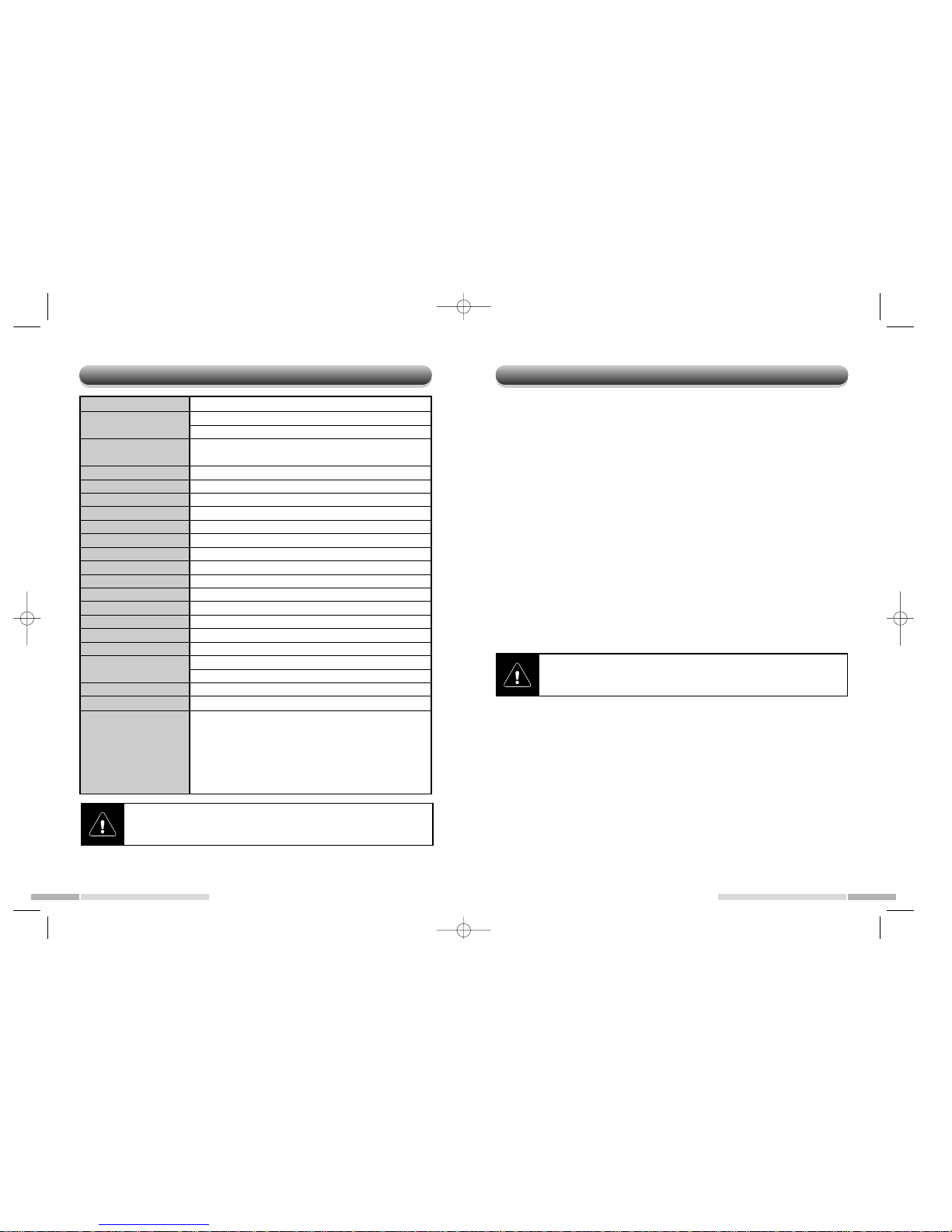
Specification
Model name
Associated format
Multi language indication
Embedded memory
Expansion memory
Data Storage
LCD Indication
Back light
Output port
S/N ratio
Recording type
Maximum recording time
Max. output level
Range of frequency
PC connection
Transmission speed
Power
Continous replay time
Size
Weight
Accessories
Operation Environment
• DOS/V PC
- PC : USB interface ( Rev.1.1) Standard equipped DOS/V PC
- CPU : Pentium 133 MHz or more
- Memory : 64MB or more
- Hard disc space : about 20MB or more
- CD-Rom drive : Download software installation and audio CD data compression CD-Rom drive for ( MP3,WMA)
- Associated OS : Windows 98SE/ME/2000/XP
• Macintosh
- Main : USB interface ( Rev. 1.1) Standard equipped PowerMacG3,
PowerMacG4, PowerMacG4 Cube, iMac, iBook, PowerBook,
PowerBookG4
- Memory : 64MB or more
- Hard disc space : about 20 MB or more
- CD-Rom drive : Download software installation and audio CD data compression CD-Rom drive.for ( MP3,WMA)
- Associated OS : In case of iTunes 2 - MacOS 9.0 ~ 9.2
In case of MPIO-Manager for Mac - MacOS 8.6~9.2/X
(operates in Classic mode only)
4 5
English English
DMG plus
MP3 (8 ~ 320Kbps)/ WMA (64 ~ 160 Kbps)
Bit Rate variable: 0 ~ 100%
Music name, ID3 tag - supports multi-language and menu
in 7 languages
256 MB flash memory
SmartMedia Card 3.3V (ID support)
Normal data file can be stored
FSTN type 3 line LCD 128 x 64 pixel
Blue Electric Light
Earphone slot (3.5 mm)
90 dB
G.721 ADPCM type (Extension : WAV)
About 18 hours
5 mW + 5 mW
20 Hz ~ 20 KHz
Based on USB (Rev. 1.1)
About 4.5 Mbps
AA type Nickel-Hydrogen rechargeable battery/ AAtype
Alkaline
Charging battery : 11 hours
Alkaline battery : 18 hours
67.7(W) x 67.7(H) x 18.5(D) mm
About 64g (excluded battery )
USB cable, earphone(German Sennheiser), Install CDRom (MPIO-Manager 2, Real Jukebox, Real player, Real
download, Mac I-tune type plug-in: MacOS 9.0~9.2 associated ), 1 AAalkaline battery , SMPS form high speed
charger, handstrap, Carrying Case.
In the Macintosh MPIO-Manager, folder function cannot be used. We will
release the Macintosh MPIO-Manager supporting folder function through
our home page.
PC connection by USB hub and extension cord cannot be guaranteed.
DMG+<E> for PDF 8/25/96 1:41 PM Page 4
Page 6
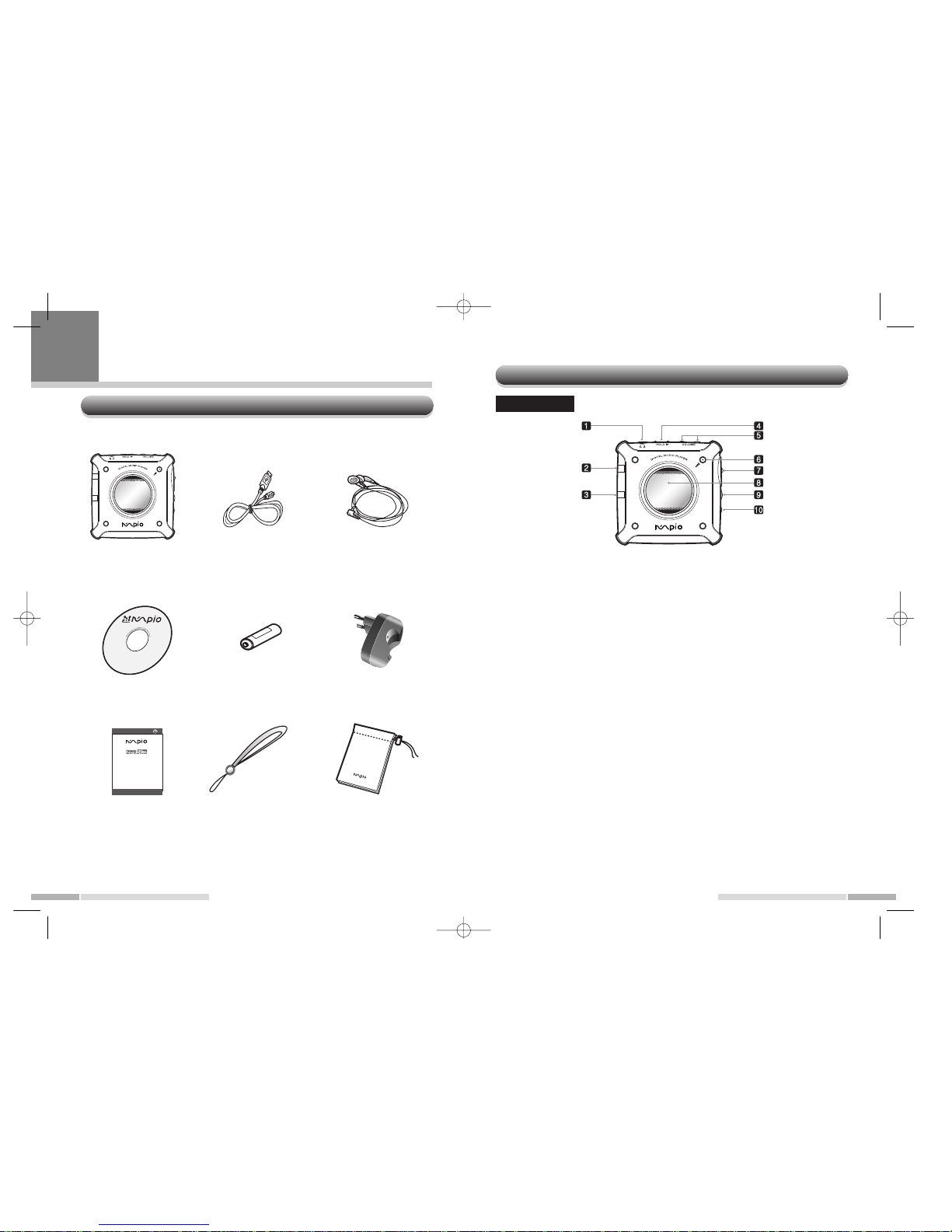
English
Names and function of each parts
1. Earphone Slot
Connect earphone. Stereo Mini jack specification.
2. Hold Slider
Push and lock in the direction of arrow. For preventing misoperation in case of
being portable.
3. Sound Tuning
Sound can be tuned from 0 to 40 level.
4. Embedded Microphone
In case of voice recording, this can be used. Be careful not to cover this part in
case of recording.
5. Multi key
In case of fast forward, rewind, music search, and other set-up, this can be used.
6. Replay/Stop button (Power Switch button)
In case of Power on, Power off, Replay, this can be used.
7. Recording , Section Repetition button
In case when button is pressed in stop position, voice recording is started. In case
when button is pressed during replay. The starting point of pharase repetition is
designated. Set up pharase repetition by pressing button again. The relevant part is
repeated endlessly. In case of phrase repetition set-up, cancel it by pressing the
key.
8. LCD
Indicates the music name and the function, set-up of current player.
9. USB Connector
Connect USB cable into PC.
10. Expansion Slot
In case of connecting digital camera.
7
English
Construction of product
6
Check point before Using
Please read this user’s guide carefully before using the MPIO.
User’s Guide
1
2
3
4
5
6
7
8 9
DMG Plus main
body
USB connection
cable
Earphone
(Made in German by
Sennheiser)
Install CD-Rom
(Hybrid)
AA size Ni-MH
rechargeable bat-
tery
High speed
charger
User’s Manual Hand Strap Carrying case
Front
2
DMG+<E> for PDF 8/25/96 1:41 PM Page 6
Page 7

English English
LCD
Changing name of folder
and file
In case of when replay button
is pressed, folder will move
inside, file is replayed.
9
11. Handstrap Holder
Connect handstrap.
12. SmartMedia Card Slot
Insert SmartMedia Card.
13. Eject Slider
Push in the direction of arrow and pull the SmartMedia Card.
14. Battery Cover
Put AAsize battery and cover it.
8
Use of Multi Key
Rear
Push toward
Press at right
angles
Push toward
Move into next file
Long time pressing FF
Enter into Menu
mode
Move into previous track
Move into
cursor below
Enter into
sub- category menu
Move into
cursor above
Move into
cursor below
Selection
confirmed
Move into cursor
above
Stop/Replay
Menu mode
Menu Set up
Type of LCD Indication
File indication during
replay
File name, ID3 tag information
are indicated
Indicates music replay
mode.
Indication of battery
residual quantity
Indication of folder and
file name
Up and down scroll by
using Multi key.
Relpay mode information
(from left)
- Setting up EQ
- Sampling rate
- Replay process time
File information during
replay (from left)
- File format
- Track number
- Total time of music
In case of replay, EQ
band is increased or
decreased.
Repeat Icon
Repeat mode is indicated
Screen selection of folder and file
Replay Screen
Indication of EQ icon
Indication of Repeat icon
Intro = Intro replay
= Repeat one track
= Repeat total track
= 1 time repeat
SHUF = Shufflel
: Normal : Pop : Rock
: Classic : User : 3D sound
DMG+<E> for PDF 8/25/96 1:41 PM Page 8
Page 8

English
How to use battery
Like the figures below, First open the battery cover and put AA size Ni-MH
rechargeable battery and hydrogen rechargeable battery or alkaline battery.
Be careful not to change both polarity.
11
English
Indicating language in menu can be translated into 7 various languages including
Korean, English.
1. In case when power is on, enter into menu by pressing Multi Key.
2. Select ' Language' in Menu and enter into sub-menu.
3. Select the language you want.
4. Press "Return" and return to menu.
10
Recording icon
Indicates recording mode.
recording file name
recording time
recording possible time
Recording screen
Changing Menu name
You can move into sub-menu
by pressing Multi key
Indication of Menu name
Up and down scroll by using
Multi key.
Set-up Screen
Modification of indicating langauge in Menu
In case of using the rechargeable battery, System menu in the main -->
"Rechargeable" should be selected in Battery mode. In case of alkaline
battery, it should be changed into "Regular".
How to use SmartMedia Card
In case of using SmartMedia Card, insert it like the figures below and push
completly. In case of ejection, push Eject slider into the direction like figures
below.
• Be sure to turn the main power off before inserting and pulling
SmartMedia Card.
• SmartMedia Card consists of 5V and 3.3V type. This product supprts
3.3 V Card. Do not mistake.
DMG+<E> for PDF 8/25/96 1:41 PM Page 10
Page 9

Set up Order
Installation of Transmission Software
Driver
1. Turn the power of PC on and insert Install CD on CD-Rom Drive.
: Indicates install menu screen automatically.
2. Click 'MPIO-Manager' in install menu.
: MPIO-Manager setup is started.
3. If the screen below appears, click 'Next'.
4. Designate folder to be installed.
: In case when designated folder is not
needed, click 'Next'.
5. Start --> Set up the indication in program menu.
: Particular designation is not needed,
click 'Next'.
Automatically installed and completed. You can see MPIO-Manager icon
created in backgound screen.
12 13
English English
Set up
1
2
3
4
5
Windows Macintosh 1 Macintosh 2
Install MPIO-Manager Install Plug in for iTunes 2
Connect Player and PC with USB cable
Download music data in the Player
Start MPIO-Manager Start I -tunes2
Finish
In case of Windows
3
DMG+<E> for PDF 8/25/96 1:41 PM Page 12
Page 10

English English
In case of Macintosh 2 : installation of plug-in for iTunes 2
Plug-in for iTunes 2 is for MacOS 9 only. You cannot use it in MacOS 8.6
and MacOS X.
1. Turn the power of Macintosh PC on, and insert install CD on the CDRom drive.
2. Double-click CD-Rom icon and iTunes 2 MPIO plug-in installer icon
in the folder.
3. Install in the screen direction.
1514
Installation of Driver
Install 'MPIO-Manager' in the following order.
1. Turn the power of Macintosh PC on , and insert install CD on CDRom dirve.
2. Click CD-Rom icon, and double-click MPIO installer in the folder.
3. If the screen below appears,
click 'Continue'.
4. First, read the contents of usage contract. And if you agree on this, click
'Continue'.
5. Click 'install' in the screen below.
6. Finish Installation.
If the screen below appears, click 'Quit'. MPIO-Manager icon is created.
Installation of MPIO-Manager is completed.
In case of Macintosh 1 In case of Macintosh 2
DMG+<E> for PDF 8/25/96 1:41 PM Page 14
Page 11

English
In case of Windows XP, during the initial connection, the following screen will
appear.
1. Select ' Install software automatically'
and click ' Next'.
2. If the screen below appears,
Click 'Installation continues'.
3. If the screen below appears,
click "complete"
The connection between PC and Player is completed.
17
Connect PC and Player
Be sure to turn the power off before connecting into PC
1. Turn the power of PC on and connect USB cable into USB cable port
in PC.
2. Turn the power of Player on.
3. Connect other part of USB cable connected into PC to USB port.
In case of the first connection, the certification of drive installed before is automatically executed. After the certification of dirve 'USB connected' appears in LCD.
Form of USB cable connector
16
English
Series A
Connected to PC
Attention !
DMG+<E> for PDF 8/25/96 1:41 PM Page 16
Page 12

English
1. Checking memory capacity.
Each capacity of embedded memory and SmartMedia Card can be indicated. Click
'Internal memory' button and 'memory card' button, and file list stored in each memory
can be indicated.
2. Select downloading music data in thefile list screen.
It is the same method of selecting file in Windows.
3. Click download button.
For checking, the question screen 'Are you sure' appears. If you click 'OK', download is started.
19
Downloading music file from PC
If you want to erase the total contents of embedded memory or to use
SmartMedia Card, Memory can be formatted.
1. Double-click MPIO-Manager icon in the background screen.
- In case when Player and PC are connected, if MPIO-Manageris executed, it is
detected automatically.
2. Select memory to be initialized in the 'memory' menu of full down
menu.
- In case of embedded memory, select ' format internal memory'.
- In case of SmartMedia Card, select Format Memory Card'.
If it is selected, format will be started automatically.
After completing Format, Be sure to reconnect to main body.
18
English
Embedded, Exterior Memory Format
If embedded memory is formatted, the font is also removed. Therefore,
after formatting it, be sure to re-downlord the font. Click "font" in the pull
down menu of MPIO-Manager and select language and download it. Its
capacity is about 2MB. But English can be indicated regardless of font.
In case of Windows Incase of Macintosh
• In case of using SmartMedia Card, Be sure to execute the format in
MPIO-Manager.
• SmartMedia Card used at other company's product should be used after
formatting it. And If you want to use it at other product, additional format
is needed.
Music File Download
For upgrading information, click this
Modification of File list indication
Total capacity of Embedded memory
Feasible embedded memory
Total capacity of SmartMedia Card memory
DMG+<E> for PDF 8/25/96 1:42 PM Page 18
Page 13

English English
1. Select the file to be removed in list screen.
2. File of Pull down menu --> Select Erase file in MPIO. Or after selecting file, click right mouse button and select Erase in Pop up menu.
The dialogue screen to check the remove appears.
3. Select 'OK'.
The selected file is removed.
21
4. You can see downloarded files in Player information screen.
20
• One depth folder can be supported only.
• Folder can be stored in embedded memory of porduct.
(cannot be stored in SmartMedia Card)
• In case when folder to be downloaded is more than 2 depth, the data
less than 2depth can not be downloaded.
Upload data recorded in Player
File Remove
You can upload WAV file recorded in Player and store it in PC by using
MPIO-Manager.
1. Select folder that voice file is stored in Manager search.
2. Select voice file to be uploaded (VOICE001.WAV) on product information screen.
3. Click Upload button.
4. Check Uploaded File.
Replay Order Modification of music file
Replay order of music file in the Player is the same as the file list indicated in
player list screen of MPIO-Manager.
1. 'File' of full down menu --> Select ' Change file order in MPIO'.
Modification screen of Track order appears.
2. Drag file name on screen and put it the position you want.
3. Click 'OK'.
- Order modification screen of track is closed.
- You can see that the order was changed in Player file list screen of MPIO-
Manager.
MP3, WMA file can not be uploaded. Uploading those files infringes copyrights law.
DMG+<E> for PDF 8/25/96 1:42 PM Page 20
Page 14
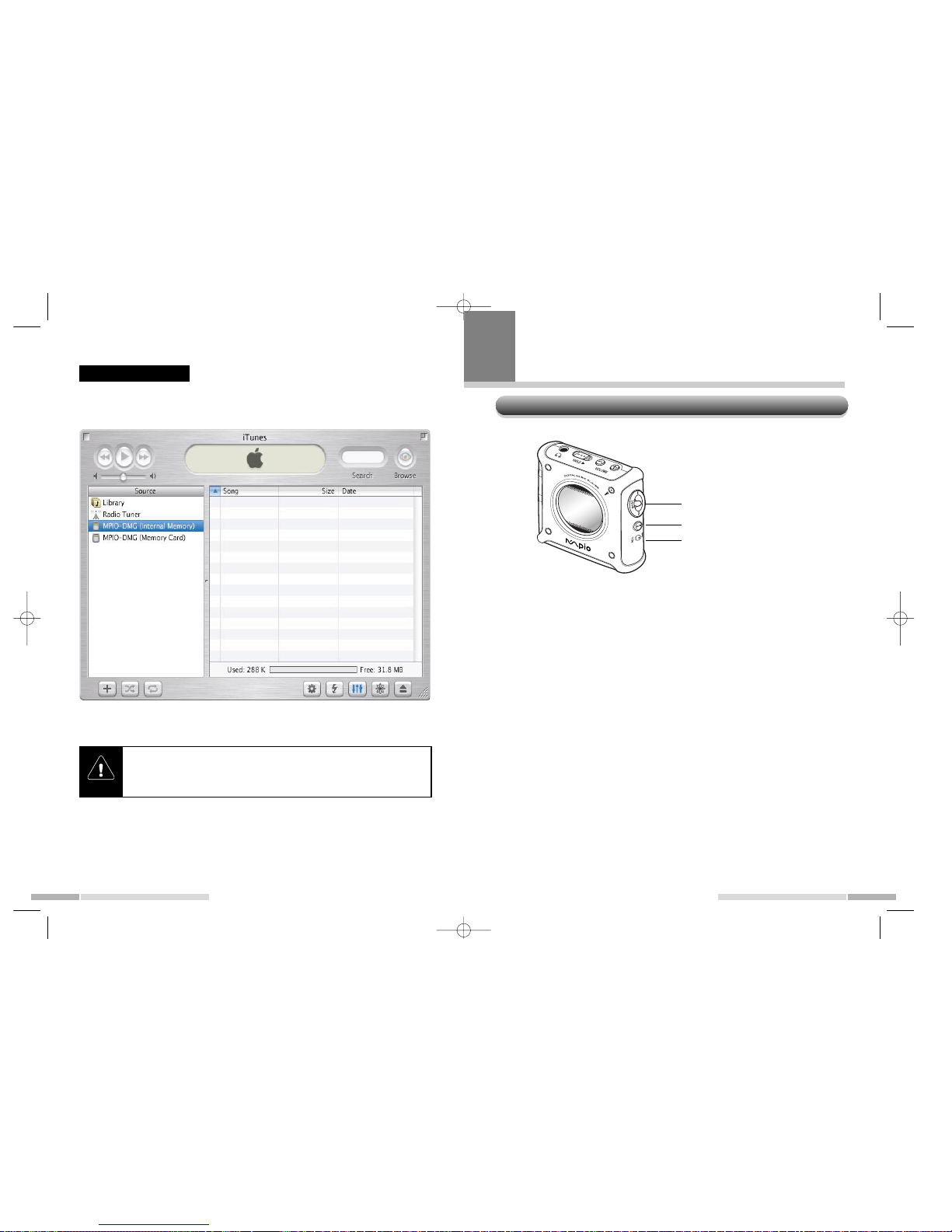
English English
22
Use iTunes 2
In case of installing plug-in for iTunes 2, you can see MPIO on the iTunes 2. For basic
usage, refer to help menu of iTunes 2. Also in case of using iTunes 2, after connecting mpio, turn the power on and operate iTunes 2 program.
Embedded memory / SmartMedia Card(is indicated during the use) / Use of Font
download, memo pad/ Memory initialized/Indication of file list
• Folder function can not be used in iTunes 2.
• LIf embedded memory is formatted, font will disappear. Re-download the
font by using Font download menu. ( Capacity of Font is about 2MB, it
covers the area of embedded memory.)
23
Music file Replay
1. Press Play/Pause button.
2. Move Multi key up and down,and select the track to hear.
3. Press Play/Pause button and start ‘replay'.
- LCD indicator screen changes into replay screen.
4. If Multi key is pressed up and down for a long tme during replay, Rew/FF is started.
5. If Multi key is pressed up and down one time during replay, menu is moved into
Previous track/ Next track.
6. If Play/Pause button is pressed one time during replay, it pauses. And if you press
the button again, replay is started.
7. If you want to hear the part of one track repeatedly, press Rec button one time during replay.
The first part to be repeated is designated. Press it again and set-up the repetition
part. In case of cancel the set-up, press record Button once again.
8. If you want to turn the power off, press Play/Pause button for a long time.
23
Basic Method of Using Player
Search track/ FF/ Rew / Next track
Power on/ Play / Pause
Phrase repetition start / Cancel
4
DMG+<E> for PDF 8/25/96 1:42 PM Page 22
Page 15
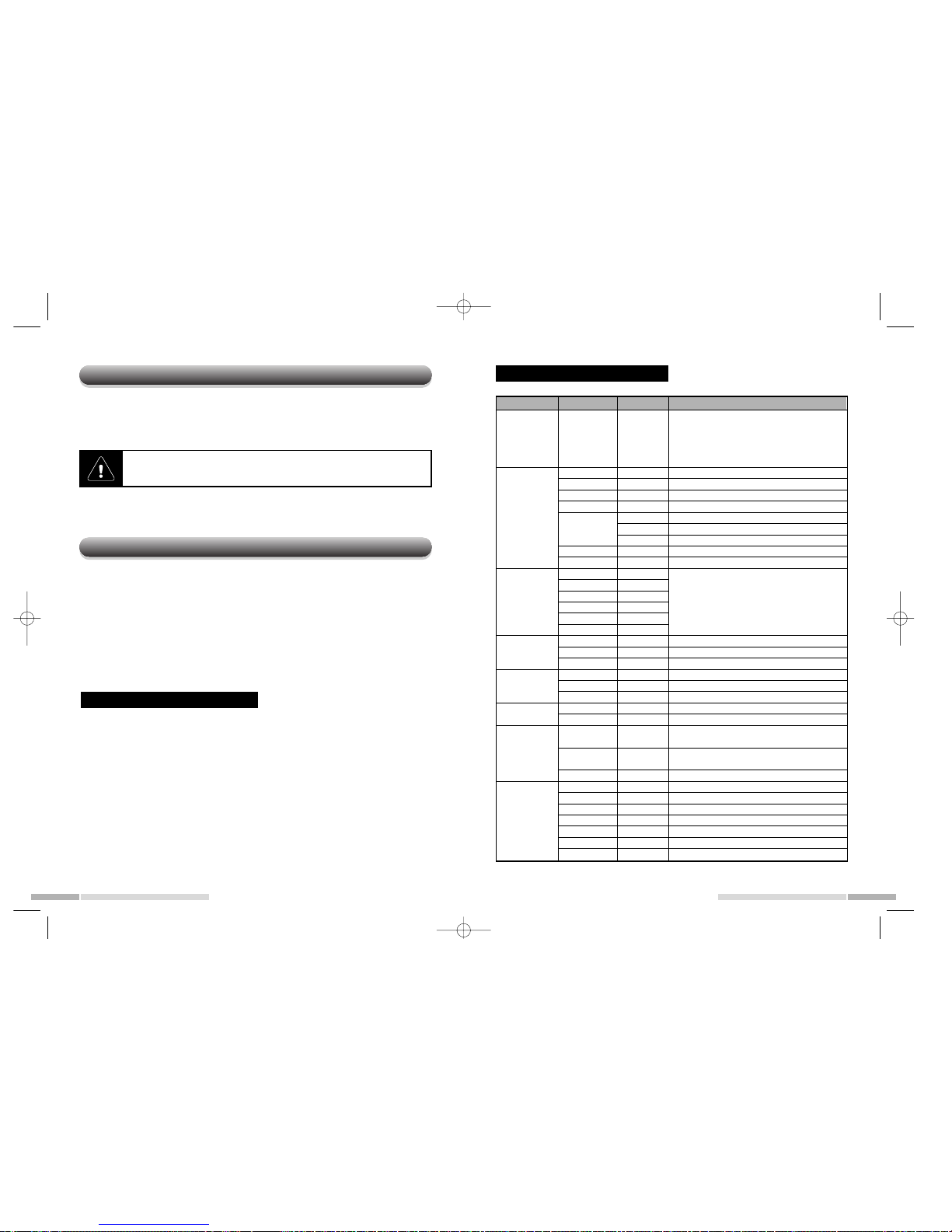
English
25
Voice Recording
The voice can be recorded by using embedded mike. ( Wav file format)
1. In case of stand-by of music file replay, press ‘Record’button.
- Record screen in LCD is indicated.
2. If you want to stop record, press 'Stop' button.
- LCD is changed into stop screen, and recored file name is indicated on LCD.
You can set up the functions below by using Multi key.
• EQ function
• Repeat mode set-up
• Memopad check
• Removing File
• Modification of Menu indication language
• Backlight timer, track information, scroll speed
• Auto power off, Sleep mode, Battery type set-up
1. Press Multi key and enter into menu.
2. Select the menu to be set by moving Multi key up and down.
3. After selecting item, if you press Multi key, you can into sub-menu.
4. Select the desired set-up value by Multi key.
24
English
Setting up of various functions
During replay, if you press record button 'phrase repetition' is started.
Method of setting function
View of Function Menu
Menu item Sub-menu 1 Sub-menu 2 Detailed set-up value
1. Speed Mode
You can select replay speed among SLOW (50,
63, 75, 88%), Normal (100%), Fast (125, 150,
175, 200%).
Attention!
This can be applied to file below 22.05 of
Sampling rate.
2. Equalizer
(EQ)
1. Normal Normal mode
2. Pop Pop Exclusive mode
3. Rock Rock Exclusive mode
4. Classic Classic Exclusive mode
5. User
Bass Bass can be modulated from 1 to10 level
Treble Treble can be modulated from 1 to 10 level
Return Move into former menu (return is the same)
6. 3D Sound 3D sound is provided
7. Return Return
3. Repeat
1. Normal
Attention !
If folder mode is slected, Repeat mode is
changed. Refer to separate table.
2. Repeat one
3. Repeat all
4. Shuffle
5. Intro
6. Return
4. Folder mode
1. Enable Use folder mode.
2. Disable Do not use folder mode.
3. Return Return
5. Camera
1. VGA
2. CIF
3. Return
For additional option, the use of camera can be set..
6. Memopad 1. (file name) Indicates Memo.
2. Return Return
7. Remove
1.
Remove all
tracks
Remove total tracks are removed in an embedded memory.
2.
Remove the
designated track
Remove the designated track in an embedded
memory.
3. Return Return
8. Language
1. English Indicates menu in English
2. Korean Indicates menu in Korean.
3. Japanese Indicates menu in Japanese.
4. Chinese Indicates menu in Chinese.
5. German Indicates menu in German.
6. French Indicates menu in French.
7. Return Return
DMG+<E> for PDF 8/25/96 1:42 PM Page 24
Page 16

English English
2726
Menu Item Sub-menu 1 Sub-menu 2 Detailed set-up value
9. System
Mode
1. Back light
1. Never No light.
2. Default After entering Key, light is put for 3 seconds.
3. User
Random set-up is possible from 3 ~ 30 seconds.
2. Auto play
4. Return Return
1. Enable
When the power is turned on, replay is started
automatically.
2. Disable
When the power is turned on, auto replay is not
operated.
3. Return
Replay the last replayed track.
3. Play position
1. Initial
2. Stopped
3. Return
Replay is started from the stopped position of last
replayed track.
4. Auto power
1. Default
If there is no operation, the power will be turned
off after 3 minutes in order to prevent from consuming the power.
2. User
Auto power-off time can be set at random within
3 ~ 30 minutes.
3. Return Return
5. Sleep
1. Off
Sleep -off function is not used.
2. On
Sleep-on can be set from 3 ~ 60 minutes. When
the set-up time is over, the power will be turned
off automatically.
3. Return Return
6. Title info
1. File name
Scroll the file name during file replay.
2. Tag info
Scroll ID3 Tag information during file replay.
3. Return Return
7. Scroll width
1. Default 16 pixel is scrolled per second.
2. User
Scroll speed can be set at random.
16/32/48/64/80/96/112/128 Pixel per second
3. Return Return
1. Regular In case of alkaline battery.
2. Rechargeable
In case of rechargeable battery.
3. Return Return
Return
8. Battery
10. Return
Folder mode
- Enable
3. Repeat
1. Normal
Plays all tracks in folder sequentially.
2. Repeat one Repeats only the currently selected track.
3. Repeat
4. Shuffle
Shuffle plays tracks in folder in a random order.
5. Intro
Plays the first 10 seconds of each track in folder.
Folder mode set-up/In case of non-setup, the operation method of Play mode
3. Repeat all
Plays all stored tracks in folder continuously.
1. Normal Plays all tracks sequentially.
2. Repeat one Repeats only the currently selected track.
3. Repeat all Plays all stored tracks continuously.
4. Shuffle
Shuffle plays tracks in a random order.
5. Intro
Plays the first 10 seconds of each track.
Folder mode
- Disable
Return
If there is no key entering for 3 seconds in all menu set-up screen, It
returns to replay screen and replay stand-by screen automatically.
Return
DMG+<E> for PDF 8/25/96 1:42 PM Page 26
Page 17

English
Write memo
IF ( ) is pressed, mpio setting screen appears. Click 'Edit Memo
Pad'in the MPIO setting screen.
Transmit memo into Player.
Click 'put' on the MPIO setting screen. Memo.mem file is transmitted into
Player.
View of Memo stored in Player
If you select 6. Memopad in the function set-up menu of Player, you can
view the stored memo.
29
How to Use Memopad
Write Memo
Select 'Option' --> 'memopad' in full down menu.
28
English
In case of MPIO-Manager
In case of Windows
Enter the sentence you want to store at
right screen. If you click 'Insert/Edit' button, 'memo-01' is written. If you click
'Save' button, the contents of memo is
stored as "memo.mem" in the proper
directory.
In case of Macintosh
Enter the sentence on the screen click
'New' button. And If you click 'OK', the
contents of memo is stored as
"memo.mem" in the proper directory.
Transmit the contents of memo into Player
Select 'OPTION' --> ‘Download memos’ in the full down menu. Dialougue
screen asking memo download appears, 'OK' is selected ' memo.mem
file is downloaded into player.
In case of iTunes 2
DMG+<E> for PDF 8/25/96 1:42 PM Page 28
Page 18

English
• This charger is designed for Ni-MH , Ni-CD rechargeable battery exclusive-
ly. Do not charge other rechargeable battery or alkaline battery
• Do not use this in a damp place
• In case of inserting rechargeable battery, do not change the polarity
• If there are some dusts on both polarities, efficiency of battery may be low-
ered. Regularly manage and always keep it clean
• Do not pull the battery during the charging
• In case when children use it, let them study the method in advance
• In case when battery is not used, plug the charger off from the wall outlet
and store it
• Do not touch the plug with wet hands.
31
How to use chargeable battery and alkaline battery
• High speed charging is possible for Ni-MH, Ni-CD exclusive.
• Current and voltage can be controlled by semiconductor controlled auto
charger.
• When charging is started, LED lamp is lighted. When charging is completed, LED lamp is put out.
• Since this charger is designed for AASize exclusive, the best charging
condition can be detected and voltage can be maintained. ( minute charging is possible)
• Insert rechargeable battery into the charger in the direction of negative
pole.
• Plug the charger in wall outlet.
• During the charging time, LED lamp is lighted. And when charging is com-
pleted, lamp is put out.
•
In case when charging is completed, pull the charger out from the wall outlet.
• During the charging, temperature of battery may be rised.
• Be careful not to drop battery or shock it
• Do not keep it at high temperature or use it
• When the rechargeable battery is used in overheated condition, it may not
be safe and efficient.
• When the battery is not used for a long time, discharge and keep it
• Do not use disjoint or rebuild the battery as you please
• During the storage, the rechargeable battery may be discharged. In case
of re-use it, recharge the battery
• Ni-MH, Ni-CD rechargeable battery can be charged or discharged about
500 times.
• In case of Ni-CD rechargeable battery, be sure to purchase the fast charging type
• Newly purchased battery or unused battery may not be charged. This is
because it is the magnetic memory chateristics, in this case, repeat the
charging or discharging 2-3 times.
30
English
Others
Characterics of MPIO charger
Charging the Charger
Cautions for using battery
Caution for using charger
5
DMG+<E> for PDF 8/25/96 1:42 PM Page 30
Page 19

English
Q7.
Q7.
Where do firmware version∞˙ software version check?
A7.
After Connecting MPIO into PC , operate MPIO-Manager.
You can check software version and firmware version in
'Help' menu of MPIO-Manager.
Q8.
Q8.
SmartMedia Card is not detected.
A8.
Format SmartMedia Card in MPIO-Manager
1. Insert SmartMedia Card into MPIO.
2. Turn the power of MPIO on and connect it into PC.
3. Execute MPIO-Manager.
4. Select 'memory'--> 'Format memory card' in menu bar.
Q9.
Q9.
When MPIO power is off and turn it on again, set value is not
stored and changed into default value.
A9.
Please initialize embedded memory.
Q10.
Q10.
When MPIO is connected with PC. But 'USB connected' phrase
does not occur in LCD screen of MPIO.
A10.
Before connecting MPIO into PC, turn the power of player
on first. When the power is not turned on and connect ed
with PC, 'USB connected' does not occur. Although you
connect ed in right order, but if 'USB connected' does not
occur, Be sure to check USB item in equipment manager
item in the 'controll panel' --> system of PC. Host controller
name of USB controller item is VIA, please download VIA
patch file from 'freeware in our URL and install the file and
reconnect it into PC.
Q1Q11.
1.
WMA file is downloaded into MPIO , but the file does not occur
LCD of MPIO and not replay it.
A11.
WMA file with security function can not ne replayed in
MPIO.
33
FAQ
Q1.
Q1.
In case when file (music, data) is downloaded from PC 'File
Restriction number is over' message occurs and was not downloaded.
A1.
124 files can be stored in MPIO in maximum. And in
SmartMedia Card, 126 file can be stored.
(But, If file name exceeds 8 bits, the number of download-
able file may be decreased)
Q2.
Q2.
Can the SmartMedia Card used at other product in MPIO?
A2.
Basically, this cannot be compatible with other product.
Therefore, reformat it in MPIO before using. If you use Card
used in this MPIO at other product, be sure to reformat in
that product.
Q3.
Q3.
I can't see part or total files PC information screen of MPIO
Manager.
A3.
Modify 'file type' to be indicated in MPIO-Manager.
Q4.
Q4.
I can't upload file in the MPIO.
A4.
Uploading MP3, wMA file infringes the copyrights law. But ,
normal data file can be uploaded.
Q5.
Q5.
After formatting embedded memory, other languages except
English is not indicated.
A5.
If embedded memory is formatted, Font is also removed.
Please re-download the Font in MPIO-Manager.
Q6.
Q6.
Voice cannot be recorded for below 5 seconds. Is it wong?
A6.
It is not out of order. MPIO cannot record the time below 5
seconds.
32
English
DMG+<E> for PDF 8/25/96 1:42 PM Page 32
Page 20

Cautions for using MPIO
If you care for the following matters in case of using MPIO, you can use
this for a long time.
• Do not shock and tremble it. Keep it in a safe place
• Be careful not to permeate water into MPIO
• Do not use and place MPIO in hot and humid area or near magnetic, heat
• In case when MPIO is not used for a long time, Be sure to store it after
plugging off. If Battery has a leak, it may be fatal damage to product..
• Do not disjoint or rebuild or reconstruct MPIO as you please. The product
suspicious to be disjointed can not be able to take a service
• In case when there is some dust on product, wipe out it with soft cloth. Do
not use chemicals.
• In case of connecting, do not shock or twist the connected part of USB
cable. And also do not left it to connect into USB cable
• Keep USB connection slot of MPIO clean.
34
English
DMG+<E> for PDF 8/25/96 1:42 PM Page 34
