Page 1
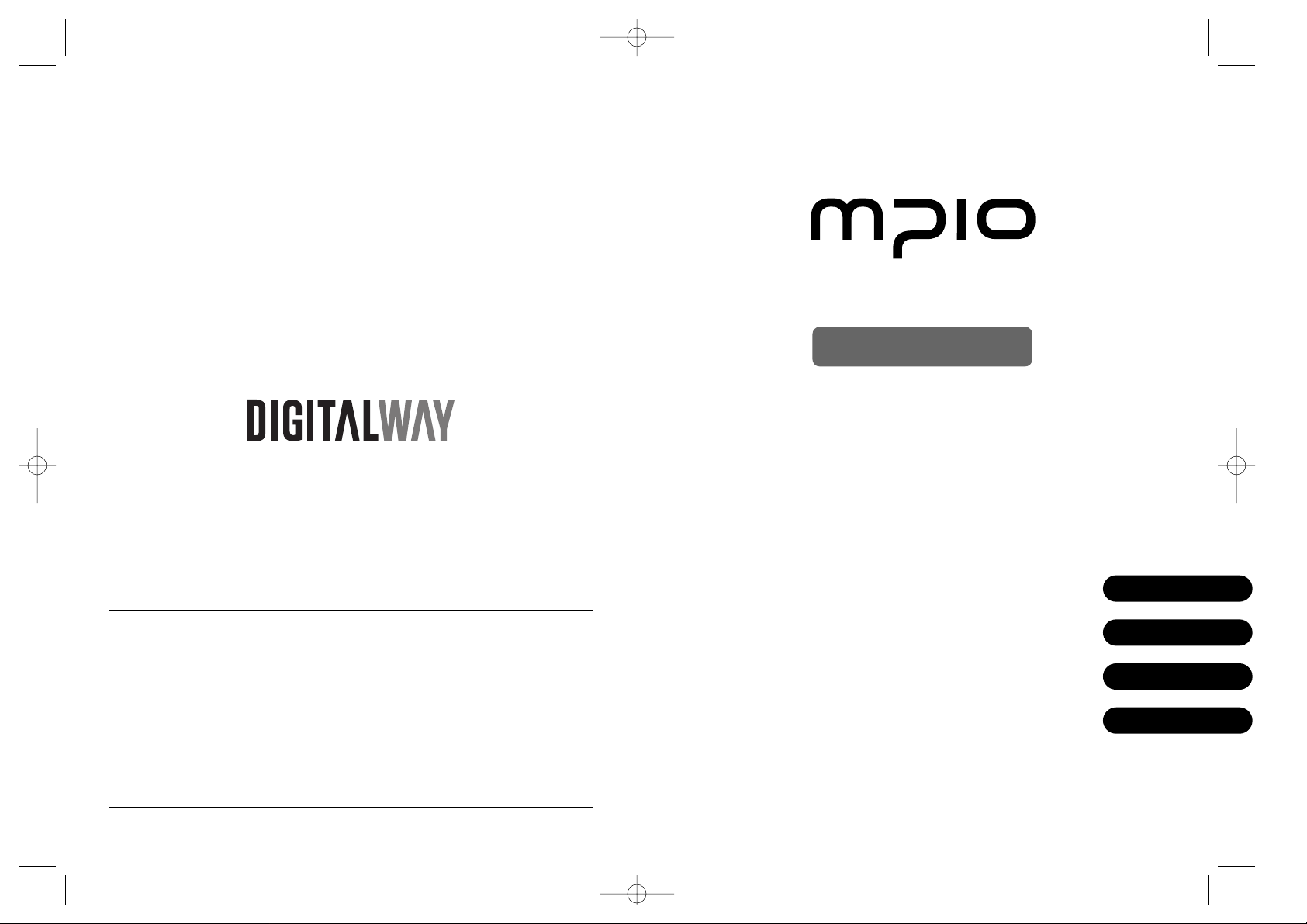
Please read all instructions in this User’s Guide before using the player.
User ’s Guide
CL100
designing your digital dream
<CL100> User's Guide
Date of Publication : Jan. 2003
Date of First edition : Jan. 2003
Publishing Company : DIGITALWAY Co., Ltd.
Address : 5F, Korea Design Center, 344-1, Yatap-dong, Bundang-gu,
Seongnam-si, 463-828, Korea
Tel : +82-31-788-7230
Fax : +82-31-788-7240
Homepage : www.mpio.com
English
Deutsch
Français
Español
CL-EU-Eng0 1/8/97 8:52 PM Page 1
Page 2
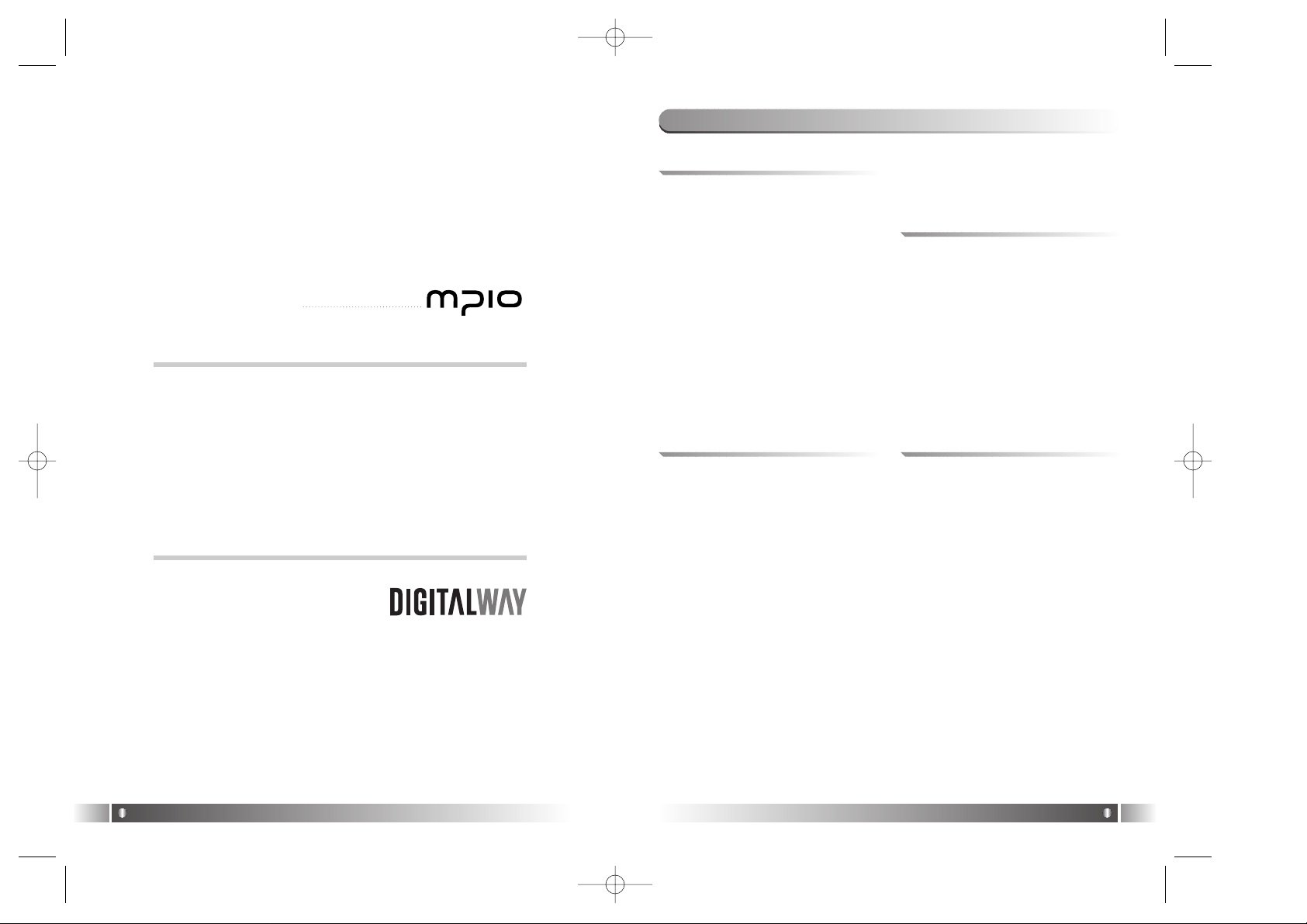
English
2
English
3
Thank you for purchasing this Slim CD MP3 player, MPIO
CL100. This manual contains information on operation, handling and A/S process in detail. Please read this manual
carefully before using the product.
DIGITALWAY always exercises every effort to offer you better products.
Table of Contents
Designing Your Digital Dream
1. Key Functions / 28
2. Receiving FM Radio and Saving
Channels / 29
3. Channel Search Mode and Station
Search Mode / 30
4. Setting up the FM Radio Mode
Menu / 31
3. FM Radio Functions
1. Handling Rechargeable Battery and
DC Adapter / 33
2. Troubleshooting / 34
3. Limited Warranty / 36
4. Others
1. Safety Instructions / 4
2. What is the Multi Format CD MP3
Player? / 5
3. Steps to Enjoy Music / 6
4. Accessories / 7
5. Specifications / 8
6. Features / 10
7. Control's Overview / 12
8. Description of Remote Control LCD
/ 14
9. Using the Batteries / 16
10. Charging the Batteries / 18
1. Before Using the Player
1. Key Functions / 20
2. CD Playback and Volume Control /
21
3. Mark Replay and EQ Control / 23
4. Navigation / 24
5. Winamp Playlist Playback / 25
6. Setting up Menu in the CD Playback
Mode / 26
2. CD MP3 Player Functions
CL-EU-Eng1 1/8/97 8:50 PM Page 2
Page 3
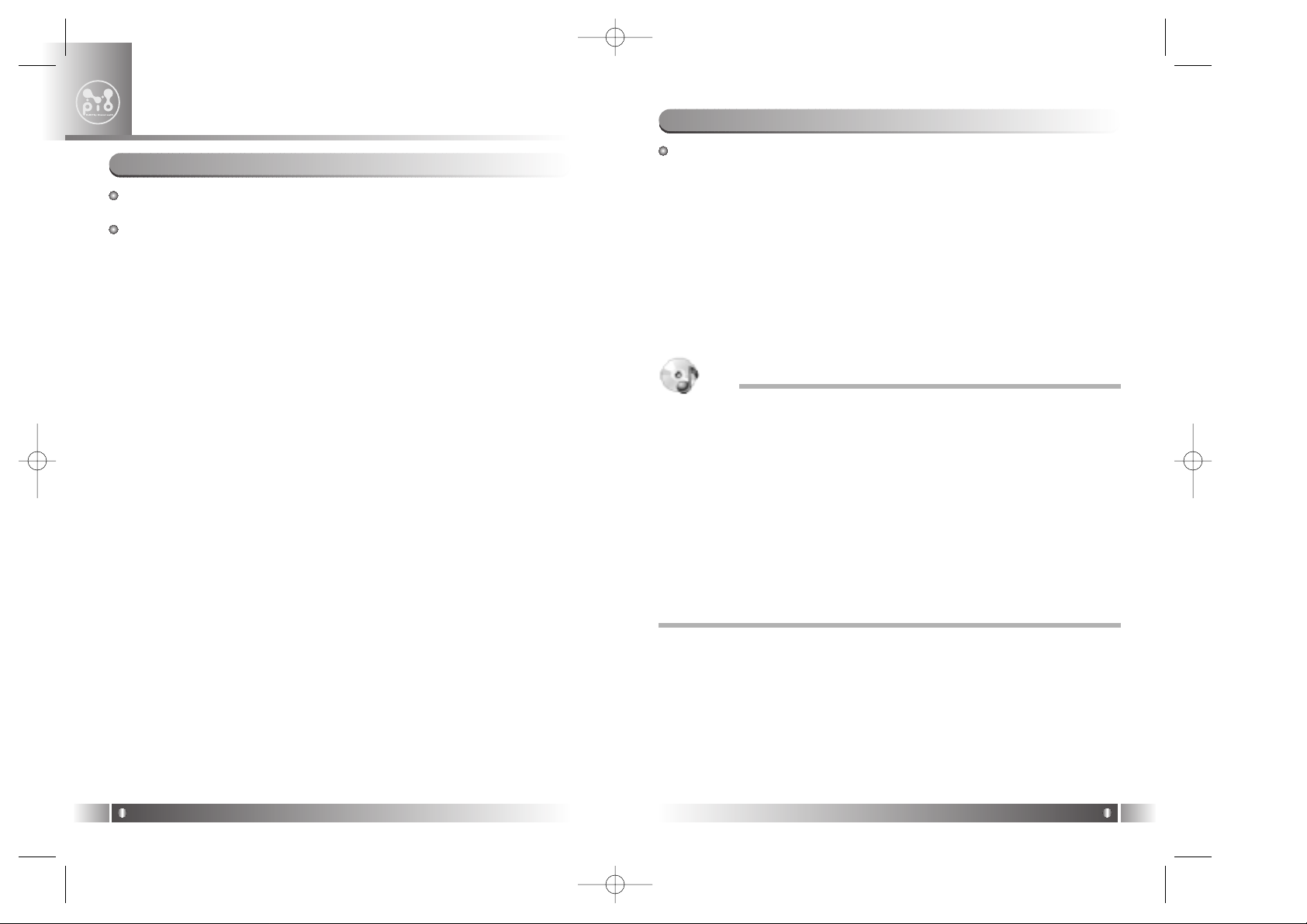
Playing CD-R, CD-RW containing MP3 and WMA!!
Ordinary CD players could recognize conventional audio CDs only.
Because each audio CD contains 15 -20 songs only, you had to change
several CDs to listen to lots of songs.
By contrast, the Multi Format CD player can recognize and play CDR/CD-RW containing music files compressed in MP3 and WMA format
as well as conventional audio CDs.
As a file size of MP3 or WMA format is typically 3-4 MB, each CD
(640MB) can store and play about 150 songs.
2. What is the Multi Format CD MP3 Player?
English
5
Please read the following instructions completely before using the
product.
DIGITALWAY will not be responsible for the malfunction, material
damage, data loss, injury and errors to the products (including
accessories and connecting devices) resulting from any kind of
use that is not in accordance with the operating procedures
explained in the following instructions.
- Do not use the product for the purpose other than those stated in this
manual.
- Take care of your hands when you touch the packaging, user's manual and components. Keep this manual in the near place for future reference.
- Do not put any pressure or vibration on this product as it may cause
malfunction and damage.
- Do not operate or place the product in the high temperature and
humid, not stable area, and in the area that the temperature changes
significantly and near strong magnetic objects.
- Do not spill the liquid (such as water and drinks) on the product.
- Do not disassemble or modify this product by yourself. You cannot get
our free customer services.
- Check the plus (+) and minus (-) marks on the batteries are aligned
correctly when you use them.
- Make sure that your fingernails are not broken when you open the battery cover and avoid sharp edges.
- Remove batteries when they are not in use. It may cause malfunction
by leaking battery liquid.
- Do not use the earphones for a long time. It may cause hearing loss.
- Hold the plug firmly when you connect or disconnect the earphone
and cable. Pulling the earphone or cable itself may cause internal
snap of the wire.
- Wipe the dirt off the product with a clean soft cloth or towel. Do not
use any chemical solution for cleaning.
- This product uses Stick type Ni-MH battery. Always use the battery
supplied with the product.
- Do not use broken or scratched CD as it may cause malfunction.
- Do not touch or scratch the lenses.
1. Safety Instructions
Before Using the Player
1
English
4
TIP
What is MP3?
MP3 (MPEG-1 Audio Layer3) is an epoch-making music compression format
reducing the size of a WAV music file by 1/12 without any compromise on sound
quality.
What is WMA?
Standing for Windows Media Audio, WMAis known to have higher compression
rate than that of MP3. It is most widely used music compression format as a CD
can be easily converted to a WMA file using basic Windows Media Player in
Windows system.
What is ASF?
ASF (Advanced Streaming Format) is a multi media (such as MPG and AVI) file
transmission data format developed by Microsoft Inc.
CL-EU-Eng1 1/8/97 8:50 PM Page 4
Page 4
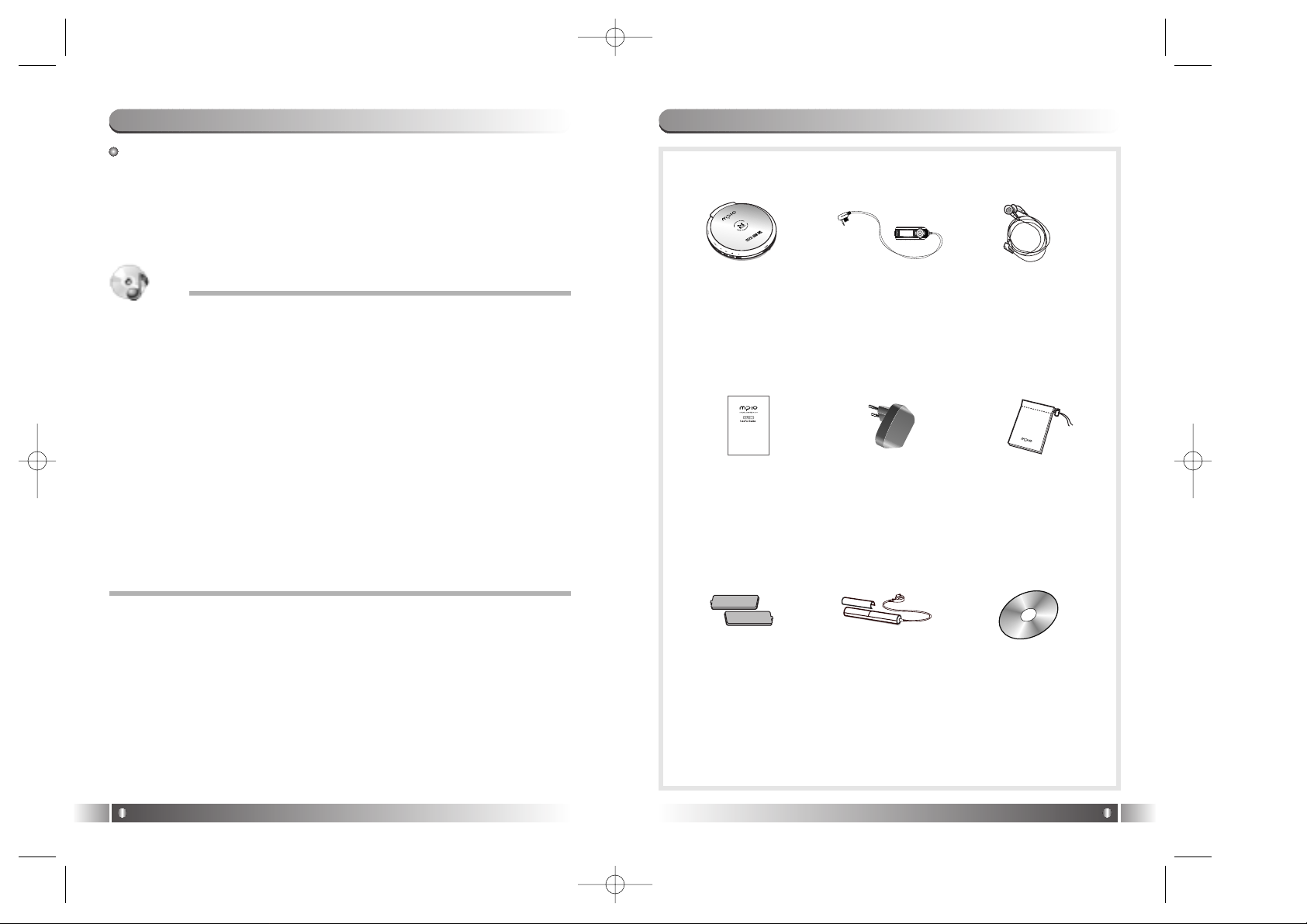
4. Accessories
English
7
An ordinary audio CD can be played on this product without the
following steps. To play a CD containing MP3 and WMAformat,
refer to the following steps.
<Step 1> Creating MP3 and WMA files
Converts an ordinary audio CD to a MP3 or WMA file. In this encoding
process, you will need a CD-ROM drive and encoding software. Creates a
MP3 using RealOne Player supplied with this product.
3. Steps to Enjoy Music
English
6
TIP
Creating MP3 file with RealOne Player
1. After selecting Real Networks in the menu of the installation CD, download
and install RealOne Player.
2. Insert an audio CD in the CD-ROM driver.
3. Run RealOne Player.
4. Click the CD Item.
5. Click the Save Tracks Item to open the Select Tracks window.
6. In the Select Tracks window, select tracks to save in your PC.
7. Click the Change Settings button in the Save to Item.
8. When the Preferences window appears, select the MP3 Audio in the Select a
Format Item.
9. Select the bit-rate for the MP3 file in the Select a Quality Level Item and click
the OK button.
* MP3 file is stored in the My Music folder on your C: driver. Select 'General
Item' in the Preferences Window and choose a folder by clicking on the
Browser button on the recorded music file item.
10. Click the OK button in the Select Tracks window.
* RealOne Player in CD presented by digitalway is the special edition that
adds MP3 Encoding Function (56 ~ 320Kbps) to the Basic Version of
RealOne Player. When you add the function from RealOne Player Plus, digitalway does not pay additional cost.
<Step 2> Recording the CD
Records a MP3 (or WMA) file in a blank CD (CD-R/RW) using the CD
Writer. You will need a CD Writer and CD recording software installed on
your PC for this task. You can record on a CD in many ways using this
software.
Ex) Easy CD Creator, Nero etc.,
* Easy CD Creator and Nero are not supplied with this product and DIGITALWAY
has no relation to the above software. For more information on these recording
software, contact the software distributors.
<Step 3> Playing the CD
Play the created CD containing MP3 or WMA files. For more information,
refer to the related sections in this manual.
MP3-Player EarphoneLCD Remote
Control
PouchAdapterUser's Guide
CD
(Included RealOne
Player)
Expansion
Battery Pack
Rechargeable
Battery
(Stick Type Ni-MH
Battery X2EA)
CL-EU-Eng1 1/8/97 8:50 PM Page 6
Page 5
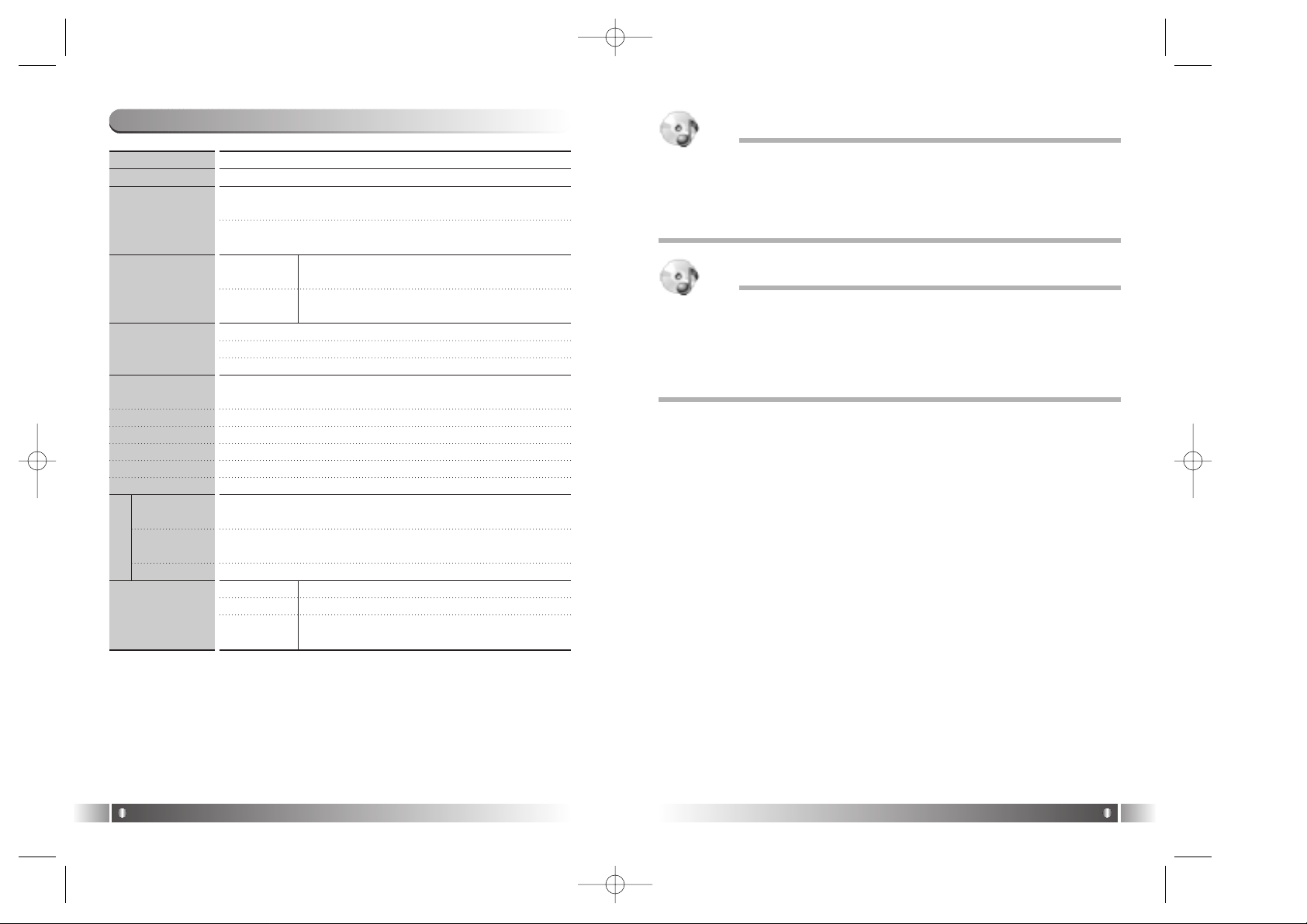
5. Specifications
English
9
English
8
Dimensions
Weight
File format
Compatible CD
Battery
Output
(Earphone)
Output (Line Out)
Frequency range
S/N Ratio
THD
Firmware upgrade
Frequency
range
Earphone
Output
S/N Ratio
Remote control
137.5 (W) x 141 (H) x 17.5 (D) mm
164.5g (without battery)
MP3 (8~320 Kbps), MPEG-2, MPEG-2.5
WMA (5~192 Kbps) ASF
MP3 file : Compatible with ID3 tag Version 1, 2
WMA : Tag information
CD Type CD-DA, CD-Text (8/12Cm), CD-plus, CD-
Rom mode 1, mode 2, Enhanced CD
CD Format ISO 9660, Juliet, Romeo, UDF, Multi-
Session, Packet Write
Stick type Ni-MH rechargeable battery x 2 EA
Expansion battery pack :
Size AAalkaline battery x 2 EA
Continuous playing time : Around 24 hours
24 mW
(With maximum volume level : 12 mW, each for left & right)
0.65 V rms (47Ω at maximum volume level)
20 Hz - 20 KHz (Error range +/- 3 dB)
90dB (A-Weight filter)
Within 0.1% (A-Weight filter)
Enabled
76~108 MHz
4mW
(With maximum volume level : 2mW, each for left & right)
55 dB
Dimensions 25 (W) x 67.8 (H) x 11 (D)
Weight 30.5 g
LCD FSTN type graphic LCD : Indigo blue EL
back-light (132 x 48 pixel : 3 Line)
FM Radio
TIP
What is Packet Writing?
Packet Writing is a recording method, which enables random recording a 64 KB
unit packet (data block) in a CD-R/RW. For CD-RW in particular, a user can
delete any unused packet. It enables data reading even when a track or a session is incomplete during recording as it maintains the recording information.
TIP
What is Multi Session CD?
Multi Session CD is a CD that stores audio files (track, WAV, MP3) and data in
each session. Because the conventional CD has been stored both audio and
data file in one session, it was not possible to play on an ordinary CD player. By
storing audio file in the first session and general data in the second, Multi
Session CD now can be played on an ordinary CD player.
CL-EU-Eng1 1/8/97 8:50 PM Page 8
Page 6

English
11
6. Features
English
10
• Firmware upgrade
- The firmware upgrade enables you to enjoy the music with the more
recent performance by adding and changing various functions.
(The firmware upgrade function starts automatically by downloading
the firmware file from our web site, recording it on a CD and loading
it on MPIO-CL100.
• Creating my own MP3! Provided with the qualifying RealOne
Player, the ambitious work of Real Networks!
- We provide the latest RealOne Player (software for playing multimedia file) of Real Networks, the company renowned for its RealPlayer
and Real Jukebox. RealOne Player is the ambitious work of Real
Network that features MP3 encoding (up to 320 Mbps), motion image
playback, PC audio, CD-R recording and internet radio functions. You
can experience the elegant graphic design of Macintosh style and
convenient user interface.
• Built-in charge/discharge function
- You can charge batteries without any additional device. The
'Discharge & Charge' function will prevent loss of battery life that is
often resulted by memory phenomenon and the 'No excessive charging' function ensures safe battery charging.
• 24-hour continuous playback
- With combined use of the stick type rechargeable batteries (Ni-MH
1.2V x2) and the expansion battery pack (Size AAalkaline battery
x2), you can take the continuous playback function for up to 24
hours.
• Powerful Anti Shock
- With the anti-shock function of MP3 CD (420 seconds) and audio CD
(192 seconds), you can enjoy the music without interruption caused
by external impact.
• Slim!!
- Digitalway's genuine slim MP3 CD player, MPIO-CL100! Simple and
elegant design! Feel the design power of MPIO. With thin and light
design, the portability is optimized. The mirror type appearance
shows the unique feature of CL100.
• FM Radio
- You can enjoy the FM stereo radio function of this product in anywhere. You can store up to 20 stations and easily control with the
Auto Scanning function.
• Power Navigation
- You can store hundreds of music in a CD-R. Eventually, the easy
searching is the important factor determining the value of CD MP3
players. In CL100, you can surf any music in any folder with the 4way multi key. You can easily find a music deeply hidden in the lowest
level folder.
• 3-Line Full Graphic LCD!! Indigo blue EL backlight
- You can view all setup information as well as music information with
the 3-line graphic LCD remote control. MPIO-CL100 supports all languages and EL backlight enables you to view the track information in
a dark place.
• Support all types of CDs
- You can play all types of CD-R and CD-RW that can be produced by
ordinary CD recorders such as Packet Write, Multi-Session, Juliet,
Romeo and ISO9660.
• 7-Band User EQ!!!
- This function is designed for real music mania. You can setup standard preset EQ as well as your own 7-band EQ. As you can determine EQ levels in the basic preset mode, you can fine-tune only the
parts you want from the standard EQ. (e.g. After loading the preset
EQ levels such as Pop and Rock in standard mode, you can fine-tune
the range that you want.)
• Complete compatibility with MP3, WMA and further with ASF
- MPIO-CL100 is completely compatible with all MP3 bit-rates
(8~320kbps), all WMA bit-rates (5 ~ 192kbps) and all VBR files and
further with ASF.
TIP
What is VBR?
Standing for Variable Bit-rate, VBR enables you to create music files in smaller
size without compromising on sound quality.
As it applies various bit-rates depending on the status of music when you convert an audio CD to a PC3 or WMA file. Select the VBR option, to create the
VBR file when you encoding with converting software.
CL-EU-Eng1 1/8/97 8:50 PM Page 10
Page 7

English
13
7. Control's Overview
English
12
Main unit
Remote control
1. Earphone/Remote control Jack
2. Line Out Jack
3. Volume - key : Volume down
4. Volume + key : Volume up
5. REW key :
Moving to the previous track &
searching backward
6. FF key :
Moving to the next track & searching
forward)
7. Play/Pause key :
Play/pause/power on/power off
8. A<->B Key : Mark Replay
9. DC 4.5V Adapter Terminal
10. Expansion Battery Pack Terminal
11. Open Slider
12. Hold slider : Locking switch
1. Earphone Jack
2. Hold slider : Locking device
3. Volume + key :
Volume up/Selecting track
4. Volume - key :
Volume down/Selecting track
5. REW key :
Moving to the previous track & searching
backward/Moving to the upper folder
6. FF key :
Moving to the next track & searching
forward/Moving to the lower folder
7. Navigation key :
Searching the tracks
8. Play/Pause key :
Play/pause/power on/power off
9. A<->B : Mark Replay
10. FM key :
Moving to the FM radio mode
11. M (Menu) key : Moving to the
Setup menu
CL-EU-Eng1 1/8/97 8:50 PM Page 12
Page 8

English
15
8. Description of Remote Control LCD
English
14
CD playback screen
Explanation
Plays all tracks once and stops.
Play all tracks repeatedly (in turns).
Play all tracks repeatedly
(random playback).
Plays introduction part of all tracks.
Plays one track repeatedly.
1. Track number
2. Equalizer :
Normal/Pop/Rock/Classic/U-Bass
/User EQ
3. Repeat mode :
Normal playback/Folder playback
/Playlist playback
4. Hold :
Main unit lock Icon Picture/Remote
Control Lock Icon/Both Main unit &
Remote Control Lock
5. Sleep Mode Setup: Watch Icon
6. Battery & DC adapter :
Battery Icon/DC Adapter Icon
7. File Information
8. File Format
9. Elapsed Track Time
10. 7-Band Equalizer/Volume
* Repeat Mode Icon
Folder playback icon Playlist playback icon
Icon
FM playback screen
1. FM icon
2. Station icon
- The icon will appear in the Channel Search mode and the icon
will appear in the Station Search mode. For more information, refer to Page
30.
3. Sound mode : Stereo/Mono
4. Receiving FM Frequency
5. Number of stored stations
- 'Number of stored station/Number of all stations' is displayed in the Channel
Search mode and 'Station number of currently playing/Number of all stations' is
displayed in the Station Search mode.
6. Volume
Caution!
- Use the remote control supplied with the product only.
- Do not use any other remote control designed for the other CD players.
CL-EU-Eng1 1/8/97 8:50 PM Page 14
Page 9

English
17
9. Using the Batteries
English
16
1. Slide the OPEN Slider on the main unit to
the right to open the cover, and open the
internal battery cover.
Using the rechargeable batteries
2. Insert two rechargeable batteries in the
direction shown at the bottom of compartment, and close the cover.
3. Press down the cover until it clicks.
1. Open the cover of the expansion battery
pack and insert two size AAbatteries as
shown in the picture. After inserting, close
the battery cover.
Using expansion battery pack
2. Connect the terminal of the expansion
battery pack into the DC IN terminal of the
main unit.
Caution!
- Do not mix new batteries with used ones.
- Remove the batteries when not in use for long periods of time.
CL-EU-Eng1 1/8/97 8:50 PM Page 16
Page 10

1. Charging the batteries
10. Charging the Batteries
English
18
English
19
2. Discharge & Charge
* The Discharge & Charge function will prevent the memory phenomenon
that causes a reduction of battery life. It is recommended to recharge
batteries at least once a month after a full discharge.
1) After pulling the multi key downward to select the Discharge & Charge,
press it vertically to start charge.
2) Discharge starts first.
3) Upon completion, charge starts.
* Press the Stop button for more than 3 seconds to stop the Discharge
& Charge. The Discharge & Charge stops and the power is switched
off.
* No button other than the Stop button will work during the Discharge &
Charge process.
Caution!
- You can charge the batteries when the batteries are in place inside the main
unit and the DC IN adapter is connected.
1) Press the Play/Pause key for more than 3 seconds while CD or radio is
played to select the charging mode. (However, the power will be automatically switched off when the remote control or DC IN adapter is disconnected.)
2) After pulling the multi key downward to select the Charge, press it vertically down to start charge. (Select the Power Off when charging is not
required. The power will be automatically switched off if no action is
taken for 3 seconds)
3) Charge starts
- The power will be automatically switched off upon completion.
- It takes approximately 5 hours to charge the batteries provided with
this product fully (when in completely discharged).
- The power will be automatically switched
off upon completion.
- It takes approximately 5 hours to discharge
the batteries provided with this product fully
(when in completely charged).
CL-EU-Eng1 1/8/97 8:50 PM Page 18
Page 11

CD Playback
1) Connect the remote control to the main unit, and earphone to the
remote control.
2) Slide the Open Slider to the right to open the door, and insert batteries
and a music CD with its printed side facing upward.
3) Release the Hold Slider at the bottom of the main unit.
4) Press the Play/Pause key to switch the power on.
5) Select a music you want and press the Play/Pause key to start playback.
2. CD Playback and Volume Control
English
21
You can use the basic functions only on the main unit and setup the various functions such as search and menu setup on the remote control. For
the key functions of the main unit, refer to Page 8.
Key functions in the Playback mode
You can easily check the key functions of remote control in CD
Playback mode. See the chart shown below.
The Long Key indicates pressing button for more than 3 seconds.
1. Key Functions
CD MP3 Player Functions
2
English
20
* Power On/Power Off
The power will be switched on when the Play/Pause key is pressed, and
the power will be switched off when the Play/Pause key is long pressed
during playback.
Playback mode
Pause mode/Navigation mode In CD playback
Short key Long key Long keyShort key
Key names
1.
Play/Pause
2. A<->B
3. FM
4. M(Menu)
5. REW
6. FF
7. Volume -
8. Volume +
9.
Navigation
Starting playback
X
X
Starting/Finishing menu
Entering to a folder
Moving to a upper folder
Selecting previous track
Selecting next track
X
Power off
Starting Playlist mode
Starting FM mode
X
X
X
Previous track (continuous)
Next track (continuous)
X
Pause
Mark Replay(A<->B)
X
Starting/Finishing menu
Previous track
Next track
Volume down
Volume up
Starting Navigation mode
Power off
X
Starting FM mode
EQ Conversion
Rewind
Fast forward
Continuous volume down
Continuous volume up
Moving to a next folder
CL-EU-Eng1 1/8/97 8:51 PM Page 20
Page 12

English
23
Mark Replay
1) To repeat the section, press the 'A<->B' key during playback at the
beginning of that section.
2) The icon ' A -->' will be displayed at top of the LCD window.
3) Press the 'A<->B' key again at the end of the section.
4) The selected section plays repeatedly.
EQ Conversion
- The EQ values can be adjusted in the menu by default. However, you
can control the EQ value directly with a single key not with the menu
setting.
1) Long press the M (Menu) key during playback.
2) The EQ value changes each time you press the key.
3) You can check the changing EQ values at top of the LCD window.
3. Mark Replay and EQ Control
6) Control the volume.
- Pressing the multi key to the Volume + direction or the Volume direction during playback, the volume changes respectively. You can
control the volume level in the range of 0 - 40.
English
22
7) Changing tracks/REW/ FF
Pull the multi key to the REW direction during playback to move to the
previous track. Pull the multi key in the FF direction during playback to
move to the next track. Long press the same key to rewind or fast-forward within the selected track.
* You can also control the volume in
the menu.
* Steps for EQ conversion
Normal --> Pop --> Rock --> Classic -->
Ultra Bass --> User EQ
CL-EU-Eng1 1/8/97 8:51 PM Page 22
Page 13

MPIO CL100 supports the Playlist (* m3u) created by Winamp.
When you record the playlist created on Winamp into a CD and
play it, the playlist is recognized by CL100 and displayed on the
LCD window. You can use the Play in turn, Repeat all songs,
Random playback functions within the playlist.
1. Record the playlist created by Winamp into a CD.
2. Play the CD on CL100.
3. Long press the A<->B key in the Pause mode.
4. The playlist is displayed on the LCD window.
5. Select the playlist you want.
6. The music listed in the playlist is loaded and the music title is displayed on the LCD window.
7. Play the music you want.
* To play the music in the playlist repeatedly or randomly, you must
select the Playlist in the Repeat mode in the menu.
5. Winamp Playlist Playback
English
25
You can search tracks at anytime with a simplified search function.
With using the multi key, you can easily find the music in complex
folders.
1. Press down the Navigation key vertically during playback.
2. The file structure is displayed on the LCD window. (The current track
continues to play.)
3. Slide the multi key to the FF direction to enter into a folder.
4. Slide the multi key to the REW direction to move out into the upper
folder.
5. Slide the multi key to the + - directions to select music in the folder.
6. Press the Play/Pause key to select and play the music you want.
4. Navigation
English
24
CL-EU-Eng1 1/8/97 8:51 PM Page 24
Page 14

2. Menu tree
English
27
1. Key operations for the menu setup
* Press the M (Menu) key during CD playback/pause to enter into the
menu. Once you are in the menu, you can select the setup menu by
moving the multi key to the right/left/up/down.
1)Selecting a menu:
Move the multi key to the right/left (REW/FF) to select a menu. Press
the key vertically to enter into the selected menu.
2)Moving menu items:
Move the multi key to the right/left (REW/FF) to select the detailed
Setup menu.
3)Confirming your selection:
Press the multi key vertically to set the selected items.
4)Moving to different menus:
Move the multi key to the right or left to select other menus.
- To exit from current menu mode without saving, press the menu key
again.
- If no operation is taken for 3 seconds in the menu mode, you will be
brought back to the previous main screen.
<An example of menu setup>
* An example of user EQ setup
1) Press the M (Menu) key to enter into the Menu mode.
2) The menu screen will appear.
3) Move the multi key to the right or left to select the User EQ menu.
4) Press the multi key vertically to enter into the detailed User EQ
menu. Select the preset EQ by default and press the multi key.
Adjust the EQ values for each bandwidth by moving the multi key to
the right or left continuously. On completion, press the multi key vertically to save the values.
6. Setting up Menu in the CD Playback Mode
English
26
Equalizer Normal / Pop / Rock / Classic / U-Bass / User
Sets up the preset EQ values.
User EQ You can adjust the EQ values for each of seven ranges. Only the
selected parts of the basic EQ can be enhanced because the basic
setup values of each Present EQ are displayed. For example, you
can lower the bass only in the Classic mode.
Repeat Normal Plays all tracks once and stops.
One Plays one track repeatedly.
All Play all tracks repeatedly (in turns).
Shuffle Play all tracks repeatedly (random playback).
Intro Plays the introduction part of all tracks for 10 seconds.
Repeat mode All The above repeat function applies to all tracks.
Playlist The above repeat function applies to the tracks listed in
the playlist only.
Folder The above repeat function applies to the tracks in the
folder only.
Backlight 1 sec/2 sec/5 sec/10 sec/Never
Selects the time to use backlight. Select the Never to disable the
backlight function.
Sleep 10 min ~ 200 min
Sets the sleep timer in the range of 10 to 200 minutes by one
minute.
Power Off 3 min ~ 99 min
MP10-CL100 turns off automatically, without any input for 3 minutes. You can manually adjust this time from 3 to 99 minutes.
Auto Play On/Off
When you select On, automatically play a music file after the power
is on.
Resume On/Off
Searches the last played track when the power is on. When it is set
to Off, the first track (001) in the CD will play at the time the power
is on.
Tag info On/Off
Selects information that is displayed on the LCD window. When
you select On, the ID3 Tag of MP3 file will be displayed during
playback. When you select Off, the file name will be displayed during playback.
Volume Level 1 ~ 40
Sets the volume levels.
CL-EU-Eng1 1/8/97 8:51 PM Page 26
Page 15

* CL100 provides the functions such as Receiving FM radio, Searching
frequency band, Auto searching frequency band, Saving channels and
Saving all scanned bandwidths.
1. Receiving FM radio
1) Long press the FM key in the CD Playback mode to start the FM
Radio mode.
2) Move the multi key to the right/left (REW/FF) to select the frequency
you want.
3) Long press the REW/FF key to search the previous/next frequency
automatically.
2. Saving channels
1) Tune the frequency you want to save.
2) When tuned, press the M (Menu) key to select the menu.
2. Receiving FM Radio and Saving Channels
English
29
- You cannot use the FM radio when the remote control is not connected
to the main unit.
- For direct access to the FM mode, press the FM key while a CD is
loaded.
- The CD is reloaded when the FM mode switched to the CD Playback
mode.
Key functions in the FM mode
You can easily check the key functions of remote control in FM play
mode. See the chart shown below.
The Long Key indicates pressing button for more than 3 seconds.
Channel Search mode: Changes and searches the frequency automatically by using the REW/FF key.
Station Search mode: Moves between stored stations by using the
REW/FF key.
1. Key Functions
FM Radio Functions
3
English
28
FM mode
Channel Search mode Station Search mode
Short key Long key Long keyShort key
Key names
1.
Play/Pause
2. A<->B
3. FM
4. M(Menu)
5. REW
6. FF
7. Volume -
8. Volume +
9.
Navigation
X
X
Switching to Station
Search mode
Starting/Finishing
menu
Decreasing 1 step in
frequency
Increasing 1 step in
frequency
Volume down
Volume up
X
Power off
Auto preset
Back to
CD Playback
Switching between
Mono/Stereo
Auto Search
Auto Search
Continuous volume
down
Continuous volume
up
X
X
Mark Replay
(A<->B)
Switching to Channel
Search mode
Starting/Finishing
menu
Previous station
Next station
Volume down
Volume up
X
Power off
X
Back to CD Playback
mode (reloading)
Switching between
Mono/Stereo
Continuous moving
to previous stations
Continuous moving
to next stations
Continuous volume
down
Continuous volume
up
X
3. Saving all scanned bandwidths
1) Long press the A<->B key during FM reception.
2) Start scanning all FM bandwidths.
3) Save the searched frequencies in turns beginning with the station 1.
4) You can store up to 20 frequencies.
* The scan search of frequencies may be disabled in poor reception
areas. In this case, you can set frequencies manually.
5) Press the multi key vertically to finish the saving process.
3) Press the multi key vertically to
select the Channel save menu.
4) Select a station number by moving the multi key to the right or
left.
CL-EU-Eng1 1/8/97 8:51 PM Page 28
Page 16

Key operations for the Menu setup
* Press the M (Menu) key during FM reception to enter into the menu.
Once you are in the menu, you can select the setup menu by moving
the multi key to the right/left/up/down.
1) Selecting a menu: Move the multi key to the right/left (REW/FF) to
select a menu. Press the key vertically to enter
into the selected menu.
2) Moving menu items: Move the multi key to the right/left (REW/FF) to
select a detail setup menu.
3) Confirming your selection: Press the multi key vertically to set the
selected items.
4) Moving to different menus: Move the multi key to the right or left to
select other menus.
- To exit from current menu mode without saving, press the menu key
again.
- If no operation is taken for 3 seconds in the menu mode, you will be
brought back to the previous main screen.
<An example of Menu setup>
- An example of M BAND setup -
1) Press the M (Menu) key to enter into the Menu mode.
4. Setting up the FM Radio Mode Menu
English
31
* Search the frequencies by using the REW/FF key in the Channel
Search mode and move between saved stations by using the REW/FF
key in the Station Search mode. The default FM radio mode is the
Channel Search. You can move to the Station Search mode by pressing shortly the FM button during FM reception.
1. Long press the FM key in the CD Playback mode to start the FM
radio mode.
2. Check the mode icon.
The mode icon at top of the FM reception screen shows you the
Search mode you are in. The default one is the Channel Search
mode.
3. Press the FM button shortly.
It switches to the Station Search mode. To move to the previous or
next station in the Station Search mode, press REW/FF key respectively.
3. Channel Search Mode and Station Search Mode
English
30
Caution!
'STN. 00/00' displayed at bottom on the LCD window conveys different meanings between the Channel Search mode and the Station Search mode.
- Channel Search mode: Number of saved stations/Maximum number of stations to be saved.
- Station Search mode: Station number of currently receiving
frequency/Maximum number of stations to be saved
Caution!
You cannot start the Station Search mode when no frequency is saved. In this
case, the No Station is displayed on the window and you are brought back to
the previous screen (for Channel Search mode).
2) The menu screen will appear.
3) Move the multi key to the right
or left to select the FM Band
menu.
CL-EU-Eng1 1/8/97 8:51 PM Page 30
Page 17

Instructions for using rechargeable batteries
1. Handling Rechargeable Battery and DC Adapter
Others
4
English
33
4) Press the multi key vertically to enter into the detailed FM BAND
menu.
Select a default FM BAND and press the multi key vertically.
English
32
SAVE Saves the receiving channel in the station you want.
FM BAND Korea / US, Europe / Japan
Selects a FM radio bandwidth suitable to your area.
* Be sure not to setup the FM band wrongly. It may cause no FM
reception.
Backlight 1 sec/2 sec/5 sec/10 sec/Never
Select the time to use backlight. Select the Never to disable the
backlight function.
Sleep 10 min ~ 200 min
Sets the sleep timer in the range of 10 to 200 minutes by one
minute.
MP10-CL100 turns off automatically, without any input for 3 minutes. You can manually adjust this time from 3 to 99 minutes.
Volume Level 1 ~ 40
Sets the volume levels.
Danger!
* Please read carefully the following instructions on batteries to avoid fire or
damage to the product.
- The rechargeable batteries for this product are Ni-MH 1.2V. Do not use other
batteries.
- Check the plus (+) and minus (-) marks on the rechargeable batteries.
- Do not use any other DC adapter supplied with the product and do not use
the supplied rechargeable batteries for the other devices.
* Do not place the batteries in high temperature (higher than 60°C) such as
areas open to direct sun light, inside car or near heating devices.
Warning
* Do not use the power source other than AC 220V as it may cause fire.
* Do not touch the DC adapter with wet hand as it may cause electric shock.
* To prevent fire, read carefully the following instructions.
- Do not wet the DC adapter with any water or liquid.
- Do not place a bowl containing water near the DC adapter as spilled and
entered water into the adapter may cause fire or electric shock.
- Do not disassemble or repair by unqualified person.
- Avoid strong impact or drop the DC adapter.
- Do not pierce or hit the DC adapter with sharp edged metal.
- Do not scratch, break or process the AC cable. Put the strong pressure on
or bend the cord may cause fire or electric shock.
* In case of overheat or smoke from the adapter, disconnect the DC adapter
from the electric socket immediately to avoid fire and electric shock.
* In the area vulnerable to thunder and lightening, disconnect the DC adapter
>from the electric socket.
Caution!
* When disconnecting from the electric socket, do not pull the adapter by the
cable and bend the wire by force as it may result in damage to the cable. It
may cause fire or electric shock.
* To prevent fire or electric shock, read carefully the following instructions.
- Use the product in the temperature/humidity are 1-40°C/35-85% respectively.
- Place the product away from direct sun light.
- Do not place the product in the thick dusted area.
CL-EU-Eng1 1/8/97 8:51 PM Page 32
Page 18

English
35
* Please check the frequently asked questions below before calling for a
customer service.
2. Troubleshooting
English
34
Power is not
switched on.
1. Check the poles of batteries.
2. Check if the HOLD Slider on the main unit or remote
control is locked.
3. Check if the door is open.
4. Check if the batteries are charged.
5. Check if the adapter is connected to 220V.
'NO DISC' message on the
LCD window.
1. Check if the CD is inserted with its printed side facing upward.
2. If the CD is scratched or soiled, it can be disabled to
use. Wipe the CD with clean soft cloth, or replace it
with new one.
3. Carefully wipe the lens with soft cloth.
4. Condensation (moisture gathered on the lens when
the product is moved to a hot area from a cold area)
may cause. Place the product in a warm area for
several hours to naturally dry off the moisture.
5. Use a packet light disc after formatting.
6. Check if the CD contains compatible file formats.
Cannot hear
any sound.
Bad noise is
heard.
1. Check if the volume is 0 (zero).
2. Check if the earphone/remote terminal is connected
correctly.
3. When you play the MP3, WMA or ASF file, damaged
data may cause noise or interruption. Check again
using other files.
4. Constant impact or vibration may cause sound interruption.
5. Scratched or soiled CD may cause sound interruption. Wipe the CD with clean soft cloth or replace
with new one.
AC adapter is
not working.
1. Check if input voltage is 220V.
2. Check if the DC terminal is connected to the correct
input socket.
Remote control
is not working
1. Check if the HOLD Slider on the remote control is
locked. Release the switch.
2. Check if the remote terminal is connected correctly.
Battery life in
the manual is
different from
actual life.
1. It can be reduced if it is not fully charged or discharged.
Other files in
CD are not recognized.
1. MPIO CL100 cannot recognize ordinary audio CDs
or those other than MP3, WMA or ASF extended
files.
2. When the music and non-music files are mixed in a
CD, the non-music files are not shown and skipped
during playback.
Noise is heard
or tuning is disabled during
FM reception.
1. Change the directions of player and remote control.
2. If noise is diminished when electric devices near the
player is switched on, move the player away from
the electric devices.
3. Reception may be bad without the remote control as
the remote control acts as a radio aerial.
Cannot charge
the batteries.
1. Check the plug in adapter.
2. Check if rechargeable batteries are in place.
CL-EU-Eng1 1/8/97 8:51 PM Page 34
Page 19

English
36
Your MPIO CL100 is covered by an digitalway,Inc. Limited Warranty. This
product is warranted to be free from manufacturer defects for 1year from
the date of purchase. If the product fails or malfunctions due to a manufacturing defect during the warranty period, a refurbished unit of the same
make and model or its current equivalent will be provided free of charge.
Warning
: Changes or modifications to this product not expressly approved by
digitalway. Inc will void the warranty.
* Damage resulting from an Act of God.
Not covered
: The following are not covered by this Limited Warranty
* Damage from misuse, abuse, or neglect.
* Damage from use outside the product's usage parameters.
* Damage from modification or incorporation of other products.
* Damage from repair or replacement of warranted parts by parties
other than digitalway authorized service provider.
* Damage to or loss of any programs or data.
* Damage resulting from an Act of God.
3. Limited Warranty
CL-EU-Eng1 1/8/97 8:51 PM Page 36
