Page 1
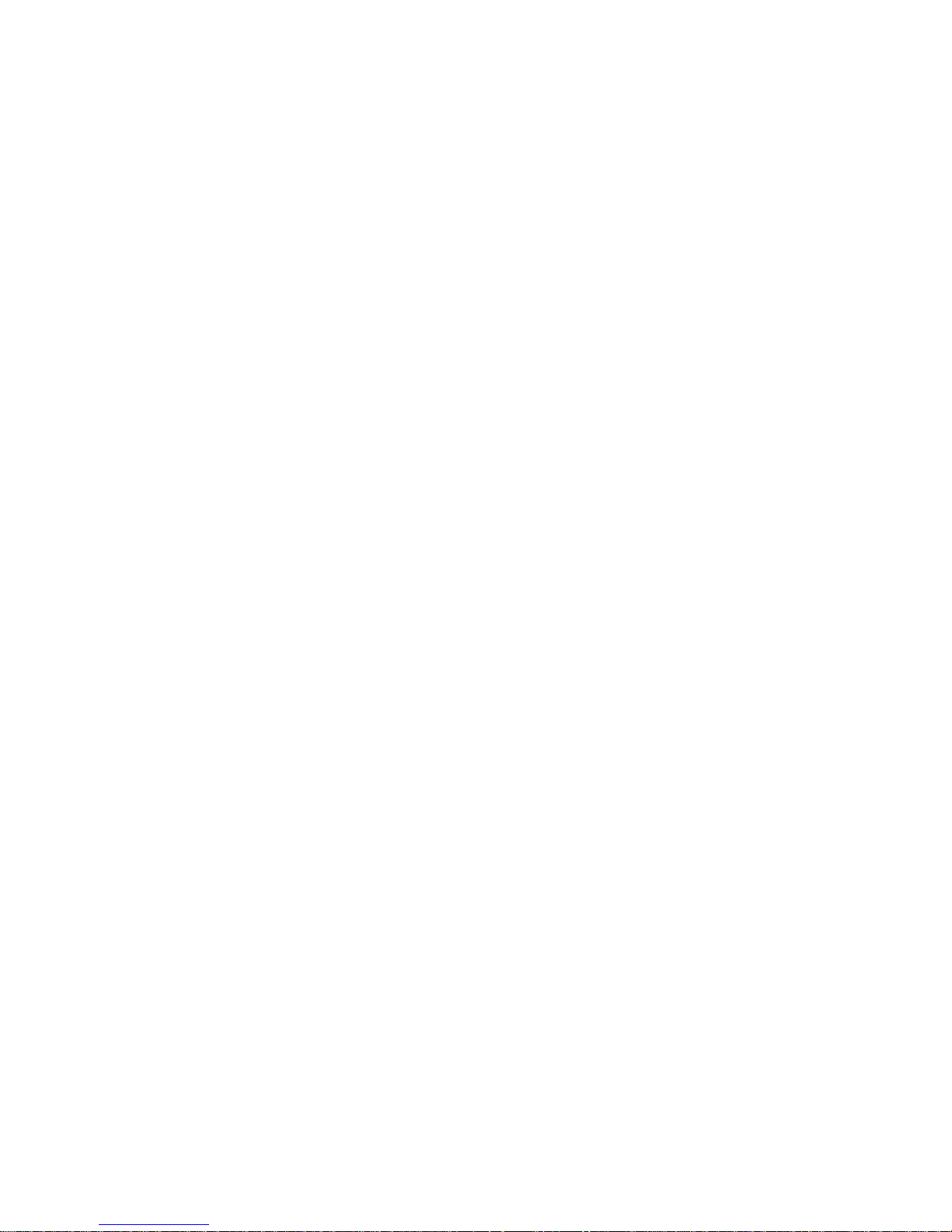
User’s Manual
Portable Moving Picture Player
(Model No.:DDP-1000)
Penurocom Co., Ltd.
Page 2

FCC NOTICE
THIS DEVICE COMPLIES WITH PART 15 OF THE FCC RULES.
OPERATION IS SUBJECT TO THE FOLLOWING TWO CONDITION:
(1) THIS DEVICE MAY NOT CAUSE HARMFUL INTERFERENCE, AND
(2) THIS DEVICE MUST ACCEPT ANY INTERFERENCE RECEIVED,
INCLUDING INTERFERENCE THAT MAY CAUSE UNDERSIRED
OPERATION.
This equipment has been tested and found to comply with the limits for a Class B
digital device, pursuant to part 15 of the FCC Rules. These limits are designed to
provide reasonable protection against harmful interference in a residential installation.
This equipment generates, uses and can radiate radio frequency energy and, if not
installed and used in accordance with the instructions, may cause harmful interference
to radio communication. However, there is no guarantee that interference will not
occur in a particular installation. If this equipment does cause harmful interference to
radio or television reception, which can be determined by turning the equipment off and
on, the user is encouraged to try to correct the interference by one or more of the
following measures :
- Reorient or relocate the receiving antenna.
- Increase the separation between the equipment and receiver.
- Connect the equipment into an outlet on a circuit difference from that to which
the receiver is connected.
- Consult the dealer of an experienced radio/TV technician for help.
NOTE : The manufacturer is not responsible for any radio or TV interference caused by
unauthorized modifications to this equipment. Such modifications could void the user’s
authority to operate the equipment.
Page 3
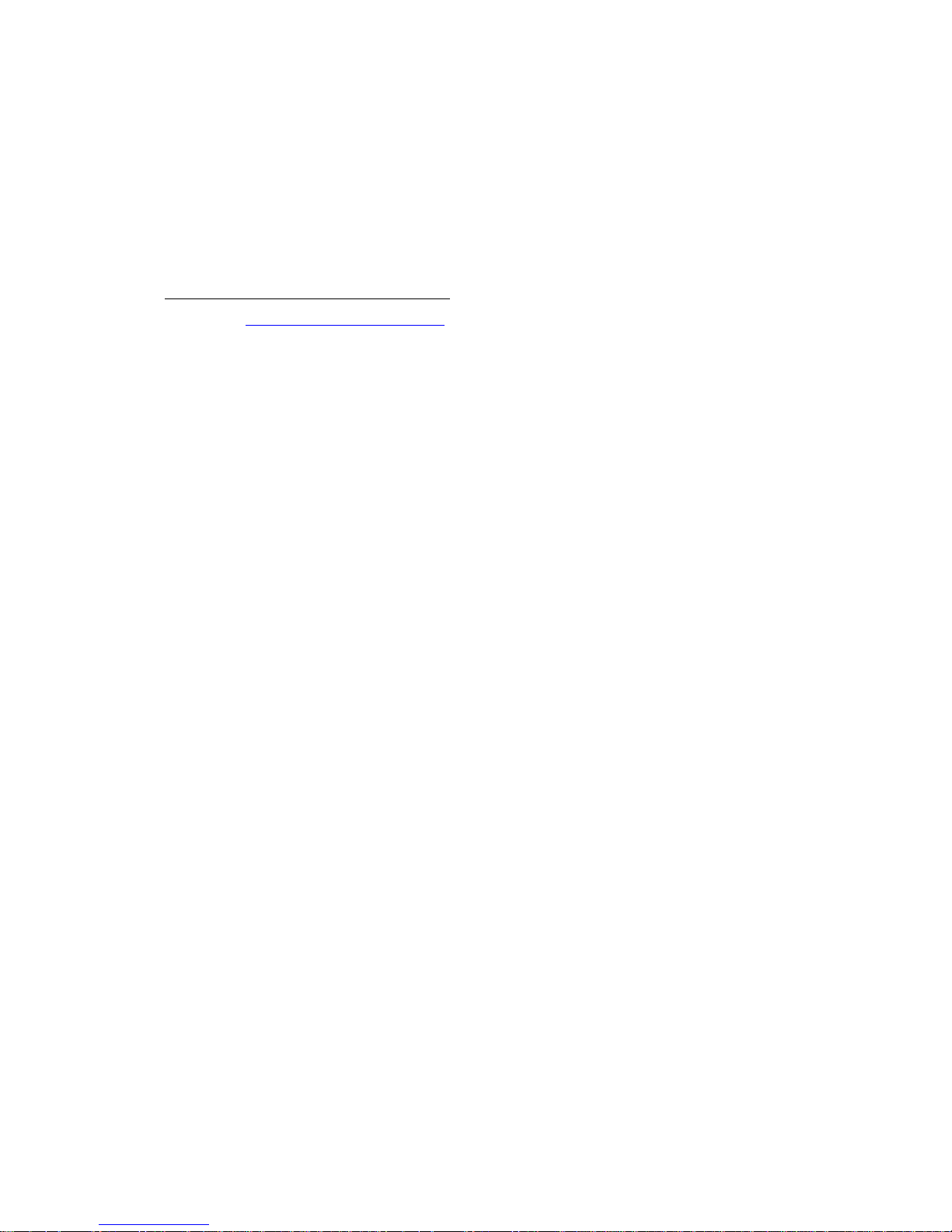
Operating Instructions
Please read this manual thoroughly and retain it for future reference
before operating your mPAVIO.
Introduction related to Home Page
Address: http://www.mpavio.com
z Confirm items related to our company and our products, and reply
to customers’ questions.
z Receive the supports of on-line A/S related to the goods by a
customer registration at our homepage after purchasing mPAVIO.
z Utilize various contents that are downloaded from our homepage.
z Possible to improve continuously the function and the various
kinds of setup of machine through our homepage.(Upgrade of
firmware)
z The contents that is mentioned in this operating instruction
subject to change without previous notice by an improvement of
function or a change of specification.
Table of contents
I. Feature
Ⅱ. Important safeguards
Ⅲ. unpacking the box
1. Checking all items
2. Checking the Names
3. Checking the Specifications
Ⅳ. After checking all items
1. Charging a storage battery with electricity
2. Connecting with computer
3. Downloading files from computer
4. Connecting with other equipments
Ⅴ. Operating Manual
Page 4
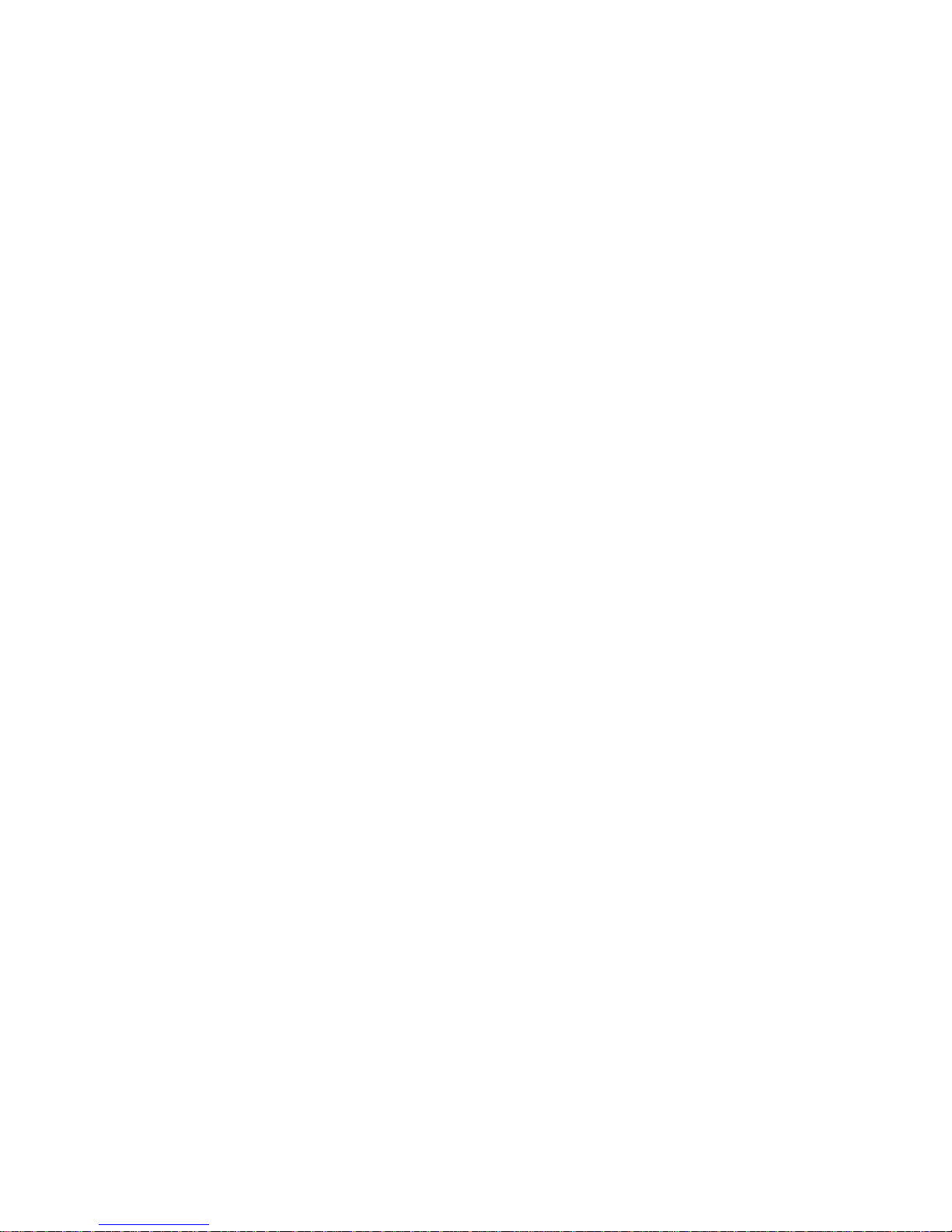
1. Hearing Music
2. Watching Moving Picture
3. Seeing Images
4. Using MCP
Ⅵ. Downloading the contents files from Home page
Ⅶ. Additional Information
1. Upgrading Firmware
2. Trouble Shooting
3. Claiming A/S
4. Q/A
5. Certificate
Ⅰ. Feature
1. Equipped with 20GB HDD
You can use Mpavio as a portable storage equipment saving the
capacity of 25 700MB CDs by connecting to a computer.
2. Storing the files of moving picture
Possibility of storing up to 50 titles based on 1 hour 30 minutes movie
of 320MB.
3. Hearing MP3 music
MP3 music should be 4~5 MB in a title, so you can save the music till
about 4,500 titles of music that you want, and can freely listen them.
4. Ultra-high speed by USB 2.0 interface
USB 2.0 transmits data with a speed of 480Mbps that is 40 times faster
than USB1.1
5. Backing up DivX 4.X, 5X files and Supporting MPEG 1.2
You can enjoy super high-density and natural dynamic sounds.
6. The function of Backing up image files
You can see a picture per each, or you can make electronic albums that
agree with your taste.
7. Installing color 2.5” TFT-LCD
TFT-LCD screen can realize the optimum image quality, so can realize
vivid, natural colors.
Page 5
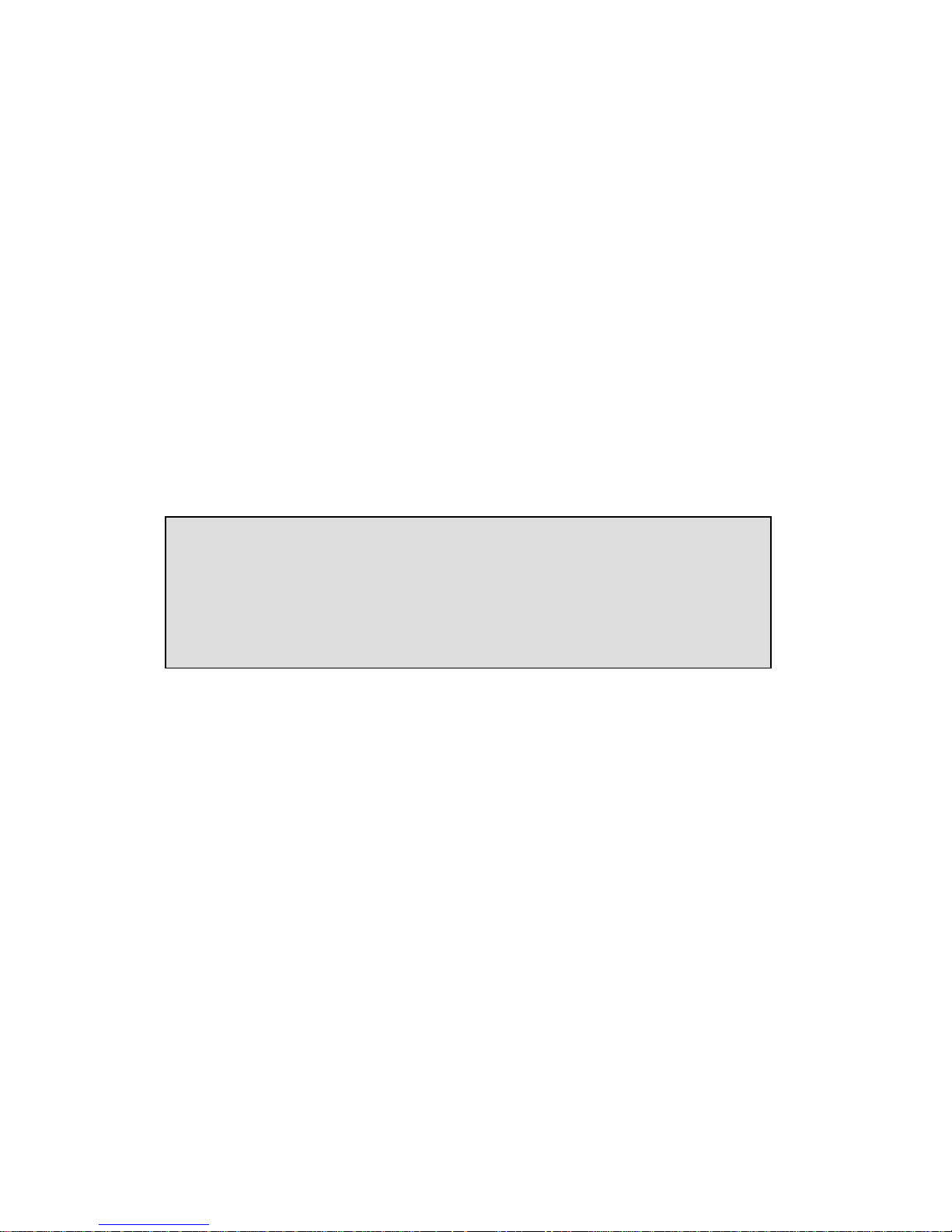
8. Outputting big screen by connecting with TV or Beam Projector
You can watch the mPavio screen on TV or Beam Projector with A/V
cable, and you can control mPAVIO with remote controller that is given
as a bundle at long distance.
9. Installing Large-capacity Battery
You can continuously watch a movie for an average of 2.5 hours.
10. Up-grade Firmware
It can become the continuous improvement of the function and the
various setting up this product through up-grade of firmware.
11. MCP(Mind Control Program) brain-wave learning equipment (option)
It can be helped the activity of our brain with setting up the
environment that is suitable at various situations.
Ⅱ. Important safeguards
1. Please correctly insert the plug fully into the outlet. It might be the
cause of fire if not.
2. Please keep away from heat resources such as radiators or air
ducts, or a place subject to direct sunlight, excessive dust. Also,
do not leave this machine in a place subject to too hightemperature, too low-temperature, or so humidity.
3. Please do not fall objects into this product. Please keep away from
a place subject to mechanical vibration or shock, equipments with
strong magnets.
4. Unplug the unit from the wall outlet if there is a natural disaster
like thunder, lightning, or flood.
5. Do not press more than 1 of buttons at the same time.
The right of the contents that have a copyright like software, sound
sources, pictorial images, etc. should be protected by the law
related. The users have the legal responsibility in the case of copy
and distribute the contents with copyright using this machine
illegally.
Page 6
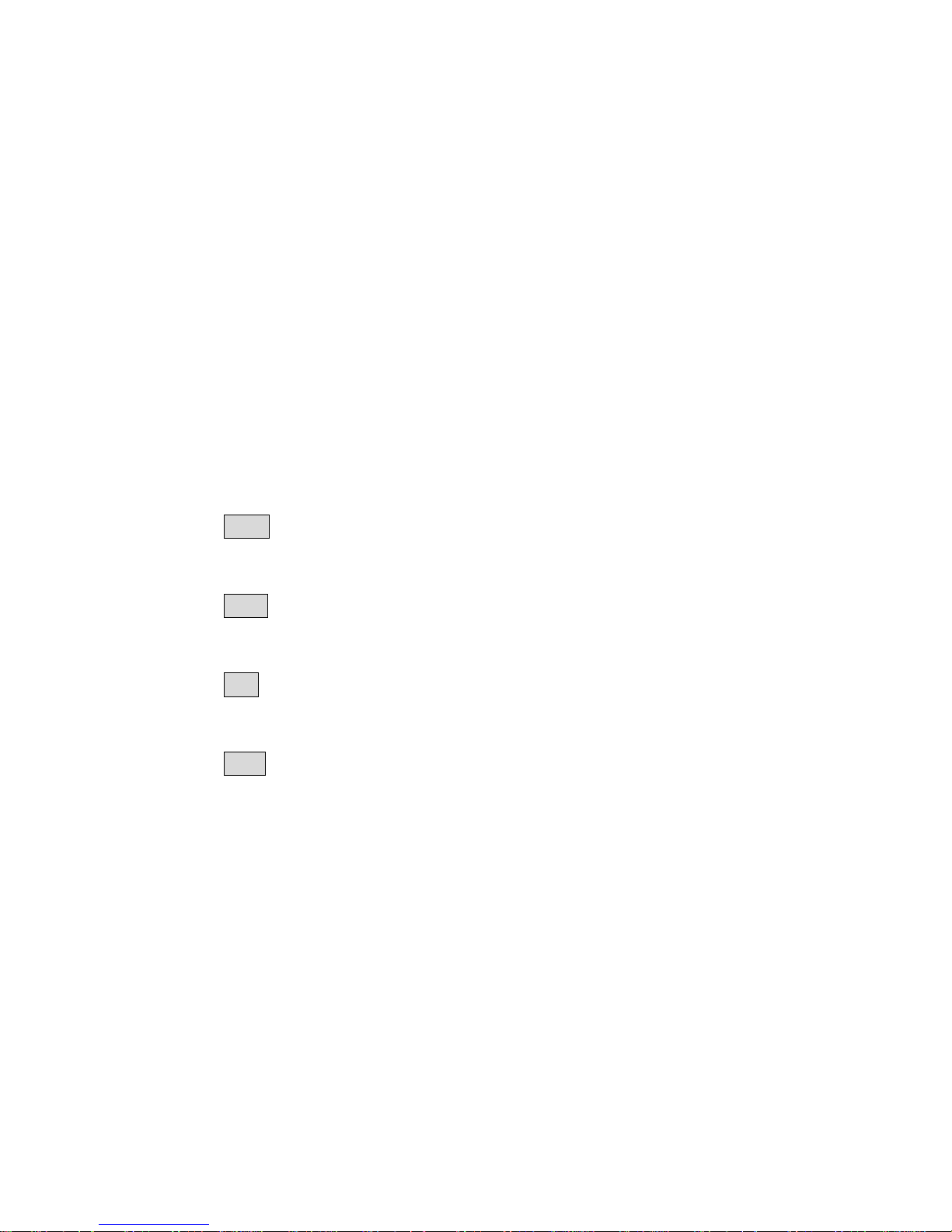
6. Do not put metal materials like nail, hair pin, etc. into the inside of
this product.
7. Do not connect USB cable to MCP port. It might be a cause of a
mechanical trouble.
8. Do not drop this machine to the floor. It might be a cause of a
mechanical trouble.
Ⅲ. Unpacking the box
1. Checking all items
mPAVIO, Earphone, Operating Instructions, AC Adaptor, A/V cable,
USB cable, Remote Controller, Battery(2200mA), Case
2. Checking the names
Front
Remote Sensor
Right
Brightness
Volume
Left
Power Switch
Back
Battery
Battery holder
Prop
Page 7
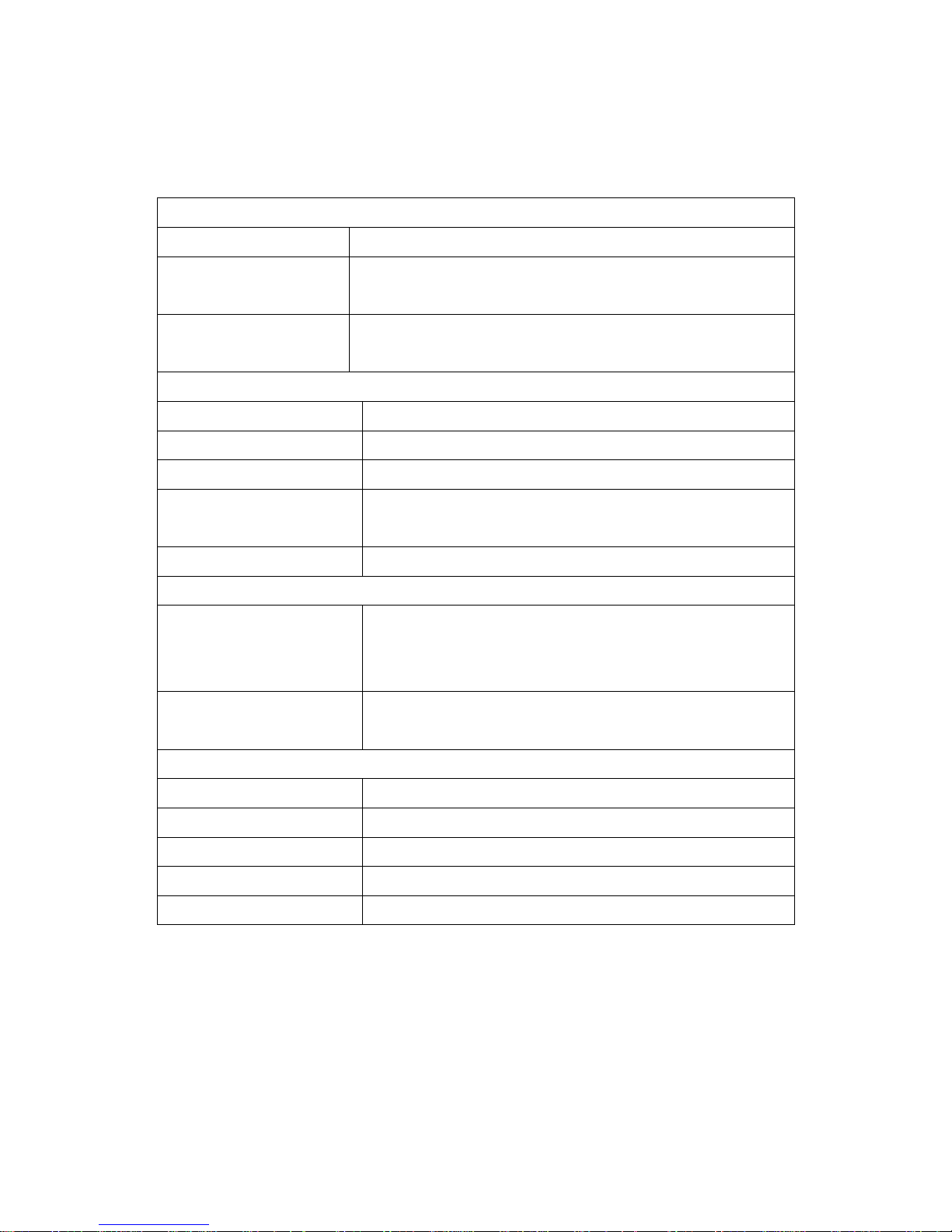
3. Checking the Specifications
GENERAL
Adaptor DC +9V +/- 5%, 2A
Current consumption 850mA~1500mA(basic:850mA, Continuous playing
of Moving Picture)
Power Supply Lithium ion 7.2V 2200mAh(rechargeable, discrete
type)
Audio
Decoding MPEG-1,2, MP3, WMA
Audio Sampling rates 32KHz, 44.1KHz, 48KHz, 88.2KHz, 96KHz
Voice output 1.2V(RMS)/ 1K 0.5W, 3.5mm earphone jack
Bandwidth of output
frequency
20Hz ~ 20KHz
S/N rate > 90dB
Video
Video Decoding MPEG-1, MPEG-2, MPEG-4,
AVI files: DviX 4.X, or 5.X files
JPEG image files: resolution 1920X 1080 max.
Video output NTSC/PAL
Composite video output 75 Ohm/1.0Vpp
Others
Monitor 2.5” TFT-LCD
USB USB 2.0
Remote controller Infrared type
Volume of Hard disk 20GB
Dimensions 142(L) X 85(W) X 40 (H) mm
This specification should be subjected to change.
Page 8

Ⅳ. After checking all items
1. Charging a storage battery with electricity
A. In the case of charging a battery from the mPAVIO
z First, switch off, and fasten the battery to mPAVIO. Next,
insert the battery jack to DC IN of mPAVIO, and insert the
plug of the adaptor into outlet. Then, it should be charged
the battery with electricity automatically.
B. In the case of charging a battery from a charger (option)
z Fasten the battery to the portable charger. The indicator
lamp should be changed to green color if the battery is full.
(Charging time: about 3 hours (at the situation of fully
discharge of electricity)
C. Removing the battery from mPAVIO
z Move the battery holder of the back side until the left end,
and push the battery up with continuing situation, and then,
the battery should easily be removed from mPAVIO.
D. Cautions
(1) About the battery
z Use certainly the right battery
z Do not short, disassemble, or heat or put it into the fire.
z Do not leave the battery at the place of getting sun.
z The disassembled battery is kept out of reach of children.
z Do not rub by hand, wash the part with clean water, and
immediately give medical treatment when your body is
stained with the electrolytic solution.
z Immediately charge the battery with electricity if the
capacity of the battery is short. There are the risk that data
may be lost if you did not deal with the short of the battery.
z Clean up the terminals with tissue or fabric as it may be
given the connecting deficit between the terminals and
battery due to pollutants.
z Remove battery in case of not using for a long time.
(2) About the adapter
Page 9
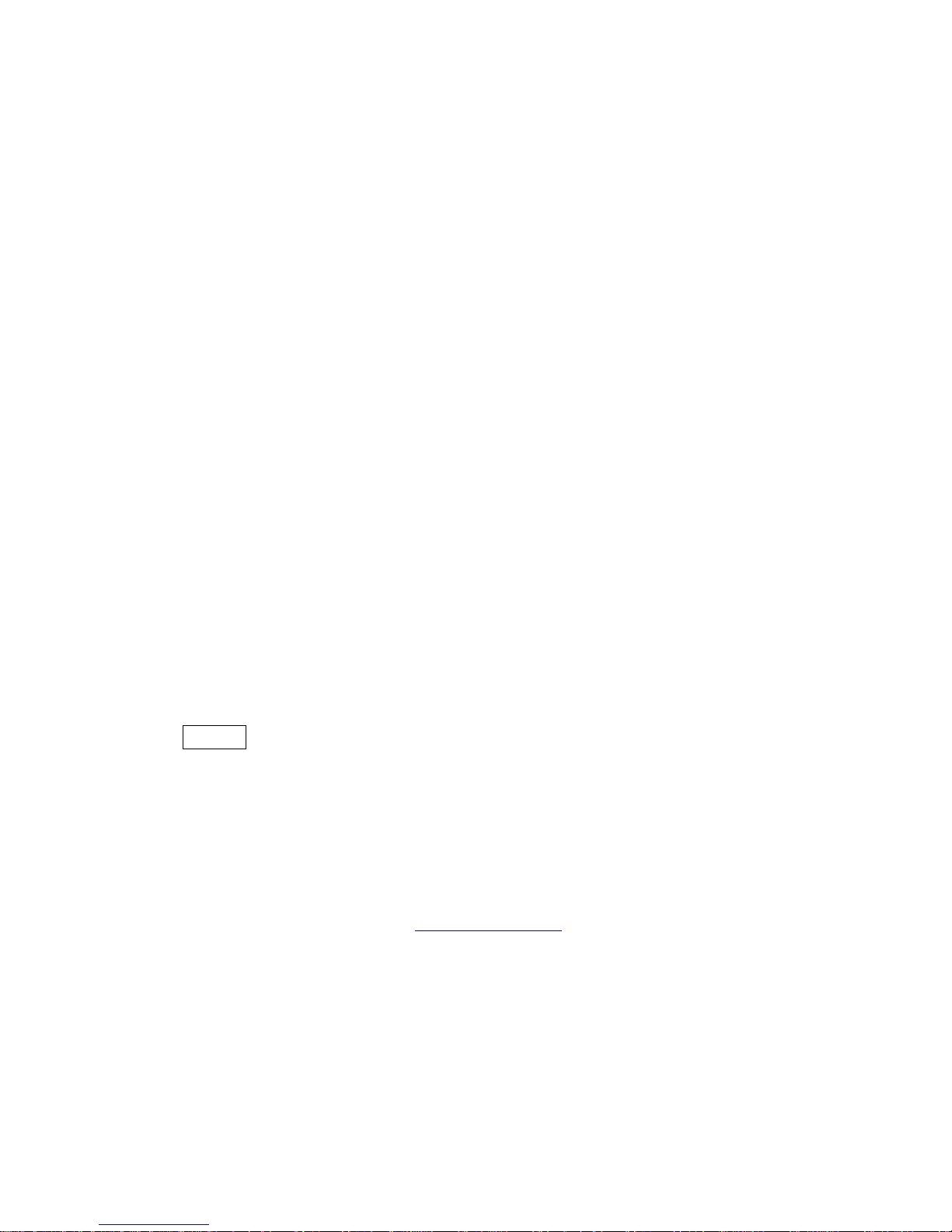
z Certainly use the adapter attached for safety. It may be
given a serious damage to mPAVIO in case of using other
adaptor.
z This adaptor is for a 220 volt, 60Hz only however we will
support the different adapter that is agreed with the
electric environment for each country.
z It should be caused of receiving an electric shock if you
insert the plug into the outlet with the wet hand.
z Use at the place where is well ventilated when you supply
the electricity to mPAVIO.
z Do not covered mPAVIO with a cushion or blanket. It may
be caused of fire or other disasters due to overheating,
battery liquid, etc.
z Do not put heavy materials on near adaptor code, or cut the
cord. An electric danger should be caused by.
2. Connecting with computer
A. Push switch on right side of the machine if the machine is off.
B. USB port is on the upper side of the machine. The small po rt of the
cable will be connected with mPAVIO and the bigger one will be for
computer as the following drawings.
Caution
1. The power of this machine must be turned on before you connect
to computer.
2. Although this machine has USB 2.0 interface, the transmit speed
should be the same as USB 1.1 if customer’s computer has USB
1.1 interface. The customer has to install USB 2.0 card in the
computer if the customer wants to transmit files by USB 2.0.
(Confirm the details at www.mpavio.com)
3. You can think to use one more portable hard disk if this machine
connects to the computer.
3. Downloading files from computer
A. Connect between PC and mPAVIO with USB cable.
B. Then, a new hard drive will be created in the computer, and it
Page 10

will be named one of the D, E, F, G according to user’s environment.
C. Choose the files or fold that you want by using EXPLORER,
copy, and save them to the drive added by mPAVIO.
D. Processing download
E. Complete the download into mPAVIO.
Caution:
Please use the adaptor if you have to connect mPAVIO with computer for
a long time. It may not complete the transmission if the battery volume is
not enough on the way to transmit data.
4. Connecting with apparatus
z Output to TV
The contents displayed on the LCD screen of mPAVIO will be
output through TV by connecting A/V cable between mPAVIO and
TV.
A. Insert the right side of A/V cable into A/V OUT of mPAVIO.
B. Insert 3 out jack of A/V cable into IN jack of TV correctly.
Caution
The power consumption of battery will be reduced if you press the LCD
MODE button and switch off the screen of mPAVIO during displaying
through TV.
It is possible to connect to other apparatus like a beam projector with the
same method as TV.
Ⅴ. Operating Manual
z Pull down the power switch on the left of the machine. Then, the
LED with green color is on and the machine should be worked.
z The initial loading time will be required about 5 seconds. The
initial screen of mPAVIO will be appeared as follow.
LCD MODE on/off of LCD screen
MENU Return to the initial screen
UPGRADE Upgrade of firmware
NAVIGATION Search files
Page 11
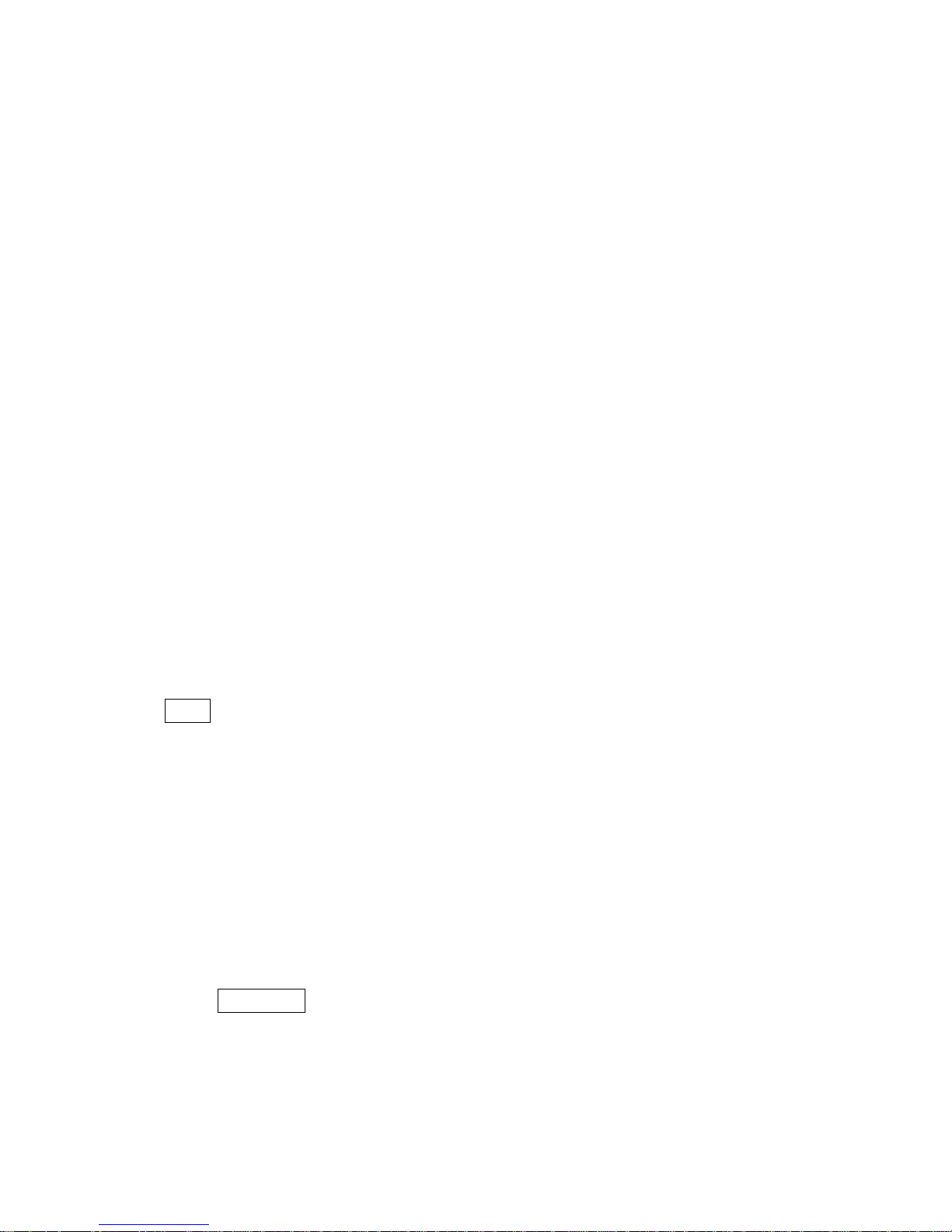
OK Choose the executable file
PLAY The execution of file
STOP Stop to act the file
NEXT Execute the next file
PREVIEW Execute the previous file
REW Rewind
FF Fast Forward
PAUSE Pause
1. Hearing Music
A. Choose “audio” with the navigation button, next press OK button,
and then the titles of music will be listed.
B. Select the title wanted with navigation button, next press OK button,
and then, the music will be played back.
C. Press OSD button on the left side of the top of the remote controller
in order to confirm the information about the music on playing.
D. Press OSD once more in order to remove the file’s information on
the screen.
Reference: This picture may be different from the real screen because
the upper picture is made temporarily.
Tip 1 When you hope to manage the music files with the fold
A. Connect PC and mPAVIO with USB cable.
B. Make a new fold in the new drive of the computer.
C. Input a new fold’s name for the new drive.
D. Select the titles wanted, and save them into the new fold of the
new drive.
E. Separate mPAVIO from PC, and switch off the machine, after then,
switch on it.
F. Select AUDIO with Navigation button, and press OK button.
G. Confirm the music titles saved into the new fold.
Reference
a. The files saved to mPAVIO is au tomatically listed each folds.
The files for moving picture like “.avi” are saved to “Video,”
the JPEG files are saved to “Photo” with the same method as
Page 12

upper.
b. The file for photo can be saved JPEG type only.
Tip 2 the continuous playing back method of files
A. Select the fold wanted, next, press OK, and then, the files ’ list will
be appeared.
B. Press ◀ of navigation button, move to left for “play”.
C. Press OK button or Play button of the right side, then, the file s in
the fold will play back from the first continuously.
Tip 3 mPAVIO will sort t he files automatically and let show the files that
is appropriated to each menu if the files of music, moving pictures, and
image are mixed in the same fold.
2. Watching Moving Pictures
A. Choose “VIDEO” with the navigation button, next press OK button,
and then the files for moving picture will be listed.
B. Select the title wanted with navigation button, next press OK button,
and then, the files will be played back.
C. Press OSD button on the left side of the top of the remote controller
in order to confirm the information about the file on playing.
D. Press OSD once more in order to remove the file’s information on
the screen.
3. Seeing the Image
A. Choose “PHOTO” with the navigation button, next press OK button,
and then the image files will be listed.
B. Select the image wanted with navigation button, next press OK
button, and then, you can enjoy the pictures.
C. Press OSD button on the left side of the top of the remote controller
in order to confirm the information about the image file on seeing.
D. Press OSD once more in order to remove the file’s information on
the screen.
4. USING MCP(Mind Control Program, Option)
Page 13

A. Choose “MCP” with the navigation button, next press OK button, and
then the utilizing modes of MCP for various situations will be listed.
B. Select the utilizing modes wanted with navigation button, next press
OK button, and then, you can utilize it.
C. Select a utilizing mode, and press START button if you want to start,
or STOP.
Reference
As MCP is the abbreviated word of Mind Control Program, the equipment
help the act of your brain by setting up the various environments
suitable to each situation like preparing study, solving stress etc.
(Confirm the detail on www.mpavio.com.)
Ⅵ. Downloading the contents files from Home page
A. Click the contents on the top after connecting to our home page
www.mpavio.com and log in.
B. Choose the file wanted and press “download” button.
C. It will be the screen as follow. Press “save” button if you want to
save it.
D. Save the file where you want, and use the downloaded file.
Reference: Refer “Ⅳ – 3. Downloading files from computer” if you
want to move the files saved in your computer to mPAVIO.
Ⅶ. Additional Information
1. Upgrading Firmware
Caution
z Must upgrade firmware after connecting Adaptor.
z Must turn on the switch at the state of pressing “upgrade”
button of mPAVIO if you want to use the function downloaded.
z Please visit the resource center of www.mpavio.com and
upgrade your mPAVIO.
A. Connect PC to mPAVIO with USB cable.(refer page)
Page 14

B. Make “romfs” fold on new hard drive.
Caution: Use small letters only for the fold name, “romfs.”
C. Download the firmware files from a resource center, save them
into “romfs”, and turn off the switch.
D. Turn on mPAVIO on the state of pressing “UPGRADE” button.
E. Wait for a while until appearing the screen of ‘firmware upgrade”
F. Press “Play” button if you want to progress, but press “Stop”
button if you want to stop. The firmware’s upgrade should be
processing if you press “Play” button following massage.
G. It is preparing to upgrade the firmware.
H. The upgrade of firmware is in preparing.
I. The upgrade of firmware is in process.
Caution: Do not turn off mPAVIO, or do not separate an adaptor
from mPAVIO until finishing the upgrade job.
J. The screen of right will be appeared when the upgrade is
completed.
Caution: The upgrade of firmware is completed although the
massage is “Update (partly) failed!”.
K. Turn off, and turn on, then you can use the function upgraded
Caution: Must Turn off the switch, and turn on when the upgrade is
completed.
2, Trouble Shooting
* Please check the following items if you think mPAVIO may have any
trouble.
01 Remote controller is not working. list↑
+ Please confirm that the battery is inserted in the case with correct polarity.
+ Please confirm to be an obstacle between the main body and the remote controller.
02 The screen is not clean.
list↑
+ Are not you operating mPAVIO under the direct ray of light? Please avoid the direct ray of light, and
confirm the bright control.
Page 15
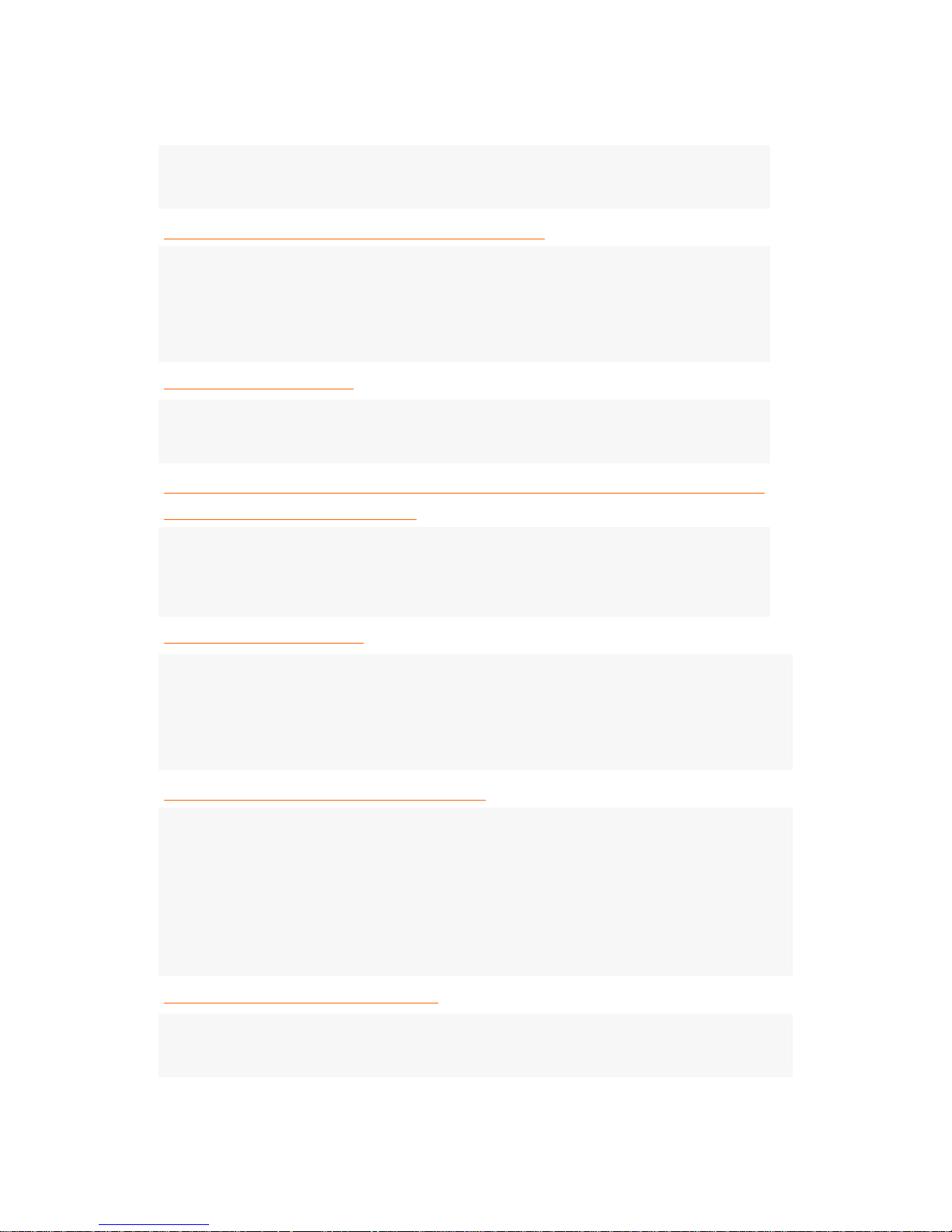
+ Confirm the connection of battery is right, and try to play after recharging the battery with
electricity. The power supply may not be abundant because of the discharge of electricity.
03 The screen is stopped, or the button is not working.
list↑
+ First of all, confirm the operated time of main body. (Generally, the continuous working time for
Moving Picture should be 2 hours 30 minutes when the battery is charged fully.
+ Please connect with the adaptor, and this machine work, and then, charge the battery with electricity.
Connect with A/S center if the machine is not worked although it is connected with the adaptor.
04. The sound is not heard.
list↑
+ Please try to turn up the volume. If the sound is not heard, try to execute other file because the file
may not support any sounds.
05 It need Windows 98 C/D or does not recognize the hardware at the time of
connecting mPAVIO and a computer. list↑
+ It will be happened because Windows 98 set up in the computer is a duplicate, or do not support
USB.
Set up it follow the messages after inserting the C/D of Windows 98.
06 Files are not downloaded.
list↑
+ Would you confirm the on/off switch?
+ Confirm to link the USB port of the main body up the cable if the switch is on. Link the cable up USB
port if the cable is coupled into MCP. Please confirm two port of upper side. One is USB port, and the
other is MCP.
07 Noises are come, or only one side is heard.
list↑
+ May you connect a earphone to A/V port?
+ The noises may be come from the file-self if noises are still come in spite of connecting with the
earphone port. You may try to execute other files.
+ Please remove them because the alien substances may be the cause of noises if there are some alien
substances in the earphone port.
Provided that use only dry fabric to remove the alien substances, and never use water.
08 The screen is too bright or too dark.
list↑
+ Please control brightness. The file-self is too bright or dark if it is not solved nevertheless this act. You
may try to execute other files.
Page 16
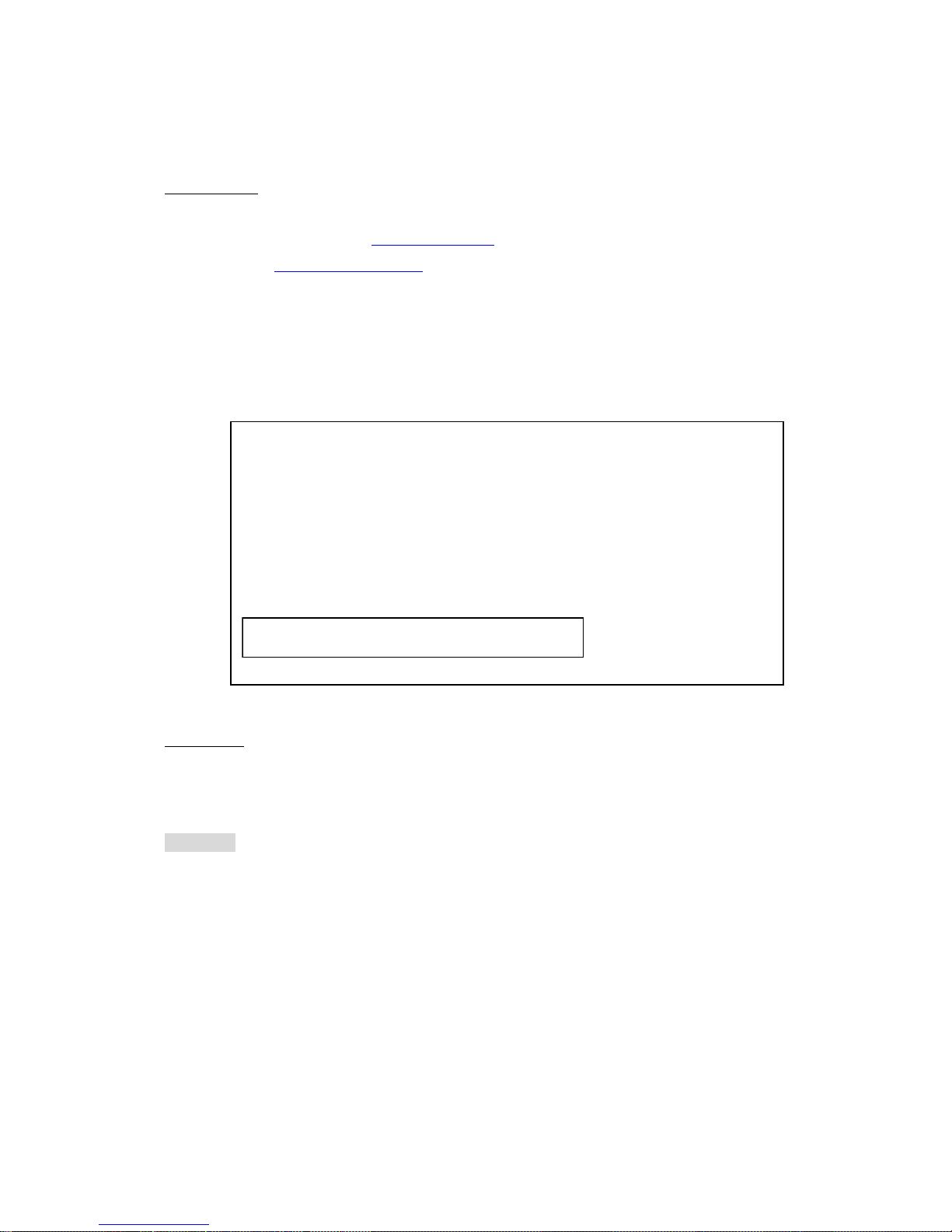
3. Claiming A/S
By Internet
Log-in after connecting with www.mpavio.com
Send e-mail to service@mpavio.com
after log-in.
Check Points before sending mail
1. to write buying date, store name
2. to write the cause of mechanical trouble
3. to write the serial no. (refer the back side of mPAVIO)
By Phone
Please call 080-400-8687(domestic only) or 02-400-8687, then a person in charge will
solve your problem earnestly.
Cautions: Although it is the period of free of charge for A/S, you have to pay the repair
fee in the case of following.
1. When the customer disassemble this product of his or her own accord
Ex) to disassemble this product of his or her own accord in order to enlarge the
volume of HDD
- We install the equipment of a security against copying files, so the hard
disk made by other company that you buy will not be worked.
2. When it happened by the customer’s fault
Do not have to shock to mPAVIO. Especially, it may invite serious danger if it is
shocked during play. We check the machine with the newest diagnostor for hard
Mpavio
1. Name: Portable Moving Picture Player
2. Model: DDP-1000
3. Certified no.: E-C900-03-3377(B)
4. Certified Company: Penurocom Co., Ltd.
5. Manufactured date: mmm. dd, yyyy
6. Manufacturer/Country: Penurocom Co., Ltd. /Republic of Korea
Serial no.: 112131000001
Page 17
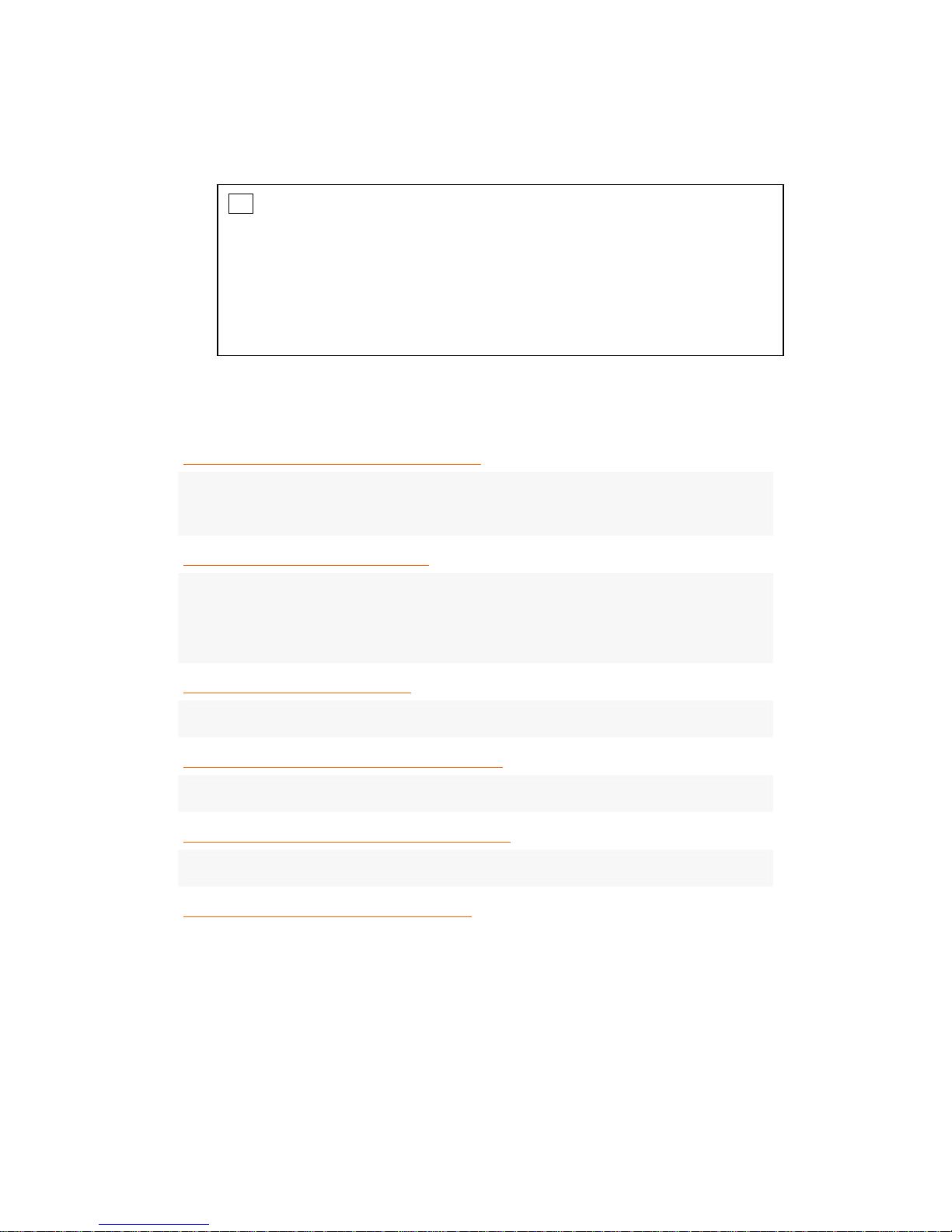
disk under support of Tosiba.
4. Q/A
10 What can I do if I use WMV in mPAVIO? list↑
+ Encode WMV file to WMV once more with encoding program. Please set up the resolution to
“350 x 240” at the time of encoding.
11 Is the function of CCFE offered?
list↑
+ Sorry, the function of CCFE is not available.
Reference: CCFE is the foreign language education dedicated program with various functions
designed to do language study by movies or animations.
12 Can I play games in mPAVIO?
list↑
+ The function of game is not supported.
13. Can I watch TV or hear radio on mPAVIO?
list↑
+ The function of seeing and hearing TV is not supported.
14 Is PVR(Personal Video Recording) possible?
list↑
+ The function of PVR is not supported.
15 How do I connect mPAVIO with MCP?
list↑
Tip The Box packing for A/S
z It is convenient to use the product box at that time of purchasing.
z Fill out the sticker for A/S in the product package.
z Attach the sticker filled out like the right figure.
Page 18
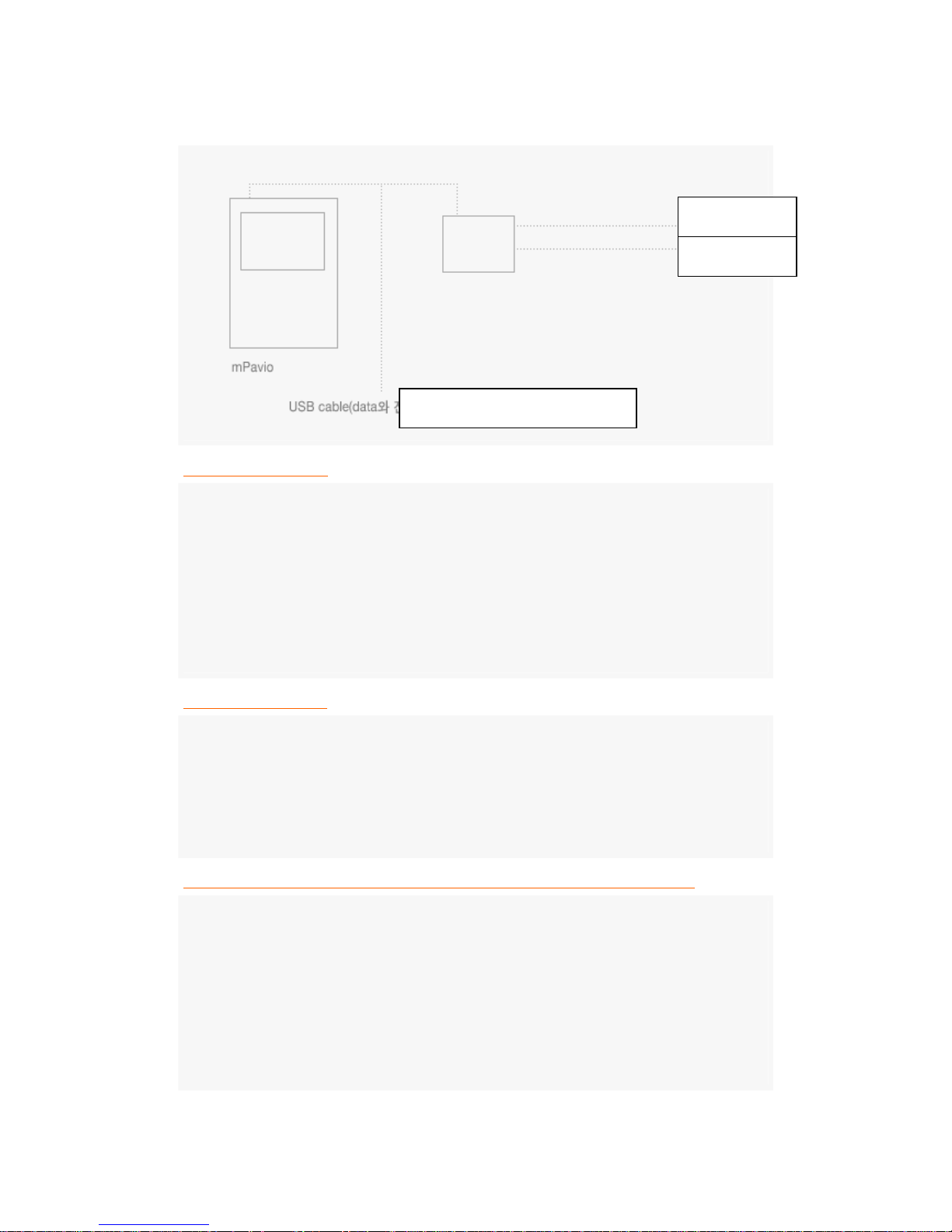
16 What is DviX file?
+ DviX is stand for Digital Video Express, and is a kind of Codec. It means the compression
technology with the basis of MPEG-4 that maintains the high quality of digital video at the same
time that compresses the files with big volume into very small one that we can send them by
internet. You may understand easily if you think that DviX copy DVD. DVD has the excellent
image quality and the high-sound power, but it is an obstacle to people who want to share the title
because the volume of DVD is so huge. The format type of Dvix codec is avi, and DviX codec
must be installed in order to DviX Video.
17 What is Dr. DviX?
As Dr. Dvix is one of the encoding programs, it can makes general moving picture files,
compressed one or live one transfer to higher compression rate or other format for moving picture
like MPEG, MPG, AVI, WMV, etc. We can only use it during 15 days because Dr. Dvix is
shareware, and can down Dr. Dvix from a resource center or the homepage of Dr. Dvix. The
homepage address is http://www.dvix.com/dvix/drdvix/.
Why do the differences of image quality between the DviX files come out?
Official Dvix means to be of DVD origin. It is called DVD-Rip Dvix. However, it is called VCD-
rip PDvix that is of VCD and makes it as Dvix compressed type. It has lower image quality than
VCD. There are converted the camcorder version that is called Screener’s version, and spectators
take a picture of a movie in the theater directly into the compression of Dvix type. It has much
lower image quality.
Therefore, we can say DVD-rip DviX that the image quality is almost similar to DVD is the only
official Dvix.
Eye glasses
Ear phone
Supplying data and electricity
Page 19
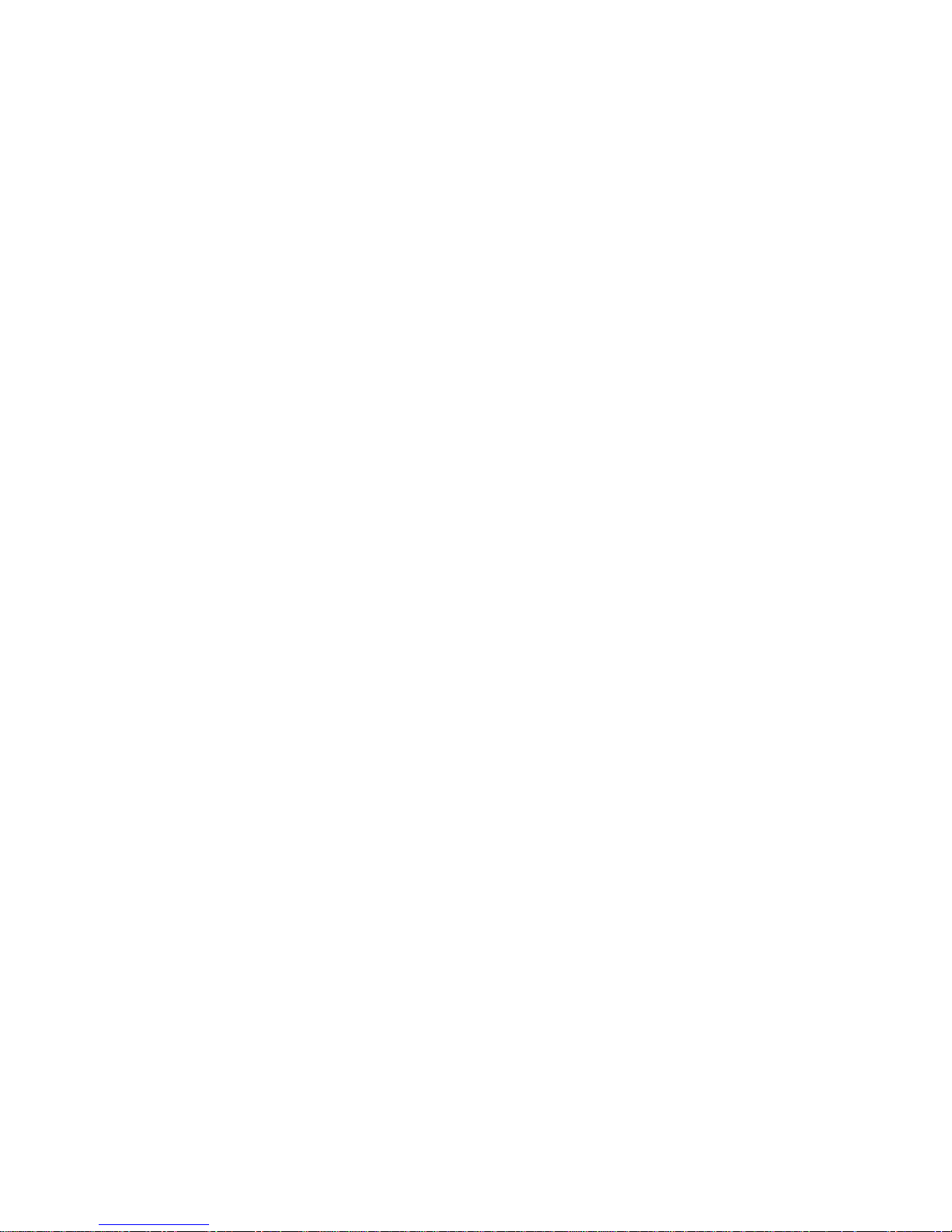
