Page 1
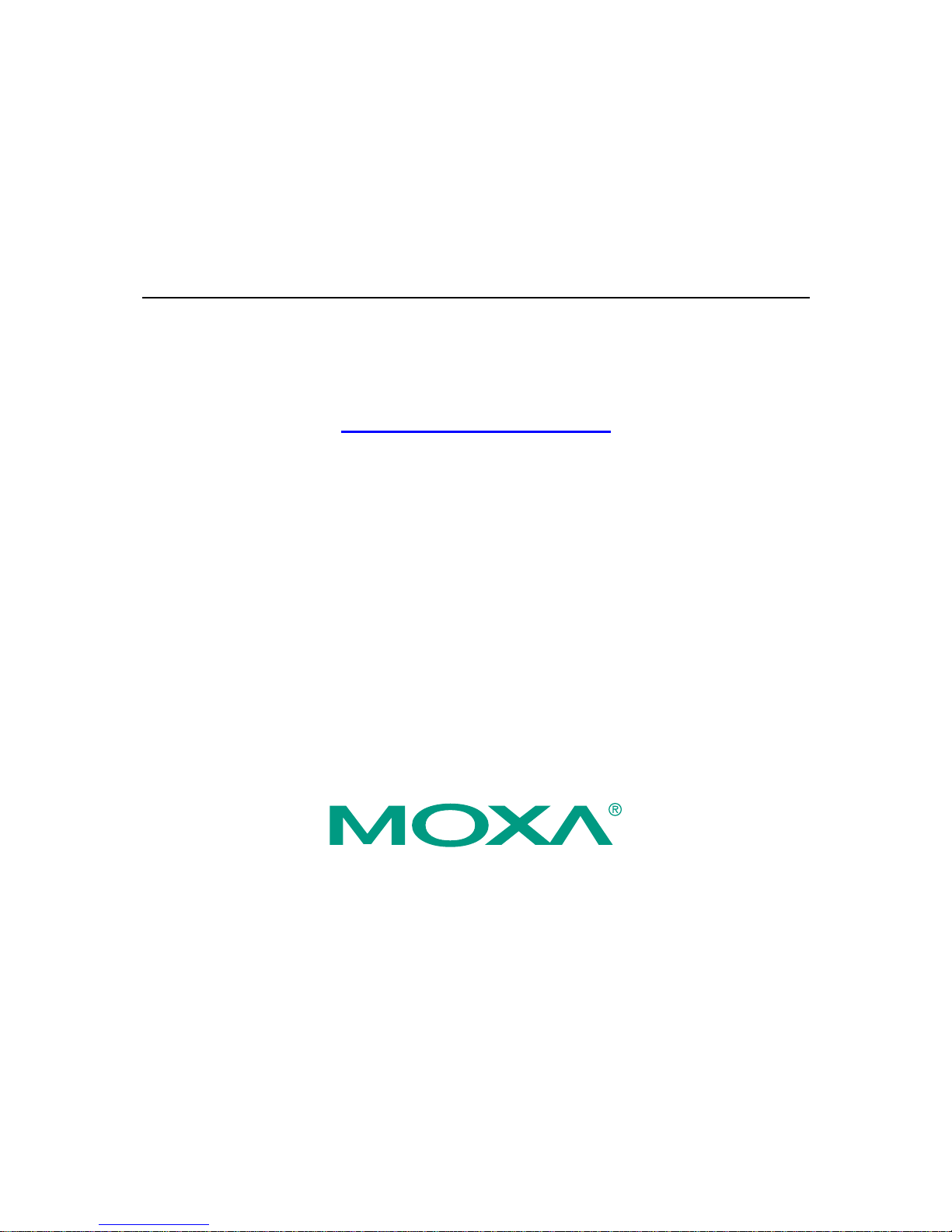
WE-2100T Series User’s Manual
Third Edition, June 2008
www.moxa.com/product
© 2008 Moxa Inc., all rights reserved.
Reproduction without permi ssion is pr ohibited.
Page 2
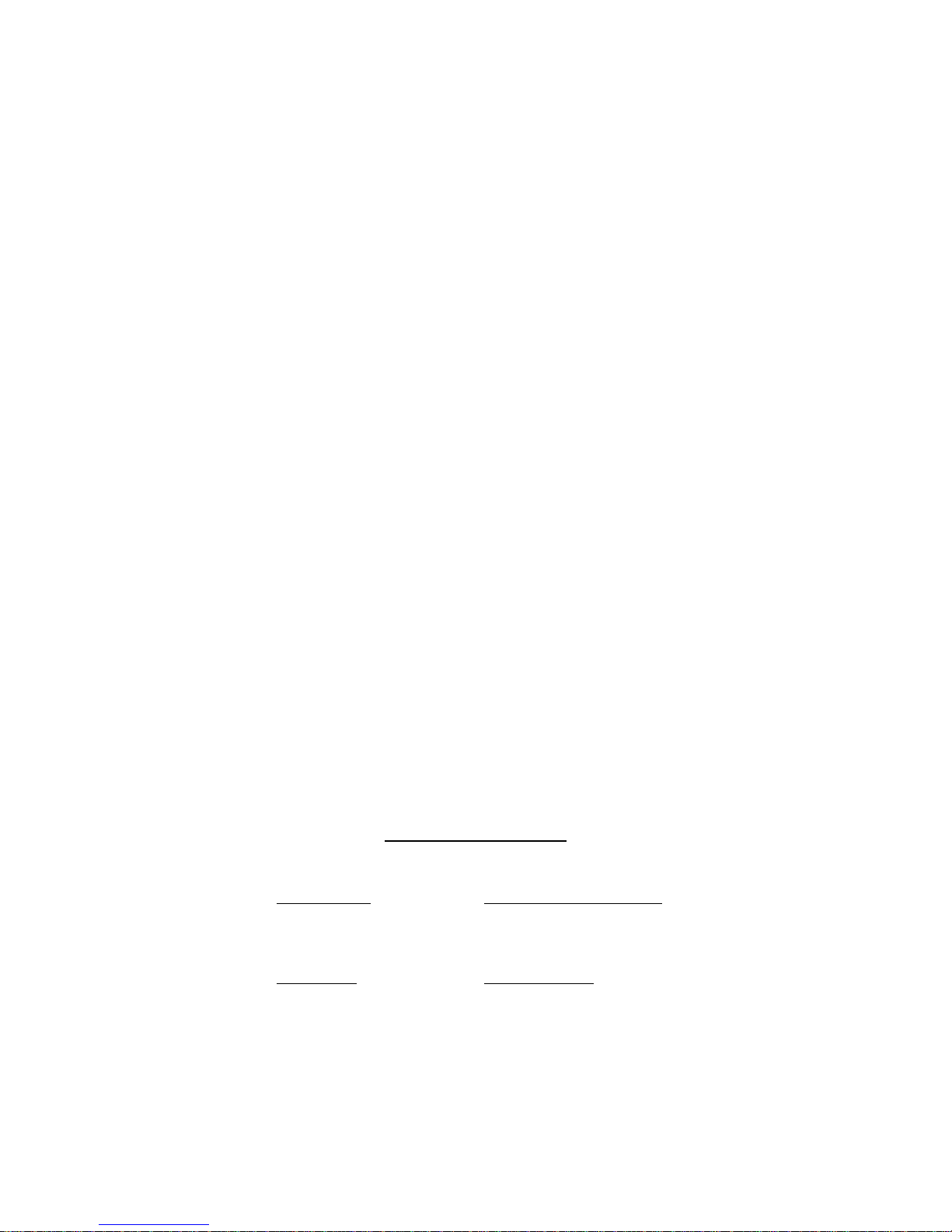
WE-2100T Series User’s Manual
The software described in this manual is furnished under a license agreement and may be used only in
accordance with the terms of that agreement.
Copyright Notice
Copyright © 2008 Moxa Inc.
All rights reserved.
Reproduction without permi ssion is pr ohibited.
Trademarks
MOXA is a registered trademark of Moxa Inc.
All other trademarks or registered marks in this manual belong to their respective manufacturers.
Disclaimer
Information in this document is subject to change without notice and does not represent a commitment on the
part of Moxa.
Moxa provides this document “as is,” without warranty of any kind, either expressed or implied, including, but
not limited to, its particular purpose. Moxa reserves the right to make improvements and/or changes to this
manual, or to the products and/or the programs described in this manual, at any time.
Information provided in this manual is intended to be accurate and reliable. However, Moxa assumes no
responsibility for its use, or for any infringements on the rights of third parties that may result from its use.
This product might include unintentional technical or typographical errors. Changes are periodically made to the
information herein to correct such errors, and these changes are incorporated into new editions of the
publication.
Technical Support Contact Information
www.moxa.com/support
Moxa Americas:
Toll-free: 1-888-669-2872
Tel: +1-714-528-6777
Fax: +1-714-528-6778
Moxa China (Shanghai office)
:
Toll-free: 800-820-5036
Tel: +86-21-5258-9955
Fax: +86-10-6872-3958
Moxa Europe
:
Tel: +49-89-3 70 03 99-0
Fax: +49-89-3 70 03 99-99
Moxa Asia-Pacific
:
Tel: +886-2-8919-1230
Fax: +886-2-8919-1231
Page 3
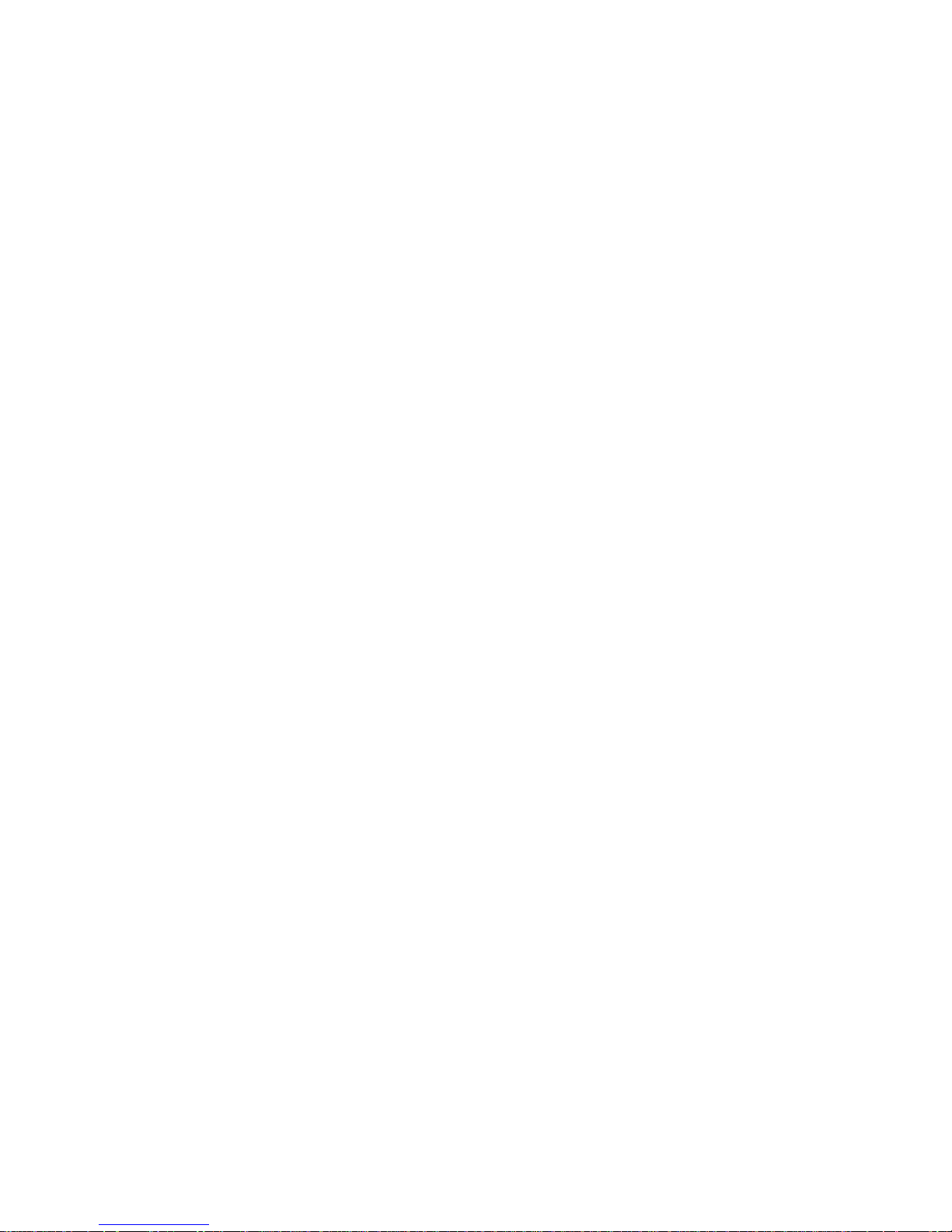
Table of Contents
Chapter 1 Introduction ...............................................................................................1-1
Overview.............................................................................................................................. 1-2
Package Checklist................................................................................................................. 1-2
Product Features................................................................................................................... 1-2
Product Specifications.......................................................................................................... 1-3
Chapter 2 Panel Layout and Pin Assignments ........................................................2-1
Dimensions........................................................................................................................... 2-2
WE-2100T.................................................................................................................... 2-2
WE-2100T-ST.............................................................................................................. 2-3
Pin Assignments................................................................................................................... 2-4
WE-2100-ST LED Indicators............................................................................................... 2-5
Chapter 3 Getting Started ..........................................................................................3-1
Wiring Requirements............................................................................................................ 3-2
Installing onto the WE-2100T -ST Evaluation Board............................................................ 3-2
Circuit Pad.................................................................................................................... 3-3
Connecting to the Network................................................................................................... 3-4
Connecting the Power........................................................................................................... 3-4
Connecting to a Serial Device.............................................................................................. 3-4
DI/O T est Settings................................................................................................................ 3-5
LED Circuit Diagram ................................................................................................... 3-6
Chapter 4 Selecting an Operation Mode...................................................................4-1
Overview.............................................................................................................................. 4-2
TCP Server Mode................................................................................................................. 4-2
TCP Client Mode.................................................................................................................. 4-3
UDP Mode............................................................................................................................ 4-3
Real COM Mode .................................................................................................................. 4-3
Chapter 5 Initial IP Address Configuration...............................................................5-1
Selecting an IP Address or Configuration............................................................................. 5-2
Assigning IP Address with Network Enabler Administration Suite..................................... 5-2
Assigning IP Address with ARP........................................................................................... 5-2
Assigning IP Address with Telnet Console........................................................................... 5-3
Assigning IP Address with Serial Console........................................................................... 5-6
Chapter 6 Web Console: Basic Settings...................................................................6-1
Overview.............................................................................................................................. 6-2
Web Browser Settings.................................................................................................. 6-2
Navigating the Web Console........................................................................................ 6-3
Basic Settings ....................................................................................................................... 6-4
Server Name................................................................................................................. 6-4
Server Location............................................................................................................. 6-4
Time Zone .................................................................................................................... 6-4
Local Time.................................................................................................................... 6-5
Time Server.................................................................................................................. 6-5
Chapter 7 Web Console: Network Settings.............................................................. 7-1
Overview.............................................................................................................................. 7-2
Page 4

Network Settings> General Settings..................................................................................... 7-2
DNS Server 1 and 2...................................................................................................... 7-2
Network Settings> Ethernet Settings.................................................................................... 7-3
IP Configuration........................................................................................................... 7-3
IP Address ....................................................................................................................7-4
Netmask........................................................................................................................ 7-4
Gateway........................................................................................................................ 7-4
Speed ............................................................................................................................ 7-4
Network Settings> WLAN Settings> WLAN ...................................................................... 7-5
IP Configuration........................................................................................................... 7-5
IP Address ....................................................................................................................7-5
Netmask........................................................................................................................ 7-6
Gateway........................................................................................................................ 7-6
Network Settings> WLAN Settings> Profile....................................................................... 7-7
Network Type............................................................................................................... 7-8
General Settings for WLAN Profile ..................................................................................... 7-9
Profile Name............................................................................................................... 7-10
Operation Mode.......................................................................................................... 7-11
SSID ........................................................................................................................... 7-11
Channel....................................................................................................................... 7-11
Security Settings for WLAN Profile................................................................................... 7-12
Authentication ............................................................................................................ 7-14
Encryption .................................................................................................................. 7-15
PSK Passphrase.......................................................................................................... 7-15
Security Settings for WEP Encryption ............................................................................... 7-16
WEP Key Length........................................................................................................ 7-16
WEP Key Index.......................................................................................................... 7-16
WEP Key Source........................................................................................................ 7-17
WEP Passphrase......................................................................................................... 7-17
WEP Key Format........................................................................................................ 7-17
WEP Key 1 Through 4 ............................................................................................... 7-17
Security Settings for WPA, WPA2......................................................................................7-18
EAP Method............................................................................................................... 7-19
Tunneled Authentication ............................................................................................ 7-19
Username.................................................................................................................... 7-19
Password..................................................................................................................... 7-19
Anonymous Username................................................................................................7-20
Verify Server Certificate............................................................................................. 7-20
Trusted Server Certificate........................................................................................... 7-20
User Certificate........................................................................................................... 7-20
User Private Key......................................................................................................... 7-20
Network Settings> Adva nced Settings ............................................................................... 7-21
Gratuitous ARP........................................................................................................... 7-21
Auto Report To........................................................................................................... 7-21
Auto Report Period..................................................................................................... 7-22
Active Interface .......................................................................................................... 7-22
Chapter 8 Web Console: Serial Port Settings ..........................................................8-1
Overview.............................................................................................................................. 8-2
Serial Port Settings> Port 1> Operation Modes....................................................................8-2
Application................................................................................................................... 8-2
Mode............................................................................................................................. 8-3
Page 5
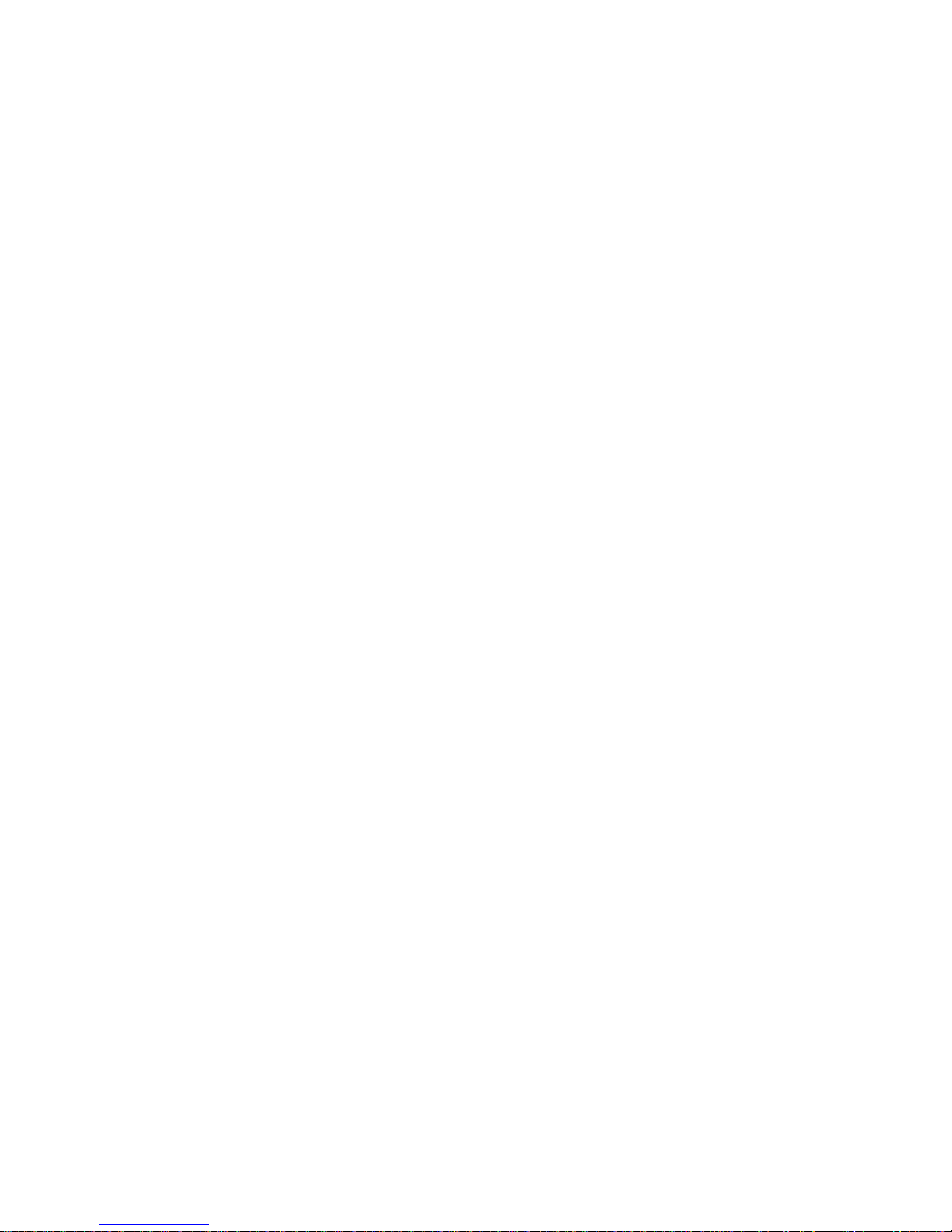
Settings for RealCOM Mode................................................................................................ 8-3
TCP Alive Check Time ................................................................................................ 8-4
Max Connection ........................................................................................................... 8-4
Delimiter 1 and 2.......................................................................................................... 8-5
Force Transmit.............................................................................................................. 8-5
Settings for RFC2217 Mode................................................................................................. 8-5
TCP Alive Check Time ................................................................................................ 8-6
TCP Port....................................................................................................................... 8-6
Delimiter 1 and 2.......................................................................................................... 8-6
Force Transmit.............................................................................................................. 8-7
Settings for TCP Server Mode.............................................................................................. 8-7
TCP Alive Check Time ................................................................................................ 8-8
Inactivity Time ............................................................................................................. 8-8
Max Connection ........................................................................................................... 8-8
TCP Port....................................................................................................................... 8-8
Delimiter 1 and 2.......................................................................................................... 8-9
Force Transmit.............................................................................................................. 8-9
Settings for TCP Client Mode ............................................................................................ 8-10
TCP Alive Check Time .............................................................................................. 8-10
Inactivity Time ........................................................................................................... 8-11
Destination Address 1 to 4.......................................................................................... 8-11
Connection Control..................................................................................................... 8-11
Delimiter 1 and 2........................................................................................................ 8-12
Force Transmit............................................................................................................ 8-12
Settings for UDP Mode...................................................................................................... 8-13
Destination Address 1 to 4.......................................................................................... 8-13
Local Listen Port ........................................................................................................ 8-13
Delimiter 1 and 2........................................................................................................ 8-14
Force Transmit............................................................................................................ 8-14
Serial Port Settings> Port 1> Communication Parameters................................................. 8-14
Port Alias.................................................................................................................... 8-15
Baud Rate ................................................................................................................... 8-15
Data Bits..................................................................................................................... 8-15
Stop Bits ..................................................................................................................... 8-15
Parity........................................................................................................................... 8-15
Flow Control............................................................................................................... 8-15
FIFO ........................................................................................................................... 8-16
Interface...................................................................................................................... 8-16
Chapter 9 Web Console: System Management........................................................9-1
Overview.............................................................................................................................. 9-2
System Management> Misc. Network Settings> Accessible IP List.................................... 9-2
System Management> Misc. Network Settings> SNMP Agent Settings..............................9-3
SNMP........................................................................................................................... 9-3
Community String ........................................................................................................ 9-3
Contact Name............................................................................................................... 9-3
Location........................................................................................................................ 9-3
System Management> Auto Warning Settings> Event Settings........................................... 9-4
System Management> Auto Warning Settings> Serial Event Settings................................. 9-4
System Management> Auto Warning Settings> E-mail Alert.............................................. 9-5
Mail Server................................................................................................................... 9-5
From E-mail Address.................................................................................................... 9-6
Page 6
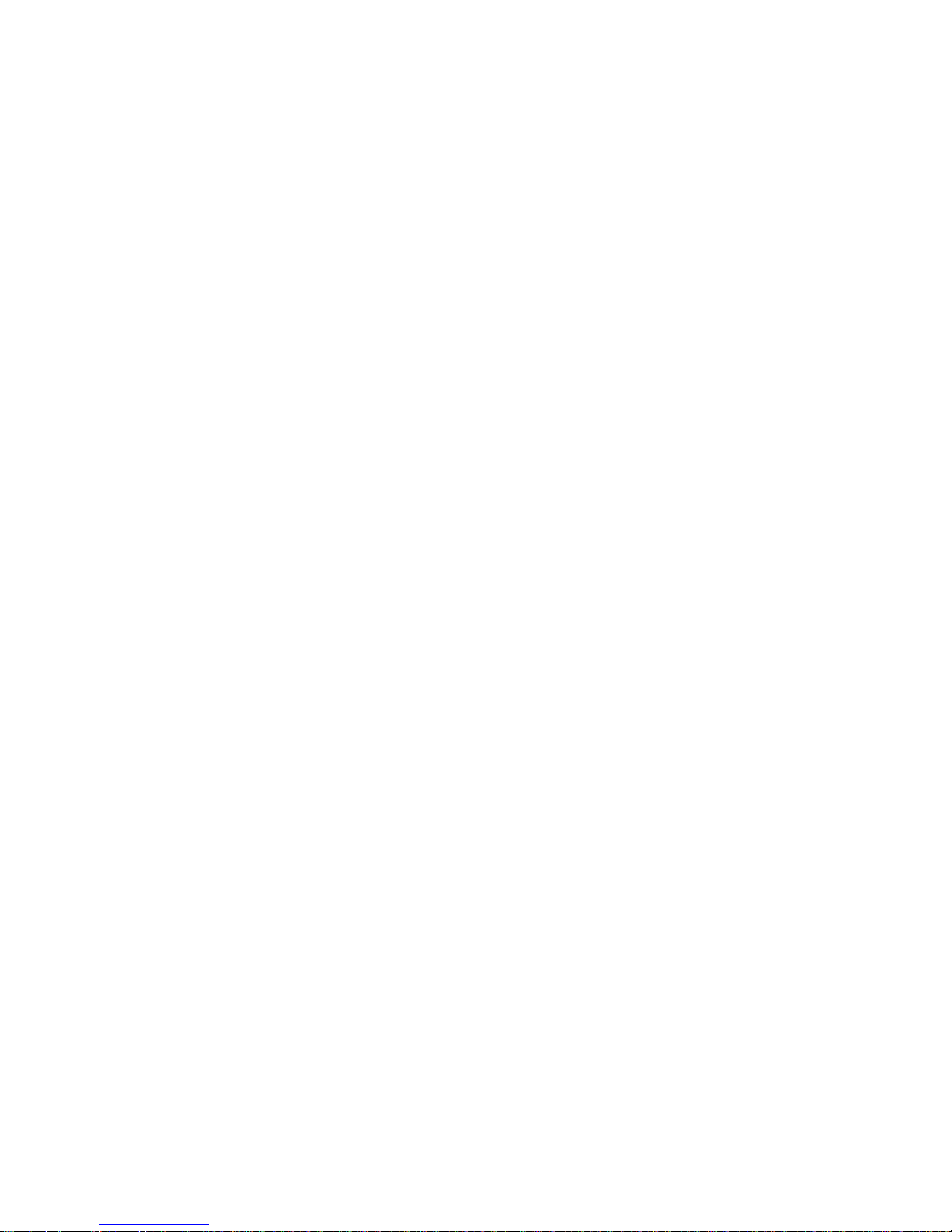
To E-mail Addr ess 1 t o 4.............................................................................................. 9-6
System Management> Auto Warning Settings> SNMP Trap............................................... 9-7
SNMP Trap Server IP or Domain Name...................................................................... 9-7
Trap Version................................................................................................................. 9-7
System Management> Maintenance> Console Settings....................................................... 9-8
HTTP Console.............................................................................................................. 9-8
HTTPS Console............................................................................................................ 9-8
Telnet Console .............................................................................................................. 9-8
SSH Console................................................................................................................. 9-8
System Management> Maintenance> Ping.......................................................................... 9-9
System Management> Maintenance> Firmware Upgrade................................................. 9-10
System Management> Maintenance> Configuration Import ..............................................9-11
System Management> Maintenance> Configuration Export............................................. 9-12
System Management> Maintenance> Load Factory Default............................................. 9-13
System Management> Maintenance> Change Password................................................... 9-14
System Management> System Settings> Serial Command Mode...................................... 9-15
Serial Command Mode............................................................................................... 9-15
S/W Trigger Character................................................................................................ 9-15
System Management> System Settings> Digital IO.......................................................... 9-16
DIO0 through DIO8.................................................................................................... 9-16
All DIO....................................................................................................................... 9-16
DIO Function.............................................................................................................. 9-16
TCP Port..................................................................................................................... 9-17
System Management> Certificate> Ethernet SSL Ce rtificate Import................................. 9-18
System Management> Certificate> WLAN SSL Certificate Import.................................. 9-19
System Management> Certificate> WPA Server Certificate Import ..................................9-20
System Management> Certificate> WPA User Certificate Import..................................... 9-21
System Management> Certificate> WPA User Key Import............................................... 9-22
System Management> Certificate> Certificate/Key Delete ............................................... 9-22
Chapter 10 Web Console: System Monitoring.........................................................10-1
Overview............................................................................................................................ 10-2
System Monitoring> Serial Status> Serial to Network Connections.................................. 10-2
System Monitoring> Serial Status> Serial Port Status....................................................... 10-2
System Monitoring> Serial Status> Serial Port Error Count.............................................. 10-3
System Monitoring> Serial Status> Serial Port Settings.................................................... 10-3
System Monitoring> System Status> Network Connections.............................................. 10-4
System Monitoring> System Status> Network Statistics................................................... 10-4
System Monitoring> System Status> WLAN Status.......................................................... 10-5
System Monitoring> System Status> WLAN Site Survey................................................. 10-5
System Monitoring> System Status> Digital IO State....................................................... 10-7
Chapter 11 Web Console: Save and Restart ............................................................11-1
Overview.............................................................................................................................11-2
Save Configuration..............................................................................................................11-2
Restart> Restart System ......................................................................................................11-2
Restart> Restart Ports..........................................................................................................11-3
Chapter 12 Using Network Enabler Administrator ..................................................12-1
Overview............................................................................................................................ 12-2
Installation.................................................................................................................. 12-2
Navigation .................................................................................................................. 12-4
Page 7
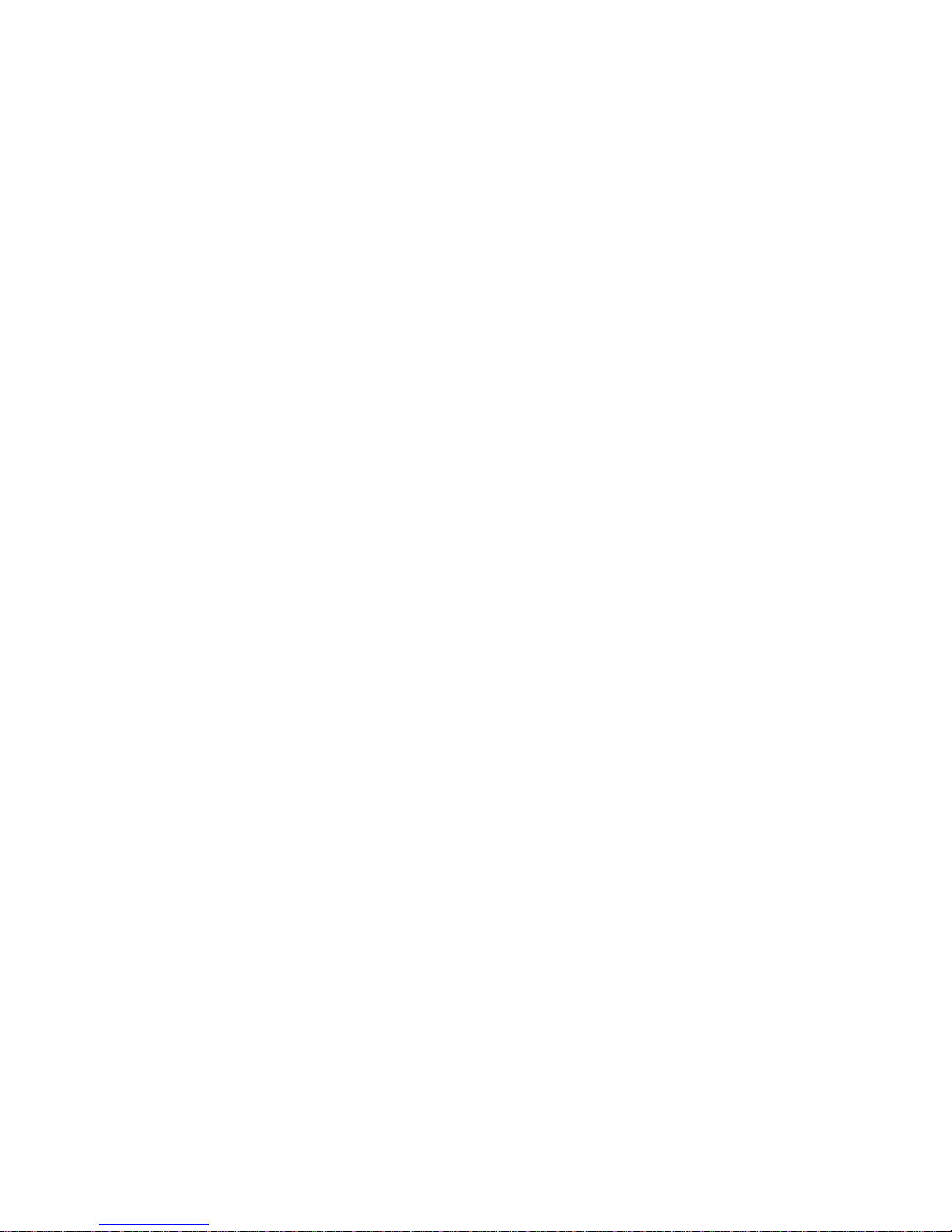
Configuration...................................................................................................................... 12-6
Broadcast Search ........................................................................................................ 12-7
Specify by IP Address ................................................................................................ 12-7
Unlock ........................................................................................................................ 12-7
Assign IP Address ...................................................................................................... 12-8
Configure.................................................................................................................... 12-8
Upgrade Firmware...................................................................................................... 12-9
Import and Export Configuration ............................................................................... 12-9
Monitor............................................................................................................................. 12-10
Add Target................................................................................................................ 12-10
Remove Target ......................................................................................................... 12-11
Load Configured COM Port..................................................................................... 12-11
Settings..................................................................................................................... 12-11
Go............................................................................................................................. 12-12
Stop........................................................................................................................... 12-12
Port Monitor..................................................................................................................... 12-13
COM Mapping.................................................................................................................. 12-14
Add Target................................................................................................................ 12-15
Remove Target ......................................................................................................... 12-15
COM Settings........................................................................................................... 12-15
Apply and Discard Change....................................................................................... 12-18
Import and Export COM Mapping........................................................................... 12-18
IP Address Report............................................................................................................. 12-18
Settings..................................................................................................................... 12-19
Go............................................................................................................................. 12-19
Stop........................................................................................................................... 12-19
Clear ......................................................................................................................... 12-19
Chapter 13 Serial Command Mode............................................................................13-1
Overview............................................................................................................................ 13-2
Serial Command Format..................................................................................................... 13-2
Command Structure.................................................................................................... 13-2
Reply Structure........................................................................................................... 13-2
Command Set..................................................................................................................... 13-3
Basic Commands........................................................................................................ 13-3
Accessible IP Commands........................................................................................... 13-3
Operation Mode Commands....................................................................................... 13-5
TCP Server Mode Commands.................................................................................... 13-5
Real COM Mode Commands..................................................................................... 13-6
TCP Client Mode Commands..................................................................................... 13-6
UDP Mode Commands............................................................................................... 13-7
Digital IO Commands................................................................................................. 13-8
Serial Command Mode Commands............................................................................ 13-8
Operation Flow Chart......................................................................................................... 13-9
Configuring Trigger Type................................................................................................... 13-9
Using Network Enabler Administrator..................................................................... 13-10
Using Telnet Console ............................................................................................... 13-11
Using Web Console.................................................................................................. 13-12
Using Serial Console................................................................................................ 13-12
Entering Serial Command Mode...................................................................................... 13-12
Determining the Active Mode ..........................................................................................13-13
Serial Command Examples .............................................................................................. 13-14
Page 8
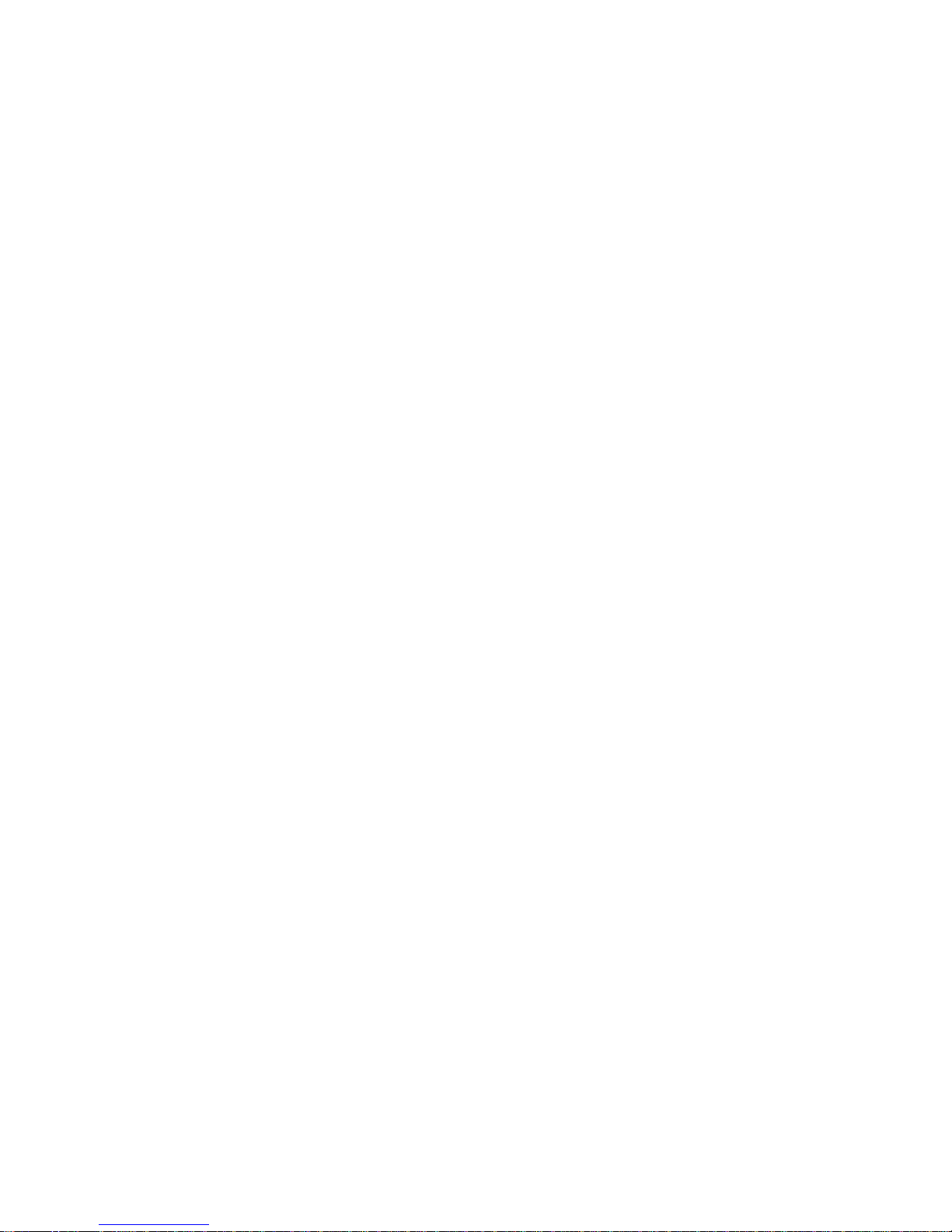
Example 1: Use Hardware Trigger, Get Model Name.............................................. 13-14
Example 2: Use Hardware Trigger, Change IP Address .......................................... 13-14
Example 3: Use Software Trigger, Get IP Mode...................................................... 13-15
Example 4: Use SW Trigger, Change TCP Port Number......................................... 13-15
Appendix A Well Known Port Numbers ......................................................................A-1
Appendix B NECI Library..............................................................................................B-1
Appendix C DIO Commands ........................................................................................ C-1
Appendix D SNMP Agent with MIB II & RS-232 Like Group ......................................D-1
RFC1213 MIB-II supported SNMP variables ..................................................................... D-1
Appendix E IP Address Report Protocol .................................................................... E-1
IP Address Report Structure .................................................................................................E-1
Hardware and AP ID.............................................................................................................E-2
Example................................................................................................................................E-3
Page 9
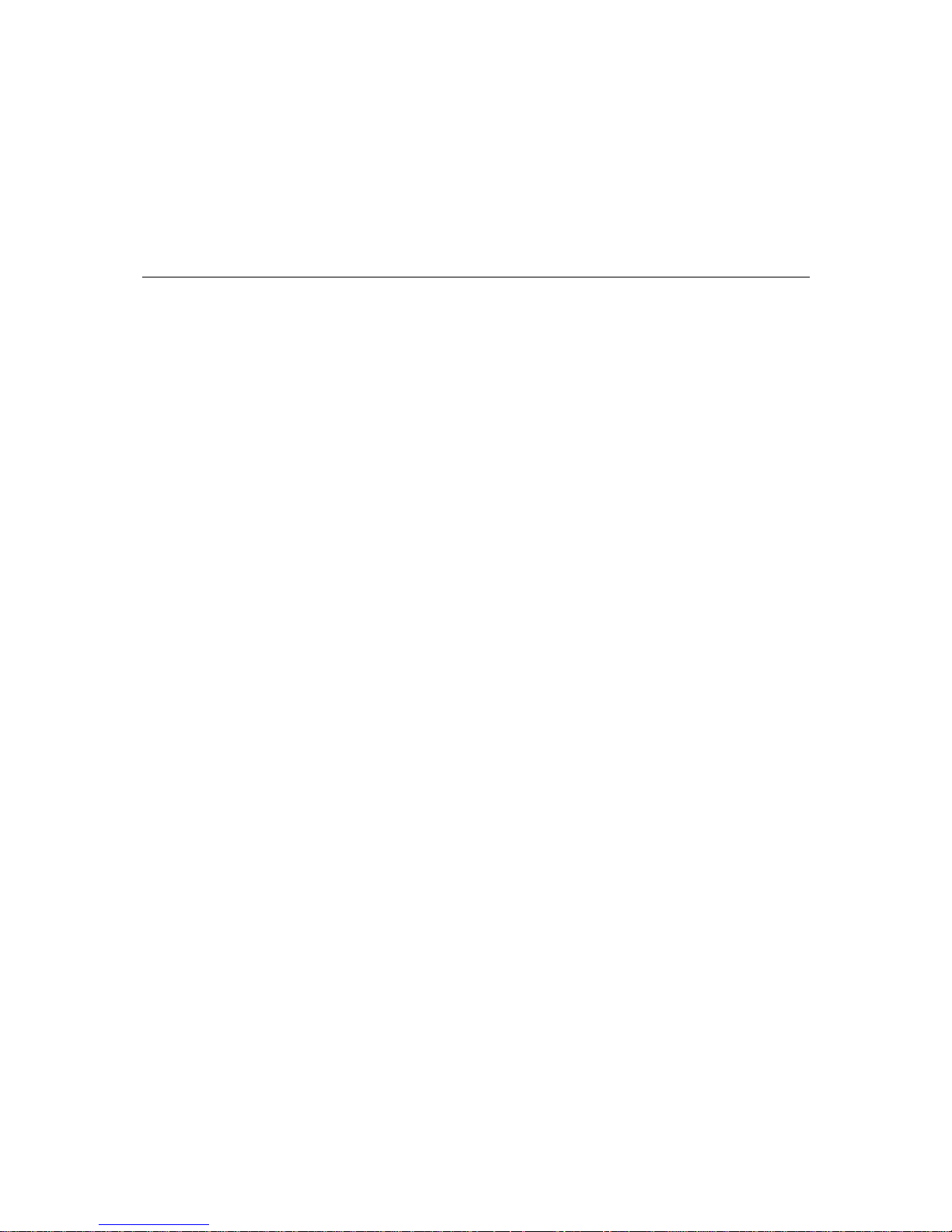
1
1
Chapter 1 Introduction
The WE-2100T is a small embedded serial-to-WLAN module that gives your serial device the
ability to connect to a wireless network. It comes with built-in TCP/IP and wireless
security/authentication protocols for fast integration, saving you time and energy on programming.
The following topics are covered in this chapter:
Overview
Package Checklist
Product Features
Product Specifications
Page 10
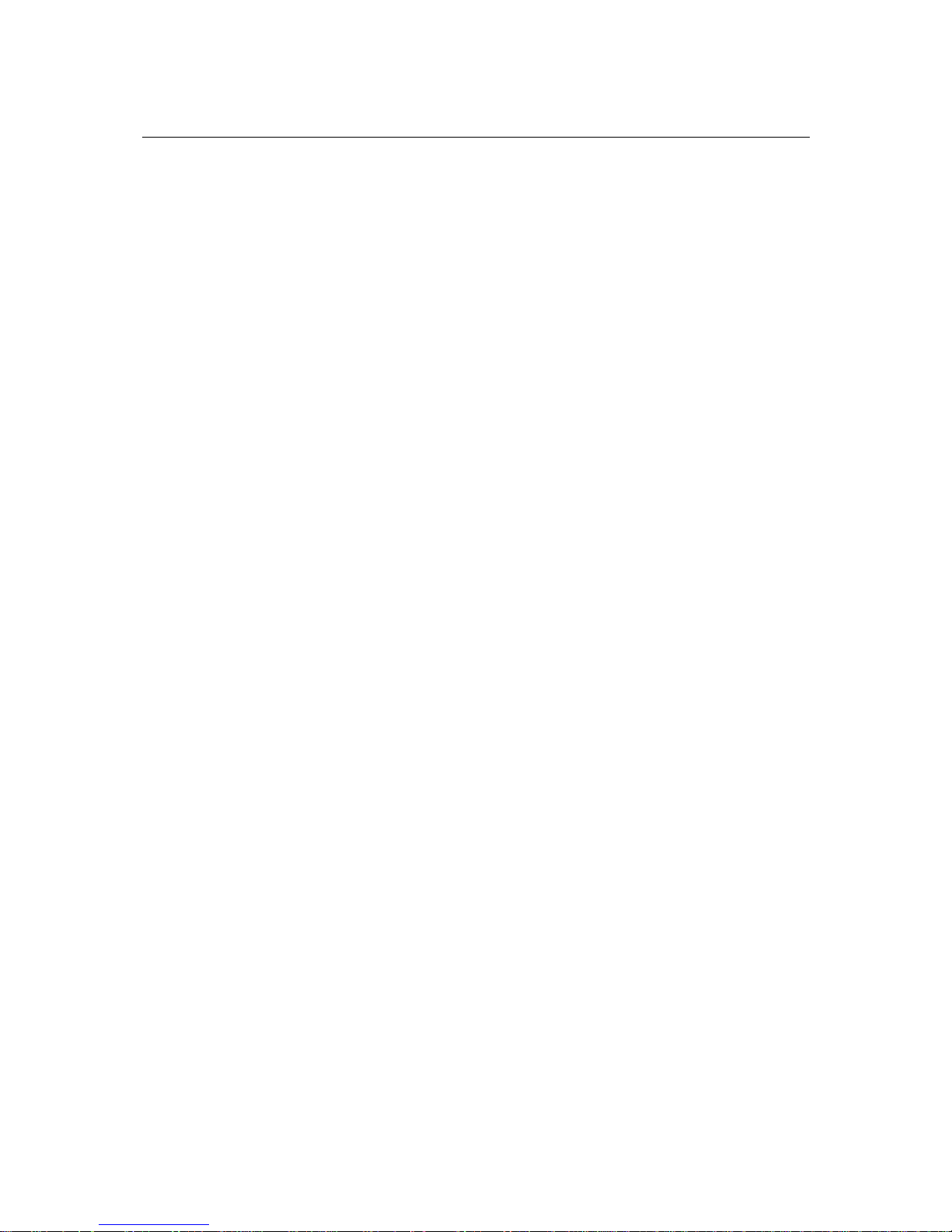
WE-2100T Series User’s Manual Introduction
1-2
Overview
The WE-2100T is a very compact module that installs in a serial device to connect it to a wireless
LAN. With such a small size, around half the size of a credit card., it can be installed into almost
any kind of serial device. The WE-2100T also comes with a built-in TCP/IP stack for fast
integration with your serial devices. This means that your engineers can spend less time with the
TCP/IP and wireless details, and more time on developing major features, shortening your
product’s time to market. The reliable TCP/IP communication firmware can be configured easily
using a Windows utility, a web browser, serial console, or Telnet console. In addition, a
Windows-based NECI (Network Enabler Configuration Interface) library is available to help you
develop your own Windows utilities.
An integration kit and a complete development kit are both available for evaluation and
development use. The development kit contains a development board, documents, sample code,
cables, and accessories.
Package Checklist
z 1 WE-2100T Series module (depending on which model you order)
z 1 WE-2100T-ST (the evaluation board )
z WE-2100T Series Documentation & Software CD
z 1 power adaptor
z 1 null modem cable
z 1 cross-over Ethernet cable
z Product W arranty Booklet
z Quick Installation Guide
NOTE: Notify your sales representative if any of the above items is missing or damaged.
Product Features
The WE-2100T has the following features:
z 802.11 a/b/g compliance
z Auto-sensing TTL to 10/100 Mbps Ethernet interface
z Compact size and ready-to-go design
z Ready-to-use TCP/IP firmware for fast integration
z TCP Server, TCP Client, UDP, Real COM, RFC2217 operation modes
z Serial Command Mode for configuration through the data port
z Easy configuration by web console, serial console, Windows utility, or Telnet console
z 9 GPIOs for user-developed applications
z Software reset function
Page 11
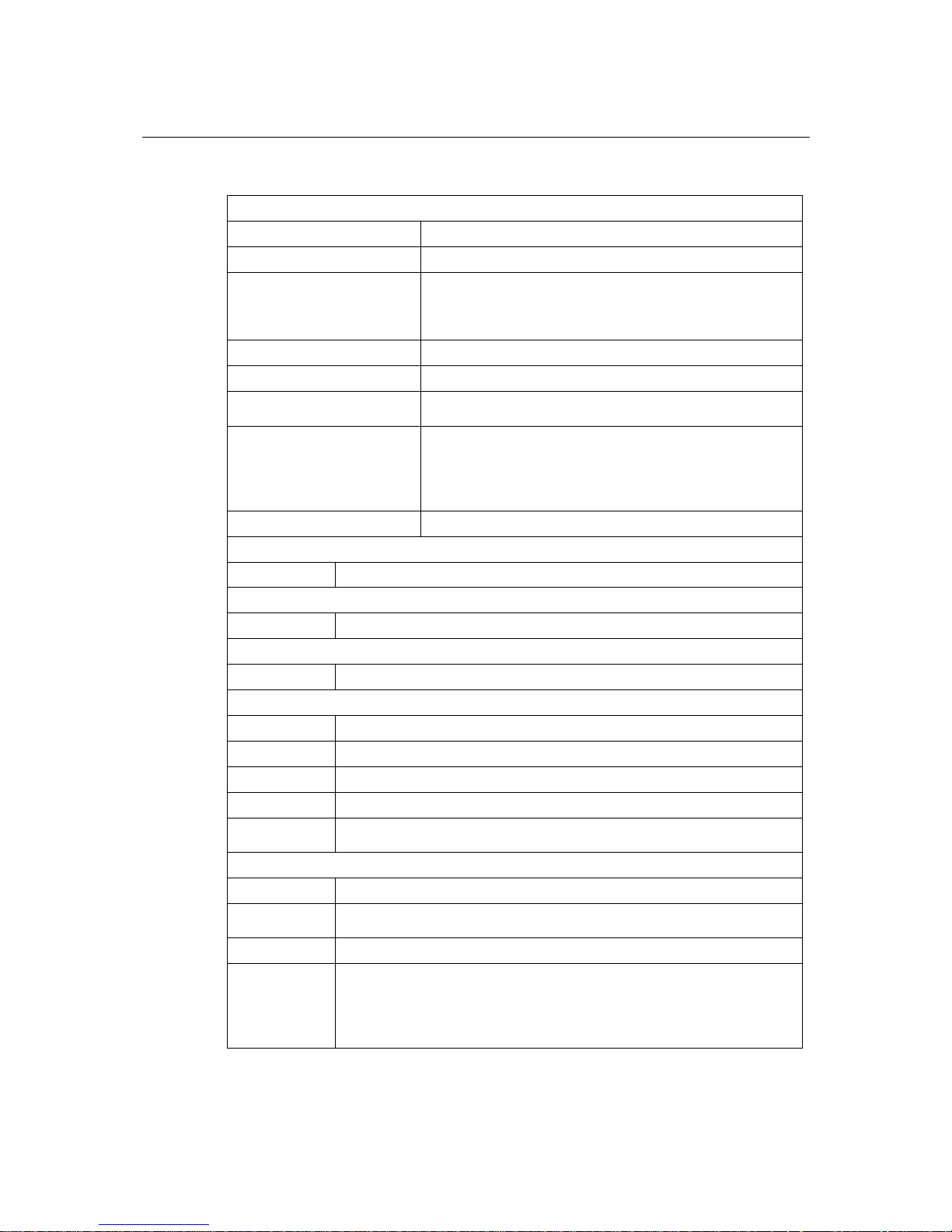
WE-2100T Series User’s Manual Introduction
1-3
Product Specifications
WLAN
Spread Spectrum Technology DSSS,CCK,OFDM
Standards Compliance 802.11 a/b/g
Tx Power
5.15~5.25 GHz: 15 dBm@6 Mbps; 12 dBm@54 Mbps
5.725~5.825 GHz: 15 dBm@6 Mbps; 12 dBm@54 Mbps
2.412~2.483 GHz: 17 dBm@6 Mbps; 15 dBm@54 Mbps
2.412~2.472 GHz: 18 dBm@1~11 Mbps
Transmission Distance Up to 100 meters (in open areas)
Security AES, WEP 64/128-bit, WP A, WPA2, 802.11i
Network Modes
Infrastructure for 802.11 a/b/g
Ad-Hoc for 802.11 b/g
Authentication
PEAP, EAP-TLS, EAP-TTLS, PEAP/MSCHAPv2,
PEAP/TLS, PEAP/GTC, PEAP/MD5, EAP-TTLS/
EAP-MD5, EAP-TTLS/EAP-GTC, EAPTTLS,
EAP-TTLS/EAP-MSCHAPv2, EAP-TTLS/EAP-TLS,
EAP-TTLS/ MSCHAPv2, EAP-TTLS/MSCHAP
Security AES, WEP 64/128-bit, WP A, WPA2, 802.11i
LAN
Ethernet 10/100 Mbps
Serial
Interface TTL
Digital I/O
Channels 9
Serial Communication Parameters
Parity None, Even, Odd, Space, Mark
Data Bits 5, 6, 7, 8
Stop Bit 1, 1.5, 2
Flow Control RTS/CTS, XON/XOFF, DTR/DSR
Transmission
Speed
50 to 921.6K bps (standard baudrates), 250K and 500K bps (nonstandard
baudrates)
Software Features
Protocols ICMP, IP, TCP, UDP, DHCP, Telnet, DNS, SNMP, HTTP, SSH, HTTPS
Operating
Modes
TCP Server, TCP Client, UDP, Real COM, RFC2217
Utilities Configuration utility supported by Windows 98, ME, 2000, XP, 2003, Vista
COM Driver
Windows Real COM drivers for Windows 95, 98, ME, NT, 2000, XP, 2003,
XPx64, 2003x64, Vista
Linux Real TTY driver
UNIX Fixed TTY d river for SCO Unix, SCO OpenServer 5, UnixWare 7,
UnixW are 2.1.x, SVR4.2, QNX
Page 12
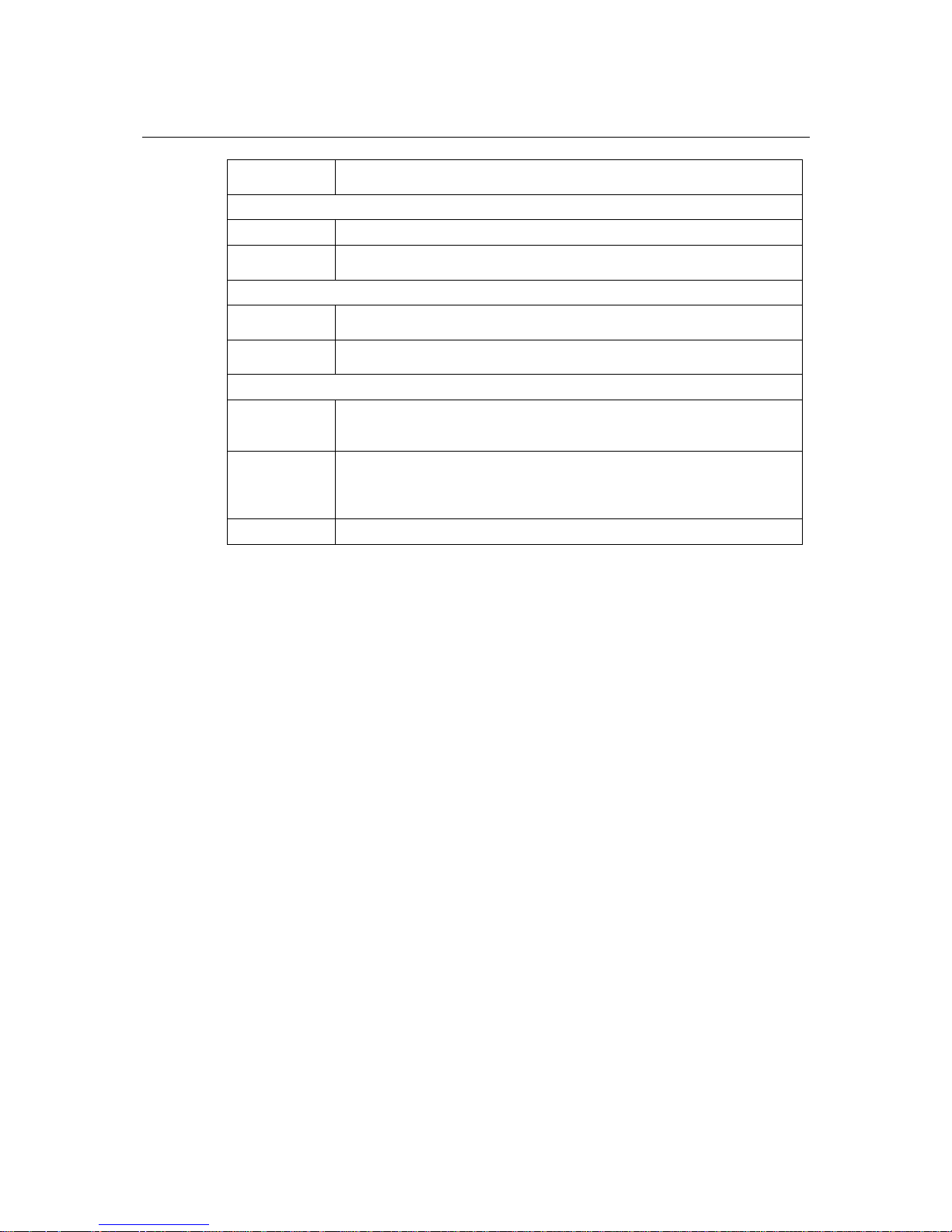
WE-2100T Series User’s Manual Introduction
1-4
Configuration
Web console, serial console, Telnet console, Windows utility, serial
command
Power Requirements
Power Input 3.3V ± 5% VDC
Power
Consumption
950 mA @ 3.3 VDC (max.)
Environmental
Operating
Temperature
0 to 55 °C (32 to 131 °F), 5 to 95% RH
Storage
Temperature
-20 to 85 °C (-4 to 185 °F), 5 to 95% RH
Regulatory Approvals
EMC
CE EN550022 Class A
FCC Part 15, Subpart B, Class A
Safety: EN60950, CUL, TUV
Wireless
CE ETSI EN 301 489-17
CE ETSI EN 301 489-1
FCC Part 15, Subpart B, Class A
FCC Part 17 Subpart B, Class A
Warranty
5 years
Page 13
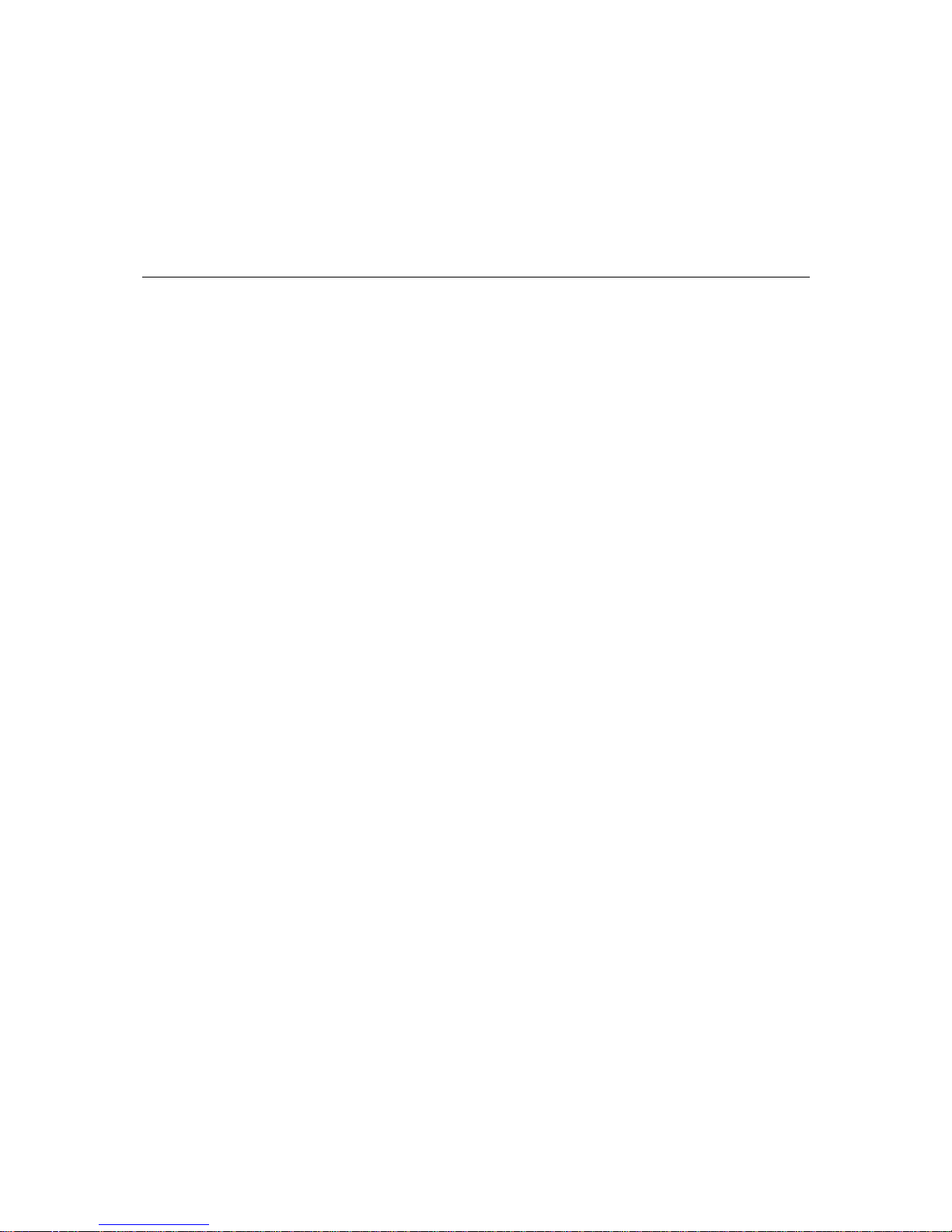
2
2
Chapter 2 Panel Layout and Pin Assignments
This chapter includes information about the panel layouts and pin assignments for WE-2100T. The
layouts and reference circuit diagrams for the evaluation boards are also covered. The evaluation
boards are used for evaluation an d development of applications for WE-2100T.
The following topics are covered in this chapter:
Dimensions
¾ WE-2100T
¾ WE-2100T-ST
Pin Assignments
WE-2100-ST LED Indicators
Page 14

WE-2100T Series User’s Manual Panel Layout and Pin Assignments
2-2
Dimensions
WE-2100T
Unit: mm
Page 15
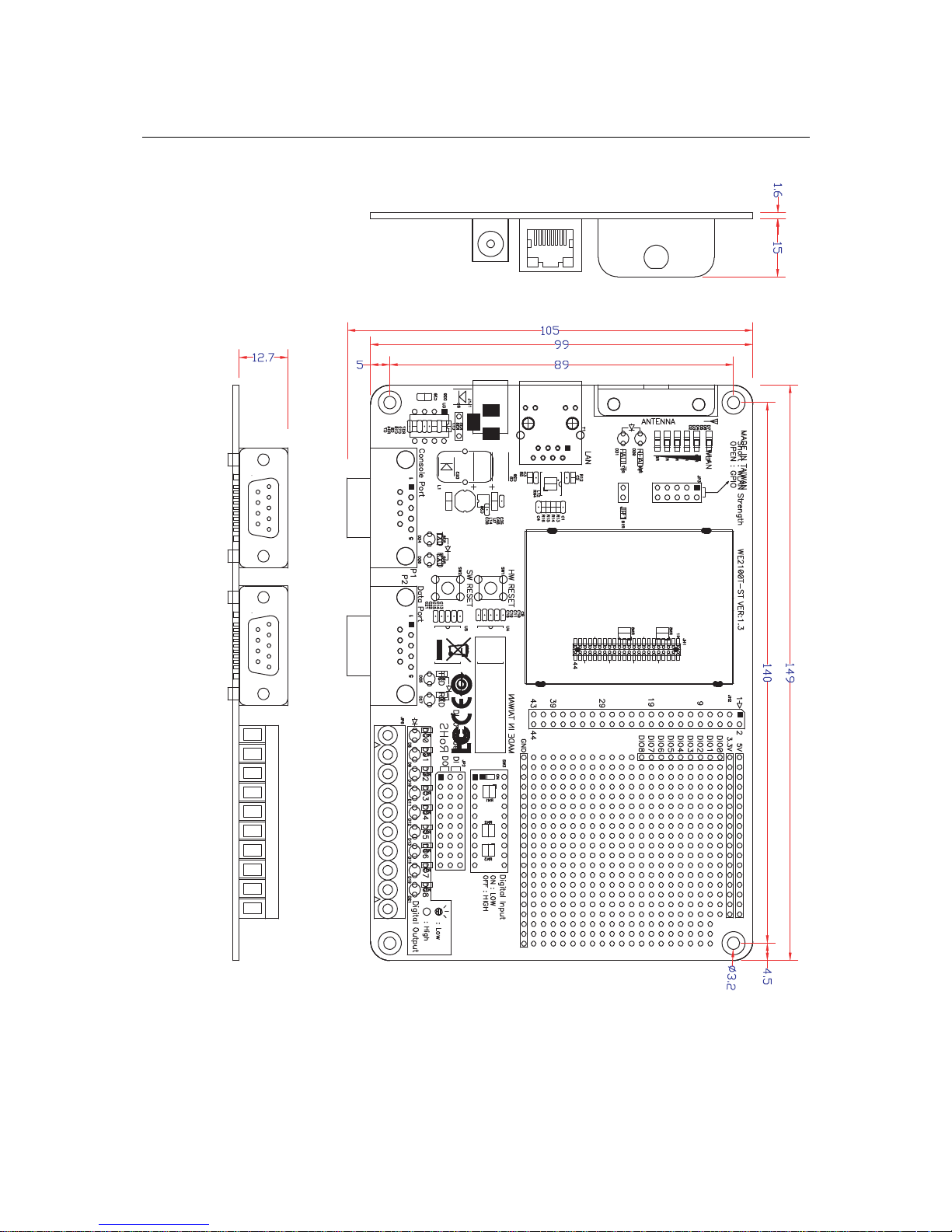
WE-2100T Series User’s Manual Panel Layout and Pin Assignments
2-3
WE-2100T-ST
Unit: mm
Page 16
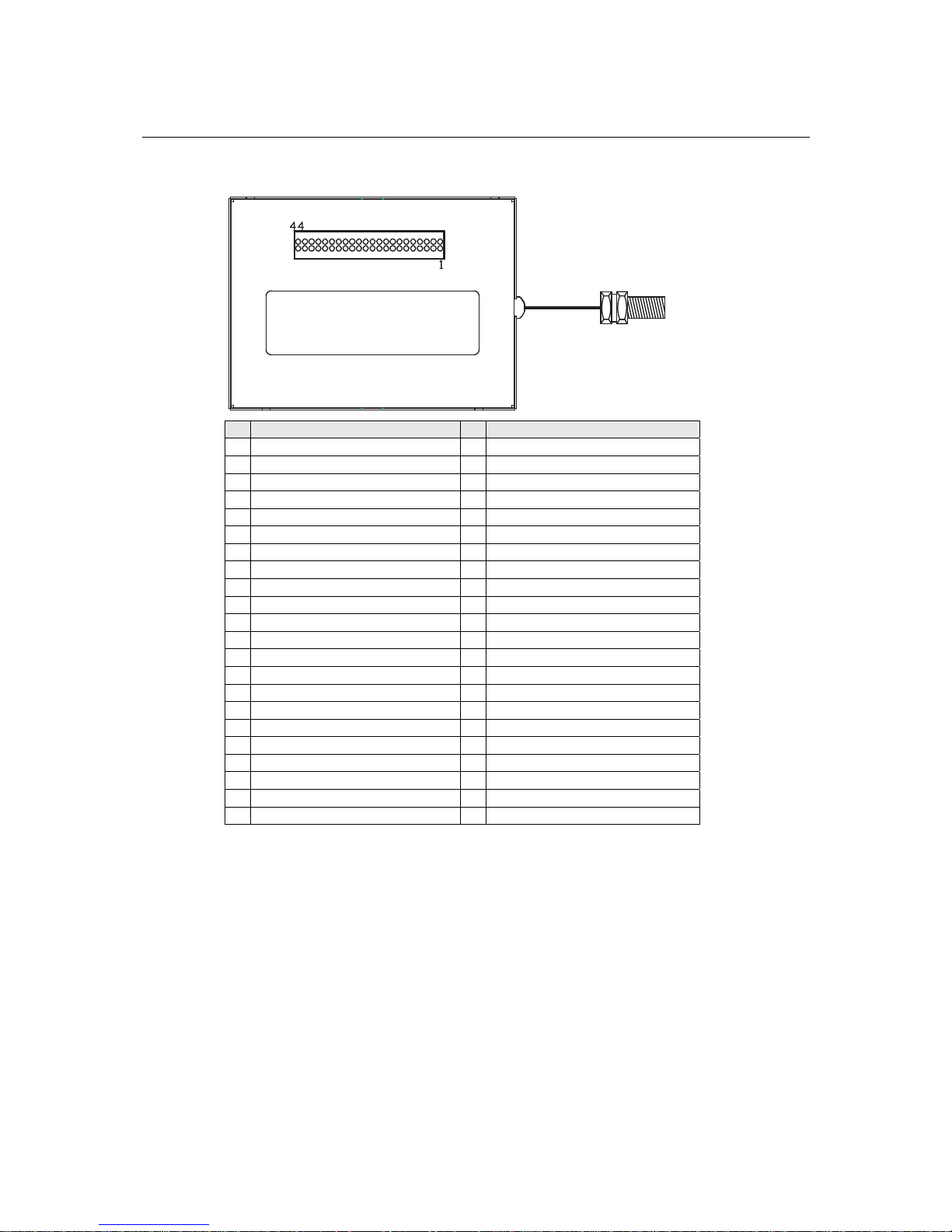
WE-2100T Series User’s Manual Panel Layout and Pin Assignments
2-4
Pin Assignments
Pin Function Pin Function
1 3.3V 2 GND
3 3.3V 4 GND
5 3.3V 6 GND
7 Console_TxD 8 Console_RxD
9 Console_RTS 10 Console_CTS
11 Console_DTR 12 Console_DSR
13 PIO0 14 Console_DCD
15 PIO1 16 PIO4 (WLAN strength 1)
17 PIO2 18 PIO5 (WLAN strength 2)
19 PIO3 20 PIO6 (WLAN strength 3)
21 Data_TxD 22 PIO7 (WLAN strength 4)
23 Data_RTS 24 Data_RxD
25 Data_DTR 26 Data_CTS
27 Ready_LED 28 Data_DSR
29 Fault_LED 30 Data_DCD
31 Eth_Tx+ 32 WLAN_Act_LED
33 Eth_Tx- 34 SW_RESET
35 Eth_Center_TAP 36 HW_RESET
37 Eth_Center_TAP 38 Eth_100M_LED
39 Eth_Rx+ 40 Eth_10M_LED
41 Eth_Rx- 42 Reserved
43 PIO8 (WLAN strength 0) 44 Reserved
Page 17
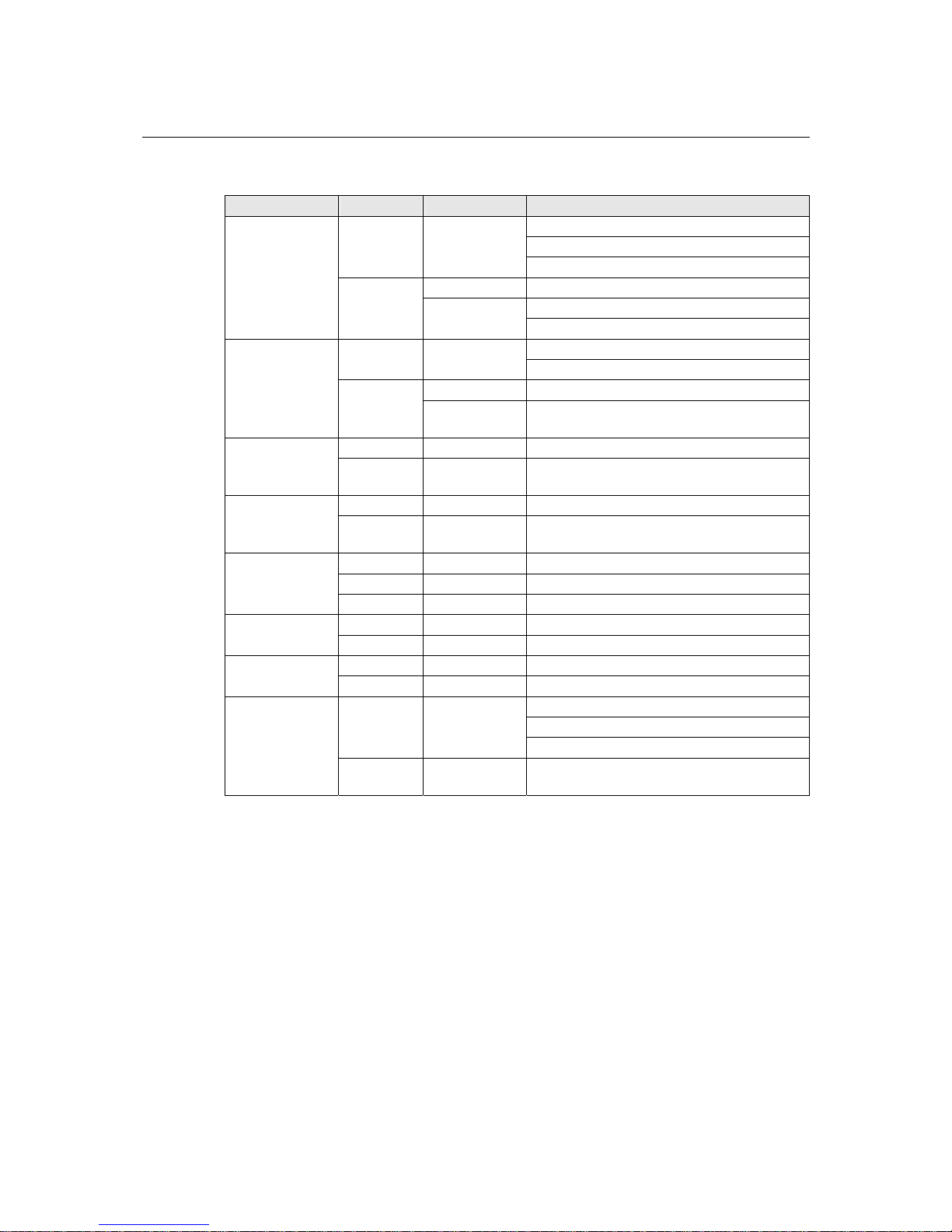
WE-2100T Series User’s Manual Panel Layout and Pin Assignments
2-5
WE-2100-ST LED Indicators
Type Color Status Meaning
Power is off.
Unit is booting or rebooting.
Off Off
IP error condition occurs.
Steady On Unit is functioning normally.
Unit is responding to software Locate function.
Ready
Green
Blinking
Reset button is being held down.
Power is off.
Off Off
Unit is functioning normally.
Steady On Unit is booting or rebooting.
Fault
Red
Blinking
IP conflict, DHCP or BOOTP server did not
respond properly.
Off Off Unit was booted with Ethernet cable plugge d .
WLAN
Green Steady On
Wireless LAN is activated. (Unit was booted
with Ethernet cable unplugged.)
Off Off JP3 is opened.
WLAN Strength
Green/Off Steady On/Off
JP3 is shorted, each LED corresponds to 20%
WLAN signal strength.
Off Off Ethernet cable is unplugged.
Orange Steady On 10M Ethernet connected.
Ethernet
Green Steady On 100M Ethernet connected.
Off Off No data is being transmitted from unit.
Serial TXD
Green On Data is being transmitted from unit.
Off Off No data is being transmitted to unit.
Serial RXD
Yellow On Data is being transmitted to unit.
GPIO mode is input
JP2 DO is opened.
Off Off
GPIO mode is output, and state is high.
DO0~DO8
Green Steady On
JP2 DO is shorted, GPIO mode is output, and
state is low.
Page 18

3
3
Chapter 3 Getting Started
This chapter includes information about installing WE-2100T.
The following topics are covered in this chapter:
Wiring Requirements
Installing onto the WE-2100T-ST Evaluation Board
¾ Circuit Pad
Connecting to the Networ k
Connecting the Power
Connecting to a Serial Device
DI/O Test Settings
¾ LED Circuit Diagram
Page 19

WE-2100T Series User’s Manual Getting Started
3-2
Wiring Requirements
ATTENTION
Before connecting the hardware, follow these important wiring safety precautions:
Disconnect power source
Do not install or wire this unit or any attached devices with the power connected. Disconnect the
power before installation by removing the power cord before installing and/or wiring your unit.
Follow maximum current ratings
Calculate the maximum possible current in each power wire and common wire. Observe all
electrical codes dictating the maximum current allowable for each wire size.
If the current goes above the maximum ratings, the wiring could overheat, causing serious
damage to your equipment.
Use caution - unit may get hot
The unit will generate heat during operation, and the casing may feel hot to the touch. Take care
when handling unit. Be sure to leave adequate space for ventilation.
The following guidelines will help ensure trouble-free signal communication:
z Use separate paths to route wiring for power and devices to avoid interference. Do not run
signal or communication wiring and power wiring in the same wire conduit. The rule of
thumb is that wiring that shares similar electrical characteristics can be bundled together.
z If power wiring and device wiring paths must cross, make sure the wires are perpendicular at
the intersection point.
z Keep input wiring and output wiring separate.
z Label all wiring to each device in the system for easier testing and troubleshooting
Installing onto the WE-2100T-ST Evaluation Board
The WE-2100T-ST evaluation board is a tool to help you develop your WE-2100T application.
The module must first be installed on the board before the power supply, network, and serial
device are connected. Align the sockets on the WE-2100T module with the pins on the
WE-2100T-ST board, as shown in the following figure.
Page 20
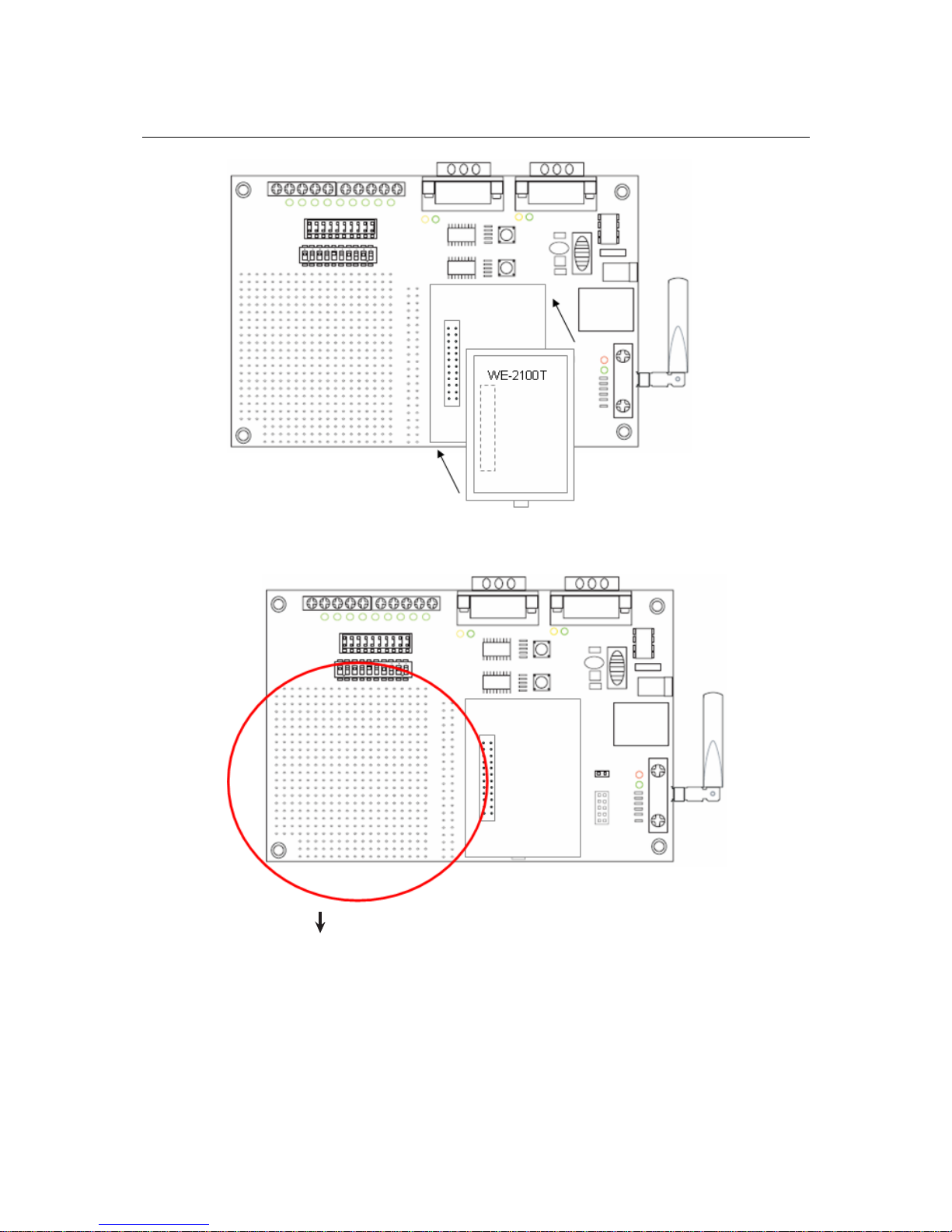
WE-2100T Series User’s Manual Getting Started
3-3
Circuit Pad
The circuit pad on the evaluation board can be used to develop additional app lication circuits.
Page 21
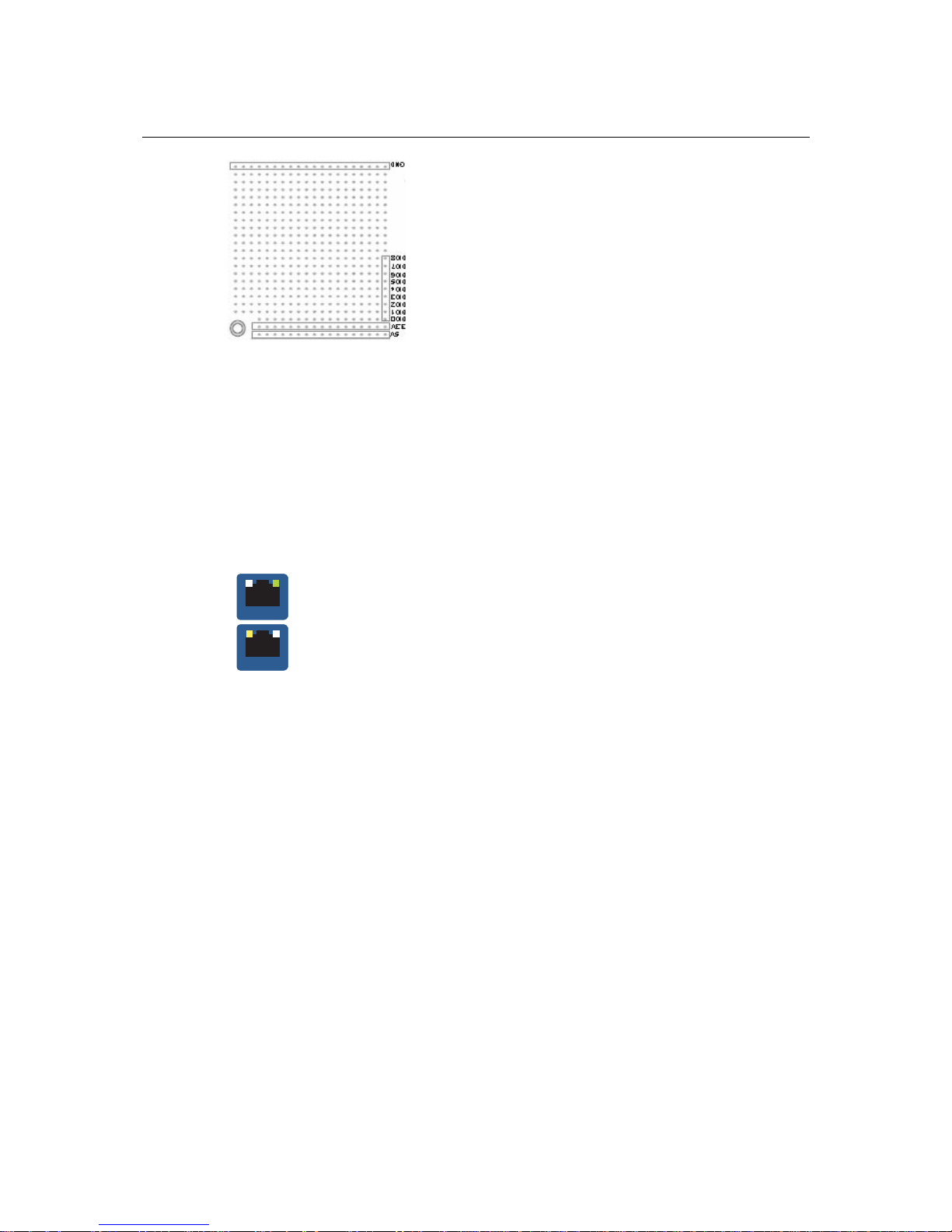
WE-2100T Series User’s Manual Getting Started
3-4
The bottom row of pins is for connecting a 5V power supply; the next row up is for connecting a
3.3V power supply. Digital I/O pins are located on the right side. The top row of pins is for
grounding.
Connecting to the Network
When developing your application, you may wish to use Ethernet to configure the WE-2100T,
especially if your wireless LAN is not functional yet. You may connect to the network using the
evaluation board’s RJ45 Ethernet port. In order to use the LAN connection, make sure the network
cable is already plugged in before the unit is powered on.
After power is connected in the next step, the RJ45 connector will indicate a valid connection to
the Ethernet as follows:
LAN
A green LED indicator indicates a valid 100 Mbps Ethernet network connection
and will flicker as data is being transmitted.
LAN
A yellow LED indicator indicates a valid 10 Mbps Ethernet network connection
and will flicker as data is being transmitted.
Connecting the Power
Connect the 12 to 48 VDC power line to the power jack on the evaluation board.
Connecting to a Serial Device
Use a serial cable to connect the serial device to the data port, P2, on the evaluation board. (P1 is
the console port, which is used for the serial console.)
Page 22
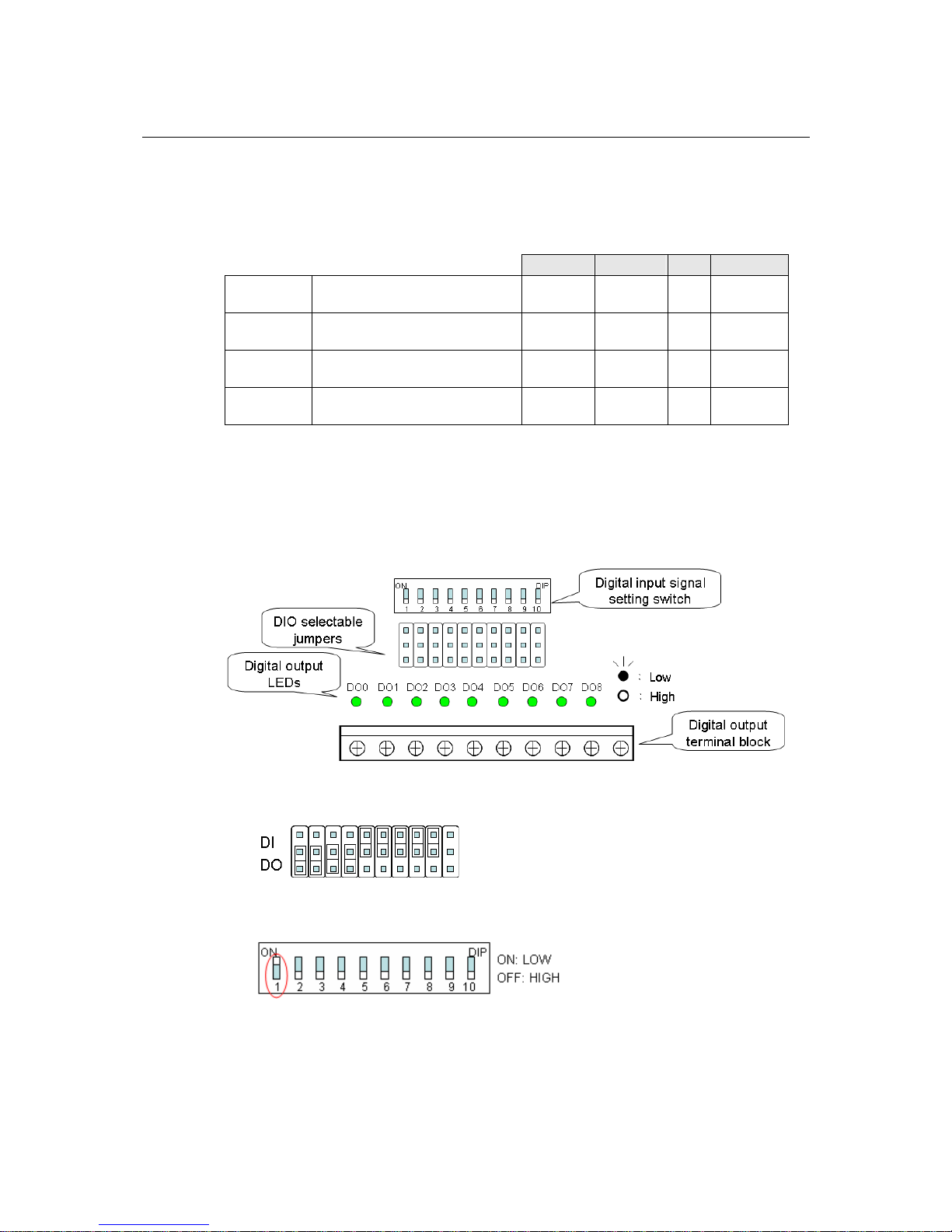
WE-2100T Series User’s Manual Getting Started
3-5
DI/O Test Settings
The WE-2100T includes 9 digital I/O channels. Each digital I/O channel is a GPIO (General
Purpose I/O) channel that can be set to “digital output” or “digital input” mode by software. When
developing your own applications, be aware of the voltage limits. The output current is 1 mA.
Min. Max. Unit Conditions
Low-level
input voltage
Maximum voltage when DI is set
to “Low” status. ----- 0.8 V
High-level
input voltage
Minimum voltage when DI is set
to “High” status. 2 ----- V
Low-level
input voltage
Maximum voltage when DO is set
to “Low” status. ----- 0.4 V
High-level
input voltage
Minimum voltage when DO is set
to “High” status 2.4 ----- V
The output current for each digital output channel carries only 1 mA.
On the evaluation board, the DIO mode jumper selects whether a digital channel will be connected
to the DIP switch for input testing, or to the LED for output testing. If DIO1 is set to digital input
mode on the WE-2100T, you can use a jumper setting on the evaluation board to connect DIO1 to
the DIP switch. Digit one on the DIP switch will then be the input device for DIO1. When you flip
the switch on or off, you can see the status of DIO1 change on the web console or in the Windows
utility.
1. First, position the jumpers so they correspond with the input/output mode of each digital I/O
channel. In the example below, channels 0 through 3 are output (DO) channels and channels 4
through 8 are input (DI) channels.
2. After setting the jumpers, use the DIP switches to set the status for input channels 0 through 3.
You can set the status to either lo w (on) or high (off). In the example below, channel 0 is set
to low, and channels 1 through 3 are set to high. Note that channel 0 corresponds to switch 1.
Page 23
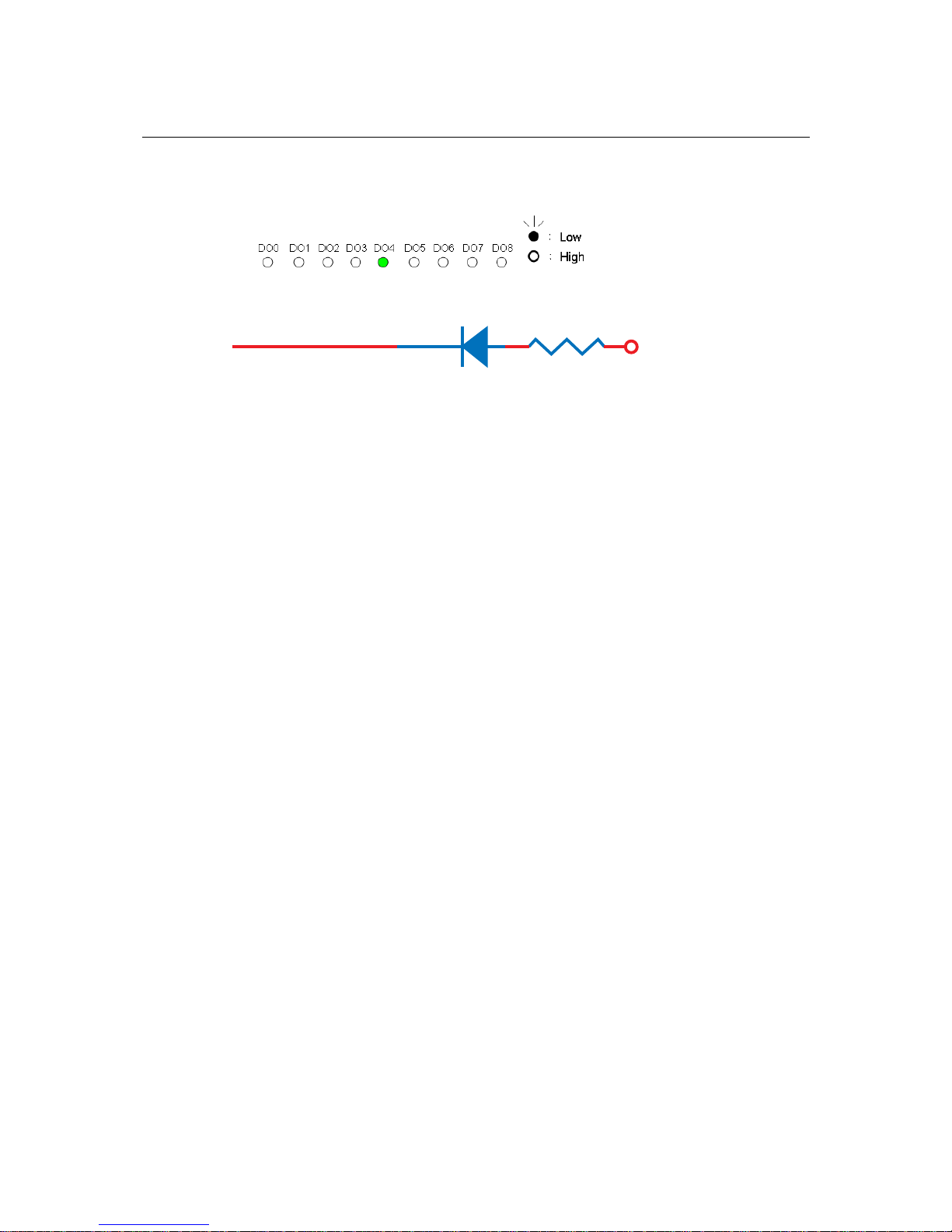
WE-2100T Series User’s Manual Getting Started
3-6
3. Use the web console to set the status of output channels. If you set channel 4’s status to
“Low” and the others to “High,” the DO4 LED will glow and the other LEDs will remain
dark. Please refer to Chapter 9 for more configuration details.
LED Circuit Diagram
3.3V
Dout
The digital output LEDs is a sink circuit, as shown in the circuit diagram.
Page 24
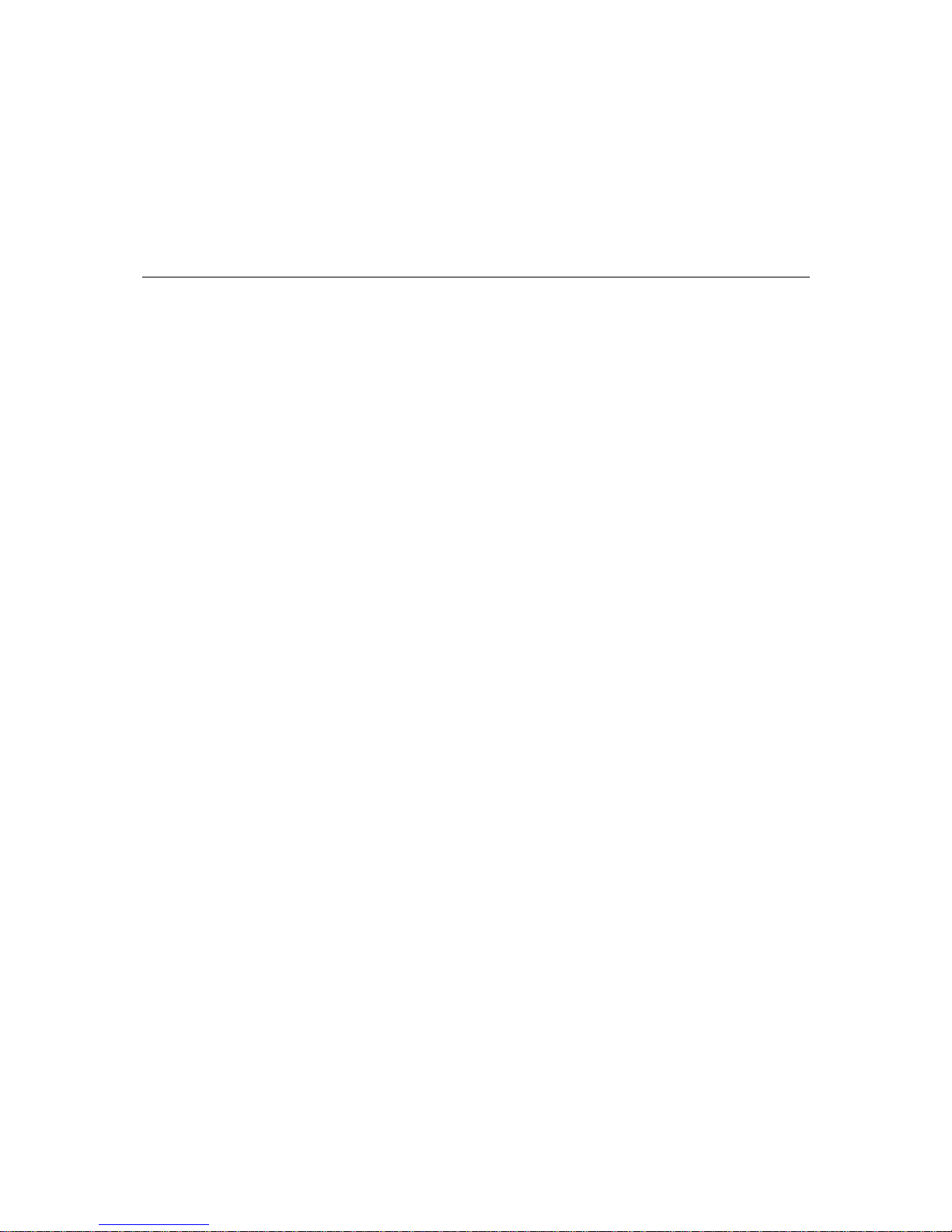
4
4
Chapter 4 Selecting an Operation Mode
In this section, we describe the available operation modes for the WE-2100T. There is a mode that
relies on a driver installed on the host computer, and other modes that rely on TCP/IP socket
programming concepts. After determining the proper operation mode for your application, please
refer to Chapter 8 for instructions on configuring that mode.
Overview
TCP Server Mode
TCP Client Mode
UDP Mode
Real COM Mode
Page 25
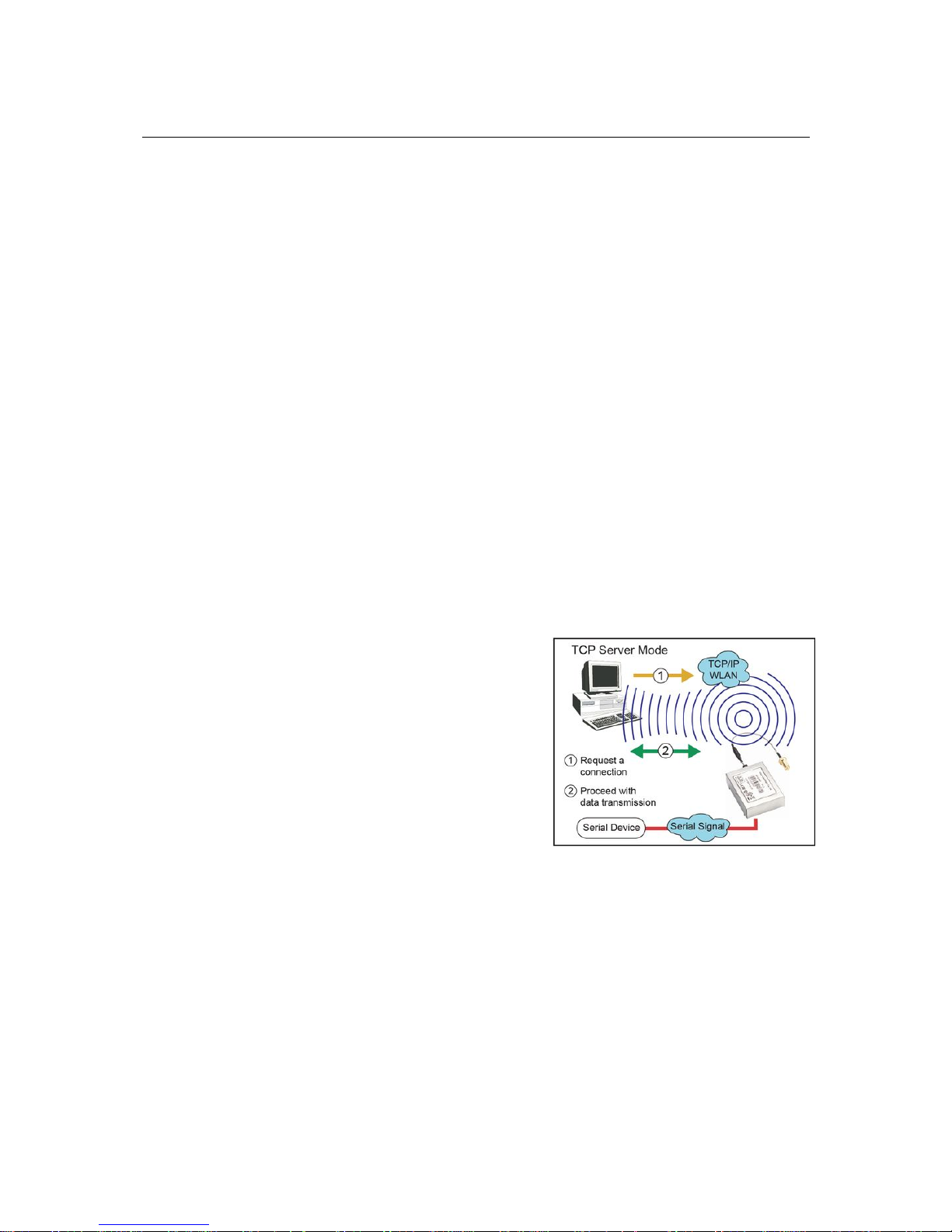
WE-2100T Series User’s Manual Selecting an Operation Mode
4-2
Overview
The WE-2100T connects serial devices to the wireless LAN. It has a built-in TCP/IP stack that
saves you the effort of programming networking protocols. Simply select the proper operating
mode to allow your computer to access, manage, and co nfigure your serial device over the
Internet.
Traditional SCADA and data collection systems collect data from various instruments over serial
connections (RS-232/422/485). Since WE-2100T is designed to convert between serial and
Ethernet signals, both local and remote devices can be connected to a standard TCP/IP network
and made accessible to SCADA and data collection systems.
Real COM and RFC2217 modes allow serial-based software to access the module’s serial port as
if it were a local serial port on a PC. These modes are appropriate when your application relies on
Windows or Linux software that was originally designed for locally attached COM or TTY
devices. With these modes, you can access your devices from the network using your existing
COM/TTY-based software, without investing in additional software.
Three different socket modes are available for user-developed socket programs: TCP Server, TCP
Client, and UDP Server/Client. For TCP applications, the appropriate mode depends on whether
the connection will be hosted or initiated from the module’s serial port or from the network. The
main difference between the TCP and UDP protocols is that TCP guarantees delivery of data by
requiring the recipient to send an acknowledgement to the sender. UDP does not require this type
of verification, making it possible to offer speedier delivery. UDP also allows multi-unicasting of
data to groups of IP addresses and would be suitable for streaming media or non-critical messaging
applications such as LED message boards.
TCP Server Mode
In TCP Server mode, the module’s serial port is
assigned an IP:port address that is unique on your
TCP/IP network. It wai ts for the host computer to
establish a connection to the attached serial
device. This operation mode also supports up to
four simultaneous connections, so multiple hosts
can collect data from the attached device at the
same time.
Data transmission proceeds as follows:
1. A host requests a connection to the module’s
serial port.
2
. Once the connection is established, data can
be transmitted in both directions—from the
host to the device, and from the device to the
host.
Page 26

WE-2100T Series User’s Manual Selecting an Operation Mode
4-3
TCP Client Mode
In TCP Client mode, the module actively
establishes a TCP connection to a specific
network host when data is received from the
attached serial device. After the data has been
transferred, the module can automatically
disconnect from the host computer through the
Inactivity time settings. Please refer to Chapter
8 for details on these parameters.
Data transmission proceeds as follows:
1. The module requests a connection from the
host.
2. The connection is established and data can
be transmitted in both directions between
the host and device.
UDP Mode
UDP is similar to TCP but is faster and more
efficient. Data can be broadcast to or received
from multiple network hosts. Howe ver , UD P
does not support verification of data and would
not be suitable for applications where data
integrity is critical. It is ideal for message
display applications.
Real COM Mode
Real COM mode is designed to work with
drivers that are installed on a network host.
COM drivers are provided for Windows
systems, and TTY drivers are provided for
Linux and UNIX systems. The driver
establishes a transparent connection to the
attached serial device by mapping a local serial
port to the module’s serial port. Real COM
mode supports up to four simultaneous
connections, so multiple hosts can collect data
from the attached device at the same time.
Page 27
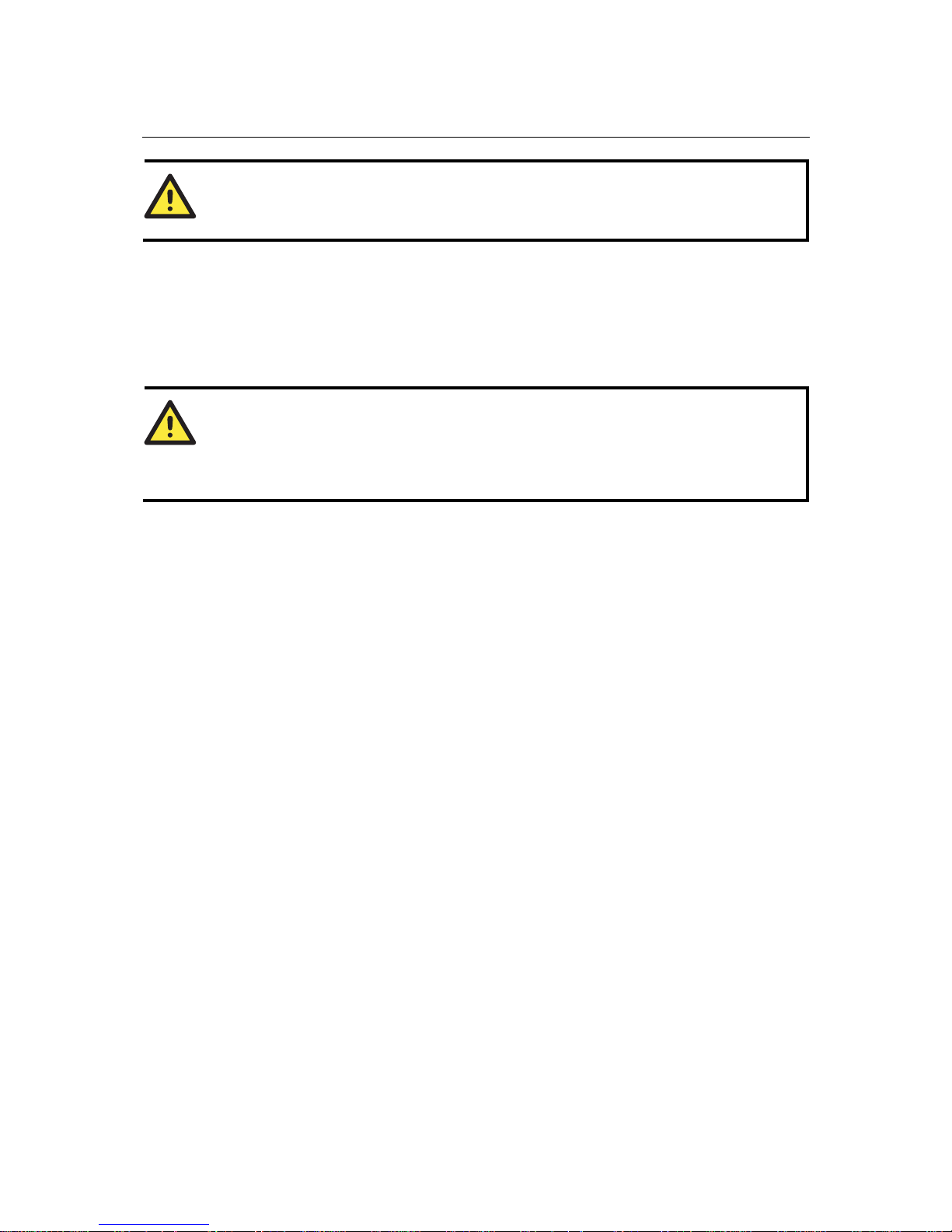
WE-2100T Series User’s Manual Selecting an Operation Mode
4-4
ATTENTION
Real COM drivers are installed and configured through the included Windows utility.
Real COM mode allows you to continue using your serial communications software to access
devices that are now attached to the WE-2100T module. On the host, the Real COM driver
automatically intercepts data sent to the COM port, packs it into a TCP/IP packet, and redirects it
to the network. At the other end of the connection, the WE-2100T accepts the Ethernet frame,
unpacks the TCP/IP packet, and sends the serial data to the appropriate device.
ATTENTION
In Real COM mode, several hosts can have simultaneous access control over the serial port on the
module. If necessary, you can limit access by using the Accessible IP settings. Please refer to
Chapter 9 for additional information on Accessible IP settings.
Page 28
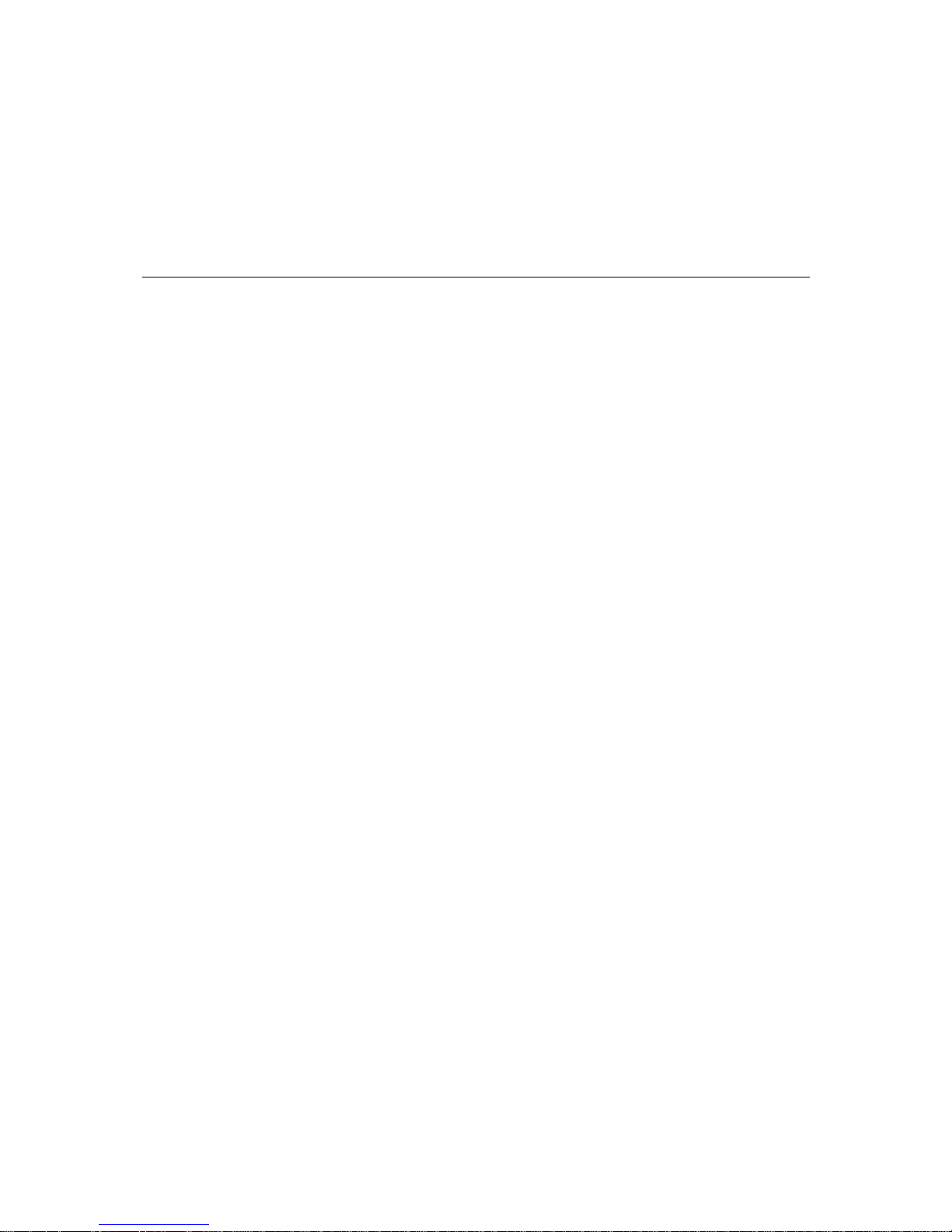
5
5
Chapter 5 Initial IP Address Configuration
When setting up your WE-2100T module for the first time, the first thing you should do is
configure the IP address. This chapter introduces the methods that can be used to configure the
WE-2100T’s IP address. For more details about network settings, please refer to Chapter 7.
This chapter includes the following sections:
Selecting an IP Address or Configuration
Assigning IP Address with Network Enabler Administration Suite
Assigning IP Address with ARP
Assigning IP Address with Telnet Console
Assigning IP Address with Serial Console
Page 29

WE-2100T Series User’s Manual Initial IP Address Configuration
5-2
Selecting an IP Address or Configuration
For most applications, you will assign a fixed IP address to the module, which means that you set
the IP address directly. However, for certain network environments, your module’s IP address will
need to be assigned by a DHCP or BOOTP server. In this case, instead of directly assigning the
module’s IP address, you will need to configure the module to receive its IP address from the
appropriate DHCP or BOOTP server.
If you are not sure whether you need to configure your module for a dynamic or static IP address,
consult the administrator who set up the LAN. You will also need to consult the network
administrator if you wish to use a fixed IP address in a DHCP or BOOTP environment.
Factory Default IP Address
Network Interface IP Configuration IP Address
LAN Static 192.168.126.254
WLAN Static 192.168.127.254
If the module is configured to obtain its IP settings from a DHCP or BOOTP server but is unable
to get a response, it will use the factory default IP address and netmask.
The 192.168.xxx.xxx set of addresses are private IP addresses, since they cannot be directly
accessed from a public network. You cannot ping a device with a 192.168.xxx.xxx address from an
outside Internet connection. If your application requir es sending data over a public network, such
as the Internet, you will need to assign a valid public IP address, which can be leased from a local
ISP.
Assigning IP Address with Network Enabler Administration
Suite
Please refer to Chapter 12 for instructions on using Network Enabler Administrator to configure
and manage your WE-2100T embedded module.
Assigning IP Address with ARP
The ARP (Address Resolution Protocol) command can be used to assign an IP address to the
module. The ARP command tells your computer to associate the module’s MAC address with the
specified IP address. You must then use Telnet to access the module, at which point the module’ s IP
address will be reconfigured. This method only works when the module is configured with default
IP settings.
ATTENTION
When using ARP to set the module’s IP address, be aware of the following items:
z Your computer and your module must be connected to the same LAN or WLAN. You may use
a cross-over Ethernet cable to connect the module directly to your computer’s Ethernet port.
z Your module must be configured with the factory default IP address before executing the ARP
command. When connected to a LAN, the default IP is 192.168.126.254. When connected to a
WLAN, the default IP is 192.168.127.254.
Page 30
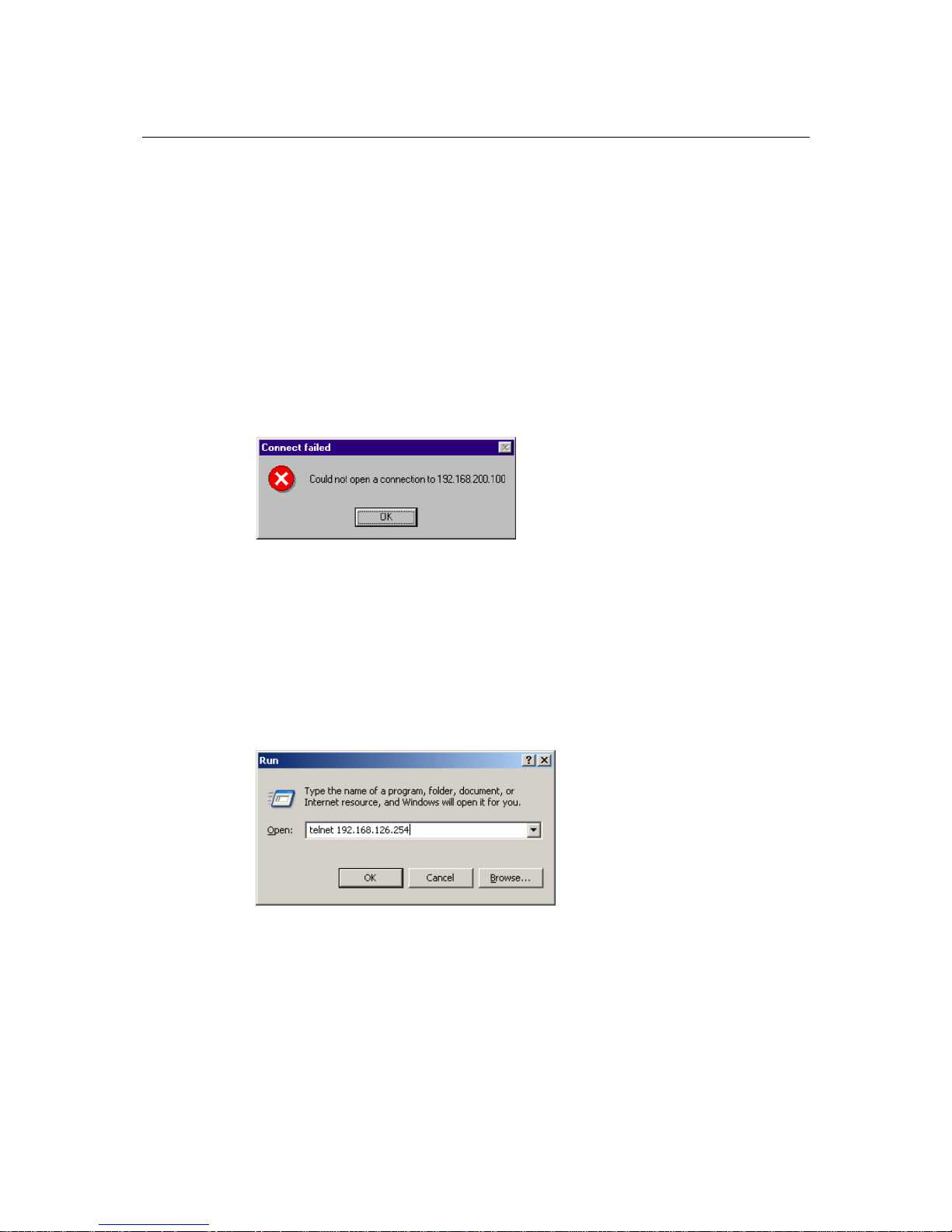
WE-2100T Series User’s Manual Initial IP Address Configuration
5-3
1. Select a valid IP address for your WE-2100T module. Consult with your network
administrator if necessary.
2. Obtain the module’s MAC address from the label on the module.
3. From the DOS prompt, execute the arp -s command with the desired IP address and the
module’s MAC address, as in the following example:
arp -s 192.168.200.100 00-90-E8-xx-xx-xx
In this example 192.168.200.100 is th e new IP address that you wish to assign to the module,
and 00-90-E8-xx-xx-xx is the module’s MAC address.
4. From the DOS prompt, execute a special Telnet command using port 6000, as in the
following example:
telnet 192.168.200.100 6000
In this example, 192.168.200.100 is the new IP address that is being assigned to the module.
5. You should see a message indicating that the connection failed.
6. The module will automatically reboot with the new IP address. You can verify that the
configuration was successful by connecting to the new IP address with Telnet, ping, or
another method.
Assigning IP Address with Telnet Console
Depending on how your computer and network are configured, you may find it convenient to use
network access to set up your WE-2100T module’s IP address. T his can be done using the Telnet
program.
1. Select Run… from the Windows Start menu.
2. Enter the telnet command using your module’s current IP address and click OK.
Page 31

WE-2100T Series User’s Manual Initial IP Address Configuration
5-4
3. Select the terminal type and press ENTER.
4. Select Network by pressing N or by using t he curs o r key s . Press ENTER after making the
selection.
5. Select Ethernet or WLAN and press ENTER.
Page 32

WE-2100T Series User’s Manual Initial IP Address Configuration
5-5
6. Use the cursor keys to navigate between the different fields. For IP address, Netmask, and
Gateway, enter the desired values directly. For IP configuration and LAN speed, press
ENTER to open a submenu and select between the available options.
7. Press ESC to return to the menu. Press ESC again to return to the main menu. When
prompted, press Y to save the configuration changes.
8. Select Restart and then press ENTER.
Page 33

WE-2100T Series User’s Manual Initial IP Address Configuration
5-6
9. Select System and then press ENTER.
10. Press Enter to restart the module. It will reboot with the new IP settings.
Assigning IP Address with Serial Console
You may use the module’s console port to configure the IP address. As soon as the connection is
open, you will be presented with a text menu identical to the Telnet console.
1. Connect your PC’s serial port to the module’s console port. On the evaluation board, the
console port is P1.
2. Open your terminal emulator program, such as Windows HyperTerminal. We recommend
using PComm Terminal Emulator, which can be downloaded for free at www.moxa.com.
3. In your terminal emulator program, configure the communication parameters for the serial
port on the PC. The parameters should be set to 19200 for baud rate, 8 for data bits, None for
parity, and 1 for stop bits.
Page 34

WE-2100T Series User’s Manual Initial IP Address Configuration
5-7
4. In your terminal emulator program, set the terminal type to ANSI or VT100. If you select
Dumb Terminal as the terminal type, some of the console functions may not work properly.
5. After setting the terminal options, enter any character. The serial console will open and will
be functionally identical to the Telnet console. Please refer to the Telnet console section for
instructions on how to navigate the console and configure the IP settings.
Page 35
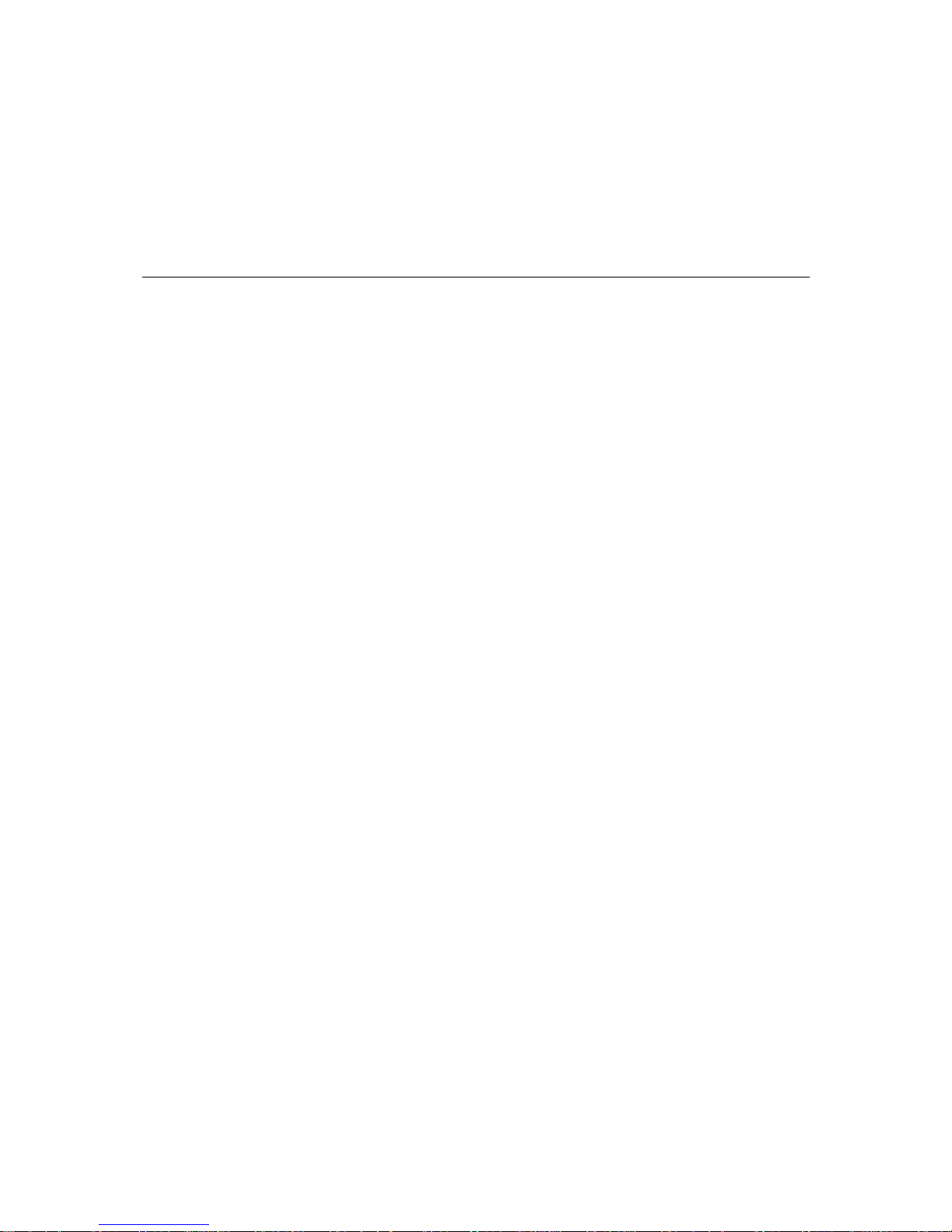
6
6
Chapter 6 Web Console: Basic Settings
The web console is the most user-friendly method available to configure the module. With a
standard web browser, you have easy and intuitive access to all settings and options. In this chapter,
we introduce the web console and go through the basic configuration options. The same
configuration options are also available through the Telnet and serial console.
This chapter covers the following topics:
Overview
¾ Web Browser Settings
¾ Navigating the Web Console
Basic Settings
¾ Server Name
¾ Server Location
¾ Time Zone
¾ Local TimeTime Server
Page 36
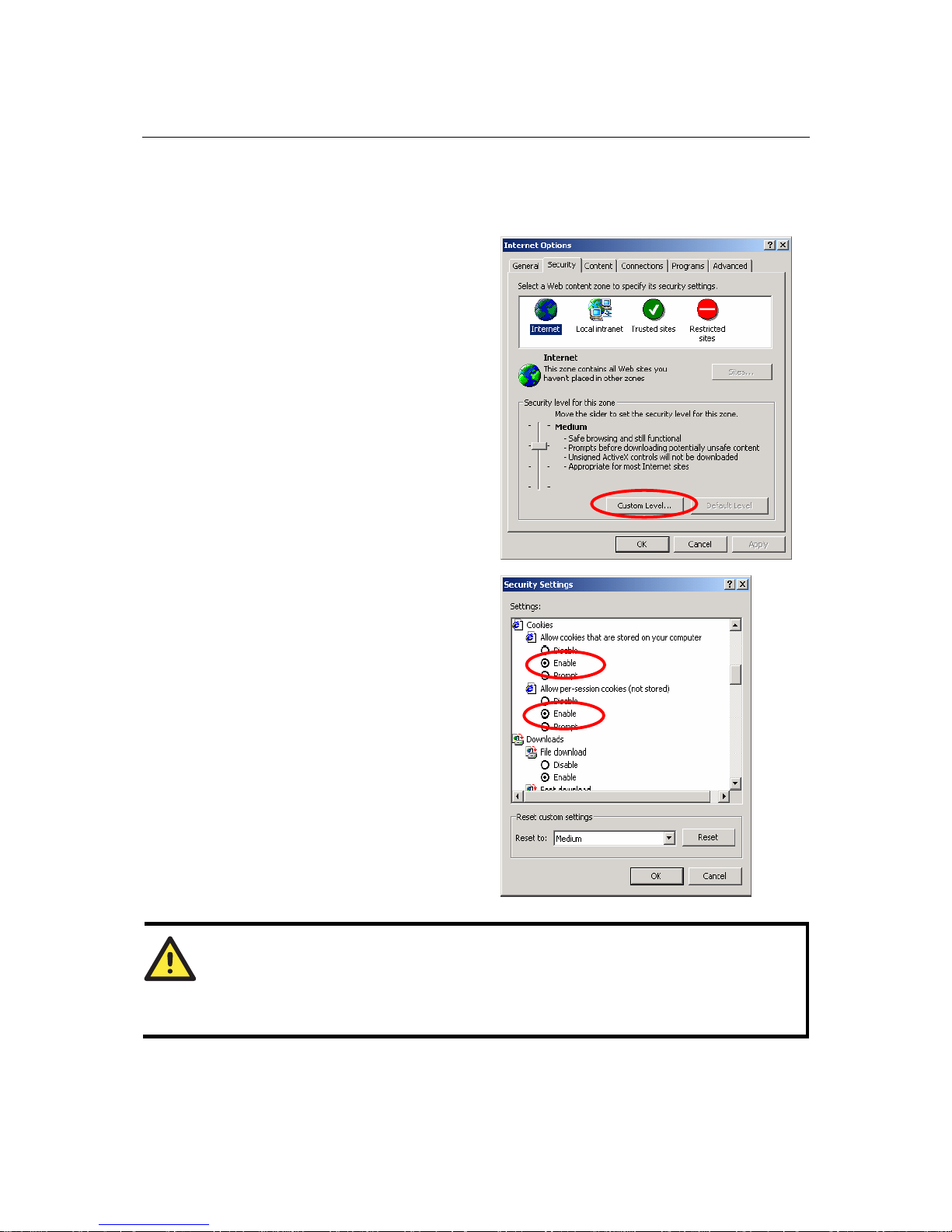
WE-2100T Series User’s Manual Web Console: Basic Settings
6-2
Overview
Web Browser Settings
In order to use the web console, you will
need to have cookies enabled for your
browser. Please note that the web console
uses cookies only for password
transmission.
For Internet Explorer, cookies can be
enabled by right-clicking the Internet
Explorer icon on your desktop and
selecting Properties from the context menu.
On the Security tab, click “Custom
Level…”
Enable these two items:
z Allow cookies that are stored on your
computer
z Allow per-session cookies (not stored)
ATTENTION
If you are not using Internet Explorer, cookies are usually enabled through a web browser setting
such as “allow cookies that are stored on your computer” or “allow per-session cookies.” Cookies
are used for password transmission only.
Page 37
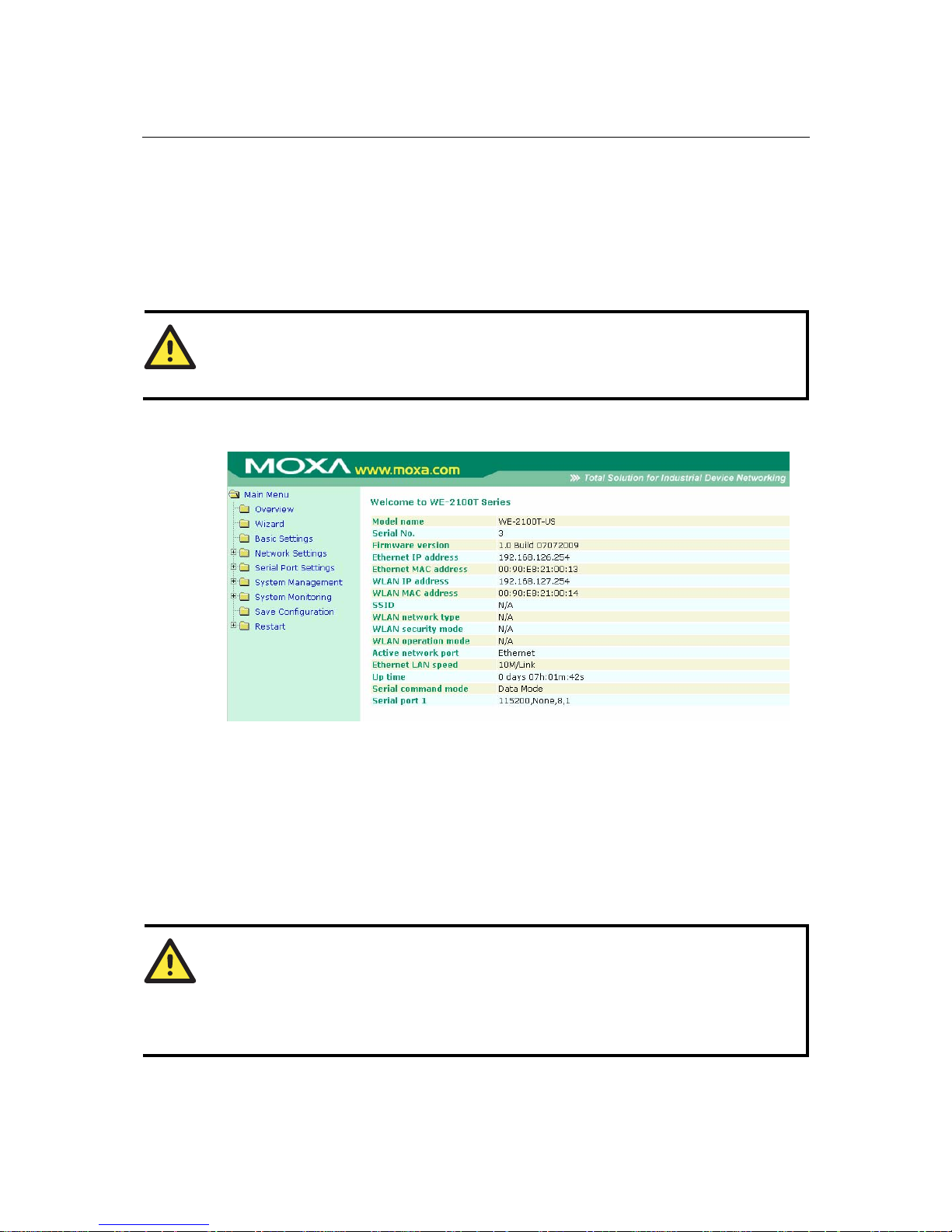
WE-2100T Series User’s Manual Web Console: Basic Settings
6-3
Navigating the Web Console
To open the web console, enter your module’s IP address in the website address line. If you are
configuring the unit for the first time over an Ethernet cable, you will use the default LAN IP
address, 192.168.126.254. Please refer to Chapter 5 for instructions on assigning the IP address.
If prompted, enter the console password. You will only be prompted for a password if you have
enabled password protection on the module. The password will be transmitted with MD5
encryption over the Ethernet.
ATTENTION
If you have forgotten the password, you can use the reset button to load factory defaults. This will
erase all previous configuration information.
The web console will appear as shown below.
Settings are presented on pages that are organized by folder. Pages are selected in the left
navigation panel. For example, if yo u click Basic Settings in the navigation panel, the main
window will show a page of basic settings that you can configure. Certain folders can be expanded
by clicking the adjacent “+” symbol.
After you have made changes on a page, you must click Submit in the main window before
jumping to another page. Your changes will be lost if you do not click Submit.
After you have finished modifying the desired pages, you must save and restart the module for the
new settings to take effect. You may complete this in one step by clicking Save/Restart after you
submit a change. Changes will not take effect until they are saved and the unit is restarted. If you
restart the module without saving your configuration, all configuration changes will be lost.
ATTENTION
You may use Network Enabler Administrator to export the configuration file when you have
finished configuring the module. This way, you can restore your settings if you need to reset the
module. Please refer to Chapter 12 for additional information about using the Export and Import
functions.
Page 38
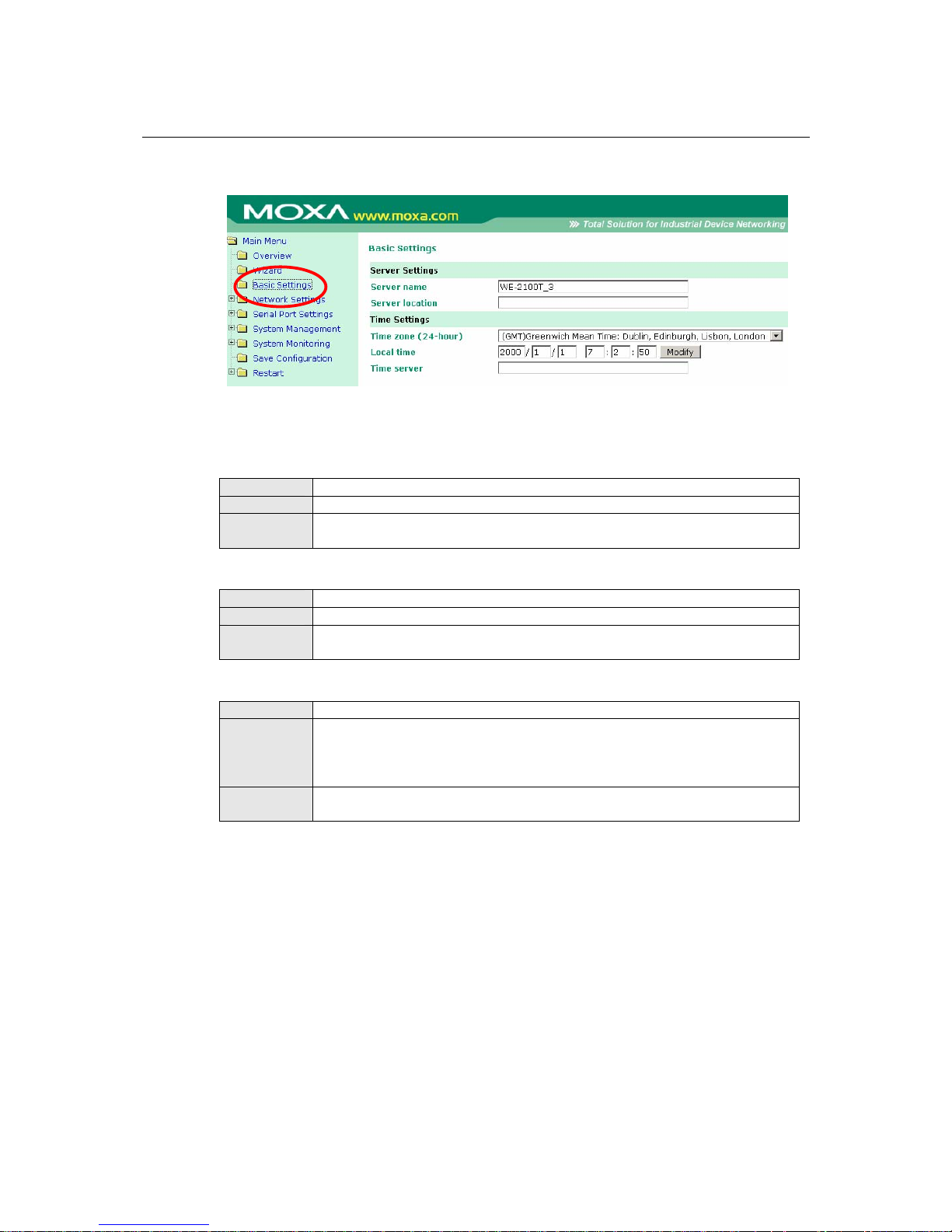
WE-2100T Series User’s Manual Web Console: Basic Settings
6-4
Basic Settings
On the Basic Settings page, you can configure Server name, Server location, Time zone, Local
time, and Time server.
Server Name
Default
Options
free text (e.g., “Server 1”)
Description
This is an optional free text field to help you differentiate one module from
another. It does not affect operation of the module.
Server Location
Default
Options
free text (e.g., “Building 4, Level 2”)
Description
This is an optional free text field to help you differentiate one module from
another. It does not affect operation of the module.
Time Zone
Default
(GMT)Greenwich Mean Time
Options
(GMT)Greenwich Mean Time
(GMT-01:00)Azores, Cape Verde Is.
(GMT-02:00)Mid-Atlantic
etc.
Description
This field shows the currently selected time zone and allows you to select a
different time zone.
Page 39

WE-2100T Series User’s Manual Web Console: Basic Settings
6-5
Local Time
Default
Options
Date (yy:mm:dd), Time (hh:mm:ss)
Description
The module has a built-in real-time clock that allows you to add time
information to functions such as the automatic warning e-mail or SNMP trap.
This field shows the current time according to the module’s built-in real-time
clock. This is not a live field, so you will need to refresh the browser to get an
updated reading.
Click Modify to adjust the real-time clock. Make sure that you first select the
correct time zone. The real-time clock will be updated immediately, with no
need to restart the module.
ATTENTION
When modifying the local time, select the time zone first. The time display will be updated to
reflect the specified time zone.
ATTENTION
There is a risk of explosion if the real-time clock battery is replaced incorrectly!
The real time clock is powered by a lithium battery. We strongly recommend that you obtain
assistance from a Moxa support engineer before replacing the battery. Please contact the Moxa
RMA service team if you need to change the battery.
Time Server
Default
Options
IP address or domain name (e.g., “192.168.1.1” or “time.nist.gov”)
Description
This optional field specifies your time server’s IP address or domain name, if a
time server is used in your network. The module supports SNTP (RFC-1769)
for automatic time calibration. The module will request time information from
the specified time server every 10 minutes.
Page 40

7
7
Chapter 7 Web Console: Network Settings
The web console is the most user-friendly method available to configure the module. With a
standard web browser, you have easy and intuitive access to all settings and options. In this chapter,
we introduce the web console and go through the basic configuration options. The same
configuration options are also available through the Telnet and serial console.
This chapter covers the following topics:
Overview
Network Settings> General Settings
Network Settings> Ethernet Settings
Network Settings> WLAN Settings> WLAN
Network Settings> WLAN Settings> Profile
General Settings for WLAN Profile
Security Settings for WLAN Profile
Security Settings for WEP Encryption
Security Settings for WPA, WPA2
Network Settings> Advanced Settings
Page 41

WE-2100T Series User’s Manual Web Console: Network Settings
7-2
Overview
This chapter explains how to configure all settings located under the Network Settings folder in
the web console.
Network Settings> General Settings
On the General Settings page in the Network Settings folder, you can modify DNS server 1 and
2.
DNS Server 1 and 2
Default
Options
IP address (e.g., “192.168.1.1”)
Description
This field is for the DNS server’s IP address, if applicable. With the DNS server
configured, the WE-2100T module can use domain names instead of IP
addresses to access hosts.
Domain Name System (DNS) is how Internet domain names are identified and
translated into IP addresses. A domain name is an alphanumeric name, such as
www.moxa.com, that it is usually easier to remember than the numeric IP
address. A DNS server is a host that translates a text-based domain name into an
IP address in order to establish a TCP/IP connection. When the user wants to
visit a particular website, the user’s computer sends the domain name (e.g.,
www.moxa.com) to a DNS server to request that website’s numeric IP addr ess.
When the IP address is received from the DNS server, the user’s computer uses
that information to connect to the website’s web server.
The WE-2100T will play the role of a DNS client, actively querying the DNS
server for the IP address associated with a particular domain name.
Page 42

WE-2100T Series User’s Manual Web Console: Network Settings
7-3
Network Settings> Ethernet Settings
On the Ethernet Settings page in the Network Settings folder, you can modify IP configuration,
IP addr ess, Netmask, Gateway, and Speed.
You must assign a valid IP address to the WE-2100T before it will work in your network
environment. Your network system administrator should provide you with an IP address and
related settings for your network. The IP address must be unique within the network; otherwise the
WE-2100T will not have a valid connection to the network. First-time users should refer to
Chapter 5 for more information.
IP Configuration
Default
Static
Options
Static, DHCP, DHCP/BOOTP, BOOTP
Description
This field determines how the WE-2100T’s IP address will be assigned.
Static: IP address, netmask, and gateway are user-defined.
DHCP: IP address, netmask, gateway, DNS, and time server are assigned by
DHCP server.
DHCP/BOOTP: IP address, netmask, gateway, DNS, and time server are
assigned by DHCP server. IP address is assigned by BOOTP server if DHCP
server does not respond.
BOOTP: IP address is assigned by BOOTP server.
Page 43
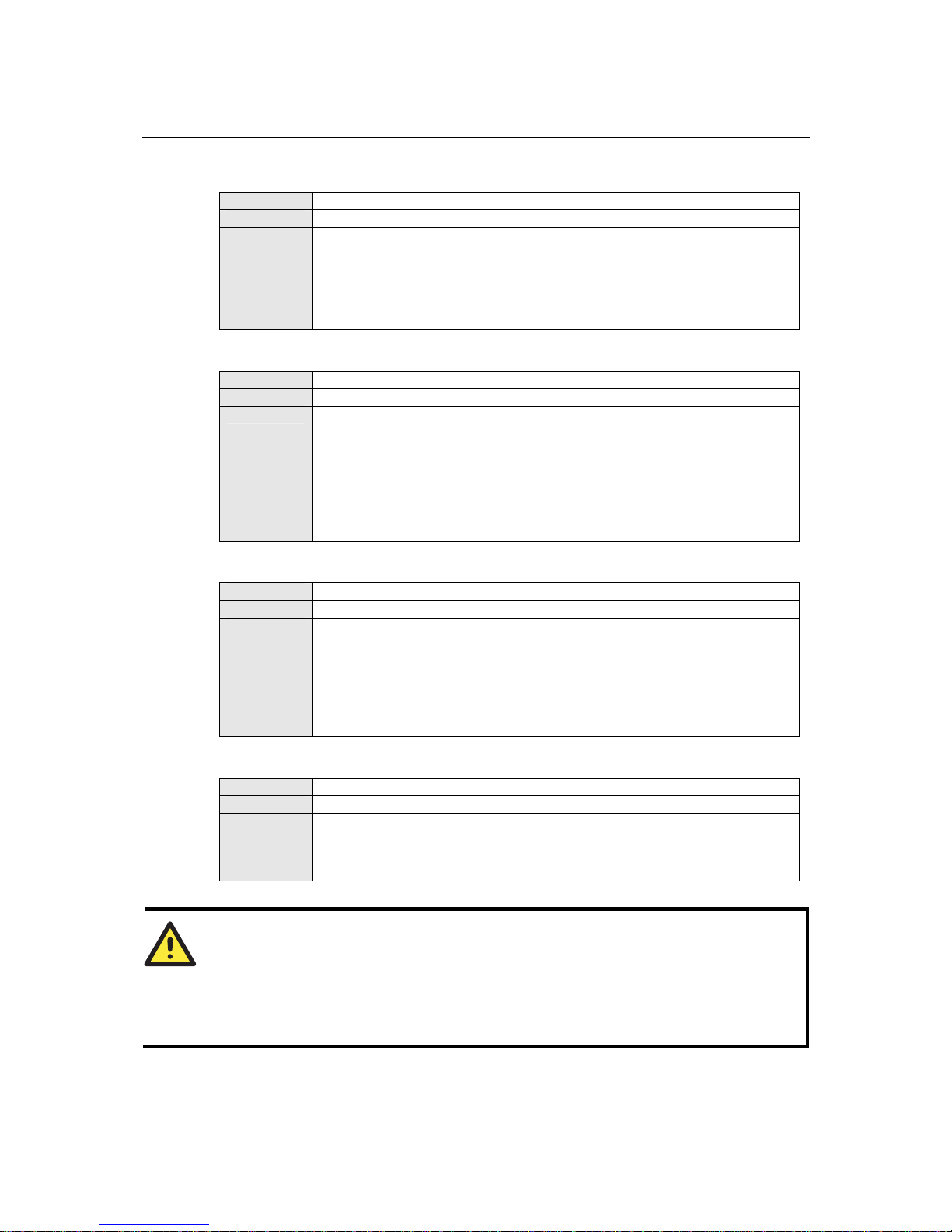
WE-2100T Series User’s Manual Web Console: Network Settings
7-4
IP Address
Default
192.168.126.254
Options
IP address (e.g., “192.168.1.1”)
Description
This field is for the IP address that will be assigned to your WE-2100T module.
An IP address is a number assigned to a network device (such as a computer) as
a permanent address on the network. Computers use the IP address to identify
and talk to each other over the network. Choose a proper IP address that is
unique and valid in your network environment. If your module will be assigned
a dynamic IP address, set the “IP configuration” parameter appropriately.
Netmask
Default
255.255.255.0
Options
Netmask setting (e.g., “255.255.0.0”)
Description
This field is for the subnet mask. A subnet mask represents all of the network
hosts at one geographic location, in one building, or on the same local area
network. When a packet is sent out over the network, the WE-2100T module
will use the subnet mask to check whether the desired TCP/IP host specified in
the packet is on the local network segment. If the address is on the same
network segment as the module, a connection is established directly from the
module. Otherwise, the connection is established through the gateway as
specified in the “Gateway” parameter.
Gateway
Default
Options
IP address (e.g., “192.168.1.1”)
Description
This field is for the IP address of the gateway, if applicable. A gateway is a
network computer that acts as an entrance to another network. Usually, the
computers that control traffic within the network or at the local Internet service
provider are gateway nodes. The WE-2100T module needs to know the IP
address of the default gateway computer in order to communicate with the hosts
outside the local network environment. Consult your network administrator if
you do not know how to set this parameter.
Speed
Default
Auto
Options
Auto, 10Mbps Half, 10Mbps Full, 100Mbps Half, 100Mbps Full
Description
This field specifies the network speed for the built-in Ethernet connection.
IEEE802.3 Ethernet supports auto negot ia t i o n of transfer speed. However , some
switches/hubs require that the communication speed be fixed at 100Mbps or
10Mbps.
ATTENTION
In dynamic IP environments, the WE-2100T will send 3 requests every 30 seconds to the DHCP
or BOOTP server until the network settings have successfully been assigned. The first request
will time out after one second; the second request will time out after three seconds, and the third
request will timeout after five second. If the DHCP or BOOTP serv er is un available, the
WE-2100T will use the factory default network settings.
Page 44

WE-2100T Series User’s Manual Web Console: Network Settings
7-5
Network Settings> WLAN Settings> WLAN
The WLAN page is located under WLAN Settings in the Network Settings folder. You can
modify IP configuration, IP address, Netmask, and Gateway for your WLAN.
The WE-2100T supports IEEE 802.11a/b/g wireless network interfaces. The supported IP
configurations are static and dynamic (BOOTP , DHCP, or BOOTP+DHCP ). Users can set up the
IP configuration with the serial console, or the Web/Telnet consoles through the WE-2100T’s
Ethernet interface.
IP Configuration
Default
Static
Options
Static, DHCP, DHCP/BOOTP, BOOTP
Description
This field determines how the WE-2100T’s IP address will be assigned.
Static: IP address, netmask, and gateway are user-defined.
DHCP: IP address, netmask, gateway, DNS, and time server are assigned by
DHCP server.
DHCP/BOOTP: IP address, netmask, gateway, DNS, and time server are
assigned by DHCP server. IP address is assigned by BOOTP server if DHCP
server does not respond.
BOOTP: IP address is assigned by BOOTP server.
IP Address
Default
192.168.127.254
Options
IP address (e.g., “192.168.1.1”)
Description
This field is for the IP address that will be assigned to your WE-2100T module.
An IP address is a number assigned to a network device (such as a computer) as
a permanent address on the network. Computers use the IP address to identify
and talk to each other over the network. Choose a proper IP address that is
unique and valid in your WLAN environment. If your module will be assigned a
dynamic IP address, set the “IP configuration” parameter appropriately.
Page 45

WE-2100T Series User’s Manual Web Console: Network Settings
7-6
Netmask
Default
255.255.255.0
Options
Netmask setting (e.g., “255.255.0.0”)
Description
This field is for the subnet mask. A subnet mask represents all of the network
hosts at one geographic location, in one building, or on the same local area
network. When a packet is sent out over the network, the WE-2100T module
will use the subnet mask to check whether the desired TCP/IP host specified in
the packet is on the local network segment. If the address is on the same
network segment as the module, a connection is established directly from the
module. Otherwise, the connection is established through the gateway as
specified in the “Gateway” parameter.
Gateway
Default
Options
IP address (e.g., “192.168.1.1”)
Description
This field is for the IP address of the gateway, if applicable. A gateway is a
network computer that acts as an entrance to another network. Usually, the
computers that control traffic within the network or at the local Internet service
provider are gateway nodes. The WE-2100T module needs to know the IP
address of the default gateway computer in order to communicate with the hosts
outside the local network environment. Consult your network administrator if
you do not know how to set this parameter.
Page 46

WE-2100T Series User’s Manual Web Console: Network Settings
7-7
Network Settings> WLAN Settings> Profile
The Profile page is located under WLAN Settings in the Network Settings folder. This is where
you configure the WE-2100T for Ad-hoc or Infrastructure operation. Different settings are
available depending on whether you select Ad-hoc Mode or Infrastructure Mode.
Page 47

WE-2100T Series User’s Manual Web Console: Network Settings
7-8
Network Type
Default
Infrastructure Mode
Options
Infrastructure Mode, Ad-hoc Mode
Description
This field specifies whether the WE-2100T will operate in Ad-hoc or
Infrastructure Mode. For all wireless networking devices, there are two possible
modes for communication with another wireless device. Devices that are
configured for Ad-hoc Mode automatically detect and communicate directly
with each other and do not require a wireless access point (AP) or gateway.
Wireless devices that are configured for Infrastructure Mode do not
communicate directly with each other, but through a wireless access point (AP).
Devices can only communicate with devices operating in the same mode.
Devices in Ad-Hoc Mode cannot communicate with devices in Infrastructure
Mode.
Example of Ad-Hoc Mode
Example of Infrastructure Mode
After setting the Network type, you will need to adjust the General and
Security settings for the profile. In Ad-hoc Mode, only one profile is available.
In Infrastructure Mode, three profiles can be defined.
Page 48
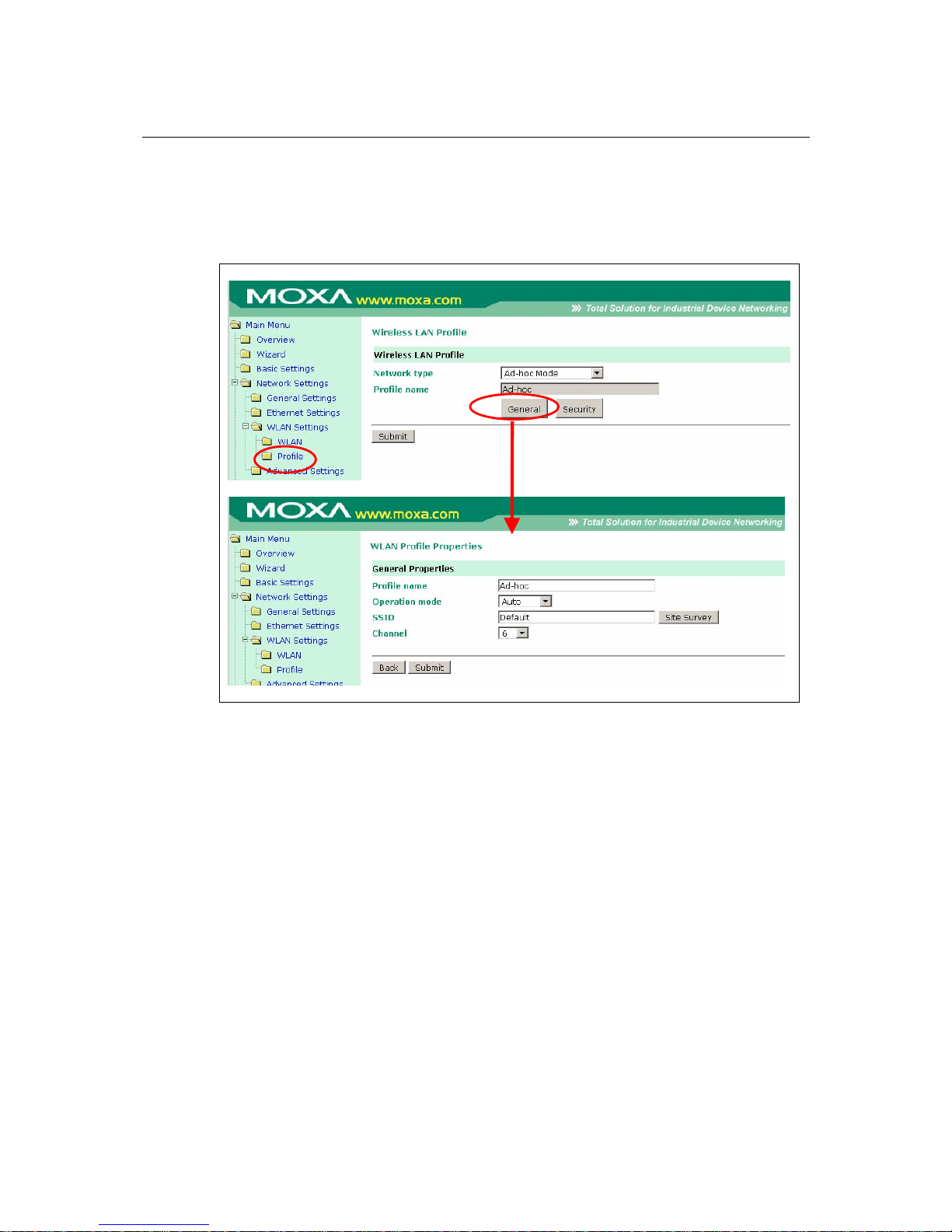
WE-2100T Series User’s Manual Web Console: Network Settings
7-9
General Settings for WLAN Profile
The General page is opened through the Profile page, under WLAN Settings in the Network
Settings folder. After selecting Ad-hoc or Infrastructure Mode, click General to view or modify
the general properties for that profile.
In Ad-hoc Mode
Page 49
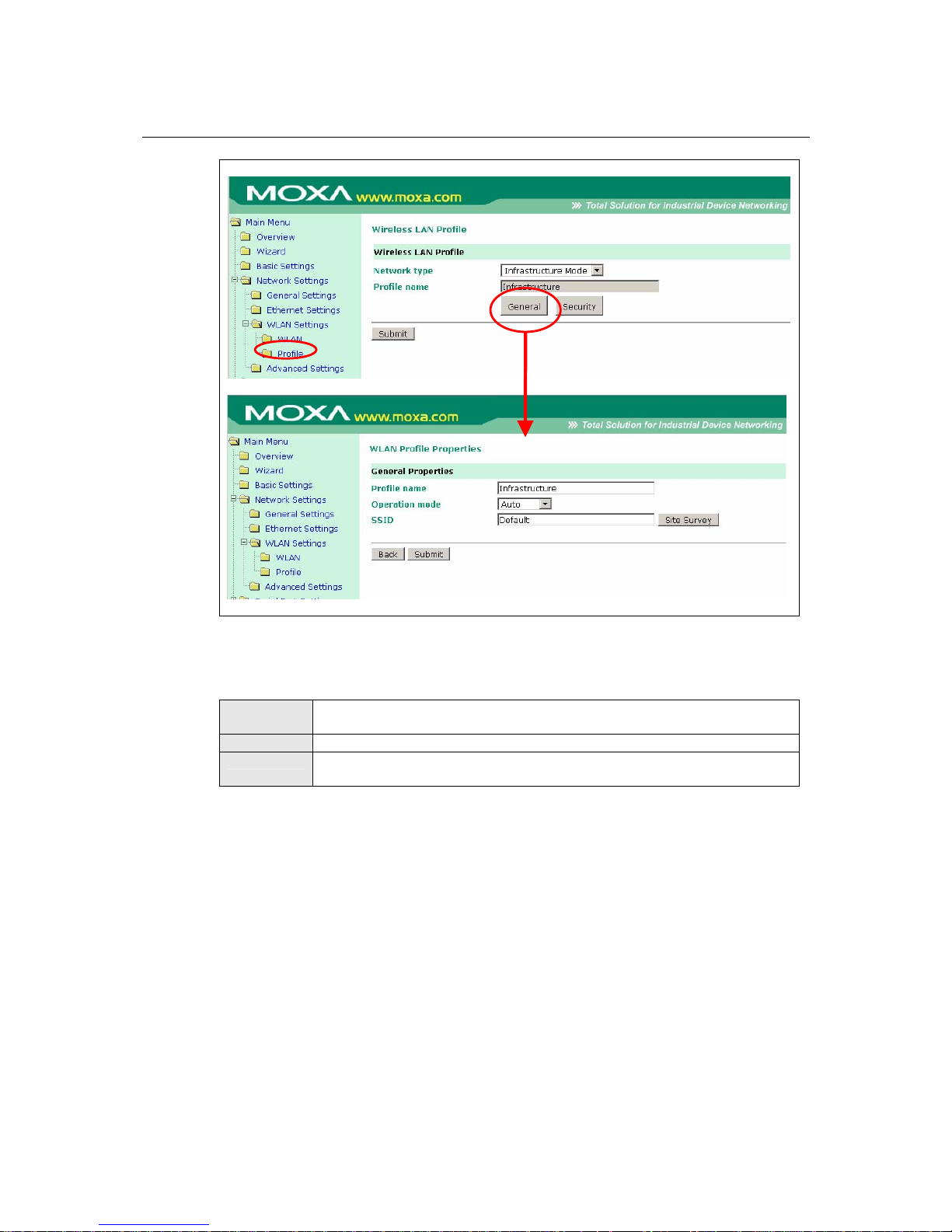
WE-2100T Series User’s Manual Web Console: Network Settings
7-10
In Infrastructure Mode
On the General page, you can configure Profile name, Operation mode, and SSID. Additional
settings are also available depending on whether you select Ad-hoc Mode or Infrastructure Mode.
Profile Name
Default
Ad-hoc (in Ad-hoc Mode)
Profile1, Profile2, or Profile 3 (in Infrastructure Mode)
Options
free text (e.g., “Primary Connection”)
Description
This is a free text field to help you differentiate one profile from another. It does
not affect operation of the WE-2100T.
Page 50

WE-2100T Series User’s Manual Web Console: Network Settings
7-11
Operation Mode
Default
Auto
Options
Auto, 802.11a, 802.11b, 802.11g
Description
This field determines which wireless standard will be used by the selected
profile. 802.11a, 802.11b, and 802.11g are supported.
Auto: In Ad-hoc Mode, the WE-2100T will scan the 2.4G wireless band and
will automatically select the appropriate wireless standard for communication
with any other wireless devices that are detected. In Infrastructure Mode, the
WE-2100T will automatically select between 802.11a, 802.11b and 802.11g
according to the settings of the AP.
802.11a: This setting is only available in Infrastructure Mode. The Unlicensed
National Information Infrastructure (UNII) 5 GHz band is used for
communication, which is different from the RF band used by 802.11b and
802.11g. Consequently, 802.11a devices will not be able to communicate with
802.11b or 802.11g devices. (Multi-mode 802.11a/b/g APs or client adapters can
be used to resolve this.) Transmission rates up to 54Mbps are supported.
802.11b: This is the well-known “Wi-Fi” standard, also referred to as “802.11
High-Rate (HR)”. Wireless communication is in the 2.4 GHz ISM band, using
the DSSS spread spectrum transmission scheme. 802.11b supports data rates of
1 Mbps, 2 Mbps, 5.5 Mbps, and 11 Mbps.
802.11g: This is currently the most widely used standard for wireless LANS and
is sometimes referred to as “54g™”. Communication is in the 2.4 GHz ISM
band and uses Orthogonal Frequency Division Multiplexing (OFDM). Data
rates up to 54 Mbps are supported.
SSID
Default
Default
Options
free text (e.g., “Coffeeshop WLAN”)
Description
This field specifies the SSID, or name, of the wireless network (SSID) that will
be used by the WE-2100T. Wireless devices must use the same SSID in order to
communicate with each other.
Channel
Default
6
Options
1 through 11 (USA models)
1 through 13 (Europe models)
1 through 14 (Japan models)
Description
This field is for Ad-Hoc Mode only and specifies the radio channel to use for
the wireless network. In Infrastructure Mode, the AP specifies the channel
automatically.
Page 51

WE-2100T Series User’s Manual Web Console: Network Settings
7-12
Security Settings for WLAN Profile
The Security page is opened through the Profile page, under WLAN Settings in the Network
Settings folder. After selecting Ad-hoc or Infrastructure Mode, click Security to open the Security
page for that profile.
In Ad-hoc Mode
Page 52

WE-2100T Series User’s Manual Web Console: Network Settings
7-13
In Infrastructure Mode
You will need to configur e Authentication and Encryption. These settings must match the
settings on the wireless device at the other end of the connection (such as the AP). Different
settings and options are available depending on how Authentication and Encryption are
configured.
Page 53

WE-2100T Series User’s Manual Web Console: Network Settings
7-14
Authentication
Default
Open System
Options
Open System, Shared Key, WPA, WP A-PS K, WPA2, WPA2-PSK
Description
This field specifies how wireless devices will be authenticated. Only
authenticated devices will be allowed to communicate with the WE-2100T. If a
RADIUS server is used, this setting must match the setting on the RADIUS
server.
Open System: The WE-2100T will simply announce a desire to associate with
another station or access point. No authentication is required. For Ad-hoc Mode,
this is the only option for authentication, since Ad-hoc Mode was designed for
open communication.
Shared Key: This option is only available in Infrastructure Mode.
Authentication involves a more rigorous exchange of frames to ensure that the
requesting station is authentic. WEP encryption is required.
WPA: This is a managed authentication option that is only available in
Infrastructure Mode. WPA was created by the Wi-Fi Alliance, the industry trade
group that owns the Wi-Fi trademark and certifies devices with the Wi-Fi name.
It is based on Draft 3 of the IEEE 802.11i standard. Each user uses a unique key
for authentication, distributed from an IEEE 802.1X authentication server, also
known as a RADIUS server. This option is also referred to as WPA Enterprise
Mode, since it is intended to meet rigorous enterprise security requirements.
Tunneled authentication is supported, depending on the EAP method selected.
WPA-PSK: This is an unmanaged authentication option that is only available in
Infrastructure Mode. Instead of a unique key for each user, a pre-shared key
(PSK) is manually entered on the access point to generate an encryption key
that is shared among all users. Consequently, this method does not scale well for
enterprise. A PSK that uses a mix of letters, numbers and non-alphanumeric
characters is recommended. This option is also referred to as WPA Personal
Mode, since it is designed for the needs and capabilities of small home and
office WLANs.
WPA2: This is a managed authentication option that is only available in
Infrastructure Mode. WPA2 implements the mandatory elements of 802.11i.
Supported encryption algorithms include TKIP, Michael, and AES-based
CCMP, which is considered fully secure. Since March 13, 2006, WPA2 has been
mandatory for all Wi-Fi-certified devices. This option may also be referred to as
WPA Enterprise Mode. Tunneled authentication is supported, depending on the
EAP method selected.
WPA2-PSK: This is an unmanaged authentication option that is only available
in Infrastructure Mode. It employs WP2 encryption algorithms but relies on a
PSK for authentication. A PSK that uses a mix of letters, numbers and
non-alphanumeric characters is recommended. This option can also be referred
to as WPA Personal Mode.
Page 54

WE-2100T Series User’s Manual Web Console: Network Settings
7-15
Encryption
Default
Disable
Options
Disable, WEP, TKIP , AES-CCMP
Description
This field specifies the type of encryption to use during wireless
communication. Different encryption methods are available depending on the
Authentication setting. Also, each encryption method has its own set of
parameters that may also require configuration.
Disable: No encryption is applied to the data during wireless communication.
WEP: Wired Equivalent Privacy (WEP) is only available for Open System and
Shared Key authentication methods. Data is encrypted according to a key. The
WE-2100T supports both 64 and 128-bit keys. This method may deter casual
snooping but is not considered very secure.
TKIP: Temporal Key Integrity Protocol (TKIP) is only available for WPA,
WPA2, WPA-PSK, and WPA2-PSK authentication methods. TKIP is part of a
draft standard from the IEEE 802.11i working group and utilizes the RC4
stream cipher with 128-bit keys for encryption and 64-bit keys for
authentication. TKIP improves on WEP by adding a per-packet key mixing
function to de-correlate the public initialization vectors (IVs) from weak keys.
AES-CCMP: This is a powerful encryption method that is only available for
WPA, WPA2, WPA-PSK, and WPA2-PSK authentication methods. Advanced
Encryption Standard (AES) is the block cipher system used by the Robust
Secure Network (RSN) protocol and is equivalent to the RC4 algorithm used by
WPA. CCMP is the security protocol used by AES, equivalent to TKIP for
WPA. Data undergoes a Message Integrity Check (MIC) using a well-known
and proven technique called Cipher Block Chaining Message Authentication
Code (CBC-MAC). The technique ensures that even a one-bit alteration in a
message produces a dramatically different result. Master keys are not used
directly but are used to derive other keys, each of which expire after a certain
amount of time. Messages are encrypted using a secret 128-bit key and a 128-bit
block of data. The encryption process is complex, but the administrator does not
need to be aware of the intricacies of the computations. The end result is
encryption that is much harder to break than even WPA.
PSK Passphrase
Default
Options
free text (e.g., “This is the WLAN passphrase”)
Description
This field is only available for WPA-PSK and WPA2-PSK authentication
methods. If the WE-2100T’s passphrase does not match the AP’s passphrase, the
connection will be denied. A PSK of sufficient strength—one that uses a mix of
letters, numbers and non-alphanumeric characters—is recommended.
Page 55

WE-2100T Series User’s Manual Web Console: Network Settings
7-16
Security Settings for WEP Encryption
When Encryption is set to WEP on the Security page for the WLAN profile, you will be able to
configure WEP key length, WEP key index, and WEP key source. Other settings will be
displayed depending on how WEP key source is configured.
WEP Key Length
Default
64bits
Options
64bits, 128bits
Description
This field specifies the length of the WEP key. 64bits is the industry standard
for WEP, but 128bits provides better protection.
WEP Key Index
Default
1
Options
1 through 4
Description
This field specifies the primary WEP key to use for the WLAN.
Page 56

WE-2100T Series User’s Manual Web Console: Network Settings
7-17
WEP Key Source
Default
Manual
Options
Manual, Generate WEP keys by passphrase
Description
This field specifies whether the WEP key will be generated manually or through
a user-specified passphrase. A passphrase is equivalent to a free-text password
that will be used to generate the WEP key. A passphrase is typically easier to
remember and enter than a long and complicated WEP key.
WEP Passphrase
Default
Options
free text (e.g., “This is the WEP passphrase”)
Description
This field is only available if WEP key source is set to “Generate WEP keys by
passphrase”. A standard hexadecimal password will be generated using the
supplied passphrase. For example, if “404tech” is entered, the WEP key will be
“DB971608E942FC39BD89FC4ADB”.
WEP Key Format
Default
ASCII
Options
ASCII, HEX
Description
This field is only available if WEP key source is set to “Manual”. It specifies
the format you will use to enter the WEP key.
WEP Key 1 Through 4
Default
Options
free text in ASCII or HEX
Description
These fields are only available if WEP key source is set to “Manual”. Enter
each WEP key in ASCII or HEX as specified in WEP key format. The number
of characters required for each key depends on WEP key length and WEP key
format.
WEP Key Length WEP Key Format Key Length
ASCII 5 characters 64bits
HEX 10 characters
ASCII 13 characters 128bits
HEX 26 characters
Page 57

WE-2100T Series User’s Manual Web Console: Network Settings
7-18
Security Settings for WPA, WPA2
When WPA or WPA2 is used for authentication, you will also need to configure EAP method in
the Security settings for the WLAN profile. Other settings will also be displayed depending on
how EAP method is configured.
There are two parts to WPA and WPA2 security, authentication and data encryption.
z Authentication occurs before access is granted to a WLAN. Wireless clients such as the
WE-2100T are first authenticated by the AP according to the authentication protocol used by
the RADIUS server. Depending on the WLAN security settings, an EAP tunnel can be used to
scramble the username and password that is submitted for authentication purposes.
z Encryption occurs after WLAN access has been granted. For all wireless devices, data is first
encrypted before wireless transmission, using mutually agreed-upon encryption protocols.
Page 58
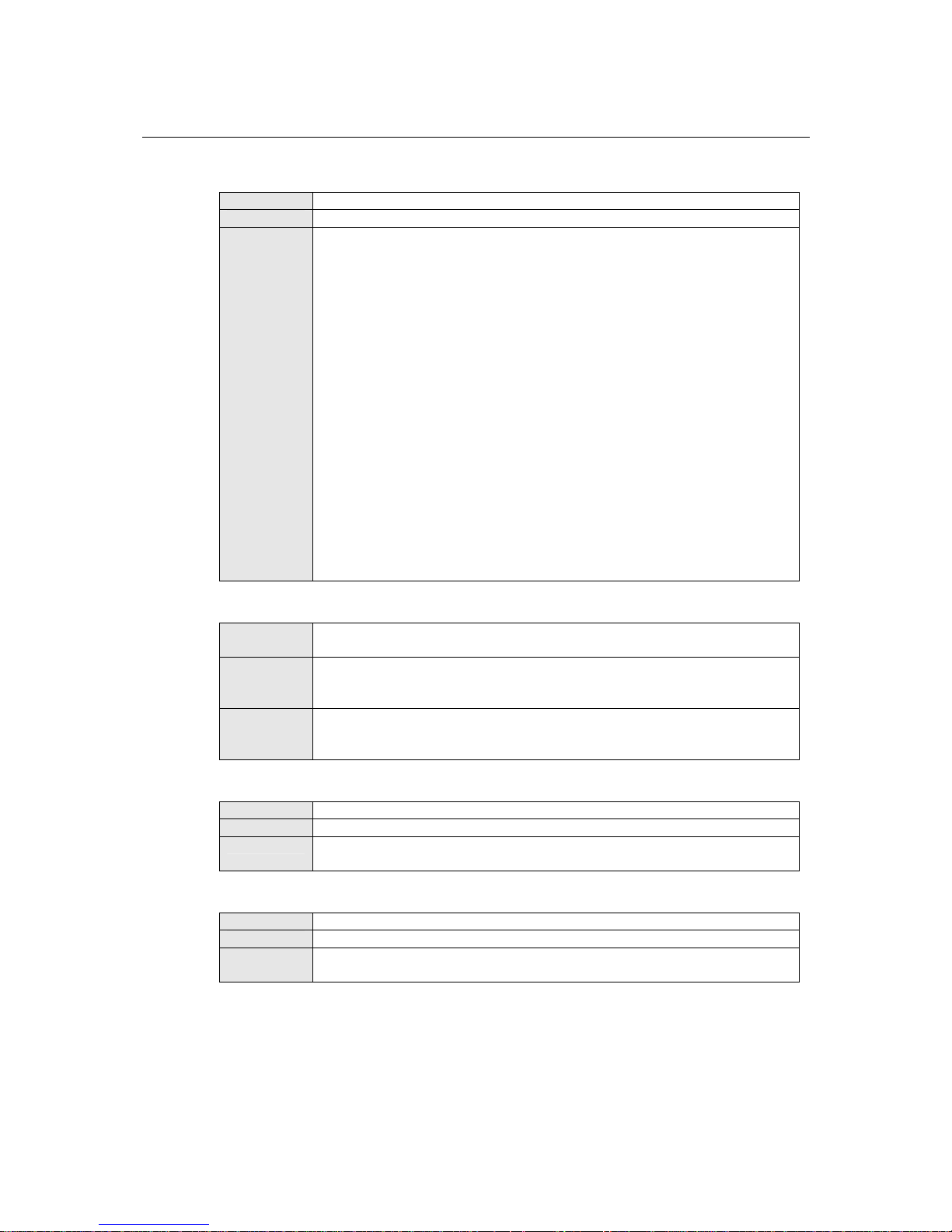
WE-2100T Series User’s Manual Web Console: Network Settings
7-19
EAP Method
Default
PEAP
Options
TLS, PEAP, TTLS, LEAP
Description
This field specifies the EAP method to use for authentication. Four methods are
supported.
TLS: Transport Layer Security (TLS) was created by Microsoft and accepted by
the IETF as RFC 2716: PPP EAP TLS Au thentication Protocol. Passwords and
tunneled authentication are not used. A user certificate and user private key are
used to identify the WE-2100T. The WE-2100T’s user certificate and user
private key must already be installed on the RADIUS server.
PEAP: Protected Extensible Authentication Protocol (PEAP) is a proprietary
protocol which was developed by Microsoft, Cisco and RSA Security.
TTLS: Tunneled T ransp ort Layer Security (TTLS) is a proprietary protocol
which was developed by Funk Software and Certicom, and is supported by
Agere Systems, Proxim, and Avaya. TTLS is being considered by the IETF as a
new standard. For more information on TTLS, read the draft RFC EAP
Tunneled TLS Aut hentication Protocol.
LEAP: Lightweight Extensible Authentication Protocol (LEAP) is a proprietary
protocol which was developed by Cisco. LEAP doesn’t check certificate during
the authentication process.
Tunneled Authentication
Default
PAP (when using TTLS)
GTC (when using PEAP)
Options
GTC, MD5, MSCHAP V2 (when using PEAP)
PAP, CHAP, MSCHAP, MSCHAP V2, EAP-MSCHAP V2, EAP-GTC,
EAP-MD5 (when using TTLS)
Description
This field specifies the encryption method to use during the authentication
process. Different encryption methods are available dependin g on the EAP
method.
Username
Default
Options
free text (e.g., “Smith_John”)
Description
This field specifies the username that will be used to gain access to the WLAN.
The correct username and password must be provided for access to be granted.
Password
Default
Options
free text (e.g., “Password123”)
Description
This field specifies the password that will be used to gain access to the WLAN.
The correct username and password must be provided for access to be granted.
Page 59
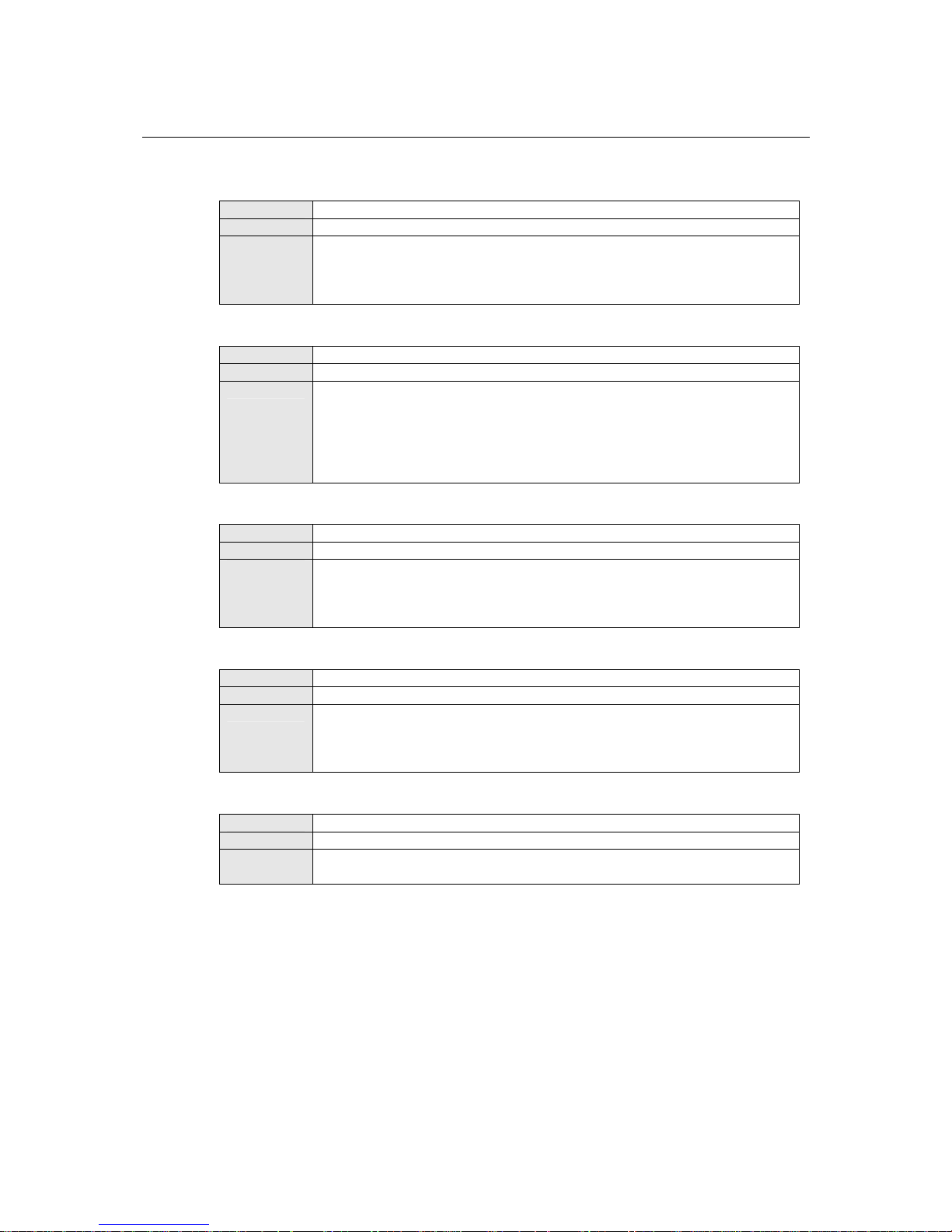
WE-2100T Series User’s Manual Web Console: Network Settings
7-20
Anonymous Username
Default
Options
free text (e.g., “Anyuser”)
Description
This field specifies the anonymous username to use when initiating
authentication. After the RADIUS server has been verified by certificate, the
true username and password will be used to complete the authentication
process.
Verify Server Certificate
Default
Disable
Options
Disable, Enable
Description
Disable: The certificate from the RADIUS server will be ignored.
Enable: The certificate from the RADIUS server will be used to authenticate
access to the WLAN. The RADIUS server’s trusted server certificate must
already be installed on the WE-2100T. To install a trusted server certificate, visit
the corresponding page in the System Management> Certificate folder.
Trusted Server Certificate
Default
---
Options
---
Description
This field is available for PEAP, TLS, and TTLS EAP methods only. It displays
information on the trusted server certificate that is installed on the WE-2100T.
To install a trusted server certificate, visit the corresponding page in the System
Management> Certificate folder.
User Certificate
Default
---
Options
---
Description
This field is available only when EAP method has been set to TLS. It display s
information on the user certificate that is installed on the WE-2100T. To install a
user certificate, visit the corresponding page in the System Management>
Certificate folder.
User Private Key
Default
---
Options
---
Description
This field is available only when EAP method has been set to TLS. It display s
information on the user private key on the WE-2100T.
Page 60

WE-2100T Series User’s Manual Web Console: Network Settings
7-21
Network Settings> Advanced Settings
On the Advanced Settings page in the Network Settings folder, you can modify Gratuitous ARP,
Auto report to, Auto report period, and Active interface.
Gratuitous ARP
Default
Disabled
Options
Disabled, Enabled, 10 to 1000 sec
Description
This field specifies how often the WE-2100T sends broadcast packets to update
the ARP table. This may be required for certain applications.
Disabled: The WE-2100T will not send broadcast packets to update the ARP
table.
Enabled: The WE-2100T will send periodically send broadcast packets at the
time interval as specified in Send period.
Auto Report To
Default
Options
IP address and port (e.g., “192.168.64.64” and “4002”)
Description
This optional field specifies the destination IP address for the module’s IP
address report. Regular IP address reports are sent to the specified IP address
and port when the module’s IP address is configured by DHCP or BOOTP.
These IP address reports are used to notify a network host of the module’s
current IP address.
The destination for the IP address report should be one of the following :
y a network host running the IP Address Report function in Network Enabler
Administrator
y a network host running a user-developed application that uses the IP report
protocol
Please refer to Chapter 12 for details on receiving IP address reports in Network
Enabler Administrator. Please refer to Appendix E for details on the IP report
protocol.
Page 61

WE-2100T Series User’s Manual Web Console: Network Settings
7-22
Auto Report Period
Default
10
Options
0 to 99
Description
This field specifies how often the WE-2100T sends IP address reports.
Active Interface
Default
Auto Detect
Options
Auto Detect, Select by DI8, Force Wired Ethernet, Force Wireless LAN
Description
This field specifies how the WE-2100T will select whether to use the wired
LAN connection or the wireless (WLAN) connection.
Auto Detect: The LAN connection will be used if a valid connection is detected
when the module is powered on. Otherwise, the module will use the WLAN
connection.
Select by DI8: The network connection will be determined by the signal from
DIO channel 8. This channel must be set to DI mode. When the signal is low,
the module will use the LAN connection. When the signal is high, the module
will use the WLAN connection.
Force Wired Ethernet: T he m odule will only use the LAN connection. The
WLAN connection will be ignored.
Force Wireless LAN: The module will only use the WLAN connection. The
LAN connection will be ignored.
Page 62

8
8
Chapter 8 Web Console: Serial Port Settings
The web console is the most user-friendly method available to configure the module. With a
standard web browser, you have easy and intuitive access to all settings and options. In this chapter,
we introduce the web console and go through the basic configuration options. The same
configuration options are also available through the Telnet and serial console.
This chapter covers the following topics:
Overview
Serial Port Settings> Port 1> Operation Modes
Settings for RealCOM Mode
Settings for RFC2217 Mode
Settings for TCP Server Mode
Settings for TCP Client Mode
Settings for UDP Mode
Serial Port Settings> Port 1> Communication Par
ameters
Page 63
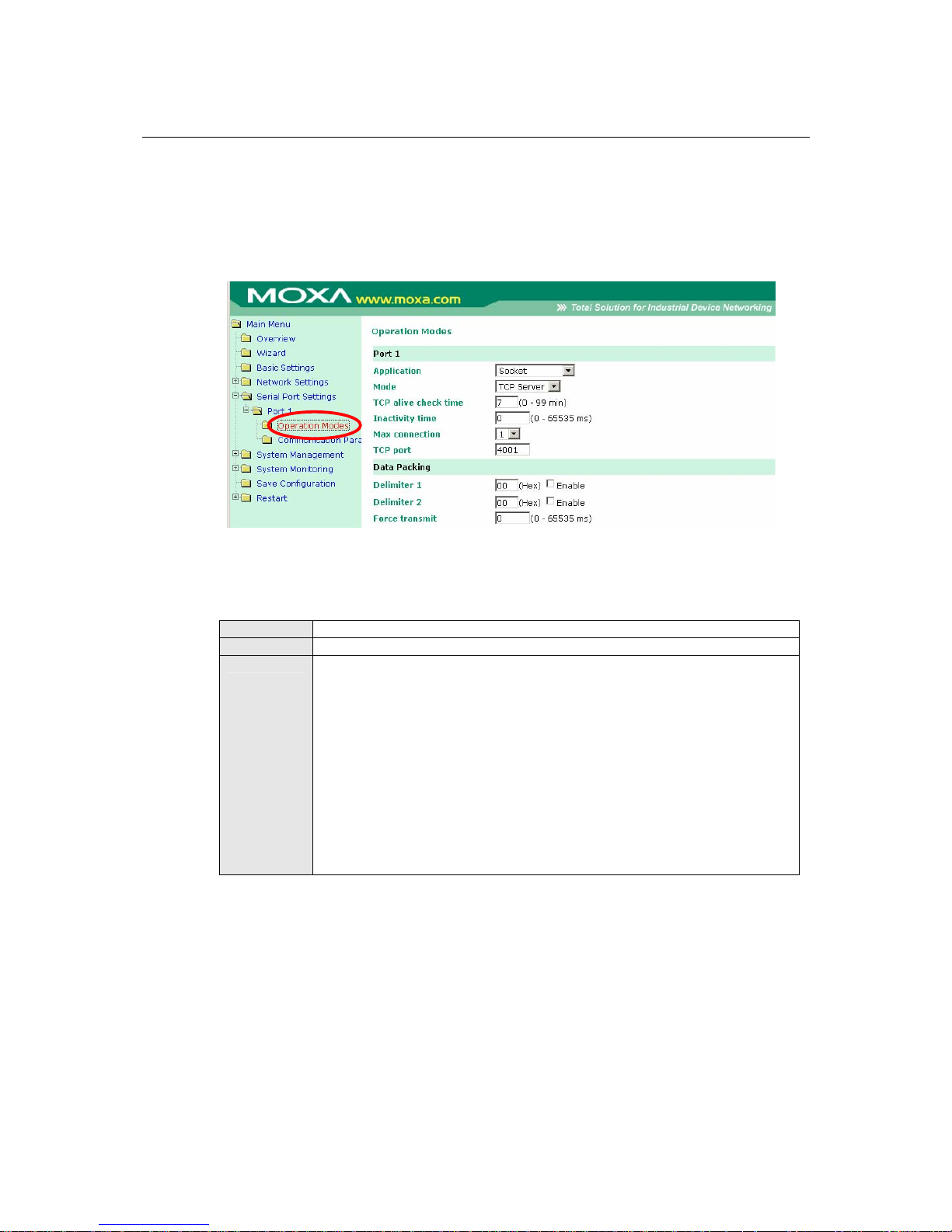
WE-2100T Series User’s Manual Web Console: Serial Port Settings
8-2
Overview
This chapter explains how to configure all settings located under the Serial Port Settings folder in
the web console.
Serial Port Settings> Port 1> Operation Modes
The Operation Modes page is where you configure the serial port’s operation mode and related
settings. For an introduction to the different operation modes, please refer to Chapter 4.
Application
Default
Socket
Options
Socket, Device Control
Description
This field specifies what kind application you will be using for this serial port.
Depending on the application, different operation modes and related settings
will be displayed. For an introduction to the different operation modes, please
refer to Chapter 4.
Device Control: The serial port will be used to control a device using legacy
software installed on a Windows, Linux, or UNIX system. Drivers will need to
be installed that will allow your software to communicate with the device as if it
were physically attached to a local COM or TTY port. You may select between
RealCOM and RFC2217 operation modes.
Socket: This serial port will be used for a TCP or UDP socket-based app lication.
You may select between TCP Client, TCP Server, and UDP operation modes.
Page 64

WE-2100T Series User’s Manual Web Console: Serial Port Settings
8-3
Mode
Default
(depends on Application)
Options
RealCOM, RFC2217, TCP Server, TCP Client, UDP
Description
Along with Application, this field specifies the serial port’s operation mode, or
how it will interact with network devices. Depending on how Application is
configured, different options are available for Mode. Depending on how Mode
is configured, additional settings will be available for configuration. For an
introduction to the different operation modes, please refer to Chapter 4.
RealCOM: This serial port will operate in RealCOM mode.
RFC2217: This serial port will operate in RFC2217 mode.
TCP Server: This serial port will operate in TCP Server mode.
TCP Client: This serial port will operate in TCP Client mode.
UDP: This serial port will operate in UDP mode.
Settings for RealCOM Mode
When Mode is set to RealCOM on the Operation Modes page, you will be able to configure
additional settings such as TCP alive check time, Max connection, and Delimiter 1 and 2.
Page 65

WE-2100T Series User’s Manual Web Console: Serial Port Settings
8-4
TCP Alive Check Time
Default
7 min
Options
0 to 99 min
Description
This field specifies how long the module will wait for a response to “keep alive”
packets before closing the TCP connection. The module checks connection
status by sending periodic “keep alive” packets.
0: The TCP connection will remain open even if there is no response to the
“keep alive” packets.
1 to 99: If the remote host does not respond to the packet within the specified
time, the module will force the existing TCP connection to close.
Max Connection
Default
1
Options
1 to 4
Description
This field specifies the maximum number of connections that will be accepted
by the serial port.
1: Only one specific host can access this serial port, and the Real COM driv er
on that host will have full control over the port.
2 to 4: This serial port will allow the specified number of connections to be
opened simultaneously. With simultaneous connections, the Real COM driver
will only provide a pure data tunnel with no control ability. The serial
communication will be determined by the module rather than by your
application program. Application software that is based on the Real COM driver
will receive a driver response of “success” when using any of the Win32 API
functions. The module will send data only to the Real COM driver on th e host.
Data received from hosts will be sent to the attached serial device on a
first-in-first-out basis.
ATTENTION
When Max connection is 2 or greater, the serial port’s communication settings (i.e., baudrate,
parity, data bits, etc.) will be determined by the module. Any host that opens the COM port
connection must use identical serial communication settings.
Page 66
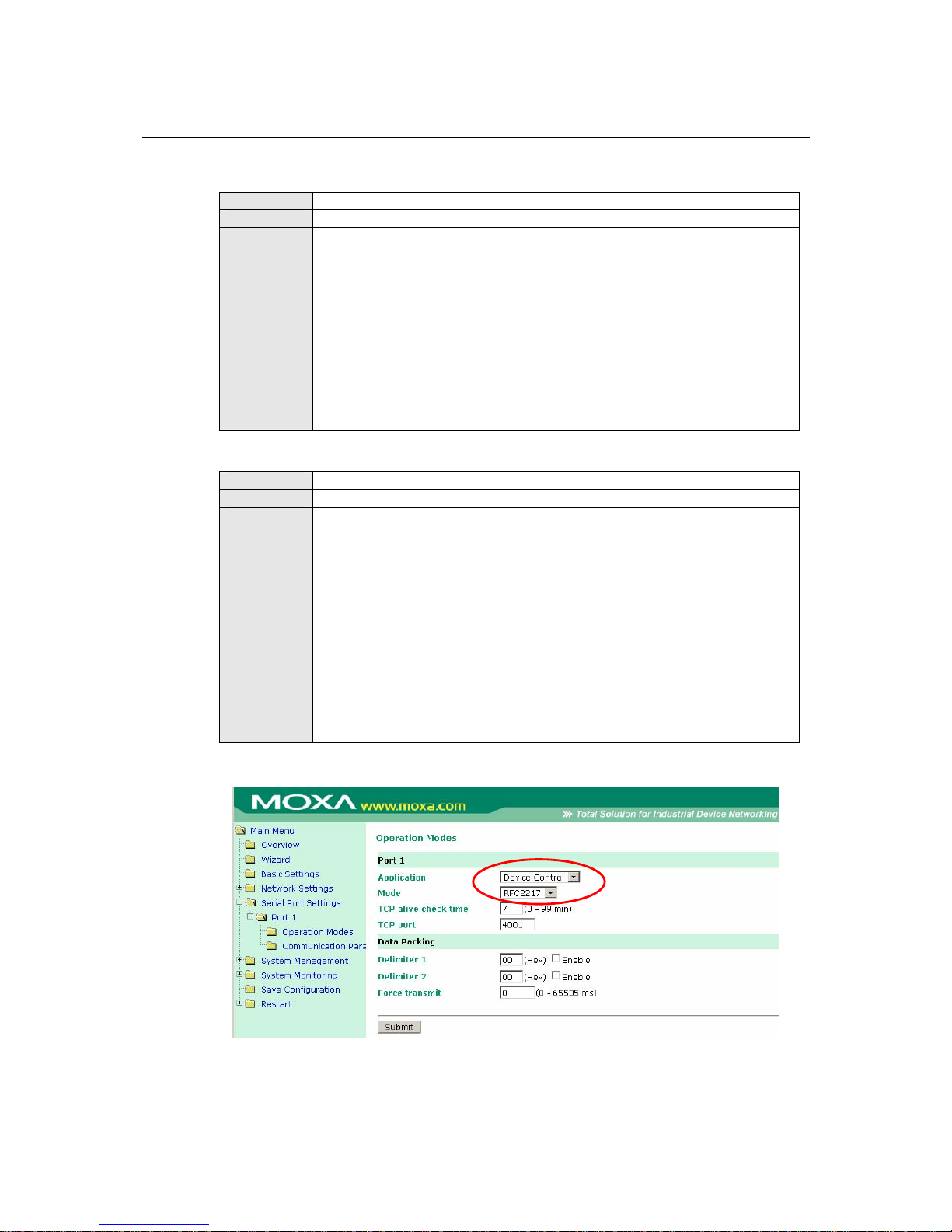
WE-2100T Series User’s Manual Web Console: Serial Port Settings
8-5
Delimiter 1 and 2
Default
Disabled
Options
Disabled, Enabled, 00 to FF
Description
These fields are used to define special delimiter character(s) for data packing.
Enable Delimiter 1 to control data packing with a single character; enable both
Delimiter 1 and 2 to control data packing with two characters received in
sequence.
When these fields are enabled, serial data will accumulate in the serial port’s
buffer until the buffer is full or until the specified delimiter character(s) are
received. For example, the carriage return character could be used as a delimiter
in order to transmit each sentence or paragraph in a separate pack et.
Delimiters must be incorporated into the data stream at the software or device
level.
Force Transmit
Default
0 ms
Options
0 to 65535
Description
This field controls data packing by the amount of time that elapses between bits
of data.
0: If serial data is not received, the module will wait indefinitely for additional
data.
1 to 65535: If serial data is not received for the specified amount of time, the
data that is currently in the buffer will be packed for network transmission. The
optimal force transmit time depends on your application, but it must be at least
larger than one character interval within the specified baudrate. For example,
assume that the serial port is set to 1200 bps, 8 data bits, 1 stop bit, and no
parity. In this case, the total number of bits needed to send a character is 10 bits,
and the time required to transfer one character is 8.3 ms, so the force transmit
time to be larger than 8.3 ms.
Settings for RFC2217 Mode
Page 67

WE-2100T Series User’s Manual Web Console: Serial Port Settings
8-6
When Mode is set to RFC2217 on the Operation Modes page, you will be able to configure
additional settings such as TCP alive check time, TCP port, and Delimiter 1 and 2.
TCP Alive Check Time
Default
7 min
Options
0 to 99 min
Description
This field specifies how long the module will wait for a response to “keep alive”
packets before closing the TCP connection. The module checks connection
status by sending periodic “keep alive” packets.
0: The TCP connection will remain open even if there is no response to the
“keep alive” packets.
1 to 99: If the remote host does not respond to the packet within the specified
time, the module will force the existing TCP connection to close.
TCP Port
Default
4001
Options
0 to 9999
Description
This field specifies the TCP port number that the serial port will use to listen to
connections, and that other devices must use to contact the serial port.
Delimiter 1 and 2
Default
Disabled
Options
Disabled, Enabled, 00 to FF
Description
These fields are used to define special delimiter character(s) for data packing.
Enable Delimiter 1 to control data packing with a single character; enable both
Delimiter 1 and 2 to control data packing with two characters received in
sequence.
When these fields are enabled, serial data will accumulate in the serial port’s
buffer until the buffer is full or until the specified delimiter character(s) are
received. For example, the carriage return character could be used as a delimiter
in order to transmit each sentence or paragraph in a separate pack et.
Delimiters must be incorporated into the data stream at the software or device
level.
Page 68

WE-2100T Series User’s Manual Web Console: Serial Port Settings
8-7
Force Transmit
Default
0 ms
Options
0 to 65535
Description
This field controls data packing by the amount of time that elapses between bits
of data.
0: If serial data is not received, the module will wait indefinitely for additional
data.
1 to 65535: If serial data is not received for the specified amount of time, the
data that is currently in the buffer will be packed for network transmission. The
optimal force transmit time depends on your application, but it must be at least
larger than one character interval within the specified baudrate. For example,
assume that the serial port is set to 1200 bps, 8 data bits, 1 stop bit, and no
parity. In this case, the total number of bits needed to send a character is 10 bits,
and the time required to transfer one character is 8.3 ms, so the force transmit
time to be larger than 8.3 ms.
Settings for TCP Server Mode
When Mode is set to TCP Server on the Operation Modes page, you will b e able to configure
additional settings such as TCP alive check time, Inactivity time, and Max connection.
Page 69

WE-2100T Series User’s Manual Web Console: Serial Port Settings
8-8
TCP Alive Check Time
Default
7 min
Options
0 to 99 min
Description
This field specifies how long the module will wait for a response to “keep alive”
packets before closing the TCP connection. The module checks connection
status by sending periodic “keep alive” packets.
0: The TCP connection will remain open even if there is no response to the
“keep alive” packets.
1 to 99: If the remote host does not respond to the packet within the specified
time, the module will force the existing TCP connection to close.
Inactivity Time
Default
0 ms
Options
0 to 65535 ms
Description
This field specifies the time limit for keeping the connection open if no data
flows to or from the serial device.
0: The connection will remain open even if data is never received. For many
applications, the serial device may be idle for long periods of time, so 0 is an
appropriate setting.
1 to 65535: If there is no activity for the specified time, the connection will be
closed. When adjusting this field, make sure that it is greater than the Force
transmit time. Otherwise, the TCP connection may be closed before data in the
buffer can be transmitted.
Max Connection
Default
1
Options
1 to 4
Description
This field specifies the maximum number of connections that will be accepted
by the serial port.
1: Only a single host may open the TCP connection to the serial port.
2 to 4: This serial port will allow the specified number of connections to be
opened simultaneously. When multiple connections are established, serial data
will be duplicated and sent to all connected hosts. Data from hosts will be sent
to the attached serial device on a first-in-first-out basis.
TCP Port
Default
4001
Options
0 to 9999
Description
This field specifies the TCP port number that the serial port will use to listen to
connections, and that other devices must use to contact the serial port.
Page 70

WE-2100T Series User’s Manual Web Console: Serial Port Settings
8-9
Delimiter 1 and 2
Default
Disabled
Options
Disabled, Enabled, 00 to FF
Description
These fields are used to define special delimiter character(s) for data packing.
Enable Delimiter 1 to control data packing with a single character; enable both
Delimiter 1 and 2 to control data packing with two characters received in
sequence.
When these fields are enabled, serial data will accumulate in the serial port’s
buffer until the buffer is full or until the specified delimiter character(s) are
received. For example, the carriage return character could be used as a delimiter
in order to transmit each sentence or paragraph in a separate pack et.
Delimiters must be incorporated into the data stream at the software or device
level.
Force Transmit
Default
0 ms
Options
0 to 65535
Description
This field controls data packing by the amount of time that elapses between bits
of data. When using this field, make sure that Inacti vi t y ti me is disabled or set
to a larger value. Otherwise the connection may be closed before the data in the
buffer can be transmitted.
0: If serial data is not received, the module will wait indefinitely for additional
data.
1 to 65535: If serial data is not received for the specified amount of time, the
data that is currently in the buffer will be packed for network transmission. The
optimal force transmit time depends on your application, but it must be at least
larger than one character interval within the specified baudrate. For example,
assume that the serial port is set to 1200 bps, 8 data bits, 1 stop bit, and no
parity. In this case, the total number of bits needed to send a character is 10 bits,
and the time required to transfer one character is 8.3 ms, so the force transmit
time to be larger than 8.3 ms.
Page 71
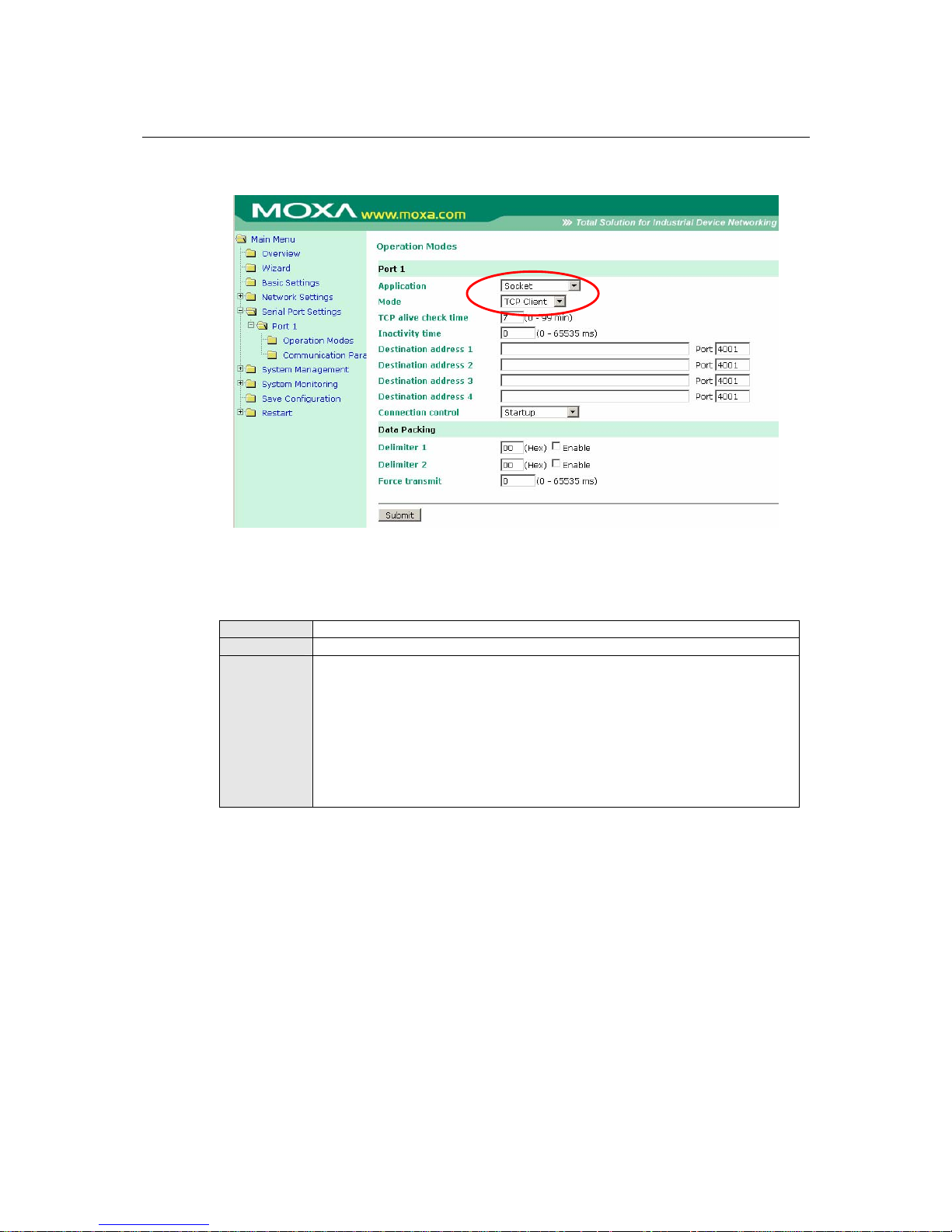
WE-2100T Series User’s Manual Web Console: Serial Port Settings
8-10
Settings for TCP Client Mode
When Mode is set to TCP Client on the Operation Modes page, you will be able to configure
additional settings such as TCP alive check time, Inactivity time, and Connection control.
TCP Alive Check Time
Default
7 min
Options
0 to 99 min
Description
This field specifies how long the module will wait for a response to “keep alive”
packets before closing the TCP connection. The module checks connection
status by sending periodic “keep alive” packets.
0: The TCP connection will remain open even if there is no response to the
“keep alive” packets.
1 to 99: If the remote host does not respond to the packet within the specified
time, the module will force the existing TCP connection to close.
Page 72
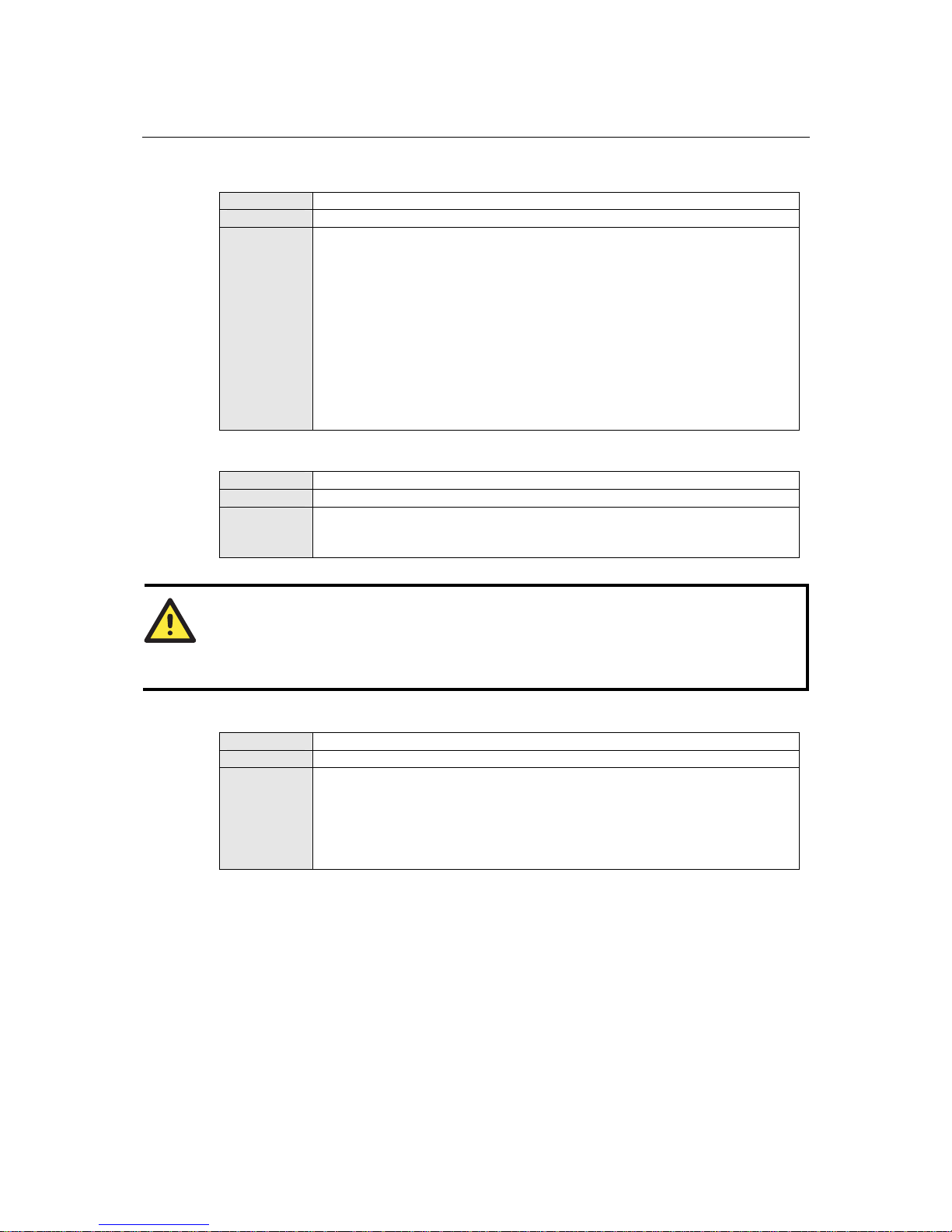
WE-2100T Series User’s Manual Web Console: Serial Port Settings
8-11
Inactivity Time
Default
0 ms
Options
0 to 65535 ms
Description
This field specifies the time limit for keeping the connection open if no data
flows to or from the serial device.
0: The TCP connection will be kept active until a connection close request is
received, even if data is never received. For many applications, the serial device
may be idle for long periods of time, so 0 is an appropriate setting.
1 to 65535: If there is no activity for the specified time, the connection will be
closed. When adjusting this field, make sure that it is greater than the Force
transmit time. Otherwise, the TCP connection may be closed before data in the
buffer can be transmitted. Connection control must be set to “Any character”
for this setting to have effect.
Destination Address 1 to 4
Default
Options
IP address and port (e.g., “192.168.1.1” and “4001”)
Description
This field specifies the remote host(s) that will access the attached device. At
least one destination must be provided . This field supports the use of domain
names and names defined in the host table.
ATTENTION
In TCP Client mode, up to 4 connections can be established between the serial port and TCP
hosts. The connection speed or throughput may be low if any one of the four connections is slow,
since the one slow connection will slow down the other 3 connections.
Connection Control
Default
Startup
Options
Startup, Any Character
Description
This field specifies how connections to the device are established and closed.
Startup: The connection will be opened as the module starts up.
Any Character: The connection will be opened as soon as a character is received
from the attached device.
Page 73
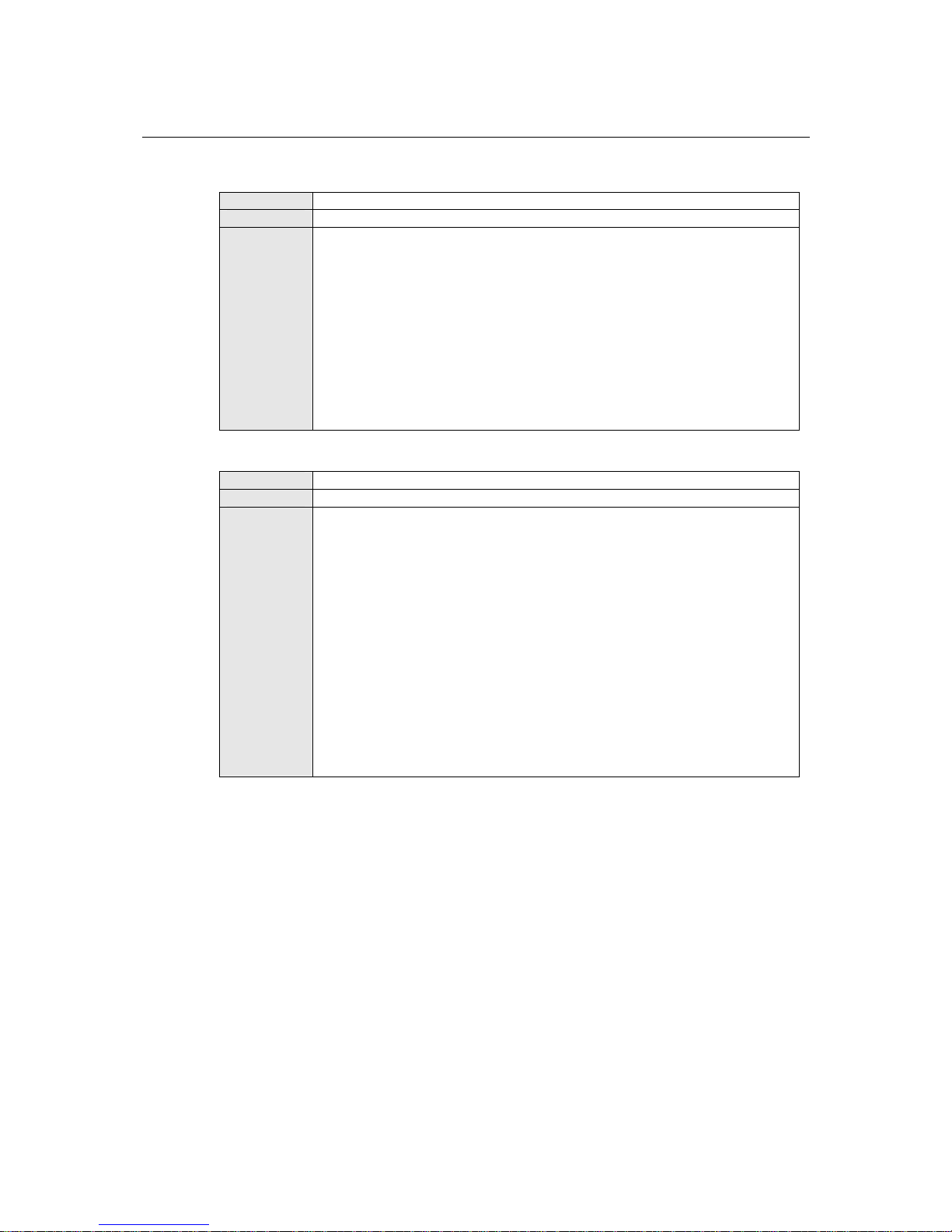
WE-2100T Series User’s Manual Web Console: Serial Port Settings
8-12
Delimiter 1 and 2
Default
Disabled
Options
Disabled, Enabled, 00 to FF
Description
These fields are used to define special delimiter character(s) for data packing.
Enable Delimiter 1 to control data packing with a single character; enable both
Delimiter 1 and 2 to control data packing with two characters received in
sequence.
When these fields are enabled, serial data will accumulate in the serial port’s
buffer until the buffer is full or until the specified delimiter character(s) are
received. For example, the carriage return character could be used as a delimiter
in order to transmit each sentence or paragraph in a separate pack et.
Delimiters must be incorporated into the data stream at the software or device
level.
Force Transmit
Default
0 ms
Options
0 to 65535
Description
This field controls data packing by the amount of time that elapses between bits
of data. When using this field, make sure that Inacti vi t y ti me is disabled or set
to a larger value. Otherwise the connection may be closed before the data in the
buffer can be transmitted.
0: If serial data is not received, the module will wait indefinitely for additional
data.
1 to 65535: If serial data is not received for the specified amount of time, the
data that is currently in the buffer will be packed for network transmission. The
optimal force transmit time depends on your application, but it must be at least
larger than one character interval within the specified baudrate. For example,
assume that the serial port is set to 1200 bps, 8 data bits, 1 stop bit, and no
parity. In this case, the total number of bits needed to send a character is 10 bits,
and the time required to transfer one character is 8.3 ms, so the force transmit
time to be larger than 8.3 ms.
Page 74
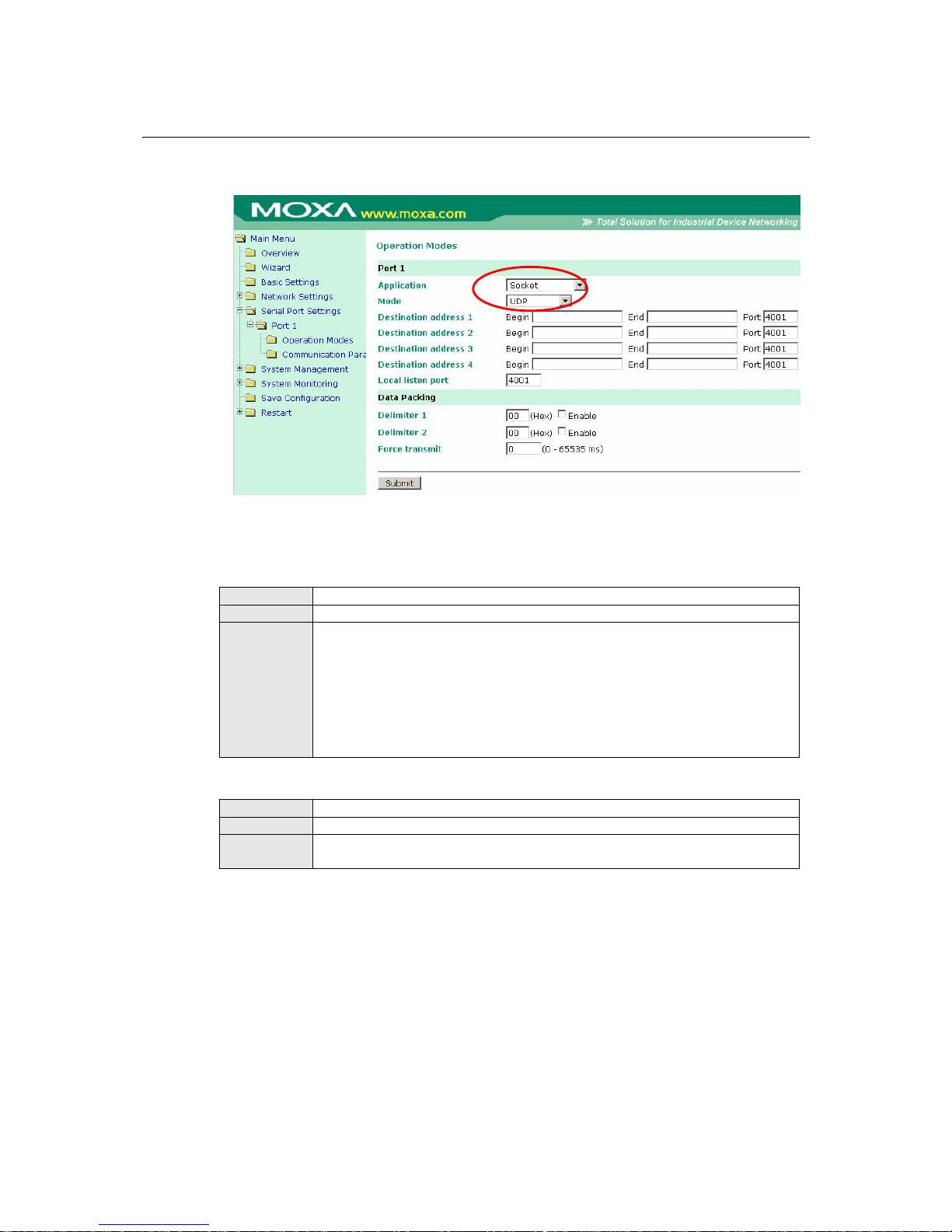
WE-2100T Series User’s Manual Web Console: Serial Port Settings
8-13
Settings for UDP Mode
When Mode is set to UDP on the Operation Modes page, you will be able to configure additional
settings such as Destination address 1 through 4, Local listen port, and Delimiter 1 and 2.
Destination Address 1 to 4
Default
Options
IP address range and port (e.g., “192.168.1.1” to “192.168.1.64” and “4001”)
Description
In UDP mode, you may specify up to 4 ranges of IP addresses for the serial port
to connect to. At least one destination range must be provided.
The maximum selectable IP address range is 64 addresses. However, you can
enter multi-unicast addresses in the Begin field, in the form xxx.xxx.xxx.255.
For example, enter “192.127.168.255” to allow the module to broadcast UDP
packets to all hosts with IP addresse s bet wee n 19 2. 1 27 .1 6 8.1 and
192.127.168.254.
Local Listen Port
Default
4001
Options
0 to 9999
Description
This field specifies the UDP port that the module listens to and that other
devices must use to contact the attached serial device.
Page 75
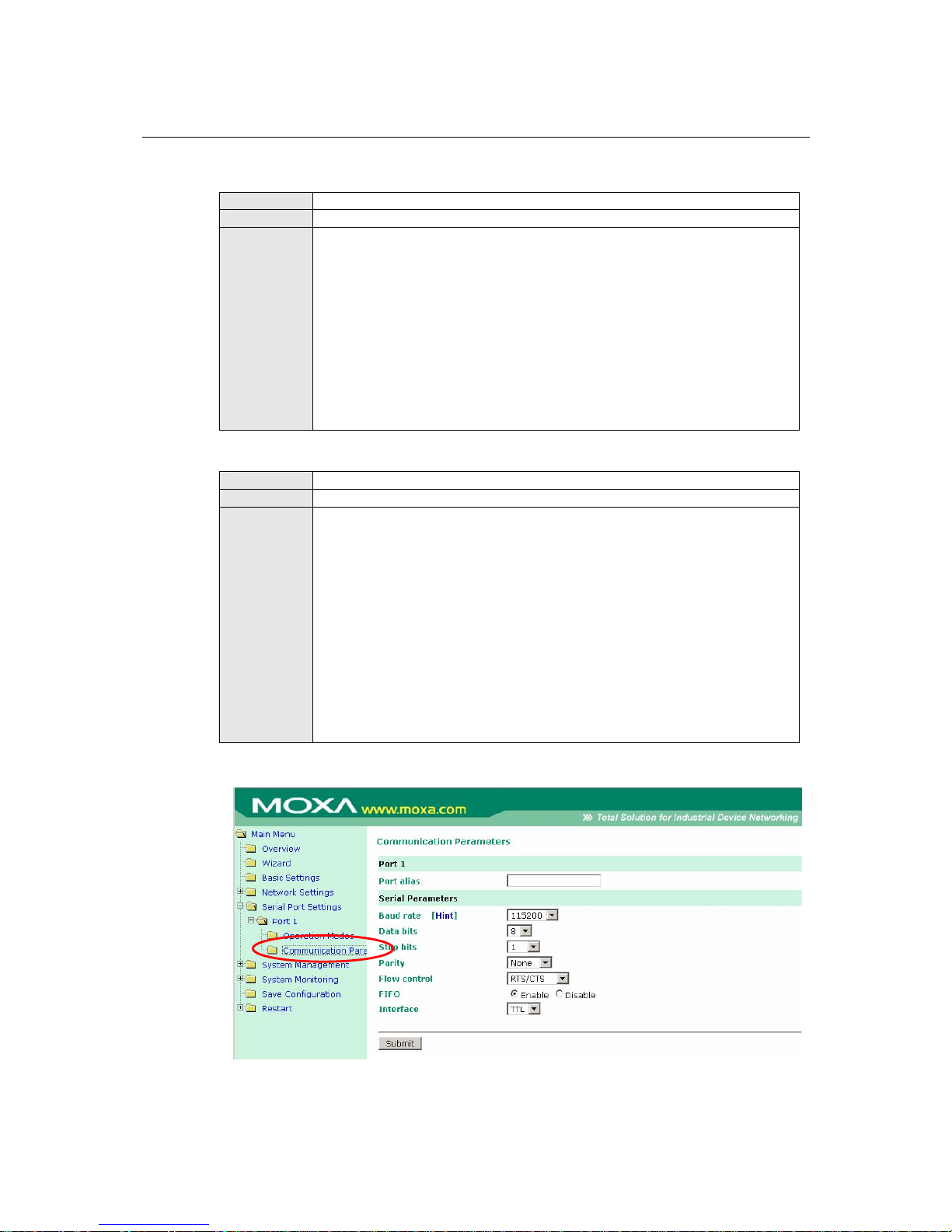
WE-2100T Series User’s Manual Web Console: Serial Port Settings
8-14
Delimiter 1 and 2
Default
Disabled
Options
Disabled, Enabled, 00 to FF
Description
These fields are used to define special delimiter character(s) for data packing.
Enable Delimiter 1 to control data packing with a single character; enable both
Delimiter 1 and 2 to control data packing with two characters received in
sequence.
When these fields are enabled, serial data will accumulate in the serial port’s
buffer until the buffer is full or until the specified delimiter character(s) are
received. For example, the carriage return character could be used as a delimiter
in order to transmit each sentence or paragraph in a separate pack et.
Delimiters must be incorporated into the data stream at the software or device
level.
Force Transmit
Default
0 ms
Options
0 to 65535
Description
This field controls data packing by the amount of time that elapses between bits
of data.
0: If serial data is not received, the module will wait indefinitely for additional
data.
1 to 65535: If serial data is not received for the specified amount of time, the
data that is currently in the buffer will be packed for network transmission. The
optimal force transmit time depends on your application, but it must be at least
larger than one character interval within the specified baudrate. For example,
assume that the serial port is set to 1200 bps, 8 data bits, 1 stop bit, and no
parity. In this case, the total number of bits needed to send a character is 10 bits,
and the time required to transfer one character is 8.3 ms, so the force transmit
time to be larger than 8.3 ms.
Serial Port Settings> Port 1> Communication Parameters
Page 76

WE-2100T Series User’s Manual Web Console: Serial Port Settings
8-15
The Communication Parameters page is where serial communication settings are specified, such
as Baud rate, Data bits, and Stop bits.
Port Alias
Default
Options
free text (e.g., “Secondary console connection”)
Description
This is an optional free text field to help you differentiate one serial port from
another. It does not affect operation of the module.
ATTENTION
Serial communication settings should match the attached serial device. Check the communication
settings in the user’s manual for your serial device.
Baud Rate
Default
115200
Options
50, 75, 110, 134, 150, 300, 600, 1200, 1800, 2400, 4800, 7200, 9600, 19200,
38400, 57600, 115200, 230400, 460800, 921600
Description
This field specifies the baudrate for the serial port.
Data Bits
Default
8
Options
5, 6, 7, 8
Description
This field specifies the number of data bits used to encode each character of
data.
Stop Bits
Default
1
Options
1, 1.5, 2
Description
This field specifies the number of stop bits used for each character frame.
Parity
Default
None
Options
None, Odd, Even, Space, Mark
Description
This field specifies the type of parity bit used for each character frame.
Flow Control
Default
RTS/CTS
Options
None, RTS/CTS, XON/XOFF, DTR/DSR
Description
This field specifies the type of flow control used by the serial port.
Page 77
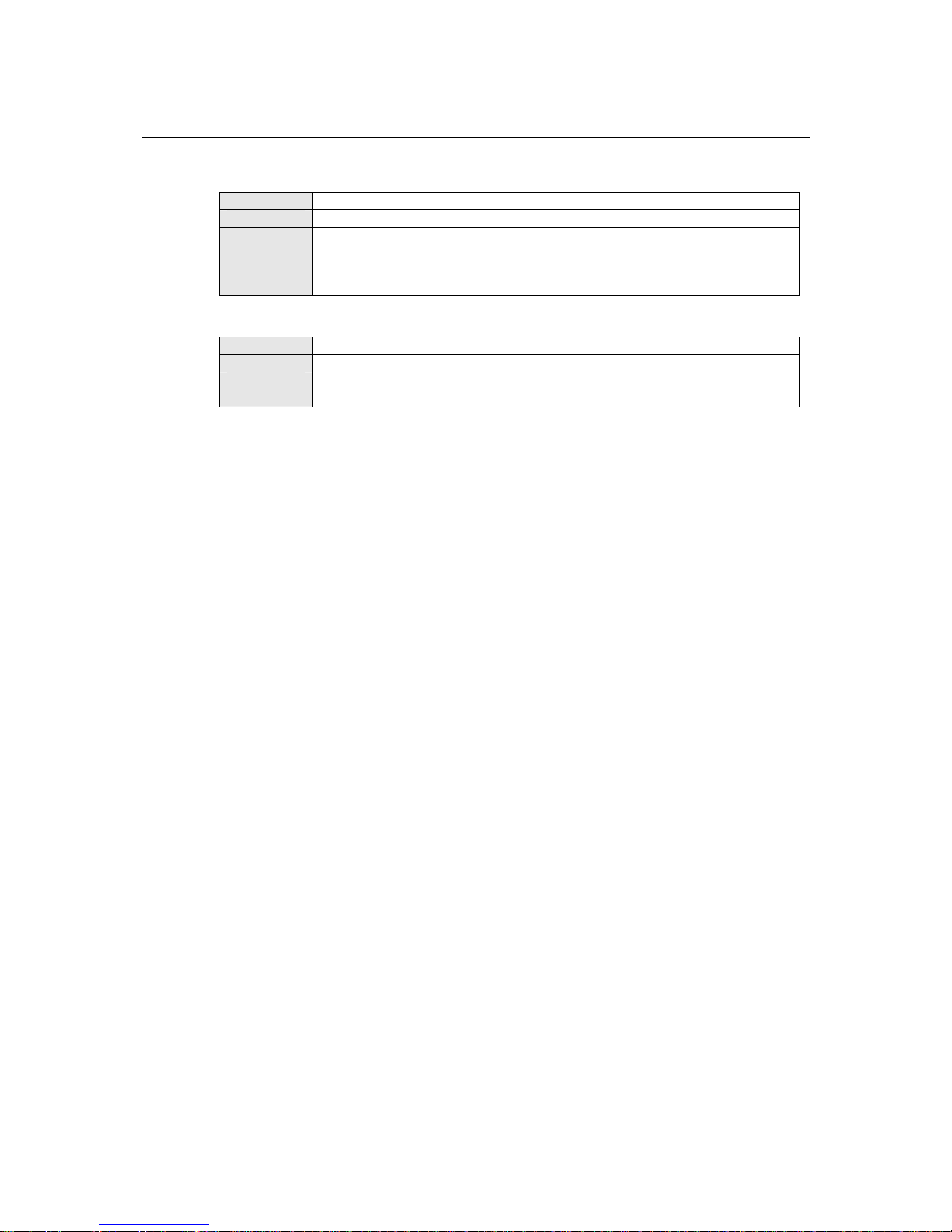
WE-2100T Series User’s Manual Web Console: Serial Port Settings
8-16
FIFO
Default
Enable
Options
Enable, Disable
Description
This field specifies whether the serial port will use the built-in FIFO. A 128-byte
FIFO is provided to each serial port for both Tx and Rx directions. To prevent
data loss during serial communication, this should be set to Disabled if the
attached serial device does not have a FIFO.
Interface
Default
TTL
Options
TTL
Description
This field specifies the type of interface the serial port will use. The WE-2100T
supports TTL only.
Page 78

9
9
Chapter 9 Web Console: System Management
The web console is the most user-friendly method available to configure the module. With a
standard web browser, you have easy and intuitive access to all settings and options. In this chapter,
we introduce the web console and go through the basic configuration options. The same
configuration options are also available through the Telnet and serial console.
This chapter covers the following topics:
Overview
System Management> Misc. Network Se
ttings> Accessible IP List
System Management> Misc. Network Se
ttings> SNMP Agent Settings
System Management> Auto Warning Se
ttings> Event Settings
System Management> Auto Warning Se
ttings> Serial Event Settings
System Management> Auto Warning Se
ttings> E-mail Alert
System Management> Auto Warning
Settings> SNMP Trap
System Management> Maintenance>
Console Settings
System Management> Mai
ntenance> Ping
System Management> Maintenance>
Firmware Upgrade
System Management> Maintenance>
Configuration Import
System Management> Maintenance>
Configuration Export
System Management> Maintenance> Load Factory Default
System Management> Maintenance> Change Password
System Management> System Settings> Serial
Command Mode
System Management> System Settings> Digital
IO
System Management> Certificate> Ether
net SSL Certificate Import
System Management> Certificate> WLAN
SSL Certificate Import
System Management> Certificate> WP
A Server Certificate Import
System Management> Certificate> WP
A User Certificate Import
System Management> Certificate> WP
A User Key Import
System Management> Certificate> Cer
tificate/Key Delete
Page 79

WE-2100T Series User’s Manual Web Console: System Management
9-2
Overview
This chapter explains how to configure all settings located under the System Management folder
in the web console.
System Management> Misc. Network Settings> Accessible
IP List
The Accessible IP List page is located under Misc. Network Settings in the System
Management folder. This page is used this restrict access to the module by IP address. Only IP
addresses on the list will be allowed access to the module. You may add a specific address or range
of addresses by using a combination of IP address and netmask, as follows:
To allow access to a specific IP address
Enter the IP address in the corresponding field; enter 255.255.255.255 for the netmask.
To allow access to hosts on a specific subnet
For both the IP address and netmask, use 0 for the last digit (e.g., “192.168.1.0” and
“255.255.255.0”).
To allow access to all IP addresses
Make sure that Enable the accessible IP list is not checked.
Additional configuration examples are shown in the following table:
Desired IP Range IP Addr ess Field Netmask Field
Any host Disable Disable
192.168.1.120 192.168.1.120 255.255.255.255
192.168.1.1 to 192.168.1.254 192.168.1.0 255.255.255.0
192.168.0.1 to 192.168.255.254 192.168.0.0 255.255.0.0
192.168.1.1 to 192.168.1.126 192.168.1.0 255.255.255.128
192.168.1.129 to 192.168.1.254 192.168.1.128 255.255.255.128
Page 80

WE-2100T Series User’s Manual Web Console: System Management
9-3
System Management> Misc. Network Settings> SNMP
Agent Settings
The SNMP A gent page is located under Misc. Network Settings in the System Management
folder. This page is used to configure the SNMP Agent on the WE-2100T.
SNMP
Default
Enable
Options
Enable, Disable
Description
This field enables or disables the SNMP Agent. If enabled, you will need to
configure other SNMP Ag ent settings. You will need to enter a community
name under Community string.
Community String
Default
public
Options
free text (e.g., “public community”)
Description
This field specifies the community string used for the SNMP Agent. This is a
text password mechanism that is used to weakly authenticate queries to agents
of managed network devices.
Contact Name
Default
Options
free text (e.g., “J Smith”)
Description
This is an optional free text field that can be used to specify the SNMP
emergency contact name, telephone, or pager number.
Location
Default
Options
free text (e.g., “Building XYZ”)
Description
This is an optional free text field that can be used to specify the location for
SNMP agents such as the module.
Page 81

WE-2100T Series User’s Manual Web Console: System Management
9-4
System Management> Auto Warning Settings> Event
Settings
The Event Settings page is located under Auto Warning Settings in the System Management
folder. This is where you specify how the WE-2100T will notify you of system and configuration
events. Depending on the event, different options for notification are available, as shown above.
Mail refers to sending an e-mail to a specified address. Trap refers to sending an SNMP trap.
Event Description
Cold start The module was powered on, or was restarted after a firmware
upgrade.
Warm start The module restarted without powering off.
Console login auth fail An attempt has been made to open the web, Telnet, or serial
console, but the password was incorrect.
IP changed The IP address has been changed.
Password changed The password to the console has been changed.
System Management> Auto Warning Settings> Serial Event
Settings
Page 82

WE-2100T Series User’s Manual Web Console: System Management
9-5
The Serial Event Settings page is located under Auto Warnin g Settings in the System
Management folder. This is where you specify how the WE-2100T will notify you of DCD and
DSR events for each serial port. Mail refers to sending an e-mail to a specified address. Trap
refers to sending an SNMP trap.
A change in the DCD (Data Carrier Detect) signal indicates that the modem connection status has
changed. If the DCD signal changes to low, it indicates that the connection line is down. A change
in the DSR (Data Set Ready) signal indicates that the data communication equipment is powered
off. If the DSR signal changes to low, it indicates that the data communication equipment is
powered down.
ATTENTION
SNMP indicates a change in DCD or DSR signals but does not differentiate between the two. A
change in either signal from “–” to “+” is indicated by “link up” and a change in either signal
from “+” to “–” is indicated by “link down.”
System Management> Auto Warning Settings> E-mail Alert
The E-mail Alert page is located under Auto Warning Settings in the System Management
folder. This is where you specify how and where e-mail is sent for automatic notification of system
and serial port events.
ATTENTION
Consult your network administrator or ISP for the mail server settings to use for your network. If
these settings are not configured correctly, e-mail notification may not work properly.
Mail Server
Page 83

WE-2100T Series User’s Manual Web Console: System Management
9-6
Default
Options
free text (e.g., “192.168.3.3”)
Description
This field specifies the IP address of the mail server that will be used when
sending automatic warning e-mails. If the mail server requires authentication,
select “My server requires authentication” and enter the username and
password.
From E-mail Address
Default
Options
free text (e.g., “jsmith@xyz.com”)
Description
This field specifies the e-mail address that will be listed in the e-mail’s “From”
field.
To E-mail Address 1 to 4
Default
Options
free text (e.g., “admin@abc.com”)
Description
These fields specify the destination e-mail address(es) for the automatic e-mail
warnings.
Page 84

WE-2100T Series User’s Manual Web Console: System Management
9-7
System Management> Auto Warning Settings> SNMP Trap
The SNMP Trap page is located under Auto Warning Settings in the System Management
folder. This is where you specify the SNMP trap settings to use for automatic notification of
system and serial port events.
SNMP Trap Server IP or Domain Name
Default
Options
IP address (e.g., “192.168.5.5”) or domain name (e.g., "Trapserver 1")
Description
This field specifies the IP address or domain name of the SNMP trap server that
will receive SNMP traps.
Trap Version
Default
v1
Options
v1, v2c
Description
This field specifies the SNMP trap version to use.
Page 85

WE-2100T Series User’s Manual Web Console: System Management
9-8
System Management> Maintenance> Console Settings
The Console Settings page is located under Maintenance in the System Management folder.
This is where you enable or disable access to the various module configuration consoles. You may
modify HTTP console, HTTPS console, Telnet console, and SSH console.
HTTP Console
Default
Enable
Options
Enable, Disable
Description
This field enables or disables access to the HTTP (web) console.
HTTPS Console
Default
Enable
Options
Enable, Disable
Description
This field enables or disables access to the HTTPS (web) console.
Telnet Console
Default
Enable
Options
Enable, Disable
Description
This field enables or disables access to the Telnet console.
SSH Console
Default
Enable
Options
Enable, Disable
Description
This field enables or disables access to the SSH console.
Page 86

WE-2100T Series User’s Manual Web Console: System Management
9-9
System Management> Maintenance> Ping
The Ping page is located under Maintenance in the System Management folder. It provides a
convenient way to test an Ethernet connection or verify an IP address. Enter the IP address or
domain name in the Destination field and click Start. The results will be displayed immediately.
Page 87

WE-2100T Series User’s Manual Web Console: System Management
9-10
System Management> Maintenance> Firmware Upgrade
The Firmware Upgrade page is located under Maintenance in the System Management folder.
This is where you can update the WE-2100T's firmware. After obtaining the latest firmware from
www.moxa.com, select or browse for the firmware file in the Select firmware file field. Before
clicking Submit, it is a good idea to save the configuration using the Configuration Export page,
since the firmware upgrade process may cause all settings to revert to factory defaults.
Page 88

WE-2100T Series User’s Manual Web Console: System Management
9-11
System Management> Maintenance> Configuration Import
The Configuration Import page is located under Maintenance in the System Management
folder. This is where you can load a previously saved or exported configuration. Select or browse
for the configuration file in the Select configuration file field. If you also wish to import the IP
configuration (i.e., IP address, netmask, and gateway), make sure that Impo rt all configurations
including IP configurations is checked.
Page 89

WE-2100T Series User’s Manual Web Console: System Management
9-12
System Management> Maintenance> Configuration Export
The Configuration Export page is located under Maintenance in the System Management
folder. This is where you can save the module's current configuration to a file on the local host.
Click Download to begin the process. A window should appear asking you to open or save the
configuration text file.
Page 90

WE-2100T Series User’s Manual Web Console: System Management
9-13
System Management> Maintenance> Load Factory Default
The Load Factory Default page is located under Maintenance in the System Management
folder. Click Submit to reset all settings to the factory defaults. You can preserve the module's
existing IP settings (i.e., IP address, netmask, gateway, WLAN profile, and all certificates) by
making sure Keep IP settings is checked before clicking Submit.
Page 91

WE-2100T Series User’s Manual Web Console: System Management
9-14
System Management> Maintenance> Change Password
The Change Password page is located unde r Maintenance in the System Management folder.
T o change t he pass wo rd , fi rst ent er t he ol d p assw or d in the Old password field. Leave this blank
if the module is not currently password-protected. Enter the new password twice, once in the New
password field and once in the Confirm password field. Leave these fields blank to remove
password protection.
ATTENTION
If you forget the password, the ONLY way to configure the module is by loading the factory
defaults with the reset button on the evaluation board. All settings will be lost.
Before setting the password, you may want to first export the configuration to a file. Your
configuration can then be easily imported back into the module if necessary.
Page 92
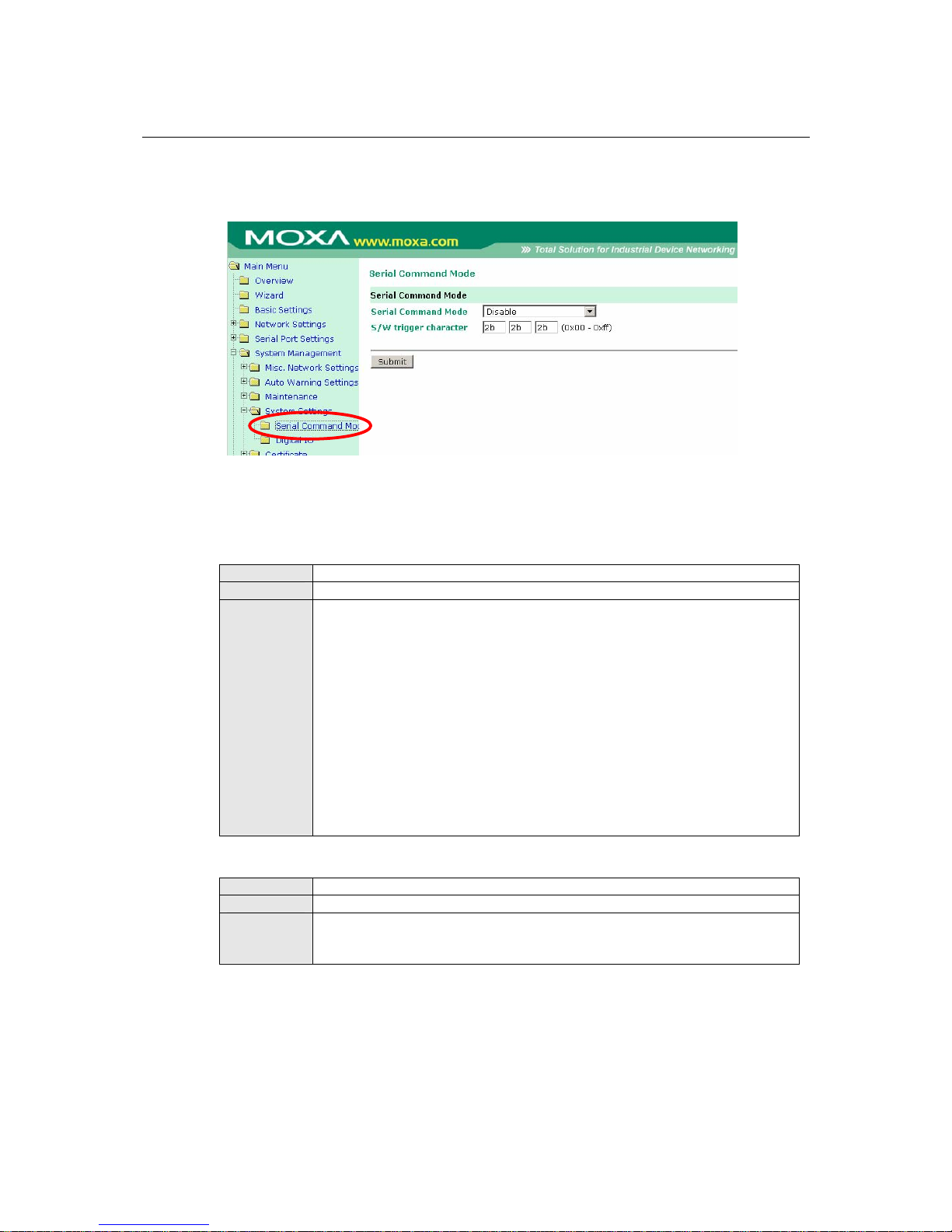
WE-2100T Series User’s Manual Web Console: System Management
9-15
System Management> System Settings> Serial Command
Mode
The Serial Command Mode page is located under System Settings in the System Management
folder. This is where you specify how Serial Command Mode will be enabled. For details on Serial
Command Mode, please refer to Chapter 13.
Serial Command Mode
Default
Disable
Options
Disable, H/W control pin (DIO0), Activate by characters
Description
This field specifies how to enter Serial Command Mode on the module.
Disable: Serial Command Mode will be disabled on the module.
H/W control pin (DIO0): Serial Command Mode will be activated according to
the signal received on DIO channel 0. This is used to set up a hardware trigger
through a switch connected to DIO 0. When the signal from DIO0 is low for at
least 200 ms, the WE-2100T will enter Serial Command Mode. Make sure that
DIO 0 is set to "DI" mode and an input device is properly connected.
Activate by characters: Serial Command Mode will be entered when three
trigger characters are received in rapid sequence (within 20 ms of each other).
The trigger characters are specified by S/W trigger character .
S/W Trigger Character
Default
2b 2b 2b
Options
00 to ff (hex)
Description
This field specifies the three characters that will activate Serial Command Mode
if received in rapid sequence (within 20 ms of each other). Serial Command
Mode must be set to "Activate by characters".
Page 93
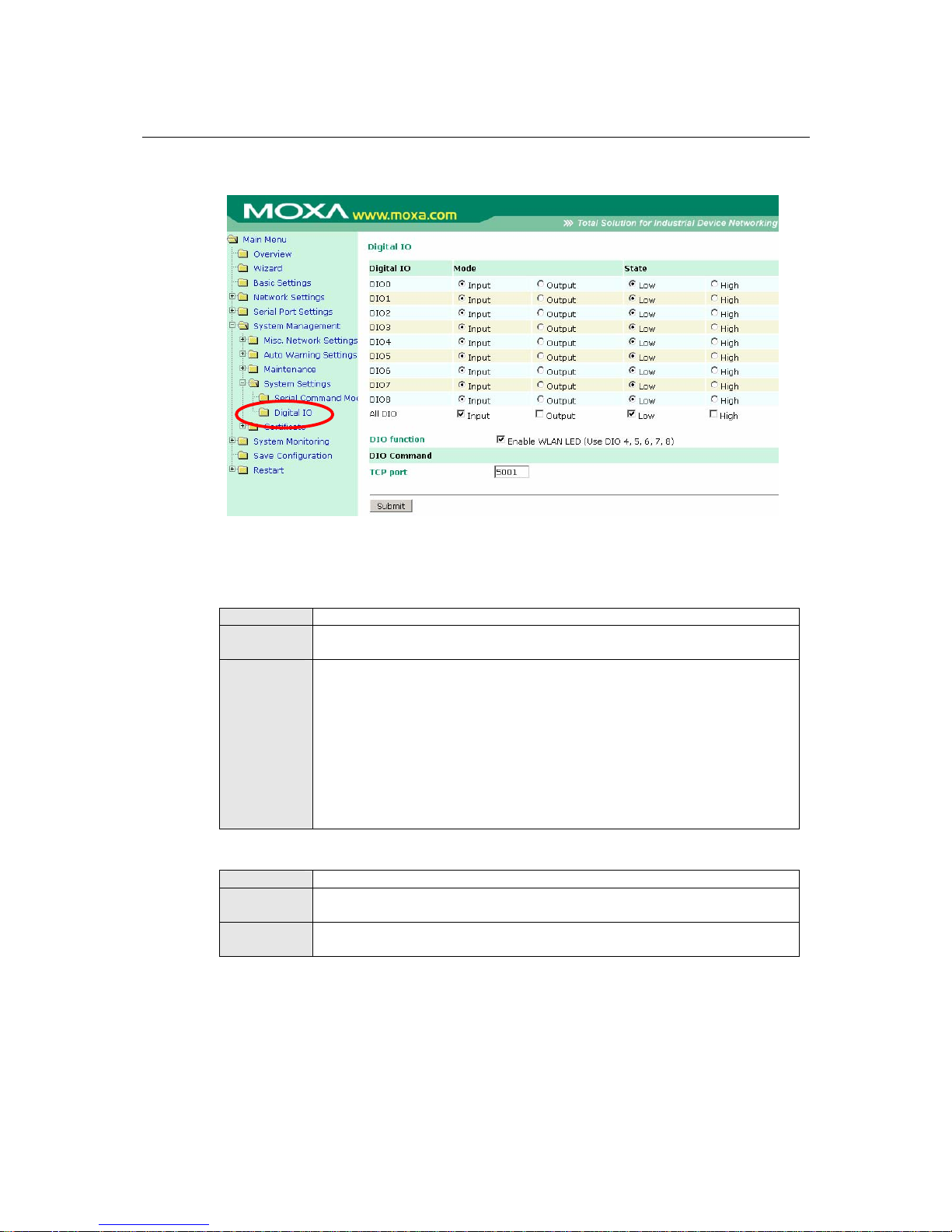
WE-2100T Series User’s Manual Web Console: System Management
9-16
System Management> System Settings> Digital IO
The Digital IO page is located under System Settings in the System Management folder . This is
where you configure the 9 built-in DIO channels.
DIO0 through DIO8
Default
Input (Mode), Low (State)
Options
Input, Output (for Mode)
Low, High (for State)
Description
This field specifies the mode and state of the DIO channel.
In "Input" mode, the DIO channel will operate as a digital input (DI) channel,
and the State setting will be disregarded. The channel state will be controlled by
the digital input device that is connected to the channel, such as a switch or a
button.
In "Output" mode, the DIO channel will operate as a digital output (DO)
channel. The State setting will control the channel's state, allowing on/off
control of a connected device such as an LED or alarm.
All DIO
Default
Input (Mode), Low (State)
Options
Input, Output (for Mode)
Low, High (for State)
Description
This field specifies the mode and state of all DIO channels, if desired. Any
setting that is selected will be applied to all DIO channels at once.
DIO Function
Page 94

WE-2100T Series User’s Manual Web Console: System Management
9-17
Default
Enable WLAN LED
Options
Enable/Disable WLAN LED
Description
This specifies whether the WLAN LEDs will be used. If enabled, DIO 4
through 8 will be reserved for use as WLAN LEDs. Manual settings for those
DIO channels will thus be ignored.
TCP Port
Default
5001
Options
0 to 9999
Description
This specifies the TCP port number that will be reserved for DIO commands.
DIO commands may be used to control and obtain data from the module’s DIO
channels. Please refer to Appendix C for additional information on DIO
commands.
Page 95

WE-2100T Series User’s Manual Web Console: System Management
9-18
System Management> Certificate> Ethernet SSL Certificate
Import
The Ethernet SSL Certificate Import page is located unde r Certificate in the System
Management folder. This is where you can load the Ethernet SSL certificate. Select or browse for
the certificate file in the Select SSL certificate/key file field.
Page 96
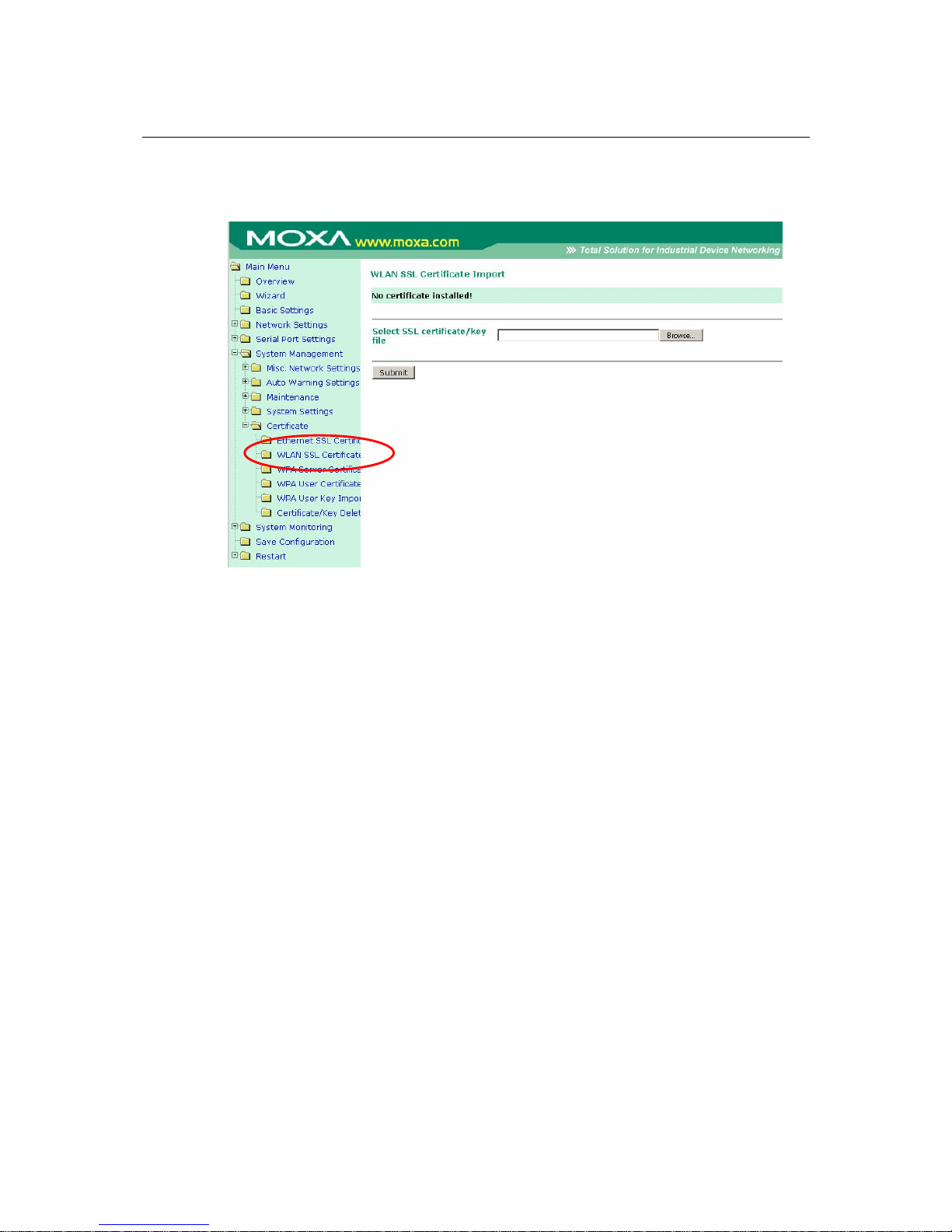
WE-2100T Series User’s Manual Web Console: System Management
9-19
System Management> Certificate> WLAN SSL Certificate
Import
The WLAN SSL Certificate Import page is located under Certificate in the System
Management folder. By default, the WLAN SSL certificate is automatically generated by the
WE-2100T based on the IP address of the wireless interface. You can also import a certificate.
Select or browse for the certificate file in the Select SSL certificate/key file field.
Page 97

WE-2100T Series User’s Manual Web Console: System Management
9-20
System Management> Certificate> WPA Server Certificate
Import
The WPA Server Certificate Import page is located under Certificate in the System
Management folder. This is where you can load the WPA server certificate. Select or browse for
the certificate file in the Select WPA server certificate file field.
You must install the trusted server certificate from the RADIUS server in order to enable Verify
server certificate in the WLAN Security settings. This certificate will then be used by the
WE-2100T to authenticate the RADIUS server.
Page 98

WE-2100T Series User’s Manual Web Console: System Management
9-21
System Management> Certificate> WPA User Certificate
Import
The WPA User Certificate Import page is located under Certificate in the System Management
folder. This is where you can load the WPA user certificate. Select or browse for the certificate file
in the Select WPA user certificate file field.
The user certificate of the WE-2100T must be installed in the RADIUS server when the
WE-2100T uses WPA (WPA2)/TLS. The trusted server certificate of the RADIUS server must also
be installed in the WE-2100T.
Page 99

WE-2100T Series User’s Manual Web Console: System Management
9-22
System Management> Certificate> WPA User Key Import
The WPA User Key Import page is located under Certificate in the System Manag ement folder.
This is where you can load the WPA user key. Select or browse for the user private key file in the
Select WPA user privacy key file field and enter the Password for the private key.
The user private key of the WE-2100T must be installed in the RADIUS server when the
WE-2100T uses WPA(WPA2)//TLS. The trusted server certificate of RADIUS server must also be
installed on the WE-2100T.
System Management> Certificate> Certificate/Key Delete
The Certificate/Key Delete page is located under Certificate in the System Management folder.
This page is where you can delete certificates or WPA keys that have been installed on the
Page 100

WE-2100T Series User’s Manual Web Console: System Management
9-23
WE-2100T. When you click Submit, any certificate or key that has been set to “Delete” will be
deleted from the module.
