Page 1
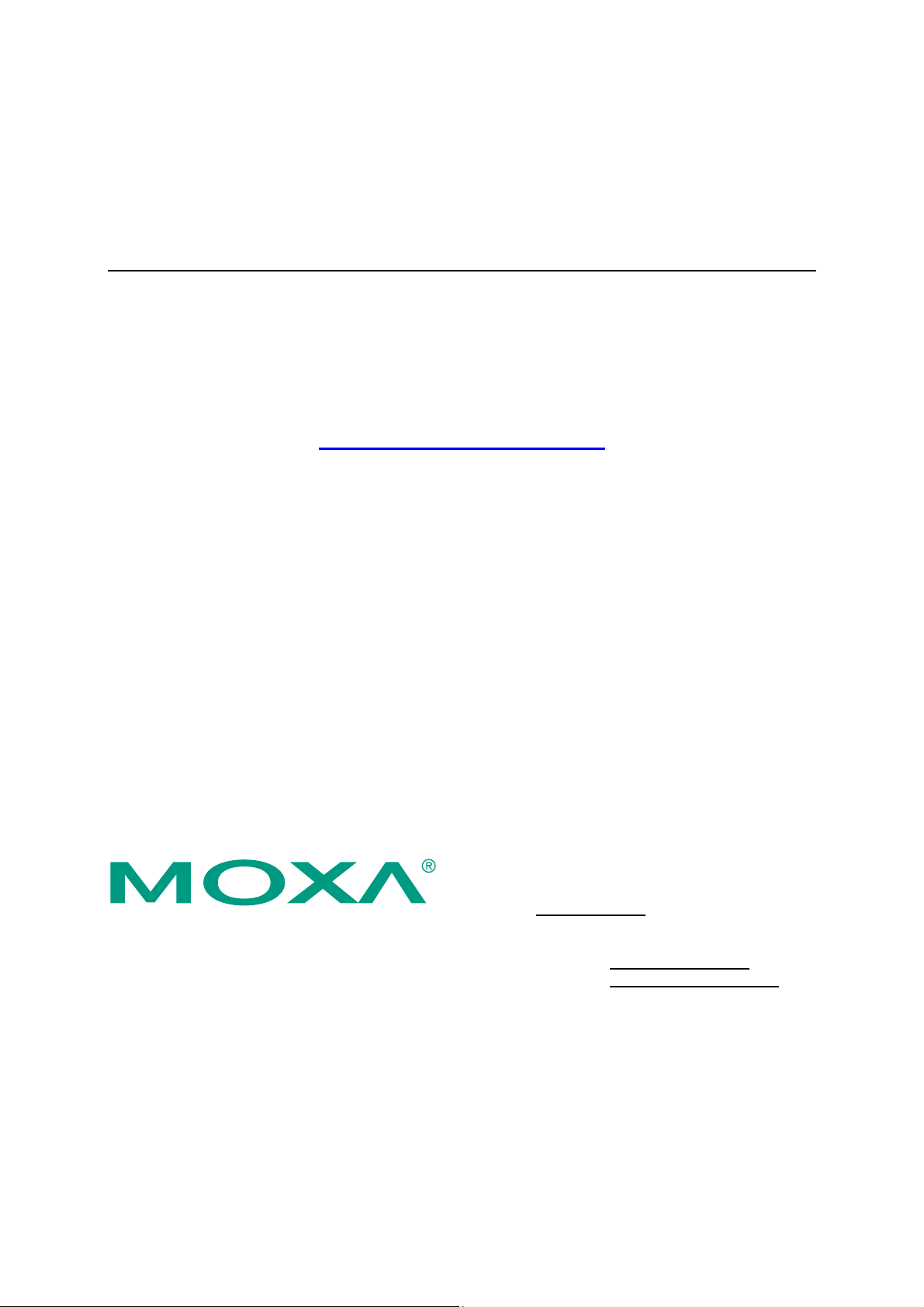
ThinkCore W311/321/341
Hardware User’s Manual
Second Edition, March 2007
www.moxa.com/product
Moxa Systems Co., Ltd.
Tel: +886-2-2910-1230
Fax: +886-2-2910-1231
Web:
MOXA Technical Support
Worldwide:
The Americas support@usa.moxa.com
www.moxa.com
support@moxa.com
Page 2
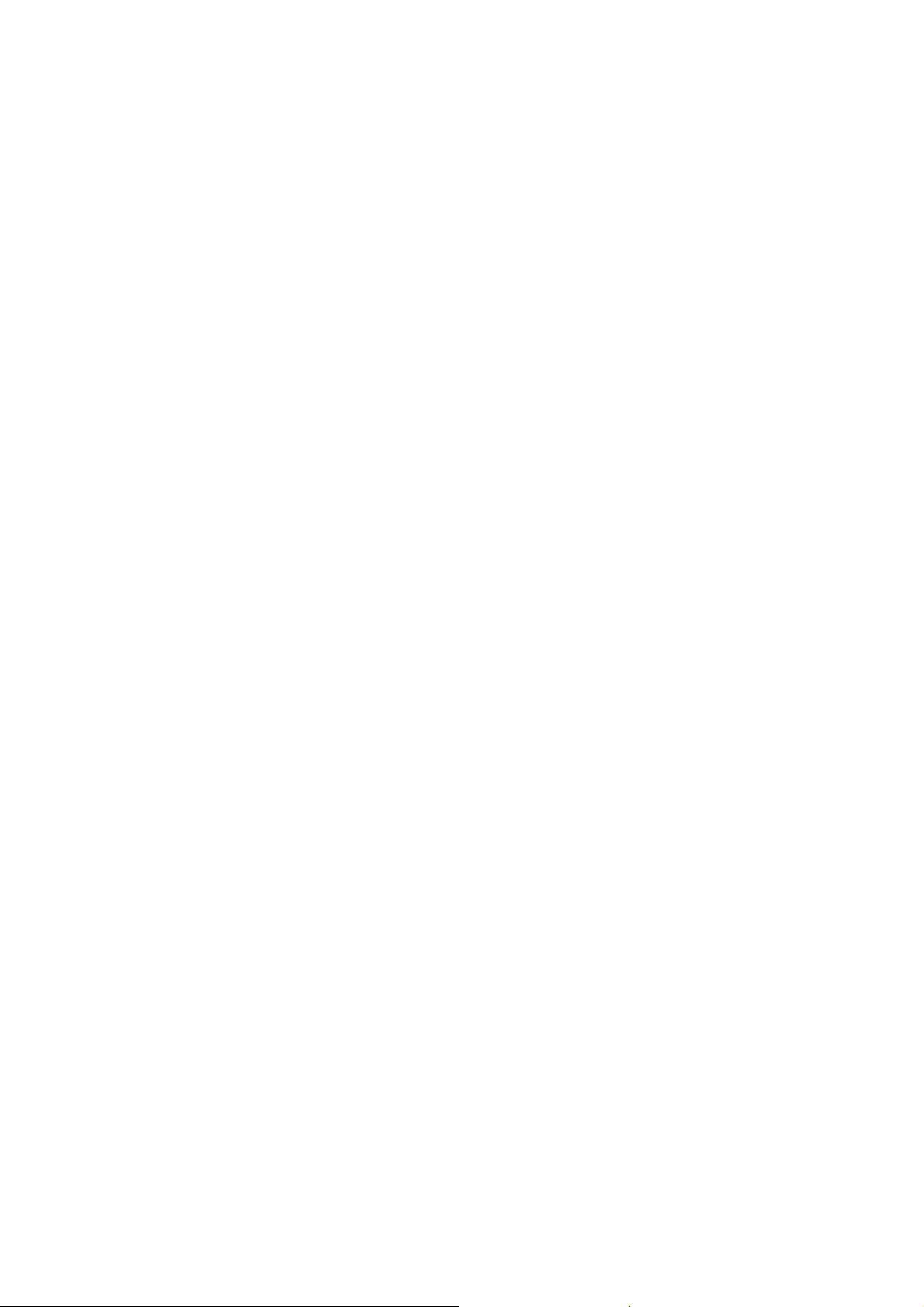
ThinkCore W311/321/341
Hardware User’s Manual
The software described in this manual is furnished under a license agreement and may be used only in
accordance with the terms of that agreement.
Copyright Notice
Copyright © 2007 Moxa Systems Co., Ltd.
All rights reserved.
Reproduction without permi ssi on is pr ohibited.
Trademarks
MOXA is a registered trademark of The MOXA Group.
All other trademarks or registered marks in this manual belong to their respective manufacturers.
Disclaimer
Information in this document is subject to change without notice and does not represent a commitment on the
part of MOXA.
MOXA provides this document “as is,” without warranty of any kind, either expressed or implied, including, but
not limited to, its particular purpose. MOXA reserves the right to make improvements and/or changes to this
manual, or to the products and/or the programs described in this manual, at any time.
Information provided in this manual is intended to be accurate and reliable. However, MOXA assumes no
responsibility for its use, or for any infringements on the rights of third parties that may result from its use.
This product might include unintentional technical or typographical errors. Changes are periodically made to the
information herein to correct such errors, and these changes are incorporated into new editions of the
publication.
Page 3
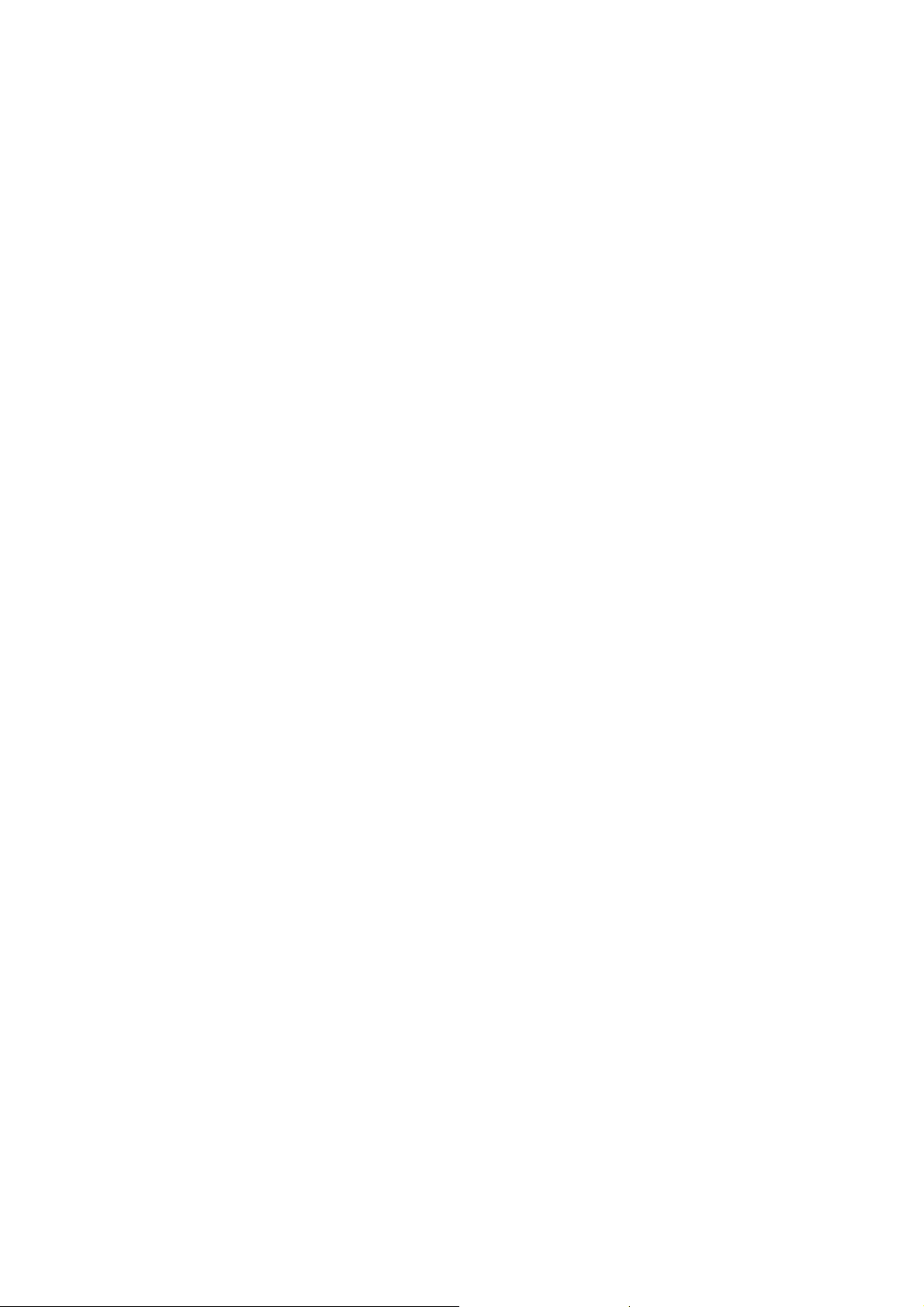
Table of Contents
Chapter 1 Introduction..................................................................................................1-1
Overview.................................................................................................................................. 1-2
Package Checklist.................................................................................................................... 1-2
Product Features ...................................................................................................................... 1-3
Product Hardware Specifications............................................................................................. 1-3
Hardware Block Diagram........................................................................................................ 1-6
ThinkCore W311.......................................................................................................... 1-6
ThinkCore W321.......................................................................................................... 1-6
ThinkCore W341.......................................................................................................... 1-7
Chapter 2 Hardware Introduction.................................................................................2-1
Appearance.............................................................................................................................. 2-2
ThinkCore W311.......................................................................................................... 2-2
ThinkCore W321.......................................................................................................... 2-2
ThinkCore W341.......................................................................................................... 2-3
Dimensions.............................................................................................................................. 2-4
ThinkCore W311.......................................................................................................... 2-4
ThinkCore W321.......................................................................................................... 2-5
ThinkCore W341.......................................................................................................... 2-6
LED Indicators......................................................................................................................... 2-7
Reset Button............................................................................................................................. 2-7
Real Time Clock ...................................................................................................................... 2-8
Chapter 3 Hardware Connection Description.............................................................3-1
Wiring Requirements............................................................................................................... 3-2
Connecting the Power................................................................................................... 3-2
Grounding the Unit....................................................................................................... 3-2
Connecting Data Transmission Cables .................................................................................... 3-3
Connecting to the Network........................................................................................... 3-3
Connecting to the WLAN............................................................................................. 3-3
Connecting to a Serial Device ...................................................................................... 3-4
Serial Console Port....................................................................................................... 3-4
SD Slot (W321 and W341 only).............................................................................................. 3-4
USB (W341 only) .................................................................................................................... 3-5
Relay Output (W341 only)....................................................................................................... 3-5
Appendix A FCC Warning Statement.............................................................................A-1
Appendix B Service Information..................................................................................... B-1
MOXA Internet Services..........................................................................................................B-2
Problem Report Form..............................................................................................................B-3
Product Return Procedure........................................................................................................B-4
Page 4
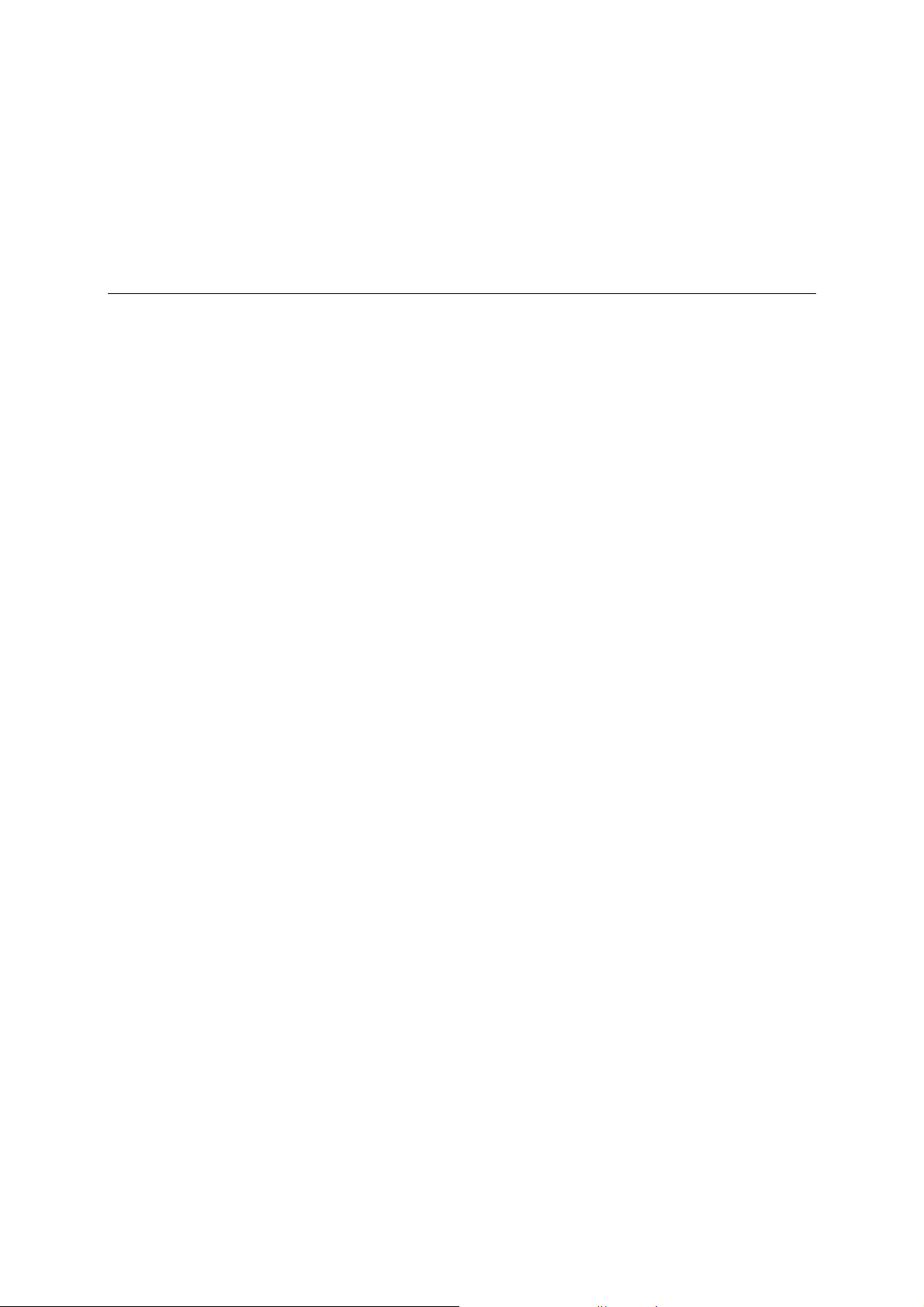
1
1
Chapter 1 Introduction
The ThinkCore W300 Series is a line of wireless RISC-based embedded computers that feature
802.11a/b/g WLAN, RS-232/422/485 serial ports, and an Ethernet port in a small, rugged chassis.
In addition, the W321 and W341 models feature an SD slot, and the W341 features two USB 2.0
hosts and one relay output channel.
As part of the W300 Series, your embedded computer is ideal for diverse, machine-to-machine
embedded applications. It enables wirel ess o perat i o n of traditionally wired network and serial
devices and not only provides transparent data transfer, but also numeric computing, protocol
conversion, data processing and even data encryption. You will find it easier to build embedd ed
systems for distributed peer-to-peer communication, turn wired devices into wireless devices, and
introduce higher mobility and more intelligence to your system. In this chapter, learn about the
capabilities of the embedded computer.
This chapter covers the following topics:
Overview
Package Checklist
Product Features
Product Hardware Specifications
Hardware Block Diagram
ThinkCore W311
¾
¾
ThinkCore W321
¾
ThinkCore W341
Page 5
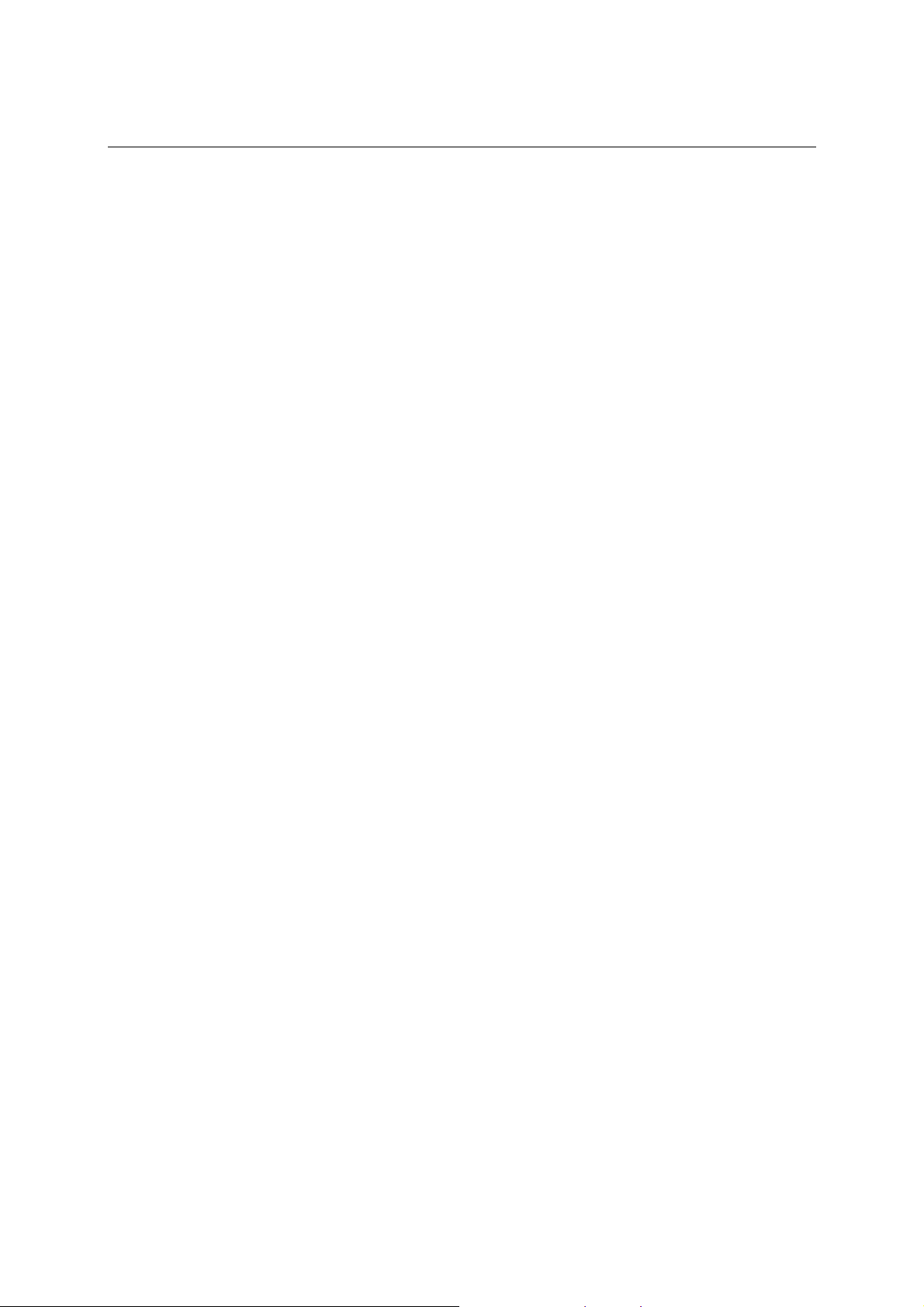
ThinkCore W311/321/341 Hardware User’s Manual Introduction
Overview
The ThinkCore W300 Series wireless embedded computer is designed around the MOXA ART
ARM9 32-bit RISC processor. Unlike the X86 CPU, which uses a CISC design, the MOXA ART
ARM9 uses RISC architecture and modern semiconductor technology to provide a powerful
computing engine without generating significant heat. The processor also integrates UART and
LAN functions to provide exceptional communication performance, but without the bus bandwidth
limitations associated with general ARM - based communication products.
On-board NOR Flash ROM and SDRAM provides ample storage capacity, and for select models,
the SD slot gives applications extra room to expand. The built-in WLAN function supports the
802.11a/b/g standard, providing transmission security with WEP, WPA and WPA2. The backup
LAN port not only provides an alternative solution for networking but also supports Ethernet
clients, allowing any network device to plug in and connect to the WLAN. The built-in
RS-232/422/485 serial ports support a wide range of serial devices, making this platform suitable
for data acquisition and protocol conversion applications.
The Linux-based operating system comes pre-installed and ready to run, providing an open
platform for software development. Software written for desktop PCs can easily be ported to
W300 Series embedded computers by using a common complier, so little time is spent modifying
existing software code. In addition, the operating system, device drivers, and user-developed
software can all be stored in the built-in flash memory.
Package Checklist
The ThinkCore W300 Series includes the following models:
ThinkCore W31 1-L X
A small, RISC-based, ready-to-run, wireless embedded computer with WLAN, one serial ports,
Ethernet, and Linux OS
ThinkCore W321-LX
A small, RISC-based, ready-to-run, wireless embedded computer with WLAN, two serial ports,
Ethernet, SD slot, and Linux OS
ThinkCore W341-LX
A RISC-based, ready-to-run, wireless embedded computer with WLAN, four serial ports, Ethernet,
SD slot, USB port, relay output, and Linux OS
Each model is shipped with the following items:
y ThinkCore W300 Series wireless embedded computer
y Quick Installation Guide
y Documentation & Software CD
y 100 cm RJ45-to-RJ45 Ethernet cross-over cable
y 100 cm console port cable (CBL-4PINDB9F-100)
y Universal Power Adaptor
y Product Warranty Statement
Optional Accessories
y 35 mm DIN-rail mounting kit (DK-35A)
NOTE: Notify your sales representative if any of the above items are missing or damaged.
1-2
Page 6
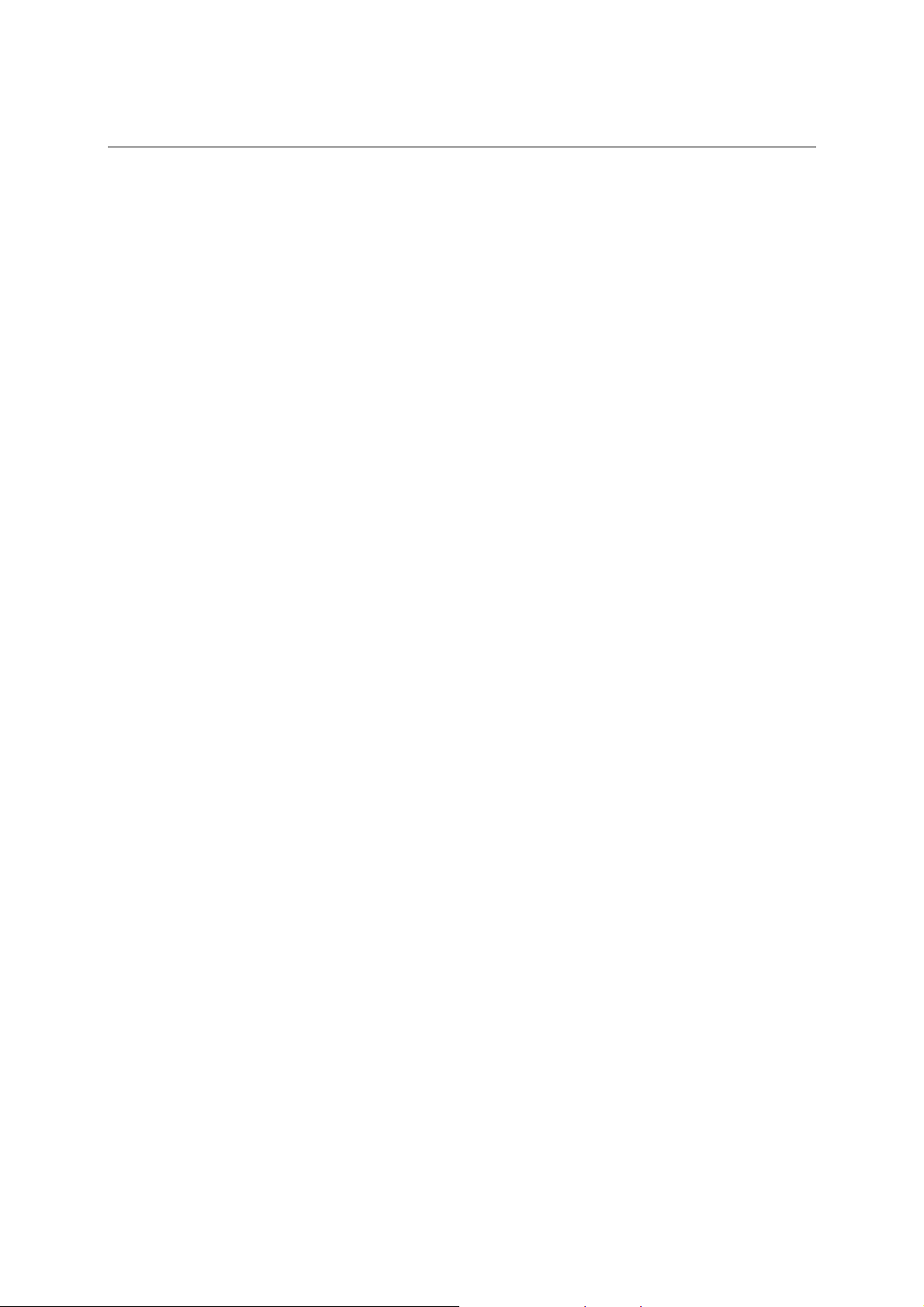
ThinkCore W311/321/341 Hardware User’s Manual Introduction
Product Features
ThinkCore W300 Series computers have the following features:
y MOXAART 32-bit ARM9 industrial communication processor
y 32 MB on-board RAM (64 MB for W341)
y 16 MB built-in flash memory
y 802.11a/b/g Wireless LAN
y WEP, WPA and WPA2 encryption
y Infrastructure mode and Ad-Hoc mode
y RS-232/422/485 serial ports with software selectable interface
y Baudrates between 50 and 921.6 Kbps; supports ANY BAUDRATE
y 10/100M Ethernet for backup networking
y SD card slot for storage expansion (W321 and W341 only)
y Withstands 5G continuous vibration and 50G shock
y LED indicators for status, serial transmission, and wireless signal strength
y Ready-to-run Linux platform
y Installation on DIN-rail or wall
y Fanless design for increased ruggedness
Product Hardware Specifications
System
CPU MOXA ART ARM9 32-bit RISC CPU, 192 MHz
DRAM W311: 32 MB W321: 32 MB W341: 64 MB
Flash W311: 16 MB W321: 16 MB W341: 64 MB
Storage Expansion W311: None W321: SD slot ¯ 1 W341: SD slot ¯ 1
USB W341: USB 2.0 host ¯ 2
Relay Output Form C, SPDT ¯ 1
Normal switching
capacity:
Switching power:
Switching voltage:
Switch current:
Operation time:
Initial contact resistance:
Console port RS-232 ¯ 1 (TxD, RxD, GND), 4-pin header output, “115200, n, 8, 1”
Button Reset button ¯ 1, supports “Reset to Factory Default”
Others RTC, buzzer, Watchdog Timer
OS Built-in Embedded Linux with MMU support, based on Linux
Kemel 2.6
2 A @30 VDC
60 W max.
220 VDC max.
2 A max.
4 ms @20°C
100 Mohm max.
1-3
Page 7
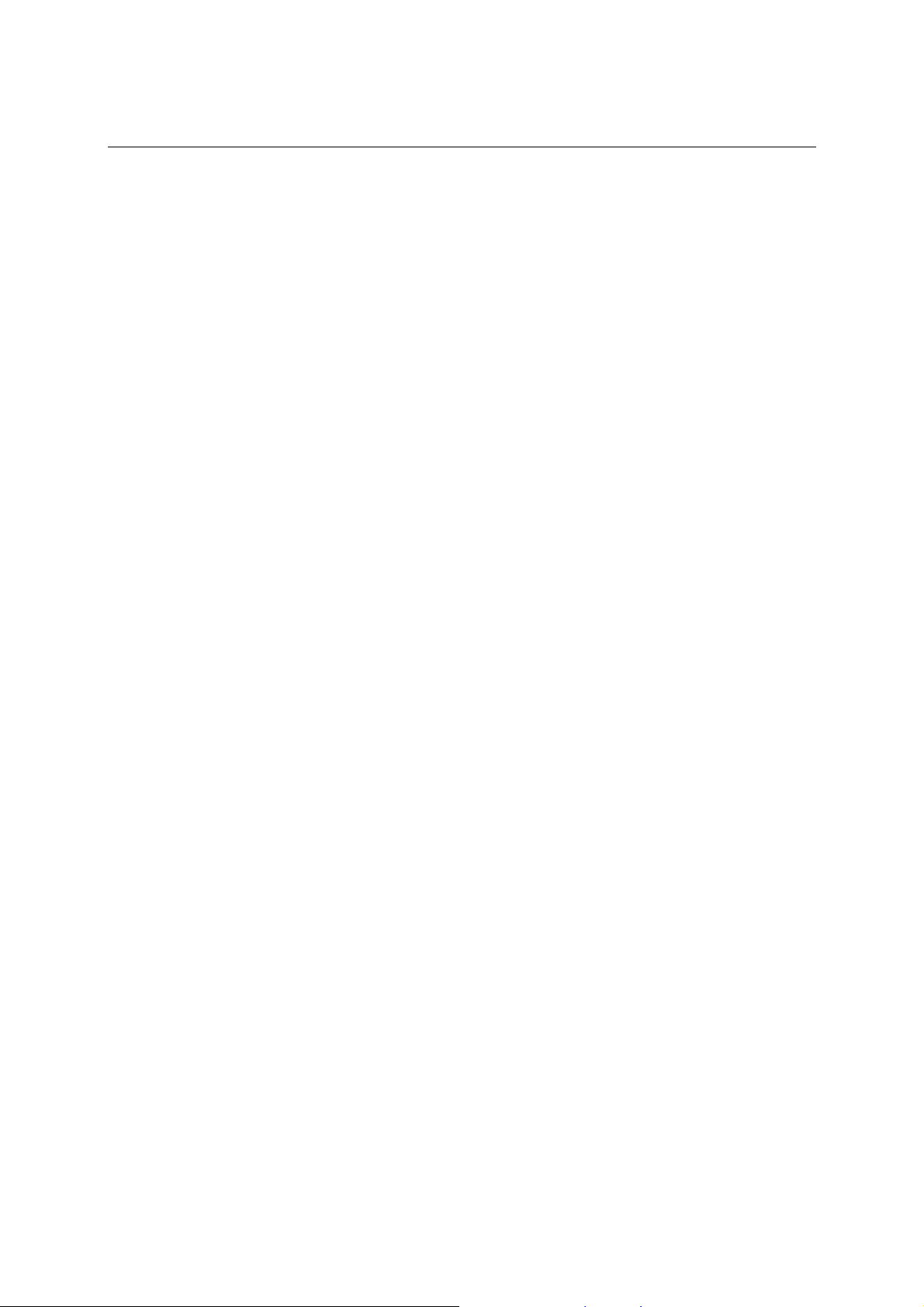
ThinkCore W311/321/341 Hardware User’s Manual Introduction
WLAN Communication
Standard Compliance 802.11a/b/g
Radio Frequency Type DSSS, CCK, OFDM
Radio Frequency Band 802.11a: 5.15 to 5.25 GHz, 5.25 to 5.35 GHz, 5.725 to 5.825 GHz
802.11b/g: U.S., Europe and Japan product covering 2.4 to 2.484 GHz
Media Access Protocol Carrier Sense Multiple Access with Collision Avoidance (CSMA/CA)
Modulation 802.11a/g: OFDM (64-QAM, 16-QAM, QPSK, BPSK)
802.11b: DSSS (DBPSK, DQPSK, CCK)
Transmission Power
(Typical)
Receiver Sensitivity
(Typical)
Transmission Rate 54 Mbps with auto fallback (54, 48, 36, 24, 18, 12, 11 , 9, 6 , 5.5 , 2, 1
Transmission distance 100 meters at 11 Mbps (with no obstructions)
Security WEP 64-bit/128-bit, WPA, WPA2 data encryption
Antenna Connector Reverse SMA
Antenna External 2 dBi dipole antenna
WLAN Mode Infrastructure, Ad-Hoc
Network Communication
LAN 10/100 Mbps RJ45 ¯ 1, auto-sensing
Protection 1.5 KV built-in magnetic isolation protection
Serial Communication
Serial Port W311: RS-232/422/485 DB9 male ¯ 1
Protection 15 KV built-in ESD protection for all signals
Data bits 5, 6, 7, 8
Stop bits 1, 1.5, 2
Parity None, Even, Odd, Space, Mark
Flow Control RTS/CTS, XON/XOFF, RS-485 ADDC™
Speed 50 bps to 921.6 Kbps; supports ANY BAUDRATE
5.15 to 5.35 GHz: 15 dBm @6 Mbps; 12 dBm @54 Mbps
5.725 to 5.825 GHz: 15 dBm @6 Mbps; 12 dBm @54 Mbps
2.412 to 2.483 GHz (IEEE802.11g): 17 dBm @6 Mbps;
15 dBm @54Mbps
2.412 to 2.472 GHz (IEEE802.11b): 18 dBm@ 1 to 11 Mbps
5.15 to 5.35 GHz: 6 Mbps @ -90 dBm; 54 Mbps @ -72 dBm
5.47 to 5.725 GHz: 6 Mbps @ -90 dBm; 54 Mbps @ -72 dBm
5.725 to 5.825 GHz: 6 Mbps @ -89 dBm; 54 Mbps @ -72 dBm
2.412 to 2.472 G (IEEE802.11g): 6 Mbps @ -90 dBm;
54 Mbps @ -73 dBm
2.412 to 2.472 G (IEEE802.1 1b ): 11 Mbps @ -87 dBm;
1 Mbps @ -94 dBm
Mbps)
802.11b supported rates: 1, 2, 5.5, 11 Mbps
802.11a/g supported rates: 6, 9, 12, 18, 24, 36, 48, 54 Mbps
W321: RS-232/422/485 DB9 male ¯ 2
W341: RS-232/422/485 DB9 male ¯ 4
1-4
Page 8
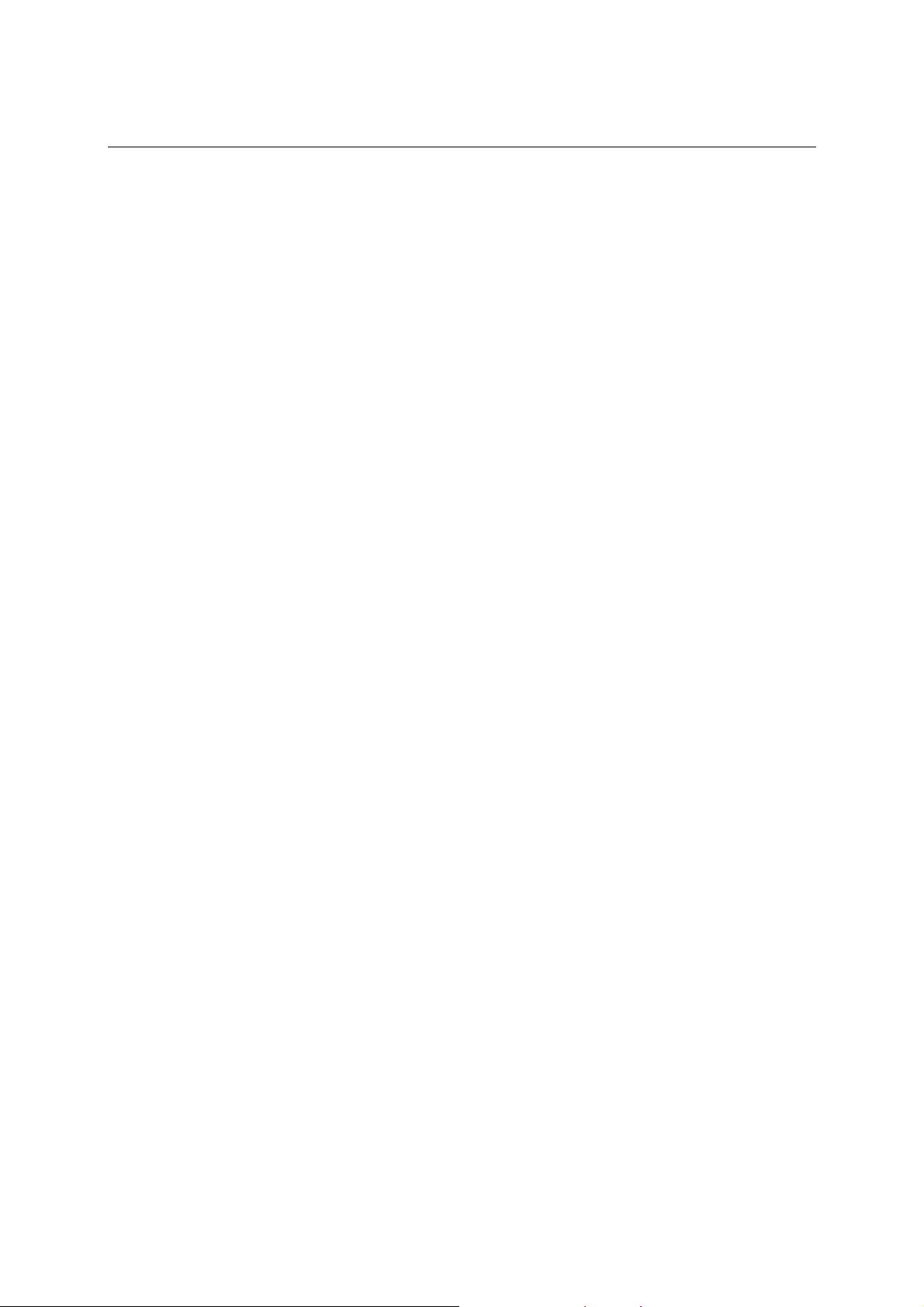
ThinkCore W311/321/341 Hardware User’s Manual Introduction
LEDs
System Ready, SD activity (for W321 and W341 only)
WLAN Enable, signal strength
LAN 10 M/Link, 100 M/Link (RJ45 connector)
Serial TxD, RxD
Power Requirements
Power Input 12 to 48 V
Power Consumption W311: 400 mA @ 12 VDC
W321: 400 mA @ 12 VDC
W341: 600 mA @ 12 VDC with no USB devices attached
1.2A @ 12 VDC with USB devices on each port at max spec
500 mA @ 5 VDC
Mechanical
Dimension
(W ¯ D ¯ H)
Antenna 110 mm
Construction Material W311: aluminum, 1 mm
Mounting DIN-rail, wall
Environmental
Operating Temperature -10 to 60°C (14 to 140°F), 5 to 95% RH
Storage Temperature -20 to 80°C (-4 to 176°F), 5 to 95% RH
Regulatory Approvals
EMC FCC, CE (Class A)
Safety TÜV, UL, cUL
Others RoHS, CRoHS, WEEE
Warranty
(without wall mount ear or antenna)
W311: 67 ¯ 100.4 ¯ 22 mm
W321: 77 ¯ 111 ¯ 26 mm
W341: 150 ¯ 100 ¯ 38 mm
W321: aluminum, 1 mm
W341: aluminum, 1 mm / SECC, 1 mm for rear panel
5 years
1-5
Page 9
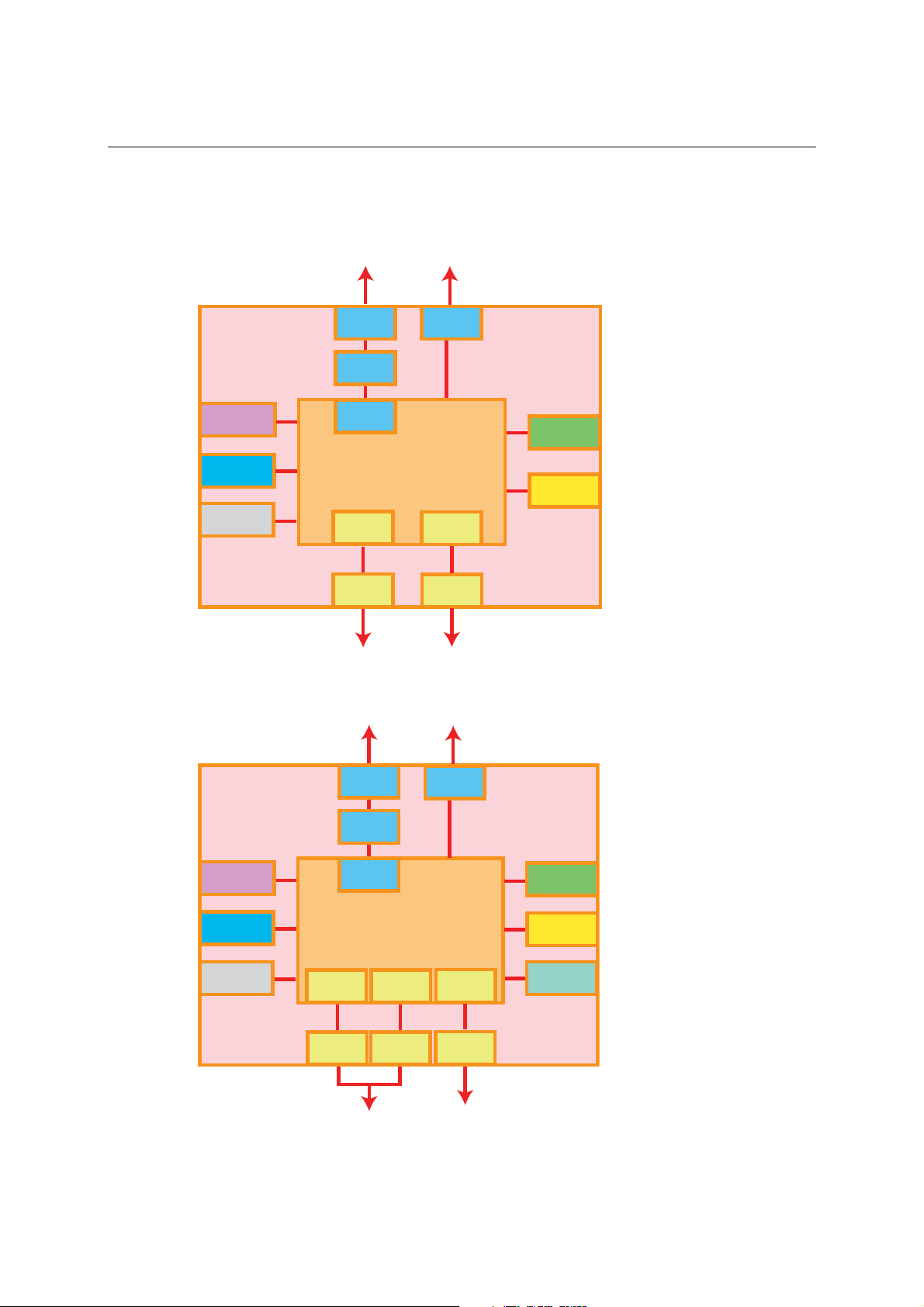
ThinkCore W311/321/341 Hardware User’s Manual Introduction
Hardware Block Diagram
ThinkCore W311
Ethernet
802.11a/b/g
Power
Circuit
RTC
Watchdog
ThinkCore W321
LAN
PHY
MAC
MOXA ART CPU
32-bit ARM9
192 MHz
UART
Serial
Port
RS-232RS-232/422/485
Ethernet
802.11a/b/g
WLAN
UART
Console
Port
64MB
RAM
16MB
Flash
Power
Circuit
LAN
PHY
MAC
WLAN
16MB
RAM
MOXA ART CPU
RTC
32-bit ARM9
192 MHz
Watchdog
UART
Serial
Port 1
RS-232/422/485 RS-232
UART
Serial
Port 2
UART
Console
Port
1-6
8MB
Flash
SD
Function
Page 10

ThinkCore W311/321/341 Hardware User’s Manual Introduction
ThinkCore W341
802.11a/b/g
Ethernet
Power
Circuit
RTC
Watchdog
USB 2.0
Host x 2
WLAN
MOXA ART CPU
32-bit ARM9
192 MHz
UART UARTUART UART
Serial
Serial
Port 1
Port 2
Serial
Port 3
LAN
PHY
MAC
Serial
Port 4
Relay
Output
UART
Console
Port
RS-232RS-232/422/485
16MB
RAM
8MB
Flash
SD
Function
1-7
Page 11

2
2
Chapter 2 Hardware Introduction
ThinkCore W300 Series hardware is compact, well-designed, and built rugged for industrial
applications. LED indicators help you monitor the performance and identify trouble spots.
Multiple ports allow the connection of different devices for wireless operation. With the reliable
and stable hardware platform that is provided, you may devote your attention to the development
of your application. In this chapter, learn the basics about the embedded computer hardware and
its different parts.
This chapter covers the following topics:
Appearance
ThinkCore W311
¾
¾
ThinkCore W321
¾
ThinkCore W341
Dimensions
ThinkCore W311
¾
¾
ThinkCore W321
¾
ThinkCore W341
LED Indicators
Reset Button
Real Time Clock
Page 12

ThinkCore W311/321/341 Hardware User’s Manual Hardware Introduction
Appearance
ThinkCore W311
Wireless LAN
antenna
Ethernet
(10/100BaseTx)
12 to
48 VDC
Serial
console port
(RS-232/422/485)
ThinkCore W321
Ethernet
(10/100BaseTx)
12 to
48 VDC
Serial Port
Wireless LAN
antenna
Serial
console port
Internal SD Slot for
Storage Expansion
(remove cover to access)
Serial Port 1
(RS-232/422/485)
Serial Port 2
(RS-232/422/485)
2-2
Page 13

ThinkCore W311/321/341 Hardware User’s Manual Hardware Introduction
ThinkCore W341
Top View
Front View
Relay OutputReset Button Internal SD Slot for
Reset
12-48V
12 to 48 VDC
USB 2.0 Host
RELAY
NO
NC
COM
LAN
USB
Ethernet
10/100BaseTX
Storage Expansion
(remove cover to access)
Wireless LAN
antenna
Wireless LAN
antenna
Bottom View
2-3
Serial Port x 4
(RS-232/422/485)
Page 14

ThinkCore W311/321/341 Hardware User’s Manual Hardware Introduction
Dimensions
ThinkCore W311
22 mm
(0.87 in)
100.4 mm (3.95 in)
67 mm (2.64 in)
78 mm (3.07 in)
90 mm (3.54 in)
25 mm
(0.98 in)
43 mm (1.69 in)
137.5 mm (5.41 in)
2-4
Page 15

ThinkCore W311/321/341 Hardware User’s Manual Hardware Introduction
ThinkCore W321
148.1 mm (5.83 in)
25 mm
111 mm (4.37 in)
(0.98 in)
43 mm (1.69 in)
26 mm
(1.02 in)
77 mm (3.03 in)
88 mm (3.46 in)
100 mm (3.94 in)
2-5
Page 16

ThinkCore W311/321/341 Hardware User’s Manual Hardware Introduction
ThinkCore W341
38 mm
(1.50 in)
Reset
100 mm (3.93 in)
12-48V
RELAY
NO
NC
COM
LAN
USB
25 mm
(0.98 in)
35 mm (1.38 in)
137.1 mm (5.40 in)
40.5 mm (1.59 in)
150 mm (5.91 in)
161 mm (6.34 in)
173 mm (6.81 in)
2-6
Page 17

ThinkCore W311/321/341 Hardware User’s Manual Hardware Introduction
LED Indicators
Please note that the W311 does not include an SD slot, so it will not have an SD LED.
LED Name LED Color LED Function
Ready
SD
WLAN
Signal Strength
LAN
P1-P4
P1-P4
Green Power is on and functioning normally
Off Power is off or there is another power error
Green SD card is detected
Off No SD card is detected
ON: WLAN is ready
Green
Off WLAN is not ready or function error
Green
Off No signal or WLAN connection failed
Orange 10 Mbps Ethernet link
Green 100 Mbps Ethernet link
Off Disconnected or short circuit
Green Serial ports P1-P4 transmitting data TxD
Off Serial ports P1-P4 not transmitting data
Yellow Serial ports P1-P4 receiving data RxD
Off Serial ports P1-P4 not receiving data
Blinking: Conflict with WLAN IP or no response from
DHCP server
Number of glowing LEDs indicates signal strength
5: Excellent
4: Very good
3: Good
2: Fair
1: Bad
Reset Button
Hold the reset button down for 5 seconds to load the factory default configuration. After loading
the factory defaults, the system will reboot automatically. We recommend that you use this
function only if the software is not working properly. To reset the Linux system software, always
use the software reboot command (“reboot”) to protect the integrity of data.
The reset button is NOT designed as a hard reboot for the embedded computer.
ATTENTION
Restoring default settings preserves your data
Resetting the embedded computer to factory defaults will NOT format the user directory and will
NOT erase the user’s data. The reset button only loads a configuration file. All files in the /etc
directory will revert to their factory defaults, but all other user data will remain intact in the Flash
ROM.
Please note that if there is a problem with the /etc directory, the embedded computer may be
unable to restore the factory default settings.
2-7
Page 18

ThinkCore W311/321/341 Hardware User’s Manual Hardware Introduction
Real Time Clock
The embedded computer’s real-time clock is powered by a lithium battery. We strongly
recommend that you NOT replace the lithium battery on your own. If the battery needs to be
changed, please contact the MOXA RMA service team.
ATTENTION
There is a risk of explosion if the wrong type of battery is used. To avoid this potential danger,
always be sure to use the correct type of battery. Contact the MOXA RMA service team for battery
replacement.
2-8
Page 19

3
3
Chapter 3 Har ware Connection Description
ThinkCore W300 Series wireless embedded computers are equipped for multiple types of
connections. WLAN, Ethernet, and multiple serial interfaces are built into every model, including
a serial console port for monitoring of bootup messages. Select models also include an SD sl
storage expansion, USB ports for additional device and storage options, and relay output
connections. With the open-source Linux kernel, you are free to develop custom applications for
remote, wireless operation of your device. In this chapter, learn how to connect the embedded
computer to the network and to various devices.
This chapter covers the following topics:
Wiring Requirements
¾ Connecting the Power
¾
Grounding the Unit
ission Cables
Connecting Data Transm
Connecting to the Ne
¾
¾
Connecting to the WLAN
¾
Connecting to a Serial Devic
¾
Serial Console Port
SD Slot (W321 and W341 only)
USB (W341 only)
Relay Output (W341 only)
d
ot for
twork
e
Page 20

ThinkCore W311/321/341 Hardware User’s Manual Hardware Connection Description
Wiring Requirements
This section describes how to connect serial devices to the embedded computer.
You should heed the following common safety precautions before proceeding with the installation
of any electronic device:
y Use separate paths to route wiring for power and devices. If power wiring and device wiring
paths must cross, make sure the wires are perpendicular at the intersection point.
NOTE: Do not run signal or communication wiring and power wiring in the same wire conduit.
To avoid interference, wires with different s ignal characteristics should be routed separately.
y Use the type of signal transmitted through a wire to determine which wires should be kept
separate. The rule of thumb is that wiring that shares similar electrical characteristics can be
bundled together.
y Keep input wiring and output wiring separate.
y It is advisable to label the wiring to all devices in the system.
ATTENTION
Safety First!
Be sure to disconnect the power cord before installation and/or wiring.
Watch Electrical Current!
Calculate the maximum possible current in each power wire and common wire. Observe all
electrical codes dictating the maximum current allowable for each wire size.
If the current goes above the maximum ratings, the wiring could overheat, causing serious
damage to your equipment.
Watch Temperature!
Be careful when handling the unit. When the unit is plugged in, the internal components generate
heat, and consequently the outer casing may feel hot to the touch.
Connecting the Power
Connect the “live-wire” end of the 12-48 VDC power adapter to the embedded computer’s
terminal block. When power is properly supplied, the “Ready” LED will glow a solid green after a
25 to 30 second delay.
Grounding the Unit
Grounding and wire routing help limit the effects of noise due to electromagnetic interference
(EMI). Before connecting any devices, run a ground wire from the ground screw to the grounding
surface.
3-2
Page 21

ThinkCore W311/321/341 Hardware User’s Manual Hardware Connection Description
ATTENTION
This product should be mounted to a well-grounded mounting surface such as a metal panel.
SG
V+V-
12-48V
SG: The Shielded Ground (sometimes called
Protected Ground) contact is the left most contact
of the 3-pin power terminal block connector, as
viewed from the angle shown here. Connect the
SG wire to an appropriate grounded metal surface.
Connecting Data Transmission Cables
This section describes how to connect cables for the network, serial devices, and serial COM
terminal.
Connecting to the Network
Plug your network cable into the embedded computer’s Ethernet port. The other end of the cable
should be plugged into your Ethernet network. When the cable is properly connected, the LEDs on
the embedded computer’s Ethernet port will glow to indicate a valid connection.
The 10/100 Mbps Ethernet LAN port uses 8-pin RJ45 connectors. The following diagram shows
the pinouts for these ports.
18
The LED indicator in the lower right corner glows
a solid green color when the cable is properly
connected to a 100 Mbps Ethernet network. The
LED will flash on and off when Ethernet packets
are being transmitted or received.
18
The LED indicator in the lower left corner glows a
solid orange color when the cable is properly
connected to a 10 Mbps Ethernet network. The
LED will flash on and off when Ethernet packets
are being transmitted or received.
Pin Signal
1 ETx+
2 ETx3 ERx+
4 --5 --6 ERx7 --8 ---
Connecting to the WLAN
The wireless embedded computer is WLAN ready and includes an 802.11 a/b/g WLAN module. It
supports WEP, WPA and WPA2 data encryption. To verify WLAN operation, first configure your
WLAN settings on the embedded computer using the serial console or a wired network connection.
Please refer to the operating system user’s manual for further detail.
3-3
Page 22

ThinkCore W311/321/341 Hardware User’s Manual Hardware Connection Description
Connecting to a Serial Device
Your serial device can plug into the embedded computer’s serial port using a serial cable. Serial
ports P1 to P4 have male DB9 connectors and can be configured for RS-232, RS-422, or RS-485
communication through software. The pin assignments are shown in the following table:
DB9 Male Port
12345
6789
Serial Console Port
The serial console port is a 4-pin pin-header RS-232 port. It is designed for serial console
terminals, which are useful for viewing boot-up messages.
Serial Console Port & Pinouts
4
3
2
1
Pin Signal
1 TxD
2 RxD
3 NC
4 GND
RS-232/422/485 Pinouts
Pin RS-232 RS-422
1 DCD TxDA(-) TxDA(-) --2 RxD TxDB(+) TxDB(+) --3 TxD RxDB(+) RxDB(+) DataB(+)
4 DTR RxDA(-) RxDA(-) DataA(-)
5 GND GND GND GND
6 DSR --- --- --7 RTS --- --- --8 CTS --- --- ---
Serial Console Cable
RS-485
(4-wire)
RS-485
(2-wire)
SD Slot (W321 and W341 only)
Both the ThinkCore W321 and W341 include an SD slot for storage expansion. The SD slot allows
users to add up to 1 GB of additional memory by inserting a Secure Digital (SD) memory card
compliant with the SD 1.0 standard.
To install an SD card, remove the cover in order to access the slot. Insert the SD card into the slot
and push it in until it clicks. To remove the card, push the card in until it clicks to release, then pull
the card out.
3-4
Page 23

ThinkCore W311/321/341 Hardware User’s Manual Hardware Connection Description
SD Slot
SD Slot
USB (W341 only)
The ThinkCore W341 i nclu de s tw o USB 2. 0 ho st s. These hosts can be used for an external flash
disk or hard drive in order to store large amounts of data.
Relay Output (W341 only)
The ThinkCore W341 includes a relay output channel. There is a 3-pin
terminal block for the relay output connection, with pinouts as shown in the
figure.
NO
RELAY
COM
NC
3-5
Page 24

A
A
Appendix A FCC Warning Statement
This device complies with Part 15 of the FCC Rules. Operation is subject to the following two
conditions:
1. this device may not cause harmful interference, and
2. this device must accept any interference received, including interference that may cause
undesired operation.
This equipment has been tested and found to comply with the limits for a class B digital device,
pursuant to part 15 of the FCC Rules. These limits are designed to provide reasonable protection
against harmful interference in a residential installation.
This equipment generates, uses, and can radiate radio frequency energy, and if not installed and
used in accordance with the instructions, may cause harmful interference to radio communications.
However, there is no guarantee that interference will not occur in a particular installation. If this
equipment does cause harmful interference to radio or television reception, which can be
determined by turning the equipment off and on, the user is encouraged to try to correct the
interference by one or more of the following measures:
y Reorient or relocate the receiving antenna.
y Increase the separation between the equipment and receiver.
y Connect the equipment into an outlet on a circuit different from that to which the receiver is
connected.
y Consult the dealer or an experienced radio/TV technician for help.
CAUTION:
Any changes or modifications not expressly approved by the party responsible for compliance
could void the user’s authority to operate the equipment.
Prohibition of co-location
This device and its antenna(s) must not be co-located or operating in conjunction with any other
antenna or transmitter.
Safety Information
To maintain compliance with FCC’s RF exposure guidelines, when installing and/or operating this
equipment, you should maintain a minimum distance of 20 cm between the transmitter and your
body. Use only the supplied antenna. Unauthorized antennae, modifications, or attachments could
damage the transmitter and may violate FCC regulations.
Page 25

B
B
Appendix B Service Information
This appendix shows you how to contact MOXA for information about this and other products,
and how to report problems.
The following topics are covered in this appendix:
MOXA Internet Services
Problem Report Form
Product Return Procedure
Page 26

ThinkCore W311/321/341 Hardware User’s Manual Service Information
MOXA Internet Services
Customer satisfaction is our number one concern, and to ensure that customers receive the full
benefit of our products, MOXA Internet Services has been set up to provide technical support,
driver updates, product information, and user’s manual updates.
The following services are provided
E-mail for technical support................................
World Wide Web (WWW) Site for product information:
.............................
support@moxa.com
http://www.moxa.com
B-2
Page 27

ThinkCore W311/321/341 Hardware User’s Manual Service Information
Problem Report Form
MOXA ThinkCore W311/321/341 Series
Customer name:
Company:
Tel: Fax:
Email: Date:
1. MOXA Product: ThinkCore W311 ThinkCore W321 ThinkCore W341
2. Serial Number: _________________
Problem Description: Please describe the problem clearly. Include as many details as you can. This will help us
reproduce the problem, and expedite the repair of your product.
B-3
Page 28

ThinkCore W311/321/341 Hardware User’s Manual Service Information
Product Return Procedure
For product repair, exchange, or refund, the customer must:
Provide evidence of original purchase.
Obtain a Product Return Agreement (PRA) from the sales representative or dealer.
Fill out the Problem Report Form (PRF). Include as much detail as possible for a shorter
product repair time.
Carefully pack the product in an anti-static package, and send it, pre-paid, to the dealer. The
PRA should be visible on the outside of the package, and include a description of the problem,
along with the return address and telephone number of a technical contact.
B-4
