Page 1

2014 Moxa Inc. All rights reserved.
P/N: 1802000161010
Moxa IP Camera
VPort P16-1MP-M12 Series
Hardware Installation Guide
First Edition, August 2014
Page 2
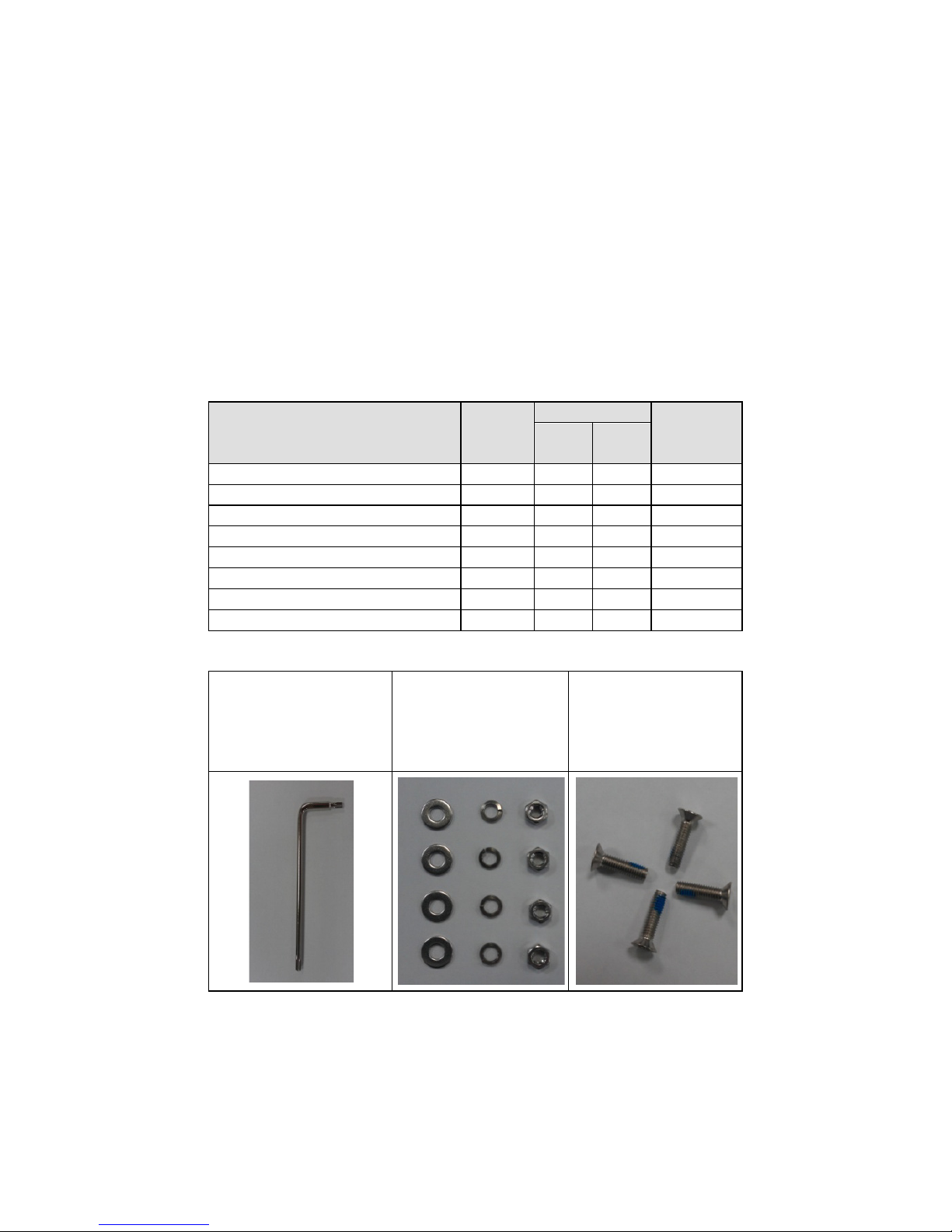
- 2 -
Overview
The rugged VPort P16-1MP-M12 cameras provide an HD (720P, 1280 x
720) video image, and feature an H.264/MJPEG IP dome, giving them the
versatility and ruggedness to excel in many different installations and
environments for mobile IP video surveillance applications. In addition,
the cameras feature EN 50155 compliance, vandal-proofing (EN 62262
IK10), a -25 to 55°C or -40 to 70°C (T models) operating temperature, a
rugged M12 Ethernet port, PoE power inputs, IP66 rain and dust
protection, and day & night image capability.
Package Checklist
Moxa’s VPort P16-1MP-M12 is shipped with the following items. If any of
these items is missing or damaged, please contact your customer service
representative for assistance.
• 1 VPort P16-1MP-M12 (lens included)
Model Lens
Temperature
Conformal
coating
-25 to
55°C
-40 to
70°C
VPort P16-1MP-M12-CAM36
3.6 mm
VPort P16-1MP-M12-CAM80
8.0 mm
VPort P16-1MP-M12-CAM36-T
3.6 mm
VPort P16-1MP-M12-CAM80-T
8.0 mm
VPort P16-1MP-M12-CAM36-CT
3.6 mm
VPort P16-1MP-M12-CAM80-CT
8.0 mm
VPort P16-1MP-M12-CAM36-CT-T
3.6 mm
VPort P16-1MP-M12-CAM80-CT-T
8.0 mm
• Screw handle accessory package
Torx screw driver for
attaching/detaching the
upper case
4 sets of nut, gasket,
and spring washer for
mounting the camera
4 Nylock screws (10
mm) for mounting the
top cover on the ceiling
in a flush mount
installation
Page 3
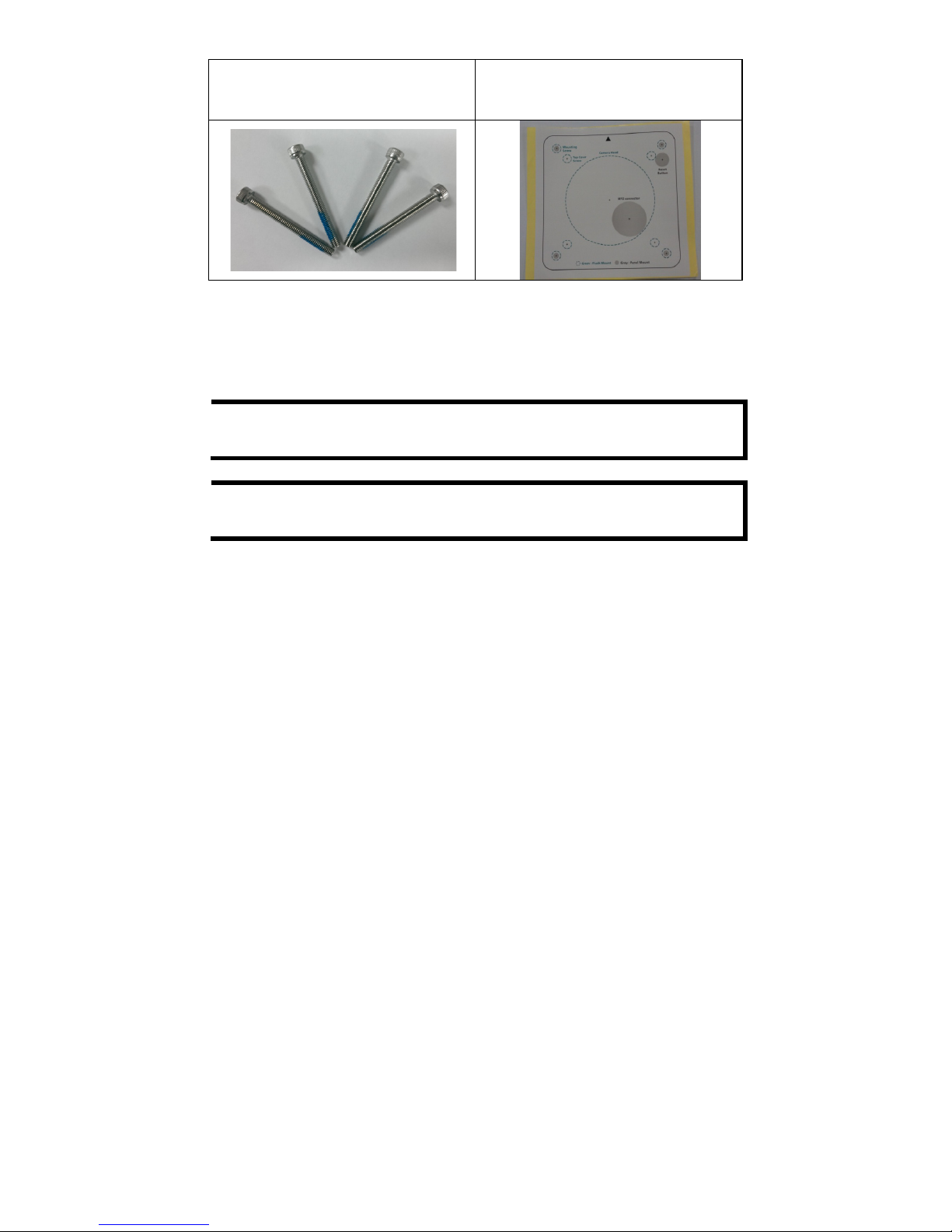
- 3 -
4 Nylock screws (40 mm) for
mounting the VPort P16 on the
ceiling in a panel mount installation
Sticker for camera mounting
positions
• Quick Installation Guide
• Documentation and software CD (includes User’s Manual, Quick
Installation Guide, and Utility)
• Warranty card
NOTE
Check the model name on the VPort’s side label to determine if
the model name is correct for your order.
NOTE
This product must be installed in compliance with your local laws
and regulations.
Features
• 1/2.7” HD progressive CMOS image sensor
• High image quality with WDR (wide dynamic range) and DNR (Digital
Noise Reduction) supported
• Minimum illumination is up to 0.2 lux (color)
• Supports MJPEG and H.264 Dual Codecs
• Supports ONVIF Profile S for multiple video stream profiles
• Video stream up to 30 frames/sec at WXGA (1280 x 800) resolution
• Supports video quality configuration with fixed bit rate (CBR) and
fixed quality (VBR)
• Video latency under 200 ms
• DynaStream™ for network efficiency with dynamic frame rate change
• WXGA/720P/SVGA/ Full D1/ 4CIF/ VGA/ CIF resolution
• TCP, UDP, and HTTP network transmission modes
• Supports DHCP OPT66/67 for automatic configuration from TFTP
server, making it easy to batch configure several units
• Supports RTSP streaming
• Support multicast (IGMP) video streaming
• Supports SNMP (V1/V2C/V3) for network system integration and
management
• Supports QoS (ToS) for transmission priority
• Built-in web server for easy configuration
• Accessible IP filtering
• UPnP supported
• Compliant with EN 50121-3-2 and relevant sections of EN 50155
(compliant with IEC 60571)
• 1 10/100BaseT(X) port with M12 D-code connector
• IP66 rain and dust protection, with dehumidifying membrane
• PoE (Power-over-Ethernet, IEEE 802.3af) supported
• EN 62262 IK10 level vandal resistance
Page 4

- 4 -
• -25 to 55°C (EN 50155, Class T1), or -40 to 70°C (EN 50155. Class TX)
operating temperature for rolling stock environments
• CE, FCC, UL 60950-1
• Built-in tamper alarm and Video Motion Detection (VMD)
• Pre, Trigger, and post snapshot images supported
• Sequential snapshot images supported
• Supports SMTP and FTP for alarm message transmission
• Supports HTTP event server
• 5-year warranty
NOTE
The VPort P16-1MP-M12 is designed for onboard environments,
and should be used inside the car or train.
Product Description of the VPort P16-1MP-M12
Appearance
• Mounting screw (panel mount): 4 nylock M4 screws (40 mm) are
included with the accessory to mount the VPort P16 on the wall or
ceiling; the external length is about 20 mm after installation. The 4
mounting screws can work with the 4 sets of nut, gasket, and spring
washer, or can be screwed directly into the screw holes.
NOTE
If the length of the mounting screws is insufficient for your
installation environment, you
may use longer M4 screws (not
provided with the product)
, or contact your Moxa sales
representative for customization service.
• Top cover mounting screws: 4 Nylock screws (10 mm) are
included with the accessory for flush mounting the top cover on the
ceiling.
• Top cover: The top cover can be removed for tuning the camera lens
position.
• Lens: The VPort P16-1MP-M12 can be used with 2 different lenses
with different focal lengths: 3.6 mm and 8 mm (Complete model
names include “-CAMxxxxxxx”. See page 2 for details).
• Dome cover: The VPort P16-1MP-M12 comes with a vandal-proof PC
dome cover, which complies with EN 62262 (IEC 62262) class IK10.
Page 5
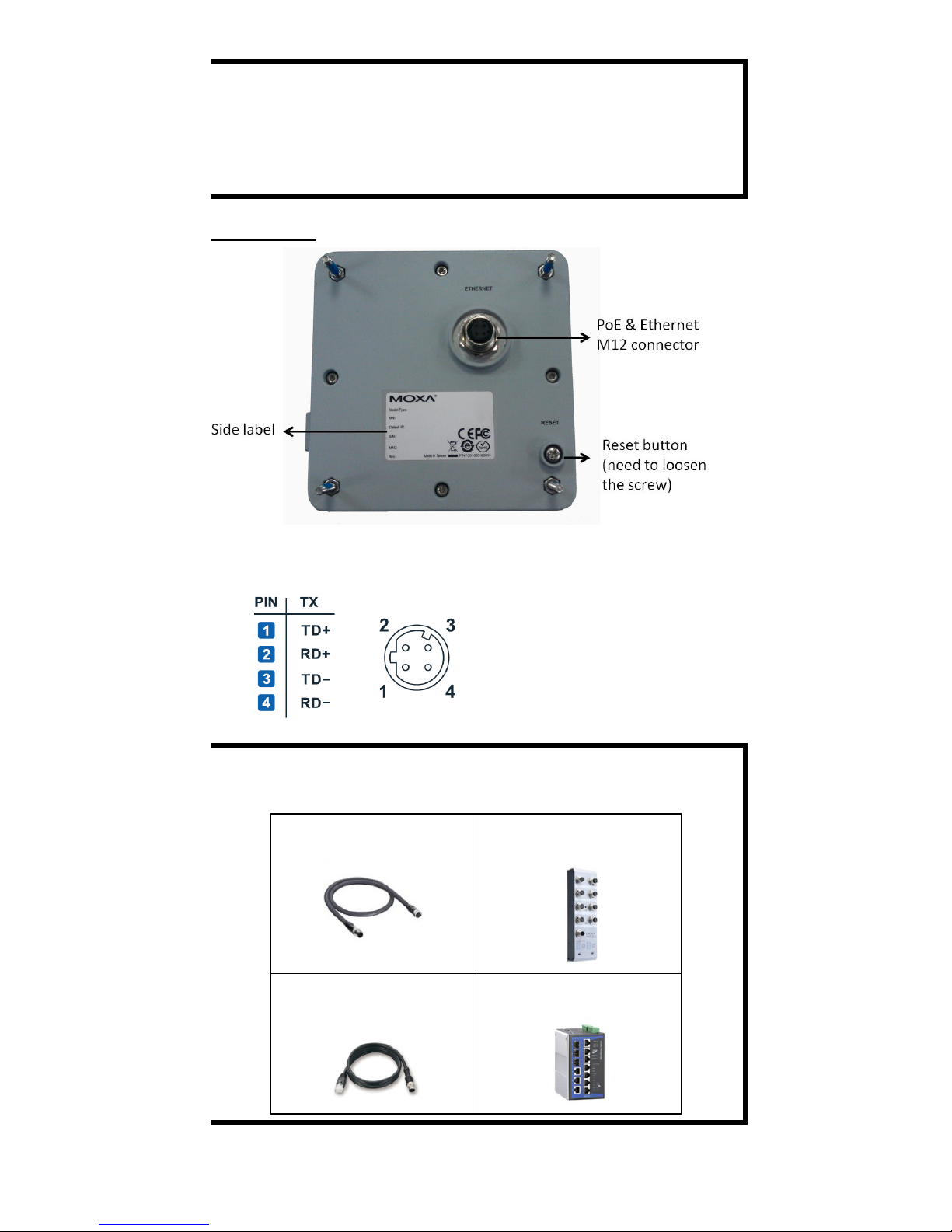
- 5 -
NOTE
The color of the dome cover can be customized based on your
installation environment. Contact your Moxa sales representative
for
information about this customization service.
However, keep
in mind that
the dome cover will decrease the amount of light
that
can be
transmitted into the lens
. The darker the dome cover, the
greater the decrease of light transmittance.
Bottom View
• PoE & Etherent M12 connector: A 4-pin M12 D-code connecter for
both PoE power supply (Mode A) and Auto MDI/MDI-X Ethernet
connection.
NOTE
To connect the VPort 16-M12 series to the network, use an
Ethernet cable
with a D-code M12 connector and an M12 PoE
switch or RJ45 PoE switch.
M12 D-code to
M12 D-code cable
M12 PoE Switch
(e.g., TN-5508-4PoE)
M12 D-code and
RJ45 cable
RJ45 PoE switch
(e.g., EDS-P510)
Page 6

- 6 -
NOTE
The power input rating of the VPort P16-1MP-M12 is 48V/0.35A,
and the maximum power consumption is about 5 W.
NOTE
The equipment is designed for installation inside a building, and is
not intended to be exposed to the outdoors.
• Reset button: Loosen the screw and use a pointed stick, such as a
toothpick, to push in the reset button to reboot to factory defaults.
Reboot: press the button once and then release.
Factory default: press and hold the button for at least 5 seconds.
Top View without top cover and dome cover
• Calibration for tuning the horizontal lens position (0 to 350°):
After tuning the horizontal lens position, mark the position with this
calibration for future replacement or mass installations.
• 2 screws for fixing the horizontal lens position: There are 2
screws for fixing the horizontal lens position. A 5.5 kgf-cm torque is
required for onboard environments.
Side view without top cover and dome cover
• 2 screws for fixing the vertical lens position: There are 2 screws
for fixing the vertical lens position. The vertical lens position can be
tuned from 0° to 80°. A 5.5 kgf-cm torque is required for onboard
environments.
Page 7

- 7 -
Hardware Installation
Step 1: Open and remove the upper case.
Use the security Torx to loosen the screws on the top of the camera
casing.
Step 2: Use the installation sticker for drilling the holes (gray
color for panel mounting, green color for flush mounting).
Step 3: Place the VPort P16 over the holes
Panel Mount
S
crew the hex nuts, gaskets, and
washers
to fix the camera, and
t
hen connect the M12 Ethernet
cable.
Flush Mount
P
osition the camera lens over the
hole, and hide the VPort
P16’s body
a
bove the ceiling.
Page 8

- 8 -
Step 4: Loosen the screws that fix the horizontal and vertical lens
positions. Next, tune the camera lens position, and connect to the
VPort P16’s web console to view the video image. After the lens
position is correct, fix the screws (5.5 kgf-cm torque is required).
Step 5: Fix the top cover to complete the installation.
Panel Mount
Re
-screw the 4 top cover screws.
Flush Mount
Screw the 4 flush mount top screws
(
provided with the
accessory) on the
top cover
.
NOTE
Because of
the anti-vibration design, for onboard environments
8
kgf-cm torque is required for all mounting screws.
NOTE
The Nylock screw
s are designed to be used 2 or 3 times only.
We
recommend us
ing new Nylock screws if the existing
screws have
been loosened and retightened 2 times.
NOTE
The 4 flush mount top cover screws can fix the VPort P16’s top
cover
to ceilings that are 5 mm or less thick. You can provide
the
M4 screws yourself, or contact Moxa for special support if you
require longer top screws.
Software Installation
Step 1: Configure the VPort P16’s IP address
When the VPort P16 is first powered on, the POST (Power On Self Test)
will run for a few moments (about 40 seconds). The network environment
determines how the IP address is assigned.
Page 9

- 9 -
Network Environment with DHCP Server
For this network environment, the unit’s IP address will be assigned by
the network’s DHCP server. Refer to the DHCP server’s IP address table to
determine the unit’s assigned IP address. You may also use the Moxa
VPort and EtherDevice Configurator Utility (edscfgui.exe), as described
below:
Using the Moxa VPort and EtherDevice Configurator Utility
(edscfgui.exe)
1. Run the edscfgui.exe program to search for the VPort. After the
utility’s window opens, you may also click on the Search button
to initiate a search.
2. When the search has concluded, the Model Name, MAC address, IP
address, serial port, and HTTP port of the VPort will be listed in the
utility’s window.
3. Double click the selected VPort, or use the IE web browser to access
the VPort’s web-based manager (web server).
Non DHCP Server Network Environments
If your VPort P16 is connected to a network that does not have a DHCP
server, then you will need to configure the IP address manually. The
default IP address of the VPort 16-M12 is 192.168.127.100 and the
default subnet mask is 255.255.255.0. Note that you may need to change
your computer’s IP address and subnet mask so that the computer is on
the same subnet as the VPort.
To change the IP address of the VPort manually, access the VPort’s web
server, and then navigate to the System Configuration Network
General page to configure the IP address and other network settings.
Check the Use fixed IP address to ensure that the IP address you
assign is not deleted each time the VPort is restarted.
Step 2: Accessing the VPort P16’s web-based manager
Type the IP address in the web browser’s address input box and then
press enter.
Page 10

- 10 -
Step 3: Install the ActiveX Control Plug-in
A security warning message will appear the first time you access the
VPort’s web-based manager. The message is related to installing the
VPort AcitveX Control component on your PC or notebook. Click Yes to
install this plug-in to enable the IE web browser for viewing video images.
NOTE
For Windows XP SP2 or above operating systems, the ActiveX
Control componen
t will be blocked for system security reasons.
In this case, the VPort’s security warning message window may
not appear. Users should unlock the ActiveX control blocked
function or disable the security configuration to enable the
installation of the VPort’s ActiveX Control component.
Step 4: Access the homepage of VPort P16’s web-based manager.
After installing the ActiveX Control component, the homepage of the
VPort 16’s web-based manager will appear. Check the following items to
make sure the system was installed properly:
1. Video Images
2. Video Information
Page 11

- 11 -
Step 5: Access the VPort’s system configuration.
Click on System Configuration to access the overview of the system
configuration to change the configuration. Model Name, Server Name,
IP Address, MAC Address and Firmware Version appear in the green
bar near the top of the page. Use this information to check the system
information and installation.
For details of each configuration, check the User’s Manual on the software
CD.
Wiring Requirements
ATTENTION
Safety First!
Be sure to disconnect the power cord before installing and/or
wiring your Moxa VPort
P16-1MP-M12.
Calculate the maximum possible current in each power wire and
common wire. Observe all el
ectrical codes dictating the
maximum current allowable for each wire size.
If the current goes above the maximum ratings, the wiring could
overheat, causing serious damage to your equipment.
You should also pay attention to the following:
• Use separate paths to route wiring for power and devices. If power
wiring and device wiring paths must cross, make sure the wires are
perpendicular at the intersection point.
• You can use the type of signal transmitted through a wire to
determine which wires should be kept separate. The rule of thumb is
that wiring that shares similar electrical characteristics can be
bundled together.
• Keep input wiring and output wiring separated.
• It is strongly advised that you label wiring to all devices in the system
when necessary.
Page 12

- 12 -
Dimensions (unit = mm (inch))
Front View
Top View
Bottom View
Specifications
Camera
Sensor
1/2.7” Progressive CMOS
Lens
3.6 and 8 mm fixed focal length
Angle of view
3.6 mm, F1.6: Diagonal 120°, Horizontal 96°,
Vertical 56°
8.0 mm, F1.8: Diagonal 48°, Horizontal 38°,
Vertical 24°
Camera lens angle
PAN 350°, TILT 0 to 80° (controlled manually)
Illumination (low light
sensitivity):
Color: 0.2Lux@F1.2,
B/W:0.05Lux@F1.2,
ICR Control (for day &
night)
Auto
Synchronization
Internal
White Balance
ATW/ AWC (range: 3200 to 10000°K)
Auto Electronic Shutter
1/30 to 1/25000 sec
S/N Ratio
50 dB (Gamma, Aperture, AGC, OFF; DNR ON)
DNR
Built-in
WDR
Level 1-8
AGC Control
2X, 4X, 8X, 16X, 32X, 64X
Flickerless Control
Automatic/50 Hz/60 Hz
Black Level Control
High/Medium/Low
Auto Exposure
Level ±5
Image Rotation
Flip, Mirror, and 180° rotation
Image Setting
Manual tuning with saturation, sharpness, and
contrast
Page 13

- 13 -
Video
Video Compression
H.264 (ISO/IEC 14496-10) or MJPEG
Video Output
Via Ethernet port
Video Streams
3 video streams (2 H.264 and 1 MJPEG)
Video Resolution and FPS (Frame per second):
NTSC
PAL
Size
Max. FPS
Size
Max. FPS
QCIF
176 x 112
30
176 x 144
25
CIF
352 x 240
30
352 x 288
25
VGA
640 x 480
30
640 x 480
25
4CIF
704 x 480
30
704 x 576
25
Full D1
720 x 480
30
720 x 576
25
SVGA
800 x 600
30
800 x 600
25
HD
1280 x 720
30
1280 x 720
25
WXGA
1280 x 800
30
1280 x 800
25
Video Viewing
• CBR Pro™ for good image quality in limited
bandwidth transmissions
• DynaStream™ supported for automatic
frame rate adjustment
• 3 configurable privacy mask areas
• Adjustable image size and quality
• Timestamp and text overlay
• OSD (On screen Display) position
adjustable
• Maximum of 5 simultaneous unicast
connections
Network
Protocols
TCP/IP, UDP, HTTP, SMTP, NTP, DNS, DHCP,
UPnP, RTP, RTSP, ICMP, QoS, IGMPv3,
SNMPv1/v2c/v3, DDNS, TFTP, ARP, DHCP,
OPT66/67
Ethernet
1 10/100BaseT(X) isolated Ethernet port, 4-pin
M12 Dcode female connector
Power Requirements
Input
Power-over-Ethernet (IEEE 802.3af)
Consumption
Maximum 5 W
Physical Characteristics
Housing
Metal and glass, PC dome cover, IP66-rated
Dimensions
125 x 125 x 120.7 mm (5.6 x 5.6 x 4.8 in)
Weight
810 g
Installation
Surface (ceiling) or flush (recessed) mounting
Environmental Limits
Operating Temperature Standard Models: -25 to 55°C (-13 to 131°F)
Wide Temp. Models: -40 to 70°C (-40 to
158°F)
Storage Temperature
-40 to 85°C (-40 to 185°F)
Ambient Relative
Humidity
5 to 95% (non-condensing)
Altitude
2000 m
Page 14

- 14 -
Regulatory Approvals
Safety
UL 60950-1
EMI
FCC Part 15, CISPR (EN 55022) Class A
EMS EN 61000-4-2 (ESD), Level 3
EN 61000-4-3 (RS), Level 3
EN 61000-4-4 (EFT), Level 3
EN 61000-4-5 (Surge), Level 3
EN 61000-4-6 (CS), Level 3
EN 61000-4-8
EN 61000-4-11
Rolling Stock
EN 50155:2007 compliance (shock, vibration,
temperature, EMC)
Shock
IEC 61373
Freefall
IEC 60068-2-32
Vibration
IEC 61373
Vandal resistance
IEC 62262, Class IK10
MTBF (Mean-time
between failure)
Ground Benign:1,598,728 hours
Ground Mobile: 179, 703 hours
Database: Telcordia Bellcore, 25°C
Warranty
5 years
Alarm Features
• Intelligent Video: Camera tamper
• Video Motion Detection: 3 independently configurable areas
• Scheduling: Daily repeat timing schedule
• Imaging: JPEG snapshots for pre/trigger/post alarm images
• Custom Alarms: HTTP event servers for setting customized alarm
actions
• Email/FTP Messaging: Automatic transfer of stored images via email
or FTP as event-triggered actions
• Pre-alarm Buffer: 12 MB video buffer for JPEG snapshot images
Security
• Password: User level password protection
• Filtering: By IP address
• Encryption: HTTPS, SSH
Minimum Viewing System Requirements
• CPU: Pentium 4, 2.4 GHz
• Memory: 512 MB of memory
• OS: Windows XP/2000 with SP4 or above, Windows Vista, Windows 7
• Browser: Internet Explorer 9.x or above
• Multimedia: DirectX 9.0c or above
Software Development Kit
VPort SDK PLUS
Includes CGI commands, ActiveX Control, and
API library for customized applications or
system integration for third-party developer
Standard
ONVIF Profile S
Page 15

- 15 -
Technical Support Contact Information
www.moxa.com/support
Moxa Americas:
Toll
-free: 1-888-669-2872
Tel:
1-714-528-6777
Fax:
1-714-528-6778
Moxa China (Shanghai office):
Toll
-free: 800-820-5036
Tel:
+86-21-5258-9955
Fax:
+86-21-5258-5505
Moxa Europe
:
Tel:
+49-89-3 70 03 99-0
Fax:
+49-89-3 70 03 99-99
Moxa Asia
-Pacific:
Tel:
+886-2-8919-1230
Fax:
+886-2-8919-1231
