Page 1
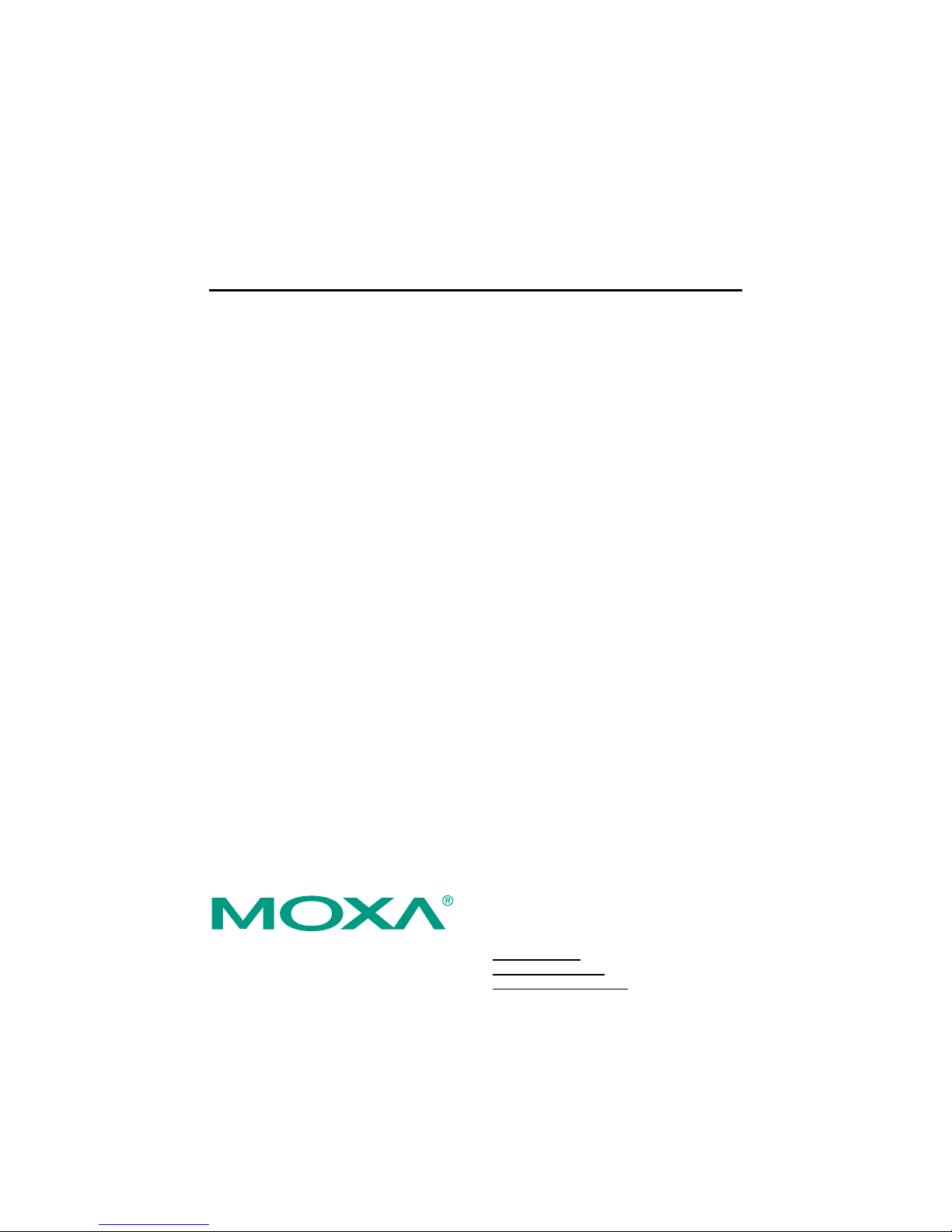
- 1 -
Moxa Industrial Video Decoder
VPort D351
Quick Installation Guide
First Edition, November 2007
Moxa Networking Co., Ltd.
Tel: +886-2-8919-1230
Fax: +886-2-8919-1231
www.moxa.com
support@moxa.com (Worldwide)
support@usa.moxa.com (The Americas)
P/N:1802003511010
Page 2

- 2 -
Overview
The VPort D351 is a 1-channel video decoder used to decode MJPEG/MPEG4
video streams (received from a VPort series video encoder and IP camera) back
to an analog video signal. The analog video signal can be sent to legacy CCTV
devices, such as monitors, multiplexer, and matrix switches, allowing these to
retain their original purpose in the CCTV system. In addition, bi-directional
audio enables ready-to-use voice over IP communication between the video
encoder and decoder.
In order to make camera monitoring more convenient for large CCTV systems,
the VPort D351 can be set up to switch between different video sources
manually, or automatically within a given time interval. A maximum of 64
video sources can be added to the switching camera list. In addition, users can
use the 2 DIs located on the top panel to build 2 control buttons for up and
down video source selection.
Package Checklist
The Moxa VPort D351 is shipped with the items listed below. If any of these
items is missing or damaged, please contact your customer service
representative for assistance.
y 1 × VPort D351
y 1 × 6-pin terminal block for one power input and 2 DIs
y 1 x 8-pin terminal block for the second power input and 2 relay outputs
y 1 × 5-pin terminal block for RS-232/422/RS-485 PTZ control port
y Quick Installation Guide (printed)
y Document & Software CD (includes User’s Manual, Quick Installation
Guide, MOXA IVN Solution Datasheet, and Utility software)
y Warranty Card
NOTE
The VPort Video encoders mentioned here do not include the
VPort 2110, VPort 2140, VPort 2141, VPort 2310, and VPort.
3310.
NOTE
Check the model name on the VPort’s side label to determine if the
model name is correct for your order.
NOTE
This product must be installed in compliance with your local laws
and regulations.
Features
High Performance Audio/Video Networking Solution
y 1-channel video output for analog NTSC/ PAL video signals
y 1 audio input and 1 audio output for 2-way voice communication
y 1 auto-sensing 10/100BaseT(X) Ethernet port
y TCP, UDP, HTTP, and multicast network transmission modes
Page 3
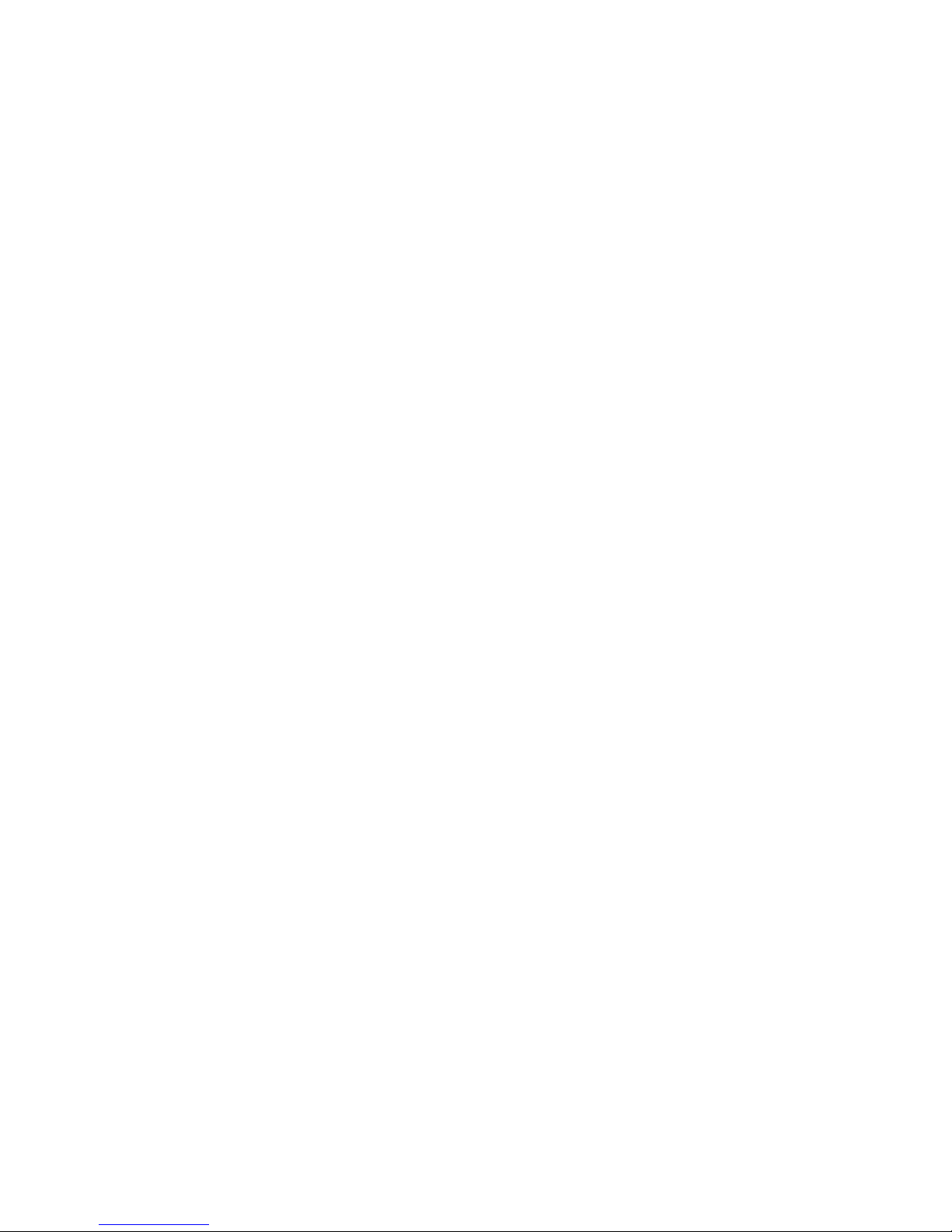
- 3 -
y 1 RS-232/422/485 PTZ port with serial-to-Ethernet Real COM mode for
remote PTZ control with exiting legacy PTZ control device (PTZ control
driver NOT required)
y Capability to decode different video stream resolutions from video encoder
with maximum 540 TVL lines
y Maximum of 64 video sources can be set up as the decode video source
y Can manually select the video source, or setup automatic scanning for
video sources
y Supports switching the video source using the 2 digital inputs
y Built-in web server, and RS-232 consoles for remote access and
configuration
y Supports SNMP (V1/V2C/V3) for network system integration and
management
y Supports OSD (On-Screen Display)
y UPnP and IP filtering supported
Industrial Rugged Design
y 2 12/24 VDC and 24 VAC redundant power inputs with LED indicators
y 35 mm DIN-Rail mounting or panel mounting (optional kit required)
y IP30 form factor protection
y CE, FCC, UL certified
Intelligent Alarm Triggering Capability
y Equipped with 2 DIs and 2 relays (DO) for external sensors and alarms
y Can be set up to switch automatically to a specific video source in
response to an event triggered by the VPort encoder
y Supports SMTP for system or alarm message transmission
Page 4

- 4 -
Panel Layout of VPort D351
VPort D351
Front Panel View
7
8
13
12
9
10
15
11
14
Top Panel V iew
Rear Panel View
14
V1, V2: 12-32 VDC
12-30 VAC
RS-232
CONSOLE
1
5
4
6
3
2
VPort D351
1. Grounding screw
2. RS-232 console port
3. Hardware reset button
4. 6-pin terminal block for DI 1,
DI 2, power input 2 (PWR2)
5. 8-pin terminal block for Relay 1,
Relay 2, power input 1 (PWR1)
6. Heat dissipation orifices
7. LEDs for STAT, PWR1, PWR2,
FAULT
8. AUDIO OUTPUT port for external
speaker
9. AUDIO INPUT port for mic-in and
line-in connection
10. 5-pin terminal block for
RS-232/422/ 485 connection
11. BNC port for analog video output
12. RJ45 10/100BaseTX Ethernet
Port with 10 Mbps, 100 Mbps
LEDs
13. Model name
14. Screw hole for wall mounting kit
15. DIN-Rail mounting kit
Page 5

- 5 -
First-Time Installation and
Configuration
Before installing the VPort D351, check to make sure that all items in the
package checklist are present. In addition, you will need access to a notebook
computer or PC equipped with an Ethernet port.
Step 1: Select the Power Source
The VPort D351 can be powered by a 12 to 32 VDC power input, or an 18 to
30 VAC power input. Two power inputs are provided for redundancy. Users
can check the LED status located on the front panel to see if the power inputs
are connected appropriately. If one of the power inputs fails, the FAULT LED
will light up in red.
NOTE
The VPort D351 supports 12-32 VDC for a 12/24 VDC power
input, or 18-30 VAC for a 24 VAC power input. This differs from
the 12-45 VDC power input supported by Moxa’s EDS series of
Ethernet switches.
Step 2: Connect the VPort D351 to a network
The VPort D351 has an auto-sensing 10/100 Mbps RJ45 Ethernet port for
network connectivity. LEDs to indicate 10/100 Mpbs data transmission are
provided for both the RJ45 port and fiber optic ports.
Step 3: Connect the VPort D351 to an audio source (if required)
The VPort D351 supports 1 AUDIO INPUT and 1 AUDIO OUTPUT. A
microphone or an amplifier can be plugged directly into the AUDIO INPUT
port; a speaker can be plugged into the AUDIO OUTPUT port.
Step 4: Connect the VPort D351 to a video output source
The VPort D351 supports 1 VIDIO OUTPUT for transmitting analog video.
Connect the video output source, such as CCTV monitor or switch, to the BNC
connector to show the analog video.
Step 5: Connect the VPort D351 to a control panel or keyboard to control
the motorized PTZ Camera/Device (if required)
If a motorized PTZ camera or device is used at the VPort encoder site, users
can connect the PTZ control panel or keyboard to the VPort D351’s PTZ port
to control the motorized PTZ camera or device directly once the connection
between the VPort D351 and the VPort encoder is ready. The PTZ port uses a
5-pin terminal block for the RS-232/422/485 serial connection. T he pin
assignments are shown in the following table.
PIN RS-422/485 RS-232
1 GND
Ground
GND
Ground
2 R-
Rx-
---
N/A
3 R+
Rx+
RxD
RxD
4 T-\D-
Tx-/ Data-
---
N/A
5 T+\D+
Tx+/ Data+
TxD
TxD
Use the web-based manager to configure the PTZ control protocol.
Page 6

- 6 -
NOTE
The VPort D351 supports Transparent PTZ control, which means
that the VPort D351 can connect directly to the PTZ control panel
or keyboard to control the remote PTZ camera connected to the
VPort encoder. Since the PTZ control protocol is not standardized,
the PTZ control panel and keyboard must support the control of
PTZ cameras.
NOTE
Currently, VPort encoders support PTZ control protocol drivers
for:
1. Pelco D
2. Pelco P
3. DynaColor DynaDome
In addition, there is an item named “Transparent PTZ Control” in
the camera driver list. This is used to transmit the PTZ control
signal over the TCP/IP network to the VPort D351 video decoder,
so that the PTZ control panel or keyboard can directly control the
PTZ camera or device. Using this method eliminates the need for a
PTZ camera driver. In addition, you will be able to use any PTZ
camera with your VPort encoders.
Step 6: Configure the VPort D351’s IP address
After powering on the VPort D351, wait a few seconds for the POST (Power
On Self Test) to run. The POST process is complete once the STAT LED turns
green. The IP address will be assigned when the 10 or 100 Mbps NETWORK
LED blinks. The value of the IP address that is assigned is based on the
network environment.
Network Environment with DHCP Server
When a DHCP server is present, the IP address of the VPort D351 is assigned
by the DHCP server. Use the DHCP server’s IP address table, or use the Moxa
VPort and Ether Device Configurator utility to determine the IP address that
was assigned by the DHCP server.
NOTE
After powering on the VPort D351, wait a few seconds for the
POST (Power On Self Test) to run. The IP address will be assigned
when the 10 or 100 Mbps NETWORK LED blinks.
Using Moxa VPort and EtherDevice Configurator Utility (edscfgui.exe)
1. Run the edscfgui.exe program to search for VPorts and EDS switches.
After the Utility window opens, select or click on Broadcast Search under
the List Server menu, or click on the Broadcast Search icon
to
initiate a search.
NOTE
You may download the VPort and EtherDevice Configurator
software from Moxa’s website at www.moxa.com.
Page 7

- 7 -
2. The Broadcast Search window will show a list of all switches and VPorts
located on the network. The progress of the search will also be indicated.
3. When the search has ended, the Model Name, MAC address, and IP
address of the EDS switches and VPorts will be listed in the Utility
window.
NOTE
Broadcast Search can only search for devices connected to the
same LAN domain as the VPort. If your devices are located on a
different LAN domain, use the Specify IP Address function to
search for the device by keying in the IP address.
4. Double click the selected VPort, or use the IE web browser to access the
VPort’s web-based manager (web console).
Page 8

- 8 -
Network Environment without DHCP Server
If your VPort D351 is connected to a network that does not have a DHCP
server, you will need to configure the IP address manually. The default IP
address of the VPort D351 is 192.168.127.100 and the default subnet mask is
255.255.255.0. Note that you may need to change your computer’s IP address
and subnet mask so that the computer is on the same subnet as the VPort.
To change the IP address of the VPort manually, access the VPort’s web server,
and then navigate to the System Configuration Æ Network Æ General page
to configure the IP address and other network settings. Check the Use fixed IP
address to ensure that the IP address you assign is not deleted each time the
VPort is restarted.
Step 7: Accessing the VPort D351 Web-based Manager
1. Type the IP address in the web browser’s address input box and then press
enter to connect to the homepage of the VPort D351’s web-based manager.
NOTE
Once the VPort D351’s homepage opens, administrators can go to
System Configuration Æ System Æ Account to set up the
administrator’s password. After that, an authentication window will
open to request that the administrator input the account name:
admin, and the new password.
Step 8: Accessing VPort’s System Configuration
Click on System Configuration to access the overview of the system
configuration to change the configuration. Model Name, Server Name, IP
Address, MAC Address, Firmware Version, and LED Status appear in the
green bar near the top of the page. Use this information to check the system
information and installation. For details of each configuration, check the User’s
Manual on the software CD.
Page 9

- 9 -
Mounting Dimensions (unit=mm)
135
86.14
6
66.8
9.75
6
5
66.54
134
9
46
30.05
46
32
18.2
32
44
46
32.1
18.2
18
91.55
40
45.27
30
52.85
105
Din-Rail
Panel Mount Kit
Page 10

- 10 -
DIN-Rail Mounting
The aluminum DIN-Rail attachment plate should already be attached to the
back panel of the VPort D351 when you take it out of the box. If you need to
reattach the DIN-Rail attachment plate to the VPort D351, make sure the stiff
metal spring is situated towards the top, as shown in the figures below.
STEP 1:
Insert the top of the DIN-Rail into the
slot just below the stiff metal spring.
STEP 2:
The DIN-Rail attachment unit will snap
into place as shown below.
metal
spring
DIN-Rail
metal
spring
DIN-Rail
To remove the VPort D351 from the DIN-Rail, simply reverse Steps 1 and 2
above.
Wall Mounting (Optional)
For some applications, you will find it convenient to mount the VPort D351 on
the wall, as illustrated below.
STEP 1:
Remove the aluminum DIN-Rail attachment plate from the VPort D351, and
then attach the wall mount plates, as shown in the diagrams below.
⇒
Top
plate
Bottom
plate
STEP 2:
Mounting the VPort D351 on the wall requires 4 screws. Use
the VPort D351, with wall mount plates attached, as a guide
to mark the correct locations of the 4 screws. The heads of
the screws should be less than 6.0 mm in diameter, and the
shafts should be less than 3.5 mm in diameter, as shown in
the figure at the right.
Do not screw the screws in all the way—leave a space of
about 2 mm to allow room for sliding the wall mount panel
between the wall and the screws.
6.0 mm
3.5 mm
Page 11

- 11 -
NOTE
Test the screw head and shank size by inserting the screw into one
of the keyhole shaped apertures of the Wall Mounting Plates,
before it is screwed into the wall.
STEP 3:
Once the screws are fixed in the wall, insert the four screw heads through the
large parts of the keyhole-shaped apertures, and then slide the VPort D351
downwards, as indicated below. Tighten the four screws for added stability.
VPort D351
VPort D351
Wiring Requirements
ATTENTION
Safety First!
Be sure to disconnect the power cord before installing and/or
wiring your Moxa VPort D351.
Calculate the maximum possible current in each power wire and
common wire. Observe all electrical codes dictating the
maximum current allowable for each wire size.
If the current goes above the maximum ratings, the wiring could
overheat, causing serious damage to your equipment.
You should also pay attention to the following:
y Use separate paths to route wiring for power and devices. If power wiring
and device wiring paths must cross, make sure the wires are perpendicular
at the intersection point.
NOTE: Do not run signal or communications wiring and power wiring in
the same wire conduit. To avoid interference, wires with different signal
characteristics should be routed separately.
y You can use the type of signal transmitted through a wire to determine
which wires should be kept separate. The rule of thumb is that wiring that
shares similar electrical characteristics can be bundled together.
y Keep input wiring and output wiring separated.
y It is strongly advised that you label wiring to all devices in the system when
necessary.
Page 12

- 12 -
Grounding the Moxa VPort D351
Grounding and wire routing help limit the effects of noise due to
electromagnetic interference (EMI). Run the ground connection from the
ground screw to the grounding surface prior to connecting devices.
ATTENTION
This product is intended to be mounted to a well-grounded
mounting surface such as a metal panel.
Wiring the Redundant Power Inputs
The VPort D351 has two sets of power inputs—power input 1 and power input
2—located on the 6-pin and 8-pin terminal block connectors. Top and front
views of the terminal block connectors are shown here.
PWR1 PWR2
PWR1
PWR2
V1- V1+ V2- V2+
V1- V1+ V2- V2+
STEP 1: Insert the negative/positive
DC or AC wires into the V-/V+
terminals.
STEP 2: To keep the DC or AC wires
from pulling loose, use a small
flat-blade screwdriver to tighten the
wire-clamp screws on the front of the
terminal block connector.
STEP 3: Insert the plastic terminal
block connector prongs into the
terminal block receptor, which is
located on the VPort D351’s top
panel.
ATTENTION
The power for this product is intended to be supplied by a Listed
Power Unit, with output marked LPS, and rated to deliver 12 to 32
VDC at a maximum of 740 mA, or 18 to 30 VAC at a maximum
of 890 mA.
Wiring the Relay Output
The VPort D351 has two sets of relay output—relay 1 and relay 2—located on
the 8-pin terminal block connector. Each relay output consists of the 3 contacts
of the terminal block on the VPort D351’s top panel.
1 YALER
2
Y
AL
ER
Normal Open
Common
Normal Close
Page 13

- 13 -
The Relay Output can be set up for:
1. System alarm: In this case, power failure and network disconnected.
2. Event alarm: Digital inputs.
The current and power capacity of the relay output is a maximum
of 24 VDC @ 1A. You should be careful not to exceed this power
specification.
Before connecting the VPort to the DC/AC power inputs, make
sure the voltage from the DC power source is stable.
Wiring the Digital Inputs
The VPort D351 has two sets of digital inputs—DI 1 and DI 2. Each DI
consists of two contacts of the 6-pin terminal block connector on the VPort’s
top panel. Top and front views of one of the terminal block connectors are
shown here.
I1
D2I
I2
D1I
D2ID1I
I1 I2
STEP 1: Insert the negative
(ground)/positive DI wires into the
┴/I1 terminals.
STEP 2: To keep the DI wires from
pulling loose, use a small flat-blade
screwdriver to tighten the
wire-clamp screws on the front of
the terminal block connector.
STEP 3: Insert the plastic terminal
block connector prongs into the
terminal block receptor, which is
located on the VPort D351’s top
panel.
The VPort D351’s DI 1 and DI 2 can also be used for controlling the selection
of the video source. Administrators can set up this function by checking the
Enable DI Change checkbox under System Configuration/ Video Source/
Video Source List. The DI 1 can then do backward video source selection (e.g.,
from video source 2 to video source 1), and DI 2 can do forward video source
selection (e.g., from video source 1 to video source 2).
Communication Connections
10/100BaseT(X) Ethernet Port Connection
The 10/100BaseT(X) port located on the VPort D351’s front panel is used to
connect to Ethernet-enabled devices.
Below we show pinouts for both the MDI (NIC-type) port and MDI-X
(HUB/Switch-type) port, and we also show cable wiring diagrams for
straight-through and cross-over Ethernet cables.
Page 14

- 14 -
Auto MDI/ MDI-X
(MDI) Port Pinouts (MDI-X) Port Pinouts 8-pin RJ45
Pin Signal
1 Tx+
2 Tx3 Rx+
6 Rx-
Pin Signal
1 Rx+
2 Rx3 Tx+
6 Tx-
18
RJ45 (8-pin) to RJ45 (8-pin) Straight-through Cable Wiring
Straight-Through Cable
RJ45 Plug Pin 1
Switch Port
RJ45
Connector
RJ45
Connector
Tx+
TxRx+
Rx-
VPort Ethernet
Port
Cable Wiring
3 3
6 6
1 1
2 2
Rx+
RxTx+
Tx-
RJ45 (8-pin) to RJ45 (8-pin) Cross-over Cable Wiring
Cross-Over Cable
RJ45 Plug Pin 1
NIC Port
RJ45
Connector
RJ45
Connector
Tx+
TxRx+
Rx-
(Rx+)
(Rx-)
(Tx+)
(Tx-)
(Tx+)
(Tx-)
(Rx+)
(Rx-)
VPort Ethernet
Port
Cable Wiring
3 1
6 2
1 3
2 6
Rx+
RxTx+
Tx-
PTZ Port
A PTZ port located on the front panel can be used to connect to a PTZ control
panel or keyboard for controlling the PTZ camera or a device connected to the
VPort encoder over an IP network. The PTZ port supports RS-232 and
RS-422/485 signals from the terminal block. The pin assignments are shown
below (the pin assignments are also listed on the VPort’s side label).
Pin Assignment
1
3
2
4
5
PIN RS-422/485 RS-232
1 GND GND
2 R- --3R+ RxD
4 T-\D- --5 T+\D+ TxD
Page 15

- 15 -
LED Indicators
The front panel of the Moxa VPort D351 contains several LED indicators. The
function of each LED is described in the table below.
LED Color State Description
RED ON
Hardware initialization stage
RED FLASH Software initialization stage
GREEN ON System boot-up completed
STAT GREEN/RED
GREEN
FLASH
Proceeding with firmware
upgrade
On
Power is being supplied to
power input PWR1
PWR1 AMBER
Off
Power is not being supplied to
power input PWR1
On
Power is being supplied to
power input PWR2
PWR2 AMBER
Off
Power is not being supplied to
power input PWR2
On
1. One of the 2 power inputs
is disconnected, or
2. The network is
disconnected.
Users can control the settings on
system configuration’s alarm
page.
FAULT
RED
Off
Both power inputs are
connected and working, or the
video loss or network
disconnected alarm if it is setup.
Hardware Reset
A recessed RESET button is provided for restoring the system to the factory
default settings. When the system fails to install properly, or operates
abnormally, push the RESET button located on the top panel of the VPort
D351 to restore the factory defaults. The following steps explain how to use the
RESET button:
Step 1: Use a slender object (e.g., toothpick or paperclip) to push the reset
button.
Step 2: Reboot the VPort D351 and then depress the reset button. The STAT
LED will blink in RED. Keep the button depressed until the STAT
LED stops blinking.
Step 3: Release the RESET button. The server will run the POST process to
reboot.
Step 4: When the system has finished rebooting, the STAT LED will light up
in GREEN.
Page 16

- 16 -
Specifications
Video
Video Decoding MPEG4, MJPEG (Auto detecting) video stream
Video Input Video streams from VPort series Video Encoder
or IP Camera via TCP/IP network (Not include
VPort 2110, VPort 2140, VPort 2141, VPort 2310
and VPort 3310)
Video Output 1 BNC connector, NTSC, or PAL
Resolution Max. 540 TVL Lines
Video Source Max. 64, manually selected (by web server or
digital inputs) or automatic scan with time interval
Video Viewing y Max. 30/25 FPS (NTSC/PAL) being decoded
y OSD (on-screen display) with video source,
encoder IP, date/time, and customized
information
Audio
Audio Input 1 Line-in or MIC-in, 3.5 mm phone jack
Audio Output 1 Line-out, 3.5 mm phone jack
Audio encoding PCM
Audio decoding Mono
Network
Protocols TCP, UDP, HTTP, SMTP, Telnet, NTP, DNS,
DHCP, UPnP, RTP, RTSP, SNMPv3
Ethernet 1 10/100BaseT(X) auto negotiation speed RJ45
port
Serial Port
PTZ port 1, RS-232 or RS-422/485 Terminal Block
connector, Max. 115.2 Kbps
Console port 1 RS-232 RJ45 port
GPIO
Digital Input 2, max. 8 mA
“High”: +13V to +30V
“Low”: -30V to +3V
Relay Output 2 (max. 24 VDC @ 1A)
LED Indicators
STAT system boots properly or not
PWR1 Power 1
PWR2 Power 2
FAULT Can be set up to correspond to system alarm,
power failure, or network down
Power
Input 2 12/24 VDC or 24 VAC with redundancy
Consumption Approximately 8W
Mechanical
Casing IP30 protection, metal casing
Dimensions (W x D x H) 52.98 x 135 x 105 mm (2.09 x 5.31 x 4.13 in)
Weight 910 g
Installation DIN-Rail mounting
Wall mounting (with optional WK-46 kit)
Environmental
Operating Temperature 0 to 60°C (32 to 140°F)
Storage Temperature -40 to 85°C (-40 to 185°F)
Ambient Relative Humidity 5 to 95% (non-condensing)
Regulatory Approvals
Safety UL 508
EMI FCC Part 15, CISPR (EN55022) class A
EMS EN61000-4-2 (ESD), Level 2
Page 17

- 17 -
EN61000-4-3 (RS), Level 3
EN61000-4-4 (EFT), Level 3
EN61000-4-5 (Surge), Level 3
EN61000-4-6 (CS), Level 3
EN61000-4-12 (Oscillatory wave immunity),
Level 3
Shock IEC60068-2-27
Freefall IEC60068-2-32
Vibration IEC60068-2-6
MTBF 160,000 hours
Warranty 5 years
Alarm Features
y Automatically switch to the video source once an event is triggered on
video source site
y Daily repeat timing schedule for DI sensors
y JPEG snapshots for pre/trigger/post alarm images
y Automatic transfer of stored images by email with event-triggered actions
PAN/TILT/ZOOM
Transparent PTZ camera control with legacy PTZ panel or keyboard through
the RS-232/422/485 port
Security
y Administrator’s password protection
y Accessible IP address filtering
MOXA Internet Services
Customer satisfaction is our number one concern, and to ensure that customers
receive the full benefit of our products, Moxa has set up on-line support
services to provide technical support, driver updates, product information, and
user’s manual updates.
E-mail for technical support:
support@moxa.com
(Worldwide)
support@usa.moxa.com
(The Americas)
Website for up to date product
information: www.moxa.com
