Moxa Technologies VPort 36-1MP, VPort 36-1MP-T, VPort 36-1MP-IVA, VPort 36-1MP-IVA-T, VPort 36-1MP-DM User Manual
Page 1

Moxa VPort 36-1MP Rugged IP Camera
User’s Manual
First Edition, April 2012
www.moxa.com/product
© 2012 Moxa Inc. All rights reserved.
Page 2
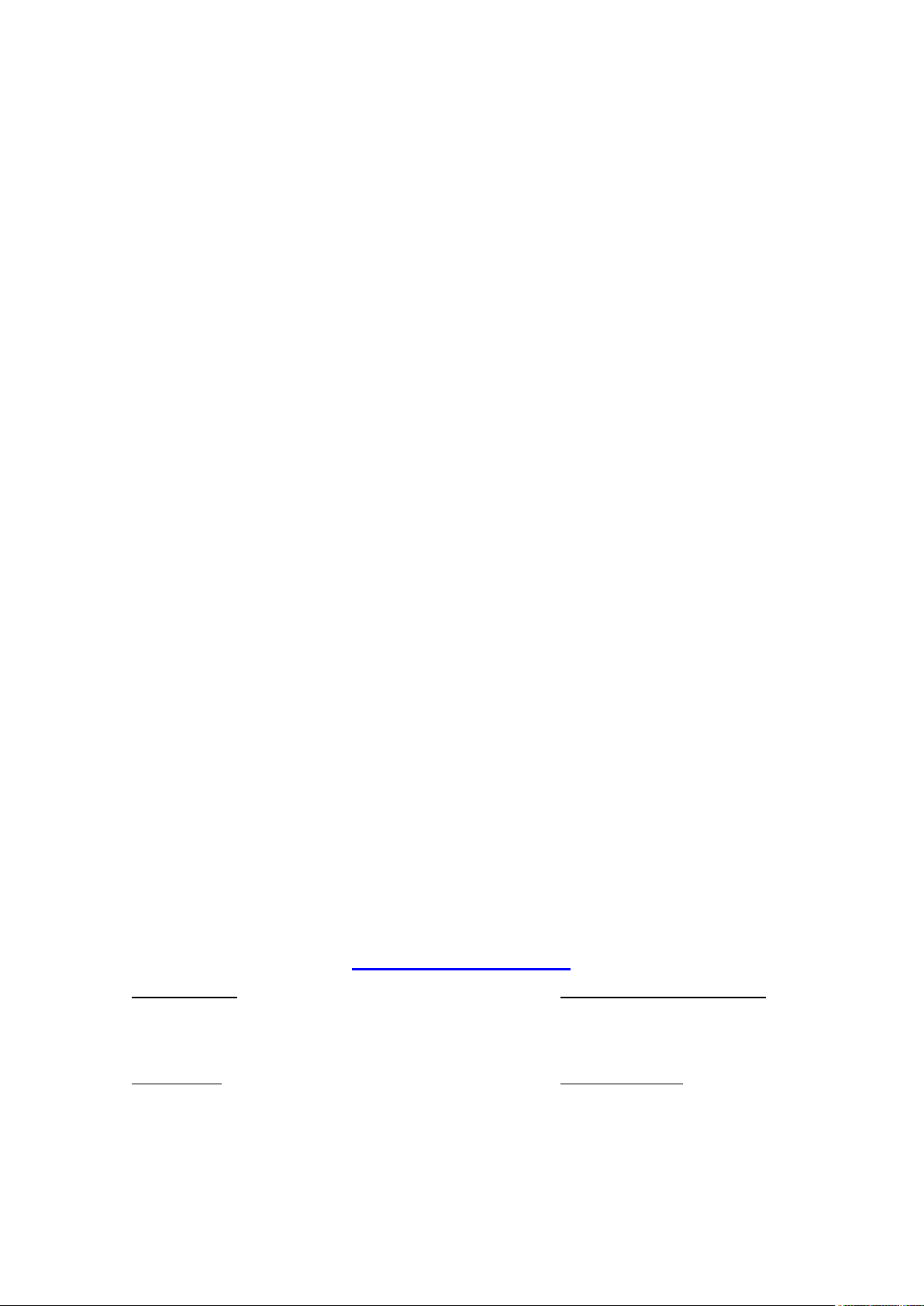
Moxa VPort 36-1MP Rugged IP Camera
Moxa Americas
Toll
Tel:
Fax:
Moxa China (Shanghai office)
Toll
Tel:
Fax:
Moxa Europe
Tel:
Fax: +49-89-3 70 03 99-99
Moxa Asia
Tel:
Fax: +886-2-8919-1231
User’s Manual
The software described in this manual is furnished under a license agreement and may be used only in accordance with
the terms of that agreement.
Copyright Notice
© 2012 Moxa Inc. All rights reserved.
Trademarks
The MOXA logo is a registered trademark of Moxa Inc.
All other trademarks or registered marks in this manual belong to their respective manufacturers.
Disclaimer
Information in this document is subject to change without notice and does not represent a commitment on the part of
Moxa.
Moxa provides this document as is, without warranty of any kind, either expressed or implied, including, but not limited
to, its particular purpose. Moxa reserves the right to make improvements and/or changes to this manual, or to the
products and/or the programs described in this manual, at any time.
Information provided in this manual is intended to be accurate and reliable. However, Moxa assumes no responsibility for
its use, or for any infringements on the rights of third parties that may result from its use.
This product might include unintentional technical or typographical errors. Changes are periodically made to the
information herein to correct such errors, and these changes are incorporated into new editions of the publication.
Technical Support Contact Information
www.moxa.com/support
-free: 1-888-669-2872
+1-714-528-6777
+1-714-528-6778
+49-89-3 70 03 99-0
-free: 800-820-5036
+86-21-5258-9955
+86-21-5258-5505
+886-2-8919-1230
-Pacific
Page 3
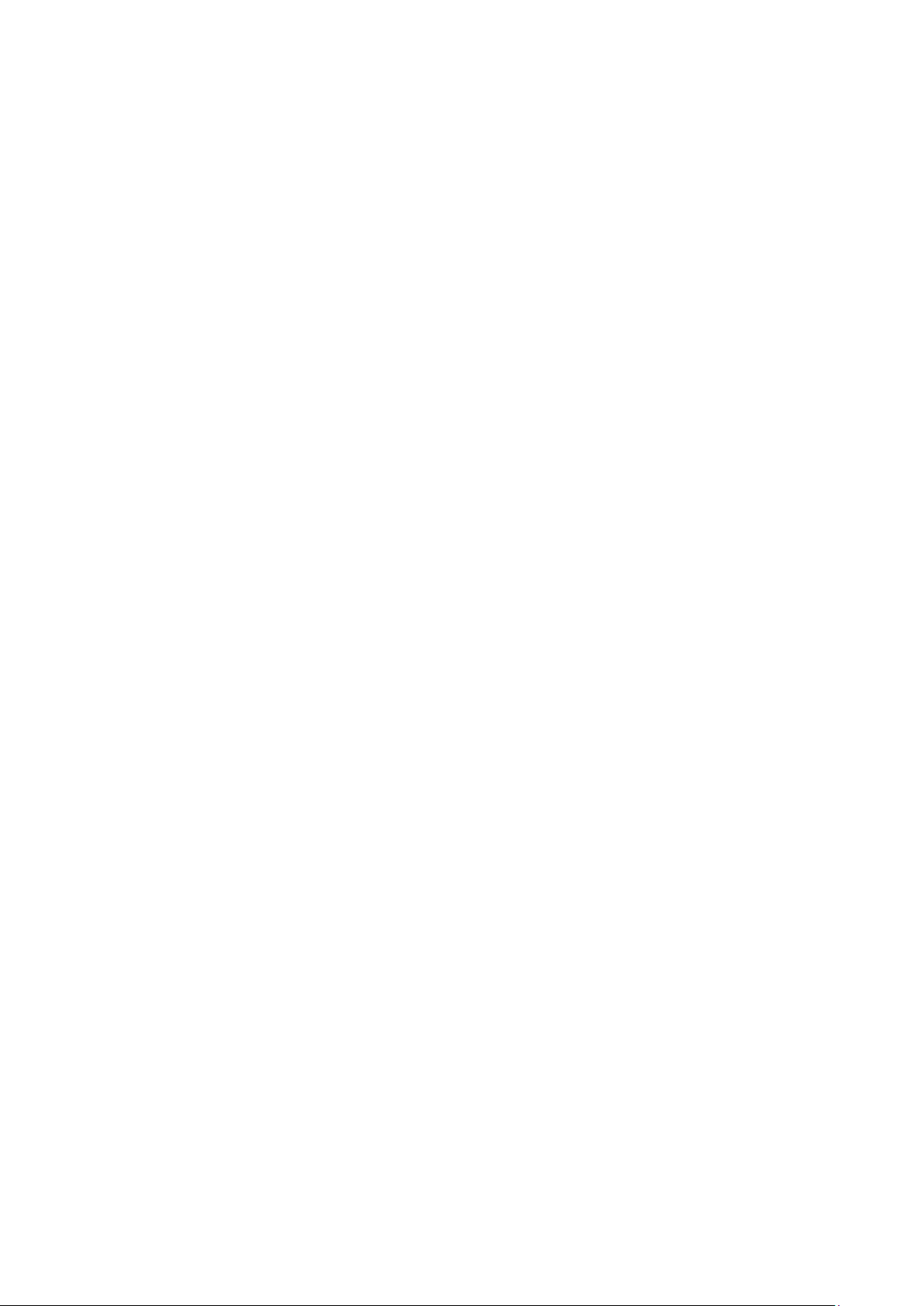
Before Getting Started
Before using your VPort 36-1MP, please pay close attention to the following instructions:
After opening the VPort 36-1MP box, compare the contents of the box with the Package Checklist in Chapter 1.
Notify your sales representative if any of the items are missing or damaged.
To prevent damage or problems caused by improper use, read the Quick Installation Guide (the printed handbook
included in the package) before assembling and operating the device and peripherals. You may also refer to Chapter
1, under Product Description, and all of Chapter 2, of this manual.
The VPort 26 IP Camera has been designed for a variety of environments and can be used to build various applications
for general security or demonstration purposes. For standard applications, refer Chapter 2, Getting Started, and
Chapter 3, Accessing the VPort 36-1MP Web-based Manager.
Important Note
Surveillance devices may be prohibited by law in your country. Since the VPort is both a high performance surveillance
system and networked video server, verify that the operations of such devices are legal in your locality before
installing this unit for surveillance purposes.
Page 4
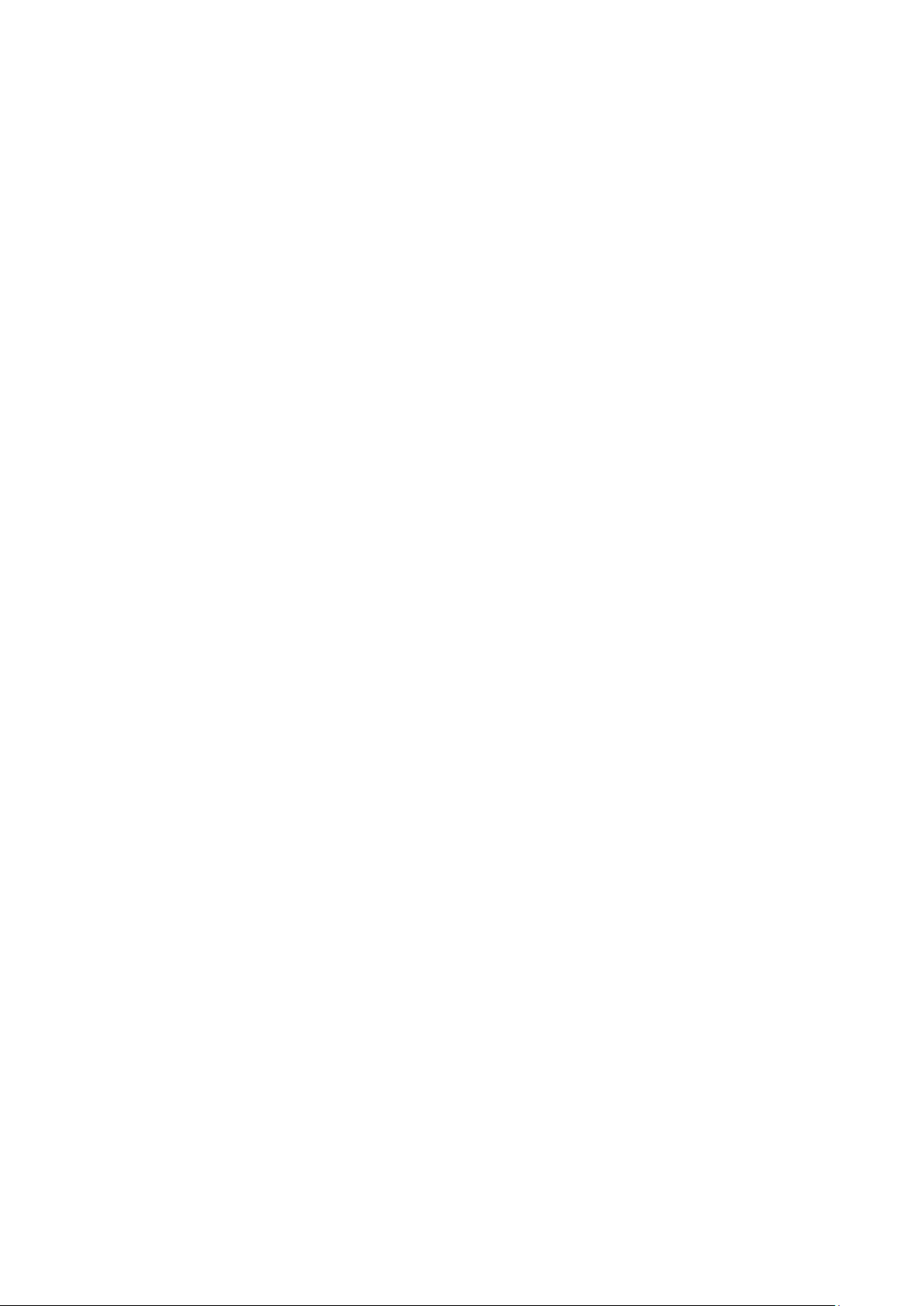
Table of Contents
1. Introduction ...................................................................................................................................... 1-1
Overview ........................................................................................................................................... 1-2
Package Checklist ............................................................................................................................... 1-2
Product Features ................................................................................................................................ 1-3
Typical Application .............................................................................................................................. 1-4
Product Description ............................................................................................................................. 1-5
2. Getting Started.................................................................................................................................. 2-1
Before Getting Started ........................................................................................................................ 2-2
First-Time Installation and Configuration ............................................................................................... 2-2
Hardware Installation ................................................................................................................... 2-2
Software Installation .................................................................................................................... 2-4
VPort 36-1MP Dimensions .................................................................................................................... 2-7
Wiring Requirements ........................................................................................................................... 2-8
3. Accessing the VPort 36-1MP’s Web-based Manager .......................................................................... 3-1
Functions Featured on the VPort’s Web Homepage .................................................................................. 3-2
VPort’s Information ..................................................................................................................... 3-2
IP Camera Name ......................................................................................................................... 3-2
Camera Image View .................................................................................................................... 3-2
Client Settings ............................................................................................................................ 3-3
System Configuration .................................................................................................................. 3-4
Video Information ....................................................................................................................... 3-4
4. System Configuration ........................................................................................................................ 4-1
System Configuration by Web Console .................................................................................................. 4-2
System ...................................................................................................................................... 4-3
Network ..................................................................................................................................... 4-9
Video ....................................................................................................................................... 4-23
PTZ ......................................................................................................................................... 4-29
DynaStreamTM ........................................................................................................................... 4-31
Alarm ...................................................................................................................................... 4-33
A. Frequently Asked Questions .............................................................................................................. A-1
B. Modbus Address Table ...................................................................................................................... B-1
C. Time Zone Table ................................................................................................................................ C-1
D. Technical Specifications .................................................................................................................... D-1
Page 5
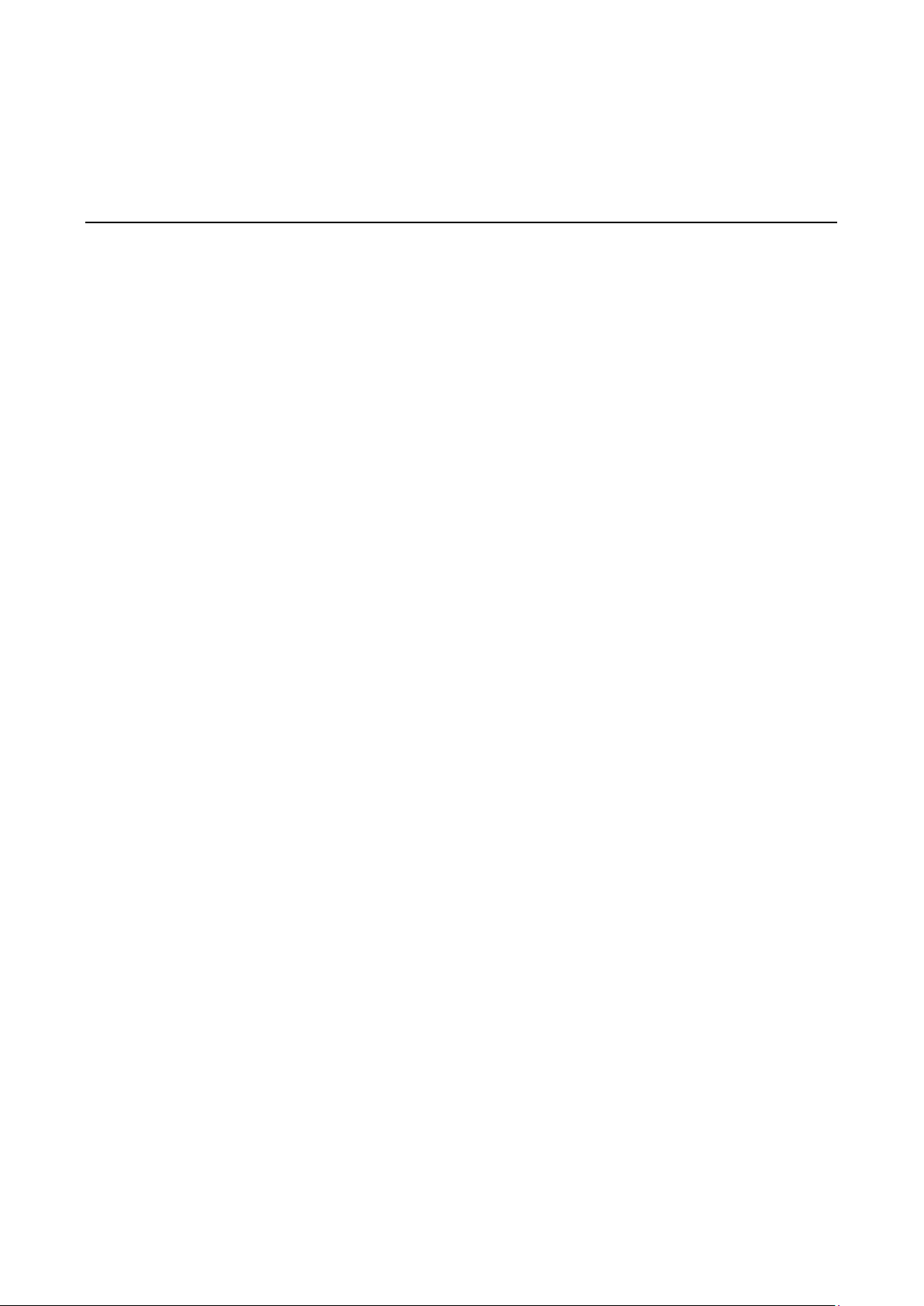
1
1. Introduction
The VPort 36-1MP is a rugged HD resolution (720P) box type IP camera designed for use in harsh environments.
In addition to being able to handle basic video feeds, many advanced features are also included to set up
surveillance or web multimedia applications. The VPort 36-1MP is designed to provide stability, robustness,
ease-of-use, and flexibility.
The following topics are covered in this chapter:
Overview
Package Checklist
Product Features
Typical Application
Product Description
Page 6
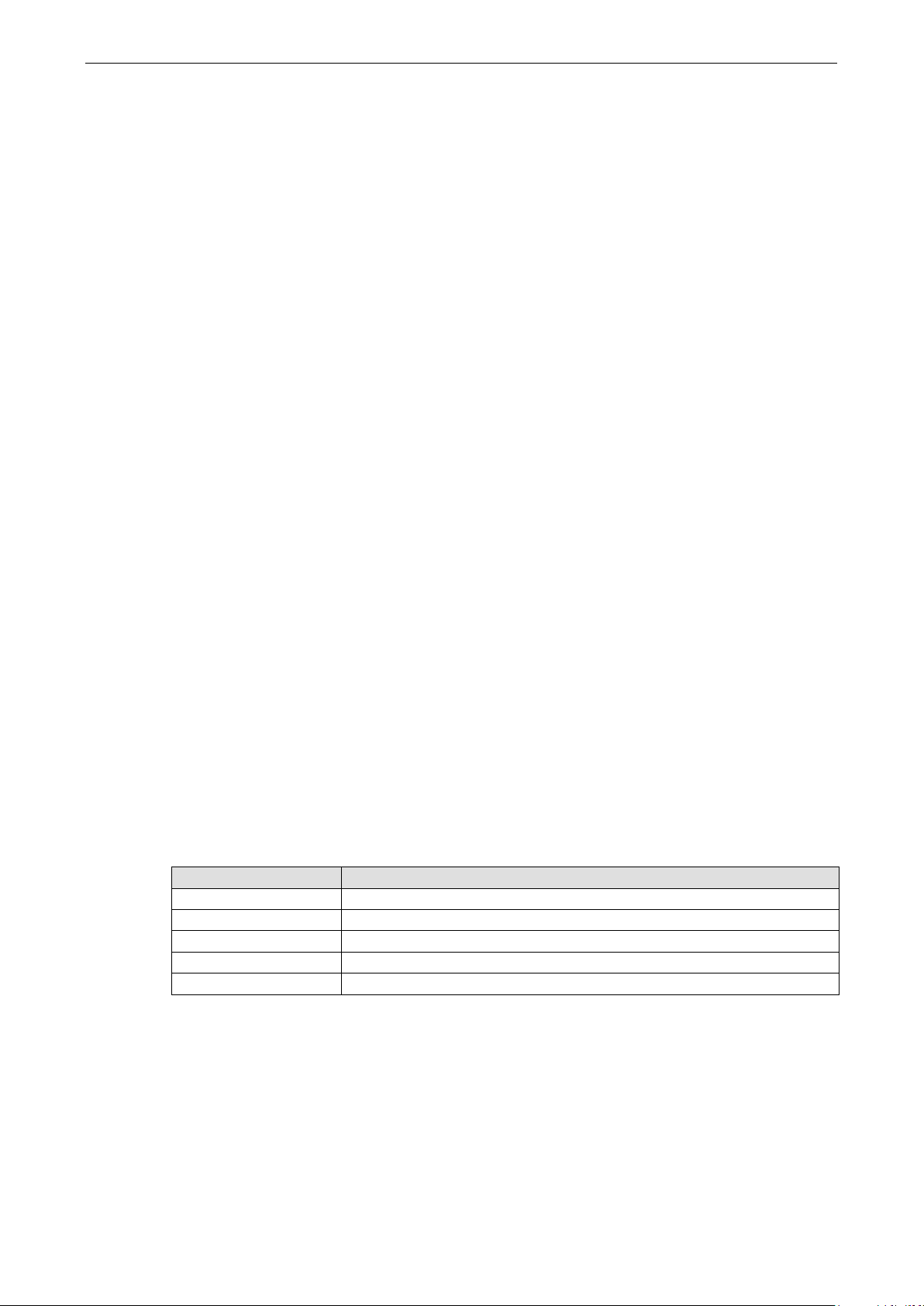
VPort 36-1MP Introduction
1-2
Overview
Rugged Design
The VPort 36-1MP series is the world’s first rugged IP camera that withstands environmental temperatures
ranging from -40 to 75°C without a heater/cooling fan. It is an industrial-grade, H.264 box-type IP camera that
combines HD resolution (1280 x 720), advanced IVA (Intelligent Video Analysis) technology, and de-mist
technology to enhance surveillance system efficiency while delivering state-of-the-art video quality. Optional
housing and PT scanner accessories are available for indoor and outdoor installation.
Superb Video Quality
The VPort 36-1MP series supports a variety of lenses for any application and is designed to be compatible with
C/CS mount lenses to meet any viewing angle and distance requirement. With a built-in removable IR-cut filter
and automatic color mode switching, the VPort 36-1MP Series is suitable for day-and-night use. Highly-tuned
ROI (Region of Interest), and WDR (Wide Dynamic Range) functions enable the VPort 36-1MP series to produce
exceptionally clear images. The optional de-mist function ensures the best image quality in rainy, snowy, or
hazy environments.
Convenient Installation
The VPort 36-1MP series is designed for any indoor and outdoor applications that require operational reliability.
It is a unique and competitive camera in the IP CCTV market, with features such as high EMI/surge protection,
optional IP66 housing for rain/dust protection, and -40 to 75°C operation without requiring a heater or cooling
fan. This camera is available with PoE (Power over Ethernet, 802.3af) or with wired power input supporting
12/24 VDC or 24 VAC.
High Video Performance and Network Security
The VPort 36-1MP series can encode analog video into both H.264 and MJPEG video streams and can transmit
up to 3 independent video streams (2 in H.264, and 1 in MJPEG) simultaneously. Advanced video encoding
technology enables the camera to support up to 30 FPS for each of the H.264 and MJPEG streams. Advanced
network security functions, such as 802.1x and SSL/SSH, are also provided to prevent unauthorized access or
data hijacking, a critical feature for many surveillance applications.
Package Checklist
Moxa’s VPort 36-1MP Series is shipped with the following items. If any of these items is missing or damaged,
please contact your customer service representative for assistance.
• 1 × VPort 36-1MP series (one of models below)
Standard model Description
VPort 36-1MP VPort 36-1MP, POE, 0 to 60°C operating temperature
VPort 36-1MP-T VPort 36-1MP, POE, -40 to 75°C operating temperature
VPort 36-1MP-IVA VPort 36-1MP, POE, 0 to 60°C operating temperature, 1 IVA license
VPort 36-1MP-IVA-T VPort 36-1MP, POE, -40 to 75°C operating temperature, 1 IVA license
VPort 36-1MP-DM VPort 36-1MP, POE, 0 to 60°C operating temperature, de-mist function
Page 7
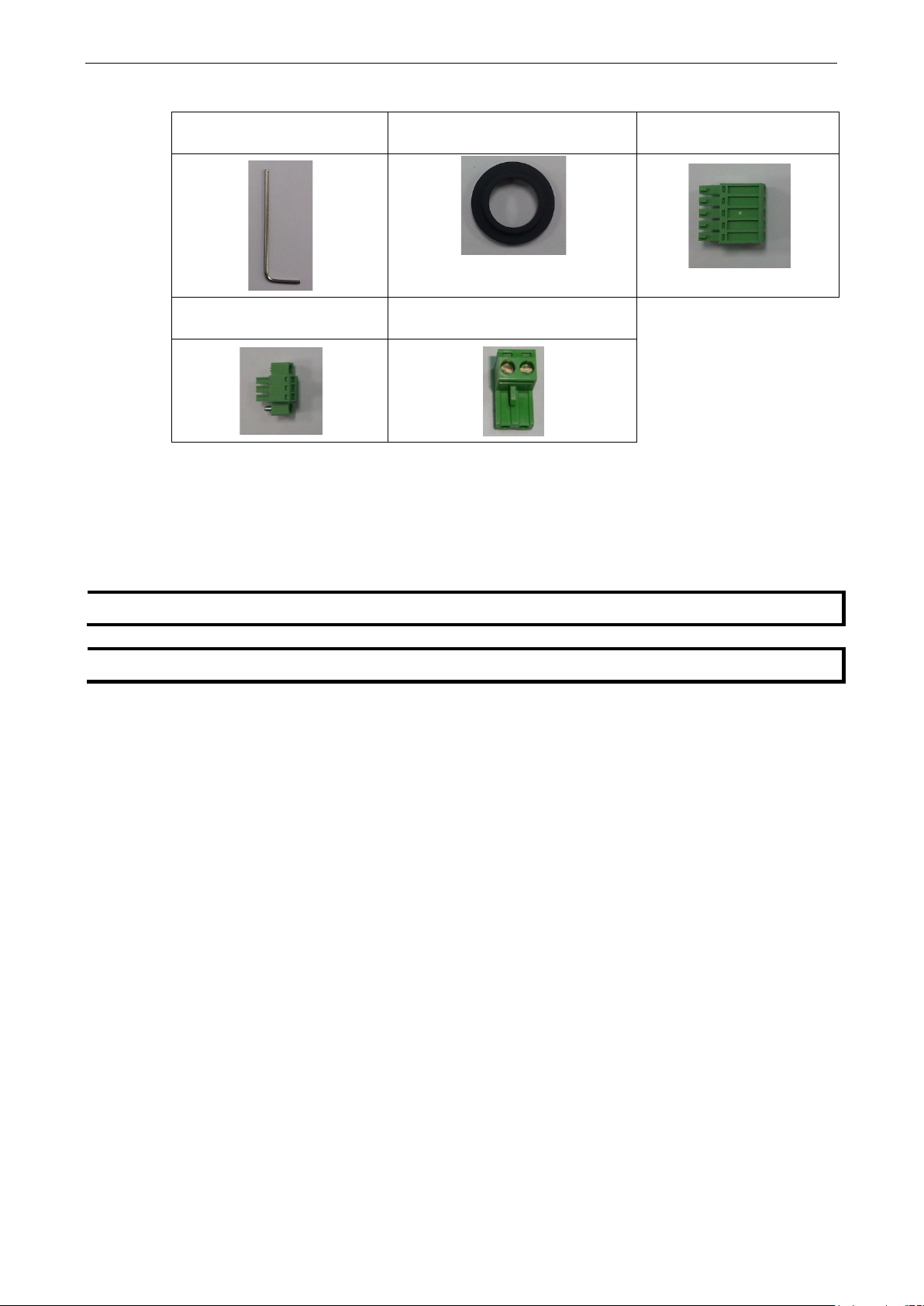
VPort 36-1MP Introduction
1-3
NOTE
Check the model name on the VPort’s side label to determine if the model name is correct for your order.
NOTE
This product must be
• Screw handle accessory package
Inner hexagon screw driver for
tightening/loosening lens holder
C/CS mount adapter ring 5-pin terminal block for DI and
relay
3-pin terminal block for power
input
• Quick Installation Guide
• Documentation & Software CD (includes User’s Manual, Quick Installation Guide, and VPort Utility)
• Warranty Statement
NOTE: Notify your sales representative if any of the above items is missing or damaged.
installed in compliance with your local laws and regulations.
2-pin terminal block for RS-485 DX+
and DX-
Product Features
• Sensor: 1/2.7” HD progressive scan CMOS
• Lens: C/CS mount lens (lens not included)
• Auto Iris Type: DC drive
• Illumination (low light sensitivity):
Color: 0.2 lux at F1.2
B/W: 0.05 lux at F1.2
• Synchronization: Internal
• Gamma Correction: 0.45 or 1.0 (default 0.45)
• White Balance: ATW/AWB (range: 3200 to 10000°K)
• Dynamic Range: Color: 100 dB; B/W: 110 dB
• Auto Electronic Shutter: 1/30 to 1/25000 sec.
• Electronic Shutter: 1/50, 1/100, 1/250, 1/500, 1/1000, 1/2000, 1/4000, 1/10000 sec.
• S/N Ratio: 50 dB (Gamma, Aperture, AGC OFF; DNR ON)
• ICR Control: Auto (light sensor control) or DI control
• DNR: Built-in DNR
• WDR: On/Off AGC Control: On/Off
• Flickerless Control: On/Off
• Backlight Compensation: On/Off
• Auto Exposure: -5 to +5 level
Page 8
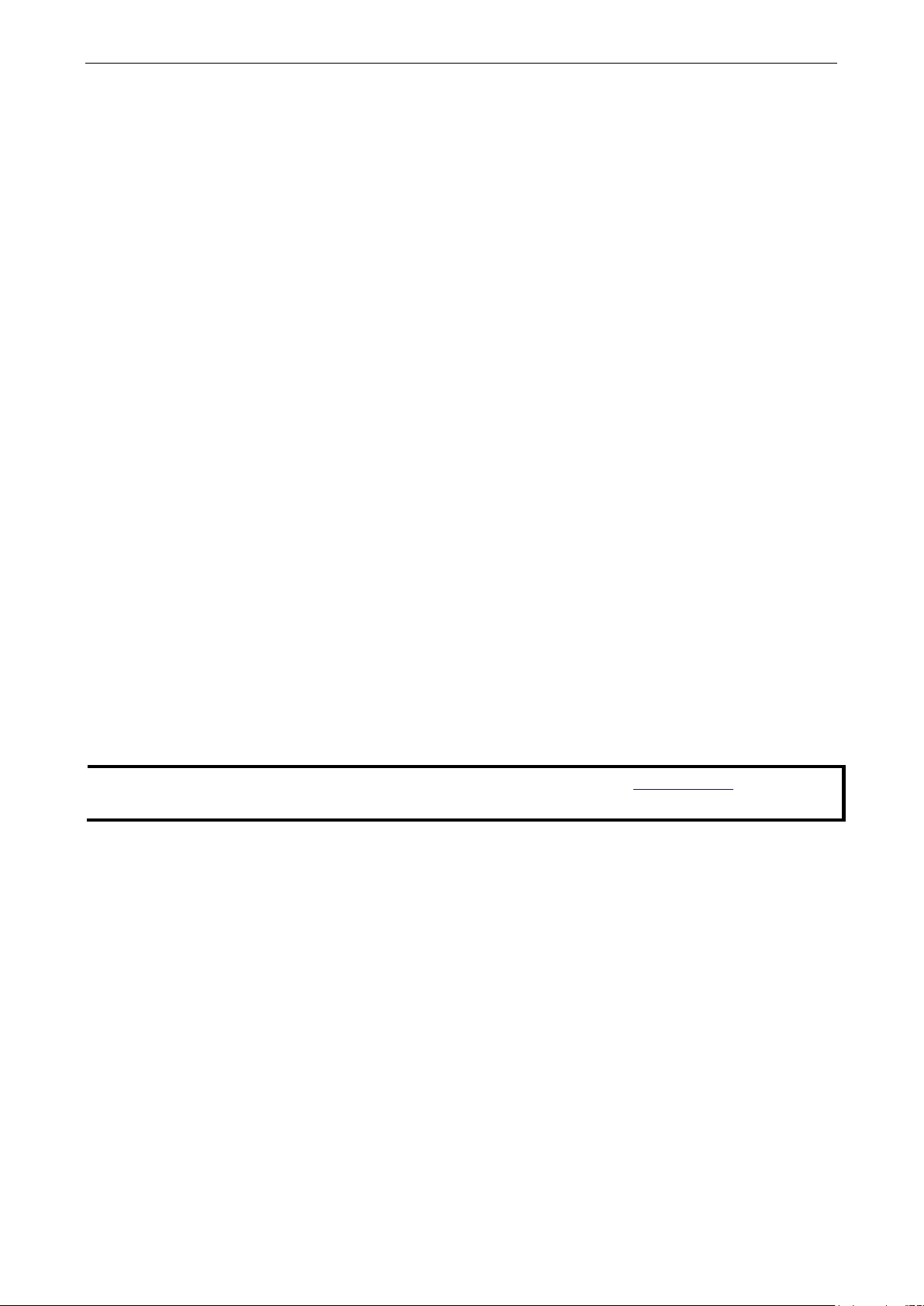
VPort 36-1MP Introduction
1-4
NOTE
If you are interested in Moxa’s VPORT SDK PLUS, please go to Moxa’s website
to download the
package, or contact a Moxa sales representative for more information about this SDK
• Image Rotation: Flip, Mirror, and 180° rotation
• Image Setting: Manually tuning with brightness, saturation, contrast, and hue
• Video Compression: H.264 (ISO/IEC 14496-10) or MJPEG
• Video Outputs: Ethernet
• Video Streams: Up to 3 video streams (2 x H.264 and 1 x MJPEG)
Stream 1: H.264, 1280 x 720 resolution (max.)
Stream 2: H.264, 720 x 480 resolution (max.)
Stream 3: MJPEG, 720 x 480 resolution (max.)
NOTE: Streams 2 and 3 must be at the same resolution
• Video Motion Detection: 3 independently configurable motion areas
• Scheduling: Daily repeat timing schedule
• Imaging: JPEG snapshots for pre/trigger/post alarm images
• Video Recording: Event recording and stored in the SD card
• Email/FTP Messaging: Automatic transfer of stored images via email or FTP when alert
• Custom Alarms: HTTP event servers for setting customized alarm actions
• Pre-alarm Buffer: 24 MB video buffer for JPEG snapshot images
• Advance Software Feature:
DynaStream™ support for automatic adjustment of frame rate
3 privacy mask areas provided
ROI (Region of Interest) configuration for up to 3 areas
• Safety: UL 60950-1, EN 50121-4, NEMA TS2, Class 1 Division 2 (Pending), Atex Zone 2 (Pending)
• EMI: FCC Part 15, CISPR (EN 55022) class A
• EMS: EN 61000-4-2 (ESD), Level 3 EN 61000-4-3 (RS), Level 3 EN 61000-4-4 (EFT), Level 3 EN 61000-4-5
(Surge), Level 3 EN 61000-4-6 (CS), Level 3 EN 61000-4-8, EN 61000-4-11
• Shock: IEC 60068-2-27
• Freefall: IEC 60068-2-32
• Vibration: IEC 60068-2-6
• Warranty: 3-year warranty
Typical Application
With the industrial grade design and specifications, the VPort 36-1MP is designed mission critical applications
as well as general purpose surveillance systems. Below are only some of the applications where you can use the
VPort 36-1MP.
• ITS (Intelligent Transportation System)
• City Surveillance
• Railway wayside surveillance
• Railway station surveillance
• Industrial automation surveillance
• Oil&Gas facility surveillance
• Mining facility surveillance
….and more
www.moxa.com
Page 9
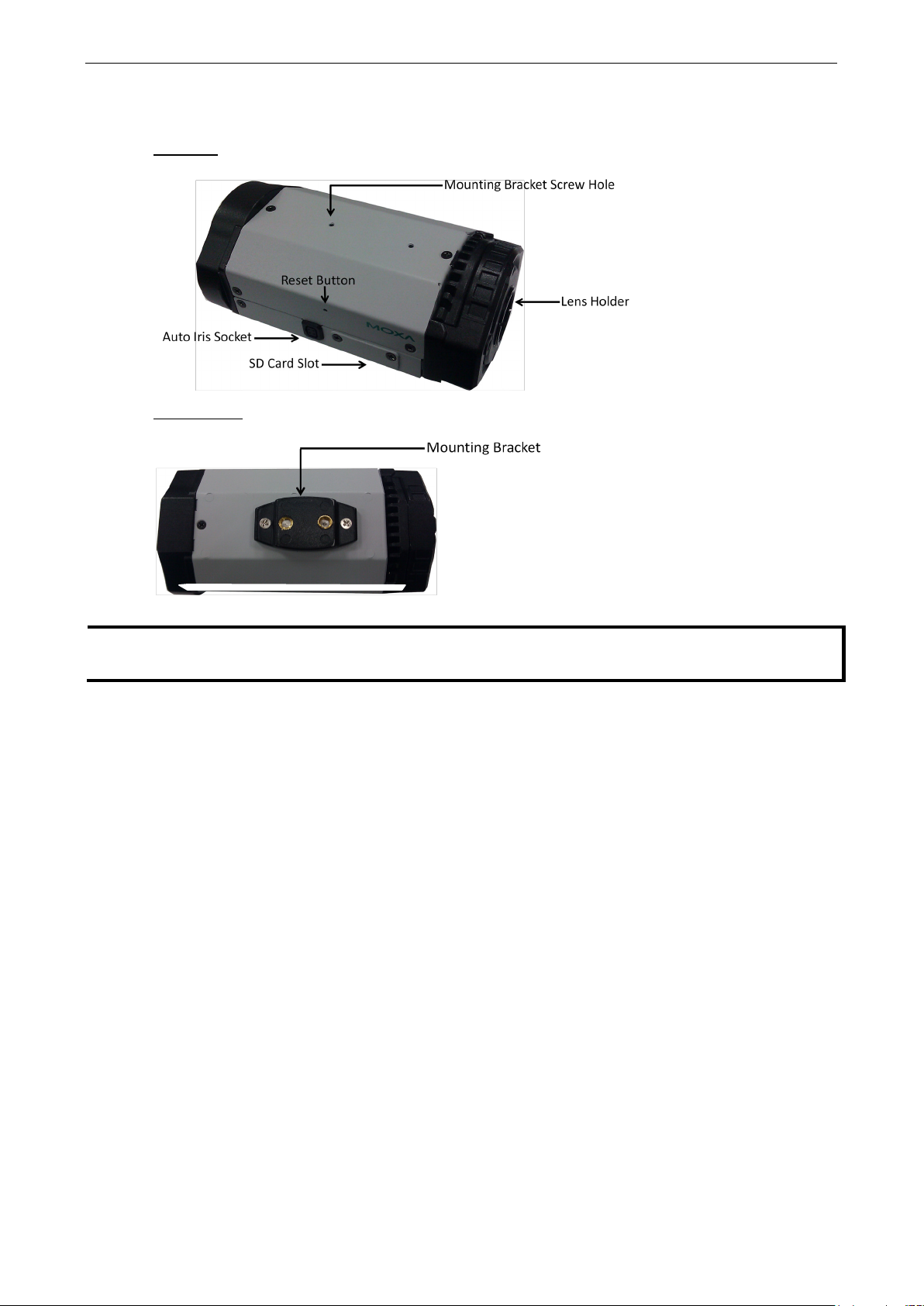
VPort 36-1MP Introduction
1-5
NOTE
You will find mounting bracket fastened at bottom side of the camera, you can loosen the bracket and fasten
to
Product Description
Top View
Bottom View
the top side per your installation requirement.
• Auto Iris Socket: Plug auto-iris cable from camera lens to this socket for auto-iris function
• Lens Holder: The lens holder is designed for CS mount lenses; a C/CS adapter is required if you want to
use C mount lenses. Find more details in the HW installation section of this manual.
• SD Card Slot: You can remove the SD card slot cover and insert an SD card for disconnection/event local
storage
• Mounting Bracket Screw Hole: Screw holes with wich you can fasten mounting bracket
• Reset Button: Use a pointed stick to push down the reset button to reboot or push and hold till system
reboot for factor default
Page 10
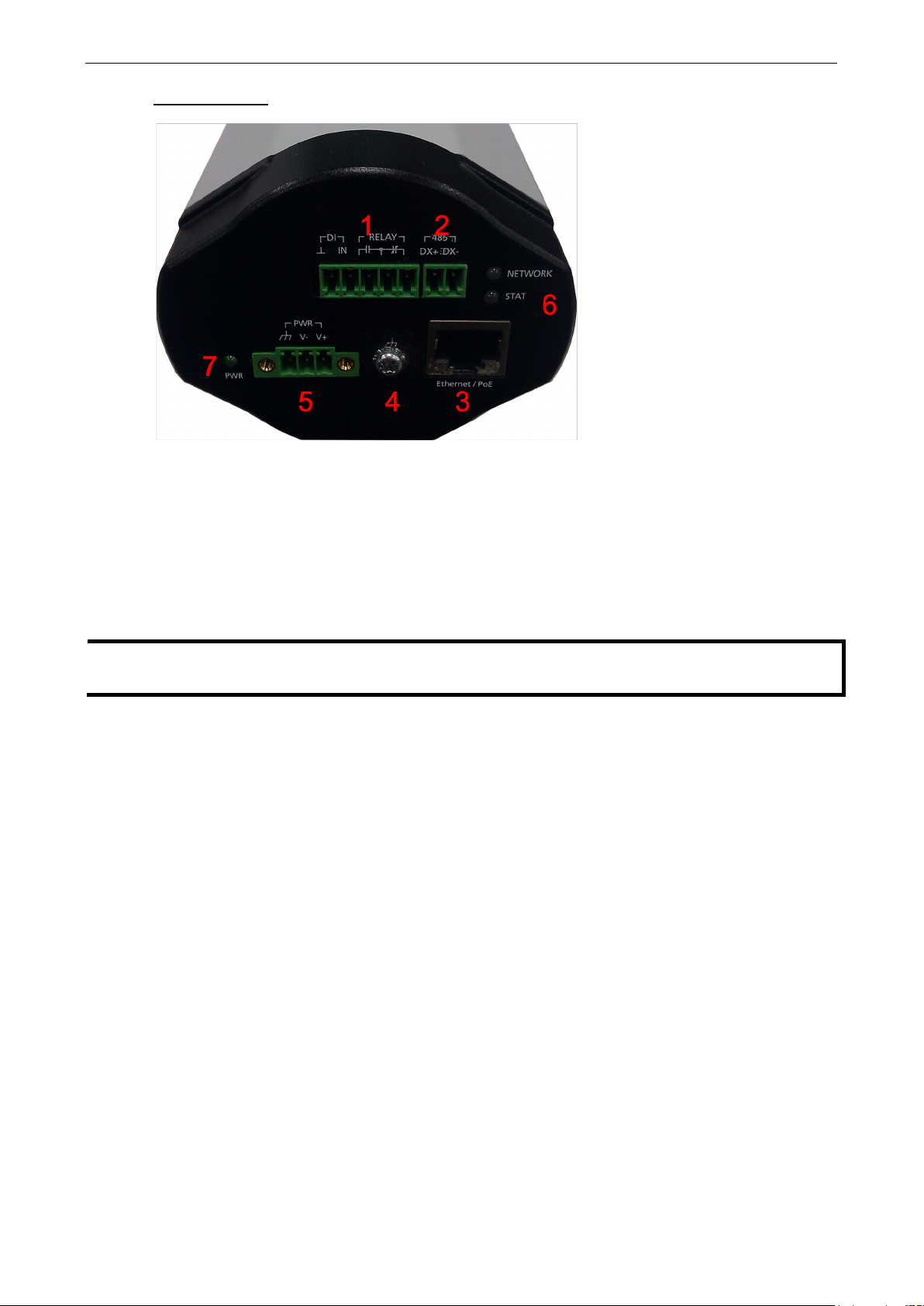
VPort 36-1MP Introduction
1-6
NOTE
The
).
You can connect both power inputs to create
Back Panel View
1. 5 pin terminal block for DI and relay connection
2. 2 pin terminal block for RS-485 pin connection
3. RJ45 port for PoE/non-PoE connection
4. Groud screw for connection grounding wire
5. 3 pin terminal block for power input
6. LED indicator to show network and system status. Green when normal.
7. LED indicator to show power status. Green when normal.
VPort 36-1MP can be powered by 12 VDC / 24 VDC / 24 VAC input or Power over Ethernet (PoE, 802.3af
redundant power input.
Page 11
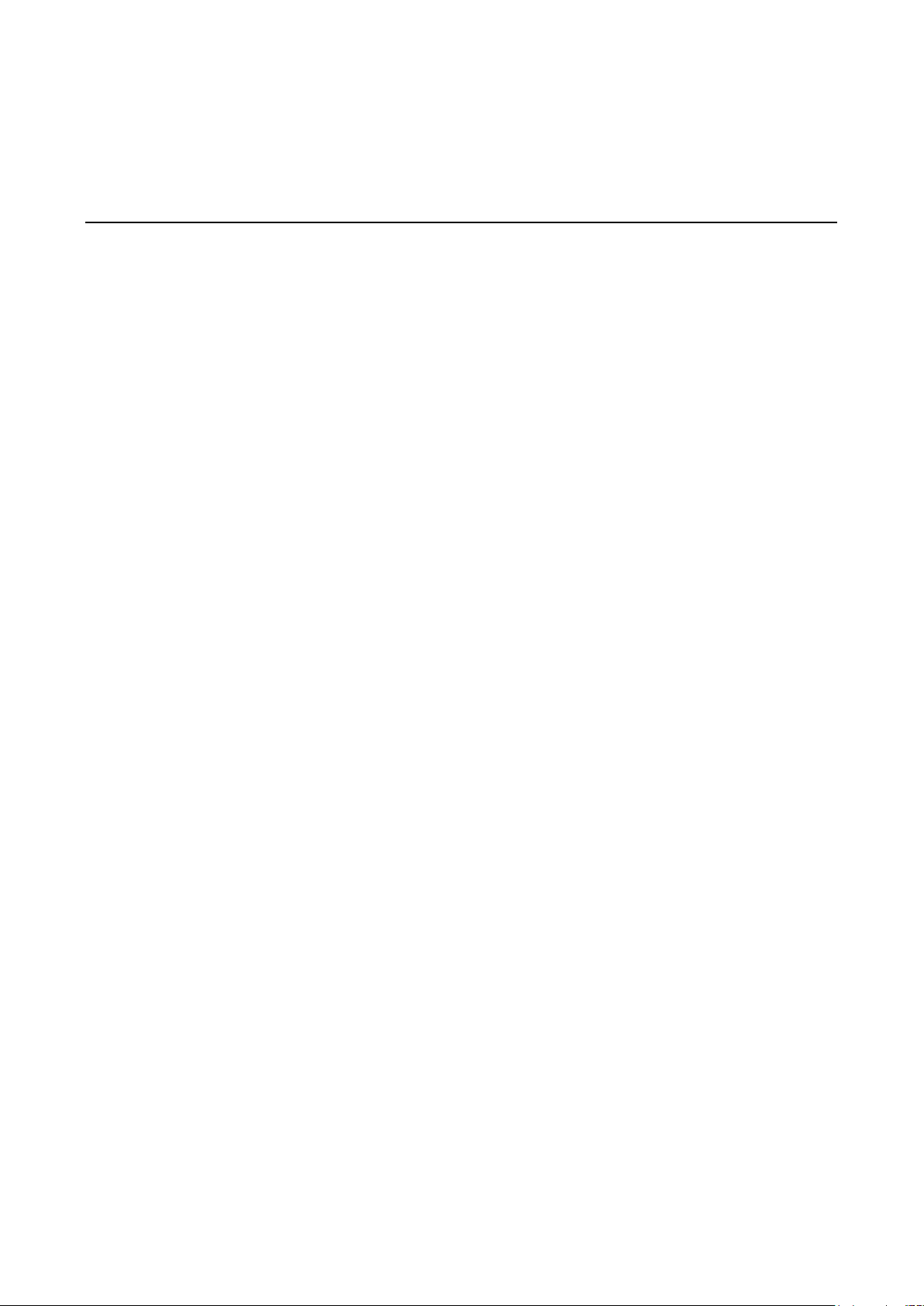
2
2. Getting Started
This chapter includes information about how to install a VPort 36-1MP IP camera.
The following topics are covered in this chapter:
Before Getting Started
First-Time Installation and Configuration
Hardware Installation
Software Installation
VPort 36-1MP Dimension
Wiring Requirements
Page 12

VPort 36-1MP Getting Started
2-2
Before Getting Started
In what follows, “user” refers to those who can access the IP camera, and “administrator” refers to the person
who knows the root password that allows changes to the IP camera’s configuration, in addition to providing
general access. Administrators should read this part of the manual carefully, especially during installation.
First-Time Installation and Configuration
Hardware Installation
Step 1: Remove lens cover
Step 2: Loosen the lens holder pressing screw with the L-type inner hexagon screw driver
Page 13
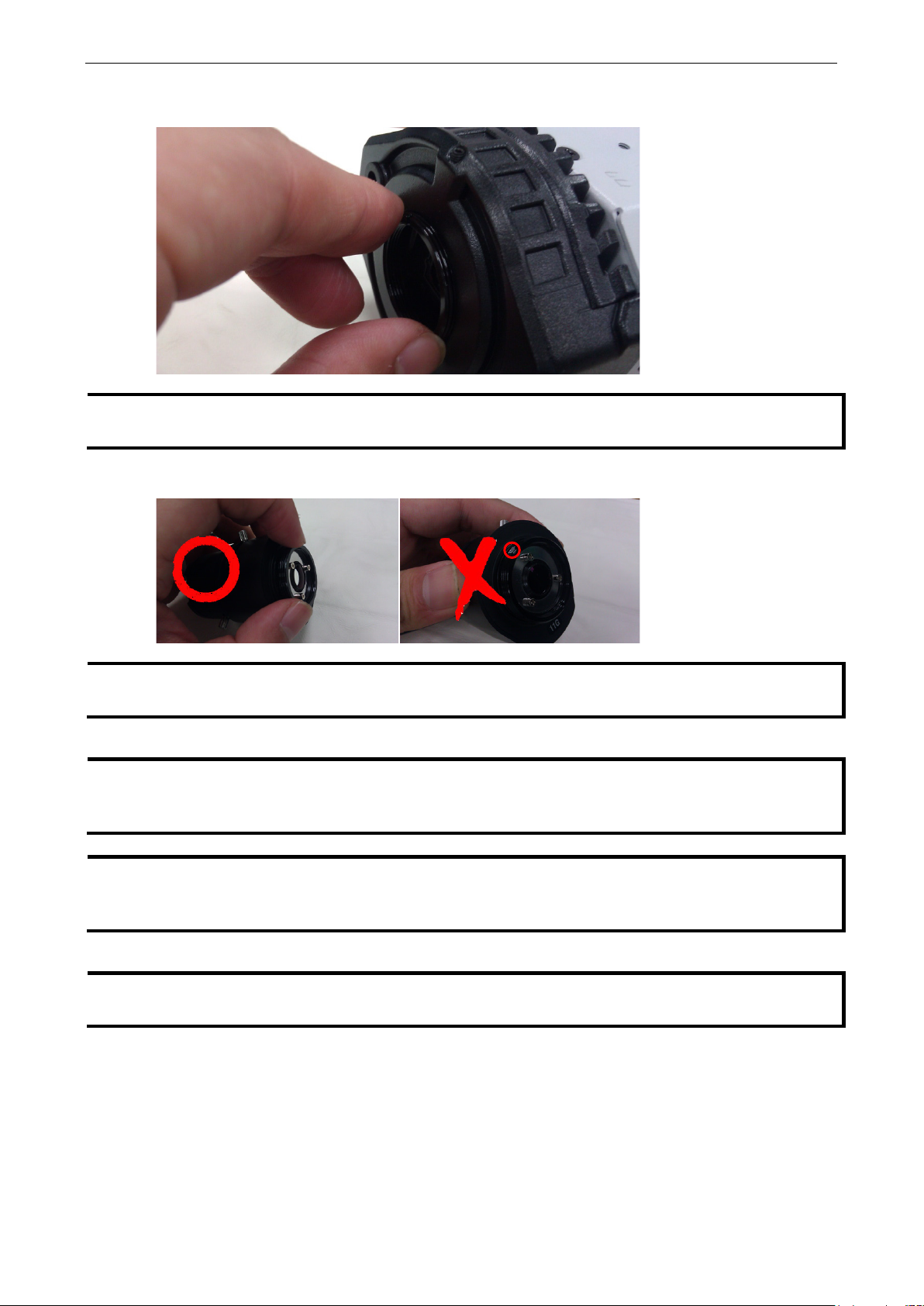
VPort 36-1MP Getting Started
2-3
NOTE
M
holder may be too tight to loosen if pressi
NOTE
Observe carefully, make sure you screw lens holder to the lens
lens holder
with
NOTE
You are suggested do this step while viewing the live video from the camera via web browser, so you can
identify
, or the lens holder may fix to the
camera when you remove the
NOTE
You can
. Again,
make sure you don’t screw the lens all the way down
day/night switch
NOTE
The
1MP can be powered by 12 VDC / 24 VDC / 24 VAC input or Power over Ethernet (PoE, 802.3af).
You can
Groove
Step 3: Remove lens holder
ake sure you loosen the screw fastening the lens holder before trying to remove the lens holder. The lens
ng screw is not loosened first
Step 4: Screw lens holder to the lens you are going to use.
the groove should be facing the lens, the other side without a groove should be facing outward.
Step 5: Screw lens and lens holder to VPort 36-1MP
when to stop. Make sure you don’t screw all the way to the end
lens.
Step 6: Power on your VPort 36-1MP
use the lens holder pressing screw in step 2 to fix the position of lens holder and lens
VPort 36-
connect both to create redundant power input.
on the correct side. The side of the
otherwise ICR filter may be obstructed when
Page 14
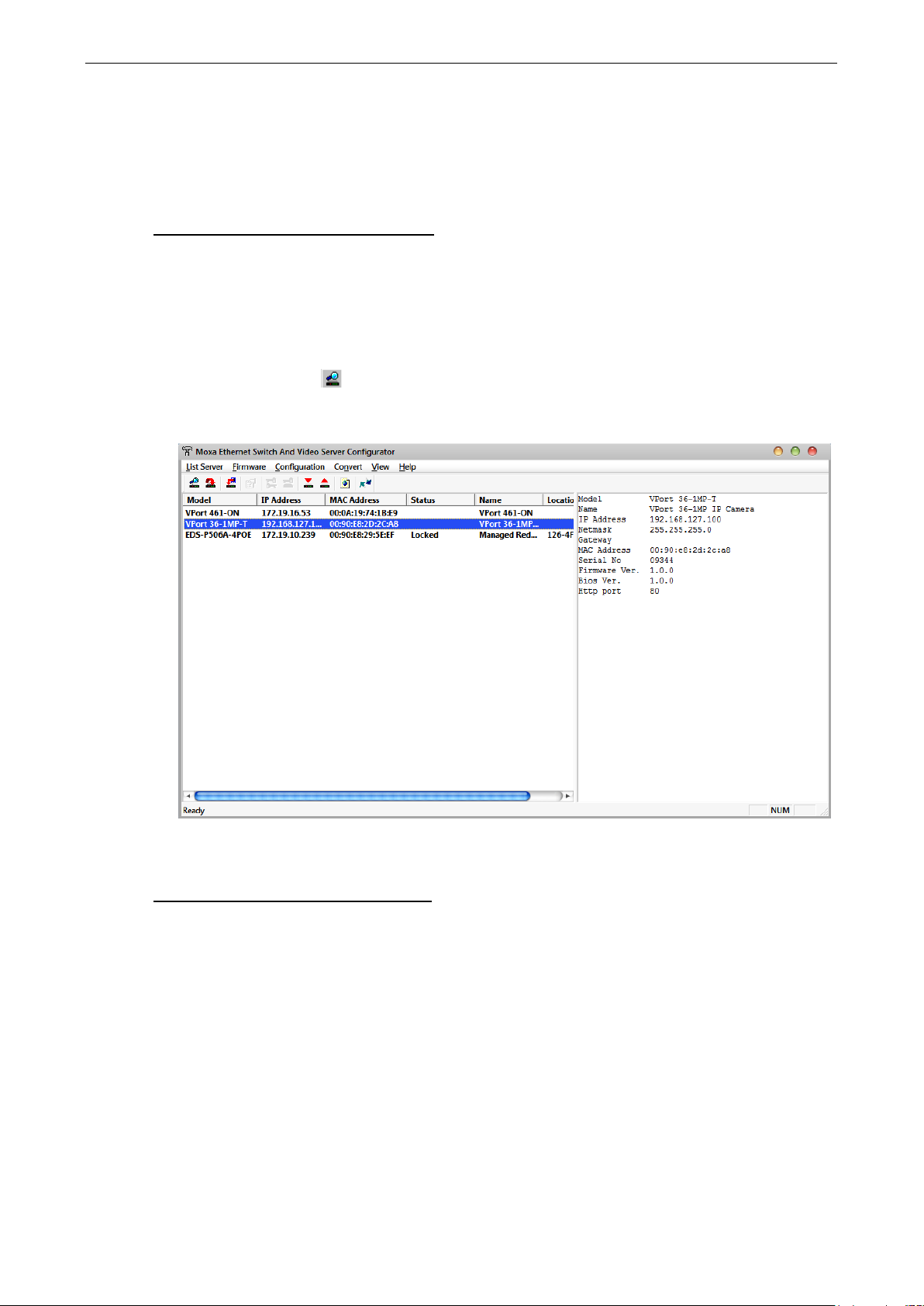
VPort 36-1MP Getting Started
2-4
Software Installation
Step 1: Configure the VPort 36-1MP’s IP address
When the VPort 36-1MP is first powered on, the POST (Power On Self Test) will run for a few moments (about
30 seconds). The network environment determines how the IP address is assigned.
Network Environment with DHCP Server
For this network environment, the unit’s IP address will be assigned by the network’s DHCP server. Refer to the
DHCP server’s IP address table to determine the unit’s assigned IP address. You may also use the Moxa VPort
and Ether Device Configurator Utility (edscfgui.exe), as described below:
Using the Moxa VPort and EtherDevice Configurator Utility (edscfgui.exe)
1. Run the edscfgui.exe program to search for the VPort. After the utility’s window opens, you may also click
on the Search button
2. When the search has concluded, the Model Name, MAC address, IP address, serial port, and HTTP port of
the VPort will be listed in the utility’s window.
to initiate a search.
3. Users can double click the selected VPort, or use the IE web browser to access the VPort’s web-based
manager (web server).
Non DHCP Server Network Environment
If your VPort 36-1MP is connected to a network that does not have a DHCP server, then you will need to
configure the IP address manually. The default IP address of the VPort 36-1MP is 192.168.127.100 and the
default subnet mask is 255.255.255.0. Note that you may need to change your computer’s IP address and
subnet mask so that the computer is on the same subnet as the VPort.
To change the IP address of the VPort manually, access the VPort’s web server, and then navigate to the
System Configuration Network General page to configure the IP address and other network settings.
Check the Use fixed IP address to ensure that the IP address you assign is not deleted each time the VPort
is restarted.
Step 2: Accessing the VPort 36-1MP’s web-based manager
Type the IP address in the web browser’s address input box and then press enter.
Page 15
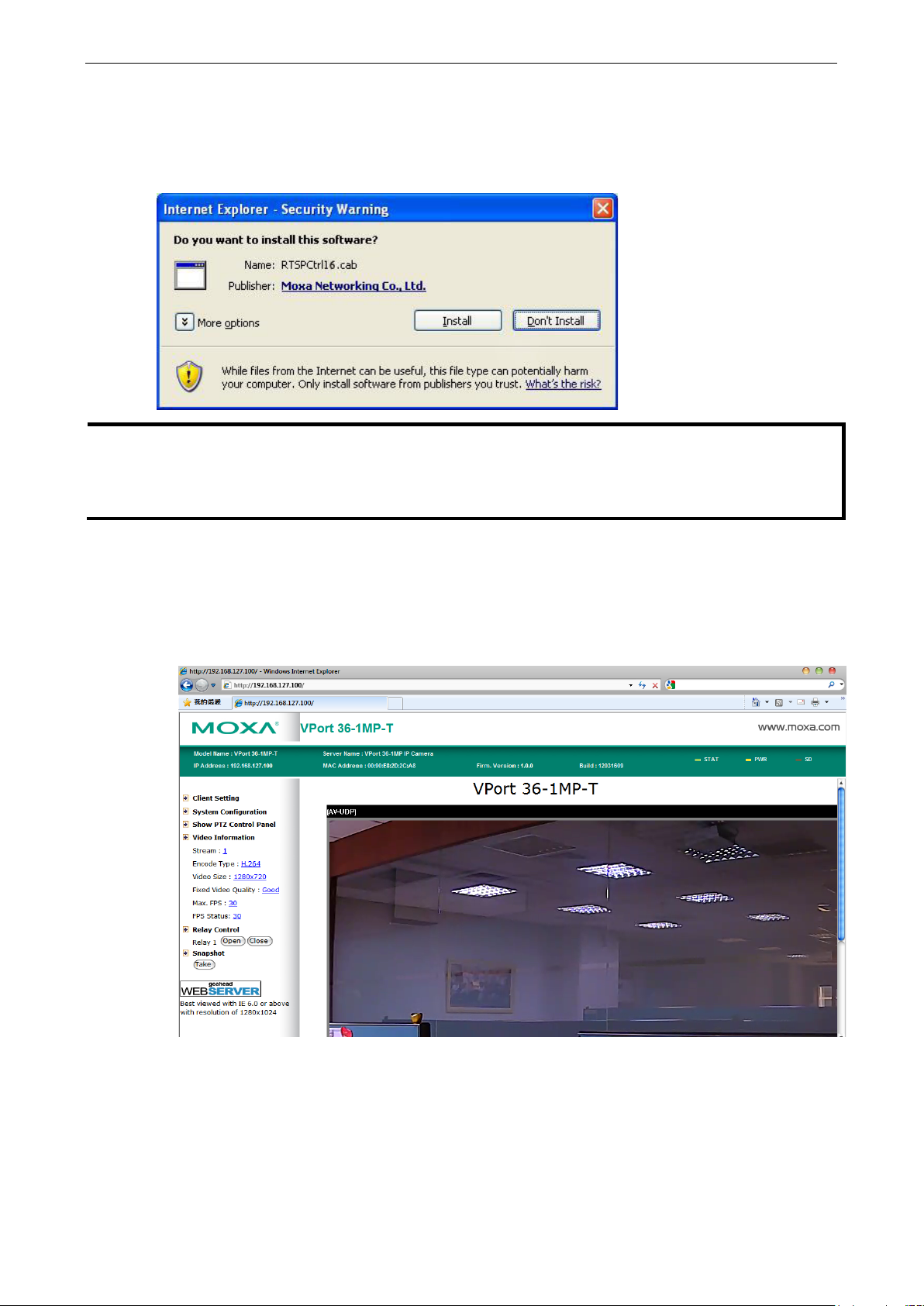
VPort 36-1MP Getting Started
2-5
NOTE
For Windows XP SP2 or abov
security reasons. In this case, the VPort’s security warning message window may not appear. Users should
unlock the ActiveX control blocked function or disable the security configuration to enable the installation of the
VPort’s ActiveX Control component.
Step 3: Install the ActiveX Control Plug-in
A security warning message will appear the first time you access the VPort’s web-based manager. The message
is related to installing the VPort AcitveX Control component on your PC or notebook. Click Yes to install this
plug-in to enable the IE web browser for viewing video images.
Step 4: Access the homepage of VPort 36-1MP’s web-based manager.
After installing the ActiveX Control component, the homepage of the VPort 36-1MP’s web-based manager will
appear. Check the following items to make sure the system was installed properly:
1. Video Images
2. Video Information
e operating systems, the ActiveX Control component will be blocked for system
Page 16
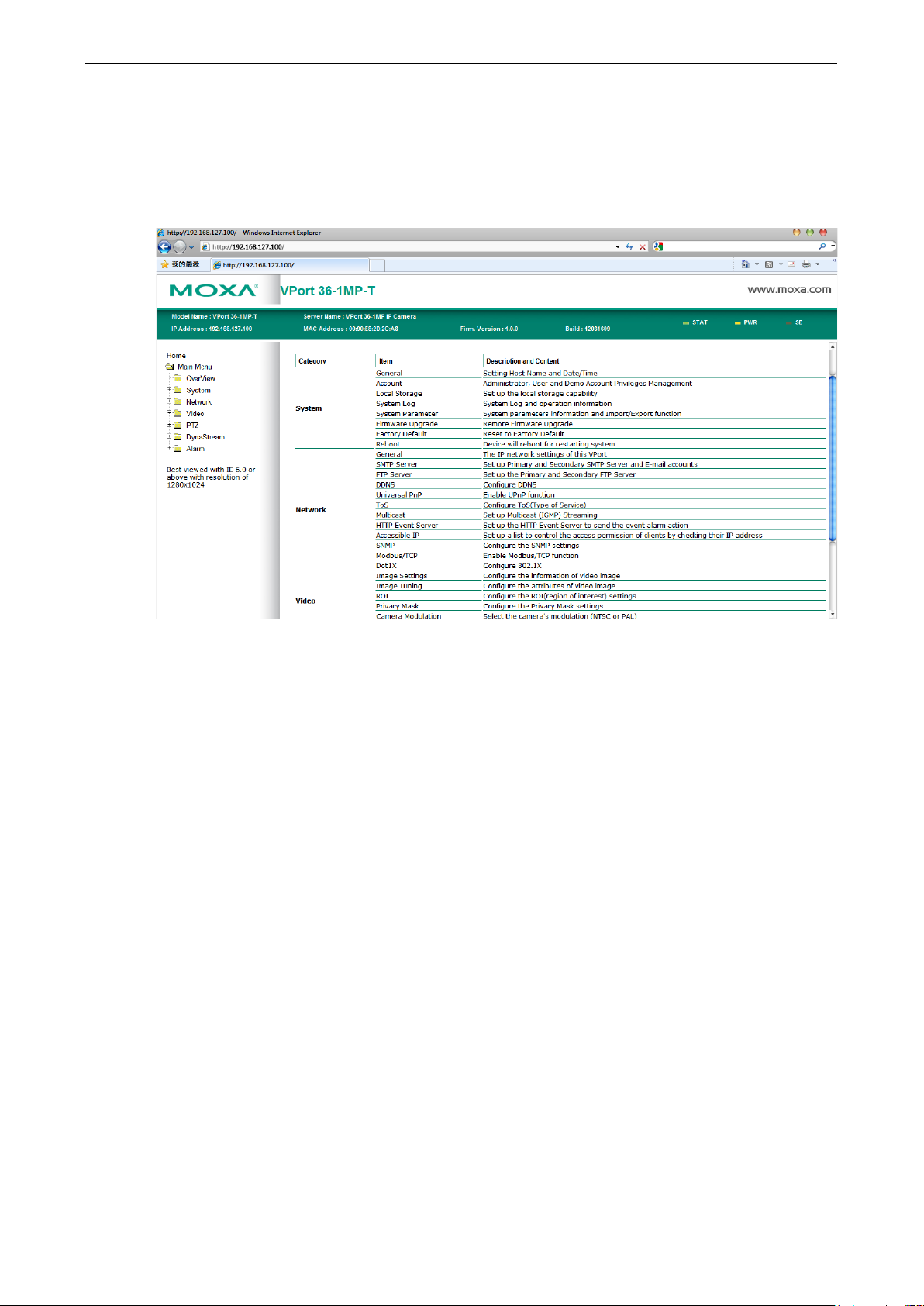
VPort 36-1MP Getting Started
2-6
Step 5: Access VPort’s system configuration.
Click on System Configuration to access the overview of the system configuration to change the
configuration. Model Name, Server Name, IP Address, MAC Address and Firmware Version appear in
the green bar near the top of the page. Use this information to check the system information and installation.
For details of each configuration, check the User’s Manual on the software CD.
Page 17
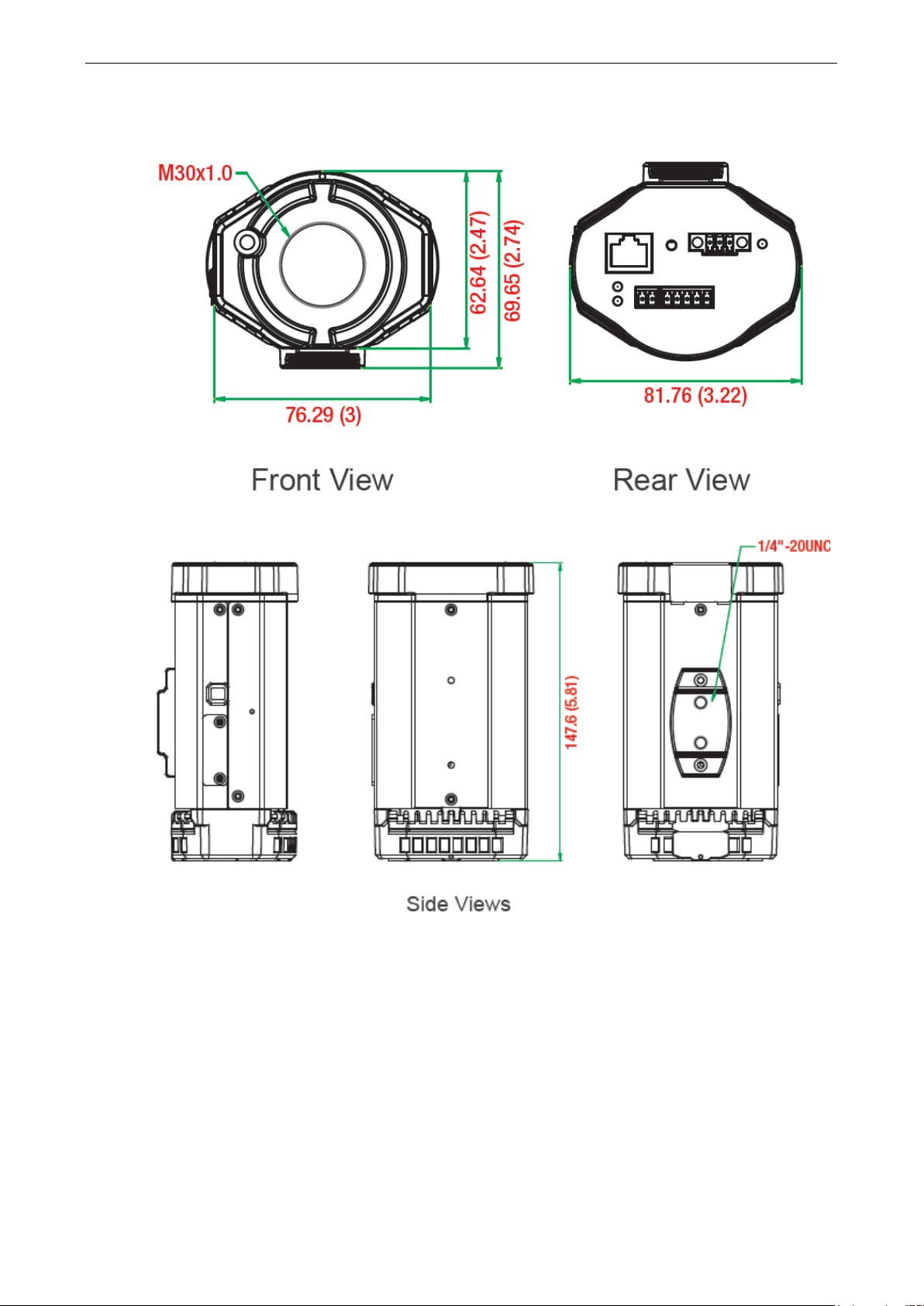
VPort 36-1MP Getting Started
2-7
VPort 36-1MP Dimensions
(Unit=mm)
Page 18
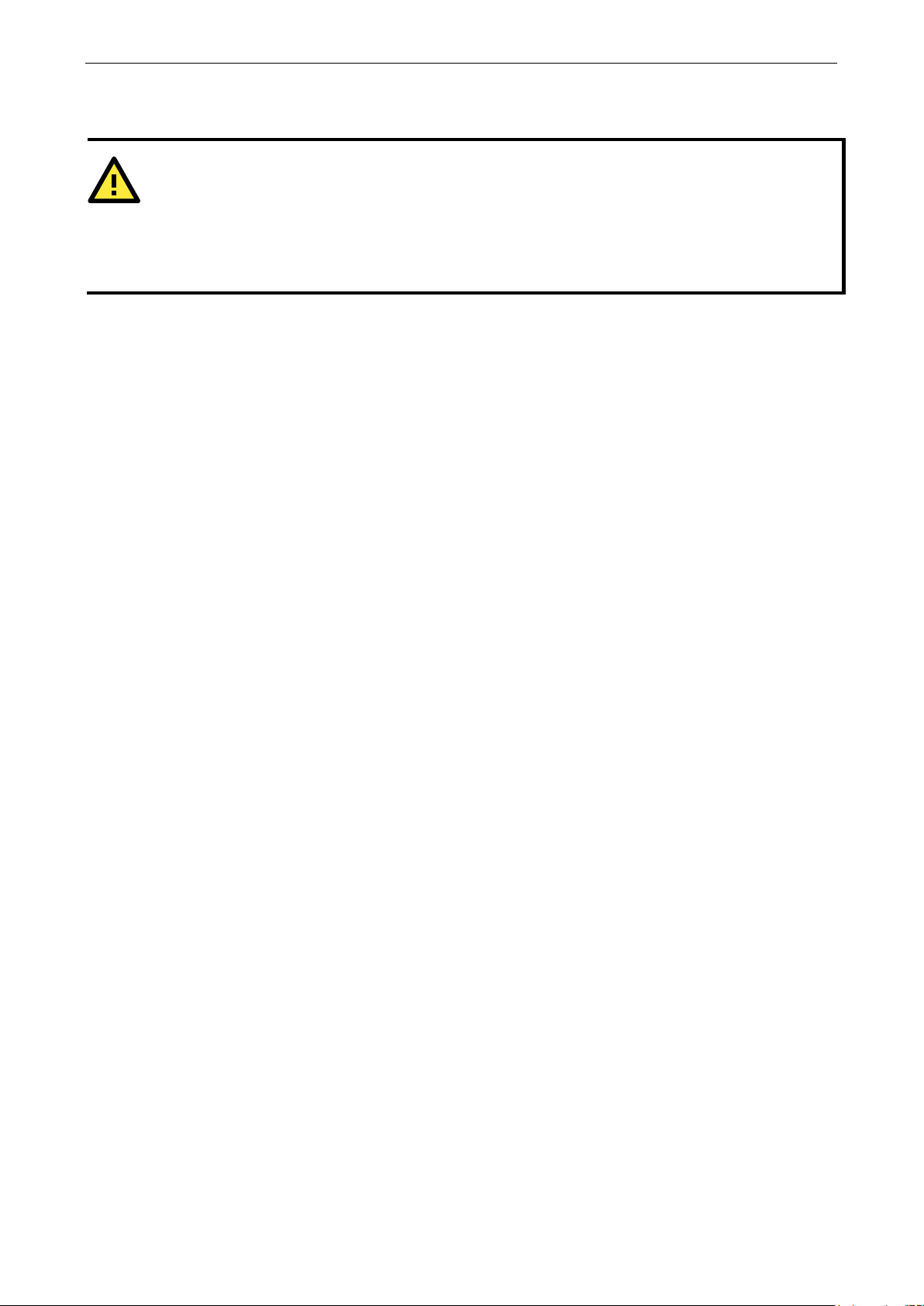
VPort 36-1MP Getting Started
2-8
ATTENTION
Be sure to disconnect the power cord before installing
Calculate the maximum possible current in each power wire and common wire. Observe all electrical codes
dictating the maximum current allowable for each wire size.
If the current goes above the maximum ratings, the wi
equipment.
Wiring Requirements
You should also pay attention to the following:
• Use separate paths to route wiring for power and devices. If power wiring and device wiring paths must
cross make sure the wires are perpendicular at the intersection point.
NOTE: Do not run signal or communications wiring and power wiring in the same wire conduit. To avoid
interference, wires with different signal characteristics should be routed separately.
• You can use the type of signal transmitted through a wire to determine which wires should be kept separate.
The rule of thumb is that wiring that shares similar electrical characteristics can be bundled together.
• Keep input wiring and output wiring separated.
• It is strongly advised that you label wiring to all devices in the system when necessary.
and/or wiring your Moxa VPort 36-1MP.
ring could overheat, causing serious damage to your
Page 19
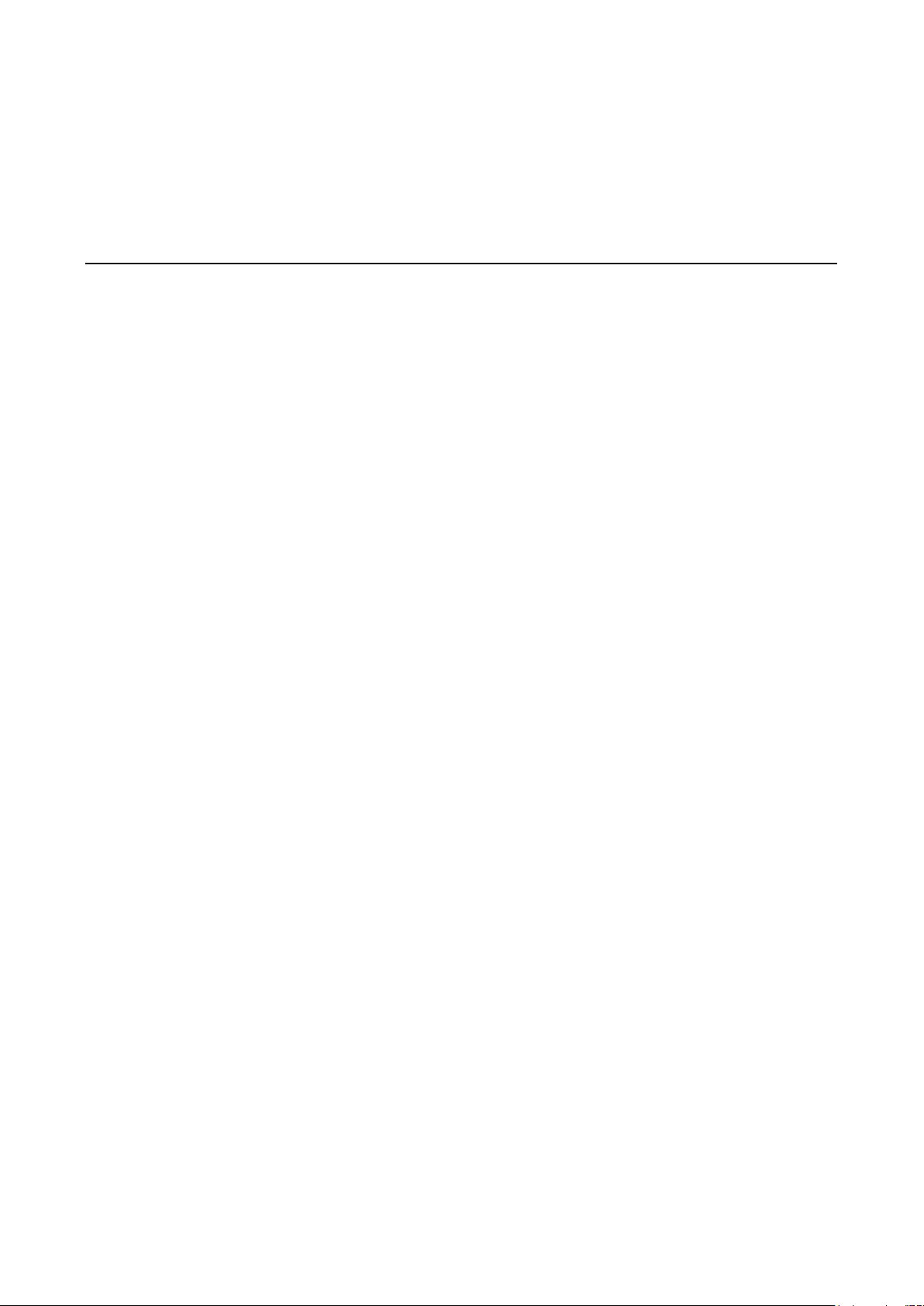
3
3. Accessing the VPort 36-1MP’s Web-based
Manager
This chapter includes information about how to access the VPort 36-1MP IP camera for the first time.
The following topics are covered in this chapter:
Functions Featured on the VPort’s Web Homepage
VPort’s Information
IP Camera Name
Camera Image View
Client Settings
System Configuration
Video Information
Page 20
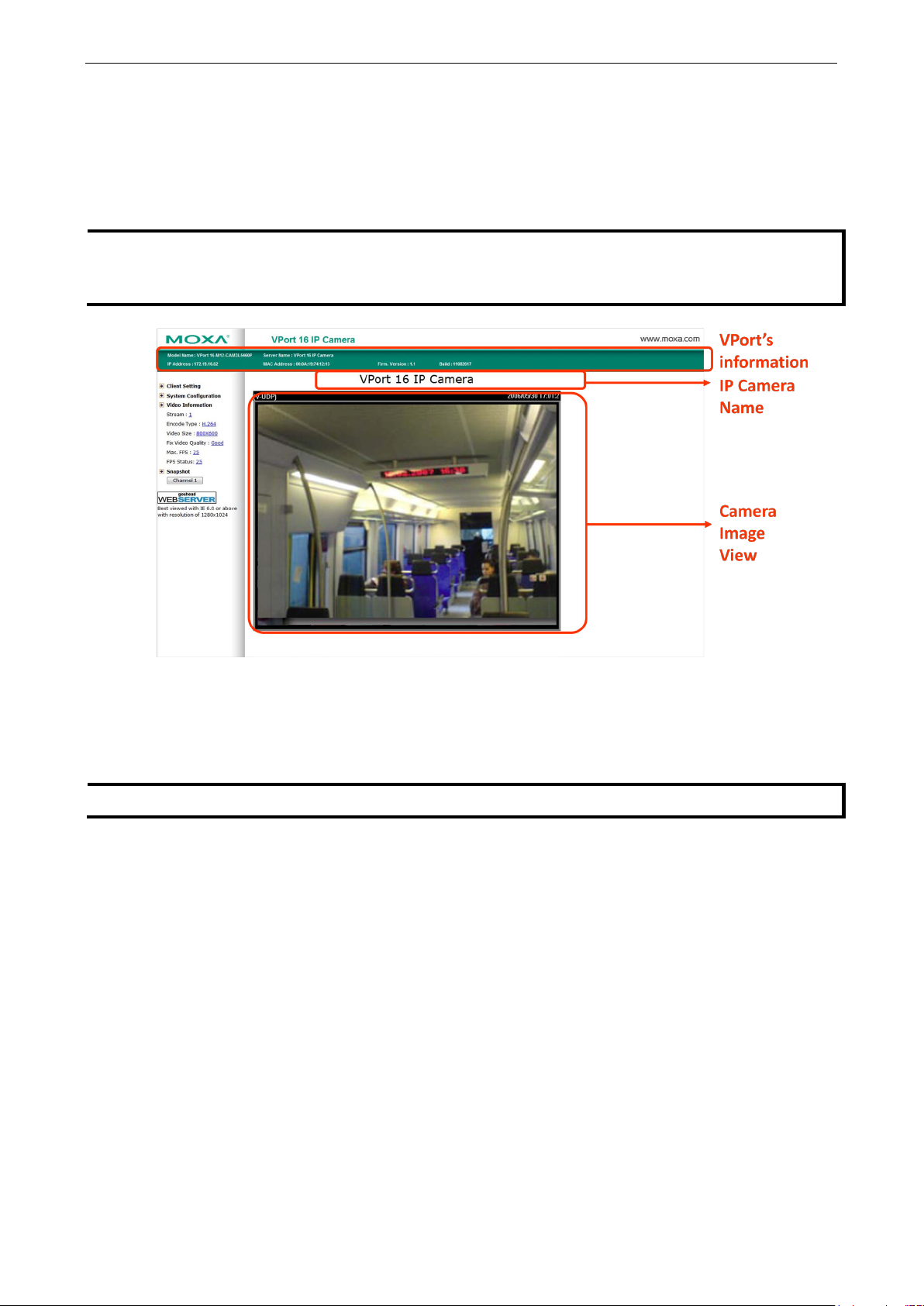
VPort 36-1MP Accessing the VPort 36-1MP’s Web-based Manager
3-2
NOTE
The VPort’s web homepage is best viewed in 1280 x 1024 screen resolution. This is because the camera image
can be viewed at a resolution up to HD (1280 x 720). We strongly recommend using IE 6.0 (Microsoft Internet
Explorer) or above to avoid incompatibility with the ActiveX Plug
NOTE
The VPort LEDs shown on the VPort’s web homepage are updated every 10 seconds.
Functions Featured on the VPort’s Web Homepage
The homepage of the VPort’s web console shows information specific to that VPort, the camera image, and
configurations for the client and server.
-in.
VPort’s Information
This section shows the VPort’s model name, server name, IP address, MAC address, firmware version, and the
display status of the LEDs located on the VPort’s front panel.
IP Camera Name
A server name can be assigned to each server. Administrators can change the name in System
Configuration/System/General. The maximum length of the sever name is 40 bytes.
Camera Image View
The assigned image description and system date/time will be displayed in the caption above the image window.
You may disable the caption or change the location of the image information in System
Configuration/Video/Image Setting. Note that if the VPort’s motion detection function is active, some
windows in the video picture might be framed in red.
Page 21
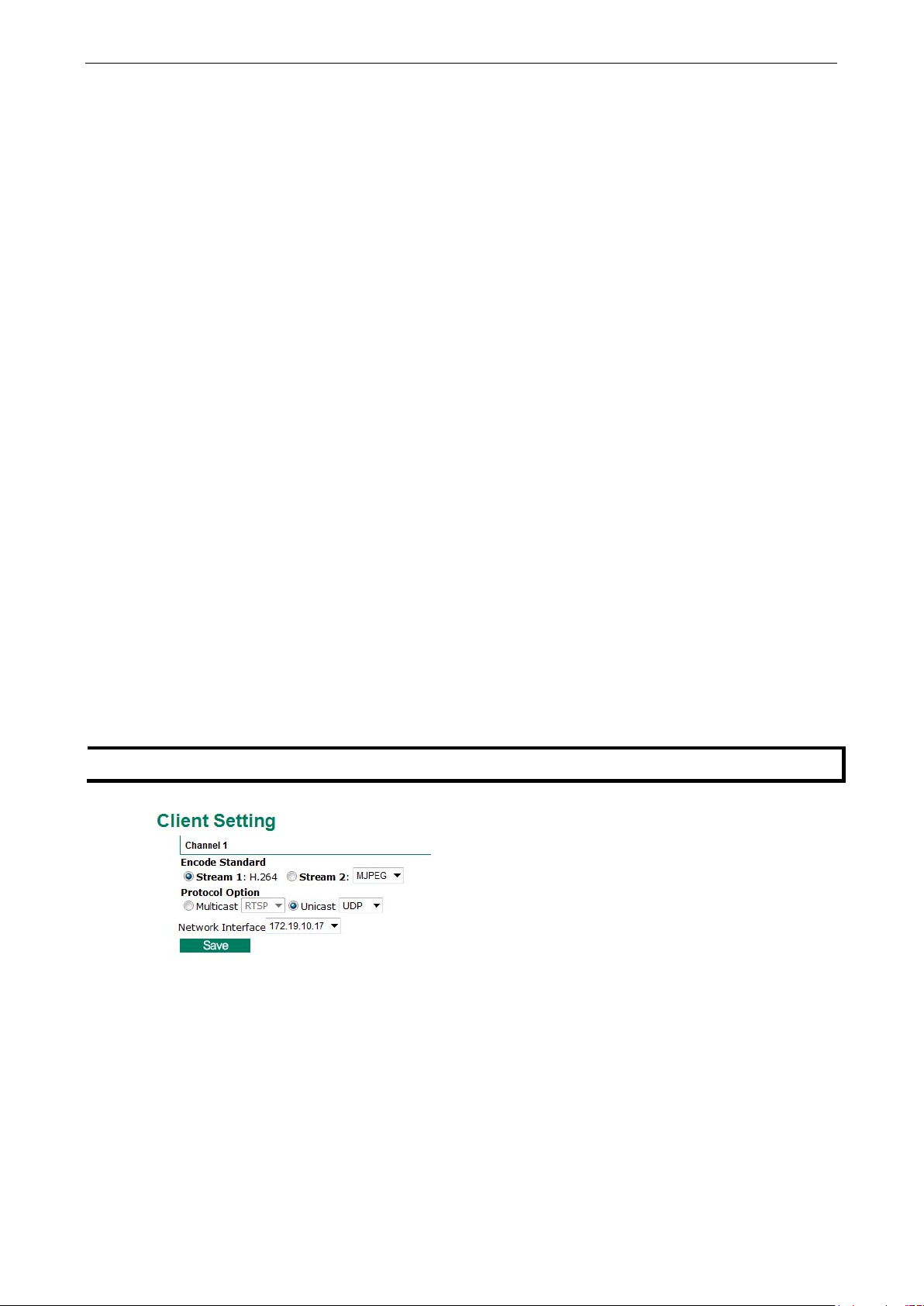
VPort 36-1MP Accessing the VPort 36-1MP’s Web-based Manager
3-3
NOTE
For multicast video stream settings, please refer to
Client Settings
Users can configure the following functions in Client Settings.
1. Encoder standard: Shows the encoding algorithm currently being used. VPort 36-1MP features built-in 2
encode engine to generate a maximum of three simultaneous video streams. Each client can select the
H.264 video streams from Stream 1, or the MJPEG/ H,264 video stream from Stream 2. To configure these
video streams, please go to:
System Configuration/Video/Video Performance.
2. Protocol Options: Choose one of four protocols to optimize your usage—Multicast (RTSP or Push) or
Unicast (UDP, TCP, HTTP).
• Multicast protocol can be used to send a single video stream to multiple clients. In this case, a lot of
bandwidth can be saved since only one video stream is transmitted over the network. However, the
network gateway (e.g., a switch) must support the multicast protocol (e.g., IGMP snooping). Otherwise,
the multicast video transmission will not be successful.
RTSP: Enable the multicast video stream to be sent in RTSP control, which means the multicast video
stream will be sent only it receives the client’s request.
Push: Enable the multicast video stream to be sent in Push control, which means that after this setting
is selected the multicast video stream will be sent continuously even without any client request.
• Unicast protocol is used to send a single video stream to one client.
UDP can be used to produce audio and video streams that are more real-time. However, some packets
may be lost due to network burst traffic, and images may become blurred.
TCP can be used to prevent packet loss, which results in a more accurate video display. The downside
of using TCP is that the real-time delay is worse than with UDP protocol.
HTTP can be used to prevent being blocked by a router’s firewall. The downside of using HTTP is that the
real-time delay is worse than with UDP protocol.
• Network Interface designates the connection interface for multicast video streams selection. The box
lists the current NIC interfaces. Select which NIC interface will receive multicast streams.
Once the IP camera is connected successfully, Protocol Options will indicate the selected protocol. The selected
protocol will be stored on the user’s PC, and will be used for the next connection.
System Configuration Network Multicast.
Page 22
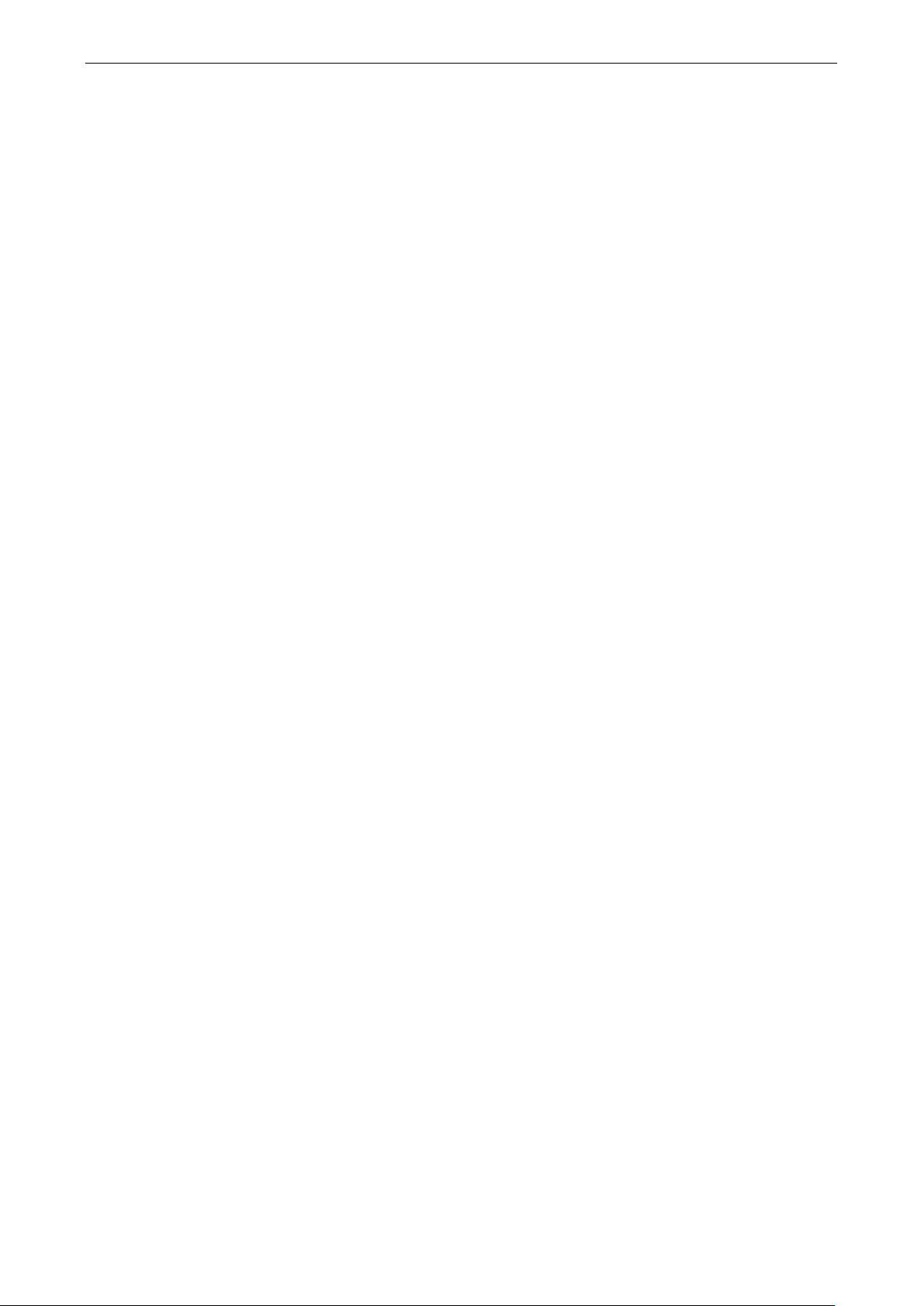
VPort 36-1MP Accessing the VPort 36-1MP’s Web-based Manager
3-4
System Configuration
A button or text link on the left side of the system configuration window only appears on the administrator’s
main page. For detailed system configuration instructions, refer to Chapter 4, System Configuration.
Video Information
Users can easily monitor the current video performance by looking at the Video Information shown on the
left side of the homepage. The following properties are shown: Video Size, Video Quality (Fixed bit rate or Fixed
video quality), Max. FPS (frames per second), and (current) FPS Status. Users can select the target camera
image to view each camera’s video performance.
Page 23

4
4. System Configuration
After installing the hardware, the next step is to configure the VPort 36-1MP’s settings. Users can configure by
web console.
The following topics are covered in this chapter:
System Configuration by Web Console
System
Network
Video
PTZ
TM
DynaStream
Alarm
Page 24

VPort 36-1MP System Configuration
4-2
Local Storage
Configure the local storage settings
System Configuration by Web Console
System configuration can be done remotely with Internet Explorer. To access the server, type the system
configuration URL, http://<IP address of Video Server>/overview.asp, to open the configuration main
page.
There are six configuration categories: System, Network, Video, PTZ, D, and Alarm. A description of each
configuration item is shown in the table below:
Category Item Description and Contents
General Set Host Name and Date/Time
Accounts Administrator, User, and Demo Account Privileges Management
Diagnosis Self-diagnostic report with system, communication, power, and LED
System
Network
DynaStream
Video
Event Alarm
System Log System Log and operation information
System Parameter System parameter information and Import/Export functions
Firmware Upgrade Remote Firmware Upgrade
Factory Default Reset to Factory Default
Reboot Device will reboot for restarting system
General The IP network settings of this VPort
SMTP Server Set up Primary and Secondary SMTP Server and e-mail accounts
FTP Server Set up the Primary and Secondary FTP Server
DDNS Configure Dynamic DNS service
Universal PnP Enable UPnP function
Multicast Setting Set up Multicast (IGMP) Streaming
Accessible IP Set up a list to control the access permission of clients by IP address
SNMP Configure the SNMP settings
ToS Configure ToS (Type of Service)
HTTP Event Server Set up the HTTP Event Server to send the event alarm action
Modbus/ TCP Enable Modbus/TCP function
Basic
Conditions setup the event/ alarm to trigger the Dynastream, and the behavior
Image Settings Configure the attributes of the video image
Image Tunning Configure the attributes of camera
ROI Configure the ROI(region of interest) settings
Privacy Mask Configure the Privacy Mask settings
Camera Modulation Select the camera's modulation (NTSC or PAL)
Video Performance Set up the Encode Standard (MJPEG or MPEG4), Size (Resolution),
Basic General event alarm settings
Schedule Set up the Alarm schedule
Motion Detection Configure the motion detection alarm
Digital Input Configure the Digital Input Alarm
CGI Event Set up the CGI event alarm
Camera Tamper Configure the Camera Tamper event Alarm
status
setup the video frame rate change once an alarm or event is triggered
after being triggered
FPS and Video Quality
This table can also be found on the System Configuration Overview webpage.
Page 25

VPort 36-1MP System Configuration
4-3
Use a different server name for each server to help identify the
System
General Settings
On the General Settings page, administrators can set up the IP camera Server name and the Date and
Time, which is displayed in the image’s caption.
Server name
Setting Description Default
Max. 40 characters
different servers. The name appears on the web homepage.
Server Contact
Setting Description Default
Max. 40 characters Edit the responsible operator for this camera server Blank
VPort 36-1MP IP
camera
Page 26

VPort 36-1MP System Configuration
4-4
NOTE
Select the
Internet. However, synchroniz
connected to a local network. Leaving the
timeservers. Enter either the Domain name or IP address format of the timeser
available.
There are 2 NTP servers can be setup as the backup, and the update interval can be configured from minimum
15 minute to one month.
Don’t forget to set the
box, you
Server Location
Setting Description Default
Max. 40 characters Edit the location of this camera server Blank
Date and Time
Setting Description Default
Keep current date and
time
Sync with computer
time
Manual Manually change VPort’s date and time setting.
Automatic Use the NTP server for changing VPort’s date and time setting
Use the current date and time as the VPort’s time setting. Keep current date
and time
Synchronize VPort’s data and time setting with the local
computer time.
in a given period.
Automatic option to force the VPort to synchronize automatically with timeservers over the
ation may fail if the assigned NTP server cannot be reached, or the VPort is
NTP server blank will force the VPort to connect to default
Time zone for local settings. Refer to Appendix G for your region’s time zone.
Account Privileges
Different account privileges are available for different purposes.
ver if the DNS server is
Admin password
Setting Description Default
Admin Password (max.
14 characters)
Confirm Password
(max. 14 characters)
The administrator can type the new password in this box. Default admin
If a new password is typed in the Admin Password
will need to retype the password in the Confirm Password
box before updating the new password.
password is “admin”
Page 27

VPort 36-1MP System Configuration
4-5
NOTE
The default account name for administrator is
changed.
NOTE
The FPS of the video stream will be reduced as more and more users access the same VPort. Currently, the
VPort 36
simultaneously accessing a VPort 36
User’s Privileges
VPort products provide 10 user accounts for accessing the VPort.
Setting Description Default
User Name Type a specific user name for user authentication. None
Password Type a specific password for user authentication.
Local Storage
VPort 36-1MP supports a SD card slot (SDHC interface) for recording the video when there is an event/alarm
happened. The administrator can download these recorded videos via FTP, or directly copy the files in the SD
card via a card reader device.
admin; the administrator account name cannot be
-1MP is only allowed to send 10 unicast video streams. Therefore, limit the number of users
-1MP to prevent performance problems.
Local Video Recording Setting
Setting Description Default
Enable video recording
once there is an
event/alarm
Record Stream
Setting Description Default
Stream 2: H.264 or
Stream 2: MJPEG
FTP Daemon
Setting Description Default
Enable FTP daemon Enable the FTP service for downloading the recorded video files
Server Port The FTP server port number 21
Enable the video recording action once there is an event/alarm Enable
Select the H.264 or MJPEG of stream 2 for the video recording Stream 2: MJPEG
by the administrator
Enable
Page 28

VPort 36-1MP System Configuration
4-6
NOTE
The recorded videos will be stored in the “/VPortfolder” folder. Each recorded file is 10 seconds of video. These
are AVI files for playback in a popular media player.
NOTE
Due to file system limitations, the maximum number of files is 16584. When the number of files in the SD card
is up to 16584, or the free space is under 100MB, the system will st
SD card
Setting Description Default
Reboot the system
when the SD card fails
to mount
This function can reboot the system when the SD card mount
fails to re-detect the SD mount.
art to delete the oldest files.
Enable
System Log History
The system log contains useful information, including current system configuration and activity history with
timestamps for tracking. Administrators can save this information in a file (system.log) by clicking the Export
to a File button, or send the file by email by clicking the Send a Report via Email button. In addition, the log
can also be sent to a Log Server for backup. The administrator can set up the Syslog Server 1 and Syslog
server 2 below the system log list.
Send to system log server
Setting Description Default
Send to system log
server
Syslog Sever 1 The address of the first system log server. Blank
Port Destination The port number of first system log server. 514
Syslog Sever 2 The address of the second system log server. Blank
Port Destination The port number of second system log server. 514
Enables sending the system log to the log sever. Disable
Page 29

VPort 36-1MP System Configuration
4-7
NOTE
A maximum of 500 lines is displayed in the log. Earlier data beyond the first 500 entries are still in the VPort’s
database; the administrator can export them at any time.
NOTE
The system parameter import/export functions allow the administrator to backup and restore system
configurations. The Administrator can export this sys_config.ini file (in a special binary format) for backup, and
import the sys_config.ini file to restore the system configurations of VPort IP cameras. System configuration
changes will take effect after the VPort is rebooted.
Step 1:
Press the
NOTE
For the VPort 36
System Parameters
The System Parameters page allows you to view all system parameters, which are listed by category. The
content is the same as the VPort’s sys_config.ini file. Administrators can also save this information in a file
(sys_config.ini) by clicking the Export to a File button, or import a file by clicking the Browse button to search
for a sys_config.ini file and then clicking the Import a System Parameter File button to update the system
configuration quickly.
Firmware Upgrade
Take the following steps to upgrade the firmware:
Browse button to select the firmware file.
-1MP, the firmware file extension should be .rom.
Page 30

VPort 36-1MP System Configuration
4-8
Step 2:
Click on the
Step 3:
The system will start to run the firmware upgrade process.
Step 4:
Once
VPort to reboot. The reboot process is finished once the
NOTE
Upgrading the firmware will not change the original
NOTE
All parameters will be reset to factory defaults when you use the
function. For this reason, if
you want to keep a digital copy of the current configuration, remember to export the sys_config.ini file before
using the Factory Default function.
Upgrade button to upload the firmware to the VPort.
Firmware Update Success…..Reboot.... is displayed, please wait for few seconds for the
Reset to Factory Default
From the “Reset to Factory Default” page, click on OK (as shown in the following figure) to reset the VPort to
its factory default settings.
STAT LED is lit continuously in green.
settings.
Factory Default
Reboot
From the “Device Reboot” page, click OK (as shown in the following figure) to restart the VPort’s system.
Page 31

VPort 36-1MP System Configuration
4-9
NOTE
We strongly recommend that the administrator assign a fixed IP address to the VPort, since all of the functions
and applications provided by the VPort
determine if the VPort’s IP address may change when then network environment changes, or the IP address is
occupied by other clients.
Network
General Network Settings
The General Network Settings page includes some basic but important network configurations that enable
the VPort to be connected to a TCP/IP network.
Access Method
VPort products support the DHCP protocol, which means that the VPort can get its IP address from a DHCP
server automatically when it is connected to a TCP/IP network. The Administrator should determine if it is more
appropriate to use DHCP, or assign a fixed IP.
Setting Description Default
DHCP Get the IP address automatically from the DHCP server. DHCP
DHCP + Auto configure Get the IP address automatically from the DHCP server, and
download the configurations from the TFTP server with Opt
66/67 mechanism.
Use fixed IP address Use the IP address assigned by the administrator.
are active when the VPort is connected to the network. Use DHCP to
Auto Configuration
In a mass installation, it is time consuming to configure each of the many devices one by one. Therefore, DHCP
Opt 66/67 provides a mechanism whereby configurations can be saved on a TFTP server. Once a new device is
installed, the configurations can be downloaded to this new device automatically. By doing this, the installer
can save a lot of time and efforts in mass device installation. Follow the steps below to use the
auto-configuration function via Opt 66/67.
Step 1:
When VPort 36-1MP enables the auto-configuration function, it will ask for the IP address from DHCP server,
and the path of the TFTP server and configuration file.
Page 32

VPort 36-1MP System Configuration
4-10
NOTE
For the auto
Assigned automatically by the DHCP server, or assigned by the
Enter the IP address of the DNS Server used by your network.
r used by your network.
Step 2:
Once VPort 36-1MP completes the IP settings, it will acquire the configuration file from the TFTP server, and
check if this configuration file is right or not.
Have a DHCP Server that supports DHCP Opt 66/67 in the network switches and routers.
Have a TFTP server that supports the TFTP protocol
General Settings
Setting Description Default
IP address Variable IP assigned automatically by the DHCP server, or fixed
Subnet mask Variable subnet mask assigned automatically by the DHCP
Gateway
Primary DNS
Secondary DNS Enter the IP address of the DNS Serve
-configuration function to work, the system should
IP assigned by the Administrator.
server, or a fixed subnet mask assigned by the Administrator.
Administrator.
After entering the DNS Server’s IP address, you can input the
VPort’s url (e.g., www.VPort.company.com
address field, instead of entering the IP address.
The VPort will try to locate the secondary DNS Server if the
primary DNS Server fails to connect.
) in your browser’s
192.168.127.100
255.255.255.0
Blank
Obtained
automatically from
the DHCP server, or
left blank in
non-DHCP
environments.
Obtained
automatically from
the DHCP server, or
left blank in
non-DHCP
environments.
Page 33

VPort 36-1MP System Configuration
4-11
or 1024
Step 1:
Open
HTTP
Setting Description Default
HTTP Port (80,
to 65535)
RTSP Streaming
The VPort 36-1MP supports standard RTSP (Real Time Streaming Protocol) streaming, which means that all
devices and software that support RTSP can directly acquire and view the video images sent from the VPort
36-1MP without any proprietary codec or SDK installations. This makes network system integration much more
convenient. For different connection types, the access name is different. For UDP and TCP streams, the access
name is udpStream. For HTTP streams, the access name is moxa-cgi/udpstream_ch<channel number>.
For multicast streams, the access name is multicastStream_ch<channel number>. You can access the media
through the following URL: rtsp://<IP address>:<RTSP port>/<Access name> for software that
supports RTSP.
Setting Description Default
RTSP Port An RTSP port is similar to an HTTP port, which can enable the
The VLC media player is used here as an example of a RTSP streaming application:
HTTP port enables connecting the VPort to the web. 80
554
connection of video/audio streams by RTSP.
VLC Player and select Media - Open network streaming
Page 34

VPort 36-1MP System Configuration
4-12
Step 2:
When the following pop
rtsp://<VPort 36
rtsp://<VPort 36-1MP’s IP address>[:<RTSP Port]/multicaststream_ ch1_stream<1 or
2>
R
Step 3:
Wait a few seconds for
Step 4:
After the connection has been established, the
Player
display window.
NOTE
The video performance of the VPort 36-1MP may vary when using other media players. For example, you will
notice a greater delay when viewing the VPort 36
directly from
1MP’s video from the
VLC player through a router or Internet gateway could result in a broken connection.
TSP Port: 554 Is default, and then click on OK to connect to the VPort 36-1MP.
-up window appears, type the URL in the input box. E.g., type
-1MP’s IP address>[:<RTSP Port]/udpstream_ch1_stream< 1 or 2>
VLC Player to establish the connection.
VPort 36-1MP’s video will appear in the VLC
-1MP’s video from the VLC player compared to viewing it
the VPort 36-1MP’s built-in web server. In addition, viewing the VPort 36-
Page 35

VPort 36-1MP System Configuration
4-13
NOTE
For the time being, the VPort
QuickTime Ver. 6.5 and above, and the VLC media player. System integrators can use these 2 media players
to view the VPort 36
software.
NOTE
When using RTSP, the video stream format should be H.264 or MPEG4. MJPEG does not support RTSP.
For security reasons, SMTP servers must see the exact sender
NOTE
Note that if the
mail system will
not be allowed to operate.
-1MP’s video directly, without needing to use the VPort’s SDK to create customized
36-1MP’s RTSP video/audio stream can be identified and viewed by Apple
SMTP Server and Email Account Settings
The VPort not only plays the role of a server, but can also connect to outside servers to send alarm messages
and snapshots. If the administrator has set up some applications in either system information or alarm, the
VPort will send out messages or snapshots once these conditions occur.
1st SMTP Server and Sender Email
Setting Description Default
1st SMTP (mail) server SMTP Server’s IP address or URL address. None
1st SMTP account name For security reasons, most SMTP servers require the account
1st SMTP password None
1st Sender’s email
address
Sender’s email address is not set, a warning message will pop up and the e-
name and password to be authenticated.
email address.
None
None
Page 36

VPort 36-1MP System Configuration
4-14
NOTE
The 2nd SMTP Server and Sender Email are backups that are used if the 1st SMTP Server and Sender Email fail
when connecting or sending email.
rules
NOTE
Dynamic DNS is a very useful tool for accessing a VPort over the Internet, especially for xDSL connections with
a non
fixed
IP address, by using the unique host name in the URL to establish a connection with the
NOTE
Different DDNS service providers have different application rules. Some applications are free of charge, but
most require an application fee.
Two recipient email accounts are available for receiving emails sent by the VPort. For redundancy, both
addresses receive the sent messages and alarm snapshots simultaneously.
Setting Description Default
1st Recipient’s Email
Address
2nd Recipient’s Email
Address
Email address of the 1st recipient. None
Email address of the 2nd recipient. None
Dynamic DNS
DDNS (Dynamic Domain Name System) is a combination of DHCP, DNS, and client registration. DDNS
allows administrators to alias the VPort’s dynamic IP address to a static hostname in any of the domains
provided by the DDNS service providers listed on the VPort’s Network/DDNS configuration page. DDNS makes
it easier to access the VPort from various locations on the Internet.
Setting Description Default
Enable DDNS Enable or disable DDNS function Disable
Provider Select the DDNS service providers, including DynDNS.org
(Dynamic), DynDNS.org (Custom), TZO.com, and dhs.org.
Host Name The Host Name you use to link to the VPort. None
Username/ E-mail The Username/E-mail and Password/Key are used to enable
Password/ Key None
-fixed IP address (DHCP). The administrator and users can simplify connecting to a VPort with a non-
the service from the DDNS service provider (based on the
of DDNS websites).
None
None
VPort.
Page 37

VPort 36-1MP System Configuration
4-15
en
NOTE
To configure the ToS values, map to the network environment settings for QoS priority service.
Universal PnP
UPnP (Universal Plug & Play) is a networking architecture that provides compatibility among the
networking equipment, software, and peripherals of the 400+ vendors that are part of the Universal Plug and
Play Forum. This means that they are listed in the network devices table for the operating system (such as
Windows XP) supported by this function. Users can link to the VPort directly by clicking on the VPort listed in the
network devices table.
Setting Description Default
Enable UPnP Enable or disable the UPnP function. Enable
QoS (ToS)
Quality of Service (QoS) provides traffic prioritization capabilities to ensure that important data is delivered
consistently and predictably. The VPort can inspect layer 3 ToS (Type of Service) information to provide a
consistent classification of the entire network. The VPort’s ToS capability improves your industrial network’s
performance and determinism for mission critical applications.
Setting Description Factory Default
Enable ToS Enable the ToS for transmitting the video stream with the giv
DSCP Value Set the mapping table with different ToS values 0, 0
Disable
priority
Page 38

VPort 36-1MP System Configuration
4-16
NOTE
The
NOTE
Whenever the system reboots, a system log will be sent by email or FTP to show the login status of the VPort.
The system log will be sent to the Sender email address if the SMTP server settings are correct. To send the
system log via FTP, the SMTP server should be erased since the E-mail system is used by default to transmit the
system log.
NOTE
For either e
uld be entered first. If the 1st server is not set,
the related FTP or email will be cancelled. Note that it may take time to connect to the 2nd server after the first
server fails, and this may affect some applications when adverse conditions occur too of
FTP Server Settings
FTP is the other method available for the VPort to send alarm messages and snapshots.
1st FTP Server
Setting Description Default
1st FTP server FTP server’s IP address or URL address. None
1st FTP server port FTP server’s authentication. None
1st FTP user name None
1st FTP remote folder FTP file storage folder on the remote FTP server. None
1st FTP passive mode Passive transfer solution for FTP transmission through a
firewall.
2nd FTP Server is a backup in case the 1st FTP Server fails to connect or has trouble sending files.
-mail or FTP, the information of the 1st server sho
Disabled
ten.
Page 39

VPort 36-1MP System Configuration
4-17
Multicast
The VPort 36-1MP supports the advanced Multicast network protocol IGMP, which can greatly improve the
efficiency of network traffic. In this section, we explain multicasts, multicast filtering, and how multicast can be
implemented on your VPort.
What is Multicast?
A multicast is a packet that is intended for “one-to-many” and “many-to-many” communication. Users
explicitly request to participate in the communication by joining an end-station to a specific multicast group. If
the network is set up correctly, a multicast can only be sent to an end-station or a subset of end-stations on a
LAN or VLAN that belongs to the relevant multicast group. Multicast group members can be distributed across
multiple subnetworks. Therefore, multicast transmissions can occur within a campus LAN or over a WAN. In
addition, networks that support IP multicast send only one copy of the desired information across the network.
The packets are only replicated if they reach a network node that links to two or more members of the multicast
network. Transmitting packets in this way makes more efficient use of network bandwidth. A multicast packet
is identified by the presence of a multicast group address in the destination address field of the packet’s IP
header.
Benefits of Multicast
The benefits of using IP multicast are that it:
• Enables the simultaneous delivery of information to many receivers in the most efficient, logical way.
• Reduces the load on the source (for example, a server) because it does not need to produce multiple copies
of the same data.
• Makes efficient use of network bandwidth and scales well as the number of participants or collaborators
expands.
• Works with other IP protocols and services, such as Quality of Service (QoS).
There are situations where a multicast approach is more logical and efficient than a unicast approach. A typical
use of multicasts is in video-conferencing, in which high volumes of traffic need to be sent to several
end-stations simultaneously, but for which broadcasting that traffic to all end-stations would seriously reduce
network performance. Several industrial automation protocols, such as Allen-Bradley, EtherNet/IP, Siemens
Profibus, and Foundation Fieldbus HSE (High Speed Ethernet), use the multicast approach. These industrial
Ethernet protocols use publisher/subscriber communications models by multicasting packets that could flood a
network with heavy traffic. IGMP provides the ability to prune multicast traffic so that it travels only to those
end destinations that require the traffic, thus reducing the amount of traffic on the Ethernet LAN.
The network WITHOUT Multicast
Page 40

VPort 36-1MP System Configuration
4-18
NOTE
The VPort
1MP is the source that delivers the multicast video stream. To benefit from the Multicast protocol,
the gateway or network switch should support the multicast filtering function (such as IGMP Snooping) so that
the multicast stream is delivered correctl
Moxa EtherDevice
TTL must be larger than the defined TTL for
that packet to be forwarded across that link.
The network WITH Multicast
36-
TM
series Industrial Ethernet Switch user’s manual.
y and precisely. To learn more about IGMP Snooping, refer to the
Configuring Multicast Settings
Setting Description Default
Multicast group
address
Multicast video port Video port number. Stream 1: 5556
Multicast TTL Multicast-TTL (Time-to-live) threshold. There is a certain TTL
Multicast Group address for sending video stream. 239.127.0.100
Stream 2: 5560
128
threshold defined for each network interface or tunnel. A
multicast packet’s
Continuous Multicast
Push
Enable PUSH control of the multicast video stream Disable
Page 41

VPort 36-1MP System Configuration
4-19
User name
The account name for accessing the HTTP server
Blank
HTTP Event Server
The VPort can send the customized alarm actions and messages to the HTTP Event Servers, which allows users
to design a customized alarm system.
Setting Description Factory Default
Host Name User-defined name for identification Blank
Server 1, 2, 3, 4 The server’s URL address with complete CGI commands Ex.
http:// http event server:Port/CGI_Name
Password The password for accessing the HTTP server Blank
Once the Http Alarm is triggered, the VPort will send the following HTTP commands to the HTTP event servers.
Blank
GET CGI_Name?address=<Hostname or IP Address>&[Custom CGI] HTTP/1.0\r\n
User-Agent: IP camera V1.1\r\n
[Authorization: Basic <Buse64(username:password)>\r\n]
Host: <HTTP Server IP Address>\r\n
Connection: Keep-Alive\r\n
\r\n
Page 42

VPort 36-1MP System Configuration
4-20
Accessible IP List
The VPort uses an IP address-based filtering method to control access to the VPort.
Accessible IP Settings allow you to add or remove “Legal” remote host IP addresses to prevent unauthorized
access. Access to the VPort is controlled by IP address. That is, if a host’s IP address is in the accessible IP table,
then the host will be allowed access to the VPort. Administrators can allow one of the following cases by setting
this parameter:
• Only one host with a specific IP address can access the VPort. Enter “IP address/255.255.255.255” (e.g.,
192.168.1.1/255.255.255.255)
• Hosts on a specific subnet can access the VPort. Enter “IP address/255.255.255.0” (e.g.,
“192.168.1.0/255.255.255.0”)
• Any host can access the VPort. Disable this function.
Refer to the following table for more configuration examples.
Allowable Hosts Input Formats
Any host Disable
192.168.1.120 192.168.1.120/255.255.255.255
192.168.1.1 to 192.168.1.254 192.168.1.0/255.255.255.0
192.168.0.1 to 192.168.255.254 192.168.0.0/255.255.0.0
192.168.1.1 to 192.168.1.126 192.168.1.0/255.255.255.128
192.168.1.129 to 192.168.1.254 192.168.1.128/255.255.255.128
Page 43

VPort 36-1MP System Configuration
4-21
character passwords
SNMP
The VPort 36-1MP supports three SNMP protocols. The available protocols are SNMP V1, SNMP V2c, and SNMP
V3. SNMP V1 and SNMP V2c use a community string match for authentication, which means that SNMP servers
access all objects with read-only or read/write permissions using the community string public/private (default
value). SNMP V3, which requires you to select an authentication level of MD5 or SHA, is the most secure
protocol. You can also enable data encryption to enhance data security. SNMP security modes and security
levels supported by the VPort are shown in the following table. Select one of these options to communicate
between the SNMP agent and manager.
Protocol
Version
SNMP V1, V2c
SNMP V3
Security
Mode
V1, V2c Read
Community
V1, V2c
Write/Read
Community
No-Auth No No
MD5 or SHA MD5 or SHA No
MD5 or SHA MD5 or SHA
Authentication
Type
Community string No
Community string No
Data
encryption
key
Data
Encryption
Method
Use a community string match for
authentication
Use a community string match for
authentication
Use account with admin or user to
access objects
Provides authentication based on
HMAC-MD5, or HMAC-SHA
algorithms. 8-
are the minimum requirement for
authentication.
Provides authentication based on
HMAC-MD5 or HMAC-SHA
algorithms, and data encryption
key. 8-character passwords and a
data encryption key are the
minimum requirements for
authentication and encryption.
Configuring SNMP Settings
The following figures indicate which SNMP parameters can be configured. A more detailed explanation of each
parameter is given below the figure.
Page 44

VPort 36-1MP System Configuration
4-22
for authentication, which means
SNMP Read/Write Settings
SNMP Versions
Setting Description Default
V1, V2c, V3 Select SNMP protocol versions V1, V2c, V3 to manage the
switch
V1, V2c Select SNMP protocol versions V1, V2c to manage the switch
V3 only Select SNMP protocol versions V3 only to manage the switch
V1, V2c Read Community
Setting Description Default
V1, V2c Read
Community
V1, V2c Read/Write Community
Setting Description Default
V1, V2c Read/Write
Community
For SNMP V3, there are two levels of privilege for different accounts to access the VPort. Admin privilege allows
access and authorization to read and write MIB files. User privilege only allows reading the MIB file, but does
not authorize writing to the file.
Use a community string match
that the SNMP agent accesses all objects with read-only
permissions using the community string public.
Use a community string match for authentication, which means
that the SNMP agent accesses all objects with read-only
permissions using the community string public.
V1, V2c, V3
public
(max. 30
characters)
public
(max. 30
characters)
Root Auth. Type (For SNMP V1, V2c, V3 and V3 only)
Setting Description Default
No-Auth Use admin. account to access objects. No authentication. No
MD5-Auth Provide authentication based on the HMAC-MD5 algorithms.
8-character passwords are the minimum requirement for
authentication.
SHA- Auth Provide authentication based on the MAC-SHA algorithms.
8-character passwords are the minimum requirement for
authentication.
Root Data Encryption Key (For SNMP V1, V2c, V3 and V3 only)
Setting Description Default
Enable 8-character data encryption key is the minimum requirement
for data encryption. Maximum 30-character encryption key.
Disable No data encryption. No
User Auth. Type (For SNMP V1, V2c, V3 and V3 only)
Setting Description Default
No-Auth Use account of admin or user to access objects. No
authentication.
MD5-Auth Provide authentication based on the HMAC-MD5 algorithms.
8-character passwords are the minimum requirement for
authentication.
SHA- Auth Provide authentication based on the HMAC-SHA algorithms.
8-character passwords are the minimum requirement for
authentication.
No
No
No
No
No
No
User Data Encryption Key (For SNMP V1, V2c, V3 and V3 only)
Setting Description Default
Enable 8-character data encryption key is the minimum requirement
for data encryption. Maximum 30-character encryption key.
Disable No data encryption. No
No
Page 45

VPort 36-1MP System Configuration
4-23
NOTE
The MIB file is MOXA
IB.mib (or.my). You can find it on the software CD or the download center of
the Moxa website.
Enable Modbus/TCP
Enable the Modbus/TCP protocol
Enable
NOTE
For Modbus address table, please refer to the Modbus_Address_Define.pdf. You can find it on the software CD
or the download center of the Moxa website.
Trap Settings
Setting Description Default
Trap Server
IP/Name
Trap Community Use a community string match for authentication; Maximum of
Private MIB information
The private SNMP Object ID of the VPort is the enterprise value: 8691.8.4.2. This number cannot be changed.
Enter the IP address or name of the Trap Server used by your
network.
30 characters.
No
No
Modbus/TCP
Modbus is a serial communications protocol which is often used to connect a supervisory computer with a
remote terminal unit (RTU) in supervisory control and data acquisition (SCADA) systems. To transmit Modbus
over a TCP/IP network, a standard Modbus/TCP protocol is provided. With the support of the Modbus/TCP
protocol, the SCADA/HMI system can directly communicate with the VPort to acquire its operational status.
Setting Description Factory Default
-VPORT16-M
Video
Image Settings
Page 46

VPort 36-1MP System Configuration
4-24
(max. of 14
Image Information Setting
Description Default
Description
characters)
Image Appearance Setting
Description Default
Image Information To determine what style of image information is being shown.
The customized description shown on the caption to identify
this video camera.
Includes Not Shown, Show on the Caption and Show on
image
None
Not Shown
Image Tuning
There are detailed camera parameters can be configured for better image quality based on different
environment.
Environment
Setting Description Default
Environment Choose what kind of environment will VPort camera be
installed, optimized parameters will be applied to best fit your
choice
Outdoor
Page 47

VPort 36-1MP System Configuration
4-25
This controls an amplifier that is used to boost the video signal
sensitivity.
be switched off in case of necessity.
WB is
Night
Manually set the camera to night mode (monochrome mode)
Unchecked
Trigger relay output when day/night mode switch, relay status
Image Adjustment
Setting Description Default
Saturation Tune the image attribute for the user’s preference for -4 to +6 0
Contrast & Sharpness Tune the image attribute for the user’s preference for -4 to + 4 0
Auto Gain Control
(AGC)
This AGC function provides clear image in low light condition.
when the light dims so as to increase the camera’s
In some bright environment, the amplifier may be overloaded
and which may distort the video signal. So, it is necessary to
monitor the signal level with AGC control circuit and AGC has to
16x
Back light control (BLC) This function is to correct the exposure of subjects that are in
front of a bright light source.
AWB
(Auto White Balance)
Appearance Normal – Normal view
Digital Noise Reduction
Setting Description Default
Enable Enable digital noise reduction function Off
In most condition, you are suggested to choose ATW and allows
the camera to do automatic white balance adjustment. A
suggested when your camera is watching a scene with a certain
color occupy most for the view.
If you like to use AWB, follow below step.
Step 1:
Move the camera to the white color in the real environment
with normal lighting
Step 2:
Select AWB in the page and then press “Save”
Step 3:
Move the camera back to the scene you are going to watch
Mirror – Image will be displayed as in a mirror
Flip – First 180 degree rotation and then do mirrored display
180 Rotation – Display image after 180 degree rotation
Off
ATW
Normal
Day / Night
Setting Description Default
Day Manually set the camera to day mode (color mode) checked
Light Sensor Let camera light sensor to switch day/night mode based on
ambient illumination level.
Set duration sec to define how long should the illumination level
persist before day/ngith swtich
DI Control Switch day/night when by DI
• High Low Switch: camera will do day/night switch whenever
DI status change
• Pull High: camera will do day/night switch whenever DI
status is high
• Pull Low: camera will do day/night switch whenever DI
status is low
Trigger relay output
when day/night mode
switch
for day/night mode could be configured separately
Unchecked
unchecked
unchecked
Page 48

VPort 36-1MP System Configuration
4-26
Region 1/2/3
Assign priority to up to 3 different regions in the camera view.
unchecked
Auto Exposure Shutter
Setting Description Default
Auto Level Higher level will extend auto shutter speed slower, hence
brighter image; lower level will do opposite.
WDR
Setting Description Default
WDR
Wide Dynamic Range
Auto Iris
Setting Description Default
Enable Enable auto-iris function checked
Higher level means more strong WDR effect. Choose higher
WDR level when you have strong lighting and dark area
co-exist in one video scene
0
Level 8
ROI (Region of Interest)
When network bandwidth is limited, HD video stream in realtime may be too huge for the network to bear, and
in that condition, VPort 36-1MP is able to automatically allocate available bandwidth to those parts of video that
of your bigger interest. For example, when watching a factory entrance, camera can allocate more bandwidth
for entry way while only allocate minimum bandwidth for the wall in the scene.
ROI
Setting Description Default
Enable Enable ROI function Off
High/Medium/Low High – camera will reserve a majority of bandwidth for this part
of video
Medium – camera will reserve moderate bandwidth for this part
of video
Low – camera will reserve only minimum bandwidth for this
part of video
Low
Page 49

VPort 36-1MP System Configuration
4-27
nce enabled, you
NOTE
There is no way to recover masked video no matter in
carefully
Privacy Mask
In some condition, you may like to block part of the view so that your surveillance system won’t include some
privacy video information when displaying live video or video playback.
Privacy Mask
Setting Description Default
Enable Enable privacy mask function Off
Mask 1/2/3 Enable up to 3 different privacy mask area. O
Camera Modulation
Choose camera modulation for your system for different resolution and FPS parameters.
Camera Modulation
Setting Description Default
NTSC or PAL Choose NTSC or PAL for your system NTSC
unchecked
can drag mask area directly in the camera scene
live or playback, make sure you use this function
Page 50

VPort 36-1MP System Configuration
4-28
H.264 and stream 2:
image resolutions (size) are provided. The administrator can
NOTE
1280 x 800, 1280 x 720, and 800 x 600 are only available in stream 1, max resolution for stream 2 is full D1
resolution
Video Performance
The VPort 36-1MP can send a maximum of three simultaneously video streams: two H.264 and one MJEPG. In
fact, the VPort 36-1MP has two encoder engines. The first encoder engine can generate one H.264 video stream,
and this H.264 video stream is a completely independent video stream, which means its resolution, FPS and
video quality can be configured independently. The second encoder engine can generate one H.264 video
stream and one MJPEG video stream. Because both the H.264 and MJPEG video streams come from the same
encoder engine, their resolution must be the same, but the FPS and the Video Quality can be configured
separately. The administrator can set the Resolution, Max. Frame Rate and Video Quality on this web page.
Streams
Setting Description Default
Enable the video
streams
Codec Type
This codec type shows the codec of each video stream.
Resolution
The VPort 36-1MP supports 7 different resolutions: 1MP, HD, SVGA, Full D1, 4CIF, VGA, CIF
Setting Description Default
Select the image size 6
Resolution NTSC PAL
1MP 1280 x 800 1280 x 800
HD 720P 1280 x 720 1280 x 720
SVGA 800 x 600 800x 600
Full D1 720 x 480 720 x 576
4CIF 704 x 480 704 x 576
VGA 640 x 480 640 x 480
CIF 352 x 240 352 x 288
To enable the VPort to send this video streams or not. Enable stream 1:
MJPEG
1280 x 720 for
choose each option with NTSC or PAL modulation.
stream1
720 x 480 for stream
2
Page 51

VPort 36-1MP System Configuration
4-29
modulations of video input. Administrators can also set up the
NOTE
Frame rate (frames per second) is determined by the resolution, image data size (bit rate), and transmission
traffic status. The Administrator and users can check the frame rate status in the FPS Status on the VPort’s web
homepage.
NOTE
The VPort
1MP supports a maximum of three simultaneous video streams, and the FPS will be affected when
all three video streams are enabled. If the video quality is set very high for all three video streams, the total FPS
for the three streams combined is about 75. We strongly recommended that you configure these three video
streams based on specific requirements to optimize video performance.
NOTE
The image quality, FPS, and bandwidth are influenced significantly by network throughput, system network
bandwid
performance of your PC or notebook when displaying images. The administrator should take into consideration
all of these variables when designing the video over IP system, and when specifying the requirements for the
video system.
NOTE
Visit
bandwidth estimation of different resolution, FPS, video content
Max. FPS (Frame per second)
Setting Description Default
Maximum frame rate The maximum frame rate is different to accommodate different
maximum frame rate to optimize bandwidth use.
NTSC: 1, 3, 5, 10, 15, 20, 25, 30
PAL: 1, 3, 5, 8, 12,16, 20, 25
30 for NTSC, 25 for
PAL
Video Quality Control
Video Quality Control is used to optimize the bandwidth of the MPEG4 video stream. There are 2 modes for
video quality control.
Setting Description Default
Fixed bit rate
(Only for H.264)
Fixed Quality The administrator can set the image quality to one of 5
36-
The administrator can fix the bandwidth to tune the video
quality and FPS (frames per second) to the optimum
combination.
Different resolutions have different bandwidth parameters. The
VPort will tune the video performance according to the
bandwidth. A higher bandwidth means better quality and
higher FPS.
standards: Medium, Standard, Good, Detailed, or
Excellent. The VPort will tune the bandwidth and FPS
automatically to the optimum combination.
4000Kbps
Good
th management, applications the VPort runs (such as VMD), how complicated the image is, and the
http://www.moxa.com/event/Net/2012/IP_CCTV_Calculator/index.htm to get a help for network
PTZ
For its HD 720P (1280x720) image resolution, VPort 36-1MP is able to provide crystal clear video image, and
viewers are allowed to see finest detail even after image zoomed. Therefore, VPort 36-1MP comes with digital
PTZ function that enables users to zoom in camera image to observe the detail
Page 52

VPort 36-1MP System Configuration
4-30
NOTE
When work VPort 36
allow PT scanner to perform Pan/Tilt function without interference from digital Pa
Digital PTZ
Before use digital PTZ, you need to enable digital PTZ function in VPort 36-1MP setting page as shown below.
First check enable, then choose the PTZ function you are like to operate. Note that digital zoom and digital
pan/tilt functions could be enabled separately.
Press save when you done digital PTZ settings.
Once Digital PTZ function is enabled, you can then go to IP camera home page and call out PTZ control panel
to perform digital PTZ functions.
Below is the PTZ control panel you will see when you click “Show PTZ Control Panel” in IP camera home page.
You can press “+” button in the bottom right of the page to perform digital zoom function. After digital zoom,
you can then navigate the camera image by press direction button in the wheel.
-1MP with PT scanner, digital Pan/Tilt function will be disabled automatically. This is to
n/Tilt function.
Page 53

VPort 36-1MP System Configuration
4-31
NOTE
Direction button in the wheel wil
zoomed out to original size, direction button will disappear again.
NOTE
VPort 36
im
NOTE
For enabling the DynaStream function from CGI commands and Modbus TCP, please refer to the
Commands User’s Manual of VPort SDK PLUS and Modbus Address Table
-1MP supports up to 4x digital zoom, press “+” button to view 2x zoom image and twice to view 4x
age.
DynaStreamTM
DynaSteamTM is a unique and innovative function that allows for adaptive frame rates in response to events on
the network, such as event triggers and system commands. When network traffic becomes congested,
DynaStream™ allows VPort products to respond to CGI, SNMP, and Modbus commands from SCADA (as well as
the MxNVR-MO4’s VMD, DI, CGI events, and video loss triggers) and automatically decrease the frame rates to
reduce bandwidth consumption. This reserves bandwidth for the SCADA system to maintain Quality of Service
(QoS) and guarantees that the SCADA performance will not be impacted by video traffic. For example, the
frame rate can be set low during regular streaming to reduce bandwidth usage and automatically switch to a
high frame rate during triggered events to ensure quick transmission of critical video data or video streams, or
to provide detailed visual images for problem analysis.
l not be displayed until digital zoom is performed. Once camera image is
CGI
Basic
The administrator can adjust the number of frames per second for each channel. There are two types of frame
rate status: Live and Alarm. Live status refers to the normal frames rates for live video displays. Alarm status
refers to what the frame rate will be adjusted to when the DynaStream function is activated.
Currently, the video stream for DynaStream is only set up for H.264 video streams, and the resolution and
quality are the same as for the settings in the Video Performance configuration.
Page 54

VPort 36-1MP System Configuration
4-32
is in operation.
Setting Description Factory Default
Max. FPS For setting the maximum frame rate per second. PAL: 25
NTSC: 30
After setting the Alarm frame rate, you may preview the video performance by clicking the Test button to
ensure it meets your requirements
Conditions
The administrator can set up DynaStream’s trigger conditions for facilitating automatic frame rate adjustment,
e.g., from Live to Alarm status.
Currently, there are four types of trigger conditions: CGI Event, Motion Detection, and Video Loss.
Setting Description Factory Default
Enable To enable or disable the DynaStream function. Disable
Duration This refers to the time period that DynaStream
For example, if the duration is set to 5 seconds, then the frame
rate will change from the Live to the Alarm status for the
duration of 5 seconds. After 5 seconds, the frame rate will
return to the Live status setting.
Trigger Channel To enable or disable the video channels. Disabled
5 seconds
Page 55

VPort 36-1MP System Configuration
4-33
NOTE
Refer to page 4
Alarm
System Alarm
In addition to the LED indicators, network disconnected alarm is provided by the VPort 36-1MP for notifying the
system operators and administrator, also store video image in SD card so that you can retrieve recorded image
after network connection is restored.
-6 of this manual for detail configuration of network disconnected recording
Basic
In this page you can configure some general parameters of VPort 36-1MP alarm function, include alarm time
interval, alarm snapshot, relay behaviors and more.
Page 56

VPort 36-1MP System Configuration
4-34
NOTE
The delay before triggering the next alarm cannot be less than the time needed to take a snapshot after an
event (post-event image).
NOTE
VPort products will take 3 JPEG snapshot images: VPRE.JPG (pre-event), VTRG.JPG (the moment of event) and
VPOS.JPG (post
e three snapshots can also
be downloaded by Email and FTP.
Setting
Description
Default
NOTE
The 9MB pre-alarm buffer is for storing the MJPEG image frames before the alarm. So, if the max. frame rate
is setup in 10, and the video size of each image is 30KB, then there are 30 seconds pre-alarm MJPEG images
can be recorded . (9000KB/30KB/10=30)
NOTE
The relays will not be triggered when the
warning setting
Alarm Time Interval
Setting Description Default
Delay second(s) before
detecting the next
alarm
Send Alarm with Snapshot images
Setting Description Default
Take snapshot
seconds(s) before the
event
Take snapshot
seconds(s) after the
event
-event) for the video channel when the trigger condition is met. Th
Set the minimum time interval before another event alarm is
triggered.
A snapshot image is taken this number of seconds before the
event alarm is triggered.
A snapshot image is taken this number of seconds after the
event alarm is triggered.
32 seconds
(10 to 999 seconds)
2 seconds
(from 1 to 6
seconds)
11 seconds
(from 1 to 999
seconds)
Suffix of Image File Name in FTP and Mail attachment
The snapshot images can be sent either by email or FTP. Administrators can add a suffix to the filename of each
JPEG snapshot image to make it easier to identify the files when using FTP to download the snapshots.
With Date and Time Enable or disable adding the date and time to the filename. Disable
With Customized words Enable or disable adding some additional custom text to the
filename to identify the snapshot image.
Sequential PreAlarm Image Setting
VPort 36-1MP supports 9MB memory buffer to record the pre-alarm MJPEG image up to 15FPS. This function is
to configure the frame rate per second of the MJPEG images being recorded.
Setting Description Default
Max. Frame Rate Configure the maximum frames per second to be record before
the alarm in 1, 3, 5, 10, 12, 15
DI, Relay Status
Administrators can check the current DI and Relay status of the VPort in the “DI, Relay Status” section on the
“Event Alarm Basic Settings” page. Two options are available to return the relay’s status back to the system
defaults. To enable the function, check the Override Relay 1 warning setting and Override Relay 2
warning setting boxes, and then click on Save.
Disable
10
boxes are checked. Un-check these 2 boxes to ensure that the relays will trigger.
Override Relay 1 warning setting and Override Relay 2
Page 57

VPort 36-1MP System Configuration
4-35
Setting
Description
Default
Event Alarms are active
active
NOTE
The applications described in the following sections will only work properly if either Event Alarms are active
all the time
Relay Active Behavior
There are three types of relay behavior could be configured when event trigger.
Schedule
A schedule is provided to set event alarms for daily security applications.
Event Type
Setting Description Default
Video Loss, Digital
Input, CGI Event, and
Sequential Snapshot
Weekly Schedule
all the time
Event Alarms are
based on a weekly
schedule
or Event Alarms are active based on weekly schedule is Selected.
Setting Description Default
□Sun □Mon □Tue □Wed
□Thu □Fri □Sat
Begin 00:00 Set the start time of the event alarm. 00:00
Duration 00:00 Set the duration for the event alarm to be active. 00:00
Set up the schedule of each kind of event type. Video Loss
Select the option “Event Alarms are active all the time” Event Alarms are
active based on a
Select to operate event alarms on a weekly schedule.
Select the weekday for scheduling event alarms. None
weekly schedule
Page 58

VPort 36-1MP System Configuration
4-36
NOTE
Administrators can use the following steps to set up an event
Select Event Type
Enable “Event Alarms are active based on weekly schedule”
Select the weekday
Set the start time
Set the duration this event will be active.
Save
Event Alarm
Four kinds of event alarm are provided by the VPort for building an intelligent video surveillance system.
Alarm Type Triggered Condition Triggered Action
Digital Input
Video Motion Detection
(VMD)
CGI Event The CGI trigger message
Camera Tamper Event Camera Tamper
1. High
2. Low
3. Rising
4. Falling
1. VMD 1
2. VMD 2
3. VMD 3
schedule:
1. Trigger Relay
2. Email
3. FTP
4. HTTP Event Server
5. Record on SD card
1. Trigger Relay
2. Email
3. FTP
4. HTTP Event Server
5. Record on SD card
1. Trigger Relay
2. Email
3. FTP
4. HTTP Event Server
5. Record on SD card
1. Trigger Relay
2. Email
3. FTP
4. HTTP Event Server
5. Record on SD card
Page 59

VPort 36-1MP System Configuration
4-37
Low
The DI is always in the “Low” state after an alarm is detected.
Disabled
The DI works from state “Low” to state “High” and then back to
The DI works from state “High” to state “Low” and then back to
trigger relay 1. Note
Send message via HTTP
will send the message set
Digital Input
One digital input are provided by the VPort 36-1MP for linking with alarm detection devices, such as sensors.
Setting Description Default
Enable digital input
alarm
Trigger Conditions
Setting Description Default
High The DI is always in the “High” state after an alarm is detected. Disabled
Enable or disable the digital input alarm Disabled
Rising
state “Low” when an alarm is detected.
Falling
state “High” when an alarm is detected.
Trigger Actions
Setting Description Default
Trigger Relay 1 alarm Once this VMD is triggered, the VPort will
that relay behavior will follow the configuration in alarm basic
setting page.
Send snapshot image
via E-mail
Send snapshot image
via FTP
Event Servers
Record video on SD
card for Sec
HTTP Action Setting
Setting Description Default
Server 1, 2, 3, or 4 Select the HTTP event server for sending the HTTP action Disabled
Blank text box For customizing the message to the HTTP event server. Blank
Once this VMD is triggered, the VPort will send the snapshot
images set in the Event Alarm/Basic page to the E-mail
addresses, which are set in the Network/ SMTP Server page.
Once this VMD is triggered, the VPort will send the snapshot
images set in the Event Alarm/Basic page to the FTP server,
which are set in the Network/ FTP Server page.
Once this VMD is triggered, the VPort
in HTTP Action Setting to the HTTP event servers, which are set
in the Network/ HTTP Event Server page.
Once this VMD is triggered, the VPort will record the video on
the SD card for a configured time period.
Disabled
Disabled
Disabled
Disabled
Disabled
Disabled
Disabled
Page 60

VPort 36-1MP System Configuration
4-38
Enable VMD alarm
Enable or disable the Video Motion Detection alarm
Disabled
Video Motion Detection
Video Motion Detection (VMD) is an intelligent event alarm for video surveillance network systems. With the 3
area-selectable VMDs and sensitivity/percentage tuning, administrators can easily set up the VMD alarm to be
active 24 hours a day, 7 days a week.
Setting Description Default
Show alert on the
image when VMD is
triggered
Enable or disable the “show the alert,” which when enabled
displays a red square frame on the video image of the VMD
alarm notification
Disabled
Page 61

VPort 36-1MP System Configuration
4-39
NOTE
Once the Show alert on the image when VMD is triggered is enabled, the red frames that appear on the
homepage image indicate the size of the VMD window set up by the administrator.
sequential images for
NOTE
After setting the VMD Alarm, click the
trigger relay 1. Note
Send message via HTTP
will send the message set
re set
Setup a VMD Alarm
Setting Description Default
Enable Enable or disable the VMD1, 2, and 3 Disabled
Window The name of each VMD window Blank
Percent The minimum percentage of an image change for triggering
VMD. Decrease the percentage to make it easier to trigger
VMD.
Sensitive The measurable difference between two
triggering VMD. Increase the sensitivity to make it easier for
VMD to be triggered.
80
1
Trigger Conditions and Actions
Administrators can set triggers, such as Send snapshot image via E-mail, Send snapshot image via FTP, Send
Message via HTTP Event servers, Save Sanpshot on Storage and Record video on SD card, for each VMD.
Setting Description Default
Trigger Relay 1 alarm Once this VMD is triggered, the VPort will
that relay behavior will follow the configuration in alarm basic
setting page.
Send snapshot image
via E-mail
Send snapshot image
via FTP
Event Servers
Record video on SD
card for Sec
Once this VMD is triggered, the VPort will send the snapshot
images set in the Event Alarm/Basic page to the E-mail
addresses, which are set in the Network/ SMTP Server page.
Once this VMD is triggered, the VPort will send the snapshot
images set in the Event Alarm/Basic page to the FTP server,
which are set in the Network/ FTP Server page.
Once this VMD is triggered, the VPort
in HTTP Action Setting to the HTTP event servers, which a
in the Network/ HTTP Event Server page.
Once this VMD is triggered, the VPort will record the video on
the SD card for a configured time period.
Save button to save the changes
Disabled
Disabled
Disabled
Disabled
Disabled
HTTP Action Setting
Setting Description Default
Server 1, 2, 3, or 4 Select the HTTP event server for sending the HTTP action Disabled
Blank text box For customizing the message to the HTTP event server. Blank
Page 62

VPort 36-1MP System Configuration
4-40
NOTE
The VPort only can accept the CGI commands that follow the VPort’s CGI commands format.
trigger relay 1. Note
Send message via HTTP
will send the message set
CGI Event
The VPort can accept 5 CGI commands, which are sent from external devices, such as ioLogik series Ethernet
I/O, to be the event alarms.
CGI Event Trigger Actions
Setting Description Default
Enable CGI Event alarm Enable or disable CGI Event alarm. Disable
Event Select the Event 1, 2, 3, 4, 5 Disable
Trigger Relay 1 alarm Once this VMD is triggered, the VPort will
that relay behavior will follow the configuration in alarm basic
setting page.
Send snapshot image
via E-mail
Send snapshot image
via FTP
Event Servers
Record video on SD
card for Sec
Once this VMD is triggered, the VPort will send the snapshot
images set in the Event Alarm/Basic page to the E-mail
addresses, which are set in the Network/ SMTP Server page.
Once this VMD is triggered, the VPort will send the snapshot
images set in the Event Alarm/Basic page to the FTP server,
which are set in the Network/ FTP Server page.
Once this VMD is triggered, the VPort
in HTTP Action Setting to the HTTP event servers, which are set
in the Network/ HTTP Event Server page.
Once this VMD is triggered, the VPort will record the video on
the SD card for a configured time period.
Disabled
Disabled
Disabled
Disabled
Disabled
HTTP Action Setting
Setting Description Default
Server 1, 2, 3, 4 Select the HTTP event server for sending the HTTP action Disable
Blank column Administrators can customize the message sent to the HTTP
event sever in this column
Blank
Page 63

VPort 36-1MP System Configuration
4-41
Enable camera tamper
trigger relay 1. Note
Send message via HTTP
will send the message set
re set
Camera Tamper
The VPort 36-1MP support camera tamper function to detect any malicious behavior that is done to the camera,
such as spray painting, view blocking, angle adjustment, etc. This page allows you to configure the parameters
and alarm condition/action of camera tamper alarm.
Setting Description Default
Enable or disable the digital input alarm Disabled
alarm
Alarm osd Determine whether or not camera will display on screen
warning square when camera tamper alarm is triggered
Not Display
Trigger Conditions
Setting Description Default
Cover Area How much percentage of the camera view should be affected
before camera tamper alarm is triggered.
Duration How long should the camera tamper behavior persist before
alarm is triggered
Trigger Actions
Setting Description Default
Trigger Relay 1 alarm Once this VMD is triggered, the VPort will
that relay behavior will follow the configuration in alarm basic
setting page.
Send snapshot image
via E-mail
Send snapshot image
via FTP
Event Servers
Record video on SD
card for Sec
Once this VMD is triggered, the VPort will send the snapshot
images set in the Event Alarm/Basic page to the E-mail
addresses, which are set in the Network/ SMTP Server page.
Once this VMD is triggered, the VPort will send the snapshot
images set in the Event Alarm/Basic page to the FTP server,
which are set in the Network/ FTP Server page.
Once this VMD is triggered, the VPort
in HTTP Action Setting to the HTTP event servers, which a
in the Network/ HTTP Event Server page.
Once this VMD is triggered, the VPort will record the video on
the SD card for a configured time period.
30%
5 sec
Disabled
Disabled
Disabled
Disabled
Disabled
HTTP Action Setting
Setting Description Default
Server 1, 2, 3, or 4 Select the HTTP event server for sending the HTTP action Disabled
Blank text box For customizing the message to the HTTP event server. Blank
Page 64

A
Q: What if I forget my password?
A: Every access to the IP camera needs authentication, unless the admin password is set up as blank. If you
are one of the managed users, you will need to ask the administrator for the password. If you are the
administrator, there is no way to recover the admin password. The only way to regain access to IP camera
is to utilize the RESET button to restore the factory settings (see Chapter 1 for details).
Q: Why can’t I see video from the IP camera after it has been authenticated?
A: There are many possible
(a)
Internet Explorer, adjust the security level of Internet Explorer to allow installation of plug
(b)
number of users accessing the IP camera at the same time may exceed
the maximum that the system allows.
(c) If the video is still not
, please try to run the Factory default to see if it is in work properly.
Q: What is the plug
A: Th
Internet Explorer does not support streaming technology. If your system does not allow installation of
plug
may need to be lowered. It is recommended that
you consult the network supervisor in your office before adjusting the security level.
Q: Why is the timestamp different from the system time of my PC or notebook?
A: The timestamp is based on the system
clock, and automatically synchronizes with the time server if the video encoder is connected to the
Internet and the function is enabled. Differences of several hours may result from the time zone setting.
Q: How many users are allowed to access the IP camera at the same time?
A: Basically, there is no limitation. However the video quality also depends on the network
the best
recommend using an
periodically if you
need to host a large number of users.
Q: What is the IP camera’s video rate?
A: The codec can process 30 frames per second internally. However the total performance is subject to many
variables, as listed below:
A. Frequently Asked Questions
scenarios:
If the IP camera is installed correctly and you are accessing the IP camera for the first time using
-ins.
If the problem still exists, the
displayed
-in for?
e plug-in provided by IP camera is used to display motion pictures. The plug-in is needed because
-in software, the security level of the web browser
time of the IP camera. It is maintained by an internal real-time
effect, the VPort 26 IP camera will allow 10 video streams for udp/tcp/http connections. We
additional web server that retrieves images from the IP camera
Network throughput.
Bandwidth share.
Number of users.
More complicated objects result in larger image files.
The speed of the PC or notebook that is responsible for displaying images.
. To achieve
Page 65

VPort 36-1MP Frequently Asked Questions
A-2
Q: How can I keep the IP camera as private as possible?
A: The IP camera is designed for surveillance purposes and has many flexible interfaces. The user
authentication and special confirmation when installing can
access. You may also change the HTTP port to a non-public number. Check the system log to examine any
abnormal activities and trace the origins.
Q: Why can’t I access the IP camera when I set up some options in
A: When the IP camera is triggered by events, video and snapshots will take more time to write to memory.
If the events occur too often, the system will always be busy storing video and images. We recommend
using sequential mode or an external recorder program to record motion pictures if the event is frequent.
If you prefer to retrieve images by FTP, the value could be smaller since an FTP server responds more
quickly than a web server. Once the system is too busy to configure, use the restore factory default and
reset button to save the system.
keep the video encoder from unauthorized
the application?
Page 66

B
Word 2 Lo byte = ‘\0’
B. Modbus Address Table
Read/Write Registers (Support Function Code 4 & Function Code 3)
Address Access Data Type Description
System Information
0x0000 R 1 word Vendor ID = 0x1393
0x0001 R 1 word Unit ID (Ethernet = 1)
0x0002 R 1 word Product Code = Magic Code(2 byte)
0x0010 R 20 word Vendor Name = "Moxa"
Word 0 Hi byte = ‘M’
Word 0 Lo byte = ‘o’
Word 1 Hi byte = ‘x’
Word 1 Lo byte = ‘a’
Word 2 Hi byte = ‘\0’
0x0030 R 20 word Product Name = "VPort 16"
Word 0 Hi byte = ‘V’
Word 0 Lo byte = ‘P’
Word 1 Hi byte = ‘0’
Word 1 Lo byte = ‘r’
Word 2 Hi byte = ‘t’
Word 2 Lo byte = ‘ ’
Word 3 Hi byte = ‘4’
Word 3 Lo byte = ‘6’
Word 4 Hi byte = ‘1’
Word 4 Lo byte = ‘\0’
0x0050 R 1 word Product Serial Number
0x0051 R 2 word Firmware Version
Word 0 Hi byte = major (A)
Word 0 Lo byte = minor (B)
Word 1 Hi byte = release (C)
Word 1 Lo byte = build (D)
0x0053 R 2 word Firmware Release Date
Firmware was released on 2007-05-06 at 09 o’clock
Word 0 = 0x0609
Word 1 = 0x0705
Page 67

VPort 36-1MP Modbus Address Table
B-2
0x0001:On
0x0055 R 3 word Ethernet MAC Address
Ex: MAC = 00-01-02-03-04-05
Word 0 Hi byte = 0x00
Word 0 Lo byte = 0x01
Word 1 Hi byte = 0x02
Word 1 Lo byte = 0x03
Word 2 Hi byte = 0x04
Word 2 Lo byte = 0x05
0x005B R 1 word Channel 1 Video Signal
0x0000:Off
0x0700 RW 1 word Record Duration
0x0701 RW 1 word Record Always Enable
0x0000:Disable
0x0001:Enable
0x0800 RW 1 word DynaStream Duration
0x0801 RW 1 word DynaStream Always Enable
0x0000:Disable
0x0001:Enable
Page 68

C
(GM
International Date Line West
(GMT
Midway Island, Samoa
(GMT
Hawaii
(GMT
Alaska
(GMT
Pacific Time (US & Canada), Tijuana
(GMT
Arizona
(GMT
Chihuahua, La Paz, Mazatlan
(GMT
Mountain Time (US &
(GMT
Central America
(GMT
Central Time (US & Canada)
(GMT
Guadalajara, Mexico City, Monterrey
(GMT
Saskatchewan
(GMT
Bogota, Lima, Quito
(GMT
Eastern Time (US & Canada)
(GMT
Indiana (East)
(GMT
Atlantic Time (Canada)
(GMT
Caracas, La Paz
(GMT
Santiago
(GMT
Newfoundland
(GMT
Brasilia
(GMT
Buenos Aires, Georgetown
(GMT
Greenland
(GMT
Mid
(GMT
Azores
(GMT
Cape V erde Is.
(GMT)
Casablanca, Monrovia
(GMT)
Greenwich Mean Time: Dublin, Edinburgh, Lisbon, London
(GMT+01:00)
Amsterdam, Berlin, Bern, Stockholm, Vienna
C. Time Zone Table
The hour offsets for different time zones are shown below. You will need this information when setting the time
zone in automatic date/time synchronization. GMT stands for Greenwich Mean Time, which is the global time
that all time zones are measured from.
T-12:00)
-11:00)
-10:00)
-09:00)
-08:00)
-07:00)
-07:00)
-07:00)
-06:00)
-06:00)
-06:00)
-06:00)
-05:00)
-05:00)
-05:00)
-04:00)
Canada)
-04:00)
-04:00)
-03:30)
-03:00)
-03:00)
-03:00)
-02:00)
-01:00)
-01:00)
-Atlantic
Page 69

VPort 36-1MP Time Zone Table
C-2
(GMT+01:00)
Belgrade, Bratislava, Budapest, Ljubljana, Prague (GMT+01 :00) Brussels,
Copenhagen, Madrid, Paris
(GMT+01:00)
Sarajevo, Skopje, Warsaw, Zagreb
(GMT+01:00)
West Central Africa
(GMT+02:00)
Athens, Istanbul, Minsk
(GMT+02:00)
Bucharest
(GMT+02:00)
Cairo
(GMT+02:00)
Harare, Pretoria
(GMT+02:00)
Helsinki, Kyiv, Riga, Sofia,
(GMT+02:00)
Jerusalem
(GMT+03:00)
Baghdad
(GMT+03:00)
Kuwait, Riyadh
(GMT+03:00)
Moscow, St. Petersburg, Volgograd
(GMT+03:00)
Nairobi
(GMT+03:30)
Tehran
(GMT+04:00)
Abu Dhabi, Muscat (GMT+04:00) Baku, Tbilisi, Yerevan
(GMT+05:00)
Ekaterinburg
(GMT+05:00)
Islamabad, Karachi, Tashkent (GMT+05:30) Chennai, Kolkata, Mumbai, New Delhi
(GMT+05:45)
Kathmandu
(GMT+06:00)
Almaty, Novosibirsk (GMT+06:00) Astana, Dhaka
(GMT+06:00)
Sri Jayawardenepura
(GMT+07:00)
Bangkok, Hanoi, Jakarta (GMT+07:00) Krasnoyarsk
(GMT+08:00)
Beijing, Chongqing, Hongkong, Urumqi
(GMT+08:00)
Taipei
(GMT+08:00)
Irkutsk, Ulaan Bataar (GMT+08:00) Kuala Lumpur, Singapore (GMT+08:00) Perth
(GMT+09:00)
Osaka, Sapporo, Tokyo (GMT+09:00) Seoul
(GMT+09:00)
Yakutsk
(GMT+09:30)
Adelaide
(GMT+09:30)
Darwin
(GMT+10:00)
Brisbane
(GMT+10:00)
Canberra, Melbourne, Sydney
(GMT+10:00)
Guam, Port Moresby (GMT+10:00) Hobart
(GMT+10:00)
Vladivostok
(GMT+11:00)
Magadan, Solomon Is., New Caledonia
(GMT+12:00)
Auckland, Wellington (GMT+ 12:00) Fiji, Kamchatka, Marshall Is.
(GMT+13:00)
Nuku’alofa
Tallinn, Vilnius
(GMT+04:30) Kabul
(GMT+06:30) Rangoon
Page 70

D. Technical Specifications
B/W: 110 dB
Auto Exposure
-5 to +5 level
* Stream 2 and 3 must be the same resolution
Camera
Sensor 1/2.7” HD progressive scan CMOS
Lens C/CS mount lens
Auto Iris Type DC drive (lens not included when product delivery)
Illumination Color: 0.2 lux at F1.2
B/W: 0.05 lux at F1.2
Synchronization Internal
White Balance ATW/ AWB (rang 3200 to 10000 °K)
Wide Dynamic Range Color: 100 dB
Electronic Shutter AES: 1/30 to 1/25,000 sec
Gamma Correction 0.45 or 1.0, default 0.45
S/N Ratio 50dB (Gamma, Aperture, AGC OFF, DNR ON)
ICR control Auto(light sensor control) or DI control
DNR Built-in DNR
WDR 1-8 Level
AGC Control On / Off
Flickerless Control On / Off
Backlight Control High / Middle / Low
D
Image Rotation Flip, Mirror, and 180°rotation
Image Setting Manually tuning with brightness, saturation, contrast and hue
Video
Video Compression H.264 (ISO/IEC 14496-10) or MJPEG
Video Output Via Ethernet
Video Streams Maximum 3 video streams (2x H.264 and 1x MJPEG)
Stream 1: H.264, max resolution 1280x720
Stream 2: H.264, max resolution 720x480
Stream 3: MJPEG, max resolution 720x480
Video Resolution and FPS:
NTSC PAL
Size Max. FPS Size Max. FPS
QCIF 176 x 120 30 176 x 144 25
CIF 352 x 240 30 352 x 288 25
VGA 640 x 480 30 640 x 480 25
4CIF 704 x 480 30 704 x 576 25
Full D1 720 x 480 30 720 x 576 25
SVGA 800 x 600 30 800 x 600 25
HD 1280 x 720 30 1280 x 720 25
Up to 30/25 FPS for each of 3 independent streams at max resolution
Page 71

VPort 36-1MP Technical Specifications
D-2
Video Viewing DynaStream supported for changing the video frame rate automatically
3 privacy mask area provided
Adjustable image size and quality
Timestamp and text overlay
Maximum of 10 simultaneous unicast connections
ROI (Region of Interest) configuration for up to 3 area
PTZ Digital PTZ
Network
Protocols TCP, UDP, HTTP, SMTP, FTP, Telnet, NTP, DNS, DHCP, UPnP, RTP, RTSP, ICMP,
IGMPv3, QoS, SNMPv1/v2c/v3, DDNS, Modbus/TCP, 802.1X, SSH/SSL
Ethernet 1 10/100BaseT(X) Ethernet port, RJ45 connector
Standard ONVIF
Local Storage
SD socket Standard SD socket (SDHC)
GPIO
Digital input 1, max. 8mA
High: +13V to +30V
Low: -30 to +3V
Relay output 1, max. 24VDC @ 1A
Serial Interface
RS-485 1 full-duplex RS-485
LED Indicator
STAT Indicates if the system booted properly or not
Network 10Mbps or 100Mbps
Power Power on/off
Power
Input 12 VDC/24 VDC/24 VAC or Power over Ethernet (PoE, 802.3af)
Physical Characters
Housing Metal housing, IP30 rated
Dimensions 78 x 65 x 150 mm
Installation Wall mounting, ceiling mounting, pole mounting, corner mounting
(Optional external housing and mounting accessory maybe required)
Security
Password User level password protection
Filtering By IP address
Authentication 802.1X
Encryption SSL/SSH
Alarm
Intelligent video Camera tamper / virtual fence / object counting / alert zone / missing object /
Loitering object
(IVA functions are optional except for camera tamper)
Video Motion Detection 3 independently configurable motion area
Scheduling Daily repeat timing schedule
Imaging JPEG snapshots for pre/trigger/post alarm images
Email/FTP messaging Automatic transfer of stored images via email or FTP as event-triggered actions
Custom Alarms HTTP event servers and CGI events for setting customized alarm actions
Pre-alarm Buffer 24 MB video buffer for JPEG snapshot images
Environmental Limits
Operating Temperature -40 to 75°C (-40 to 167°F ) for T model
0 to 60°C (32 to 140°F ) for non-T model
Storage Temperature -40 to 85°C (-40 to 185°F)
Ambient Relative
Humidity
5 to 95% (non-condensing)
Page 72

VPort 36-1MP Technical Specifications
D-3
Regulatory Approvals
Safety UL60950-1
EN50121-4
NEMA TS2
Class 1 Division 2 (Pending)
Atex Zone 2 (Pending)
EMI FCC Part 15, CISPR (EN55022) class A
EMS EN61000-4-2 (ESD), Level 3
EN61000-4-3 (RS), Level 3
EN61000-4-4 (EFT), Level 3
EN61000-4-5 (Surge), Level 3
EN61000-4-6 (CS), Level 3
EN61000-4-8,
EN61000-4-11
Shock IEC60068-2-27
Freefall IEC60068-2-32
Vibration IEC60068-2-6
Warranty
Warranty period 3 years
Detailed See www.moxa.com/warranty
Minimum Viewing System Requirements
CPU: Pentium 4, 2.4 GHz
Memory: 512 MB of memory
OS: Windows XP/2000 with SP4 or above, Windows Vista, Windows 7
Browser: Internet Explorer 6.x or above
Multimedia: DirectX 9.0c or above
Software Utility
VPort SDK PLUS includes CGI commands, ActiveX Control, and API library for customized applications
or system integration for third third-party developers (the latest version of SDK is
available for download from Moxa's website).
Accessories
Enclosure VP-CI701 (IP68 Indoor/Outdoor Housing)
Bracket VP-CI800 (Wall Mount Bracket)
VP-CI815 (Pole Mount Bracket)
Lens
VP-3112MPIR (2.6X 3.1mm‐8mm F1.2 Day&Night Lens)
