Page 1
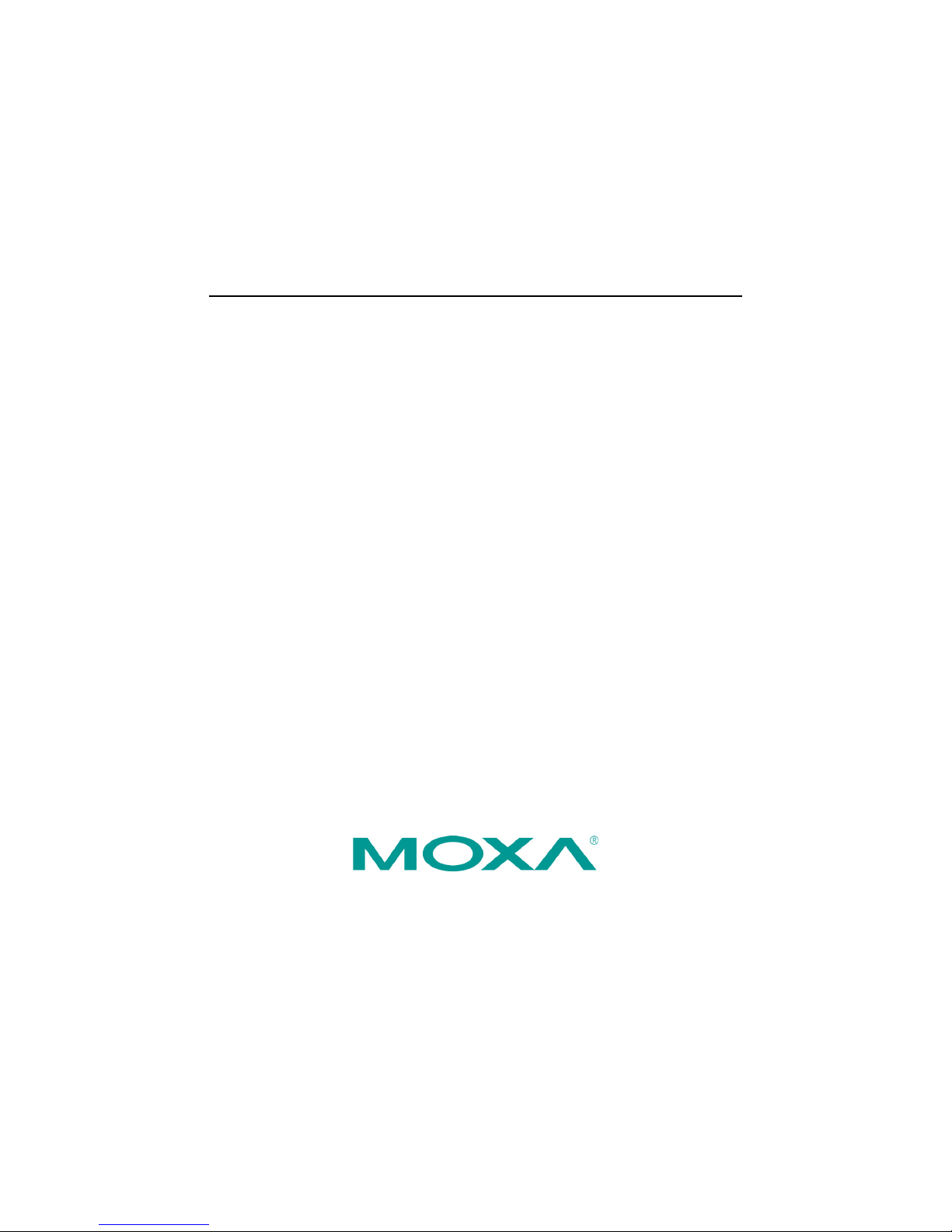
Moxa Industrial Video Encoder
VPort 254 Series
Quick Installation Guide
First Edition, October 2008
2008 Moxa Inc. All rights reserved.
Reproduction without permission is prohibited.
Fl.4, No.135, Lane 235, Pao-Chiao Rd. Shing Tien City, Taipei, Taiwan,
R.O.C.
TEL: +886-2-8919-1230
P/N: 1802002540010
Page 2
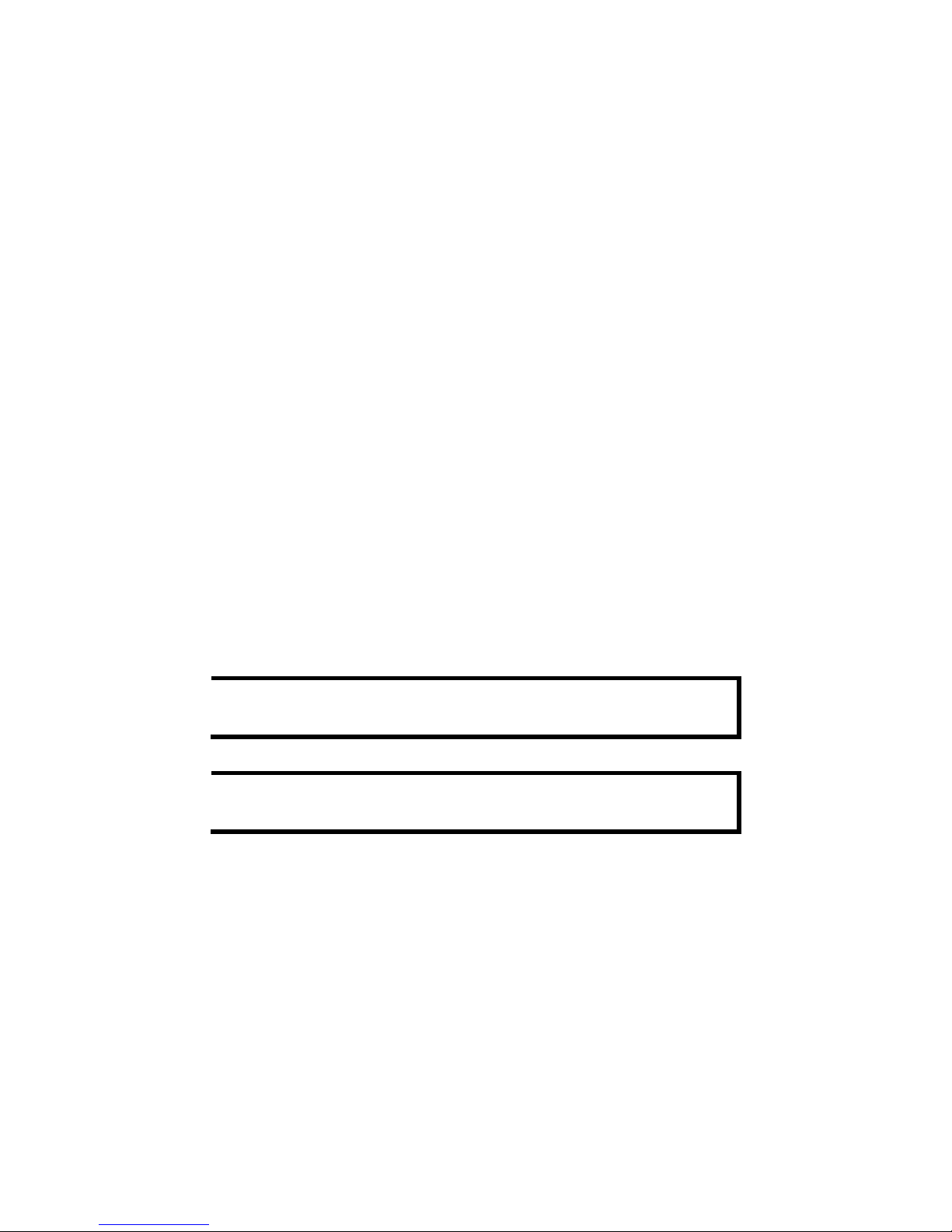
- 2 -
Overview
The VPort 254 is a 4-channel industrial video encoder that uses the ASIC
compression chip to provide video performance up to CIF (352 x 240) @ 120
FPS for a total of 4 channels. To meet the wide range of requirements from
end-users, the VPort 254 is designed to support dual-codecs, including MJPEG
and MPEG4 algorithms.
The VPort 254 inherits the VPort 351’s industrial features, but also supports
DIN-Rail mounting, 12/24 VDC and 24 VAC redundant power inputs, -40 to
75°C operating temperature (“T” models only), and IP30 protection for
industrial mission-critical applications. But most importantly, the VPort 254
meets critical hardware requirements for industrial safety and ruggedness, such
as UL508, which is pertinent to TA, UA, and MA systems.
Package Checklist
The VPort 254 is shipped with the following items:
VPort 254
10-pin terminal block for 1 power input and 4 digital inputs
8-pin terminal block for the other power input, and 2 relay outputs
5-pin terminal block for the RS-232/422/RS-485 PTZ control port
Quick Installation Guide
Document & Software CD (includes User’s Manual, Quick Installation
Guide, Moxa IVN Solution Datasheet and Utility).
Warranty Card
Note: If any of these items are missing or damaged, please contact your
customer service representative for assistance.
NOTE
Check the model name on the VPort’s side label to determine if the
model name is correct for your order.
NOTE
This product must be installed in compliance with your local laws
and regulations.
Page 3
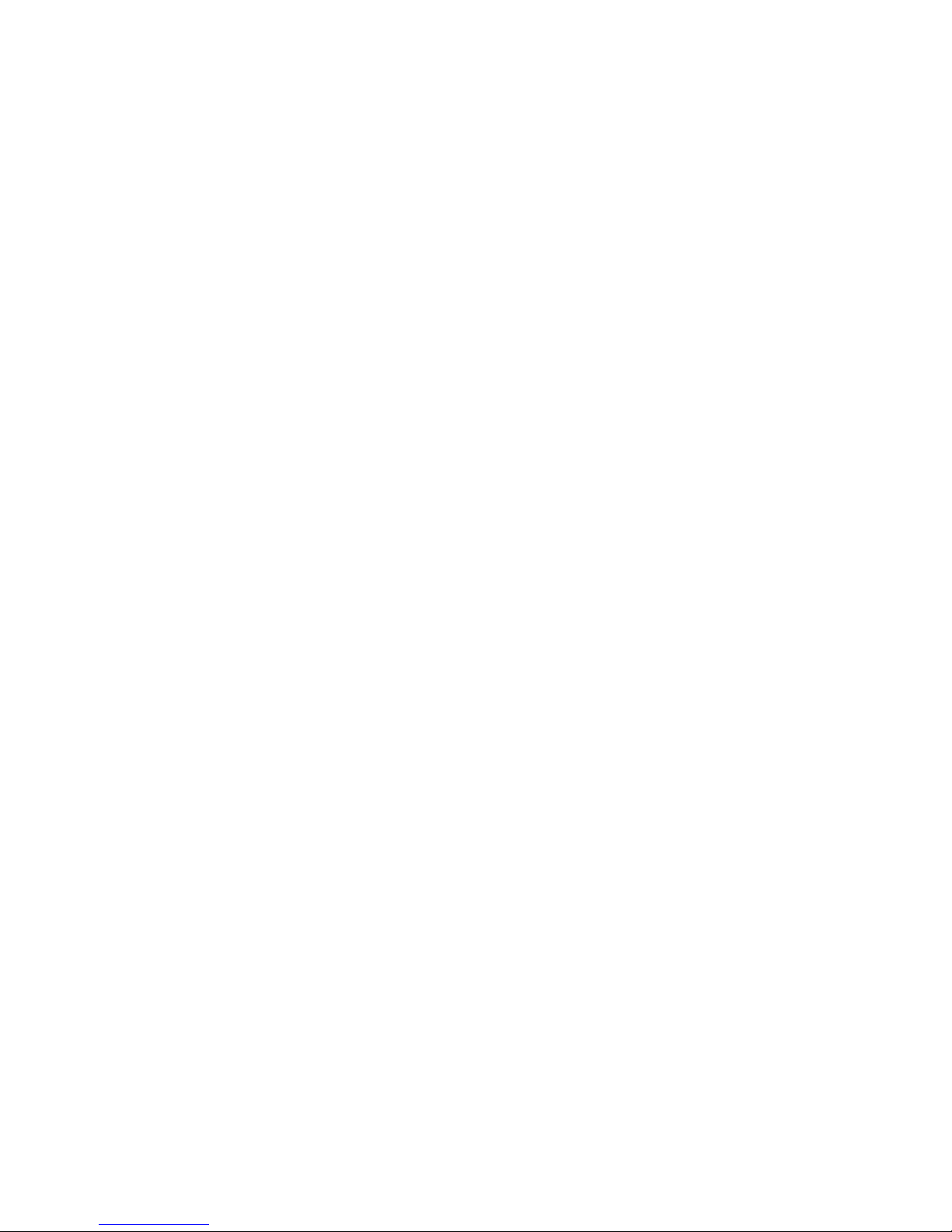
- 3 -
Features
High Performance Audio-Video Networking Solution
Works with NTSC/PAL analog video cameras
Supports MPEG4/MJPEG video compression technologies
4 BNC video inputs
Video stream up to 120 frames/sec in CIF (352 x 240) resolution through a
total of 4 channels
Selection from full D1, 4CIF, VGA, CIF, and QVGA resolutions
1 audio input and 1 audio output for 2-way voice communication
TCP, UDP, and HTTP network transmission modes
Supports Modbus/TCP for easy communication with SCADA systems
Standard RTSP (Real-time streaming protocol) for easy integration
Supports multicast (IGMP) protocols for efficient network transmission
Supports QoS (TOS) for priority transmission
Supports SNMP V1/V2c/V3 for network management
Built-in web server and RS-232 console for remote access and
configuration
One auto-sensing 10/100BaseT(X) Ethernet port or 100BaseFX
(SC connector)
Allow maximum of 8 simultaneous video streams of output
Set up video quality in CBR (constant bit rate) or VBR (variable bit rate)
Supports 1 RS-232/422/485 DB9 COM port for controlling a PTZ
(PAN/TILT/ZOOM) motorized camera or serial device via TCP/IP network
Supports 1 RS-232/RS-422/RS-485 5-pin PTZ port for controlling a PTZ
(PAN/TILT/ZOOM) motorized camera via TCP/IP network
UPnP and IP filtering supported
Industrial Rugged Design
Two 12/24 VDC and 24 VAC redundant power inputs with LED indicators
-40 to 75°C operating temperature for critical industrial environment
(“T” model)
35 mm DIN-Rail mounting or panel mounting installation
(with optional accessory)
IP30 form factor protection
CE, FCC, UL508 approvals for industrial applications
Page 4
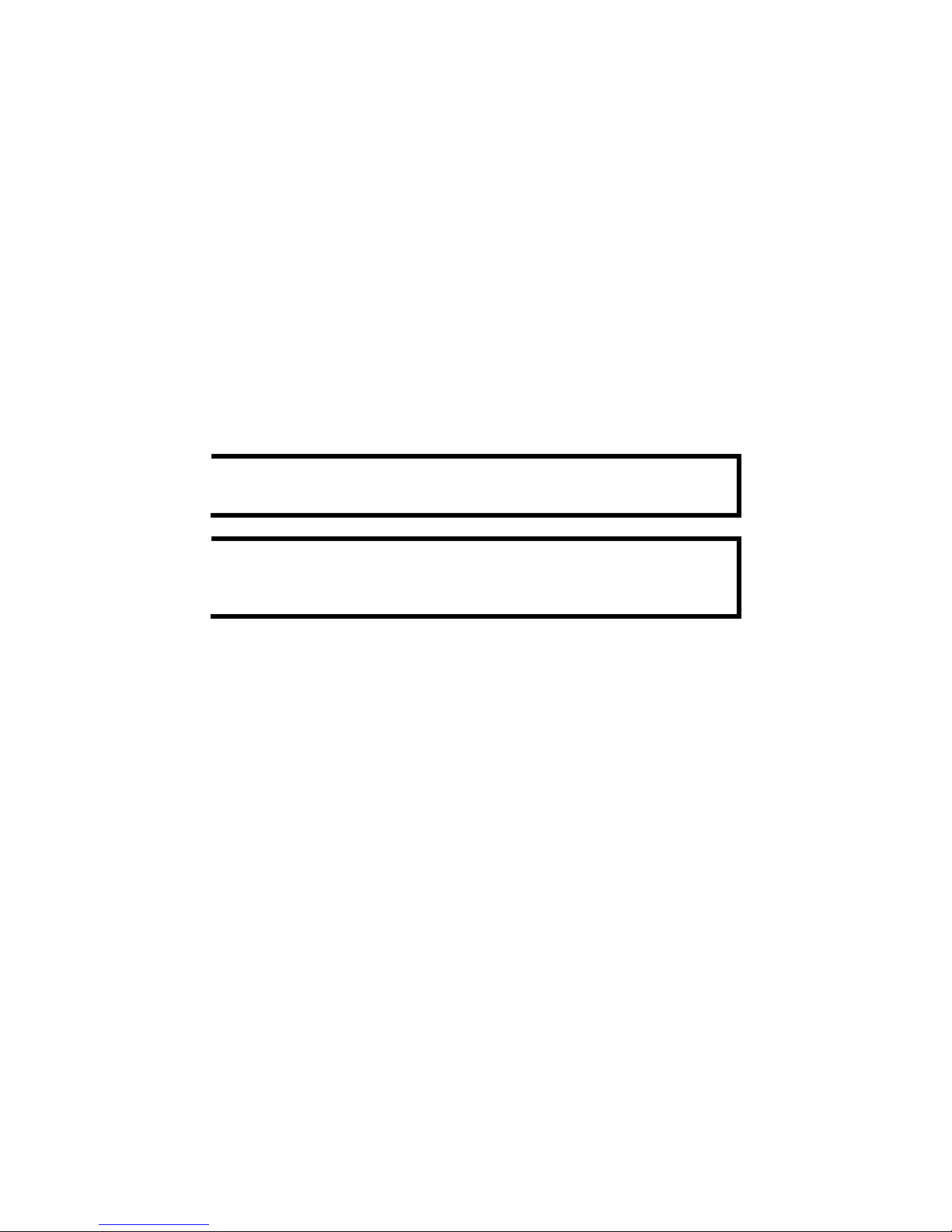
- 4 -
Intelligent Alarm Trigger Capability
Built-in Video Motion Detection (VMD) (firmware version V2.0 and later)
Equipped with 4 DIs and 2 relays (DO) for external sensors and alarms
(firmware version V2.0 and later)
Pre, trigger, and post alarm snapshot images provided
(firmware version V2.0 and later)
Supports sequential snapshot images
Messages with snapshot images can be sent via FTP and email
(firmware version V2.0 and later)
Capable of setting an alarm schedule
Video Management and Control
Moxa SoftDVR™ Lite IP Surveillance Software for viewing and recording
bundled free
Free Moxa VPort SDK Plus supported with flexible interface and sample
code for customized application or system integration
NOTE
VMD and DI alarms are supported by V2.0 firmware version and
later
NOTE
If you are interested in Moxa VPort SDK PLUS, please go to
Moxa’s website
(www.moxa.com) to download the software, or
contact a Moxa sales
representative for more information.
Page 5
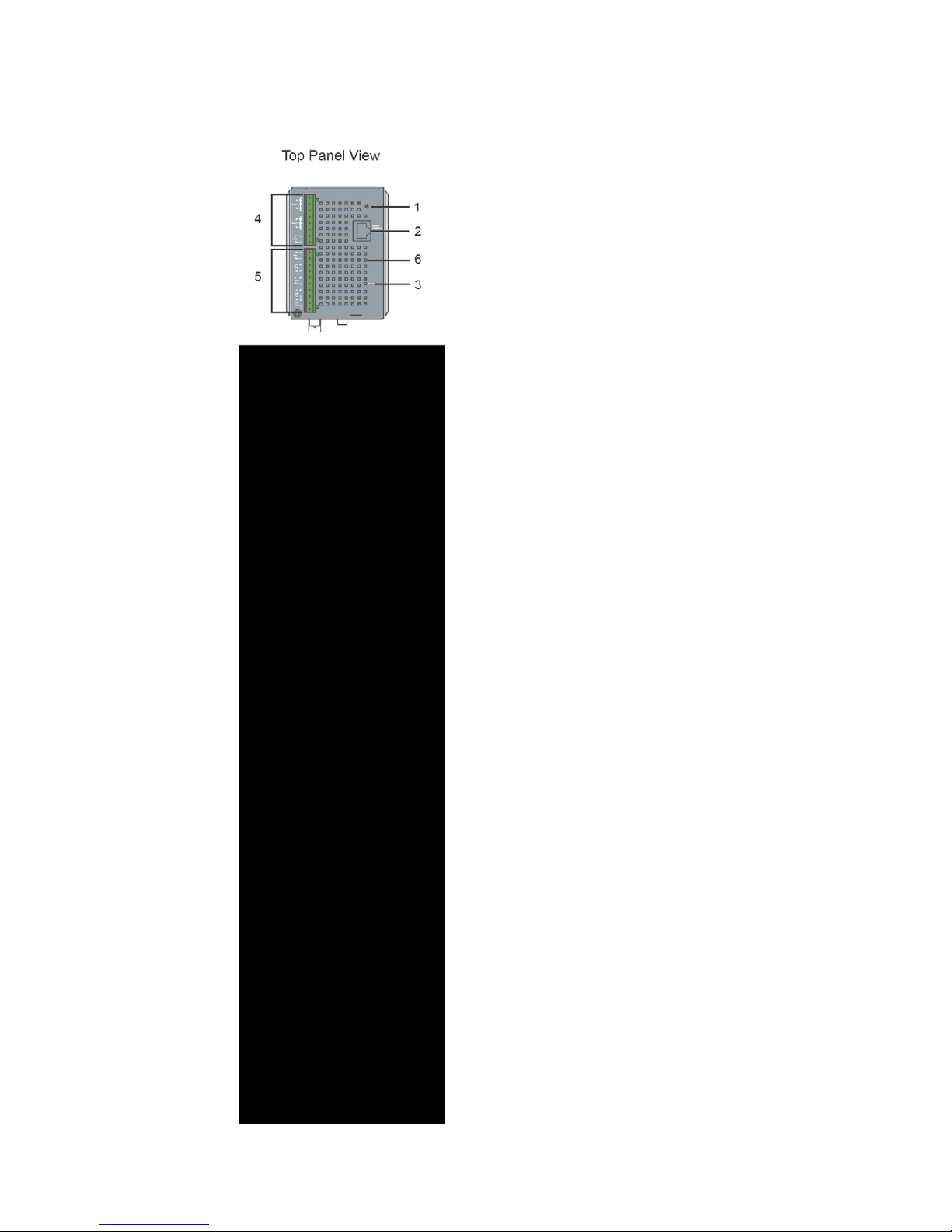
- 5 -
VPort 254 Panel Layout
1.
Grounding screw
2.
RS-232 console port
3.
Hardware reset button
4.
8-pin terminal block for
Relay 1, Relay 2, and
power input 2 (PWR2)
5.
10-pin terminal block for DI 1,
DI 2, DI 3, DI 4, power input 1
(PWR1)
6.
Heat dissipation orifices
7.
LEDs for STAT, PWR1,
PWR2, FAULT
8.
LEDs for V1, V2, V3, V4
9.
AUDIO INPUT port for mic-in
and line-in connection
10.
AUDIO OUTPUT port for
external speaker
11.
RS-232/422/485 COM port
with DB9 male connector for
PTZ camera or serial device
control
12.
RS-232/422/485 PTZ port
with 5-pin terminal block for
PTZ camera control
13.
4 BNC connectors for video
input
14. RJ45 10/100BaseTX Ethernet
port with 10 Mbps, 1000
Mbps LEDs
15.
100BaseFX fiber optic port
with 100 Mbps LED
16.
Model name
17.
Screw hole for wall mounting
kit
18.
DIN-Rail mounting kit
Page 6
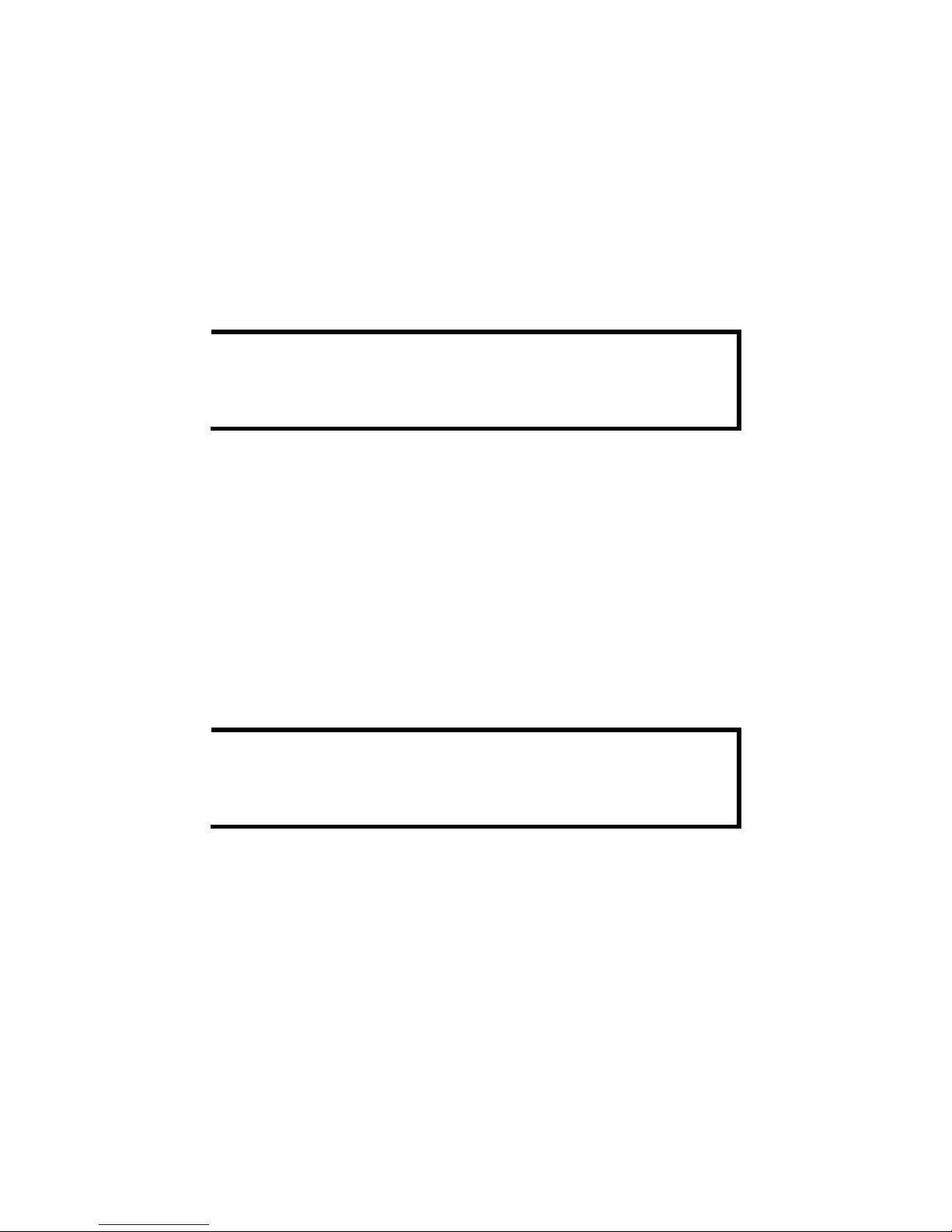
- 6 -
First-Time Installation and
Configuration
Before installing the VPort 254, check to make sure that all items in the
package checklist are in the box. In addition, you will need access to a
notebook computer or PC equipped with an Ethernet port.
Step 1: Select the Power Source
The VPort 254 can be powered by a DC power input from 12 to 32 VDC, or an
AC power input from 18 to 30 VAC. Two power inputs are provided for
redundancy. Users can check the LED status located in the front panel to see if
the power inputs are connected appropriately. If one of the power inputs fails,
the FAULT LED will light up in red if the power failure alarm is enabled.
NOTE
The VPort 254 series support power input specifications of 12-32
VDC for 12/24
VDC power input, or 18-30 VAC for 24 VAC
power i
nput (note that this is different from Moxa EDS switch’s
12
-45 VDC power input).
Step 2: Connect the VPort 254 to a Network
The VPort 254 has an auto-sensing 10/100 Mbps RJ45 Ethernet port, or 100
Mbps fiber optic port (multi mode or single mode) for network connectivity.
Both the RJ45 port and fiber optic port have separate LEDs for 10 Mbps and
100 Mbps connections.
Step 3: Connect the VPort 254 to cameras and an audio source
The VPort 254 has 4 VIDEO INPUT ports (V1, V2, V3, V4). Use the BNC
connector (1.0 Vpp, 75Ω) and coaxial cable to connect video cameras to the
VPort to input analog video signals.
The VPort 254 has 1 audio input and 1 audio output. A microphone or an
amplifier can be plugged directly into the AUDIO INPUT port, and a speaker
can be plugged into the AUDIO OUTPUT port.
NOTE
Four LEDs (V1, V2, V3, and V4) are located on the VPort 254’s
front panel
to indicate the video signal transmission status for video
input
s. Check the LED status to see if the video is working
properly.
Page 7
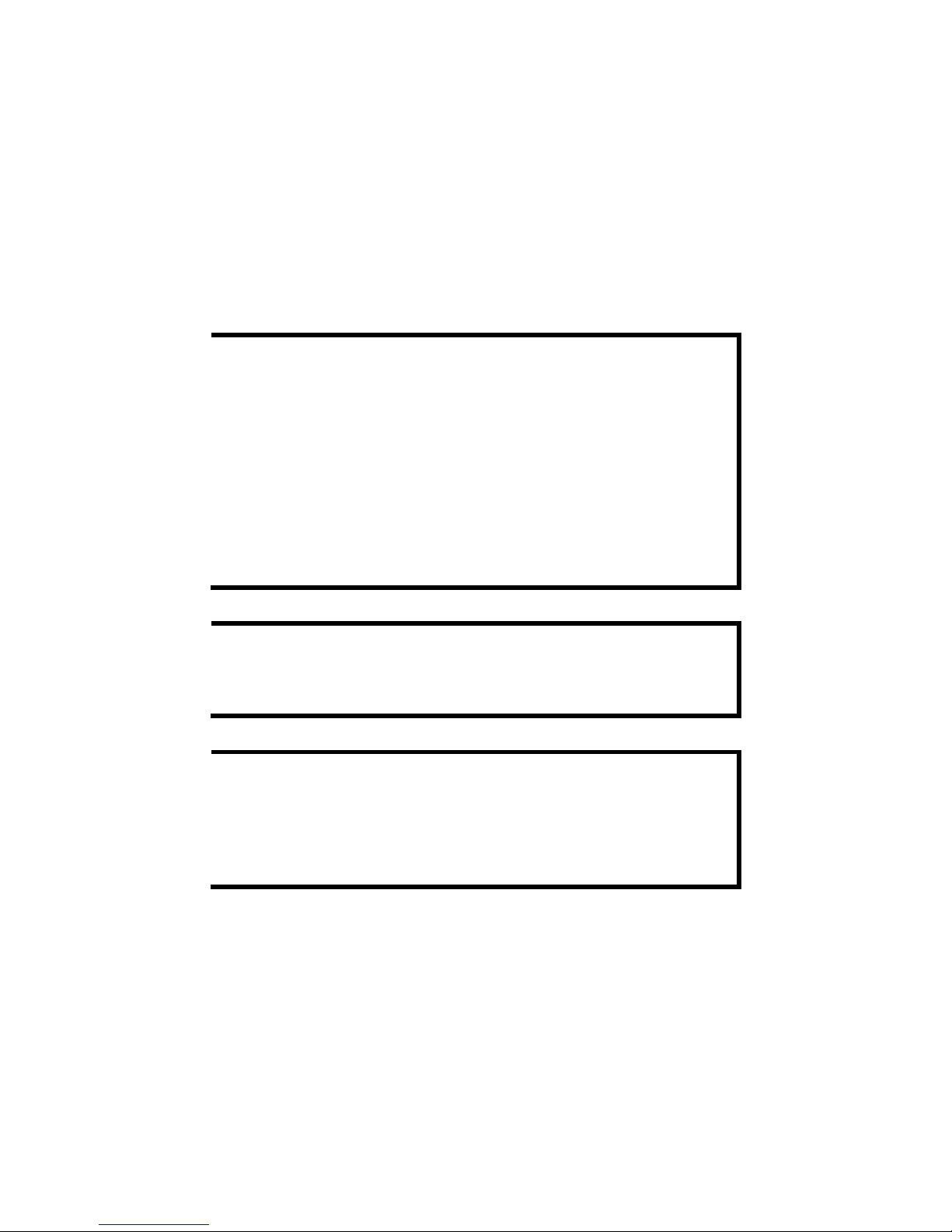
- 7 -
Step 4: Connecting motorized PTZ cameras and serial devices
The VPort 254 has 2 RS-232/422/485 ports. One is a COM PORT with DB9
male connector, and the other is a PTZ PORT with 5-pin terminal block
connector. Both ports can be used for connecting PTZ control cables for
controlling PTZ cameras over the TCP/IP network.
In addition, the COM PORT with DB9 male connector can also be used to
connect general serial devices, such as card readers, for transmitting serial data
over a TCP/IP network. This port can be used to connect serial devices to the
VPort 254 (however, the port cannot be used to connect video cameras).
To enable PTZ control, users should configure the PTZ control protocol in the
web-based manager.
NOTE
The PTZ control protocol is not standardized. To use a particular
PTZ
control protocol, the video server must support the driver for
that p
rotocol. Currently, the VPort 254 supports PTZ control
protocol drivers
for:
1. Pelco D
2. Pelco P
3. DynaColor DynaDome
If
you need to use a protocol that is not on the list, contact the
manufacturer of the camera to get t
he PTZ control commands, and
then program
its PTZ control using the VPort 254’s Custom
Camera
function.
NOTE
The VPort 254 comes with a PTZ driver upload function for
implementing new PTZ drivers. Please contact a Moxa sales
representative if you need as
sistance from Moxa’s R&D department
to create a new PTZ driver.
NOTE
The “Transparent PTZ Control” function in the camera driver list is
used to transmit the PTZ control signal over a TCP/IP network to
the VPort D351 video decoder or PC (additional drive
r required).
The PTZ control panel or keyboard can directly control the PTZ
camera or device, eliminating the need for a PTZ camera driver and
allowing the use of PTZ cameras with the VPort encoder.
Page 8

- 8 -
Step 5: Configure the VPort 254’s IP address
After powering on the VPort 254, wait a few seconds for the POST (Power On
Self Test) to run. The STAT LED turns green to indicate that the POST process
has completed. The IP address will be assigned when the 10 or 100 Mbps
NETWORK LED blinks. The IP address assigned after the POST is completed
depends on the network environment.
Network Environment with DHCP Server
In this case, the IP address of the VPort 254 is assigned by a DHCP Server.
Use the DHCP Server’s IP address table, or use the Moxa VPort utility to
determine the IP address that was assigned by the DHCP Server.
NOTE
After powering on the VPort 254, wait a few seconds for the POST
(Power On Self Test) to run. The IP address will be assigned when
the 10 or 100 Mbps NETWORK LED blinks.
Using the Moxa VPort and EtherDevice Configurator Utility
(edscfgui.exe)
Page 9

- 9 -
1. Run the edscfgui.exe program to search for the VPort and EDS switches.
After the Utility window opens, select or click on Broadcast Search, which
is located under the List Server menu, to initiate a search (note that you
can also click on Broadcast Search
icon to initiate a search).
NOTE
You may download the VPort and EtherDevice Configurator
software from Moxa’s website at www.moxa.com.
2. The Broadcast Search window will show a list of all switches and VPorts
located on the network. The progress of the search will also be indicated.
3. When the search has ended, the Model Name, MAC address, and IP
address of the EDS switches and VPorts will be listed in the Utility
window.
Page 10

- 10 -
NOTE
Broadcast Search can only search for devices connected to the
same LAN
subnet as the VPort. If your devices are located on a
different LAN
subnet, use the “Specify IP Address” function to
search for the device by keying in the IP address.
4. Double click the selected VPort, or use Internet Explorer to access the
VPort’s web-based manager (web console).
Network Environment without DHCP Server
If your VPort 254 is connected to a network that does not have a DHCP server,
then you will need to configure the IP address manually. The default IP address
of the VPort 254 is 192.168.127.100 and the default subnet mask is
255.255.255.0. Note that you may need to change your computer’s IP address
and subnet mask so that the computer is on the same subnet as the VPort.
To change the IP address of the VPort manually, access the VPort’s web server,
and then navigate to the System Configuration
Network General page
to configure the IP address and other network settings. Check the Use fixed IP
address to ensure that the IP address you assign is not deleted each time the
VPort is restarted.
Page 11

- 11 -
Step 6: Log in to the VPort 254 web-based manager
Type the IP address in the web browser’s address input box and then press
enter.
Step 7: Install the ActiveX Control Plug-in
A security warning message will appear the first time you access the VPort’s
web-based manager. The message is related to installing the VPort AcitveX
Control component to your PC or notebook. Click on Yes to install this plug-in
to enable the IE web browser for viewing video images.
NOTE
For Windows XP SP2 or above operating systems, the ActiveX
Control component will be blocked for system security reasons. In
this case, the VPort’s security warning message window may not
appear. Users should unblock the ActiveX control function or
disable the security configuration to enable the installation of
VPort’s ActiveX Control component.
Step 8: Accessing the homepage of the VPort 254’s web-based manager
After installing the ActiveX Control component, the homepage of the VPort
254’s web-based manager will appear. Check the following items to make sure
the system was installed properly:
1. Video Images.
2. Audio Sound (make sure your PC’s or notebook’s sound is turned on).
3. Video Information.
Page 12

- 12 -
Step 9: Accessing the VPort’s System Configuration
Click on System Configuration to access the overview of the system
configuration to change the configuration. Model Name, Server Name, IP
Address, MAC Address, Firmware Version, and LED Status appear in the
green bar near the top of the page. Use this information to check the system
information and installation.
For details of each configuration, check the User’s Manual on the software CD.
Page 13

- 13 -
NOTE
After accessing the VPort 254’s web-based manager,
administrators should access
System Configuration System
Acc
ount to set up the administrator’s password and enable the
authentication function. The administrator account name is admin.
An authentication window will pop up requesting the account name
and
password each time the VPort 254 is accessed.
Mounting Dimensions (unit = mm)
Page 14

- 14 -
DIN-Rail Mounting
The aluminum DIN-Rail attachment plate should already be attached to the
back panel of the VPort 254 when you take it out of the box. If you need to
reattach the DIN-Rail attachment plate to the VPort 254, make sure the stiff
metal spring is situated towards the top, as shown in the figures below.
STEP 1
: Insert the top of the DIN-Rail
into
the slot just below the stiff metal
spring.
STEP 2
: The DIN-Rail attachment
unit will snap into place as shown
below.
To remove the VPort 254 from the DIN-Rail, simply reverse Steps 1 and 2
above.
Wall Mounting (optional)
For some applications, you will find it convenient to mount the VPort 254 on a
wall, as illustrated below.
STEP 1:
Remove the aluminum DIN-Rail attachment plate from VPort 254, and then
attach the wall mount plates, as shown in the diagrams below.
⇒
STEP 2:
Mounting VPort 254 on the wall requires 4 screws. Use the
VPort 254, with wall mount plates attached, as a guide to
mark the correct locations of the 4 screws. The heads of the
screws should be less than 6.0 mm in diameter, and the
shafts should be less than 3.5 mm in diameter, as shown in
the figure at the right.
Do not screw the screws in all the way—leave a space of
about 2 mm to allow room for sliding the wall mount panel
between the wall and the screws.
Page 15

- 15 -
NOTE
Test the screw head and shank size by inserting the screw into one
of the keyhole shaped apertures of the
wall mounting p
lates, before
it is screwed into the wall.
STEP 3:
Once the screws are fixed in the wall, insert the four screw heads through the
large parts of the keyhole-shaped apertures, and then slide the VPort 254
downwards, as indicated below. Tighten the four screws for added stability.
Wiring Requirements
WARNING
Safety First!
Be sure to disconnect the power cord before installing and/or
wiring your
Moxa VPort 254.
Calculate the maximum possible current in each power wire and
common wire. Observe all electrical codes dictating the
maximum current allowable for eac
h wire size.
If the current goes above the maximum ratings, the wiring could
overheat, causing serious damage to your equipment.
You should also pay attention to the following items:
Use separate paths to route wiring for power and devices. If power wiring
and device wiring paths must cross, make sure the wires are perpendicular
at the intersection point.
NOTE: Do not run signal or communications wiring and power wiring in
the same wire conduit. To avoid interference, wires with different signal
characteristics should be routed separately.
You can use the type of signal transmitted through a wire to determine
which wires should be kept separate. The rule of thumb is that wiring that
shares similar electrical characteristics can be bundled together.
Keep input wiring and output wiring separated.
It is strongly advised that you label wiring to all devices in the system.
Grounding Moxa VPort 254
Grounding and wire routing help limit the effects of noise due to
electromagnetic interference (EMI). Run the ground connection from the
ground screw to the grounding surface prior to connecting devices.
ATTENTION
This product is intended to be mounted to a well
-grounded
mounting surface, such as a metal panel.
Page 16

- 16 -
Wiring the Redundant Power Inputs
The VPort 254 has two sets of power input, power input 1 and power input 2,
which are located on the 6-pin and 8-pin terminal block connectors. Top and
front views of the terminal block connectors are shown here.
STEP 1: Insert the negative/positive DC
or AC wires into the V-/V+ terminals.
STEP 2: To keep the DC or AC wires
from pulling loose, use a small flat-blade
screwdriver to tighten the wire-clamp
screws on the front of the terminal block
connector.
STEP 3:
Insert the plastic terminal block
connector prongs into the terminal block
receptor, which is located on the VPort
254’s top panel.
ATTENTION
The power for this product is intended to be supplied by a Listed
Power Unit, with output marked LPS, and rated to deliver 12 to
32
VDC
at a maximum of 740 mA, or 18 to 30 VAC at a maximum
of 890 mA.
ATTENTION
Before connecting
the VPort to the AC/DC power inputs, make
sure the DC power source voltage is stable.
Wiring the Relay Output
The VPort 254 has two sets of relay output,
relay 1 and relay 2, which are located on the
8-pin terminal block connector. Each relay
output consists of the 3 contacts of the
terminal block on the VPort 254’s top panel.
The relay output can be set up for:
1. System alarm: Power failure, Video loss
and Network disconnected.
2. Event alarm: VMD (Video Motion
Detection) and Digital Inputs (firmware
version V2.0 and later)
ATTENTION
The current and power capacity of the
relay output is a maximum
of
24 VDC @ 1A. You should be careful not to exceed this power
specification.
Page 17

- 17 -
Wiring the Digital Inputs
VPort 254 has four sets of digital input, DI1, DI2, DI3 and
DI4. Each DI consists of two contacts of the 10-pin terminal
block connector on VPort’s top panel. Top and front views
of one of the terminal block connectors are shown here.
STEP 1: Insert the negative (ground)/positive DI wires into
the ┴/I1 terminals.
STEP 2: To keep the DI wires from pulling loose, use a
small flat-blade screwdriver to tighten the wire-clamp
screws on the front of the terminal block connector.
STEP 3: Insert the plastic terminal block connector prongs
into the terminal block receptor, which is located on VPort
254’s top panel.
Communication Connections
VPort 254 models have one RJ45 console port (RS-232 interface), and 1
10/100BaseT(X) Ethernet port or 1 100BaseFX (SC-type connector) fiber port.
RS-232 Console Port Connection
VPort 254 has one RS-232 (10-pin RJ45) console port, located on the top panel.
Use either an RJ45-to-DB9 or RJ45-to-DB25 cable (see the cable following
wiring diagrams) to connect VPort 254’s console port to your PC’s COM port.
You may then use a console terminal program, such as Moxa PComm
Terminal Emulator, to access VPort 254’s console configuration utility.
RJ45 (10
-pin) Console Port Pinouts
Pin
Description
1
---
2
DSR 3 ---
4
GND
5
TxD
6
RxD
7
GND
8
--- 9 DTR
10
---
10/100BaseT(X) Ethernet Port Connection
The 10/100BaseT(X) port located on the VPort 254’s front panel is used to
connect to Ethernet-enabled devices.
Below we show pinouts for both MDI (NIC-type) ports and MDI-X
(HUB/Switch-type) ports, and also show cable wiring diagrams for
straight-through and cross-over Ethernet cables.
The 10/100BaseT(X) port of the VPort 254 is an MDI port, which means that
you should use a cross-over Ethernet cable to connect to the MDI NIC port,
and a straight-through Ethernet cable to connect to the MDI-X HUB/Switch
port.
Page 18

- 18 -
MDI Port Pinouts
MDI-X Port Pinouts
8-pin RJ45
Pin
Signal
Pin
Signal
1 Tx+
1
Rx+
2 Tx-
2
Rx-
3 Rx+
3
Tx+
6
Rx-
6
Tx-
RJ45 (8-pin) to RJ45 (8-pin) Straight-Through Cable Wiring
RJ45 (8-pin) to RJ45 (8-pin) Cross-Over Cable Wiring
100BaseFX Ethernet Port Connection
The concept behind the SC port and cable is quite straightforward. Suppose
that you are connecting devices I and II. Contrary to electrical signals, optical
signals do not require a circuit in order to transmit data. Consequently, one
fiber optic cable is used to transmit data from device I to device II, and the
other fiber optic cable is used transmit data from device II to device I, for
full-duplex transmission.
Remember to connect the Tx (transmit) port of device I to the Rx (receive) port
of device II, and the Rx (receive) port of device I to the Tx (transmit) port of
device II. If you make your own cable, we suggest labeling the two sides of the
same line with the same letter (A-to-A and B-to-B, as shown below, or
A1-to-A2 and B1-to-B2).
SC-Port Pinouts
SC-port to SC-port Cable Wiring
Page 19

- 19 -
COM Port
A COM PORT is located on the front panel for connecting a PTZ motorized
camera or serial device. The COM port transmits RS-232 or RS-422/485
signals over the TCP/IP network. Users can use this COM port (DB9 male
connector) to monitor data or control a serial device, or for the control of a PTZ
motorized camera.
RS-232/422/485 (Male DB9) Pinouts
PIN
RS-232
RS-422 4-wire
RS-485
RS-485
2-wire
1
DCD
TxD-(A)
---
2
RXD
TxD+(B)
---
3
TXD
RxD+(B)
Data+(B)
4
DTR
RxD-(A)
Data-(A)
5
GND
GND
GND
6
DSR
---
---
7
RTS
---
----
8
CTS
---
---
9
---
---
---
PTZ port
A PTZ port is located on the VPort 254’s front panel. The port is used to
connect a PTZ motorized camera or device so that the camera or device can be
controlled from the VPort over the IP network. The PTZ port supports RS-232
or RS-422/485 signals through a terminal block. The PTZ port pin assignments
are shown in the following table.
PIN
RS-422/485
RS-232
1
GND
GND
2
R-
--- 3 R+
RxD
4
T-\D-
--- 5 T+\D+
TxD
Page 20

- 20 -
LED Indicators
The front panel of Moxa’s VPort 254 contains several LED indicators. The
function of each LED is described in the table below.
LED
Color
State
Description
STAT
Green/
Red
Steady
Red
Hardware initialization stage.
Flashing
Red
Software initialization stage.
Steady
Green
System has booted up and is ready to run.
Flashing
Green
Firmware is being upgraded.
PWR1 AMBER
On
Power is being supplied through power
input PWR1.
Off
Power is not being supplied through
power input PWR1.
PWR2 AMBER
On
Power is being supplied through power
input PWR2.
Off
Power is not being supplied through
power input PWR2.
FAULT
RED
On
One of the following 3 conditions is met:
One of the 2 power inputs is
disconnected.
Video loss.
Network disconnected.
Users can configure these alarm settings
on the system alarm page of system
configuration.
Off
Both power inputs are connected and are
working properly, or the alarm is
activated, there is no video loss and the
network is connected.
V1
V2
V3
V4
GREEN
On
Video signal is detected
Off
Video signal is not detected
Hardware Reset
A recessed RESET button is provided for restoring the system to the factory
default settings. When the system fails to install properly, or operates
abnormally, use the RESET button located on the top panel of the VPort 254 to
restore the factory defaults.
To do this, use a pointed object such as a straightened paper clip or toothpick,
to depress the reset button continuously. Release the reset button when the
STAT LED stops flashing in red. At this point, the POST process will run, and
the VPort will reboot. The STAT LED will light in green when the VPort has
finished rebooting.
Page 21

- 21 -
Specifications
Video
Video Compression
MPEG4, MJPEG
Video Inputs
4, BNC connector (1 Vpp, 75 ohms)
NTSC/PAL
Auto-sensing or manual
Video Resolution and FPS (frames per second):
NTSC
PAL
Size
Max. FPS
Size
Max. FPS
QVGA
320 x 240
30
320 x 288
25
CIF
352 x 240
30
352 x 288
25
VGA
640 x 480
7
640 x 480
7
4CIF
704 x 480
7
704 x 576
7
Full D1
720 x 480
7
720 x 576
7
Video Viewing
Adjustable image size and quality
Timestamp and text overlay
Audio
Audio Input
1 Line-in or M IC-in, RCA connector
Audio Output
1 Line-out, RCA connector
Network
Protocols
TCP, UDP, HTTP, SMTP, FTP, Telnet, NTP,
DNS, DHCP, UPnP, RTP, RTSP, ICMP,
IGMPv3, QoS (ToS), SNMP (V1/V2c/V3),
DDNS, Modbus/TCP
Ethernet
1 10/100BaseT(X) auto negotiation speed RJ45
port, or 1 100BaseFX fiber port (SC connector)
Optical Fiber:
100BaseFX
Multi Mode
Single Mode
Wavelength
1300 nm
1310 nm
Max. TX
-10 dBm
0 dBm
Min. TX
-20 dBm
-5 dBm
RX Sensitivity
-32 dBm
-34 dBm
Link Budget
12 dB
29 dB
Typical Distance
5 kma
4 kmb
40 kmc
Saturation
-6 dBm
-3 dBm
a. 50/125μm, 800 MHz*km fiber optic cable
b. 62.5/125μm, 500 MHz*km fiber optic cable
c. 9/125μm, 3.5 PS/(nm*km) fiber optic cable
Serial Port
COM port
1 RS-232 or RS-422/485 port, DB9 male
connector, 115.2 Kbps max. baudrae, with 15
KV ESD protection
PTZ port
1 port, RS-232 or RS-422/485 terminal block
connector, 115.2 Kbps max. baudrate, with 15
Page 22

- 22 -
KV ESD protection
Console port
1 RS-232 RJ45 port
GPIO
Digital Inputs
4, max. 8 mA
Low: +13V to +30V
High: -30V to +3V
Relay Output
2 (max. 24 VDC @ 1A)
LED Indicators
STAT
Indicatesif system is booted up properly or not
PWR1
Power 1
PWR2
Power 2
FAULT
Can be configured for system alarm, power
failure, video loss, or network down.
V1, V2, V3, V4
Video input signal active
Power
Inputs
2 12/24 VDC or 24 VAC for redundancy
Consumption
Approximately 10W
Mechanical
Casing
IP30 protection, metal case
Dimensions (W x D x H)
80.2 x 135 x 105 mm (3.17 x 5.31 x 4.13 in.)
Weight
1.1 kg
Installation
DIN-Rail or wall mounting
Environmental
Operating Temperature
0 to 60°C (32 to 140°F)
-40 to 75°C (-40 to 167°F) for -T models
Storage Temperature
-40 to 85°C (-40 to 185°F)
Ambient Relative
Humidity
5 to 95% (non-condensing)
Regulatory Approvals
Safety
UL 508 (Pending)
EMI
FCC Part 15, CISPR (EN55022) class A
EMS
EN61000-4-2 (ESD), Level 2
EN61000-4-3 (RS), Level 3
EN61000-4-4 (EFT), Level 3
EN61000-4-5 (Surge), Level 3
EN61000-4-6 (CS), Level 3
EN61000-4-12 (Oscillatory wave immunity),
Level 3
Shock
IEC60068-2-27
Freefall
IEC60068-2-32
Vibration
IEC60068-2-6
Warranty
5 years
Page 23

- 23 -
Alarm Features (firmware version V2.0 and later)
Video Motion detection with sensitivity tuning:
Daily repeat timing schedule
JPEG snapshots for pre/trigger/post alarm images
Automatic transfer of stored images via email or FTP with event-triggered
actions
HTTP Action setting for customized alarm messages being sent via HTTP
Event Server
PAN/TILT/ZOOM
PTZ camera is controlled through RS-232/485
Automatic PTZ camera model detection
Supported devices and protocols:
Dynacolor DynaDome, Pelco D-protocol, Pelco P, Custom Camera
PTZ driver upload
Transparent PTZ Control for controlling the PTZ camera with legacy PTZ
control panel or keyboard
Security
User level password protection
IP address filtering
Recommended Minimum Viewing System Requirements
Pentium 4, 2.4 GHz
512 MB memory
Windows XP/2000 with SP4
Internet Explorer 6.x
DirectX 9.0c
Software Bundled Free
Moxa SoftDVR Lite
1- to 4-ch IP surveillance software for viewing
and recording
VPort SDK PLUS
Includes CGI commands and ActiveX Control
for customized applications
or system integration
for third-party developers
Technical Support Contact Information
www.moxa.com/support
Moxa Americas:
Toll-free: 1-888-669-2872
Tel: +1-714-528-6777
Fax: +1-714-528-6778
Moxa China (Shanghai office):
Toll-free: 800-820-5036
Tel: +86-21-5258-9955
Fax: +86-10-6872-3958
Moxa Europe:
Tel: +49-89-3 70 03 99-0
Fax: +49-89-3 70 03 99-99
Moxa Asia-Pacific:
Tel: +886-2-8919-1230
Fax: +886-2-8919-1231
