Page 1
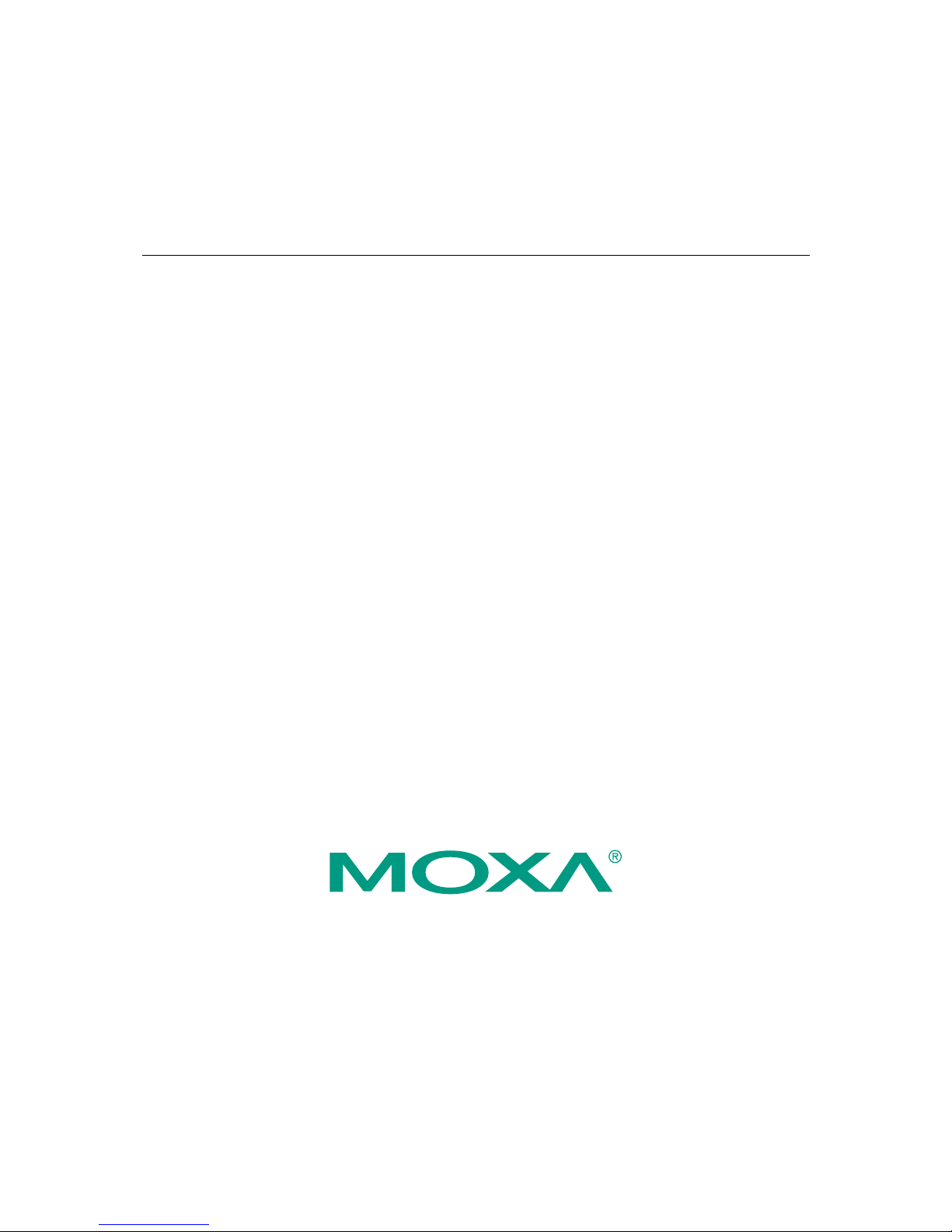
Moxa VPort 251 Video Encoder
User’s Manual
Second Edition, June 2008
© 2008 Moxa Inc., all rights reserved.
Reproduction without permission is prohibited.
Page 2
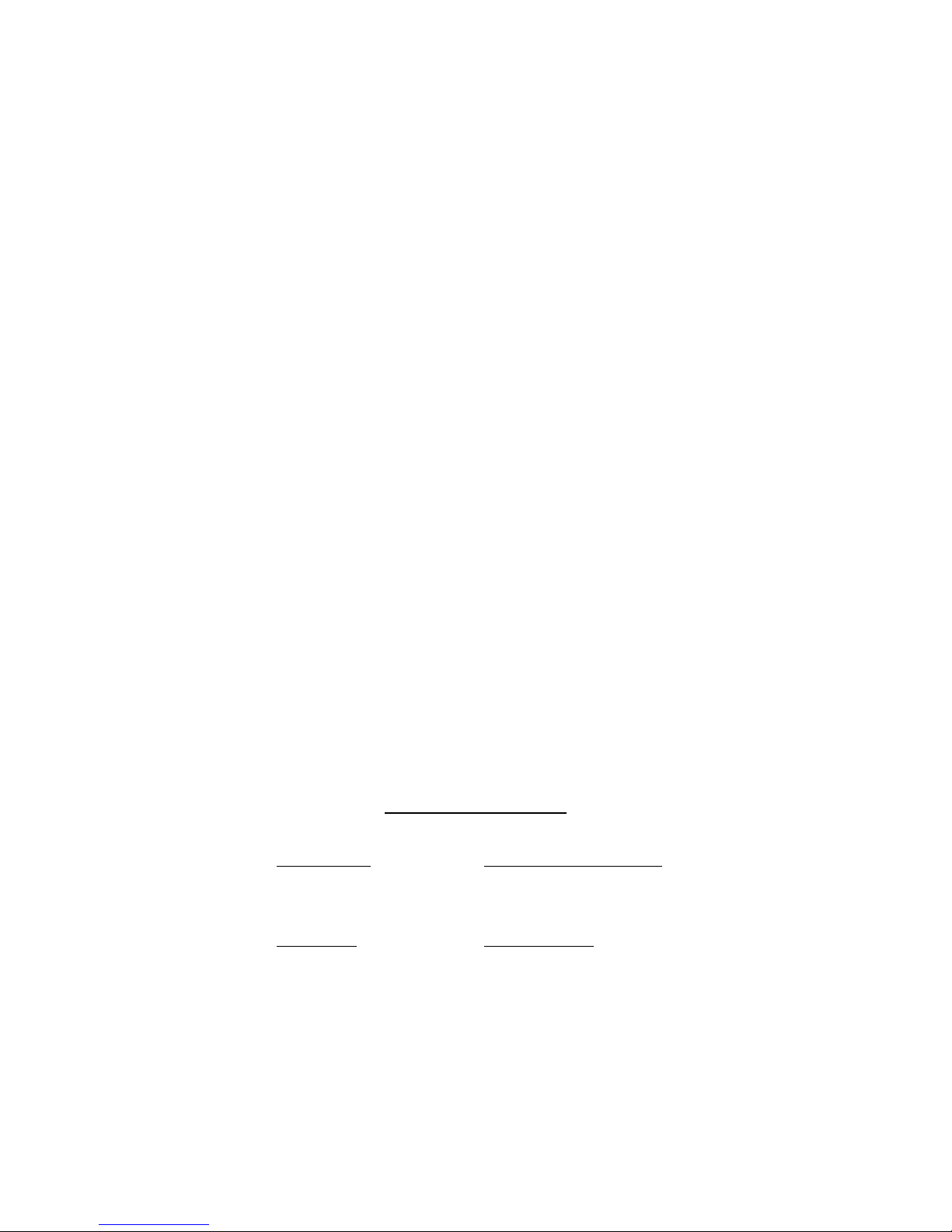
Moxa VPort 251 Video Encoder User’s Manual
The software described in this manual is furnished under a license agreement and may be used only in
accordance with the terms of that agreement.
Copyright Notice
Copyright © 2008 Moxa Inc.
All rights reserved.
Reproduction without permission is prohibited.
Trademarks
MOXA is a registered trademark of Moxa Inc.
All other trademarks or registered marks in this manual belong to their respective manufacturers.
Disclaimer
Information in this document is subject to change without notice and does not represent a commitment on the
part of Moxa.
Moxa provides this document “as is,” without warranty of any kind, either expressed or implied, including, but
not limited to, its particular purpose. Moxa reserves the right to make improvements and/or changes to this
manual, or to the products and/or the programs described in this manual, at any time.
Information provided in this manual is intended to be accurate and reliable. However, Moxa Neworking assumes
no responsibility for its use, or for any infringements on the rights of third parties that may result from its use.
This product might include unintentional technical or typographical errors. Changes are periodically made to the
information herein to correct such errors, and these changes are incorporated into new editions of the
publication.
Technical Support Contact Information
www.moxa.com/support
Moxa Americas:
Toll-free: 1-888-669-2872
Tel: +1-714-528-6777
Fax: +1-714-528-6778
Moxa China (Shanghai office)
:
Toll-free: 800-820-5036
Tel: +86-21-5258-9955
Fax: +86-10-6872-3958
Moxa Europe
:
Tel: +49-89-3 70 03 99-0
Fax: +49-89-3 70 03 99-99
Moxa Asia-Pacific
:
Tel: +886-2-8919-1230
Fax: +886-2-8919-1231
Page 3

Before getting started
Before using your VPort 251, please pay close attention to the following items:
After opening the VPort 251 box, compare the contents of the box with the Package Checklist in Chapter
1. Notify your sales representative if any of the items is missing or damaged.
To prevent damage or problems caused by improper usage, before assembling and operating the device and
peripherals, read the Quick Installation Guide (the printed handbook included in the package). You may
also refer to Chapter 1, under Product Description, and all of Chapter 2, of this manual.
If you experience a system error, and the system does not recover easily, refer to the Troubleshooting
section in Chapter 7 to learn how to restore factory default settings and reinstall the system.
The VPort 251 Video Encoder has been designed for various environments and can be used to build various
applications for general security or demonstration purposes. For standard applications, refer Chapter 2,
Getting Started, and Chapter 3, Accessing VPort 251 Video Encoder for the First Time.
Important Note
Surveillance devices may be prohibited by law in your country. Since VPort is both a high performance
surveillance system and networked video server, ensure that the operations of such devices are legal in your
locality before installing this unit for surveillance purposes.
Page 4

Table of Contents
Chapter 1 Introduction..................................................................................................1-1
Overview.................................................................................................................................. 1-2
Package Checklist .................................................................................................................... 1-4
Product Features ...................................................................................................................... 1-4
Typical Application.................................................................................................................. 1-5
Panel Layout of the VPort 251................................................................................................. 1-6
Product Description ................................................................................................................. 1-7
Chapter 2 Getting Started.............................................................................................2-1
Before Getting Started ............................................................................................................. 2-2
Initial Installation and Configuration....................................................................................... 2-2
RS-232 Console Configuration (115200, None, 8, 1, VT1 00) .................................... 2-8
Mounting the VPort 251 ........................................................................................................ 2-12
Mounting Dimension (Unit=mm)............................................................................... 2-12
DIN-Rail Mounting (Optional)................................................................................... 2-13
Wall Mounting............................................................................................................ 2-13
Wiring Requirements.............................................................................................................2-14
Grounding the VPort 251............................................................................................ 2-14
Wiring the Relay Output............................................................................................. 2-14
Wiring the Digital Inputs............................................................................................ 2-15
RS-232 Connection..................................................................................................... 2-15
10/100BaseT(X) Ethernet Port Connection................................................................ 2-16
PTZ Port ..................................................................................................................... 2-17
Chapter 3 Accessing VPort 251’s Web-based Manager.............................................3-1
Functions Featured on the VPort’s Web Homepage................................................................. 3-2
VPort’s Information...................................................................................................... 3-2
Server Name ................................................................................................................. 3-3
Camera Image View ..................................................................................................... 3-3
Audio Control............................................................................................................... 3-3
Client Setting ................................................................................................................ 3-3
System Configuration................................................................................................... 3-4
Video Information ........................................................................................................ 3-4
PTZ Control Panel........................................................................................................ 3-4
PTZ (Motorized) Camera Control ................................................................................ 3-5
Custom PTZ Camera Commands................................................................................. 3-6
Video Image Snapshots ................................................................................................ 3-6
Relay Control................................................................................................................ 3-6
Chapter 4 System Configuration..................................................................................4-1
System Configuration by Web Console ................................................................................... 4-2
System ..........................................................................................................................4-3
Network ........................................................................................................................ 4-9
Video .......................................................................................................................... 4-24
Audio .......................................................................................................................... 4-32
Alarm.......................................................................................................................... 4-32
Appendix A Frequently Asked Questions .....................................................................A-1
Appendix B Settings of Supported PTZ Cameras.........................................................B-1
Page 5
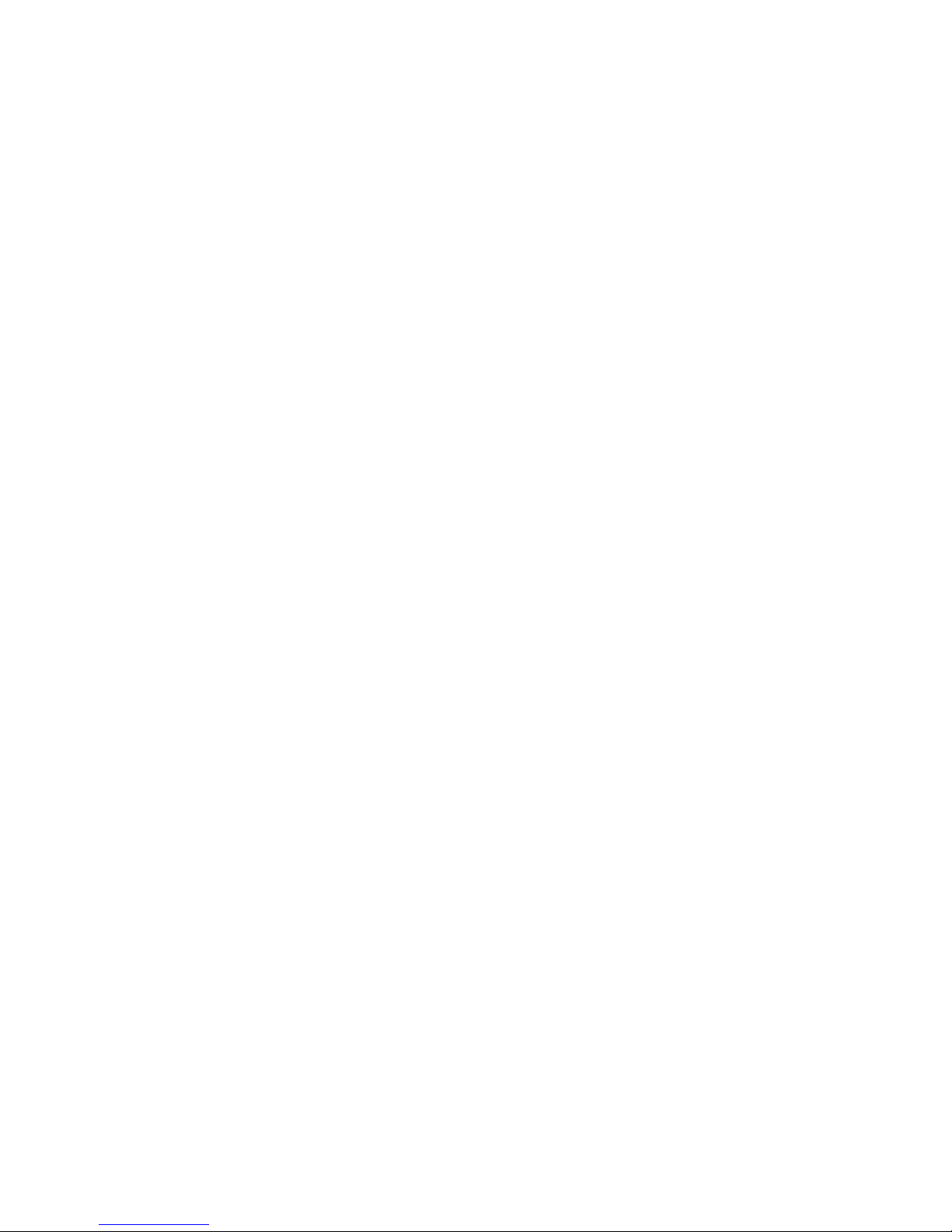
Appendix C Time Zone Table.......................................................................................... C-1
Appendix D Technical Specifications ............................................................................ D-1
Page 6
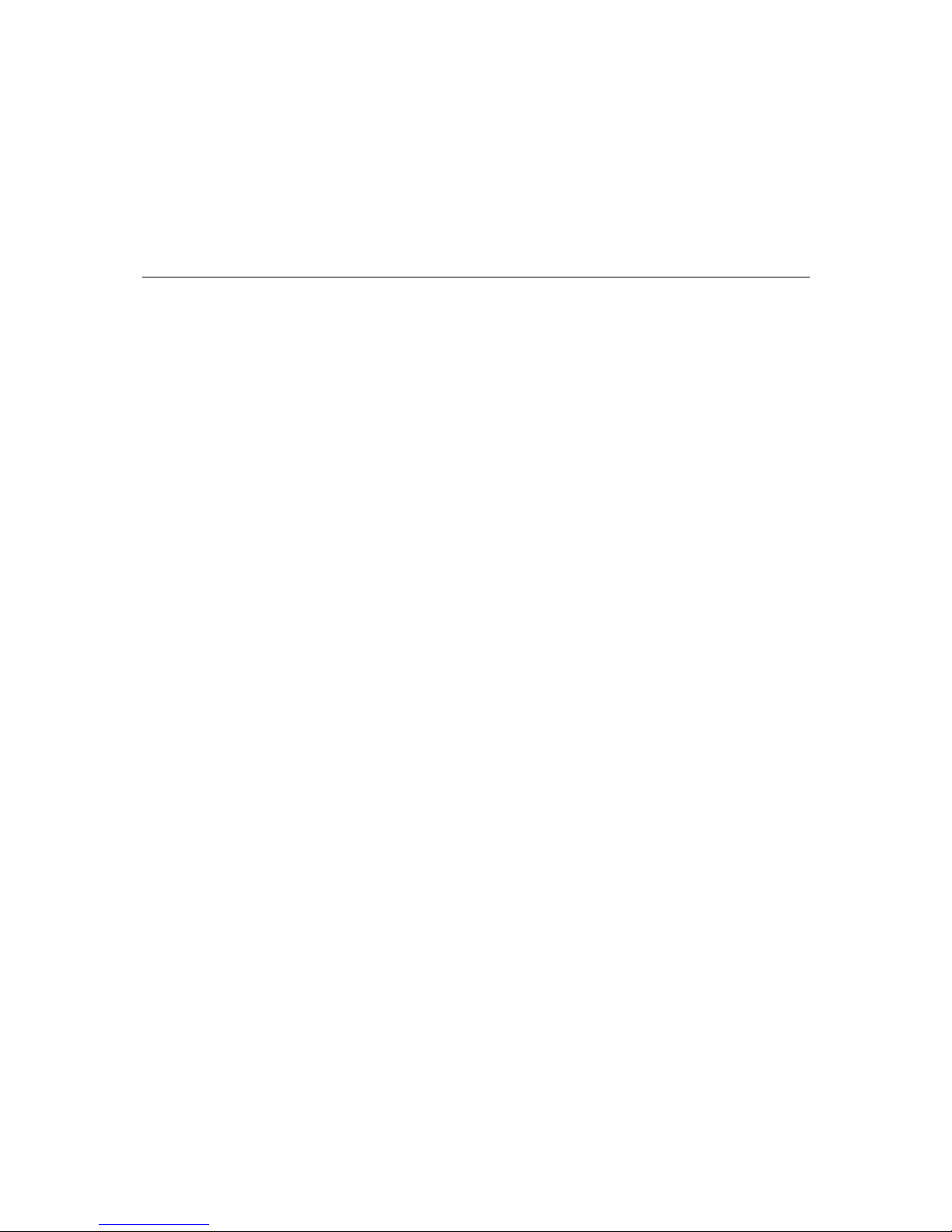
1
1
Chapter 1 Introduction
The VPort 251 is a high-performance networking video encoder. In addition to being able to
handle basic video feeds, many advanced features are also included to set up surveillance or web
attraction applications. The VPort 251 is designed to stable, compact, easy to use, and versatile.
The following topics are covered in this chapter:
Overview
Package Chec klist
Prod uct Featu res
Typical Application
Panel Layout of the VPort 251
Prod uct Description
Page 7
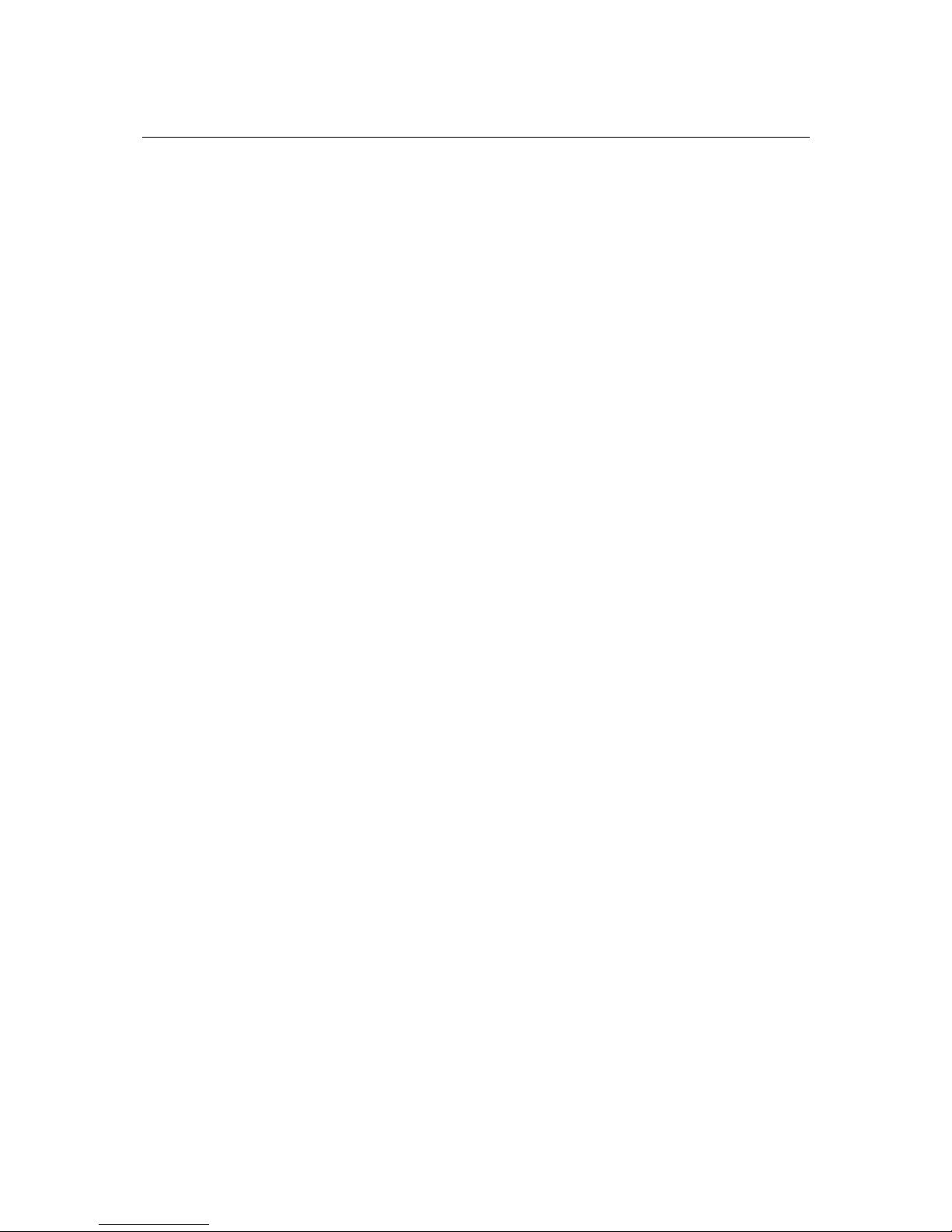
VPort 251 User’s Manual Introduction
Overview
The VPort 251 is a high performance, 1-channel video encoder with compact form factor that is
suitable for installation in a variety of locations, including outdoor camera cabinets. To make
installation easier, the VPort 251 supports both panel mounting and DIN-Rail mounting (with
DK-35A accessory), and 1 loop-through power output for powering an analog camera. In addition,
the VPort 251 provides up to full D1, full frame rate video performance (NTSC: 720 x 480 up to
30 FPS; PAL: 720 x 576 up to 25 FPS) and supports both MPEG4 or MJPEG, making it especially
well suited for use with distributed video surveillance systems. A 2-way audio function is also
provided for the convenience of real-time communication between system administrators located
at the central site, and engineers in the field.
High Performance MJPEG/MPEG4 compression
Video input can be efficiently compressed into MJPEG/MPEG4 video stream packets without
delay. This is all done without sacrificing remote monitoring capability or storage. Five levels of
compression quality and five different image resolutions are provided to provide greater
versatility.
2-way audio supported for a complete surveillance solution
The VPort 251 supports both audio input and audio output for voice over IP communication
between a field site and central site. The 2-way audio function not only saves time, but also saves
the cost of needing to add additional communication devices (such as a phone).
Compact design and loop-through power output for camera housing installation
The VPort 251 is compact enough to meet a variety of installation requirements, especially as far
as the camera housing is concerned. In general, video cameras used in outdoor environments will
rely on the camera housing to protect the camera from rain, dust, temperature, and other
environmental factors. In addition, the VPort 251 provides a loop-through power output to power
an analog camera. This means that the VPort 251 can be installed with analog cameras in an
outdoor camera housing.
RTSP streaming for easy integration
RTSP (Real-time Streaming Protocol) is a client-server multimedia presentation control protocol,
which enables the interoperability of video devices and software. Hardware or software that
supports RTSP streaming can easily identify and decode the video stream without the hassle of
codec installation. For example, users can view video images from the VPort 251 directly with
Quick Time and VLC, both of which support RTSP streaming.
1-2
Page 8
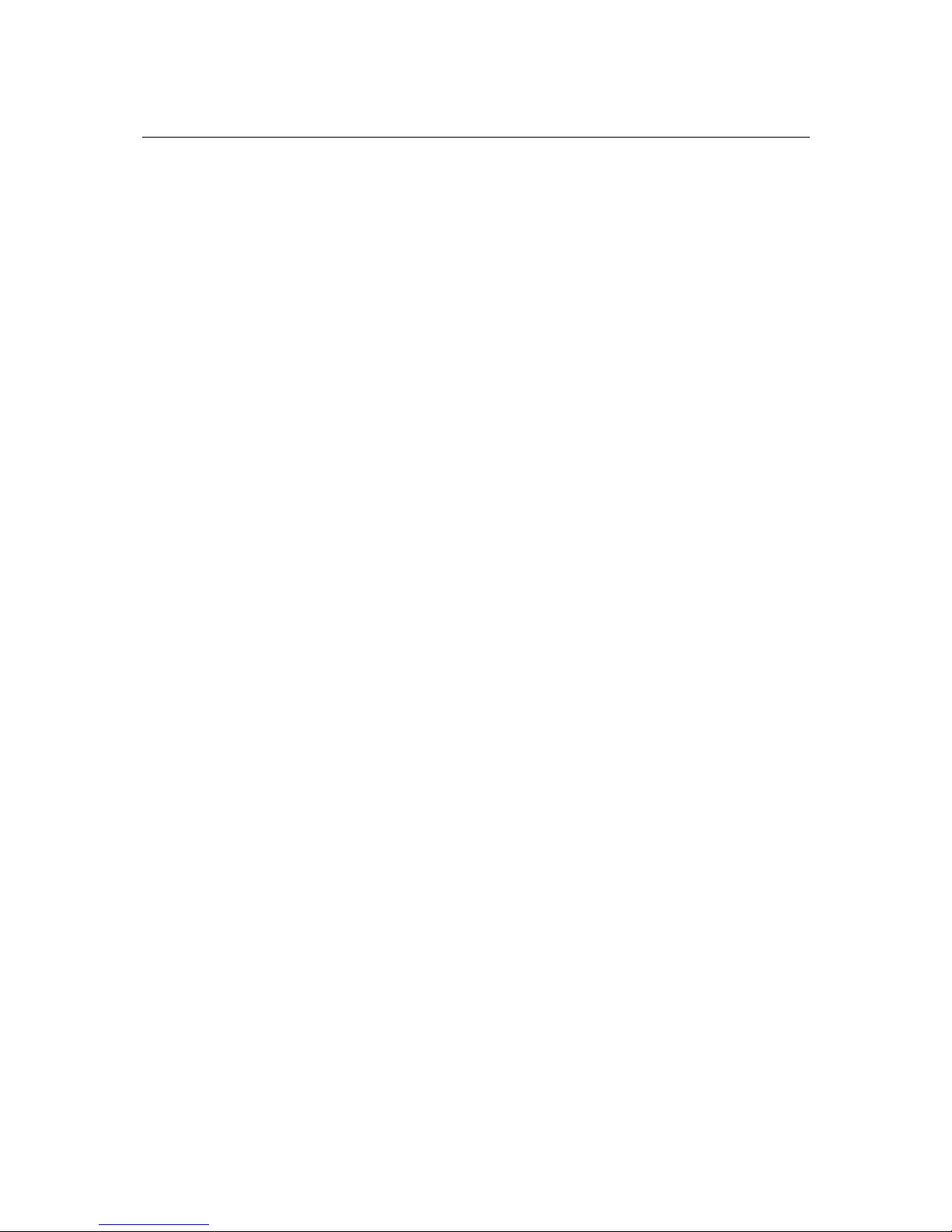
VPort 251 User’s Manual Introduction
Multicast (IGMP) transmission for network efficiency
Transmitting digital video images via an IP network requires a dozen times the bandwidth required
for transmitting general data. For this reason, the efficiency of network bandwidth management is
one of the most important issues that determines the performance of a video over IP surveillance
system. The VPort 251 supports multicast transmission with IGMP protocol, which can reduce the
bandwidth requirements when multiple clients access the same video stream, and greatly increases
the efficiency of network bandwidth management.
Easy web access using standard browsers
There is no need to install new software to access the video encoder, since the embedded web
server allows users to use any popular web browser to access the video encoder from anywhere
over the Internet. As long as you are connected to the network, you will be able to view the same
images seen by your cameras.
Support for SNMP V1, V2c, and V3 for easy network management
More and more IP devices are networked for use on one TCP/IP network. To make management
and maintenance easier, SNMP (Simple Network Management Protocol) can be used to monitor
all of these IP devices.
Built-in 3 area-selectable Video Motion Detection (VMD)
External sensors are not required, since the video channel can be configured to detect motion in 3
areas, making it easy to set up a security system in either your office or the field. And the
customizable settings allow you to tune the system for both object size and sensitivity, making the
video encoder adaptable to different environments.
Weekly schedule for automated surveillance
The user-defined time period will check security settings on a weekly basis, and send notifications
or drive external devices, making the VPort 251 suitable for more versatile applications.
Flexible I/O control for external devices
1 opto-isolated sensor inputs and 1 relay outputs are provided to control external devices, giving
system integrators the option of turning an analog system into an advanced security system.
Moxa SoftDVR Lite IP Surveillance Software
To extend the video encoder’s capabilities, Moxa SoftDVRTM Lite IP Surveillance Software,
which supports a maximum of 4 cameras in quad, is included free of charge, allowing users to turn
their PC into a digital video recorder. Scheduling or one-click recording saves important images
on your local hard disk, and the reliable motion detection and instant warning features make you
ready for any situation. A quick and easy to use search and playback function lets you easily find
the image you’re looking for, so that you can inspect the images more carefully, and also save the
output to an AVI file.
SDK support for developers
The high-performance video encoder can be integrated into many applications—without busting
your budget—and the complete programming interface of Moxa VPort SDK PLUS makes the
developer’s job easy and straightforward. To ask about SDK requirements, please contact a Moxa
sales representative for details and an application form.
1-3
Page 9
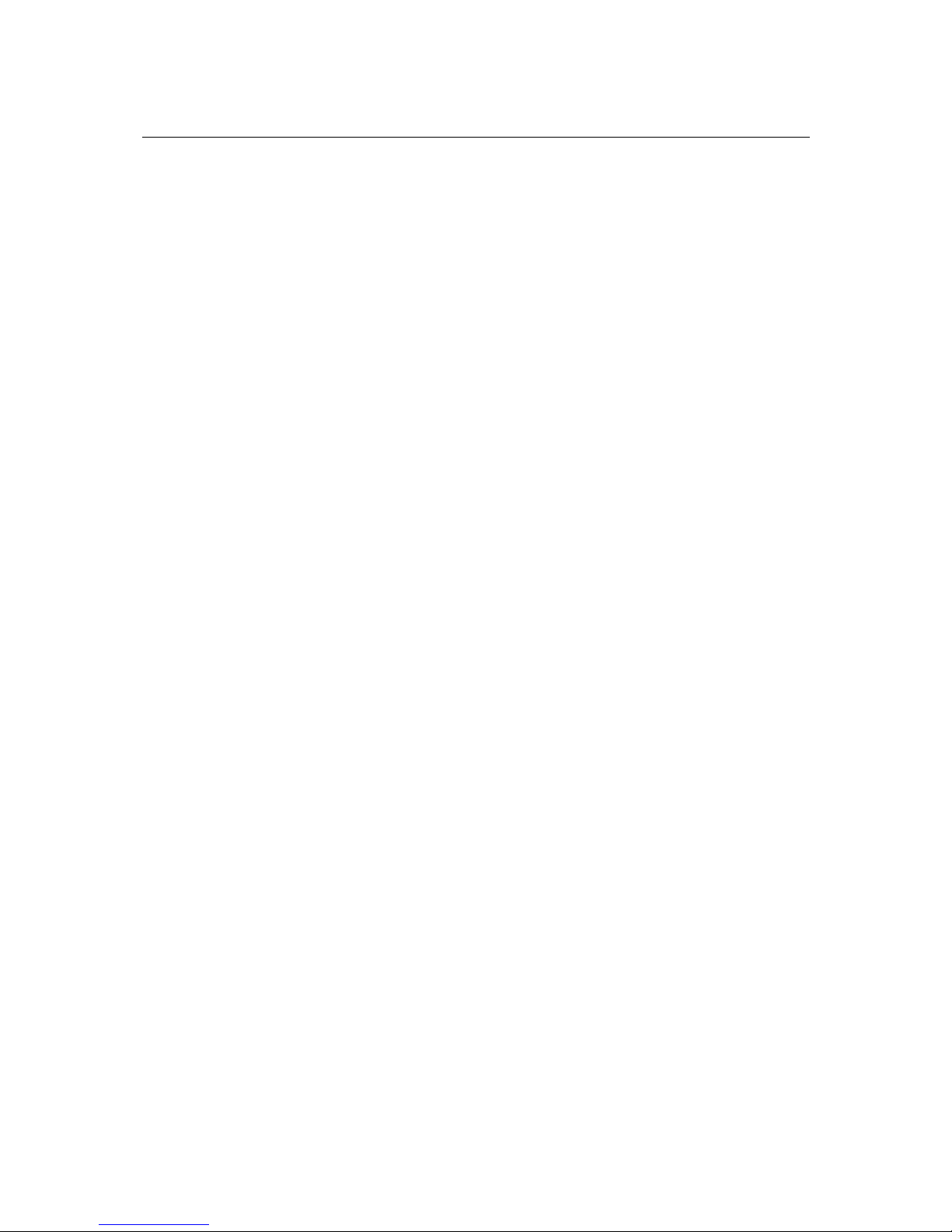
VPort 251 User’s Manual Introduction
Package Checklist
The Moxa VPort 251 is shipped with the following items. If any of these items are missing or
damaged, please contact your customer service representative for assistance.
y 1 x VPort 251
y 1 x 5-pin terminal block for 1 DI and 1 relay output
y 1 x 2-pin terminal block for loop-through power output
y 1 x 5-pin terminal block for RS-232/422/485 PTZ control port
y Quick Installation Guide
y Power adaptor (Need to order seperately)
y Document & Software CD (includes User’s Manual, Quick Installation Guide, Moxa IVN
Solution Datasheet, and VPort Utility)
y 4 pcs pad
y Warranty statement
NOTE: Notify your sales representative if any of the above items is missing or damaged.
Product Features
High Performance Video/Audio Networking Solution
y Supports NTSC/PAL analog video cameras
y Supports MPEG4/MJPEG video compression technology
y 1 BNC video input
y 1 audio input and 1 audio output for 2-way voice communication
y Standard RTSP (real-time streaming protocol) for easy integration
y Multicast (IGMP) protocols for efficient network transmission
y QoS (TOS) for priority transmission
y Full D1, 4CIF, VGA, CIF, and QVGA video resolution supported
y 1 auto-sensing 10/1 00BaseT(X) Ethernet port
y RS-232/RS-422/RS-485 COM port for controlling PTZ (PAN/TILT/ZOOM) motorized
camera
y Transparent PTZ Control for camera control by legacy PTZ control panel or keyboard
y Built-in web server and RS-232 console for remote and local access & configuration
y TCP, UDP, and HTTP network transmission modes
y Allows simultaneous access of up to 10 clients
y Set video quality to CBR (constant bit rate) or VBR (variable bit rate)
y Timestamp and text overlay supported
y DDNS, UPnP and IP filtering supported
1-4
Page 10
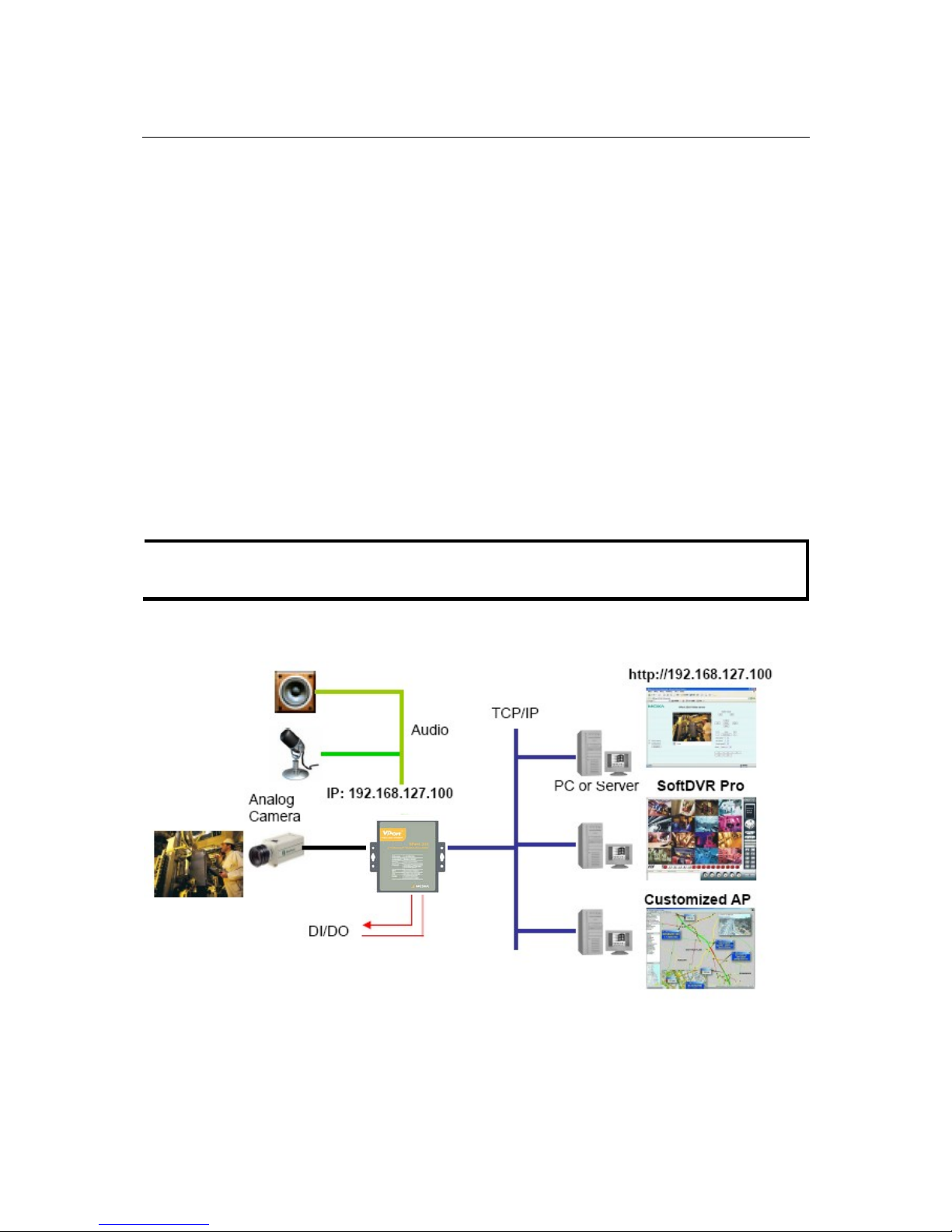
VPort 251 User’s Manual Introduction
Intelligent Alarm Trigger
y Built-in Video Motion Detection (VMD)
y 1 digital input channel and 1 relay (digital) output channel for exteranl sensor and alarm
y Alarm-triggered snapshots with pre-alarm and post-alarm snapshots
y Sequential snapshot images supported
y Messages with snapshot images can be sent via FTP or Email
y HTTP Action setting for alarm messages sent by HTTP event server
y Configure alarm activation schedule
Convenient Hardware Installation
y Compact form factor for installation at almost any location
y Panel mounting and DIN-rail mounting (with DK-35A accessory)
y Loop-through power output with identical range as power input, for powering analog cameras.
Video Management and Control
y Moxa SoftDVR™ Lite IP Surveillance Software for viewing and recording bundled free
y Free Moxa VPORT SDK PLUS supported with flexible interface and sample codes for
customized applications or system integration
NOTE
If you are interested in Moxa’s VPORT SDK PLUS, please go to Moxa’s website to download
the package, or contact a Moxa sales representative for more information about this SDK
Typical Application
1-5
Page 11
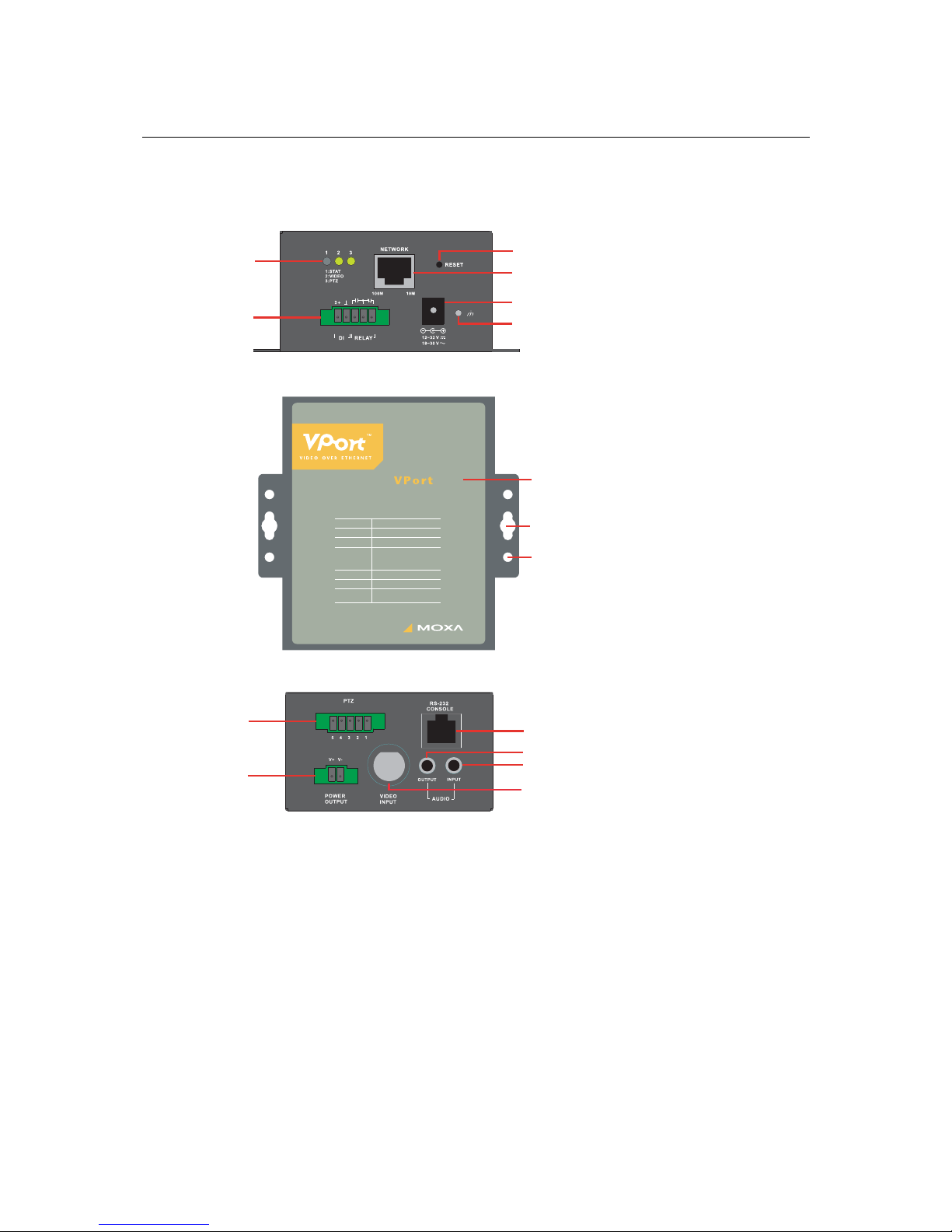
VPort 251 User’s Manual Introduction
Panel Layout of the VPort 251
251
1-Channel Video Encoder
TCP,UDP,HTTP,DHCP,SMTP,
FTP,NTP,DNS,RTSP,IGMP,
QoS,DDNS,SNMP
PTZ
RS-232 or RS-422/485
POWER
1x power input and
1x loop power output
MPEG4 or MJPEG
Video Input
Compression
Ethernet
Protocols
GPIO
Auto 10/100 Mbps
D1x1,Relay Outputx1
1-ch NTSC/PAL
11
13
4
5
2
1
6
3
8
7
9
10
12
14
15
1. Grounding screw
2. Power input jack (12 to 32 VDC or 18
to 30 VAC)
3. 5-pin terminal block for digital input
and relay output
4. Hardware reset button
5. 10/100BaseTX Ethernet port with
RJ45 connector, LEDs
6. Status LEDs
7. Audio input jack (mic in or line in)
8. Audio output jack (for speakers)
9. vpp BNC connector for video input
10. 2-pin terminal block for loop-through
power output
11. RS-232 console port
12. 5-pin terminal block for
RS-232/422/485
13. Model name
14. Mounting point for wall mounting
15. Mounting point for DK-35A DIN-Rail
kit
1-6
Page 12
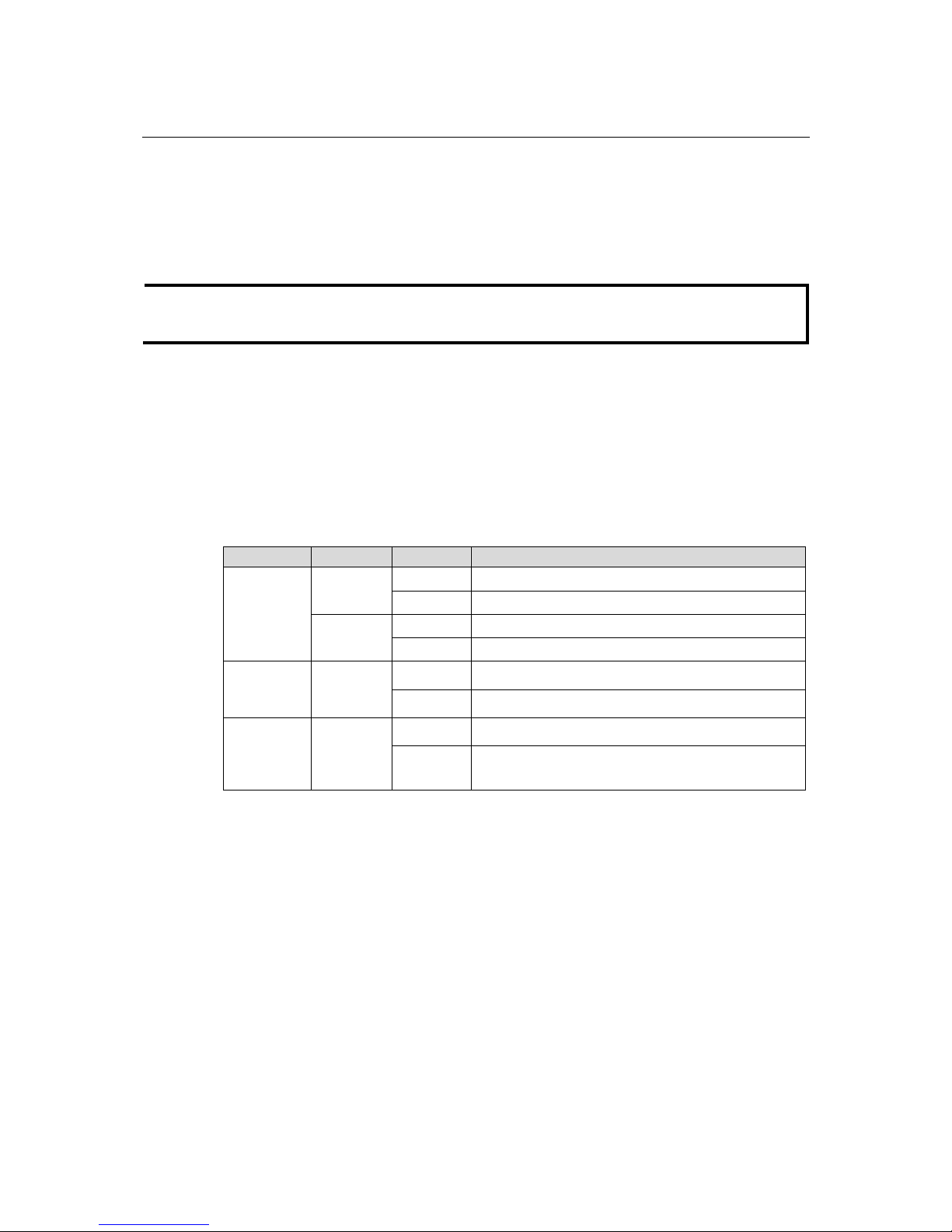
VPort 251 User’s Manual Introduction
Product Description
BNC video input
The BNC video input is a 75 Ohm video port for connecting an external camera. To ensure that the
correct video modulation type is detected, cameras should be connected and powered on before the
VPort is powered on.
NOTE
Please use the standard CCTV cable (RG59U or above) to connect the video camera and VPort’s
BNC connector.
Mini stereo jacks for audio input/output
The VPort 251 has 2 mini stereo jacks for audio input and output on the front panel. One jack is
for a MIC-in/Line-in audio input connection, which can be directly connected with a microphone
or an audio source from an amplifier. The other jack is a Line-out audio output connection, which
can be used to connect earphones or an amplifier.
LED indicators
The front panel of the VPort 251 contains several LED indicators. The function of each LED is
described in the table below.
LED Color State Description
ON Hardware initialization
RED
FLASHING Software initialization
ON System boot-up
STAT
GREEN
FLASHING Firmware upgrade proceeding
On Video signal is detected
VIDEO
GREEN
Off Video signal is not detected
On RS-232 or RS-485 signals are being transmitted
PTZ
GREEN
Off
RS-232 or RS-485 signals are not being transmitted or
have not been detected
10/100 Mbps Ethernet port
VPort 251 is equipped with one RJ45 10/100Mbps Ethernet port (LEDs on the left corners of the
port indicate 10M or 100M). This Ethernet port is auto- negotiation with 10Mbps or 100Mbps, and
also auto-detecting MDI or MDI-X ports.
1-7
Page 13
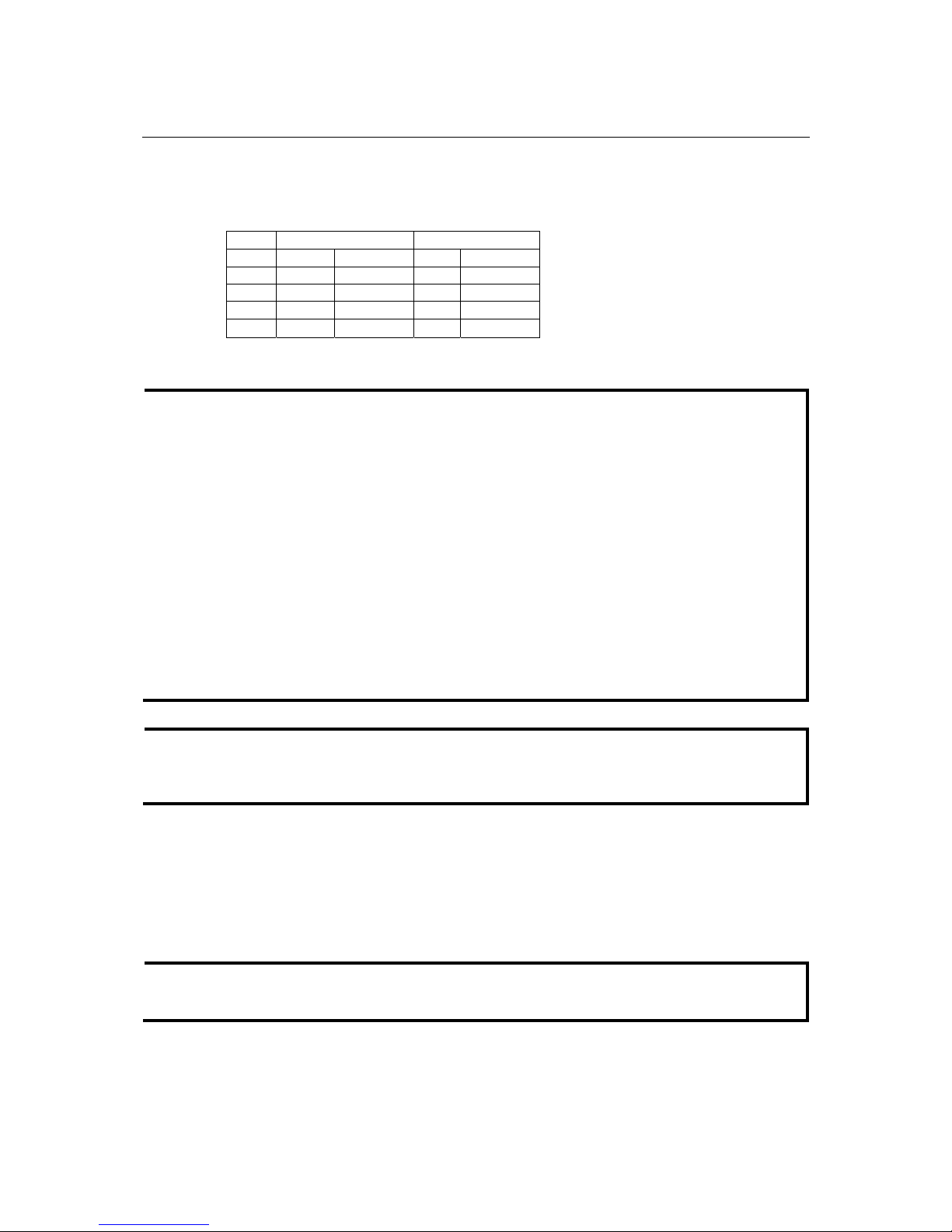
VPort 251 User’s Manual Introduction
RS-232/RS-422/RS-485 COM port
The VPort 251 has 1 COM port for PTZ control. This COM port is an RS-232/RS-422/485 serial
port with 5 pin terminal block connector. The pin assignments are as follows:
PIN RS-422/485 RS-232
1 GND
Ground
GND
Ground
2
R
-
Rx- ---
N
/A
3 R+
Rx+
RxD
RxD
4 T-/D-
Tx-/ Data- --- N/A
5 T+/D+
Tx+/ Data+
TxD
TxD
To enable PTZ control, users should configure the PTZ control protocol in the web console.
NOTE
The PTZ control protocol is not standardized. To use a particular PTZ control protocol, the video
encoder must support the driver for that protocol. Currently, the VPort 251 supports PTZ control
protocol drivers for:
1. Pelco D
2. Pelco P
3. Dynacolor DynaDome
In addition, there is an item named “Transparent PTZ Control” in the camera driver list, which is
to transmit the PTZ control signal via TCP/IP network to the VPort D251 video decoder or PC
(additional Real COM driver required), and the PTZ control panel or keyboard can directly
control the PTZ camera or device. In this way, there is no need for PTZ camera driver and better
than that, you don’t have the protocol limitation for using PTZ camera with VPort encoders.
In addition, to use a protocol that is not on the list, you will need to contact the manufacturer of
the camera to get the PTZ control commands, and then use the VPort 251’s custom camera
function to program the PTZ control.
NOTE
The VPort 251 comes with a PTZ driver upload function for implementing new PTZ drivers.
Please contact a Moxa sales representative if you need assistance from Moxa’s R&D department
to create a new PTZ driver.
12/24 VDC and 24 VAC power input and loop-through power output
VPort 251 is powerd by 12/24VDC or 24VAC power adaptor with power jack connector. In
addition, a loop-through power output in 2-pin termina block connector type is aslo provided for
poweing the external device, such as camera. Since the power input and output is loop-throughed,
the 2-pin power output can also be used as an alternative power input connector.
NOTE
The supported power input specifications for the VPort 251 series are 12-32 VDC for a 12/24
VDC power input, or 18-30 VAC for a 24 VAC power input.
1-8
Page 14
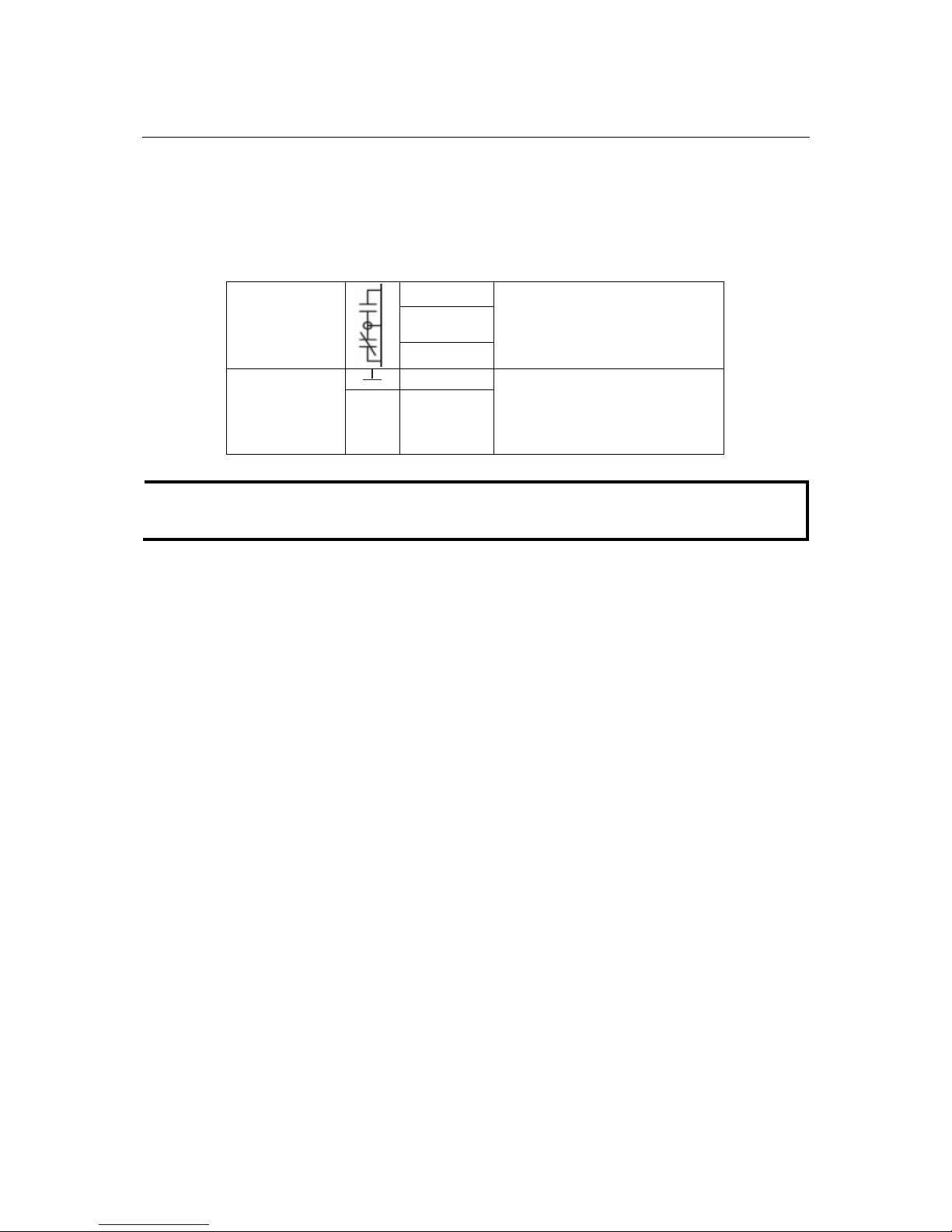
VPort 251 User’s Manual Introduction
General I/O Terminal Blocks
A 5-pin terminal block is located on the VPort 251’s top panel. The terminal blocks provide 1
digital inputs (DI), 1 relay outputs (Relay). The digital inputs and relay outputs are for linking to
peripheral devices, such as sensors and alarms. These I/O connections can be employed when
using the VPort 251 to create an intelligent alarm system for system operation (power failure,
video loss, disconnected network) or triggered event (VMD).
Normal Open
Common
Relay Output
Normal Close
Max. 1A, 24 VDC
Initial status is Normal Open
DI-
Digital Input
I+ DI+
“High”: +13V to +30V
“Low”: -30V to +3V
NOTE
T Please refer to the VPort 251’s Quick Installation Guide to learn how to wire the digital inputs
and relay outputs.
RS-232 Console Port
The VPort 251 has one RS-232 (10-pin RJ45) console port located on the top panel. Use either an
RJ45-to-DB9 cable or RJ45-to-DB25 cable to connect the VPort 251’s console port to your PC’s
COM port. You may then use a console terminal program, such as Moxa PComm Terminal
Emulator, to access the VPort 251’s console configuration utility.
Reset Button
A recessed RESET button is provided for rebooting and restoring the system to the factory default
settings. Use a pointed object, such as a straightened paper clip or toothpick, to press the reset
button.
1. Reboot:
To reboot the VPort 251, power it off and then power it back on again, or push the RESET button
one time. The STAT LED will light in red as the POST (Power On Self Test) process runs. When
the rebooting process is finished, the STAT LED will change to a green color.
2. Restore to Factory Settings:
To restore the VPort 251 to the factory default settings, press the reset button continuously until
the STAT LED blinks in red. At this point, wait until the STAT LED stop flashing, and then
release the reset button. The POST process will run, and the VPort will reboot. The STAT LED
will light in green when the VPort has finished rebooting.
1-9
Page 15
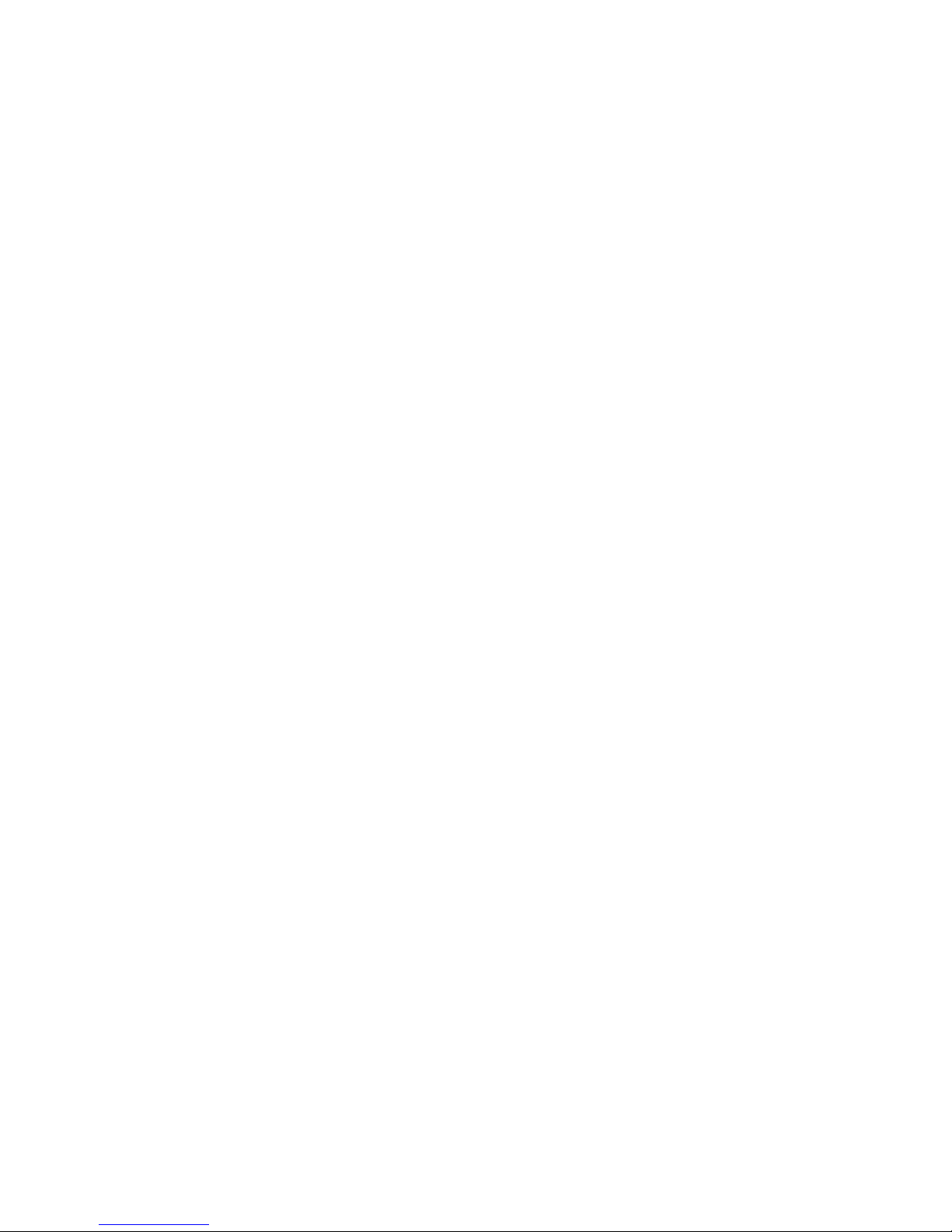
Page 16
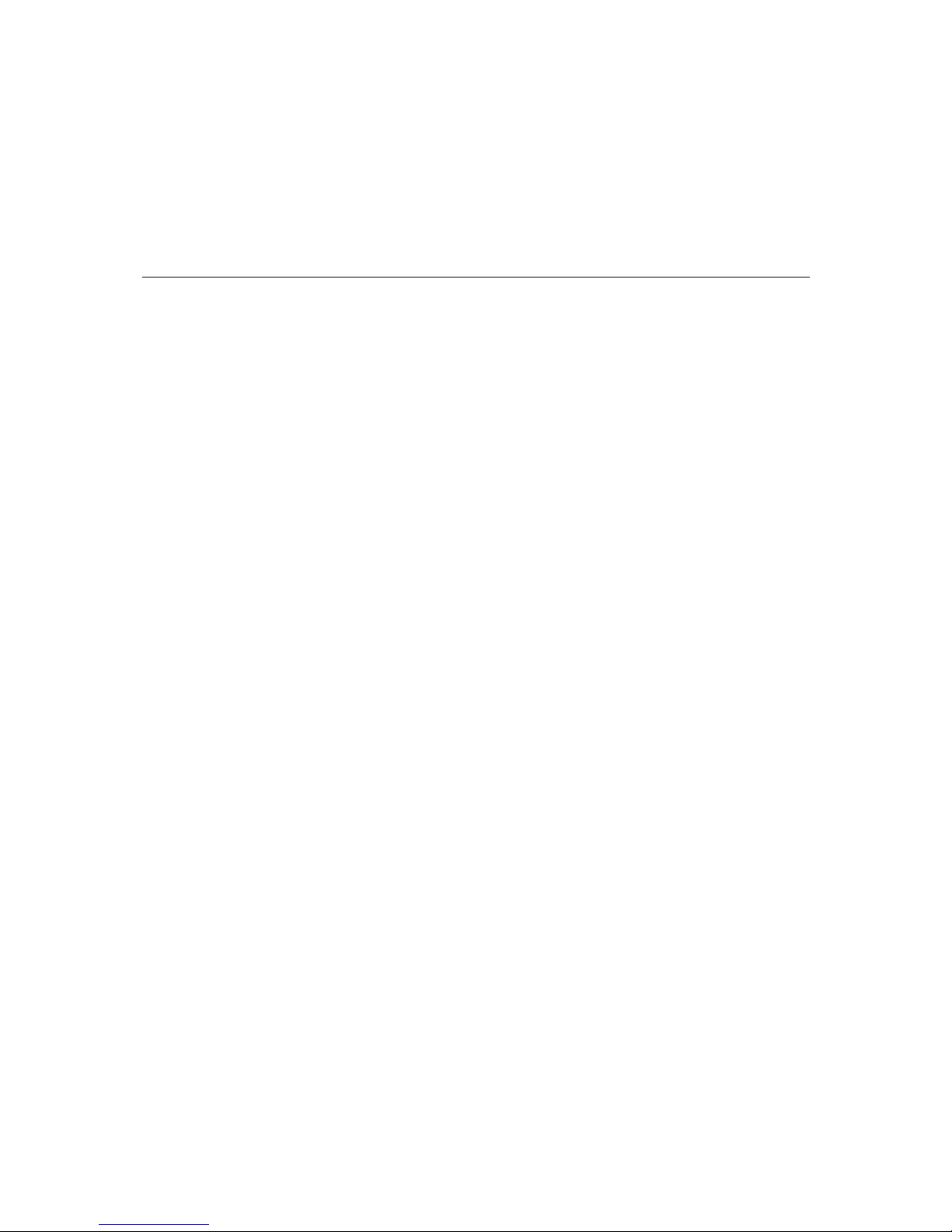
2
2
Chapter 2 Getting Started
This chapter includes information about how to install a VPort 251 video encoder.
The following topics are covered:
Be fore Get ting Started
Initial Installation and Configuration
¾ RS-232 Console Configuration (115200, None, 8, 1, VT1 00)
Mo un ting the VPort 251
¾ Mounting Dimension
¾ DIN-Rail Mounting
¾ Wall Mounting
Wiring Requi rements
¾ Grounding the VPort 251
¾ Error! Reference source not found.
¾ Wiring the Relay Output
¾ Wiring the Digital Inputs
¾ RS-232 Connection
¾ 10/100BaseT(X) Ethernet Port Connection
¾ Error! Reference source not found.
¾ PTZ Port
Page 17

VPort 251 User’s Manual Getting Started
Before Getting Started
In what follows, “user” refers to those who can access the video encoder, and “administrator”
refers to the person who knows the root password that allows changes to the Video Encoder’s
configuration, in addition to providing general access. Administrators should read this part of the
manual carefully, especially during installation.
Initial Installation and Configuration
Before installing the VPort 251 video encoder, verify that all the items in the Package Checklist
are present. You will also need a PC or laptop with an Ethernet port.
Step 1: Connect the power source, and connect loop-through power output if required
The VPort 251 can be powered by a 12 to 32 VDC power source, or an 18 to 30 VAC power
source. The power input jack accepts a concentric barrel-type connector. The loop-through power
output accepts a 2-pin terminal block connector. Check the STAT LED on the top panel to verify
that power is connected correctly.
NOTE
The VPort 251’s power output is looped through the power intup and will match the voltage of
the power input source. For example, if the power input is 12 VDC, the loop-through power
output will also be 12 VDC.
Step 2: Connect the VPort 251 to the network
The VPort 251 has an auto-sensing 10/100 Mbps Ethernet port, with built-in LEDs to show 10
Mbps (amber) or 100 Mbps (green) connection activity.
Step 3: Connect the VPort 251 to a camera and an audio source
Use coaxial cables with BNC connectors to connect your camera to the VIDEO INPUT port.
You may plug a microphone or amplifier directly into the AUDIO INPUT port and a speaker into
the AUDIO OUTPUT port.
NOTE
The VIDEO LED on the front panel lights up when an active signal is detected on the video
input port. Use this LED to verify that video is working properly.
Step 4: Connect the VPort 251 to a PTZ camera
The VPort 251 allows remote control of a PTZ camera’s pan, tilt, and zoom from the network.
You will need to connect the camera’s PTZ control cable to the VPort 251’s PTZ port for PTZ
control. The port is a 5-pin terminal block that supports the RS-232, RS-422, and RS-485
interfaces. Please refer to Chapter 1 for the RS-232/RS-422/RS-485 COM port’s pin assignments.
Use the VPort 251’s web console to configure and enable PTZ control. Note that there are
different PTZ protocols. The VPort 251 supports PTZ drivers for Pelco D, Pelco P and DynaColor
DynaDome, and can be customized to work with other PTZ protocols. Please contact a Moxa sales
representative if you need assistance from Moxa’s R&D department to create a new PTZ driver.
A Transparent PTZ Control for controlling cameras with a legacy PTZ control panel or keyboard
is also available. This means that you will be able to control a variety of different PTZ cameras
without needing to worry about meeting PTZ driver requirements. Users can connect legacy PTZ
control panels or keyboards to the VPort D251’s PTZ port, or the COM port of a PC (provided the
Moxa Real COM port driver is installed) to control the PTZ camera connected to the VPort 251.
2-2
Page 18
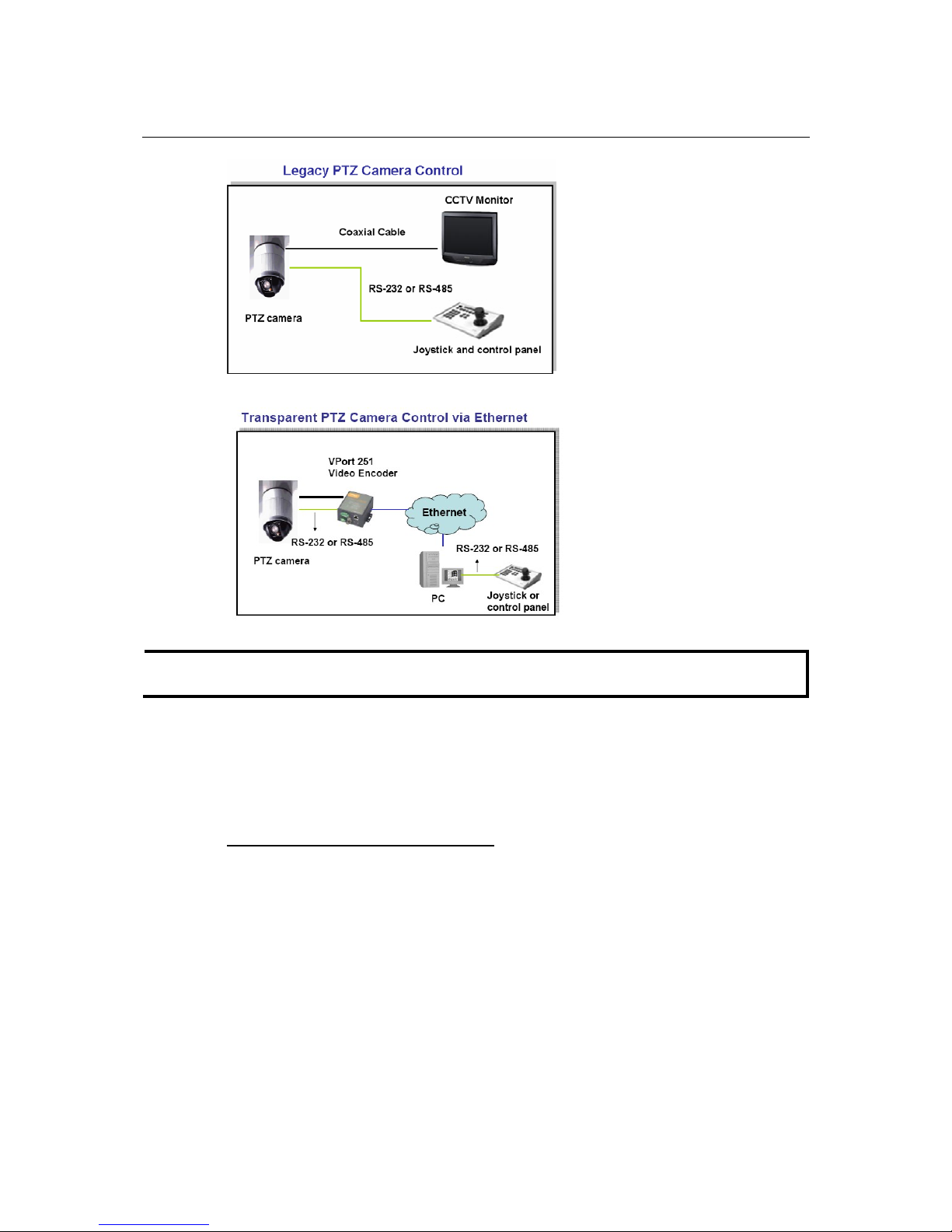
VPort 251 User’s Manual Getting Started
NOTE
The PTZ control panel or keyboard must support the control of PTZ camera being used.
Step 5: Configure the VPort 251’s IP address
When the VPort 251 is first powered on, the POST (Power On Self Test) will run for a few
moments. The STAT LED will turn green when the POST is complete. The NETWORK LED will
then flash as the IP address is assigned. The network environment determines how the IP address
is assigned.
Network Environment with DHCP Server:
For this network environment, the unit’s IP address will be assigned by the network’s DHCP
server. Refer to the DHCP server’s IP address table to determine the unit’s assigned IP address.
You may also use the Moxa VPort and Ether Device Configurator Utility (edscfgui.exe) as
follows:
2-3
Page 19
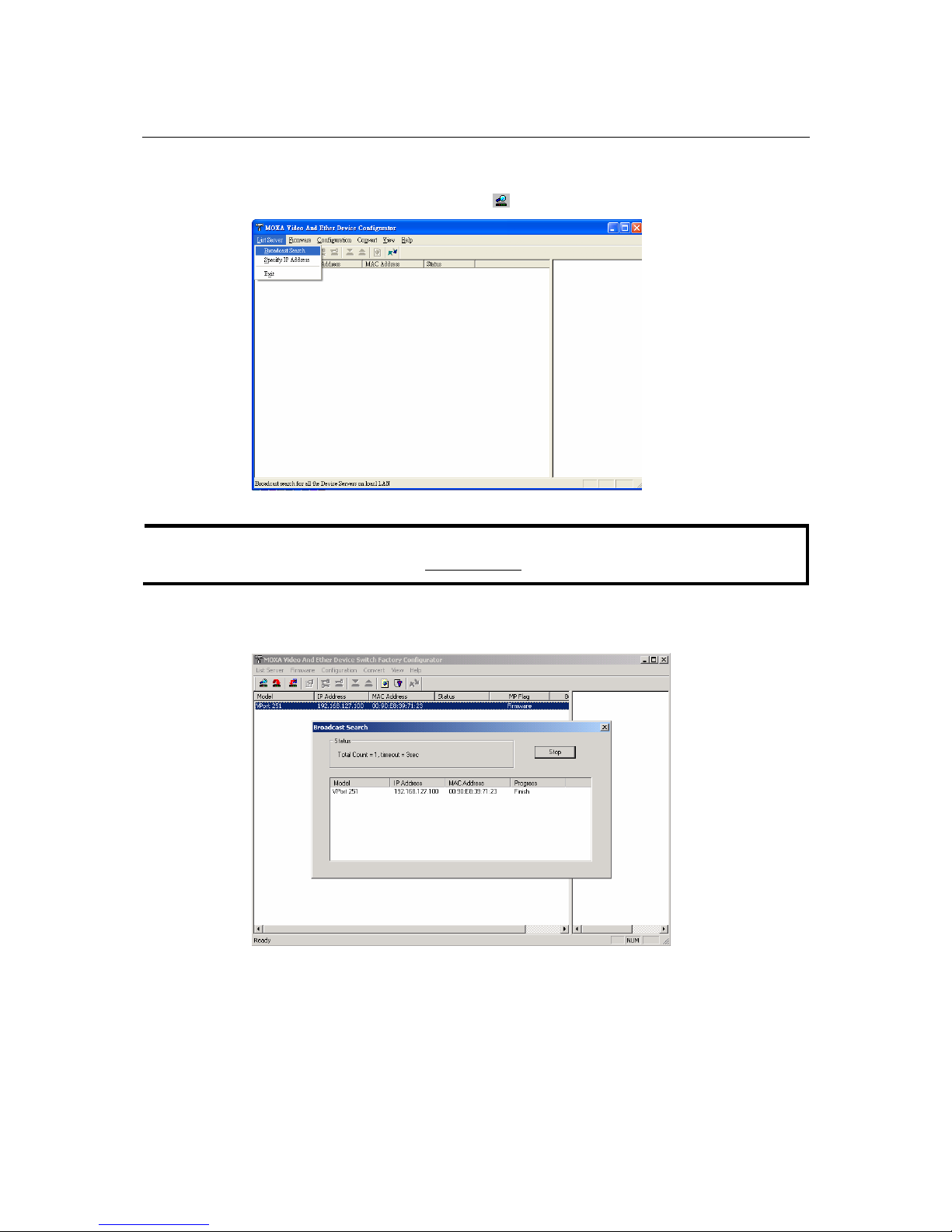
VPort 251 User’s Manual Getting Started
1. Run the edscfgui.exe program to search for the VPort and EDS switch. After the Utility
window opens, you may also select or click on the Broadcast Search (under the List Server
menu or click on Broadcast Search icon
) to initiate a search.
NOTE
You may download the Moxa VPort and Ether Device Configurator Utility (edscfgui.exe)
software from Moxa’s website at www.moxa.com
.
2. The Broadcast Search window will open, displaying a list of all switches and VPorts located
on the network, as well as the progress of the search.
2-4
Page 20
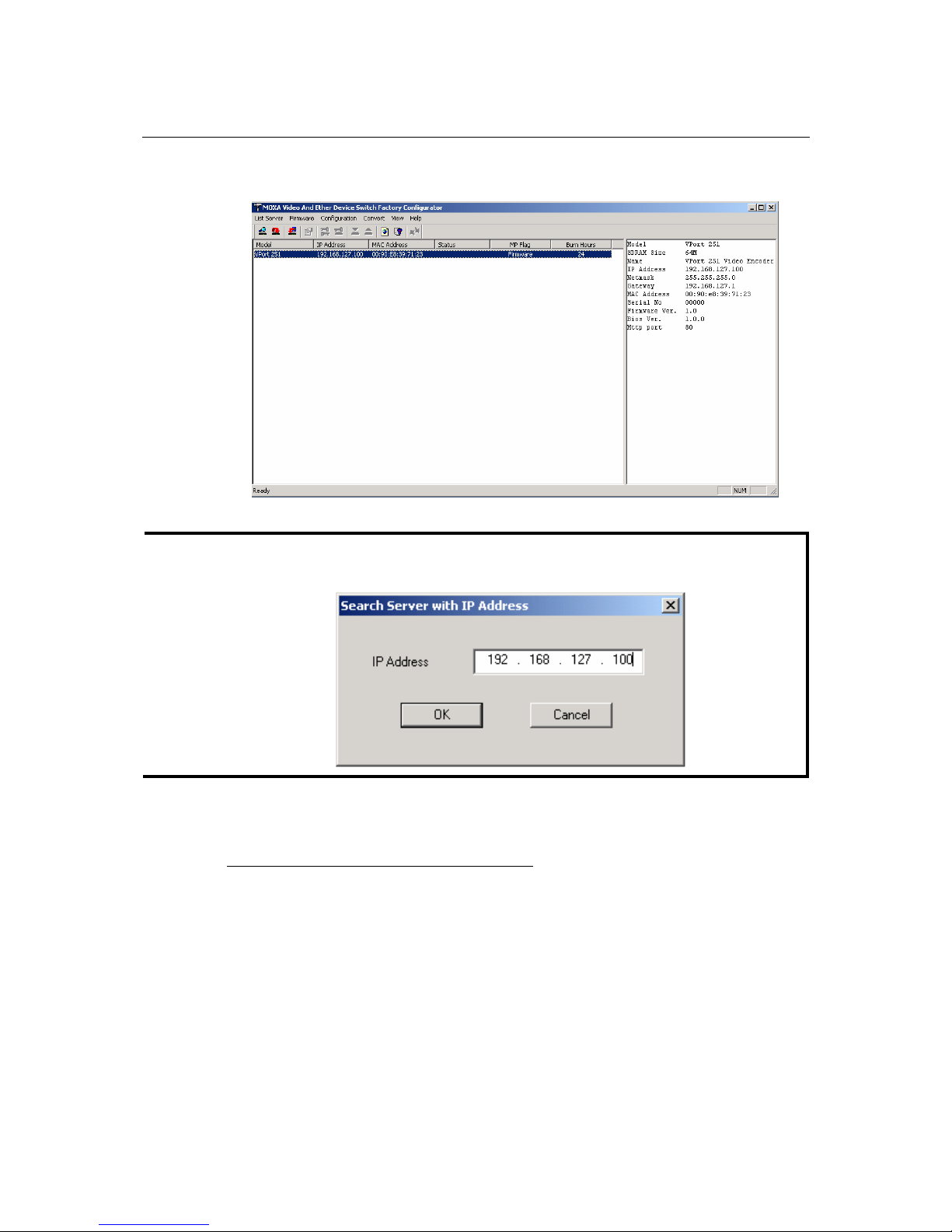
VPort 251 User’s Manual Getting Started
3. When the search has concluded, the Model Name, MAC address, IP address of the EDS
Switch and VPort will be listed in the Utility window.
NOTE
The Broadcast Search only can search the devices on the same domain LAN. If your devices are
located on different domain LAN, you can use the Specify IP Address to search the device by
key in the IP address.
4. Double click the selected VPort, or use the IE web browser to access VPort’s web-based
manager (web console).
Network Environment without a DHCP Server:
If the unit is connected to a network that does not have a DHCP server, then you will need to
configure the IP address manually. The VPort 251 has a default IP address of 192.168.127.100
with a default subnet mask of 255.255.255.0. You may need to change your computer’s IP address
and subnet mask so that the computer and the VPort 251 are on the same subnet.
To change the unit’s IP address manually, open the unit’s web console and navigate to System
Configuration Æ Network Æ General. Make sure that Use fixed IP address is checked so that
the IP address is not reset every time the unit is restarted.
Step 6: Log into the VPort 251’s web console
In your web browser, navigate to the VPort 251’s IP address to open the web console.
2-5
Page 21
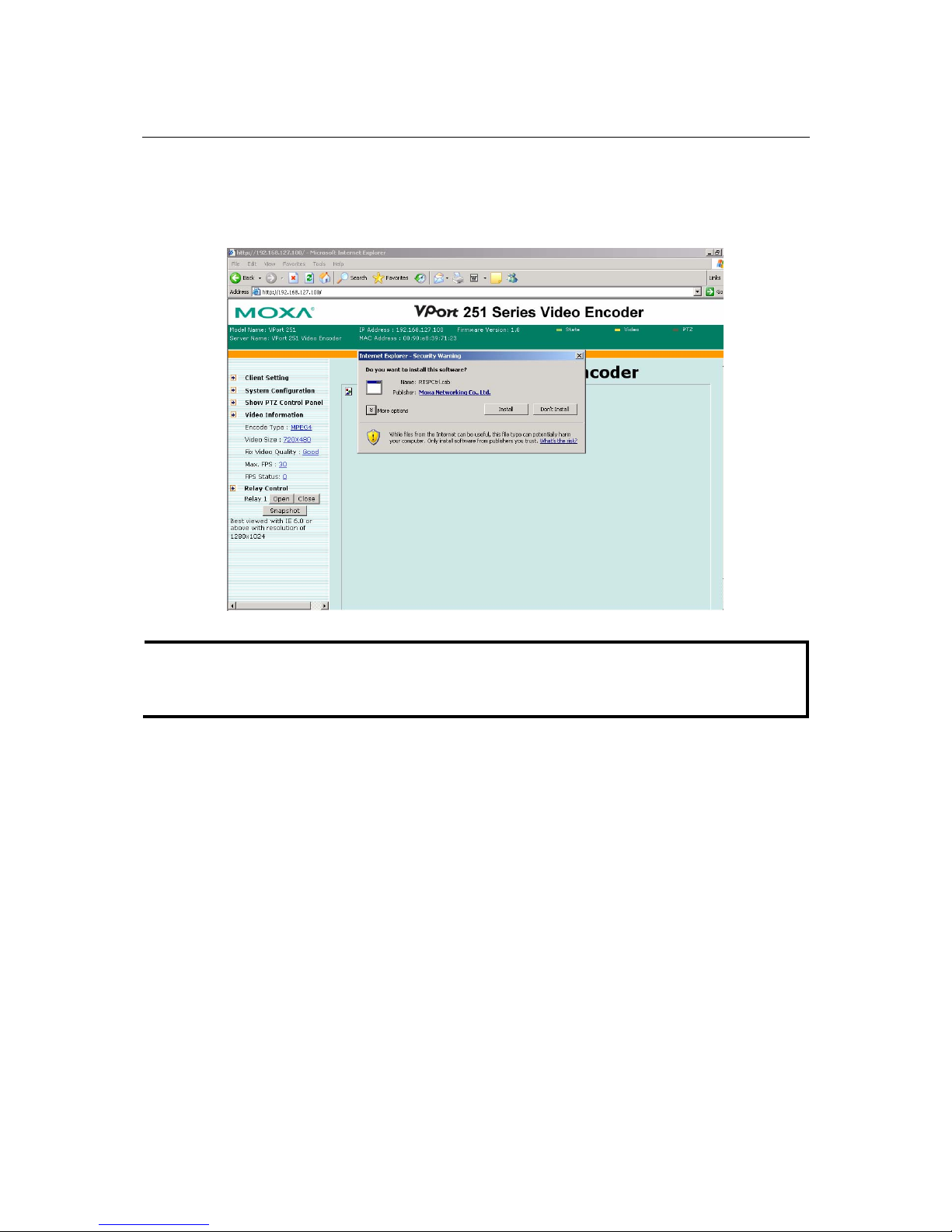
VPort 251 User’s Manual Getting Started
Step 7: Install the ActiveX Control plug-in
A security message will appear the first time you access the VPort’s web console. The message
asks if you wish to install the VPort ActiveX Control component, which is required to allow video
images to be viewed in Internet Explorer. Click Yes to install this plug-in.
NOTE
For Windows XP SP2 or above, the ActiveX Control component will be blocked for security
reasons. In this case, the warning message may not appear. You will need to unblock the
ActiveX control function or disable security in order to install the ActiveX Control component.
Step 8: Verify operation in the web console
After the ActiveX Control component is installed, the VPort 251’s web console will appear. Check
for the following items to confirm proper installation:
1. Video images
2. Audio (make sure PC sound is turned on)
3. Video information
2-6
Page 22

VPort 251 User’s Manual Getting Started
Step 9: Review or modify VPort 251 configuration
In the web console, navigate to System Configuration to review or modify the unit’s
configuration. For detailed information on settings, please refer to Chapter 4.
2-7
Page 23
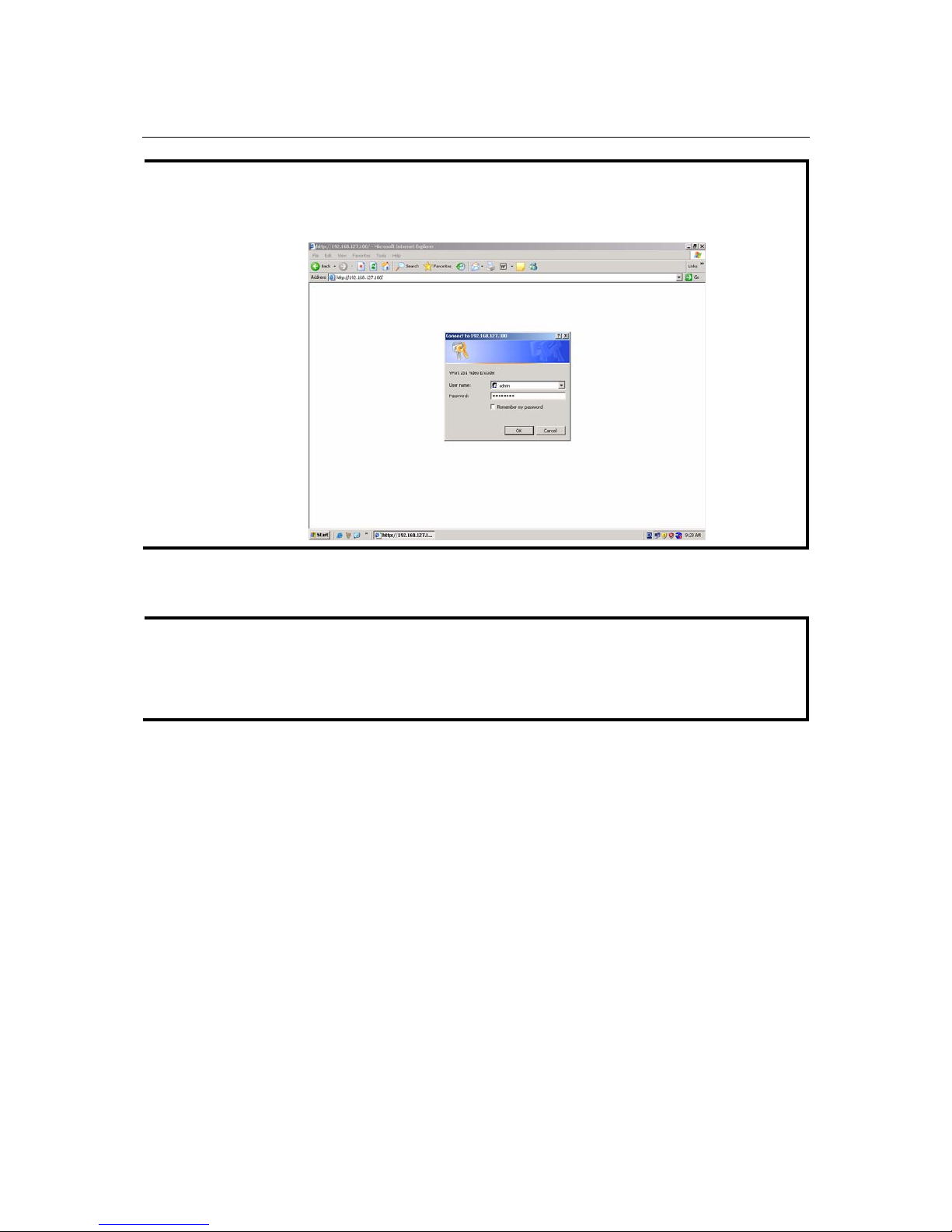
VPort 251 User’s Manual Getting Started
NOTE
In the web console, administrators may navigate to System Configuration Æ System Æ
Account to set up an administrator’s password for authentication purposes. The administrator
account name is admin. When a password has been set up, an authentication window will appear
whenever someone attempts to open the unit’s web console.
RS-232 Console Configuration (115200, None, 8, 1, VT1 00)
NOTE
1. You cannot connect to the VPort 251 simultaneously by serial console and Telnet.
2. You may connect to the VPort 251 simultaneously by web browser and serial console, or by
web browser and Telnet. However, we strongly recommend that you use only one connection
method at a time. This allows you to maintain better control over your VPort 251’s
configuration.
You can access the RS-232 console by using a terminal emulator on your PC. We recommend that
you use PComm Terminal Emulator, which is free and can be downloaded from Moxa’s website.
The following instructions explain how to use PComm to access the RS-232 console.
1. Use an RJ45 to DB9-F (or RJ45 to DB25-F) cable to connect the VPort 251’s RS-232 console
port to a COM port on your PC.
2-8
Page 24
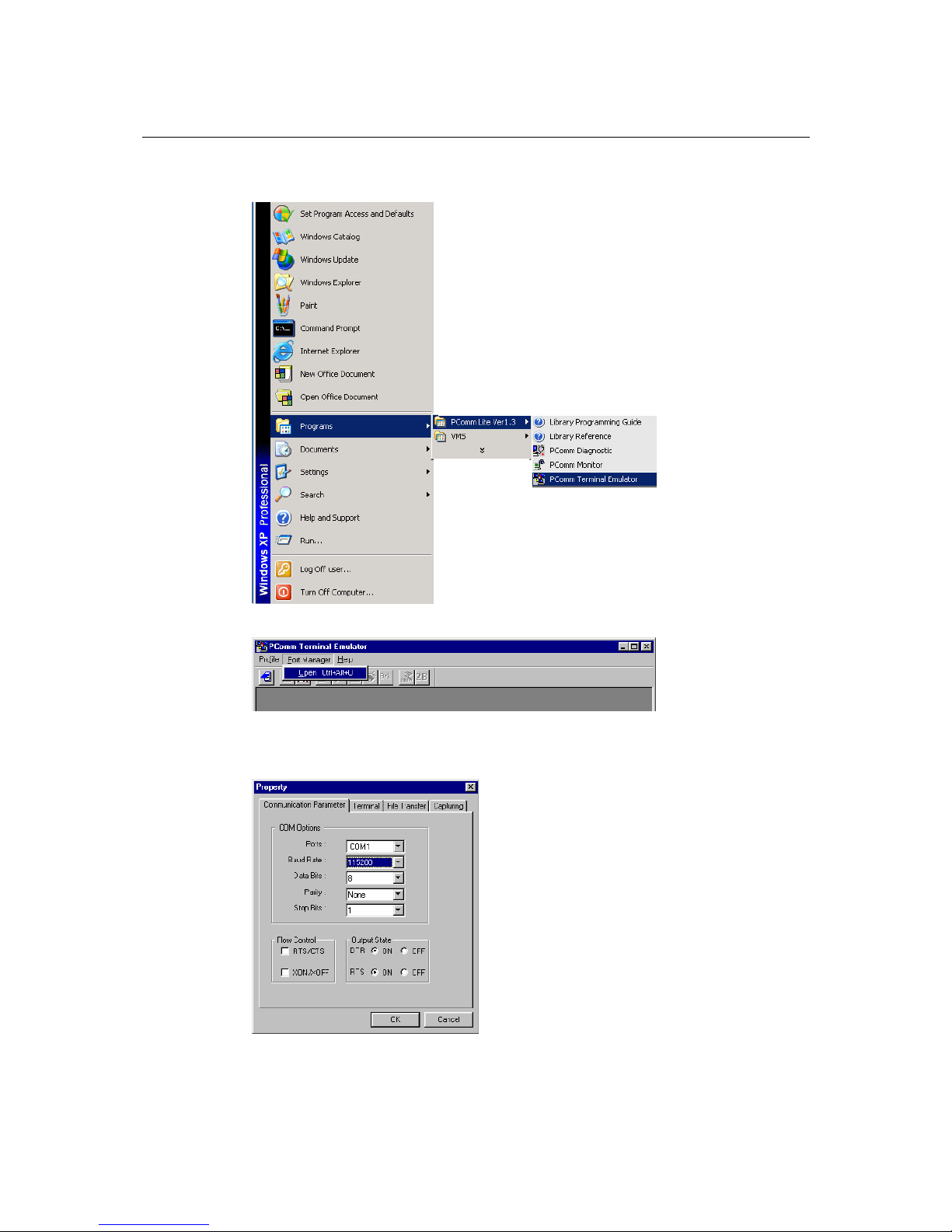
VPort 251 User’s Manual Getting Started
2. From the Windows desktop, click Start Æ Programs Æ PCommLite1.3 Æ Terminal
Emulator.
3. Select Open under Port Manager to open a new connection.
4. The Communication Parameter page of the Property window opens. Select the appropriate
COM port for Console Connection, 115200 for Baud Rate, 8 for Data Bits, None for Parity,
and 1 for Stop Bits.
2-9
Page 25
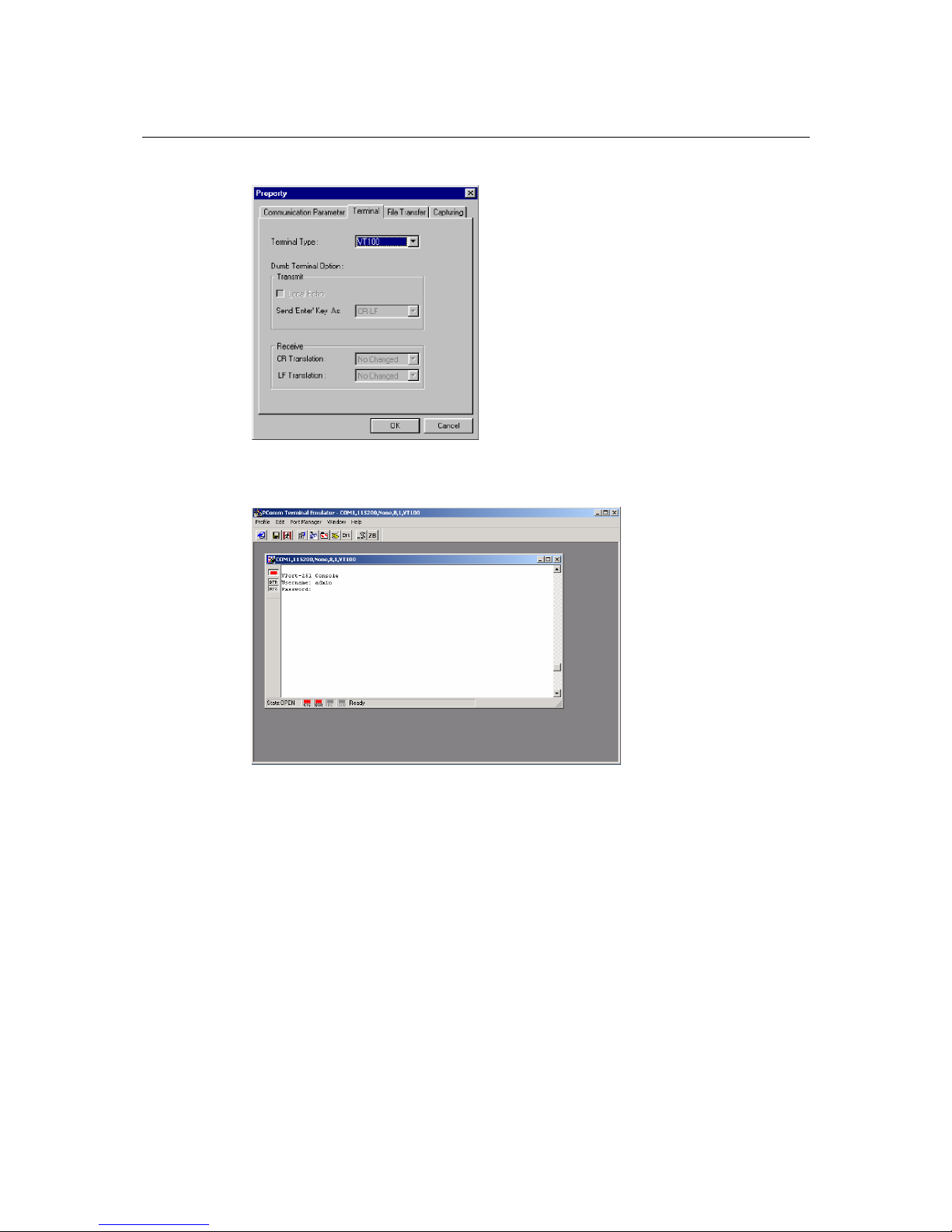
VPort 251 User’s Manual Getting Started
5. Click the Terminal tab, and select VT100 for Terminal Type. Click OK to continue.
6. A blank screen will appear. Press Enter, after which a login message will appear. Only the
administrator is allowed to use this console configuration. Use admin as the username and the
associated admin password as the password. Press Enter to continue.
2-10
Page 26
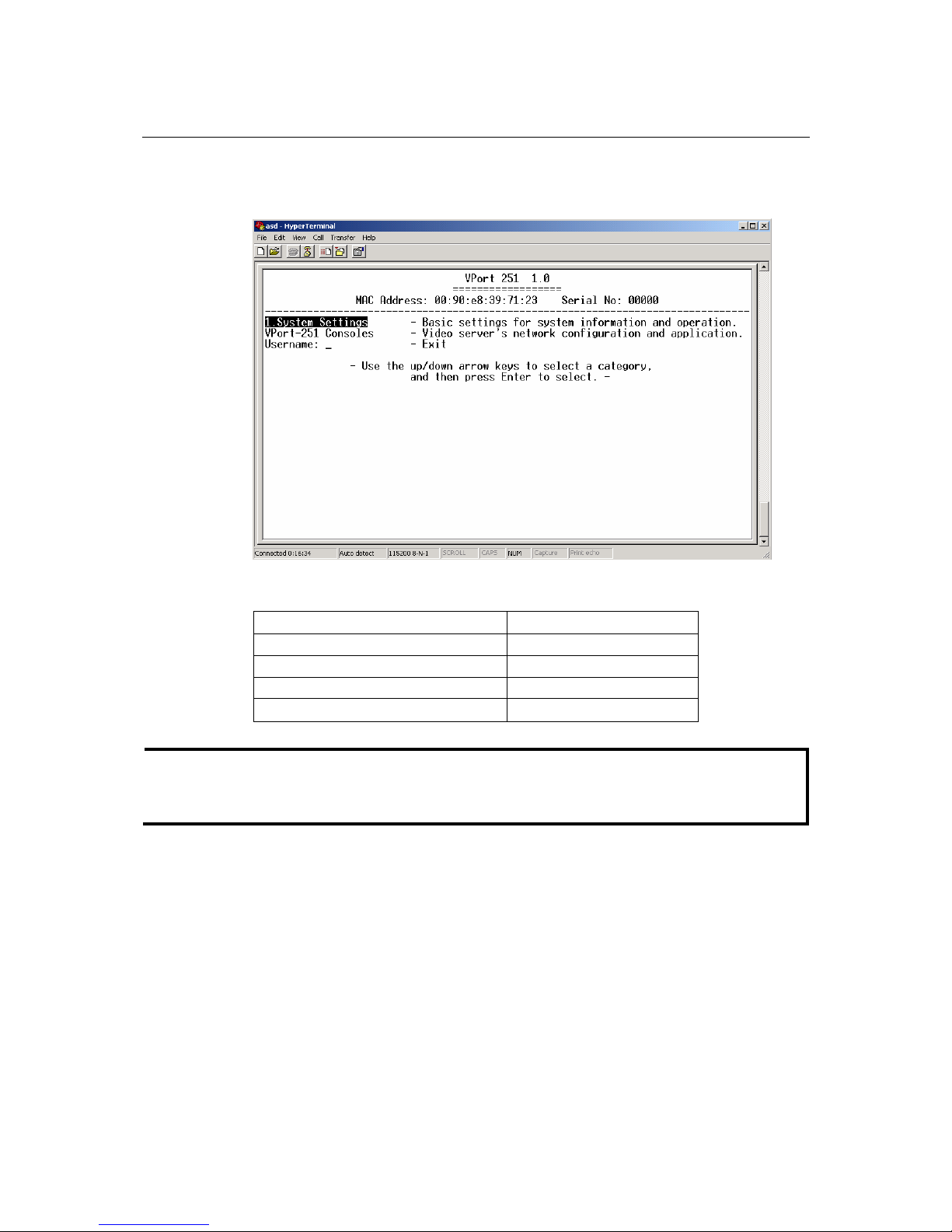
VPort 251 User’s Manual Getting Started
7. The RS-232 console’s Main Menu will be displayed. (NOTE: To modify the appearance of
the PComm Terminal Emulator window, select Font... under the Edit menu, and then choose
the desired formatting options.)
8. After entering the Main Menu, use the following keys to move the cursor, and to select
options.
Key Function
Up/Down/Left/Right arrows, or Tab Move the onscreen cursor
Enter Display & select options
Space Toggle options
Esc Previous Menu
NOTE
Many settings are related to video images, which cannot be shown on the RS-232 console. The
VPort 251’s RS-232 console provides only Basic System Setting and Network Setting. For more
advanced configuration, please use the web console.
2-11
Page 27
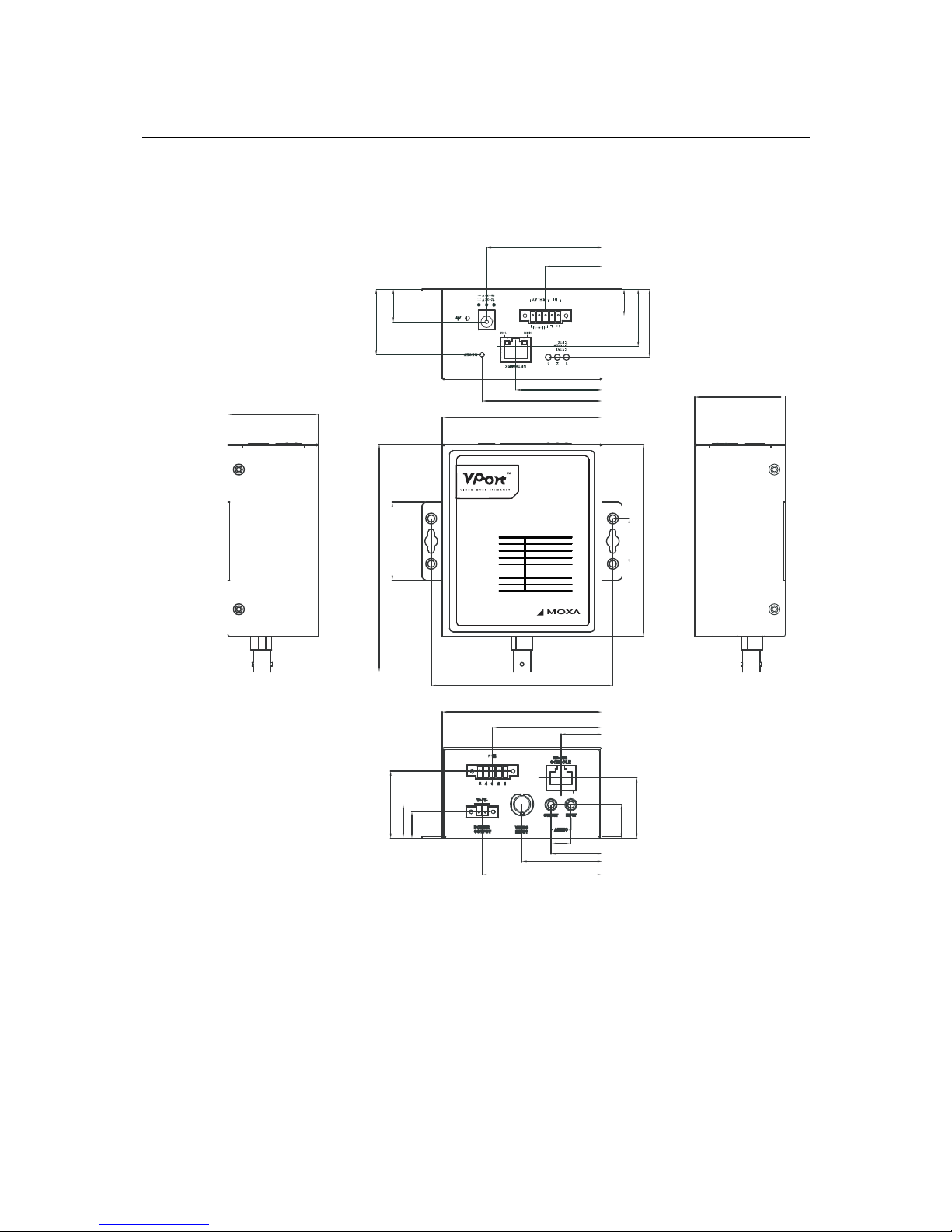
VPort 251 User’s Manual Getting Started
Mounting the VPort 251
Mounting Dimension (Unit=mm)
50
50
88.2
100.2
88.2
66.1
47.5
31.1
63.6
60.3
22.6
44.1
28.1
1.73
8.81
6.4
1
5.81
3.33
601
55.73
6.13
6.41
81
1.63
52
34
6.521
11
66.1
VPort 251
1-Channel Video Encoder
2-12
Page 28

VPort 251 User’s Manual Getting Started
DIN-Rail Mounting (Optional)
The VPort 251 can be mounted on a 35-mm DIN-Rail using the DK-35A accessory (ordered
separately).
Wall Mounting
The VPort 251 can be mounted on the wall with 2 screws. Make sure that
screws are less than 3.5 mm in diameter, with heads between 3.5 and 6.0
mm in diameter, as shown on the right.
6.0 mm
3.5 mm
2-13
VPort 251
1-Channel Video Encoder
Page 29

VPort 251 User’s Manual Getting Started
Wiring Requirements
ATTENTION
Be sure to disconnect the power cord before installing and/or wiring your Moxa VPort 251.
Calculate the maximum possible current in each power wire and common wire. Observe all
electrical codes dictating the maximum current allowable for each wire size.
If the current goes above the maximum ratings, the wiring could overheat, causing serious damage
to your equipment.
You should also pay attention to the following:
y Use separate paths to route wiring for power and devices. If power wiring and device wiring
paths must cross, make sure the wires are perpendicular at the intersection point. NOTE: Do not
run signal or communications wiring and power wiring in the same wire conduit. To avoid
interference, wires with different signal characteristics should be routed separately.
y You can use the type of signal transmitted through a wire to determine which wires should be
kept separate. The rule of thumb is that wiring that shares similar electrical characteristics can
be bundled together.
y Keep input wiring and output wiring separated.
y It is strongly advised that you label wiring to all devices in the system when necessary.
Grounding the VPort 251
Grounding and wire routing help limit the effects of noise due to electromagnetic interference
(EMI). Run the ground connection from the ground screw to the grounding surface prior to
connecting devices.
ATTENTION
This product is intended to be mounted to a well-grounded mounting surface such as a metal
panel.
Wiring the Relay Output
In this section, we will explain the meaning of the two contacts used to connect the Relay Contact.
The VPort 251 has one set of relay outputs,
labeled RELAY 3 contacts on the 5-pin terminal
block on the VPort’s top panel are used for the
relay output.
The relay output can be configured for:
1. System alarm: such as for network disconnected.
2. Event alarm: such as for VMD (Video Motion Detection), video loss, and Digital Inputs.
2-14
Page 30

VPort 251 User’s Manual Getting Started
ATTENTION
The maximum current and power capacity of the relay output is 24 VDC @ 1A. Please be careful
not to exceed this power specification.
ATTENTION
Before connecting the VPort to the DC/AC power inputs, make sure the DC power source voltage
is stable.
Wiring the Digital Inputs
The VPort 251 has one digital input channel, labeled DI. Two contacts on the 5-pin terminal block
on the VPort’s top panel are used to connect to this DI.
STEP 1: Insert the negative (ground)/positive
DI wires into the ┴/I1 terminals.
STEP 2: To keep the DI wires from pulling
loose, use a small flat-blade screwdriver to
tighten the connector.
STEP 3: Insert the plastic terminal block
connector prongs into the terminal block
receptor, which is located on VPort 251’s top
panel.
RS-232 Connection
The VPort 251 has one RS-232 (10-pin RJ45) console port, located on the top panel. Use either an
RJ45-to-DB9 or RJ45-to-DB25 cable (see the cable following wiring diagrams) to connect the
VPort 251’s console port to your PC’s COM port. You may then use a console terminal program,
such as Moxa PComm Terminal Emulator, to access the VPort 251’s console configuration utility.
RJ45 (10-pin) Console Port Pinouts
Pin Description
1 ---
2 DSR
3 ---
4 GND
5 TxD
6 RxD
7 GND
8 ---
9 DTR
10 ---
110
2-15
Page 31

VPort 251 User’s Manual Getting Started
RJ45 (10-pin) to DB9 (F) Cable Wiring
RJ45 Plug Pin 1
DCD
DSR
RTS
GND
TxD
RxD
CTS
DTR
DCD
DTR
CTS
GND
RxD
TxD
RTS
DSR
1
2
3
4/7
5
6
8
9
1
6
7
5
3
2
8
4
RJ45 (10-pin) to DB25 (F) Cable Wiring
RJ45 Plug Pin 1
DCD
DSR
RTS
GND
TxD
RxD
CTS
DTR
DCD
DTR
CTS
GND
RxD
TxD
RTS
DSR
1
2
3
4/7
5
6
8
9
8
6
4
7
2
3
5
20
10/100BaseT(X) Ethernet Port Connection
The 10/100BaseT(X) port located on the VPort 251’s front panel is used to connect to
Ethernet-enabled devices.
The following table shows pinouts for both MDI (NIC-type) ports and MDI-X (HUB/Switch-type)
ports. We also show cable wiring diagrams for straight-through and cross-over Ethernet cables.
(MDI) Port Pinouts (MDI-X) Port Pinouts 8-pin RJ45
Pin Signal
1 Tx+
2 Tx3 Rx+
6 Rx-
Pin Signal
1Rx+
2Rx3Tx+
6Tx-
18
2-16
Page 32

VPort 251 User’s Manual Getting Started
RJ45 (8-pin) to RJ45 (8-pin) Straight-Through Cable Wiring
Straight-Through Cable
RJ45 Plug Pin 1
Switch Port
RJ45
Connector
RJ45
Connector
Tx+
TxRx+
Rx-
VPort Ethernet
Port
Cable Wiring
3 3
6 6
1 1
2 2
Rx+
RxTx+
Tx-
RJ45 (8-pin) to RJ45 (8-pin) Cross-Over Cable Wiring
Cross-Over Cable
RJ45 Plug Pin 1
NIC Port
RJ45
Connector
RJ45
Connector
Tx+
TxRx+
(Rx+)
(Rx-)
(Tx+)
(Tx+)
(Tx-)
(Rx+)
VPort Ethernet
Port
Rx-(Tx-) (Rx-)
Cable Wiring
3 1
6 2
1 3
Rx+
RxTx+
2 6 Tx-
PTZ Port
A PTZ port is located on the VPort 251’s front panel. The port is used to connect to a PTZ
motorized camera or device, so that the camera or device can be controlled from the VPort over
the IP network. The PTZ port supports RS-232 or RS-422/485 signals through the terminal block.
The PTZ port pin assignments are shown in the following table.
Pin Assignment
PTZ
12345
PIN RS-422/485 RS-232
1GND GND
2 R- ---
3R+ RxD
4 T-\D- ---
5T+\D+ TxD
2-17
Page 33

Page 34

3
3
Chapter 3 Accessing VPort 251’s Web-based
Manager
This chapter includes information about how to access VPort 251 video encoder for the first time.
The following topics are covered:
Functions Featured on the VPort’s Web Homepage
¾ VPort’s Information
¾ Server Name
¾ Camera Image View
¾ Audio Control
¾ Client Setting
¾ System Configuration
¾ Video Information
¾ PTZ Control PanelPTZ (Motorized) Camera Control
¾ Custom PTZ Camera Commands
¾ Video Image Snapshots
¾ Relay Control
Page 35

VPort 251 User’s Manual Accessing VPort 251’s Web-based Manager
Functions Featured on the VPort’s Web Homepage
The homepage of the VPort’s web console shows information specific to that VPort, the camera
image, and configurations for client and server.
NOTE
The VPort’s web homepage is best viewed using a 1280 x 1024 screen size. This is because the
camera image can be viewed at a resolution up to Full D1 (NTSC: 720 x 480; 720 x 576). We
strongly recommend using IE 6.0 (Microsoft Internet Explorer) or above to avoid incompatibility
with the ActiveX Plug-in.
VPort Information
Camera Image View
Audio Control
Server Name
VPort’s Information
This section shows the VPort’s model name, server name, IP address, MAC address, firmware
version, and the display status of the LEDs located on the VPort’s front panel.
NOTE
The VPort LEDs shown on the VPort’s web homepage are updated every 10 seconds.
3-2
Page 36

VPort 251 User’s Manual Accessing VPort 251’s Web-based Manager
Server Name
A server name can be assigned to each server. Administrators can change the name in System
Configuration/System/General. The maximum length of the sever name is 40 bytes.
Camera Image View
The assigned image description and system date/time will be displayed in the caption above the
image window. You may disable the caption or change the location of the image information from
the System Configuration/Video/Image Setting. Note that if the VPort’s motion detection
function is active, some windows in the video picture might be framed in red.
Audio Control
The VPort 251 provides both audio input and audio output for voice over IP communication.
Client users can directly enable and disable the audio input (a microphone, for example) by
clicking the microphone button, and audio output (a speaker, for example) by clicking the speaker
button from the VPort’s web homepage. You may also use the Client Setting to disable the audio
transmission.
Client Setting
Users can configure the following functions in Client Settings.
1. Media Options: Enable or disable the video or audio transmission.
2. Protocol Options: Choose one of four protocols to optimize your usage—UDP, TCP, HTTP,
or Multicast.
y UDP protocol can be used to produce audio and video streams that are more real-time. However,
some packets may be lost due to network burst traffic, and images may become blurred.
y TCP protocol can be used to prevent packet loss, which results in a more accurate video display.
The downside of using TCP is that the real-time effect is worse than with UDP protocol.
y HTTP protocol can be used to prevent being blocked by a router's firewall. The downside of
using HTTP is that the real-time effect is worse than with UDP protocol.
y Multicast protocol can be used to send a single video stream to multiple clients. In this case, a
lot of bandwidth can be saved since only one video stream is transmitted over the network.
However, the network gateway (e.g., a switch) must support multicast protocol (e.g., IGMP
snooping). Otherwise, the multicast video transmission will not be successful.
Once the video encoder is connected successfully, Protocol Options will indicate the selected
protocol. The selected protocol will be recorded on the user’s PC, and will be used for the next
connection.
3-3
Page 37

VPort 251 User’s Manual Accessing VPort 251’s Web-based Manager
System Configuration
A button or text link on the left side of the system configuration window only appears on the
administrator’s main page. For detailed system configuration instructions, refer to Chapter 4,
System Configuration.
Video Information
Users can easily monitor the current video performance by looking at the Video Information
shown on the left side of the homepage. The following properties are shown: Video Size, Video
Quality (Fixed bit rate or Fixed video quality), Max. FPS (frames per second), and (current) FPS
Status.
PTZ Control Panel
Users can click this link to pop up a new window for PTZ Control.
3-4
Page 38

VPort 251 User’s Manual Accessing VPort 251’s Web-based Manager
Zoom,
Focus and
IRIS control
Moving
Direction
Control
Panel
PAN, TILT,
ZOOM speed
configuration,
and GO TO
preset position
Extra
Command
(Based on
the driver)
Custom
Command
PTZ (Motorized) Camera Control
If a serial device, such as a motorized camera, is attached to the COM port, the control panel will
appear on the main page for user’s who have permission to operate the camera. Buttons that are
active will change color when the cursor is passed over the button. Users can control the pan, tilt,
zoom, and focus functions of motorized cameras. The home button is used to return the camera to
the center position if the camera supports this command. In addition to near and far control for
focus, an AUTO button is provided for setting auto focus mode. To move the motorized camera
more precisely, the speed control for pan and tilt allows users to fine tune the aiming of the camera.
Users can also click directly on any point in the image to force the motorized camera to focus on
that point, or select a preset location from the drop-down menu. Administrators are able to add or
modify the list of preset locations. Details are described in the relevant section in Chapter 4,
System Configuration.
NOTE
For some PTZ cameras, users can click on any position in the image to point the camera to that
position. We currently support this functionality for Pelco-D, Pelco P and Dynacolor DynaDome
PTZ drivers.
3-5
Page 39

VPort 251 User’s Manual Accessing VPort 251’s Web-based Manager
3-6
Custom PTZ Camera Commands
In addition to the default pan, tilt, zoom, and focus controls, an additional 10 buttons are available
for custom commands to control the attached motorized (PTZ) cameras. Custom commands are set
up by administrators, and are used for functions such as activating or deactivating the dome wiper.
Refer to the attached motorized device’s User’s Manual to see which functions can be controlled
with these additional buttons.
Video Image Snapshots
Users can take snapshot images for storing, printing, or editing by clicking the Snapshot button.
To save the image, click the right mouse button and select the Save option.
Relay Control
The VPort 251 has 1 relay outputs for external devices, such as alarms. Administrators and
permitted users can click on Open to short the Common and Normal Open digital output pins, or
click on Close to short the Common and Normal Close digital output pins.
Page 40

4
4
Chapter 4 System Configuration
After installing the hardware, the next step is to configure the VPort 251’s settings. Users can
configure by web console.
This chapter includes the following sections:
System Configuration by Web Console
¾ System
¾ Network
¾ Video
¾ Audio
¾ Alarm
Page 41

VPort 251 User’s Manual System Configuration
System Configuration by Web Console
System configuration can be done remotely with Internet Explorer. To access the server, type the
system configuration URL, http://<IP address of Video Server>/setup/config.html, to open the
configuration main page.
There are five configuration categories: System, Network, Video, Audio, and Alarm. A
description of each configuration item is shown in the table below:
Category Item Description and Contents
General Set Host Name and Date/Time
Accounts
Administrator, User, and Demo Account Privileges
Management
Diagnosis
Self-diagnostic report with system, communication,
power, and LED status
System Log System Log and operation information
System Parameter
System parameter information and Import/Export
functions
Firmware Upgrade Remote Firmware Upgrade
Factory Default Reset to Factory Default
System
Reboot Device will reboot for restarting system
General The IP network settings of this VPort
SMTP Server
Set up Primary and Secondary SMTP Server and e-mail
accounts
FTP Server Set up the Primary and Secondary FTP Server
DDNS Configure Dynamic DNS service
Universal PnP Enable UPnP function
Multicast Setting Set up Multicast (IGMP) Streaming
Accessible IP
Set up a list to control the access permission of clients
by checking their IP address
SNMP
Configure the SNMP settings
QoS (ToS)
Configure ToS(Type of Service)
Network
HTTP Event Server
Set up the HTTP Event Server to send the event alarm
action
Image Setting Configure the attributes of the video image
Camera Modulation Select the camera’s modulation (NTSC, PAL or AUTO)
Video Performance Set up the Size (Resolution), FPS, and Video Quality
Video
Camera Control Set up the Camera’s PTZ Control
Audio
Quality Set up the audio source
System Alarm Configure Network Connection Broken alarms
Basic General settings of event alarm
Schedule Set up the Alarm schedule
Video
Motion
Detection
Configure the Video Motion Detection Alarm
Digital Input Configure the Digital Input Alarm
Video Loss Configure the Video Loss Alarm
Alarm
Event
Alarm
Sequential
Snapshot
Set up the Sequential Snapshot operation
This table can also be found on the System Configuration Æ Overview webpage.
4-2
Page 42

VPort 251 User’s Manual System Configuration
System
General Settings
On the General Settings page, administrators can set up the video Server name and the Date and
Time, which appear in the image’s caption.
Server name
Setting Description Default
Max. 40 characters
Use a different server name for each
server to help identify the different
servers. The name appears on the web
homepage.
VPort 251 Video Encoder
4-3
Page 43

VPort 251 User’s Manual System Configuration
Date and Time
Setting Description Default
Keep current date and
time
Use the current date and time as the
VPort’s time setting.
Sync with computer
time
Synchronize VPort’s data and time
setting with the local computer time.
Manual
Manually change VPort’s date and time
setting.
Automatic
Use the NTP server for changing VPort’s
date and time setting in a given period.
VPort 251 Video Encoder
NOTE
Select the Automatic option to force the VPort to synchronize automatically with timeservers
over the Internet. However, synchronization may fail if the assigned NTP server cannot be
reached, or the VPort is connected to a local network. Leaving the NTP server blank will force
the VPort to connect to default timeservers. Enter either the Domain name or IP address format
of the timeserver if the DNS server is available.
Don’t forget to set the Time zone for local settings. Refer to Appendix G for your region’s time
zone.
Account Privileges
Different account privileges are available for different purposes.
Admin password
Setting Description Default
Admin Password
(max. 14 characters)
Administrator can type the new password
in this box.
Confirm Password
(max. 14 characters)
If a new password is typed in the Admin
Password box, you will need to retype
the password in the Confirm Password
box before updating the new password.
Default admin password is
“admin”
4-4
Page 44

VPort 251 User’s Manual System Configuration
NOTE
The default account name for administrator is admin; the administrator account name cannot be
changed.
User’s Privileges
VPort products provide 10 user accounts for accessing VPort. Administrators can set up user’s
privileges in this section. Each user can be given independent access right to the external I/O and
camera control.
Setting Description Default
User Name
Type a specific user name for user
authentication.
Password
Type a specific password for user
authentication.
Privilege
Check the function boxes to assign
privileges for users in Control Camera,
Control Relay1, and Control Relay2.
N
one
NOTE
The FPS of the video stream will be reduced as more and more users access the same VPort. For
this reason, only 10 users can access the VPort 251 at the same time. Enforcing this kind of
restriction helps guarantee the performance of the video stream.
4-5
Page 45

VPort 251 User’s Manual System Configuration
System Diagnosis
VPort products have a self-diagnosis function to let the administrator get a quick view of the
system and connection status. Administrators can save this diagnosis information in a file
(diagnosis.log) by clicking the Export to a File button, or send the file via email by clicking the
Send a Report via Email button.
System Log History
The system log contains useful information, including current system configuration and activity
history with timestamp for tracking. Administrators can save this information in a file (system.log)
by clicking the Export to a File button, or send the file by email by clicking the Send a Report
via Email button.
4-6
Page 46

VPort 251 User’s Manual System Configuration
System Parameters
The System Parameters page allows you to view all system parameters, which are listed by
category. The content is the same as the VPort’s sys_config.ini file. Administrators can also save
this information in a file (sys_config.ini) by clicking the Export to a File button, or import a file
by clicking the Browse button to search a sys_config.ini file and the Import a System Parameter
File button to update the system configuration quickly.
NOTE
The system parameter import/export functions allow the administrator to backup and restore
system configurations. The Administrator can export this sys_config.ini file (in a special binary
format) for backup, and import the sys_config.ini file to restore the system configurations of
VPort video encoders. System configurations will be changed immediately after the VPort is
rebooted.
Firmware Upgrade
Take the following steps to upgrade the firmware:
Step 1: Press the Browse button to select the firmware file.
NOTE
For the VPort 251, the firmware file extension should be .rom.
4-7
Page 47

VPort 251 User’s Manual System Configuration
Step 2: Click on the Upgrade button to upload the firmware to the VPort.
Step 3: The system will start to run the firmware upgrade process.
Step 4: Once Firmware Update Success…..Reboot.... is shown, please wait for few seconds
for the VPort to reboot. The reboot process is finished once the STAT LED is lit
continuously in green.
NOTE
Upgrading the firmware upgrade will not change the original settings.
Reset to Factory Default
From the “Reset to Factory Default” page, click on OK (as shown in the following figure) to reset
the VPort to its factory default settings.
NOTE
All parameters will be reset to factory defaults when you use the Factory Default function. For
this reason, if you want to keep a digital copy of the current configuration, remember to export
the sys_config.ini file before using the Factory Default function.
Reboot
From the “Device Reboot” page, click on OK (as shown in the following figure) to restart the
VPort.
4-8
Page 48

VPort 251 User’s Manual System Configuration
Network
General Network Settings
The General Network Settings page includes some basic but important network configurations
that enable the VPort to be connected to a TCP/IP network.
Access Method
VPort products support the DHCP protocol, which means that VPort can get its IP address from a
DHCP server automatically when it is connected to a TCP/IP network. The Administrator should
determine if it is more appropriate to use DHCP, or assign a fixed IP.
Setting Description Default
Get IP address
automatically
VPort gets the IP address automatically
from the DHCP server.
Use fixed IP address
Use the IP address assigned by the
administrator.
Get IP address automatically
NOTE
We strongly recommend that the administrator assign a fixed IP address to the VPort, since all of
the functions and applications provided by the VPort are active when the VPort is connected to
the network. Use DHCP to determine if the VPort’s IP address may change when then network
environment changes, or the IP address is occupied by other clients.
4-9
Page 49

VPort 251 User’s Manual System Configuration
General Settings
Setting Description Default
IP address
Variable IP assigned automatically by the
DHCP server, or fixed IP assigned by the
Administrator.
192.168.127.100
Subnet mask
Variable subnet mask assigned
automatically by the DHCP server, or a
fixed subnet mask assigned by the
Administrator.
255.255.255.0
Gateway
Assigned automatically by the DHCP
server, or assigned by the Administrator.
Blank
Primary DNS
Enter the IP address of the DNS Server
used by your network. After entering the
DNS Server’s IP address, you can input
the VPort’s url (e.g., www.VPort.
company.com) in your browser’s address
field, instead of entering the IP address.
Obtained automatically from
the DHCP server, or left blank
in non-DHCP environments.
Secondary DNS
Enter the IP address of the DNS Server
used by your network. The VPort will try
to locate the secondary DNS Server if the
primary DNS Server fails to connect.
Obtained automatically from
the DHCP server, or left blank
in non-DHCP environments.
HTTP
Setting Description Default
HTTP Port
(80, or 1024 to 65535)
HTTP port enables connecting the VPort
to the web.
80
RTSP Streaming
The VPort 251 supports standard RTSP (Real Time Streaming Protocol) streaming, which means
that all devices and software that support RTSP can directly acquire and view the video images
sent from VPort 251 without any proprietary codec or SDK installations. This makes network
system integration much more convenient. For different connection types, the access name is
different. For UDP and TCP streams, the access name is udpStream. For HTTP streams, the
access name is moxa-cgi/udpStream. For multicast streams, the access name is multicastStream.
You can access the media through the following URL: rtsp://<IP address>:<RTSP
port>/<Access name> for software that supports RTSP.
Setting Description Default
RTSP Port
An RTSP port is similar to an HTTP port,
which can enable the connection of
video/audio streams by RTSP.
554
4-10
Page 50

VPort 251 User’s Manual System Configuration
We use Apple QuickTime media player to illustrate RTSP streaming applications:
Step 1: Open Apple QuickTime Player and select File - Open URL in New Player.
Step 2: When the following pop-up window appears, type the URL in the input box. E.g., type
rtsp://<VPort 251’s IP address>[:<RTSP Port]/unicaststream
rtsp://<VPort 251’s IP address>[:<RTSP Port]/multicaststream,
RTSP Port: 554 Is default and then click on OK to connect to the VPort 251.
Step 3: Wait a few seconds for QuickTime Player to establish the connection.
Step 4: After the connection has been established, the VPort 251’s video will appear in the
QuickTime Player display window.
4-11
Page 51

VPort 251 User’s Manual System Configuration
NOTE
The video performance of the VPort 251 in other media players may not always be the same. For
example, you will notice a greater delay when viewing the VPort 251’s video from QuickTime
player compared to viewing it directly from the VPort 251’s built-in web server. In addition,
viewing the VPort 251’s video from Quicktime player through a router or Internet gateway could
result in a broken connection.
NOTE
For the time being, the VPort 251’s RTSP video/audio stream can be identified and viewed by
Apple QuickTime Ver. 6.5 and above, and VLC media player. System integrators can use these 2
media players to view the VPort 251’s video directly, without needing to use the VPort’s SDK to
create customized software.
SMTP Server and Email Account Settings
The VPort not only plays the role of server, but can also connect to outside servers to send alarm
messages and snapshots. If the administrator has set up some applications in either system
information or alarm, the VPort will send out messages or snapshots once these conditions occur.
1st SMTP Server and Sender Email
Setting Description Default
1st SMTP (mail)
server
SMTP Server’s IP address or URL
address.
N
one
1st SMTP account
name
N
one
1st SMTP password
For security reasons, most SMTP servers
require the account name and password
to be authenticated.
N
one
1st Sender’s email
address
For security reasons, SMTP servers must
see the exact sender email address.
N
one
4-12
Page 52

VPort 251 User’s Manual System Configuration
NOTE
Note that if the Sender’s email address is not set, a warning message will pop up and the e-mail
system will not be allowed to operate.
NOTE
The 2nd SMTP Server and Sender Email are backups that are used if the 1st SMTP Server and
Sender Email fail when connecting or sending email.
Two recipient email accounts are available for receiving emails sent by the VPort. For redundancy,
both addresses receive the sent messages and alarm snapshots simultaneously.
Setting Description Default
1st Recipient’s Email
Address
Email address of the 1
st
recipient.
N
one
2nd Recipient’s Email
Address
Email address of the 2
nd
recipient.
N
one
FTP Server Settings
FTP is the other method available for the VPort to send alarm messages and snapshots.
1st FTP Server
Setting Description Default
1st FTP server FTP server’s IP address or URL address. None
1st FTP server port
N
one
1st FTP user name
FTP server’s authentication.
N
one
1st FTP remote folder
FTP file storage folder on the remote FTP
server.
N
one
1st FTP passive mode
Passive transfer solution for FTP
transmission through a firewall.
Disabled
4-13
Page 53

VPort 251 User’s Manual System Configuration
NOTE
The 2nd FTP Server is a backup in case the 1st FTP Server fails to connect or has trouble
sending files.
NOTE
Whenever the system reboots, a system log will be sent by email or FTP to show the login status
of the VPort. The system log will be sent to the Sender email address if the SMTP server settings
are correct. To send the system log via FTP, the SMTP server should be erased since the E-mail
system is used by default to transmit the system log.
NOTE
For either e-mail or FTP, the information of the 1st server should be entered first. If the 1st
server is not set, the related FTP or email will be cancelled. Note that it may take time to connect
to the 2nd server after the first server fails, and it may affect some applications when adverse
conditions occur too often.
Dynamic DNS
DDNS (Dynamic Domain Name System) is a combination of DHCP, DNS, and client
registration. DDNS allows administrators to alias VPort’s dynamic IP address to a static hostname
in any of the domains provided by the DDNS service providers listed on VPort’s Network/DDNS
configuration page. DDNS makes it easier to access VPort from various locations on the Internet.
4-14
Page 54

VPort 251 User’s Manual System Configuration
Setting Description Default
Enable DDNS Enable or disable DDNS function Disable
Provider
Select the DDNS service providers,
including DynDNS.org (Dynamic),
DynDNS.org (Custom), TZO.com, and
dhs.org.
None
Host Name The Host Name you use to link to VPort. None
Username/ E-mail None
Password/ Key
The Username/E-mail and Password/Key
are used to enable the service from the
DDNS service provider (based on the
rules of DDNS websites).
None
NOTE
Dynamic DNS is a very useful tool for accessing VPort via the Internet, especially for xDSL
connections with a non-fixed IP address (DHCP). Administrator and users can avoid the trouble
of connecting with VPort when the IP address of VPort is not fixed by using the unique host
name in the URL to establish a connection with VPort.
NOTE
Different DDNS service providers have different application rules. Some applications are free of
charge, but most require an application fee.
Universal PnP
UPnP (Universal Plug & Play) is a networking architecture that provides compatibility among
networking equipment, software, and peripherals of the 400+ vendors that are part of the Universal
Plug and Play Forum. This means that they are listed in the network devices table for the operating
system (such as Windows XP) supported by this function. Users can link to VPort directly by
clicking on the VPort listed in the network devices table.
Setting Description Default
Enable UPnP Enable or disable the UPnP function. Enable
4-15
Page 55

VPort 251 User’s Manual System Configuration
Multicast
The VPort 251 supports the advanced Multicast network protocol IGMP, which can greatly
improve the efficiency of network traffic. In this section, we explain multicasts, multicast filtering,
and how multicast can be implemented on your VPort.
What is Multicast?
A multicast is a packet that is intended for “one-to-many” and “many-to-many” communication.
Users explicitly request to participate in the communication by joining an end-station to a specific
multicast group. If the network is set up correctly, a multicast can only be sent to an end-station or
a subset of end-stations on a LAN or VLAN that belong to the relevant multicast group. Multicast
group members can be distributed across multiple subnetworks. Therefore, multicast transmissions
can occur within a campus LAN or over a WAN. In addition, networks that support IP multicast
send only one copy of the desired information across the network. The packets are only replicated
if they reach a network node that links to two or more members of the multicast network.
Transmitting packets in this way makes more efficient use of network bandwidth. A multicast
packet is identified by the presence of a multicast group address in the destination address field of
the packet’s IP header.
Benefits of Multicast
The benefits of using IP multicast are that it:
y Enables the simultaneous delivery of information to many receivers in the most efficient,
logical way.
y Reduces the load on the source (for example, a server) because it does not need to produce
multiple copies of the same data.
y Makes efficient use of network bandwidth and scales well as the number of participants or
collaborators expands.
y Works with other IP protocols and services, such as Quality of Service (QoS).
y There are situations where a multicast approach is more logical and efficient than a unicast
approach. A typical use of multicasts is in video-conferencing, in which high volumes of traffic
need to be sent to several end-stations simultaneously, but for which broadcasting that traffic to
all end-stations would seriously reduce network performance. Besides, several industrial
automation protocols, such as Allen-Bradley, EtherNet/IP, Siemens Profibus, and Foundation
Fieldbus HSE (High Speed Ethernet), use the multicast approach. These industrial Ethernet
protocols use publisher/subscriber communications models by multicasting packets that could
flood a network with heavy traffic. IGMP provides the ability to prune multicast traffic so that it
travels only to those end destinations that require the traffic, thus reducing the amount of traffic
on the Ethernet LAN.
4-16
Page 56

VPort 251 User’s Manual System Configuration
The network WITHOUT Multicast
Group 2
Group 2
Group 1
Group 1
Video Stream Group 2
Video Stream Group 1
Group 2
Group 2
Group 1
Group 2Group 2
Video Stream Group 1Video Stream Group 1
Group 1
Group 2Group 2
Group 1Group 1
Video Stream Group 2Video Stream Group 2
Group 1Group 1
The network WITH Multicast
Group 1 Multicast Stream
Group 2 Multicast Stream
IGMP Group 2
IGMP Group 2
IGMP Group 1
IGMP Group 1
Group 1 Multicast StreamGroup 1 Multicast Stream
Group 2 Multicast StreamGroup 2 Multicast Stream
IGMP Group 2
IGMP Group 2
IGMP Group 2
IGMP Group 2
IGMP Group 1
IGMP Group 1
IGMP Group 1
IGMP Group 1
251
1-Channel Video Encoder
TCP,UDP,HTTP,DHCP, SMTP,
FTP,NTP,DNS,RTSP, IGMP,
QoS,DDNS,SNMP
PTZ
RS-232 or RS-422/485
POWER
1x power input and
1x loop power output
MPEG4 or MJPEG
Video Input
Compression
Ethernet
Protocols
GPIO
Auto 10/100 Mbps
D1x1,Relay Outputx1
1-ch NTSC/PAL
251
1-Channel Video Encoder
TCP,UDP,HTTP,DHCP,SMTP,
FTP,NTP,DNS,RTSP, IGMP,
QoS,DDNS,SNMP
PTZ
RS-232 or RS-422/485
POWER
1x power input and
1x loop power output
MPEG4 or MJPEG
Video Input
Compression
Ethernet
Protocols
GPIO
Auto 10/100 Mbps
D1x1,Relay Outputx1
1-ch NTSC/PAL
NOTE
The VPort 251 is the source that delivers the multicast video stream. To benefit from the
Multicast protocol, the gateway or network switch should support the multicast filtering function
(such as IGMP Snooping) so that the multicast stream is delivered correctly and precisely. To
learn more about IGMP Snooping, refer to the Moxa EtherDeviceTM series Industrial Ethernet
Switch user’s manual.
4-17
Page 57

VPort 251 User’s Manual System Configuration
Configuring Multicast Settings
Setting Description Default
Multicast group
address
Multicast Group address for sending
video stream.
239.128.0.99
Multicast video port Video port number. 5556
Multicast audio port Audio port number. 5558
Multicast TTL
Multicast-TTL (Time-to-live) threshold.
There is a certain TTL threshold defined
for each network interface or tunnel. A
multicast packet’s TTL must be larger
than the defined TTL for that packet to be
forwarded across that link.
15
NOTE
Whenever you enable the VPort’s IGMP Multicast stream, note the video/audio port number.
4-18
Page 58

VPort 251 User’s Manual System Configuration
Accessible IP List
The VPort 251 uses an IP address-based filtering method to control access to the VPort.
Accessible IP Settings allow you to add or remove “Legal” remote host IP addresses to prevent
unauthorized access. Access to the VPort is controlled by IP address. That is, if a host’s IP address
is in the accessible IP table, then the host will be allowed access to the VPort. Administrators can
allow one of the following cases by setting this parameter:
y Only one host with a specific IP address can access the VPort. Enter “IP
address/255.255.255.255” (e.g., 192.168.1.1/255.255.255.255)
y Hosts on a specific subnet can access the VPort.
y Enter “IP address/255.255.255.0” (e.g., “192.168.1.0/255.255.255.0”)
y Any host can access the VPort. Disable this function.
Refer to the following table for more configuration examples.
Allowable Hosts Input Formats
Any host Disable
192.168.1.120 192.168.1.120/255.255.255.255
192.168.1.1 to 192.168.1.254 192.168.1.0/255.255.255.0
192.168.0.1 to 192.168.255.254 192.168.0.0/255.255.0.0
192.168.1.1 to 192.168.1.126 192.168.1.0/255.255.255.128
192.168.1.129 to 192.168.1.254 192.168.1.128/255.255.255.128
SNMP
VPort supports three SNMP protocols. The available protocols are SNMP V1, SNMP V2c, and
SNMP V3. SNMP V1 and SNMP V2c use a community string match for authentication, which
means that SNMP servers access all objects with read-only or read/write permissions using the
community string public/private (default value). SNMP V3, which requires you to select an
authentication level of MD5 or SHA, is the most secure protocol. You can also enable data
encryption to enhance data security. SNMP security modes and security levels supported by VPort
are shown in the following table. Select one of these options to communicate between the SNMP
agent and manager.
4-19
Page 59

VPort 251 User’s Manual System Configuration
Protocol
Version
Security
Mode
Authentication
Type
Data
Encryption
Method
V1, V2c
Read
Community
Community string No
Use a community string match
for authentication
SNMP V1, V2c
V1, V2c
Write/Read
Community
Community string No
Use a community string match
for authentication
No-Auth No No
Use account with admin or
user to access objects
MD5 or SHA MD5 or SHA No
Provides authentication based
on HMAC-MD5, or
HMAC-SHA algorithms.
8-character passwords are the
minimum requirement for
authentication.
SNMP V3
MD5 or SHA MD5 or SHA
Data
encryption
key
Provides authentication based
on HMAC-MD5 or
HMAC-SHA algorithms, and
data encryption key.
8-character passwords and a
data encryption key are the
minimum requirements for
authentication and encryption.
Configuring SNMP Settings
The following figures indicate which SNMP parameters can be configured. A more detailed
explanation of each parameter is given below the figure.
4-20
Page 60

VPort 251 User’s Manual System Configuration
SNMP Read/ Wirte Settings
SNMP Versions
Setting Description Default
V1, V2c, V3
Select SNMP Versions V1, V2c, V3
protocol to manage the switch
V1, V2c
Select SNMP Versions V1, V2c protocol to
manage the switch
V3 only
Select SNMP Versions V3 protocol only to
manage the switch
V1, V2c
V1, V2c Read Community
Setting Description Default
V1, V2c Read
Community
Use a community string match for
authentication, which means that the
SNMP agent accesses all objects with
read-only permissions using the
community string public.
public
(max. 30 characters)
V1, V2c Read/Wirte Community
Setting Description Default
V1, V2c Read/Write
Community
Use a community string match for
authentication, which means that the
SNMP agent accesses all objects with
read-only permissions using the
community string public.
public
(max. 30 characters)
For SNMP V3, there are two levels of privilege for different accounts to access the VPort. Admin
privilege allows access and authorized to read and write MIB file. User privilege only allows
reading MIB file, but not authorized to write.
Root Auth. Type (For SNMP V1, V2c, V3 and V3 only)
Setting Description Default
No-Auth
Use admin. account to access objects. No
authentication
No
MD5-Auth
Provide authentication based on the
HMAC-MD5 algorithms. 8-character
passwords are the minimum requirement
for authentication.
No
SHA- Auth
Provide authentication based on the
MAC-SHA algorithms. 8-character
asswords are the minimum requirement for
authentication.
No
4-21
Page 61

VPort 251 User’s Manual System Configuration
Root Data Encryption Key (For SNMP V1, V2c, V3 and V3 only)
Setting Description Default
Enable
8-character data encryption key is the
minimum requirement for data encryption.
Maximum 30-character encryption key
No
Disable No data encryption No
User Auth. Type (For SNMP V1, V2c, V3 and V3 only)
Setting Description Default
No-Auth
Use account of admin or user to access
objects. No authentication
No
MD5-Auth
Provide authentication based on the
HMAC-MD5 algorithms. 8-character
passwords are the minimum requirement
for authentication.
No
SHA- Auth
Provide authentication based on the
HMAC-SHA algorithms. 8-character
passwords are the minimum requirement
for authentication.
No
User Data Encryption Key (For SNMP V1, V2c, V3 and V3 only)
Setting Description Default
Enable
8-character data encryption key is the
minimum requirement for data encryption.
Maximum 30-character encryption key
No
Disable No data encryption No
Trap Settings
Setting Description Default
Trap Server
IP/Name
Enter the IP address or name of the Trap
Server used by your network.
No
Trap Community
Use a community string match for
authentication; Maximum of 30 characters.
No
Private MIB information
The private SNMP Object ID of theVPort is the enterprise value: 8691.8.1.2. This number is
cannot be changed.
4-22
Page 62

VPort 251 User’s Manual System Configuration
QoS (ToS)
Quality of Service (QoS) provides a traffic prioritization capability to ensure that important data is
delivered consistently and predictably. VPort 251 Series can inspect layer 3 ToS (Type of Service)
information, to provide a consistent classification of the entire network. VPort 251 Series’ ToS
capability improves your industrial network’s performance and determinism for mission critical
applications.
Setting Description Factory Default
Enable ToS Enable the ToS for transmitting the video stream with
the given priority
Disable
DSCP Value Set the mapping table of different ToS values 0, 0
NOTE
To configure the ToS values, please mapping to the network environment settings for the QoS
priority service.
4-23
Page 63

VPort 251 User’s Manual System Configuration
HTTP Event Servers
VPort 251 series can send the customized alarm actions and messages to the HTTP Event Servers,
which enables the capability for the users designing the customized alarm system.
Video
Image Settings
Image Information Setting
Description Default
Description
(max. of 14 characters)
The customized description shown on the
caption or image to identify this video
camera.
N
one
4-24
Page 64

VPort 251 User’s Manual System Configuration
Image Appearance Setting
Description Default
Image Information
To determine what style of image
information is being shown. Includes Not
Shown, Shown on the Caption, and
Shown on the Image.
N
ot Shown
Image Tuning
An Image Tuning button is available for the administrator to fine tune image attributes. After
clicking this button, a configuration window will pop up. You may configure Brightness,
Contrast, Saturation, and Hue.
Camera Modulation
The VPort 251 supports both NTSC and PAL camera modulations. The Administrator can use
automatic sensing by selecting Auto, or manually select NTSC or PAL.
4-25
Page 65

VPort 251 User’s Manual System Configuration
NOTE
Changing the modulation requires resetting the server to detect the camera. Please ensure that
your configurations are saved before resetting the server.
Video Performance
VPort 251 support MPEG4 or MJEPG compression standard. Users should select the video
compression in first to identify the video stream format.
For MJPEG, users can setup the Resolution, Frame Rate and Video Quality in Fixed Quali t y.
For MPEG4, users can setup Resolution, Frame Rate and Video Quality in Fixed Bit Rate or
Fixed Quality.
4-26
Page 66

VPort 251 User’s Manual System Configuration
Resolution
The VPort 251 supports 5 different resolutions: Full D1, 4CIF, VGA, CIF, and QVGA.
Setting Description Default
Select the image size
5 image resolutions (size) are provided.
The administrator can choose each option
with NTSC or PAL modulation.
720
x 480 in NTSC or
720
x 576 in PAL
Resolution NTSC PAL
Full D1
720
x 480 720 x 576
4CIF
704
x 480 704 x 576
VGA
640
x 480 640 x 576
CIF
352
x 240 352 x 288
QVGA
320
x 240 320 x 288
Frame Rate (Frame per second)
Setting Description Default
Maximum frame rate
The maximum frame rate is different to
accommodate different modulations of
video input. Administrators can also set
up the maximum frame rate to optimize
the bandwidth’s occupation.
30 for NTSC
25 for PAL
Key frame interval
(Only for MPEG4)
Administrators can set up the key frame
interval to determine the video quality.
15
NOTE
Frame rate (frames per second) is determined by the resolution, image data size (bit rate), and
transmission traffic status. The Administrator and users can check the frame rate status in the
FPS Status on VPort’s web homepage.
NOTE
A large “Key frame interval” can reduce the bit rate, but will cause the image to be corrupted
longer if there is packet loss during transmission.
4-27
Page 67

VPort 251 User’s Manual System Configuration
Video Quality Control
Video Quality Control is used to optimize the bandwidth of the MPEG4 video stream. There are 2
modes for video quality control.
Setting Description Default
Fixed bit rate
(Only for MPEG4)
The administrator can fix the bandwidth
to tune the video quality and FPS (frames
per second) to the optimum combination.
You may choose from the following
bandwidths: 600 Kbps, 1200 Kbps, 1800
Kbps, 2400 Kbps, 3000 Kbps, 3600
Kbps, 4200 Kbps, 4800 Kbps, and 5400
Kbps to let the VPort determine the
quality and frame rate by itself. The
combination of image quality and FPS is
determined by the bandwidth.
Fixed bit rate of 600 Kbps
Fixed Quality
The administrator can set the image
quality to one of 5 standards: Medium,
Standard, Good, Detailed, or Excellent.
The VPort will tune the bandwidth and
FPS automatically to the optimum
combination.
Excellent
NOTE
The image quality, FPS, and bandwidth are influenced significantly by network throughput,
system network bandwidth management, applications the VPort runs (such as VMD), how
complicated the image is, and the performance of your PC or notebook when displaying images.
The administrator should take into consideration all of these variations when designing the video
over IP system, and when specifying the requirements for the video system.
Camera Control
The VPort supports PTZ (PAN/TILT/ZOOM) motorized camera control via an RS-232, RS-422,
or RS-485 COM port. Before setting up camera control, the administrator should first connect the
PTZ camera to the VPort. (Please refer to Chapter 2 for the PTZ port’s wiring specifications.)
4-28
Page 68

VPort 251 User’s Manual System Configuration
Setting Description Default
Camera ID
Each PTZ camera has an ID to identify
which PTZ camera is in the multi-drop
connection. To connect to the PTZ
camera, the VPort should first identify its
ID.
1
Interface mode
Setting Description Default
Select the serial
interface
The PTZ COM port supports 2 serial
interfaces, although only one interface
can be used at a time. Depending on the
interface used by the attached device,
administrators must set the Interface mode
to either RS-232 or RS485/ RS-422.
RS485
Port Settings
Setting Description Default
Baud rate (bps)
The baud rate specified by the PTZ
camera’s serial communication specs.
2400
Data bits 8
Stop bits 1
Parity bits
The parameters used to define the serial
communication.
N
one
PTZ Camera Drivers
VPort products come with PTZ camera drivers for some of the popular PTZ cameras.
Administrators can select the correct PTZ driver in Select the camera driver menu. If the attached
PTZ camera is not supported by the VPort, administrators can use the Custom Camera function to
enter the proprietary commands for pan, tilt, zoom, and focus control.
Setting Description Default
Select the camera
driver
Use the built-in PTZ drivers, including
1. Transparent PTZ control
2. Custom Camera
3. Pelco D
4. Pelco P
5. Dynacolor DynaDome
N
one
NOTE
For Transparent PTZ control, please refer to Chapter 2.
4-29
Page 69

VPort 251 User’s Manual System Configuration
NOTE
If users want to connect the PTZ control or keyboard with a PC to control the PTZ camera
connected with VPort, please refer to the VPort SDK PLUS- ActiveX SDK to get the Moxa
RealCOM driver and implementation information.
Setting Up a Preset Position
Administrators can use the Preset Position function to set up the behavior of the PTZ camera in
advance, and then users with camera control privilege can move the camera’s lens to a preset
position without the need to control the pan, tilt, and zoom buttons on the VPort 251’s homepage.
Set Up Custom Commands
VPort products provide 10 custom commands in addition to the general pan, tilt, zoom, and preset
functions, which are also shown on the PTZ Control Panel . Administrators can click on Setup
Custom Commands to configure the commands, and refer to the manual enclosed with the
attached PTZ camera to set up frequently-used functions. The Command should be entered in
ASCII format. The VPort will translate the commands into binary code and then send the data out
through the serial port. For instance, the text string 81 01ABCDEF will be translated into five
bytes of hexadecimal: 81, 01, AB, CD, and EF. The maximum length of a command string is 60,
which is equivalent to 30 hexadecimal bytes. The Display string is for the text on the command
buttons and should be less than 8 characters. If Custom Camera is selected, there will be more
commands for PTZF that relate to custom camera.
4-30
Page 70

VPort 251 User’s Manual System Configuration
Setting Up Custom Camera
If the PTZ camera’s driver is not in the list, the administrator can select the custom camera from
the Select Camera driver menu to program the PTZ camera with ASCII code. A custom camera
window will pop up when the Setup Custom Camera button is clicked. Input the ASCII code into
this window. Port Settings (Data bits, Stop bits, and Parity bits) are for the serial
communication parameters and Control Settings are for programming the TILT (Move Up,
Move Down), PAN (Move Left, Move right), HOME, ZOOM (Zoom in, Zoom out) and
FOCUS (Focus near, Focus Far) actions.
NOTE
The control protocols are available from the PTZ camera’s supplier. You will need to get the
protocols from the supplier before programming the PTZ camera.
4-31
Page 71

VPort 251 User’s Manual System Configuration
Uploading a PTZ Camera Driver
In addition to the PTZ camera drivers and custom camera functions supported by the VPort 251,
an alternative user-friendly Upload a PTZ Camera Driver function is available for implementing
the PTZ camera control. Moxa will release new PTZ camera drivers to Moxa’s website as they
become available. Administrators can click on Browse to upload the new PTZ camera drivers to
the VPort 251.
Audio
Audio Source
The VPort 251 supports real-time and synchronous video/audio transmission. Administrators need
to select the correct input type of audio source to avoid audio input distortion.
Setting Description Default
Audio Source
For the audio connection, MIC-in
(microphone) and Line-in (voice
amplifier) are included for convenience.
Microphone
Alarm
System Alarm
In addition to the LED indicators, three kinds of system alarm are provided by the VPort 251 for
notifying the system operation administrator.
4-32
Page 72

VPort 251 User’s Manual System Configuration
Alarm T ype T riggered Condition T riggered Action
Network Disconnected
N
etwork disconnected Relay
Network Disconnected Alarm
Setting Description Default
Enable network
disconnected alarm
Enable or disable network disconnected
alarm.
Disable
Trigger Relay alarm
Enable or disable the action of triggering
Relay 1 or Relay 2 alarms.
Disable
NOTE
Since several alarms can be set up to trigger the VPort’s relays, the administrator should
configure these alarms carefully in case a relay message is read incorrectly.
4-33
Page 73

VPort 251 User’s Manual System Configuration
Event Alarm
Four kinds of event alarm are provided by the VPort 251 for building an intelligent video
surveillance system.
Alarm T ype Triggered Condition Triggered Action
Video Motion Detection
(VMD)
1. VMD 1
2. VMD 2
3. VMD 3
1. Relay
2. Email
3. FTP
4. HTTP Event Server
Digital Inputs
DI
1.Relay
2.Email
3.FTP
4.HTTP Event Server
Video Loss
Video signal is lost
1. Relay
2. Email
3. HTTP Event Server
Sequential Snapshot
Enable sequential snapshot
1. Email
2. FTP
Basic
4-34
Page 74

VPort 251 User’s Manual System Configuration
Alarm Time Interval
Setting Description Default
Delay second(s) before
detecting the next
alarm
Set up the time interval for each event
alarm triggered.
32 seconds
(10 to 999 seconds)
NOTE
The delay before detecting the next alarm cannot be less than the time needed to take a snapshot
after an event (post-event image).
Send alarm with snapshot image
Setting Description Default
Take snapshot
seconds(s) before the
event
A snapshot image is taken this number of
seconds before the event alarm is
triggered.
2 seconds
(from 1 to 6 seconds)
Take snapshot
seconds(s) after the
event
A snapshot image is taken this number of
seconds after the event alarm is triggered.
11 seconds
(from 1 to 999 seconds)
NOTE
VPort products will take 3 JPEG snapshot images: VPRE.JPG (pre-event), VTRG.JPG (the
moment of event) and VPOS.JPG (post-event) for the video channel when the trigger condition
is met. The three snapshots can also be downloaded by Email and FTP.
Suffix of Snapshot Image File Name in FTP
The snapshot images can be sent either by email or FTP. Administrators can add a suffix to the
filename of each JPEG snapshot image to make it easier to identify the files when using FTP to
download the snapshots.
Setting Description Default
With Date and Time
Enable or disable the function of adding
the date and time to the filename.
Enable
With Customized
words
Enable or disable the function of adding
some additional text to the filename to
identify the snapshot image.
Enable
DI, Relay Status
Administrators can check the current DI and Relay status of this VPort in the “DI, Relay Status”
section on the “Event Alarm Basic Settings” page. Two options are available to return the relay’s
status back to the system defaults. To make the function work, check the Override Relay
warning setting box, and then click on Save.
4-35
Page 75

VPort 251 User’s Manual System Configuration
NOTE
The relays will not be triggered when the Override Relay warning setting box is checked.
Un-check this box to ensure that the relays will trigger.
Schedule
A schedule is provided to set event alarms for daily security applications.
Event Type
Setting Description Default
Video Loss, Digital Input,
Video Motion De te c ti o n,
N
et w or k Failure, and
Sequential Snapshot
Set up the schedule of each kind of event type. Video Loss
Weekly Schedule
Setting Description Default
Event Alarms are
active all the time
Select the option “Event Alarms are
active all the time”
Event Alarms are on a
weekly schedule
Select to operate event alarms on a
weekly schedule.
Event Alarms are active all the
time
NOTE
The applications described in the following sections will only work properly if either Event
Alarms are active all the time or Event Alarms are active based on weekly schedule is
selected.
4-36
Page 76

VPort 251 User’s Manual System Configuration
Setting Description Default
[I]Sun [I]Mon
[I]Tue [I]Wed
[I]Thu [I]Fri
[I]Sat
Select the weekday for scheduling event
alarms.
N
one
Begin 00:00 Set the beginning time of the event alarm. 00:00
Duration 00:00
Set the time period of the event alarm to
be activated.
00:00
NOTE
Administrators can use the following few steps to set up an event schedule:
1. Select Event Type
2. Enable Event Alarms are active based on weekly schedule
3. Select the weekday
4. Set up the begin time
5. Set up the duration this event will be active.
6. Save
Video Motion Detection
Video Motion Detection (VMD) is an intelligent event alarm for video surveillance network
systems. With the 3 area-selectable VMDs and sensitivity/percentage tuning, administrators can
easily set up the VMD alarm to be active 24 hours a day, 7 days a week.
Setting Description Default
Enable VMD alarm Enable or disable the VMD alarm. Disable
Show alert on the
image when VMD is
triggered
Enable or disable alert for sections of the
homepage image on the homepage.
Disable
4-37
Page 77

VPort 251 User’s Manual System Configuration
NOTE
Once the Show alert on the image when VMD is triggered is enabled, the red frames that appear
on the homepage image indicate the size of the VMD window set up by the administrator.
Set up a VMD alarm
Setting Description Default
Window Name The name of each VMD window.
N
one
Sensitivity
The measurable difference between two
sequential images to trigger VMD. Set a
larger sensitivity to make it easier for the
VMD to be triggered.
1
Percentage
The minimum size of the image change
to trigger the VMD. Set a smaller
percentage to make it easier to trigger the
VMD.
0%
Trigger Conditions and Actions
Administrators can set up triggers for each VMD, including Trigger Rel a y alarm, Send snapshot
image via E-mail, Send snapshot image via FTP, and HTTP Action Settings.
4-38
Page 78

VPort 251 User’s Manual System Configuration
How to Set up a VMD alarm
Step 1: Check the Enable VMD alarm box. If the Administrator wants to show the red frame
alert on the image on the VPort 251’s web homepage, check the Show alert on the
image when VMD is triggered box. Click on the Save button to save these 2
configurations.
Step 2: Check on VMD1~3 to enable the VMD window. Left click the title bar of this window
to move the location of the VMD window, or drag the border to change the window size
so that it fits the desired VMD area.
Step 3: Assign a name to the VMD window in the Window Name column.
Step 4: Set up the Percentage parameters for individual VMD windows and the Sensitivity for
all VMD windows.
Step 5: Click on the Save button to save the settings.
Step 6: To test the VMD condition, check the action of the graphics bar on the left side of the
save button. Wave your hand in front of the camera, in the VMD area, and then note
which color shows up in the graphics bar. Green means VMD is not triggered. Red
means VMD is triggered.
Step 7: Set up the Trigger Conditions and Actions of each VMD, and then click on the Save
button to save these configurations.
NOTE
Video Motion detection is provided as a reference because it is environment-dependent. When
the settings are configured to be very sensitive to motion, some triggered events might actually
be false alarms, since in fact there is only a tiny difference between sequential images. False
alarms can be triggered by the flashing of florescent lights, shifting of shadows, etc.
Digital Input
One digital input is provided by the VPort 251 for linking with alarm detection devices, such as
sensor.
Setting Description Default
Enable digital input
alarm
Enable or disable the digital input alarm. Disable
Trigger Conditions
Setting Description Default
High
The DI is always in the “High” state after
an alarm is detected.
Disable
Low
The DI is always in the “Low” state after
an alarm is detected.
Enable
Rising
The DI works from state “Low” to state
“High” and then back to state “Low”
when an alarm is detected.
Disable
Falling
The DI works from state “High” to state
“Low” and then back to state “High”
when an alarm is detected.
Disable
4-39
Page 79

VPort 251 User’s Manual System Configuration
NOTE
Please refer to Chapter 1 to see the DI specifications.
Trigger Actions
Administrators can set up trigger actions for each DI, including Trigger Relay alarm, Send
snapshot image via E-mail, Send snapshot image via FTP, and HTTP Action Settings.
Video Loss
Setting Description Default
Enable video loss
alarm
Enable or disable video loss alarm. Disable
Trigger Relay alarm
Enable the trigger action in triggering
Relay alarms.
Disable
Send Snapshot Image
Enable the trigger action to send a
warning message via email and FTP
Disable
4-40
Page 80

VPort 251 User’s Manual System Configuration
Alarm/Event Alarm/Sequential Snapshot
With this feature, the VPort can upload snapshots periodically to an external E-mail or FTP server
as a live video source. Use the Send sequential snapshot image every seconds option to set the
time interval. The interval can be set to any number from 1 second to 9999 seconds.
Setting Description Default
Enable Sequential
Snapshots
Enable or disable the Sequential
Snapshots.
Disable
Send sequential
snapshot image every
seconds
Set the time interval of each snapshot
image.
30 seconds
(from 1 second to 30 seconds)
Send Snapshot image
via E-mail
Send Snapshot image
via FTP
Choose how to send the snapshot images.
Send Snapshot image via
Email
4-41
Page 81

Page 82

A
A
Appendix A Frequently Asked Questions
Q: What if I forget my password?
A: Every access to the video encoder needs authentication, unless the admin password is set up
as blank. If you are one of the managed users, you will need to ask the administrator for the
password. If you are the administrator, there is no way to recover the admin password. The
only way to regain access to video encoder is to utilize the RESET button on the top panel
to restore the factory settings (see Chapter 1 for details).
Q: Why can’t I see video from the video encoder after it has been authenticated?
A: There are many possible scenarios:
1. If you have just installed the video encoder and are unable to see the video, check the
video modulation on the System Configuration\Video\Camera Modulation page.
2. If the video encoder is installed correctly and you are accessing the video encoder for
the first time using Internet Explorer, adjust the security level of Internet Explorer to
allow installation of plug-ins.
3. If the problem still exists, the number of users accessing the video encoder at the same
time may exceed the maximum that the system allows.
Q: What is the plug-in for?
A: The plug-in provided by video encoder is used to display motion pictures. The plug-in is
needed because Internet Explorer does not support streaming technology. If your system
does not allow installation of plug-in software, the security level of the web browser may
need to be lowered. It is recommended that you consult the network supervisor in your
office before adjusting the security level.
Q: Why is the timestamp different from the system time of my PC or notebook?
A: The timestamp is based on the system time of the video encoder. It is maintained by an
internal real-time clock, and automatically synchronizes with the time server if the video
encoder is connected to the Internet and the function is enabled. Differences of several
hours may result from the time zone setting.
Q: Why doesn’t the image refresh regularly?
A: This may be due to the time it takes to store recorded video and snapshots into memory, or
the time it takes to send the images to the SMTP and FTP server when events occur.
Page 83

VPort 251 User’s Manual Frequently Asked Questions
A-2
Q: How many users are allowed to access the video encoder at the same time?
A: Basically, there is no limitation. However the video quality also depends on the network
bandwidth. To achieve the best effect, the video encoder will allow 10 users for
udp/tcp/http connections and 10 users for multicast to be connected. We recommend using
an additional web server that retrieves images from the video encoder periodically if you
need to host a large number of users.
Q: What is the video encoder’s video rate?
A: The codecs can process 30 frames per second internally. However the total
performance is subject to many coefficients, as listed below:
1. Network throughput.
2. Bandwidth share.
3. Number of users.
4. More complicated objects result in larger image files.
5. The level of your PC or notebook that is responsible for displaying images.
In general, the transfer rate for a general local network environment can achieve over 800
kilobytes per second and approximately 10 to 20 pictures of a normal environment per second.
Q: How can I keep the video encoder as private as possible?
A: The video encoder is designed for surveillance purposes and has many flexible interfaces.
The user authentication and special confirmation when installing can keep the video
encoder from unauthorized access. You may also change the HTTP port to a non-public
number. Check the system log to examine any abnormal activities and trace the origins.
Q: I have a PTZ camera that is not on the support list. How can I control it?
A: The video encoder provides a custom camera command interface to control cameras that
are not supported. The details are described in this manual. Be sure that the PTZ port
settings are applied to the camera specifications. The general PTZ command is composed
of one start command and one stop command. When editing both commands in the edit box
of the configuration page, use comma(s) to separate commands. Each comma represents
200 milliseconds. In addition, the VPort has a PTZ driver upload function. Users can also
seek help from Moxa to create a new PTZ driver.
Q: How fast will the video encoder check the status of digital inputs?
A: The video encoder will check the input status in less than half a second.
Q: Why can’t I access the video encoder when I set up some options in the application?
A: When the video encoder is triggered by events, video and snapshots will take more time to
write to memory. If the events occur too often, the system will always be busy storing video
and images. We recommend using sequential mode or an external recorder program to
record motion pictures if the event is frequent. If you prefer to retrieve images by FTP, the
value could be smaller since an FTP server responds more quickly than a web server. Once
the system is too busy to configure, use the restore factory default and reset button to save
the system.
Q: The image is not clear enough. Is anything broken?
A: The lens can be focused by rotating the outer ring. Rotate it clockwise or counter-clockwise
to focus near or far.
Page 84

B
B
Appendix B Settings of Supported PTZ Cameras
Since the COM port settings can be adjusted to other than the default settings, check the correct
default settings for the attached camera.
Camera model Baud rate Data bits Stop bit Parity bit
Pelco D, P Protocol 2400 8 1 None
DynaDome 9600 8 1 None
Page 85

Page 86

C
C
Appendix C Time Zone Table
The hour offsets for different time zones are shown below. You will need this information when
setting the time zone in automatic date/time synchronization. GMT stands for Greenwich Mean
Time, which is the global time that all time zones are measured from.
(GMT-12:00) International Date Line West
(GMT-11:00) Midway Island, Samoa
(GMT-10:00) Hawaii
(GMT-09:00) Alaska
(GMT-08:00) Pacific Time (US & Canada), Tijuana
(GMT-07:00) Arizona
(GMT-07:00) Chihuahua, La Paz, Mazatlan
(GMT-07:00) Mountain Time (US & Canada)
(GMT-06:00) Central America
(GMT-06:00) Central Time (US & Canada)
(GMT-06:00) Guadalajara, Mexico City, Monterrey
(GMT-06:00) Saskatchewan
(GMT-05:00) Bogota, Lima, Quito
(GMT-05:00) Eastern Time (US & Canada)
(GMT-05:00) Indiana (East)
(GMT-04:00) Atlantic Time (Canada)
(GMT-04:00) Caracas, La Paz
(GMT-04:00) Santiago
(GMT-03:30) Newfoundland
(GMT-03:00) Brasilia
(GMT-03:00) Buenos Aires, Georgetown
(GMT-03:00) Greenland
(GMT-02:00) Mid-Atlantic
(GMT-01:00) Azores
(GMT-01:00) Cape Verde Is.
(GMT) Casablanca, Monrovia
(GMT) Greenwich Mean Time: Dublin, Edinburgh, Lisbon, London
(GMT+01:00) Amsterdam, Berlin, Bern, Stockholm, Vienna
(GMT+01:00) Belgrade, Bratislava, Budapest, Ljubljana, Prague (GMT+01 :00) Brussels,
Copenhagen, Madrid, Paris
(GMT+01:00) Sarajevo, Skopje, Warsaw, Zagreb
(GMT+01:00) West Central Africa
(GMT+02:00) Athens, Istanbul, Minsk
(GMT+02:00) Bucharest
(GMT+02:00) Cairo
Page 87

VPort 251 User’s Manual Time Zone Table
C-2
(GMT+02:00) Harare, Pretoria
(GMT+02:00) Helsinki, Kyiv, Riga, Sofia, Tallinn, Vilnius
(GMT+02:00) Jerusalem
(GMT+03:00) Baghdad
(GMT+03:00) Kuwait, Riyadh
(GMT+03:00) Moscow, St. Petersburg, Volgograd
(GMT+03:00) Nairobi
(GMT+03:30) Tehran
(GMT+04:00) Abu Dhabi, Muscat (GMT+04:00) Baku, Tbilisi, Yerevan (GMT+04:30) Kabul
(GMT+05:00) Ekaterinburg
(GMT+05:00) Islamabad, Karachi, Tashkent (GMT+05:30) Chennai, Kolkata, Mumbai, New
Delhi
(GMT+05:45) Kathmandu
(GMT+06:00) Almaty, Novosibirsk (GMT+06:00) Astana, Dhaka
(GMT+06:00) Sri Jayawardenepura (GMT+06:30) Rangoon
(GMT+07:00) Bangkok, Hanoi, Jakarta (GMT+07:00) Krasnoyarsk
(GMT+08:00) Beijing, Chongqing, Hongkong, Urumqi
(GMT+08:00) Taipei
(GMT+08:00) Irkutsk, Ulaan Bataar (GMT+08:00) Kuala Lumpur, Singapore (GMT+08:00)
Perth
(GMT+09:00) Osaka, Sapporo, Tokyo (GMT+09:00) Seoul
(GMT+09:00) Yakutsk
(GMT+09:30) Adelaide
(GMT+09:30) Darwin
(GMT+10:00) Brisbane
(GMT+10:00) Canberra, Melbourne, Sydney
(GMT+10:00) Guam, Port Moresby (GMT+10:00) Hobart
(GMT+10:00) Vladivostok
(GMT+11:00) Magadan, Solomon Is., New Caledonia
(GMT+12:00) Auckland, Wellington (GMT+ 12:00) Fiji, Kamchatka, Marshall Is.
(GMT+13:00) Nuku’alofa
Page 88

D
D
Appendix D Technical Specifications
Video
Video Compression MPEG4, MJPEG
Video Input 1, BNC Connector
NTSC/PAL Auto-sensing or Manual
Video Resolution and FPS (frames per second):
NTSC PAL
Size Max. FPS Size Max. FPS
QVGA 320 x 240 30 320 x 288 25
CIF 352 x 240 30 352 x 288 25
VGA 640 x 480 30 640 x 480 25
4CIF* 704 x 480 30 704 x 576 25
Full D1 720 x 480 30 720 x 576 25
Video Viewing Adjustable image size and quality
Timestamp and text overlay
Audio
Audio Input 1 Line-in or MIC-in, 3.5 mm phone jack
Audio Output 1 Line-out, 3.5 mm phone jack
Network
Protocols: TCP, UDP, HTTP, SMTP, FTP, Telnet, NTP, DNS, DHCP,
UPnP, RTP, RTSP, ICMP, IGMPv3, QoS (ToS), SNMP
(V1/V2c/V3), DDNS
Ethernet 1 auto-negotiating 10/100BaseT(X) port with RJ45 connector
Serial Port
PTZ Port 1 RS-232 or RS-422/485 port with terminal block connector;
max. speed of 115.2 Kbps
Console port 1 RS-232 port with RJ45 connector
GPIO
Digital Input 1 channel, max. 8 mA
“Low”
: +13V to +30V
“High”: -30V to +3V
Page 89

VPort 251 User’s Manual Technical Specifications
D-2
Relay Output 1 channel, max. 24 VDC @ 1A
LED Indicators
STAT Indicates if the system booted properly
VIDEO Video input signal active
PTZ PTZ control signal active
Power
Inputs Two 12/ 24 VDC or 24 VAC for redundancy
Output 2-pin terminal block for power output (looped through power
input)
Consumption Max 7.5W
Mechanical
Housing Metal case
Dimensions (W x D x H) 88 x 107 x 50 mm (4.33 x 4.21 x 1.96 in.)
Weight 850 g
Installation DIN-Rail or Wall mounting (with optional DK-35A Kit)
Environmental
Operating Temperature 0 to 60°C (32 to 140°F)
Storage Temperature -40 to 85°C (-40 to 185°F)
Ambient Relative Humidity 5 to 95% (non-condensing)
Regulatory Approvals
EMI FCC Part 15, CISPR (EN55022) class A
EMS EN61000-4-2 (ESD), Level 2
EN61000-4-3 (RS), Level 3
EN61000-4-4 (EFT), Level 3
EN61000-4-5 (Surge), Level 3
EN61000-4-6 (CS), Level 3
EN61000-4-12 (Oscillatory wave immunity), Level 3
Shock IEC60068-2-27
Freefall IEC60068-2-32
Vibration IEC60068-2-6
MTBF 160,000 hours
WARRANTY
5 years
Alarm Features
y Video motion detection with sensitivity tuning.
y Video loss alarm
y Daily repeat timing schedule.
y Alarm-triggered JPEG snapshots with pre and post-alarm images
Page 90

VPort 251 User’s Manual Technical Specifications
D-3
y Automatic transfer of stored images via email or FTP with event-triggered actions.
y HTTP action setting for custom alarm messages by HTTP event server.
PTZ (PAN/TILT/ZOOM)
y PTZ camera control through RS-232/422/485
y Supported devices and protocols:
Pelco D, Pelco P, Dynacolor DynaDome, , Custom Camera
y Support PTZ driver upload
y Support Transparent PTZ Control for controlling the PTZ camera via legacy PTZ control
panel or keyboard
Security
y User level password protection
y IP address filtering
Recommended System Requirements
y Pentium 4, 2.4 GHz or above
y 512 MB memory or above
y Windows XP/2000 with SP4 or above
y Internet Explorer 6.x or above
y DirectX 9.0c or above
Software Bundled Free
Moxa SoftDVR Lite 1- to 4-ch IP Surveillance Software for viewing & recording
(please check the release information on Moxa’s website)
