Page 1

Moxa VPort 25 Video Encoder
User’s Manual
First Edition, July 2008
© 2008 Moxa Inc. All rights reserved.
Reproduction without permi ssion is pr ohibited.
Page 2
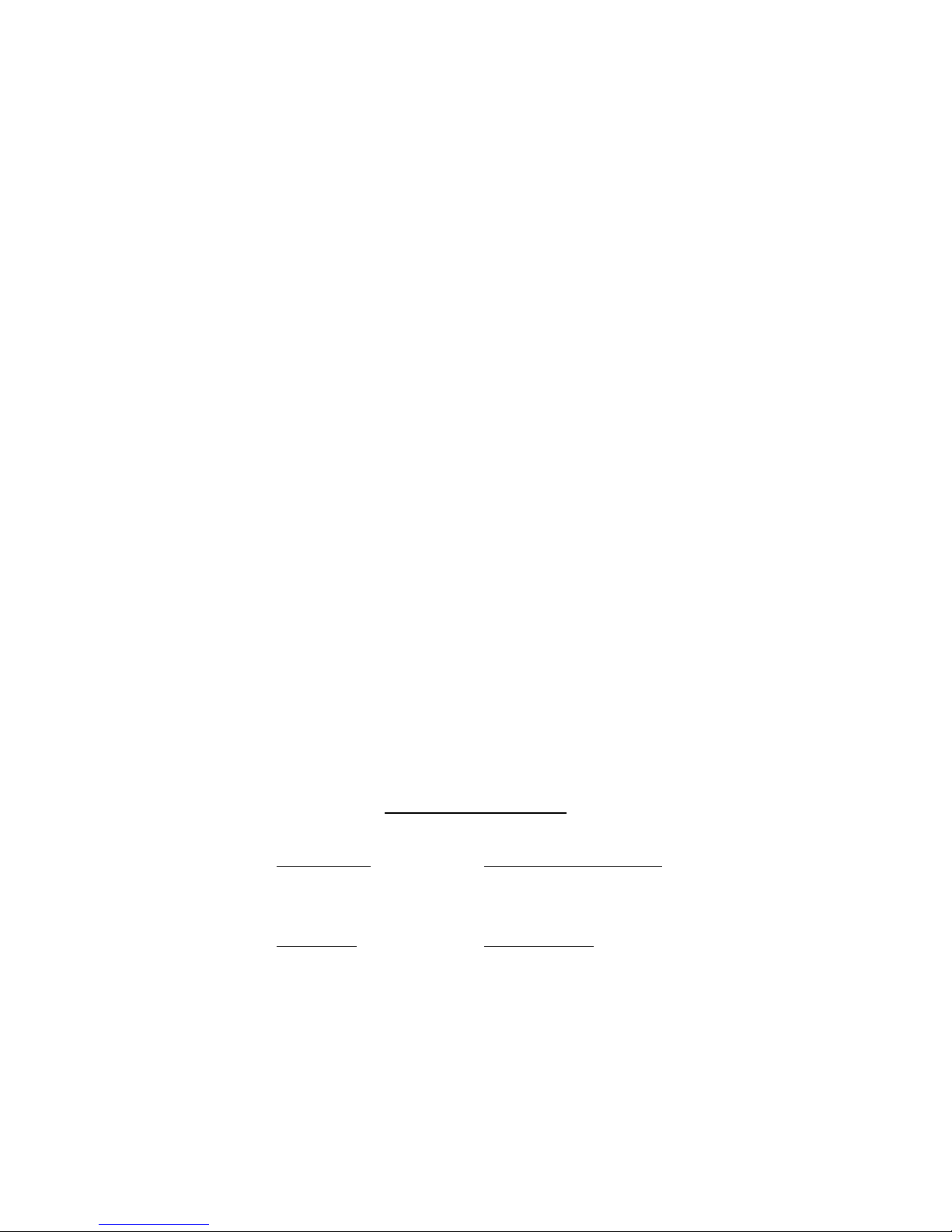
Moxa VPort 25 IP Camera User’s Manual
The software described in this manual is furnished under a license agreement and may be used only in
accordance with the terms of that agreement.
Copyright Notice
Copyright © 2008 Moxa Inc.
All rights reserved.
Reproduction without permi ssion is pr ohibited.
Trademarks
MOXA is a registered trademark of Moxa Inc.
All other trademarks or registered marks in this manual belong to their respective manufacturers.
Disclaimer
Information in this document is subject to change without notice and does not represent a commitment on the
part of Moxa.
Moxa provides this document “as is,” without warranty of any kind, either expressed or implied, including, but
not limited to, its particular purpose. Moxa reserves the right to make improvements and/or changes to this
manual, or to the products and/or the programs described in this manual, at any time.
Information provided in this manual is intended to be accurate and reliable. However, Moxa Neworking assumes
no responsibility for its use, or for any infringements on the rights of third parties that may result from its use.
This product might include unintentional technical or typographical errors. Changes are periodically made to the
information herein to correct such errors, and these changes are incorporated into new editions of the
publication.
Technical Support Contact Information
www.moxa.com/support
Moxa Americas:
Toll-free: 1-888-669-2872
Tel: +1-714-528-6777
Fax: +1-714-528-6778
Moxa China (Shanghai office)
:
Toll-free: 800-820-5036
Tel: +86-21-5258-9955
Fax: +86-10-6872-3958
Moxa Europe
:
Tel: +49-89-3 70 03 99-0
Fax: +49-89-3 70 03 99-99
Moxa Asia-Pacific
:
Tel: +886-2-8919-1230
Fax: +886-2-8919-1231
Page 3
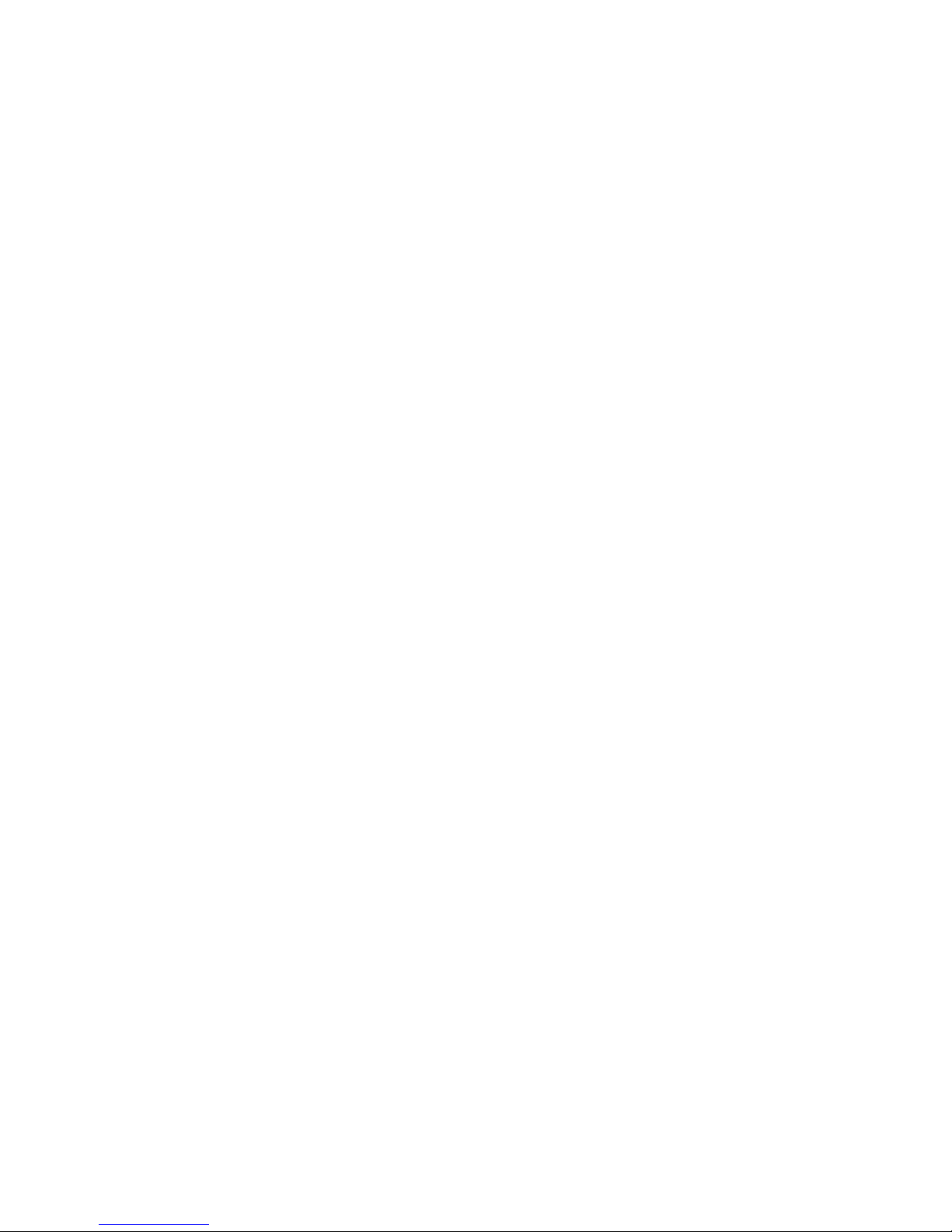
Before getting started
Before using your VPort 25, please pay close attention to the following items:
After opening the VPort 25 box, compare the contents of the box with the Package Checklist in Chapter 1.
Notify your sales representative if any of the items is missing or damaged.
To prevent damage or problems caused by improper usage, before assembling and operating the device and
peripherals, read the Quick Installation Guide (the printed handbook included in the package). You may
also refer to Chapter 1, under Product Description, and all of Chapter 2, of this manual.
If you experience a system error, and the system does not recover easily, refer to the Troubleshooting
section in Chapter 7 to learn how to restore factory default settings and reinstall the system.
The VPort 25 IP camera has been designed for various environments and can be used to build various
applications for general security or demonstration purposes. For standard applications, refer Chapter 2,
Getting Started, and Chapter 3, Accessing VPort 25 IP Camera for the First Time.
Important Note
Surveillance devices may be prohibited by law in your country. Since VPort is both a high performance
surveillance system and networked video device, ensure that the operations of such devices are legal in your
locality before installing this unit for surveillance purposes.
Page 4
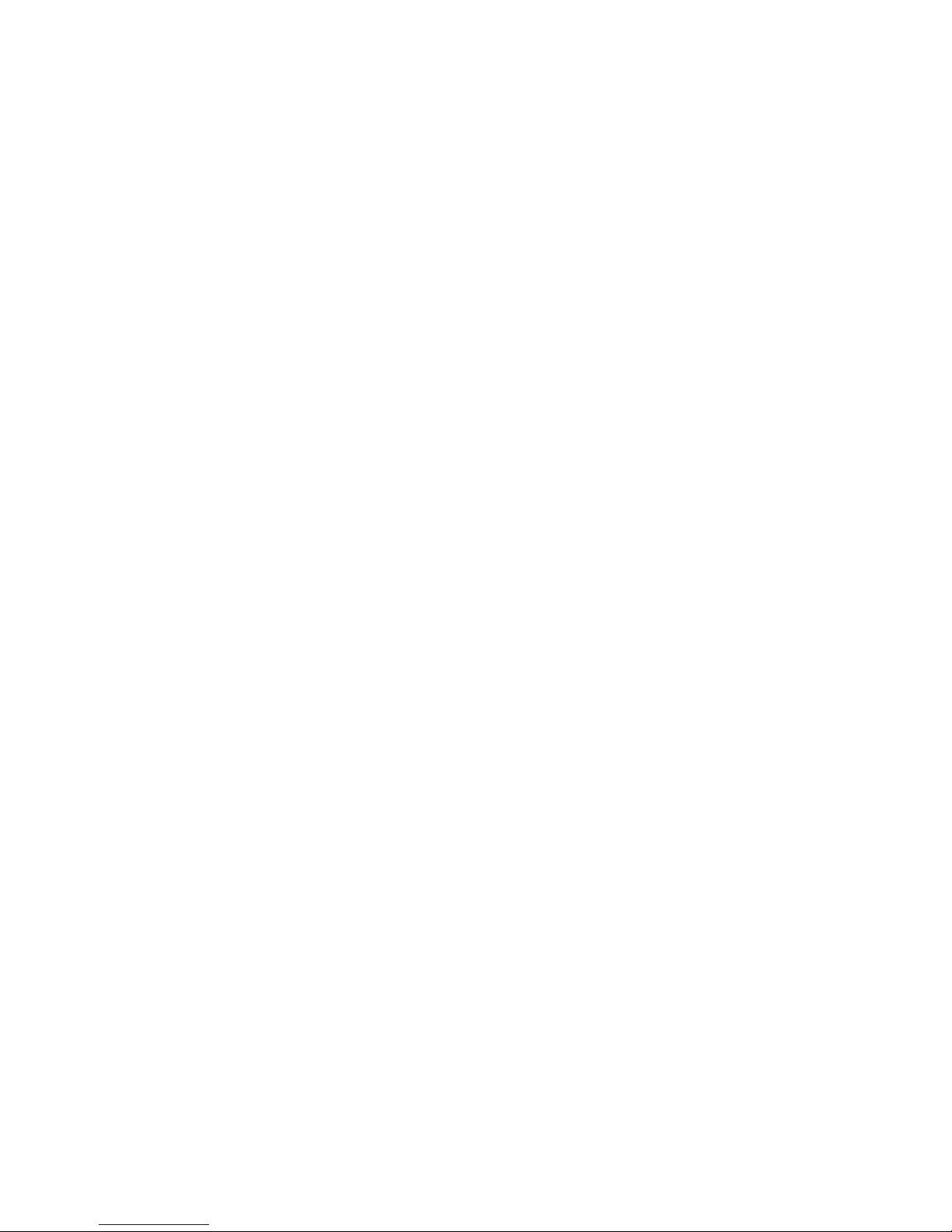
Table of Contents
Chapter 1 Introduction..................................................................................................1-1
Overview.................................................................................................................................. 1-2
Package Checklist.................................................................................................................... 1-4
Product Features ...................................................................................................................... 1-4
T ypical Application.................................................................................................................. 1-5
Product Description ................................................................................................................. 1-6
Chapter 2 First Time Installation and Configuration................................................2-1
Before Getting Started ............................................................................................................. 2-2
Hardware Installation ................................................................................................... 2-2
Software Installation................................................................................................... 2-14
Mounting Dimensions (unit=mm) ......................................................................................... 2-18
Wiring Requirements.............................................................................................................2-18
Chapter 3 Accessing VPort 25’s Web-based Manager...............................................3-1
Functions Featured on the VPort’s Web Homepage.................................................................3-2
VPort’s Information...................................................................................................... 3-2
Server Name.................................................................................................................3-3
Camera Image View..................................................................................................... 3-3
Audio Control............................................................................................................... 3-3
Client Setting................................................................................................................ 3-3
System Configuration................................................................................................... 3-4
Video Information ........................................................................................................ 3-4
Video Image Snapshots................................................................................................3-4
Relay Control................................................................................................................ 3-4
Chapter 4 System Configuration..................................................................................4-1
System Configuration by Web Console...................................................................................4-2
System ..........................................................................................................................4-3
Network........................................................................................................................ 4-9
Video .......................................................................................................................... 4-25
Audio.......................................................................................................................... 4-29
Alarm.......................................................................................................................... 4-30
Appendix A Frequently Asked Questions .....................................................................A-1
Appendix B Time Zone Table.......................................................................................... B-1
Appendix C Technical Specifications ............................................................................ C-1
Page 5
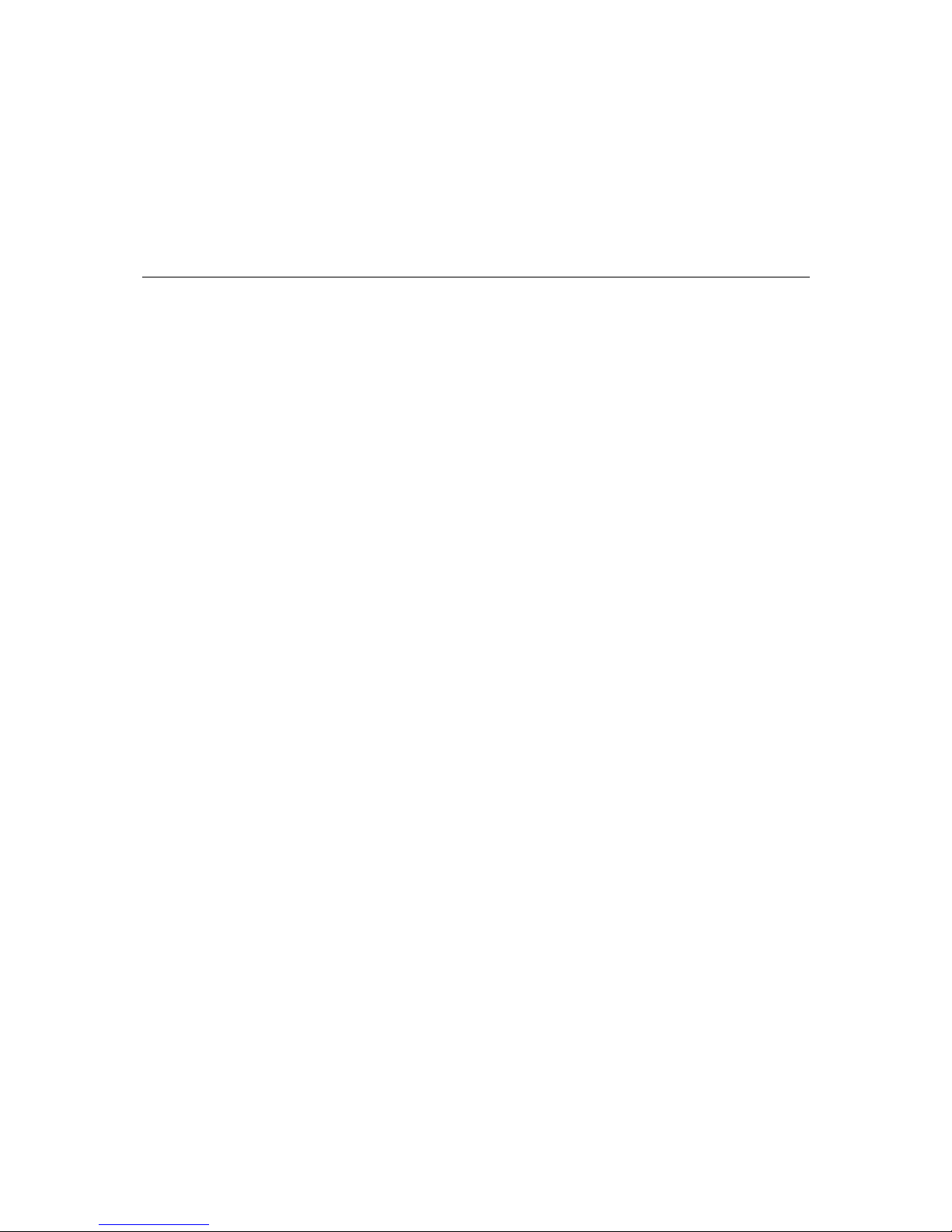
1
1
Chapter 1 Introduction
The VPort 25 series of high-performance IP cameras can handle basic video feeds, and support
many advanced features for setting up surveillance or web attraction applications. The VPort 25
series is designed for outdoor applications that require a rugged form factor, high video
performance, and easy-to-use functions.
The following topics are covered in this chapter:
Overview
Package Chec klist
Prod uct Featu res
Typical Application
Prod uct Description
Page 6
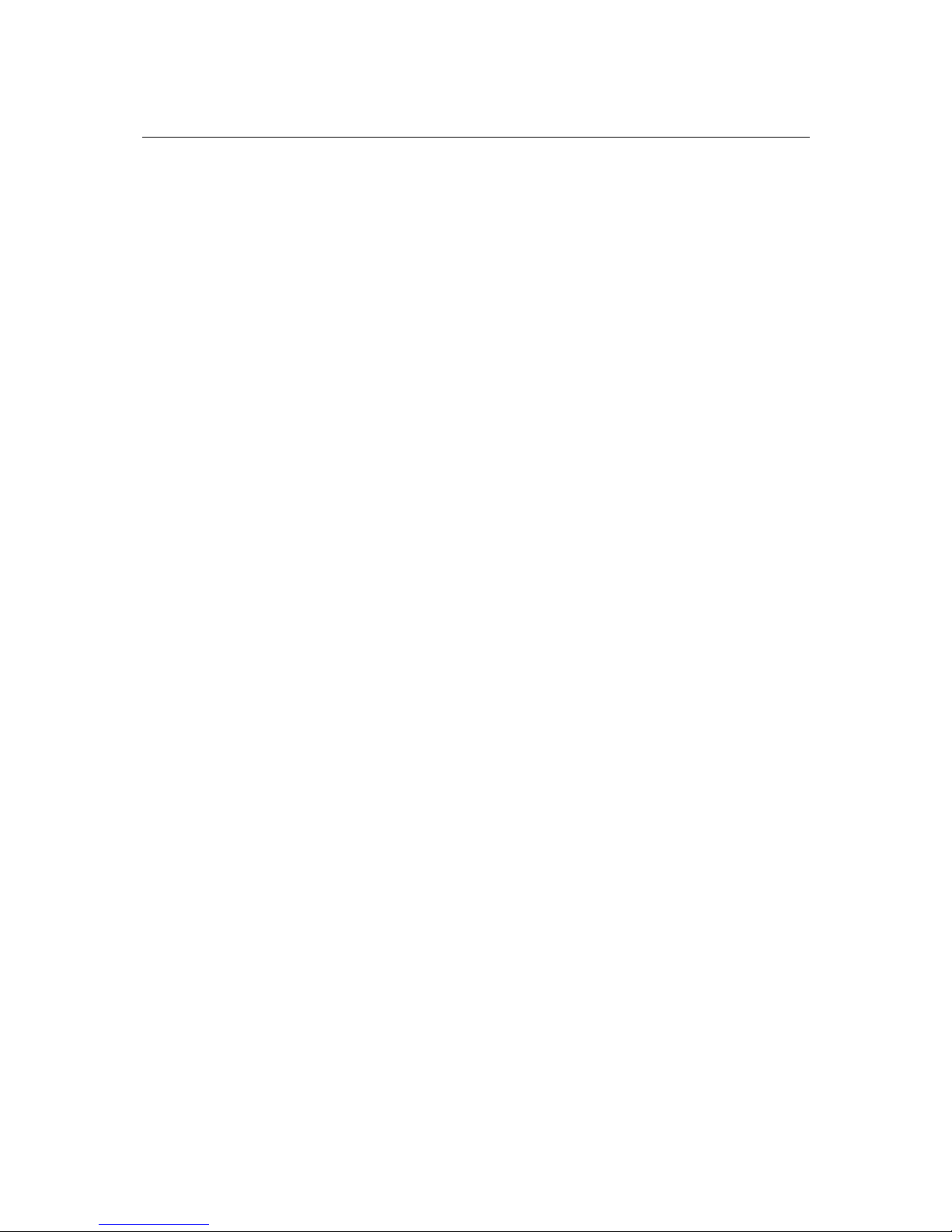
VPort 25 User’s Manual Introduction
1-2
Overview
The VPort 25 is a vandal-proof, IP66-rated, fixe d dome IP camera for use in harsh, outdoor
environments. With a maximum resolution of 520 TVL and day-and-night CCD camera lens, the
VPort 25 is especially well-suited for high performance video surveillance applications. To meet
the outdoor environment requirements, the VPort 25 is IP66-rated to protect it against dust and
rain. In addition, the vandal-proof form factor prevents damage from unexpected external forces,
and the case-open sensor sends an alarm message when the VPort 25’s outer case is opened
without permission.
IP66-rated form factor design for protection against dust and rain
The IP66-rated form factor design makes the VPort 25 suitable for use in outdoor environments,
without the need for additional protective housing. In addition, cable glands are provided free of
charge to ensure that attached cables also have IP66-rated protection.
Support for both PoE (Power-over-Ethernet) and direct-wired power inputs
The VPort 25 supports standard 48 VDC power-ove r- Et her n et (IEE E 80 2. 3af), plus a direct-wired
12/24 VDC or 24 VAC power input. The two types of power input can be used to together to
provide power redundancy.
High resolution Day & Night CCD camera lens
The VPort 25 cameras are equipped with a high resolution Day & Night CCD camera lens and
Sony Exview or SuperHAD DSP, which can support up to 520 TVL resolution. Both Sony Exview
and SuperHAD are high resolution video DSP, but Exview’s video quality is better than
SuperHAD, especially in low illumination environments.
High Performance MJPEG/MPEG4 compression
Video input can be efficiently compressed into MJPEG/MPEG4 video stream packets without
delay. This is all done without sacrificing remote monitoring capability or storage. Five levels of
compression quality and five different image resolutions are provided to provide greater
versatility.
2-way audio supported for a complete surveillance solution
The VPort 25 supports both audio input and audio output for voice over IP communication
between a field site and central site. The 2-way audio function not only saves time, but also saves
the cost of needing to add additional communication devices (such as a phone).
RTSP streaming for easy integration
RTSP (Real-time Streaming Protocol) is a client-server multimedia presentation control protocol,
which enables the interoperability of video devices and software. Hardware or software that
supports RTSP streaming can easily identify and decode the video stream without the hassle of
codec installation. For example, users can view video images from the VPort 25 directly with
Quick Time and VLC, both of which support RTSP streaming.
Multicast (IGMP) transmission for network efficiency
Transmitting digital video images via an IP network requires a dozen times the bandwidth required
for transmitting general data. For this reason, the efficiency of network bandwidth management is
one of the most important issues that determines the performance of a video over IP surveillance
system. The VPort 25 supports multicast transmission with IGMP protocol, which can reduce the
bandwidth requirements when multiple clients access the same video stream, and greatly increases
the efficiency of network bandwidth management.
Page 7

VPort 25 User’s Manual Introduction
1-3
Easy web access using standard browsers
There is no need to install new software to access the video encoder, since the embedded web
server allows users to use any popular web browser to access the video encoder from anywhere
over the Internet. As long as you are connected to the network, you will be able to view the same
images seen by your cameras.
Support for SNMP V1, V2c, and V3 for easy network management
More and more IP devices are networked for use on one TCP/IP network. To make management
and maintenance easier, SNMP (Simple Network Management Protocol) can be used to monitor
all of these IP devices.
Built-in 3 area-selectable Video Motion Detection (VMD)
External sensors are not required, since the video channel can be configured to detect motion in 3
areas, making it easy to set up a security system in either your office or the field. And the
customizable settings allow you to tune the system for both object size and sensitivity, making the
video encoder adaptable to different environments.
Weekly schedule for automated surveillance
The user-defined time period will check security settings on a weekly basis, and send notifications
or drive external devices, making the VPort 25 suitable for more versatile applications.
Flexible I/O control for external devices
1 opto-isolated sensor inputs and 1 relay outputs are provided to control external devices, giving
system integrators the option of turning an analog system into an advanced security system.
A case-open sensor for triggering alarms
The VPort 25 has a built in case-open sensor for sending alarm messages if the upper case is
opened without permission. The alarm will be sent to the administrator’s email inbox, or trigger
the relay output.
Moxa SoftDVR Lite IP Surveillance Software
To extend the video camera’s capabilities, Moxa SoftDVR™ Lite IP Surveillance Software, which
supports a maximum of 4 cameras in quad, is included free of charge, allowing users to turn their
PC into a digital video recorder. Scheduling or one-click recording saves important images on
your local hard disk, and the reliable motion detection and instant warning features make you
ready for any situation. A quick and easy to use search and playback function lets you easily find
the image you’re looking for, so that you can inspect the images more carefully, and also save the
output to an AVI file.
SDK support for developers
The high-performance video encoder can be integrated into many applications—without busting
your budget—and the complete programming interface of Moxa VPort SDK PLUS makes the
developer’s job easy and straightforward. To ask about SDK requirements, please contact a Moxa
sales representative for details and an application form.
Page 8
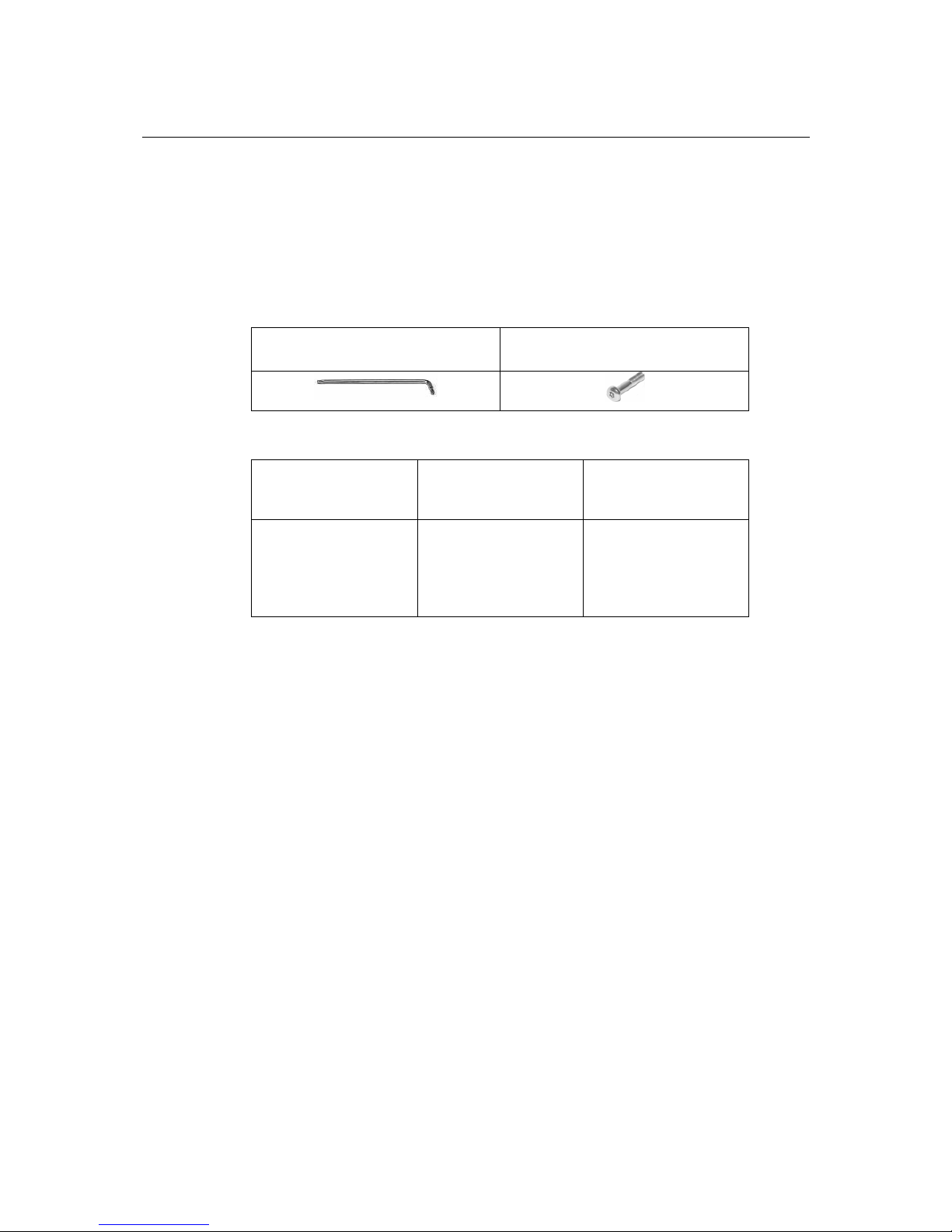
VPort 25 User’s Manual Introduction
1-4
Package Checklist
Moxa VPort 25 is shipped with the following items. If any of these items is missing or damaged,
please contact your customer service representative for assistance.
Moxa’s VPort 25 is shipped with the following items. If any of these items is missing or damaged,
please contact your customer service representative for assistance.
y 1 × VPort 25 (includes IP camera module, 9-pin terminal block, and 2-pin terminal block)
y Bolt and wrench accessories package
Security torx screw driver for
attaching/detaching the upper case
Safety bolt for connecting the upper case
to the bottom case
y Miscellaneous accessories package
IP66 cable glands to ensure
IP66 protection when the
cables are connected
Silica gel desiccant for
absorbing moisture
Hook fasteners for
attaching the desiccant
inside the dome
y Quick Installation Guide
y Document & Software CD (includes User’s Manual, Quick Installation Guide, and VPort
Utility)
y Warranty Statement
Product Features
y Ethernet-based IP camera in Dome Type
y High-quality Day/ Night Camera with 520 TVL
y Support MPEG4 or MJPEG algorithm
y 1 auto-sensing 10/100 Mbps Ethernet port (Support Auto MDI and MDI-X), RJ45 connector
y Video stream up to 30 frames/sec in Full D1 (720 x 480) resolution
y 2-way Audio supported for video/audio complete surveillance solution
y TCP, UDP and HTTP network transmission mode
y Support RTSP Streaming
y Support IGMP (ver.3) protocols and QoS (ToS) for efficient network transmission
y Support SNMP (V1/V2C/V3) for network system integration and management
y Built-in web server for easy configuration
y Adjustable frame rate and bit rate control
y Built-in Video Motion Detection
Page 9

VPort 25 User’s Manual Introduction
1-5
y Accessible IP filtering
y 1 DI and 1 Relay output for sensor and alarm
y Video loss and Network broken alarm
y Support SMTP and FTP for alarm message transmission
y Redundant power inputs with 12/24 VDC, 24V AC power input and PoE (802.3af)
y Built-in case-open sensor, which can trigger the relay alarm or send a warning email when the
upper case is opened
y Moxa VPort SDK PLUS with CGI Commands and ActiveX Control supports for third-party
developers
y DDNS & UPnP Supported
y Free bundled with Moxa SoftDVR Lite V4.x IP Surveillance Software
y IP66 form factor protection
y -40 to 50°C operating temperature
y CE, FCC
NOTE
If you are interested in Moxa’s VPORT SDK PLUS, please go to Moxa’s website to download
the package, or contact a Moxa sales representative for more information about this SDK
Typical Application
Page 10
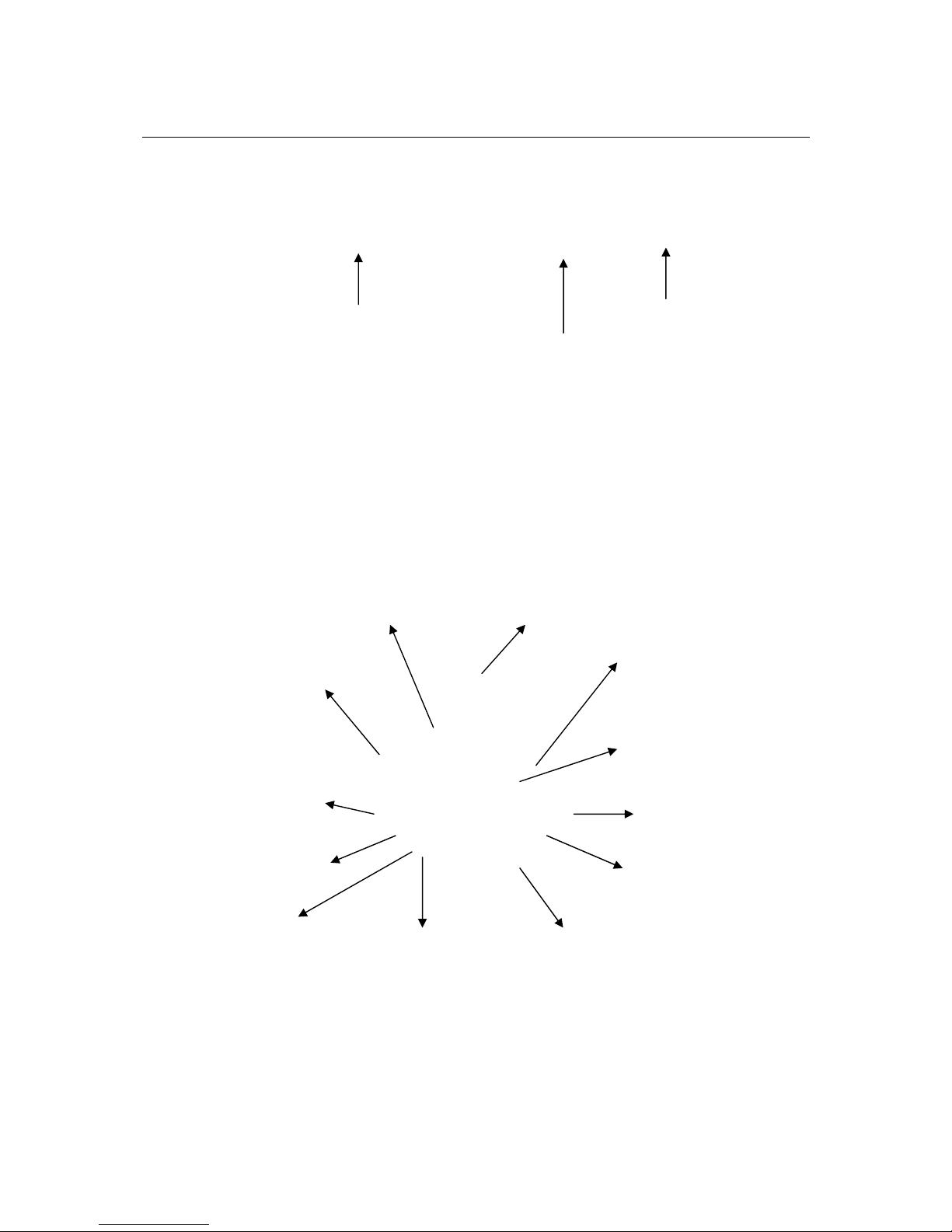
VPort 25 User’s Manual Introduction
1-6
Product Description
Form Factor
IP Camera Module
Upper Case Bottom Case
Inner Case
Vari-focal
Rotation
Plate
Analog
Video
Output
Switch
LED
Instructor
DIP
Switch
Reset
Button
9-pin Terminal
Block for
DI/DO/Audio
2-pin Terminal
block for
Power input
Case Open
Sensor
Tilt
adjustment
screw
Inner case
fastener
Page 11
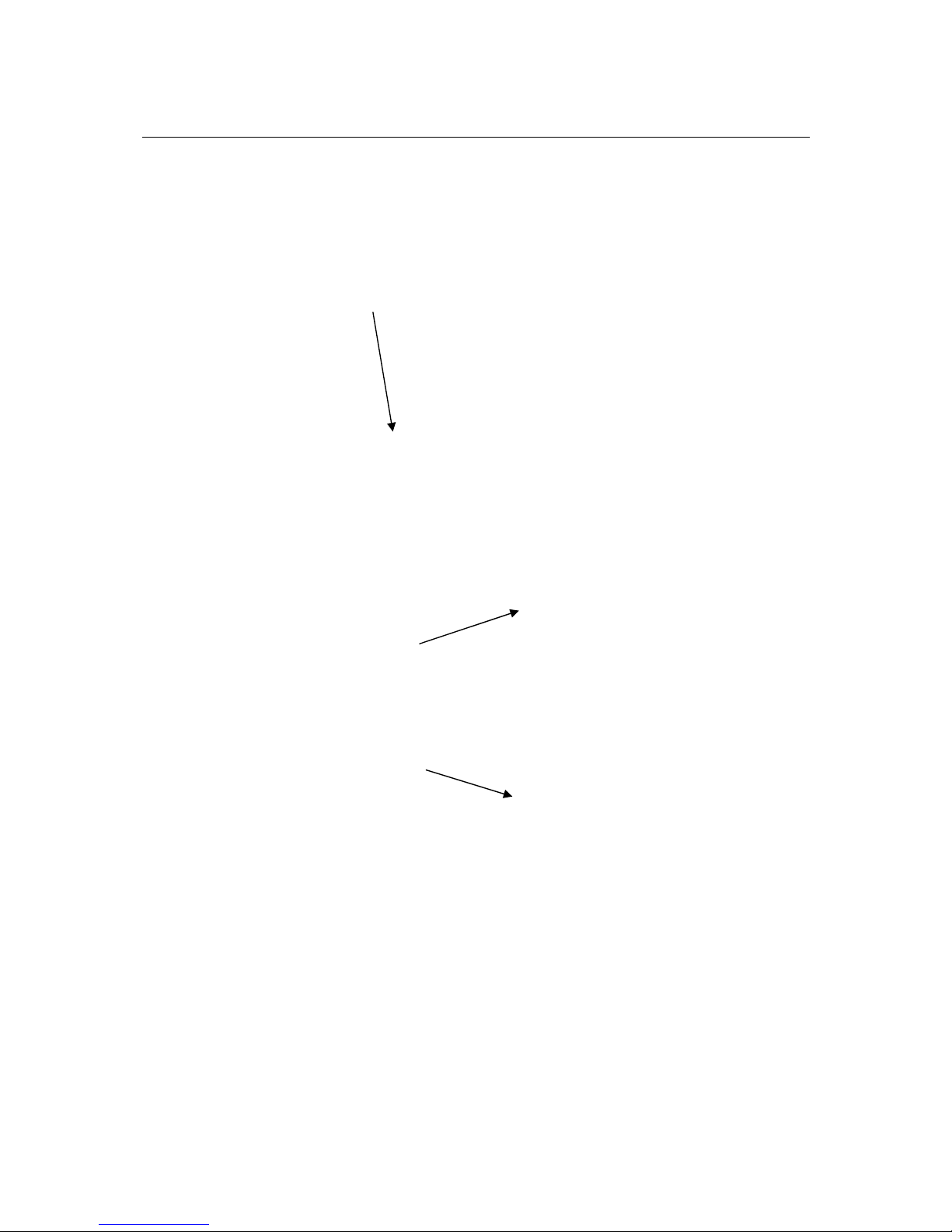
VPort 25 User’s Manual Introduction
1-7
Vari-focal Lens
The VPort 25 series comes with a vari-focal lens for providing high quality video images. Users
can adjust the Zoom and Focus manually to get clear images regardless of the site environment.
Switchboard
Users can enable or disable the functions on the switchboard based on the camera’s installation
environment to achieve better video quality and performance. All switch definitions and functions
given here relate to the 10-pole DIP switches (day/night function model).
RJ45 Ethernet port
Screw for fixing
the Zoom
position
Screw for tuning
the focus
position
Page 12
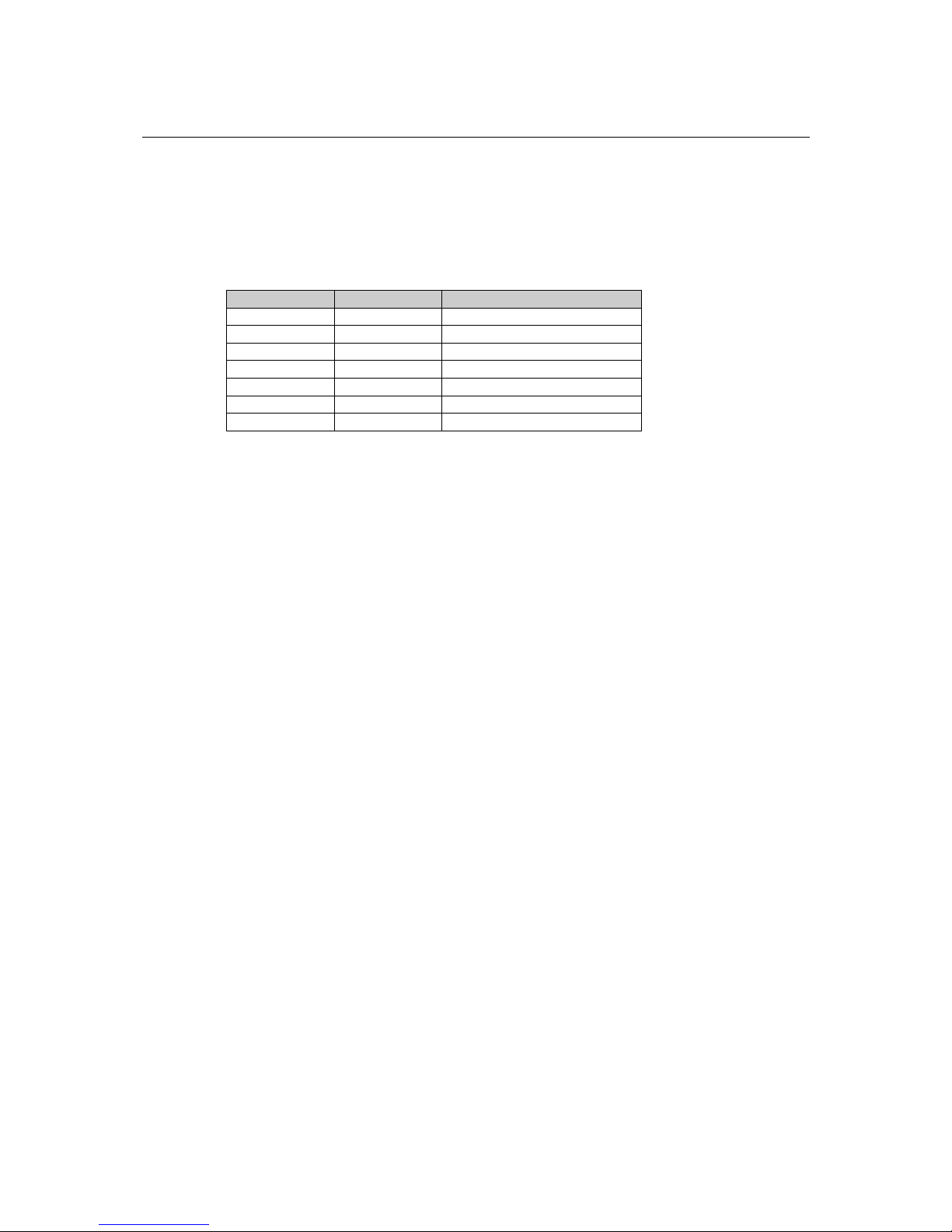
VPort 25 User’s Manual Introduction
1-8
DC Auto Iris Switch
The DC Auto Iris Switch is used to adjust the brightness of the camera image. Turn the switch
counterclockwise to achieve a brightener video image, and turn it clockwise to make the image
less bright. In addition, we suggest adjusting the Auto Iris switch with a 0.4 x 2.0 mm ceramic
adjuster.
NOTE: Before adjusting the Iris, make sure the AE (see SW-1 below) is OFF.
Switch Definition Remarks
1 AI_AE Auto Iris, Auto Exposure
2 AGC Auto Gain Control
3 BLC Back Light Compensation
4 FLS Flickerless Mode
5 MIRROR Mirror Function
6 GAMMA Gamma Correction
7, 8, 9, 10 Reserved
SW-1: AI_AE (Auto Iris, Auto Exposure)
In order to create a consistent video output level, in AE mode the camera’s exposure and AGC
control circuits work together to compensate for the light exposure of the CCD sensor
automatically.
ON: AE-Auto Exposure mode
OFF: AI-Auto Iris mode (Default)
NOTE: When AE is switched on, the Iris is fixed.
SW-2: AGC (Auto Gain Control)
AGC improves camera sensitivity and provides a clear image for low illumination conditions.
ON: Activate the AGC mode and Enable the Day/Night Function (Default)
OFF: Disable the AGC mode and the Day/Night Function
NOTE: When Auto Iris is activated, AGC will be disabled.
SW-3: BLC (Back Light Compensation)
The BLC function solves the problem of backlight scene by brightening the foreground object.
ON: Activate the BLC function
OFF: Disable the BLC function (Default)
SW-4: FLS (Flickerless Mode)
When the power supply frequency is different from the camera’s, image flicker may occur.
Activating Flickerless mode can help remove flicker.
ON: Activate Flickerless mode
OFF: Disable the mode (Default)
NOTE: If Flickerless mode is switched on, the shutter will be fixed (1/100 for NTSC, 1/120 for
PAL)
Page 13
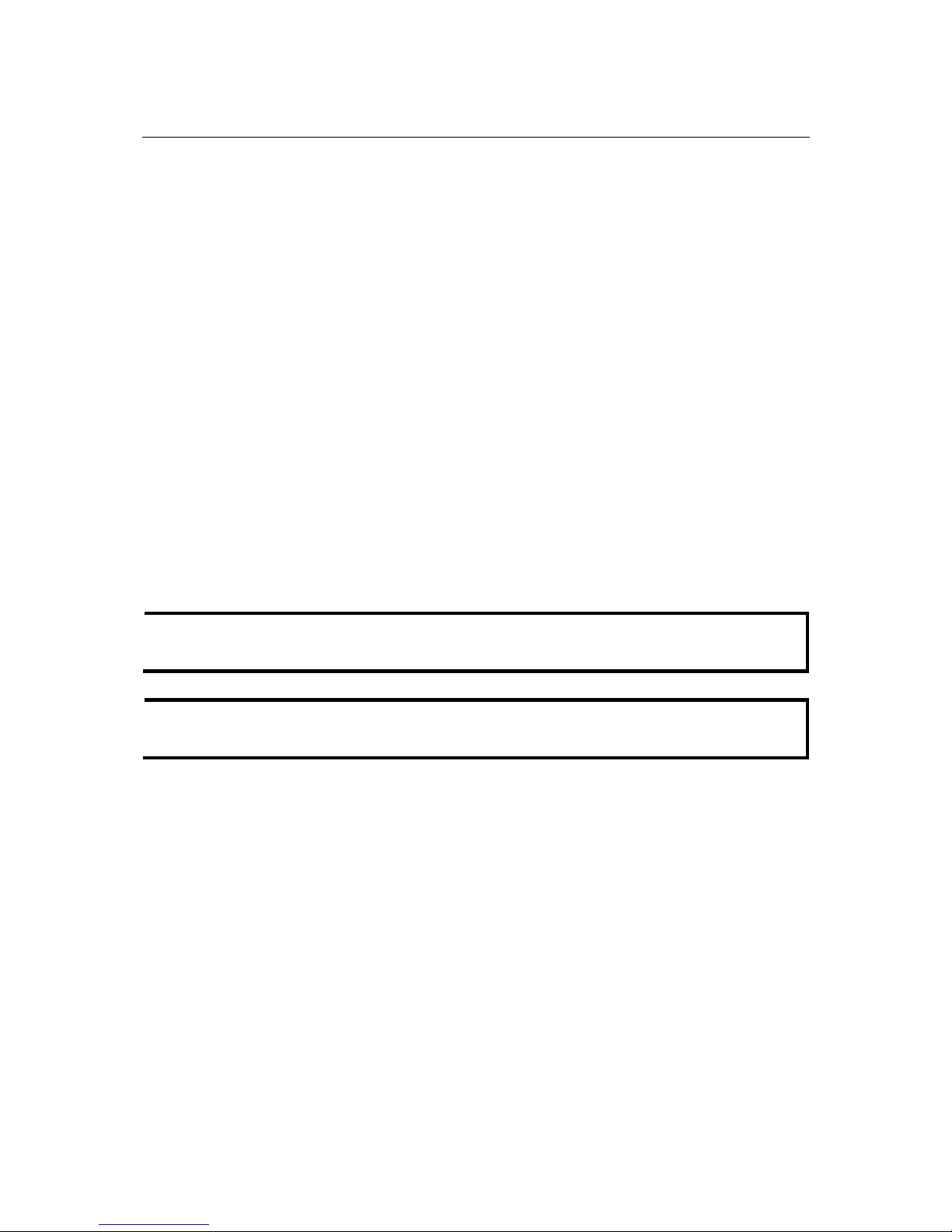
VPort 25 User’s Manual Introduction
1-9
SW-5: MIRROR (Mirror Function)
When the Mirror function is activated, the image will appear as if you are viewing it through a
rearview mirror.
ON: Activate the Mirror function
OFF: Disable the function (Default)
SW-6: GAMMA (Gamma Correction)
ON: 1.0
OFF: 0.45 (Default)
Pan Rotation Plate and Tilt Adjustment
Use the Pan Rotation Plate and Tilt Adjustment for panning and tilting the lens angles. To do this,
the screws must be loosened in advance. After the lens angles are correct, tighten the screws to fix
the angles
Open Case Sensor
The VPort 25 provides an open case sensor alarm for preventing the upper case from being opened
without authorization. Users can enable/ disable the alarm with the web-based manager.
2-pin Terminal Blocks for Power Input
In addition to PoE (power-over-Ethernet), the VPort 25 series also supports 12/24 VDC and 24
VAC power inputs with the 2-pin terminal block connector.
NOTE
The specifications of the direct-wire power input are 12-32 VDC for 12/24 VDC power input, or
18-30 VAC for 24 VAC power input.
NOTE
The VPort 25 supports standard IEEE 802.3af Power-over-Ethernet (PoE), with input voltage of
48 VDC (ranges from 44 to 48.5 VDC) and maximum input power of 15.4 W.
9-pin Terminal Block Connector for DI, DO, and Audio
The VPort 25 supports 1 DI (digital input), 1 DO (relay output), 1 audio input (microphone), and 1
audio output (speaker) through the terminal block.
Page 14
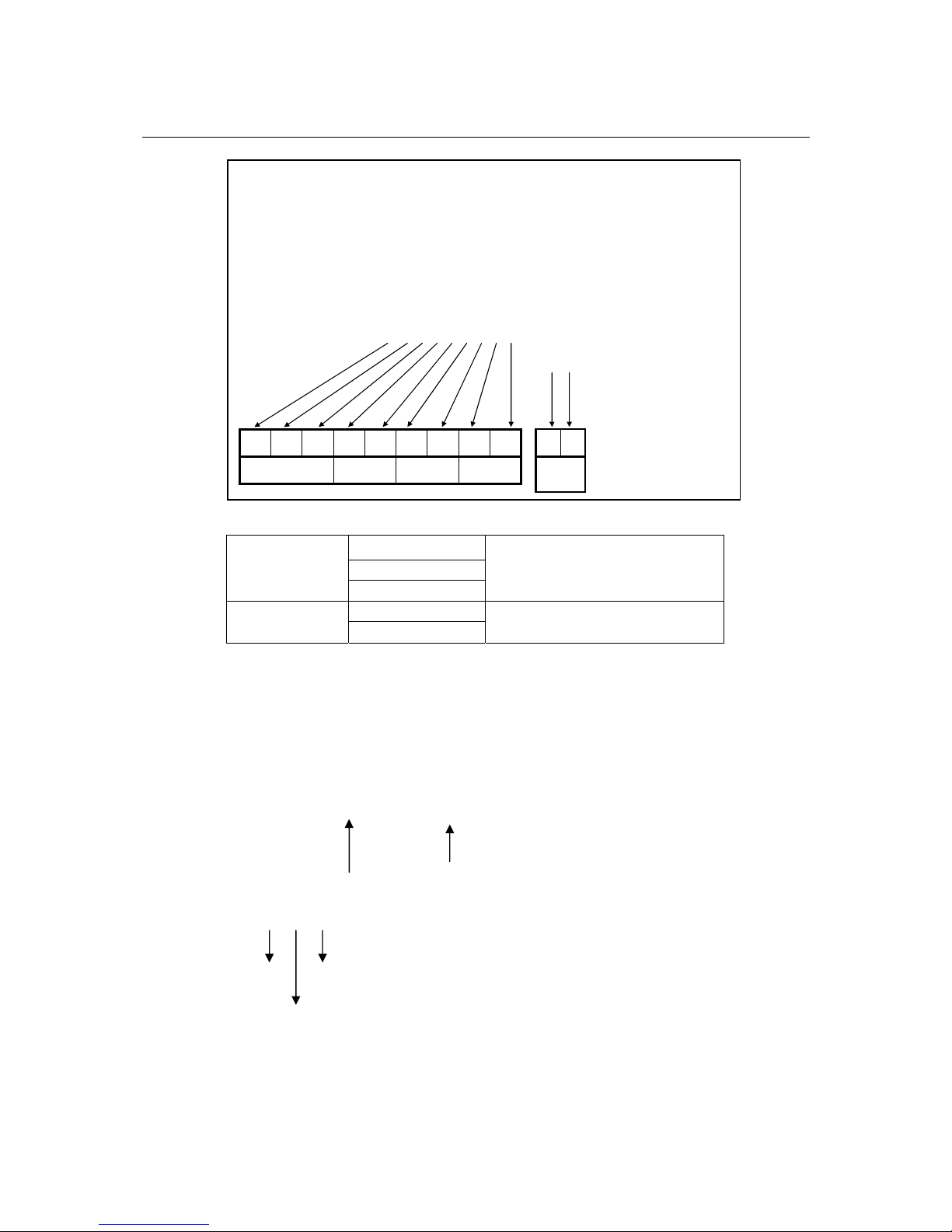
VPort 25 User’s Manual Introduction
1-10
NO (Normal Open)
C (Common)
DO
(Relay Output)
NC (Normal Close)
Max. 1A, 24 VDC
Initial status is Normal Open
+
DI (Digital Input)
-
High: +13V to +30V
Low: -30V to +3V
LED Indicators and DIP Switches
The VPort 25 has 4 LEDs for indicating the power status, 10 Mbps link, 100 Mbps link, and
system status. In addition, DIP switches are provided for enabling or disabling the LED light for
users who do not want the LED light to be visible at night.
Power
Input
-+
Power
Input
-+
MICSpeakerDIDO (Relay)
+--++-NOCNC
MICSpeakerDIDO (Relay)
+--++-NOCNC
Power
100Mbps
10Mbps
System
DIP switch
for enable/
disable the LEDs
Page 15
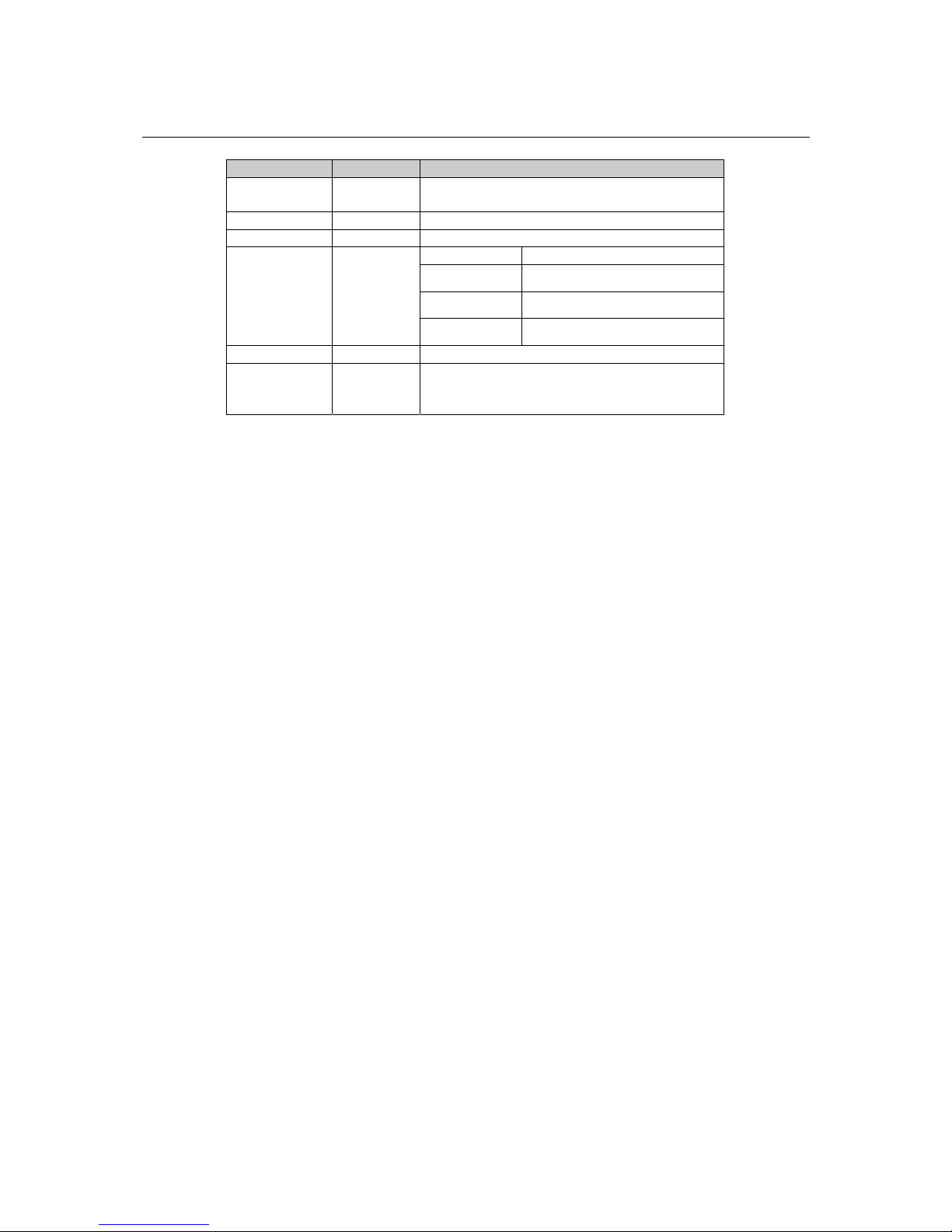
VPort 25 User’s Manual Introduction
1-11
Text LED Description
D7 Power On: power on
Off: power off
D8 100 Mbps On: Ethernet link is 100 Mbps
D9 10 Mbps On: Ethernet link is 10 Mbps
Red On Hardware initialization
Red blinking Software initialization
Green On System boot-up
D12 System
Green blinking Firmware upgrade proceeding
DIP Switch 1 Reserved
DIP Switch 2 Enable/
Disable
LED light
On: LED light is on
Off: LED light is off
Reset Button
This reset button can activate the hardware reset process.
1. Reboot:
To reboot the VPort 25, power it off and then power it back on again, or push the RESET button
one time. The System LED will light in red as the POST (Power on Self Test) process runs. When
the rebooting process is finished, the System LED will change to a green color.
2. Restore to Factory Settings:
To restore the VPort 25 to the factory default settings, press the reset button continuously until the
System LED blinks in red. After the system LED stops blinking, release the reset button. The
POST process will run, and the VPort will reboot. The System LED will light in green when the
VPort has finished rebooting.
Analog Video Output
The analog video output with standard BNC connecto r (1 Vpp, 75 ohm) is for users who want to
check if the camera lens is tuned properly, or if the analog video signal is normal when there is a
problem with the IP video stream.
RJ45 Ethernet Port
The RJ45 Ethernet port is for network transmission. In addition, the VPort 25 camera supports
PoE (Power over Ethernet). What this means is that if you connect the VPort 25’s RJ45 port to a
PSE (Power Source Equipment) device, the VPort 25 can get all of its power through its Ethernet
port.
Inner Case Fastener
There are 4 fasteners located next to the Pan Rotation Plate for fixing the inner case.
Page 16
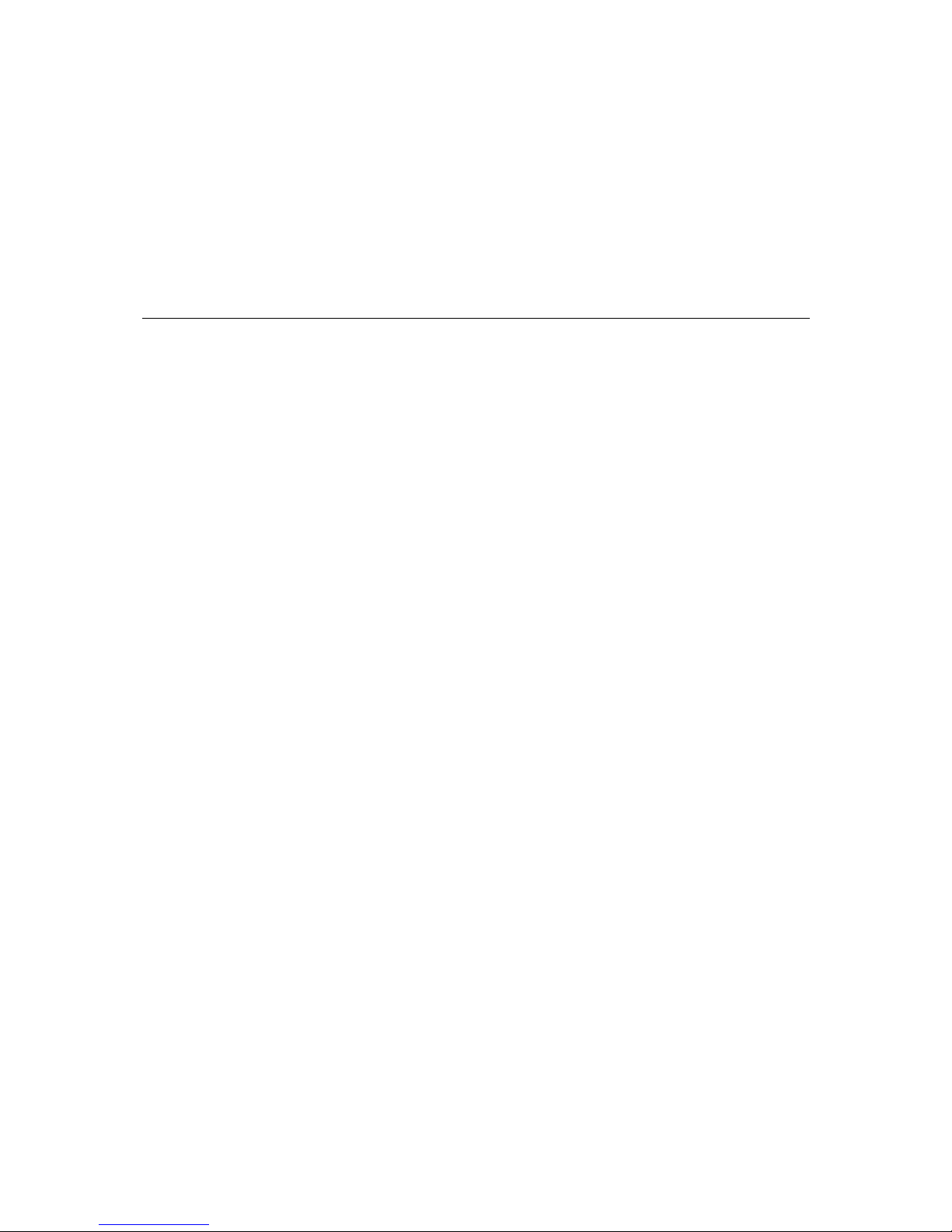
2
2
Chapter 2 First Time Installation and
Configuration
This chapter includes information about how to install a VPort 25 IP camera.
The following topics are covered:
Be fore Get ting Started
¾ Hardware Installation
¾ Software Installation
Mounting Dimensions (unit=mm)
Wiring Requi rements
Page 17
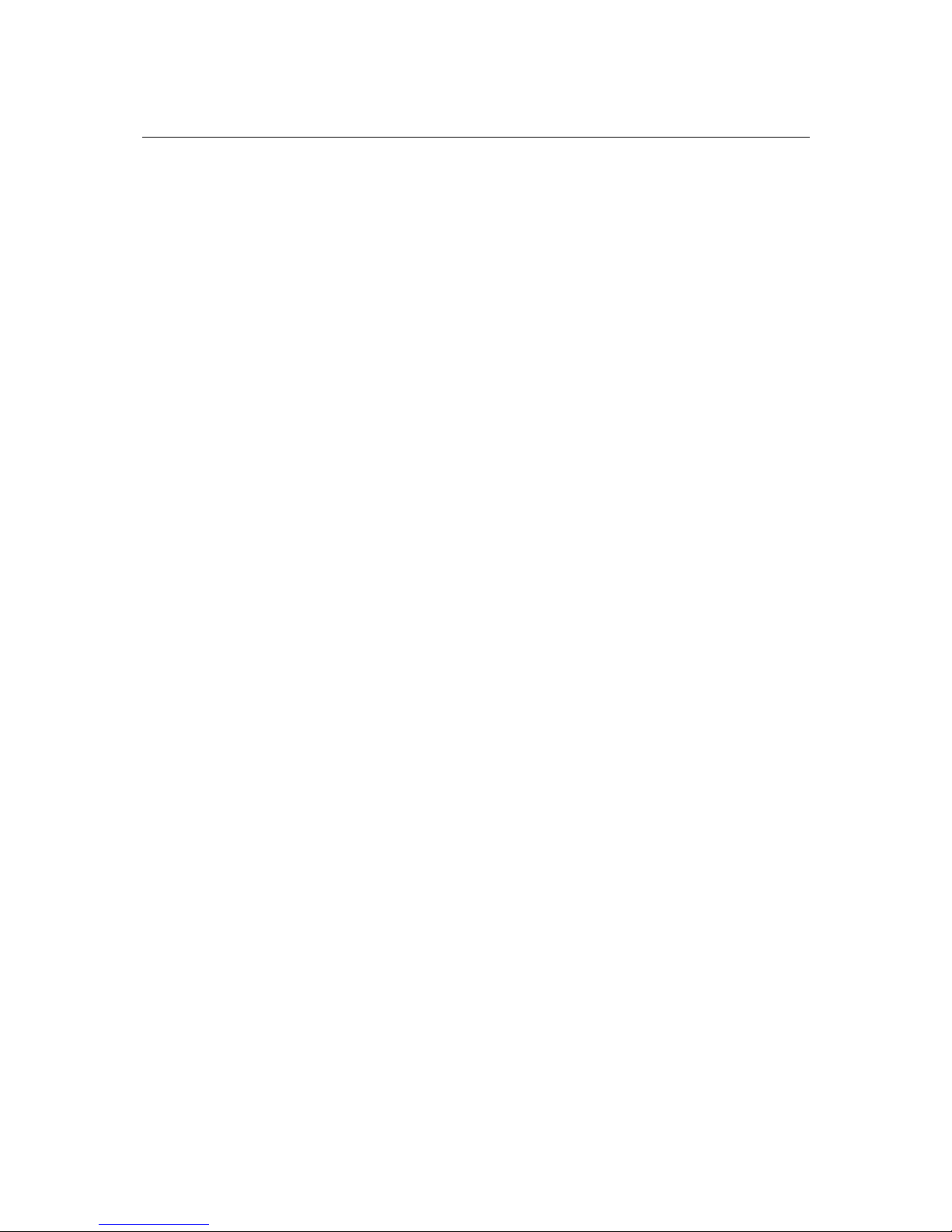
VPort 25 User’s Manual First Time Installaton and Configuration
2-2
Before Getting Started
Before installing the VPort 25, check to make sure that all items in the Package Checklist are in
the box. In addition, you will need access to a notebook computer or PC equipped with an Ethernet
port.
Hardware Installation
Step 1: Open and remove the upper case.
Use the Security Torx to loosen the upper case screws.
Page 18
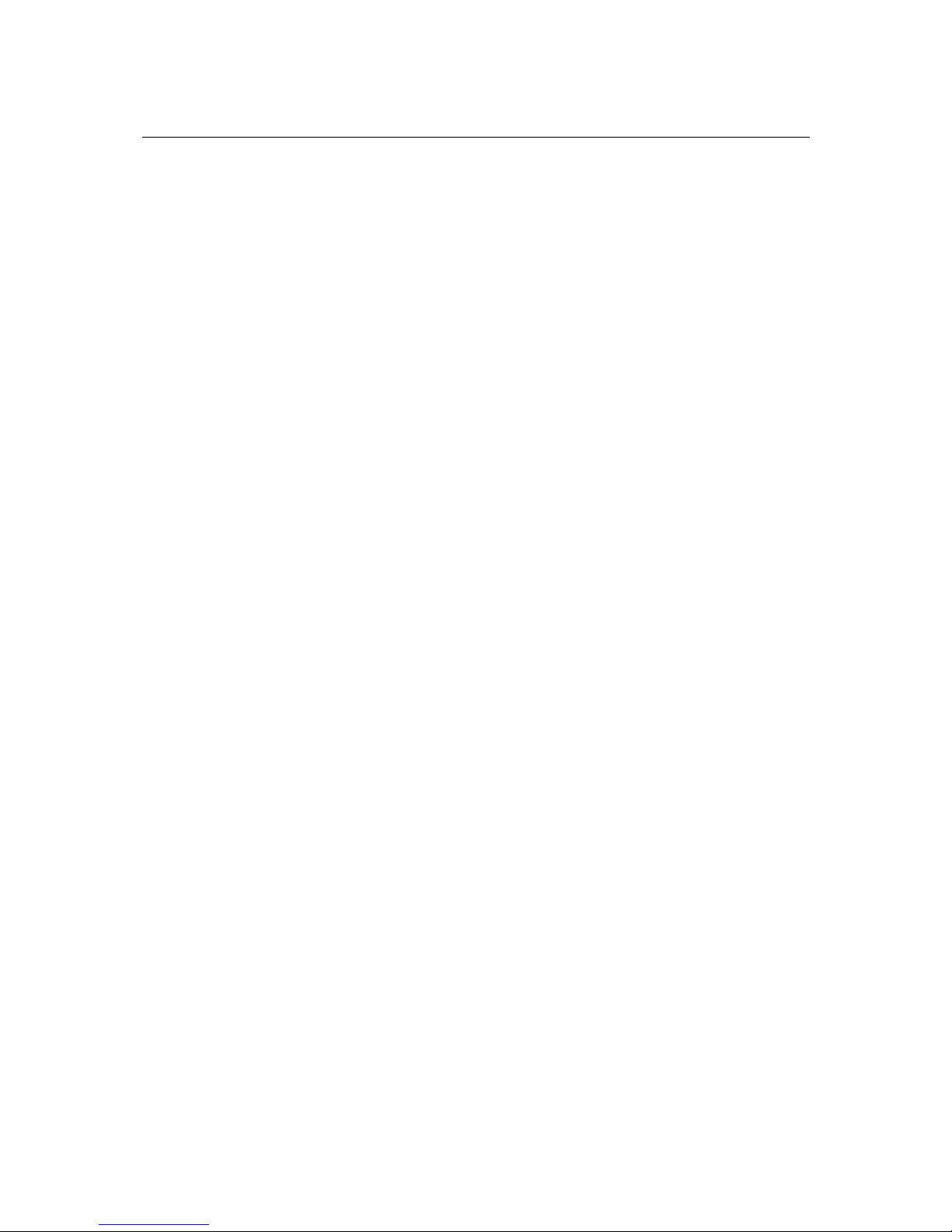
VPort 25 User’s Manual First Time Installaton and Configuration
2-3
Step 2: Remove the inner case.
Step 3: Remove the IP camera module.
Page 19
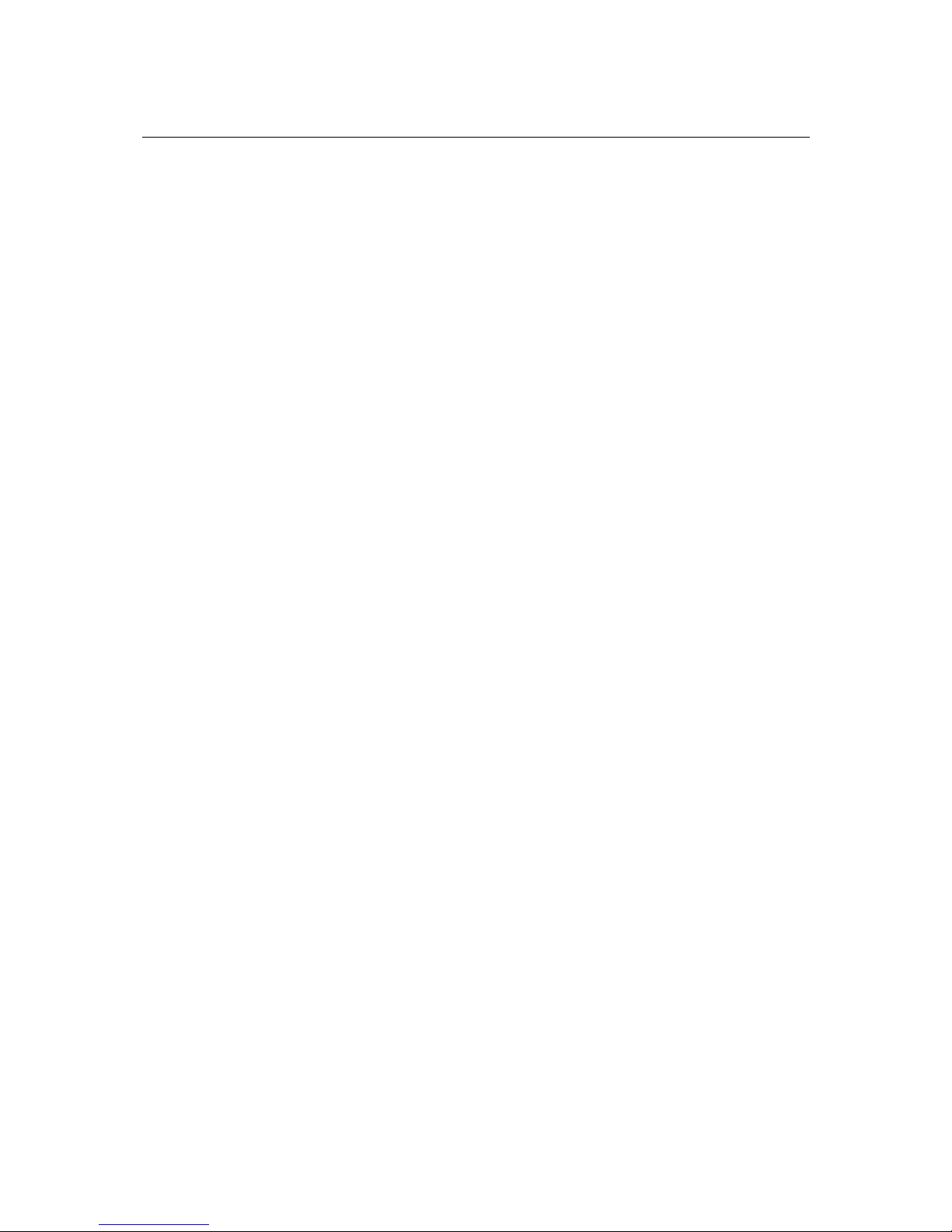
VPort 25 User’s Manual First Time Installaton and Configuration
2-4
Step 4: Connect the cables.
a) Open the conduit hole.
Page 20
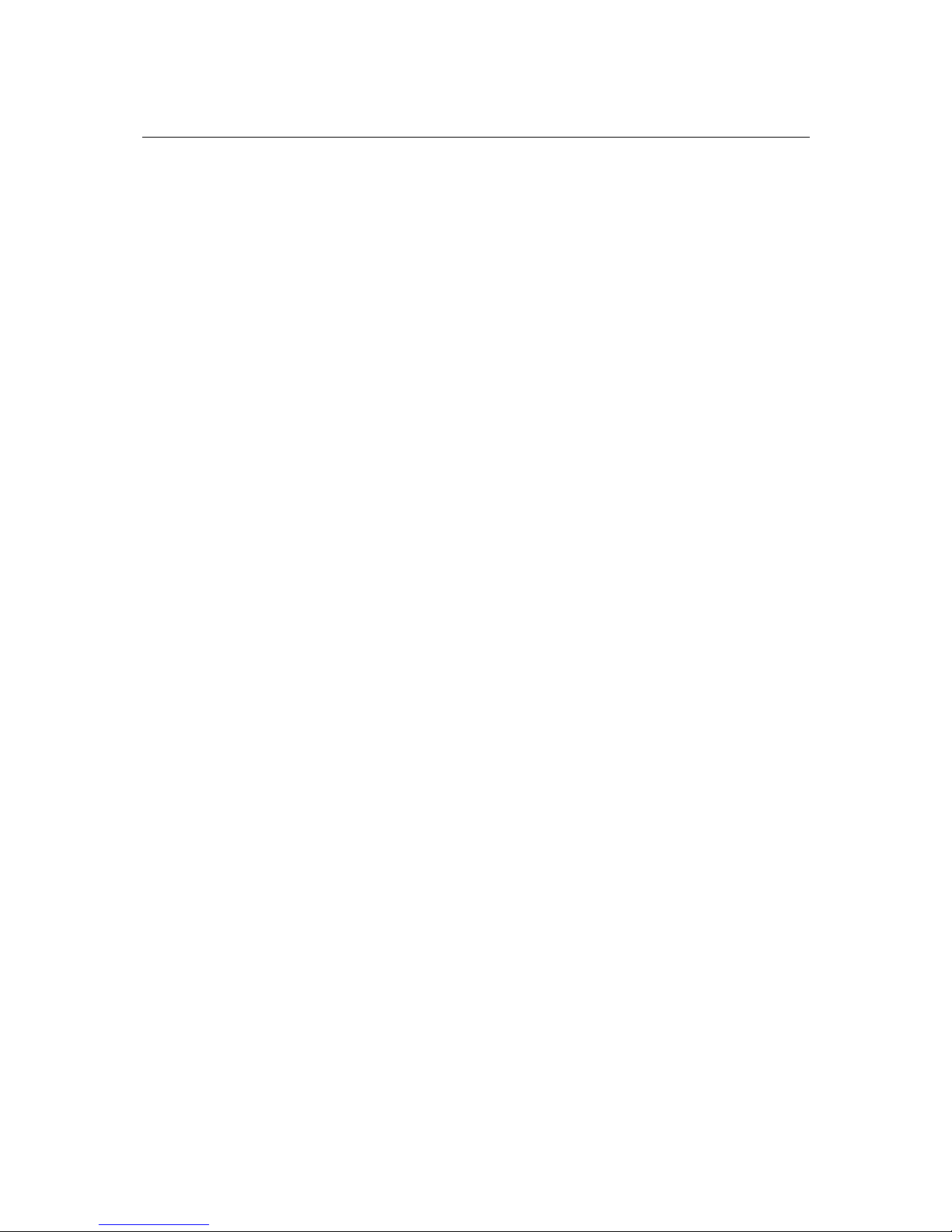
VPort 25 User’s Manual First Time Installaton and Configuration
2-5
b) Prepare the cable gland (if required).
c) Use the cable gland to assemble the cables.
Page 21
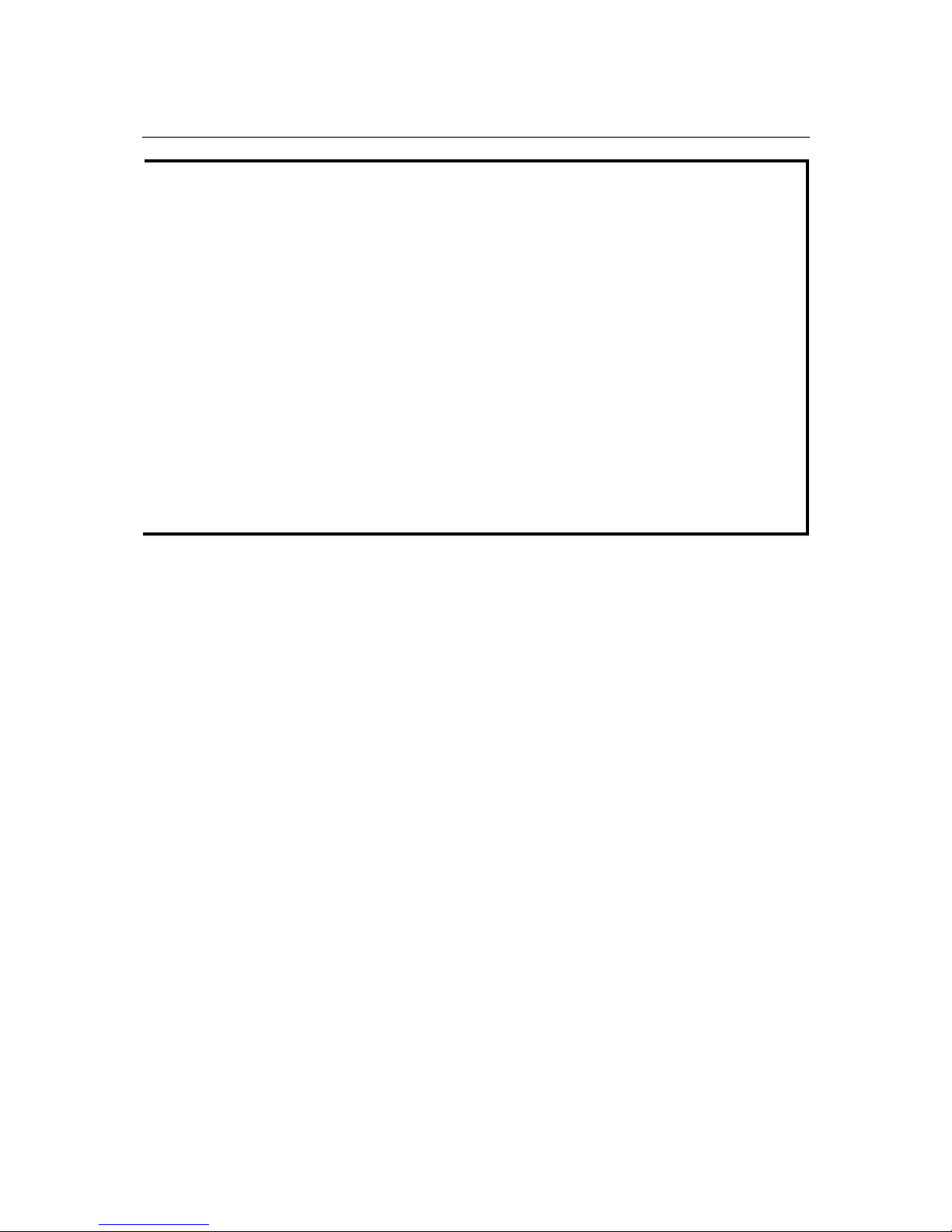
VPort 25 User’s Manual First Time Installaton and Configuration
2-6
NOTE
When installing the cable gland, make sure the 2 rubber rings are assembled properly for IP66
protection. If necessary, use silicon sealant.
d) Connect the cables to the IP camera module’s connectors.
Page 22
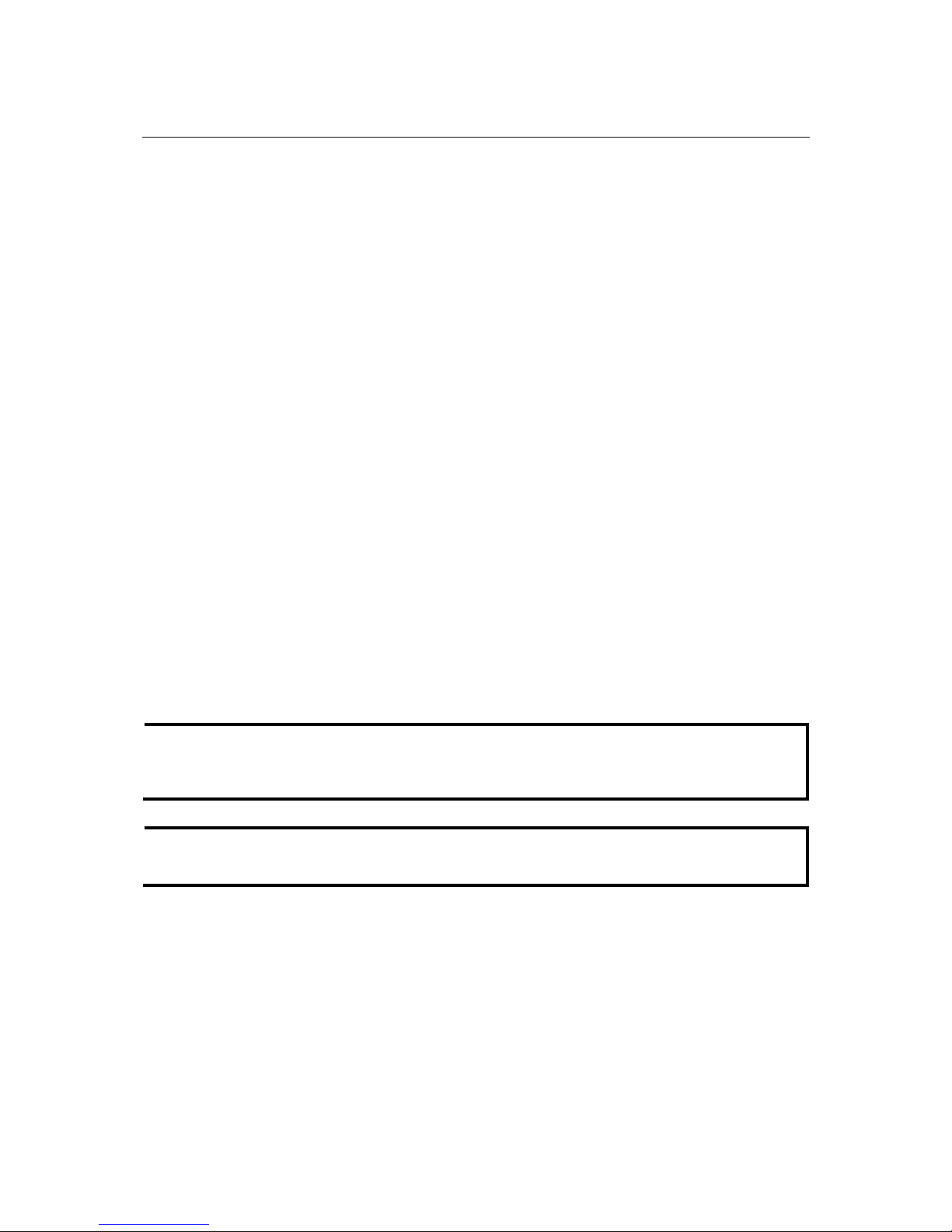
VPort 25 User’s Manual First Time Installaton and Configuration
2-7
NOTE
Be sure to arrange the cables carefully to make sure that all cables are connected properly. We
recommend connecting the Ethernet cable first, and then the 9-pin terminal block. Connect the
2-pin terminal block last.
NOTE
The conduit hole must face downward to provide the VPort 25 with IP66 protection against rain
when installed in an outdoor environment.
Step 5: Mount the bottom case on the ceiling or accessory’s mounting kit (VP-MK)
a) Mounting on the ceiling
Step 1: Attach the bottom case to the appropriate mounting location on the wall, and mark the
positions of the four screw holes with a pen or a pencil.
Step 2: In the marked locations, drill a hole slightly smaller than the supplied screw anchors.
Step 3: Put anchors into these drilled holes.
Page 23
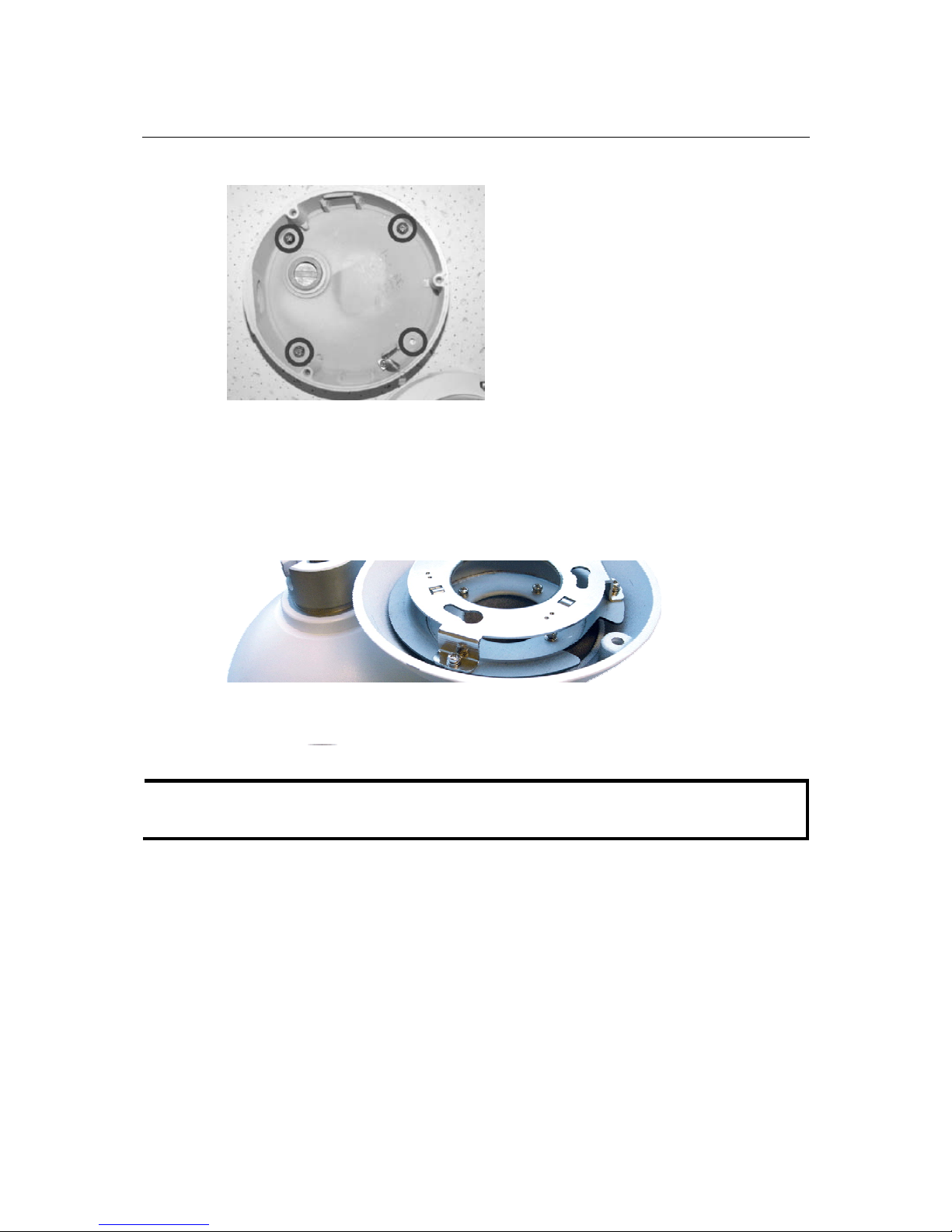
VPort 25 User’s Manual First Time Installaton and Configuration
2-8
Step 6: Fasten the bottom case with the four copper pillar screws.
b) Mounting on the accessory’s mounting kit (VP-MK)
Step 1: Fasten the bottom case on the plate with the four copper pillar screws.
Step 2: Assemble the mounting kit with the selected accessory.
NOTE
Choose the appropriate mounting accessories based on the installation requirements. Mounting
accessories are described in the spec sheet available on the Document and Software CD.
Page 24
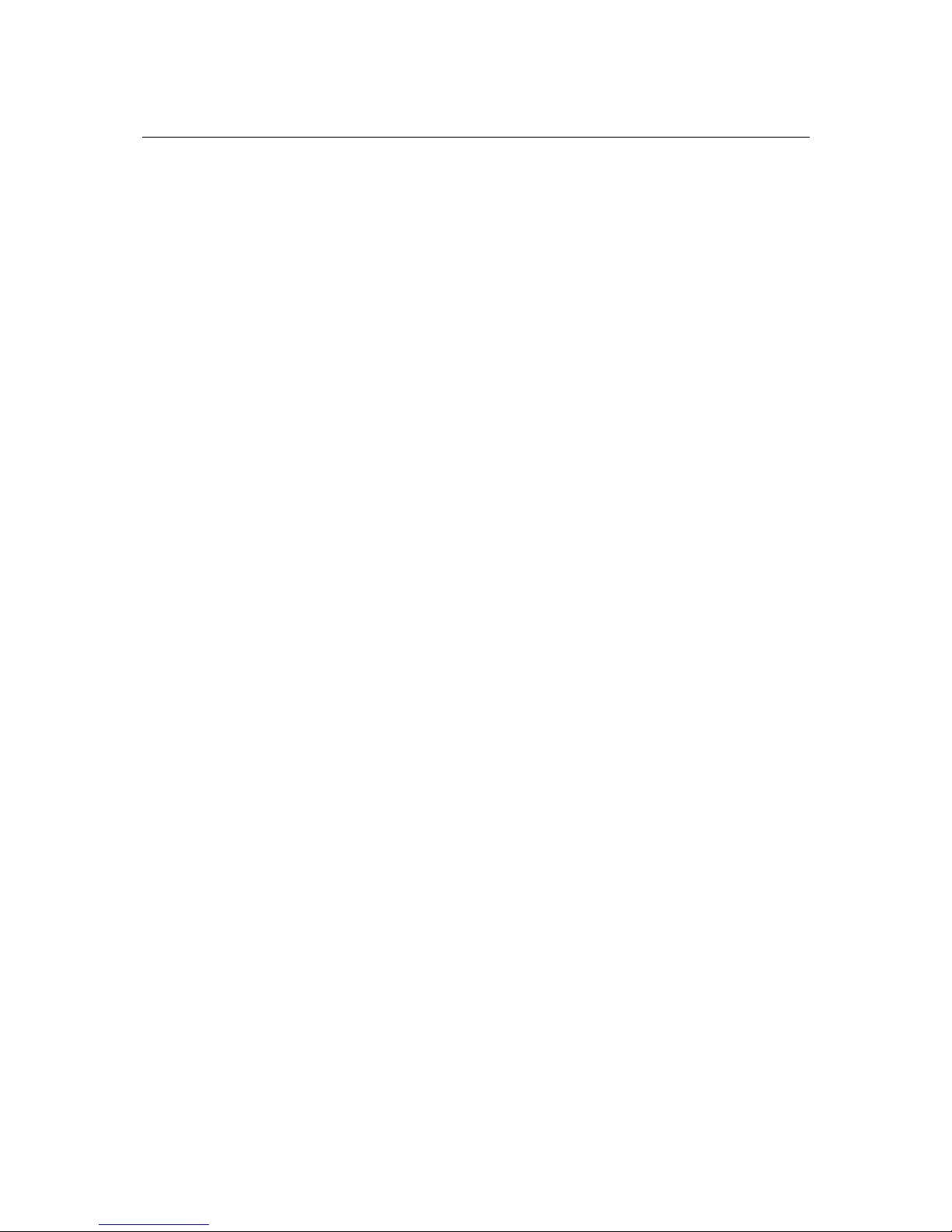
VPort 25 User’s Manual First Time Installaton and Configuration
2-9
Step 7: Assemble the IP Camera Module and upper case with the bottom case.
Step 8: To get the desired video image, adjust the angles and zoom strength.
a) Pan rotation
Page 25
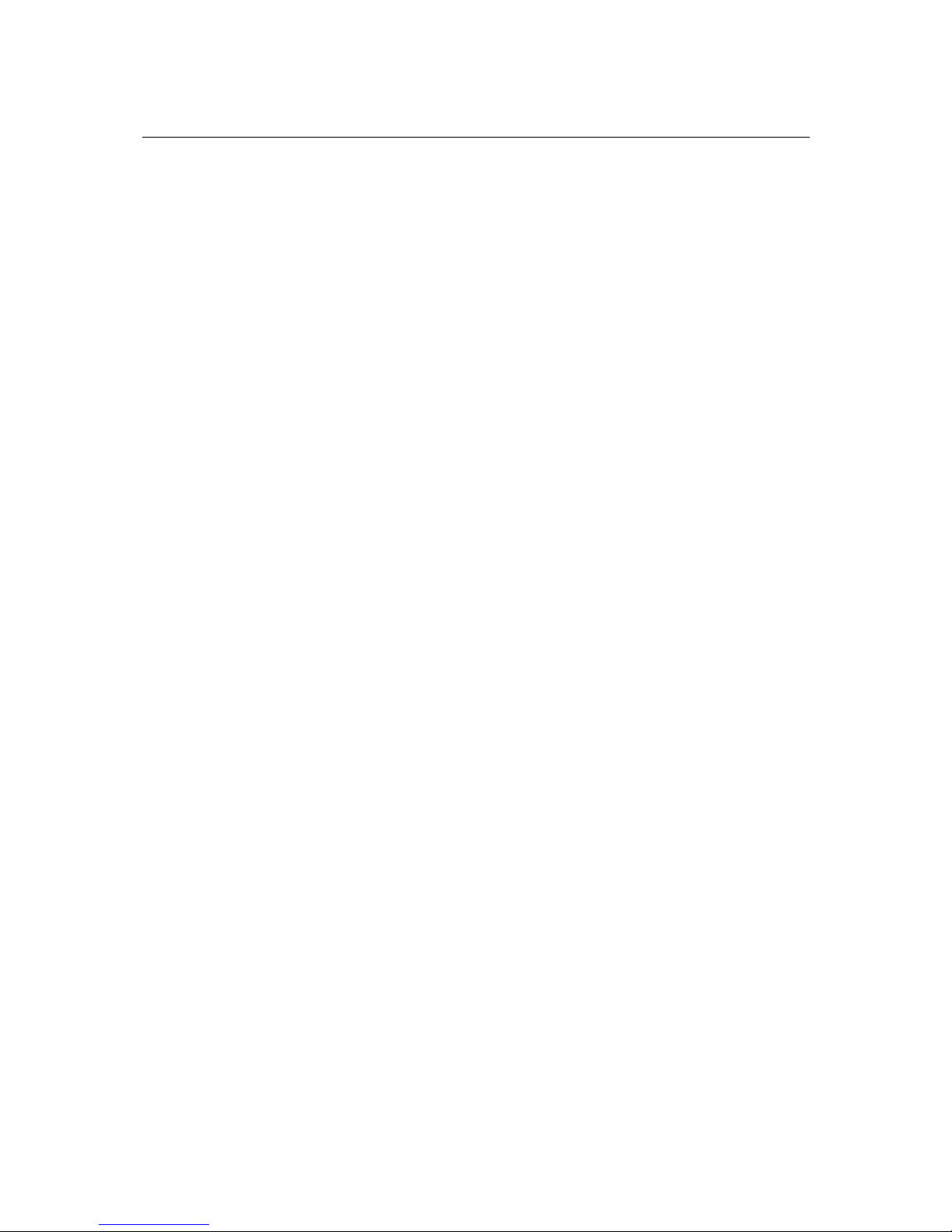
VPort 25 User’s Manual First Time Installaton and Configuration
2-10
b) Tilt adjustment
Page 26
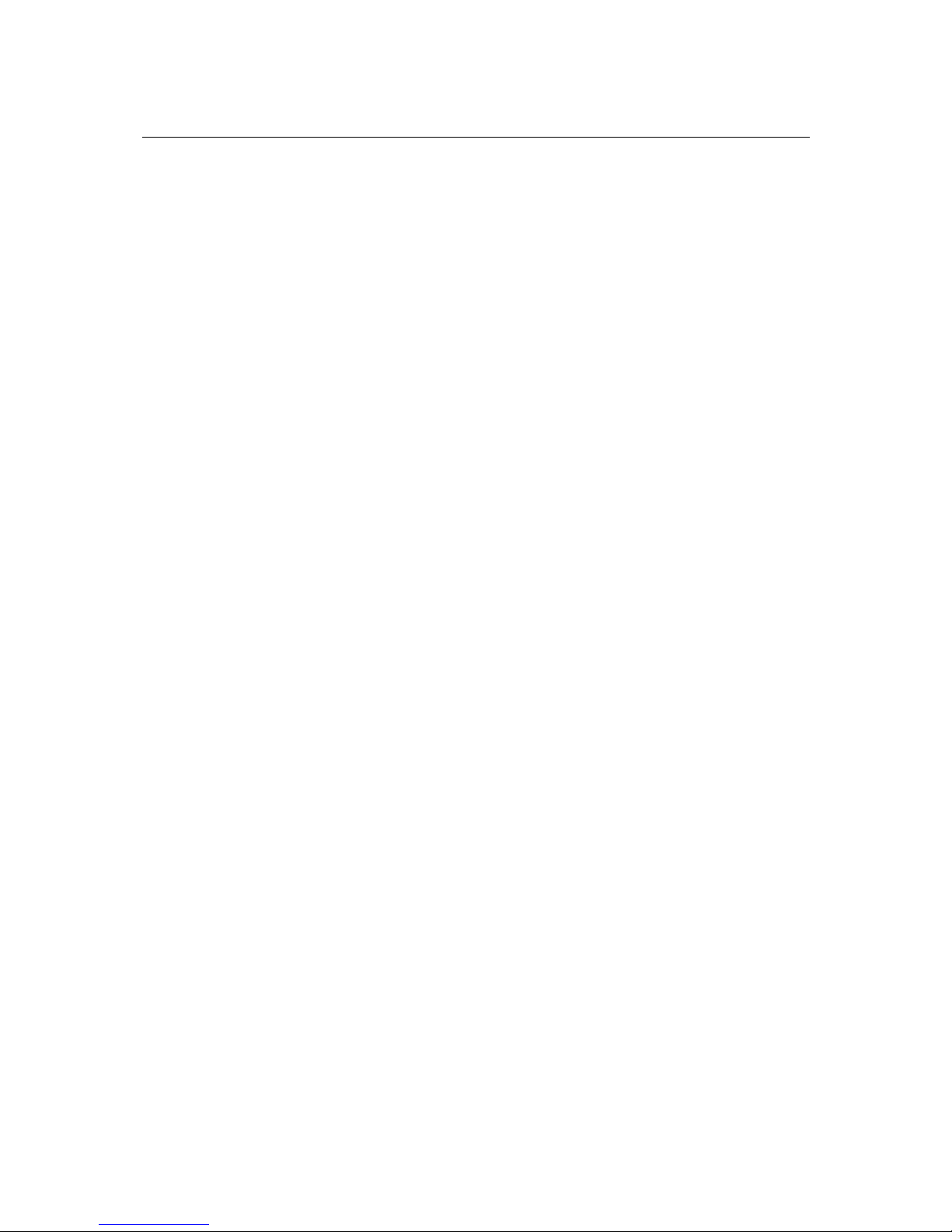
VPort 25 User’s Manual First Time Installaton and Configuration
2-11
c) Zoom adjustment
Page 27

VPort 25 User’s Manual First Time Installaton and Configuration
2-12
Step 9: Fasten the silica gel desiccant in the inner case.
Page 28

VPort 25 User’s Manual First Time Installaton and Configuration
2-13
NOTE
The effect of the silica gel desiccant will decrease after being used for particular time period.
Silica gel desiccants are commonly available, and can be replaced with the hook fastener.
Page 29

VPort 25 User’s Manual First Time Installaton and Configuration
2-14
Step 10: Complete the hardware installation.
Software Installation
Step 1: Configure the VPort 25’s IP address
When the VPort 25 is first powered on, the POST (Power On Self Test) will run for a few
moments. The System LED will turn green when the POST is complete. The 10 Mbps or 100
Mbps LED will then flash as the IP address is assigned. The network environment determines how
the IP address is assigned.
Network Environment with DHCP Server
For this network environment, the unit’s IP address will be assigned by the network’s DHCP
server. Refer to the DHCP server’s IP address table to determine the unit’s assigned IP address.
You may also use the Moxa VPort and Ether Device Configurator Utility (edscfgui.exe), as
described below:
Using the Moxa VPort and EtherDevice Configurator Utility (edscfgui.exe)
1. Run the edscfgui.exe program to search for the VPort. After the utility’s window opens, you
may also click on the Search button
to initiate a search.
Page 30

VPort 25 User’s Manual First Time Installaton and Configuration
2-15
2. When the search has concluded, the Model Name, MAC address, IP address, serial port, and
HTTP port of the VPort will be listed in the utility’s window.
NOTE
The Serial number is the production serial number of this VPort, and the HTTP Port number is
the http port used by this VPort.
3. Users can double click the selected VPort, or use the IE web browser to access the VPort’s
web-based manager (web server).
Non DHCP Server Network Environment
If your VPort 25 is connected to a network that does not have a DHCP server, then you will need
to configure the IP address manually. The default IP address of the VPort 25 is 192.168.127.100
and the default subnet mask is 255.255.255.0. Note that you may need to change your computer’s
IP address and subnet mask so that the computer is on the same subnet as the VPort.
To change the IP address of the VPort manually, access the VPor’s web server, and then navigate
to the System Configuration → Network → General page to configure the IP address and other
network settings. Check the Use fixed IP address to ensure that the IP address you assign is not
deleted each time the VPort is restarted.
Step 2: Accessing the VPort 25’s web-based manager
Type the IP address in the web browser’s address input box and then press en ter.
Step 3: Install the ActiveX Control Plug-in
A security warning message will appear the first time you access the VPort’s web-based manager.
The message is related to installing the VPort AcitveX Control component on your PC or
notebook. Click Yes to install this plug-in to enable the IE web browser for viewing video images.
Page 31

VPort 25 User’s Manual First Time Installaton and Configuration
2-16
NOTE
For Windows XP SP2 or above operating systems, the ActiveX Control component will be
blocked for system security reasons. In this case, the VPort’s security warning message window
may not appear. Users should unlock the ActiveX control blocked function or disable the
security configuration to enable the installation of the VPort’s ActiveX Control component.
Step 4: Access the homepage of VPort 25’s web-based manager.
After installing the ActiveX Control component, the homepage of the VPort 25’s web-based
manager will appear. Check the following items to make sure the system was installed properly:
1. Video Images
2. Audio Sound (make sure your PC’s or notebook’s sound is turned on)
3. Video Information
Page 32

VPort 25 User’s Manual First Time Installaton and Configuration
2-17
Step 5: Access VPort’s system configuration.
Click on System Configuration to access the overview of the system configuration to change the
configuration. Model Name, Server Name, IP Address, MAC Address, Firmware Version, and
LED Status appear in the green bar near the top of the page. Use this information to check the
system information and installation.
For details of each configuration, check the User’s Manual on the software CD.
Page 33

VPort 25 User’s Manual First Time Installaton and Configuration
2-18
Mounting Dimensions (unit=mm)
Rear ViewFront ViewSide View
118.9
142
84.8
84.8
42.4
25
42.4
32
15
55.4 55.4
32
32
71
Wiring Requirements
ATTENTION
Be sure to disconnect the power cord before installing and/or wiring your Moxa VPort 25.
Calculate the maximum possible current in each power wire and common wire. Observe all
electrical codes dictating the maximum current allowable for each wire size.
If the current goes above the maximum ratings, the wiring could overheat, causing serious damage
to your equipment.
You should also pay attention to the following:
y Use separate paths to route wiring for power and devices. If power wiring and device wiring
paths must cross, make sure the wires are perpendicular at the intersection point. You can use
the type of signal transmitted through a wire to determine which wires should be kept separate.
The rule of thumb is that wiring that shares similar electrical characteristics can be bundled
together.
y Keep input wiring and out put wi ri n g se parated.
y It is strongly advised that you label wiring to all devices in the system when necessary.
Page 34

3
3
Chapter 3 Accessing VPort 25’s Web-based
Manager
This chapter includes information about how to access VPort 25 IP camera for the first time.
The following topics are covered:
Functions Featured on the VPort’s Web Homepage
¾ VPort’s Information
¾ Server Name
¾ Camera Image View
¾ Audio Control
¾ Client Setting
¾ System Configuration
¾ Video Information
¾ Video Image Snapshots
¾ Relay Control
Page 35

VPort 25 User’s Manual Accessing VPort 25’s Web-based Manager
3-2
Functions Featured on the VPort’s Web Homepage
The homepage of the VPort’s web console shows information specific to that VPort, the camera
image, and configurations for client and server.
NOTE
The VPort’s web homepage is best viewed using a 1280 x 1024 screen size. This is because the
camera image can be viewed at a resolution up to Full D1 (NTSC: 720 x 4 80; PA L: 72 0 x 57 6 ).
We strongly recommend using IE 6.0 (Mi c r osoft Internet Explorer) or above to avoi d
incompatibility with the ActiveX Plug-in.
VPort’s Information
This section shows the VPort’s model name, server name, IP address, MAC address, firmware
version, and the display status of the System (State), and Video and Case open sensor (Case).
NOTE
The VPort LEDs shown on the VPort’s web homepage are updated every 2~3 seconds.
Server Name
VPort Information
Camera Image View
Page 36

VPort 25 User’s Manual Accessing VPort 25’s Web-based Manager
3-3
Server Name
A server name can be assigned to each server. Administrators can change the name in System
Configuration/System/General. The maximum length of the sever name is 40 bytes.
Camera Image View
The assigned image description and system date/time will be displayed in the caption above the
image window. You may disable the caption or change the location of the image information from
the System Configuration/Video/Image Setting. Note that if the VPort’s motion detection
function is active, some windows in the video picture might be framed in red.
Audio Control
The VPort 25 provides both audio input and audio output for voice over IP communication. Client
users can directly enable and disable the audio input (a microphone, for example) by clicking the
microphone button, and audio output (a speaker, for example) by clicking the speaker button from
the VPort’s web homepage. You may also use the Client Se ttin g to disable the audio
transmission.
Client Setting
Users can configure the following functions in Client Settings.
1. Media Options: Enable or disable the video or audio transmission.
2. Protocol Options: Choose one of four protocols to optimize your usage—UDP, TCP, HTTP,
or Multicast.
y UDP protocol can be used to produce audio and video streams that are more real-time. However,
some packets may be lost due to network burst traffic, and images may become blurred.
y TCP protocol can be used to prevent packet loss, which results in a more accurate video display.
The downside of using TCP is that the real-time effect is worse than with UDP protocol.
y HTTP protocol can be used to prevent being bl ocked by a router’s firewall. The downside of
using HTTP is that the real-time effect is worse than with UDP protocol.
y Multicast protocol can be used to send a single video stream to multiple clients. In this case, a
lot of bandwidth can be saved since only one video stream is transmitted over the network.
However, the network gateway (e.g., a switch) must support multicast protocol (e.g., IGMP
snooping). Otherwise, the multicast video transmission will not be successful.
Once the IP camera is connected successfully, Protocol Options will indicate the selected protocol.
The selected protocol will be recorded on the user’s PC, and will be used for the next connection.
NOTE
Protocol options are only available on the MPEG4 video compression. The MJPEG video
compression is only support the HTTP transmission.
Page 37

VPort 25 User’s Manual Accessing VPort 25’s Web-based Manager
3-4
System Configuration
A button or text link on the left side of the system configuration window only appears on the
administrator’s main page. For detailed system configuration instructions, refer to Chapter 4,
System Configuration.
Video Information
Users can easily monitor the current video performance by looking at the Video Information
shown on the left side of the homepage. The following properties are shown: Video Size, Video
Quality (Fixed bit rate or Fixed video quality), Max. FPS (frames per second), and (current) FPS
Status.
Video Image Snapshots
Users can take snapshot images for storing, printing, or editing by clicking the Snapshot button.
To save the image, click the right mouse button and select the Save option.
NOTE: The administrator must enable the snapshot function. To do this, use the management
utility to go to System Configuration Æ Alarm Æ Event Alarm Æ Basic, and then check the
Enable snapshot images checkbox.
Relay Control
The VPort 25 has 1 relay outputs for external devices, such as alarms. Administrators and
permitted users can click on Open to short the Common and Normal Open digital output pins, or
click on Close to short the Common and Normal Close digital output pins.
Page 38

4
4
Chapter 4 System Configuration
After installing the hardware, the next step is to configure the VPort 25’s settings. Users can
configure by web console.
This chapter includes the following sections:
Sys tem Configuration by Web Console
¾ System
¾ Network
¾ Video
¾ Audio
¾ Alarm
Page 39

VPort 25 User’s Manual System Configuration
4-2
System Configuration by Web Console
System configuration can be done remotely with Inter net E xplorer. To access the server, type the
system configuration URL, http://<IP address of Video Server>/setup/config.html, to open the
configuration main page.
There are five configuration categories: System, Network, Video, Audio, and Alarm. A
description of each configuration item is shown in the table below:
Category Item Description and Contents
General Set Host Name and Date/Time
Accounts
Administrator, User, and Demo Account Privileges
Management
Diagnosis
Self-diagnostic report with system, communication,
power, and LED status
System Log System Log and operation information
System Parameter
System parameter information and Import/Export
functions
Firmware Upgrade Remote Firmware Upgrade
Factory Default Reset to Factory Default
System
Reboot Device will reboot for restarting system
General The IP network settings of this VPort
SMTP Server
Set up Primary and Secondary SMTP Server and e-mail
accounts
FTP Server Set up the Primary and Secondary FTP Server
DDNS Configure Dynamic DNS service
Universal PnP Enable UPnP function
Multicast Setting Set up Multicast (IGMP) Streaming
Accessible IP
Set up a list to control the access permission of clients
by checking their IP address
SNMP
Configure the SNMP settings
ToS
Configure ToS (Type of Service)
Network
HTTP Event Server
Set up the HTTP Event Server to send the event alarm
action
Image Setting Configure the attributes of the video image
Video
Video Performance Set up the Size (Resolution), FPS, and Video Quality
Audio
Quality Set up the audio source
System Alarm Configure the open case sensor and network broken
alarm
Basic General settings of event alarm
Schedule Set up the Alarm schedule
Video
Motion
Detection
Configure the Video Motion Detection Alarm
Digital Input Configure the Digital Input Alarm
Video Loss Configure the Video Loss Alarm
Alarm
Event
Alarm
Sequential
Snapshot
Set up the Sequential Snapshot operation
This table can also be found on the System Configuration Æ Overview webpage.
Page 40

VPort 25 User’s Manual System Configuration
4-3
System
General Settings
On the General Settings page, administrators can set up the video Server name and the Date and
Time, which appear in the image’s caption.
Page 41

VPort 25 User’s Manual System Configuration
4-4
Server name
Setting Description Default
Server Name (max. 40
characters)
Use a different server name for each IP
camera to help identify the different
servers. The name appears on the web
homepage.
VPort 25 IP Camera
Date and Time
Setting Description Default
Keep current date and
time
Use the current date and time as the
VPort’s time setting.
Sync with computer
time
Synchronize VPort’ s data and time setting
with the local computer time.
Manual
Manually change VPort’s date and time
setting.
Automatic
Use the NTP server for changing VPort’s
date and time setting in a given period.
Keep current date and time
NOTE
Select the Automatic option to force the VPort to synchronize automatically with timeservers
over the Internet. However, synchronization may fail if the assigned NTP server cannot be
reached, or the VPort is connected to a local network. Leaving the NTP server blank will force
the VPort to connect to default timeservers. Enter either the Domain name or IP address format
of the timeserver if the DNS server is available.
Don’t forget to set the Time zone for local settings. Refer to Appendix C for your region’s time
zone.
Account Privileges
Different account privileges are available for different purposes.
Page 42

VPort 25 User’s Manual System Configuration
4-5
Admin password
Setting Description Default
Admin Password
(max. 14 characters)
Administrator can type the new
password in this box.
Confirm Password
(max. 14 characters)
If a new password is typed in the Admin
Password box, you will need to retype
the password in the Confirm Password
box before updating the new passwor d.
Default admin password is
blank.
NOTE
The default account name for administrator is admin; the administrator account name cannot be
changed.
User’s Privileges
VPort products provide 10 user accounts for accessing VPort. Administrators can set up user’s
privileges in this section. Each user can be given independent access right to the external I/O and
camera control.
Setting Description Default
User Name
Type a specific user name for user
authentication.
Password
Type a specific password for user
authentication.
Privilege
Check the function boxes to assign
privileges for users in Control Camera,
Control Relay1, and Control Relay2.
None
NOTE
The FPS of the video stream will be reduced as more and more users access the same VPort. For
this reason, only 10 users can access the VPort 25 at the same time. Enforcing this kind of
restriction helps guarantee the performance of the video stream.
Page 43

VPort 25 User’s Manual System Configuration
4-6
System Diagnosis
VPort products have a self-diagnosis function to let the administrator get a quick view of the
system and connection status. Administrators can save this diagnosis information in a file
(diagnosis.log) by clicking the Export to a File button, or send the file via email by clicking the
Send a Report via Email button.
System Log History
The system log contains useful information, including current system configuration and activ ity
history with timestamp for tracking. Administrators can save this information in a file (system.log)
by clicking the Export to a File button, or send the file by email by clicking the Send a Report
via Email button.
Page 44

VPort 25 User’s Manual System Configuration
4-7
System Parameters
The System Parameters page allows you to view all system parameters, which are listed by
category. The content is the same as the VPort’s sys_config.ini fi l e . Administrators can also save
this information in a file (sys_config.ini) by clicking the Export to a File button, or import a file
by clicking the Browse button to search a sys_config.ini file and the Import a System Parameter
File button to update the system configuration quickly.
NOTE
The system parameter import/export functions allow the administrator to backup and restore
system configurations. The Administrator can export this sys_config.ini file (in a special binary
format) for backup, and import the sys_config.ini file to restore the system configurations of
VPort video encoders. System configurations will be changed immediately after the VPort is
rebooted.
Firmware Upgrade
Page 45

VPort 25 User’s Manual System Configuration
4-8
Take the following steps to upgrade the firmware:
Step 1: Press the Browse button to select the firmware file.
NOTE
For the VPort 25, the firmware file extension should be .rom.
Step 2: Click on the Upgrade button to upload the firmware to the VPort.
Step 3: The system will start to run the firmware upgrade process.
Step 4: Once Firmware Update Success…..Reboot.... is shown, please wait for few seconds
for the VPort to reboot. The reboot process is finished once the STAT LED is lit
continuously in green.
NOTE
Upgrading the firmware upgrade will not change the original settings.
Reset to Factory Default
From the “Reset to Factory Default” page, click on OK (as shown in the following figure) to reset
the VPort to its factory default settings.
NOTE
All parameters will be reset to factory defaults when you use the Factory Default function. For
this reason, if you want to keep a digital copy of the current configuration, remember to export
the sys_config.ini file before using the Factory Default function.
Page 46

VPort 25 User’s Manual System Configuration
4-9
Reboot
From the “Device Reboot” page, click on OK (as shown in the following figure) to restart the
VPort.
Network
General Network Settings
The General Network Settings page includes some basic but important network configurations
that enable the VPort to be connected to a TCP/IP network.
Page 47

VPort 25 User’s Manual System Configuration
4-10
Access Method
VPort products support the DHCP protocol, which means that VPort can get its IP address from a
DHCP server automatically when it is connected to a TCP/IP network. The Administrator should
determine if it is more appropriate to use DHCP, or assign a fixed IP.
Setting Description Default
Get IP address
automatically
VPort gets the IP address automatically
from the DHCP server.
Use fixed IP address
Use the IP address assigned by the
administrator.
Get IP address automatically
NOTE
We strongly recommend that the administrator assign a fixed IP address to the VPort, since all of
the functions and applications provided by the VPort are active when the VPort is connected to
the network. Use DHCP to determine if the VPort’s IP address may change when then network
environment changes, or the IP address is occupied by other clients.
General Settings
Setting Description Default
IP address
Variable IP assigned automatically by the
DHCP server, or fixed IP assigned by the
Administrator.
192.168.127.100
Subnet mask
Variable subnet mask assigned
automatically by the DHCP server, or a
fixed subnet mask assigned by the
Administrator.
255.255.255.0
Gateway
Assigned automatically by the DHCP
server, or assigned by the Administrator.
Blank
Primary DNS
Enter the IP address of the DNS Server
used by your network. After entering the
DNS Server’s IP address, you can input
the VPort’s url (e.g., www.VPort.
company.com) in your browser’s address
field, instead of entering the IP address.
Obtained automatically from
the DHCP server, or left
blank in non-DHCP
environments.
Secondary DNS
Enter the IP address of the DNS Server
used by your network. The VPort will
try to locate the secondary DNS Server if
the primary DNS Server fails to connect.
Obtained automatically from
the DHCP server, or left
blank in non-DHCP
environments.
HTTP
Setting Description Default
HTTP Port
(80, or 1024 to 65535)
HTTP port enables connecting the VPort
to the web.
80
Page 48

VPort 25 User’s Manual System Configuration
4-11
RTSP Streaming
The VPort 25 supports standard RTSP (Real Time Streaming Protocol) streaming, which means
that all devices and software that support RTSP can directly acquire and view the video images
sent from VPort 25 without any proprietary codec or SDK installations. This makes network
system integration much more convenient. For different connection types, the access name is
different. For UDP and TCP streams, the access name is udpStream. For HTTP streams, the
access name is moxa-cgi/udpStream. For multicast streams, the access name is multicastStream.
You can access the media through the following URL: rtsp://<IP address>:<RTSP
port>/<Access name> for software that supports RTSP.
Setting Description Default
RTSP Port
An R TSP port is sim ilar to a n HTTP port,
which can enable the connection of
video/audio streams by RTSP.
554
We use Apple QuickTime media player to illustrate RTSP streaming applications:
Step 1: Open Apple QuickTime Player and select File - Open URL in New Player.
Step 2: When the following pop-up window appears, type the URL in the input box. E.g., type
rtsp://<VPort 25’s IP address>:<RTSP Port>/udpstream
rtsp://<VPort 25’s IP address>:<RTSP Port>/multicaststream,
RTSP Port: 554 Is default and then click on OK to connect to the VPort 25.
Page 49

VPort 25 User’s Manual System Configuration
4-12
Step 3: Wait a few seconds for QuickTime Player to establish the connection.
Step 4: After the connection has been established, the VPort 25’s video will appear in the
QuickTime Player display window.
NOTE
The video performance of the VPort 25 in other media players may not always be the same. For
example, you will notice a greater delay when viewing the VPort 25’s video from QuickTime
player compared to viewing it directly from the VPort 25’s built-in web server. In addition,
viewing the VPort 25’s video from Quicktime player through a router or Internet gateway could
result in a broken connection.
NOTE
For the time being, the VPort 25’s RTSP video/audio stream can be identified and viewed by
Apple QuickTime Ver. 6.5 and above, and VLC media player. System integrators can use these 2
media players to view the VPort 25’s video directly, without needing to use the VPort’s SDK to
create customized software.
SMTP Server and Email Account Settings
The VPort not only plays the role of server, but can also connect to outside servers to send alarm
messages and snapshots. If the administrator has set up some applications in either system
information or alarm, the VPort will send out messages or snapshots once these conditions occur.
Page 50

VPort 25 User’s Manual System Configuration
4-13
1st SMTP Server and Sender Email
Setting Description Default
1st/2nd SMTP (mail)
server
SMTP Server’s IP address or URL
address.
None
1st/2nd SMTP account
name
None
1
s
t
/2
n
d
SMTP
For security reasons, most SMTP servers
require the account name and
password to be authenticated.
None
1st/2nd Sender’s email
address
For security reasons, SMTP servers must
see the exact sender email address.
None
NOTE
Note that if the Sender’s email address is not set, a warning message will pop up and the e-mail
system will not be allowed to operate.
NOTE
The 2nd SMTP Server and Sender Email are backups that are used if the 1st SMTP Server and
Sender Email fail when connecting or sending email.
Two recipient email accounts are available for receiving emails sent by the VPort. For redundancy,
both addresses receive the sent messages and alarm snapshots simultaneously.
Setting Description Default
1st Recipient’s Em ail
Address
Email address of the 1
st
recipient. None
2nd Recipient’s Email
Address
Email address of the 2
nd
recipient. None
Page 51

VPort 25 User’s Manual System Configuration
4-14
FTP Server Settings
FTP is the other method available for the VPort to send alarm messages and snapshots.
1st FTP Server
Setting Description Default
1st/2
nd
FTP server FTP server’s IP address or URL address. None
1st/2
nd
FTP server port None
1st/2
nd
FTP user name
FTP server’s authentication.
None
1st/2
nd
FTP remote
folder
FTP file storage folder on the remote FTP
server.
None
1st/2nd FTP passive
mode
Passive transfer solution for FTP
transmission through a firewall.
Disabled
NOTE
The 2nd FTP Server is a backup in case the 1st FTP Server fails to connect or has trouble
sending files.
NOTE
Whenever the system reboots, a system log will be sent by email or FTP to show the login status
of the VPort. The system log will be sent to the Sender email address if the SMTP server settings
are correct. To send the system log via FTP, the SMTP server should be erased since the E-mail
system is used by default to transmit the system log.
NOTE
For either e-mail or FTP, the information of the 1st server should be entered first. If the 1st
server is not set, the related FTP or email will be cancelled. Note that it may take time to connect
to the 2nd server after the first server fails, and it may affect some applications when adverse
conditions occur too often.
Page 52

VPort 25 User’s Manual System Configuration
4-15
Dynamic DNS
DDNS (Dynamic Domain Name System) is a combination of DHCP, DNS, and client
registration. DDNS allows administrators to alias VPort’s dynamic IP address to a static hostname
in any of the domains provided by the DDNS service providers listed on VPort’s Network/DDNS
configuration page. DDNS makes it easier to access VPort from various locations on the Internet.
Setting Description Default
Enable DDNS Enable or disable DDNS function Disable
Provider
Select the DDNS service providers,
including DynDNS.org (Dynamic),
DynDNS.org (Custom), TZO.com, and
dhs.org.
None
Host Name The Host Name you use to link to VPort. None
Username/ E-mail None
Password/ Key
The Username/E-mail and
Password/Key are used to enable the
service from the DDNS service provider
(based on the rules of DDNS websites).
None
NOTE
Dynamic DNS is a very useful tool for accessing VPort via the Internet, especially for xDSL
connections with a non-fixed IP address (DHCP). Administrator and users can avoid the trouble
of connecting with VPort when the IP address of VPort is not fixed by using the unique host
name in the URL to establish a connection with VPort.
Page 53

VPort 25 User’s Manual System Configuration
4-16
NOTE
Different DDNS service providers have different app lication rules. Some applications are free of
charge, but most require an application fee.
Universal PnP
UPnP (Universal Plug & Play) is a networking architecture that provides compatibility among
networking equipment, software, and peripherals of the 400+ vendors that are part of the Universal
Plug and Play Forum. This means that they are listed in the network devices table for the operating
system (such as Windows XP) supported by this function. Users can link to VPort directly by
clicking on the VPort listed in the network devices table.
Setting Description Default
Enable UPnP Enable or disable the UPnP f unct i on. disable
Multicast
The VPort 25 supports the advanced Multicast network protocol IGMP, which can greatly improve
the efficiency of network traffic. In this section, we explain multicasts, multicast filtering, and how
multicast can be implemented on your VPort.
What is Multicast?
A multicast is a packet that is intended for “one-to-many” and “many-to-many” communication.
Users explicitly request to participate in the communication by joining an end-station to a specific
multicast group. If the network is set up correctly, a multicast can only be sent to an end-station or
a subset of end-stations on a LAN or VLAN that belong to the relevant multicast group. Multicast
group members can be distributed across multiple subnetworks. Therefore, multicast transmissions
can occur within a campus LAN or over a WAN. In addition, networks that support IP multicast
send only one copy of the desired information across the network. The packets are only replicated
if they reach a network node that links to two or more members of the multicast network.
Transmitting packets in this way makes more efficient use of network bandwidth. A multicast
packet is identified by the presence of a multicast group address in the destination address field of
the packet’s IP header.
Benefits of Multicast
The benefits of using IP multicast are that it:
y Enables the simultaneous delivery of information to many receivers in the most efficient,
logical way.
Page 54

VPort 25 User’s Manual System Configuration
4-17
y Reduces the load on the source (for example, a server) because it does not need to produce
multiple copies of the same data.
y Makes efficient use of network bandwidth and scales well as the number of participants or
collaborators expands.
y Works with other IP protocols and services, such as Quality of Service (QoS).
y There are situations where a multicast approach is more logical and efficient than a unicast
approach. A typical use of multicasts is in video-conferencing, in which high volumes of traffic
need to be sent to several end-stations simultaneously, but for which broadcasting that traffic to
all end-stations would seriously reduce network performance. Besides, several industrial
automation protocols, such as Allen-Bradley, EtherNet/IP, Siemens Profibus, and Foundation
Fieldbus HSE (High Speed Ethernet), use the multicast approach. These industrial Ethernet
protocols use publisher/subscri ber com munications models by multicasting packets that could
flood a network with heavy traffic. IGMP provides the ability to prune multicast traffic so that it
travels only to those end destinations that require the traffic, thus reducing the amount of traffic
on the Ethernet LAN.
The network WITHOUT Multicast
Group 2
Group 2
Group 1
Group 1
Video Stream Group 2
Video Stream Group 1
Group 2
Group 2
Group 1
Group 1
Group 2Group 2
Group 2Group 2
Group 1Group 1
Group 1Group 1
Video Stream Group 2Video Stream Group 2
Video Stream Group 1Video Stream Group 1
The network WITH Multicast
Group 1 Multicast Stream
Group 2 Multicast Stream
IGMP Group 2
IGMP Group 2
IGMP Group 1
IGMP Group 1
Group 1 Multicast StreamGroup 1 Multicast Stream
Group 2 Multicast StreamGroup 2 Multicast Stream
IGMP Group 2
IGMP Group 2
IGMP Group 2
IGMP Group 2
IGMP Group 1
IGMP Group 1
IGMP Group 1
IGMP Group 1
NOTE
The VPort 25 is the source that delivers the multicast video stream. To benefit from the
Multicast protocol, the gateway or network switch should support the multicast filtering function
(such as IGMP Snooping) so that the multicast stream is delivered correctly and precisely. To
learn more about IGMP Snooping, refer to the Moxa EtherDeviceTM series Industrial Ethernet
Switch user’s manual.
Page 55

VPort 25 User’s Manual System Configuration
4-18
Configuring Multicast Settings
Setting Description Default
Multicast group
address
Multicast Group address for sending
video stream.
239.127.0.100
Multicast video port Vide o po rt number. 5556
Multicast audio port Audio port number. 5558
Multicast TTL
Multicast-TTL (Time-to-live) threshold.
There is a certain TTL threshold defined
for each network interface or tunnel. A
multicast packet’s TTL must be larger
than the defined TTL for that packet to be
forwarded across that link.
15
NOTE
Whenever you enable the VPort’s IGMP Multicast stream, note the video/audio port number.
Page 56

VPort 25 User’s Manual System Configuration
4-19
Accessible IP List
The VPort 25 uses an IP address-based filtering method to control access to the VPort.
Accessible IP Settings allow you to add or remove “Legal” remote host IP addresses to prevent
unauthorized access. Access to the VPort is controlled by IP address. That is, if a host’s IP address
is in the accessible IP table, then the host will be allowed access to the VPort. Administrators can
allow one of the following cases by setting this parameter:
y Only one host with a specific IP address can access the VPort. Enter “IP
address/255.255.255.255” (e.g., 192.168.1 .1/255.255.255.255)
y Hosts on a specific subnet can access the VPort.
y Enter “IP address/255.255.255.0” (e.g., “192.168.1.0/255.255.255.0”)
y Any host can access the VPort. Disable this function.
Refer to the following table for more configuration examples.
Allowable Hosts Input Formats
Any host Disable
192.168.1.120 192.168.1.120/255.255.255.255
192.168.1.1 to 192.168.1.254 192.168.1.0/255.255.255.0
192.168.0.1 to 192.168.255.254 192.168.0.0/255.255.0.0
192.168.1.1 to 192.168.1.126 192.168.1.0/255.255.255.128
192.168.1.129 to 192.168.1.254 192.168.1.128/255.255.255.128
Page 57

VPort 25 User’s Manual System Configuration
4-20
SNMP
VPort supports three SNMP protocols. The available protocols are SNMP V1, SNMP V2c, and
SNMP V3. SNMP V1 and SNMP V2c use a community string match for authentication, which
means that SNMP servers access all objects with read-only or read/write permissions using the
community string public/private (default value). SNMP V3, which requires you to select an
authentication level of MD5 or SHA, is the most secure protocol. You can also enable data
encryption to enhance data security. SNMP security modes and security levels supported by VPort
are shown in the following table. Select one of these options to communicate between the SNMP
agent and manager.
Protocol
Version
Security
Mode
Authentication
Type
Data
Encryption
Method
V1, V2c
Read
Community
Community
string
No
Use a community string
match for authentication
SNMP V1,
V2c
V1, V2c
Write/Read
Community
Community
string
No
Use a community string
match for authentication
No-Auth No No
Use account with admin or
user to access objects
MD5 or
SHA
MD5 or SHA No
Provides authentication based
on HMAC-MD5, or
HMAC-SHA algorithms.
8-character passwords are the
minimum requirement for
authentication.
SNMP V3
MD5 or
SHA
MD5 or SHA
Data
encryption
key
Provides authentication based
on HMAC-MD5 or
HMAC-SHA algorithms, and
data encryption key.
8-character passwords and a
data encryption key are the
minimum requirements for
authentication and
encryption.
Page 58

VPort 25 User’s Manual System Configuration
4-21
Configuring SNMP Settings
The following figures indicate which SNMP parameters can be configured. A more detailed
explanation of each parameter is given below the figure.
SNMP Read/ Wirte Settings
SNMP Versions
Setting Description Default
V1, V2c, V3
Select SNMP Versions V1, V2c, V3
protocol to manage the switch
V1, V2c
Select SNMP Versions V1, V2c protocol
to manage the switch
V3 only
Select SNMP Versions V3 protocol only
to manage the switch
V1, V2c
V1, V2c Read Community
Setting Description Default
V1, V2c Read
Community
Use a community string match for
authentication, which means that the
SNMP agent accesses all objects with
read-only permissions using the
community string public.
public
(max. 30 characters)
Page 59

VPort 25 User’s Manual System Configuration
4-22
V1, V2c Read/Wirte Community
Setting Description Default
V1, V2c
Read/Write
Community
Use a community string match for
authentication, which means that the
SNMP agent accesses all objects with
read-only permissions using the
community string public.
public
(max. 30 characters)
For SNMP V3, there are two levels of privilege for different accounts to access the VPort. Admin
privilege allows access and authorized to read and write MIB file. User privilege only allows
reading MIB file, but not authorized to write.
Root Auth. Type (For SNMP V1, V2c, V3 and V3 only)
Setting Description Default
No-Auth
Use admin. account to access objects. No
authentication
No
MD5-Auth
Provide authentication based on the
HMAC-MD5 algorithms. 8-character
passwords are the minimum requirement
for authentication.
No
SHA- Auth
Provide authentication based on the
MAC-SHA algorithms. 8-character
asswords are the minimum requirement
for authentication.
No
Root Data Encryption Key (For SNMP V1, V2c, V3 and V3 only)
Setting Description Default
Enable
8-character data encryption key is the
minimum requirement for data
encryption. Maximum 30-character
encryption key
No
Disable No data encryption No
User Auth. Type (For SNMP V1, V2c, V3 and V3 only)
Setting Description Default
No-Auth
Use account of admin or user to access
objects. No authentication
No
MD5-Auth
Provide authentication based on the
HMAC-MD5 algorithms. 8-character
passwords are the minimum requirement
for authentication.
No
SHA- Auth
Provide authentication based on the
HMAC-SHA algorithms. 8-character
passwords are the minimum requirement
for authentication.
No
Page 60

VPort 25 User’s Manual System Configuration
4-23
User Data Encryption Key (For SNMP V1, V2c, V3 and V3 only)
Setting Description Default
Enable
8-character data encryption key is the
minimum requirement for data
encryption. Maximum 30-character
encryption key
No
Disable No data encryption No
Trap Settings
Setting Description Default
Trap Server
IP/Name
Enter the IP address or name of the Trap
Server used by your network.
No
Trap Community
Use a community string match for
authentication; Maximum of 30
characters.
No
Private MIB information
The private SNMP Object ID of theVPort is the enterprise value: 8691.8.1.4. This number is
cannot be changed.
QoS (ToS)
Quality of Service (QoS) provides a traffic prioritization capability to ensure that important data is
delivered consistently and predictably. VPort 25 Series can inspect layer 3 ToS (Type of Service)
information, to provide a consistent classification of the entire network. VPort 25 Series’ ToS
capability improves your industrial network’s performance and determinism for mission critical
applications.
Page 61

VPort 25 User’s Manual System Configuration
4-24
Setting Description Factory Default
Enable ToS Enable the ToS for transmitting the video stream with
the given priority
Disable
DSCP Value Set the mapping table of different ToS values 0, 0
NOTE
To configure the ToS values, please mapping to the network environment settings for the QoS
priority service.
HTTP Event Servers
VPort 25 series can send the customized alarm actions and messages to the HTTP Event Servers,
which enables the capability for the users designing the customized alarm system.
Page 62

VPort 25 User’s Manual System Configuration
4-25
Video
Image Settings
Image Information Setting
Description Default
Description
(max. of 14
characters)
The customized desc ripti on sh own on t he
caption or image to identify this video
camera.
None
Image Appearance Setting
Description Default
Image Information
To determine what style of image
information is being shown. Includes Not
Shown, Shown on the Caption, and
Shown on the Image.
Not Shown
Image Tuning
An Image Tuning button is available for the administrator to fine tune image attributes. After
clicking this button, a configuration window will pop up. You may configure Brightness,
Contrast, Saturation, and Hue.
Page 63

VPort 25 User’s Manual System Configuration
4-26
Video Performance
VPort 25 support MPEG4 or MJEPG compression standard. Users should select the video
compression in first to identify the video stream format.
For MJPEG, users can setup the Resolution, Frame Rate and Video Quality in Fixed Quality.
Page 64

VPort 25 User’s Manual System Configuration
4-27
For MPEG4, users can setup Resolution, Frame Rate and Video Quality in Fixed Bit Rate or
Fixed Quality.
Resolution
The VPort 25 supports 5 different resolutions: Full D1, 4CIF, VGA, CIF, and QVGA.
Setting Description Default
Select the image size
5 image resolutions (size) are provided.
The administrator can choose each option
with NTSC or PAL modulation.
720 x 480 in NTSC or 720 x
576 in PAL
Resolution NTSC PAL
Full D1
720
x 480 720 x 576
4CIF
704
x 480 704 x 576
VGA
640
x 480 640 x 576
CIF
352
x 240 352 x 288
QVGA
320
x 240 320 x 288
Frame Rate (Frame per second)
Setting Description Default
Maximum frame rate
The maximum frame rate is different to
accommodate different modulations of
video input. Administrators can also set
up the maximum frame rate to optimize
the bandwidth’s occupation.
30 for NTSC 25 for PAL
Key frame interval
(Only for MPEG4)
Administrators can set up the key frame
interval to determine the video quality.
15
Page 65

VPort 25 User’s Manual System Configuration
4-28
NOTE
Frame rate (frames per second) is determined by the resolution, image data size (bit rate), and
transmission traffic status. The Administrator and users can check the frame rate status in the
FPS Status on VPort’s web homepage.
NOTE
A large “Key frame interval” can reduce the bit rate, but will cause the image to be corrupted
longer if there is packet loss during transmission.
Video Quality Control
Video Quality Control is used to optimize the bandwidth of the video stream. There are 2 modes
for video quality control.
Setting Description Default
Fixed bit rate
(Only for MPEG4)
The administrator can fix the band wid th
to tune the video quality and FPS (frames
per second) to the optimum combination.
You may choose from the following
bandwidths: 600 Kbps, 1200 Kbps, 1800
Kbps, 2400 Kbps, 3000 Kbps, 3600
Kbps, 4200 Kbps, 4800 Kbps, and 5400
Kbps to let the VPort determine the
quality and frame rate by itself. The
combination of image quality and FPS is
determined by the bandwidth.
Fixed bit rate of 600 Kbps
Fixed Quality
The administrator can set the image
quality to one of 5 standards: Medium,
Standard, Good, Detailed, or Excellent.
The VPort will tune the bandwidth and
FPS automatically to the optimum
combination.
Good
NOTE
The image quality, FPS, and bandwidth are influenced significantly by network throughput,
system network bandwidth management, applications the VPort runs (such as VMD), how
complicated the image is, and the performance of your PC or notebook when displaying images.
The administrator should take into consideration all of these variations when designing the video
over IP system, and when specifying the requirements for the video system.
Page 66

VPort 25 User’s Manual System Configuration
4-29
Audio
Audio Source
The VPort 25 supports real-time and synchronous vi deo/audio transmission. Administrators need
to select the correct input type of audio source to avoid audio input distortion.
Setting Description Default
Audio Source
For the audio connection, MIC-in
(microphone) and Line-in (voice
amplifier) are included for convenience.
Line in
Page 67

VPort 25 User’s Manual System Configuration
4-30
Alarm
System Alarm
In addition to the LED indicators, two kinds of system alarm are provided by the VPort 25 for
notifying the system operation administrator.
Alarm T ype T riggered Condition Triggered Action
Case Open Alarm
The upper case is opened
Email and Relay Output
Network Disconnected
Network disconnected Relay Output (DO)
Case Open Alarm
Setting Description Default
Enable Case Open Alarm Enable/ Disable the alarm of open case
sensor
Disable
Trigger Relay 1 Alarm Enable or disable the action of triggering
Relay Output (DO) alarms.
Disable
Auto warning via
recipient email
Send a warning Email to the recipient
email address being setup in SMTP server
Disable
Network Disconnected Alarm
Setting Description Default
Enable network
disconnected alarm
Enable or disable network disconnected
alarm.
Disable
Trigger Relay alarm
Enable or disable the action of triggering
Relay Output (DO) alarms.
Disable
NOTE
Since several alarms can be set up to trigger the VPort’s relays, the administrator should
configure these alarms carefully in case a relay message is read incorrectly.
Page 68

VPort 25 User’s Manual System Configuration
4-31
Event Alarm
Four kinds of event alarm are provided by the VPort 25 for building an intelligent video
surveillance system.
Alarm T ype Triggered Condition T riggered Acti on
Video Motion Detection
(VMD)
1. VMD 1
2. VMD 2 3. VMD 3
1. Relay
2. Email
3. FTP
4. HTTP Event Server
Digital Inputs
DI
1.Relay
2.Email
3.FTP
4.HTTP Event Server
Video Loss
Video signal is lost
1. Relay
2. Email
3. HTTP Event Server
Sequential Snapshot
Enable sequential snapshot
1. Email
2. FTP
Basic
Page 69

VPort 25 User’s Manual System Configuration
4-32
Alarm Time Interval
Setting Description Default
Delay second(s)
before detecting the
next alarm
Set up the time interval for each event
alarm triggered.
32 seconds
(10 to 999 seconds)
NOTE
The delay before detecting the next alarm cannot be less than the time needed to take a snapshot
after an event (post-event image).
Send alarm with snapshot image
Setting Description Default
Take snapshot
seconds(s) before the
event
A snapshot image is taken this number
of seconds before the event alarm is
triggered.
2 seconds
(from 1 to 6 seconds)
Take snapshot
seconds(s) after the
event
A snapshot image is taken this number
of seconds after the event alarm is
triggered.
11 seconds
(from 1 to 999 seconds)
NOTE
VPort products will take 3 JPEG snapshot images: VPRE.JPG (pre-event), VTRG.JPG (the
moment of event) and VPOS.JPG (post-event) for the video channel when the trigger condition
is met. The three snapshots can also be downloaded by Email and FTP.
Suffix of Snapshot Image File Name in FTP
The snapshot images can be sent either by email or FTP. Administrators can add a suffix to the
filename of each JPEG snapshot image to make it easier to identify the files when using FTP to
download the snapshots.
Setting Description Default
With Date and Time
Enable or disable the function of adding
the date and time to the filename.
disable
With Customized
words
Enable or disable the function of adding
some additional text to the filename to
identify the snapshot image.
disable
DI, Relay Status
Administrators can check the current DI and Relay status of this VPort in the “DI, Relay Status”
section on the “Event Alarm Basic Settings” page. It is available to return the relay’s status back to
the system defaults. To make the function work, check the Override Relay warning setting box,
and then click on Save.
Page 70

VPort 25 User’s Manual System Configuration
4-33
NOTE
The relays will not be triggered when the Override Relay warning setting box is checked.
Un-check this box to ensure that the relays will trigger.
Schedule
A schedule is provided to set event alarms for daily security applications.
Event Type
Setting Description Default
Video Loss, Digital Input,
Video Motion
Detection, Network
Failure, and Sequential
Snapshot
Set up the schedule of each kind of event type. Video Loss
Weekly Schedule
Setting Description Default
Event Alarms are
active all the time
Select the option “Event Alarms are active
all the time”
Event alarms are
active based on a
weekly schedule
Select to operate event alarms on a weekly
schedule.
Event Alarms are active
based on a weekly schedule
NOTE
The applications described in the following sections will only work properly if either Event
Alarms are active all the time or Event Alarms are active based on weekly schedule is
selected.
Page 71

VPort 25 User’s Manual System Configuration
4-34
Setting Description Default
□Sun □ Mon □ Tu e
□Wed □ Thu □Fri
□Sat
Select the weekday for scheduling event
alarms.
None
Begin 00:00
Set the beginning time of the event
00:00
Duration 00:00
Set the time period of the event alarm to
be activated.
00:00
NOTE
Administrators can use the following few steps to set up an event schedule:
1. Select Event Type
2. Enable Event Alarms are active based on weekly schedule
3. Select the weekday
4. Set up the begin time
5. Set up the duration this event will be active.
6. Save
Video Motion Detection
Video Motion Detection (VMD) is an intelligent event alarm for video surveillance network
systems. With the 3 area-selectable VMDs and sensitivity/percentage tuning, administrators can
easily set up the VMD alarm to be active 24 hours a day, 7 days a week.
Page 72

VPort 25 User’s Manual System Configuration
4-35
Setting Description Default
Enable VMD alarm Enable or disable the VMD alarm. Disable
Show alert on the
image when VMD is
triggered
Enable or disable alert for sections of the
homepage image on the homepage.
Disable
NOTE
Once the Show alert on the image when VMD is triggered is enabled, the red frames that appear
on the homepage image indicate the size of the VMD window set up by the administrator.
Set up a VMD alarm
Setting Description Default
Window Name The name of each VMD window. None
Sensitivity
The measurable difference between two
sequential images to trigger VMD. Set a
larger sensitivity to make it easier for the
VMD to be triggered.
1
Percentage
The minimum size of the image
change to trigger the VMD. Set a
smaller percentage to make it easier to
trigger the VMD.
80%
Page 73

VPort 25 User’s Manual System Configuration
4-36
Trigger Conditions and Actions
Administrators can set up triggers for each VMD, including Trigger Rel a y alarm, Send snapshot
image via E-mail, Send snapshot image via FTP, and HTTP Action Settings.
How to Set up a VMD alarm
Step 1: Check the Enable VMD alarm box. If the Administrator wants to show the red frame
alert on the image on the VPort 25’s web homepage, check the Show alert on the
image when VMD is triggered box. Click on the Save button to save these 2
configurations.
Step 2: Check on VMD1~3 to enable the VMD window. Left click the title bar of this window
to move the location of the VMD window, or drag the border to change the window size
so that it fits the desired VMD area.
Step 3: Assign a name to the VMD window in the Window Name column.
Step 4: Set up the Percentage parameters for individual VMD windows and the Sensitivity for
all VMD windows.
Step 5: Click on the Save button to save the settings.
Step 6: Set up the Trigger Conditions and Actions of each VMD, and then click on the Save
button to save these configurations.
NOTE
Video Motion detection is provided as a reference because it is environment-dependent. When
the settings are configured to be very sensitive to motion, some triggered events might actually
be false alarms, since in fact there is only a tiny difference between sequential images. False
alarms can be triggered by the flashing of florescent lights, shifting of shadows, etc.
Page 74

VPort 25 User’s Manual System Configuration
4-37
Digital Input
One digital input is provided by the VPort 25 for linking with alarm detection devices, such as
sensor.
Setting Description Default
Enable digital input
alarm
Enable or disable the digital input alarm. Disable
Trigger Conditions
Setting Description Default
High
The DI is always in the “High” state
after an alarm is detected.
Disable
Low
The DI is always in the “Low” state after
an alarm is detected.
Enable
Rising
The DI works from state “Low” to state
“High” and then back to state “Low”
when an alarm is detected.
Disable
Falling
The DI works from state “High” to state
“Low” and then back to state “High”
when an alarm is detected.
Disable
NOTE
Please refer to Chapter 1 to see the DI specifications.
Trigger Actions
Administrators can set up trigger actions for each DI, including Trigger Relay alarm, Send
snapshot image via E-mail, Send snapshot image via FTP, and HTTP Action Settings.
Page 75

VPort 25 User’s Manual System Configuration
4-38
Video Loss
Setting Description Default
Enable video loss
alarm
Enable or disable video loss alarm. Disable
Trigger Relay alarm
Enable the trigger action in triggering
Relay alarms.
Disable
Send Snapshot Image
Enable the trigger action to send a
warning message via email and FTP
Disable
Sequential Snapshot
With this feature, the VPort can upload snapshots periodically to an external E-mail or FTP server
as a live video source. Use the Send sequential snapshot image every seconds option to set the
time interval. The interval can be set to any number from 1 second to 9999 seconds.
Setting Description Default
Enable Sequential
Snapshots
Enable or disable the Sequential
Snapshots.
Disable
Send sequential
snapshot image every
seconds
Set the time interval of each snapshot
image.
30 seconds
(from 1 second to 30
seconds)
Send Snapshot image
via E-mail
Send Snapshot image
via FTP
Choose how to send the snapshot
images.
Send Snapshot image via
Email
Page 76

VPort 25 User’s Manual System Configuration
4-39
Page 77

Page 78

A
A
Appendix A Frequently Asked Questions
Q: What if I forget my password?
A: Every access to the IP camera needs authentication, unless the admin password is set up as
blank. If you are one of the managed users, you will need to ask the administrator for the
password. If you are the administrator, there is no way to recover the admin password. The
only way to regain access to video encoder is to utilize the RESET button on the top panel
to restore the factory settings (see Chapter 1 for details).
Q: Why can’t I see video from the IP camera after it has been authenticated?
A: There are many possible scenarios:
1. If you have installed the IP camera correctly and the LEDs appear normal, check to see
if the camera module (lens and CCD module) is tuned properly.
2. If the IP camera is installed correctly and you are accessing the IP camera for the first
time using Internet Explorer, adjust the security level of Internet Explorer to allow
installation of plug-ins.
3. If the problem still exists, the number of users accessing the IP camera at the same time
may exceed the maximum that the system allows.
Q: What is the plug-in for?
A: The plug-in provided by IP camera is used to display motion pictures. The plug-in is
needed because Internet Explorer does not support streaming technology. If your system
does not allow installation of plug-in software, the security level of the web browser may
need to be lowered. It is recommended that you consult the network supervisor in your
office before adjusting the security level.
Q: Why is the timestamp different from the system time of my PC or notebook?
A: The timestamp is based on the system time of the IP camera. It is maintained by an internal
real-time clock, and automatically synchronizes with the time server if the video encoder is
connected to the Internet and the function is enabled. Differences of several hours may
result from the time zone setting.
Q: Why doesn’t the image refresh regularly?
A: This may be due to the time it takes to store recorded video and snapshots into memory, or
the time it takes to send the images to the SMTP and FTP server when events occur.
Page 79

VPort 25 User’s Manual Frequently Asked Questions
A-2
Q: How many users are allowed to access the video encoder at the same time?
A: Basically, there is no limitation. However the video quality also depends on the network
bandwidth. To achieve the best effect, the video encoder will allow 10 users for
udp/tcp/http connections and 10 users for multicast to be connected. We recommend using
an additional web server that retrieves images from the video encoder periodically if you
need to host a large number of users.
Q: What is the IP camera’s video rate?
A: The codecs can process 30 frames per second internally. However the total performance is
subject to many coefficients, as listed below:
1. Network throughput.
2. Bandwidth share.
3. Number of users.
4. More complicated objects result in larger image files.
5. The level of your PC or notebook that is responsib le for displaying images.
In general, the transfer rate for a general local network environ ment can achieve over 800
kilobytes per second and approximately 10 to 20 pictures of a normal environment per second.
Q: How can I keep the IP camera as private as possible?
A: The IP camera is designed for surveillance purposes and has many flexible interfaces. The
user authentication and special confirmation when installing can keep the IP camera from
unauthorized access. You may also change the HTTP port to a non-public number. Check
the system log to examine any abnormal activities and trace the origins.
Q: How fast will the IP camera check the status of digital inputs?
A: The IP camera will check the input status in less than half a second.
Q: Why can’t I access the IP camera when I set up some options in the application?
A: When the IP camera is triggered by events, video and snapshots will take more time to
write to memory. If the events occur too often, the system will always be busy storing video
and images. We recommend using sequential mode or an external recor d er pr og ram to
record motion pictures if the event is frequent. If you prefer to retrieve images by FTP, the
value could be smaller since an FTP server responds more quickly than a web server. Once
the system is too busy to configure, use the restore factory default and reset button to save
the system.
Q: The image is not clear enough. Is anything broken?
A: The lens can be focused by rotating the outer ring. Rotate it clockwise or counter-clockwise
to focus near or far.
Page 80

B
B
Appendix B Time Zone Table
The hour offsets for different time zones are shown below. You will need this information when
setting the time zone in automatic date/time synchronization. GMT stands for Greenwich Mean
Time, which is the global time that all time zones are measured from.
(GMT-12:00) In ternational Date Line West
(GMT-11:00) Midway Island, Samoa
(GMT-10:00) Hawaii
(GMT-09:00) Alaska
(GMT-08:00) Pacific Time (US & Canada), Tijuana
(GMT-07:00) Arizona
(GMT-07:00) Chihuahua, La Paz, Mazatlan
(GMT-07:00) Mountain Time (US & Canada)
(GMT-06:00) Central America
(GMT-06:00) Central Time (US & Canada)
(GMT-06:00) Guadalajara, Mexico City , M ont er rey
(GMT-06:00) Saskatchewan
(GMT-05:00) Bogota, Lima, Quito
(GMT-05:00) Eastern Time (US & Canada)
(GMT-05:00) Indiana (East)
(GMT-04:00) Atlantic Time (Canada)
(GMT-04:00) Caracas, La Paz
(GMT-04:00) Santiago
(GMT-03:30) Newfoundland
(GMT-03:00) Brasilia
(GMT-03:00) Buenos Aires, Georgetown
(GMT-03:00) Greenland
(GMT-02:00) Mid-Atlantic
(GMT-01:00) Azores
(GMT-01:00) Cape Verde Is.
(GMT) Casablanca, Monrovia
(GMT) Greenwich Mean Time: Dublin, Edinburgh, Lisbon, London
(GMT+01:00) Amsterdam, Berlin, Bern, Stockholm, Vienna
(GMT+01:00) Belgrade, Bratislava, Budapest, Ljubljana, Prague (GMT+01 :00) Brussels,
Copenhagen, Madrid, Paris
(GMT+01:00) Sarajevo, Skopje, Warsaw, Zagreb
(GMT+01:00) West Central Africa
(GMT+02:00) Athens, Istanbul, Minsk
(GMT+02:00) Bucharest
(GMT+02:00) Cairo
Page 81

VPort 25 User’s Manual Time Zone Table
B-2
(GMT+02:00) Harare, Pretoria
(GMT+02:00) Helsinki, Kyiv, Riga, Sofia, Tallinn, Vilnius
(GMT+02:00) Jerusalem
(GMT+03:00) Baghdad
(GMT+03:00) Kuwait, Riyadh
(GMT+03:00) Moscow, St. Petersburg, Volgograd
(GMT+03:00) Nairobi
(GMT+03:30) Tehran
(GMT+04:00) Abu Dhabi, Muscat (GMT+04:00) Baku, Tbilisi, Yerevan (GMT+04:30) Kabul
(GMT+05:00) Ekaterinburg
(GMT+05:00) Islamabad, Karachi, Tashkent (GMT+05:30) Chennai, Kolkata, Mumbai, New
Delhi
(GMT+05:45) Kathmandu
(GMT+06:00) Almaty, Novosibirsk (GMT+06:00) Astana, Dhaka
(GMT+06:00) Sri Jayawardenepura (GMT+06:30) Rangoon
(GMT+07:00) Bangkok, Hanoi, Jakarta (GMT+07:00) Krasnoyarsk
(GMT+08:00) Beijing, Chongqing, Hongkong, Urumqi
(GMT+08:00) Taipei
(GMT+08:00) Irkutsk, Ulaan Bataar (GMT+08:00) Kuala Lumpur, Singapore (GMT+08:00)
Perth
(GMT+09:00) Osaka, Sapporo, Tokyo (GMT+09:00) Seoul
(GMT+09:00) Yakutsk
(GMT+09:30) Adelaide
(GMT+09:30) Darwin
(GMT+10:00) Brisbane
(GMT+10:00) Canberra, Melbourne, Sydney
(GMT+10:00) Guam, Port Moresby (GMT+10:00) Hobart
(GMT+10:00) Vladivostok
(GMT+11:00) Magadan, Solomon Is., New Caledonia
(GMT+12:00) Auckland, Wellington (GMT+ 12:00) Fiji, Kamchatka, Marshall Is.
(GMT+13:00) Nuku’alofa
Page 82

C
C
Appendix C Technical Specifications
Camera
Sensor 1/3” Sony Super HAD or 1/3” Sony ExView
Lens Wide end: F1.4, Diagonal 97.61° / Horizontal 76.92°
Tele End: F2.4, Diagonal 28.37° / Horizontal 22.73°
Focal length: F= 3.7~12 mm
Modulation NTSC or P AL
Camera Angle pan ±180°, tilt ±85°, rotation ±170°
Illumination
(Low light sensitvity)
Color: 0.2 Lux at F1.2 Black/ White: 0.03 Lux at F1.2
Synchronization Internal
Gamma Correction 0.45
White Balance Auto Tracking White Balance
Electronic Shutter Auto: 1/60 (50) second to 1/100,000 second
S/N Ratio More than 50 dB (AGC off)
AGC Control On/ Off
Flickerless Control On/ Off
Backlight Compensation On/ Off
Mirror On/ Off
Auto Exposure/ Auto Iris On: Auto Exposure
Off: Auto Iris
Video
Video Compression MJPEG or MPEG4 (ISO/IEC 14496-2)
Vide o Output Via Ethernet port or BNC connector
(1.0 Vpp, 75Ω)
Video Resolution and FPS (Frame per second):
NTSC PAL
Size
Max.
FPS
Size Max. FPS
QVGA 320 x 240 30 320 x 288 25
CIF 352 x 240 30 352 x 288 25
VGA 640 x 480 30 640 x 480 25
4CIF* 704 x 480 30 704 x 576 25
Full D1 720 x 480 30 720 x 576 25
Video Viewing Adjustable image size and quality
Timestamp and text overlay
Audio
Page 83

VPort 25 User’s Manual Technical Specifications
C-2
Audio Input 1 Line-in or MIC-in with 2-pin terminal block connector
Audio Output 1 Line out with 2-pin terminal block connector
Network
Protocols TCP, UDP, HTTP, SMTP, FTP, Telnet, NTP, DNS, DHCP,
UPnP, RTP, RTSP, ICMP, IGMPv3, SNMPv3, DDNS
Ethernet 1 10/100BaseT(X) auto negotiation RJ45 port
GPIO
Digital Input 1, max. 8 mA
“High”: +13V to +30V
“Low”: -30V to +3V
Relay Output 1 (max. 24 VDC @ 1A)
LED Indicators
Network 1 LED for 10 Mbps, 1 LED for 100 Mbps
Power Power On/ Off
System Indicates if the system booted properly or not
DIP Switch For turning the LED light ON or Off
Power
Input Redundant power inputs
1 12/ 24 VDC or 24 VAC with 2-pin terminal block connector
1 Power-over-Ethernet (IEEE802.3af)
Consumption Max. 9.5W
Physical Properties
Housing IP66 rated for rain and dust protection
Vandal-proof supports
Dimensions Diameter: 142 mm (5.6 in)
Height: 119 mm ( 4.7 in)
Weight 2 kg
Installation Surface/ Wall Mounting
Environmental Limits
Operating Temperature -40 to 50°C (-40 to 122°F )
Storage Temperature -40 to 85°C (-40 to 185°F)
Ambient Relative Humidity 5 to 95% (non-condensing)
Regulatory Approvals
EMI FCC Part 15, CISPR (EN55022) class A
EMS EN61000-4-2 (ESD), Level 2
EN61000-4-3 (RS), Level 3
EN61000-4-4 (EFT), Level 3
EN61000-4-5 (Surge), Level 3
EN61000-4-6 (CS), Level 2
EN61000-4-12 (Oscillatory wave immunity),
Level 3
Shock IEC60068-2-27
Freefall IEC60068-2-32
Vibration IEC60068-2-6
Warranty 1 year
Alarm Features
Page 84

VPort 25 User’s Manual Technical Specifications
C-3
y Video motion detection with sensitivity tuning
y Video loss alarm
y Built-in open-case sensor alarm
y Daily repeat timing schedule
y JPEG sna pshots for pre/trigger/post alarm images
y HTTP Event Servers for setting customized alarm actions
Security
User level password protection
IP address filtering
Minimum Viewing System Requirements
Pentium 4, 2.4 GHz
512 MB of memory
Windows XP/200 0 wi t h SP 4 o r a bo ve
Internet Explorer 6.x or above
DirectX 9.0c or above
Software Bundled Free
Moxa SoftDVR Lite 1- to 4-ch IP Surveillance Software for viewing & recording
