Moxa Technologies VPort 06EC-2V42M, VPort 06EC-2V60M, VPort 06EC-2V80M, VPort 06EC-2V36M-T, VPort 06EC-2V42M-T Quick Installation Manual
...Page 1

P/N: 1802000063010
*1802000063010*
VPort 06EC-2V Series
Quick Installation Guide
Moxa IP Camera
Edition 1.0, February 2017
Technical Support Contact Information
www.moxa.com/support
Moxa Americas:
Toll
-free: 1-888-669-2872
Tel:
1-714-528-6777
Fax:
1-714-528-6778
Moxa China (Shanghai office):
Toll
-free: 800-820-5036
Tel:
+86-21-5258-9955
Fax:
+86-21-5258-5505
Moxa Europe:
Tel:
+49-89-3 70 03 99-0
Fax:
+49-89-3 70 03 99-99
Moxa Asia-Pacific:
Tel:
+886-2-8919-1230
Fax:
+886-2-8919-1231
Moxa India:
Tel:
+91-80-4172-9088
Fax:
+91-80-4132-1045
2017 Moxa Inc. All rights reserved.
Page 2
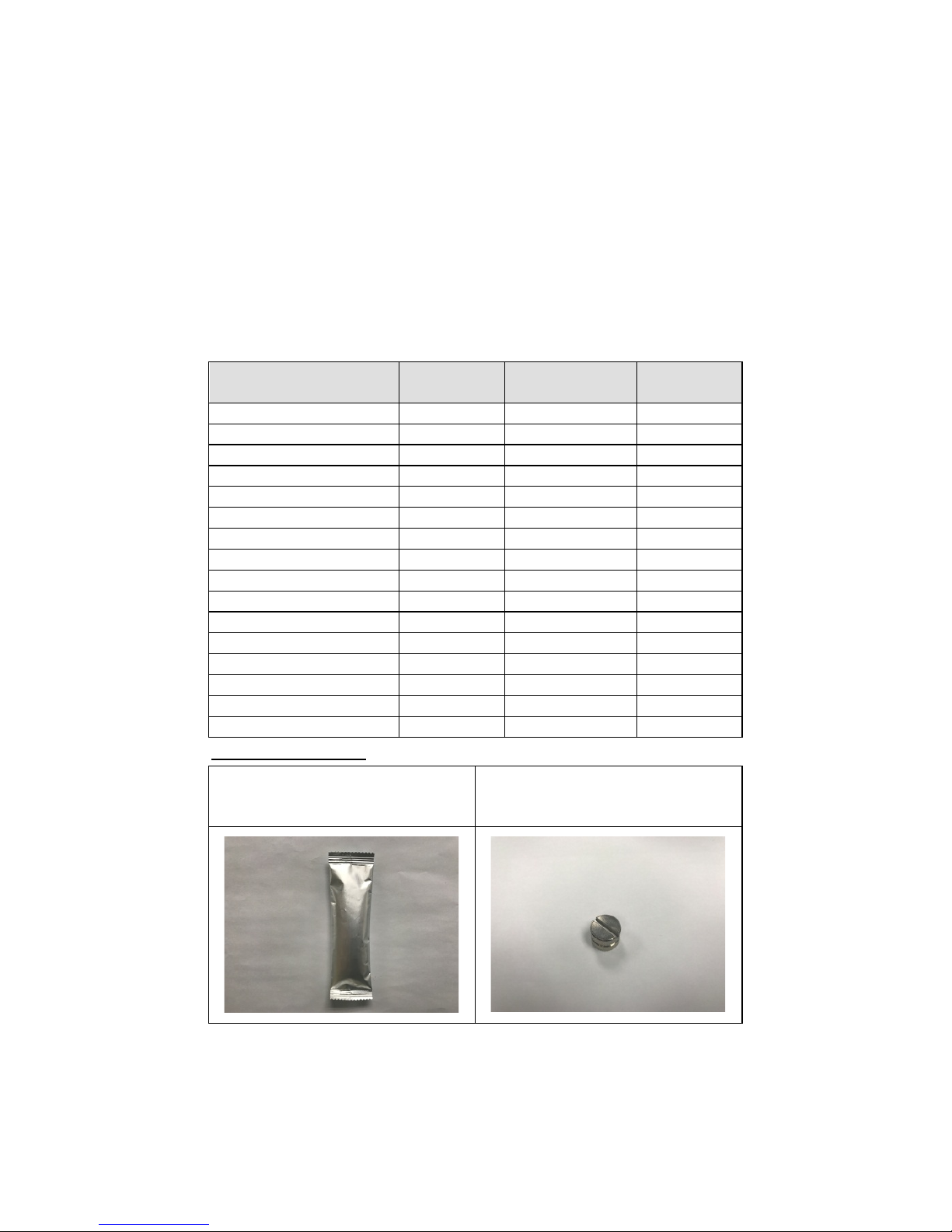
- 2 -
Overview
The VPort 06EC-2V series is an exterior IP dome camera that supports
FHD (1080P, 1920 x 1080) video image and H.264/MJPEG. It is designed
for mobile video surveillance applications and features EN 50155
compliance, operating temperature of -25 to 55°C or -40 to 70°C (T
model), rugged M12 Ethernet port, and 24 VDC power inputs for heater
and digital output, IP67 rain and dust protection, and selectable lens
models, for the versatility and ruggedness required to excel in many
different installations and environments for mobile IP video surveillance
applications.
Ordering Information
The following VPort 06EC-2V series models are available:
Model Lens (mm) Temperature
Conformal
Coating
VPort 06EC-2V36M
3.6
-25 to 55°C
–
VPort 06EC-2V42M
4.2
-25 to 55°C
–
VPort 06EC-2V60M
6
-25 to 55°C
–
VPort 06EC-2V80M
8
-25 to 55°C
–
VPort 06EC-2V36M-T
3.6
-40 to 70°C
–
VPort 06EC-2V42M-T
4.2
-40 to 70°C
–
VPort 06EC-2V60M-T
6
-40 to 70°C
–
VPort 06EC-2V80M-T
8
-40 to 70°C
–
VPort 06EC-2V36M-CT
3.6
-25 to 55°C
VPort 06EC-2V42M-CT
4.2
-25 to 55°C
VPort 06EC-2V60M-CT
6
-25 to 55°C
VPort 06EC-2V80M-CT
8
-25 to 55°C
VPort 06EC-2V36M-CT-T
3.6
-40 to 70°C
VPort 06EC-2V42M-CT-T
4.2
-40 to 70°C
VPort 06EC-2V60M-CT-T
6
-40 to 70°C
VPort 06EC-2V80M-CT-T
8
-40 to 70°C
Accessory package
Dry packs (sealed in sachets) for
absorbing moisture from the inside
of the camera.
Metal cap for M12 male connector.
Page 3
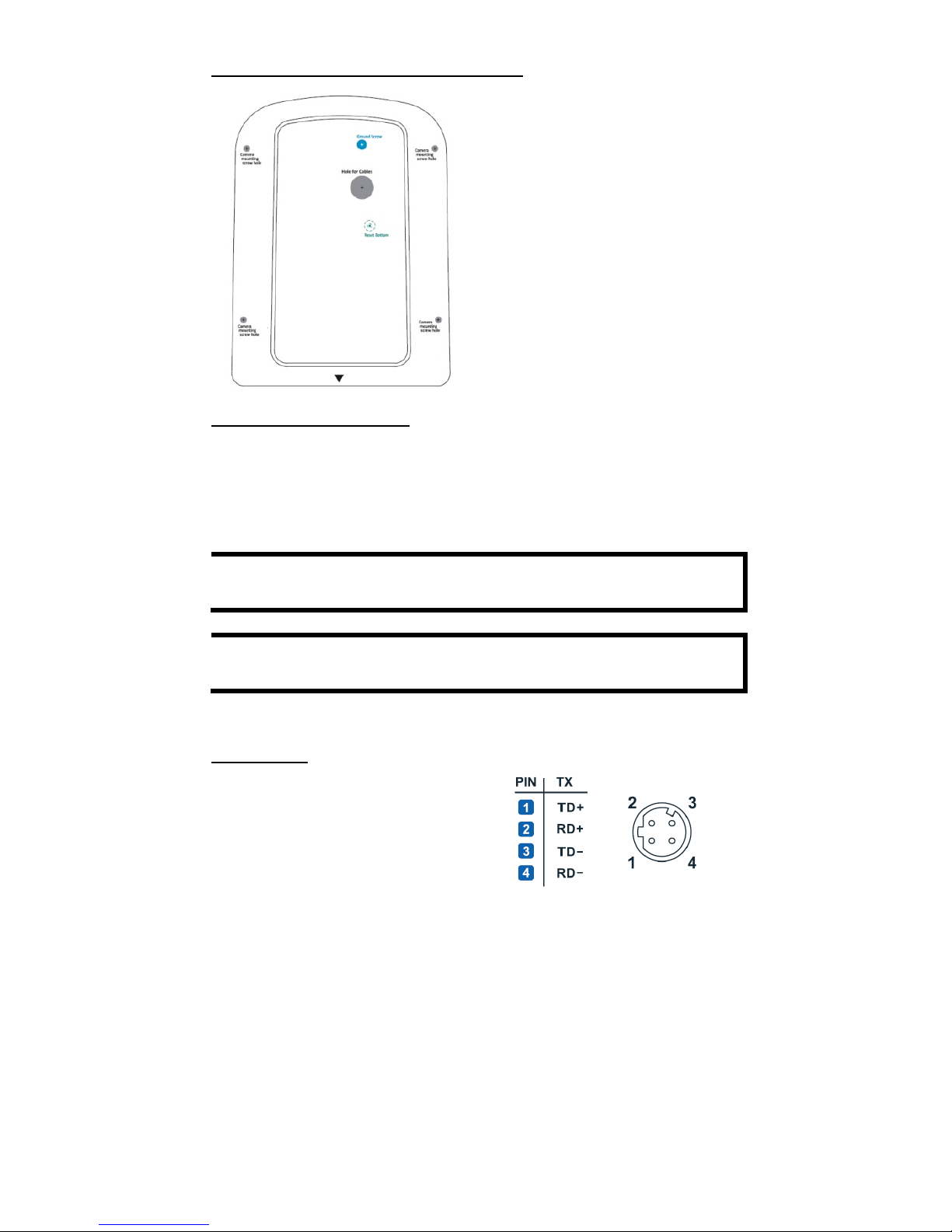
- 3 -
Sticker for camera mounting positions
Contents of the Package
• Dry pack and Metal M12 cap
• Documentation and Software CD (includes User’s Manual, Quick
Installation Guide, and VPort Utility)
• Quick installation guide (printed)
• Warranty card
NOTE
Check the model name on the VPort’s side label to determine if it
is the correct one for your order.
NOTE
This product must be installed in compliance with your local laws
and regulations.
Product Description
Appearance
•
4-pin D-code M12 Ethernet
connector: Can be used for both
the PoE power supply (PoE model)
and Auto MDI/MDI-X Ethernet
connection
Page 4

- 4 -
NOTE
To connect the VPort 06EC-2V series to a network, use an
Ethernet cable with D
-code M12 connector and an M12 PoE
switch or RJ45 PoE switch
M12 D-code to M12 D-code
cable
M12 PoE switch
(e.g., TN-5508-4PoE)
M12 D-code and RJ45 cable
RJ45 PoE switch
(e.g., EDS-P510)
NOTE
The power input rating of the PoE part is 48 VDC, 0.2 A, with a
maximum power consumption of approximately 8.1
W. The
power input rating of
the
DC part (heater and digital output) is 24
VDC, 0.9 A with a maximum power consumption of 27 W.
• 5-pin M12 connector: Includes digital output signal, power input
for heater, and digital output.
PIN
Con.
1
Power +
2
DO +
3
Power -
4
DO -
5
N/A
• Solid metal top cover: This top cover can be removed for adjusting
the camera lens position.
• Transparent tempered glass window: The VPort 06EC-2V series
is designed with a transparent tempered glass window, which is
vandal-proof and satisfies EN 62262 (IEC 62262) Class IK7
requirements.
• 4 Hex security screws for top cover: These 4 4 mm Hex screws
are designed with anti-shedding to make installation more
convenient.
NOTE
The color of the form factor can be customized based on your
installation environment. Please contact your Moxa sales
representative for customization service.
Page 5

- 5 -
Inside the Camera
• Mounting screw holes: There are 4 mounting screw holes for
mounting the VPort 06EC-2V series on the train.
• Screw for fixing the pan feature of lens: To adjust the pan
feature of the lens, loosen the screw, and then retighten it after you
are done with adjusting the position of the lens.
• Screw for fixing the tilt feature of lens: To adjust the tilt feature
of the lens, loosen the screw, and then retighten it after you are done
with adjusting the position of the lens.
• Hardware reset button: Loosen the screw and find the reset button
inside of the hole. Use a pointed object to depress the reset button to
reboot or restore factory defaults.
Reboot:
press the button one time.
Factory default:
press the button and hold for at
least 5 sec.
• Calibration for adjusting the horizontal (+10/-5°) and
vertical (± 5°) positions of the lens: After adjusting the lens’s
horizontal and vertical position, mark the position of this calibration
for future placement or mass installation.
Page 6

- 6 -
Hardware Installation
Step 1: Open and remove the top cover.
Use the
Hex security screwdriver (with a pin) to loosen the top cover
screws
and remove the dry pack that is in the top cover.
Step 2: Use the markings on the installation sticker to position the drill bit
before drilling holes.
There are 3 types of installation.
Mounting with 4 mounting screws
To mount the camera on the
train
,
drill a hole through the gray portion
of the sticker and then mount the
camera
with 4 screws.
NOTE
The recommended torque of the top cover is 12 kg-cm and 25
kg-cm for mounting the camera on the train.
Step 3: Connect the camera with the 4-pin M12 D-code Ethernet
connector and 5-pin M12 connector with 24 VDC power to activate the
defrost heater and digital output.
NOTE
Connectors used with the cameras should have a minimum IP
rating of IP6
7. The paint and the screws located
on the top cover
have to
pass the ASTM B368 standard (CASS)
with testing lasting
125 hours; but
this standard doesn’t include the cable connecto
r
and cable gland.
Page 7

- 7 -
Step 4: Loosen the screw for
adjust
ing the horizontal or vertical
position of the
lens. Once the lens
position is correct, fix the screw.
Step 5: Loosen the screw containing
the
dry pack, and place the dry
pa
cks on the inside of
the top cover
to absorb
any moisture that might
have
entered the camera housing
during installation. Then tighten the
screw.
Step 6: Fix the top cover. The installation is now complete.
NOTE
1. The dry packs may become saturated if exposed to the air for
too long; for this reason, reattach the top cover
immediately
after place the dry packs inside the top cover.
2.
Make sure the top cover is attached tightly (
place the screws
in the holes such that they can stay unaided and tighten
all of
them. Retighten the screws in succession until they are all
completely tightened.)
Software Installation
Step 1: Configure the camera’s IP address.
When the camera is first powered on, the POST (Power On Self Test) will
run for a few moments (about 30 seconds). The network environment
determines how the IP address is assigned.
Network Environment with DHCP Server
For this network environment, the unit’s IP address will be assigned by
the network’s DHCP server. Refer to the DHCP server’s IP address table to
determine the unit’s assigned IP address. You may also use the Moxa
VPort and EtherDevice Configurator Utility (edscfgui.exe), as described
below:
Using the Moxa VPort and EtherDevice Configurator Utility
(edscfgui.exe)
1. Run the edscfgui.exe program to search for the VPort. After the
utility’s window opens, you may also click on the Search button
to initiate a search.
2. When the search has concluded, the Model Name, MAC address, IP
address, serial port, and HTTP port of the VPort will be listed in the
utility’s window.
You can double click the selected VPort, or use the IE web browser to
access the VPort’s web-based manager (web server).
Page 8

- 8 -
Non DHCP Server Network Environment
If your camera is connected to a network that does not have a DHCP
server, then you will need to configure the IP address manually. The
default IP address of the camera is 192.168.127.100 and the default
subnet mask is 255.255.255.0. Note that you may need to change your
computer’s IP address and subnet mask so that the computer is on the
same subnet as the VPort.
To change the IP address of the VPort manually, access the VPort’s web
server, and then navigate to the System Configuration Network
General page to configure the IP address and other network settings.
Select the Use fixed IP address option to ensure that the IP address you
assign is not deleted each time the VPort is restarted.
Step 2: Access the camera’s web-based manager.
Type the camera’s IP address in the web browser’s address field and press
Enter.
Step 3: Install the ActiveX Control Plug-in.
A security warning message will appear the first time you access the
VPort’s web-based manager. The message is related to installing the
VPort ActiveX Control component on your PC or notebook. Click Yes to
install this plug-in to enable the IE web browser for viewing video images.
NOTE
For Windows XP SP2 or above operating systems, the ActiveX
Control component will be blocked for system security reasons.
In this case, the VPort’s security warning message window may
not appear. You should unlock the ActiveX control blocked
function or disable the security configuration to enable the
installation of the VPort’s ActiveX Control component.
Step 4: Access the homepage of the camera’s web-based manager.
After installing the ActiveX Control component, the homepage of the
camera’s web-based manager will appear. Check the following items to
make sure the system was installed properly:
1. Video Images
2. Video Information
Page 9
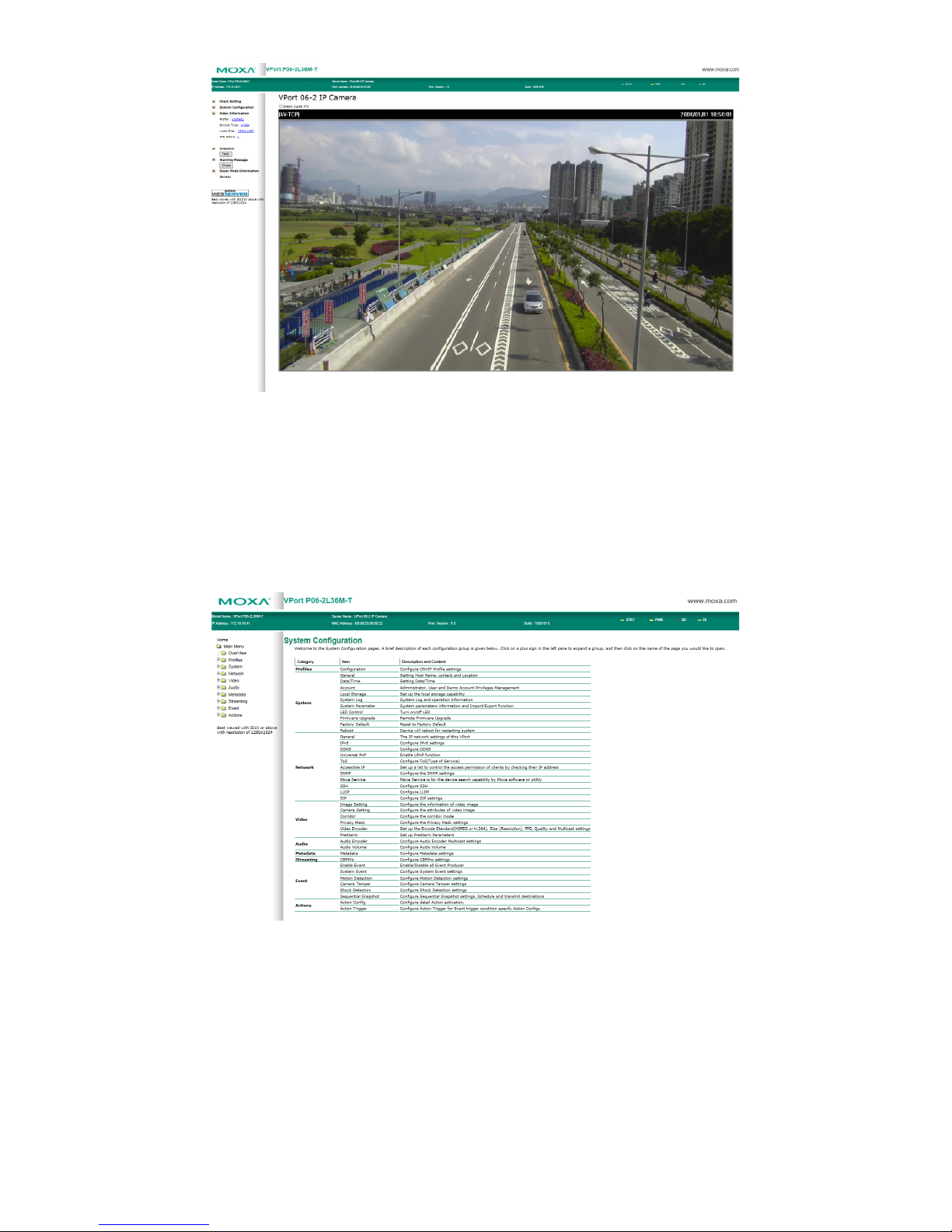
- 9 -
Step 5: Access the VPort’s system configuration.
Click on System Configuration to access the overview of the system
configuration to change the configuration. Model Name, Server Name,
IP Address, MAC Address, and Firmware Version appear on the
green bar near the top of the page. Use this information to check the
system information and installation.
For details of each configuration, check the user’s manual on the software
CD.
Page 10

- 10 -
Wiring Requirements
ATTENTION
Safety First!
Be sure to disconnect the power cord before installing and/or
wiring your Moxa
VPort 06EC-2V series
. Calculate the maximum
possible current in each power wire and common wire. Observe
all electrical codes dictating the maximum current allowable for
each wire size. If the current goes above the maximum ratings,
the wiring could overheat, causing serious damage to your
equipment.
You should also pay attention to the following:
• Use separate paths to route wiring for power and devices. If power
wiring and device wiring paths must cross, make sure the wires are
perpendicular at the intersection point.
• You can use the type of signal transmitted through a wire to
determine which wires should be kept separate. The rule of thumb is
that wiring that shares similar electrical characteristics can be
bundled together.
• Keep input wiring and output wiring separate.
• We strongly advise labeling wiring to all devices in the system.
Dimensions (mm)
