Moxa Technologies V2416 Quick Installation Manual

– 1 – – 2 – – 3 –
P/N: 1802024160011
V2416 Quick Installation Guide
Second Edition, Ap ril 2014
Overview
The V2416 Series embedded computers are based on the Intel
Atom N270 x86 processor and feature 4 RS-232/422/485 serial
ports, dual LAN ports, and 3 USB 2.0 hosts. In addition, the V2416
computers provide VGA and DVI-I outputs and are EN 50155
certified to confirm their robustness for railway and industrial
applications. 2 hot-swappable and removable storage trays are also
provided for convenient, fast and easy storage expansion. The
V2416 also features user-defined programmable LEDs and an
associated API for storage management, supporting storage
plug/unplug functionality, automatic storage removal, and storage
status display. An API Library is included for easy de velopment and
storage capacity notification.
Package Checklist
Before installin g, verify that the package contains the following
items:
• V2416 embedded computer.
• Wall mounting kit
• PS2 to KB/MS Y-type cable
• Documentation and Software CD or DVD
• Quick installat ion guide (printe d)
• Product Warranty Statement (printed)
NOTE: Please notify your sales representative if any of the above
items are missing or damaged.
V2416 Panel Layout
V2416 Front & Rear Views
LED Indicators
The following t able describes the LED indicator s located on the
front and rear pan els of the V241 6.
LED Name
LED Color
LED Function
Power
Green
Power is on and functioning normally
Off
Power is off, or power error exists
Storage
Yellow
CF/HDD card is detec ted
Off
CF/HDD card is not detected
LAN (1, 2)
Green
100 Mbps Ethernet mode
Yellow
1000 Mbps Ethernet mode
Off
10 Mbps or no act ivity
Tx (P1-P4)
Green
Serial ports P1 -P4 transmitting data
Off
Serial ports P1 -P4 not transmitting
data
Rx (P1-P4)
Yellow
Serial ports P1 -P4 receiving data
Off
Serial ports P1 -P4 not receiving data
X2 (Disk 1,
Disk 2)
Yellow
User-programmable
Off
User-programmable
Installing the V2416
The V2416 can be DIN-rail mounted, wall mounted, and VESA
mounted. Some mounting kits may need to be purchased
separately. Refer to the Hardware User’s Manual for detailed
installation in structions.
Connector Description
Power Connector
Connect the 12 to 48 VDC power line with M12 connectors to the
V2416 computer. If the power is supplied properly, the Power LED
will light up. Th e OS is ready whe n the Ready LED glows a solid
green.
Grounding the V2416
Grounding and wire routing help limit the effects of noise due to
electromagnetic interference (EMI). Run the ground connection
from the ground screw to the grounding surface prior to connecting
the power.
ATTENTION
This product is intended to be mounted to a well-grounded
mounting surface, such as a metal panel.
V2416
SG: The
Shielded Groun d (sometimes ca lled
Protected Ground) contact is the central pin
of the power input connector. Connect the
SG wire to an appropriate grounded metal
surface.
VGA and DVI Outputs
The V2416 comes with a D-Sub 15-pin female connector for a VGA
monitor; it also comes with a DVI-I connector for the DVI display.
These output interfaces are all located on the front panel. Use the
proper cable to connect.
PS/2 Port
The V2416 embedded computer comes with a PS/2 mini-DIN
connector to connect to a PS/2 keyboard and PS/2 mouse. Use the
Y-type cable to convert the mini-DIN connector into two 6-pin
mini-DIN connectors to connect both a PS/2 keyboard and PS/2
mouse at the same time. You may also use the USB ports to
connect your USB-based keyboard and mouse. Please note that
without a Y-type cable, the PS/2 connector on the V2416 can only
work with a PS/2 keyboard. A PS/2 mouse will not function when
directly connected to the PS/2 connector on the V2416 embedded
computer.
CompactFlash Slot
The V2416 has a CompactFlash slot located on the front panel for
storage expansion. It supports CF Type-I/II with DMA mode. To
install a CompactFlash card, remove the outer cover, and then
insert the CF card in the socket. When finished, push the cover into
the socket and fasten the screws.
USB Hosts
The V2416 has one USB p ort with a M12 connecto r on the front
panel, and two USB ports with type A connectors on the rear panel.
These USB ports can be used to connect flash disks for storing
large amounts of data.
Ethernet Ports
Two 10/100/1000 Mbps Ethernet ports using M12
connectors are located on the front panel. See the
following pin a ssignments.
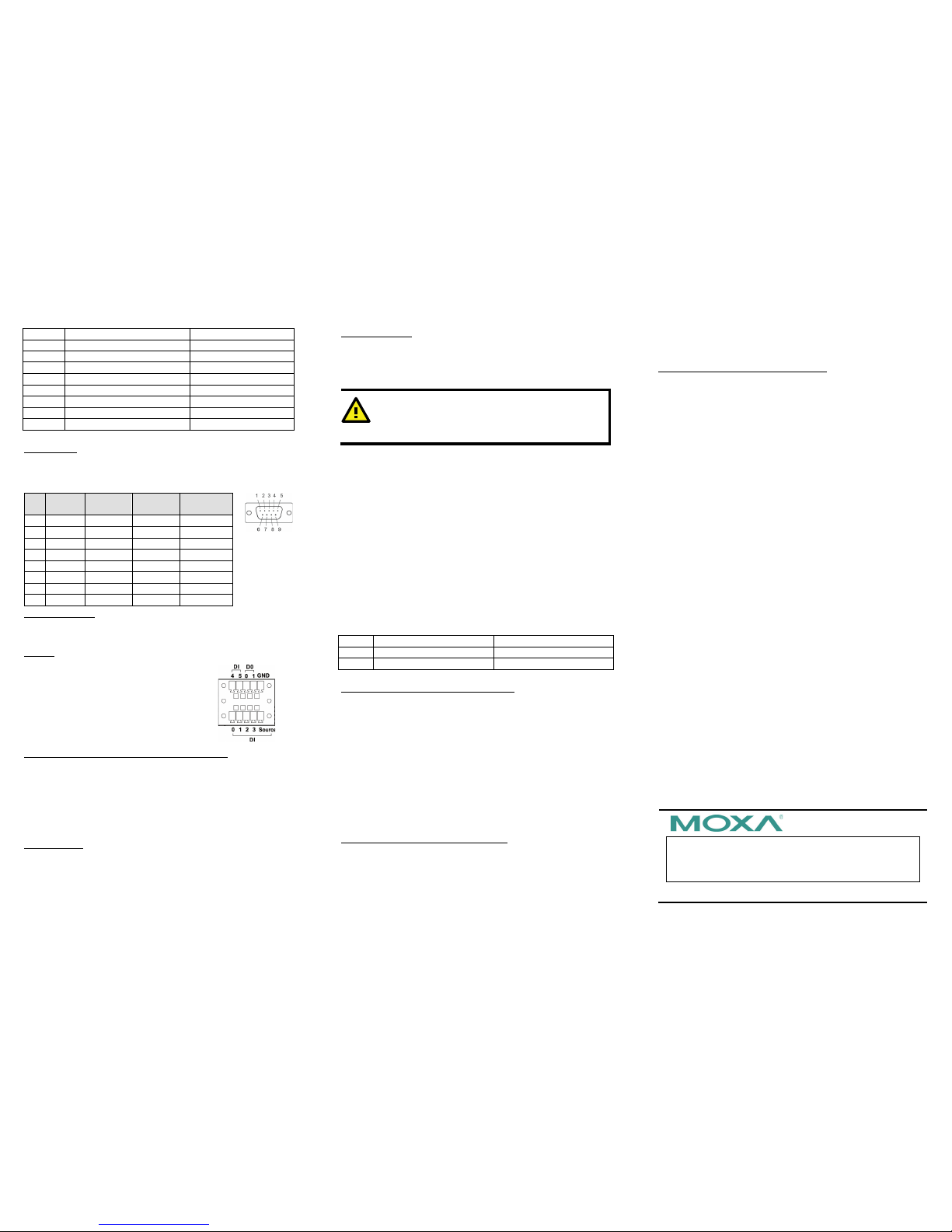
– 4 – – 5 – – 6 –
www.moxa.com/support
The Americas:
+1-714-528-6777 (toll-free: 1-888-669-2872)
Europe:
+49-89-3 70 03 99-0
Asia-Pacific:
+886-2-8919-1230
China:
+86-21-5258-9955 (toll-free: 800-820-5036)
2014 Moxa Inc., All R ights Rese rved
10/100 Mbps
1000 MBps
1
--
TRD3+ 2 --
TRD4+
3
--
TRD4-
4
ERx-
TRD1- 5 ETx+
TRD2+
6
ERx+
TRD1+
7
--
TRD3- 8 ETx-
TRD2-
Serial Ports
The serial ports use DB9 connectors. Each port can be configured
by software for RS-232, RS-422, or RS-485. The pin assignments
for the por ts are shown in the following table:
Pin
RS-232
RS-422
RS-485
(4-wire)
RS-485
(2-wire)
1
DCD
TxDA(-)
TxDA(-)
--- 2 RxD
TxDB(+)
TxDB(+)
---
3
TxD
RxDB(+)
RxDB(+)
DataB(+)
4
DTR
RxDA(-)
RxDA(-)
DataA(-)
5
GND
GND
GND
GND
6
DSR
---
---
---
7
RTS
---
---
--- 8 CTS
---
---
---
Audio Interface
The V2416 comes with an audio input and an audio output,
allowing users to connect a speaker or an earphone.
DI/DO
The V2416 comes with a 6-ch digital input and
2
-ch digital out put in the termin al block
connectors.
Hot-swappable a nd removable S torage Trays
The V2416 computers come with 2 removable slots for inserting
additional storage media; it also supports hot swapping for
convenient, fast, and easy storage expansion. The user-defined
programmable LEDs and the associated API for storage
management support storage plug/unplug functionality, automatic
storage removal, and storage status display. Refer to the
Hardware User's Manual for detailed storage installation.
Reset Button
Press the “Reset Button” on the rear panel of the V2416 to reboot
the system automatically. The Ready LED will blink on and off for
the first 5 seconds, and then maintain a steady glow once the
system has rebooted.
Real-time Clock
The V2416’s real-time clock is powered by a lithium batter y. We
strongly recommend that you do not replace the lithium battery
without help from a qualified Moxa support engineer. If you need
to change the battery, contact the Moxa RMA service team.
ATTENTION
There is a risk of explosion if the battery is replaced by one
of incorrect type.
Powering on the V2416
To power on the V2416, connect the power cable to the V2416’s
M12 power connector (located at the rear panel). Press the power
button to turn on the computer. Note that the Shielded Ground
wire should be connected to the central pin of the connector. It
takes about 30 seconds for the system to boot up. Once the system
is ready, the Po wer LED will ligh t up.
Configuring the Ethernet Interface
Power on the V2416 computer after connecting a monitor,
keyboard, and mouse, and verifying that the power source is ready.
Once the operating system boots up, the first step is to configure
the Ethernet interface. The factory default settings for the V2416
LANs are show below. (Please note that the XPE and W7E models
use DHCP settings.)
Default IP Address
Netmask
LAN1
192.168.3.127
255.255.255.0
LAN2
192.168.4.127
255.255.255.0
Linux users should follow these steps:
If you are using the console cable for first-time configuration of the
network settings, enter the following commands to edit the
interfaces file:
#ifdown –a
//Disable LAN1/LAN2 interface first, before you
reconfigure the LAN settings. LAN 1 = eth0, LAN 2= eth1,
#vi /etc/network/ interfaces
//check the LAN interface first//
After the boot settings of the LAN interface have been modified,
use the following command to activate the LAN settings
immediately:
#sync; ifup –a
XPE users should follow these steps:
1. Go to Start Network Connections.
2. Right-click Network Connections, click Properties. Next,
select Internet Protocol (TCP/IP), and then click
Properties.
3. Click OK after inputting the proper IP address and netmask.
W7E users should follow these steps:
1. Go to Start -> Control Panel-> Network and Internet ->
View network status and tasks -> Change adapter
setting.
2. In the screen of Local Area Connection Properties, click
Internet Protocol (TCP/IP) and then select Properties.
Select Internet Protocol Version 4, and then click
Properties.
3. Click OK after inputting the proper IP address and netmask.
NOTE: Refer to the User’s Manual for other configuration
information.
