Page 1

V2101
Hardware User’s Manual
www.moxa.com/product
Second Edition, January 2010
© 2010 Moxa Inc. All rights reserved.
Reproduction without permission is prohibited.
Page 2

V2101
Hardware User’s Manual
The software described in this manual is furnished under a license agreement and may be used only in
accordance with the terms of that agreement.
Copyright Notice
Copyright © 2010 Moxa Inc.
All rights reserved.
Reproduction without permission is prohibited.
Trademarks
MOXA is a registered trademark of Moxa Inc.
All other trademarks or registered marks in this manual belong to their respective manufacturers.
Disclaimer
Information in this document is subject to change without notice and does not represent a commitment on the
part of Moxa.
Moxa provides this document “as is,” without warranty of any kind, either expressed or implied, including, but
not limited to, its particular purpose. Moxa reserves the right to make improvements and/or changes to this
manual, or to the products and/or the programs described in this manual, at any time.
Information provided in this manual is intended to be accurate and reliable. However, Moxa assumes no
responsibility for its use, or for any infringements on the rights of third parties that may result from its use.
This product might include unintentional technical or typographical errors. Changes are periodically made to the
information herein to correct such errors, and these changes are incorporated into new editions of the
publication.
Technical Support Contact Information
www.moxa.com/support
Moxa Americas:
Toll-free: 1-888-669-2872
Tel: +1-714-528-6777
Fax: +1-714-528-6778
Moxa China (Shanghai office)
:
Toll-free: 800-820-5036
Tel: +86-21-5258-9955
Fax: +86-10-6872-3958
Moxa Europe
:
Tel: +49-89-3 70 03 99-0
Fax: +49-89-3 70 03 99-99
Moxa Asia-Pacific
:
Tel: +886-2-8919-1230
Fax: +886-2-8919-1231
Page 3

Table of Contents
Chapter 1 Introduction..................................................................................................1-1
Overview..................................................................................................................... 1-2
Package Checklist......................................................................................................1-2
Product Features........................................................................................................ 1-3
V2101 Hardware Specifications.................................................................................. 1-3
Hardware Block Diagram............................................................................................ 1-5
Chapter 2 Hardware Introduction.................................................................................2-1
Appearance................................................................................................................. 2-2
Dimensions.................................................................................................................2-3
LED Indicators ............................................................................................................ 2-3
Reset Button...............................................................................................................2-4
Real Time Clock.......................................................................................................... 2-4
Chapter 3 Hardware Connection Description .............................................................3-1
Installing the V2101....................................................................................................3-2
Wiring Requirements..................................................................................................3-4
Connecting the Power......................................................................................3-4
Grounding the Unit ........................................................................................... 3-4
Connecting Data Transmission Cables.......................................................................3-5
Connecting to the Network...............................................................................3-5
Connecting to a Serial Device..........................................................................3-6
Installing an SD Card.................................................................................................. 3-6
Installing an SD Card for Storage Expansion................................................... 3-6
Connecting to the USB Device...................................................................................3-7
DI/DO.......................................................................................................................... 3-8
Connecting to a VGA Monitor..................................................................................... 3-8
Connecting to an LVDS Monitor ................................................................................. 3-9
Connecting to a Speaker or a He adphone ............................................................... 3-10
Chapter 4 BIOS Setup ...................................................................................................4-1
Entering the BIOS Setup Utility................................................................................... 4-2
Modifying the BIOS Main Settings.............................................................................. 4-3
Basic Configuration .......................................................................................... 4-3
System Security................................................................................................ 4-3
Advanced Settings...................................................................................................... 4-4
Hard Disk Boot Priority.....................................................................................4-4
Advanced BIOS Features................................................................................. 4-5
CPU Features................................................................................................... 4-5
Advanced Chipset Settings .............................................................................. 4-6
Peripherals.................................................................................................................. 4-7
OnChip IDE Device .......................................................................................... 4-8
Onboard Device................................................................................................ 4-9
Onboard I/O Chip Setup................................................................................. 4-10
Power.........................................................................................................................4-11
Hardware Monitor ..................................................................................................... 4-12
Load Defaults............................................................................................................ 4-12
Exiting the BIOS Setup.............................................................................................4-13
Upgrading the BIOS.................................................................................................. 4-14
Page 4

Appendix A Regulatory Approval Statement ................................................................ A-1
Page 5

1
1
Chapter 1 Introduction
The V2101 embedded computers are based on the Intel Atom Z510PT x86 processor, and feature
2 serial ports, dual Gigabit LAN ports, 4 USB 2.0 hosts, and an SD socket. The V2101 Series
offers both VGA and LVDS outputs, making it particularly well-suited for industrial applications,
such as SCADA and factory automation.
The V2101 computers’ 2 serial ports make them ideal for connecting a wide range of serial
devices, and the dual 10/100/1000 Mbps Ethernet ports offer a reliable solution for network
redundancy, promising continuous operation for data communication and management. As an
added convenience, the V2101 computers have 3 DIs and 3 DOs for connecting digital
input/output devices. In addition, the SD and USB sockets provide the V2101 computers with the
reliability needed for industrial applications that require data buffering and storage expansion.
Pre-installed with Linux, Windows CE 6.0, or Windows Embedded Standard 2009, the V2101
Series provides programmers with a friendly environment for developing sophisticated, bug-free
application software at a lower cost.
In this chapter, we cover the following topics:
Overview
Package Checklist
Product Features
V2101 Hardware Specifications
Hardware Block Diagram
Page 6

V2101 HW User’s Manual Introduction
Overview
The V2101 embedded computers are based on the Intel Atom Z510PT x86 processor, and feature
2 serial ports, dual Gigabit LAN ports, 4 USB 2.0 hosts, and an SD socket. The V2101 Series
offers both VGA and LVDS outputs, making it particularly well-suited for industrial applications,
such as SCADA and factory automation.
The V2101 computers’ 2 serial ports make them ideal for connecting a wide range of serial
devices, and the dual 10/100/1000 Mbps Ethernet ports offer a reliable solution for network
redundancy, promising continuous operation for data communication and management. As an
added convenience, the V2101 computers have 3 DIs and 3 DOs for connecting digital
input/output devices. In addition, the SD and USB sockets provide the V2101 computers with the
reliability needed for industrial applications that require data buffering and storage expansion.
Pre-installed with Linux, Windows CE 6.0, or Windows Embedded Standard 2009, the V2101
Series provides programmers with a friendly environment for developing sophisticated, bug-free
application software at a lower cost.
Wide temperature models that operate reliably in temperatures ranging from -40 to 85°C are also
available. This is particularly convenient for industrial applications in extremely cold or hot
environments and helps establish a stable architecture for a variety of industrial tasks.
Package Checklist
The V2101 Series includes the following models:
V2101-T-CE:
x86 ready-to-run embedded computer with Intel Atom Z510PT, VGA, LVDS, audio, 2 LANs, 2
serial ports, 3 DIs, 3 DOs, 4 USB 2.0 ports, SD, WinCE 6.0, -40 to 85°C operating temperature.
V2101-T-XPE:
x86 ready-to-run embedded computer with Intel Atom Z510PT, VGA, LVDS, audio, 2 LANs, 2
serial ports, 3 DIs, 3 DOs, 4 USB 2.0 ports, SD, Win XPe SP3, -40 to 85°C operating temperature.
V2101-T-LX:
x86 ready-to-run embedded computer with Intel Atom Z510PT, VGA, LVDS, audio, 2 LANs, 2
serial ports, 3 DIs, 3 DOs, 4 USB 2.0 ports, SD, Linux 2.6, -40 to 85°C operating temperature.
Each model is shipped with the following items:
y V2101 Embedded Computer
y Terminal Block to Power Jack Converter
y DIN-Rail Mounting Kit
y Wall Mounting Kit
y Quick Installation Guide
y Document & Software CD or DVD
y Product Warranty Statement (printed)
NOTE: Please notify your sales representative if any of the above items are missing or
damaged.
1-2
Page 7

V2101 HW User’s Manual Introduction
Product Features
V2101 series embedded computers have the following features:
y Intel Atom Z510PT 1.1 GHz processor, 400 MHz FSB
y DDR2 SODIMM socket, supporting DDR2 400 up to 2 GB
y Dual independent displays (VGA + LVDS)
y 2 Gigabit Ethernet ports
y 4 USB 2.0 ports for high speed peripherals
y 3 DIs and 3 DOs
y 2 RS-232/422/485 ports
y CompactFlash socket for storing OS
y 4 USB 2.0 hosts supporting system boot up
y Ready-to-run Embedded Linux, Windows CE 6.0, or Windows XPe platform
y -40 to 85°C wide operating temperature models for harsh environments
V2101 Hardware Specifications
Computer
CPU Intel Atom Z510PT 1.1 GHz processor
OS (pre-installed) Linux, Windows CE 6.0, or Windows XPe
DRAM
1 x 200-pin DDR2 SODIMM socket supporting DDR2 400 up to 2
GB (1 GB built in)
BIOS 8 Mbit Flash BIOS, ACPI function supported (XPE model only)
System Chipset Intel US15WPT
FSB 400 MHz
USB
4 USB 2.0 compliant hosts with type A connector, supports system
boot up
Storage
Built-in
2 GB CompactFlash to store OS (This CompactFlash card is used to
store OS; if you need additional storage capacity, we suggest you
use the SD card for storage expansion.)
Storage Expansion SD socket for SD card expansion
Display
Graphics Controller
Intel Graphics Media Accelerator 500 Graphics. A hardware
accelerator for 2D and 3D graphics
Video
The Poulsbo XL SCH supports full hardware acceleration of video
decode standards such as H.264, MPEG2, MPEG4, and WMV9.
SDVO Chrontel CH7317 CRT (1280 x 1024 @85Hz)
CRT Interface VGA output (DB15 female connector)
LVDS Interface Up to 24-bit single channel LVDS (1366 x 768 @85Hz)
Ethernet Interface
LAN 2 auto-sensing 10/100/1000 Mbps ports (RJ45)
Magnetic Isolation
1.5 K built-in
1-3
Page 8

V2101 HW User’s Manual Introduction
Protection
Serial Interface
Serial Standards 2 RS-232/422/485 ports, software selectable (DB9 male)
Serial Communication Parameters
Data Bits 5, 6, 7, 8
Stop Bits 1, 1.5, 2
Parity Non, Even, Odd, Space, Mark
Serial Signals
RS-232 TxD, RxD, DTR, DSR, RTS, CTS, DCD, GND
RS-422 TxD+, TxD-, RxD+, RxD-, GND
RS-485-4w TxD+, TxD-, RxD+, RxD-, GND
RS-485-2w Data+, Data-, GND
Digital Input
Input Channels 3, source type
Input Voltage 0 to 30 VDC
Digital Input Levels for
Dry Contacts
Logic level 0: Close to GND
Logic level 1: Open
Digital Input Levels for
Wet Contacts
Logic level 0: +3V max.
Logic level 1: +10V to +30V (COM to DI)
Digital Output
Output Channels 3, sink type
Output Current Max. 200 mA per channel
On-state Voltage 24 VDC nominal, open collector to 30 V
LEDs
System Power, Storage
LAN 1 & 2 Act/Link 10/100/1000 Mode (on connectors)
Serial Tx, Rx
Switches and Buttons
Switch Power on/off x 1 (side)
Reset Button Reset button for system warm reboot x 1 (front side)
Physical Characteristics
Housing Aluminum
Weight 940 g
Dimensions Without ears: 150 x 48.7 x 125.2 mm (5.91 x 1.92 x 4.93 in)
With ears: 178 x 51.7 x 125.2 mm (7.01 x 2.04 x 4.93 in)
Mounting DIN-Rail, Wall, VESA (75 x 75 mm) compliance
Environmental Limits
Operating Temperature -40 to 85°C (-40 to 185°F)
Operating Humidity 5 to 95% non-condensing
Storage Temperature -40 to 85°C, 5 to 95% RH
Anti-vibration 2 g rms @ IEC-68-2-34, random wave, 5-500 Hz, 1 hr per axis
Anti-shock 20 g @ IEC-68-2-27, half sine wave, 11 ms
1-4
Page 9

V2101 HW User’s Manual Introduction
Power Requirements
Input Voltage 9-36 VDC (3-pin terminal block for V+, V-, SG)
Power Consumption
(without connecting the
LVDS panel)
With no load on 4 USB ports:
y 1.88 A @ 9 VDC, 17 W
y 583 mA @ 24 VDC 14 W
y 422 mA @ 36 VDC 15 W
With full load on 4 USB ports:
y 3 A @ 9 VDC 27 W
y 1 A @ 24 VDC 24 W
y 700 mA @ 36 VDC 25.2 W
Regulatory Approvals
EMC
CE (EN 55022 Class A, EN 61000-3-2 Class D, EN 61000-3-3, EN
55024), FCC (Part 15 Subpart B: 2008 CISPR 22 Class A, ANSI
C63.4)
Safety UL, LVD, CCC
Green Product RoHS, CRoHS, WEEE
Reliability
Automatic Reboot Trigger
Built-in WDT (watchdog timer) supporting 1-255 level time
interval system reset, software programmable
Warranty
Warranty Period 3 years
Details: See www.moxa.com/warranty
Note: The Hardware Specifications apply to the embedded computer unit itself, but not to the
accessories. In particular, the wide temperature specification does not apply to accessories such as
the power adaptor and cables.
Hardware Block Diagram
Intel Atom Z510
1.1 GHz CPU
Intel Poulsbo XL
Power
DDR2
SO-DIMM
CF Socket
SD Socket
Super I/O
Chrontel
CH7317
VGA
LVDS
BIOS
USB3
USB4
USB1
USB2
LAN
Controller
Gigabit
LAN1
Gigabit
LAN2
HD Audio
Controller
Line
In
Line
Out
Serial
Port 1
Serial
Port 2
Digital
Input
Digital
Output
RS-232/422/485 x 2 DI x 3 DO x 3
RTC
WDT
LAN
Controller
1-5
Page 10

2
2
Chapter 2 Hardware Introduction
The V2101 series embedded computers are compact, well-designed, and built rugged enough for
industrial applications. LED indicators help you monitor performance and identify trouble spots,
multiple serial ports allow you to connect different devices for wireless operation, and the reliable
and stable hardware platform lets you devote your attention to developing your applications.
In this chapter, we cover the following topics:
Appearance
Dimensions
LED Indicators
Reset Button
Real Time Clock
Page 11

V2101 HW User’s Manual Hardware Introduction
Appearance
V2101
Front View Side View
SD Socket USB 2.0 Host x 1
LED Indicators
(Power/Storage)
LED Indicators (Tx, Rx)
Reset Button
Rear View
VGA Output
10/100/1000 Mbps
Ethernet x 2
RS-232/422/485
Serial Port x 2
USB 2.0 Host x 3
DI x 3/DO x 3
Channels
Audio Output
Audio Input
LVDS Output
Power Input
Power Button
2-2
Page 12

V2101 HW User’s Manual Hardware Introduction
Dimensions
V2101
150
125.248.7
51.7
70
178
164
LED Indicators
LED Name LED Color LED Function
Green
Power is on and functioning normally
Power
Off
Power is off or a power error exists
Yellow
SD card is detected
Storage
Off
SD card is not detected
Green
100 Mbps Ethernet mode
Yellow
1000 Mbps (Gigabit) Ethernet mode
LAN
Off
No activity or 10 Mbps Ethernet mode
Green
Serial ports P1-P2 transmitting data
Tx1, Tx2
(P1-P2)
Off
Serial ports P1-P2 not transmitting data
Yellow
Serial ports P1-P2 receiving data
Rx1, Rx2
(P1-P2)
Off
Serial ports P1-P2 not receiving data
2-3
Page 13

V2101 HW User’s Manual Hardware Introduction
Reset Button
Press the Reset Button on the front panel of the V2101 to reboot the system automatically. The
Ready LED will blink on and off for the first 5 seconds, and then maintain a steady glow once the
system has rebooted.
The V2101 does not support a “Reset to Default” function.
Real Time Clock
The embedded computer’s real-time clock is powered by a lithium battery. We strongly
recommend that you NOT replace the lithium battery on your own. If the battery needs to be
changed, please contact the Moxa RMA service team.
ATTENTION
There is a risk of explosion if the wrong type of battery is used. To avoid this potential danger,
always be sure to use the correct type of battery. Contact the Moxa RMA service team if you
need to replace your battery.
Caution
There is a risk of explosion if the battery is replaced by an incorrect type. Dispose of used
batteries according to the instructions on the battery.
2-4
Page 14
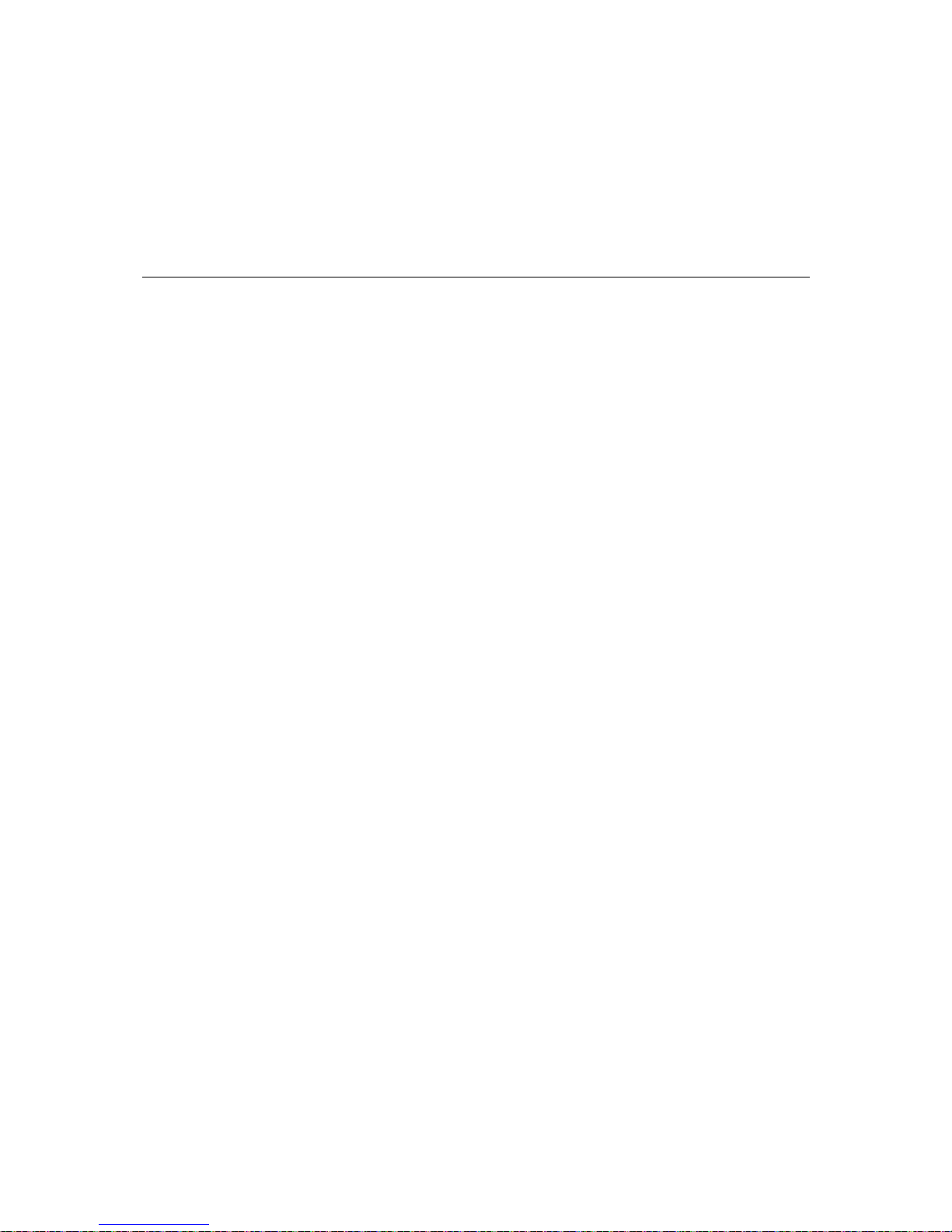
3
3
Chapter 3
Hardware Connection Description
The V2101 series embedded computers support multiple connection types, including serial port
communication, USB ports for storage expansion, and DI/DO channels. In addition, the computers
wer
ssion Cables
twork
ge Expansion
Device
ing to an LVDS Monitor
eadphone
provide either a VGA or LVDS output for field site monitoring. In this chapter, we show how to
connect the embedded computers to the network and to various devices.
In this chapter, we cover the following topics:
Installing the V2101
Wiring Requirements
¾ Connecting the Po
¾ Grounding the Unit
Connecting Data Transmi
¾ Connecting to the Ne
¾ Connecting to a Serial Device
Installing an SD Card
¾ Installing an SD Card for Stora
Connecting to the USB
DI/DO
Connecting to a VGA Monitor
Connect
Connecting to a Speaker or a H
Page 15

V2101 HW User’s Manual Hardware Connection Description
Installing the V2101
DIN-Rail Mounting
Step 1: Use two screws to attach the DIN-rail attachment plate to the bottom of the V2101. When
attaching the plate to the V2101, make sure that the stiff metal spring is at the top.
Screws
Step 2: Insert the top of the DIN-Rail into the
slot just below the stiff metal spring.
Step 3: The DIN-Rail attachment unit will
snap into place as shown below.
Metal
spring
DIN-Rail
Metal
spring
DIN-Rail
3-2
Page 16

V2101 HW User’s Manual Hardware Connection Description
Wall or Cabinet Mounting
The V2101 comes with two metal brackets for attaching it to a wall or the inside of a cabinet.
Step 1: Use two screws for each bracket and attach the bracket to the rear of the V2101.
Screws
Screws
Step 2: Use two screws per side to attach the V2101 to a wall or cabinet.
Screws
Screws
VESA Mounting (not included in the Package)
The V2101 has four screw holes on the bottom panel for attaching the computer to a 75 x 75 mm
VESA mounting kit. Use four screws to attach the computer to the VESA mounting kit.
Screw
Holes
3-3
Page 17

V2101 HW User’s Manual Hardware Connection Description
Wiring Requirements
This section describes how to connect serial devices to the embedded computer.
You should read and follow these common safety precautions before proceeding with the
installation of any electronic device:
y Use separate paths to route wiring for power and devices. If power wiring and device wiring
paths must cross, make sure the wires are perpendicular at the intersection point.
NOTE: Do not run signal or communication wiring together with power wiring in the same
wire conduit. To avoid interference, wires with different signal characteristics should be routed
separately.
y Use the type of signal transmitted through a wire to determine which wires should be kept
separate. The rule of thumb is that wiring that shares similar electrical characteristics can be
bundled together.
y Keep input wiring and output wiring separate.
y It is advisable to label the wiring to all devices in the system.
ATTENTION
Safety First!
Be sure to disconnect the power cord before installing and/or wiring your V2101.
Wiring Caution!
Calculate the maximum possible current in each power wire and common wire. Observe all
electrical codes dictating the maximum current allowable for each wire size.
If the current goes above the maximum ratings, the wiring could overheat, causing serious
damage to your equipment.
Temperature Caution!
Be careful when handling the unit. When the unit is plugged in, the internal components generate
heat, and consequently the outer casing may feel hot to the touch.
Connecting the Power
The PC’s power source should be provided by a UL listed class 2 or “Limited Power Source”
(LPS), with external adaptor output rated 9 to 36 VDC, 1.8 A @ 9 VDC, 422 mA @ 36 VDC. If
the power is supplied properly, the “Ready” LED will glow a solid green after a 25 to 30 second
delay.
Grounding the Unit
Grounding and wire routing help limit the effects of noise due to electromagnetic interference
(EMI). Before connecting any devices, run a ground wire from the ground screw to the grounding
surface.
3-4
Page 18

V2101 HW User’s Manual Hardware Connection Description
ATTENTION
This product should be mounted to a well-grounded mounting surface such as a metal panel.
SG
SG: The Shielded Ground (sometimes called Protected
Ground) contact is the right most of the 3-pin
power terminal block connector when viewed
from the angle shown here. Connect the SG wire
to an appropriate grounded metal surface.
Connecting Data Transmission Cables
This section describes how to connect the V2101 embedded computers to the network and serial
devices.
Connecting to the Network
Plug your network cable into the embedded computer’s Ethernet port. The other end of the cable
should be plugged into your Ethernet network. When the cable is properly connected, the LEDs on
the embedded computer’s Ethernet port will glow to indicate a valid connection.
The 10/100/1000 Mbps Ethernet LAN port uses 8-pin RJ45 connectors. The following diagram
shows the pinouts for these ports.
The LED indicators on the right top and right bottom corners glow a solid
green color when the cable is properly connected to a 100 Mbps Ethernet
network. The LED will flash on and off when Ethernet packets are being
transmitted or received.
18
18
The LED indicators on the left top and left bottom corners glow a solid
yellow color when the cable is properly connected to a 1000 Mbps Ethernet
network. The LED will flash on and off when Ethernet packets are being
transmitted or received.
Pin 10/100 Mbps 1000 Mbps
1 ETx+
TRD(0)+
2 ETx-
TRD(0)-
3 ERx+
TRD(1)+
4 ---
TRD(2)+
5 ---
TRD(2)-
6 ERx-
TRD(1)-
7 ---
TRD(3)+
8 ---
TRD(3)-
3-5
Page 19

V2101 HW User’s Manual Hardware Connection Description
Connecting to a Serial Device
Use a serial cable to plug your serial device into the embedded computer’s serial port. Serial ports
P1 to P2 have male DB9 connectors and can be configured for RS-232, RS-422, or RS-485
communication by software. The pin assignments are shown in the following table:
DB9 Male Port RS-232/422/485 Pinouts
12345
6789
Pin RS-232 RS-422
RS-485
(4-wire)
RS-485
(2-wire)
1 DCD TxDA(-) TxDA(-) --2 RxD TxDB(+) TxDB(+) --3 TxD RxDB(+) RxDB(+) DataB(+)
4 DTR RxDA(-) RxDA(-) DataA(-)
5 GND GND GND GND
6 DSR --- --- --7 RTS --- --- --8 CTS --- --- ---
Installing an SD Card
Installing an SD Card for Storage Expansion
The V2101 has an internal SD slot for storage expansion. The SD slot allows users to plug in a
Secure Digital (SD) memory card compliant with the SD 1.0 standard for up to 1 GB space, and a
Secure Digital High Capacity (SDHC) memory card compliant with the SD 2.0 standard for up to
16 GB of additional memory. The following steps show how to install the SD card.
The SD slot is located in the middle of the V2101’s front panel. To install an SD card, make sure
the embedded computer is powered off, remove the protective cover from the left to access the slot,
and then plug the SD card directly into the slot.
Step 1: Gently remove the outer cover from the left.
3-6
Page 20

V2101 HW User’s Manual Hardware Connection Description
Step 2: After removing the cover, insert the SD memory card into the slot.
Gently move the protective covStep 3: er back to the SD slot. Power on the embedded computer
ard to spring out partially. You may now grasp the top of the
Connec
large
amounts of data. You can also use these USB hosts to connect to a keyboard or a mouse.
and start the operating system.
NOTE: To remove the SD card from the slot, press the SD card in slightly with your finger, and
then remove your finger to allow the c
card with two fingers and pull it out.
ting to the USB Device
The V2101 comes with 4 USB 2.0 hosts. One is located on the front panel and the other three are
on the rear panel. The hosts can be used for an external flash disk or hard drive for storing
USB Port x 1
USB Port x 3
3-7
Page 21
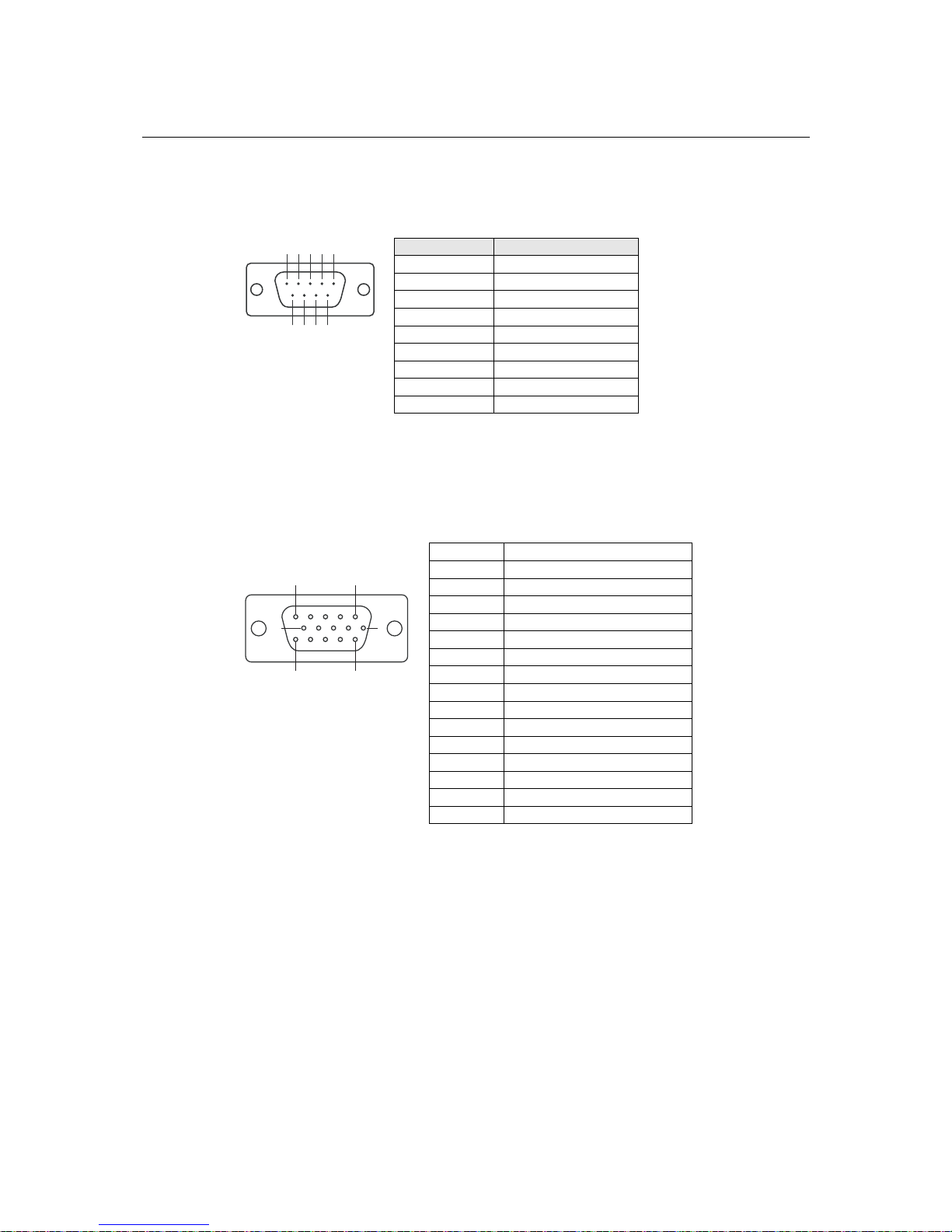
V2101 HW User’s Manual Hardware Connection Description
DI/DO
The V2101 comes with a 3-ch digi t and a 3-ch utput through a DB9 female
connector. The pin assignments ar n below.
tal inpu
e s w
digital o
ho
12345
6789
PIN Signal
1 COM
2 DO 1
3 N/A
4 DI 1
5 GND
6 DO 0
7 DO2
8 DI 0
9 DI 2
Connec
A CRT
mo itor mains cle n the monitor cable after
con pin nts of th e shown below.
DB15 Female Connector
ting to a VGA Monitor
The V2101 comes with a D-Sub 15-pin female connector on the rear panel to connect a VG
nitor. To ensure that the mon
necting it to the V2101. The
image re
assi me
ar, be sure to tighte
e VGA ector argn conn
15
610
1115
Pin No. Signa tion l Defini
1 Red
2 G reen
3 Blue
4 NC
5 GND
6 GND
7 GND
8 GND
9 VCC
10 GND
11 NC
12 D a DC2B Dat
13 HSYNC
14 VSYNC
15 DDC2B Clock
3-8
Page 22

V2101 HW User’s Manual Hardware Connection Description
Connec
The V2101 DS connector on o c an
LVDS cable. The pin assi ments of the LVDS connector ar wn below.
LVDS Female Connector
ting to an LVDS Monitor
also comes with a 26-pin LV the side panel t onnect a panel with
gn e sho
Pin No. Signal tion Defini
1
VDD_12V
2
GND
3
LVDS _CLK_N
4
LVDS_DAT_P3
5
GND
6
LVDS 2 _DAT_N
7
LVDS_DAT_P1
8
GND
9
1
9
10
18
1926
LVDS 0 _DAT_N
10
VDD_12V
11
N/C
12
LVDS_CLK_P
13
GND
14
LVDS 3 _DAT_N
15
LVDS_DAT_P2
16
GND
17
LVDS 1 _DAT_N
18
LVDS 0 _DAT_P
19
VDD_5V
20
VDD_5V
21
VDD_ 3V3
22
VDD_3V3
23
GND
24
BKLT_EN
25
L_DDC_CLK
26
L_DDC_DAT
3-9
Page 23

V2101 HW User’s Manual Hardware Connection Description
3-10
Connec
The V2101 comes with audio input and output interfaces for connecting a microphone and speaker
or headphones. See the following figure for details.
ting to a Speaker or a Headphone
Audio Input
Audio Output
Page 24

4
4
Chapter 4 BIOS Setup
This chapter describes the BIOS settings of the V2101 embedded computers. The BIOS is a set of
input/output control routines for peripherals. The BIOS is used to initialize basic peripherals and
helps boot the operating system before the operating system is loaded. The BIOS setup allows the
user to modify the system configurations of these basic input/output peripherals. All of the
configurations will be stored in the battery backed up CMOS RAM, which retainsthe system
information after system reboots or the power is removed.
This chapter covers the following topics:
Entering the BIOS Setup Utility
Modifying the BIOS Main Settings
¾ Basic Configuration
¾ System Security
Advanced Settings
¾ Hard Disk Boot Priority
¾ Advanced BIOS Features
¾ CPU Features
¾ Advanced Chipset Settings
Peripherals
¾ OnChip IDE Device
¾ Onboard Device
¾ Onboard I/O Chip Setup
Power
Hardware Monitor
Load Defaults
Exiting the BIOS Setup
Upgrading the BIOS
Page 25

V2101 HW User’s Manual BIOS Setup
Entering the BIOS Setup Utility
To enter the BIOS setup utility, press the “Del” key while the system is booting up. The main
BIOS Setup screen will appear.
A basic description of each function key is listed at the bottom of the screen. Refer to these
descriptions to learn how to scroll about the screen, how to select by pressing “Enter,” and how to
use the other hot keys listed below.
F1: General Help
F5: Previous Value
F6: Default Settings
F7: Turbo Settings
F10: Save
ESC: Exit
4-2
Page 26
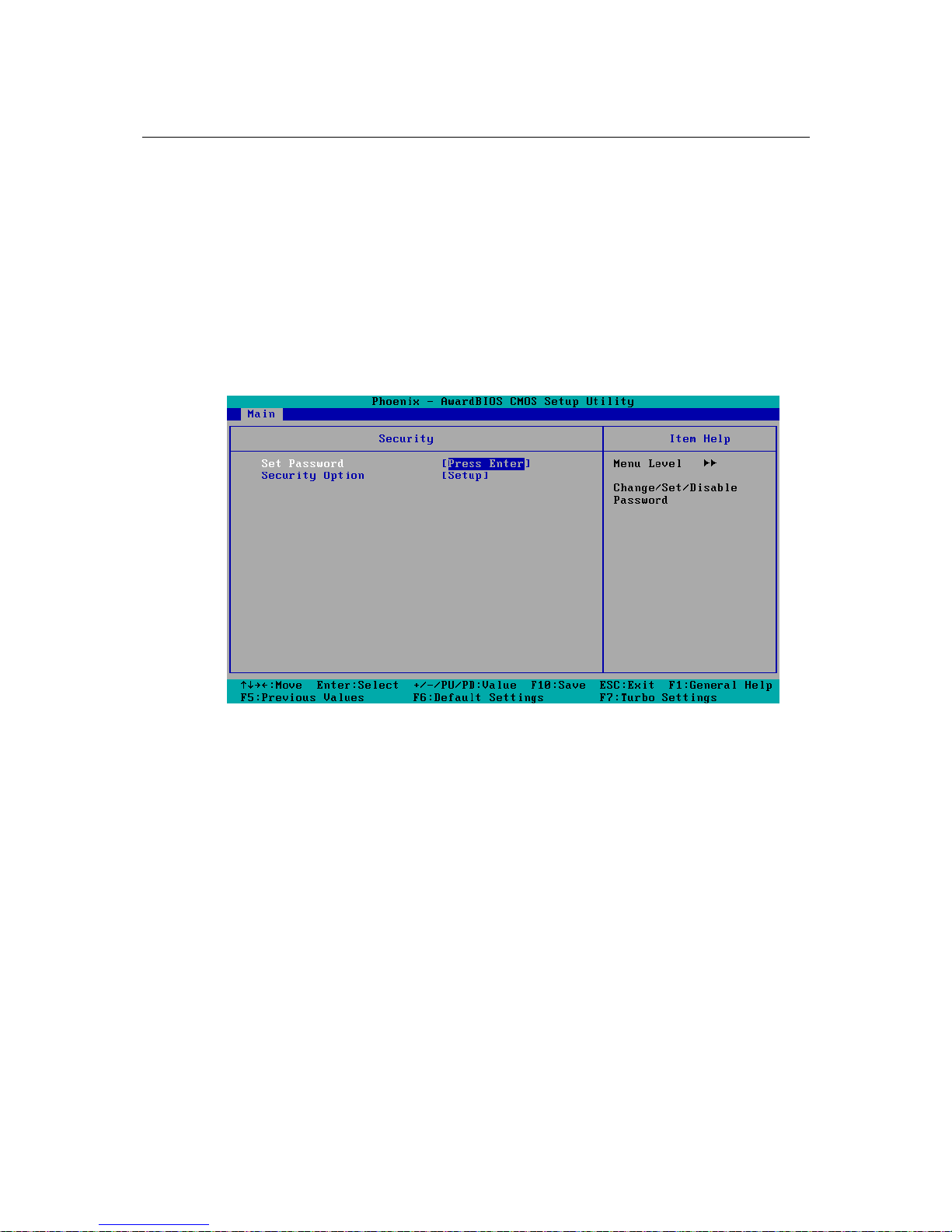
V2101 HW User’s Manual BIOS Setup
Modifying the BIOS Main Settings
Basic Configuration
After entering the BIOS Setup, or choosing the “Main” option, the BIOS main menu will be
displayed. Use this menu to check the basic system information such as memory and IDE hard
drive. You can also use the menu for configuring basic system parameters, such as date, time, hard
drive, display, and system security.
System Security
To set up system security, select the “Security” option under “Main” to bring up the following
screen.
This menu includes two options: “Set Password” and “Security Option.”
When you select the Set Password option, a pop-up “Enter Password:” window will appear on the
screen. The password that you type will replace the password stored in the CMOS memory. You
will be required to confirm the new password. Just re-type the password and then press <Enter>.
You may also press <Enter> to abort the selection and not enter a password.
To clear an existing password, just press <Enter> when you are prompted to enter the password.
A message will show up confirming that the password will be disabled. Once the password is
disabled, the system will boot and you can enter the “BIOS Setup Menu” without entering a
password.
Once a password has been set, you will be prompted to enter the password each time you enter
Setup. This prevents unauthorized persons from changing any part of your system configuration.
In addition, when a password setting is enabled, you can set up the BIOS to request a password
each time the system is booted up. The “Security Option” setting determines when a password
prompt is required. If the “Security Option” is set to “System,” the password must be entered both
at boot up and when entering the BIOS Setup Menu. If the password is set for “Setup,” the
password prompt only occurs when you enter the “BIOS Setup Menu.”
4-3
Page 27

V2101 HW User’s Manual BIOS Setup
Advanced Settings
The “Advanced Features” screen will appear when choosing the “Advanced” item from the main
menu.
Hard Disk Boot Priority
First/Second/Third Boot Device
This option allows users to select or change the device boot priority. You may set 3 levels of
priority to determine the boot up sequence for different bootable devices, such as a hard drive,
CD-ROM, and removable devices. Select the order in which devices will be searched in order to
find a boot device. The available options are “CDROM (default for first boot device),”
“Removable” (default for third boot device), “Hard Disk” (default for second boot device) and
“Disabled.”
4-4
Page 28

V2101 HW User’s Manual BIOS Setup
Advanced BIOS Features
When you select the “Advanced BIOS Features” option under the “Advanced” menu, the
following configuration menu will appear.
CPU Features
C1E Function
This item allows you to configure the power-saving mode when the CPU is in C1 status.
Options: Disabled (default), Auto
CPU C State Capability
This item allows you to configure the power saving mode when the CPU is in C2, C4, or C6
status.
Options: Disabled (default), C2, C4, C6
CPU L1 & L2 Cache
Make the CPU internal cache active or inactive. System performance may degrade if you disable
this item.
Options: Enabled (default), Disabled.
Hyper-Threading Technology
This item allows you to enable or disable the hyper-threading function, which allows the system to
handle more than one thread at the same time.
Options: Disabled (default), Enabled
4-5
Page 29
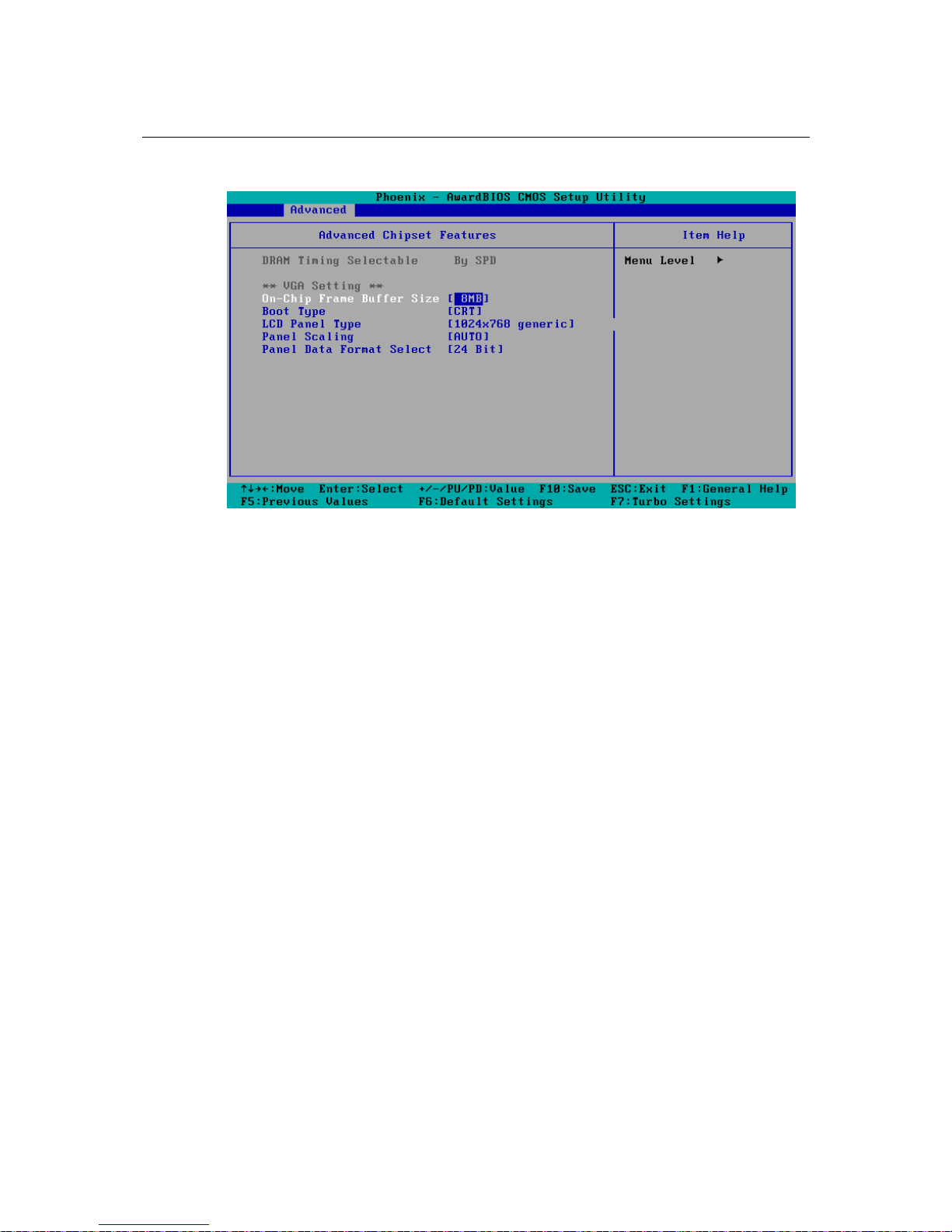
V2101 HW User’s Manual BIOS Setup
Advanced Chipset Settings
On-chip Frame Buffer Size
This item determines the frame buffer size for the VGA function, and will share the system
memory.
Options: 1 MB, 4 MB, 8 MB (default),
Boot Type
This item determines the boot type of the display. Select either CRT or LVDS.
Options: CRT (default), LVDS
LCD Panel Type
This item allows you to choose the resolution of the panel. From the list, select the correct
resolution of your panel.
Default: 1024x768 generic
Panel Scaling
This item allows you to zoom in and zoom out with the same ratio of the panel.
Options: Auto (default), Force, Off
Panel Data Format Select
This item allows to select the data format according to the LVDS display.
Options: 24 bit (default), 18 bit
4-6
Page 30
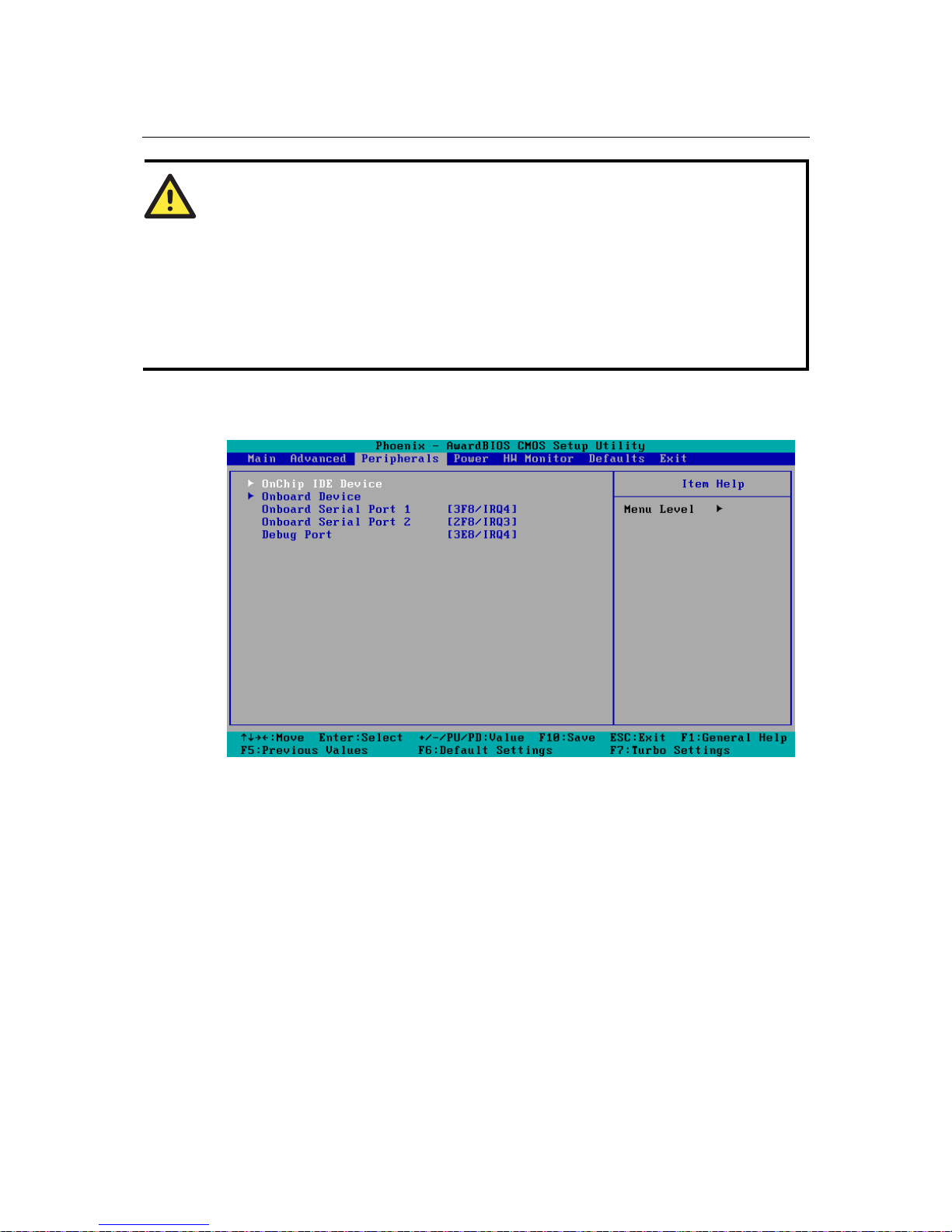
V2101 HW User’s Manual BIOS Setup
ATTENTION
Note that you must select the correct resolution for your LVDS display based on your LVDS
specifications, or it will not be properly shown on your panel. When you encounter this problem,
take the following steps:
1. Press the Insert key after you hear the beep.
2. Restart your computer and press the Del key while the system is booting up.
3. Reconfigure the VGA setting in the BIOS menu and select the correct resolution and data
format for your LVDS.
Peripherals
4-7
Page 31

V2101 HW User’s Manual BIOS Setup
OnChip IDE Device
IDE HDD Block Mode
Block mode is otherwise known as block transfer, multiple commands, or multiple sector
read/write. Select the “Enabled” option if your IDE hard drive supports block mode (most new
drives do). The system will automatically determine the optimal number of blocks to read and
write per sector.
Options: Enabled (default), Disabled
IDE Primary Master UDMA
This item allows you to select the UDMA value for the primary Master Disk.
Options: Auto (default), Disabled, UDMA33, UDMA66, UDMA100
4-8
Page 32

V2101 HW User’s Manual BIOS Setup
Onboard Device
Intel HD Audio Controller
This feature allows you to enable/disable the HD audio controller.
Options: Auto (default), Disabled
SDIO/MMC Controller
This feature allows you to enable/disable the SD controller.
Options: Enabled (default), Disabled
Onboard LAN Boot ROM
Decide whether to invoke the boot ROM of the onboard LAN chip.
Options: Enabled, Disabled (default)
4-9
Page 33
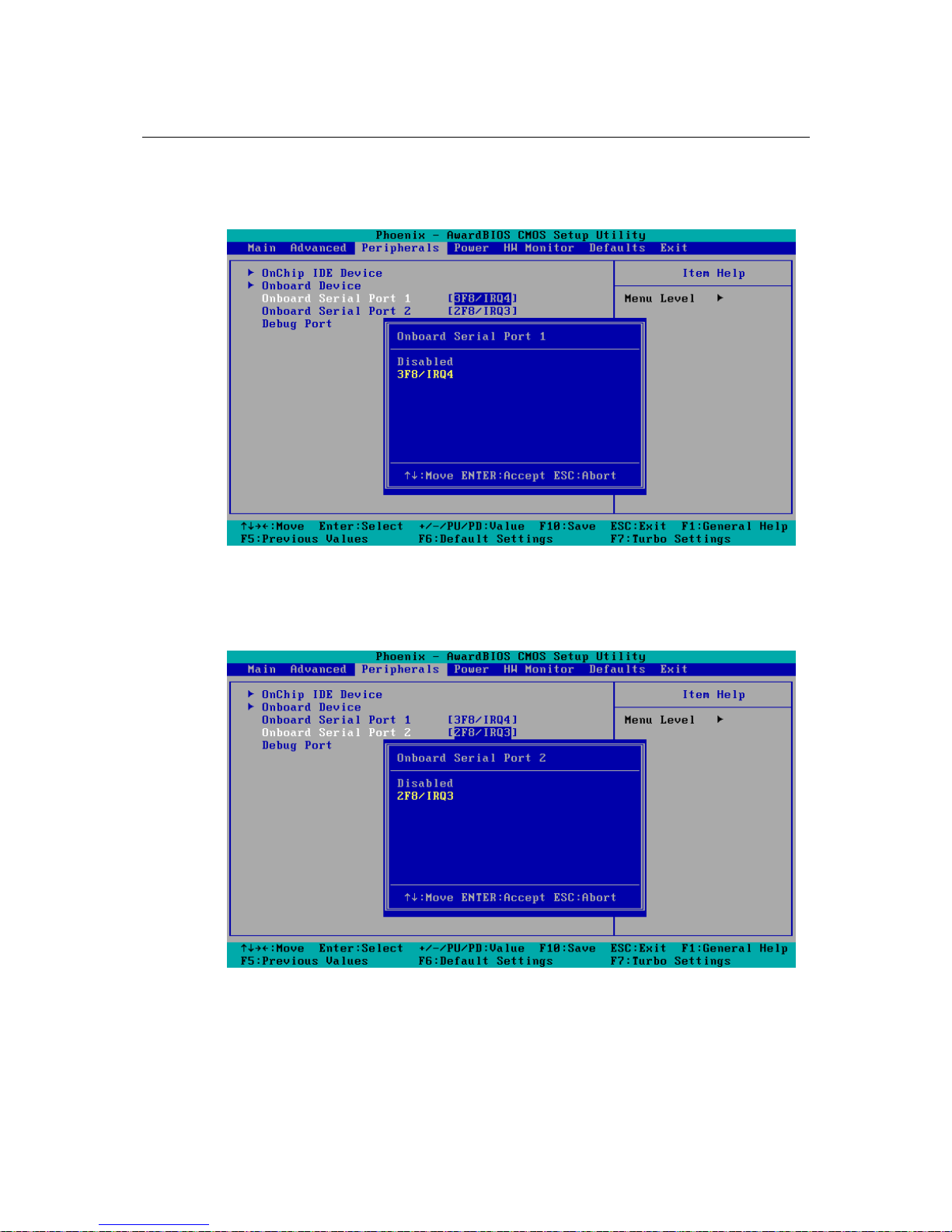
V2101 HW User’s Manual BIOS Setup
Onboard I/O Chip Setup
Onboard Serial Port 1
This function allows you to enable/disable serial port 1 communication. The V2101 computer will
automatically distribute the IRQ value for serial port 1 as the default value. If you wish to disable,
select Disabled.
Onboard Serial Port 2
This function allows you to enable/disable serial port 2 communication. The V2101 computer will
automatically distribute the IRQ value for serial port 2 as the default value. If you wish to disable,
select Disabled.
4-10
Page 34

V2101 HW User’s Manual BIOS Setup
Debug Port
This function allows you to enable/disable the debug port communication. The V2101 computer
will automatically distribute the IRQ value for the debug port as the default value. If you wish to
disable, select Disabled. This port is only for engineers who are debugging programs.
Power
The Power Setup Menu allows you to configure your system power-up/ power-down options.
HPET Support
This feature allows you to enable/disable the HPET (High Precision Event Timer) function.
Option: Disabled, Enabled (default)
4-11
Page 35

V2101 HW User’s Manual BIOS Setup
Hardware Monitor
This item helps monitor the status of the system, including CPU temperature and the voltage of the
CPU, SDRAM and battery.
Load Defaults
4-12
Page 36

V2101 HW User’s Manual BIOS Setup
Load System Default Settings
Use this option to load system factory default settings instead of the current BIOS settings. This
option is useful for when the system is unstable. Users do not need to remember what settings
were active before the system fails.
Load System Turbo Settings
Use this option to load system optimized settings. If the system is not stable, please load the
system default settings.
Load CMOS from BIOS
Use this option to load BIOS settings from flash ROM to CMOS.
Save CMOS to BIOS
Use this option to save the BIOS settings from the CMOS to flash ROM.
Exiting the BIOS Setup
To exit the BIOS setup utility, choose “Exit.” Pressing <ESC> will achieve the same result.
Save & Exit Setup
Save all configuration changes to CMOS (memory) and exit setup. A confirmation message will
be displayed before proceeding.
Exit Without Saving
Abandon all changes made during the current session and exit setup. A confirmation message will
be displayed before proceeding.
4-13
Page 37

V2101 HW User’s Manual BIOS Setup
Upgrading the BIOS
This section describes how to upgrade the BIOS. However, please note that upgrading the BIOS
involves high risk of damage to your computer. We strongly recommend that you contact Moxa’s
TS staff for assistance and obtain all necessary tools and files before attempting to upgrade.
Step 1: Create a Bootable USB Disk.
We suggest you use the HP USB Disk Format Tool to create a bootable USB disk. You may
download this tool from the Internet. Search the Internet using the phrase “HP USB Disk Storage
Format Tool”, and then download the tool from one of the listed websites.
You will also need to download the FreeDos system files kernel.sys and command.com from
http://www.freedos.org/kernel/.
1. Copy DOS system files kernel.sys and command.com to a specified directory (C:\FreeDOS
in this example).
2. Start the HP USB Disk Storage Format Tool and select the USB device that you want to use as
a bootable disk in the Device drop down box.
3. Select FAT in the File system drop down box.
4. Type the disk name in the Volume label field.
5. Check the option Create a DOS startup disk under format options.
6. Specify the directory of the system files (for example, C:\FreeDOS).
7. Click Start to format and create the USB disk.
4-14
Page 38

V2101 HW User’s Manual BIOS Setup
ATTENTION
We suggest you use a USB drive with under 2 GB in disk space, as larger USB drives may not
support FAT file format and consequently fail to boot.
Step 2: Prepare the Upgrade Tool and BIOS Binary File.
You must use the BIOS upgrade installation file to upgrade the BIOS. You can download it from
the Moxa Download Center at:
http://web4.moxa.com/support/download_center.asp
1. Get the BIOS upgrade installation file. The file name should have following format:
210010.s00.
2. Copy the file to the Bootable USB Disk.
3. Double click to extract the BIOS update installation file. The file includes a binary file in the
form s210010.s00 and the upgrade utility named awdflash.exe.
Step 3: Set up the BIOS to Boot from the USB Disk.
1. Insert the USB disk.
2. Power on and press DEL to enter the BIOS Setup menu.
3. Select Advanced Æ Hard Disk Boot Priority and then press Enter.
4. From the Setup menu, use “↑” or “↓” to select the USB device.
4-15
Page 39

V2101 HW User’s Manual BIOS Setup
5. Press “+” to move it up to the first priority, and press “Esc” to exit the setup menu.
6. Make sure the first boot device is Hard Disk. If it isn’t, press Enter to change it.
7. Select Exit Æ Save & Exit Setup and then press Enter.
8. Choose Y to save to the CMOS and then exit.
4-16
Page 40

V2101 HW User’s Manual BIOS Setup
Step 4: Run awdflash.exe to upgrade the BIOS.
1. While in the BIOS Setup menu and before upgrading the BIOS, you may choose to save the
old BIOS files to a specific location. Type Y to do so, or N to begin the upgrade.
2. If the BIOS Setup is correct, it will restart and boot from the USB disk.
3. Run awdflash 210010.S00 from the command line to upgrade the BIOS. Replace
xxxxxxx.Sxx with the BIOS binary file name discussed in Step 2.
4. Press F1 to reset the system after the bios update is complete. The system should reboot at this
time.
5. Please note that once the BIOS is successfully upgraded, the default BIOS values will be
automatically loaded. However, if you wish to re-configure the BIOS settings, press DEL
while booting.
ATTENTION
Do NOT switch off the power supply during the BIOS upgrade, since doing so may cause the
system to crash.
4-17
Page 41

Chapter A A
Appendix A Regulatory Approval Statement
This device complies with part 15 of the FCC Rules. Operation is subject to
the following two conditions: (1) This device may not cause harmful
interference, and (2) this device must accept any interference received,
including interference that may cause undesired operation.
Class A:
FCC Wa ith the limits for a
lass A digital device, pursuant to part 15 of the FCC Rules. These limits are designed to provide
le pro
European Community
his is a class A product. In a domestic environment this product may cause radio interference in
the user may be required to take adequate measures.
rning! This equipment has been tested and found to comply w
C
reasonab tection against harmful interference when the equipment is operated in a
commercial environment. This equipment generates, uses, and can radiate radio frequency energy
and, if not installed and used in accordance with the instruction manual, may cause harmful
interference to radio communications. Operation of this equipment in a residential area is likely to
cause harmful interference in which case the user will be required to correct the interference at his
own expense.
arning: W
T
which case
