Page 1

UPort 1200/1400/1600 Series
User’s Manual
Second Edition, November 2006
www.moxa.com/product
Moxa Technologies Co., Ltd.
Tel: +886-2-8919-1230
Fax: +886-2-8919-1231
Web:
MOXA Technical Support
Worldwide: support@moxa.com
www.moxa.com
Page 2

UPort 1200/1400/1600 Series
User’s Manual
The software described in this manual is furnished under a license agreement and may be used only in
accordance with the terms of that agreement.
Copyright Notice
Copyright © 2006 Moxa Technologies Co., Ltd.
All rights reserved.
Reproduction without permi ssi on is pr ohibited.
Trademarks
MOXA is a registered trademark of the Moxa Group.
All other trademarks or registered marks in this manual belong to their respective manufacturers.
Disclaimer
Information in this document is subject to change without notice and does not represent a commitment on the
part of Moxa.
Moxa provides this document “as is,” without warranty of any kind, either expressed or implied, including, but
not limited to, its particular purpose. Moxa reserves the right to make improvements and/or changes to this
manual, or to the products and/or the programs described in this manual, at any time.
Information provided in this manual is intended to be accurate and reliable. However, Moxa assumes no
responsibility for its use, or for any infringements on the rights of third parties that may result from its use.
This manual might include unintentional technical or typographical errors. Changes are made periodically to the
information herein to correct such errors, and these changes are incorporated into new editions of the manual.
Page 3

Table of Contents
Chapter 1 Introduction .....................................................................................1-1
Overview...................................................................................................................1-2
Package Checklist......................................................................................................1-2
Product Features........................................................................................................1-2
Product Specifications...............................................................................................1-3
Panel Layout..............................................................................................................1-4
Dimensions................................................................................................................1-5
Chapter 2 Driver Installation............................................................................2-1
USB Usage Limitations for UPort.............................................................................2-2
Installing the Driver...................................................................................................2-2
Connecting the Hardware..........................................................................................2-4
Connecting to the External Power Adaptor.......................................................2-4
Connecting to a Serial Device ...........................................................................2-5
LED Indicators ..................................................................................................2-5
Adjustable Pull High/low Resistors for the RS-485 Port...................................2-5
Installing the Setup Program .....................................................................................2-7
Installing the Driver for the Server............................................................................2-8
Installing the Driver for the Ports............................................................................2-11
Configuring the Ports ..............................................................................................2-14
Uninstalling UPort...................................................................................................2-19
Uninstalling the Driver............................................................................................2-20
Chapter 3 Pin Assignment ............................................................................... 3-1
Appendix A Service Information.........................................................................A-1
MOXA Interne t Services..........................................................................................A-2
Problem Report Form...............................................................................................A-3
Product Return Procedure.........................................................................................A-4
Page 4

1
1
Chapter 1 Introduction
The MOXA UPort 1200/1400/1600 are advanced USB-to-serial hubs that connect to 2, 4, 8, or 16
RS-232 or RS-232/422/485 serial devices. The UPort 1200/1400/1600 Series adds 2, 4, 8, or 16
Windows serial COM ports via its USB connection, and is compatible with new and legacy
RS-232 or RS-422/485 devices. This plug and play USB solution is perfect for mobile,
instrumentation, and point-of sale applications.
In this manual, we refer to the products in the series collectively as UPort 1200/1400/1600 Series.
The models in the UPort 1200/1400/1600 Series are:
y UPort 1250 2-port RS-232/422/485 USB-to-serial hub
y UPort 1250I 2-port RS-232/422/485 USB-to-serial hub w/ isolation protection
y UPort 1410 4-port RS-232 USB-to-serial hub
y UPort 1450 4-port RS-232/422/485 USB-to-serial hub
y UPort 1450I 4-port RS-232/422/485 USB-to-serial hub w/ isolation protection
y UPort 1610-8 8-port RS-232 USB-to-serial hub
y UPort 1650-8 8-port RS-232/422/485 USB-to-serial hub
y UPort 1610-16 16-port RS-232 USB-to-serial hub
y UPort 1650-16 16-port RS-232/422/485 USB-to-serial hub
The following topics are covered in this chapter:
Overview
Package Checklist
Product Features
Product Specifications
Panel Layout
Dimensions
Page 5

UPort 1200/1400/1600 Series User’s Manual Introduction
Overview
UPort 1200/1400/1600 Series products are easy to use. Simply install the drivers, connect the
UPort to your computer, plug in your serial devices, and you’r e ready to go. Programming is NOT
required, and you do not need to worry about IRQs, conf iguring a board, power requirements, or
connection schemes.
UPort Series products are compliant with USB 1.1, and 2.0 specifications, and meet the 480 Mbps
high-speed requirement. Using your computer’s USB ports to connect serial devices reduces the
total cost of ownership, investment in hardware, and long term management and integration costs.
The UPort Series supports both bus power and external power via an adapter. Bus power is
adapted for laptop or workstation connections that support 500 mA output for USB devices.
External power is adapted for those USB hubs that can only produce 100 mA of current.
Package Checklist
MOXA UPort 1200/1400/1600 products are shipped with the following items:
Standard Accessories
y UPort 1200, 1400 or 1600 USB-to-Serial Hub
y 1 USB Cable
y Document and Software CD-ROM
y UPort 1200/1400/1600 Quick Installation Guide
y Power Adaptor (UPort 1250I/1450I/1600-8) or Power Cord (UPort 1600-16)
Optional Accessories
y Magnets × 2 (magnets are used to attach the UPort hub to the PC case, suitable for UPort 1400,
1600-8)
y Mini DB9F-to-TB adaptor
NOTE: Notify your sales representative if any of the above items is missing or damaged.
Product Features
UPort 1200/1400/1600 Series products have the following featu res:
y Hi-speed USB 2.0 supported (up to 480 Mbps)
y Additional I/O or IRQ not require d
y Serial transmission speed up to 921.6 Kbps
y 128-byte FIFO and on-chip H/W, S/ W flow control
y Built-in 15 KV ESD protection
y Windows 2000/XP/2003 drivers supported
y Both bus power and external power supported
y Suitable for 4-wire RS-422/485 and 2-wire RS-485 applications
y Easy maintenance with LED display and management software
y IP30, rugged metal case
y COM port assignments maintained across different PCs
y Optional magnet accessories for attaching on PC case
y Mini Female DB9 to Terminal Block attachment for easy wiring
1-2
Page 6
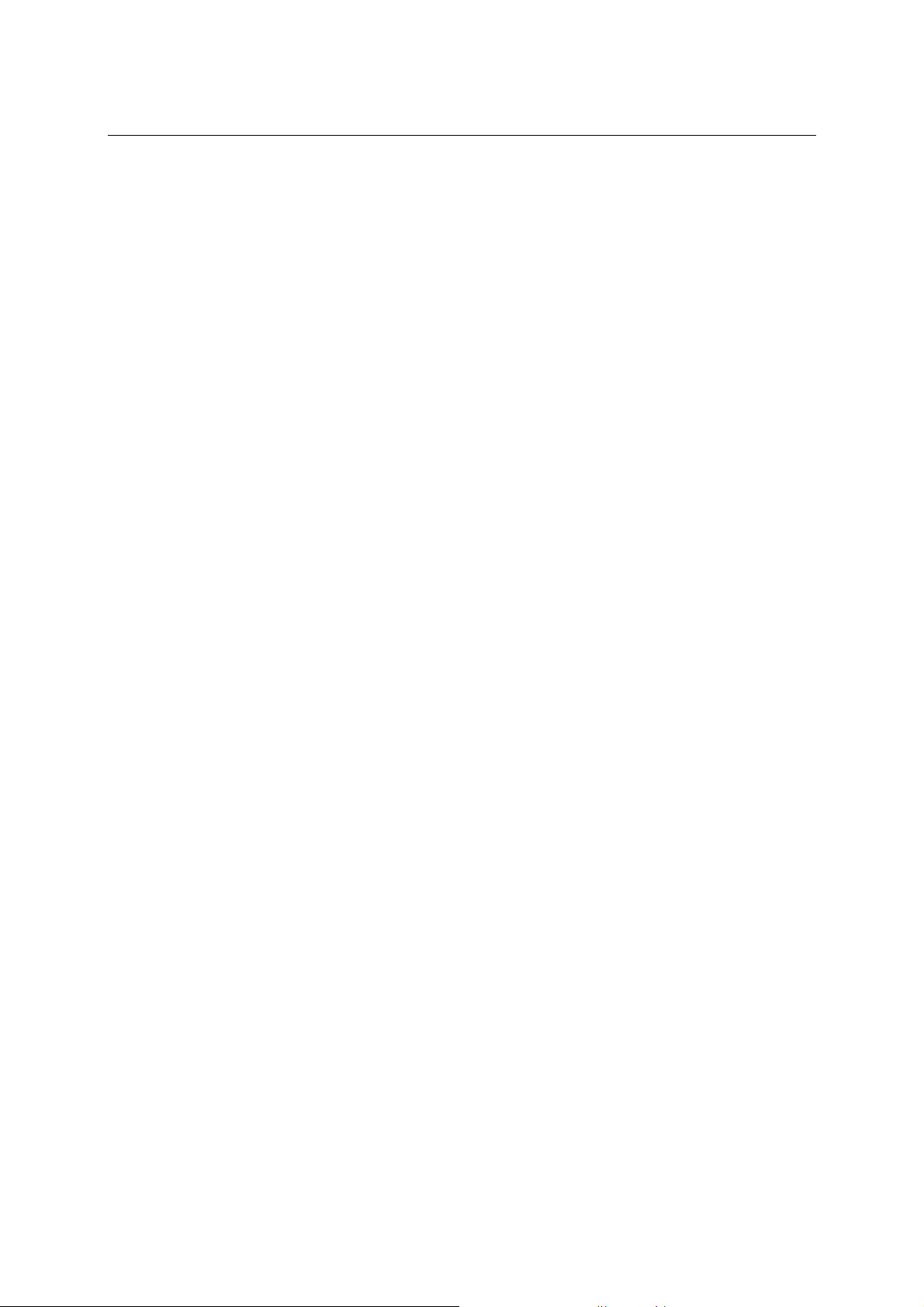
UPort 1200/1400/1600 Series User’s Manual Introduction
Product Specifications
Models Names
USB
Compliant with USB 2.0, 1.1
Connector USB type B
Speed High speed 480 Mbps
Serial
No. of Ports 2 (UPort 1250/1250I)
Interface
RS-422/485 is for UPort
1250, 1250I, 1450, 1450I,
1650-8, 1650-16
Connector Male DB9
FIFO 128 bytes
Serial line protection 15 KV ESD for all signals
Serial Communication Parameters
Parity None, Even, Odd, Space, Mark
Data bits 5, 6, 7, 8
Stop bit 1, 1.5, 2
Flow Control RTS/CTS, XON/XOFF
Speed 50 bps to 921.6 Kbps
Power Requirements
Power Input UPort 1250:
Power Consumption
Ext. PWR
Mechanical Specifications
Material Metal
Environmental
Operating Temperature 0 to 55°C (32 to 131°F)
Storage Temperature -20 to 75°C (-4 to 167°F)
Operating Humidity 5 to 95% RH
Regulatory Approvals
Warranty
UPort 1250/1250I,
UPort 1410/1450/1450I,
UPort 1610-8/1650-8,
UPort 1610-16/1650- 16
4 (UPort 1410/1450/1450I)
8 (UPort 1610-8/1650-8)
16 (UPort 1610-16/1650-16)
RS-232: TxD, RxD, RTS, CTS, DTR, DSR, DCD, GND
RS-422: TxD+(B), TxD-(A), RxD+(B), RxD-(A), GND
4-wire RS-485: TxD+(B), TxD-(A), RxD+(B), RxD-(A), GND
2-wire RS-485: Data+(B), Data-(A), GND
5 VDC (bus power)
UPort 1250I:
UPort 1400:
UPort 1600-8:
UPort 1600-16:
UPort 1250I:
UPort 1410:
UPort 1450:
UPort 1450I:
UPort 1610-8:
UPort 1650-8:
UPort 1610-16:
UPort 1650-16:
EN55022 Class A, EN55024, EN61000-3-2, EN61000-3-3,
EN61000-4-2, EN61000-4-3, EN61000-4-4, EN61000-4-5,
EN61000-4-6, FCC Part 15 Class A
UL, CUL, TÜV
5 years
12 to 48 VDC
12 to 48 VDC (external) or 5 VDC (bus power)
12 to 48 VDC
100 to 240 VAC
200 mA (max)
180 mA (max)
260 mA (max)
360 mA (max)
230 mA (max)
580 mA (max)
130 mA (max)
170 mA (max)
1-3
Page 7

UPort 1200/1400/1600 Series User’s Manual Introduction
Panel Layout
UPort 1250
UPort 1410/1450/1450I
UPort 1250I
UPort 1610-8/1650-8
UPort 1610-16/1650-16
1-4
Page 8

UPort 1200/1400/1600 Series User’s Manual Introduction
Dimensions
UPort 1250
26 mm
(1.02 in)
77 mm (3.03 in)
100 mm (4.18 in)
UPort 1250I
111 mm (4.37 in)
116.3 mm (4.58 in)
26 mm
(1.02 in)
77 mm (3.03 in)
100 mm (4.18 in)
12-48
111 mm (4.37 in)
116.3 mm (4.58 in)
26 mm
(1.02 in)
UPort 1410/1450/1450I
1-5
Page 9

UPort 1200/1400/1600 Series User’s Manual Introduction
UPort 1610-8/1650-8
UPort 1610-16/1650-16
1-6
Page 10

2
2
Chapter 2 Driver Installation
This chapter includes information about installing the UPort 1200 /1400/1600 USB-to-Serial Hub.
We present the installation procedure for Windows 2000. The procedures for Windows XP/2003
(32 bit) and Windows XP/2003 (64 bit) are essentially the same as that for Windows 2000.
We recommend installing the UPort 1200/1400/1600 driver first, before connecting the UPort
1400/1600 USB-to-Serial Hub to your computer’s USB port.
The following topics are covered in this chapter:
USB Usage Limitations for UPort
Installing the Driver
Connecting the Hardware
¾ Connecting to the External Power Adaptor
¾ Connecting to a Serial Device
¾ LED Indicators
¾ Adjustable Pull High/low Registors for the RS-485 Port
Installing the Setup Program
Installing the Driver for the Server
Installing the Driver for the Ports
Configuring the Ports
Uninstalling UPort
Uninstalling the Driver
Page 11

UPort 1200/1400/1600 Series User’s Manual Driver Installation
USB Usage Limitations for UPort
1. A maximum of 4 UPorts can be connected to each host. Connecting more than 4 UPorts will
cause system resources to become low and unstable.
2. We recommend connecting the UPort directly to the host USB port. If you need to use an
external USB hub, only the first level is recommended.
3. In general, there are 2 types of USB hub:
i. High power hubs require an external power adaptor, and provide 500 mA of power to
the USB port.
ii. Low power hubs get power from the host PC, and provide 100 mA of power to the USB
port.
The following table shows what type of USB hub should be used with UPort 1200/1400/1600
products.
UPort 1250
High power
HUB
(500 mA)
Low power
HUB
(100 mA)
4. Although UPort can operate using USB 1.1, to get the best and most stable performance, we
recommend using a USB 2.0 host controller o r HUB .
with bus
power
OK OK OK OK OK OK
Not
Supported
UPort 1250I
with external
power
OK
UPort 1400
with bus
power
Not
Supported
UPort 1400
with external
power
OK OK OK
UPort
1600-8
UPort
1600-16
Installing the Driver
1. Run the Setup program located on the UPort 1200/1400/1600 Document and Software
CD-ROM. Click Next to Start installing the driver.
2-2
Page 12

UPort 1200/1400/1600 Series User’s Manual Driver Installation
2. Click Next to install the driver in the indicated folder.
3. Click Install to proceed with the installation.
2-3
Page 13

UPort 1200/1400/1600 Series User’s Manual Driver Installation
4. The next window that opens cautions you that although this software has not passed Windows
logo testing, the driver has already been tested and shown that it can suppo rt Windows OS.
Click Continue Anyway to proceed.
5. Click Finish to complete the driver installation.
Connecting the Hardware
Before you connect the UPort via USB cable, we recommend that you install the driver first. UPort
1250 supports bus power, UPort 1250I suppor ts external power, UPort 1400 supports both bus and
external power, UPort 1600 needs external power. If you want to use bus power with UPort 1400,
switch the DIP switch to bus when you connect the USB cable between the host PC and UPort
1400. We cover Connecting to the External Power Adaptor, Connecting to a Serial Device,
and LED Indicators in this chapter.
Connecting to the External Power Adaptor
For UPort 1250I/1600-8 Series, we provide the power adaptor to connect from the host PC to
UPort. For UPort 1600-16 Series, we provide the power cord to connect from the host PC to
UPort.
2-4
Page 14

UPort 1200/1400/1600 Series User’s Manual Driver Installation
If the power is properly supplied, the Active LED will glow a solid green.
Buzzer (UPort 1400 and 1600 only)
UPort will sound the buzzer twice when the power is turned on. You will also hear the buzzer
when using the Locate function on the driver property pa ge.
Connecting to a Serial Device
Connect the serial cable between UPort 1200/1400/ 1 6 00 a nd the serial devi ce. UPort
1200/1400/1600’s serial ports use the RS-232 or RS-422/485 interface to transmit data. The port
uses a standard male DB9 pin assignment.
LED Indicators
UPort 1250/1250I
There are five LEDs to indicate status for each port, listed under P1 and P2.
LED Name LED Color LED Function
Active
RS-232 Red Port is configured for RS-232 operation
RS-422 Red Port is configured for RS-422 operation
4W RS-485 Red Port is configured for 4-wire RS-485 operation
2W RS-485 Red Port is configured for 2-wire RS-485 operation
TxD/RxD
Red Power is on
Off Power is off, or power error condition exists
Orange Port is receiving data from attached device
Green Port is transmitting data to attached device
Off No data is being transmitted or received
UPort 1400/1600
LED Name LED Color LED Function
Active
Tx/Rx
Green Power is on
Off Power is off, or power error condition exists
Orange Port is receiving data from attached device
Green Port is transmitting data to attached device
Off No data is being transmitted or received
Adjustable Pull High/low Resistors for the RS-485 Port
In some critical environments, you may need to add termination resistors to prevent the reflection
of serial signals. When using terminat i on res i st or s, it is important to set the pull high/low resistors
correctly so that the electrical signal is not corrupted. The UPort uses DIP switches to set the pull
high/low resistor values for each serial port.
To set the pull high/low resistors to 150 KΩ, make sure both of the assigned DIP switches are in
the OFF position. This is the default setting.
To set the pull high/low resistors to 1 KΩ, make sure both of the assigned DIP switches are in
the ON position.
ATTENTION
Do not use the 1 KΩ setting on the UPort when using the RS-232 interface. Doing so will
degrade the RS-232 signals and shorten the maximum allowed communication distance.
2-5
Page 15

UPort 1200/1400/1600 Series User’s Manual Driver Installation
UPort 1200 DIP Switches
P1 P2
Port1, Port 2
UPort 1400 DIP Switches
P1 P2 P3 P4
UPort 1600-8 DIP Switches
P1 P8
Port1, Port 2,
Port 3, Port 4
Port1, Port 2,
Port 3, Port 4,
Port 5, Port 6,
Port 7, Port 8
2-6
Page 16

UPort 1200/1400/1600 Series User’s Manual Driver Installation
UPort 1600-16 DIP Switches
Port1, Port 2,
Port 3, Port 4,
P1 P16
Port 5, Port 6,
Port 7, Port 8,
Port 9, Port 10,
Port 11, Port 12,
Port 13, Port 14,
Port 15, Port 16
Installing the Setup Program
1. Run the Setup program on the UPort 1200/1400/1600 Document and Software CD-ROM.
Click Next to Start installing the driver.
2. Click Next to install the driver in the indicated folder.
2-7
Page 17

UPort 1200/1400/1600 Series User’s Manual Driver Installation
3. Click Install to proceed with the installation.
4. The next window that opens cautions you that although this software has not passed Windows
logo testing, this driver has already been tested and shown that it can support the Windows OS.
Click Continue Anyway to proceed. Then, click Finish to complete the driver installation.
Installing the Driver for the Server
1. After connecting the USB cable from UPort to host the PC, Windows 2000 will automatically
detect the new UPort, and the Found New Hardware balloon will open in the bottom right
corner of the Windows desktop.
2-8
Page 18

UPort 1200/1400/1600 Series User’s Manual Driver Installation
2. Select No, not at this time. Click Next to start the installation.
3. Select Install the software automatically (Recommended), and then click Next to continue.
2-9
Page 19

UPort 1200/1400/1600 Series User’s Manual Driver Installation
4. Wait while the installation wizard searches for the correct drivers. The next window that
opens cautions you that although this software has not passed Windows logo testing, this
driver has already been tested and shown that it can support Windows OS. Click Continue
Anyway to proceed.
5. Wait while the driver software is installed.
2-10
Page 20

UPort 1200/1400/1600 Series User’s Manual Driver Installation
6. The next window shows the model name of the board, and indicates that Windows has
completed the driver installation. Click Finish to proceed with the rest of the installation
procedure.
Installing the Driver for the Ports
1. The Found Next Hardware Wizard window will open to help you install the driver for
Moxa Port 0. This window will offer to connect to the Windows update site to search for a
driver. Select No, not at this time and then click Next to continue.
2-11
Page 21

UPort 1200/1400/1600 Series User’s Manual Driver Installation
2. Select Install the software automatically (Recommended), and then click Next to continue.
3. Wait while the installation wizard searches for the correct drivers. The next window that
opens cautions you that although this software has not passed Windows logo testing, this
driver has already been tested and shown that it can support Windows OS. Click Continue
Anyway to proceed.
2-12
Page 22

UPort 1200/1400/1600 Series User’s Manual Driver Installation
4. Wait while the driver software is installed.
5. After all files have been copied to the system, the Completing the Found New Hardware
Wizard window will open to indicate that it has finished installing Port 0. Click Finish to
proceed with the rest of the installation.
6. Repeat Step 1 through Step 5 for each of the remaining 1 port (UP ort 1 20 0 ), 3 p ort s (U Po rt
1400), 7 ports (UPort 1600-8), or 15 ports (UPort 1600-16). The last port to be installed will
be MOXA Port 3, 7, or 15, respectively.
7. The Found New Hardware balloon will reappear to inform you that the hardware was
installed successfully.
2-13
Page 23

UPort 1200/1400/1600 Series User’s Manual Driver Installation
Configuring the Ports
After the driver has been installed, use Device Manager to configure the UPort serial ports.
1. With the System Properties window open, click on the Hardware tab, and then click on
Device Manager.
2. Expand the Multi-port serial adapters tab, right click MOXA UPort 1450 Series, and then
click Properties to open the UPort’s configuration panel.
2-14
Page 24

UPort 1200/1400/1600 Series User’s Manual Driver Installation
The Ports Configuration page settings are described below.
Auto Enumerating COM Number
If the “Auto Enumerating COM Number” checkbox is checked, COM numbers will be
assigned automatically and in sequence to the ports. E.g., COM3 to Port 1, COM4 to Port 2,
etc.
If you do not enable this check box, only the first COM Number will be changed to new COM
number list in the drop-down list box. Enable this function if you want to configure several
ports with sequential numbers.
Friendly Name
Setting Factory Default Necessity
1 to 20 characters
(E.g., UPort 1610-8)
Friendly name is specially designed to allow easy identification of the serial devices that are
connected to UPort’s serial port.
UART FIFO
Setting Factory Default Necessity
Enable/Disable Enable Required
UPort’s serial ports provide a 128-byte FIFO both in the Tx and Rx directions. Disable UART
FIFO setting when your serial device does not have a FIFO to prevent data loss during
communication. For a slow serial device, we recommend you disable FIFO to improve the
latency. If you want to use XON/XOFF flow control, we recommend disabling UART FIFO.
MOXA UPort COM Optional
2-15
Page 25

UPort 1200/1400/1600 Series User’s Manual Driver Installation
Tx Mode
Setting Factory Default Necessity
Hi-Performance,
Classical
To improve write performance, you can select the Hi-Performance mode. Under classical
mode, the driver will not notify the user’s program that Tx is completed until all Tx data has
been sent out from the UPort; this mode will cause lower throughput. If you want to ensure
that all data is sent out before further processing, classical mode is recommended. Classical
mode is the same as the COM Port behavior: The WriteFile() call will only finish when all
queued data are sent out.
Fast Flush
Setting Factory Default Necessity
Enable/Disable Enable Required
1. For some applications, the user’s program will use the Win32 PurgeComm() function
before it reads or writes data. With our design, after the program uses this PurgeComm()
function, the UPort driver will keep querying UPort’s firmware several times to make
sure that there is really no data queued in the UPort firmware buffer, rather than just
flushing the local buffer. This kind of design is used because of some special
considerations. However, it might take more time (about several hundred milliseconds)
than a native COM1, because it needs to work via Ethernet. This is why the native COM
ports on the motherboard can work fast with this function call, but UPort requires much
more time.
Hi-Performance Required
2. To begin with, make sure there are some PurgeComm() functions being used in yo ur
application program. In this kind of situation, you might find that your UPort exhibits a
much poorer operation performance than when using the native COM1 port. Once you
have enabled the Fast Flush function, you can check to see if there has been an
improvement in performance.
3. By default, the optional Fast Flush function is enabled, the UPort driver will work faster
with PurgeComm().
4. Win3 2 Fu nct i o n PurgeComm() with PURGE_TXCLEAR will clear all queued Tx data.
But for some applications, it will call this function for each transaction and result in low
throughput. To avoid this, you can enable this function. The driver will only clear the data
queued in the local buffer; it will not send firmware through the USB to clear the data
queued in the firmware buffer.
Interface
UPort 1410, 1610-8, 1610-16
Setting Factory Default Necessity
RS-232 RS-232 Required
UPort 1250, 1250I, 1450, 1450I, 1650-8, 1650-16
Setting Factory Default Necessity
RS-232, RS-422,
4-wire RS-485, 2-wire
RS-485
RS-232 Required
2-16
Page 26

UPort 1200/1400/1600 Series User’s Manual Driver Installation
Other Settings
Reset default
If you click the Rest default button, all the settings will return to Factory default settings:
COM Number: <Assign available COM number automatically>
Tx Mode: Hi-Performance
UART FIFO: Enable
Fast Flush: Enable
Interface: RS-232
View All Settings:
You can preview all ports settings with this function.
NOTE
Advance Settings
COM Preserver – Driver Setting Management
UPort provides one special function to help you manage the UPort settings. In the general case,
you need write down all the settings including COM number to prevent them from being lost.
In some applications, to clone multiple systems you also need to worry about how to clone the
COM Port settings. Using the UPort COM Preserver function, you just need to save all the
settings into UPort device directly– just like a USB Mass Storage device. You do not need to
record it using additional paper or disk. If your host crashes, you can just install the driver into
new host, plug the original UPort and click the Restore button to restore all settings back very
quickly.
If you want to use these settings in another PC, be sure the PC has a free COM port available.
Otherwise, the new settings will copy over the settings of a COM port that is already in use.
y Save
Save all settings to UPort.
2-17
Page 27

UPort 1200/1400/1600 Series User’s Manual Driver Installation
y Restore
Read all settings from UPort as new settings. You still need to press the OK button to
activate it.
y Clear
Clear the UPort setting which is stored in UPort Device. This operation is simliar to
resettng all the settings to ther factory defaults.
The following settings will be saved to UPort if you select Save:
COM number, Friendly Name, Transmission Mode, FIFO settings, Fast Flush settings,
and Interface.
Help
Clicking this will open the online help for the product.
2-18
Page 28

UPort 1200/1400/1600 Series User’s Manual Driver Installation
Locate
This function can help to identify the UPort location, especially when two or more UPorts are
installed. This function will ask the UPort to flash the ready LED and turn on the Buzzer until
you stop it.
Uninstalling UPort
If you want to remove the UPort device, you just need to remove the device from the Device
Manager. The UPort driver will still stay alive enabling other UPort devices to keep working.
1. To uninstall the UPort device, click Start Æ Settings Æ Control Panel Æ System, select the
Hardware tab, and then click Device Manager.
2-19
Page 29

UPort 1200/1400/1600 Series User’s Manual Driver Installation
2. Expand the Multi-port serial adapters tab, right click MOXA UPort 1450 Series, and then
click Remove to uninstall this UPort device. A window will pop up to confirm if you want to
remove this UPort.
3. Click OK to continue uninstalling the UPort device. The UPort device will be removed from
the list of Multi-port serial adapters.
Uninstalling the Driver
1. To uninstall the driver, open the Control window, and click Add/Remove Programs.
2-20
Page 30

UPort 1200/1400/1600 Series User’s Manual Driver Installation
2. Select Moxa UPort Windows Driver Ver1.0. Click the Remove button.
2-21
Page 31

UPort 1200/1400/1600 Series User’s Manual Driver Installation
3. Wait while the driver software is uninstalled.
4. Click OK to proceed with the un-installation procedure.
2-22
Page 32

3
3
Chapter 3 Pin Assignment
UPort 1250/1250I has 2 RS-232/422/485 ports, UPort 1410 has 4 RS-232 ports, UPort 1450/1450I
has 4 RS-232/422/485 ports, UPort 161 0- 8/1610-16 has 8/16 RS-232 ports, and UP ort
1650-8/1650-16 has 8/16 RS-232/422/485 ports.
Serial Port Pinouts
DB9 Male RS-232 Port for UPort 1410/1610-8/1610-16
15
69
DB9 Male RS-232/422/485 Port for UPort 1250/1250I/1450/1450 I / 1 65 0- 8/1650-16
15
69
Mini DB9F-to-TB* for RS-422/485 wiring
Pin RS-232
1 DCD
2 RxD
3 TxD
4 DTR
5 GND
6 DSR
7 RTS
8 CTS
Pin RS-232
1 DCD TxD-(A) --2 RxD TxD+(B) --3 TxD RxD+(B) Data+(B)
4 DTR RxD-(A) Data-(A)
5 GND GND GND
6 DSR --- --7 RTS --- --8 CTS --- ---
RS-422/
4-wire RS-485
2-wire RS-485
DB9F Terminal Block
1
2
3
4
5
* Adapter include with UPort 1130, 1250,1250I, 1450, 1450I, 1650-8, 1650-16.
2
1
3
4
5
Page 33

A
A
Appendix A Service Information
This appendix shows you how to contact Moxa for information about this and other products, and
how to report problems.
In this appendix, we cover the following topics.
MOXA Internet Services
Problem Report Form
Product Return Procedure
Page 34

UPort 1200/1400/1600 User’s Manual Service Information
MOXA Internet Services
Customer satisfaction is our primary concern. To ensure that customers receive the full benefit of
our products, Moxa Internet Services has been set up to provide technical support, driver updates,
product information, and user’s manual updates.
The following services are provided
E-mail for technical support................................support@moxa.com
World Wide Web (WWW) Site for product information:
.............................
http://www.moxa.com
A-2
Page 35

UPort 1200/1400/1600 User’s Manual Service Information
Problem Report Form
MOXA UPort 1200/1400/1600
Customer name:
Company:
Tel: Fax:
Email: Date:
1. Moxa Product: UPort 1250 UPort 1250I UPort 1410 UPort 1450
UPort 1450I UPort 1610-8 UPort 1650-8 UPort 1610-16
UPort 1650-16
2. Serial Number: _________________
Problem Description: Please describe the symptoms of the problem as clearly as possible, including any error
messages you see. A clearly written description of the problem will allow us to reproduce the symptoms, and
expedite the repair of your product.
A-3
Page 36

UPort 1200/1400/1600 User’s Manual Service Information
Product Return Procedure
For product repair, exchange, or refund, the customer must:
Provide evidence of original purchase.
Obtain a Product Return Agreement (PRA) from the sales representative or dealer.
Fill out the Problem Report Form (PRF). Include as much detail as possible for a shorter
product repair time.
Carefully pack the product in an anti-static package, and send it, pre-paid, to the dealer. The
PRA should be visible on the outside of the package, and include a description of the problem,
along with the return address and telephone number of a technical contact.
A-4
