Page 1

UC-8100-LX Software Manual
Second Edition, March 2015
www.moxa.com/product
© 2015 Moxa Inc. All rights reserved.
Page 2

UC-8100-LX Software Manual
The software described in this manual is furnished under a license agreement and may be used only in accordance with
the terms of that agreement.
Copyright Notice
© 2015 Moxa Inc. All rights reserved.
Trademarks
The MOXA logo is a registered trademark of Moxa Inc.
All other trademarks or registered marks in this manual belong to their respective manufacturers.
Disclaimer
Information in this document is subject to change without notice and does not represent a commitment on the part of
Moxa.
Moxa provides this document as is, without warranty of any kind, either expressed or implied, including, but not limited
to, its particular purpose. Moxa reserves the right to make improvements and/or changes to this manual, or to the
products and/or the programs described in this manual, at any time.
Information provided in this manual is intended to be accurate and reliable. However, Moxa assumes no responsibility for
its use, or for any infringements on the rights of third parties that may result from its use.
This product might include unintentional technical or typographical errors. Changes are periodically made to the
information herein to correct such errors, and these changes are incorporated into new editions of the publication.
Technical Support Contact Information
www.moxa.com/support
Moxa Americas
Toll-free: 1-888-669-2872
Tel: +1-714-528-6777
Fax: +1-714-528-6778
Moxa Europe
Tel: +49-89-3 70 03 99-0
Fax: +49-89-3 70 03 99-99
Moxa India
Tel: +91-80-4172-9088
Fax: +91-80-4132-1045
Moxa China (Shanghai office)
Toll-free: 800-820-5036
Tel: +86-21-5258-9955
Fax: +86-21-5258-5505
Moxa Asia-Pacific
Tel: +886-2-8919-1230
Fax: +886-2-8919-1231
Page 3

Table of Contents
1. Introduction ...................................................................................................................................... 1-1
2. Getting Started.................................................................................................................................. 2-1
Software Architecture .......................................................................................................................... 2-3
Software Packages .............................................................................................................................. 2-3
Connecting to the UC-8100-LX ............................................................................................................. 2-3
Connecting through Serial Console ................................................................................................ 2-3
SSH Console ............................................................................................................................... 2-5
User Account Management ................................................................................................................... 2-7
Switching to the Root Account ...................................................................................................... 2-7
Creating and Deleting User Accounts ..................................................................................................... 2-7
Disabling the Default User Account ....................................................................................................... 2-7
Network Settings ................................................................................................................................ 2-8
Configuring Ethernet Interfaces ..................................................................................................... 2-8
Connecting to a Cellular Network ................................................................................................... 2-9
System Administration ........................................................................................................................ 2-9
Querying the Firmware Version ..................................................................................................... 2-9
Adjusting the Time ...................................................................................................................... 2-9
Setting the Time Zone ............................................................................................................... 2-10
Determining Available Drive Space ...................................................................................................... 2-11
Enabling and Disabling Daemons ........................................................................................................ 2-11
Package Management........................................................................................................................ 2-12
Reboot/Shutdown the UC-8100-LX ...................................................................................................... 2-13
3. Advanced Configurations on Peripherals ........................................................................................... 3-1
Serial Ports ........................................................................................................................................ 3-2
stty ........................................................................................................................................... 3-2
USB Port ............................................................................................................................................ 3-3
Disable the USB Port .................................................................................................................... 3-3
USB Automount .......................................................................................................................... 3-4
SD and MicroSD Slot ........................................................................................................................... 3-4
Enabling Write Protection ............................................................................................................. 3-5
Preparing a Bootable SD Card .............................................................................................................. 3-5
Creating a Linux System Image using a Windows Platform ............................................................... 3-6
Creating a System Image in a Linux Environment ............................................................................ 3-7
Booting Up the UC-8100-LX for the first time ......................................................................................... 3-8
File system resizing ..................................................................................................................... 3-8
Booting from a MicroSD Card (UC-8112 Model Only) ........................................................................ 3-8
The Push Button and the LED indicators ................................................................................................ 3-8
Diagnosing Device and Subsystem Failures ..................................................................................... 3-9
Restoring Firmware to Factory Default ................................................................................................... 3-9
Using Cellular Modules ...................................................................................................................... 3-10
Cellular Signal Strength ............................................................................................................. 3-10
Cellular Dial-Up mode ................................................................................................................ 3-10
Cellular GPS Port ....................................................................................................................... 3-10
Configuring MC-7304/ MC-7354 Cellular Modules .......................................................................... 3-10
Configuring the Wireless LAN ............................................................................................................. 3-13
Configuring WPA2 Settings ......................................................................................................... 3-13
Connecting to an AP Using WEP Authentication ............................................................................. 3-14
Connecting to an AP Using WPA/WPA2 PSK Authentication ............................................................. 3-14
Using wpa_cli............................................................................................................................ 3-15
4. Security On UC-8100-LX .................................................................................................................... 4-1
Secure Boot ....................................................................................................................................... 4-3
Trusted Platform Module (TPM) and TrouSerS......................................................................................... 4-4
Enabling TPM via the Bootloader ................................................................................................... 4-5
Start TPM Services ...................................................................................................................... 4-5
Initializing the Trusted Platform Module.......................................................................................... 4-6
Getting the Public Endorsement Key .............................................................................................. 4-6
Sealing/Unsealing Data ................................................................................................................ 4-7
SUDO Mechanism ............................................................................................................................... 4-7
5. General Debian Package Usage ......................................................................................................... 5-1
NTP Client .......................................................................................................................................... 5-2
Execute Scheduled Commands with cron ............................................................................................... 5-2
Updating System Time and RTC .................................................................................................... 5-2
Rocket-Fast System for Log Processing: rsyslog ..................................................................................... 5-3
Rsyslog’s Configuration File .......................................................................................................... 5-3
Syntax of the Selector ................................................................................................................. 5-3
OpenSSL ........................................................................................................................................... 5-4
Ciphers ...................................................................................................................................... 5-5
Page 4

Cryptographic Hash Functions ....................................................................................................... 5-5
The Apache Web Server ...................................................................................................................... 5-5
Edit ServerName in Apache Configuration File ................................................................................. 5-5
SFTP ................................................................................................................................................. 5-6
DNS .................................................................................................................................................. 5-6
IPTABLES .......................................................................................................................................... 5-7
Observe and Erase Chain Rules ..................................................................................................... 5-9
Define Policy for Chain Rules....................................................................................................... 5-10
Append or Delete Rules .............................................................................................................. 5-11
rsync............................................................................................................................................... 5-12
Using rsync for External Backups ................................................................................................. 5-12
Automating rsync Backups ......................................................................................................... 5-12
NAT ................................................................................................................................................ 5-13
NAT Example ............................................................................................................................ 5-13
Enabling NAT at Bootup ............................................................................................................. 5-13
NFS (Network File System) ................................................................................................................ 5-14
Setting up UC-8100-LX as an NFS Client ...................................................................................... 5-15
SNMP .............................................................................................................................................. 5-15
OpenVPN ......................................................................................................................................... 5-16
Static-Key VPN .......................................................................................................................... 5-17
Package Management........................................................................................................................ 5-18
apt-get .................................................................................................................................... 5-18
apt-cache ................................................................................................................................. 5-18
List All Available Packages .......................................................................................................... 5-18
Find Out Package Name and Description of Software ..................................................................... 5-18
Check Package Information ........................................................................................................ 5-18
Check Dependencies for Specific Packages ................................................................................... 5-18
Check statistics of Cache ............................................................................................................ 5-18
Update System Packages ........................................................................................................... 5-19
Install or Upgrade Specific Packages ............................................................................................ 5-19
Upgrade All Software Packages ................................................................................................... 5-19
Install Multiple Packages ............................................................................................................ 5-19
Install Several Packages using Wildcard ....................................................................................... 5-19
Install Packages without Upgrading ............................................................................................. 5-19
Upgrade Specific Packages ......................................................................................................... 5-19
Install Specific Package Version .................................................................................................. 5-19
Remove Packages Without Configuration ...................................................................................... 5-20
Completely Remove Packages ..................................................................................................... 5-20
Clean Up Disk Space .................................................................................................................. 5-20
Download Only Source Code of Package ....................................................................................... 5-20
Download and Unpack a Package ................................................................................................ 5-20
Download, Unpack and Compile a Package ................................................................................... 5-20
Download a Package Without Installing ........................................................................................ 5-20
Check Change Log of Package ..................................................................................................... 5-20
Check Broken Dependencies ....................................................................................................... 5-21
Search and Build Dependencies ................................................................................................... 5-21
Auto Clean Apt-Get Cache .......................................................................................................... 5-21
Auto Remove Installed Packages ................................................................................................. 5-21
6. Programmer's Guide ......................................................................................................................... 6-1
Linux Tool Chain Introduction ............................................................................................................... 6-2
Native Compilation ...................................................................................................................... 6-2
Cross Compilation ....................................................................................................................... 6-2
Obtaining Help ............................................................................................................................ 6-4
Test Program—Developing Hello.c ......................................................................................................... 6-4
Compiling Hello.c with Native Compilation ...................................................................................... 6-5
Compiling Hello.c with Cross Compilation ....................................................................................... 6-5
Makefile Example ................................................................................................................................ 6-6
Modbus ............................................................................................................................................. 6-6
RTC (Real Time Clock) ......................................................................................................................... 6-7
WDT (Watch Dog Timer) ...................................................................................................................... 6-8
Cryptographic Hardware Accelerator ..................................................................................................... 6-9
Diagnostic LED ................................................................................................................................... 6-9
Turn on LEDs API ........................................................................................................................ 6-9
Turn off LED API ......................................................................................................................... 6-9
Blink LED API .............................................................................................................................. 6-9
TPM ................................................................................................................................................ 6-10
A. Default Installed Package List ........................................................................................................... A-1
B. Extending the Lifetime of the SD Card ............................................................................................... B-1
Overview ........................................................................................................................................... B-2
SD Flash Types ........................................................................................................................... B-2
Tips for Running GNU/Linux on an SD Card ............................................................................................ B-2
Page 5
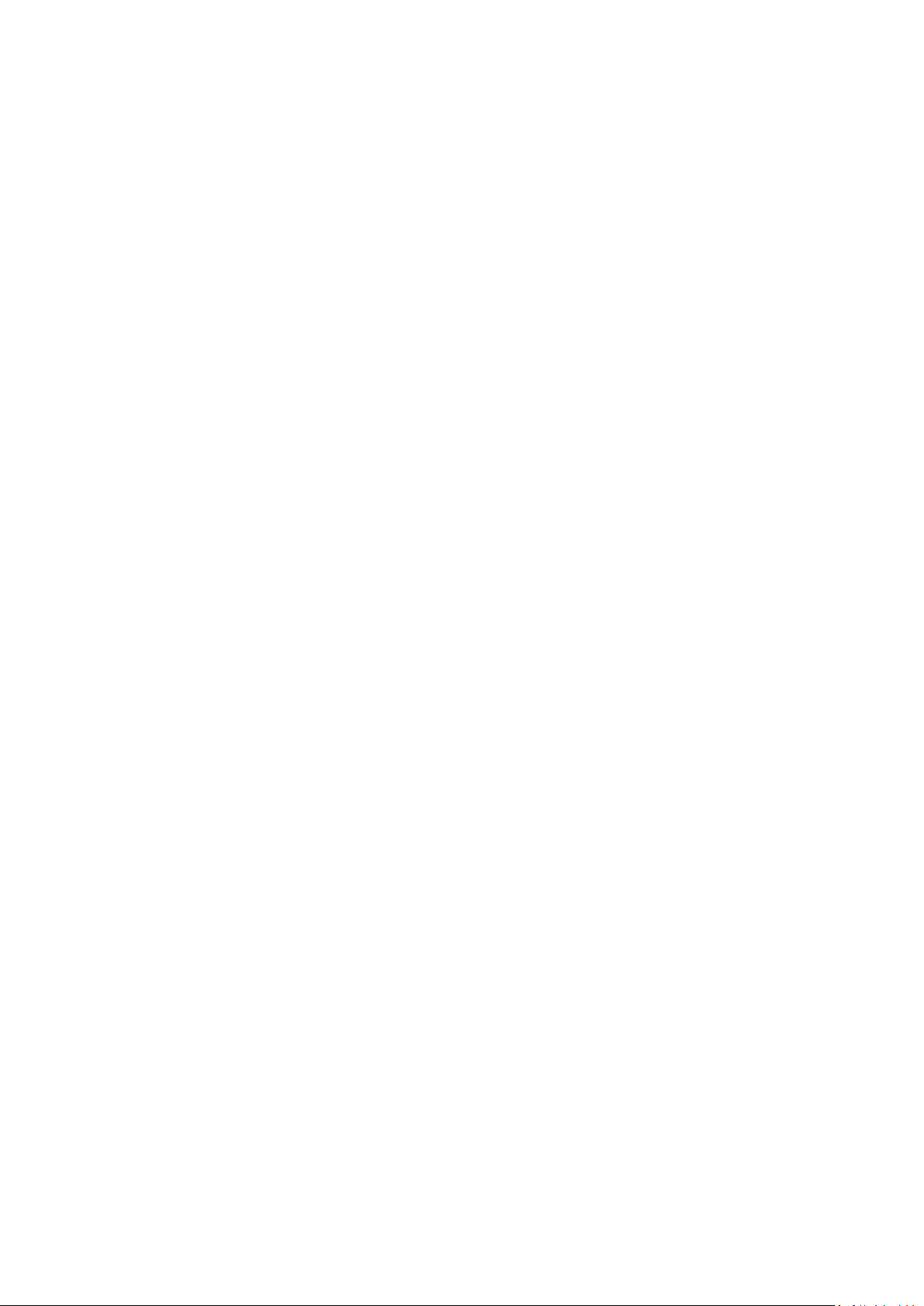
Use SLC SD Card ......................................................................................................................... B-2
Use an SD Card with Larger Capacity ............................................................................................. B-2
Tweak GNU/Linux to Write to RAM Instead of the SD card. ............................................................... B-3
Set the SD Card to Read-only Mode ............................................................................................... B-3
C. Copying Images on an SD/MicroSD Card ........................................................................................... C-1
Using Win32 Disk Imager .................................................................................................................... C-1
Using the dd command ........................................................................................................................ C-2
Page 6

1
1. 7BIntroduction
This is the programming and software operation manual for the Linux OS models of the UC-8100 series of
embedded computers.
The UC-8100 series of computers come in various models that provide a range of operating systems, ARM
architecture CPUs, and software enhancements. The following models are covered by this manual:
UC-8131-LX: RISC-based platform with 300 MHz CPU, 2 Ethernet, 1 Serial port, 1 GB SD, USB
Port and Debian ARM 7
UC-8132-LX: RISC-based platform with 300 MHz CPU, Mini PCIe socket for cellular, 2 Ethernet,
2 serial ports, 1 GB SD, USB port and Debian ARM 7
UC-8162-LX: RISC-based platform with 600 MHz CPU, Mini PCIe socket for cellular, 2 Ethernet,
2 serial ports, 1 GB SD, USB port and Debian ARM 7
UC-8112-LX: RISC-based platform with 1 GHz CPU, Mini PCIe socket for cellular, 2 Ethernet, 2
serial ports, 1 GB SD, USB port, TPM, Micro SD Socket, and Debian ARM 7
Page 7

8B
60B
61B
62B
63B
64B
65B
66B
67B
2
2.
Getting Started
This chapter describes how to use configure the UC-8100 basic settings.
The following topics are covered in this chapter:
13BSoftware Architecture
14BSoftware Packages
15BConnecting to the UC-8100-LX
Connecting through Serial Console
SSH Console
16BUser Account Management
Switching to the Root Account
17BCreating and Deleting User Accounts
18BDisabling the Default User Account
19BNetwork Settings
Configuring Ethernet Interfaces
Connecting to a Cellular Network
20BSystem Administration
Querying the Firmware Version
Adjusting the Time
Setting the Time Zone
21BDetermining Available Drive Space
22BEnabling and Disabling Daemons
23BPackage Management
24BReboot/Shutdown the UC-8100-LX
Page 8
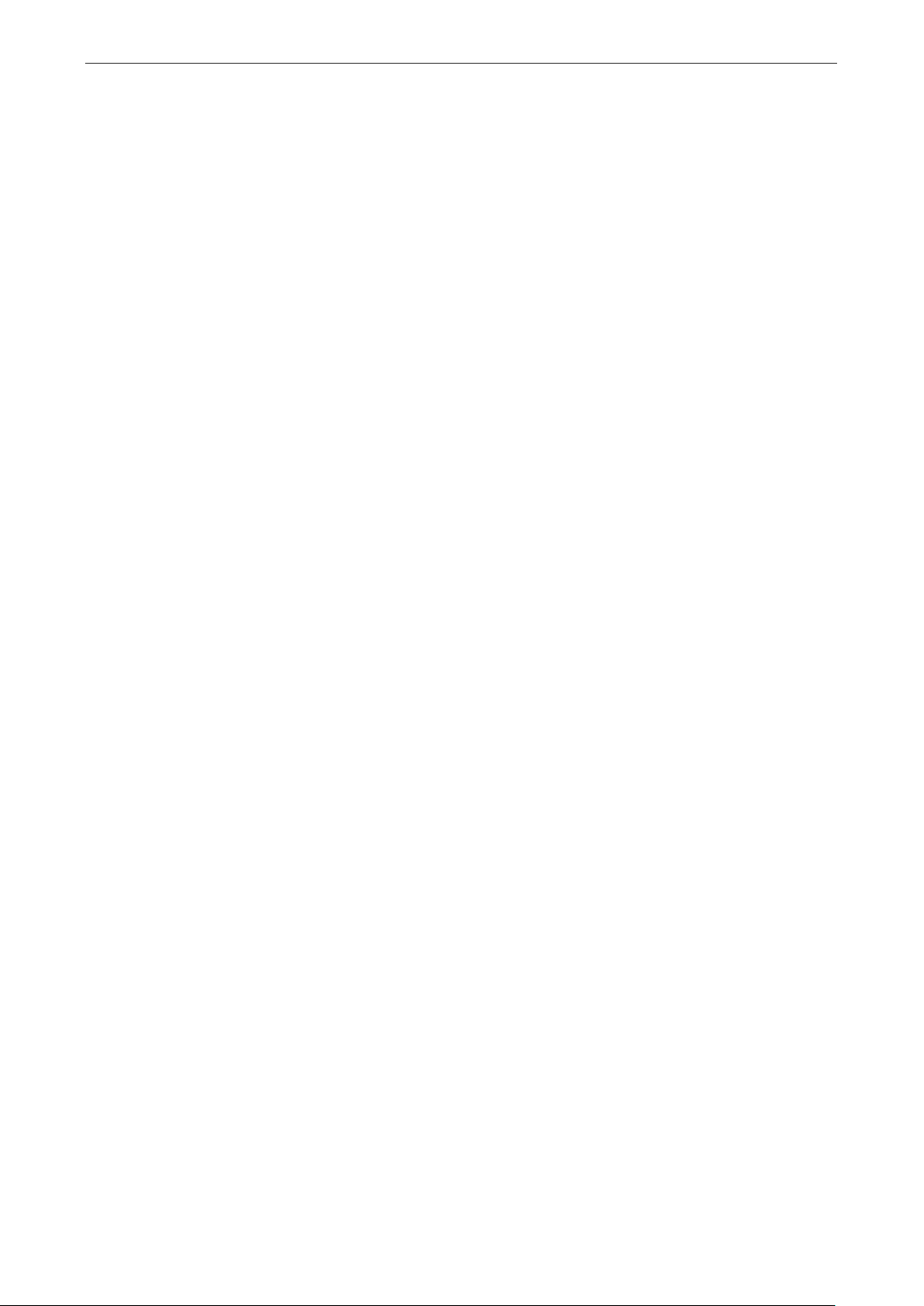
UC-8100-LX Software Getting Started
2-2
Page 9

UC-8100-LX Software Getting Started
2-3
13BSoftware Architecture
The Linux operating system that is pre-installed in UC-8100-LX series follows standard Linux architecture,
making it easy to accept programs that follow the POSIX standard. This computer uses the Debian ARM 7
distribution so that users can enjoy the full range of Debian software, and benefit from its strong community of
developers and documentation. With Debian ARM, the UC-8100-LX supports both native and cross compilation,
making programming on the computer more easy and straightforward.
The UC-8100-LX series image is partitioned into bootloader and Linux kernel, backup root file system and root
file system. Refer to the following image partition table for reference.
Partition System Content Partition Format Partition Size
1 Bootloader and Linux kernel W95 FAT32 32 MB
2 Backup root file system EXT4 128 MB
3 Root file system EXT4 Rest of the capacity
The default file system format of UC-8100 Series is EXT4. It is a journaling file system for Linux, developed as
the successor to EXT3. The journaling file system keeps track of the changes before committing them to the
main file system. In the event of a system crash or power failure, journaling file systems are quicker to bring
back online and less likely to become corrupted.
NOTE Click on the following links for more information on EXT4.
https://wiki.debian.org/Ext4
https://ext4.wiki.kernel.org/index.php/Ext4_Howto
14BSoftware Packages
Please refer to Apendix A to for default installed software packages. Most of the software packages come from
Debian community whereas the unique features of UC-8100-LX series such as the diagnostic LED, wireless
connection will be supported by Moxa. Please refer to Package Management section for how to manage the
software package on UC-8100-LX series.
15BConnecting to the UC-8100-LX
You will need another computer to connect to the UC-8100-LX and log on to the command line interface. There
are two ways to connect: through serial console cable or through Ethernet cable. You may refer to the
Hardware Manual to see how to connect them physically.
The default login user and password are:
Login: moxa
Password: moxa
They are the same for all serial console and ssh remote login. Root account login is disabled until you manually
create password for the account. User moxa is in the sudo group so you may operate system level commands
with this user by sudo command. See more detail in Sudo Mechanism section.
ATTENTION
For security reason, we recommend you to disable the default user account and create your own user accounts.
60BConnecting through Serial Console
This method is particularly useful when using the computer for the first time. The signal is transmitted over a
direct serial connection so you do not need to know either of its two IP addresses in order to connect to
Page 10
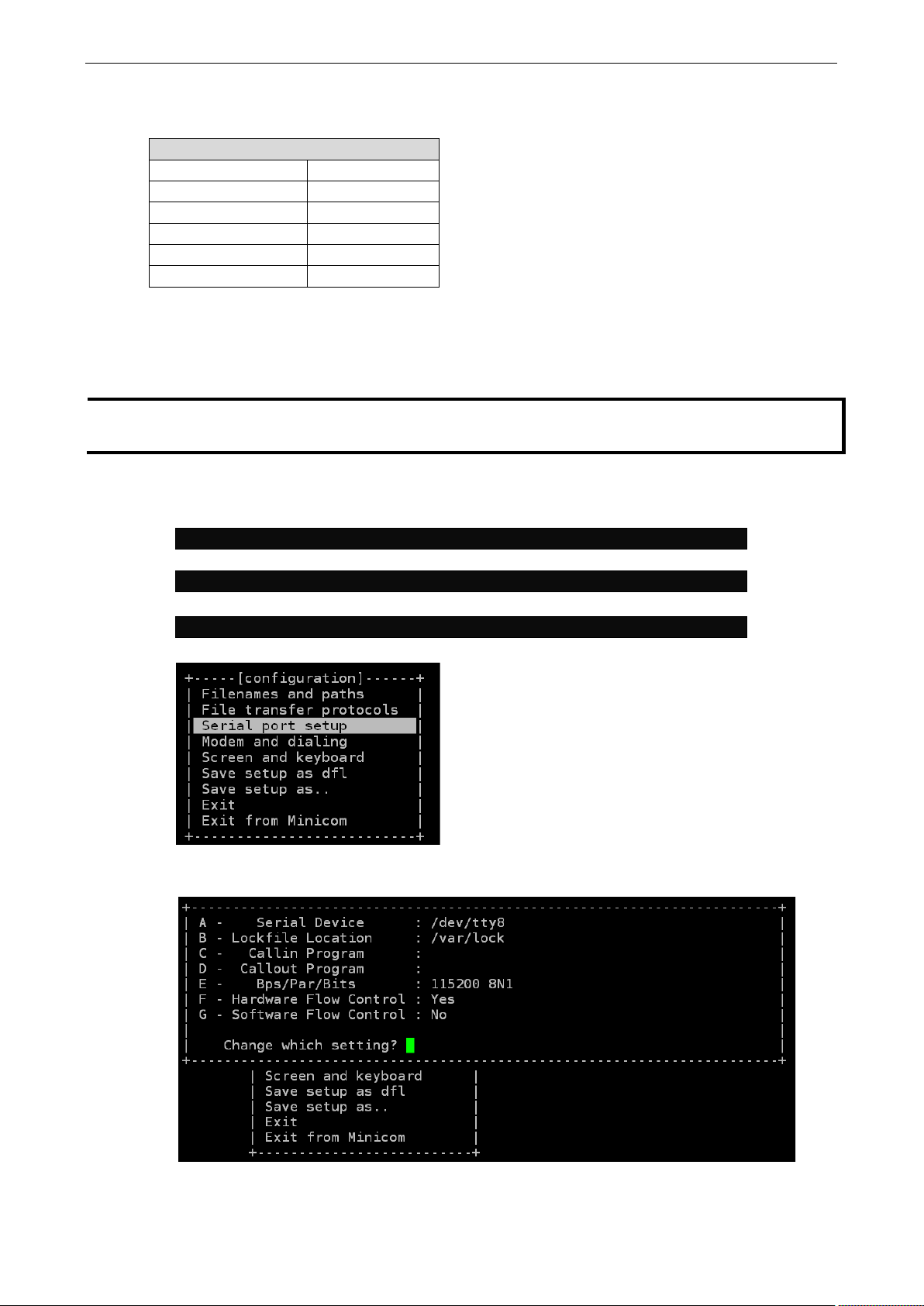
UC-8100-LX Software Getting Started
2-4
LX, NOT to be done on the
user@PC1:~# yum -y install minicom
user@PC2:~# apt-get install minicom
user@PC1:~# minicom –s
UC-8100-LX. To connect through serial console, you need terminal software installed on your PC. Set the
following serial connection parameters on your PC terminal software.
Serial Console Port Settings
Baud rate 115200 bps
Parity None
Data bits 8
Stop bits: 1
Flow Control None
Terminal VT100
Below we will show how to use the terminal software to connect to the UC-8100-LX Series in Linux environment
and in Windows environment.
Linux Users
NOTE These steps are done on the Linux PC from which you want to connect to UC-8100-
UC-8100-LX
For Linux users, you may follow these steps to connect to UC-8100-LX Series from your personal computer.
1. Install minicom from the package repository of your operating system.
For Centos and Fedora:
For Ubuntu and Debian:
2. Use minicom –s command to enter configuration menu and setup the serial port settings.
3. Select Serial port setup.
4. Select A to change the serial device. Note that you need to know which device node is connected to the
UC-8100-LX.
5. Select E to configure the port settings according to the Serial Console Port Settings table provided.
6. Select Save setup as dfl (from the main configuration menu) to save as default value.
Page 11

UC-8100-LX Software Getting Started
2-5
user@PC1:~# minicom
LX, NOT to be done on
7. Select Exit from minicom (from the configuration menu) to leave the configuration menu.
8. Execute minicom after completing the above configurations.
Windows Users
NOTE These steps are done on the Windows PC from which you want to connect to UC-8100-
the UC-8100-LX
For Windows users, follow these steps.
1. Download PuTTY http://www.chiark.greenend.org.uk/~sgtatham/putty/download.html
connection withr the UC-8100-LX in Windows environment. The following figure shows a simple example of
the configuration that is required.
2. Once the connection is established, the following window will open.
to set up serial
61BSSH Console
The UC-8100-LX supports SSH connection through Ethernet. Use the following default IP address of
UC-8100-LX to connect.
Port Default IP
LAN 1 192.168.3.127
LAN 2 192.168.4.127
Page 12
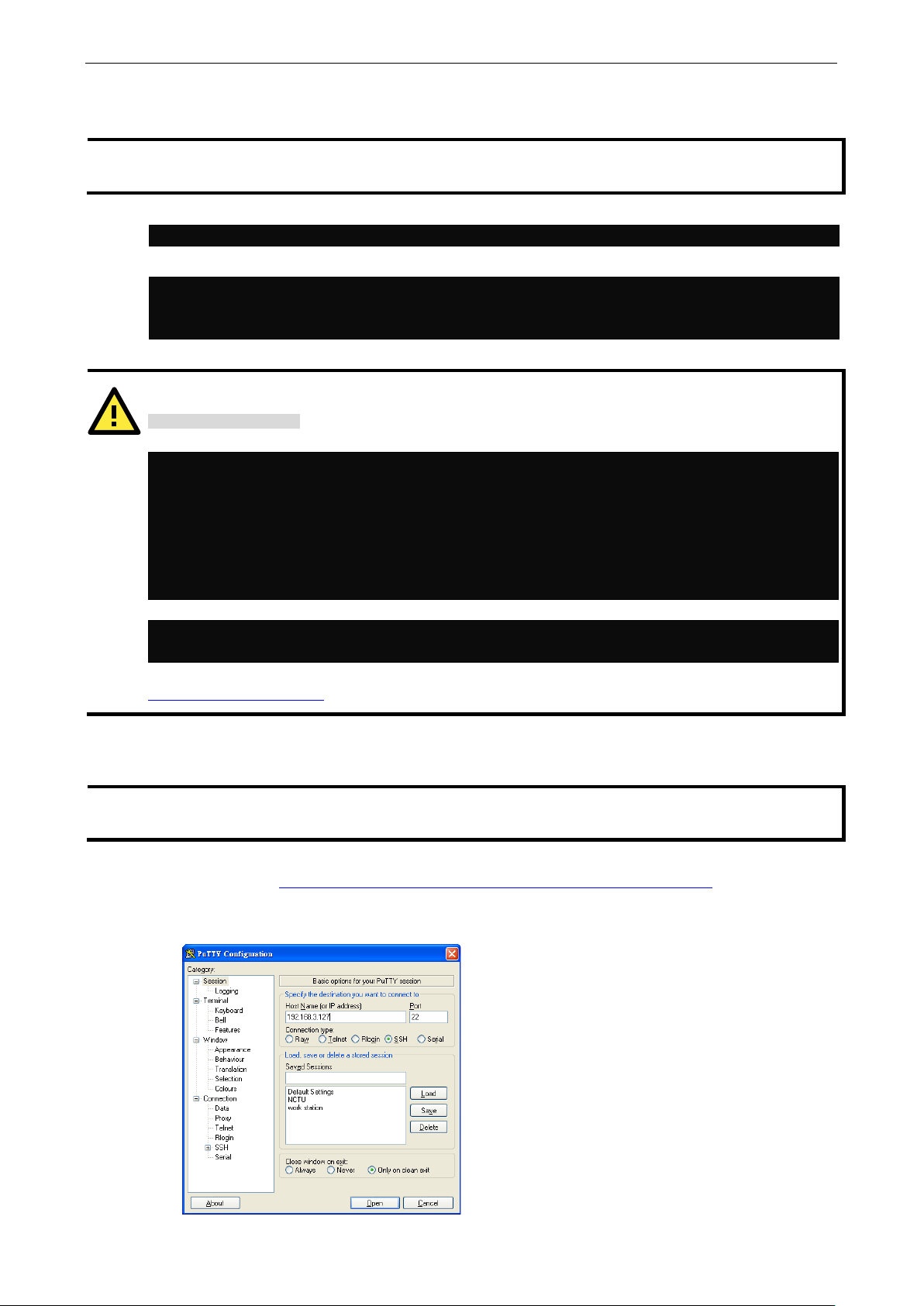
UC-8100-LX Software Getting Started
2-6
LX, NOT to be done on the
user@PC1:~ ssh moxa@192.168.3.127
Are you sure you want to continue connection (yes/no)?
ATTENTION
sudo ssh-keygen -t ecdsa –f. /etc/ssh/ssh_host_ecdsa_key
moxa@Moxa:~$ sudo /etc/init.d/ssh restart
LX, NOT to be done on
Linux Users
NOTE These steps are done on the Linux PC from which you want to connect to UC-8100-
UC-8100-LX.
From a Linux computer, use ssh command to access from UC-8100-LX LAN1.
Type yes to complete the connection.
The authenticity of host ‘192.168.3.127 (192.168.4.127)’ can’t be established.
RSA key fingerprint is 8b:ee:ff:84:41:25:fc:cd:2a:f2:92:8f:cb:1f:6b:2f.
yes_
Rekey SSHD regularly
In order to secure your system, we suggest you do SSH-rekey regularly. Refer to the following steps.
cd /etc/ssh
sudo rm –rf
ssh_host_dsa_key ssh_host_ecdsa_key ssh_host_rsa_key
ssh_host_dsa_key.pub ssh_host_ecdsa_key.pub ssh_host_rsa_key.pub
sudo ssh-keygen -t rsa -f /etc/ssh/ssh_host_rsa_key
sudo ssh-keygen -t dsa -f /etc/ssh/ssh_host_dsa_key
When prompted for a passphrase, leave the passphrase empty and press enter.
Restart SSH
NOTE These steps are done on the Windows PC from which you want to connect to UC-8100-
For more information about SSH, refer to the following link.
https://wiki.debian.org/SSH
Windows Users
the UC-8100-LX
For Windows users, follow these steps.
1. Click on the link http://www.chiark.greenend.org.uk/~sgtatham/putty/download.html
(free software) to set up an SSH console for the UC-8100-LX in a Windows environment. The following
figure shows a simple example of the configuration that is required.
to download PuTTY
Page 13
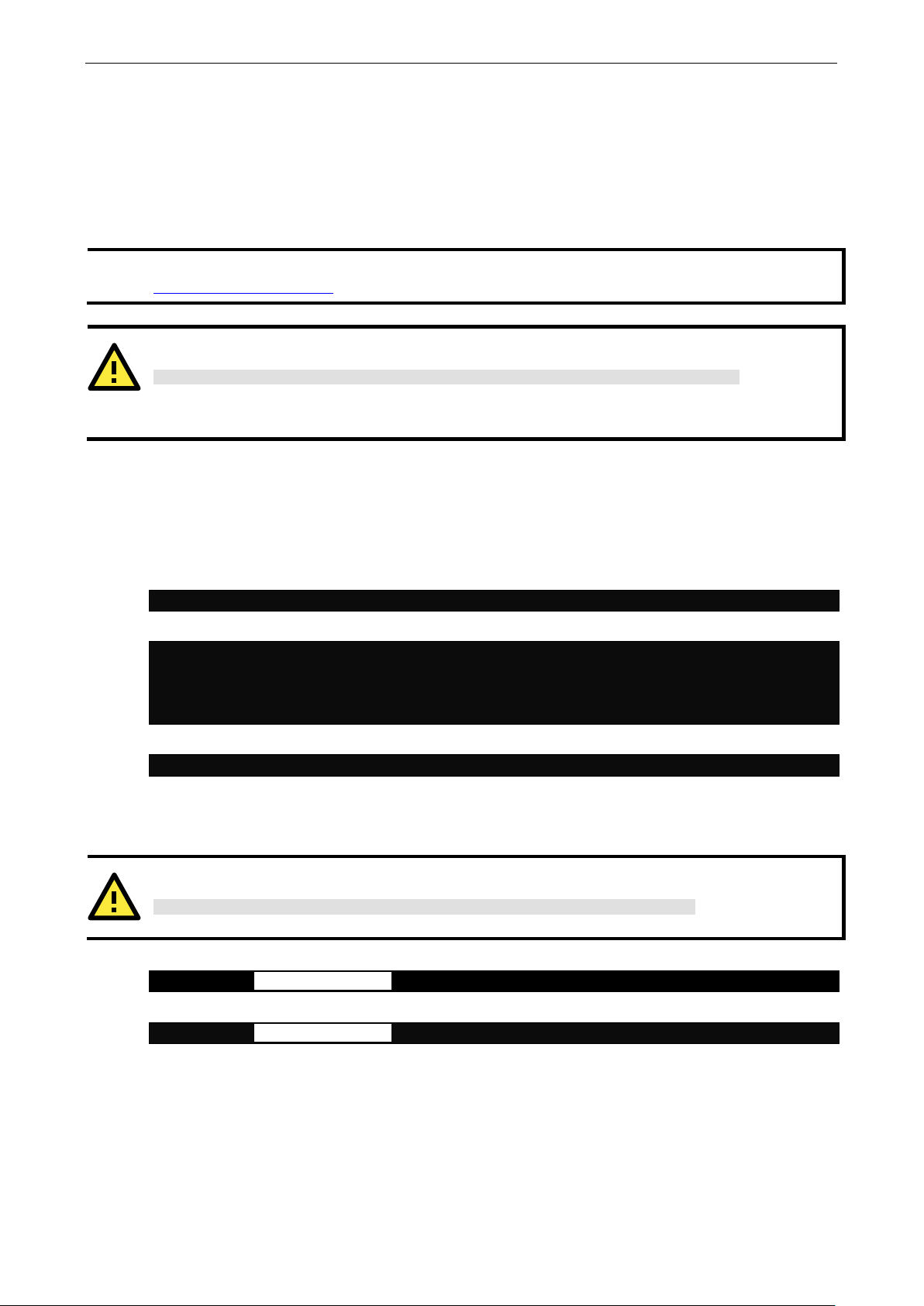
UC-8100-LX Software Getting Started
2-7
. Note the quotes around the
moxa@Moxa:~# sudo useradd -m -G sudo -s /bin/bash test1
passwd: password updated successfully
moxa@Moxa:# sudo userdel test1
root@Moxa:# passwd –l moxa
root@Moxa:# passwd –u moxa
16BUser Account Management
62BSwitching to the Root Account
You can switch to root using sudo -i (or sudo su). For security reason, it is not suggested to operate all
commands by root account.
NOTE Click the following links for more information on sudo.
https://wiki.debian.org/sudo
ATTENTION
You may get permission denied while using pipe or redirect behavior with non-root account
You must use 'sudo su -c' to run the command instead of using >, <, >>, << etc..
full command:
17BCreating and Deleting User Accounts
You may use the command useradd and userdel to create and delete user accounts. Be sure to reference the
man page of these commands to set relevant previledge of the account. Following example shows to create a
test1 user in sudo group whose default login shell is bash and has home directory at /home/test1
To edit the password of test1 use passwd and enter twice the password to confirm.
moxa@Moxa:~# sudo passwd test1
Enter new UNIX password:
Retype new UNIX password:
To delete user test1, you can use the command userdel
18BDisabling the Default User Account
ATTENTION
You should first create a user account before you disable the default account.
You can use passwd command to lock the default user account so user moxa cannot login.
To unlock the user moxa:
Page 14
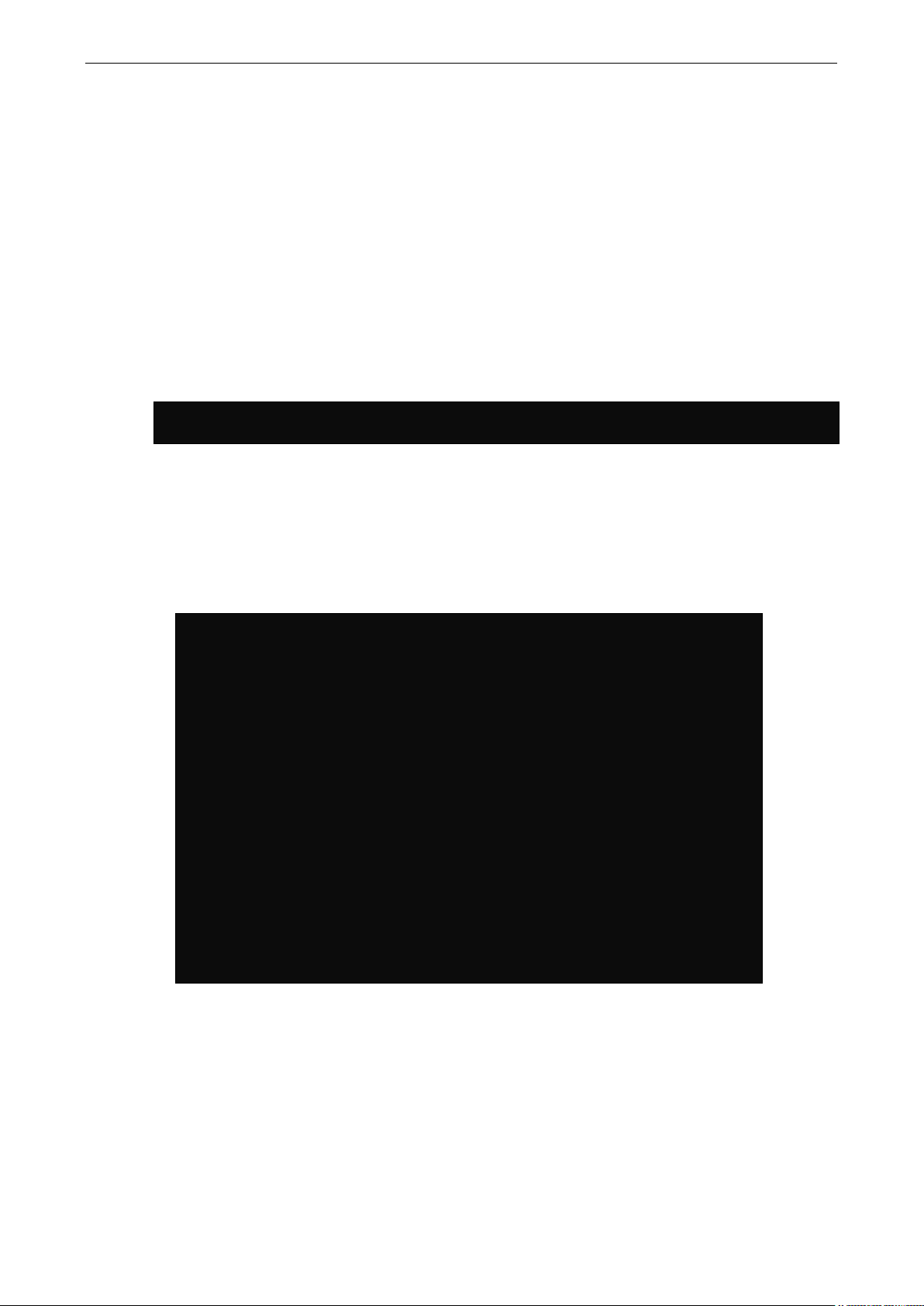
UC-8100-LX Software Getting Started
2-8
moxa@Moxa:/etc/network/~$
broadcast 192.168.4.255~
19BNetwork Settings
63BConfiguring Ethernet Interfaces
After first login, you may configure the network setting on UC-8100-LX to better fit your application. Note that
it is more convenient to manipulate the network interface settings from serial console than from SSH login to
avoid reconnections.
Modifying Network Settings via the Serial Console
In this section, we use the serial console to configure network settings of the UC-8100-LX computer.
Follow the instructions given in a previous section to access the Console Utility of the target computer via the
serial Console port, and then type
moxa@Moxa:~$ cd /etc/network/
Type Moxa:~# sudo vi interfaces to edit the network configuration file with vi editor. You can configure
Ethernet ports of the UC-8100-LX for static or dynamic (DHCP) IP addresses.
Moxa:~# cd /etc/network to change directories.
Static IP address
As shown below, 2 network addresses need to be modified: address, network, netmask, and broadcast.
The default IP address of the UC-8100-LX is 192.168.3.127 for LAN 1.
# interfaces(5) file used by ifup(8) and ifdown(8)
auto eth0 eth1 lo
iface lo inet loopback
# embedded ethernet LAN1
#iface eth0 inet dhcp
iface eth0 inet static
address 192.168.3.127
network 192.168.3.0
netmask 255.255.255.0
broadcast 192.168.3.255
# embedded ethernet LAN2
iface eth1 inet static
address 192.168.4.127
network 192.168.4.0
netmask 255.255.255.0
Page 15

UC-8100-LX Software Getting Started
2-9
moxa@Moxa:~$ echo “APN=internet” | sudo tee /etc/qmi-network.conf
moxa@Moxa:~$ sudo cell_mgmt start
UC-8112-LX version 1.0.0
UC-8112-LX version 1.0.0 Build 14050416
Dynamic IP addresses:
To configure one or both LAN ports to request an IP address dynamically, replace static with dhcp and then
delete the address, network, netmask, and broadcast lines.
Default Setting for LAN1 Dynamic Setting using DHCP
iface eth0 inet static
address 192.168.3.127
network: 192.168.3.0
netmask 255.255.255.0
broadcast 192.168.3.255
# embedded ethernet LAN1
iface eth0 inet dhcp
64BConnecting to a Cellular Network
You can install cellular modules on UC-8100-LX series. Refer to Moxa Official Website or the product data for
compatible cellular modules.
iface eth0 inet dhcp
The cellular connection utitlity is cell_mgmt. Once you have cellular module installed and SIM card inserted,
you may use the command to connect.
First, edit the APN name in /etc/qmi-network.conf:
And use the following command:
Please refer to Cellular Module section for more advanced settings.
20BSystem Administration
65BQuerying the Firmware Version
To check the firmware version of UC-8100-LX series, type:
moxa@Moxa:~$ kversion
Adding the –a option will give you the full build version:
moxa@Moxa:~$ kversion -a
66BAdjusting the Time
The UC-8100-LX has two time settings. One is the system time, and the other is the RTC (Real Time Clock) time
kept by the UC-8100-LX hardware. Use the
system time. Use
#hwclock to query the current RTC time or set a new RTC time.
#date command to query the current system time or set a new
Use the command date MMDDhhmmYYYY to set the system time :
MM = Month
DD = Date
hhmm = hour and minute
Page 16

UC-8100-LX Software Getting Started
2-10
Mon Jul 11 23:19:00 UTC 2014
Fri 11 Jul 2014 11:19:38 PM UTC -1.006862 seconds
moxa@Moxa:~$ export TZ= EST0
YYYY = Yearmoxa@Moxa:~$ sudo date 071123192014
Use the following command to set the RTC time to system time:
moxa@Moxa:~$ sudo hwclock –w
moxa@Moxa:~$ sudo hwclock
NOTE Click the following links for more information on Datetime.
https://www.debian.org/doc/manuals/system-administrator/ch-sysadmin-time.html
https://wiki.debian.org/DateTime
67BSetting the Time Zone
There are two ways for supporting the timezone configuration on Moxa embedded computer. One is using the
TZ variable. The other is using /etc/localtime.
TZ variable
TZ environment variable format looks like this:
TZ=standardHH[:MM[:SS]][daylight[HH[:MM[:SS]]][,start date[/starttime], enddate[/endtime]]]
Here are some possible settings for the North American Eastern time zone:
TZ=EST5EDT
TZ=EST0EDT
TZ=EST0
In the first case, the reference time is GMT and thus stored time values are correct world wide. A simple change
of the TZ variable prints local time correctly, anywhere. In the second case, the reference time is Eastern
Standard Time and the only conversion performed is for Daylight Saving Time. Therefore, there is no need to
adjust the hardware clock for Daylight Saving Time twice per year. In the third case, the reference time is
always the time reported. This is suggested if the hardware clock on your machine automatically adjusts for
Daylight Saving Time or you insist on manually resetting the hardware time twice a year.
Adding in the file /etc/rc.d/rc.local, the timezone setting will be activated after the computer restarts.
Following are other possible values for the TZ environment variable:
Hours From Greenwich Mean Time (GMT) Value Description
0 GMT Greenwich Mean Time
+1 ECT European Central Time
+2 EET European Eastern Time
+2 ART
+3 EAT Saudi Arabia
+3.5 MET Iran
+4 NET
+5 PLT West Asia
+5.5 IST India
+6 BST Central Asia
+7 VST Bangkok
+8 CTT China
+9 JST Japan
+9.5 ACT Central Australia
Page 17

UC-8100-LX Software Getting Started
2-11
tmpfs 50M 0 50M 0% /run/shm
moxa@Moxa:~$ sudo insserv –d apache2
moxa@Moxa:~$ sudo insserv -r apache2
Hours From Greenwich Mean Time (GMT) Value Description
+10 AET Eastern Australia
+11 SST Central Pacific
+12 NST New Zealand
-11 MIT Samoa
-10 HST Hawaii
-9 AST Alaska
-8 PST Pacific Standard Time
-7 PNT Arizona
-7 MST Mountain Standard Time
-6 CST Central Standard Time
-5 EST Eastern Standard Time
-5 IET Indiana East
-4 PRT Atlantic Standard Time
-3.5 CNT Newfoundland
-3 AGT Eastern South America
-3 BET Eastern South America
-1 CAT Azores
/etc/localtime
The local timezone is stored in /etc/localtime and is used by GNU Library for C (glibc) if the TZ environment
variable is not set. This file is either a copy of /usr/share/zoneinfo/ file or a symbolic link to it. The UC-8100-LX
does not provide /usr/share/zoneinfo/ files, so you have to copy a time zone information file to the UC-8100-LX
and write over the original local time file.
21BDetermining Available Drive Space
To know the available drive space remaining, use df command with the –h tag. The system will return the
amount of drive space broken down by file system. Check the following example.
moxa@Moxa:~$ df -h
Filesystem Size Used Avail Use% Mounted on
rootfs 803M 238M 524M 32% /
/dev/root 803M 238M 524M 32% /
tmpfs 25M 188K 25M 1% /run
tmpfs 5.0M 0 5.0M 0% /run/lock
tmpfs 10M 0 10M 0% /dev
22BEnabling and Disabling Daemons
Only the following daemons are enabled in UC-8100-LX by default
sftpd SFTP Server / Client daemon
sshd Secure Shell Server daemon
You may manage what services to run in the background by the command insserv. Below example shows how
to add the apache daemon in current runlevel.
Apache will not activate in current boot session but will be running in the background from next boot session.
To disable the apache daemon, use the following command.
Page 18

UC-8100-LX Software Getting Started
2-12
YOUR SCRIPT
moxa@Moxa:~$ sudo /etc/init.d/apache2 start
moxa@Moxa:~$ sudo /etc/init.d/apache2 stop
moxa@Moxa:~$ cat /etc/apt/sources.list
deb-src http://ftp.debian.org/debian wheezy-backports main contrib non-free
You can also write your own daemon and start it in the system init stage.
### BEGIN INIT INFO
# Provides: scriptname
# Required-Start: $remote_fs $syslog
# Required-Stop: $remote_fs $syslog
# Default-Start: 2 3 4 5
# Default-Stop: 0 1 6
# Short-Description: Start daemon at boot time
# Description: Enable service provided by daemon.
### END INIT INFO
Linux daemons can be started or stopped in current boot session by using of the scripts in /etc/init.d. To start
the apache daemon, use:
To stop the apache daemon, use:
In comparison to insserv, scripts in /etc/init.d/ will only start or stop the services in the current boot session.
Once you reboot the UC-8100-LX, it will go back to the default settings which managed by insserv.
23BPackage Management
Most of the software packages will be maintained by Debian community through Debian official apt repository
while the UC-8100-LX-only features will be maintained by Moxa. By adding Moxa repository to
/etc/apt/sources.list will allow you to keep your system up to date with the newest UC-8100-LX packages.
deb http://debian.moxa.com/debian wheezy main
deb http://ftp.us.debian.org/debian/ wheezy main contrib non-free
deb-src http://ftp.us.debian.org/debian/ wheezy main contrib non-free
deb http://ftp.us.debian.org/debian/ wheezy-updates main contrib non-free
deb-src http://ftp.us.debian.org/debian/ wheezy-updates main contrib non-free
deb http://security.debian.org/ wheezy/updates main contrib non-free
deb-src http://security.debian.org/ wheezy/updates main contrib non-free
deb http://ftp.debian.org/debian wheezy-backports main contrib non-free
Following packages will be maintained through Moxa official repository.
Package Name Version Architecture Description
libssl1.0.0:armhf
openssl
uc8100-cellular-utils 1.2.0 armhf
uc8100-diag 1.0.0 armhf Self-diagnostic utility on uc8100 series.
uc8100-push-btn 1.0.0 armhf Push button utility on uc8100 series.
uc8100-setdef 1.0.0 all Set-to-default utility on uc8100 series.
1.0.1e-2+deb7u1
3+uc8100
1.0.1e-2+deb7u1
3+uc8100
armhf SSL shared libraries
armhf
Secure Socket Layer (SSL) binary and
related cryptographic tools
Cellular driver and related utility on
uc8100 series.
Page 19

UC-8100-LX Software Getting Started
2-13
moxa@Moxa:~$ sudo reboot –i –f –d
Package Name Version Architecture Description
uc8100-setinterface 1.0.0 all
uc8100-snmpd 5.4.3~dfsg-2.7 armhf
uc8100-system 1.3.0-2 armhf System files in uc8100
uc8100-wifi-utils 1.2.0 armhf WiFi utils on uc8100 series.
24BReboot/Shutdown the UC-8100-LX
To shut down a running Debian GNU/Linux system, you must not reboot with the reset switch on the front or
back of your computer, or just turn off the computer. Debian GNU/Linux should be shut down in a controlled
manner, otherwise files might get lost and/or disk damage might occur. If you run a desktop environment,
there is usually an option to “log out” available from the application menu that allows you to shutdown (or
reboot) the system.
To reboot the UC-8100-LX, use the following command.
Adjust UART mode utility on uc8100
series.
SNMP (Simple Network Management
Protocol) agents
To shut down the UC-8100-LX, use the following command.
moxa@Moxa:~$ sudo shutdown -h "now"
Page 20

69B
69B
70B
71B
77B
78B
79B
3. 9BAdvanced Configurations on Peripherals
This chapter includes more information on the periperials on UC-8100-LX, such as the serial interface, the
storage, the diagnostic LEDs, and the cellualar module.
The following topics are covered in this chapter:
Serial Ports
Disable the USB Port
26BUSB Port
Disable the USB Port
USB Automount
27BSD and MicroSD Slot
Enabling Write Protection
Error! Reference source not found.
Error! Reference source not found.
Error! Reference source not found.
Cellular Signal Strength
Error! Reference source not found.
Cellular Dial-Up mode
Cellular GPS Port
3
Page 21

UC-8100-LX Software Advanced Configurations on Peripherals
3-2
UART Port#0 is in RS485-2W Mode
echoctl echoke
moxa@Moxa:~$ sudo stty 115200 -F /dev/ttyM0
25BSerial Ports
UC-8131-LX has 1 serial ports on /dev/ttyM0, while all other UC-8100-LX models has 2 serial ports at
/dec/ttyM0 and /dev/ttyM1. They support RS-232, RS-422, and RS-485 2-wire operation modes with flexible
baudrate settings.
The default operation mode is set to RS-422, you can use setinterface command to change the operation
mode.
Usage: setinterface device-node [interface-no]
Device-node: /dev/ttyMn; n = 0,1,2,...
Interface-no: As in the following table
Interface-no Operation Mode
None Display current setting
0 RS-232
1 RS-485 2-wire
2 RS-422 / RS-485 4-wire
For example, to set /dev/ttyM0 to RS-485 2-wire mode, you may use the following command:
moxa@Moxa:~# sudo setinterface /dev/ttyM0 1
Now setting is RS485-2W mode
moxa@Moxa:~# sudo setinterface /dev/ttyM0
68Bstty
stty command is used to manipulate the terminal settings. You can view and modify the serial terminal settings
with this command. See below for more detail.
Display All Settings
Check the following table for displaying all settings.
moxa@Moxa:~$ sudo stty -a -F /dev/ttyM0
speed 9600 baud; rows 0; columns 0; line = 0;
intr = ^C; quit = ^\; erase = ^?; kill = ^U; eof = ^D; eol = <undef>;
eol2 = <undef>; swtch = <undef>; start = ^Q; stop = ^S; susp = ^Z; rprnt = ^R;
werase = ^W; lnext = ^V; flush = ^O; min = 1; time = 0;
-parenb -parodd cs8 hupcl -cstopb cread clocal -crtscts
-ignbrk -brkint -ignpar -parmrk -inpck -istrip -inlcr -igncr icrnl ixon -ixoff
-iuclc -ixany -imaxbel -iutf8
opost -olcuc -ocrnl onlcr -onocr -onlret -ofill -ofdel nl0 cr0 tab0 bs0 vt0 ff0
isig icanon iexten echo echoe echok -echonl -noflsh -xcase -tostop -echoprt
Configure Serial Settings
The following example will change the baudrate to 115200.
The baud rate is already switched to 115200.
Page 22

UC-8100-LX Software Advanced Configurations on Peripherals
3-3
echoctl echoke
Command>>2
Change to ,0 - ON, 1 - OFF (0-1,enter for abort):
Saving Environment to EEPROM...
[60.268951] hub 2-0:1.0: unable to enumerate USB device on port 1
moxa@Moxa:~$ sudo stty -a -F /dev/ttyM0
speed 115200 baud; rows 0; columns 0; line = 0;
intr = ^C; quit = ^\; erase = ^?; kill = ^U; eof = ^D; eol = <undef>;
eol2 = <undef>; swtch = <undef>; start = ^Q; stop = ^S; susp = ^Z; rprnt = ^R;
werase = ^W; lnext = ^V; flush = ^O; min = 1; time = 0;
-parenb -parodd cs8 hupcl -cstopb cread clocal -crtscts
-ignbrk -brkint -ignpar -parmrk -inpck -istrip -inlcr -igncr icrnl ixon -ixoff
-iuclc -ixany -imaxbel -iutf8
opost -olcuc -ocrnl onlcr -onocr -onlret -ofill -ofdel nl0 cr0 tab0 bs0 vt0 ff0
isig icanon iexten echo echoe echok -echonl -noflsh -xcase -tostop -echoprt
NOTE Click the following link for more information about stty.
http://www.gnu.org/software/coreutils/manual/coreutils.html#stty-invocation
26BUSB Port
The UC-8100-LX series provides a USB slot for storage expansion.
69BDisable the USB Port
USB ports on the UC-8100-LX can be disabled. This must be done via the bootloader. before booting up. To
disable a USB port, follow these steps:
1. After powering on the UC-8100 computer, press <DEL> to enter BIOS configuration setting
----------------------------------------------------------------------------
Boot Loader Version 1.0.0S12 CPU TYPE: 1GHz
Build date: May 7 2014 - 15:55:07 Serial Number: MOXATESTSN01
LAN1 MAC: 00:90:E8:00:00:01 LAN2 MAC: 00:90:E8:00:00:02
----------------------------------------------------------------------------
(0) TPM Setting (1) SD Card Write Protect
(2) Extend USB Port Control (3) Go To OS
---------------------------------------------------------------------------
2. Enter 2 to enter Extend USB Port Control.
Current Extend USB Port is ON.
3. Enter 1 to disable the USB port.
Change to ,0 - ON, 1 - OFF (0-1,enter for abort): 1
3. You need to reboot the UC-8100-LX computer to make the change effective. Also, during boot up, you will
see below message printed on the console indicating you have successfully disabled the USB port.
Page 23

UC-8100-LX Software Advanced Configurations on Peripherals
3-4
8859-1,shortname=mixed,errors=remount-ro)
t issue
mount the
ATTENTION
No USB devices may be mounted when the port is disabled
Regardless if the usb device is block storage or a dongle, it can not be mounted.
70BUSB Automount
The UC-8100-LX supports hot plug functions for connecting USB mass storage devices. The UC-8100-LX has an
udev automount utility that eases the mount procedure. However, the udev automount utility default only
supports mounting one partition automatically.
//dev/root on / type ext4 (rw,relatime,user_xattr,barrier=1,data=ordered)
tmpfs on /run type tmpfs (rw,nosuid,noexec,relatime,size=25432k,mode=755)
tmpfs on /run/lock type tmpfs (rw,nosuid,nodev,noexec,relatime,size=5120k)
proc on /proc type proc (rw,nosuid,nodev,noexec,relatime)
sysfs on /sys type sysfs (rw,nosuid,nodev,noexec,relatime)
tmpfs on /dev type tmpfs (rw,relatime,size=10240k,mode=755)
/dev/sda1 on /media/usb1 type vfat
(rw,nodev,noexec,noatime,nodiratime,sync,fmask=0022,dmask=0022,codepage=cp437,iocharset=iso
8859-1,shortname=mixed,errors=remount-ro)
tmpfs on /run/shm type tmpfs (rw,nosuid,nodev,noexec,relatime,size=50840k)
devpts on /dev/pts type devpts (rw,nosuid,noexec,relatime,gid=5,mode=620)
/dev/sdb1 on /media/usb0 type vfat
(rw,nodev,noexec,noatime,nodiratime,sync,fmask=0022,dmask=0022,codepage=cp437,iocharset=iso
ATTENTION
Remember to type #sync command before you disconnect the USB mass storage device. If you do no
the command, some data may be lost.
Remember to exit the /media/usb* directory when you disconnect the storage device. If you stay in
/media/usb*, the auto un-mount process will fail. If that happens, type #umount /media/usb* to un-
device manually.
27BSD and MicroSD Slot
The SD slot supports SD, SDHC, and SDXC format and is used as the main storage for UC-8100-LX series.
UC-8100-LX comes with a pre-installed 1GB SD card but allows user to use larger capacity SD card up to 64GB
cards.
In UC-8112-LX, an internal Micro SD slot is provided. Depending on which slot you insert a storage media with
a valid boot code, you may have the option to make the SD or MicroSD slot your main storage, and the other
as expansion. In either case, the expansion storage will be automounted to /media/sd-mmcblk1pX with X to be
the partition number.
Read below on how to enable write protection on the SD and Micro SD slot, and on how to prepare a bootable
SD with different capacities.
Page 24

UC-8100-LX Software Advanced Configurations on Peripherals
3-5
Command>>1
Command>>0
Change to ,0 - Disabled, 1 - Enabled (0-1,enter for abort):
when
71BEnabling Write Protection
The SD slot does not support the write protection dip switch on SD cards or MicroSD-SD converter. However,
it can be configured to read-only through bootloader. Micro SD slot can also be configured to read-only through
bootloader too. Follow below steps to learn how to enable write protection on these slots.
1. Press <DEL> To Enter BIOS configuration Setting after powering on the device
2. Select (1) SD Card Write Protect.
----------------------------------------------------------------------------
Boot Loader Version 1.0.0S12 CPU TYPE: 1GHz
Build date: May 7 2014 - 15:55:07 Serial Number: MOXATESTSN01
LAN1 MAC: 00:90:E8:00:00:01 LAN2 MAC: 00:90:E8:00:00:02
----------------------------------------------------------------------------
(0) TPM Setting (1) SD Card Write Protect
(2) Extend USB Port Control
---------------------------------------------------------------------------
3. Select on which storage you would like to configure write protection on.
----------------------------------------------------------------------------
Boot Loader Version 1.0.0S12 CPU TYPE: 1GHz
Build date: May 7 2014 - 15:55:07 Serial Number: MOXATESTSN01
LAN1 MAC: 00:90:E8:00:00:01 LAN2 MAC: 00:90:E8:00:00:02
----------------------------------------------------------------------------
(0) Boot Storage Write Protect (1) Extend Storage Write Protect
---------------------------------------------------------------------------
4. You will first see the current write protection status on the storage, and then you may select Enable or
Disable write protect function.
Current Boot Storage Write Protect is Disabled.
Above steps will mount the partitons on the storage to read-only after booting up. You may alther the read-only
status in the OS by remounting the partitions. The command to use is mount. For example, to mount root
directory to be read-writable, use mount –o remount,rw /, and when you don’t need to write in the root
directory, use umount to make it read-only again.
ATTENTION
If you create your own bootable SD or MicroSD card, please do not set the boot storage to be read-only
the system is booted up for the first time. The system is required to configure itself with read-writeable mode
on the first boot. You may set up write protection after the first boot.
28BPreparing a Bootable SD Card
If you want to use SD card with greater capacity or upgrade UC-8100 firmware, you can download the latest
UC-8100-LX image from Moxa official website and prepare a bootable SD card by yourself.
You can to download the image file to a eith Windows or Linux PC, and then transfer the file to SD card. Please
refer to the following tutorial.
Page 25

UC-8100-LX Software Advanced Configurations on Peripherals
3-6
72BCreating a Linux System Image using a Windows Platform
For Windows users, follow these steps.
1. Make sure the write protection switch of the SD card is unlocked.
2. Insert the SD card into a Windows PC.
3. Download win32diskimager from following link.
http://sourceforge.net/projects/win32diskimager/
4. Execute the win32diskimager after installation
5. Make sure the device name is match with the USB device.
6. Select the image file.
Page 26

UC-8100-LX Software Advanced Configurations on Peripherals
3-7
7. Make sure you have selected the correct image file. Click Write button.
8. When finished, click OK.
73BCreating a System Image in a Linux Environment
For Linux users, follow these steps.
1. Make sure the write protection switch of the SD card is unlocked.
2. Insert the SD card into a Linux PC.
3. Use dmesg command to find out the device node.
4. Use dd command to configure the UC-8100-LX image on the SD card.
root@Lock-Lin:/home/work# sudo dd if=./140
42420.img of=/dev/sdd
bs=512k
1954+0 records in
1954+0 records out
1024458752 bytes (1.0 GB) copied, 119.572 s, 8.6 MB/s
Page 27
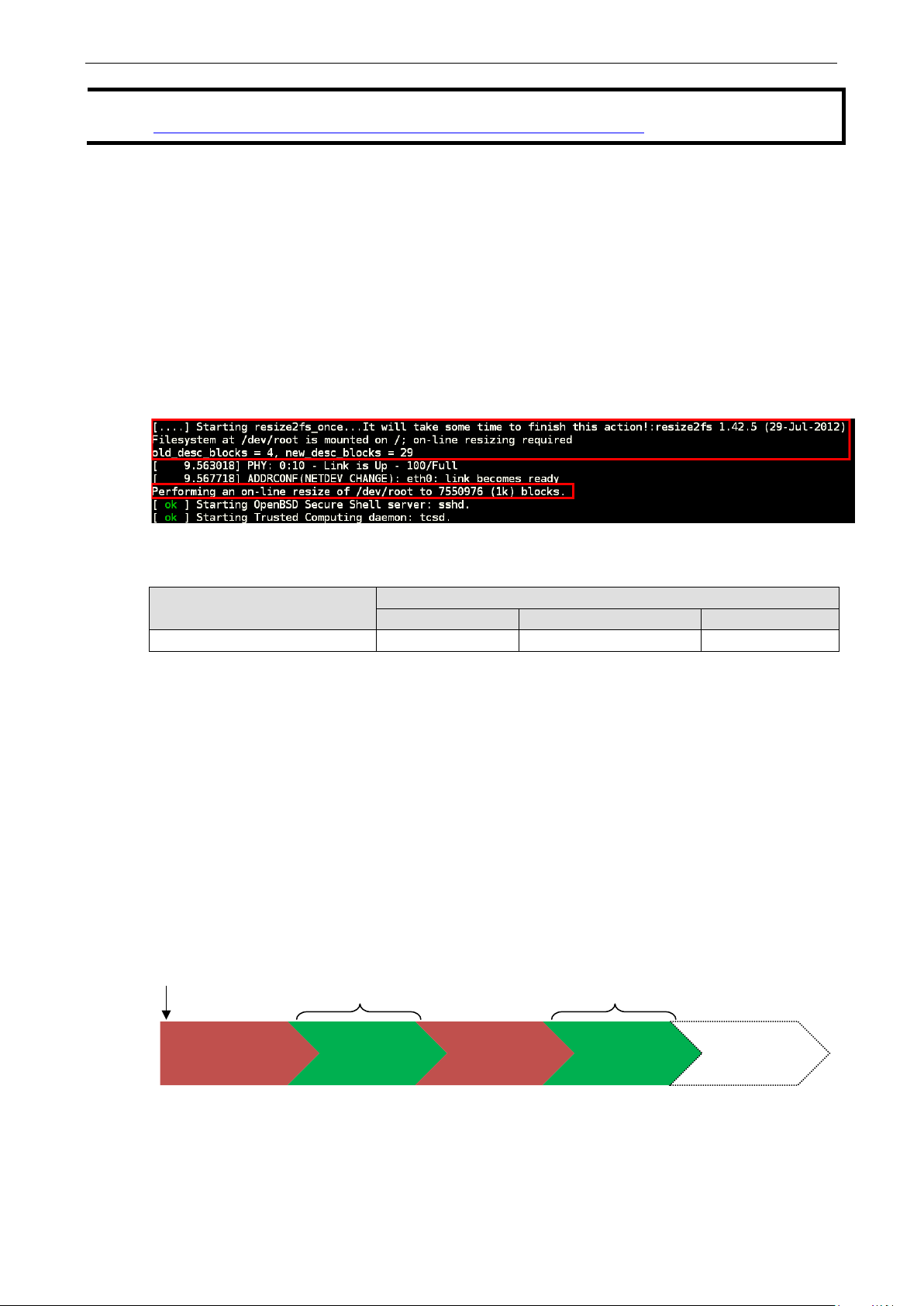
UC-8100-LX Software Advanced Configurations on Peripherals
3-8
NOTE Click the following links for more information on the dd command.
http://www.gnu.org/software/coreutils/manual/html_node/dd-invocation.html
29BBooting Up the UC-8100-LX for the first time
It is suggested to use the serial console to log in for the first time. Please refer to the Hardware Manual to see
how to connect serial console.
74BFile system resizing
Connect the UC-8100-LX to 12-24 VDC power source and the computer will immediately boot up. The power
LED will be lit up first and then the SD Card LED. You will see messages printing out from the serial console too.
Upon the first boot up, you will notice the he root filesystem is being resized and initialized with below message
notification.
This can take a few minutes and the actual time required of this procedure will depend on the capacity of the
SD card. The diagnostic LED indicators are activated as indicated in below table during resizing. Please wait
patiently until the diagnostic LEDs are put out.
System Status Diagnostic LED
RED YELLOW GREEN
Expanding root filesystem Off Blink On
75BBooting from a MicroSD Card (UC-8112 Model Only)
The default boot up device of UC-8100-LX Series is the SD card. However, since the UC-8112-LX model
provides the option to put the image on the internal MircoSD card, the UC-8112-LX will boot up from the
MicroSD slot if no boot up code is found from SD card slot.
30BThe Push Button and the LED indicators
The push button is used to diagnose device failure or to perform firmware restoration. Be alert to the
indications to release the button so you can enter the correct mode to either diagnose your device or to restore
your device back to default. See the figure and description for the indications.
Release the button during
Button pressed
RED LED
this time to diagnose
device failure
GREEN LED
RED LED
Release the button during this
time to perform restoration
GREEN LED
NO ACTION
Blinking
0 2 4 7 8
On
Blinking
On
Time (s)
Page 28

UC-8100-LX Software Advanced Configurations on Peripherals
3-9
The LED indicators have different behaviors when diagnosing for device failure and for performing firmware
restoration. See below table for detail.
Status Red LED Yellow LED Green LED
Execution of diagnostic program Blink Off On
Reseting to default Blink Blink On
76BDiagnosing Device and Subsystem Failures
The red LED will start blinking once you start to press the push button. Hold the button pressed until green LED
is lit for the first time and release. This will enter the diagnostic mode for you to check the peripherals
availabilities on UC-8100-LX.When diagnostic program is excuting, the red LED will be blinking.
Status Red LED Yellow LED Green LED
Execution of diagnostic program Blink Off On
Following 2 tables describes the diagnostic results. First table show hardware defects. If you observe any of the
hardware issues, contact Moxa for further steps.
Status Red LED Yellow LED Green LED
UART1 device issue On On Off
UART2 device issue
On On Blink
(except UC-8131 )
LAN 1 device issue On Off Off
LAN 2 device issue On Off Blink
Button device issue On Blink Off
TPM device issue On Blink Blink
LED device issue On Off Off
Second table is about system operation. If you observe any of the following issues, check if your UC-8100-LX
is being occupied by bad programs.
Status Red LED Yellow LED Green LED
CPU usage (over 90%) Blink On Off
RAM usage (over 90%) Off On Off
Disk usage (over 90 %) Off On Blink
File system corrupted Blink On Blink
31BRestoring Firmware to Factory Default
Hold the push button pressed until green LED is lit for the second time and release. This will enter the
restoration process of UC-8100-LX and set the computer back to factoty default. The green LED will be lit, and
the red and yellow LED indicators will be blinking when root filesystem is performing set-to-default function.
Status Red LED Yellow LED Green LED
Reseting to default Blink Blink On
Page 29

UC-8100-LX Software Advanced Configurations on Peripherals
3-10
You may also restore to factory default by issuing the command setdef in the OS.
moxa@Moxa:~$ sudo setdef
ATTENTION
Reset-to-default will erase all the data stored on the boot storage
Please backup your files before resetting the system to factory default. On UC-8100-LX series all the data
stored in boot storage will be destroyed after reseting to factory default.
32BUsing Cellular Modules
The UC-8100-LX series comes with a mini PCIe socket that a cellular module can be installed. Contact your
sales representative for more information about available modules. Read below on to find out how to
understand cellular signal strength from signal indicators, how to dial up on UC-8100-LX, and several advanced
setting in cellular module.
77BCellular Signal Strength
Check the following table for the cellular signal strength and its relation to the signal indicator.
Signal Indicator Value RSSI dbm Condition
3 LEDs on
(red, yellow, green)
2 LEDs on
(red, yellow)
1 LED on
(red)
No LED on Else Else No signal
20 to 30 -73 to -53 Excellent
10 to 19 -93 to -74 Good
2 to 9 -109 to -94 Marginal
78BCellular Dial-Up mode
For the 2 modules provided, it is suggested to dial up from QMI interface with QMI commands instead of using
AT commands from the AT ports.
Module MC-7304 MC-7354 MC-9090
Dial Up mode QMI
/dev/cdc-wdm1
QMI
/dev/cdc-wdm1
QMI
/dev/cdc-wdm0
AT Port /dev/ttyUSB1 /dev/ttyUSB1 /dev/ttyUSB2
Default mode 7 7 8
79BCellular GPS Port
Module MC-7304 MC-7354 MC-9090
Device node /dev/ttyUSB0 /dev/ttyUSB0 /dev/ttyUSB1
80BConfiguring MC-7304/ MC-7354 Cellular Modules
MC-7304 and MC-7354 are both cellular modules that can be used on UC-8100-LX serried. Refer to datasheet
for their specification. You may use UC-8100-LX cellular connection utitlity cell_mgmt to make cellular
connection.
Page 30

UC-8100-LX Software Advanced Configurations on Peripherals
3-11
moxa@Moxa:~$ echo “APN=internet” | sudo tee /etc/qmi-network.conf
moxa@Moxa:~$ sudo /sbin/cell_mgmt start
moxa@Moxa:~$ sudo qmi-network /dev/cdc-wdm0 start
Network started successfully
moxa@Moxa:~$ dhclient wwan0
moxa@Moxa:~$ sudo /sbin/cell_mgmt stop
moxa@Moxa:~$ sudo qmi-network /dev/cdc-wdm0 stop
moxa@Moxa:~# cat /dev/ttyUSB1
moxa@Moxa:~$ sudo cat /dev/ttyUSB1
Dial-Up Connetions
APN is set manually in /etc/qmi-network.conf. Consult your carrier for the correct APN name and insert it into
the configuration file like below: (APN=internet is used in the example, but your APN can be different)
To dial up with default configuration, use the following command.
cell_mgmt is a Moxa script setup for your convenience. If you need to alter any options in making the cellular
connection, you may use qmi-network and qmi-cli commands.
Loading profile...
APN: internet
Starting network with 'qmicli --device-open-flag-net-802-3 -d /dev/cdc-wdm0
--wds-start-network=internet --client-no-release-cid'...
Saving state... (CID: 9)
Saving state... (PDH: 1205295888)
Note that you need to manually start dhcp client if you use qmi-network to connect. The default interface of
cellular connection is wwan0
Disconnecting from a Dial-Up Network
Be sure to hang-up the connection if you don’t need the service anymore. To disconnect, you many use the
following command.
Alternatively you may use qmi-network too.
GPS
The GPS function of MC-7304/ MC-7354 is enabled by default.You may get raw GPS data by just listen to the
GPS port /dev/ttyUSB1.
Switching Between US Carrier Frequency Bands (MC-7354 only)
MC-7354 has pre-setup different profiles for different carriers in the US. If you are using the SIM card from
Versizon, AT&T, or Sprint, you need to change to correspondant image for the module to connect. For ISPs
other than mentioned carriers, you may chosse the generic profile.
Insert the following command to check which profile is currently used.
moxa@Moxa:~# echo -n -e 'ATE0\r\n' | sudo tee /dev/ttyUSB1
moxa@Moxa:~# echo -n -e 'AT!entercnd="A710"\r\n' | sudo tee /dev/ttyUSB1
moxa@Moxa:~# echo -n -e 'AT!GOBISETIMAGEPREF?\r\n' | sudo tee /dev/ttyUSB1
Please follow the section corresponds to your carrier to switch profiles.
Page 31

UC-8100-LX Software Advanced Configurations on Peripherals
3-12
/dev/ttyUSB1
moxa@Moxa:~$ sudo cell_mgmt power_off
moxa@Moxa:~$ sudo cell_mgmt power_on
moxa@Moxa:~# echo -n -e 'ATE0\r\n' | sudo tee /dev/ttyUSB1
/dev/ttyUSB1
moxa@Moxa:~$ sudo cell_mgmt power_off
moxa@Moxa:~$ sudo cell_mgmt power_on
moxa@Moxa:~# echo -n -e 'ATE0\r\n' | sudo tee /dev/ttyUSB1
SPRINT_005.011_000"\r\n' | sudo tee /dev/ttyUSB1
moxa@Moxa:~$ sudo cell_mgmt power_off
moxa@Moxa:~$ sudo cell_mgmt power_on
echo -n -e 'ATE0\r\n' | sudo tee /dev/ttyUSB1
GENNA-UMTS_005.009_000"\r\n' | sudo tee /dev/ttyUSB1
moxa@Moxa:~$ sudo cell_mgmt power_off
moxa@Moxa:~$ sudo cell_mgmt power_on
moxa@Moxa:~# sudo cell_mgmt power_off
Verizon
For Verison users, use the following commands to switch to correspondant profile for Version.
moxa@Moxa:~# echo -n -e 'ATE0\r\n' | sudo tee /dev/ttyUSB1
moxa@Moxa:~# echo -n -e 'AT!entercnd="A710"\r\n' | sudo tee /dev/ttyUSB1
moxa@Moxa:~# echo -e -n
'AT!GOBISETIMAGEPREF="05.05.16.02","VZW","VZW_005.012_002"\r\n' | sudo tee
For the settings to come into effect, issue the following commands to re-initialize the cellular module.
AT&T
For AT&T users, use the following commands to switch to correspondant profile for AT&T.
moxa@Moxa:~# echo -n -e 'AT!entercnd="A710"\r\n' | sudo tee /dev/ttyUSB1
moxa@Moxa:~# echo -e -n
'AT!GOBISETIMAGEPREF="05.05.16.02","ATT","ATT_005.010_001"\r\n' | sudo tee
For the settings to come into effect, issue the following commands to re-initialize the cellular module.
Sprint
For Sprint users, use the following commands to switch to correspondant profile for Sprint.
moxa@Moxa:~# echo -n -e 'AT!entercnd="A710"\r\n' | sudo tee /dev/ttyUSB1
moxa@Moxa:~# echo -e -n 'AT!GOBISETIMAGEPREF="05.05.16.02","SPRINT","
For the settings to come into effect, issue the following commands to re-initialize the cellular module.
Generic
For general users, use the following command.
moxa@Moxa:~# echo -n -e 'AT!entercnd="A710"\r\n' | sudo tee /dev/ttyUSB1
moxa@Moxa:~# echo -e -n 'AT!GOBISETIMAGEPREF="05.05.16.02"," GENNA-UMTS","
For the settings to come into effect, issue the following commands to re-initialize the cellular module.
Power on/off Module
cell_mgmt offers to re-initialize the module without rebooting UC-8100-LX series.You may issue commands
to power off the module:
Page 32

UC-8100-LX Software Advanced Configurations on Peripherals
3-13
moxa@Moxa:~# sudo cell_mgmt power_on
wpa_supplicant
root@Moxa:# iwlist wlan0 scanning
Bit Rates:54 Mb/s
And to re-initialize the cellular module, power on the module:
NOTE You may find more information on qmi utilities in the following link.
http://www.freedesktop.org/wiki/Software/libqmi/
33BConfiguring the Wireless LAN
You can configure the Wi-Fi connection on the UC-8100 Wi-Fi connection using a configuration file or the
wpa_supplicant command (recommended).
NOTE
You might encounter compatibility issues if you configure Wi-Fi settings using commands other than
.
You can list the available wireless network IDs using the following command:
#iwlist wlan0 scanning
wlan0 Scan completed :
Cell 01 - Address: 50:67:F0:61:2D:7A
Protocol:802.11b/g
ESSID:"MIS-WAP-1"
Mode:Managed
Frequency:2.412 GHz (Channel 1)
Quality=81/100 Signal level=-58 dBm Noise level=-92 dBm
Encryption key:on
81BConfiguring WPA2 Settings
The UC-8100 series computer supports WPA2 security using the /sbin/wpa_supplicant program.
Refer to the following table to determine the configuration options. The Key required before joining
network? column describes whether an encryption and/or authentication key must be configured before
associating with a network.
Infrastructure
mode
Authentication
mode
ESS Open None No No No
ESS Open WEP Optional Optional Yes
ESS Shared None Yes No Yes
ESS Shared WEP Optional Optional Yes
ESS WPA WEP No Yes No
ESS WPA TKIP No Yes No
ESS WPA AES No Yes No
ESS WPA-PSK WEP Yes Yes No
ESS WPA-PSK TKIP Yes Yes No
ESS WPA-PSK AES Yes Yes No
Encryption
status
Manual Key
required?
IEEE 802.1X
enabled?
Key required
before joining
network?
Page 33

UC-8100-LX Software Advanced Configurations on Peripherals
3-14
##### WEP #####
###############
##### WPA/WPA2 PSK #####
#######################
82BConnecting to an AP Using WEP Authentication
1. Edit the /etc/wpa_supplicant.conf file.
network={
ssid="MIS-WAP-1"
bssid=50:67:F0:61:2D:7A
key_mgmt=NONE
wep_key0=CFEE46EED3FA94FAEB92348922
}
The following table describes the related parameters.
Parameter Usage Function
ssid {Acess Point Name} Network name (as announced by the access point). An ASCII
or hex string enclosed in quotation marks.
bssid {MAC address of the AP} Set network bssid, (typically the MAC address of the access
point).
key_mgmt {NONE,WEP,TKIP,AES} List of acceptable key management protocols;
wep_key0 {wep key} WEP key in hexadecimal format
2. Type /usr/sbin/wifi_mgmt start to enable this function.
To stop the function, type /usr/sbin/wifi_mgmt stop.
NOTE For more information about wpa_supplicant.conf, go to the following websites:
• http://www.daemon-systems.org/man/wpa_supplicant.conf.5.html
• http://linux.die.net/man/5/wpa_supplicant.conf
83BConnecting to an AP Using WPA/WPA2 PSK Authentication
1. Edit the related parameters in the /etc/wpa_supplicant.conf file.
network={
ssid="5566"
proto=WPA WPA2 RSN
key_mgmt=WPA-PSK
pairwise=TKIP CCMP
group=TKIP CCMP
psk="01234567890"
}
2. Type /usr/sbin/wifi_mgmt start to enable this function.
To stop the function, type /usr/sbin/wifi_mgmt stop.
The following table describes the related parameters.
Parameter Usage Function
ssid {Acess Point Name} Network name (as announced by the access point). An
ASCII or hex string enclosed in quotation marks.
proto {WPA WPA2 RSN} List of acceptable protocols; one or more of: WPA
(IEEE802.11i/D3.0) and RSN (IEEE 802.11i). WPA2 is
another name for RSN.
The default value is "WPA RSN".
Page 34

UC-8100-LX Software Advanced Configurations on Peripherals
3-15
Parameter Usage Function
key_mgmt {WPA-PSK or WPA-EAP} List of acceptable key management protocols; one or more
of: WPA-PSK (WPA pre-shared key), WPA-EAP (WPA using
EAP authentica-tion), IEEE8021X (IEEE 802.1x using EAP
authentication and, optionally, dynamically generated WEP
keys).
The default value is "WPA-PSK WPA-EAP".
pairwise {TKIP CCMP, or NONE} List of acceptable pairwise (unicast) ciphers for WPA; one or
more of: CCMP (AES in Counter mode with CBC-MAC, RFC
3610, IEEE802.11i/D7.0), TKIP (Temporal Key Integrity
Protocol, IEEE802.11i/D7.0), NONE (deprecated).
The default value is "CCMP TKIP".
group {CCMP, TKIP, WEP104,
WEP40}
psk {preshared key} WPA preshared key used in WPA-PSK mode.
mode # 0 = infrastructure
(Managed) mode, i.e.,
associate with an AP (default)
# 1 = IBSS (ad-hoc,
peer-to-peer)
List of acceptable group (multicast) ciphers for WPA; one or
more of: CCMP (AES in Counter mode with CBC-MAC, RFC
3610, IEEE802.11i/D7.0), TKIP (Temporal Key Integrity
Protocol, IEEE802.11i/D7.0), WEP104 (WEP with 104-bit
key), EP40 (WEP with 40-bit key).
The default value is "CCMP TKIP WEP104 WEP40".
The key is specified as 64 hex digits or as an 8-63 character
ASCII passphrase.
IEEE 802.11 operation mode.
84BUsing wpa_cli
wpa_cli is a text-based frontend program for interacting with wpa_supplicant. You can use the wpa_cli
command to query the current status, change configuration, trigger events, and request user input.
NOTE
Before you use the wpa_cli command, you must run the wpa_supplicant command.
For more information on wpa_cli, go to http://linux.die.net/man/8/wpa_cli
Scanning APs and Viewing Scan Results
To scan access points in the area, enter the the command as shown in the figure.
To display AP scan results, enter the command as shown in the figure.
.
Page 35

UC-8100-LX Software Advanced Configurations on Peripherals
3-16
root@Moxa:/home# wpa_cli -i wlan0 add_network
root@Moxa:/home# wpa_cli -i wlan0 save_config
root@Moxa:/home# wpa_cli -i wlan0 add_network
OK
Adding WEP Settings in a Configuration File
The following figure shows the related commands you can enter to add WEP configuration information in the
/etc/wpa_supplicant.conf file.
0
root@Moxa:/home# wpa_cli -i wlan0 set_network 0 key_mgmt NONE
OK
root@Moxa:/home# wpa_cli -i wlan0 set_network 0 ssid '"MOXA-AP-1"'
OK
root@Moxa:/home# wpa_cli -i wlan0 set_network 0 bssid 50:67:F0:61:2D:7A
OK
root@Moxa:/home# wpa_cli -i wlan0 set_network 0 wep_key0 AAEE431ED3FVV4FAEB923443C4
OK
root@Moxa:/home# wpa_cli -i wlan0 enable_network 0
OK
root@Moxa:/home# wpa_cli -iwlan0 select_network 0
OK
Adding WPA/WPA2 Settings in a Configuration File
The following figure shows the related commands you can enter to add WPA/WPA2 configuration information in
the /etc/wpa_supplicant.conf file.
1
root@Moxa:/home# wpa_cli -i wlan0 set_network 1 ssid '"MOXA-AP"'
OK
root@Moxa:/home# wpa_cli -i wlan0 set_network 1 proto 'WPA WPA2 RSN'
OK
root@Moxa:/home# wpa_cli -i wlan0 set_network 1 key_mgmt 'WPA-PSK'
OK
root@Moxa:/home# wpa_cli -i wlan0 set_network 1 pairwise 'TKIP CCMP'
OK
root@Moxa:/home# wpa_cli -i wlan0 set_network 1 group 'TKIP CCMP'
OK
root@Moxa:/home# wpa_cli -i wlan0 set_network 1 psk '"01234567890"'
'SET_NETWORK 1 psk "01234567890"' command timed out.
root@Moxa:/home# wpa_cli -i wlan0 enable_network 1
OK
root@Moxa:/home# wpa_cli -iwlan0 select_network 1
OK
root@Moxa:/home# wpa_cli -i wlan0 save_config
The following table lists the wpa_cli commands.
Command Function
wpa_cli -i wlan0 status Get current WEP/WPA/EAPOL/EAP status.
wpa_cli -i wlan0 help Show this usage help.
wpa_cli -i wlan0 terminate Terminate wpa_supplicant.
wpa_cli -i wlan0 interface Show interfaces or select an interface.
wpa_cli -i wlan0 list_networks List configured networks in wpa_supplicant.conf.
wpa_cli -i wlan0 select_network Set network variables.
wpa_cli -i wlan0 enable_network Enable a network.
Network id can be received from the LIST_NETWORKS command
output.
This command uses the same variables and data formats as the
configuration file.
Network id can be received from the LIST_NETWORKS command
output.
Page 36

UC-8100-LX Software Advanced Configurations on Peripherals
3-17
Command Function
wpa_cli -i wlan0 disable_network Disable a network.
Network id can be received from the LIST_NETWORKS command
output.
Special network id “all” can be used to disable all networks.
wpa_cli -i wlan0 remove_network Remove a network.
Network id can be received from the LIST_NETWORKS command
output.
Special network id “all” can be used to remove all networks.
wpa_cli -i wlan0 reconfigure Force wpa_supplicant to re-read its configuration file.
wpa_cli -i wlan0 save_config Save the current configuration.
Replace original /etc/wpa_supplicant.conf file.
wpa_cli -i wlan0 scan
wpa_cli -i wlan0 scan_results
Scan available networks.
Get scanning results.
Page 37

85B
86B
87B
88B
89B
4
4. 10BSecurity On UC-8100-LX
UC-8100-LX series offer better security by introducing Moxa’s innovative secure boot feature. Also, the
intergration of a Trusted Platform Module gives the user more solid protection to the platform.
The following topics are covered in this chapter:
34BSecure Boot
35BTrusted Platform Module (TPM) and TrouSerS
Enabling TPM via the Bootloader
Start TPM Services
Initializing the Trusted Platform Module
Getting the Public Endorsement Key
Sealing/Unsealing Data
36BSUDO Mechanism
Page 38

UC-8100-LX Software Manual Security On UC-8100-LX
4-2
Page 39

UC-8100-LX Software Manual Security On UC-8100-LX
4-3
image. The provided source on Moxa website does not
Power On
Execute Bootloader
into Memory
Run-Time Kernel Decryption Process
Kernel
34BSecure Boot
Secure boot is a novel authentication algorithm developed by Moxa which is proposed to secure platform
integration. Only trusted Linux kernel and bootloader could be executed; malicious or un-authenticated kernel
will not be able to boot up the UC-8100-LX. All UC-8100-LX series support this feature by default.
For UC-8100-LX, the kernel file will be stored on SD card in cipher text. This is the first protection for a secure
platform that whoever copies the kernel file cannot understand or to add malicious code easily.
Next, during boot up, the ciphered kernel will be checked and decrypted into to plain kernel. In case the kernel
is being replaced by malicious code, the predefined decryption will not make the code into excutable kernel.
Copy Ciphered Kernel
Plain Text
ATTENTION
DO NOT replace kernel or bootloader arbitrary, or the computer will not be able to boot up.
NOTE
Secure Boot is only provided with UC-8100-LX standard
include source for Secure Boot feature.
Page 40

UC-8100-LX Software Manual Security On UC-8100-LX
4-4
35BTrusted Platform Module (TPM) and TrouSerS
TPM is a microcontroller that can securely store artifacts like passwords, certificates, or encryption keys which
are used to authenticate the platform. It provides hardware-based protection of data because the private key
used to protect the data is never exposed in the clear outside of the TPM's own internal memory area.
A TPM can also be used to store platform measurements to help ensure a trusted platform. Data can also be
protected by these measurements as well as requiring the platform to be in the same configuration to access
the data as when the data was first protected.
The TPM specification was written by a computer industry consortium called the Trusted Computing Group
(TCG). The full TPM specification can be found in the provided references at the end of this section.
This TPM hardware needs a stable software and TrouSerS is the implementation of TCG Software Stack (TSS)
which contains the tcsd daemon and the TPM tool for user to access to and communicate with the TPM. These
packagages are all installed within UC-8112-LX for user to utilize.
Below is the list of the supported TPM tool commands
Command Description
tpm_changeownerauth Change the authorization data associated with the owner or SRK
tpm_clear Return the TPM to the default state (unowned, disabled, inactive)
tpm_createek Create an Endoresement Key pair in the TPM
tpm_getpubek Display the public portion of the Endoresement Key in the TPM
tpm_resetdalock Reset the dictionary attack lock for the user (requires owner
authentication)
tpm_restrictpubek Restrict the ability to display the public portion of the Endorsement Key
to the owner
tpm_revokeek Revoke the Ensdorsement Key pair of the TPM
tpm_sealdata Seal input data to the system TPM
tpm_selftest Request TPM to perform selftest and report
tpm_setactive Change TPM active state
tpm_setclearable Disable TPM clear operation
tpm_setenable Change TPM enable state
tpm_setoperatorauth Set the operator authorization value in the TPM
tpm_setownable Change if the TPM allows tpm_takeownership operation
tpm_setpresence Change TPM physical presence states or settings
tpm_takeownership Set up an owner on the TPM
tpm_version Report TPM version and manufacturer information
And the PKCS#11 data management commands of the TPM Tools.
Command Description
tpmtoken_import Import an X.590 certificate and/or an RSA key pair
into the user’s tPM PKCS#11 data store
tpmtoken_init Initialize the user’s TPM PKCS#11 data store
tpmtoken_objects Display the objects in the user’s TPM PKCS#11 data
store
tpmtoken_protect Encrypt or decrypt data using a symmetric key stored
in the user’s TPM PKCS#11 data store
tpmtoken_setpasswd Change the passwords associated with the user’s TPM
PKCS#11 data store
NOTE Click on the following links for more information about TPM and TrouSerS
TPM specification:
http://www.trustedcomputinggroup.org/resources/tpm_main_specification
http://trousers.sourceforge.net/
http://ibmswtpm.sourceforge.net/tpm_tss.html
Page 41

UC-8100-LX Software Manual Security On UC-8100-LX
4-5
Command>>0
### Please reboot the system to complete the operation ###
moxa@Moxa:~$ sudo insserv –d trousers
moxa@Moxa:~$ sudo /etc/init.d/opencryptoki start
Manufacturer Info: 49465800
85BEnabling TPM via the Bootloader
To start using TPM on UC-8100, you need to first enable TPM function from bootloader, and then start the
related services in the OS. Follow these steps to enable the TPM.
1. Press <DEL> To Enter BIOS configuration Setting after powering the device
2. Select (0) TPM Setting
----------------------------------------------------------------------------
Boot Loader Version 1.0.0S11 CPU TYPE: 1GHz
Build date: Apr 25 2014 - 15:29:07 Serial Number: IMOXA1234567
LAN1 MAC: 00:90:e8:00:00:07 LAN2 MAC: 00:90:e8:00:00:08
----------------------------------------------------------------------------
(0) TPM Setting (1) SD Card Write Protect
(2) Extend USB Port Control
---------------------------------------------------------------------------
3. Select (0) TPM Function is Enable
----------------------------------------------------------------------------
Boot Loader Version 1.0.0S11 CPU TYPE: 1GHz
Build date: Apr 25 2014 - 15:29:07 Serial Number: IMOXA1234567
LAN1 MAC: 00:90:e8:00:00:07 LAN2 MAC: 00:90:e8:00:00:08
----------------------------------------------------------------------------
(0) TPM Function is Enable (1) TPM Function is Disable
---------------------------------------------------------------------------
Command>>0
1.2 TPM (Chip Type: SLB9645TT, Device-ID: 0x1a)
TPM status check........is enabled and activated
4. After setting, power off and then power on the device.
86BStart TPM Services
To make the services recongise the TPM hardware, you need to first enable TPM from bootloader. The TPM
related tools are trousers and opencryptoki.
Put trousers and opencryptoki daemons in default running services.
moxa@Moxa:~$ sudo insserv –d opencryptoki
moxa@Moxa:~$ sudo /etc/init.d/trousers start
You may reference reference the section Enabling and Disabling Daemons for how to use insserv and the
/etc/init.d/ scripts.Next you may check if the TPM is accessible, and get the TPM version like below.
moxa@Moxa:~$ sudo tpm_version
TPM 1.2 Version Info:
Chip Version: 1.2.133.32
Spec Level: 2
Errata Revision: 3
TPM Vendor ID: IFX
Vendor Specific data: 85200050 0074706d 3438ffff ff
TPM Version: 01010000
Page 42

UC-8100-LX Software Manual Security On UC-8100-LX
4-6
TPM tool commands, otherwise you will get following
Confirm password:
layer=tpm, code=0023 (35), No EKlease make
and wait
sudo tpm_createek
ATTENTION
moxa@Moxa:~$ sudo tpm_getpubek
layer=tpm, code=0008 (8), The TPM
f364af90 2802bfcd 5a1227c2 3c7d02b0 e7e804a3 abe8034b 3584c529 1265a881
NOTE Please make sure TPM daemon is running before issuing
error:
Tspi_Context_Connect failed: 0x00003011 - layer=tsp, code=0011 (17), Communication failure
87BInitializing the Trusted Platform Module
First step to start using TPM is to take its ownership. This can be done through the following command:
moxa@Moxa:~$ sudo tpm_takeownership
Enter owner password:
Confirm password:
Enter SRK password:
Enter owner password and SRK password twice as it requested. Notice that owner and SRK passwords which
are very important and must not be lost.
NOTE If you encounter the following error :
Tspi_TPM_GetPubEndorsementKey failed: 0x00000023 -
sure …..
This is because your TPM does not have an Endorsement Key. Then, launch the following command
for it to complete.
…
Ownership can only be realized once, any other attempt will fail
Keep your owner/SRK password carefully.
88BGetting the Public Endorsement Key
The Endorsement Key is typically a 2,048-bit RSA public and private key pair, which is created randomly on the
chip at manufacture time and cannot be changed. The private key never leaves the chip, while the public key
is used for attestation and for encryption of sensitive data sent to the chip.
Tspi_TPM_GetPubEndorsementKey failed: 0x00000008 -
target command has been disabled
Enter owner password:
Public Endorsement Key:
Version: 01010000
Usage: 0x0002 (Unknown)
Flags: 0x00000000 (!VOLATILE, !MIGRATABLE, !REDIRECTION)
AuthUsage: 0x00 (Never)
Algorithm: 0x00000020 (Unknown)
Encryption Scheme: 0x00000012 (Unknown)
Signature Scheme: 0x00000010 (Unknown)
Public Key:
b1000e32 269ee2bd f2114775 dd553e8a b9bac458 cfd52496 b6dd590b 776e2fd1
4a519f1c e1fe6085 d8365f02 261bc6f0 e1e7f2e0 833da920 970cd588 d1e6939e
3f35a8a8 251f298d 78c46e34 d68ef7cc 7a685d9e baf7f6e5 e3bcc303 163e9e67
395426dc 39c90b37 9aa17f55 6fbea49e 0a76fc01 cafd9062 772112c4 c9207e6c
ebda664c 7a6cbda8 301dcc4c 67dc8f03 9ea8993a 1f9068ec 9757ec8e 26b4c6e2
87e30470 6fbf4ae3 3e32b5b7 dfe55dfc 4da3012d b6a600bb d7eeed48 99c118b5
4950c2f5 1527c78f 12dfcea7 d9dfdc8a 10cd442a d3f17173 784a69c7 9689c822
Page 43

UC-8100-LX Software Manual Security On UC-8100-LX
4-7
89BSealing/Unsealing Data
tpm_sealdata and tpm_unsealdata command are used to seal or unseal data .They are invoked with the
following parameters:
-i, --infile FILE
Filename containing key to seal/unseal. Default is STDIN.
-o, --outfile FILE
Filename to write sealed/unseal key to. Default is STDOUT.
-p, --pcr NUMBER
PCR to seal data to. Default is none. This option can be specified
multiple times to choose more than one PCR.
After invoking the tpm_sealdata function, tpm_sealdata retrieves random data from the TPM. To do this,
the tpmGetRandom function invokes the method Tspi_TPM_GetRandom() of the class TPM . Then
tpm_sealdata sets the SRK policy using the classes Policy and Context. The next functions build an RSA key
object that will be created by the TPM. Then, an RSA key is created and loaded. The subsequent functions build
an encrypted data object that will hold the encrypted version of the symmetric key. The final functions encrypt
the given data and seal it to the symmetric key. It is possible to invoke this command with several command
line parameters.
Sealing Data
moxa@Moxa:~$ tpm_sealdata -i secrect -o secrect.enc -p 12 -p 14
Enter SRK password:
Unsealing Data
moxa@Moxa:~$ tpm_unsealdata -i secrect.enc -o plain
36BSUDO Mechanism
In the UC-8100-LX, the root account is disabled for better security. Sudo is a program designed to let system
administrators allow some users to execute some commands as root (or another user). The basic philosophy is
to give as few privileges as possible but still allow people to get their work done. Using sudo is better (safer)
than opening a session as root for a number of reasons, including:
Nobody needs to know the root password (sudo prompts for the current user's password). Extra privileges can
be granted to individual users temporarily, and then taken away without the need for a password change.
It is easy to run only the commands that require special privileges via sudo; the rest of the time, you work as
an unprivileged user, which reduces the damage that mistakes can cause.
The code below shows that some system level command is not accessable to user moxa directly.
Page 44

UC-8100-LX Software Manual Security On UC-8100-LX
4-8
RX bytes:2592 (2.5 KiB) TX bytes:2592 (2.5 KiB)
moxa@Moxa:~$ ifconfig
-bash: ifconfig: command not found
moxa@Moxa:~$ sudo ifconfig
eth0 Link encap:Ethernet HWaddr 00:90:e8:00:00:07
inet addr:192.168.3.127 Bcast:192.168.3.255 Mask:255.255.255.0
UP BROADCAST ALLMULTI MULTICAST MTU:1500 Metric:1
RX packets:0 errors:0 dropped:0 overruns:0 frame:0
TX packets:0 errors:0 dropped:0 overruns:0 carrier:0
collisions:0 txqueuelen:1000
RX bytes:0 (0.0 B) TX bytes:0 (0.0 B)
eth1 Link encap:Ethernet HWaddr 00:90:e8:00:00:08
inet addr:192.168.4.127 Bcast:192.168.4.255 Mask:255.255.255.0
UP BROADCAST ALLMULTI MULTICAST MTU:1500 Metric:1
RX packets:0 errors:0 dropped:0 overruns:0 frame:0
TX packets:0 errors:0 dropped:0 overruns:0 carrier:0
collisions:0 txqueuelen:1000
RX bytes:0 (0.0 B) TX bytes:0 (0.0 B)
lo Link encap:Local Loopback
inet addr:127.0.0.1 Mask:255.0.0.0
inet6 addr: ::1/128 Scope:Host
UP LOOPBACK RUNNING MTU:16436 Metric:1
RX packets:32 errors:0 dropped:0 overruns:0 frame:0
TX packets:32 errors:0 dropped:0 overruns:0 carrier:0
collisions:0 txqueuelen:0
Page 45

90B
91B
92B
93B
94B
95B
96B
97B
98B
99B
100B
101B
102B
103B
104B
5
5. 11BGeneral Debian Package Usage
This chapter explains how to configure the UC-8100-LX’s various functions.
The following topics are covered in this chapter:
37BNTP Client
38BExecute Scheduled Commands with cron
Updating System Time and RTC
39BRocket-Fast System for Log Processing: rsyslog
Rsyslog’s Configuration File
Syntax of the Selector
40BOpenSSL
Ciphers
Cryptographic Hash Functions
41BThe Apache Web Server
Edit ServerName in Apache Configuration File
42BSFTP
43BDNS
44BIPTABLES
Observe and Erase Chain Rules
Define Policy for Chain Rules
Append or Delete Rules
45Brsync
Using rsync for External Backups
Automating rsync Backups
46BNAT
NAT Example
Enabling NAT at Bootup
47BNFS (Network File System)
Setting up UC-8100-LX as an NFS Client
48BSNMP
49BOpenVPN
Static-Key VPN
Page 46

UC-8100-LX Software Manual General Debian Package Usage
5-2
6 May 03:55:10 ntpdate[4511]: step time server 192.168.50.33 offset 78338115.278119
Tue 06 May 2014 03:56:14 AM UTC -0.846314 seconds
DNS settings to make sure that an Internet connection is
available. Refer to Chapter 2 for instructions on how to configure the Ethernet interface, and see Chapter 4 for
#minute hour date month dow user command
* 8 * * * root /path/to/your/program
37BNTP Client
The UC-8100-LX has a built-in NTP (Network Time Protocol) client that is used to initialize a time request to a
remote NTP server. Use
#ntpdate <this client utility> to update the system time.
ntpdate 192.168.1.97
hwclock –w
Visit http://www.ntp.org
for more information about NTP and NTP server addresses.
192.168.4.127 – PuTTY
moxa@Moxa:~$ sudo ntpdate 192.168.50.33
sec
moxa@Moxa:~$ sudo hwclock -w
moxa@Moxa:~$ sudo hwclock
NOTE
Before using the NTP client utility, check your IP and
DNS setting information.
38BExecute Scheduled Commands with cron
The cron daemon reads /etc/crontab to retrieve scripts and other commands to be run at regularly scheduled
times.
Cron wakes up every minute and checks each command listed in the crontab file to see if it should be run at that
time. Whenever cron executes a command, a report is automatically mailed to the owner of the crontab (or to
the user named in the MAILTO environment variable in the crontab, if such a user exists).
Modify the file /etc/crontab to schedule an application. Crontab entries follow the format below:
mm h dom mon dow user command
minute hour date month week user Command
0-59 0-23 1-31 1-12 0-6 (0 is Sunday)
For example, issue the following command if you want to launch a program at 8:00 every day:
Every column in a crontab entry must be marked with a character. The asterisk indicates “every possible unit,”
so that setting an asterisk in the day-of-week column will configure cron to run the command on every day of
the week. If you wish to run a command “every X minutes” or “every X hours”, then use the format */X.
90BUpdating System Time and RTC
You may use cron to update the system time and RTC. Follow these steps.
1. Write a shell script named fixtime.sh and save it to the /home directory.
#!/bin/sh
ntpdate time.stdtime.gov.tw
hwclock –w
exit 0
2. Reset the access permissions for fixtime.sh
moxa@MOXA:~# chmod 755 fixtime.sh
3. Modify the /etc/crontab file to run fixtime.sh every 10 minutes (i.e.: */10) by adding this line:
*/10 * * * * root /home/fixtime.sh
Page 47

UC-8100-LX Software Manual General Debian Package Usage
5-3
NOTE Click the following link for more information on cron.
http://www.debian-administration.org/articles/56
39BRocket-Fast System for Log Processing: rsyslog
Rsyslog is an enhanced, multi-threaded log reporting utility with a focus on security and reliability. It offers
support for on-demand disk buffering, log reports and alarms delvered over TCP, SSL, TLS and RELP, writing
to databases, and email alerting. It is a drop-in replacement for syslogd.
Rsyslog is installed but disabled by default.
Enable rsyslog manually /etc/init.d/rsyslog start
Disable rsyslog manually /etc/init.d/rsyslog stop
Enable rsyslog insserv -d rsyslog
Disable rsyslog insserv -r rsyslog
91BRsyslog’s Configuration File
The syntax of the /etc/rsyslog.conf file is detailed in the rsyslog.conf(5) manual page, but there is also HTML
documentation available in the rsyslog-doc package (/usr/share/doc/rsyslog-doc/html/index.html).
The overall principle is to write “selector” and “action” pairs. The selector defines all relevant messages, and the
actions describe how to deal with them.
Each message is associated with an application, called a facility in rsyslog documentation
auth and authpriv for authentication
cron comes from task scheduling services, cron and atd
daemon affects a daemon without any special classification (DNS, NTP, etc.)
ftp concerns the FTP server
kern message coming from the kernel
lpr comes from the printing subsystem
mail comes from the e-mail subsystem
news Usenet subsystem message (especially from an NNTP — Network News Transfer
Protocol — server that manages newsgroups)
syslog messages from the syslogd server, itself
user user messages (generic)
uucp messages from the UUCP server (Unix to Unix Copy Program, an old protocol notably
used to distribute e-mail messages)
local0 to local7 reserved for local use
Each message is also associated with a priority level. Here is the list in decreasing order:
emerg Help! There's an emergency, the system is probably unusable.
alert hurry up, any delay can be dangerous, action must be taken immediately
crit conditions are critical
err error
warn warning (potential error)
notice conditions are normal, but the message is important
info informative message
debug debugging message
92BSyntax of the Selector
The selector is a semicolon-separated list of subsystem.priority pairs (example: auth.notice;mail.info). An
asterisk may represent all subsystems or all priorities (examples: *.alert or mail.*). Several subsystems can be
grouped, by separating them with a comma (example: auth,mail.info). The priority indicated also covers
Page 48

UC-8100-LX Software Manual General Debian Package Usage
5-4
cryptodev 30504 1
Layer (SSL) binary and related cryptographic tools on MOXA uc8100
-DHAVE_DLFCN_H -DHAVE_CRYPTODEV -DUSE_CRYPTDEV_DIGESTS -march=armv7-a
messages of equal or higher priority; thus auth.alert indicates the auth subsystem messages of alert or emerg
priority. Prefixed with an exclamation point (!), it indicates the opposite, in other words the strictly lower
priorities; auth.!notice, thus, indicates messages issued from auth, with info or debug priority. Prefixed with an
equal sign (=), it corresponds to precisely and only the priority indicated (auth.=notice only concerns
messages from auth with notice priority).
Each element in the list on the selector overrides previous elements. It is thus possible to restrict a set or to
exclude certain elements from it. For example, kern.info;kern.!err means messages from the kernel with
priority between info and warn. The none priority indicates the empty set (no priorities), and may serve to
exclude a subsystem from a set of messages. Thus, *.crit;kern.none indicates all the messages of priority
equal to or higher than crit not coming from the kernel.
NOTE Click the following link for more information on rsyslog.
https://wiki.debian.org/Rsyslog
http://www.rsyslog.com/doc/
40BOpenSSL
UC8100 supports hardware accelerator with openssl. Type lsmod to make sure the cryptodev module is
loaded.
Module Size Used by
Make sure the version of openssl, it should modified by MOXA
moxa@Moxa:~$ dpkg -l | grep openssl
ii openssl 1.0.1e-2+deb7u7+uc8100 armhf Secure Socket
Before enabling hardware accelerator
After enabling hardware accelerator
moxa@Moxa:~$ sudo openssl speed -evp aes-128-cbc
[sudo] password for moxa:
Doing aes-128-cbc for 3s on 16 size blocks: 261302 aes-128-cbc's in 0.14s
Doing aes-128-cbc for 3s on 64 size blocks: 222033 aes-128-cbc's in 0.13s
Doing aes-128-cbc for 3s on 256 size blocks: 139516 aes-128-cbc's in 0.16s
Doing aes-128-cbc for 3s on 1024 size blocks: 48524 aes-128-cbc's in 0.09s
Doing aes-128-cbc for 3s on 8192 size blocks: 8126 aes-128-cbc's in 0.00s
OpenSSL 1.0.1e 11 Feb 2013
built on: Mon Apr 21 06:14:54 UTC 2014
options:bn(64,32) rc4(ptr,char) des(idx,cisc,16,long) aes(partial) idea(int)
blowfish(ptr)
compiler: gcc -fPIC -DOPENSSL_PIC -DOPENSSL_THREADS -D_REENTRANT -DDSO_DLFCN
Page 49

UC-8100-LX Software Manual General Debian Package Usage
5-5
aes-128-cbc 29863.09k 109308.55k 223225.60k 552095.29k infk
l is built by MOXA, or the hardware accelerator function will not work in other
moxa@Moxa:~$ sudo vi /etc/apache2/apache2.conf
moxa@Moxa:~$ sudo /etc/init.d/apache2 restart
-Wa,--noexecstack -DTERMIO -O3 -Wall -DOPENSSL_BN_ASM_MONT -DOPENSSL_BN_ASM_GF2m
-DSHA1_ASM -DSHA256_ASM -DSHA512_ASM -DAES_ASM -DGHASH_ASM
The 'numbers' are in 1000s of bytes per second processed.
type 16 bytes 64 bytes 256 bytes 1024 bytes 8192 bytes
OpenSSL supports a number of different cryptographic algorithms:
93BCiphers
Ciphers supports the following cryptographic methods:
AES, Blowfish, Camellia, SEED, CAST-128, DES, IDEA, RC2, RC4, RC5, Triple DES, GOST 28147-89
94BCryptographic Hash Functions
MD5, MD4, MD2, SHA-1, SHA-2, RIPEMD-160, MDC-2, GOST R 34.11-94
Public-key cryptography
RSA, DSA, Diffie–Hellman key exchange, Elliptic curve, GOST R 34.10-2001
NOTE
Make sure the version of openss
version
41BThe Apache Web Server
The Apache HTTP Server Project is an effort to develop and maintain an open-source HTTP server for modern
operating systems including UNIX and Windows NT. The goal of this project is to provide a secure, efficient and
extensible server that provides HTTP services in sync with the current HTTP standards.
APACHE has been installed but is disabled by default.
Enable apache manually sudo /etc/init.d/apache2 start
Disable apache manually sudo /etc/init.d/apache2 stop
Enable apache insserv -d apache2
Disable apache insserv -r apache2
95BEdit ServerName in Apache Configuration File
Edit apache2.conf.
Add servername of this device in apache2.conf.
ServerName xxx
Restart apache2.
NOTE Click the following link for more information on apache.
https://wiki.debian.org/Apache
http://httpd.apache.org/
Page 50

UC-8100-LX Software Manual General Debian Package Usage
5-6
moxa@Moxa:~$ sudo adduser sftp
Is the information correct? [Y/n]
moxa@Moxa:~$ sudo usermod -s /bin/false sftp
moxa@Moxa:~$ sudo chown sftp:sftp /home/sftp/upload/
#Subsystem sftp /usr/lib/openssh/sftp-server
Match User sftp
ForceCommand internal-sftp
moxa@Moxa:~$ sudo /etc/init.d/sshd restart
42BSFTP
The default sftp is started, and the account/password is moxa/moxa as the same as the system
account/password. You can also configure sftp account with the following steps.
1. Creating a user & group for the sftp access without any shell
[sudo] password for moxa:
Adding user `sftp' ...
Adding new group `sftp' (1003) ...
Adding new user `sftp' (1001) with group `sftp' ...
Creating home directory `/home/sftp' ...
Copying files from `/etc/skel' ...
Enter new UNIX password:
Retype new UNIX password:
passwd: password updated successfully
Changing the user information for sftp
Enter the new value, or press ENTER for the default
Full Name []:
Room Number []:
Work Phone []:
Home Phone []:
Other []:
2. Then a modification to the current user made in the debian installation fase. In this example, we use ftpuser
as the user.
moxa@Moxa:~$ sudo mkdir /home/sftp/upload/
moxa@Moxa:~$ sudo chown root:root /home/sftp
3. Adapt sshd configuration in the bottom of /etc/ssh/sshd_config.
Subsystem sftp internal-sftp
ChrootDirectory /home/%u
4. Restart SSHD Daemon:
5. The account and its default path are already done
NOTE Click the following link for more information on SSH.
https://wiki.debian.org/SSH
43BDNS
The UC-8100-LX supports DNS client (but not DNS server). To set up DNS client, you need to edit three
configuration files:
/etc/hosts, /etc/resolv.conf, and /etc/nsswitch.conf.
/etc/hosts
This is the first file that the Linux system reads to resolve the host name and IP address.
Page 51

UC-8100-LX Software Manual General Debian Package Usage
5-7
/etc/resolv.conf
This is the most important file that you need to edit when using DNS for the other programs. For example,
before you using #ntpdate time.nist.goc to update the system time, you will need to add the DNS server
address to the file. Ask your network administrator which DNS server address you should use. The DNS server’s
IP address is specified with the “nameserver” command. For example, add the following line to /etc/resolv.conf
if the DNS server’s IP address is 168.95.1.1:
nameserver 168.95.1.1
10.120.53.100 – PuTTY
moxa@Moxa:~$ sudo cat /etc/resolv.conf
#
# resolv.conf This file is the resolver configuration file
# See resolver(5).
#
#nameserver 192.168.1.16
nameserver 168.95.1.1
nameserver 140.115.1.31
nameserver 140.115.236.10
/etc/nsswitch.conf
This file defines the sequence to resolve the IP address by using /etc/hosts file or /etc/resolv.conf.
44BIPTABLES
IPTABLES is an administrative tool for setting up, maintaining, and inspecting the Linux kernel’s IP packet filter
rule tables. Several different tables are defined, with each table containing built-in chains and user-defined
chains.
Each chain is a list of rules that apply to a certain type of packet. Each rule specifies what to do with a matching
packet. A rule (such as a jump to a user-defined chain in the same table) is called a “target.”
The UC-8100-LX supports three types of IPTABLES table: Filter tables, NAT tables, and Mangle tables:
Filter Table—includes three chains:
INPUT chain
OUTPUT chain
FORWARD chain
NAT Table—includes three chains:
PREROUTING chain—transfers the destination IP address (DNAT)
POSTROUTING chain—works after the routing process and before the Ethernet device process to
transfer the source IP address (SNAT)
OUTPUT chain—produces local packets
sub-tables
Source NAT (SNAT)—changes the first source packet IP address
Destination NAT (DNAT)—changes the first destination packet IP address
MASQUERADE—a special form for SNAT. If one host can connect to internet, then other computers that
connect to this host can connect to the Internet when it the computer does not have an actual IP
address.
REDIRECT—a special form of DNAT that re-sends packets to a local host independent of the destination
IP address.
Page 52

UC-8100-LX Software Manual General Debian Package Usage
5-8
Packets
PREROUTING Chain
POSTROUTING Chain
Packets
Packets
FORWARD Chain
FORWARD Chain
Packets
INPUT Chain
INPUT Chain
OUTPUT Chain
Mangle Table—includes two chains, and it has three extensions—TTL, MARK, TOS.
PREROUTING chain—pre-processes packets before the routing process.
OUTPUT chain—processes packets after the routing process.
The following figure shows the IPTABLES hierarchy.
Incoming
Mangle Table
NAT Table
PREROUTING Chain
Local Host
Mangle Table
Filter Table
Local
Process
Mangle Table
NAT Table
Filter Table
OUTPUT Chain
Other Host
Mangle Table
Filter Table
Mangle Table
NAT Table
Outgoing
Table Chain Rule
NAT
(Network translation
translation)
Filter (Default)
(Packet filtering)
Mangle
(Packet header
modification)
PREROUTING Types of rule
POSTROUTING
OUTPUT
INPUT
OUTPUT
FORWARD
PREROUTING
INPUT
FORWARD
OUTPUT
POSTROUTING
• Policy
• Self-defined
Targets of rule
• ACCEPT
• DROP
• REJECT
• LOG
• SNAT
• DNAT
• MASQUERADE
Page 53

UC-8100-LX Software Manual General Debian Package Usage
5-9
PTABLES plays the role of packet filtering or NAT. Take care when setting up the IPTABLES rules. If the rules
using the
The UC-8100-LX supports the following sub-modules. Be sure to use the module that matches your application.
Most of common module is already built-in with the kernel
ip6t_eui64.ko ip6t_ipv6header.ko nf_conntrack_ipv6.ko xfrm4_mode_tunnel.ko
ip6t_rt.ko ip6t_LOG.ko xfrm6_mode_beet.ko ah4.ko
ip6table_security.ko ip6t_ah.ko sit.ko xfrm4_mode_beet.ko
ip6table_filter.ko ip6_tables.ko ipv6.ko xfrm4_mode_transport.ko
ip6t_frag.ko ip6table_raw.ko xfrm6_mode_tunnel.ko esp4.ko
ip6t_hbh.ko nf_defrag_ipv6.ko xfrm6_mode_transport.ko ipcomp.ko
ip6t_REJECT.ko ip6t_mh.ko xfrm_ipcomp.ko tcp_diag.ko
inet_lro.ko xfrm4_tunnel.ko inet_diag.ko
NOTE
The basic syntax to enable and load an IPTABLES module is as follows:
Use
lsmod to check if the ip_tables module has already been loaded in the UC-8100-LX series. Use modprobe
to insert and enable the module.
Use the following command to load the modules (iptable_filter, iptable_mangle, iptable_nat):
#modprobe iptable_filter
Use iptables, iptables-restore, iptables-save to maintain the database.
I
are not correct, remote hosts that connect via a LAN or PPP may be denied access. We recommend
serial console to set up the IPTABLES.
Click on the following links for more information on iptables.
http://www.linuxguruz.com/iptables/
http://www.netfilter.org/documentation/HOWTO//packet-filtering-HOWTO.html
https://wiki.debian.org/DebianFirewall
https://wiki.debian.org/iptables
Since the IPTABLES command is very complex, to illustrate the IPTABLES syntax we have divided our
discussion of the various rules into three categories: Observe and erase chain rules, Define policy rules,
and Append or delete rules.
96BObserve and Erase Chain Rules
Usage:
# iptables [-t tables] [-L] [-n]
Page 54

UC-8100-LX Software Manual General Debian Package Usage
5-10
-t tables: Table to manipulate (default: ‘filter’); example: nat or filter.
-L [chain]: List List all rules in selected chains. If no chain is selected, all chains are listed.
-n: Numeric output of addresses and ports.
# iptables [-t tables] [-FXZ]
-F: Flush the selected chain (all the chains in the table if none is listed).
-X: Delete the specified user-defined chain.
-Z: Set the packet and byte counters in all chains to zero.
Examples:
# iptables -L -n
In this example, since we do not use the -t parameter, the system uses the default ‘filter’ table. Three chains
are included: INPUT, OUTPUT, and FORWARD. INPUT chains are accepted automatically, and all connections
are accepted without being filtered.
#iptables –F
#iptables –X
#iptables -Z
97BDefine Policy for Chain Rules
Usage:
# iptables [-t tables] [-P] [INPUT, OUTPUT, FORWARD, PREROUTING, OUTPUT, POSTROUTING]
[ACCEPT, DROP]
-P: Set the policy for the chain to the given target.
INPUT: For packets coming into the UC-8100-LX series.
OUTPUT: For locally-generated packets.
FORWARD: For packets routed out through the UC-8100-LX series.
PREROUTING: To alter packets as soon as they come in.
POSTROUTING: To alter packets as they are about to be sent out.
Examples:
#iptables –P INPUT DROP
#iptables –P OUTPUT ACCEPT
#iptables –P FORWARD ACCEPT
# modprobe iptable_nat
#iptables –t nat –P PREROUTING ACCEPT
#iptables –t nat –P OUTPUT ACCEPT
#iptables -t nat –P POSTROUTING ACCEPT
In this example, the policy accepts outgoing packets and denies incoming packets.
Page 55

UC-8100-LX Software Manual General Debian Package Usage
5-11
98BAppend or Delete Rules
Usage:
# iptables [-t table] [-AI] [INPUT, OUTPUT, FORWARD] [-io interface] [-p tcp, udp,
icmp, all] [-s IP/network] [--sport ports] [-d IP/network] [--dport ports] –j [ACCEPT.
DROP]
-A: Append one or more rules to the end of the selected chain.
-I: Insert one or more rules in the selected chain as the given rule number.
-i: Name of an interface via which a packet is going to be received.
-o: Name of an interface via which a packet is going to be sent.
-p: The protocol of the rule or of the packet to check.
-s: Source address (network name, host name, network IP address, or plain IP address).
--sport: Source port number.
-d: Destination address.
--dport: Destination port number.
-j: Jump target. Specifies the target of the rules; i.e., how to handle matched packets. For example,
ACCEPT the packet, DROP the packet, or LOG the packet.
Examples:
Example 1: Accept all packets from lo interface.
# iptables –A INPUT –i lo –j ACCEPT
Example 2: Accept TCP packets from 192.168.0.1.
# iptables –A INPUT –i eth0 –p tcp –s 192.168.0.1 –j ACCEPT
Example 3: Accept TCP packets from Class C network 192.168.1.0/24.# iptables –A INPUT –i eth0 –
p tcp –s 192.168.1.0/24 –j ACCEPT
Example 4: Drop TCP packets from 192.168.1.25.
# iptables –A INPUT –i eth0 –p tcp –s 192.168.1.25 –j DROP
Example 5: Drop TCP packets addressed for port 21.
# modprobe modprobe xt_tcpudp
# iptables –A INPUT –i eth0 –p tcp --dport 21 –j DROP
Example 6: Accept TCP packets from 192.168.0.24 to UC-8100 series’s port 137, 138, 139
# iptables –A INPUT –i eth0 –p tcp –s 192.168.0.24 --dport 137:139 –j ACCEPT
Example 7: Log TCP packets that visit UC-8100 series’s port 25.
# iptables –A INPUT –i eth0 –p tcp --dport 25 –j LOG
Example 8: Drop all packets from MAC address 01:02:03:04:05:06.
# modprobe xt_mac
# iptables –A INPUT –i eth0 –p all –m mac -–mac-source 01:02:03:04:05:06 –j DROP
NOTE: In Example 8, remember to issue the command #modprobe ipt_mac first to load module ipt_mac.
Page 56

UC-8100-LX Software Manual General Debian Package Usage
5-12
moxa@Moxa:~$ sudo rsync -avP /Directory1/ /Directory2/
moxa@Moxa:~$ sudo rsync -avP -e ssh /Directory1/ user@192.168.1.1:/Directory2/
moxa@Moxa:~$ sudo crontab -e
45Brsync
rsync is a utility software and network protocol that synchronizes files and directories from one location to
another while minimizing data transfer by using delta encoding when appropriate. It also has the option to
provide encrypted transfer by use of SSH. SSL encrypted transfer can be done via Stunnel wrapping. rsync uses
the 'rsync algorithm' which provides a very fast method for bringing remote files into sync. rsync can copy or
display directory contents and copy files, optionally using compression and recursion.
Using rsync for local backups
You can backup your data to secure data via rsync
We could backup our data in rootfilesystem - /Directory1 to expand storage microSD or USB - /Directory2.
-v, --verbose increase verbosity
-a, --archive archive mode; equals -rlptgoD (no -H,-A,-X)
-P --progress show progress during transfer
--partial keep partially transferred files
99BUsing rsync for External Backups
rsync can be configured in several different ways for external backups, but we will go over the most practical
(also the easiest and most secure) method of tunneling rsync through SSH. Most servers and even many clients
already have SSH, and it can be used for your rsync backups. We will show you the process to get one Linux
machine to backup to another on a local network. The process would be the exact same if one host were out on
the internet somewhere, just note that port 22 (or whatever port you have SSH configured on), would need to
be forwarded on any network equipment on the server’s side of things.
Other than installing SSH and rsync on the server, all that really needs to be done is to setup the repositories
on the server where you would like the files backed up, and make sure that SSH is locked down. Make sure the
user you plan on using has a complex password, and it may also be a good idea to switch the port that SSH
listens on (default is 22).
We will run the same command that we did for using rsync on a local computer, but include the necessary
additions for tunneling rsync through SSH to a server on my local network. For user “user” connecting to
“192.168.1.1” and using the same switches as above (-avP) we will run the following:
100BAutomating rsync Backups
Cron can be used on Linux to automate the execution of commands, such as rsync. Using Cron, we can have
our Linux system run nightly backups, or however often you would like them to run.
To edit the cron table file for the user you are logged in as, run:
You will need to be familiar with vi in order to edit this file. Type “I” for insert, and then begin editing the cron
table file.
Cron uses the following syntax: minute of the hour, hour of the day, day of the month, month of the year, day
of the week, command.
It can be a little confusing at first, so let me give you an example. The following command will run the rsync
command every night at 10 PM:
Page 57

UC-8100-LX Software Manual General Debian Package Usage
5-13
0 22 * * * rsync -avP /Directory1/ /Directory2/
The first “0” specifies the minute of the hour, and “22” specifies 10 PM. Since we want this command to run
daily, we will leave the rest of the fields with asterisks and then paste the rsync command.
NOTE Click the following link for more information on iptables and rsync.
http://rsync.samba.org/
46BNAT
The NAT (Network Address Translation) protocol translates IP addresses used on one network into IP addresses
used on a connecting network. One network is designated the inside network and the other is the outside
network. Typically, the DA-682A-LX connects several devices on a network and maps local inside network
addresses to one or more global outside IP addresses, and un-maps the global IP addresses on incoming
packets back into local IP addresses.
ATTENTION
Click on the following link for more information about NAT:
http://www.netfilter.org/documentation/HOWTO//packet-filtering-HOWTO.html
101BNAT Example
The IP address of all packets leaving LAN1 are changed to 192.168.3.127 (you will need to load the module
ipt_MASQUERADE):
102BEnabling NAT at Bootup
In most real world situations, you will want to use a simple shell script to enable NAT when the DA-682A-LX
boots up. The following script is an example.
#!/bin/bash
# If you put this shell script in the /home/nat.sh
# Remember to chmod 744 /home/nat.sh
# Edit the rc.local file to make this shell startup automatically.
# vi /etc/rc.local
# Add a line in the end of rc.local /home/nat.sh
Page 58

UC-8100-LX Software Manual General Debian Package Usage
5-14
EXIF= “eth0” #This is an external interface for setting up a valid IP address.
EXNET= “192.168.4.0/24” #This is an internal network address.
# Step 1. Insert modules.
# Here 2> /dev/null means the standard error messages will be dump to null device.
modprobe ip_tables 2> /dev/null
modprobe ip_nat_ftp 2> /dev/null
modprobe ip_nat_irc 2> /dev/null
modprobe ip_conntrack 2> /dev/null
modprobe ip_conntrack_ftp 2> /dev/null
modprobe ip_conntrack_irc 2> /dev/null
# Step 2. Define variables, enable routing and erase default rules.
PATH=/bin:/sbin:/usr/bin:/usr/sbin:/usr/local/bin:/usr/local/sbin
export PATH
echo “1” > /proc/sys/net/ipv4/ip_forward
/sbin/iptables -F
/sbin/iptables -X
/sbin/iptables -Z
/sbin/iptables -F -t nat
/sbin/iptables -X -t nat
/sbin/iptables -Z -t nat
/sbin/iptables -P INPUT ACCEPT
/sbin/iptables -P OUTPUT ACCEPT
/sbin/iptables -P FORWARD ACCEPT
/sbin/iptables -t nat -P PREROUTING ACCEPT
/sbin/iptables -t nat -P POSTROUTING ACCEPT
/sbin/iptables -t nat -P OUTPUT ACCEPT
# Step 3. Enable IP masquerade.
#ehco 1 > /proc/sys/net/ipv4/ip_forward#modprobe ipt_MASQUERADE#iptables –t nat –
A POSTROUTING –o eth0 –j MASQUERADE
47BNFS (Network File System)
The Network File System (NFS) is used to mount a disk partition on a remote machine, as if it were on a local
hard drive, allowing fast, seamless sharing of files across a network. NFS allows users to develop applications
for UC-8100 series, without worrying about the amount of disk space that will be available. UC-8100 series
supports NFS protocol for client.
NFS has been installed but disabled by default. Check the following table for details.
Enable nfs manually sudo /etc/init.d/nfs-common start
Disable nfs manually sudo /etc/init.d/nfs-common stop
Enable nfs insserv -d nfs-common
Disable nfs insserv -r nfs-common
sudo /etc/init.d/nfs-kernel-server start
sudo /etc/init.d/rpcbind start
sudo /etc/init.d/nfs-kernel-server stop
sudo /etc/init.d/rpcbind stop
insserv -d nfs-kernel-server
insserv -d /etc/init.d/rpcbind
insserv -r nfs-kernel-server
insserv -r /etc/init.d/rpcbind
Page 59

UC-8100-LX Software Manual General Debian Package Usage
5-15
103BSetting up UC-8100-LX as an NFS Client
The following procedure is used to mount a remote NFS Server.
Establish a mount point on the NFS Client site.
Mount the remote directory to a local directory.
Steps 1:
#mkdir –p /home/nfs/public
Step 2:
#mount –t nfs NFS_Server(IP):/directory /mount/point
Example
: #mount –t nfs 192.168.3.100/home/public /home/nfs/public
NOTE Click the following links for more information on NFS.
http://www.tldp.org/HOWTO/NFS-HOWTO/index.html
http://nfs.sourceforge.net/nfs-howto/client.html
http://nfs.sourceforge.net/nfs-howto/server.html
48BSNMP
UC-8100 series has built-in SNMP (Simple Network Management Protocol) agent software. It supports
RFC1317 RS-232 like group and RFC 1213 MIB-II. SNMP daemon is installed but disabled by default. You may
activate the daemon manually or set it to be enabled by default.
You will need to start/stop the service with following command.
Start snmpd manually sudo /etc/init.d/snmpd start
Stop snmpd manually sudo /etc/init.d/snmpd stop
Enable snmpd insserv -d snmpd
Disable snmpd insserv -r snmpd
The UC-8100-LX has built-in SNMP (Simple Network Management Protocol) agent software.
The following simple example allows you to use an SNMP browser on the host site to query the UC-8100 series,
which is the SNMP agent. UC-8100 series will respond.
debian:~# snmpwalk -v 2c -c public -Cc 192.168.27.115
iso.3.6.1.2.1.1.1.0 = STRING: "Linux Moxa 3.2.0_UC81XX #3 Thu Apr 24 10:38:04 CST 2014 armv7l"
iso.3.6.1.2.1.1.2.0 = OID: iso.3.6.1.4.1.8691.12.8100
iso.3.6.1.2.1.1.3.0 = Timeticks: (201692) 0:33:36.92
iso.3.6.1.2.1.1.4.0 = STRING: "Moxa Inc., Embedded Computing Business. <www.moxa.com>"
iso.3.6.1.2.1.1.5.0 = STRING: "Moxa"
iso.3.6.1.2.1.1.6.0 = STRING: "Fl.4, No.135, Lane 235, Baoquao Rd., Xindian Dist., New Taipei City, Taiwan,
R.O.C.\""
iso.3.6.1.2.1.1.7.0 = INTEGER: 72
iso.3.6.1.2.1.1.8.0 = Timeticks: (4) 0:00:00.04
iso.3.6.1.2.1.1.9.1.2.1 = OID: iso.3.6.1.6.3.10.3.1.1
iso.3.6.1.2.1.1.9.1.2.2 = OID: iso.3.6.1.6.3.11.3.1.1
Page 60

UC-8100-LX Software Manual General Debian Package Usage
5-16
iso.3.6.1.2.1.1.9.1.2.3 = OID: iso.3.6.1.6.3.15.2.1.1
iso.3.6.1.2.1.1.9.1.2.4 = OID: iso.3.6.1.6.3.1
iso.3.6.1.2.1.1.9.1.2.5 = OID: iso.3.6.1.2.1.49
iso.3.6.1.2.1.1.9.1.2.6 = OID: iso.3.6.1.2.1.4
iso.3.6.1.2.1.1.9.1.2.7 = OID: iso.3.6.1.2.1.50
iso.3.6.1.2.1.1.9.1.2.8 = OID: iso.3.6.1.6.3.16.2.2.1
iso.3.6.1.2.1.1.9.1.3.1 = STRING: "The SNMP Management Architecture MIB."
iso.3.6.1.2.1.1.9.1.3.2 = STRING: "The MIB for Message Processing and Dispatching."
iso.3.6.1.2.1.1.9.1.3.3 = STRING: "The management information definitions for the SNMP User-based
Security Model."
iso.3.6.1.2.1.1.9.1.3.4 = STRING: "The MIB module for SNMPv2 entities"
iso.3.6.1.2.1.1.9.1.3.5 = STRING: "The MIB module for managing TCP implementations"
iso.3.6.1.2.1.1.9.1.3.6 = STRING: "The MIB module for managing IP and ICMP implementations"
iso.3.6.1.2.1.1.9.1.3.7 = STRING: "The MIB module for managing UDP implementations"
iso.3.6.1.2.1.1.9.1.3.8 = STRING: "View-based Access Control Model for SNMP."
iso.3.6.1.2.1.1.9.1.4.1 = Timeticks: (3) 0:00:00.03
iso.3.6.1.2.1.1.9.1.4.2 = Timeticks: (3) 0:00:00.03
iso.3.6.1.2.1.1.9.1.4.3 = Timeticks: (3) 0:00:00.03
iso.3.6.1.2.1.1.9.1.4.4 = Timeticks: (4) 0:00:00.04
iso.3.6.1.2.1.1.9.1.4.5 = Timeticks: (4) 0:00:00.04
iso.3.6.1.2.1.1.9.1.4.6 = Timeticks: (4) 0:00:00.04
iso.3.6.1.2.1.1.9.1.4.7 = Timeticks: (4) 0:00:00.04
iso.3.6.1.2.1.1.9.1.4.8 = Timeticks: (4) 0:00:00.04
iso.3.6.1.2.1.25.1.1.0 = Timeticks: (2866708) 7:57:47.08
iso.3.6.1.2.1.25.1.2.0 = Hex-STRING: 07 DE 05 0D 0A 12 15 00 2B 00 00
iso.3.6.1.2.1.25.1.3.0 = INTEGER: 1536
iso.3.6.1.2.1.25.1.4.0 = STRING: "mac=00:90:e8:00:00:07 sd=0 ver=1.0.0S11 console=ttyO0,115200n8
root=/dev/mmcblk0p2 rootfstype=ext4 rootwait”
iso.3.6.1.2.1.25.1.5.0 = Gauge32: 1
iso.3.6.1.2.1.25.1.6.0 = Gauge32: 58
iso.3.6.1.2.1.25.1.7.0 = INTEGER: 0
iso.3.6.1.2.1.25.1.7.0 = No more variables left in this MIB View (It is past the end of the MIB tree)
NOTE Click the following links for more information on MIB II.
http://www.faqs.org/rfcs/rfc1213.html
https://wiki.debian.org/SNMP
49BOpenVPN
The OpenVPN package is installed but disable in default. Please type “insserv –d openvpn” to enable after next
booting up. You can also type “/etc/init.d/openvpn start” to enable service of openvpn immediately.
Page 61

UC-8100-LX Software Manual General Debian Package Usage
5-17
moxa@Moxa:/etc/openvpn$ sudo openvpn --genkey --secret static.key
secret /etc/openvpn/static.key
secret /etc/openvpn/static.key
verbose output.
If you are using ?shorewall, on both devices, add a
new VPN zone to represent tun0 and create a default policy for it. This means adding something to the following
OpenVPN support user/pass, pre-shared key, certificates etc. to authenticate users To begin with, check to
make sure that the system has a virtual device /dev/net/tun.
An Ethernet bridge is used to connect different Ethernet networks together. The Ethernets are bundled into one
bigger, “logical” Ethernet. Each Ethernet corresponds to one physical interface (or port) that is connected to the
bridge.
# modprobe tun
On each OpenVPN machine, you should generate a working directory, such as /etc/openvpn, where script
files and key files reside. Once established, all operations will be performed in that directory.
OpenVPN daemon has been installed but disabled by default.
Enable openvpn manually sudo /etc/init.d/openvpn start
Disable openvpn manually sudo /etc/init.d/openvpn stop
Enable openvpn insserv -d openvpn
Disable openvpn insserv -r openvpn
104BStatic-Key VPN
In the server's /etc/openvpn directory, run the following command to generate a static key
Copy this static key to the clients /etc/openvpn directory using a secure channel like scp or sftp.
On the server, create a new /etc/openvpn/tun0.conf file and add the following:
dev tun0
ifconfig 10.9.8.1 10.9.8.2
Where 10.9.8.x is your VPN subnetwork, 10.9.8.1 will be IP of the server, 10.9.8.2 is IP of client.
On the client, copy /etc/openvpn/static.key from server and create a new /etc/openvpn/tun0.conf file and add
the following:
remote your-server.org
dev tun0
ifconfig 10.9.8.2 10.9.8.1
Start OpenVPN by hand on both sides with the following command
moxa@Moxa:/etc/openvpn$ sudo openvpn --config /etc/openvpn/tun0.conf --verb 6 //
ATTENTION
Firewall should create policy for OpenVPN-related application
On the server's firewall, open up UDP 1194 (default port).
files in /etc/shorewall:
zone
interfaces
policy
Bear in mind that 90% of all connection problems encountered by new OpenVPN users are firewall-related.
NOTE Click the following links for more information on OpenVPN.
https://wiki.debian.org/OpenVPN
http://openvpn.net/
Page 62

UC-8100-LX Software Manual General Debian Package Usage
5-18
moxa@Moxa:~$ sudo apt-cache pkgnames
moxa@Moxa:~$ sudo apt-cache search vim
moxa@Moxa:~$ sudo apt-cache pkgnames vim
moxa@Moxa:~$ sudo apt-cache show vim
50BPackage Management
This article explains how quickly you can learn to install, remove, update and search software packages using
apt-get and apt-cache commands from the command line. This article provides some useful commands that
will help you to handle package management in Debian/Ubuntu based systems.
105Bapt-get
The apt-get utility is a powerful and free package management command line program, that is used to work
with Ubuntu’s APT (Advanced Packaging Tool) library to perform installation of new software packages,
removing existing software packages, upgrading of existing software packages and even used to upgrading the
entire operating system.
106Bapt-cache
The apt-cache command line tool is used for searching apt software package cache. In simple words, this tool
is used to search software packages, collects information of packages and also used to search for what
available packages are ready for installation on Debian or Ubuntu based systems.
107BList All Available Packages
Use the following command to list all available packages.
108BFind Out Package Name and Description of Software
To find out the package name and the description, use the ‘search‘ flag. Using “search” with apt-cache will
display a list of matched packages with short description. Let’s say you would like to find out description of
package ‘vim‘, then command would be.
To find and list down all the packages starting with ‘vim’, you can use the following command.
109BCheck Package Information
If you would like to check information of package along with it short description say (version number, check
sums, size, installed size, category etc). Use ‘show‘ sub command as shown below.
110BCheck Dependencies for Specific Packages
Use the ‘showpkg‘ sub command to check the dependencies for particular software packages. whether those
dependencies packages are installed or not. For example, use ‘showpkg‘ command along with package-name.
moxa@Moxa:~$ sudo apt-cache showpkg vim
111BCheck statistics of Cache
The ‘stats‘ sub command will display overall statistics about the cache. For example, the following command
will display Total package names is the number of packages have found in the cache.
moxa@Moxa:~$ sudo apt-cache stats
Page 63

UC-8100-LX Software Manual General Debian Package Usage
5-19
112BUpdate System Packages
The ‘update‘ command is used to resynchronize the package index files from the their sources specified in
/etc/apt/sources.list file. The updated commands will fetch the packages from their locations and update
the packages to newer version.
moxa@Moxa:~$ sudo apt-get update
113BInstall or Upgrade Specific Packages
The ‘install‘ sub command is tracked by one or more packages wish for installation or upgrading.
moxa@Moxa:~$ sudo apt-get install vim
114BUpgrade All Software Packages
The upgrade command is used to upgrade all the currently installed software packages on the system. Under
any circumstances currently installed packages are not removed or packages which are not already installed
neither retrieved and installed to satisfy upgrade dependencies.
moxa@Moxa:~$ sudo apt-get upgrade
115BInstall Multiple Packages
You can add more than one package name along with the command in order to install multiple packages at the
same time. For example, the following command will install packages ‘vim‘ and ‘goaccess‘.
moxa@Moxa:~$ sudo apt-get install vim goaccess
116BInstall Several Packages using Wildcard
With the help of regular expression you can add several packages with one string. For example, we use *
wildcard to install several packages that contains the ‘*name*‘ string, name would be ‘package-name’.
117BInstall Packages without Upgrading
Using sub ‘–no-upgrade‘ command will prevent the installed packages from upgrading.
moxa@Moxa:~$ sudo apt-get install packageName --no-upgrade
118BUpgrade Specific Packages
The ‘–only-upgrade‘ command do not install new packages but it only upgrade the already installed packages
and disables new installation of packages.
moxa@Moxa:~$ sudo apt-get install packageName --only-upgrade
119BInstall Specific Package Version
Let’s say you wish to install only specific version of packages, simply use the ‘=‘ with the package-name and
append desired version.
moxa@Moxa:~$ sudo apt-get install wget=1.13.4-3+deb7u1
Page 64

UC-8100-LX Software Manual General Debian Package Usage
5-20
120BRemove Packages Without Configuration
To un-install software packages without removing their configuration files (for later re-use the same
configuration). Use the ‘remove‘ command as shown.
moxa@Moxa:~$ sudo apt-get remove wget
121BCompletely Remove Packages
To remove software packages including their configuration files, use the ‘purge‘ sub command as shown below.
moxa@Moxa:~$ sudo apt-get remove --purge wget
122BClean Up Disk Space
The ‘clean‘ command is used to free up the disk space by cleaning retrieved (downloaded) .deb files (packages)
from the local repository.
moxa@Moxa:~$ sudo apt-get clean
123BDownload Only Source Code of Package
To download only source code of particular package, use the option ‘–download-only source‘ with
‘package-name’ as shown.
moxa@Moxa:~$ sudo apt-get --download-only source wget
124BDownload and Unpack a Package
To download and unpack source code of a package to a specific directory, type the following command.
moxa@Moxa:~$ sudo apt-get source wget
125BDownload, Unpack and Compile a Package
You can also download, unpack and compile the source code at the same time, using option ‘–compile‘ as
shown below.
moxa@Moxa:~$ sudo apt-get --compile source wget
126BDownload a Package Without Installing
Using ‘download‘ option, you can download any given package without installing it. For example, the following
command will only download ‘nethogs‘ package to current working directory.
moxa@Moxa:~$ sudo apt-get download wget
127BCheck Change Log of Package
The ‘changelog‘ flag downloads a package change-log and shows the package version that is installed.
moxa@Moxa:~$ sudo apt-get changelog wget
Page 65

UC-8100-LX Software Manual General Debian Package Usage
5-21
128BCheck Broken Dependencies
The ‘check‘ command is a diagnostic tool. It used to update package cache and checks for broken
dependencies.
moxa@Moxa:~$ sudo apt-get check
129BSearch and Build Dependencies
This ‘build-dep‘ command searches the local repositories in the system and install the build dependencies for
package. If the package does not exists in the local repository it will return an error code.
moxa@Moxa:~$ sudo apt-get build-dep wget
130BAuto Clean Apt-Get Cache
The ‘autoclean‘ command deletes all .deb files from /var/cache/apt/archives to free-up significant
volume of disk space.
moxa@Moxa:~$ sudo apt-get autoclean
131BAuto Remove Installed Packages
The ‘autoremove‘ sub command is used to auto remove packages that were certainly installed to satisfy
dependencies for other packages and but they were now no longer required. For example, the following
command will remove an installed package with its dependencies.
moxa@Moxa:~$ sudo apt-get autoremove wget
Page 66

132B
133B
134B
135B
136B
137B
138B
139B
6
6. 12BProgrammer's Guide
This chapter briefely introduces the tool-chain and teaches you how to program with UC-8100-LX. Please go to
Moxa official website to download the example pagckage and read through this chapter if you intend to develop
your own program on UC-8100-LX.
The following topics are covered in this chapter:
51BLinux Tool Chain Introduction
Native Compilation
Cross Compilation
Obtaining Help
52BTest Program—Developing Hello.c
Compiling Hello.c with Native Compilation
Compiling Hello.c with Cross Compilation
54BModbus
55BRTC (Real Time Clock)
56BWDT (Watch Dog Timer)
57BCryptographic Hardware Accelerator
58BDiagnostic LED
Turn on LEDs API
Turn off LED API
Blink LED API
59BTPM
Page 67

UC-8100-LX Software Manual Programmer's Guide
6-2
moxa@Moxa:~$ sudo apt-get update
moxa@Moxa:~$ sudo apt-get install gcc build-essential flex bison automake
51BLinux Tool Chain Introduction
Linux Tool-Chain contains the necessary libraries and compilers for you to develop your program. UC-8100
series supports both native and cross- compile. Native compile is more straightforward as the all the coding and
compilation can be done directly on UC-8100-LX but constrained by the resource of ARM CPU, the speed for
compilation is slower. On the other hand, cross compile can be done on any Linux machine with the correct
tool-chain and is much faster in terms of compilation speed.
132BNative Compilation
Toolchain
Source code
Binary
Follow these steps to update package menu.
1. Make sure network connection is available.
2. Use apt-get update to update Debian package list.
3. Install native compiler and necessary packages
133BCross Compilation
Toolchain
Source code
Binary
Binary
To ensure that an application will be able to run correctly when installed on UC-8100-LX series, you must
ensure that it is compiled and linked to the same libraries that will be present on the UC-8100-LX series. This
is particularly true when the RISC Cortex processor architecture of the UC-8100 series differs from the CISC
x86 processor architecture of the host system, but it is also true if the processor architecture is the same.
Page 68

UC-8100-LX Software Manual Programmer's Guide
6-3
user@Linux:/home#sh arm-linux-gnueabihf_4.7_Build_130415.sh
The host tool chain that comes with UC-8100-LX series contains a suite of cross compilers and other tools, as
well as the libraries and headers that are necessary to compile applications for UC-8100 series. The host
environment must be running Linux to install the UC-8100 series GNU Tool Chain. We have confirmed that the
following Linux distributions can be used to install the tool chain:
Redhat 7.3/8.0/9.0, Fefora core 1~20, Debian 4/5/6,7 32/64 bits platform.
The Tool Chain will need about 300 MB of hard disk space on your PC. To install, download the tool-chain file
from Moxa official website.
After you untar the package, run the install script and follow its instruction.
Welcome to MOXA ARM Linux platform toolchain installer.
This toolchain built with arm-linux-gnueabihf compiler v4.7.3 and glibc v2.15.
Any problem please contact support@moxa.com
Press the number:
1.Install Linux cross compiler tool.
2.Uninstall Linux cross compiler tool.
3.Exit or CTRL+C
1
usr/local/arm-linux-gnueabihf-4.7-20130415/
usr/local/arm-linux-gnueabihf-4.7-20130415/bin/
usr/local/arm-linux-gnueabihf-4.7-20130415/bin/arm-linux-gnueabihf-gcc-ranlib
usr/local/arm-linux-gnueabihf-4.7-20130415/bin/arm-linux-gnueabihf-ld
usr/local/arm-linux-gnueabihf-4.7-20130415/bin/arm-linux-gnueabihf-objcopy
usr/local/arm-linux-gnueabihf-4.7-20130415/bin/arm-linux-gnueabihf-ld.gold
...
...
usr/local/arm-linux-gnueabihf-4.7-20130415/lib/gcc/arm-linux-gnueabihf/4.7.3/incl
ude/stdbool.h
usr/local/arm-linux-gnueabihf-4.7-20130415/lib/gcc/arm-linux-gnueabihf/4.7.3/incl
ude/mf-runtime.h
usr/local/arm-linux-gnueabihf-4.7-20130415/lib/gcc/arm-linux-gnueabihf/4.7.3/incl
ude/mmintrin.h
usr/local/arm-linux-gnueabihf-4.7-20130415/lib/gcc/arm-linux-gnueabihf/4.7.3/incl
ude/stddef.h
usr/local/arm-linux-gnueabihf-4.7-20130415/20130415-gcc-linaro-arm-linux-gnueabih
f
----------------------------------------------
arm-linux-gnueabihf install complete
Please export these environment variables before using toolchain:
export PATH=$PATH:/usr/local/arm-linux-gnueabihf-4.7-20130415/bin
Wait for a few minutes while the Tool Chain is installed automatically on your Linux PC. Once the host
environment has been installed, add the directory
/usr/local/arm-linux-gnueabihf-4.7-20130415//bin to your path and the directory
/usr/local/arm-linux-gnueabihf-4.7-20130415//man to your manual path. You can do this
temporarily for the current login session by issuing the following commands:
#export PATH=“/usr/local/arm-linux-gnueabihf-4.7-20130415//bin:$PATH”
Page 69

UC-8100-LX Software Manual Programmer's Guide
6-4
. This means that the original
linux
ihf/man/man1/arm-linux-gnueabihf-gcc.1
#include <stdio.h>
}
#export MANPATH=“/usr/local/arm-linux-gnueabihf-4.7-20130415//man:$MANPATH”
Alternatively, you can add the same commands to $HOME/.bash_profile to cause it to take effect for all login
sessions initiated by this user.
NOTE
134BObtaining Help
The toolchain will be installed at /usr/local/arm-linux-gnueabihf-4.7-20130415/
/usr/local/arm-linux-gnueabihf-4.7-20130415/ path will be overwrited. If you have installed an old arm-
toolchain, you could have to rename the original one before you install the new one.
Use the Linux man utility to obtain help on many of the utilities provided by the tool chain which is located at
/usr/local/arm-linux-gnueabihf-4.7-20130415/share/doc/gcc-linaro-arm-linux-gnueabihf/man/. For example
to get help on the arm-linux-gnueabihf-gcc compiler, issue the command:
moxa@Moxa:~$ man
/usr/local/arm-linux-gnueabihf-4.7-20130415/share/doc/gcc-linaro-arm-linux-gnueab
Cross Compiling Applications and Libraries
To compile a simple C application, just use the cross compiler instead of the regular compiler:
#arm-linux-gnueabihf-gcc –o example –Wall –g –O2 example.c
#arm-linux-gnueabihf-strip –s example
#arm-linux-gnueabihf-gcc -ggdb –o example-debug example.c
52BTest Program—Developing Hello.c
In this section, we use the standard “Hello” programming example to illustrate how to develop a program for
the UC-8100-LX.
int main()
{
printf("Hello World\n");
return 0;
The following compiler tools are provided:
ar Manage archives (static libraries)
as Assembler
c++, g++ C++ compiler
cpp C preprocessor
gcc C compiler
gdb Debugger
ld Linker
nm Lists symbols from object files
objcopy Copies and translates object files
objdump Displays information about object files
ranlib Generates indexes to archives (static libraries)
readelf Displays information about ELF files
size Lists object file section sizes
strings Prints strings of printable characters from files (usually object files)
Page 70

UC-8100-LX Software Manual Programmer's Guide
6-5
arm-linux-gnueabihf-strip -s hello-release
strip Removes symbols and sections from object files (usually debugging information)
135BCompiling Hello.c with Native Compilation
Follow these steps for native compilation.
1. Install tool-chain via APT server.
2. sudo gcc –o hello-release hello.c
3. sudo strip –s hello-release
After compilation, you can run the executeable file
moxa@Moxa:~$ ./hello-release
Hello World
136BCompiling Hello.c with Cross Compilation
Follow these steps for cross compilation.
1. Connect UC-8100-LX series to a Linux PC.
2. Install Tool Chain (GNU Cross Compiler & glibc).
3. Set the cross compiler and glibc environment variables.
4. Code and compile the program.
5. Download the program to UC-8100 series via SFTP/ NFS/ SCP or RSYNC.
6. Debug the program
If bugs are found, return to Step 4.
If no bugs are found, continue with Step 7
7. Back up the user directory (distribute the program to additional UC-8100 series units if needed).
The package CD contains several example programs. Here we use Hello.c as an example to show you how to
compile and run your applications. Type the following commands from your PC to copy the files used for this
example from the CD to your computer’s hard drive:
# cd /tmp/
# mkdir example
# cp –r /mnt/cdrom/example/* /tmp/example
To compile the program, go to the Hello subdirectory and issue the following commands:
#cd example/hello
#make
You should receive the following response:
[root@localhost hello]# make
arm-linux-gnueabihf-gcc -o hello-release hello.c
hello-release—an ARM platform execution file (created specifically to run on the UC-8100 series)
Uploading and Running the “Hello” Program
The program could upload via SFTP/ NFS/ SCP or RSYNC
Use the following command to upload hello-release to the UC-8100 series via SFTP.
From the PC, type:
#ftp 192.168.3.127
Page 71

UC-8100-LX Software Manual Programmer's Guide
6-6
hello-release
Hello World
CC = arm-linux-gnueabihf-gcc
CC = gcc
Use “put” command to initiate the file transfer:
sftp> put hello-release
Uploading hello-release to /home/moxa/hello-release
From the UC-8100-LX, type:
# chmod +x hello-release
# ./hello-release
The word Hello will be printed on the screen.
moxa@Moxa:~$ ./hello-release
53BMakefile Example
The following Makefile is copied from the Hello example on the UC-8100-LX’s example package. It is used for
cross compile.
CPP = arm-linux-gnueabihf-g++
SOURCES = hello.c
OBJS = $(SOURCES:.c=.o)
all: hello
hello: $(OBJS)
$(CC) -o $@ $^ $(LDFLAGS) $(LIBS)
clean:
rm -f $(OBJS) hello core *.gdb
For Native compile, change
CPP = g++
54BModbus
Modbus Protocol is a messaging structure which is used to establish master-slave/client-server communication
between intelligent devices. It is a de facto standard, truly open and the most widely used network protocol in
the industrial manufacturing environment. It has been implemented by hundreds of vendors on thousands of
different devices to transfer discrete/analog I/O and register data between control devices. It's a lingua franca
or common denominator between different manufacturers. One report called it the "de facto standard in
multi-vendor integration".
NOTE Click the following link for more information on libmodbus.
The libmodbus version in Debian 7 is v3.03
We use libmodbus as our modbus package
Please download the source and example code from the following link.
https://github.com/downloads/stephane/libmodbus/libmodbus-3.0.3.tar.gz
http://libmodbus.org/
Page 72

UC-8100-LX Software Manual Programmer's Guide
6-7
55BRTC (Real Time Clock)
The device node is located at /dev/rtc0. UC-8100-LX series supports Linux standard simple RTC control. You
must
include <linux/rtc.h
Function RTC_RD_TIME
Description Read time information from RTC. It will return the value on argument 3.
Usage struct rtc_time rtc_tm;
ioctl(fd, RTC_RD_TIME, &rtc_tm);
Function RTC_SET_TIME
Description Set RTC time. Argument 3 will be passed to RTC.
Usage struct rtc_time rtc_tm;
ioctl(fd, RTC_SET_TIME, &rtc_tm);
Function RTC_ALM_SET
Description Set alarm time.
Usage struct rtc_time rtc_tm;
ioctl(fd, RTC_ALM_SET, &rtc_tm);
Function RTC_ALM_READ
Description Read alarm time.
Usage struct rtc_time rtc_tm;
ioctl(fd, RTC_ALM_READ, &rtc_tm);
Function RTC_IRQP_SET
Description Set IRQ rate
Usage unsigned long tmp = 2;
int ioctl(fd, RTC_IRQP_SET, tmp);
value : {2, 4, 8, 16, 32,64}Hz
Function RTC_IRQP_READ
Description Read IRQ rate.
Usage unsigned long tmp;
int ioctl(fd, RTC_IRQP_READ, &tmp);
Function RTC_ALM_SET
Description Set alarm time.
Usage struct rtc_time rtc_tm;
ioctl(fd, RTC_ALM_SET, &rtc_tm);
Function RTC_PIE_ON
Description Periodic int. enable on
Usage int ioctl(fd, RTC_PIE_ON, 0);
Function RTC_PIE_OFF
Description Periodic int. enable off.
Usage int ioctl(fd, RTC_PIE_OFF, 0);
Function RTC_UIE_ON
Description Update int. enable on.
Usage int ioctl(fd, RTC_UIE_ON, 0);
Function RTC_UIE_OFF
Description Update int. enable off
Usage int ioctl(fd, RTC_UIE_OFF, 0);
Function RTC_AIE_ON
Description Periodic int. enable on
Usage int ioctl (fd, RTC_AIE_ON, 0);
Function RTC_AIE_OFF
Description Alarm int. enable off
Usage int ioctl (fd, RTC_AIE_OFF, 0);
Refer to the example in example package on how to use these functions
>
in your program to use the following functions.
Page 73

UC-8100-LX Software Manual Programmer's Guide
6-8
56BWDT (Watch Dog Timer)
The WDT works like a watch dog function. You can enable it or disable it. When the user enables WDT but the
application does not acknowledge it, the system will reboot. You can set the ack time from a minimum of 1 sec
to a maximum of 1days. The default timer is 60seconds and the NO WAY OUT is enable in default, there is no
way of disabling the watchdog once it has been started. So, if the watchdog daemon crashes, the system will
reboot after the timeout has passed.
Function WDIOC_KEEPALIVE
Description Write to the watchdog device to keep watchdog alive.
Usage int ioctl(fd, WDIOC_KEEPALIVE, 0)
Function WDIOC_SETTIMEOUT
Description Modify the watchdog timeout
Min: 1second. Max: 1day Default: 60seconds
Usage int timeout = 60;
ioctl(fd, WDIOC_SETTIMEOUT, &timeout);
Function WDIOC_GETTIMEOUT
Description Query the current timeout
Usage int timeout;
ioctl(fd, WDIOC_GETTIMEOUT, &timeout);
Function WDIOC_GETSTATUS
Description Ask for the current status
Usage int flags;
ioctl(fd, WDIOC_GETSTATUS, &flags);
Function WDIOC_GETBOOTSTATUS
Description Ask for the status at the last reboot
Usage int flags;
ioctl(fd, WDIOC_GETBOOTSTATUS, &flags);
Function WDIOC_GETSUPPORT
Description Ask what the device can do
Usage struct watchdog_info ident;
ioctl(fd, WDIOC_GETSUPPORT, &ident);
Page 74

UC-8100-LX Software Manual Programmer's Guide
6-9
57BCryptographic Hardware Accelerator
The purpose of cryptographic hardware accelerator is to load off the intensive tasks of encryption/decryption
and compression/decompression from CPU. You may take advantage of the cytpyographic hardware
accelerator when your application needs to do cytpyographic calutations. To use it, you need to make sure that
cryptodev driver is loaded.
Moxa provides examples to show how to use this crytpyographic accelerator. Go to example/cryptodev/ folder
and find out more.
NOTE Click the following link for more information on cryptodev.
http://cryptodev-linux.org/documentation.html/
58BDiagnostic LED
We provide diagnostic LEDs library which name is libmx_led.so to show the status of device, but we also
provide diagnostic LED API to let your own application be able to use these LEDs
137BTurn on LEDs API
Return code: 0 for OK, else for error
Turn on GREEN LED onoff_led ("GREEN", 1);
Turn on YELLOW LED onoff_led ("YELLOW", 1);
Turn on RED LED onoff_led ("RED", 1);
Turn on all LED on_all_led();
138BTurn off LED API
Return code: 0 for OK, else for error
Turn off GREEN LED onoff_led ("GREEN", 0);
Turn off YELLOW LED onoff_led ("YELLOW", 0);
Turn off RED LED onoff_led ("RED", 0);
Turn off ALL LED off_all_led();
139BBlink LED API
Return code: 0 for OK, else for error
Blink GREEN LED blink_led ("GREEN");
Blink YELLOW LED blink_led ("YELLOW");
Blink RED LED blink_led ("RED");
Blink all LED blink_all_led();
ATTENTION
Be careful to use diagnostic LEDs
Do not use diagnotstic function while running your own application with diagnostic LED.
Page 75

UC-8100-LX Software Manual Programmer's Guide
6-10
return -1;
Example to set the baud rate
#include <termio.h>
#include <fcntl.h>
#include <err.h>
#include <linux/serial.h>
…
struct termios options;
struct serial_struct serinfo;
int fd;
int speed = 0;
static int rate_to_constant(int baudrate) {
#define B(x) case x: return B##x
switch(baudrate) {
B(50); B(75); B(110); B(134); B(150);
B(200); B(300); B(600); B(1200); B(1800);
B(2400); B(4800); B(9600); B(19200); B(38400);
B(57600); B(115200);
default: return 0;
}
#undef B
}
…
/* Open and configure serial port */
if ((fd = open(device,O_RDWR|O_NOCTTY)) == -1)
return -1;
fcntl(fd, F_SETFL, 0);
tcgetattr(fd, &options);
cfsetispeed(&options, speed ?: B115200);
cfsetospeed(&options, speed ?: B115200);
cfmakeraw(&options);
options.c_cflag |= (CLOCAL | CREAD);
options.c_cflag &= ~CRTSCTS;
if (tcsetattr(fd, TCSANOW, &options) != 0)
59BTPM
TCG Software Stack (TSS) API
TPM services provided through the TSS API are:
1. RSA key pair generation
2. RSA encryption and decryption using PKCS v1.5 and OAEP padding
3. RSA sign/verify
4. Extend data into the TPM's PCRs and log these events
5. Seal data to arbitrary PCRs
6. Random Number Generation
7. RSA key storage
More detailed please refer to the example code or trousers web site.
Page 76

A
A. 0BDefault Installed Package List
This appendix lists the default packages that have been installed on the UC-8100 series.
Name Version Architecture Description
adduser 3.113+nmu3 all add and remove users and groups
apache2 2.2.22-13+deb7u1 armhf
apache2-mpm-prefork 2.2.22-13+deb7u1 armhf
apache2-utils 2.2.22-13+deb7u1 armhf utility programs for webservers
apache2.2-bin 2.2.22-13+deb7u1 armhf
apache2.2-common 2.2.22-13+deb7u1 armhf
apt 0.9.7.9+deb7u2 armhf commandline package manager
apt-utils 0.9.7.9+deb7u2 armhf
base-files 7.1wheezy5 armhf
base-passwd 3.5.26 armhf
bash 4.2+dfsg-0.1 armhf GNU Bourne Again SHell
bsdmainutils 9.0.3 armhf
bsdutils 1:2.20.1-5.3 armhf Basic utilities from 4.4BSD-Lite
bzip2 1.0.6-4 armhf
coreutils 8.13-3.5 armhf GNU core utilities
cpio 2.11+dfsg-0.1 armhf
cron 3.0pl1-124 armhf process scheduling daemon
dash 0.5.7-3 armhf POSIX-compliant shell
dbus 1.6.8-1+deb7u1 armhf
debconf 1.5.49 all
debconf-i18n 1.5.49 all
debian-archive-keyring 2012.4 all
debianutils 4.3.2 armhf
diffutils 1:3.2-6 armhf File comparison utilities
dmsetup 2:1.02.74-8 armhf
Apache HTTP Server
metapackage
Apache HTTP Server - traditional
non-threade
Apache HTTP Server common
binary files
Apache HTTP Server common
files
package managment related
utility programs
Debian base system
miscellaneous files
Debian base system master
password and group
collection of more utilities from
FreeBSD
high-quality block-sorting file
compressor -
GNU cpio -- a program to manage
archives of
simple interprocess messaging
system (daemon
Debian configuration
management system
full internationalization support
for debcon
GnuPG archive keys of the Debian
archive
Miscellaneous utilities specific to
Debian
Linux Kernel Device Mapper
userspace library
Page 77

UC-8100-LX Software Manual Default Installed Package List
A-2
Name Version Architecture Description
dpkg 1.16.15 armhf
e2fslibs:armhf 1.42.5-1.1 armhf
e2fsprogs 1.42.5-1.1 armhf
file 5.11-2+deb7u3 armhf
findutils 4.4.2-4 armhf
gawk 1:4.0.1+dfsg-2.1 armhf
gcc-4.7-base:armhf 4.7.2-5 armhf
gnupg 1.4.12-7+deb7u4 armhf
gpgv 1.4.12-7+deb7u4 armhf
grep 2.12-2 armhf GNU grep, egrep and fgrep
groff-base 1.21-9 armhf
gzip 1.5-1.1 armhf GNU compression utilities
hostname 3.11 armhf
ifupdown 0.7.8 armhf
initscripts 2.88dsf-41+deb7u1 armhf
insserv 1.14.0-5 armhf
iproute 20120521-3+b3 armhf
iptables 1.4.14-3.1 armhf
iputils-ping 3:20101006-1+b2 armhf
isc-dhcp-client 4.2.2.dfsg.1-5+deb70u6 armhf ISC DHCP client
isc-dhcp-common 4.2.2.dfsg.1-5+deb70u6 armhf
kmod
krb5-locales 1.10.1+dfsg-5+deb7u1 all
libacl1:armhf 2.2.51-8 armhf Access control list shared library
libapache2-mod-php5 5.4.4-14+deb7u11 armhf
libapr1 1.4.6-3+deb7u1 armhf Apache Portable Runtime Library
libaprutil1 1.4.1-3 armhf
libaprutil1-dbd-sqlite3 1.4.1-3 armhf
libaprutil1-ldap 1.4.1-3 armhf
9 月 3 日
armhf
Debian package management
system
ext2/ext3/ext4 file system
libraries
ext2/ext3/ext4 file system
utilities
Determines file type using
"magic" numbers
utilities for finding files--find,
xargs
GNU awk, a pattern scanning and
processing l
GCC, the GNU Compiler Collection
(base packa
GNU privacy guard - a free PGP
replacement
GNU privacy guard - signature
verification t
GNU troff text-formatting system
(base syste
utility to set/show the host name
or domain
high level tools to configure
network interf
scripts for initializing and shutting
down t
boot sequence organizer using
LSB init.d scr
networking and traffic control
tools
administration tools for packet
filtering an
Tools to test the reachability of
network ho
common files used by all the
isc-dhcp* packa
tools for managing Linux kernel
modules
Internationalization support for
MIT Kerbero
server-side, HTML-embedded
scripting languag
Apache Portable Runtime Utility
Library
Apache Portable Runtime Utility
Library - SQ
Apache Portable Runtime Utility
Library - LD
Page 78

UC-8100-LX Software Manual Default Installed Package List
A-3
Name Version Architecture Description
libapt-inst1.5:armhf 0.9.7.9+deb7u2 armhf
libapt-pkg4.12:armhf 0.9.7.9+deb7u2 armhf
libattr1:armhf 1:2.4.46-8 armhf Extended attribute shared library
libblkid1:armhf 2.20.1-5.3 armhf block device id library
libbsd0:armhf 0.4.2-1 armhf
libbz2-1.0:armhf 1.0.6-4 armhf
libc-bin 2.13-38+deb7u1 armhf
libc6:armhf 2.13-38+deb7u1 armhf
libcap2:armhf 1:2.22-1.2 armhf
libclass-isa-perl 0.36-3 all
libcomerr2:armhf 1.42.5-1.1 armhf common error description library
libdb5.1:armhf 5.1.29-5 armhf
libdbus-1-3:armhf 1.6.8-1+deb7u1 armhf
libdevmapper1.02.1:armhf 2:1.02.74-8 armhf
libedit2:armhf 2.11-20080614-5 armhf BSD editline and history libraries
libevent-2.0-5:armhf 2.0.19-stable-3 armhf
libexpat1:armhf 2.1.0-1+deb7u1 armhf
libffi5:armhf 3.0.10-3+b1 armhf
libfribidi0:armhf 0.19.2-3 armhf
libgcc1:armhf 1:4.7.2-5 armhf GCC support library
libgcrypt11:armhf 1.5.0-5+deb7u1 armhf
libgdbm3:armhf 1.8.3-11 armhf
libglib2.0-0:armhf 2.33.12+really2.32.4-5 armhf GLib library of C routines
libglib2.0-data 2.33.12+really2.32.4-5 all Common files for GLib library
libgnutls26:armhf 2.12.20-8+deb7u2 armhf GNU TLS library - runtime library
libgpg-error0:armhf 1.10-3.1 armhf
libgpm2:armhf 1.20.4-6 armhf
libgssapi-krb5-2:armhf 1.10.1+dfsg-5+deb7u1 armhf
libgssglue1:armhf 0.4-2 armhf mechanism-switch gssapi library
libidn11:armhf 1.25-2 armhf
libiw30:armhf 30~pre9-8 armhf Wireless tools - library
deb package format runtime
library
package managment runtime
library
utility functions from BSD
systems - shared
high-quality block-sorting file
compressor l
Embedded GNU C Library:
Binaries
Embedded GNU C Library: Shared
libraries
support for getting/setting
POSIX.1e capabil
report the search path for a
class's ISA tre
Berkeley v5.1 Database Libraries
[runtime]
simple interprocess messaging
system (librar
Linux Kernel Device Mapper
userspace library
Asynchronous event notification
library
XML parsing C library - runtime
library
Foreign Function Interface library
runtime
Free Implementation of the
Unicode BiDi algo
LGPL Crypto library - runtime
library
GNU dbm database routines
(runtime version)
library for common error values
and messages
General Purpose Mouse - shared
library
MIT Kerberos runtime libraries -
krb5 GSS-AP
GNU Libidn library,
implementation of IETF I
Page 79

UC-8100-LX Software Manual Default Installed Package List
A-4
Name Version Architecture Description
libk5crypto3:armhf 1.10.1+dfsg-5+deb7u1 armhf
libkeyutils1:armhf 1.5.5-3 armhf
libkmod2:armhf
libkrb5-3:armhf 1.10.1+dfsg-5+deb7u1 armhf MIT Kerberos runtime libraries
libkrb5support0:armhf 1.10.1+dfsg-5+deb7u1 armhf
libldap-2.4-2:armhf 2.4.31-1+nmu2 armhf OpenLDAP libraries
liblocale-gettext-perl 1.05-7+b3 armhf
liblockfile-bin 1.09-5 armhf
liblockfile1:armhf 1.09-5 armhf NFS-safe locking library
liblzma5:armhf 5.1.1alpha+20120614-2 armhf XZ-format compression library
liblzo2-2:armhf 2.06-1 armhf data compression library
libmagic1:armhf 5.11-2+deb7u3 armhf
libmodbus-dev 3.0.3-1 armhf
libmodbus5 3.0.3-1 armhf library for the Modbus protocol
libmount1 2.20.1-5.3 armhf block device id library
libmysqlclient18:armhf 5.5.37-0+wheezy1 armhf MySQL database client library
libncurses5:armhf 5.9-10 armhf
libncursesw5:armhf 5.9-10 armhf
libnewt0.52 0.52.14-11.1 armhf
libnfnetlink0 1.0.0-1.1 armhf Netfilter netlink library
libnfsidmap2:armhf 0.25-4 armhf NFS idmapping library
libnl-3-200:armhf 3.2.7-4 armhf
libnl-genl-3-200:armhf 3.2.7-4 armhf
libonig2 5.9.1-1 armhf
libopencryptoki0 2.3.1+dfsg-3 armhf
libp11-kit0:armhf 0.12-3 armhf
libpam-modules:armhf 1.1.3-7.1 armhf
libpam-modules-bin 1.1.3-7.1 armhf
libpam-runtime 1.1.3-7.1 all
libpam0g:armhf 1.1.3-7.1 armhf
libparted0debian1:armhf 2.3-12 armhf
9 月 3 日
armhf libkmod shared library
MIT Kerberos runtime libraries -
Crypto Libr
Linux Key Management Utilities
(library)
MIT Kerberos runtime libraries -
Support lib
module using libc functions for
internationa
support binaries for and cli
utilities based
File type determination library
using "magic
development files for the Modbus
protocol li
shared libraries for terminal
handling
shared libraries for terminal
handling (wide
Not Erik's Windowing Toolkit -
text mode win
library for dealing with netlink
sockets
library for dealing with netlink
sockets - g
Oniguruma regular expressions
library
PKCS#11 implementation
(library)
Library for loading and
coordinating access
Pluggable Authentication Modules
for PAM
Pluggable Authentication Modules
for PAM - h
Runtime support for the PAM
library
Pluggable Authentication Modules
library
disk partition manipulator -
shared library
Page 80

UC-8100-LX Software Manual Default Installed Package List
A-5
Name Version Architecture Description
libpcap0.8:armhf 1.3.0-1 armhf
libpcre3:armhf 1:8.30-5 armhf
libpcsclite1:armhf 1.8.4-1+deb7u1 armhf
libperl5.14 5.14.2-21+deb7u1 armhf shared Perl library
libpipeline1:armhf 1.2.1-1 armhf pipeline manipulation library
libpkcs11-helper1:armhf 1.09-1 armhf
libpopt0:armhf 1.16-7 armhf
libprocps0:armhf 1:3.3.3-3 armhf
libqdbm14 1.8.78-2 armhf
libreadline5:armhf 5.2+dfsg-2~deb7u1 armhf
libreadline6:armhf 6.2+dfsg-0.1 armhf
libsasl2-2:armhf 2.1.25.dfsg1-6+deb7u1 armhf
libsasl2-modules:armhf 2.1.25.dfsg1-6+deb7u1 armhf
libselinux1:armhf 2.1.9-5 armhf SELinux runtime shared libraries
libsemanage-common 2.1.6-6 all
libsemanage1:armhf 2.1.6-6 armhf
libsensors4:armhf 1:3.3.2-2+deb7u1 armhf
libsepol1:armhf 2.1.4-3 armhf
libsigc++-2.0-0c2a:armhf 2.2.10-0.2 armhf
libsigsegv2 2.9-4+b1 armhf
libslang2:armhf 2.2.4-15 armhf
libsnmp-base 5.4.3~dfsg-2.8 all
libsnmp15 5.4.3~dfsg-2.8 armhf
libsqlite3-0:armhf 3.7.13-1+deb7u1 armhf SQLite 3 shared library
libss2:armhf 1.42.5-1.1 armhf
libssl1.0.0:armhf 1.0.1e-2+deb7u11+uc8100 armhf SSL shared libraries
libstdc++6:armhf 4.7.2-5 armhf GNU Standard C++ Library v3
libswitch-perl 2.16-2 all switch statement for Perl
libsystemd-login0:armhf 44-11+deb7u4 armhf systemd login utility library
libtasn1-3:armhf 2.13-2 armhf
system interface for user-level
packet captu
Perl 5 Compatible Regular
Expression Library
Middleware to access a smart
card using PC/S
library that simplifies the
interaction with
lib for parsing cmdline
parameters
library for accessing process
information fr
QDBM Database Libraries without
GDBM wrapper
GNU readline and history
libraries, run-time
GNU readline and history
libraries, run-time
Cyrus SASL - authentication
abstraction libr
Cyrus SASL - pluggable
authentication module
Common files for SELinux policy
management l
SELinux policy management
library
library to read
temperature/voltage/fan sens
SELinux library for manipulating
binary secu
type-safe Signal Framework for
C++ - runtime
Library for handling page faults in
a portab
S-Lang programming library -
runtime version
SNMP (Simple Network
Management Protocol) MI
SNMP (Simple Network
Management Protocol) li
command-line interface parsing
library
Manage ASN.1 structures
(runtime)
Page 81

UC-8100-LX Software Manual Default Installed Package List
A-6
Name Version Architecture Description
libtext-charwidth-perl 0.04-7+b2 armhf
libtext-iconv-perl 1.7-5 armhf
libtext-wrapi18n-perl 0.06-7 all
libtinfo5:armhf 5.9-10 armhf
libtirpc1:armhf 0.2.2-5 armhf
libtpm-unseal1 1.3.7-1 armhf
libtspi1 0.3.9-3+wheezy1 armhf
libudev0:armhf 175-7.2 armhf libudev shared library
libuniconf4.6 4.6.1-5 armhf
libusb-0.1-4:armhf 2:0.1.12-20+nmu1 armhf
libustr-1.0-1:armhf 1.0.4-3 armhf
libuuid1:armhf 2.20.1-5.3 armhf Universally Unique ID library
libwrap0:armhf 7.6.q-24 armhf
libwvstreams4.6-base 4.6.1-5 armhf
libwvstreams4.6-extras 4.6.1-5 armhf
libxml2:armhf 2.8.0+dfsg1-7+nmu3 armhf GNOME XML library
locales 2.13-38+deb7u1 all
lockfile-progs 0.1.17 armhf
login 1:4.1.5.1-1 armhf system login tools
logrotate 3.8.1-4 armhf Log rotation utility
lsb-base 4.1+Debian8+deb7u1 all
man-db 2.6.2-1 armhf on-line manual pager
mawk 1.3.3-17 armhf
mime-support 3.52-1 all
module-assistant 0.11.4 all
mount 2.20.1-5.3 armhf
multiarch-support 2.13-38+deb7u1 armhf
mysql-common 5.5.37-0+wheezy1 all
nano 2.2.6-1+b2 armhf
get display widths of characters
on the term
converts between character sets
in Perl
internationalized substitute of
Text::Wrap
shared low-level terminfo library
for termin
transport-independent RPC
library
Management tools for the TPM
hardware (libra
open-source TCG Software Stack
(library)
C++ network libraries for rapid
application
userspace USB programming
library
Micro string library: shared
library
Wietse Venema's TCP wrappers
library
C++ network libraries for rapid
application
C++ network libraries for rapid
application
Embedded GNU C Library:
National Language (l
Programs for locking and
unlocking files and
Linux Standard Base 4.1 init
script function
a pattern scanning and text
processing langu
MIME files 'mime.types' &
'mailcap', and sup
tool to make module package
creation easier
Tools for mounting and
manipulating filesyst
Transitional package to ensure
multiarch com
MySQL database common files,
e.g. /etc/mysql
small, friendly text editor inspired
by Pico
Page 82

UC-8100-LX Software Manual Default Installed Package List
A-7
Name Version Architecture Description
ncurses-base 5.9-10 all basic terminal type definitions
ncurses-bin 5.9-10 armhf
ncurses-term 5.9-10 all
net-tools 1.60-24.2 armhf The NET-3 networking toolkit
netbase 5 all Basic TCP/IP networking system
netcat-traditional 1.10-40 armhf TCP/IP swiss army knife
nfs-common 1:1.2.6-4 armhf
nfs-kernel-server 1:1.2.6-4 armhf support for NFS kernel server
ntpdate 1:4.2.6.p5+dfsg-2 armhf
opencryptoki 2.3.1+dfsg-3 armhf
openssh-blacklist 0.4.1+nmu1 all
openssh-blacklist-extra 0.4.1+nmu1 all
openssh-client 1:6.0p1-4+deb7u1 armhf
openssh-server 1:6.0p1-4+deb7u1 armhf
openssl 1.0.1e-2+deb7u11+uc8100 armhf
openvpn 2.2.1-8+deb7u2 armhf virtual private network daemon
parted 2.3-12 armhf disk partition manipulator
passwd 1:4.1.5.1-1 armhf
perl 5.14.2-21+deb7u1 armhf
perl-base 5.14.2-21+deb7u1 armhf minimal Perl system
perl-modules 5.14.2-21+deb7u1 all Core Perl modules
php5 5.4.4-14+deb7u11 all
php5-cli 5.4.4-14+deb7u11 armhf
php5-common 5.4.4-14+deb7u11 armhf
php5-mysql 5.4.4-14+deb7u11 armhf MySQL module for php5
pkg-config 0.26-1+b1 armhf
pmount 0.9.23-2 armhf
ppp 2.4.5-5.1+b1 armhf
procps 1:3.3.3-3 armhf /proc file system utilities
psmisc 22.19-1+deb7u1 armhf
python 2.7.3-4+deb7u1 all
terminal-related programs and
man pages
additional terminal type
definitions
NFS support files common to
client and serve
client for setting system time
from NTP serv
PKCS#11 implementation
(daemon)
list of default blacklisted
OpenSSH RSA and
list of non-default blacklisted
OpenSSH RSA
secure shell (SSH) client, for
secure access
secure shell (SSH) server, for
secure access
Secure Socket Layer (SSL) binary
and related
change and administer password
and group dat
Larry Wall's Practical Extraction
and Report
server-side, HTML-embedded
scripting languag
command-line interpreter for the
php5 script
Common files for packages built
from the php
manage compile and link flags for
libraries
mount removable devices as
normal user
Point-to-Point Protocol (PPP) -
daemon
utilities that use the proc file
system
interactive high-level
object-oriented langu
Page 83

UC-8100-LX Software Manual Default Installed Package List
A-8
Name Version Architecture Description
python-minimal 2.7.3-4+deb7u1 all
python2.7 2.7.3-6+deb7u2 armhf
python2.7-minimal 2.7.3-6+deb7u2 armhf
readline-common 6.2+dfsg-0.1 all
rpcbind 0.2.0-8 armhf
rsync 3.0.9-4 armhf
rsyslog 5.8.11-3 armhf
sed 4.2.1-10 armhf The GNU sed stream editor
sensible-utils 0.0.7 all
sgml-base 1.26+nmu4 all
snmp 5.4.3~dfsg-2.8 armhf
ssh 1:6.0p1-4+deb7u1 all
sudo 1.8.5p2-1+nmu1 armhf
sysv-rc 2.88dsf-41+deb7u1 all
sysvinit 2.88dsf-41+deb7u1 armhf System-V-like init utilities
sysvinit-utils 2.88dsf-41+deb7u1 armhf System-V-like utilities
tar 1.26+dfsg-0.1 armhf
tcpd 7.6.q-24 armhf
tpm-tools 1.3.7-1 armhf
traceroute 1:2.0.18-3 armhf
trousers 0.3.9-3+wheezy1 armhf
tzdata 2014e-0wheezy1 all
uc8100-cellular-utils 1.0.0 armhf
uc8100-diag 1.0.0 armhf
uc8100-push-btn 1.0.0 armhf
uc8100-setdef 1.0.0 all
uc8100-setinterface 1.0.0 all
uc8100-snmpd 5.4.3~dfsg-2.7 armhf
minimal subset of the Python
language (defau
Interactive high-level
object-oriented langu
Minimal subset of the Python
language (versi
GNU readline and history
libraries, common f
converts RPC program numbers
into universal
fast, versatile, remote (and local)
file-cop
reliable system and kernel
logging daemon
Utilities for sensible alternative
selection
SGML infrastructure and SGML
catalog file su
SNMP (Simple Network
Management Protocol) ap
secure shell client and server
(metapackage)
Provide limited super user
privileges to spe
System-V-like runlevel change
mechanism
GNU version of the tar archiving
utility
Wietse Venema's TCP wrapper
utilities
Management tools for the TPM
hardware (tools
Traces the route taken by packets
over an IP
open-source TCG Software Stack
(daemon)
time zone and daylight-saving
time data
Cellular driver and related utility
on uc810
Self-diagnostic utility on uc8100
series.
Push button utility on uc8100
series.
Set-to-default utility on uc8100
series.
Adjust UART mode utility on
uc8100 series.
SNMP (Simple Network
Management Protocol) ag
Page 84

UC-8100-LX Software Manual Default Installed Package List
A-9
Name Version Architecture Description
uc8100-system 1.0.0 armhf System files in uc8100
uc8100-wifi-utils 1.0.0 armhf WiFi utils on uc8100 series.
ucf 3.0025+nmu3 all
udev 175-7.2 armhf
util-linux 2.20.1-5.3 armhf Miscellaneous system utilities
vim 2:7.3.547-7 armhf Vi IMproved - enhanced vi editor
vim-common 2:7.3.547-7 armhf Vi IMproved - Common files
vim-runtime 2:7.3.547-7 all Vi IMproved - Runtime files
watchdog 5.12-1 armhf
wget 1.13.4-3+deb7u1 armhf retrieves files from the web
whiptail 0.52.14-11.1 armhf
wireless-tools 30~pre9-8 armhf
wpasupplicant 1.0-3+b1 armhf
wvdial 1.61-4.1 armhf
xml-core 0.13+nmu2 all
xz-utils 5.1.1alpha+20120614-2 armhf XZ-format compression utilities
zlib1g:armhf 1:1.2.7.dfsg-13 armhf compression library - runtime
Update Configuration File:
preserve user cha
/dev/ and hotplug management
daemon
system health checker and
software/hardware
Displays user-friendly dialog
boxes from she
Tools for manipulating Linux
Wireless Extens
client support for WPA and WPA2
(IEEE 802.11
intelligent Point-to-Point Protocol
dialer
XML infrastructure and XML
catalog file supp
Page 85

B
B. 1BExtending the Lifetime of the SD Card
This appendix describes how to extend the lifetime of the SD card.
The following topics are covered in this appendix:
3BOverview
SD Flash Types
4BTips for Running GNU/Linux on an SD Card
Use SLC SD Card
Use an SD Card with Larger Capacity
Tweak GNU/Linux to Write to RAM Instead of the SD card.
Set the SD Card to Read-only Mode
Page 86

UC-8100-LX Software Manual Extending the Lifetime of the SD Card
B-2
3BOverview
The UC-8100-LX comes with an SD socket that can provide storage expansion, and you can even store the
operating system in the SD card. Choosing an ideal SD card for the UC-8100-LX has become crucial. Here are
some general ideas on the SD cards that can be purchased in the current market.
SD Flash Types
Single-level-cell (SLC)
Single-level-cell (SLC) has the simplest operation of all the flash type: there is only one bit per cell, and the
firmware does not need to negotiate with the datas in different levels and states. SLC can provide longer
lifetime than other flash types.
Multi-level cell (MLC)
Multi-level cell (MLC), as its name suggests, can store multiple bits per cell. The primary benefit of MLC flash
memory is its lower cost per unit of storage due to the higher data density.
Triple-level cell (TLC)
TLC flash (triple level cell flash) is a type of solid-state NAND flash memory that stores three bits of data per cell.
TLC flash is less expensive than single-level cell (SLC) and multi-level cell (MLC) solid-state flash memory, and
is commonly used in various cosumer devices that use solid-state storage.
Comparison Table for Flash Types
Flash type SLC, Single Level Cell
(1 bit)
Bits per cell 1 2 3
Program/Erase cycles Generally 100000
write/erase cycles
Erase time Erase time: 1.5-2 ms
Operation scenario Industrial Commercial Commercial
Check again the type of the SD card before deploying on the UC-8100-LX. The SD cards in the current market
usually use TLC as their flash type due to price issue. We strongly recommend you use the SLC SD card in the
UC-8100-LX computer.
4BTips for Running GNU/Linux on an SD Card
MLC, Multilevel Cell
(2 bits)
Anywhere from 3000 to
15000 write/erase cycles
Erase time: 2.5-3.5ms
TLC, Triple Level Cell
(3 bits)
Anywhere from 1000 to
5000 write/erase cycles
Erase time: 4-5ms
Use SLC SD Card
We strongly recommend you use the SLC flash type SD card for the UC-8100-LX computer, as it provides
longer lifetime cycle.
Use an SD Card with Larger Capacity
Using an SD card with larger capacity can provide more space for writing and reading data, so the larger the
card, the less chance of writing over the same area for multiple times. Most GNU/Linux distributions on the
UC-8100-LX can fit on a 4 GB card, but 8 GB and even 16 GB cards are more advisable.
Page 87

UC-8100-LX Software Manual Extending the Lifetime of the SD Card
B-3
Tweak GNU/Linux to Write to RAM Instead of the SD card.
This uses a feature called "tmpfs", a usedful function of GNU/Linux. Tmpfs can write to RAM as if it was an
ordinary filesystem. It's fast, efficient, and easy to use.
tmpfs can write to RAM instead of the local disk (in this case, the SD card). All that needs to be done is add an
entry to the /etc/fstab file (to mount the folder you wish to have written to RAM) and reboot (so that each
mount is cleanly mounted before services start writing files).
The kernel will do the rest for you by managing the writes to the RAM on this virtual filesystem. The really neat
part about this is that the kernel will only use the amount of RAM required for writing files, not the entire size
of the mount. So, for example, say we add this line to the /etc/fstab file:
tmpfs /var/log tmpfs defaults,noatime,nosuid,mode=0755,size=100m 0 0
The kernel will mount /var/log to RAM, however it will not use any RAM until files are written to /var/log. When
files are written to /var/log, the kernel will save them to RAM and only use space to save the files. When files
are removed from /var/log, the associated RAM to store them is freed up.
This means that it only uses what RAM it needs to in order to store the files, which makes it very efficient.
In /etc/fstab, you can also specify the total size to allocate for each mount. In the example above, we set
"size=100m" so that /var/log can use up to 100 MB of space and no more. This avoids a filesystem from using
up all of the RAM which can cause the system to slow down or even crash. By running the "mount" command,
we can see in the example above that /var/log is mounted as a tmpfs volume to RAM, 100 MB in size.
Filesystem Size Used Avail Use% Mounted on
tmpfs 100M 596K 100M 1% /var/log
There are a variety of locations that GNU/Linux likes to make frequent writes. This is a list of entries below that
I use as a starting point that should fit for most distributions.
tmpfs /tmp tmpfs defaults,noatime,nosuid,size=100m 0 0
tmpfs /var/tmp tmpfs defaults,noatime,nosuid,size=30m 0 0
tmpfs /var/log tmpfs defaults,noatime,nosuid,mode=0755,size=100m 0 0
tmpfs /var/run tmpfs defaults,noatime,nosuid,mode=0755,size=2m 0 0
tmpfs /var/spool/mqueue tmpfs defaults,noatime,nosuid,mode=0700,gid=12,size=30m 0 0
Use "size=" parameter to avoid using up huge amounts of RAM in case something tries to save a huge amount
of data. The "noatime" and "nosuid" parameters are also recommended for security and performance, and
"mode=" along with "gid=" matches the permissions and group of the original filesystem to what was located
on the SD card originally.
In addition, tmpfs can also handle permissions. As usual, entries in /etc/fstab mount over the top of what is on
the SD card, as standard Unix/Linux types do. So if for some reason the mounts fail, writes will still work to the
SD card.
One additional point to keep in mind is that anything mounted with tmpfs will be lost on a reboot. So, logs in
/var/log in the example above will be wiped out if the computer is shut down or rebooted. So you will not want
to save any files with tmpfs that need to be persistent among reboots.
Set the SD Card to Read-only Mode
This essentially makes GNU/Linux run in read-only mode, similar to how it works booting from a Live CD. This
avoids any writing to the SD card and in theory can extend its life. There are some drawbacks to this though.
First, it takes a bit of work to set up, which is out of the scope of this article. Second, changes that are made
will be lost when the system is rebooted because they are not written to the SD card. To me, running
GNU/Linux in read-only mode is overkill and I don't recommend going to this extreme.
Page 88

UC-8100-LX Software Manual Extending the Lifetime of the SD Card
B-4
NOTE Click the following links for more information on minicom.
http://www.gnu.org/software/coreutils/manual/html_node/dd-invocation.html
Page 89

C. 2BCopying Images on an SD/MicroSD Card
This appendix shows you how to copy an image from an SD or MicroSD card.
5BUsing Win32 Disk Imager
1. Remove the SD or microSD card from the UC-8100 and insert it into another computer.
2. Start Win32 Disk imager and complete the following steps:
a. From the Device drop-down list, select the drive letter for the SD card (for example, L:\).
b. In the Image File field, enter the location for the image file. Althernatively, you can click the folder icon
to locate the image file (for example, D:\Temp\backup.imp).
C
3. Click Read.
4. Wait until the file copy process is complete. Click OK to close the window.
Page 90

UC-8100-LX Software Manual Extending the Lifetime of the SD Card
B-2
5. Click Exit to exit the utility.
6. Eject the SD card from the computer. You can start using the image.
6BUsing the dd command
1. Insert the SD or microSD card into another computer.
2. Check the device folder for the SD or microSD card (for example, /dev/sdd) and the directory and file name
of the image file (for example, /home/backup.img).
3. Run the dd command. The following shows an example.
#dd if=/dev/sdd of=/home/backup.img bs=512k
