Moxa Technologies ToughNet Switch TN-5500, ToughNet Switch TN-5518, TN-5516, TN-5518 User Manual
Page 1
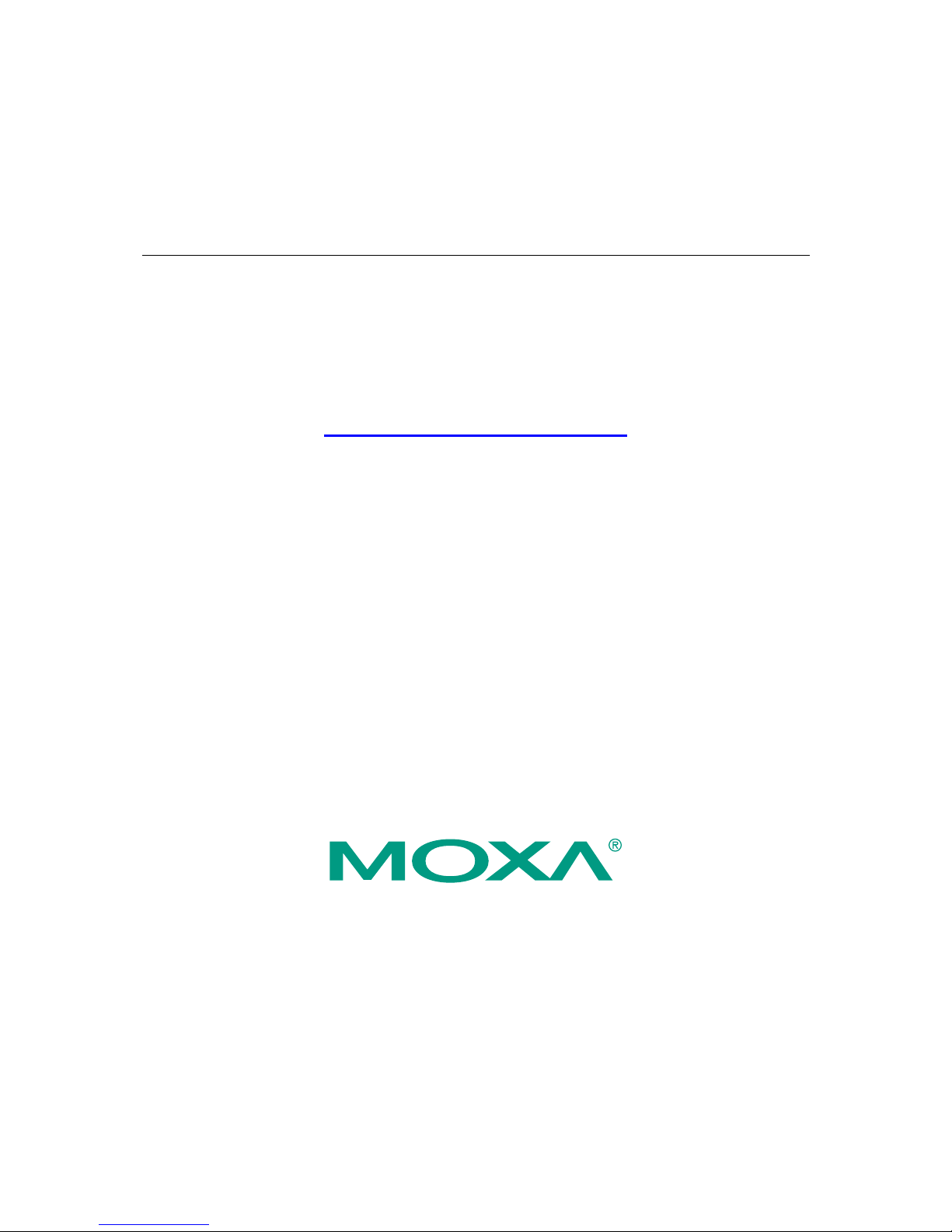
Moxa ToughNet Switch TN-5500/5518 Series
Layer 2 M12 managed 16/16+2G-port Ethernet Switches
User’s Manual
www.moxa.com/product
First Edition, October 2009
© 2009 Moxa Inc. All rights reserved.
Reproduction without permi ssion is pr ohibited.
Page 2
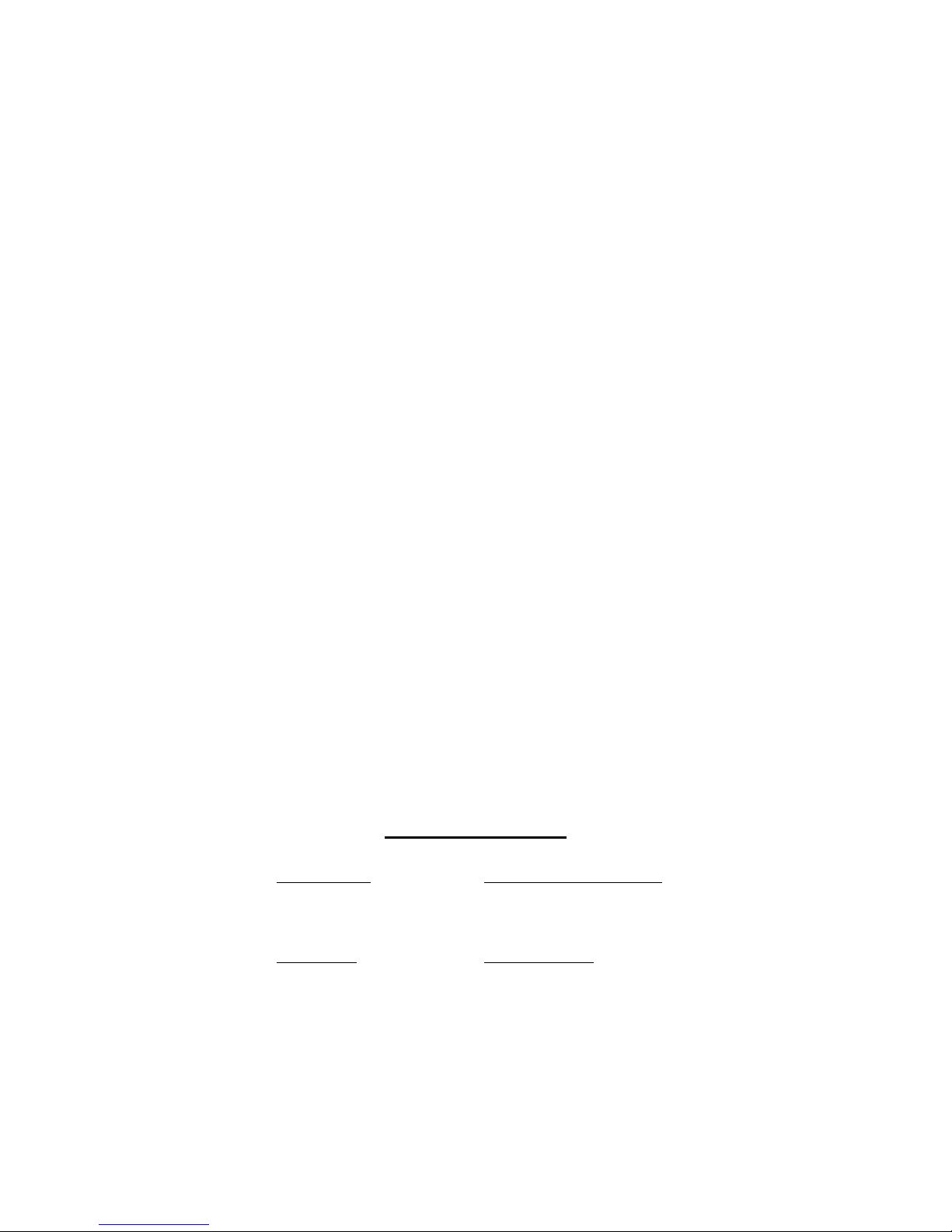
Moxa ToughNet Switch
TN-5500/5518 Series User’s Manual
The software described in this manual is furnished under a license agreement and may be used only in
accordance with the terms of that agreement.
Copyright Notice
Copyright © 2009 Moxa Inc.
All rights reserved.
Reproduction without permi ssion is pr ohibited.
Trademarks
Moxa is a registered trademark of Moxa Inc.
All other trademarks or registered marks in this manual belong to their respective manufacturers.
Disclaimer
Information in this document is subject to change without notice and does not represent a commitment on the
part of Moxa.
Moxa provides this document “as is,” without warranty of any kind, either expressed or implied, including, but
not limited to, its particular purpose. Moxa reserves the right to make improvements and/or changes to this
manual, or to the products and/or the programs described in this manual, at any time.
Information provided in this manual is intended to be accurate and reliable. However, Moxa assumes no
responsibility for its use, or for any infringements on the rights of third parties that may result from its use.
This product might include unintentional technical or typographical errors. Changes are periodically made to the
information herein to correct such errors, and these changes are incorporated into new editions of the
publication.
Technical Support Contact Information
www.moxa.com/support
Moxa Americas:
Toll-free: 1-888-669-2872
Tel: +1-714-528-6777
Fax: +1-714-528-6778
Moxa China (Shanghai office)
:
Toll-free: 800-820-5036
Tel: +86-21-5258-9955
Fax: +86-10-6872-3958
Moxa Europe
:
Tel: +49-89-3 70 03 99-0
Fax: +49-89-3 70 03 99-99
Moxa Asia-Pacific
:
Tel: +886-2-8919-1230
Fax: +886-2-8919-1231
Page 3
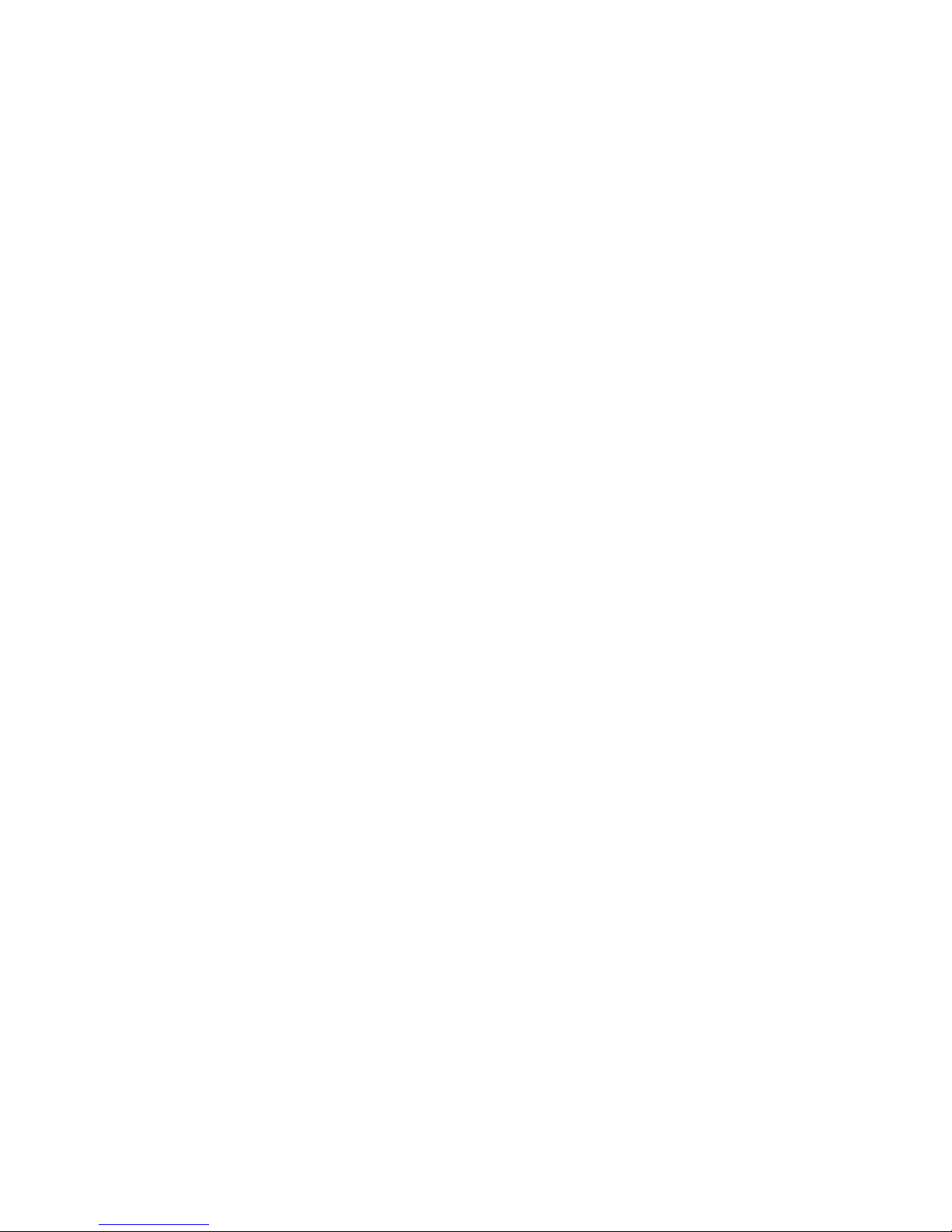
Table of Contents
Chapter 1 Introduction ...............................................................................................1-1
Overview.................................................................................................................. 1-2
Package Checklist...................................................................................................1-2
Software Features ................................................................................................... 1-2
Recommended Optional Accessories...................................................................... 1-3
Chapter 2 Getting Started ..........................................................................................2-1
RS-232 Console Configuration (1 15200, No ne, 8, 1, VT100).................................2-2
Configuration by Telnet Console.............................................................................. 2-5
Configuration by Web Browser................................................................................ 2-7
Disabling Telnet and Browser Access...................................................................... 2-9
Chapter 3 Featured Functions...................................................................................3-1
Configuring Basic Settings....................................................................................... 3-2
System Identification ..................................................................................... 3-2
Password....................................................................................................... 3-3
Accessible IP.................................................................................................3-4
Port Settings.................................................................................................. 3-5
Network Settings ........................................................................................... 3-7
Neighbor Cache........................................................................................... 3-10
System Time Settings..................................................................................3-11
Daylight Saving Time................................................................................... 3-12
Configuring IEEE 1588/PTP........................................................................ 3-13
System File Update—By Remote TFTP...................................................... 3-16
System File Update—By Local Import/Export............................................. 3-17
System File Update—By Backup Media ..................................................... 3-17
Restart.........................................................................................................3-18
Factory Default............................................................................................3-18
Using Port Trunking...............................................................................................3-19
The Port Trunking Concept ......................................................................... 3-19
Configuring Port Trunking ...........................................................................3-20
Configuring SNMP................................................................................................. 3-22
SNMP Read/Write Settings.........................................................................3-23
Trap Settings...............................................................................................3-25
Private MIB information...............................................................................3-26
Using Communication Redundancy......................................................................3-26
The Turbo Ring Concept............................................................................. 3-27
Configuring Turbo Ring, Turbo Ring V2...................................................... 3-32
The Turbo Chain Concept...........................................................................3-37
Configuring Turbo Chain ............................................................................. 3-39
The STP/RSTP Concept............................................................................. 3-42
Configuring STP/RSTP................................................................................3-47
Using Traffic Prioritization...................................................................................... 3-49
The Traffic Prioritization Concept................................................................3-49
Configuring Traffic Prioritization..................................................................3-52
Using Virtual LAN...................................................................................................3-55
The Virtual LAN (VLAN) Concept................................................................3-55
Sample Applications of VLANs using TN-5500........................................... 3-57
Configuring Virtual LAN............................................................................... 3-58
Page 4
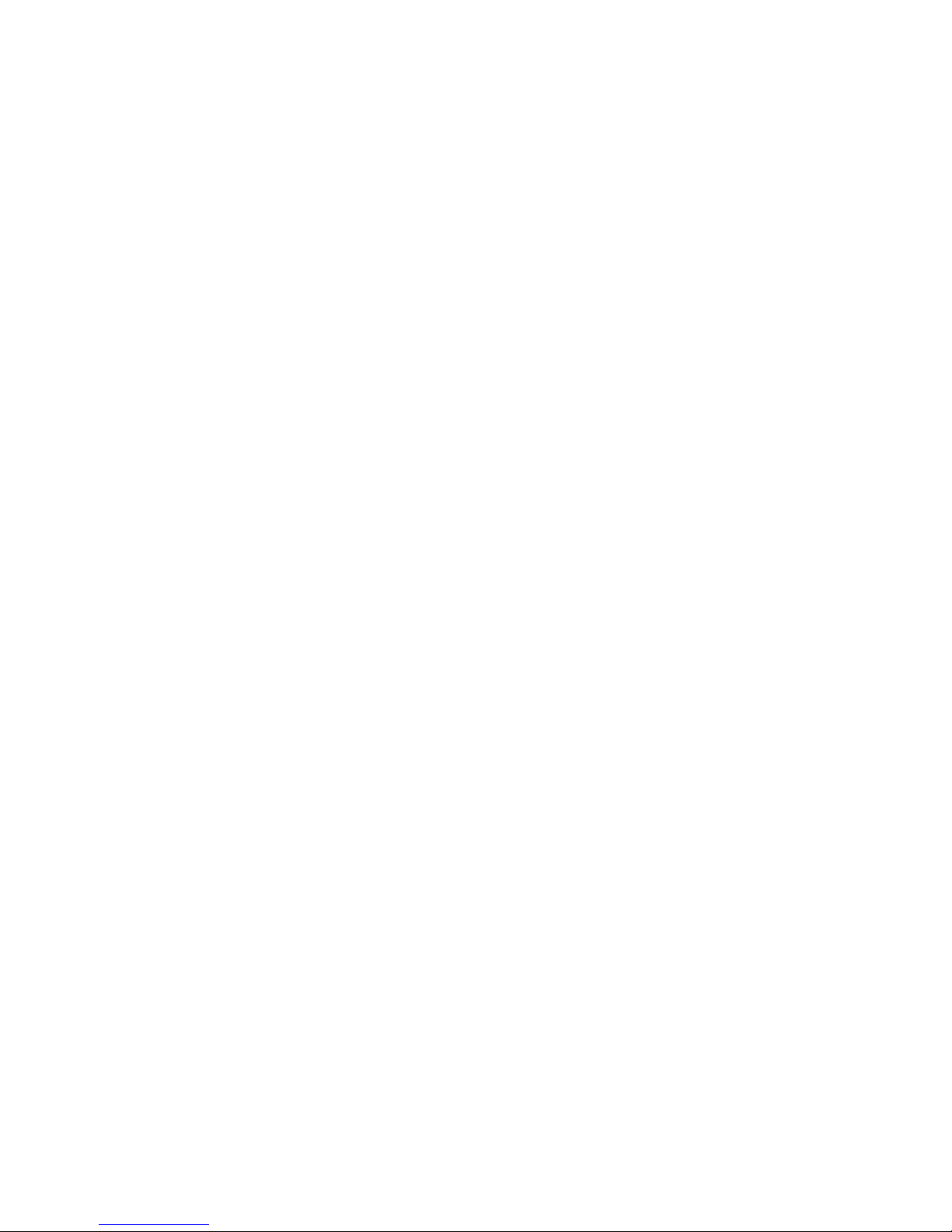
Using Multicast Filtering......................................................................................... 3-61
The Concept of Multicast Filtering............................................................... 3-61
Configuring IGMP Snooping........................................................................ 3-64
Add Static Multicast MAC............................................................................ 3-66
Configuring GMRP ...................................................................................... 3-67
GMRP Table................................................................................................ 3-67
Using Bandwidth Management.............................................................................. 3-68
Configuring Bandwidth Management..........................................................3-68
Broadcast Storm Protection ........................................................................3-68
Traffic Rate Limiting Settings ......................................................................3-69
Using Port Access Control.....................................................................................3-70
Configuring Static Port Lock........................................................................ 3-72
Configuring IEEE 802.1X ............................................................................ 3-72
Using Auto Warning...............................................................................................3-75
Configuring Email Warning.......................................................................... 3-75
Event Type .................................................................................................. 3-76
Email Setup.................................................................................................3-77
Configuring Relay Warning .........................................................................3-78
Event Setup.................................................................................................3-79
Warning List................................................................................................. 3-80
Using Line-Swap-Fast-Recovery........................................................................... 3-80
Configuring Line-Swap Fast Recovery........................................................ 3-80
Using Set Device IP............................................................................................... 3-81
Configuring Set Device IP ........................................................................... 3-82
Configuring DHCP Relay Agent..................................................................3-82
Using Diagnosis.....................................................................................................3-85
Mirror Port.................................................................................................... 3-85
Ping..............................................................................................................3-86
LLDP............................................................................................................ 3-86
Using the Monitor................................................................................................... 3-88
Monitor by Switch........................................................................................3-88
Monitor by Port............................................................................................3-88
Using the MAC Address Table............................................................................... 3-89
Using Event Log .................................................................................................... 3-90
Using Syslog.......................................................................................................... 3-91
Using HTTPS/SSL.................................................................................................3-92
Chapter 4 EDS Configurator GUI...............................................................................4-1
Starting EDS Configurator.......................................................................................4-2
Broadcast Search....................................................................................................4-3
Search by IP address .............................................................................................. 4-4
Upgrade Firmware...................................................................................................4-5
Modify IP Address.................................................................................................... 4-6
Export Configuration................................................................................................ 4-7
Import Configuration................................................................................................4-9
Unlock Server ........................................................................................................ 4-10
Appendix A MIB Groups...............................................................................................A-1
Appendix B Modbus/TCP Map .....................................................................................B-1
Modbus Information.......................................................................................B-1
Appendix C Specifications...........................................................................................C-1
Page 5
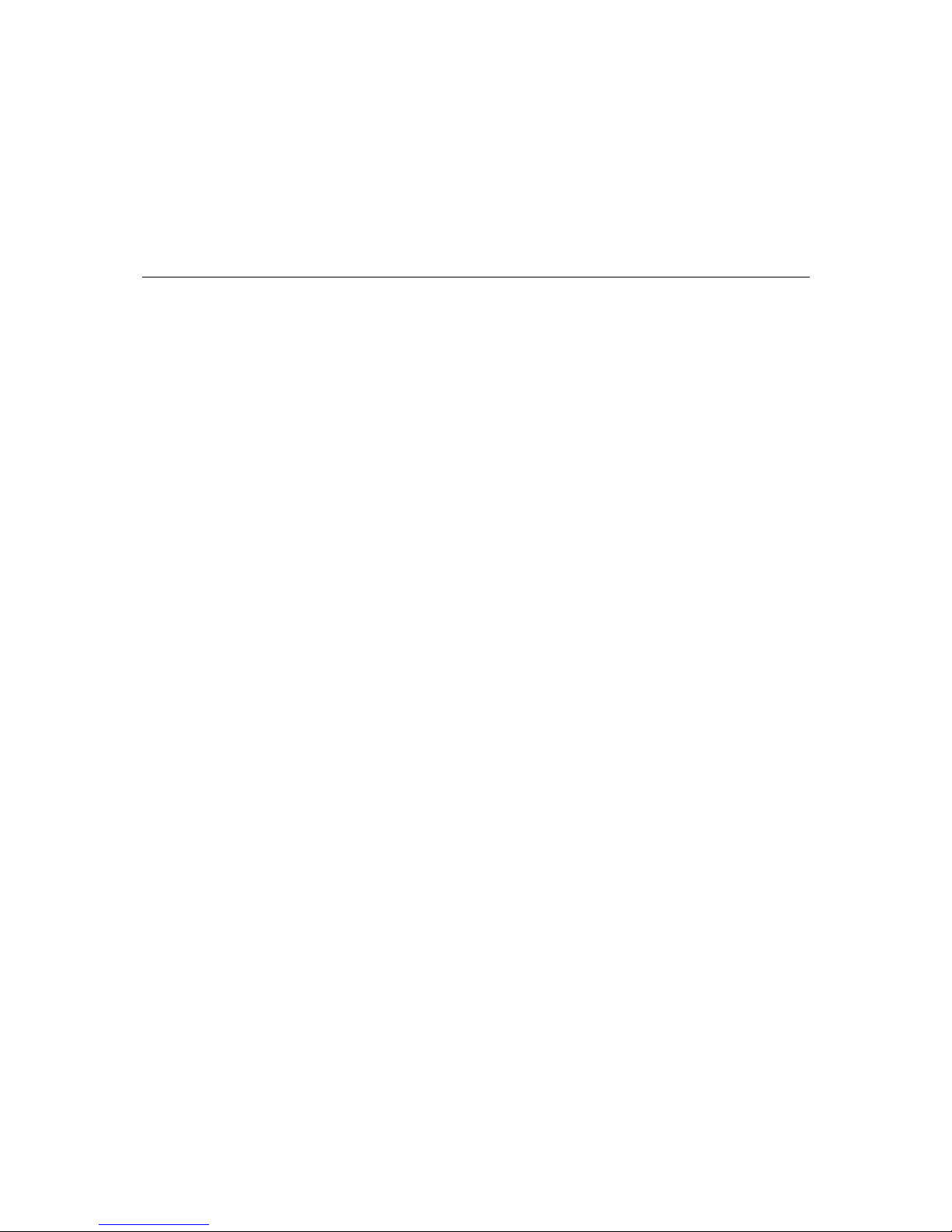
1
1
Chapter 1 Introduction
Welcome to the Moxa ToughNet Switch TN-5500 Series, a managed redundant Ethernet switch
designed especially for connecting Ethernet-enabled devices for industrial field applications.
The following topics are covered in this chapter:
Overview
Package Checklist
Software Features
Recommended Optional Accessories
Page 6
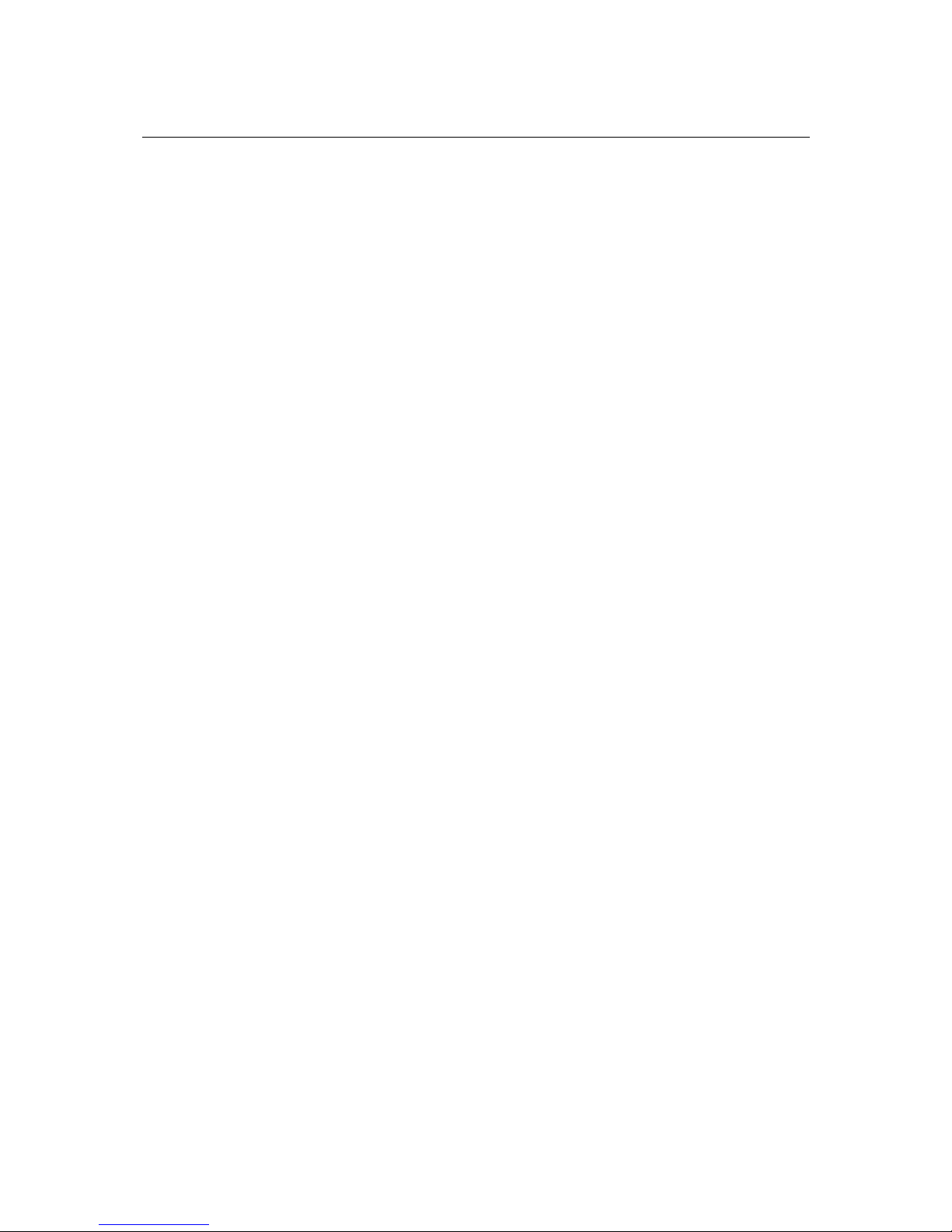
TN-5516/5518 Series User’s Manual Introduction
1-2
Overview
The ToughNet TN-5516/5518 series M12 managed Ethernet switches are designed for industrial
applications in harsh environments. The TN series switches use M12 and other circular connectors
to ensure tight, robust connections, and guarantee reliable operation against environmental
disturbances, such as vibration and shock. The wide selection of 12/24/36/48 VDC, 72/96/110
VDC, or 110/220 VDC/VAC dual redundant power supplies increases the reliability of your
communications. TN-5500 switches provide up to 16 fast Ethernet M12 ports.
TN-5518 switches provide up to 16 fast Ethernet M12 ports, and 2 Gigabi t Et her net po rts on the
bottom panel which provide a bypass relay option. Models with an extended operating temperature
range of -40 to 75°C are also available. The TN-5500/5518 series Ethernet switches are compliant
with EN50155/50121-3-2/50121-4 (railway applications), NEMA TS2 (traffic control systems),
and e-Mark (vehicles) requirements, making the switches suitable for a variety of industrial
applications.
Package Checklist
The TN-5500 Series is shipped with the following items. If any of these items is missing or
damaged, please contact your customer service representative for assistance.
y 1 Moxa ToughNet Switch TN-5500
y Hardware installation guide
y CD-ROM with user’s manual, Windows utility, and SNMP MIB file
y Moxa product warranty statement
y M12-to-DB9 console port cable
y 2 protective caps for console and relay output ports
y Panel mounting kit
Software Features
y IPv6 Ready ceritifed by the IPv6 Logo Committee
y IEEE 1588 PTP (Precision Time Protocol) for precise time synchronization of networks
y DHCP Option 82 for IP address assignment with different policies
y Modbus/TCP industrial Ethernet protocol
y Turbo Ring, Turbo Chain, and RSTP/STP (IEEE 802.1w/D)
y IGMP snooping, GMRP to filter multicast traffic from industrial Ethernet protocols
y IEEE 802.1Q VLAN, Port-based VLAN,GVRP for easier network planning
y QoS-IEEE 802.1p/1Q and TOS/DiffServ to increase determinism
y 802.3ad, LACP for bandwidth optimization
y IEEE 802.1X and https/SSL to enhance network security
y SNMP V1/V2c/V3 for different levels of network management
y RMON for efficient, proactive network monitoring
y Bandwidth management prevents unpredictable network status
y Lock port for authorized MAC address access only
y Port mirroring for online deb u gging
y Automatic warnings by exception through email, relay output
Page 7
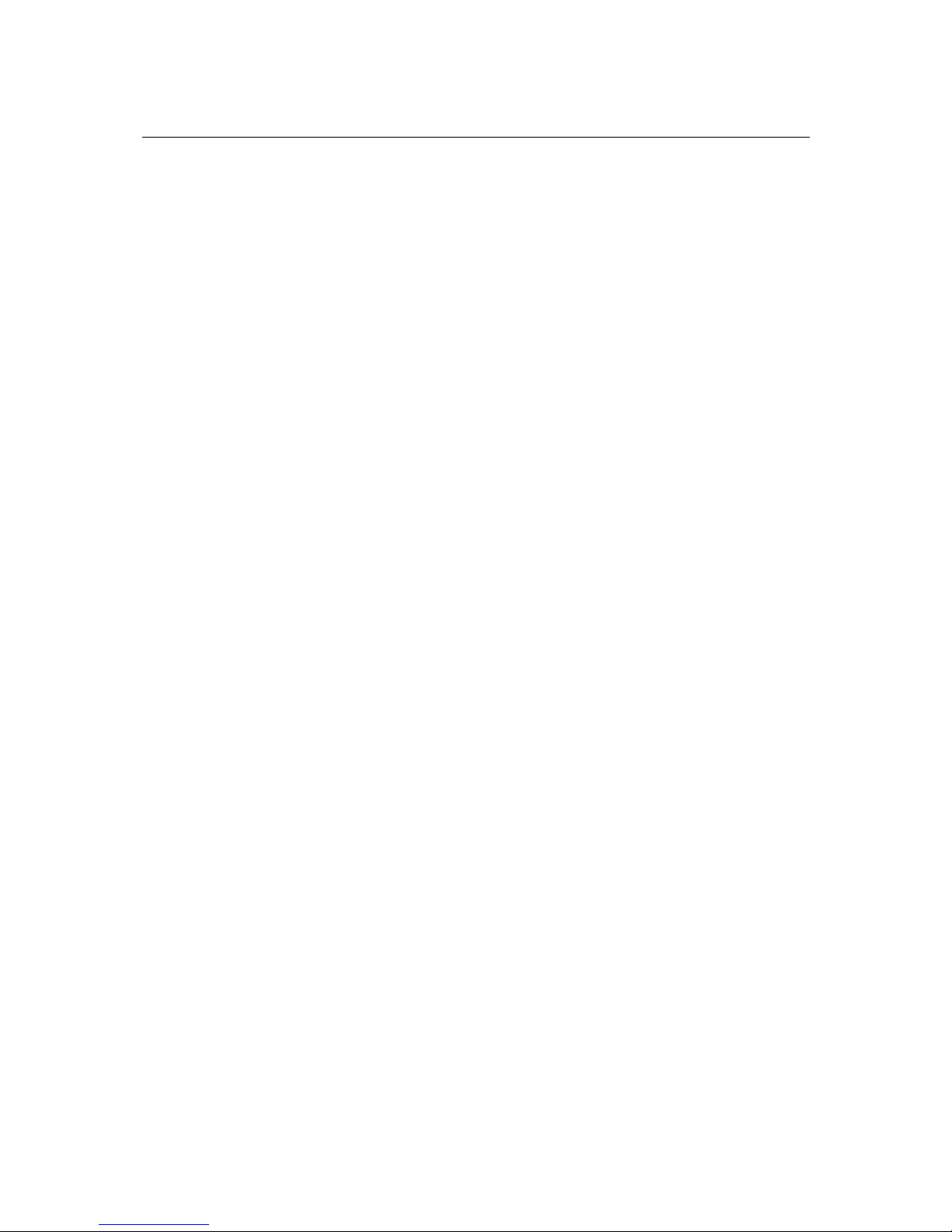
TN-5516/5518 Series User’s Manual Introduction
1-3
y Automatic recovery of connected device’s IP addresses
y Line-swap fast recovery
y LLDP for automatic topology discovery in network management software
y Configurable by Web browser, Telnet/serial console, and Windows utility
Recommended Optional Accessories
y CBL-M23(FF5P)Open-BK-100-IP67: 1-meter M23-t o-5-pin power cable with IP67-rated
female 5-pin M23 connector.
y CBL-M12D(MM4P)/RJ45-100 IP67: 1-meter M12-to-RJ45 Cat-5E UTP Ethernet cable with
IP67-rated male 4-pin M12 D-coded connector.
y CBL-M12(FF5P)/OPEN-100 IP67: 1-meter M12-to-5-pin power cable with IP67-rated
female 5-pin M12 A-coded connector.
y M12D-4P-IP68: Field-installable M12 D-coded screw-in connector, male 4-pin, IP68-rated.
y M12A-5P-IP68: Field-installable M12 A-coded screw-in connector, female 5-pin, IP68-rated.
y A-CAP-M12F-MIP67-PAK04: Cap for M12 D-coded female 4-pin connector, metal, IP67, 4
pieces in one pack.
y DK-DC50131: DIN-Rail mounting kit, 50 x 131 mm.
Page 8
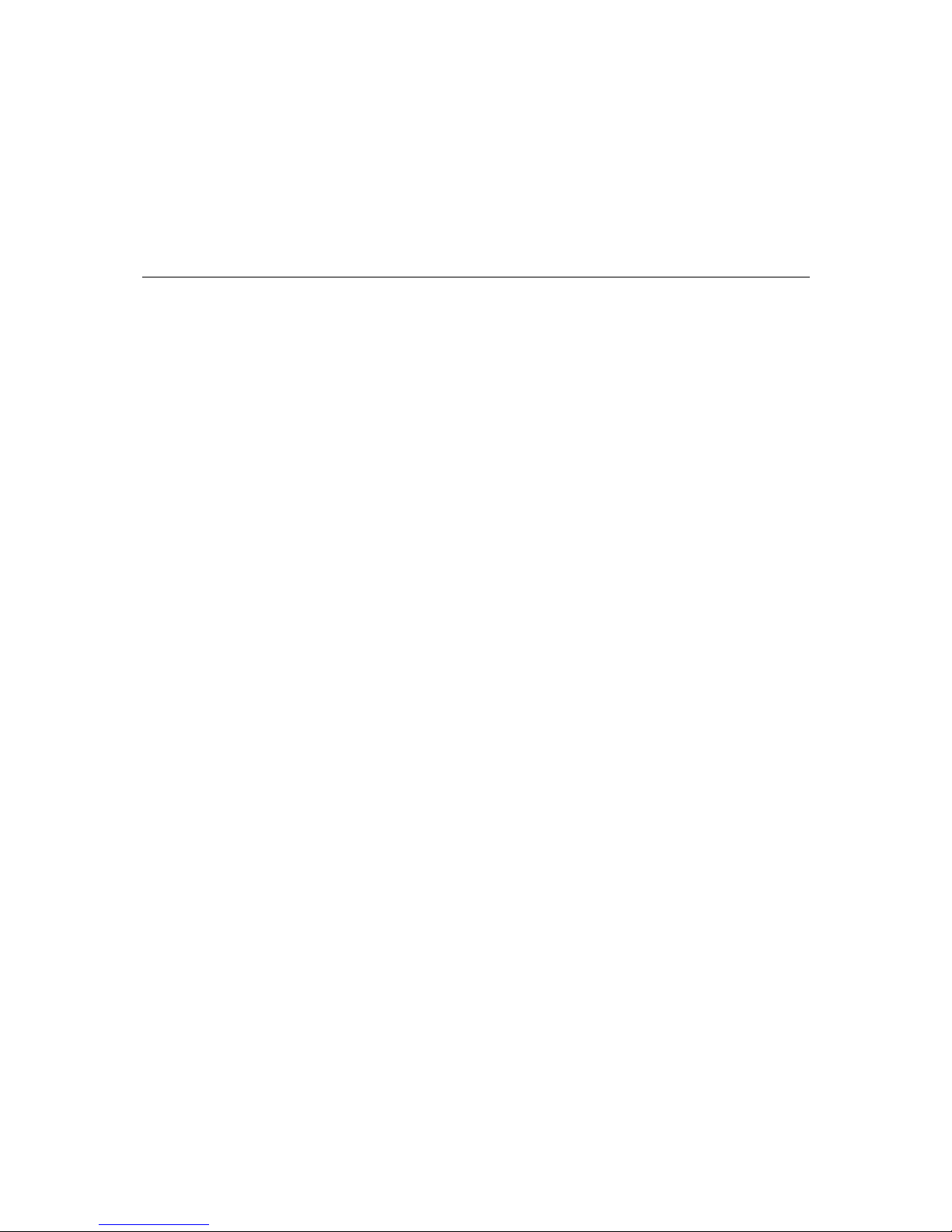
2
2
Chapter 2 Getting Started
This chapter explains the initial installation process for the TN-5500. There are three ways to
access the TN-5500’s configuration settings: the serial console, Telnet console, and web console.
If you do not know the TN-5500’s IP address, you can open the serial conso le by connecting the
TN-5500 to a PC’s COM port with a short serial cable. You can open the Telnet or web console
over an Ethernet LAN or over the Internet.
The following topics are covered:
RS-232 Console Configuration (115200, None, 8, 1, VT100)
Configuration by Telnet Console
Configuration by Web Browser
Disabling Telnet and Browser Access
Page 9
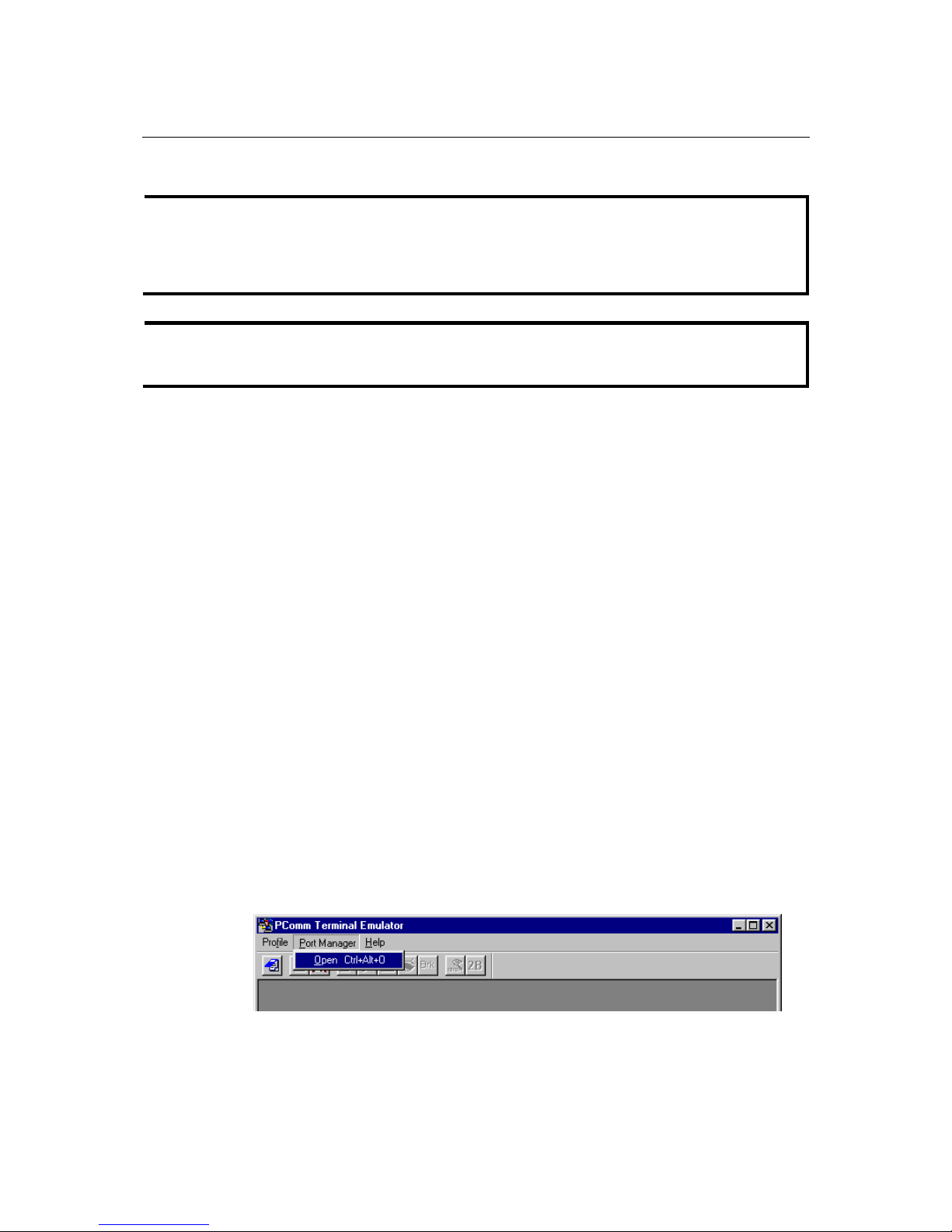
TN-5516/5518 User’s Manual Getting Started
2-2
RS-232 Console Configuration (115200, None, 8, 1, VT100)
NOTE
y You cannot connect to the serial and Telnet console at the same time.
y You can connect to the web console and another console (serial or Telnet) at the same time.
However, it is strongly recommended that you do NOT do so. Following this advice will
allow you to maintain better control over the TN-5500’s configuration.
NOTE
We recommend using PComm Terminal Emulator when opening the serial console. This
software can be downloaded free of charge from the Moxa website.
Before running PComm Terminal Emulator, use an M12 to DB9-F (or M12 to DB25-F) cable to
connect the TN-5500’s console port to your PC’s COM port (gen erally COM1 or COM2,
depending on how your system is set up).
After installing PComm Terminal Emulator, open the TN-5500’s serial console as follows:
1. From the Windows desktop, click Start Æ Programs Æ PComm Lite 1.3 Æ Terminal
Emulator.
2. Select Open under the Port Manager menu to open a new connection.
Page 10
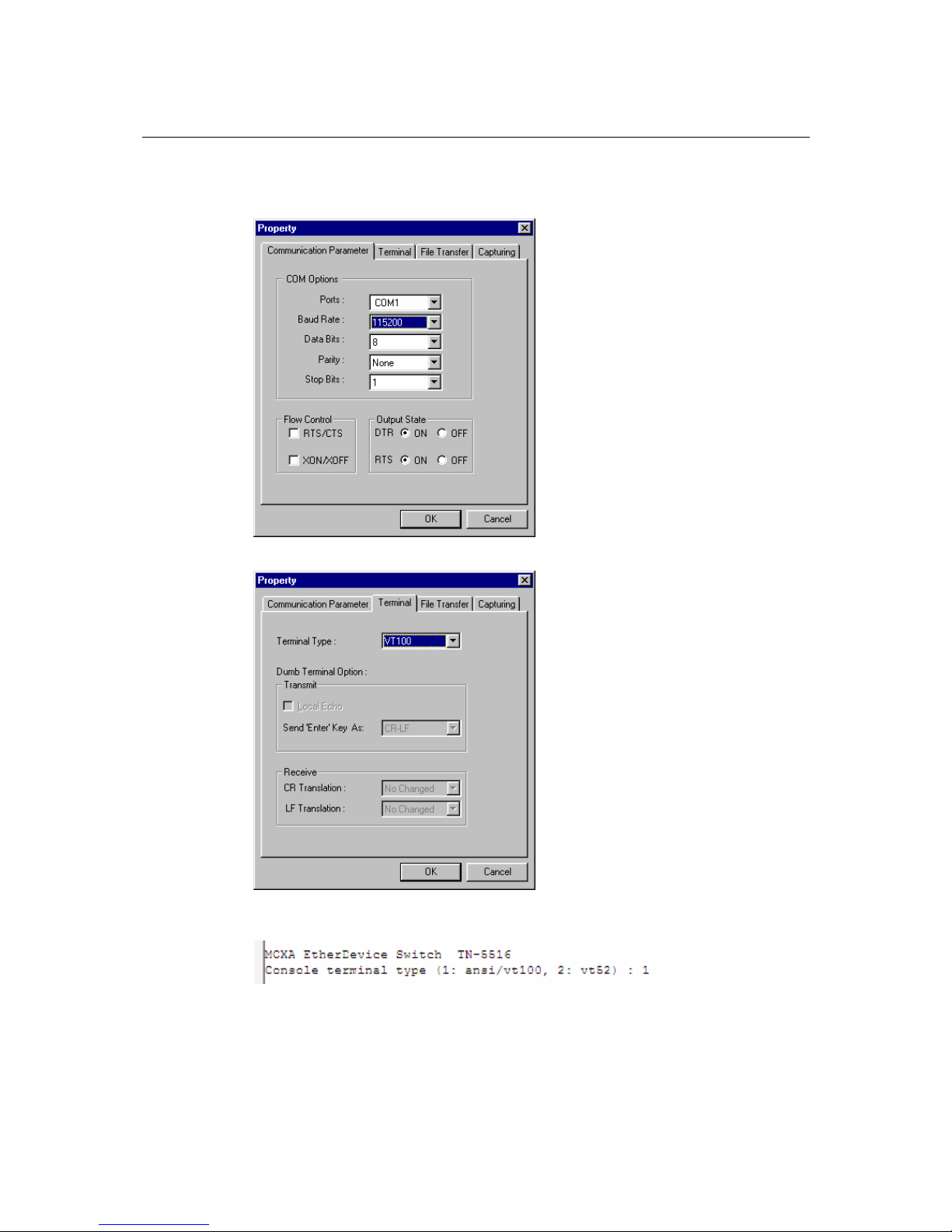
TN-5516/5518 User’s Manual Getting Started
2-3
3. The Property window should open. On the Communication Parameter tab for Ports, select
the COM port that is being used for the console connection. Set the other fields as follows:
115200 for Baud Rate, 8 for Data Bits, None for Parity, and 1 for Stop Bits.
4. On the Terminal tab, select VT100 for Terminal Type. Click OK.
5. In the terminal window, the TN-5500 will prompt you to select a terminal type. Enter 1 to
select ansi/vt100 and press Enter.
Page 11
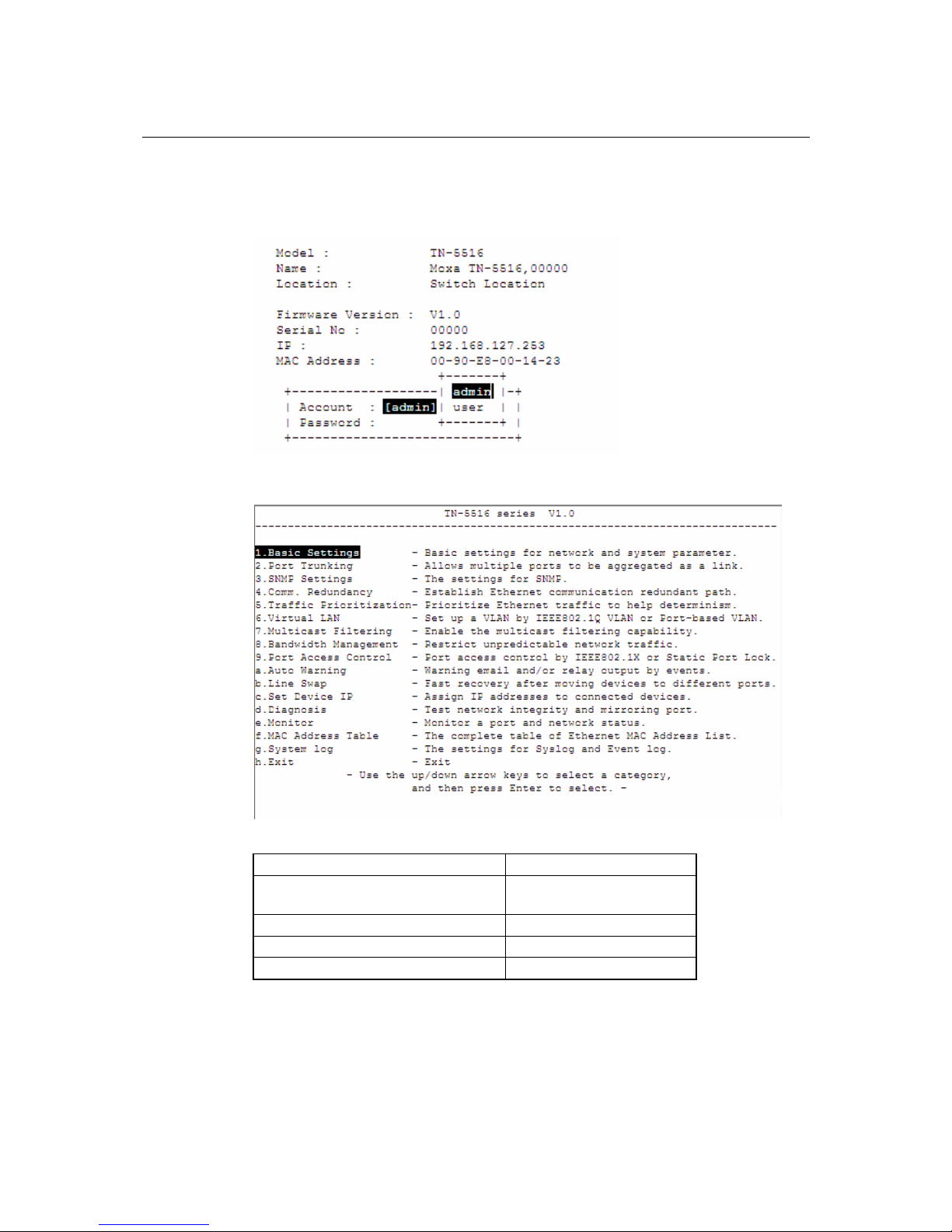
TN-5516/5518 User’s Manual Getting Started
2-4
6. The serial console will prompt you to log in. Press Enter and select admin or user. Use the
down arrow key on your keyboard to select the Password field and enter a password if
desired. This password will be required to access any of the consoles (web, serial, Telnet). If
you do not wish to create a password, leave the Password field blank and press Enter.
7. The Main Menu of the TN-5500’s serial console should appear. (In PComm Terminal
Emulator, you can adjust the font by selecting Font… in the Edit menu.)
8. Use the following keys on your keyboard to navigate the TN-5500’s serial console:
Key Function
Up, down, right, left arrow keys
Tab
Move the onscreen cursor
Enter Display and select options
Space Toggle options
Esc Previous menu
Page 12
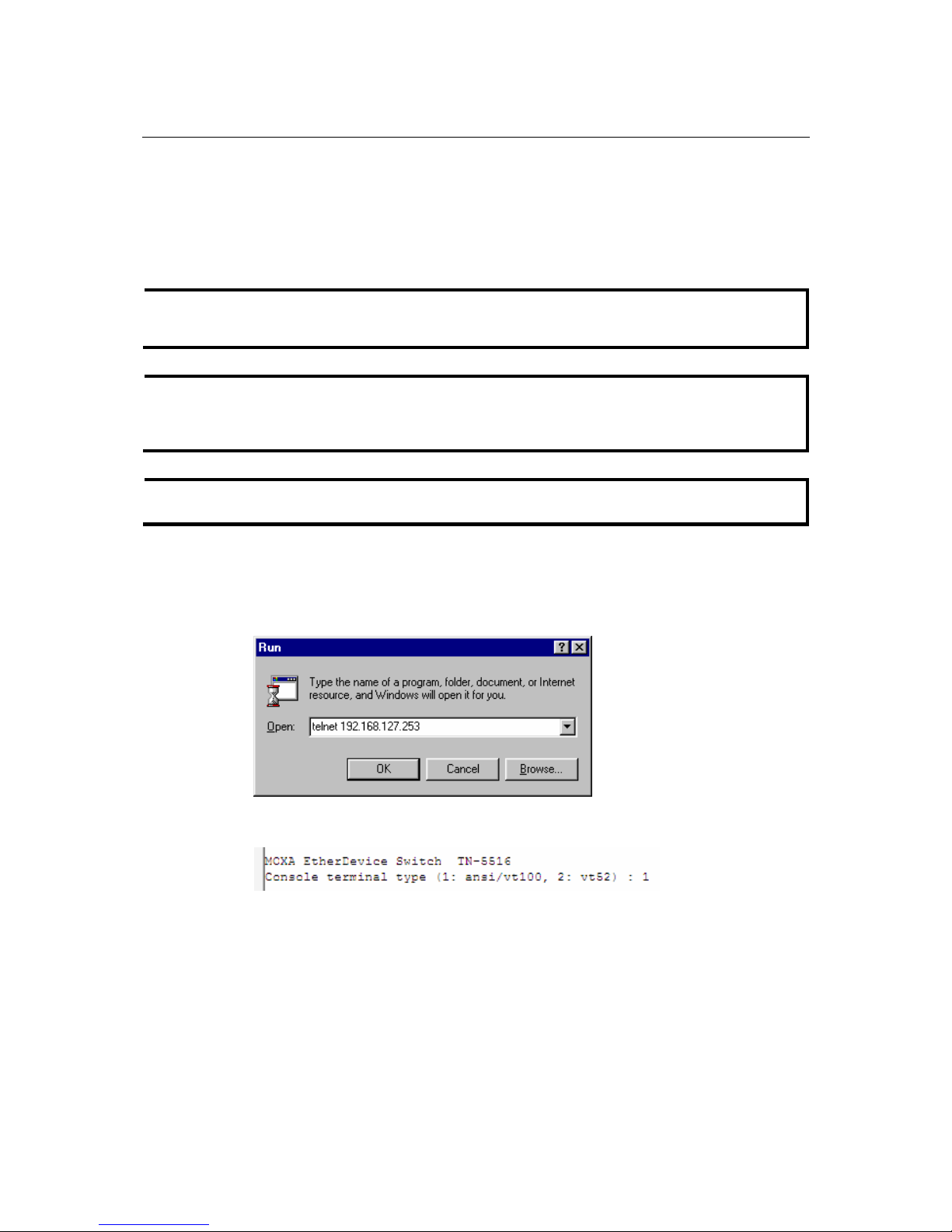
TN-5516/5518 User’s Manual Getting Started
2-5
Configuration by Telnet Console
You may open the TN-5500’s Telnet or web console over a network. This requires that the PC
host and TN-5500 are on the same logical subnet. You may need to adjust your PC host’s IP
address and subnet mask. By default, the TN-5500’s IP address is 192.168.127.253 and TN-5500’s
subnet mask is 255.255.255.0 (for a Class C network). This means that your PC’s IP address must
be set to 192.168.127.xxx with a subnet mask of 255.255.255.0.
NOTE
To connect to the TN-5500’s Telnet or web console, your PC host and the TN-5500 must be on
the same logical subnet.
NOTE
When connecting to the TN-5500’s Telnet or web console, first connect one of TN-5500’s
Ethernet ports to your Ethernet LAN or directly to your PC’s Ethernet port. You may use either a
straight-through or cross-over Ethernet cable.
NOTE
The TN-5500’s default IP address is 192.168.127.253.
After making sure that the TN-5500 is connected to the same LAN and logical subnet as your PC,
open the TN-5500’s Telnet console as follows:
1. Click Start Æ Run from the Windows Start menu. Telnet to the TN-5500’s IP address from
the Windows Run window. You may also issue the Telnet command from a DOS prompt.
2. In the terminal window, the Telnet console will prompt you to select a terminal type. Type 1
to choose ansi/vt100, and then press Enter.
Page 13
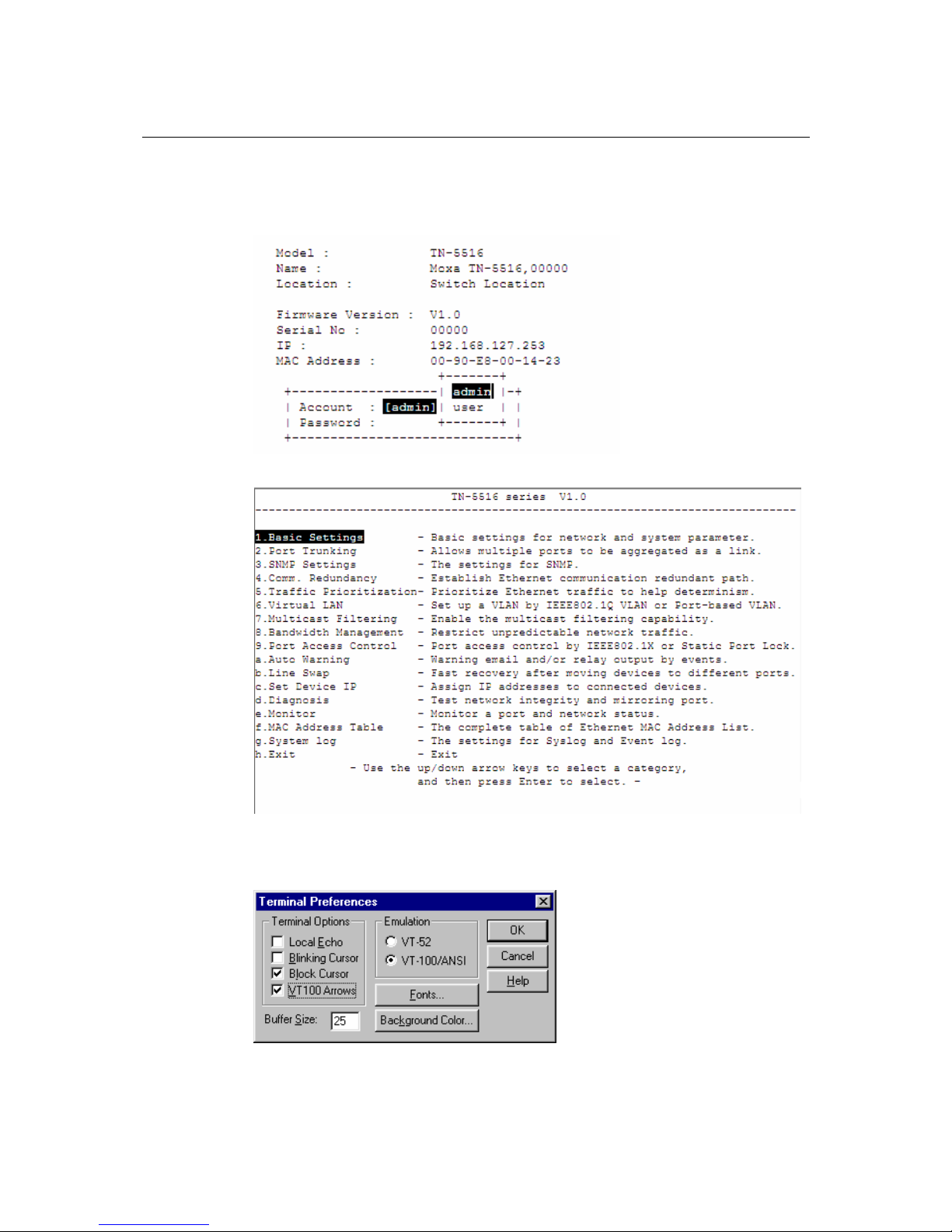
TN-5516/5518 User’s Manual Getting Started
2-6
3. The Telnet console will prompt you to log in. Press Enter and select admin or user. Use the
down arrow key on your keyboard to select the Password field and enter a password if
desired. This password will be required to access any of the consoles (web, serial, Telnet). If
you do not wish to create a password, leave the Password field blank and press Enter.
4. The Main Menu of the TN-5500’s Telnet console should appear.
5. In the terminal window, select Preferences… from the Terminal menu on the menu bar.
6. The Terminal Preferences window should appear. Make sure that VT100 Arrows is
checked.
Page 14
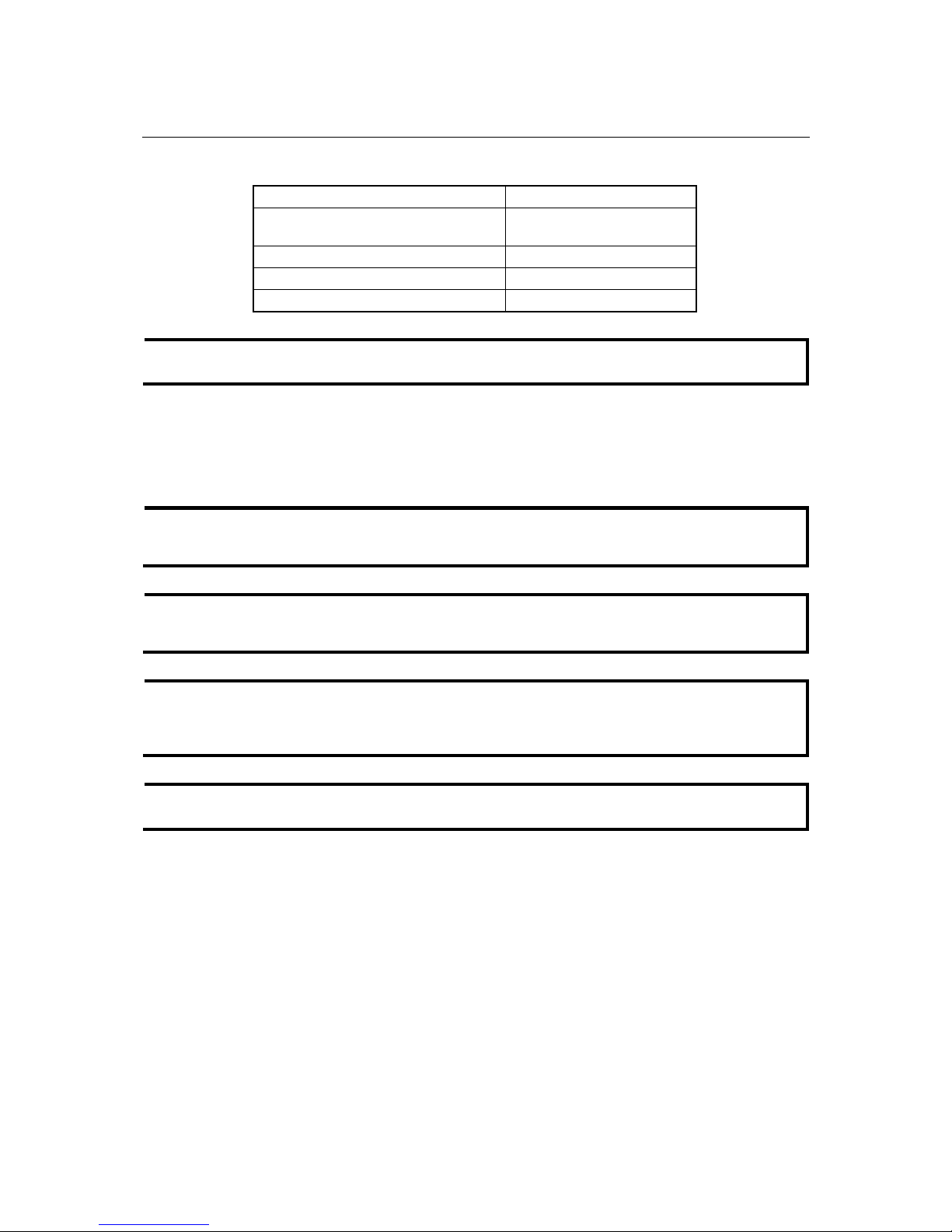
TN-5516/5518 User’s Manual Getting Started
2-7
7. Use the following keys on your keyboard to navigate the TN-5500’s Telnet console:
Key Function
Up, down, right, left arrow keys
Tab
Move the onscreen cursor
Enter Display and select options
Space Toggle options
Esc Previous menu
NOTE
The Telnet console looks and operates in precisely the same manner as the serial console.
Configuration by Web Browser
The TN-5500’s web console is a convenient way to modify the configuration and access the
built-in monitoring and network administration functions. You can open the TN-5500’s web
console using a standard web browser such as Internet Explorer or Netscape.
NOTE
To connect to the TN-5500’s Telnet or web console, your PC host and the TN-5500 must be on
the same logical subnet.
NOTE
If the TN-5500 is configured for other VLAN settings, you must make sure your PC host is on
the management VLAN.
NOTE
When connecting to the TN-5500’s Telnet or web console, first connect one of TN-5500’s
Ethernet ports to your Ethernet LAN or directly to your PC’s Ethernet port. You may use either a
straight-through or cross-over Ethernet cable.
NOTE
The TN-5500’s default IP address is 192.168.127.253.
Page 15
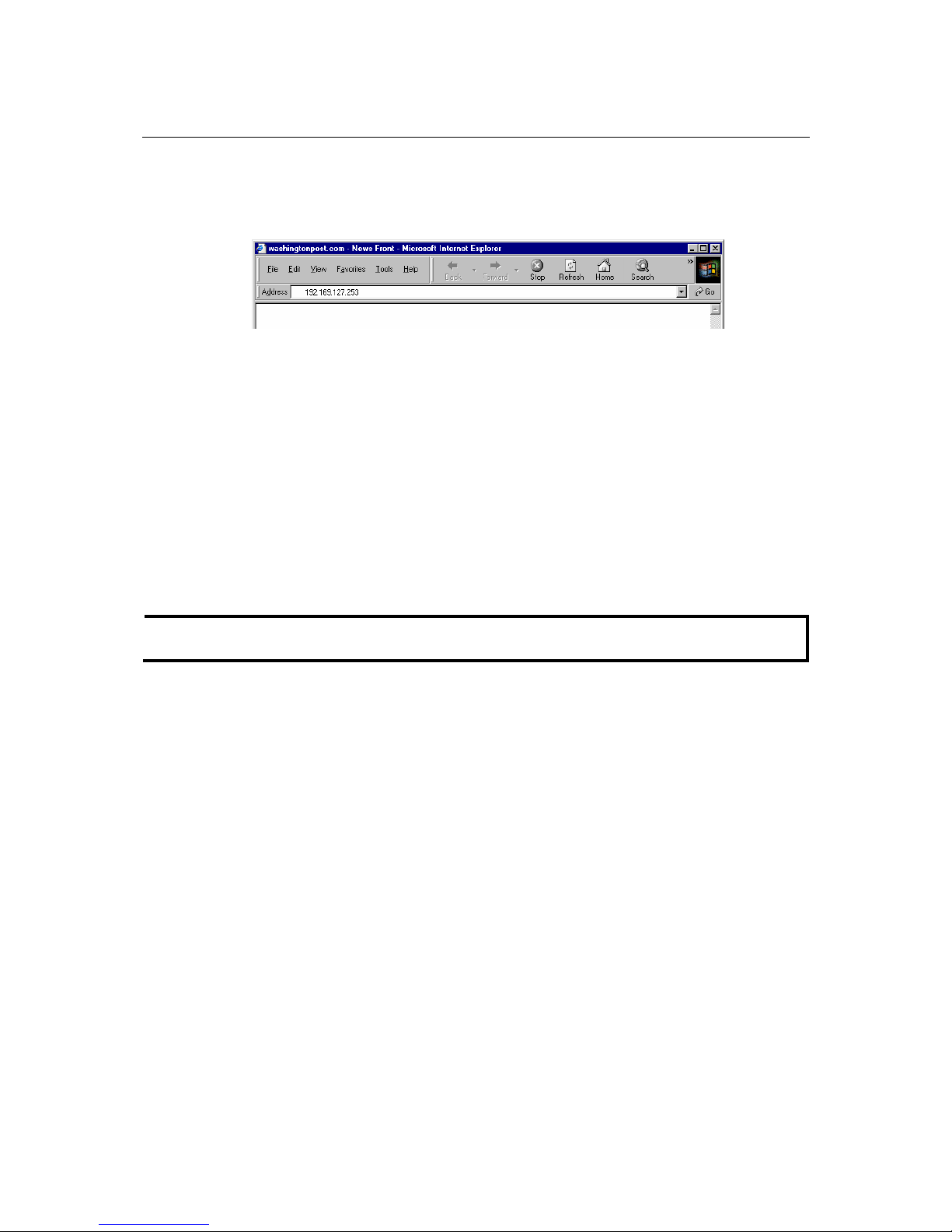
TN-5516/5518 User’s Manual Getting Started
2-8
After making sure that the TN-5500 is connected to the same LAN and logical subnet as your PC,
open the TN-5500’s web console as follows:
1. Point your web browser to the TN-5500’s IP address by entering it in the Address or URL
field.
2. The TN-5500’s web console will open, and you will be prompted to log in. Select the login
account (admin or user) and enter the Password. This password will be required to access any
of the consoles (web, serial, Telnet). If you do not wish to create a password, leave the
Password field blank and press Enter.
NOTE
By default, no password is assigned to the TN-5500’s web, serial, and Telnet consoles.
Page 16
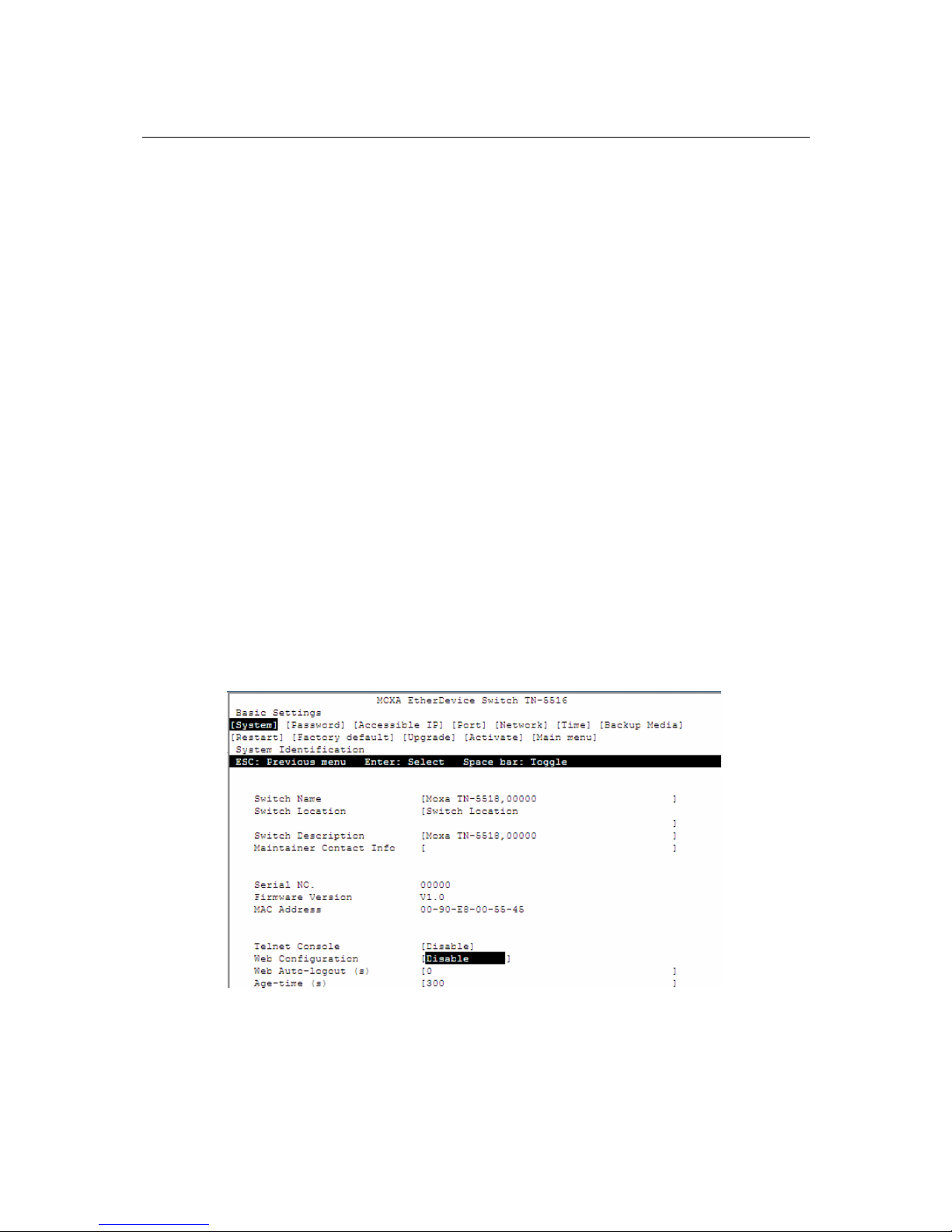
TN-5516/5518 User’s Manual Getting Started
2-9
3. After logging in, you may need to wait a few moments for the web console to appear. Use the
folders in the left navigation panel to navigate between different pages of configuration
options.
Disabling Telnet and Browser Access
If you are connecting the TN-5500 to a public network but do not intend to manage it over the
network, we suggest disabling both the Telnet and web consoles. This is done through the serial
console, by navigating to System Identification under Basic Settings. Disable or enable the
Telnet Console and Web Configuration as shown below:
Page 17
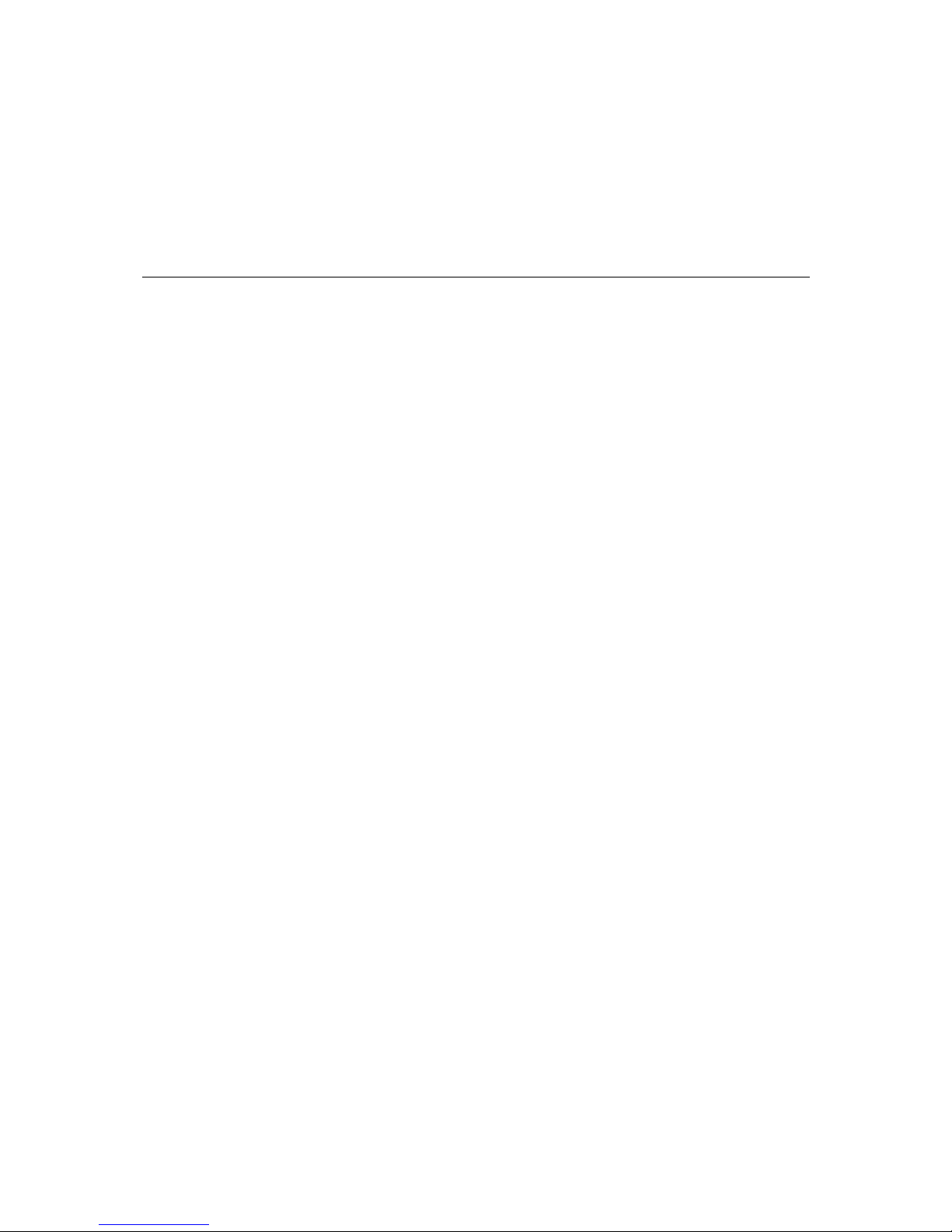
3
3
Chapter 3 Featured Functions
This chapter explains how to access TN-5500’s various configuration, monitoring, and
administration functions. These functions can be accessed by serial, Telnet, or web console. The
serial console can be used if you do not know TN-5500’s IP address and requires that you connect
the TN-5500 to a PC COM port. The Telnet and web consoles can be opened over an Ethernet
LAN or the Internet.
The web console is the most user-friendly way to configure TN-5500. In this chapter, we use the
web console interface to introduce the functions. There are only a few differences between the web
console, serial console, and Telnet console.
The following topics are covered in this chapter:
Configuring Basic Settings
Using Port Trunking
Configuring SNMP
Using Communication Redundancy
Using Traffic Prioritization
Using Virtual LAN
Using Multicast Filtering
Using Bandwidth Management
Using Port Access Control
Using Auto Warning
Using Line-Swap-Fast-Recovery
Using Set Device IP
Using Diagnosis
Using the Monitor
Using the MAC Address Table
Using Event Log
Using Syslog
Using HTTPS/SSL
Page 18

TN-5516/5518 User’s Manual Featured Functions
3-2
Configuring Basic Settings
Basic Settings includes the most common settings required by administrators to maintain and
control the TN-5500.
System Identification
System Identification items are displayed at the top of the web console and will be included in
alarm emails. You can set the System Identification items to make it easier to identify different
switches that are connected to your network.
Switch Name
Setting Description Factory Default
Max. 30
characters
This option is useful for differentiating between
the roles or applications of different units.
Example: Factory Switch 1.
Managed Redundant Switch
[Serial no. of this switch]
Switch Location
Setting Description Factory Default
Max. 80
characters
This option is useful for differentiating between
the locations of different units.
Example: production line 1.
Switch Location
Switch Description
Setting Description Factory Default
Max. 30
characters
This option is useful for recording a more
detailed description of the unit.
None
Page 19
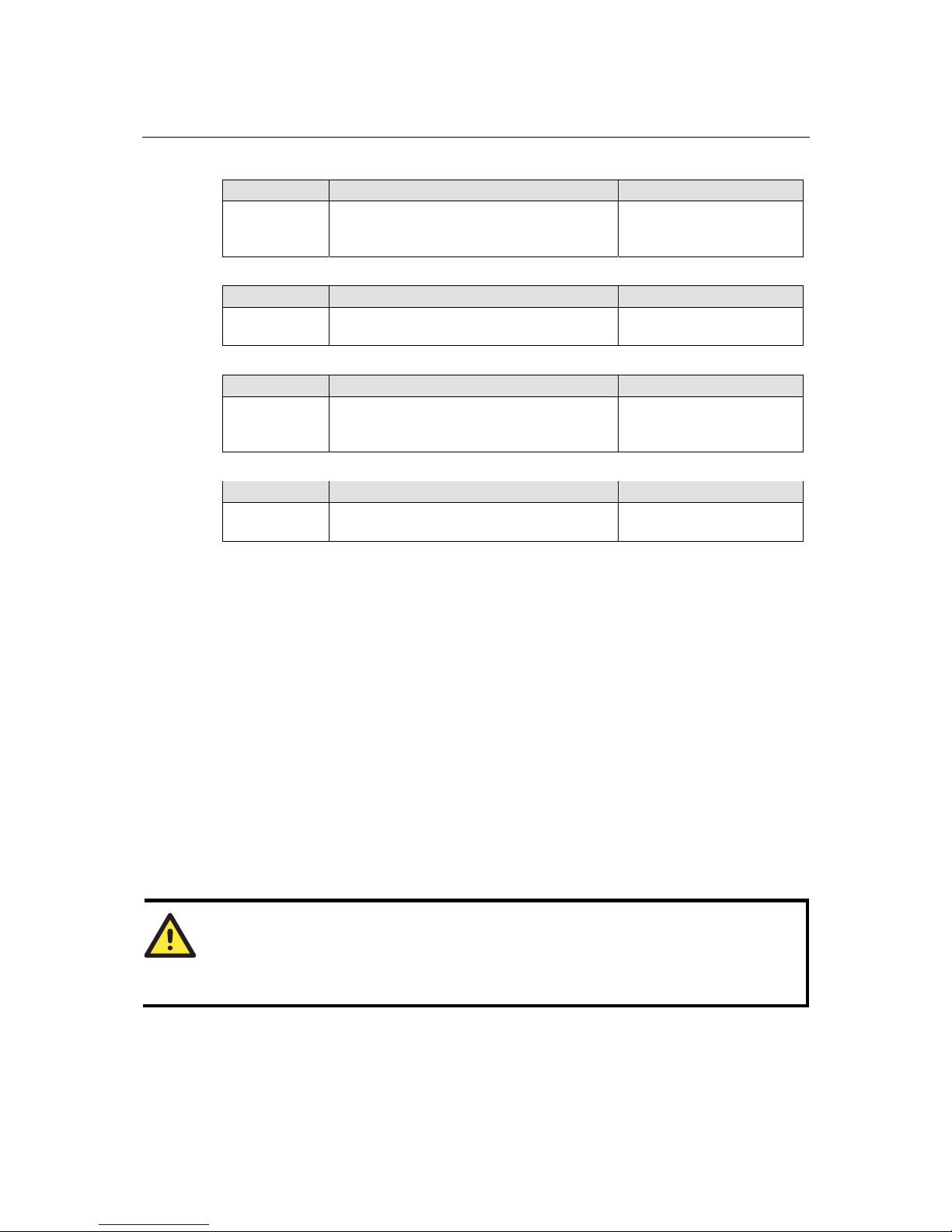
TN-5516/5518 User’s Manual Featured Functions
3-3
Maintainer Contact Info
Setting Description Factory Default
Max. 30
characters
This option is useful for providi ng in fo rmation
about who is responsible for maintaining this
unit and how to contact this person.
None
Web Configuration
Setting Description Factory Default
http or https/
disable
Use this to enable or disable the Web
management function.
http or https
Web Auto-logout(s)
Setting Description Factory Default
Auto-logout
timer
This specifies the timer in seconds for
auto-logout of the Web console if the user has
not operated it.
0 for disable this function
Age Time(s)
Setting Description Factory Default
Age timer This specifies the timer in seconds for the
switch to flush its MAC address table.
300
Password
The TN-5500 provides two levels of configuration access. The admin account has read/write
access of all configuration parameters, and the user account has read access only. The user
account can only view the configuration, but will not be able to make modifications.
ATTENTION
By default, no password is assigned to the TN-5500’s web, Telnet, and serial consoles. If a
password is assigned, you will be required to enter the password when you open the serial
console, Telnet console, or Web console.
Page 20
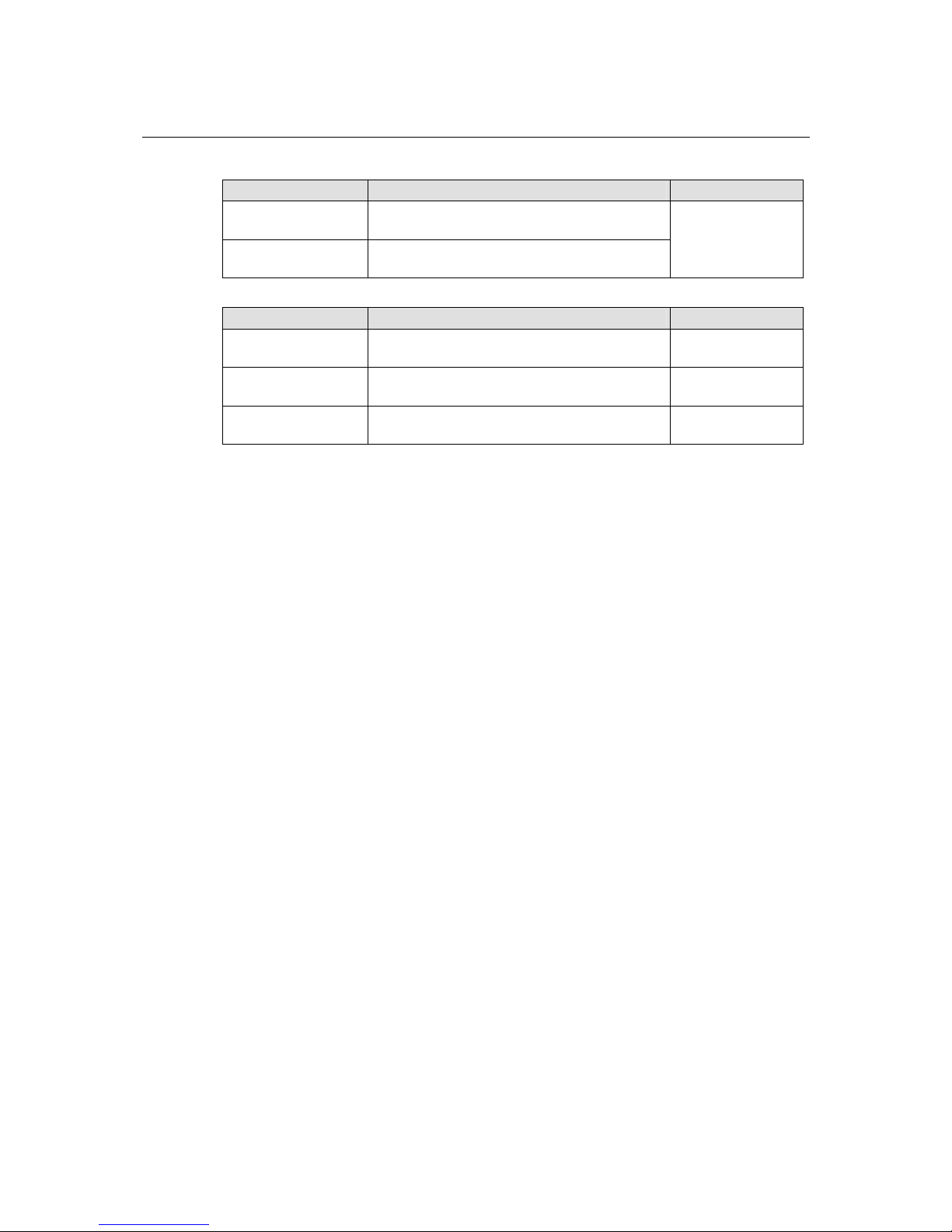
TN-5516/5518 User’s Manual Featured Functions
3-4
Account
Setting Description Factory Default
Admin This account can modify the TN-5500’s
configuration.
User This account can only view the TN-5500’s
configurations.
admin
Password
Setting Description Factory Default
Old password
(max. 16 characters)
Enter the current password None
New password
(Max. 16 characters)
Enter the desired new password. Leave it blank if
you want to remove the password.
None
Retype password
(Max. 16 characters)
Enter the desired new password again. Leave it
blank if you want to remove the password.
None
Accessible IP
The TN-5500 uses an IP address-based filtering method to control access.
You may add or remove IP addresses to limit access to the TN-5500. When the accessible IP list is
enabled, only addresses on the list will be allowed access to the TN-5500. Each IP address and
netmask entry can be tailored for different situations:
y Grant access to one host with a specific IP address
For example, enter IP address 192.168.1.1 with netmask 255.255.255.255 to allow access to
192.168.1.1 only.
y Grant access to any host on a specific subnetwork
For example, enter IP address 192.168.1.0 with netmask 255.255.255.0 to allow access to all
IPs on the subnet defined by this IP address/subnet mask combination.
Page 21
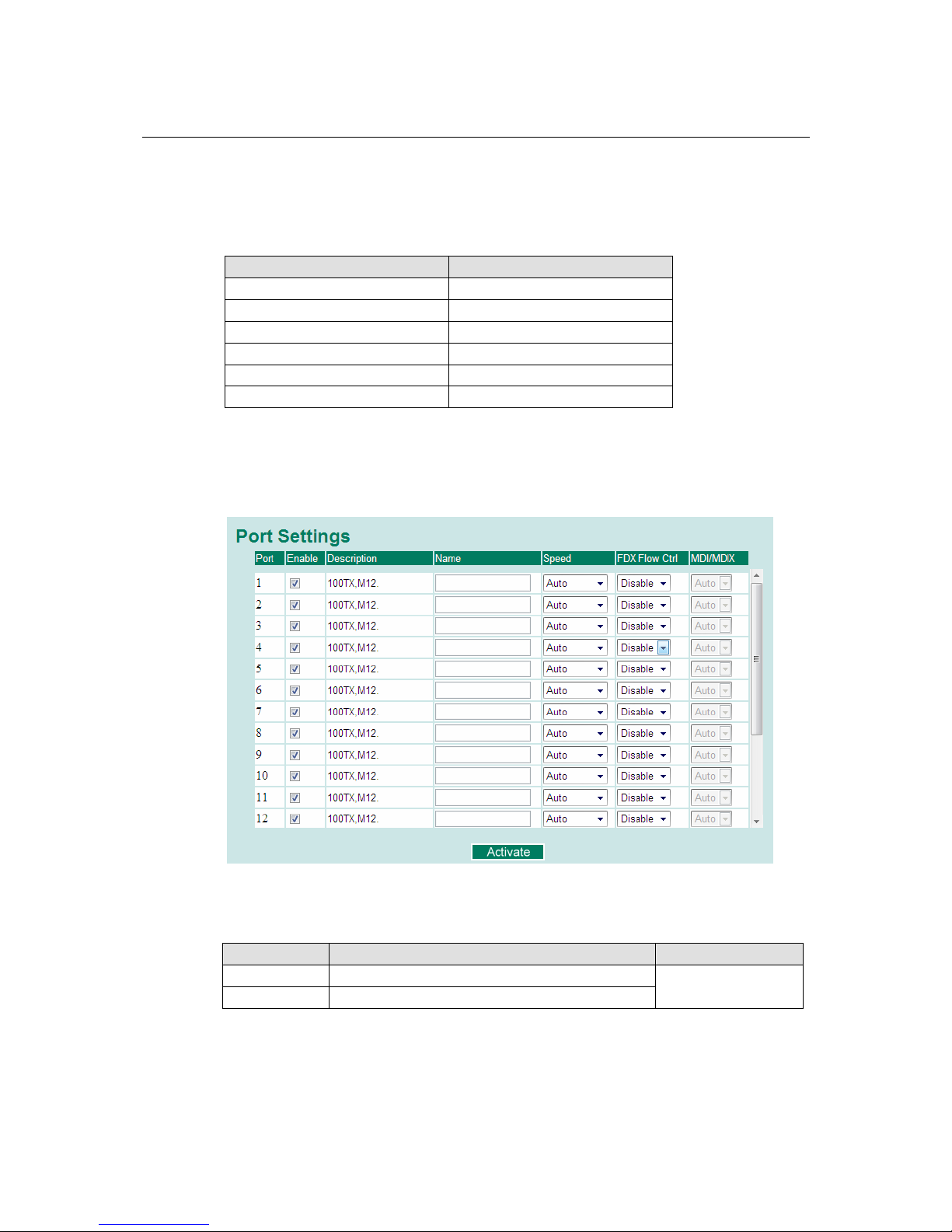
TN-5516/5518 User’s Manual Featured Functions
3-5
y Grant acces to all hosts
Make sure the accessible IP list is not enabled. Remove the checkmark from Enable the
accessible IP list.
The following table shows additional configuration examples:
Hosts That Need Access Input Format
Any host Disable
192.168.1.120 192.168.1.120 / 255.255.255.255
192.168.1.1 to 192.168.1.254 192.168.1.0 / 255.255.255.0
192.168.0.1 to 192.168.255.254 192.168.0.0 / 255.255.0.0
192.168.1.1 to 192.168.1.126 192.168.1.0 / 255.255.255.128
192.168.1.129 to 192.168.1.254 192.168.1.128 / 255.255.255.128
Port Settings
Port Settings are included to give the user control over port access, port transmission speed, flow
control, and port type (MDI or MDIX).
Note: Ports E1 and E2 on the bottom panel correspond to ports 17 and 18 in the
configuration pages in this user's manual.
Enable
Setting Description Factory Default
Checked This allows data transmission through the port.
Unchecked This immediately shuts off port access.
Enabled
Page 22
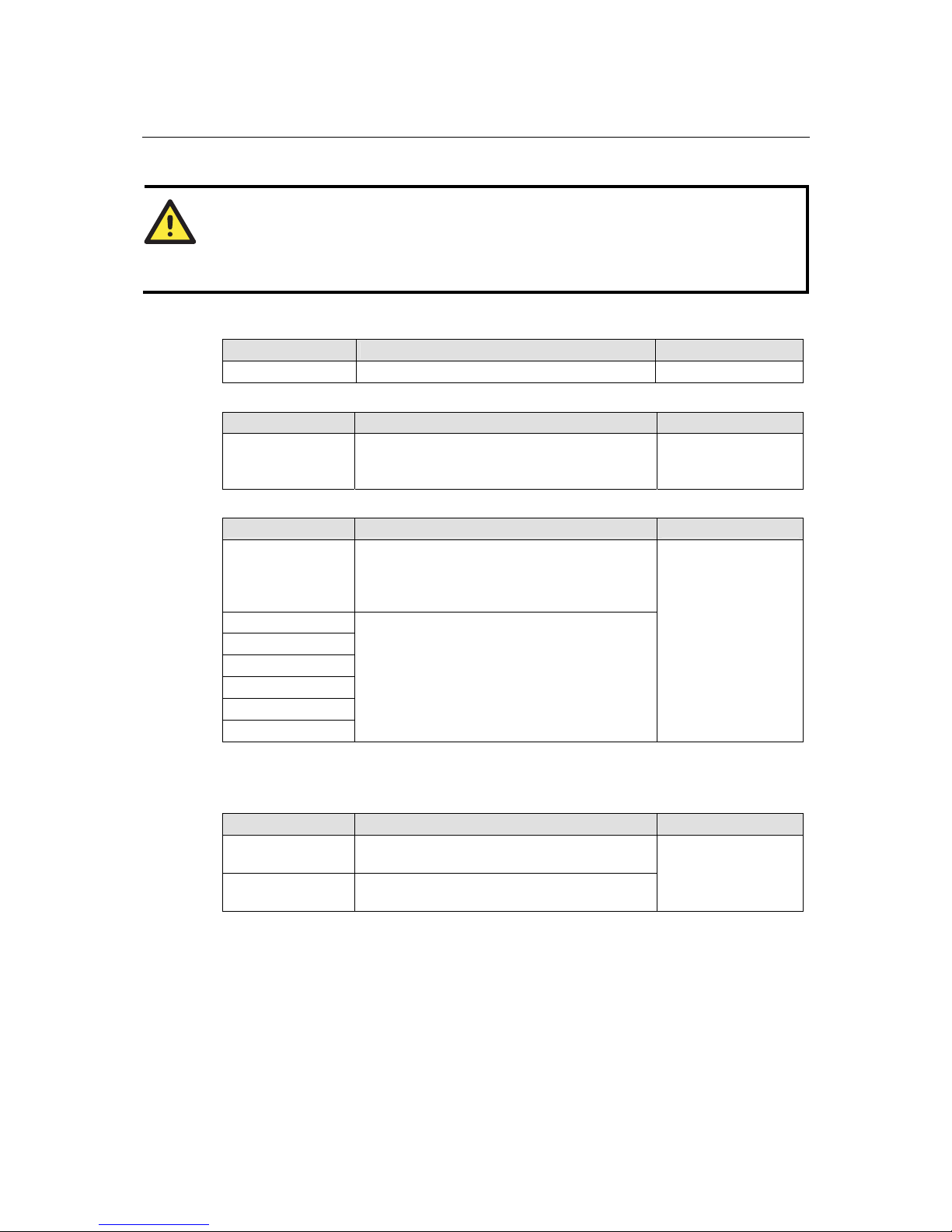
TN-5516/5518 User’s Manual Featured Functions
3-6
ATTENTION
If a connected device or sub-network is wreaking havoc on the rest of the network, the Disable
option under Advanced Settings/Port gives the administrator a quick way to shut off access
through this port immediately.
Description
Setting Description Factory Default
Media type This displays the media type for each port. N/A
Name
Setting Description Factory Default
Max. 63 characters This specifies an alias for the port to help
administrators differentiate between different
ports. Example: PLC 1
None
Speed
Setting Description Factory Default
Auto This allows the port to use the IEEE 802.3u
protocol to negotiate with connected devices. The
port and connected devices will determine the
best speed for that connection.
1000M-Full
1000M-Half
100M-Full
100M-Half
10M-Full
10M-Half
Choose one of these fixed speed options if the
connected Ethernet device has trouble
auto-negotiating for line speed.
Auto
FDX Flow Ctrl
This setting enables or disables flow control for the port when the port’s Speed is set to Auto. The
final result will be determined by the Auto process between the TN-5500 and connected devices.
Setting Description Factory Default
Enable This enables flow control for this port when the
port’s Speed is set to Auto.
Disable This disables flow control for this port when the
port’s Speed is not set to Auto.
Disable
Page 23
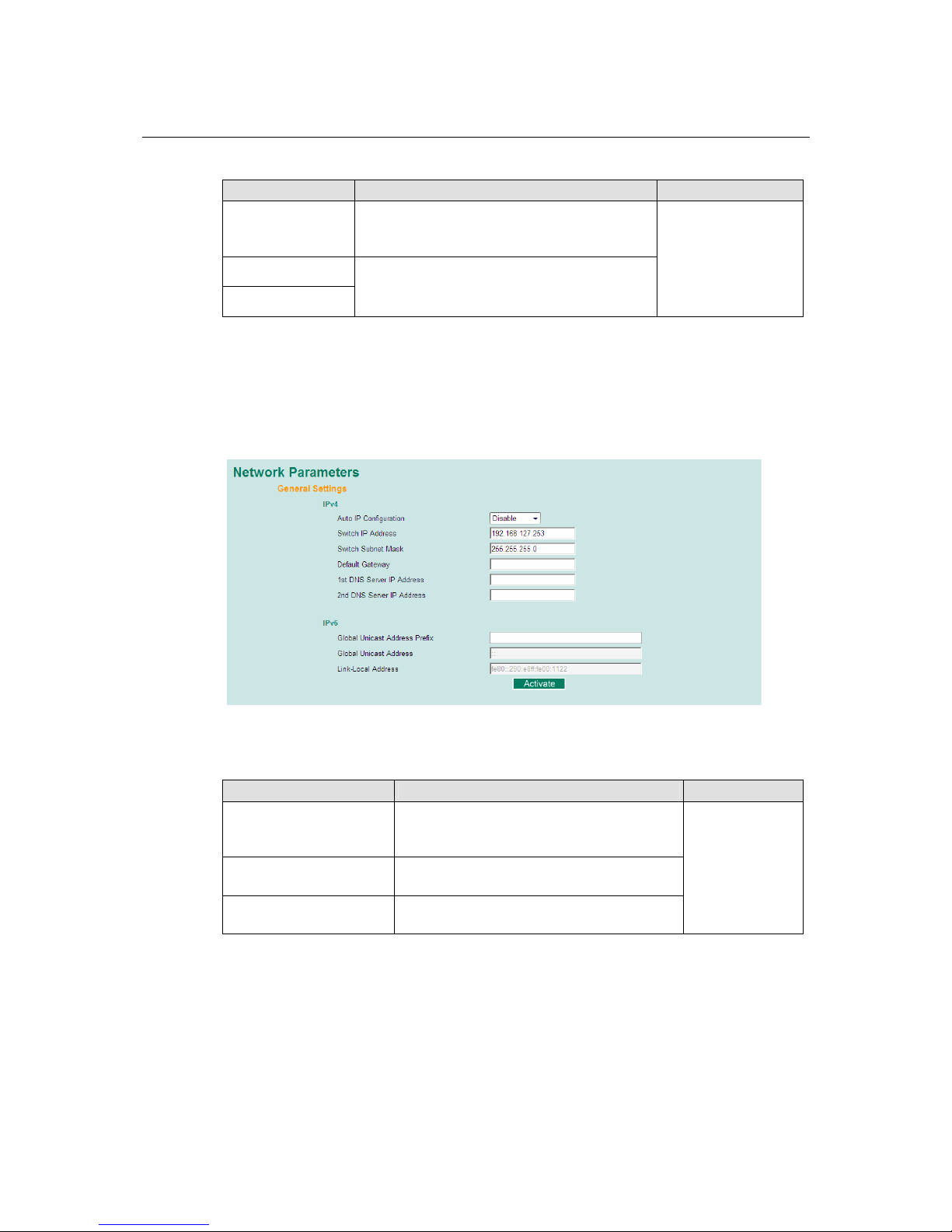
TN-5516/5518 User’s Manual Featured Functions
3-7
MDI/MDIX
Setting Description Factory Default
Auto This allows the port to auto-detect the port type of
the connected Ethernet device and change the
port type accordingly.
MDI
MDIX
Choose MDI or MDIX if the connected Ethernet
device has trouble auto-negotiating fo r po rt t y pe.
Auto
Network Settings
The Network Parameters configuration allows users to configure both IPv4 and IPv6 parameters
for management access over the network. This Moxa Ethernet switch supports both IPv4 and IPv6,
and can be managed through either of these address types. An explanation of each configuration
item follows.
IPv4
Auto IP Configuration
Setting Description Factory Default
Disable Select this to set the TN-5500’s IP address
manually assigned in the “Switch IP Address”
field.
By DHCP The TN-5500’s IP address will be assigned
automatically by the network’s DHCP server.
By BootP The TN-5500’s IP address will be assigned
automatically by the network’s BootP server.
Disable
Page 24
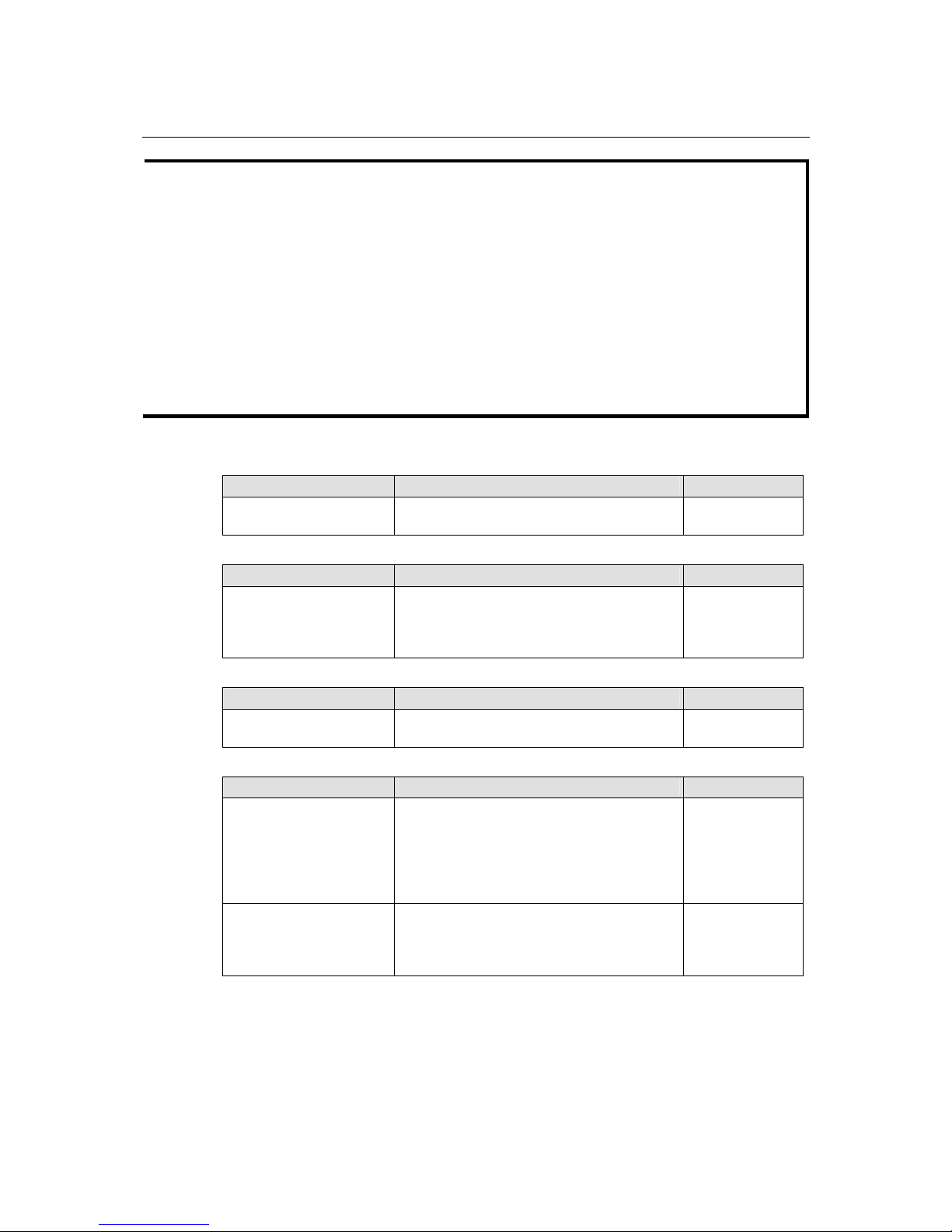
TN-5516/5518 User’s Manual Featured Functions
3-8
NOTE
1. The TN-5500 Series is equipped with a “Hardware-based IP configuration” feature through
the 3 rotary switches physically mounted on the product's front panel. Please reference the
Hardware Installation Guide for how to configure.
2. “Hardware-based IP configurat ion” is enabled only when the 3 rotary switches are set in
valid values ranging from 001 to 254. The TN-5500’s IP address will be configured as
“192.168.127.XXX”, where “XXX” is the valid value set on the 3 rotary switches.
3. If “Hardware-based IP configuration” is enabled, it overrides the “Auto IP
Configuration” described in this section.
4. Disable “Hardware-based IP configuration” by setting the 3 rotary switches with value
000 (factory default).
5. If the value of the 3 rotary switches is invalid (255 to 999), TN-5500 uses the fixed IP
address 192.168.127.253 by default.
Switch IP Address
Setting Description Factory Default
IP address for the TN-5500 This assigns the TN-5500’s IP address on a
TCP/IP network.
192.168.127.253
Switch Subnet Mask
Setting Description Factory Default
Subnet mask for the
TN-5500
This identifies the type of network to which the
TN-5500 is connected (e.g., 255.255.0.0 for a
Class B network, or 255.255.255.0 for a Class
C network).
255.255.255.0
Default Gateway
Setting Description Factory Default
IP address for gateway This specifies the IP address of the router that
connects the LAN to an outside network.
None
DNS IP Address
Setting Description Factory Default
IP address for DNS server This specifies the IP address of the DNS server
used by your network. After specifying the
DNS server’s IP address, you can use the
TN-5500’s URL (e.g., www.tn.company .co m)
to open the web console instead of entering the
IP address.
None
IP address for 2nd DNS
server
This specifies the IP address of the secondary
DNS server used by your network. The
TN-5500 will use the secondary DNS server if
the first DNS server fails to connect.
None
Page 25
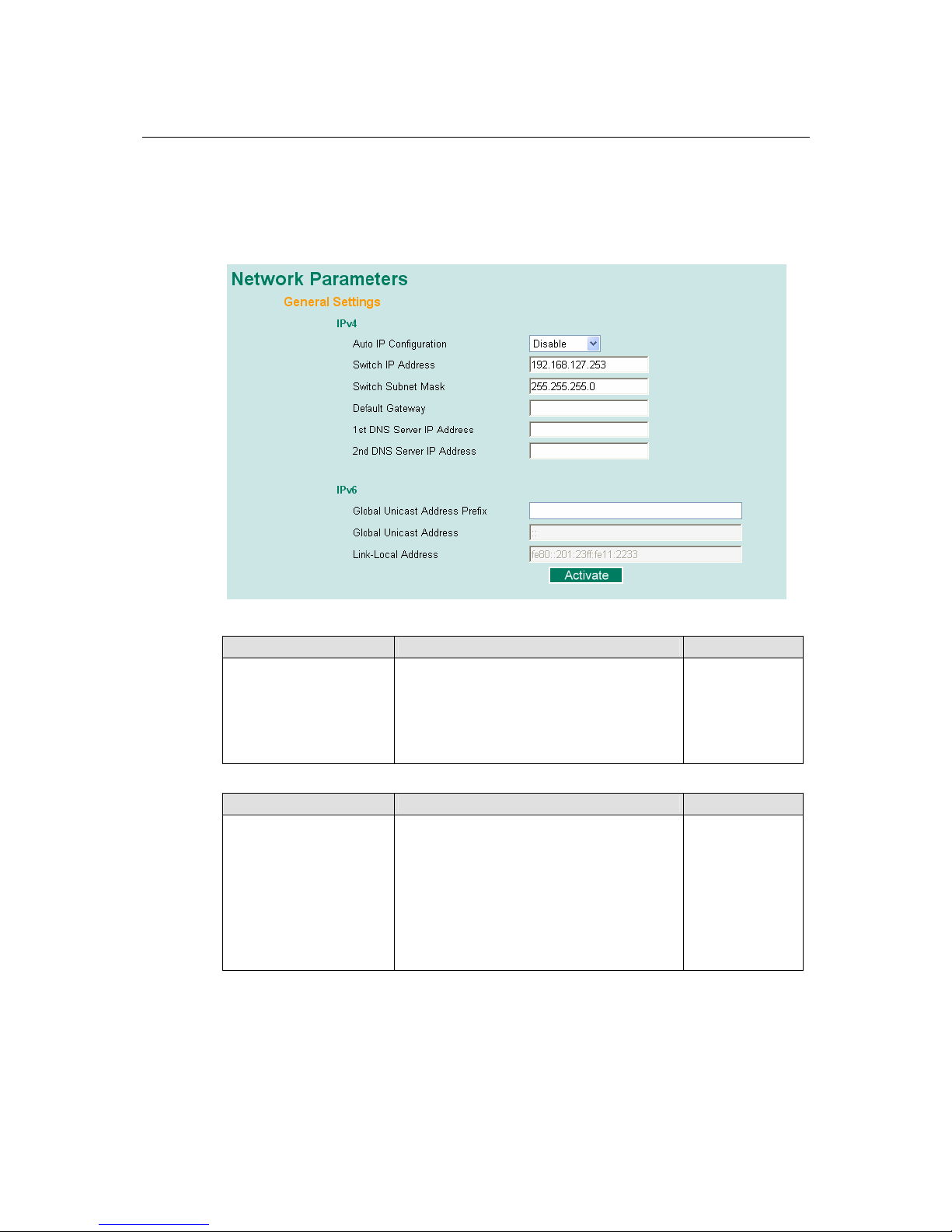
TN-5516/5518 User’s Manual Featured Functions
3-9
IPv6
IPv6 settings include two distinct address types: Link-Local Unicast address and Global Unicast
address. A Link-Local address makes the switch accessible over IPv6 for all devices attached to
the same local subnet. To connect to a larger network with multiple segments, the switch must be
configured with a Global Unicast address.
Global Unicast Address Prefix (Prefix Length: 64 bits)
Setting Description Factory Default
Global Unicast Address
Prefix
The prefix value must be formatted according
to RFC 2373 “IPv6 Addressing Architecture,”
using 8 colon-separated 16-bit he xadeci mal
values. One double colon may be used in the
address to indicate the appropriate number of
zeros required to fill the undefined fields.
None
Global Unicast Address
Setting Description Factory Default
None Displays the IPv6 Global Unicast address.
The network portion of Global Unicast address
can be configured by specifying the Global
Unicast Prefix and using a EUI-64 interface ID
in the low order 64 bits.
The host portion of Global Unicast address is
automatically generated using the modified
EUI-64 form of the interface identifier
(Switch’s MAC address).
Page 26
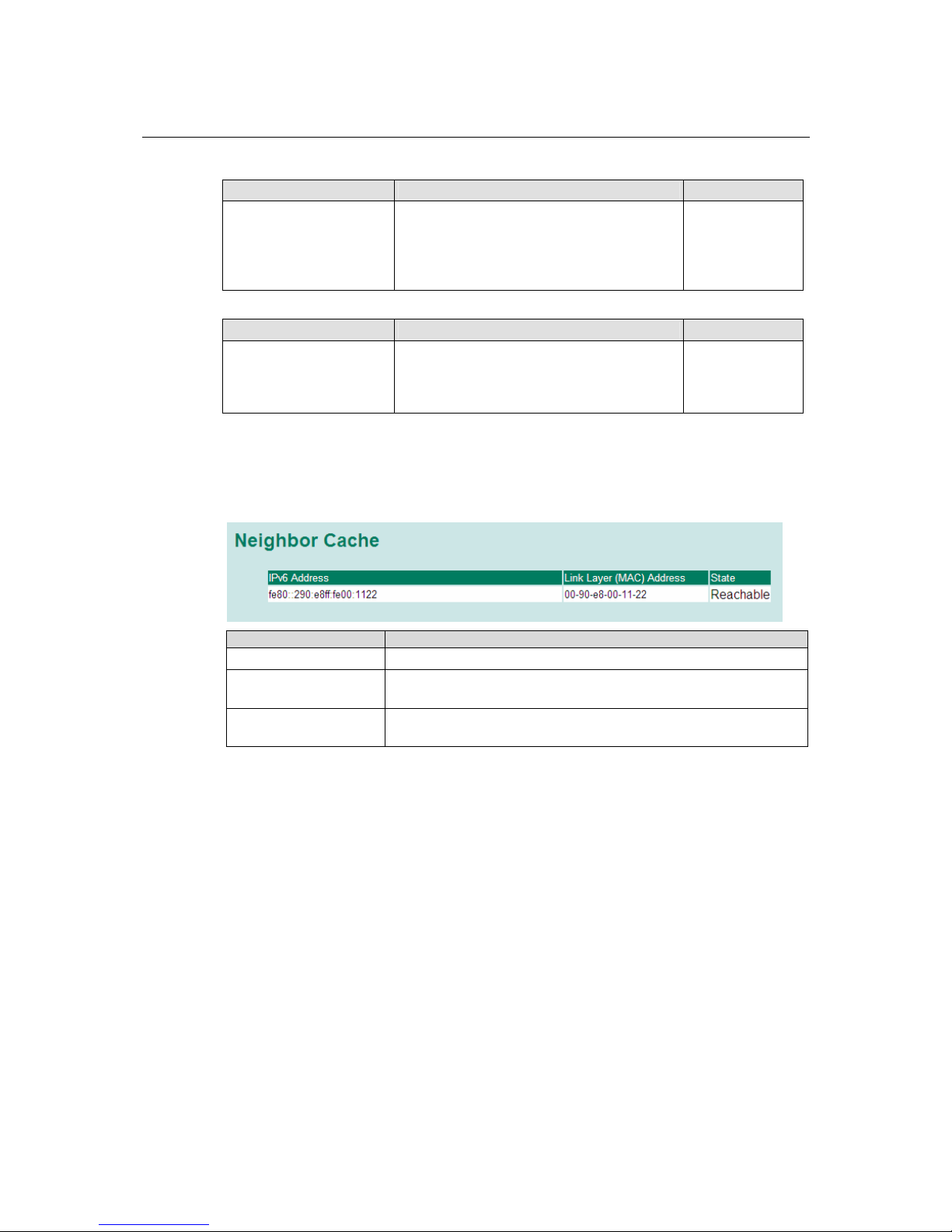
TN-5516/5518 User’s Manual Featured Functions
3-10
Link-Local Address
Setting Description Factory Default
None The network portion of Link-Local address is
FE80 and the host portion of Link-Local
address is automatically generated using the
modified EUI-64 form of the interface
identifier (Switch’s MAC address).
FE80: (EUI-64
form of the MAC
address)
Neighbor Cache
Setting Description Factory Default
None The information in the neighbor cache that
includes the neighboring node IPv6 address, the
corresponding Link-Layer address, and current
state of the entry.
None
Neighbor Cache
An IPv6 node uses a Neighbor Cache table to keep track of active and reachable neighbors. The
table contains entries about individual neighbors to which traffic has been sent recently.
Setting Description
IPv6 Address The neighbor’s on-link unicast IP address.
Link Layer (MAC)
Address
The neighbor’s link layer (MAC) address.
State
The neighbor’s reachability state defined in RFC2461. There are five
possible values: Incomplete, Reachable, Stale, Delay, Probe.
Page 27
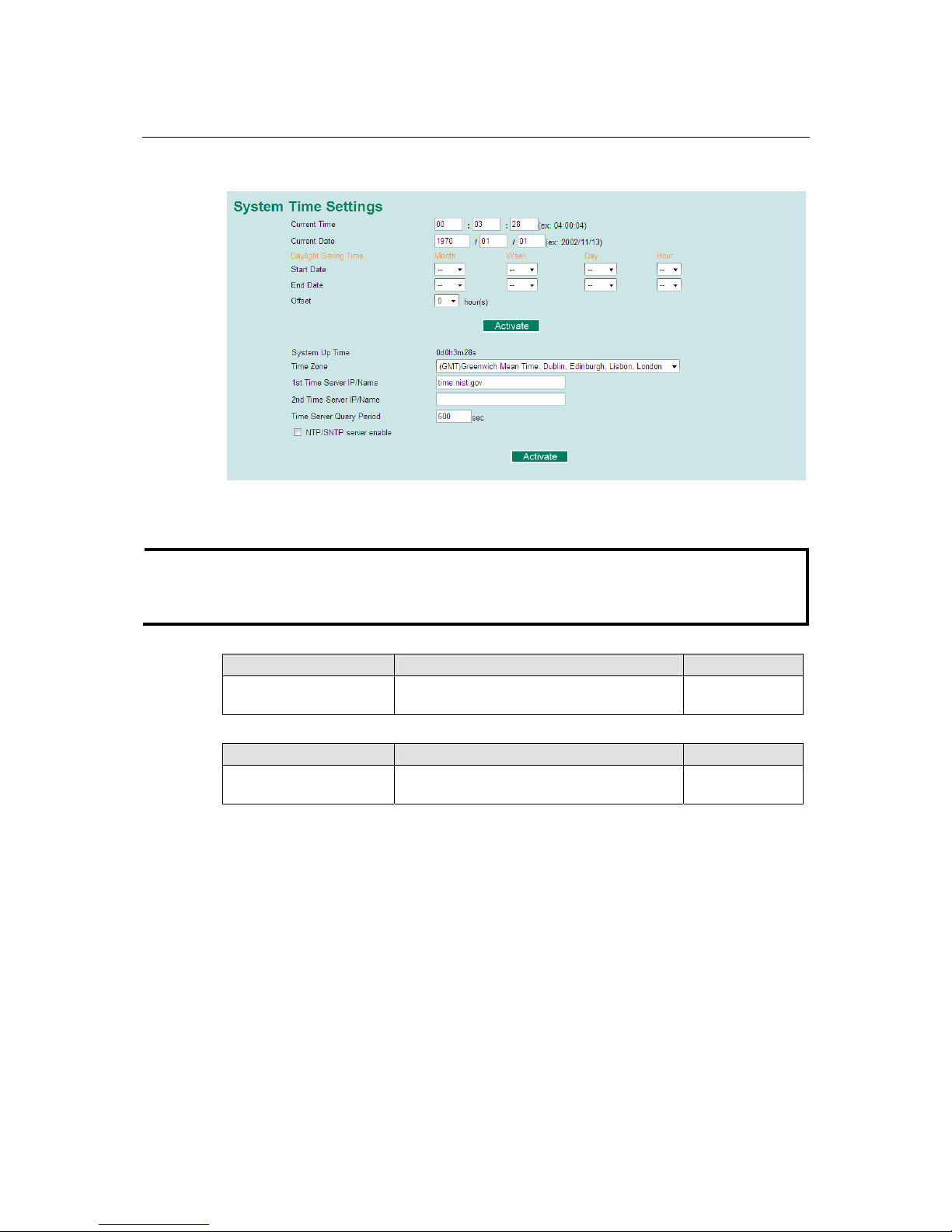
TN-5516/5518 User’s Manual Featured Functions
3-11
System Time Settings
The TN-5500 has a time calibration function based on information from an NTP server or user
specified time and date. Functions such as automatic warning emails can therefore include time
and date stamp.
NOTE
The TN-5500 does not have a real time clock. The user must update the Current Time and
Current Date to set the initial time for TN-5500 after each reboot, especially when there is no
NTP server on the LAN or Internet connection.
Current Time
Setting Description Factory Default
User-specified time This allows configuration of the local time in
local 24-hour format.
None
Current Date
Setting Description Factory Default
User-specified date This allows configuration of the local date in
yyyy-mm-dd format.
None
Page 28
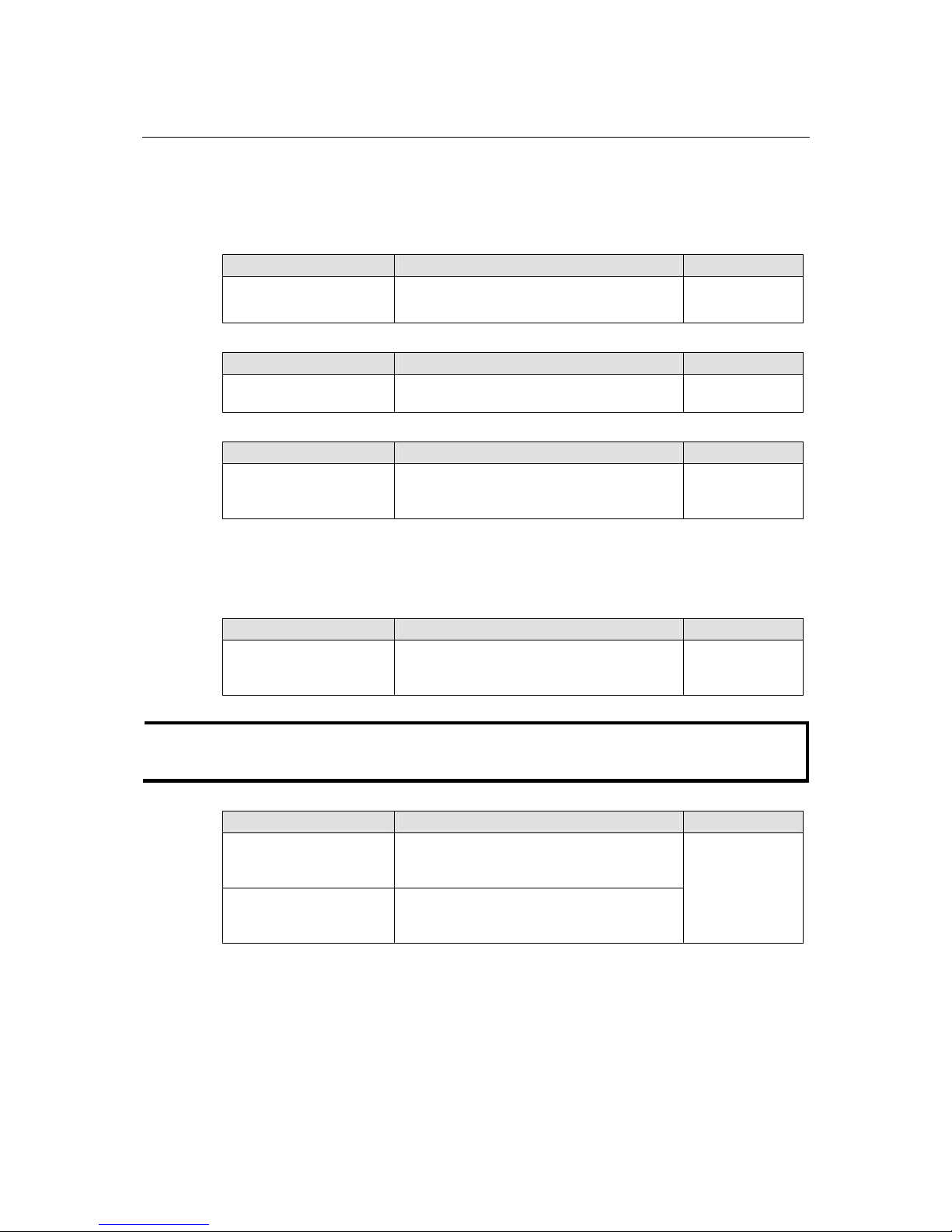
TN-5516/5518 User’s Manual Featured Functions
3-12
Daylight Saving Time
The Daylight Saving Time settings are used to automatically offset the TN-5500’s time forward
according to national standards.
Start Date
Setting Description Factory Default
User-specified date This specifies the date that Daylight Savings
Time begins.
None
End Date
Setting Description Factory Default
User-specified date This specifies the date that Daylight Savings
Time ends.
None
Offset
Setting Description Factory Default
User-specified hour This specifies the number of hours that the time
should be offset forward during Dayl i ght
Savings Time.
None
System Up Time
This indicates how long the TN-5500 remained up since the last cold start. The up time is
indicated in seconds.
Time Zone
Setting Description Factory Default
Time zone This specifies the time zone, which is used to
determine the local time offset from GMT
(Greenwich Mean Time).
GMT (Greenwich
Mean Time)
NOTE
Changing the time zone will automatically correct the current time. Make sure to set the time
zone before setting the time.
Time Server IP/Name
Setting Description Factory Default
IP address or name of time
server
This is the IP or domain address (e.g.,
192.168.1.1, time.stdtime.gov.tw, or
time.nist.gov).
IP address or name of
secondary time server
The TN-5500 will try to locate the secondary
NTP server if the first NTP server fails to
connect.
None
Page 29
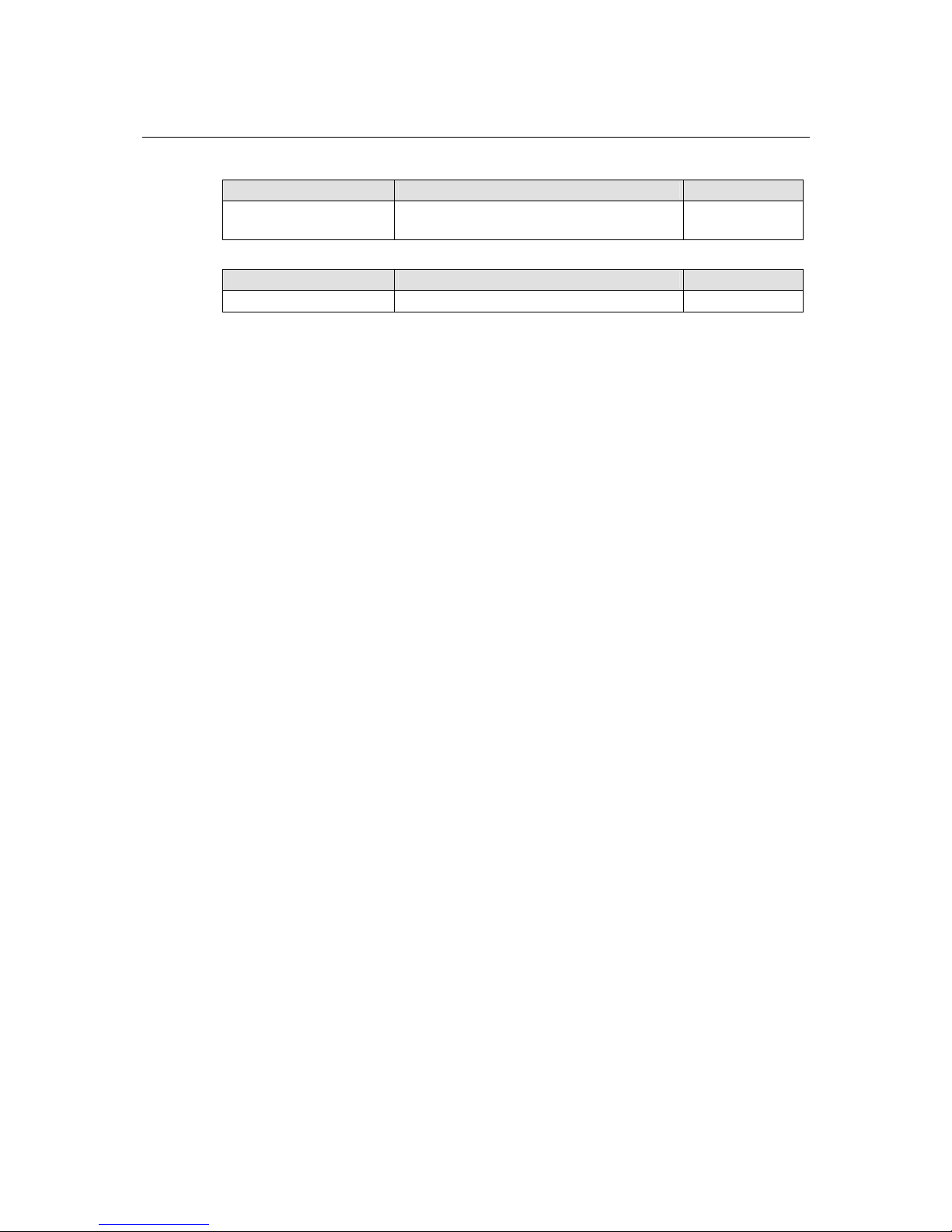
TN-5516/5518 User’s Manual Featured Functions
3-13
Time Server Query Period
Setting Description Factory Default
Query period This parameter determines how frequently the
time is updated from the NTP server.
600 seconds
Enable NTP/SNTP Server
Setting Description Factory Default
Enable/Disable This enables or disables NTP or SNTP server. Disable
Configuring IEEE 1588/PTP
Time may be accomplished using the IEEE Standard for a Precision Clock Synchronization
Protocol for Networked Measurement and Control Systems (IEEE 1588-2008) to synchronize
real-time clocks incorporated within each component of the electrical power system in power
automation applications.
IEEE 1588, published in November 2002, is a new technology that expands the performance
capabilities of Ethernet networks for measurement and control over a communication network. In
recent years, an increasing number of electrical power systems have been utilizing a more
distributed architecture and less stringent timing specifications. IEEE 1588 establishes a
master-slave relationship between the clocks, and enforces the specific timing requirements. All
devices ultimately derive their time from a clock known as the grandmaster clock. In its basic form,
the protocol is intended to be administration free.
How does an Ethernet switch affect 1588 synchronization?
An Ethernet switch potentially introduces multi-microsecond fluctuations in the latency between
the 1588 grandmaster clock and a 1588 slave clock. Uncorrected these fluctuations will cause
synchronization errors. The magnitude of these fluctuations depend on the design of the Ethernet
switch and the details of the communication traffic. Experiments with prototype implementations
of IEEE 1588 indicate that with suitable care the effect of these fluctuations can be successfully
managed. For example, use of appropriate statistics in the 1588 devices to recognize significant
fluctuations and use suitable averaging techniques in the algorithms controlling the correction of
the local 1588 clock will achieve the highest time accuracy.
Can Ethernet switches be designed to avoid the effects of these fluctuations?
A switch may be designed to support IEEE 1588 while avoiding the effects of queuing. In this case
two modifications to the usual design of an Ethernet switch are necessary:
y The Boundary Clock functionality defined by IEEE 1588 must be implemented in the switch,
and
y The switch must be configured such that it does not pass IEEE 1588 message traffic using the
normal communication mechanisms of the switch.
Such an Ethernet switch will synchronize clocks directly connected to one of its ports to the
highest possible accuracy.
Page 30
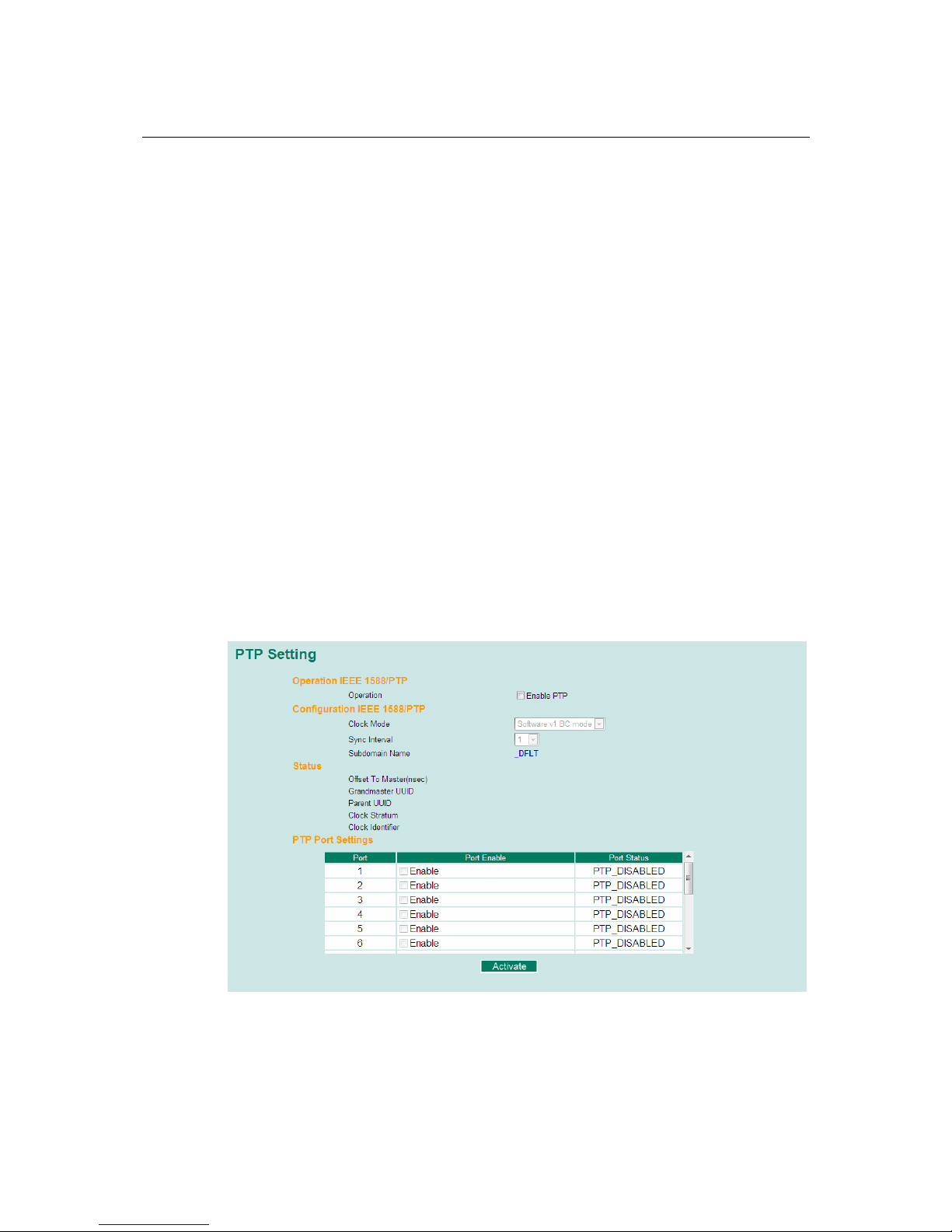
TN-5516/5518 User’s Manual Featured Functions
3-14
Basic Ethernet Communication with IEEE 1588 PTP Topology.
Page 31

TN-5516/5518 User’s Manual Featured Functions
3-15
PTP Setting
Operation IEEE 1588/PTP
Setting Description Factory Default
Operation Disable or enable IEEE 1588(PTP) operation Disable
Configuration IEEE 1588/PTP
Setting Description Factory Default
Clock Mode Support software-based IEEE 1588(PTP) mode Disable
Sync Interval Period for sending synchroni zation message (in
seconds)
Disable
Subdomain Name Support _DFLT(Default) domain only _DFLT
Status
Setting Description Factory Default
Offset To Master(nsec) The deviation between local time and the reference
clock in nanoseconds.
Grandmaster UUID When the clock has a port in the PTP_SLAVE state,
this member’s value shall be the value of the grand
master Clock UUID field of the last Sync message
received from the parent of the slave port.
Parent UUID When the clock has a port in the PTP_SLAVE state,
this member’s value shall be the value of the source
UUID field of the last Sync message received from
the parent of the slave port.
Clock Stratum The stratum number describes one measure of the
quality of a clock. Each clock shall be characterized
by a stratum number to be used by the best master
clock algorithm as one parameter of clock quality.
4
Clock Identifier Properties of the clock. DFLT
PTP Port Settings
Setting Description Factory Default
Port Enable Enable or disable PTP port operation. None
Port Status Display PTP port real status. PTP_DISABLED
Page 32

TN-5516/5518 User’s Manual Featured Functions
3-16
System File Update—By Remote TFTP
The TN-5500 supports saving your configuration or log file to a remote TFTP server or local host.
Other TN-5500 switches can also load the configuration at a later time. The TN-5500 also supports
loading firmware or configuration files from the TFTP server or a local host.
TFTP Server IP/Name
Setting Description Factory Default
IP address of TFTP
server
This specifies the IP address or name of the remote
TFTP server. This must be specified before
downloading or uploading file s.
None
Configuration Files Path and Name
Setting Description Factory Default
Max. 40 characters This specifies the path and file name of the
TN-5500’s configuration file on the TFTP server.
None
Firmware Files Path and Name
Setting Description Factory Default
Max. 40 characters This specifies the path and file name of the
TN-5500’s firmware file.
None
Log Files Path and Name
Setting Description Factory Default
Max. 40 characters This specifies the path and file name of the
TN-5500’s log file.
None
After setting the desired paths and file names, click Download to download the prepared file from
the remote TFTP server, or click Upload to upload the desired file to the remote TFTP server.
Page 33

TN-5516/5518 User’s Manual Featured Functions
3-17
System File Update—By Local Import/Export
Configuration File
Click Export to save the TN-5500’s configuration file to the local host.
Log File
Click Export to save the TN-5500’s log file to the local host.
NOTE
Some operating systems will open the configuration file and log file directly in the web page. In
such cases, right click the Export button to save the file.
Upgrade Firmware
To import a new firmware file onto the TN-5500, click Browse to select the firmware file that is
saved on your computer. The upgrade procedure will proceed automatically after clicking Import.
Upload Configure Data
To import a configuration file onto the TN-5500, click Browse to select the configuration file
already saved on your computer. The upgrade procedure will proceed automatically after clicking
Import.
System File Update—By Backup Media
Page 34

TN-5516/5518 User’s Manual Featured Functions
3-18
Auto load system configurations when system boots up
Setting Description Factory Default
Enable
Enables Auto load system configurations when
system boots up
Disable
Disables Auto load system configurations when
system boots up
Enable
Save the current configurations to ABC
To export the current configuration file of the TN-5500, click on Save to save it to the ABC.
Load the ABC’s configurations to the Switch
To import the configuration file of the TN-5500, click on Load to load it to the Switch .
Restart
This function provides users with a quick way to restart the system.
Factory Default
This function provides users with a quick way of restoring the TN-5500’s configuration to factory
defaults. This function is available in the serial, Telnet, and web consoles.
NOTE
After restoring the factory default configuration, you will need to use the default network settings
to re-establish the web or Telnet console connection with the TN-5500.
Page 35

TN-5516/5518 User’s Manual Featured Functions
3-19
Using Port Trunking
Link aggregation involves grouping links to into a link aggregation group. A MAC clien t can treat
link aggregation groups as if they were a single link.
The TN-5500’s port trunking feature allows devices to communicate by aggregating up to 3 trunk
groups, with a maximum of 8 ports for each group. If one of the 8 ports fails, the other seven ports
will automatically provide backup and share the traffic.
Port trunking can be used to combine up to 8 ports between two TN-5500 switches. If all ports on
both switch units are configured as 100BaseTX and they are operating in full duplex, the potential
bandwidth of the connection will be 1600 Mbps.
The Port Trunking Concept
Moxa has developed a proprietary port trunking protocol that provides the following benefits:
y More flexibility in setting up your network connections, since the bandwidth of a link can be
doubled, tripled, or quadru pl e d.
y Redundancy — if one link is broken, the remaining trunked ports share the traffic within this
trunk group.
y Load sharing — MAC client traffic may be distributed across multiple links.
To avoid broadcast storms or loops in your network while configuring a trunk, first disable or
disconnect all ports that you want to add to the trunk or remove from the trunk. After you finish
configuring the trunk, enable or re-connect the ports.
If all ports on both switch units are configured as 100BaseTX and they are operating in full duplex
mode, the potential bandwidth of the connection will be up to 1.6 Gbps. This means that users can
double, triple, or quadruple the bandwidth of the connection by port trunking between two PT
series switches.
Each TN-5500 can set a maximum of 3 port trunking groups. When you activate port trunking,
certain settings on each port will be reset to factory default values or disabled:
y Communication redundancy will be reset.
y 802.1Q VLAN will be reset.
y Multicast Filtering will be reset.
y Port Lock will be reset and disabled.
y Set Device IP will be reset.
y Mirror will be reset.
After port trunking has been activated, you may configure these items again for each trunking
ports.
Page 36

TN-5516/5518 User’s Manual Featured Functions
3-20
Configuring Port Trunking
The Port Trunking Settings page is where ports are assigned to a trunk group.
Step 1: Select the desired Trunk Group (Trk1, Trk2, Trk3).
Step 2: Select the Trunk Type (Static or LACP).
Step 3: Select the desired ports under Available Ports and click Up to add to the Trunk Group.
Step 4: Select the desired ports under Member Ports and click Down to remove from the group.
Trunk Group (Maximum of 3 trunk groups)
Setting Description Factory Default
Trk1, Trk2, Trk3 This specifies the current trunk group. Trk1
Trunk Type
Setting Description Factory Default
Static This selects Moxa’s proprietary trunking protocol. Static
LACP
This selects LACP (IEEE 802.3ad, Link
Aggregation Control Protocol).
Static
Page 37

TN-5516/5518 User’s Manual Featured Functions
3-21
Available Ports/Member Ports
Setting Description Factory Default
Member/available ports This lists the ports in the current trunk group and the
ports that are available to be added.
N/A
Check box This selects the port to be added or removed from
the group.
Unchecked
Port This is how each port is identified. N/A
Port description This displays the media type for each port. N/A
Name This displays the specified name for each port. N/A
Speed
This indicates the transmission speed for each port
(100M-Full, 100M-Half, 10M-Full, or 10M-Half).
N/A
FDX flow control
This indicates if the FDX flow control of this port is
enabled or disabled.
N/A
Up
This is used to add selected ports into the trunk
group from available ports.
N/A
Down
This is used to remove selected ports from the trunk
group.
N/A
Trunk Table
Setting Description
Trunk group Displays the trunk type and trunk group.
Member port Displays the member ports that belong to the trunk group.
Status Success means port trunking is working properly.
Fail means port trunking is not working properly.
Standby means port trunking is working as a standby port. When there
are more than eight ports trunked as a trunking group, the 9
th
port will be
the standby port.
Page 38

TN-5516/5518 User’s Manual Featured Functions
3-22
Configuring SNMP
The TN-5500 supports SNMP V1, V2c, and V3. SNMP V1 and SNMP V2c use a community
string match for authentication, which means that SNMP servers access all objects with read-only
or read/write permissions using the community strings public and private by default. SNMP V3
requires that you select an authentication level of MD5 or SHA, and is the most secure protocol.
You can also enable data encryption to enhance data security.
Supported SNMP security modes and levels are shown in the following table. Select the security
mode and level that will be used to communicate between the SNMP agent and manager.
Protocol
Version
UI Setting Authentication Encryption Method
V1, V2c
Read
Community
Community
string
No
This uses a community string
match for authentication.
SNMP V1,
V2c
V1, V2c
Write/Read
Community
Community
string
No
This uses a community string
match for authentication.
No-Auth No No
This uses an account with admin
or user to access objects
MD5 or SHA
Authentication
based on MD5
or SHA
No
This provides authentication based
on HMAC-MD5, or HMAC-SHA
algorithms. 8-character passwords
are the minimum requirement for
authentication.
SNMP V3
MD5 or SHA
Authentication
based on MD5
or SHA
Data
encryption
key
This provides authentication based
on HMAC-MD5 or HMAC-SHA
algorithms, and data encryption
key. 8-character passwords and a
data encryption key are the
minimum requirements for
authentication .and encryption.
Page 39

TN-5516/5518 User’s Manual Featured Functions
3-23
These parameters are configured on the SNMP page. A more detailed explanation of each
parameter is given below the figure.
SNMP Read/Write Settings
SNMP Versions
Setting Description Factory Default
V1, V2c, V3, or
V1, V2c, or V3
only
This specifies the SNMP protocol version
used to manage the switch.
V1, V2c
V1, V2c Read Community
Setting Description Factory Default
Max. 30 characters
This specifies the community string to
authenticate the SNMP agent for read-only
access. The SNMP agent will access all
objects with read-only permissions using this
community string.
Public
Page 40

TN-5516/5518 User’s Manual Featured Functions
3-24
V1, V2c Write/Read Community
Setting Description Factory Default
Max. 30 characters
This specifies the community string to
authenticate the SNMP agent for read/write
access. The SNMP server will access all
objects with read/write permissions using this
community string.
Private
For SNMP V3, there are two levels of privilege for different accounts to access the TN-5500.
Admin privilege provides access and authorization to read and write the MIB file. User privilege
allows reading of the MIB file only.
Admin Auth. Type (for SNMP V1, V2c, V3, and V3 only)
Setting Description Factory Default
No-Auth
This allows the admin account to access
objects without authentication.
No
MD5Auth
Authentication will be based on the
HMAC-MD5 algorithms. 8-character
passwords are the minimum requirement for
authentication.
No
SHAAuth
Authentication will be based on the
HMAC-SHA algorithms. 8-character
passwords are the minimum requirement for
authentication.
No
Admin Data Encryption Key (for SNMP V1, V2c, V3, and V3 only)
Setting Description Factory Default
Enable
This enables data encryption using the
specified data encryption key (between 8 and
30 characters).
No
Disable This sp ecifies that d ata will not be encrypted. No
User Auth. Type (for SNMP V1, V2c, V3 and V3 only )
Setting Description Factory Default
No-Auth
This allows the admin account and user
account to access objects without
authentication.
No
MD5-Auth
Authentication will be based on the
HMAC-MD5 algorithms. 8-character
passwords are the minimum requirement for
authentication.
No
SHA-Auth
Authentication will be based on the
HMAC-SHA algorithms. 8-character
passwords are the minimum requirement for
authentication.
No
Page 41

TN-5516/5518 User’s Manual Featured Functions
3-25
User Data Encryption Key (for SNMP V1, V2c, V3 and V3 only)
Setting Description Factory Default
Enable
This enables data encryption using the
specified data encryption key (between 8 and
30 characters).
No
Disable No data encryption No
Trap Settings
1st Trap Server IP/Name
Setting Description Factory Default
IP or name
This specifies the IP address or name of the
primary trap server used by your network.
None
1st Trap Community
Setting Description Factory Default
Max. 30 characters
This specifies the community string to use for
authentication.
Public
2nd Trap Server IP/Name
Setting Description Factory Default
IP or name
This specifies the IP address or name of the
secondary trap server used by your network.
None
2nd Trap Community
Setting Description Factory Default
Max. 30 characters
This specifies the community string to use for
authentication.
Public
Trap Mode
Setting Description Factory Default
Trap
Select this option to use SNMP Trap message to
indicate event occurrence.
Trap
Inform
Select this option to use SNMP Inform message
to indicate event occurrence. SNMPv2 provides
an inform mechanism. When an inform message
is sent from the SNMP agent to the NMS
(network management system), the receiver
sends a response to the sender acknowledging
receipt of the event. This behavior is similar to
that of the get and set requests.
Trap
Page 42

TN-5516/5518 User’s Manual Featured Functions
3-26
Retries (1-99)
Setting Description Factory Default
1 to 99
The maximum number of retries is 99 times
(default is 1 time). When the SNMP agent
receives acknowledgement from the NMS, it
will stop resending the inform messages.
Disable when Trap
Mode is “Trap”, 1
when Trap Mode is
“Inform”.
Timeout (1-300s)
Setting Description Factory Default
1 to 300
If the SNMP agent doesn’t receive a response
from the NMS for a period of time, the agent
will resend the SNMP trap message to the NMS
agent. The maximum timeout time is 300 secs
(default is 1 sec).
Disable when Trap
Mode is “Trap”, 1
when Trap Mode is
“Inform”.
Private MIB information
Switch Object ID
Setting Description Factory Default
enterprise.8691.7.28 This indicates the TN-5500’s enterprise value. Fixed
NOTE: The Switch Object ID cannot be changed.
Using Communication Redundancy
Communication redundancy on your network hel ps protect cri t ical li nks agai nst fail ure, protects
against network loops, and keeps network downtime at a minimum.
Communication redundancy functions allow the user to set up redundant loops in the network to
provide a backup data transmission route in the event that a cable is inadvertently disconnected or
damaged. This is a particularly important feature for industrial applications, since it could take
several minutes to locate the disconnected or severed cable. For example, if the TN-5500 is used
as a key communications component of a production line, several minutes of downtime can result
in a big loss in production and revenue. The TN-5500 supports four different pro tocols for
communication redundancy—Rapid Spanning Tree Protocol (IEEE-802.1w), Turbo Ring,
Turbo Ring V2, and Turbo Chain.
When configuring a redundant ring, all switches on the same ring must be configured using the
same redundancy protocol. You cannot mix the Turbo Ring, Turbo Ring V2, Turbo Chain, and
STP/RSTP protocols within a ring. The same rule applies to using Turbo Chain. The following
table lists the key differences between each feature. Use this information to evaluate each the
benefits of each, and then determine which features are most suitable for your network.
Turbo Ring
V2
Turbo Ring Turbo Chain STP RSTP
Topology Ring Ring Ring, Mesh Ring, Mesh Ring, Mesh
Recovery Time < 20 ms < 300 ms < 20 ms Up to 30 sec. Up to 5 sec
Page 43

TN-5516/5518 User’s Manual Featured Functions
3-27
NOTE
Most managed switches by Moxa support two proprietary Turbo Ring protocols:
y Turbo Ring refers to the original version of Moxa ’s pr o prietary redundant ring protocol,
which has a recovery time of under 300 ms.
y Turbo Ring V2 refers to the new generation Turbo Ring, which has a recovery time of under
20 ms.
The Turbo Ring Concept
Moxa developed the proprietary Turbo Ring protocol to optimize communication redundancy and
achieve a faster recovery time on the network.
The Turbo Ring and Turbo Ring V2 protocols designate one switch as the master of the network,
and then automatically block packets from traveling through any of the network’s redundant loops.
In the event that one branch of the ring gets disconnected from the rest of the network, the protocol
automatically readjusts the ring so that the part of the network that was disconnected can
reestablish contact with the rest of the network.
Initial setup for Turbo Ring or Turbo Ring V2
1. For each switch in the ring, select any two
ports as the redundant ports.
2. Connect redundant ports on neighboring
switches to form the redundant ring.
The user does not need to manually assign the master with Turbo Ring or Turbo Ring V2. If no
switch is assigned as the master, the protocol automatically selects one of the switches to be the
master. The master is only used to identify which segment in the redundant ring acts as the backup
path. In the following subsections, we explain how the redundant path is selected for rings
configured for Turbo Ring and Turbo Ring V2.
Page 44

TN-5516/5518 User’s Manual Featured Functions
3-28
Determining the Redundant Path for Turbo Ring
In this case, the redundant segment (i.e., the segment that will be blocked during normal operation)
is determined by the number of TN series Ethernet switches in the ring and by the location of the
master switch.
Turbo Ring with even number of switches
Master
If the number of Ethernet switches in the
Turbo Ring is 2N (an even number), the
backup segment is one of the two segments
connected to the (N+1) st switch (i.e., the unit
directly opposite the master).
Turbo Ring with odd number switches
Segment N+1
Master
If the number of Ethernet switches in the
Turbo Ring is 2N+1 (an odd number), the
backup segment is the (N+1) st segment
counting counterclockwise.
For the example shown here, N=1, so that
N+1=2.
Page 45

TN-5516/5518 User’s Manual Featured Functions
3-29
Determining the Redundant Path for Turbo Ring V2
Master
For Turbo Ring V2, the backup segment is
the segment connected to the 2nd redundant
port on the master.
Please refer to Configuring Turbo Ring V2
later in this chapter.
Ring Coupling Configuration
For some systems, it may not be convenient to connect all devices in the system in a single
redundant ring, since some devices could be located in a remote area. For these systems, Ring
Coupling can be used to group devices into smaller redundant rings that communicate with each
other.
ATTENTION
In a VLAN environment, the user must set Redundant Port Coupling Port and Coupling
Control Port to join all VLANs, since these ports act as the backbone to transmit all packets of
different VLANs to the different TN series Ethernet switches.
Ring Coupling for Turbo Ring
Switch B
Switch A: Coupler
Switch D
Switch C
Main Path
Coupling
Control Port
Coupling Port
Backup Path
To configure the ring coupling for a Turbo Ring, select two TN series Ethernet switches (e.g.,
Switch A and B in the above figure) in the ring, and another two TN series Ethernet switches in
the adjacent ring (e.g., Switch C and D).
Page 46

TN-5516/5518 User’s Manual Featured Functions
3-30
Select two ports on each switch to be used as coupling port s and li nk them together. Next, assign
one switch (e.g., Switch A) to be the coupler and connect the coupler’s coupling control port with
Switch B (for this example).
The coupler switch (i.e., Switch A) will monitor switch B through the coupling control port to
determine whether or not the coupling port’s backup path should be recovered.
Ring Coupling for Turbo Ring V2
Switch B
Switch A
Switch D
Switch C
Main Path
Coupling Port (Primary)
Coupling Port (Backup)
Backup Path
Note that the ring coupling settings for a Turbo Ring V2 are different from a Turbo Ring. For
Turbo Ring V2, ring coupling is enabled by configuring the Coupling Port (Primary) on Switch
B and the Coupling Port (Backup) on Switch A only. You do not need to set up a coupling
control port, so Turbo Ring V2 does not require a coupling control line.
The Coupling Port (Backup) on Switch A is used for the backup path and connects directly to a
network port on Switch C. The Coupling Port (Primary) on Switch B monitors the status of the
main path, and connects directly to an extra network port on Switch D. With ring coupling
established, Switch A can activate the backup path as soon as it detects a problem with the main
path.
ATTENTION
Ring coupling only needs to be enab led on one of the switches serving as the ring coupler. The
coupler must assign separate ports for the two Turbo Ring ports and the coupling port.
NOTE
You do not need to use the same TN series Ethernet switch for both ring coupling and ring
master.
Page 47

TN-5516/5518 User’s Manual Featured Functions
3-31
Dual-Ring Configuration (applies only to “Turbo Ring V2”)
The “dual-ring” option, in which two adjacent rings share one switch, provides another ring
coupling configuration. This type of configuration is ideal for applications that have inherent
cabling difficulties.
Ring A
Master
Master
Ring B
Dual-Homing Configuration for Turbo Ring V2
Dual-homing is only supported with Turbo Ring V2 and is used to connect two networks through
a single Ethernet switch. The primary path is the operating connection, and the backup path is a
back-up connection that is activated in the event that the primary path connection fails.
Dual-Homing for Turbo Ring V2
Primary
Path
Ring A
Master
Master
Ring B
Backup
Path
Page 48

TN-5516/5518 User’s Manual Featured Functions
3-32
Configuring Turbo Ring, Turbo Ring V2
On the Communication Redundancy page, select Turbo Ring or Turbo Ring V2 as the
Redundancy Protocol. Note that each protocol’s configuration page is different.
Configuring Turbo Ring
"Current Status" Items
Now Active
This shows which communication protocol is in use: Turbo Ring, Turbo Ring V2, RSTP, Turbo
Chain, or none.
Master/Slave
This indicates whether or not the TN-5500 is the master of the Turbo Ring. This field appears only
for Turbo Ring or Turbo Ring V2.
NOTE
The user does not need to assign the master to use Turbo Ring or Turbo Ring V2. If no master is
assigned, the Turbo Ring protocol will automatically assign master status to one of the TN series
Ethernet switches in the ring. The master is only used to determine which segment serves as the
backup path.
Redundant Ports Status (1st Port, 2nd Port)
Ring Coupling Ports Status (Coupling Port, Coupling Control Port)
The Ports Status indicators show Forwarding for normal transmission, Blocking if the port is
part of a backup path that is currently blocked, and Link down if there is no connection.
Page 49

TN-5516/5518 User’s Manual Featured Functions
3-33
"Settings" Items
Redundancy Protocol
Setting Description Factory Default
Turbo Ring This selects the Turbo Ring protocol.
Turbo Ring V2 This selects the Turbo Ring V2 protocol.
RSTP
(IEEE802.1w/1D)
This selects the RSTP protocol.
Turbo Chain This selects the Turbo Chain protocol.
None This disables ring redundancy.
None
Set as Master
Setting Description Factory Default
Enabled
The TN-5500 is manually selected as the
master.
Disabled
The Turbo Ring or Turbo Ring V2 protocol
will automatically select the master.
Not checked
Redundant Ports
Setting Description Factory Default
1st Port
This specifies which port on the TN-5500
will be used as the first redundant port.
None
2nd Port
This specifies which port on the TN-5500
will be used as the second redundant port.
None
Enable Ring Coupling
Setting Description Factory Default
Enable
This specifies that this TN-5500 will be a
ring coupler.
Disable
This specifies that this TN-5500 is not a ring
coupler.
Not checked
Coupling Port
Setting Description Factory Default
Coupling Port
This specifies which port on the TN-5500
will be used as the coupling port.
None
Page 50

TN-5516/5518 User’s Manual Featured Functions
3-34
Coupling Control Port
Setting Description Factory Default
Coupling Control Port
This specifies which port on the TN-5500
will be used as the coupling control port.
None
Configuring Turbo Ring V2
NOTE
When using a dual-ring architecture, users must complete configuration for both Ring 1 and Ring
2. The status of both rings will appear under Current Status.
"Current Status" Items
Now Active
This shows which communication protocol is in use: Turbo Ring, Turbo Ring V2, RSTP, Turbo
Chain, or none.
Ring 1/2—Status
This shows Healthy if the ring is operating normally, and shows Break if the ring’s backup link is
active.
Ring 1/2—Master/Slave
This indicates whether or not the TN-5500 is the master of the Turbo Ring. This field appears only
when selected to operate in Turbo Ring or Turbo Ring V2 mode.
Page 51

TN-5516/5518 User’s Manual Featured Functions
3-35
NOTE
The user does not need to assign the master to use Turbo Ring or Turbo Ring V2. If no master is
assigned, the Turbo Ring protocol will automatically assign master status to one of the TN series
Ethernet switches in the ring. The master is only used to determine which segment serves as the
backup path.
Ring 1/2—1st Ring Port Status
Ring 1/2—2nd Ring Port Status
The Ports Status indicators show Forwarding for normal transmission, Blocking if this port is
connected to a backup path and the path is blocked, and Link down if there is no connection.
Coupling—Mode
This indicates either None, Dual Homing, or Ring Coupling.
Coupling—Coupling Port status
This indicates either Primary, or Backup.
"Settings" Items
Redundancy Protocol
Setting Description Factory Default
Turbo Ring This selects the Turbo Ring protocol.
Turbo Ring V2 This selects the Turbo Ring V2 protocol.
Turbo Chain This selects the Turbo Chain protocol.
RSTP (IEEE
802.1w/1D)
This selects the RSTP protocol.
None This disables ring redundancy.
None
Enable Ring 1
Setting Description Factory Default
Enabled This enables Ring 1.
Disabled This disables Ring 1.
Not checked
Enable Ring 2*
Setting Description Factory Default
Enabled This enables Ring 2.
Disabled This disables Ring 2.
Not checked
*Both Ring 1 and Ring 2 must be enabled when using the dual-ring architecture.
Set as Master
Setting Description Factory Default
Enabled
The TN-5500 is manually selected as the
master.
Disabled
The Turbo Ring or Turbo Ring V2 protocol
will automatically select the master.
Not checked
Page 52

TN-5516/5518 User’s Manual Featured Functions
3-36
Redundant Ports
Setting Description Factory Default
1st Port
This specifies which port on the TN-5500
will be used as the first redundant port.
None
2nd Port
This specifies which port on the TN-5500
will be used as the second redundant port.
None
Enable Ring Coupling
Setting Description Factory Default
Enable
This specifies that this TN-5500 will be a
ring coupler.
Disable
This specifies that this TN-5500 is not a ring
coupler.
Not checked
Coupling Mode
Setting Description Factory Default
Dual Homing
This enables dual homing through the
TN-5500.
None
Ring Coupling
(backup)
This specifies that the TN-5500 will be used
for a ring coupling backup connection.
None
Ring Coupling
(primary)
This specifies that the TN-5500 will be used
for a ring coupling primary connection.
None
Primary/Backup Port
Setting Description Factory Default
Primary Port
This specifies which port on the TN-5500
will be used as primary port.
None
Backup Port
This specifies which port on the TN-5500
will be used as the backup port.
None
Page 53

TN-5516/5518 User’s Manual Featured Functions
3-37
The Turbo Chain Concept
Moxa developed the proprietary Turbo Chain protocol to optimize communication redundancy and
achieve a fast network recovery time. Turbo Chain is an advanced software-technology that gives
network administrators the flexibility of being able to construct any type of redundant network
topology. With the “chain” concept, the user only needs to connect the Ethernet switches in a
chain and then simply link the two ends of the chain to an Ethernet network. An illustration is
shown below.
The Turbo Chain protocol designates one switch as the head switch, one switch as the tail switch,
and the other switches as the member switches of the network. Packets are initially blocked from
travelling through the backup path that is on the tail switch.
Turbo Chain can be used on industrial networks that require complex topologies as well as
communication redundancy. If you have a large industrial network and were originally planning to
use a multi-ring architecture, then you can use Turbo Chain to provide a fast media-recovery time.
Turbo Chain allows you to expand your network when needed without changing the configuration
of the existing network. Turbo Chain can also co-work with existing RSTP networks. The
following illustrations show Turbo Chain’s versatility with different network topologies.
Blocking Port
LAN Network
Member Member Member
Head
Tail
Page 54

TN-5516/5518 User’s Manual Featured Functions
3-38
RSTP
Turbo Chain
Turbo
Chain 4
Turbo
Chain 3
Turbo
Chain 1
Turbo
Chain 2
Page 55

TN-5516/5518 User’s Manual Featured Functions
3-39
Initial Setup for Turbo Chain
1. Select the Head switch, Tail switch,
and Member switches in the chain.
2. Configure one port as the Head port
and one port as the Member port in the
Head switch, one port as the Tail port
and one port as the Member port in the
Tail switch, and two ports as Member
ports in the Member switches.
3. Connect the Head switch, Tail switch,
and Member switches as shown in the
diagram.
4. Connect the Head switch and Tail
switch to the other network to form the
redundant chain.
The path on the Head port is the main path, and on the Tail port is the backup path of the Turbo
Chain. Under normal conditions, the packets will be transmitted through the Head Port to the LAN
Network. If any Turbo Chain path is disconnected, the Tail port will be activated to resume
communication.
Configuring Turbo Chain
Head Switch Configuration
Page 56

TN-5516/5518 User’s Manual Featured Functions
3-40
Member Switch Configuration
Tail Switch Configuration
“Current Status” Items
Now Active
Shows which communication protocol is in use: Turbo Ring, Turbo Ring V2, RSTP, Turbo
Chain or None.
Page 57

TN-5516/5518 User’s Manual Featured Functions
3-41
“Settings” Items
Redundancy Protocol
Setting Description Factory Default
Turbo Ring This selects the Turbo Ring protocol.
Turbo Ring V2 This selects the Turbo Ring V2 protocol.
Turbo Chain This selects the Turbo Chain protocol.
RSTP (IEEE
802.1W/1D)
This selects the RSTP protocol.
None This disables ring redundancy.
None
Role
Setting Description Factory Default
Head Select this switch as the Head Switch
Member Select this switch as Member Switch
Tail Select this switch as Tail Switch
Member
Port Role
Setting Description
Head Port/Member
Port/Tail Port
This indicates the port role of the selected port number. For a Head
Switch, it has a Head port and a Member p ort. For a Member Switch,
it has a 1
st
Member port and a 2nd Member port. For a Tail Switch, it
has a Tail port and a Member port.
Port Num
Setting Description Factory Default
Port number
Select any port of the switch to play the
indicated port role.
Port 1
Port Status
Setting Description
Forwarding This port is in forwarding state for normal transmission.
Blocked This port is the Tail port and is blocked as a backup path.
Link down The link connected to this port is broken.
Page 58

TN-5516/5518 User’s Manual Featured Functions
3-42
The STP/RSTP Concept
Spanning Tree Protocol (STP) was designed to help reduce link failures in a network and provide
protection from loops. Networks that have a complicated architecture are prone to broadcast
storms caused by unintended loops in the network. The TN-5500’s STP feature is disabled by
default. To be completely effective, you must enable RSTP/STP on every TN-5500 connected to
your network.
Rapid Spanning Tree Protocol (RSTP) implements the Spanning Tree Algorithm and Protocol
defined by IEEE Std 802.1w-2001. RSTP provides the following benefits:
y The topology of a bridged network will be determined much more quickly compared to STP.
y RSTP is backward compatible with STP, making it relatively easy to deploy. For example:
¾ It defaults to sending 802.1D style BPDUs if packets with this format are received.
¾ STP (802.1D) and RSTP (802.1w) can operate on different ports of the same TN-5500.
This feature is particularly helpful when TN- 5500 ports connect to older equipment, such
as legacy switches.
You get essentially the same functionality with RSTP and STP. To see how the two systems
different, please refer to Differences between RSTP and STP later in this chapter.
NOTE
The STP protocol is part of the IEEE Std 802.1D, 1998 Edition bridge specification. The
explanation given below uses bridge instead of switch.
What is STP?
STP (802.1D) is a bridge-based system that is used to implement parallel paths for network traffic.
STP uses a loop-detection process to:
y Locate and then disable less efficient paths (i.e., paths that have a lower bandwidth)
y Enable one of the less efficient path s if the most efficient path fails
The figure below shows a network made up of three LANs separated by three bridges. Each
segment uses at most two paths to communicate with the other segments. Since this configuration
can give rise to loops, the network will overload if STP is not enabled.
Page 59

TN-5516/5518 User’s Manual Featured Functions
3-43
If STP is enabled, it will detect duplicate paths and prevent, or block, one of them from forwarding
traffic. In the following example, STP determined that traffic from LAN segment 2 to LAN
segment 1 should flow through Bridges C and A because this path has a greater bandwidth and is
therefore more efficient.
What happens if a link failure is detected? As shown in next figure, the STP process reconfigures
the network so that traffic from LAN segment 2 flows through Bridge B.
STP will determine which path between each bridged segment is most efficient, and then assign a
specific reference point on the network. When the most efficient path has been identified, the other
paths are blocked. In the above 3 figures, STP first determined that the path through Bridge C was
the most efficient, and as a result, blocked the path through Bridge B. After the failure of Bridge C,
STP re-evaluated the situation and opened the path through Bridge B.
Page 60

TN-5516/5518 User’s Manual Featured Functions
3-44
How STP Works
When enabled, STP determines the most appropriate path for traffic through a network. The
method is described below:
STP Requirements
Before STP can configure the network, the system must satisfy the following requirements:
y Communication must be established between all bridges. This communication is carried out
using Bridge Protocol Data Units (BPDUs), which are transmitted in packets with a known
multicast address.
y Each bridge must have a Bridge Identifier that specifies which bridge acts as the central
reference point, or Root Bridge, for the STP system. Bridges with a lower Bridge Identifier
are more likely to be designated as the Root Bridge. The Bridge Identifier is calculated using
the MAC address of the bridge and a priority defined for the bridge. The default priority of
TN-5500 is 32768.
y Each port has a cost that specifies the efficiency of each link. The efficiency cost is usually
determined by the bandwidth of the link, with less efficient links assigned a higher cost. The
following table shows the default port costs for a switch:
Port Speed Path Cost 802.1D,
1998 Edition
Path Cost
802.1w-2001
10 Mbps 100 2,000,000
100 Mbps 19 200,000
STP Calculation
The first step of the STP process is to perform calculations. During this stage, each bridge on the
network transmits BPDUs. The following items will then be calculated:
y The bridge that will act as the Root Bridge. The Root Bridge is the central reference point
from which the network is configured.
y The Root Path Costs for each bridge. This is the cost of the paths from each bridge to the Root
Bridge.
y The identity of each bridge’s Root Port. The Root Port is the port on the bridge that connects
to the Root Bridge via the most efficient path. In other words, this port connects to the Root
Bridge via the path with the lowest Root Path Cost. The Root Bridge itself does not have a
Root Port.
y The identity of the Designated Bridge for each LAN segment. The Designated Bridge is the
bridge with the lowest Root Path Cost from that segment. If several bridges have the same
Root Path Cost, the one with the lowest Bridge Identifier becomes the Designated Bridge.
Traffic transmitted in the direction of the Root Bridge will flow through the Designated
Bridge. The port on this bridge that connects to the segment is called the Designated Bridge
Port.
STP Configuration
After all the bridges on the network agree on the identity of the Root Bridge and all relevant
parameters have been established, each bridge is configured to forward traffic only between its
Root Port and the Designated Bridge Ports for their respective network segments. All other ports
are blocked, which means that they will not be allowed to receive or forward traffic.
Page 61

TN-5516/5518 User’s Manual Featured Functions
3-45
STP Reconfiguration
Once the network topology has stabilized, each bridge listens for “Hello” BPDUs that are
transmitted from the Root Bridge at regular intervals. If a bridge does not receive a “Hello” BPDU
after a certain interval (the Max Age time), the bridge assumes that the Root Bridge, or a link
between itself and the Root Bridge, has gone down. This will trigger the bridge to reconfigure the
network to account for the change. If you have configured an SNMP trap destination, the first
bridge to detect a topology change in your network sends out an SNMP trap.
Differences between RSTP and STP
RSTP is similar to STP, but includes additional information in the BPDUs that allow each bridge
to confirm that it has taken action to prevent loops from forming when it decides to enab le a link
to a neighboring bridge. Adjacent bridges connected via point-to-point links will be able to enable
a link without waiting to ensure that all other bridges in the network have had time to react to the
change. The main benefit of RSTP is that the configuration decision is made locally rather than
network-wide, allowing RSTP can carry out automatic configuration and restore a link faster than
STP.
STP Example
The LAN shown below has three segments, with adjacent segments connected using two possible
links. The various STP factors, such as Cost, Root Port, Designated Bridge Port, and Blocked Port
are shown in the figure.
Page 62

TN-5516/5518 User’s Manual Featured Functions
3-46
y Bridge A has been selected as the Root Bridge, since it was determined to have the lowest
Bridge Identifier on the network.
y Since Bridge A is the Root Bridge, it is also the Designated Bridge for LAN segment 1. Port 1
on Bridge A is selected as the Designated Bridge Port for LAN Segment 1.
y Ports 1 of Bridges B, C, X, and Y are all Root Ports sine they are nearest to the Root Bridge,
and therefore have the most efficient path.
y Bridges B and X offer the same Root Path Cost for LAN segment 2. However, Bridge B was
selected as the Designated Bridge for that segment since it has a lower Bridge Identifier. Port
2 on Bridge B is selected as the Designated Bridge P ort fo r LAN Segment 2.
y Bridge C is the Designated Bridge for LAN segment 3, because it has the lowest Root Path
Cost for LAN Segment 3:
y The route through Bridges C and B costs 200 (C to B=100, B to A=100)
y The route through Bridges Y and B costs 300 (Y to B=200, B to A=100)
y The Designated Bridge Port for LAN Segment 3 is Port 2 on Bridge C.
Using STP on a Network with Multiple VLANs
IEEE Std 802.1D, 1998 Edition, does not take into account VLANs when calculating STP
information—the calculations only depend on the physical connections. Consequently, some
network configurations will result in VLANs being subdivided into a number of isolated sectio ns
by the STP system. You must ensure that every VLAN configuration on your network takes into
account the expected STP topology and alternative topologies that may result from link failures.
The following figure shows an example of a network that con tains VL ANs 1 and 2. The VLANs
are connected using the 802.1Q-tagged link between Switch B and Switch C. By default, this link
has a port cost of 100 and is automatically blocked because the other Switch-to-Switch
connections have a port cost of 36 (18+18). This m eans tha t both VLANs are now
subdivided—VLAN 1 on Switch units A and B cannot communicate with VLAN 1 on Switch C,
and VLAN 2 on Switch units A and C cannot communicate with VLAN 2 on Switch B.
Block
802.1Q tagged,
10BaseTx
half-duplex Link
camies VLAN1, 2
(path cost = 100)
100BaseTX
full-duplex Link;
only carries VLAN1
(path cost =18)
100BaseTX
full-duplex Link;
only carries VLAN2
(path cost =18)
To avoid subdividing VLANs, all inter-switch connections should be made members of all
available 802.1Q VLANs. This will ensure connectivity at all times. For example, the connections
between Switches A and B, and between Switches A and C should be 802.1Q tagged and carrying
VLANs 1 and 2 to ensure connectivity.
See the Configuring Virtual LANs section for more information about VLAN Tagging.
Page 63

TN-5516/5518 User’s Manual Featured Functions
3-47
Configuring STP/RSTP
The following figures indicate which Spanning Tree Prot o col pa rameters can be configured. A
more detailed explanation of each parameter is given below the figure.
At the top of this page, the user can check the Current Status of this function. For RSTP, you will
see:
Now Active:
This field shows which communication protocol is being used—Turbo Ring, Turbo Ring V2,
Turbo Chain, RSTP, or neither.
Root/Not Root
This field appears only for RSTP mode. It indicates whether or not this TN-5500 is the Root of the
Spanning Tree (the root is determined automatically).
At the bottom of this page, the user can configure the Settings for the selected protocol. For RSTP,
you can configure:
Redundancy Protocol
Setting Description Factory Default
Turbo Ring This selects the Turbo Ring protocol. None
Turbo Ring V2 This selects the Turbo Ring V2 protocol. None
Turbo Chain This selects the Turbo Chain protocol. None
RSTP (IEEE 802.1w/1D) This selects the RSTP protocol. Non e
Bridge Priority
Setting Description Factory Default
Numerical value selected
by user
This specifies the TN-5500’s bridge priority. A
lower number means a higher priority, which
means a greater chance of being established as
the root of the Spanning Tree topology.
32768
Page 64

TN-5516/5518 User’s Manual Featured Functions
3-48
Forwarding Delay
Setting Description Factory Default
Numerical value input by
user
This specifies the amount of time this device
will wait before checking to see if it should
change to a different state.
15 (sec.)
Hello Time (sec.)
Setting Description Factory Default
Numerical value input by
user
This specifies the time interval between “hello”
messages broadcast by the root of the Spanning
Tree topology. The “hello” message is used to
check if the topology is healthy.
2
Max. Age (sec.)
Setting Description Factory Default
Numerical value input by
user
This specifies the amount of time to wait for a
“hello” message from the root before the
TN-5500 will reconfigure itself as a root. When
two or more devices on the network are
recognized as a root, the devices will
renegotiate to set up a new Spanning Tree
topology.
20
Enable STP per Port
Setting Description Factory Default
Enable/Disable This includes the selected port as a node on the
Spanning Tree topology.
Disabled
NOTE
We suggest that you disable the Spanning Tree Protocol for ports that are connected directly to a
device (PLC, RTU, etc.) as opposed to network equipment. This will prevent unnecessary
negotiation.
Port Priority
Setting Description Factory Default
Numerical value selected
by user
This specifies the port’s priority as a node on
the Spanning Tree topology. Lower values
correspond to higher priority.
128
Port Cost
Setting Description Factory Default
Numerical value input by
user
This specifies the port cost. Higher costs
correspond to lower suitability as a node for the
Spanning Tree topology.
200000
Port Status
Indicates the current Spanning Tree status of this port. Forwarding indicates normal transmission
and Blocking indicates blocked transmission. Link Down indicates communication link is broken.
Page 65

TN-5516/5518 User’s Manual Featured Functions
3-49
Configuration Limits of RSTP/STP
The Spanning Tree Algorithm places limits on three of the configuration items:
[Eq. 1]: 1 sec Hello Time 10 sec≦≦
[Eq. 2]: 6 sec Max. Age 40 sec≦≦
[Eq. 3]: 4 sec Forwarding Delay 30 sec≦≦
These three variables are further restricted by the following two inequalities:
[Eq. 4]: 2 * (Hello Time + 1 sec) Max. Age 2 * (Forwarding Delay ≦≦ – 1 sec)
The TN-5500’s firmware will alert you immediately if any of these restrictions are violated. For
example, suppose Hello Time = 5 sec, Max. Age = 20 sec, and Forwarding Delay = 4 sec. This
does not violate Eqs. 1 through 3, but it violates Eq. 4:
2 * (Hello Time + 1 sec) = 12 sec, and 2 * (Forwarding Delay – 1 sec) = 6 sec.
You can remedy the situation in any number of ways. One solution is simply to increase the
Forwarding Delay value to at least 11 seconds.
HINT: Take the following steps to avoid guessing:
Step 1: Assign a value to “Hello Time” and then calculate the left most part of Eq. 4 to get the
lower limit of Max. Age.
Step 2: Assign a value to “Forwarding Delay” and then calculate the right most part of Eq. 4 to
get the upper limit for Max. Age.
Step 3: Assign a value to Forwarding Delay that satisfies the conditions in Eq. 3 and Eq. 4.
Using Traffic Prioritization
The TN-5500’s traffic prioritization capability provides Quality of Service (QoS) to your network
by making data delivery more reliable. You can prioritize traffic on your network to ensure that
high priority data is transmitted with minimum delay. Traffic can be controlled by a set of rules to
obtain the required Quality of Service for your network. The rules define different types of traffic
and specify how each type should be treated as it passes through the switch. The TN-5500 can
inspect both IEEE 802.1p/1Q layer 2 CoS tags, and even layer 3 TOS information to provide
consistent classification of the entire network. The TN-5500’s QoS capability improves the
performance and determinism of industrial networks for mission critical applications.
The Traffic Prioritization Concept
What is Traffic Prioritization?
Traffic prioritization allows you to prioritize data so that time-sensitive and system-critical data
can be transferred smoothly and with minimal delay over a network. The benefits of using traffic
prioritization are:
y Improve network performance by controlling a wide variety of traffic and managing
congestion.
y Assign priorities to different categories of traffic. For example, set higher priorities for
time-critical or business-critical applications.
y Provide predictable throughput for multimedia applications, such as video co nferencing or
voice over IP, and minimize traffic delay and jitter.
y Improve network performance as the amount of traffic grows. This will save cost by reducing
the need to keep adding bandwidth to the network.
Page 66

TN-5516/5518 User’s Manual Featured Functions
3-50
How Traffic Prioritization Works
Traffic prioritization uses the four traffic queues that are present in your TN-5500 to ensure that
high priority traffic is forwarded on a different queue from lower priority traffic. This is what
provides Quality of Service (QoS) to your network.
The TN-5500 traffic prioritization depends on two industry-standard methods:
y IEEE 802.1D—a layer 2 marking scheme.
y Differentiated Services (DiffServ)—a layer 3 marking scheme.
IEEE 802.1D Traffic Marking
The IEEE Std 802.1D, 1998 Edition marking scheme, which is an enhancement to IEEE Std
802.1D, enables Quality of Service on the LAN. Traffic service levels are defined in the IEEE
802.1Q 4-byte tag, which is used to carry VLAN identification as well as IEEE 802.1p priority
information. The 4-byte tag immediately follows the destination MAC address and So urce MAC
address.
The IEEE Std 802.1D, 1998 Edition priority marking scheme assigns an IEEE 802.1p priority
level between 0 and 7 to each frame. This determines the level of service that this type of traffic
should receive. Refer to the table below for an example of how different traffic types can be
mapped to the eight IEEE 802.1p priority levels.
IEEE 802.1p Priority Level IEEE 802.1D Traffic Type
0 Best Effort (default)
1 Background
2 Standard (spare)
3 Excellent Effort (business critical)
4 Controlled Load (streaming multim e di a)
5 Video (interactive media); less than 100 milliseconds
of latency and jitter
6 Voice (interactive voice); less than 10 milliseconds of
latency and jitter
7 Network Control Reserved traffic
Even though the IEEE 802.1D standard is the most widely used prioritization scheme in the LAN
environment, it still has some restrictions:
y It requires an additional 4-byte tag in th e frame, which is normally optional in Ethernet
networks. Without this tag, the scheme cannot work.
y The tag is part of the IEEE 802.1Q header, so to implement QoS at layer 2, the entire network
must implement IEEE 802.1Q VLAN tagging.
It is only supported on a LAN and not across routed WAN links, since the IEEE 802.1Q tags are
removed when the packets pass through a router.
Differentiated Services (DiffServ) Traffic Marking
DiffServ is a Layer 3 marking scheme that uses the DiffServ Code Point (DSCP) field in the IP
header to store the packet priority information. DSCP is an advanced intelligent method of traffic
marking because you can choose how your network prioritizes different types of traffic. DSCP
uses 64 values that map to user-defined service levels, allowing you to establish more control over
network traffic.
Page 67

TN-5516/5518 User’s Manual Featured Functions
3-51
Advantages of DiffServ over IEEE 802.1D are:
y Configure how you want your switch to treat selected applications and types of traffic by
assigning various grades of network service to them.
y No extra tags are required in the packet.
y DSCP uses the IP header of a packet and therefore priority is preserved across the Internet.
y DSCP is backward compatible with IPV4 TOS, which allows operation with existing devices
that use a layer 3 TOS enabled prioritization scheme.
Traffic Prioritization
The TN-5500 classifies traffic based on layer 2 of the OSI 7 layer model, and the switch prioritizes
received traffic according to the priority information define d in the received packet. Incoming
traffic is classified based upon the IEEE 802.1D frame and is assigned to the appropriate priority
queue based on the IEEE 802.1p service level value defined in that packet. Service level markings
(values) are defined in the IEEE 802.1Q 4-byte tag, and consequently traffic will only contain
802.1p priority markings if the network is configured with VLANs and VLAN tagging. The traffic
flow through the switch is as follows:
y A packet received by the TN-5500 may or may not have an 802.1p tag associated with it. If it
does not, then it is given a default 802.1p tag (which is usually 0). Alternatively, the packet
may be marked with a new 802.1p value, which will result in all knowledge of the old 802.1p
tag being lost.
y Because the 802.1p priority levels are fixed to the traffic queues, the packet will be placed in
the appropriate priority queue, ready for transmission through the appropriate egress port.
When the packet reaches the head of its queue and is about to be transmitted, the device
determines whether or not the egress port is tagged for that VLAN. If it is, then the new
802.1p tag is used in the extended 802.1D header.
The TN-5500 will check a packet received at the ingress port for IEEE 802.1D traffic
classification, and then prioritize it based upon the IEEE 802.1p value (service levels) in that tag.
It is this 802.1p value that determines which traffic queue the packet is mapped to.
Traffic Queues
The TN-5500 hardware has multiple traffic queues that allow packet prioritization to occur. Higher
priority traffic can pass through the TN-5500 without being delayed by lower priority traffic. As
each packet arrives in the TN-5500, it passes through any ingress processing (which includes
classification, marking/re-marking), and is then sorted into the appropriate queue. The switch then
forwards packets from each queue.
The TN-5500 supports two different queuing mechanisms:
y Weight Fair: This method services all the traffic queues, giving priority to the higher priority
queues. Under most circumstances, this method gives high priority precedence over
low-priority, but in the event that high-priority traffic except the link capacity, lower priority
traffic is not blocked.
y Strict: This method services high traffic queues first; low priority queues are delayed until no
more high priority data needs to be sent. This method always gives precedence to high priority
over low-priority.
Page 68

TN-5516/5518 User’s Manual Featured Functions
3-52
Configuring Traffic Prioritization
Quality of Service (QoS) provides a traffic prioritization capability to ensure that important data is
delivered consistently and predictably. The TN-5500 can inspect IEEE 80 2.1p/1Q layer 2 CoS tag s ,
and even layer 3 TOS information, to provide a consistent classification of the entire network. The
TN-5500’ QoS capability improves your industrial network’s performance and determinism for
mission critical applications.
QoS Classification
The TN-5500 supports inspection of layer 3 TOS and/or layer 2 CoS tag information to determine
how to classify traffic packets.
Queuing Mechanism
Setting Description Factory Default
Weight Fair TN-5500 has 4 priority queues. In the weight fair
scheme, an 8, 4, 2, 1 weighting is applied to the four
priorities. This approach prevents the lower priority
frames from being starved of opportunit y for
transmission with only a slight delay to the higher
priority frames.
Strict In the Strict-priority scheme, all top-priority frames
egress a port until that priority’s queue is empty, and
then the next lower priority queue’s frames egress. This
approach can cause the lower priorities to be starved of
opportunity for transmitting any frames but ensures all
high priority frames to egress the switch as soon as
possible.
Weight Fair
Page 69

TN-5516/5518 User’s Manual Featured Functions
3-53
Port Highest Priority
Setting Description Factory Default
Enable/Disable Queue the port priority of ingress frames to “High” Disable
Inspect TOS
Setting Description Factory Default
Enable/Disable This enables or disables the TN-5500 to inspect the
Type of Service (TOS) bits in IPV4 frame to determine
the priority of each frame.
Enable
Inspect COS
Setting Description Factory Default
Enable/Disable This enables or disables the TN-5500 to inspect the
802.1p COS tag in the MAC frame to determine the
priority of each frame.
Enable
NOTE
The priority of an ingress frame is determined in order by:
1. Port Highest Priority
2. Inspect TOS
3. Inspect CoS
NOTE
The designer can enable these classifications individually or in combination. For instance, if a
‘hot,’ higher priority port is required for a network design, “Inspect TOS” and “Inspect CoS”
can be disabled. This setting leaves only port default priority active, which results in all ingress
frames being assigned the same priority on that port.
CoS Mapping
Page 70

TN-5516/5518 User’s Manual Featured Functions
3-54
Setting Description Factory
Low/Normal/
Medium/High
This maps different CoS values to 4 different egress
queues.
0: Low
1: Low
2: Normal
3: Normal
4: Medium
5: Medium
6: High
7: High
TOS/DiffServ Mapping
Setting Description Factory Default
Low/Normal/
Medium/High
This maps different TOS values to 4 different egress
queues.
1 to 16: Low
17 to 32: Normal
33 to 48: Medium
49 to 64: High
Page 71

TN-5516/5518 User’s Manual Featured Functions
3-55
Using Virtual LAN
Setting up Virtual LANs (VLANs) on your TN-5500 increases the eff iciency of your network by
dividing the LAN into logical segments, as opposed to physical segments. In general, VLANs are
easier to manage.
The Virtual LAN (VLAN) Concept
What is a VLAN?
A VLAN is a group of devices that can be located anywhere on a network, but which
communicate as if they are on the same physical segment. With VLANs, you can segment your
network without being restricted by physical connections—a limitation of traditional network
design. As an example, with VLANs you can segment your network according to:
y Departmental groups—You could have one VLAN for the marketing department, another
for the finance department, and another for the product development department.
y Hierarchical groups—You could have one VLAN for directors, another for managers, and
another for general staff.
y Usage groups—You could have one VLAN for email users and another for multimedia users.
Benefits of VLANs
The main benefit of VLANs is that they provide a network segmentation system that is far more
flexible than traditional networks. Using VLANs also provides you with three other benefits:
y VLANs ease the relocation of devices on networks. With traditional networks, network
administrators spend much of their time dealing with moves and changes. If users move to a
different subnetwork, the addresses of each host must be updated manually. With a VLAN
setup, if a host on VLAN Marketing, for example, is moved to a port in another part of the
network, and retains its original subnet membership, you only need to specify that the new
port is on VLAN Marketing. You do not need to carry out any re-cabling.
y VLANs provide extra security. Devices within each VLAN can only communicate with
other devices on the same VLAN. If a device on VLAN Marketing needs to communicate
with devices on VLAN Finance, the traffic must pass through a routing device or Layer 3
switch.
y VLANs help control traffic. With traditional networks, congestion can be caused by
broadcast traffic that is directed to all network devices, regardless of whether or not they need
it. VLANs increase the efficiency of your network because each VLAN can be set up to
contain only those devices that need to communicate with each other.
Page 72

TN-5516/5518 User’s Manual Featured Functions
3-56
VLANs and the ToughNet switch
Your TN-5500 provides support for VLANs using I EEE Std 802.1Q-1998. This standard allows
traffic from multiple VLANs to be carried across one physical link. The IEEE Std 802.1Q-1998
standard allows each port on your TN-5500 to be placed as follows:
y In a single VLAN defined on the TN-5500.
y In several VLANs simultaneously using 802.1Q tagging.
The standard requires that you define the 802.1Q VLAN ID about each VLAN on your TN-5500
before the switch can use it to forward traffic:
Managing a VLAN
A new or initialized TN-5500 contains a single VLAN—the Default VLAN. This VLAN has the
following definition:
y VLAN Name—Management VLAN.
y 802.1Q VLAN ID—1 (if tagging is required).
All the ports are initially placed in this VLAN, and it is the only VLAN that allows you to access
the management software of the TN-5500 over the network.
Communication between VLANs
If devices connected to a VLAN need to communicate to devices on a different VLAN, a router or
Layer 3 switching device with co nnections to both VLANs needs to be installed. Communication
between VLANs can only take place if they are all connected to a routing or Layer 3 switching
device.
VLANs: Tagged and Untagged Membership
The TN-5500 supports 802.1Q VLAN tagging, a system that allows traffic for multiple VLANs to
be carried on a single physical (backbone, trunk) link. When setting up VLANs you need to
understand when to use untagged and tagged membership of VLANs. Simply put, if a port is on a
single VLAN it can be an untagged member, but if the port needs to be a member of multiple
VLANs, tagged membership must be defined.
A typical host (e.g., clients) will be untagged members of one VLAN, defined as Access Port in
TN-5500, while inter-switch connections will be tagged members of all VLANs, defined as Trunk
Port in TN-5500.
The IEEE Std 802.1Q-1998 defines how VLANs ope rate wi thi n an open packet -switched network.
An 802.1Q compliant packet carries additional information that allows a switch to determine
which VLAN the port belongs to. If a frame is carrying the additional information, it is known as a
tagged frame.
To carry multiple VLANs across a single physical (backbone, trunk) link, each packet must be
tagged with a VLAN identifier so that the switches can identify which packets belong in which
VLAN. To communicate between VLANs, a router must be used.
Page 73

TN-5516/5518 User’s Manual Featured Functions
3-57
The TN-5500 supports two types of VLAN port settings:
y Access Port: The port connects to a single device that is not tagged. The user must define the
default port PVID that assigns which VLAN the device belongs to. Once the ingress packet of
this Access Port egresses to another Trunk Port (the port needs all packets to carry tag
information), TN-5500 will insert this PVID into this packet to help the next 802.1Q VLAN
switch recognize it.
y Trunk Port: The port connects to a LAN that consists of untagged devices/tagg ed devices
and/or switches and hubs. In general, the traffic of the Trunk Port must have a Tag. Users can
also assign PVID to a Trunk Port. The untagged packet on the Trunk Port will be assigned the
port default PVID as its VID.
The following section illustrates how to use these ports to set up different applications.
Sample Applications of VLANs using TN-5500
Switch A
Device A
Device B
HUB
Device C
Device D
Device E
Device F
Device G
Device H
Device I
Switch B
VLAN 5 Untagged Device
VLAN 2 Untagged Device
VLAN 2 Untagged Device
VLAN 3 Tagged Device VID 3
VLAN 4 Tagged Device VID 4
VLAN 2 Untagged Device
VLAN 5 Untagged Device
VLAN 4 Untagged Device
VLAN 3 Untagged Device
Port 1: Access
Port PVID 5
Port 4: Access
Port PVID 2
Port 3: Trunk Port,
PVID 1
Port 2: Trunk Port PVID 2,
Fixed VLAN Tagged=3, 4
Port 6: Access
Port PVID 5
Port 7: Access
Port PVID 4
Port 5: Access
Port PVID 3
In this application,
y Port 1 connects a single untagged device and assigns it to VLAN 5; it should be configured as
Access Port with PVID 5.
y Port 2 connects a LAN with two untagged devices belonging to VLAN 2. One tagged device
with VID 3 and one tagged device with VID 4. It should be configured as Trunk Port with
PVID 2 for untagged device and Fixed VLAN (Tagged) with 3 and 4 for tagged device. Since
each port can only have one unique PVID, all untagged devices on the same port can only
belong to the same VLAN.
y Port 3 connects with another switch. It should be configured as Trunk Port GVRP protocol
will be used through the Trunk Port.
y Port 4 connects a single untagged device and assigns it to VLAN 2; it should be configured as
Access Port with PVID 2.
y Port 5 connects a single untagged device and assigns it to VLAN 3; it should be configured as
Access Port with PVID 3.
y Port 6 connect a single untagged device and assigns it to VLAN 5; it should be configured as
Access Port with PVID 5.
y Port 7 connects a single untagged device and assigns it to VLAN 4; it should be configured as
Access Port with PVID 4.
Page 74

TN-5516/5518 User’s Manual Featured Functions
3-58
After proper configuration:
y Packets from Device A will travel through Trunk Port 3 with tagged VID 5. Switch B will
recognize its VLAN, pass it to port 6, and then remove tags received successfully by Device G,
and vice versa.
y Packets from Devices B and C will travel through Trunk Port 3 with tagged VID 2. Switch B
recognizes its VLAN, passes it to port 4, and then removes tags received successfully by
Device F, and vice versa.
y Packets from Device D will travel through Trunk Port 3 with tagged VID 3. Switch B will
recognize its VLAN, pass to port 5, and then remove tags received successfully by Device H.
Packets from Device H will travel through Trunk Port 3 with PVID 3. Switch A will
recognize its VLAN and pass it to port 2, but will not remove tags received successfully by
Device D.
y Packets from Device E will travel through Trunk Port 3 with tagged VID 4. Switch B will
recognize its VLAN, pass it to port 7, and then remove tags received successfully by Device I.
Packets from Device I will travel through Trunk Port 3 with tagged VID 4. Switch A will
recognize its VLAN and pass it to port 2, but will not remove tags received successfully by
Device E.
Configuring Virtual LAN
VLAN Settings
To configure 802.1Q VLAN on the TN-5500, use the VLAN Setting page to configure the ports.
VLAN Mode
Setting Description Factory Default
802.1Q VLAN Set VLAN mode to 802.1Q VLAN
Port-based VLAN Set VLAN mode to Port-based VLAN
802.1Q VLAN
Page 75

TN-5516/5518 User’s Manual Featured Functions
3-59
Management VLAN ID
Setting Description Factory Default
VLAN ID from 1
to 4094
This assigns the VLAN ID of this TN-5500. 1
Enable GVRP
Setting Description Factory Default
Enable or Disable Enable or disable GVRP (GARP VLAN Registration
Protocol).
Enable
Port Type
Setting Description Factory Default
Access This port type is used to connect single devices without
tags.
Trunk Select Trunk port type to connect another 802.1Q
VLAN aware switch or another LAN that combines
tagged and/or untagged devi ces and/ o r ot her
switches/hubs.
Access
ATTENTION
For communication redundancy in the VLAN environment, set Redundant Port, Coupling
Port, and Coupling Control Port as Trunk Port since these ports act as the backbone to
transmit all packets of different VLANs to different TN-5500 units.
Port PVID
Setting Description Factory Default
VID range from 1
to 4094
This sets the default VLAN ID for untagged devices that
connect to the port.
1
Fixed VLAN List (Tagged)
Setting Description Factory Default
VID range from 1
to 4094
This field will be active only when selecting the Trunk
port type. Set the other VLAN ID for tagged devices that
connect to the Trunk port. Use commas to separate
different VIDs.
None
Forbidden VLAN List
Setting Description Factory Default
VID range from 1
to 4094
This field will be active only when selecting the Trunk
port type. Set the VLAN IDs that will not be supported
by this trunk port. Use commas to separate different
VIDs.
None
Page 76

TN-5516/5518 User’s Manual Featured Functions
3-60
To configure the TN-5500’s port-based VLAN, use the VLAN settings page to configure the
ports.
VLAN Mode
Setting Description Factory Default
802.1Q VLAN Set VLAN mode to 802.1Q VLAN
Port-based VLAN Set VLAN mode to Port-based VLAN
802.1Q VLAN
Port
Setting Description Factory Default
Enable/Disable Set port to sp ecific VLAN Group Enable
(all ports belong to
VLAN1)
VLAN Table
In 802.1Q VLAN table, you can review the VLAN groups that were created, Joined Access Ports,
and Trunk Ports, and in Port-based VLAN table, you can review the VLAN group and Joined port.
Page 77

TN-5516/5518 User’s Manual Featured Functions
3-61
NOTE
The physical network can have a maximum of 64 VLAN settings.
Using Multicast Filtering
Multicast filtering improves the performance of networks that carry multicast traffic. This section
explains multicasts, multicast filtering, and how multicast filtering can be implemented on your
TN-5500.
The Concept of Multicast Filtering
What is an IP Multicast?
A multicast is a packet sent by one host to multiple hosts. Only those hosts that belong to a
specific multicast group will receive the multicast. If the network is set up correctly, a multicast
can only be sent to an end-station or a subset of end-stations on a LAN or VLAN that belong to the
multicast group. Multicast group members can be distributed across mu ltiple subnets, so that
multicast transmissions can occur within a campus LAN or over a WAN. In addition, networks
that support IP multicast send only one copy of the desired information across the network until
the delivery path that reaches group members diverges. To make more efficient use of network
bandwidth, it is only at these points that multicast packets are duplicated and forwarded. A
multicast packet has a multicast group address in the destination address field of the packet’s IP
header.
Benefits of Multicast
The benefits of using IP multicast are that it:
y Uses the most efficient, sensible method to deliver the same information to many receivers
with only one transmission.
y Reduces the load on the source (for example, a server) since it will not need to produce
several copies of the same data.
y Makes efficient use of network bandwidth and scales well as the number of multicast group
members increases.
y Works with other IP protocols and services, such as Quality of Service (QoS).
Multicast transmission makes more sense and is more efficient than unicast transmission for some
applications. For example, multicasts are often used for video-conferenci n g, since hi g h vol umes of
traffic must be sent to several end-stations at the same time, but where broadcasting the traffic to
all end-stations would cause a substantial reduction in network performance. Furthermore, several
industrial automation protocols, such as Allen-Bradley, EtherNet/IP, Siemens Profibus, and
Foundation Fieldbus HSE (High Speed Ethernet), use multicast. These industrial Ethernet
protocols use publisher/subscri ber com munications models by multicasting packets that could
flood a network with heavy traffic. IGMP Snooping is used to prune multicast traffic so that it
travels only to those end destinations that require the traffic, reducing the amount of traffic on the
Ethernet LAN.
Page 78

TN-5516/5518 User’s Manual Featured Functions
3-62
Multicast Filtering
Multicast filtering ensures that only end-stations that have joined certain groups receive multicast
traffic. With multicast filtering, network devices only forward multicast traffic to the ports that are
connected to registered end-stations. The following two figures illustrate how a network behaves
without multicast filtering, and with multicast filtering.
Network without multicast filtering
All hosts receive the multicast traffic, even if they don’t need it.
Network with multicast filtering
IGMP Group2
Group 1 Multicast Stream Group 2 Multicast Stream
IGMP Group1 IGMP Group2 IGMP Group1
Hosts only receive dedicated traffic from other hosts belonging to the same group.
Page 79

TN-5516/5518 User’s Manual Featured Functions
3-63
Multicast Filtering and Moxa’s ToughNet switches
The TN-5500 has three ways to achieve multicast filtering: IGMP (Internet Group Management
Protocol) Snooping, GMRP (GARP Multicast Registration Protocol), and adding a static multicast
MAC manually to filter multicast traffic automatically.
IGMP (Internet Group Management Protocol)
Snooping Mode
Snooping Mode allows your switch to forward multicast packets only to the appropriate ports. The
switch snoops on exchanges between hosts and an IGMP device, such as a router, to find those
ports that want to join a multicast group, and then configures its filters accordingly.
IGMP Snooping Enhanced Mode
Snooping Enhanced Mode allows your switch to forward multicast packets to the TN-5500’s
member port only. If you disable Enhanced Mode, data streams will run to the querier port as well
as the member port.
Query Mode
Query mode allows the TN-5500 to work as the Querier if it has the lowest IP address on the
subnetwork to which it belongs. IGMP querying is enabled by default on the TN-5500 to help
prevent interoperability issues with some multicast routers that may not follow the lowest IP
address election method. Enable query mode to run multicast sessions on a network that does not
contain IGMP routers (or queriers).
NOTE
TN-5500 is compatible with any device that conforms to the IGMP v2 and IGMP v3 device
protocol.
IGMP Multicast Filtering
IGMP is used by IP-supporting network devices to register hosts with multicast groups. It can be
used on all LANs and VLANs that contain a multicast capable IP router, and on other network
devices that support multicast filtering. IGMP works as follows:
1. The IP router (or querier) periodically sends query packets to all end-stations on the LANs or
VLANs that are connected to it. For networks with more than one IP router, the router with
the lowest IP address is the querier. A switch with IP address lower than the IP address of any
other IGMP queriers connected to the LAN or VLAN can become the IGMP querier.
2. When an IP host receives a query packet, it sends a report packet back that identifies the
multicast group that the end-station would like to join.
3. When the report packet arrives at a port on a switch with IGMP Snooping enabled, the switch
knows that the port should forward traffic for the multicast group, and then proceeds to
forward the packet to the router.
4. When the router receives the report packet, it registers that the LAN or VLAN requires traffic
for the multicast groups.
5. When the router forwards traffic for the multicast group to the LAN or VLAN, the switches
only forward the traffic to ports that received a report packet.
Page 80

TN-5516/5518 User’s Manual Featured Functions
3-64
GMRP (GARP Multicast Registration Protocol)
The TN-5500 supports IEEE 802.1D-1998 GMRP (GARP Multicast Registration Protocol), which
differs from IGMP (Internet Group Management Protocol). GMRP is a MAC-based multicast
management protocol, whereas IGMP is IP-based. GMRP provides a mechanism that allows
bridges and end stations to register or de-register Group membership information dynamically.
GMRP functions similarly to GVRP, except that GMRP registers multicast addresses on ports.
When a port receives a GMRP-join message, it will register the multicast address to its database if
the multicast address is not registered, and all the multicast packets with that multicast address are
able to be forwarded from this port. When a port receives a GMRP-leave message, it will
de-register the multicast address from its database, and all the multicast packets with this multicast
address are not able to be forwarded from this port.
Static Multicast MAC
Some devices may only support multicast packets, but not support either IGMP Snooping or
GMRP. The TN-5500 supports adding multicast groups manually to enable multicast filtering.
Enabling Multicast Filtering
Use the serial console or Web interface to enable or disable IGMP Snooping and IGMP querying.
If IGMP Snooping is not enabled, then IP multicast traffic is always forwarded, flooding the
network.
Configuring IGMP Snooping
IGMP Snooping provides the ability to prune multicast traffic so that it travels only to those end
destinations that require that traffic, thereby reducing the amount of traffic on the Ethernet LAN.
IGMP Snooping Settings
IGMP Snooping Enable
Setting Description Factory Default
Enable/Disable Click the checkbox to enable the IGMP Snooping
function globally.
Disabled
(Enable IGMP Snooping if the network also uses 3rd party switches)
Query Interval
Setting Description Factory Default
Numerical value
input by user
This sets the query interval of the Querier function
globally. Valid settings are from 20 to 600 seconds.
125 seconds
Page 81

TN-5516/5518 User’s Manual Featured Functions
3-65
IGMP Snooping Enhanced Mode
Setting Description Factory Default
Enable IGMP Multicast packets will be forwarded to:
- Auto-Learned Multicast Querier Ports
- Member Ports
Disable IGMP Multicast packets will be forwarded to:
- Auto-Learned Multicast Querier Ports
- Static Multicast Querier Ports
- Querier Connected Ports
- Member Ports
Enable
(You should only enable IGMP Snooping Enhanced Mode when all switches on the network are
Moxa switches.)
IGMP Snooping
Setting Description Factory Default
Enable/Disable This enables or disables the IGMP Snooping function
per VLAN.
Enabled if IGMP
Snooping Enabled
Globally
Querier
Setting Description Factory Default
Enable/Disable This enables or disables the TN-5500’s querier function. Enabled if IGMP
Snooping is
Enabled Globally
Static Multicast Querier Port
Setting Description Factory Default
Select/Deselect This selects the ports that will connect to the multicast
routers. It is active only when IGMP Snooping is
enabled.
Disabled
NOTE
If a router or layer 3 switches is connected to the network, it will act as the Querier; thus, this
Querier option will be disabled on all Moxa layer 2 switches.
If all switches on the network are Moxa layer 2 switches, then only one layer 2 switch will act as
Querier.
IGMP Table
The TN-5500 displays the current active IGMP groups that were detected.
The information includes VID, Auto-learned Multicast Router Port, Static Multicast Router
Port, Querier Connected Port, and the IP and MAC addresses of active IGMP groups.
Page 82

TN-5516/5518 User’s Manual Featured Functions
3-66
Add Static Multicast MAC
If required, the TN-5500 also supports adding multicast groups manually.
Add New Static Multicast Address to the List
Setting Description Factory Default
MAC Address Input the multicast MAC address of this host. None
MAC Address
Setting Description Factory Default
Integer Input the number of the VLAN that the host with this
MAC address belongs to.
None
Join Port
Setting Description Factory Default
Select/Deselect Checkmark the appropriate check boxes to select the
join ports for this multicast group.
None
Page 83

TN-5516/5518 User’s Manual Featured Functions
3-67
Configuring GMRP
GMRP is a MAC-based multicast management protocol, whereas IGMP is IP-based. GMRP
provides a mechanism that allows bridges and end stations to register or un-register Group
membership information dynamically.
GMRP enable
Setting Description Factory Default
Enable/Disable This enables or disables the GMRP function for the port
listed in the Port column
Disable
GMRP Table
The TN-5500 displays the current active GMRP groups that were detected
Setting Description
Fixed Ports This multicast address is defined by static multicast.
Learned Ports This multicast address is learned by GMRP.
Page 84

TN-5516/5518 User’s Manual Featured Functions
3-68
Using Bandwidth Management
In general, one host should not be allowed to occupy unlimited bandwidth, particularly when the
device malfunctions. For example, so-called “broadcast storms” could be caused by an incorrectly
configured topology, or a malfunctioning device. The TN-5500 not only prevents broadcast storms,
but can also be configured to a different ingress rate for all packets, giving administrators full
control of their limited bandwidth to prevent undesirable effects caused by unpredictable faults.
Configuring Bandwidth Management
Broadcast Storm Protection
Broadcast Storm Protection
Setting Description Factory Default
Enable/Disable This enables or disables Broadcast Storm Protection for
unknown broadcast packet globally.
Enable
Include Multicast Packet
Setting Description Factory Default
Enable/Disable This enables or disables Broadcast Storm Protection for
all multicast packet globally.
Disable
Include Unknown Multicast and Unknown Unicast Packet
Setting Description Factory Default
Enable/Disable This enables or disables Broadcast Storm Protection for
unknown multicast or unknown unicast packets globally.
Enable
Page 85

TN-5516/5518 User’s Manual Featured Functions
3-69
Traffic Rate Limiting Settings
Ingress
Setting Description Factory Default
Ingress rate Select the ingress rate for all packets from the following
options: Not Limited, 3%, 5%, 10%, 15%, 25%, 35%,
50%, 65%, 85%
N/A
Page 86

TN-5516/5518 User’s Manual Featured Functions
3-70
Using Port Access Control
The TN-5500 provides two kinds of Port-Base Access Control. One is Static Port Lock and the
other is IEEE 802.1X.
Static Port Lock
The TN-5500 can also be configured to protect static MAC addresses for a specific port. With the
Port Lock function, these locked ports will not learn any additional addresses, but only allow
traffic from preset static MAC addresses, helping to block hackers and careless usage.
IEEE 802.1X
The IEEE 802.1X standard defines a protocol for client/server-based access control and
authentication. The protocol restricts unauthorized clients from connecting to a LAN through ports
that are open to the Internet, and which otherwise would be readily accessible. The purpose of the
authentication server is to check each client that requests access to the port. The client is only
allowed access to the port if the client’s permission is authenticated.
The IEEE 802.1X Concept
Three components are used to create an authentication mechanism based on 802.1X standards:
Client/Supplicant, Authentication Server, and Authenticator.
Supplicant: The end station that requests access to the LAN and switch services and responds to
the requests from the switch.
Authentication server: The server that performs the actual authentication of the supplicant.
Authenticator: Edge switch or wireless access point that acts as a proxy between the supplicant
and the authentication server, requesting identity information from the supplicant, verifying the
information with the authentication server, and relaying a response to the supplicant.
The TN-5500 acts as an authenticator in the 802.1X environment. A supplicant and an
authenticator exchange EAPOL (Extensible Authentication Protocol over LAN) frames with each
other. We can either use an external RADIUS server as the authentication server, or implement the
authentication server in TN-5500 by using a Local User Database as the authentication look-up
table. When we use an external RADIUS server as the authentication server, the authenticator and
the authentication server exchange EAP frames between each other.
Authentication can be initiated either by the supplicant or the authenticator. When the supplicant
initiates the authentication process, it sends an EAPOL-Start frame to the authenticator. When the
authenticator initiates the authentication process or when it receives an EAPOL Start frame, it
sends an EAP Reque st/Ide ntity frame to ask for the username of the supplicant.
The following actions are described below:
Page 87

TN-5516/5518 User’s Manual Featured Functions
3-71
Message Exchange
Authentication
server
(RADIUS)
Client
EAPOL-Start
EAP-Request/Identity
EAP-Response/Identity
EAP-Request/OTP
EAP-Response/OTP
EAP-Success
EAPOL-Logoff
Port Authorized
Port Unauthorized
RADIUS Access-Request
RADIUS Access-Challenge
RADIUS Access-Request
RADIUS Access-Accept
1. When the supplicant receives an “EAP Request/Identity” frame, it sends an “EAP
Response/Identity” frame with its username back to the authenticator.
2. If the RADIUS server is used as the authentication server, the authenticator relays the “EAP
Response/Identity” frame from the supplicant by encapsulating it into a “RADIUS
Access-Request” frame and sends to the RADIUS server. When the authentication server
receives the frame, it looks up its database to check if the username exists. If the username is
not present, the authentication server replies with a “RADIUS Access-Reject” frame to the
authenticator if the server is a RADIUS server or just indicates failure to the authenticator if
the Local User Database is used. The authenticator sends an “EAP-Failure” frame to the
supplicant.
3. The RADIUS server sends a “RADIUS Access-Challenge,” which contains an “EAP Request”
with an authentication type to the authenticator to ask for the passwo rd from the client. RFC
2284 defines several EAP authentication types, such as “MD5-Challenge,” “One-Time
Password,” and “Generic Token Card.” Currently, only “MD5-Challenge” is supported. If the
Local User Database is used, this step is skipped.
4. The authenticator sends an “EAP Request/MD5-Challenge” frame to the supplican t. If the
RADIUS server is used, th e “EAP Request/MD5-Challenge” frame is retrieved directly from
the “RADIUS Access-Challenge” frame.
5. The supplicant responds to the “EAP Request/MD5-Challenge” by sending an “EAP
Response/MD5-Challenge” frame that encapsulates the user’s password using the MD5 hash
algorithm.
6. If the RADIUS server is used as the authentication server, the authenticator relays the “EAP
Response/MD5-Challenge” frame from the supplicant by encapsulating it into a “RADIUS
Access-Request” frame along with a “Shared Secret,” which must be the same within the
authenticator and the RADIUS server, and sends the frame to the RADIUS server. The
RADIUS server checks against the password with its database, and replies with “RADIUS
Access-Accept” or “RADIUS Access-Reject” to the authenticator. If the Local User Database
is used, the password is checked against its database and indicates success or failure to the
authenticator.
7. The authenticator sends “EAP Success” or “EAP Failure” based on the reply from the
authentication server.
Page 88

TN-5516/5518 User’s Manual Featured Functions
3-72
Configuring Static Port Lock
The TN-5500 supports adding unicast groups manually if req uired.
Setting Description Factory Default
MAC Address Add the static unicast MAC address into the address
table.
None
Port Fix the static address with a dedicated port. 1
Configuring IEEE 802.1X
Page 89

TN-5516/5518 User’s Manual Featured Functions
3-73
Database Option
Setting Description Factory Default
Local
(Max. 32 users)
Select this option when setting the Local User Database
as the authentication database.
Local
Radius Select this option to set an external RADIUS server as
the authentication database. The authentication
mechanism is EAP-MD5.
Local
Radius, Local Select this option to make using an external RADIUS
server as the authentication database the first priority.
The authentication mechanism is EAP-MD5 The first
priority is to set the Local User Database as the
authentication database.
Local
Radius Server
Setting Description Factory Default
IP address or
domain name
The IP address or domain name of the RADIUS server local host
Server Port
Setting Description Factory Default
Numerical The UDP port of the RADIUS server 1812
Shared Key
Setting Description Factory Default
alphanumeric
(Max. 40
characters)
A key to be shared between the external RADIUS server
and TN-5500. Both ends must be configured to use the
same key.
None
Re-Auth
Setting Description Factory Default
Enable/Disable Select to require re-authentication of the client after a
preset time period of no activity has elapsed.
Disable
Re-Auth Period
Setting Description Factory Default
Numerical
(60 to 65535 sec.)
Specify how frequently the end stations need to reenter
usernames and passwords in order to stay connected.
3600
802.1X
Setting Description Factory Default
Enable/Disable Click the checkbox under the 802.1X column to enable
IEEE 802.1X for one or more ports. All end stations
must enter usernames and passwords before access to
these ports is allowed.
Disable
Page 90

TN-5516/5518 User’s Manual Featured Functions
3-74
802.1X Re-Authentication
The TN-5500 can force connected devices to be re-authorized manual l y .
802.1X Re-Authentication
Setting Description Factory Default
Enable/Disable This enables or disables 802.1X Re-Authentication Disable
Local User Database Setup
When setting the Local User Database as the authentication database, set the database first.
Local User Database Setup
Setting Description Factory Default
User Name
(Max. 30 characters)
User Name for Local User Database None
Password
(Max. 16 characters)
Password for Local User Database None
Description
(Max. 30 characters)
Description for Local User Database None
NOTE
The user name for the Local User Database is case-insensitive.
Page 91

TN-5516/5518 User’s Manual Featured Functions
3-75
Port Access Control Table
The port status will show authorized or unauthorized.
Using Auto Warning
Since industrial Ethernet devices are often located at the endpoints of a system, these devices will
not always know what is happening elsewhere on the network. This means that an industrial
Ethernet switch that connects to these devices must provide system maintainers with real-time
alarm messages. Even when control engineers are out of the control room for an extended period
of time, they can still be informed of the status of devices almost instantaneously when exceptions
occur. The TN-5500 supports different appro aches to warn engineers automatically, such as email
and relay output. It also supports two digital inputs to integrate sensors into your system to
automate alarms by email and relay output.
Configuring Email Warning
The Auto Email Warning function uses e-mail to alert the user when certain user-configured
events take place.
Three basic steps are required to set up the Auto Warning function:
1. Configuring Email Event Types
Select the desired Event types from the Console or Web Browser Event type page (a
description of each event type is given later in the Email Alarm Events setting subsection).
2. Configuring Email Settings
To configure TN-5500’s email setup from the serial, Telnet, or web console, enter your Mail
Server IP/Name (IP address or name), Account Name, Account Password, Retype New
Password, and the email address to which warning messages will be sent.
3. Activate your settings and if necessary, test the email
After configuring and activating your TN-5500’s Event Types and Email Setup, you can use
the Test Email function to see if your e-mail addresses and mail server address have been
properly configured.
Page 92

TN-5516/5518 User’s Manual Featured Functions
3-76
Event Type
Event Types can be divided into two basic groups: System Events and Port Events. System
Events are related to the overall function of the switch, whereas Port Events are related to the
activity of a specific port.
System Events Warning e-mail is sent when…
Switch Cold Start Power is cut off and then reconnected.
Switch Warm Start TN-5500 is rebooted, such as when network
parameters are changed (IP address, subnet mask,
etc.).
Power Transition (OnÆOff) TN-5500 is powered down.
Power Transition (OffÆOn) TN-5500 is powered up.
Configuration Change Activated Any configuration item has been changed.
Authentication Failure An incorrect password is entered.
Comm. Redundancy Topology
Changed
If any Spanning Tree Protocol switches have changed
their position (applies only to the root of the tree).
If the Master of the Turbo Ring has changed or the
backup path is activated.
Page 93

TN-5516/5518 User’s Manual Featured Functions
3-77
Port Events Warning e-mail is sent when…
Link-ON The port is connected to another device.
Link-OFF
The port is disconnected (e.g., the cable is pulled out,
or the opposing device shuts down).
Traffic-Overload
The port’s traffic surpasses the Traffic-Threshold for
that port (provided this item is Enabled).
Traffic-Threshold (%)
Enter a nonzero number if the port’s Traffic-Overload
item is Enabled.
Traffic-Duration (sec.)
A Traffic-Overload warning is sent every
Traffic-Duration seconds if th e average
Traffic-Threshold is surpassed during that time
period.
NOTE
The Traffic-Overload, Traffic-Threshold (%), and Traffic-Duration (sec.) Port Event items
are related. If you Enable the Traffic-Overload event, then be sure to enter a nonzero
Traffic-Threshold percentage, as well as a Traffic-Durati on bet ween 1 and 300 seconds.
NOTE
Warning e-mail messages will have sender given in the form:
Managed-Redundant-Switch-00000@Switch_Location
where Managed-Redundant-Switch-00000 is the default Switch Name, 00000 is TN-5500’s
serial number, and Switch_Location is the default Server Location.
Refer to the Basic Settings section to see how to modify Switch Name and Switch Location.
Email Setup
Page 94

TN-5516/5518 User’s Manual Featured Functions
3-78
Mail Server IP/Name
Setting Description Factory Default
IP address The IP Address of your email server. Non e
Account Name
Setting Description Factory Default
Max. 45 Charters Your email account. None
Password Setting
Setting Description Factory Default
Disable/Enable to
change password
To reset the password from the Web Browser interface,
click the Change password check-box, type the Old
password, type the New password, retype the New
password, and then click Activate; Max. 45 characters.
Disable
Old password Type the current password when changing the password. None
New password Type new password when enabled to change password;
Max. 45 characters.
None
Retype password If you type a new password in the Password field, you
will be required to retype the password in the Retype
new password field before updating the new password.
None
Email Address
Setting Description Factory Default
Max. 30
characters
You can set up to 4 email addresses to receive alarm
emails from TN-5500.
None
Send Test Email
After finishing with the email settings, you should first click Activate to activate those settings,
and then press the Send Test Email button to verify that the settings are correct.
NOTE
Auto warning e-mail messages will be sent through an authentication protected SMTP server that
supports the CRAM-MD5, LOGIN, and PAIN methods of SASL (Simple Authentication and
Security Layer) authentication mechanism.
We strongly recommend not entering your Account Name and Account Password if auto warning
e-mail messages can be delivered without using an authentication mechanism.
Configuring Relay Warning
The Auto Relay Warning function uses relay output to alert the user when certain user-configured
events take place. There are two basic steps required to set up the Relay Warning function:
1. Configuring Relay Event Types
Select the desired Event types from the Console or Web Browser Event type page (a
description of each event type is given later in the Relay Alarm Events setting subsection).
2. Activate your settings
After completing the configuration procedure, you will need to activate your TN-5500’s Relay
Event Types.
Page 95

TN-5516/5518 User’s Manual Featured Functions
3-79
Event Setup
Event Types can be divided into two basic groups: System Events and Port Events. System
Events are related to the overall function of the switch, whereas Port Events are related to the
activity of a specific port.
The TN-5500 supports two relay outputs. You can co nfigure which relay output is related to which
events. This helps administrators identify the importance of the different events.
System Events Warning Relay output is triggered when…
Power Transition (OnÆOff) TN-5500 is powered on.
Power Transition (OffÆOn) TN-5500 is powered down.
Turbo Ring Break Turbo Ring is broken.
Port Events Warning e-mail is sent when…
Link-ON The port is connected to another device.
Link-OFF
The port is disconnected (e.g., the cable is pulled out,
or the opposing device shuts down).
Traffic-Overload
The port’s traffic surpasses the Traffic-Threshold for
that port (provided this item is Enabled).
Traffic-Threshold (%)
Enter a nonzero number if the port’s Traffic-Overload
item is Enabled.
Traffic-Duration (sec.)
A Traffic-Overload warning is sent every
Traffic-Duration seconds if th e average
Traffic-Threshold is surpassed during that time
period.
Page 96

TN-5516/5518 User’s Manual Featured Functions
3-80
NOTE
The Traffic-Overload, Traffic-Threshold (%), and Traffic-Duration (sec) Port Event items
are related. If you Enable the Traffic-Overload event, then be sure to enter a nonzero
Traffic-Threshold percentage, as well as a Traffic-Durati on bet ween 1 and 300 seconds.
Override relay warning settings
Click the checkbox to override the relay warning setting temporarily. Releasing the relay output
will allow administrators to fix any problems with the warning condition.
Warning List
Use this table to see if any relay alarms have been issued.
Using Line-Swap-Fast-Recovery
The Line-Swap Fast Recovery function, which is enabled by default, allows TN-5500 to return to
normal operation extremely quickly after devices are unplugged and then re-plugged into different
ports. The recovery time is on the order of a few milliseconds (compare this with standard
commercial switches for which the recovery time could be on the order of several minutes). To
disable the Line-Swap Fast Recovery function, or to re-enable the function after it has already
been disabled, access either the Console utility’s Line-Swap recovery page, or the Web Browser
interface’s Line-Swap fast recovery page, as shown below.
Configuring Line-Swap Fast Recovery
Enable Line-Swap-Fast-Recovery
Setting Description Factory Default
Enable/Disable Check-mark the check box to enable the
Line-Swap-Fast-Recovery function
Enable
Page 97

TN-5516/5518 User’s Manual Featured Functions
3-81
Using Set Device IP
To reduce the effort required to set up IP addresses, the TN-5500 comes equipped with
DHCP/BootP server and RARP protocol to set up IP addresses of Ethernet-enabled devices
automatically.
When enabled, the Set device IP function allows TN-5500 to assign specific IP addresses
automatically to connected devices that are equipped with DHCP Client or RARP protocol. In
effect, TN-5500 acts as a DHCP server by assigning a connected device with a specific IP address
stored in its internal memory. Each time the connected device is switched on or rebooted,
TN-5500 sends the device the desired IP address.
Take the following steps to use the Set device IP function:
STEP 1—Set up the connected devices
Set up those Ethernet-enabled devices connected to
TN-5500 for which you would like IP addresses to be
assigned automatically. The devices must be
configured to obtain their IP address automatically.
The devices’ configuration utility should include a
setup page that allows you to choose an option
similar to Obtain an IP address automatically.
For example, Windows’ TCP/IP Properties window
is shown at the right. Although your device’s
configuration utility may look quite a bit different,
this figure should give you some idea of what to look
for.
You also need to decide which of TN-5500’s ports
your Ethernet-enabled devices will be connected to.
You will need to set up each of these ports separately,
as described in the following step.
STEP 2
Configure TN-5500’s Set device IP function, either from the Console utility or from the Web
Browser interface. In either case, you simply need to enter the Desired IP for each port that needs
to be configured.
STEP 3
Be sure to activate your settings before exiting.
• When using the Web Browser interface, activate by clicking on the Activate button.
• When using the Console utility, activate by first highlighting the Activate menu option, and
then press Enter. You should receive the Set device IP settings are now active! (Press any
key to continue) message.
Page 98

TN-5516/5518 User’s Manual Featured Functions
3-82
Configuring Set Device IP
Desired IP Address
Setting Description Factory Default
IP Address Set the desired IP of connected devices. None
Configuring DHCP Relay Agent
The DHCP Relay Agent makes it possible for DHCP broadcast messages to be sent over routers.
The DHCP Relay Agent enables DHCP clients to obtain IP addresses from a DHCP server on a
remote subnet, or those that are not located on the local subnet.
DHCP option 82
Option 82 is used by the relay agent to insert additional information into the client’s DHCP
request. The Relay Agent Information option is inserted by the DHCP relay agent when
forwarding client-originated DHCP packets to a DHCP server. Servers recognize the Relay Agent
Information option and use the Information to implement IP address assignment policies to the
Client.
When Option 82 is enabled on the switch, a subscriber device or host is identified by the switch
port through which it connects to the network (in addition to its MAC address). Multiple hosts on
the subscriber LAN can be connected to the same port on th e access switch and are uniquely
identified.
The Option 82 information contains 2 sub-options: Circuit ID and Remote ID, which define the
relationship between End Device IP and the DHCP option 82 server. The “Circuit ID” is a 4-byte
number generated by combining the Ethernet switch’s physical port number and VLAN ID. The
format of the “Circuit ID” is described below:
FF–VV–VV–PP
Page 99

TN-5516/5518 User’s Manual Featured Functions
3-83
Where the first byte “FF” is fixed to “01”, the second and the third byte “VV-VV” is formed by
the port VLAN ID in hex, and the last byte “PP” is formed by the port number in hex. For
example,
01–00–0F–03 is the “Circuit ID” of port number 3 with port VLAN ID 15.
The “Remote ID” is to identify the relay agent itself. It can be one of the following types:
1. The IP address of the relay agent.
2. The MAC address of the relay agent.
3. The combination of IP address and MAC address of the relay agent.
4. A user-defined string.
Server IP Address
1st Server
Setting Description Factory Default
IP address for the
1st DHCP server
This assigns the IP address of the 1st DHCP server that
the switch tries to access.
None
2nd Server
Setting Description Factory Default
IP address for the
2nd DHCP server
This assigns the IP address of the 2nd DHCP server that
the switch tries to access.
None
Page 100

TN-5516/5518 User’s Manual Featured Functions
3-84
3
rd
Server
Setting Description Factory Default
IP address for the
3rd DHCP server
This assigns the IP address of the 3rd DHCP server that
the switch tries to access.
None
4th Server
Setting Description Factory Default
IP address for the
4th DHCP server
This assigns the IP address of the 4th DHCP server that
the switch tries to access.
None
DHCP Option 82
Enable Option82
Setting Description Factory Default
Enable or Disable Enable or disable DHCP Option 82 function. Disable
Type
Setting Description Factory Default
IP Use switch IP address as the remote ID sub-option. IP
MAC Use switch MAC address as the remote ID sub-option. IP
Client-ID Use combination of switch MCA address and IP address
as the remote ID sub-option.
IP
Other Use user-defined value as the remote ID sub-option. IP
Value
Setting Description Factory Default
Display the value according to the type you set.
Max. 12
characters
If you set Other as Type, you have to fill it. switch IP address
Display
Setting Description Factory Default
This hexadecimal value is automatically generated
according to the Value field. It’s the actual value set at
the DHCP server as the Remote-ID to identify the relay
agent. Users can not modify it.
COA87FFD
DHCP Function Table
Enable
Setting Description Factory Default
Enable or Disable Enable or disable DHCP Option 82 function for this
port.
Disable
