Page 1
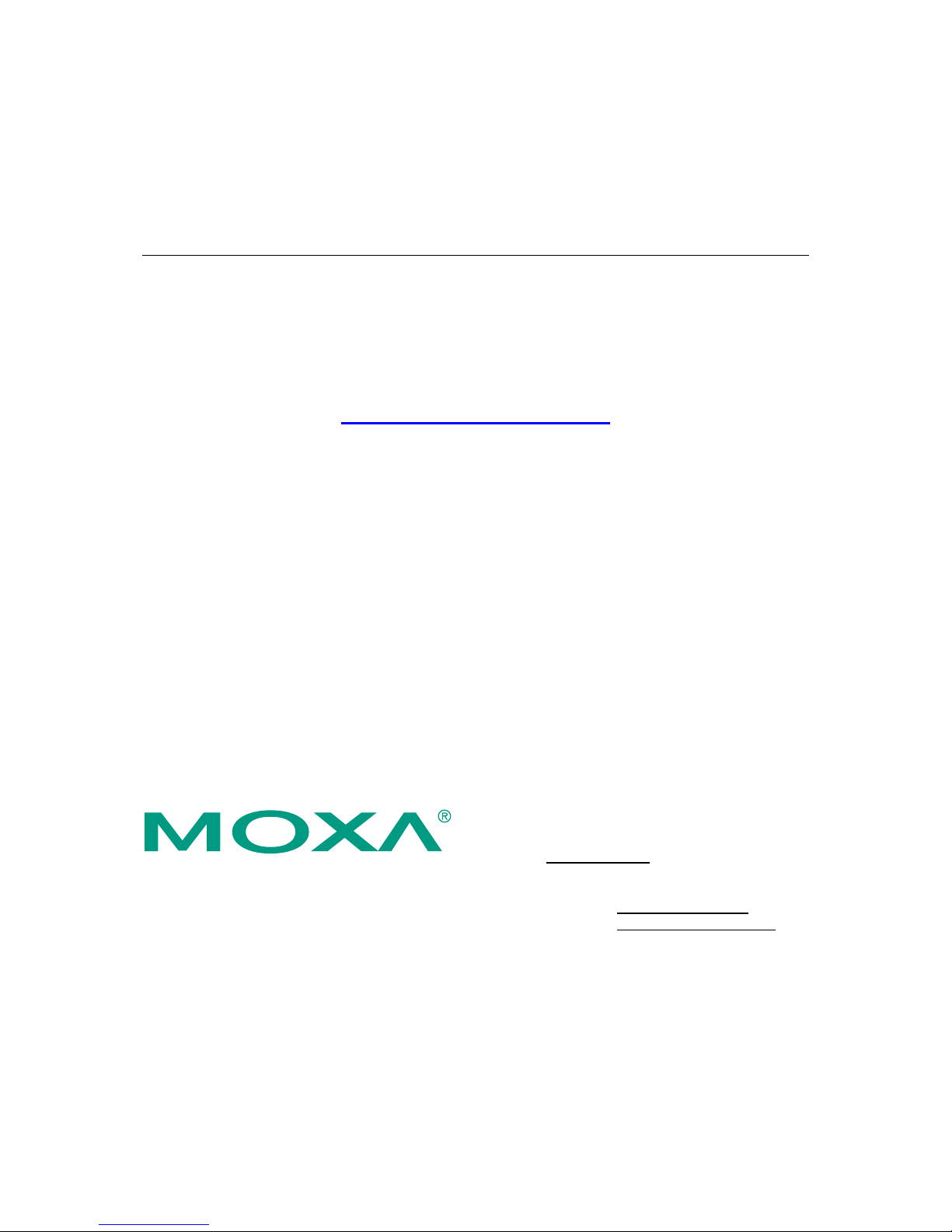
ThinkCore V481
WinCE User’s Manual
First Edition, September 2007
www.moxa.com/product
Moxa Systems Co., Ltd.
Tel: +886-2-2910-1230
Fax: +886-2-2910-1231
Web:
www.Moxa.com
Moxa Technical Support
Worldwide:
support@Moxa.com
The Americas
support@usa.Moxa.com
Page 2
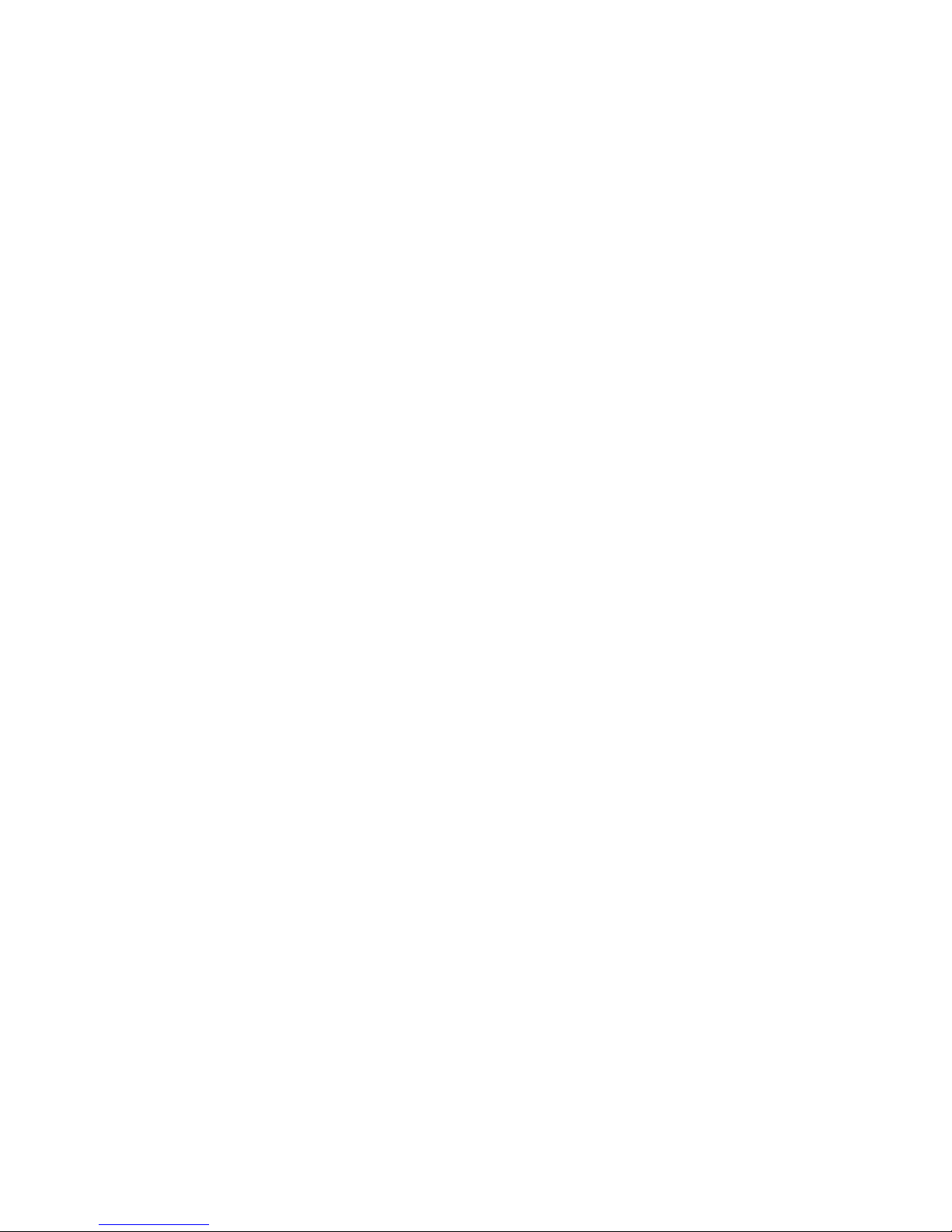
ThinkCore V481
WinCE User’s Manual
The software described in this manual is furnished under a license agreement and may be used only in
accordance with the terms of that agreement.
Copyright Notice
Copyright © 2007 Moxa Systems Co., Ltd.
All rights reserved.
Reproduction without permi ssion is pr ohibited.
Trademarks
MOXA is a registered trademark of The Moxa Group.
All other trademarks or registered marks in this manual belong to their respective manufacturers.
Disclaimer
Information in this document is subject to change without notice and does not represent a commitment on the
part of Moxa.
Moxa provides this document “as is,” without warranty of any kind, either expressed or implied, including, but
not limited to, its particular purpose. Moxa reserves the right to make improvements and/or changes to this
manual, or to the products and/or the programs described in this manual, at any time.
Information provided in this manual is intended to be accurate and reliable. However, Moxa assumes no
responsibility for its use, or for any infringements on the rights of third parties that may result from its use.
This product might include unintentional technical or typographical errors. Changes are periodically made to the
information herein to correct such errors, and these changes are incorporated into new editions of the
publication.
Page 3
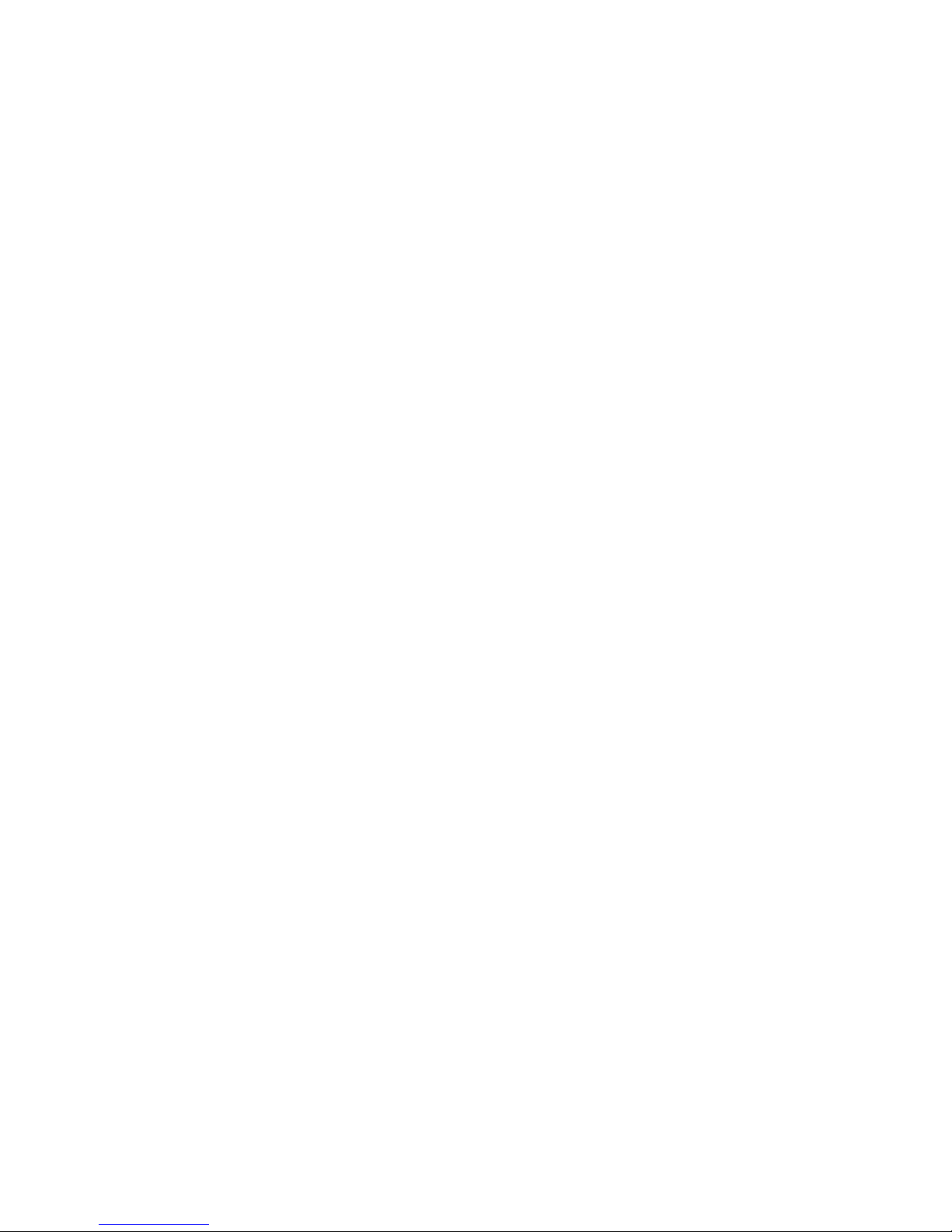
Table of Contents
Chapter 1 Introduction ...............................................................................................1-1
Overview.............................................................................................................................. 1-2
Package Checklist................................................................................................................. 1-2
Product Features................................................................................................................... 1-3
Product Hardware Specifications .........................................................................................1-3
Software Features................................................................................................................. 1-4
Application Development Environment..................................................................1-5
Networking and Communications Capabilities....................................................... 1-5
Supported Servers and Daemons ............................................................................ 1-6
Graphics and Multimedia Tools.............................................................................. 1-6
How to Determine the Firmware Build Version................................................................... 1-7
Memory and File Systems.................................................................................................... 1-7
Hive-Based Registry............................................................................................................. 1-7
Inserting a USB Mass Storage Device into the Computer.................................................... 1-8
Inserting a CompactFlash into the Computer....................................................................... 1-8
Eight RS-232/422/485 Serial Ports....................................................................................... 1-8
Chapter 2 Getting Started...........................................................................................2-1
Starting Your V481 Computer ............................................................................................. 2-2
Resetting Your V481 Computer........................................................................................... 2-2
Changing the Network Settings............................................................................................ 2-3
Using the Windows CE Network Utility to Configure Network Settings............... 2-3
Using the Command Line to Configure Network Settings.....................................2-4
Operating Your V481 Computer from a Telnet Client......................................................... 2-5
User/Group Management ..................................................................................................... 2-6
System Time and Time Zone................................................................................................2-7
Starting and Stopping Services............................................................................................. 2-7
Troubleshooting Network Connectivity...............................................................................2-7
Simple Network Management Protocol (SNMP)................................................................. 2-9
Chapter 3 Management Tools....................................................................................3-1
Before Operating the System................................................................................................ 3-2
System Information.............................................................................................................. 3-2
Process (Thread) Monitoring/Control...................................................................................3-3
Services Monitoring/Control................................................................................................ 3-4
Serial Port Configuration...................................................................................................... 3-5
Display.................................................................................................................................. 3-6
Auto Launch Configuration.................................................................................................. 3-7
User/Group Management ..................................................................................................... 3-8
Web Server Configuration.................................................................................................. 3-10
Chapter 4 System Recovery ......................................................................................4-1
Recovery Environment ......................................................................................................... 4-2
Hardware.............................................................................................................................. 4-2
Recovery Programs .............................................................................................................. 4-2
Recovery Procedure.............................................................................................................. 4-2
Chapter 5 Firmware Upgrade Procedure..................................................................5-1
Page 4
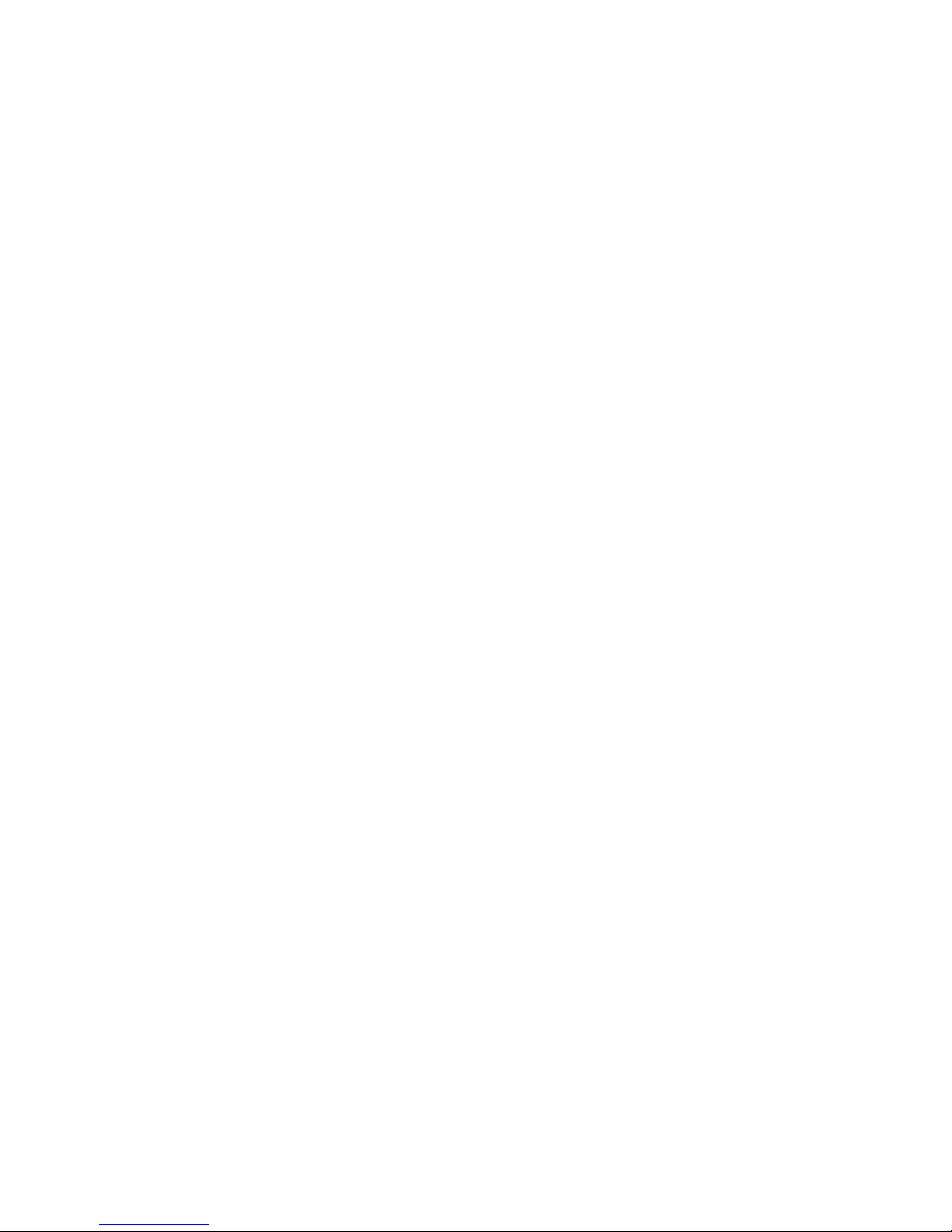
1
1
Chapter 1 Introduction
The ThinkCore V481 is an industrial, ready-to-run embedded computer that supports VGA and
audio. The computer comes with dual LAN ports, 8 serial ports, 2 CompactFlash slots, and 2 USB
ports, and is based on the Intel x86 processor. With its VGA interface, the V481 is especially well
suited for industrial applications, such as SCADA, factory automation, and other applications that
require an onsite HMI or visual monitoring capability.
The ThinkCore V481’s 8 built-in, software-selectable RS-232/422/485 serial ports make it an id eal
solution for connecting to different devices. The dual LAN ports offer a reliable solution for
network redundancy by providing continuous operation for data communication and management.
In addition, the second CompactFlash socket makes it easier to add storage space, and the USB
ports can connect to a wide range of devices, making the ThinkCore V481 a reliable embedded
computer for industrial applications that require VGA and HMI features.
The ThinkCore V481 comes pre-installed with the Windows CE 5.0 operation system, providing
programmers with a friendly environment for developing application software. ThinkCore V481
programmers have an added advantage in that Moxa provides good software support to reduce the
cost and time required for software development.
In this chapter, we cover the following topics:
Overview
Package Checklist
Product Features
Product Hardware Specifications
Software Features
¾
Application Development Environment
¾
Networking and Communications Capabilities
¾
Supported Servers and Daemons
¾
Graphics and Multimedia Tools
How to Determine the Firmware Build Version
Memory and File Systems
Hive-Based Registry
Inserting a USB Mass Storage Device into the Computer
Inserting a CompactFlash into the Computer
Eight RS-232/422/485 Serial Ports
Page 5
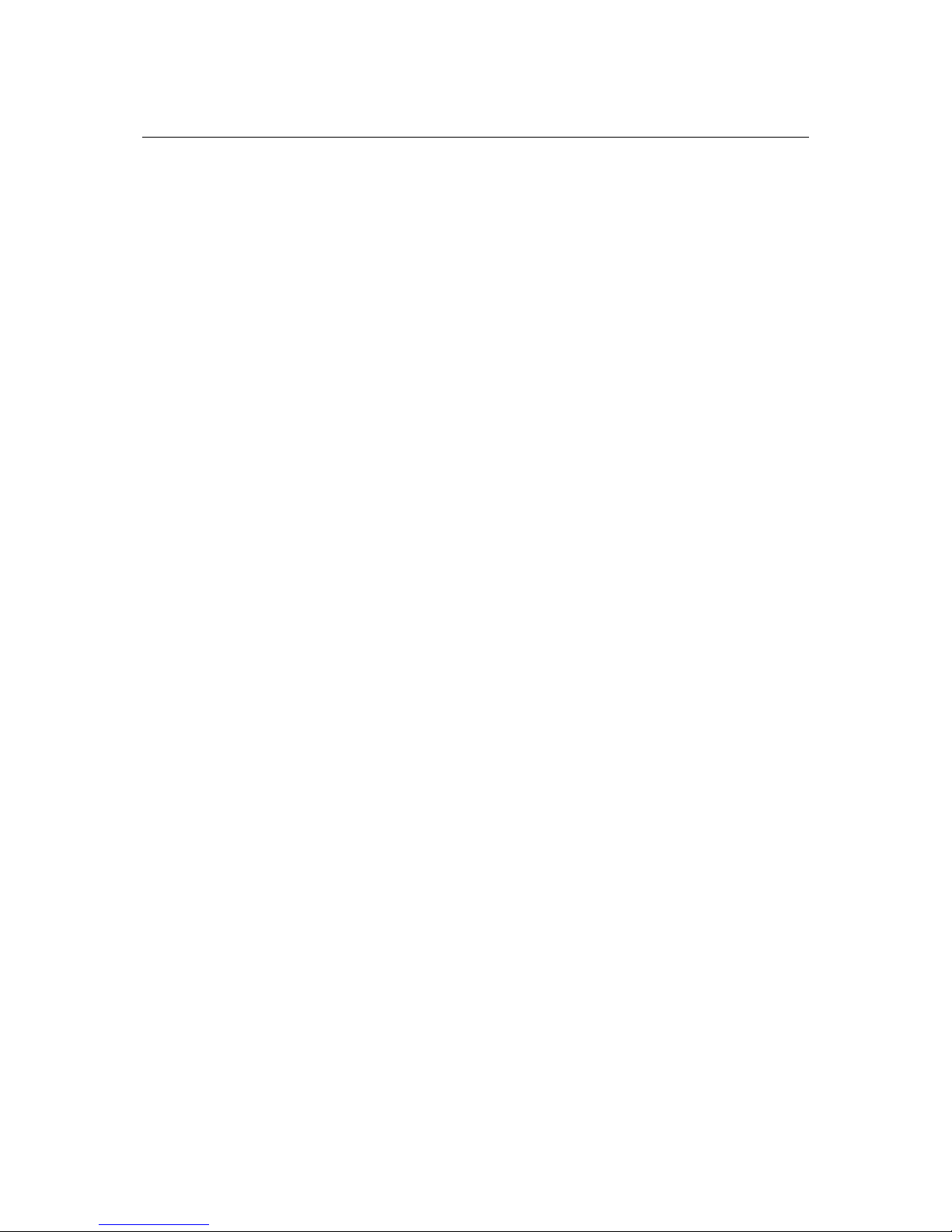
ThinkCore V481 WinCE User’s Manual Introduction
1-2
Overview
The ThinkCore V481 Series of x86 ready-to-run embedded computers is designed around the Intel
Celeron M 1 GHz processor. In addition to the usual computer peripherals, the V481 integrates
one 10/100 LAN port, one Gigabit LAN port, and 8 RS-232/422/485 serial ports, making the V481
into an ideal industrial embedded computer for handling industrial communication applications
that need to connect to a monitor or HMI onsite.
The on-board CompactFlash and DDR SDRAM provide ample storage capacity, and the second
CompactFlash socket allows users to install additional memory.
The Windows-based operating system comes pre-installed and ready-to-run, providing a
Windows-like environment for easy software development. Software written for desktop PCs is
easily ported to the V481 using a common complier, which means that programmers do not need
to spend a lot of time modifying existing software code. In addition, the operating system, device
drivers, and user-developed software can all be stored in the pre-installed CompactFlash memory
Card.
Package Checklist
The ThinkCore V481 Series includes the following models:
ThinkCore V481-CE
x86 Ready-to-Run Embedded Computer with VGA, Dual LANs, 8 serial ports, CompactFlash,
USB, Audio, WinCE 5.0
ThinkCore V481-T-CE
x86 Ready-to-Run Embedded Computer with VGA, Dual LANs, 8 serial ports, CompactFlash,
USB, Audio, WinCE 5.0, Wi de Temperature
Each model is shipped with the following items:
y 1 ThinkCore V481 Embedde d Computer
y Quick Installation Guide
y Document and Software CD
y Din-rail Mounting Kit
y 100 cm RJ45-to-RJ45 cross-over Ethernet cable
y 20 cm Y-type cable for connecting a keyboard and mouse (CBL-MiniDIN6P/6Px2-20)
y Terminal block to power jack converter (includes terminal block)
y Product Warranty Statement
Optional Accessories
y Switching Power Adaptor:
60W, 24 VDC output, 100 to 240 VAC input (Order No.: 1117224250210), power cord must be
ordered separately
y Power Cords:
Power cord with Australia Plug (Order No.: 9199000000500)
Power Cord with UK Plug (Order No.: 9199000000600)
Power Cord with Euro Plug (Order No.: 9199000000700)
Power Cord with US Straight Plug (Order No.: 9199000000800)
NOTE: Please notify your sales representative if any of the above items are missing or damaged.
Page 6
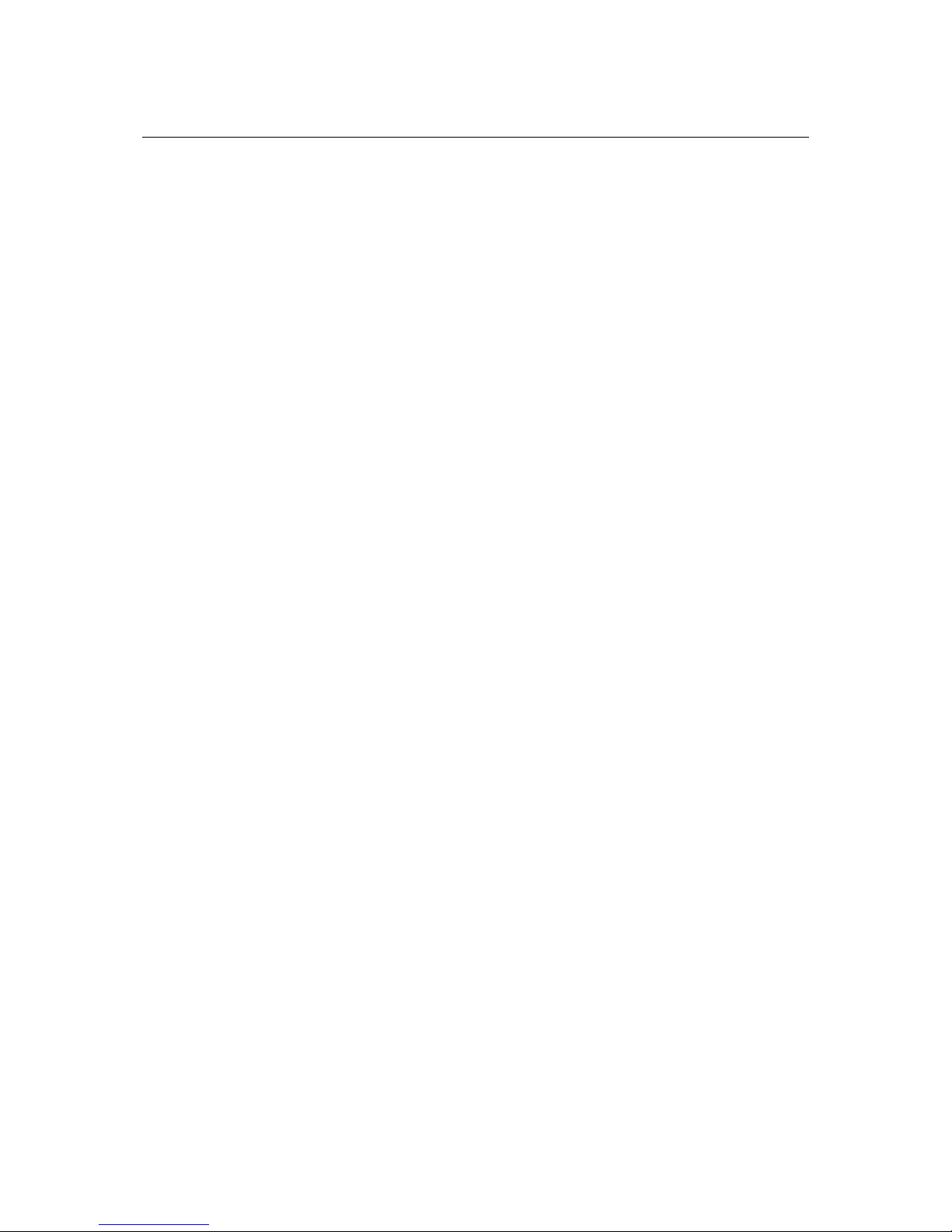
ThinkCore V481 WinCE User’s Manual Introduction
1-3
Product Features
The ThinkCore V481 embedded computers have the following features:
y Intel Celeron M 1GHz CPU, 400 MHz FSB
y Built-in 256 MB DDR SDRAM, 256 MB industrial CompactFlash
y 8 software-selectable RS-232/422/485 serial ports
y Serial port speed from 50 bps to 921.6 Kbps; supports ANY BAUDRATE
y 10/100 and 10/100/1000 Mbps LANs for network redundancy
y Second CompactFlash socket for storage expansion
y Two USB 2.0 hosts support system bootup
y LED indicators for system power and storage
y Designed to withstand 5G continuous vibration and 50G shocks
y Ready-to-Run WinCE 5.0 platform
y DIN-rail and wall-mount installation
y Fanless design for increased ruggedness
y Wide temperature model available
Product Hardware Specifications
System
CPU: Intel ULV Celeron 1GHz processor without L2 Cache
System Chipset: Intel 852GM GMCH + ICH4 chipset
FSB: 400 MHz
BIOS: 4 Mbit Flash BIOS; supports Plug & Play
System Memory: 200-pin SO-DIMM socket x 1 with built-in 256 MB DDR; supports
DDR200/266 up to 1 GB
Supported OS: Windows CE 5.0
Display
Graphics Controller: Integrated graphics with built-in Intel 852GM GMCH, built-in Intel
extreme Graphics 2 technology
Display Memory: Dynamic video memory, sharing up to 32 MB of system memory
Display Interface: CRT Interface fo r VG A outpu t
Storage
Built-in: 256 MB Industrial CompactFlash onboard to store OS
Expansion: Second CompactFlash socket for storage expansion
Network Communication
LAN1: Auto-sensing 10/100 Mbps Ethernet, using integrated MAC and
Intel 82562GZ Transceiver, RJ45 connector
LAN2: Auto-sensing 10/100/1000 Mbps Gigabit Ethernet, using Realtek
RTL8110SC Controller, RJ45 connector
Protection: 1.5 KV magnetic isolation protection
Serial Communication
Serial Port: RS-232/422/485 x 8, softwa re-selectable, DB9
RS-232 signals: TxD, RxD, DTR, DSR, RTS, CTS, DCD, GND
RS-422 signals: TxD+, TxD-, RxD+, RxD-, GND
4-wire RS-485 signals: TxD+, TxD-, RxD+, RxD-, GND
2-wire RS-485 signals: Data+, Data-, GND
Protection: 15 KV ESD protection for all signals
Data bits: 5, 6, 7, 8
Stop bit(s): 1, 1.5, 2
Page 7
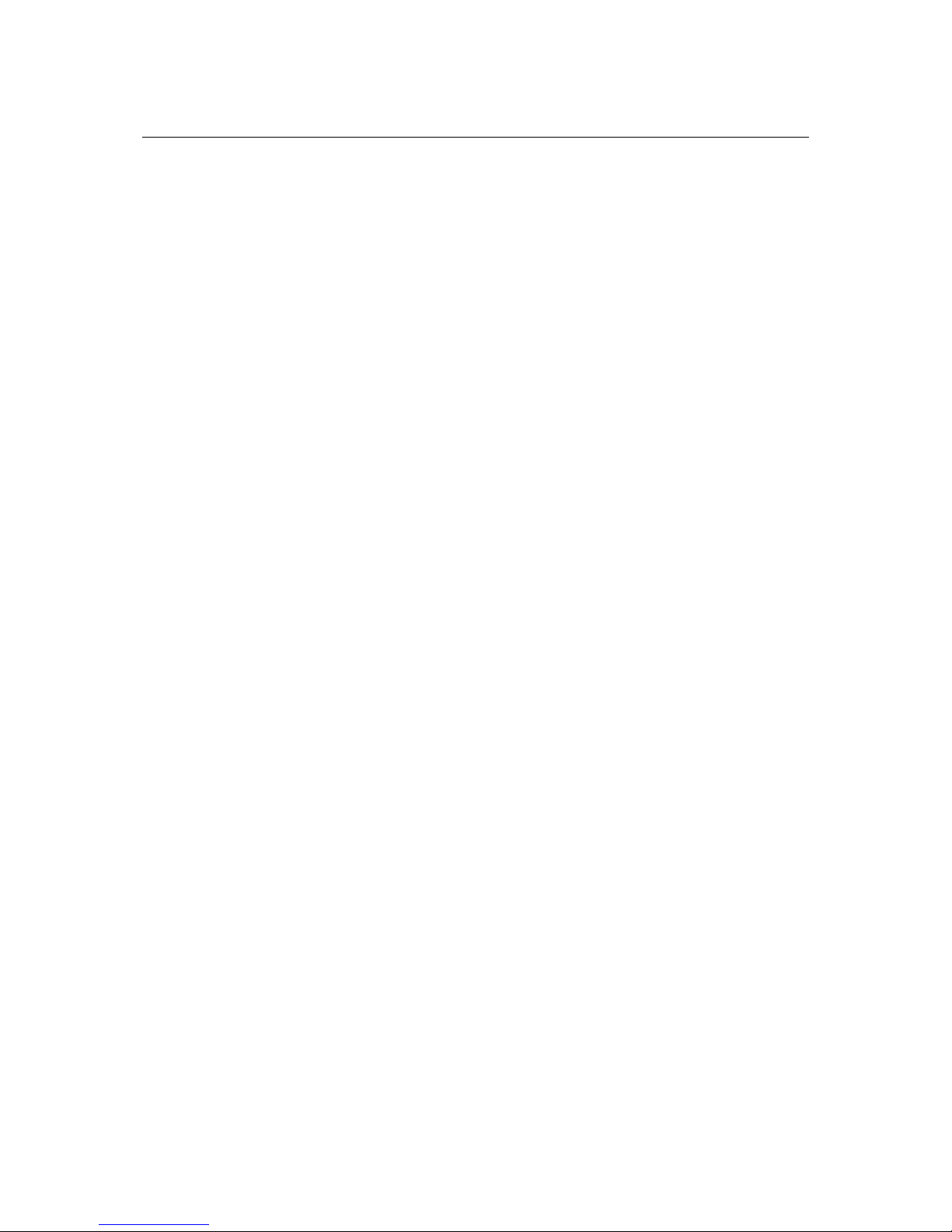
ThinkCore V481 WinCE User’s Manual Introduction
1-4
Parity: None, Even, Odd, Space, Mark
Flow Control: RTS/CTS, XON/XOFF, RS-485 ADDC
TM
Speed: 50 bps to 921.6 Kbps; supports ANY BUAD RATE
Other Peripherals
USB: USB 2.0 compliant Host x 2, type A connector
Audio: AC97 audio, supports line-in and speaker-out interface
KB/MS: 1 PS/2 interface, support standard PS/2 keyboard and PS/2 mouse
with Y-type cable
Watchdog Timer: Support 1 to 255 level time interval system reset, software
programmable
RTC: Yes, lithium battery backup
LEDs
System: Power x 1, Storage x 1
LAN1: 10M/100M (on connector), Tx/Link (on conn ect or)
LAN2: 10M/100M/1000M (on connector), Tx/Link (on connector)
Buttons
Power Button: Power on/off x 1
Resent Button: Reset button for system warm reboot x 1
Power Requirements
Power Input: 9 to 36 VDC
Power Consumption: 25W, 650 mA @ 36 VDC, 2750 mA @ 9 VDC
Mechanical
Dimensions
(with casing, W x D x H):
230 x 140 x 70 mm (without wall mount ears and Din-rail Kit)
Construction Material: Aluminum
Mounting: Wall-mount, DIN-rail
Environment
Operating Temperature: -10 to 60°C (14 to 140°F), 5 to 95% RH
-35 to 75°C (-31 to 167°F), 5 to 95% RH (for -T model)
Storage Temperature: -20 to 80°C (-4 to 176°F), 5 to 95% RH
-40 to 85°C (-40 to 185°F), 5 to 95% RH (for -T model)
Anti-Vibration: 5G @ IEC-68-2-6, sine wave, 5-500 Hz, 1 Oct./min, 1hr/axis.
(with CompactFlash card)
Anti-Shock: 50G @ IEC-68-2-27, half sine wave, 30 ms
(with CompactFlash card)
Regulatory Approvals
EMC: FCC: Part 15 Subpart B, CISPR22 Class A
CE: EN61000-6-4, EN61000-6-2, EN61000-3-3, EN61000-3-2
Safety: LVD: EN60950-1
UL/cUL: UL60950-1, CSA C22.2 No. 60950-1-03
Directives: RoHS, CRoHS, WEEE
Warranty
5 years
Software Features
The ThinkCore V481 Series of x86 ready-to-run embedded computers is designed around the Intel
Celeron M 1 GHz processor. In addition to the usual computer peripherals, the V481 integrates
one 10/100 LAN port, one gigabit LAN port, and 8 RS-232/422/485 serial por ts, makin g the V481
into an ideal industrial embedded computer for handling industrial communication applications
that need to connect to a monitor or HMI onsite.
Page 8

ThinkCore V481 WinCE User’s Manual Introduction
1-5
The V481’s VGA interface makes it a good choice for the industrial applications, such as SCADA
and factory automation. The V481 features the Microsoft® Windows® CE 5.0 operating system
(OS). Developers of embedded communication applications will find that the open programming
environment makes the V481 well-suited for both new system development and migrating legacy
systems.
Application Development Environment
The Windows CE 5.0 environment provides the following common, po pular application
development features that make programming just as convenient and easy as a PC environment.
y C Libraries and Run-times—The C libraries and run-times on a V481 WinCE are a subset of
the WIN32 APIs. The system supports a full ANSI C run-time, standard input/output library,
standard input/output ASCII library, and standard ASCII string functions. In addition, compiler
C++ exception handling and Run-Time Type Information (RTTI) equivalent to desktop C++
compilers are supported.
y Component Services (COM and DCOM)—The Common Object Model (COM) is an
operating system-independent, object-oriented system for creating binary software components
that can interact with other COM-based components in the same process space, in other
processes, or on remote machines.
y Microsoft® Foundation Classes (MFC)—MFC is a comprehensive class library and complete
object-oriented application framework designed to help build applications, COM components,
and controls.
y SOAP Toolkit—SOAP is an XML-based protocol for object exchange and calling remote
procedures. Microsoft® Windows® CE 5.0 provides functionality similar to the SOAP Toolkit
version 2 on the desktop. It provides a layer that allows COM objects to use SOAP as the
transport protocol for remote procedure calls and to interact with Web services.
y Microsoft® .NET Compact Framework 2.0—Offers a choice of languages, initially
Microsoft® Visual Basic® and Microsoft® Visual C#, and eliminates the common problems
faced with language interoperability.
y XML—Provides the Document Object Model (DOM) for basic XML functionality, support for
XML Query Language (XQL) and XPATH, Extensible Style Sheet Language Transformations
(XSLT) that enable you to transform one class of XML document to another, SAX2 support for
event-based parsing of XML docum ent s (including MSXML Writer), and parsing ba sed on
Simple API for XML (SAX) for resource-constrained target devices.
Networking and Communications Capabilities
For network-centric embedded application usage, the V481 provides powerful communication
hardware interfaces that include dual Ethernet and 8 serial ports, and also supports the networking
and communications capabilities that are built into the Windows CE5.0 OS. Th e following
features are supported:
y Simple Network Management Protocol (SNMP)—Monitors remote connections to the
network.
y Simple Network Time Protocol (SNTP) Client—Provides support for synchronizing the
device’s system time with a SNTP server, and supports Daylight Saving Time.
y Simple Mail Transfer Protocol (Client)—A protoc ol fo r sen di ng e-mail messages between
servers.
y Serial Communications—In addition to the 16550 UART driver bound to a debug port and the
console port, a special driver for 8 or 16 additional Moxa home-made serial ports is also
included.
y Network Utilities (IpConfig, Ping, Route)—Utilities for troubleshooting various network
problems.
Page 9
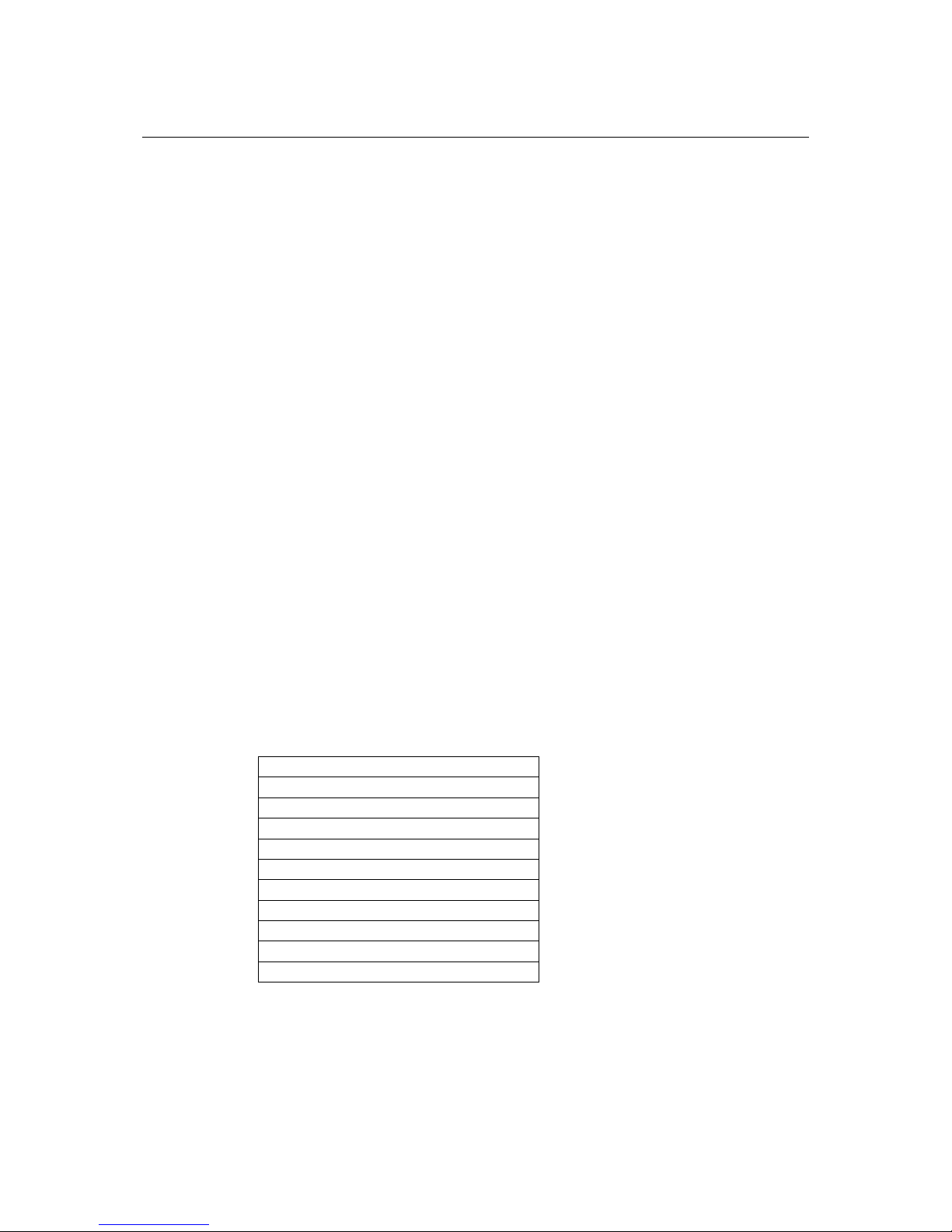
ThinkCore V481 WinCE User’s Manual Introduction
1-6
y TCP/IP—Includes IP, Address Resolution (ARP), Internet Control Message (ICMP), Internet
Group Membership (IGMP), Transmission Control (TCP) , User Datagram (UDP), name
resolution and registration, DNS Client and DHCP.
y Dial-up Networking—Consists of RAS client API and the Point to Point Protocol (PPP). RAS
and PPP support Extensible Authentication Protocol (EAP) and RAS scripting
y PPPoE—Point-to-Point Protocol over Ethernet (PPPoE) provides the ability to connect a
network of hosts, over a simple bridging access device, to a Remote Access Concentrator.
Supported Servers and Daemons
In addition to the development and communication capability, the services and daemons listed
below are also embedded in the V481. These common and easy-to-use application services help
users migrate industrial communication applications to the V481 embedded computer easily and
conveniently.
y FTP Server—A sample server used fo r transferring files to and from remote computer systems
over a network using TCP/IP.
y Web Server (IIS)—Includes ASP, ISAPI, and Web Administration ISAPI Extensions.
y SQL Express—SQL Server 2005 Express Edition is the next version of MSDE and is a free,
easy-to-use, lightweight, and embeddable version of SQL Server 2005.
y Watchdog Service—A CPU hardware function for resetting the CPU in a user specified time
interval. You must call a Moxa library function to implemet this service.
Graphics and Multimedia Tools
The V481 embeds high-performance multimedia technologies found on desktop computers. These
technologies provide the V481 with a friendly graphical user interface, and support waveform
audio playback and capture.
y Graphics Device Interface (GDI)—Provides information about the fundamental graphics
architecture for Windows CE.
y Diect3D Mobile Display Drivers—Provides information about creating a display driver that
supports Direct3D Mobile.
y DirectDraw Display Drivers—Provides information about creating a display driver that
supports DirectDraw.
y Audio Codecs and Renderers—Provides the following Codecs
G . 711 Au dio Codec
GSM 6.10 Au dio Codec
IMA ADPC M Audio Codec
MP3 Codec
MPEG-I Layer 1 and 2 Audio Codec
MS ADPCM Audio Codec
Wave/AIFF/au/snd File Parser
W aveform Audio Renderer
WMA Codec
WMA Voice Codec
WMAPro over s/PDIF Packetizer
Page 10
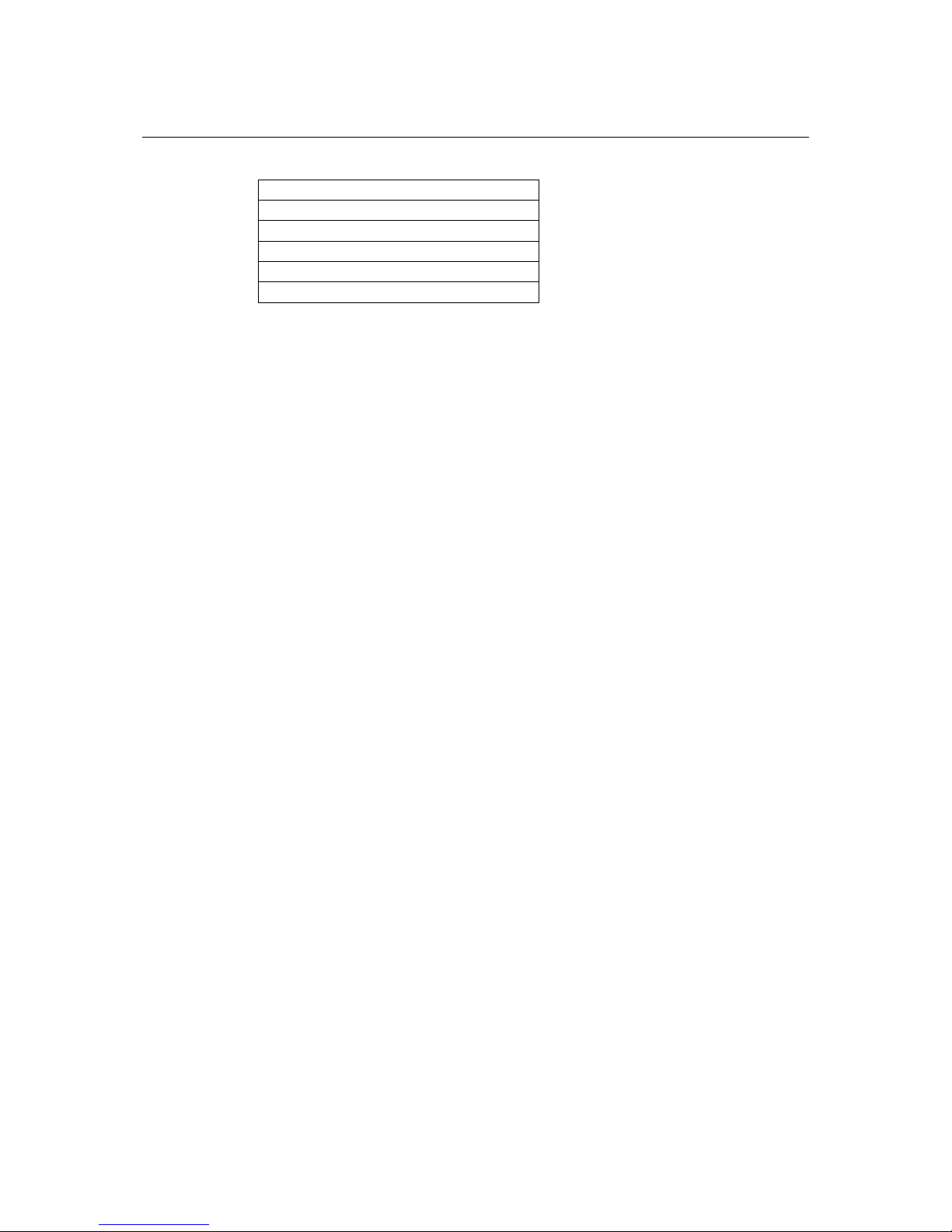
ThinkCore V481 WinCE User’s Manual Introduction
1-7
y Video Codecs and Renderers—Provides the following Codecs
DirectShow Video Codec
MPEG-I Vi deo Codec
MS RLE Video Codec
Overlay Mixer
Video/Image Compression Manager
EMA/MEPG-4 V i deo Codec
How to Determine the Firmware Build Version
There are two ways to determine the firmware version of the V481 embedded computer. This
information is important for identifying which features are supported.
y Look at the welcome message after you log on to the computer.
y Execute the “System Manager” application (described in a later chapter) to view the system
information.
Memory and File Systems
The 256 MB of SDRAM is divided into the main memory, which uses about 196 MB of space and
includes the operating system and user applications, and the kernel image, which occupies the rest
of the space.
The V481’s internal file system controls access to CF flash and also provides file storage in the
object store. The file system provides persistent storage for applications and their related data even
when the main power supply is lost. The file system integrates the read-only files that are stored in
Flash ROM, with the read/write files of both applications and users.
The system provides 1 MB of RAM-based storage under the RAMDisk directory. Although data
saved in RAM will be deleted when the system shuts down, RAM storage has the advantages of
faster read/write access and no life cycle. For applications that require transmitting important data
immediately and directly to a host, you can store the necessary log data in RAM. After the host
receives the data, the data does not need to be retained and can be deleted.
Since embedded computers have resource limits, integrators must store data wisely. In general,
you should only store data when you need to, and you should be sure to use the most appropriate
storage medium.
Additional file systems for USB storage devices are placed at the root of the internal file system. If
you intend to use the devices to port data between your PC and the V481 computer, you should
format them as the FAT file system on your PC. These devices need to be formatted as
FAT .Otherwise, the V481 computer may not recognize the NTFS or any other format.
Hive-Based Registry
The registry for the V481 is a hive-based registry, instead of a RAM-based registry. The
hive-based registry stores registry data inside files, or hives, which can be kept on file system. This
removes the need for performing backup and restore on power off. The registry data is stored in
the “\ Registry” directory.
Page 11
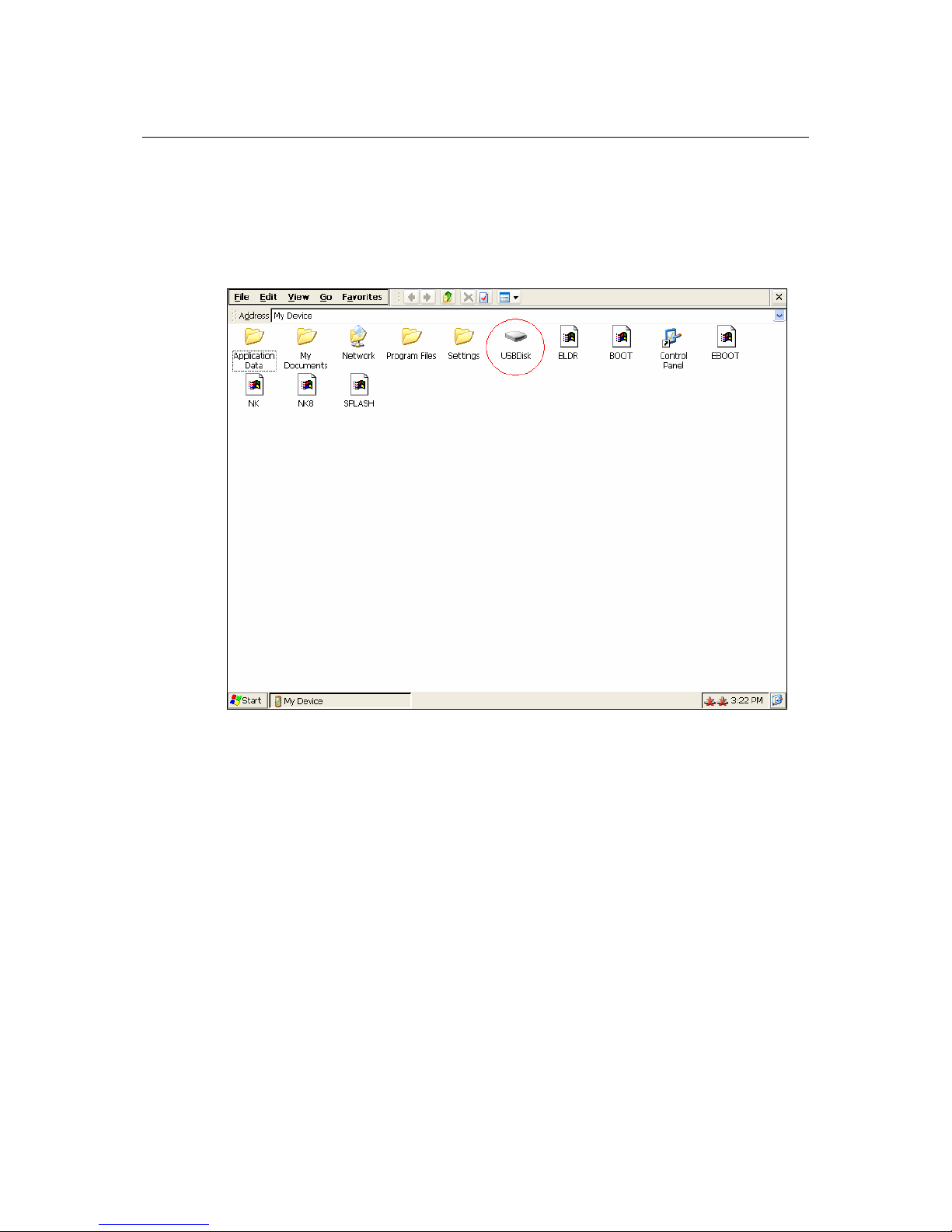
ThinkCore V481 WinCE User’s Manual Introduction
1-8
Inserting a USB Mass Storage Device into the Computer
USB mass storage devices are useful for porting data between your PC and the V481 computer.
We suggest that you format your devices with the FAT format. When the first USB storage device
is plugged into the V481, a directory named “USBDisk” under the root directory is created as a
link to the storage, on the internal file system. The directory created for the second USB device is
“USBDisk2.”
Inserting a CompactFlash into the Computer
The V481 has a type II CompactFlash slot that supports cards of both types I and II. A mass
storage card is considered to be secondary storage for the computer. When a mass storage card is
inserted, the V481 creates a directory named “HardDisk” under the root directory, and the newly
created directory serves a link to the storage space.
Eight RS-232/422/485 Serial Ports
The V481’s serial ports are numbered from left to right and bottom using the names: COM1,
COM2, …, COM8. The serial ports are reliable, operate at speeds up to 921600 bps, and support
the RS-232, RS-422, and RS-485 interfaces.
Page 12
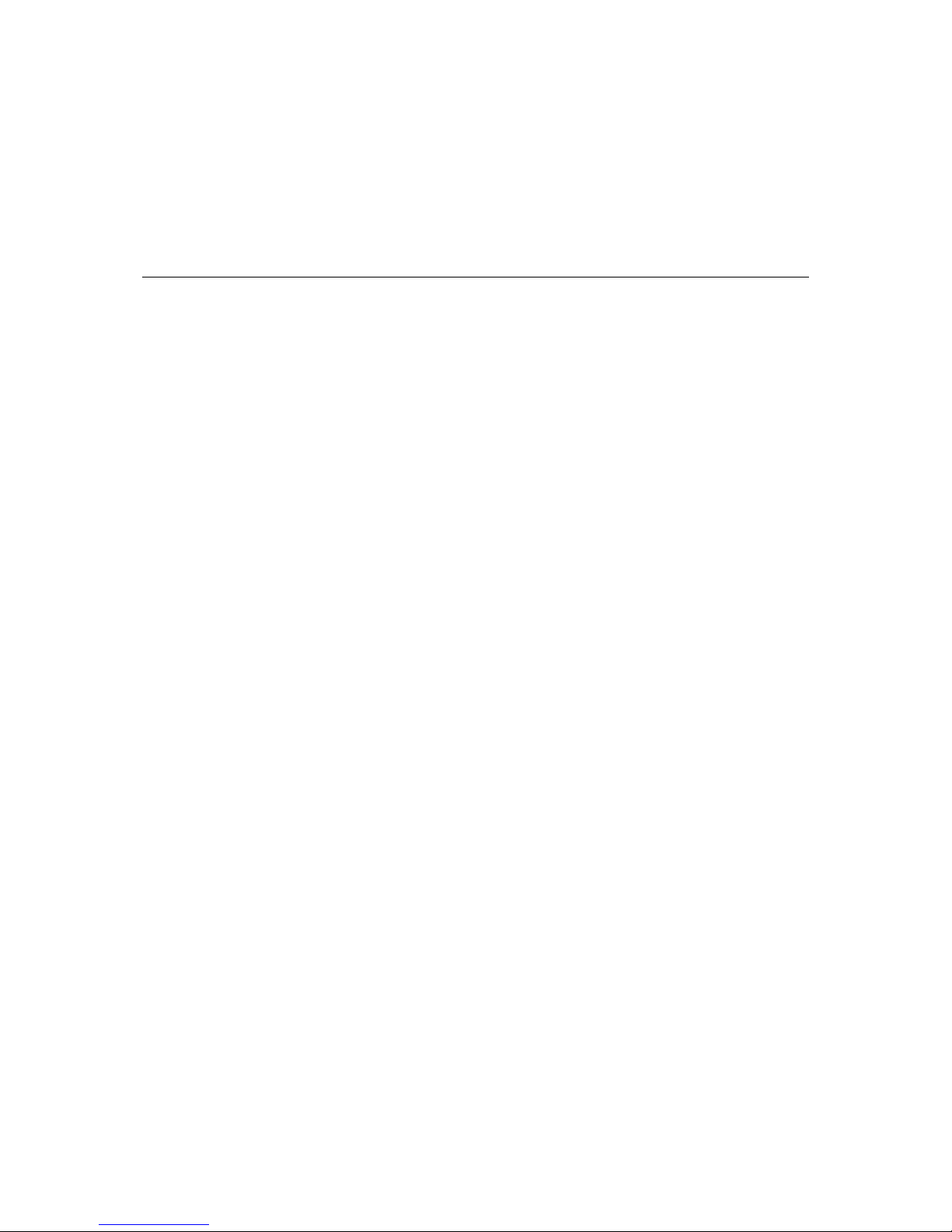
2
2
Chapter 2 Getting Started
In this chapter, we explain how to operate a V481 computer from a PC. For clarity, the PC will be
referred to as a “development workstation,” and the V481 embedded computer will be called a
“target computer.”
In addition, we give steps for facilitating operations such as system time adjustment,
troubleshooting network connecti vit y , etc. Some of these operations can be done with system
commands after gaining access to the computer, and others c an be done by a “System Manager”
application, which is described in a later chapter.
The following topics are covered in this chapter:
Starting Your V481 Computer
Resetting Your V481 Computer
Changing the Network Settings
¾
Using the Windows CE Network Utility to Configure Network Settings
¾
Using the Command Line to Configure Network Settings
Operating Your V481 Computer from a Telnet Client
User/Group Management
System Time and Time Zone
Starting and Stopping Services
Troubleshooting Network Connectivity
Simple Network Management Protocol (SNMP)
Page 13

ThinkCore V481 WinCE User’s Manual Getting Started
2-2
Starting Your V481 Computer
Connect the CRT monitor or LCD monitor to the target computer, and then power it on by
connecting it to the power adaptor. It takes about 30 to 40 seconds for the system to boot up.
During the boot process, you will see the following startup screen with a progress bar.
Once the system is ready, the Windows CE desktop window will appear.
Resetting Your V481 Computer
Reset button
It may be necessary to reset the system if the computer stops responding or an application locks up.
The reset button is located on the V481’s outer casing. After pressing the “Reset” button, the
computer will boot up automatically.
Reset to factory default
The V481 embedded computer is based on Windows CE 5.0 and uses a CompactFlash card for the
internal file system. The WinCE 5.0 supports the FAT file system.
If you find that files, directories, or the FAT table are damaged because of an unstable power
Page 14

ThinkCore V481 WinCE User’s Manual Getting Started
2-3
supply or application issues, then you will need to reset to factory defaults. To do this, power on
the V481 computer, and then press “8” when you see the Windows CE startup screen. System
prompts will guide you through the step-by-step reset procedure.
Step1: Scan Disk (Automatically)
The system will scan the disk automatically when you start the reset procedure.
Step2: Are you sure you want to reset the system configuration to default values? (Y/N)
After the disk scan is complete, the system will ask you to confirm that you want to reset to defaults.
Press “Y” to reset to defaults. This will revert all settings to the factory default values.
Step3: Are you sure you want to delete all files and directories? (Y/N)
You will be asked whether you want to delete all files and directories. Press “Y” if you would like
to delete all files in the “Program Files” directory.
Step4: Proceed? (Y/N)
You will be asked to confirm. Press “Y” to proceed to the reset process.
NOTE: After the disk scan finishes, you may find some files named “FILE00xx.chk,” which
means that some files or directories were damaged and have been fixed.
Changing the Network Settings
The V481 computer comes with two network interfaces. The default IP addresses and netmasks of
the network interfaces are as follows:
Default IP Address Netmask
LAN 1
192.168.3.127 255.255.255.0
LAN 2
192.168.4.127 255.255.255.0
There are two ways to change the network setting.
Using the Windows CE Network Utility to Configure Network Settings
Network interface settings can be configured with the Windows utility.
Step1: Go to [Start] Æ [Settings] Æ [Network and Dial-Up Connections]. You will see two
network interfaces.
Page 15

ThinkCore V481 WinCE User’s Manual Getting Started
2-4
Step2: Right-Click the LAN interface (e.g., PCI\E100CE1) that you would like to configure and
then click [property]. A configuration window will pop up.
Step3: Input the new IP address and netmask and then click OK.
Using the Command Line to Configure Network Settings
Use the netconfig utility to change network settings. Note that you can type netconfig -h to
display the system’s help content for this utility.
\> netconfig -h
Usage: netconfig -n <AdapterName | Alias> [-EnableDHCP] [-i <IP address>] [-m <netmask>]
[-g <gateway>] [-d <DNS server>] [-w <WINS Server>] [-noask]
e.g.: netconfig -n PCI\E100CE1 -i 192.168.10.101 -g 192.168.10.254
: netconfig -n PCI\RTCENIC1 -EnableDHCP
Alias:
LAN1=PCI\E100CE1
LAN2=PCI\RTCENIC1
For example, if you want to change the IP address of the development workstation’s LAN port to
192.168.1.5, and the Domain Name Server’s (DNS) IP address is 192.168.2.6, then execute the
following command:
\> netconfig –n LAN1 –i 192.168.1.5 –m 255.255.255.0 –g 192.168.1.254 –d 192.168.2.6
Use the command netconfig to view the new settings.
\> netconfig
LAN1 Interface Configuration:
IP Address: 192.168.1.5
SubNet Mask: 255.255.255.0
Gateway: 192.168.1.254
DNS: 192.168.2.6
LAN2 Interface Configuration:
IP Address: 192.168.4.127
SubNet Mask: 255.255.255.0
Gateway:
DNS:
Page 16

ThinkCore V481 WinCE User’s Manual Getting Started
2-5
Operating Your V481 Computer from a Telnet Client
Before operating your V481 computer from a Telnet client, we suggest that you change the
network settings of the computer (see the previous section) so that at least one of the two network
ports are on the same LAN as your development workstation.
Use a cross-over Ethernet cable to connect your development workstation directly to the target
computer, or use a straight-through Ethernet cable to connect the computer to a LAN hub or
switch. Next, use a Telnet client on your development workstation to connect to the Telnet console
utility on the target computer. After establishing a connection, type the login name and password
as requested to logon to the computer.
The default login name and password are both admin.
Login: admin
Password: admin
After logging in through the console port or Telnet client, you have several commands available to
operate the computer. Type HELP to display all of the commands, or type HELP [command
name] to display detailed help for a particular command. Some of these commands, such as DATE
and TIME, are very useful and make it easily to manage the computer’s system time. Other
commands, such as DIR and MKDIR, are good utilities for file management. For example, to
inspect the file structure of the root directory, type DIR
\> dir /b
Network
BLDR
SPLASH.BMX
EBOOT.BIX
BOOT.INI
NK.BIN
NK8.BIN
Settings
Program Files
My Documents
Application Data
Page 17

ThinkCore V481 WinCE User’s Manual Getting Started
2-6
User/Group Management
User Group: You should assign specific services, such as ftp and telnet, to define user groups
such that these services are accessible only by the users within the permissible user group. Three
user groups, namely “ftpd,” “telnetd,” and “httpd,” were created by default for your convenience.
Adding a Group: Use the command useradd –g <groupName> to create a user group.
\> useradd –g yyyy
group yyyy has been added.
Deleting a Group: To remove a group, use the command userdel –g <groupName>.
\> userdel –g yyyy
group yyyy has been removed.
Adding a User: Use the command useradd <newUserID> to add a user for accessing the system.
The user’s password, by default, is the same as the user name.
\> useradd xxxx
user xxxx has been added.
In addition, you can permit this user to access a particular service by typing -g followed by the
user group name of the service, i.e., useradd –g <groupName> <newUserID>. For example,
\> useradd –g telnetd xxxx
user xxxx is existent
group telnetd is existent
user xxxx has been added to group yyyy
Deleting a User: Use the command userdel <userID> to delete a user from the system. The user
“admin” CANNOT be deleted.
\> userdel xxxx
user xxxx has been deleted
You can also just remove a user from a user group by using the command userdel –g
<groupName> <newUserID>. For example,
\> userdel –g yyyy xxxx
user xxxx has been removed from group yyyy
Page 18

ThinkCore V481 WinCE User’s Manual Getting Started
2-7
System Time and Time Zone
Setting the System Time Manually: Use the date, and time commands to query the current
system date/time or to set a new system date/time. The system time is save in RTC. Stopping the
system won’t affect the system time.
\> date
The current date is: Tuesday, November 22, 2005
Enter the new date (mm-dd-[yy]yy): 12-23-05
\> date /T
Wednesday, November 23, 2005
\> time
The current time is: 5:27:17 PM
Enter the new time (hh:mm:ss): 16:02:00
\> time /T
4:02:04 PM
Setting the Time Zone: Windows CE 5.0 supports Time Zone. You can use [Control Panel] Æ
[Date/Time] to adjust your current Time Zone. It also supports Daylight Date and Daylight
Time.
Starting and Stopping Services
After booting up, the V481 computer runs several services continuously to serve requests from
users or other programs. Notable services include telnet (“TEL0:”), World Wide Web HTTP
(“HTP0:”), and file transfer FTP (“FTP0:”). Most users will not use these services. However, you
can start or stop a service by using the “services” command. For example,
Start the FTP service by typing
\> services start FTP0:
Stop the FTP service by typing
\> services stop FTP0:
The default services in the V481 are:
TEL0: Telnet Service
FTP0: FTP Service
CON0: Console Service
Troubleshooting Network Connectivity
The ipconfig tool prints the TCP/IP-related configuration data of a host, including the IP addresses,
gateway, and DNS servers.
\> ipconfig /all
Windows IP configuration
Ethernet adapter Local Area Connection:
IP Address: 192.168.4.127
Subnet Mask: 255.255.255.0
Adapter Name: PCI\E100CE1
Description: PCI\E100CE1
Adapter Index: 2
Page 19

ThinkCore V481 WinCE User’s Manual Getting Started
2-8
Address: 80 86 33 33 34 12
DHCP Enabled: NO
Ethernet adapter Local Area Connection:
IP Address: 192.168.14.202
Subnet Mask: 255.255.248.0
Default Gateway: 192.168.15.254
Adapter Name: PCI\RTCENIC1
Description: PCI\RTCENIC1
Adapter Index: 3
Address: 78 56 34 91 cc dd
DHCP Enabled: NO
Host name: V481
Domain Name:
DNS Servers: 192.168.1.6
NODETYPE: 8
Routing Enabled: NO
Proxy Enabled: NO
To troubleshoot network connectivity, reach-ability, and name resolution, use the ping command.
This command verifies IP-level connectivity to another TCP/IP computer by sending Internet
Control Message Protocol (ICMP) Echo Request messages. The corresponding return Echo Reply
messages are displayed, along with round-trip times. For more information, type ping without
parameters.
\> ping www.Moxa.com
Pinging Host www.Moxa.com [192.168.1.16]
Reply from 192.168.1.16: Echo size=32 time<1ms TTL=126
Reply from 192.168.1.16: Echo size=32 time<1ms TTL=126
Reply from 192.168.1.16: Echo size=32 time<1ms TTL=126
The route utility allows you to view or modify network routing tables. Type this command
without parameters to view a list of functions.
\> route
To view current routing items in the tables,
\> route PRINT
To add a routing item on network interface 1,
\> route ADD 192.168.0.0 MASK 255.255.0.0 192.168.15.254
To delete a routing item,
\> route DELETE 192.168.0.0
Page 20

ThinkCore V481 WinCE User’s Manual Getting Started
2-9
Simple Network Management Protocol (SNMP)
SNMP is the standard Internet protocol for network management, and is one part of the TCP/IP
protocol suite. SNMP was developed to monitor and manage networks. It uses a distributed
architecture that consists of agents and managers:
SNMP agent
The SNMP agent is an SNMP application that monitors network traffic and responds to queries
from SNMP manager applications. The agent also notifies the manager, by sending a trap, when
significant events occur.
SNMP Manager
An SNMP manager is an SNMP application that generates queries to SNMP-agent applications
and receives traps from SNMP-agent applications.
The V481 computer insta lls an SNMP agent to serve as an SNMP devic e. You should install the
SNMP manager on the workstation computer (for example, a Linux system) that monitors the
network. After installing the nodes, you need to configure the SNMP manager and agent.
To check SNMP agent capabilities in a target V481 computer (e.g., if the network IP address is
192.168.3.127), log on to the workstation computer (for example, a Linux-based computer) on
which the SNMP manager resides, and then type:
\> snmpwalk -v 2c -c public 192.168.3.127 system
SNMPv2-MIB::sysDescr.0 Microsoft Windows CE Version 5.0 (Build 1400)
SNMPv2-MIB::sysObjectID.0 SNMPv2-SMI::enterprises.8691.13.7420
SNMPv2-MIB::sysUpTime.0 1282929
SNMPv2-MIB::sysContact.0 Your System Contact Here
SNMPv2-MIB::sysName.0 WindowsCE
You will see a series of messages from the SNMP agent on the V481 computer. From there, you
can monitor and manage the computer.
Page 21

3
3
Chapter 3 Management Tools
The V481 series of ready-to-run embedded computers are network-centric platforms designed to
serve as front-end computers for data acquisition and industrial control. Due to the distributed
characteristics of the devices that these computers control, they are often located near the devices
in harsh environments, and are usually far away from system administrators. Managing the
computers requires being able to modify the network/server configuration, take care of file
management, and handle process (thread) monitoring/control.
A management system is provided with the V481 computer to assist administrators with these
tasks.
The following topics are covered in this chapter:
Before Operating the System
System Informat ion
Process (Thread) Monitoring/Control
Services Monitoring/Control
Serial Port Configuration
DisplayAuto Launch Configuration
User/Group Management
Web Server Configuration
Page 22

ThinkCore V481 WinCE User’s Manual Management Tools
3-2
Before Operating the System
Before operating the system, connect your CRT or LCD monitor to the V481 box computer, and
then double-click the [System Manager] icon on the desktop.
System Information
The first page displays the V481’s system information, including the firmware version of the
computer, .Net CF version, the system time, and system resources, including main memory and
file system usage.
Page 23

ThinkCore V481 WinCE User’s Manual Management Tools
3-3
Process (Thread) Monitoring/Control
The V481 computer can manage up to 32 applications at the same time. You can use the
management system to monitor and control the applications. To view active processes, click the
Processes tab. Processes that are currently running will be listed. You can kill a process by
clicking the process to highlight it, and then clicking the “kill” button.
Page 24

ThinkCore V481 WinCE User’s Manual Management Tools
3-4
Services Monitoring/Control
Some services run in the background to provide services, such as FTP, Telnet, and HTTP, for user
requests. You can click on a check box to toggle a start/stop operation for a service. Some listed
services cannot be stopped in order to maintain normal operation of the computer. Such services
do not have a check box next to them.
You can also use SNTP to synchronize the system time. To do this, click the enable check box
under SNTP, and then type the NTP server list in the text field and enter a refresh time. Click
“Save Settings” after you finish the configuration.
Page 25

ThinkCore V481 WinCE User’s Manual Management Tools
3-5
Serial Port Configuration
The V481 has 8 high-performance serial ports. Click the COM Ports tab, and then select RS-232,
RS-422, or RS-485 from the drop-down lists to select the serial interface for different ports. The
default is RS-232.
Page 26

ThinkCore V481 WinCE User’s Manual Management Tools
3-6
Display
The V481’s VGA output can be sent to an LCD monitor or CRT monitor to display the WinCE
window. The default settings are 800x600, 60 Hz, and 16 bits. For general usage, you should tune
the settings to match those of your LCD or CRT. Click “Apply” to save the settings.
NOTE: You must restart your V481 for the new settings to take effect.
Page 27

ThinkCore V481 WinCE User’s Manual Management Tools
3-7
Auto Launch Configuration
You can specify that certain programs execute automatically at boot up. Click the “Add” button to
select the program. After entering the program value, click “OK.” The programs you specify will
be launched automatically the next time you boot up the computer.
Page 28

ThinkCore V481 WinCE User’s Manual Management Tools
3-8
User/Group Management
The user/group utility allows adding users and removing users. You can add a user by clicking the
“Add” button. Give the user name and assign the groups the user belongs to. Usually, the user
group is the service that the user has permission to access. You can assign m ore than one group to
a user. Click “Add” after you assign a user name and the corresponding groups. To remove a user,
click the “Remove” button after you select the user you want to delete.
Page 29

ThinkCore V481 WinCE User’s Manual Management Tools
3-9
You can also change a user’s password. If you double click on a User Name, a change password
window will pop up. Provide the current password and new password. After you confirm the new
password, click “Apply.” The password will update accordingly.
Page 30

ThinkCore V481 WinCE User’s Manual Management Tools
3-10
Web Server Configuration
You must use a Windows 2000 or Windows XP machine for web administration. Open an “IE”
window, and then go to URL
http://192.168.3.127/WebAdmin (this is provided the V481’s
network IP address is 192.168.3.127).
You will see the standard Web server Administration page, as shown below.
Use this administration page to create a new website, or create a virtual web path for your web
application.
Page 31

ThinkCore V481 WinCE User’s Manual Management Tools
3-11
You can also change the authentication for each web virtual directory.
Page 32

4
4
Chapter 4 System Recovery
The V481 series of ready-to-run embedded computers are Windows CE 5.0 OS platforms, and the
internal file systems support FAT. Although it happens rarely, you may find on occasion that
operating system files become damaged. In this chapter, we explain how to revert to the original
OS configuration.
The following topics are covered in this chapter:
Recovery Environment
Hardware
Recovery Programs
Recovery Procedure
Page 33

ThinkCore V481 WinCE User’s Manual System Recovery
4-2
Recovery Environment
The environment includes the hardware and recovery programs for conducting preliminary tests.
Hardware
The hardware used for system recovery includes a V481-CE computer and a bootable USB disk
that contains the recovery programs.
Bootable USB DISK
V481-CE
USB Port
(Recovery programs)
Recovery Programs
We have created programs to recover system image files and executable files.
Recovery Procedure
The recovery procedure is as follows:
1. Create a bootable USB disk
a. Copy system files kernel.sys and commond.com to a specific directory.
b. Open the HP USB Disk Storage Format Tool.
c. Select the USB device you want to use as a bootable disk in device options.
d. Select FAT for the File system.
e. Type the disk name in the volume label.
f. Check the option Create a DOS startup disk in the format options.
g. Specify the directory that includes the system files.
h. Press start to format the USB disk.
i. Copy all files in the V481_Recovery directory to the USB disk.
2. Bios setup on V481
a. Insert the USB disk into the V481.
b. Power o n a n d press DEL to enter the bios setup menu.
c. Select [Advanced] Æ [hard Disk Boot Priority] and then press Enter.
d. In the setup menu, use “↑” or “↓” to select the USB device.
e. Press “+” to move the device to the top, and then press ESC to exit the setup menu.
f. Make sure the first boot device is “Hard Disk.” If not, press Enter to change it.
g. Select [Exit] Æ [Save & Exit Setup] and then press Enter.
h. Select Y to save to CMOS and exit.
Page 34

ThinkCore V481 WinCE User’s Manual System Recovery
4-3
3. System recovery
> If the bios setup is correct, the computer will restart and boot from the USB disk.
> In the c:\ directory type “mkdisk” to initiate the recovery procedure.
> When the execution is completed, power off and remove the USB disk.
> Power on the computer to activate the operating system.
NOTE: The HP USB Disk Storage Format Tool can be downloaded from the Internet. Use
the keyword “HP USB Disk Storage Format Tool” to search for and dow nl o ad thi s t ool .
Page 35

5
5
Chapter 5 Firmware Upgrade Procedure
Moxa engineers continuously enhance software features to improve the quality and functionality
of Moxa’s embedded products, and the most up-to-date version of the firmware is posted in
Moxa’s download center. After you download the firmware to your work station, take the
following steps to upgrade the firmware.
1. Upload this file to the target machine under the root directory (i.e., \). If you place this file on
a CompactFlash or a USB device, copy it to the root directory first fo r a faster upgra de.
Executing the program from a USB 1.1 device will take much longer.
2. Log on to the target computer through a Telnet or console connection.
3. Execute the program from the command prompt.
Page 36

ThinkCore V481 WinCE User’s Manual Firmware Upgrade Procedure
5-2
4. Press “Y” to continue the process.
5. Please allow at least one minute to complete the upgrade process. After the firmware has been
upgraded successfully, press ‘Y’ to keep the current network settings. Press “N” to reset to
factory default values.
Page 37

ThinkCore V481 WinCE User’s Manual Firmware Upgrade Procedure
5-3
6. Press “Y” to reboot the target computer.
