Page 1

2014 Moxa Inc. All rights reserved.
P/N: 1802005102012
PT-510 Series
Hardware Installation Guide
Moxa PowerTrans Switch
Fourth Edition, January 2014
Page 2

- 2 -
Package Checklist
Moxa’s PT-510 PowerTrans switch is shipped with the following items. If
any of these items is missing or damaged, please contact your customer
service representative for assistance.
• PT-510 PowerTrans switch
• RJ45 to DB9 console port cable
• DIN-Rail Kit or wall mount plates (optional)
• 1 grounding cable
• Protective caps for unused ports
• Documentation and software CD
• Hardware installation guide
• Warranty card
Page 3

- 3 -
Panel Layout of the PT-510
1. Power input PWR1/PWR2(DC
model only) LED
2. LEDs for ports 1 to 10
3. Fault LED
4. MSTR/HEAD: LED indicator
5. CPLR/TAIL: LED indicator
6. 100BaseFX ports
(SC/ST/LC/MTRJ)
7. 10/100BaseT(X) ports
8. Model Name
9. Terminal block for power input
10.
Screw hole for grounding cable
11.
Terminal block for DI and Relay 1
12.
Console port
13.
Screw hole for wall mounting kit
14.
Screw hole for DIN-Rail kit
15.
DIN-Rail kit
Page 4
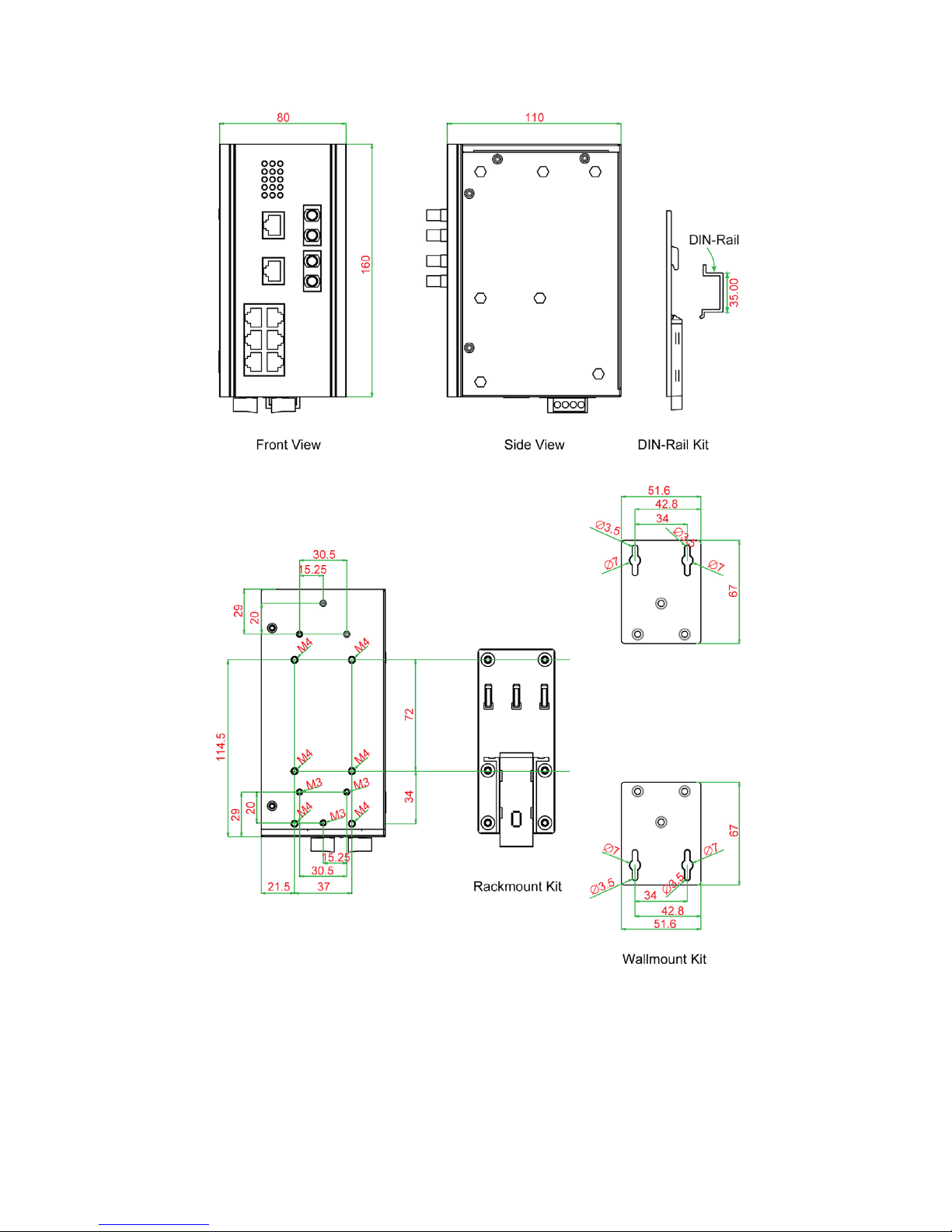
- 4 -
Mounting Dimensions (unit = mm)
Page 5

- 5 -
DIN-Rail Mounting
The aluminum DIN-Rail attachment plate should already be fixed to the
back panel of the PT-510 when you take it out of the box. If you need to
reattach the DIN-Rail attachment plate to the PT-510, make sure the stiff
metal spring is situated towards the top as shown in the figures below.
STEP 1: If the spring-loaded
bracket is locked in place,
push the recessed button to
release it. Once released, you
should feel some resistance
from the spring as you slide
the bracket up and down a few
millimeters in each direction.
STEP 2:
Insert the top of
the DIN-Rail
into the top slots on the
DIN-Rail attachment plate.
STEP 3:
The DIN-Rail attachment unit will snap
into place as shown in the following
illustration.
To remove the Moxa
PT-510
switch from the DIN
-Rail, use a
screwdriver to push down the
spring
-loaded bracket until it locks
in place, as shown in the following
diagram. Next, rotate the bottom
of the switch upwards and then
remove the switch from the
DIN
-Rail.
Page 6

- 6 -
Wall Mounting (optional)
For added convenience, the PT-510 can be wall mounted as illustrated
below.
STEP 1: Remove the
aluminum DIN
-Rail
attachment plate from
the
PT
-510’s rear panel, and then
attach the wall mount plates
with
6 M3 screws, as shown
on
the right.
STEP 2: Mounting the PT-510 to a wall requires 4
screws. Use the
PT-510
, with wall mount plates attached,
as a guide to mark the correct locations for the 4 screws.
The heads of the screws should be less than 6.0 mm in
diameter, and the shafts should be less than 3.5 mm in
diameter, as shown on the right.
NOTE
Test the screw’s head and shank size by inserting the screw into
one of the keyhole
-shaped apertures of the wall mounting plates
before screwing it into the wall.
DO NOT screw the screws all the way in—leave a space of about 2 mm to
allow room for sliding the wall mount panel between the wall and the
screws.
STEP 3: After the screws are fixed into the wall, insert the four screw
heads through the large opening of the keyhole-shaped apertures, and
then slide the PT-510 downwards. Tighten the 4 screws for added
stability.
Wiring Requirements
WARNING
Safety First!
Be sure the power cord is disconnected before installing and/or
wiring your
PT-510.
Calculate the maximum possible current in each power wire and
common wire. Observe all electrical codes dictating the
maximum current allowed for each wire size. If the current goes
above the maximum rating, the wiring could overheat, causing
serious damage to your equipment.
Page 7

- 7 -
Please read and follow these important guidelines:
• Use separate paths to route wiring for power and devices. If power
wiring and device wiring paths must cross, make sure the wires are
perpendicular at the intersection point.
NOTE: Do not run signal or communications wiring and power wiring
in the same wire conduit. To avoid interference, wires with different
signal characteristics should be routed separately.
• You can use the type of signal transmitted through a wire to
determine which wires should be kept separate. As a rule of thumb,
wiring with similar electrical characteristics can be bundled together.
• Keep input wiring and output wiring separate.
• It is strongly advised that you label wiring to all devices in the system.
Grounding the PowerTrans Switch
Grounding and wire routing help limit the effects of noise due to
electromagnetic interference (EMI). Run the ground wire from the
grounding screw to the grounding surface prior to connecting devices.
ATTENTION
Before
powering on the PT-510 (24/48 VDC models), make sure
that the g
rounding cable is secured between the
grounding screw
and ground
for surge protection on the terminal block.
Ground for
surge protection is on terminal 3 of the terminal block as shown
below.
ATTENTION
This product is to be mounted to a well
-grounded mounting
surface, such as a metal panel.
ATTENTION
For dielectric strength (HIPOT) test, users must remove the
grounding cable secured between the grounding screw and
ground for surge protection located at terminal 3 of the terminal
block to avoid damage.
Page 8

- 8 -
Wiring the Relay Contact
The PT-510 has one set of relay output—relay 1. The relay contact
consists of two contacts of the terminal block on the PT-510’s bottom
panel. Refer to the next section for detailed instructions on how to
connect the wires to the terminal block connector, and how to attach the
terminal block connector to the terminal block receptor.
The fault circuit will open if:
1. A relay warning event is triggered, OR
2. The PT-510 is the Master of this Turbo Ring, and the Turbo Ring is
broken, OR
3. Start-up failure.
If none of these three conditions is met, the fault circuit will remain
closed.
Wiring the Redundant Power Inputs (24/48 VDC models)
The PT-510 (24/48 VDC models) unit has two sets of power inputs –
power input 1 and power input 2. Top and front views of one of the
terminal block connectors are shown below.
Take the following steps to wire the redundant power inputs:
STEP 1: Insert the negative/positive DC wires into the V-/V+ terminals
and insert the AC power wires into the L and N terminals.
STEP 2: To keep the wires from pulling loose, use a small flat-blade
screwdriver to tighten the wire-clamp screws on the front of the terminal
block connector.
STEP 3: Insert the plastic terminal block connector prongs into the
terminal block receptor, which is located on the PT’s bottom panel.
ATTENTION
Before connecting
the PT
to the DC power inputs, make sure the
DC power source voltage is stable.
Page 9

- 9 -
Wiring the Power Input (110/220 VDC/VAC model)
The PT-510 unit (110/220 VDC/VAC model) has one set of power input —
Pin 1 (Neutral) and Pin5 (Line). To insert the terminal block connector
prongs into the terminal block receptor on this PT-510 unit properly.
Please take the following steps to wire the power input. Top and front
views of one of the terminal block connectors are also shown below.
Take the following steps to wire the power input:
STEP 1: Insert the Neutral/Line AC or Negative/Positive DC wires into the
terminals (Terminal 1 for Neutral/Negative and Terminal 5 for
Line/Positive) of the terminal block connector.
STEP 2: To keep the AC or DC wires from pulling loose, use a small
flat-blade screwdriver to tighten the wire-clamp screws on the front of the
terminal block connector.
STEP 3: Insert the plastic terminal block connector prongs into the
terminal block receptor, which is located on the PT’s bottom panel.
NOTE: The PT-510 unit (110/220 VDC/VAC model) has the reverse
protection mechanism for 110/220 VDC input.
ATTENTION
Before connecting the PT to the DC power inputs, make sure the
DC power source voltage is stable.
Wiring the Digital Inputs
The PT-510 unit has one set of digital input, DI 1. The DI consists of two
contacts from the 4-pin terminal block connector on the PT’s bottom
panel. The remaining contacts are used for the PT’s Relay 1. Top and front
views of one of the terminal block connectors are shown below.
Take the following steps to wire the digital input:
STEP 1: Insert the negative (ground)/positive DI wires into the ┴/I1
terminals.
STEP 2: To keep the DI wires from pulling loose, use a small flat-blade
screwdriver to tighten the wire-clamp screws on the front of the terminal
block connector.
STEP 3: Insert the plastic terminal block connector prongs into the
terminal block receptor, which is located on the PT-510’s bottom panel.
Page 10

- 10 -
Pin Assignments
PT-510 models have six 10/100BaseT(X) Ethernet ports, and two
100BaseFX (SC/ST/LC/MTRJ-type connector) fiber ports.
10/100BaseT(X) Ethernet Port Connection
The 10/100BaseT(X) ports located on PT’s front panel are used to connect
to Ethernet-enabled devices.
Next, we show pinouts for both MDI (NIC-type) ports and MDI-X
(HUB/Switch-type) ports, and also show cable wiring diagrams for
straight-through and cross-over Ethernet cables.
RJ45 (8-pin) to RJ45 (8-pin) Straight-Through Cable Wiring
RJ45 (8-pin) to RJ45 (8-pin) Cross-Over Cable Wiring
Page 11

- 11 -
100BaseFX Ethernet Port Connection
When connecting device 1 to device 2, remember to connect the Tx
(transmit) port of device 1 to the Rx (receive) port of device 2, and the Rx
(receive) port of device 1 to the Tx (transmit) port of device 2. If you
make your own cable, we suggest labeling the two sides of the same line
with the same letter (A-to-A and B-to-B, as shown below, or A1-to-A2 and
B1-to-B2).
SC-Port Pinouts
SC-Port to SC-Port Cable Wiring
ST-Port Pinouts
ST-Port to ST-Port Cable Wiring
ATTENTION
This is a Class 1 Laser/LED
product. To avoid causing serious
damage to your eyes, do not stare directly into the Laser Beam.
Page 12

- 12 -
Front Panel LEDs
The PT-510’s front panel has five LED indicators, refer to the following
table for details.
LED
Color
State
Description
PWR1 AMBER
On
Power is being supplied to power input
PWR1.
Off
Power is
not
being supplied to power
input PWR1.
PWR2
(DC model)
AMBER
On
Power is being supplied to power input
PWR2.
Off
Power is not being supplied to power
input PWR2.
Ports 1 to
10
GREEN
On
Port’s 100 Mbps link is active.
Off
Port’s link is inactive.
AMBER
On
Port’s 10 Mbps link is active.
Off
Port’s link is inactive.
FAULT RED
On
1. A relay warning event is triggered,
or
2. The PT switch is the Master of this
Turbo Ring, and the Turbo Ring is
broken, or
3. Start-up fails
Off
When a relay warning event is not
triggered.
MSTR/HEAD GREEN
On
When the PT switch is set as the
Master of the Turbo Ring, or as the
Head of the Turbo Chain.
Blinking
The PT switch has become the Ring
Master of the Turbo Ring, or the Head
of the Turbo Chain, after the Turbo
Ring or the Turbo Chain is down.
Off
The PT switch has become the Ring
Master of the Turbo Ring, or the Head
of the Turbo Chain, after the Turbo
Ring or the Turbo Chain is down.
CPLR/TAIL GREEN
On
When the PT switch coupling function
is enabled to form a back-
up path, or
when the PT is set as the Tail of the
Turbo Chain.
Blinking
When the Turbo Chain is down.
Off
When the PT switch disables the
coupling function, or is set as a
Member of the Turbo Chain.
Page 13
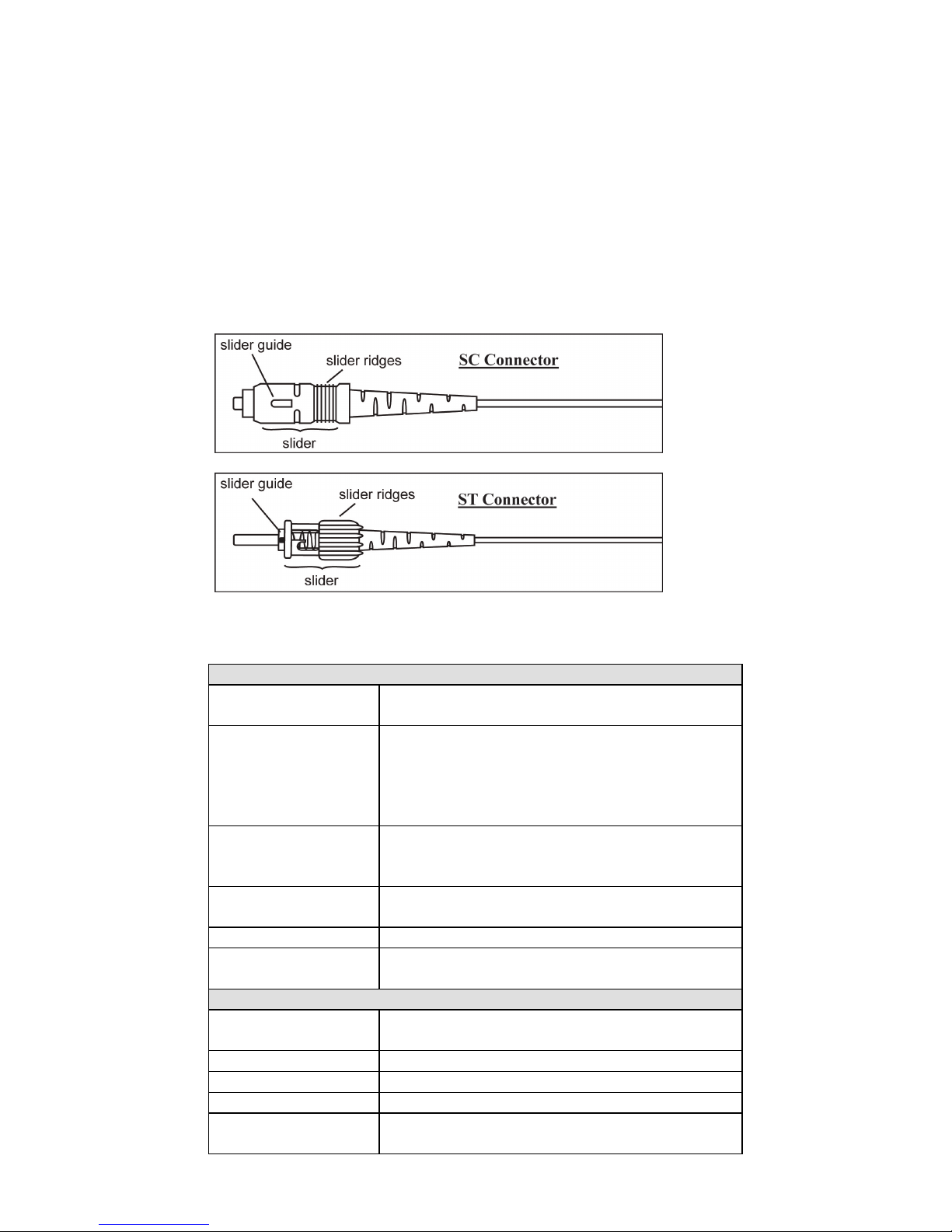
- 13 -
Auto MDI/MDI-X Connection
The Auto MDI/MDI-X function allows users to connect the PT-510’s
10/100BaseTX ports to any type of Ethernet device using either a
straight-through cable or cross-over cable.
Fiber Ports
The fiber ports are factory-built as either multi-mode/single-mode
SC/ST/LC connectors or multi-mode MTRJ connectors. You should use
fiber cables that have SC/ST/LC/MTRJ connectors at both ends. When
plugging the connector into the port, make sure the slider guide is
positioned to the right such that it fits snuggly into the port.
Specifications
Technology
Standards
IEEE802.3, 802.3u, 802.3x, 802.1D, 802.1w,
802.1Q, 802.1p, 802.1X, 802.3ad
Protocols
IGMPv1/v2, GVRP, SNMPv1/v2c/v3, DHCP
Server/Client, BootP, TFTP, SNTP, SMTP, RARP,
GMRP, LACP, RMON, HTTP, HTTPS, Telnet,
Syslog, DHCP Option 66/67/82, SSH, SNMP
Inform, Modbus/TCP, LLDP, IEEE 1588 PTP, IPv6
MIB
MIB-II, Ethernet-Like MIB, P-BRIDGE MIB,
Q-BRIDGE MIB, Bridge MIB, RSTP MIB, RMON
MIB Group 1,2,3,9
Forwarding and
Filtering Rate
148810 pps
Processing Type
Store and Forward
Flow Control
IEEE802.3x flow control, back pressure flow
control
Interface
RJ45 Ports
10/100BaseT(X) auto negotiation speed, F/H
duplex mode, and auto MDI/MDI-X connection
Fiber Ports
100BaseFX ports (SC/ST /LC/MTRJ connector)
Console
RS-232 (RJ45)
LED Indicators
PWR1, PWR2, FAULT, MSTR/HEAD and CPLR/TAIL
Relay Contact
One relay output with current carrying capacity of
1A @ 24 VDC
Page 14

- 14 -
Digital Input
One input with the same ground, but electrically
isolated from the electronics
• For state “1”: +13 to +30V
• For state “0”: -30 to +3V
• Max. input current: 8 mA
Optical Fiber
Multi-mode
Single-mode
Single-mode, 80 km
Wavelength
1300 nm
1310 nm
1550 nm
Max. Tx
-10 dBm
0 dBm
0 dBm
Min. Tx
-20 dBm
-5 dBm
-5 dBm
Rx Sensitivity
-32 dBm
-34 dBm
-34 dBm
Link Budget
12 dB
29 dB
29 dB
Typical Distance
5 km (a)
4 km (b)
40 km (c) 80 km (d)
Saturation
-6 dBm
-3 dBm
-3 dBm
a. using [50/125 μm, 800 MHz*km] cable
b. using [62.5/125 μm, 500 MHz*km] cable
c. sing [9/125 μm, 3.5 PS/(nm*km)] cable
d. using [9/125 μm, 19 PS/(nm*km)] cable
Power
Input Voltage
• 24 VDC (18 to 36 V) isolated power and
redundant power inputs
• 48 VDC (36 to 60 V) isolated power and
redundant power inputs
• 110/220 VDC/VAC (88 to 300 VDC, 85 to 264
VAC) isolated power
Input Current
(@24V)
Max. 24 VDC, 425 mA
Max. 48 VDC, 190 mA
Max. 110/220 VDC, 56/111 mA
Max. 110/220 VAC, 160/254 mA
Connection
One removable 5-pin terminal block
Overload Current
Protection
Present
Reverse Polarity
Protection
Present
Mechanical
Casing
IP40 protection, metal case
Dimensions
80 × 160 × 110 mm (W × H × D)
Weight
1210 g
Installation
DIN-Rail, Wall Mounting (optional kit)
Environment
Operating
Temperature
-40 to 85°C (-40 to 185°F )
Storage Temperature
-40 to 85°C (-40 to 185°F)
Ambient Relative
Humidity
5 to 95% (non-condensing)
Regulatory Approvals
Safety
UL 508, CSA C22.2 No. 60950-1, EN 60950-1
Power Automaton
IEC 61850-3, IEEE 1613
EMI
FCC Part 15, CISPR (EN 55022) class A
WARRANTY
5 years
Page 15

- 15 -
Technical Support Contact Information
www.moxa.com/support
Moxa Americas:
Toll
-free: 1-888-669-2872
Tel:
1-714-528-6777
Fax:
1-714-528-6778
Moxa China (Shanghai office):
Toll
-free: 800-820-5036
Tel:
+86-21-5258-9955
Fax:
+86-21-5258-5505
Moxa Europe
:
Tel:
+49-89-3 70 03 99-0
Fax:
+49-89-3 70 03 99-99
Moxa Asia
-Pacific:
Tel:
+886-2-8919-1230
Fax:
+886-2-8919-1231
