Moxa Technologies OnCell G3111-HSPA, OnCell G3151-HSPA, OnCell G3111, OnCell G3151, OnCell G3211 User Manual
...Page 1
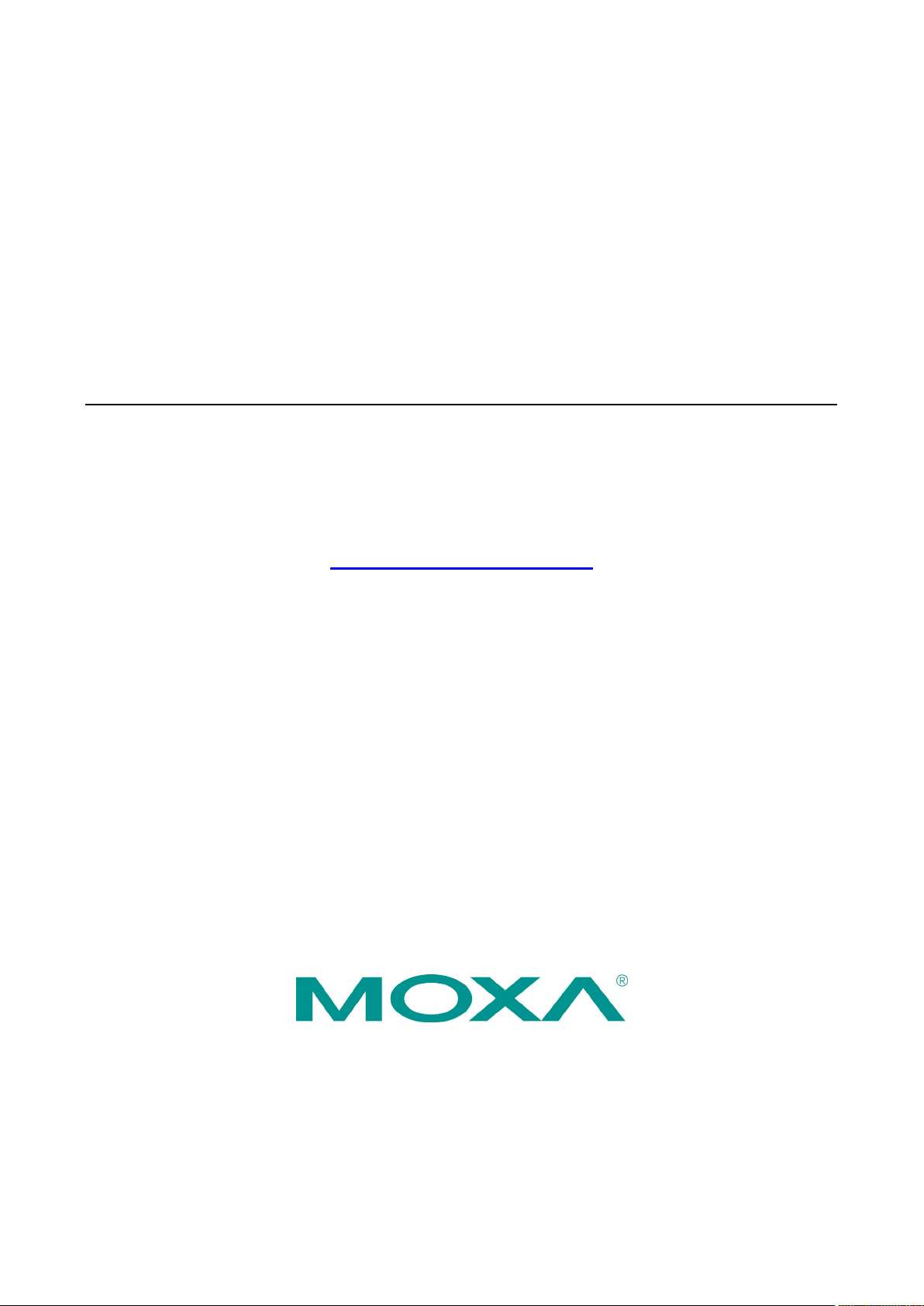
OnCell G3111/G3151-HSPA Series
User’s Manual
Edition 2.1, June 2017
www.moxa.com/product
© 2017 Moxa Inc. All rights reserved.
Page 2
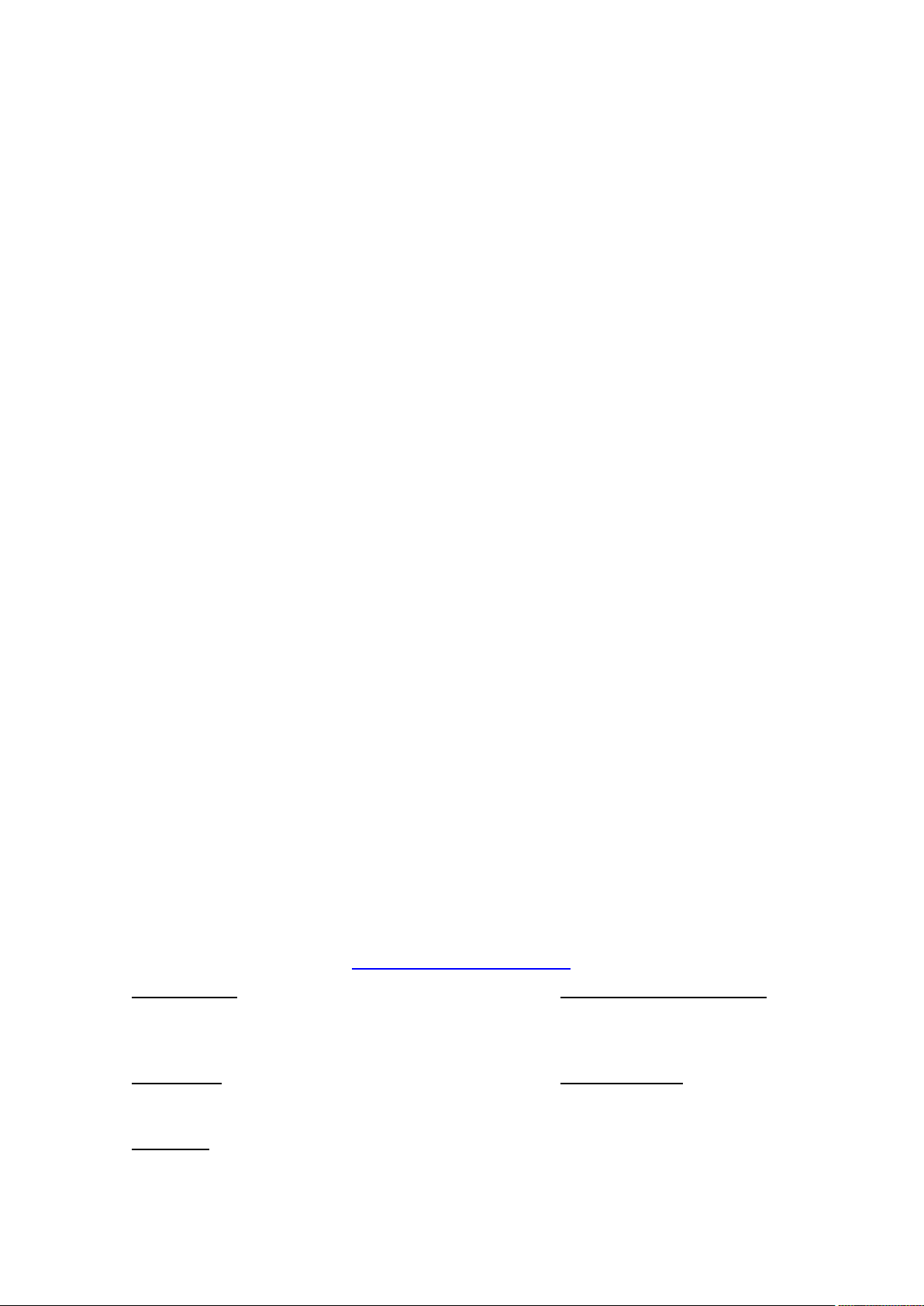
OnCell G3111/G3151-HSPA Series
Moxa Americas
Toll
Tel:
Fax:
Moxa China (Shanghai office)
Toll
Tel:
Fax:
Moxa Europe
Tel:
Fax:
Moxa Asia
Tel:
Fax:
Moxa India
Tel:
Fax:
User’s Manual
The software described in this manual is furnished under a license agreement and may be used only in accordance with
the terms of that agreement.
Copyright Notice
© 2017 Moxa Inc. All rights reserved.
Trademarks
The MOXA logo is a registered trademark of Moxa Inc.
All other trademarks or registered marks in this manual belong to their respective manufacturers.
Information in this document is subject to change without notice and does not represent a commitment on the part of
Moxa.
Moxa provides this document as is, without warranty of any kind, either expressed or implied, including, but not limited
to, its particular purpose. Moxa reserves the right to make improvements and/or changes to this manual, or to the
products and/or the programs described in this manual, at any time.
Information provided in this manual is intended to be accurate and reliable. However, Moxa assumes no responsibility for
its use, or for any infringements on the rights of third parties that may result from its use.
This product might include unintentional technical or typographical errors. Changes are periodically made to the
information herein to correct such errors, and these changes are incorporated into new editions of the publication.
-free: 1-888-669-2872
+1-714-528-6777
+1-714-528-6778
+49-89-3 70 03 99-0
+49-89-3 70 03 99-99
+91-80-4172-9088
+91-80-4132-1045
Disclaimer
Technical Support Contact Information
www.moxa.com/support
-free: 800-820-5036
+86-21-5258-9955
+86-21-5258-5505
-Pacific
+886-2-8919-1230
+886-2-8919-1231
Page 3
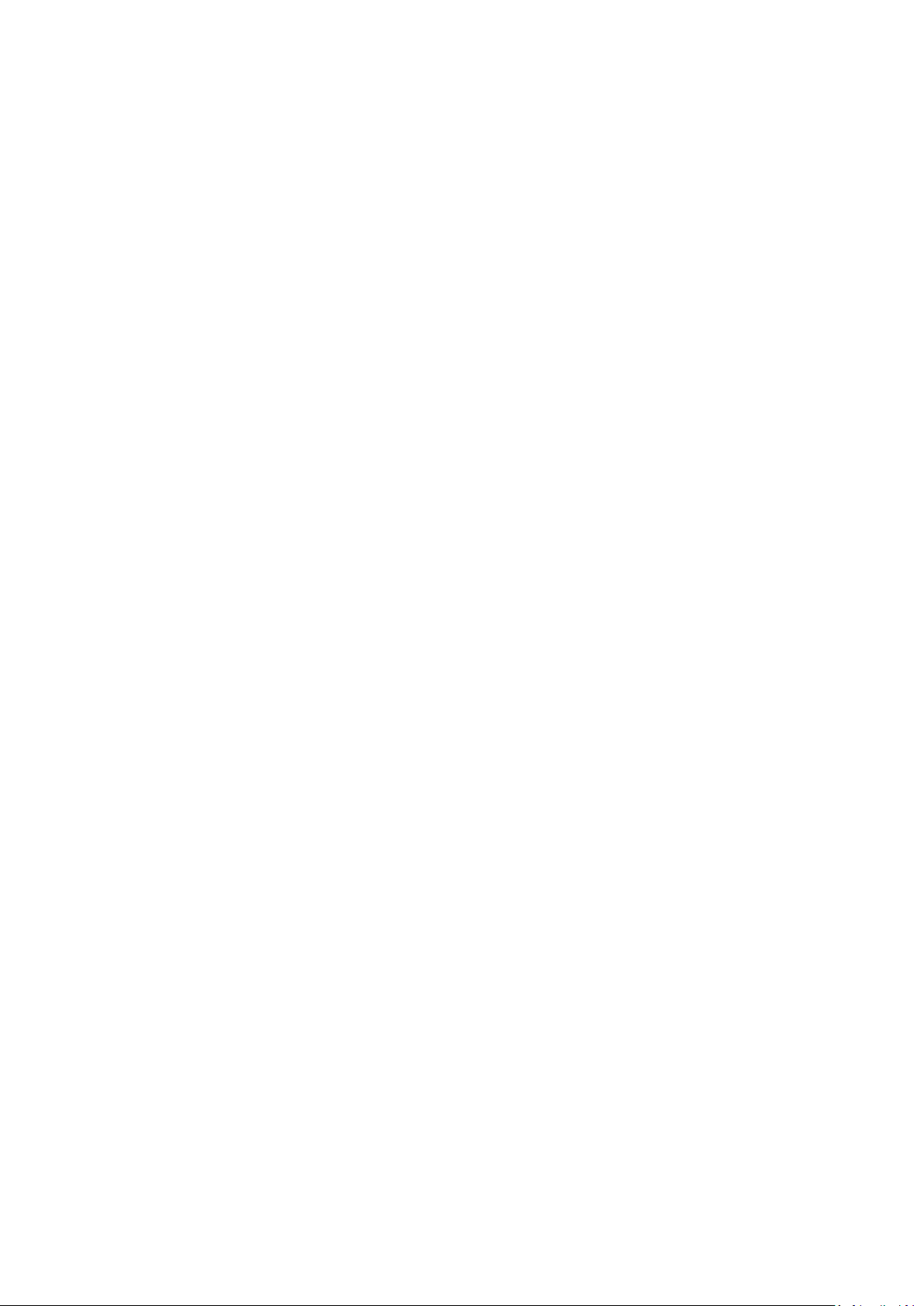
Table of Contents
1. Introduction ...................................................................................................................................... 1-1
Overview ........................................................................................................................................... 1-2
Package Checklist ............................................................................................................................... 1-2
Product Features ................................................................................................................................ 1-2
Product Specifications ......................................................................................................................... 1-3
2. Getting Started ................................................................................................................................. 2-1
Panel Layout ...................................................................................................................................... 2-2
OnCell G3111/G3151-HSPA .......................................................................................................... 2-2
Connecting the Hardware .................................................................................................................... 2-3
Wiring Requirements ................................................................................................................... 2-3
SIM Card Installation ................................................................................................................... 2-3
Device Mounting ......................................................................................................................... 2-4
Connecting the Power .................................................................................................................. 2-4
Connecting to the Ethernet ........................................................................................................... 2-5
Connecting to a Serial Device ....................................................................................................... 2-5
Adjustable Pull High/Low Resistors for the RS-485 Port (G3151-HSPA) .............................................. 2-5
LED Indicators ............................................................................................................................ 2-6
Reset Button ............................................................................................................................... 2-6
3. Initial IP Address Configuration ........................................................................................................ 3-1
Static and Dynamic IP Addresses .......................................................................................................... 3-2
Factory Default IP Address ................................................................................................................... 3-2
Configuration Options .......................................................................................................................... 3-2
OnCell Search Utility .................................................................................................................... 3-2
Web Console ............................................................................................................................... 3-2
ARP ........................................................................................................................................... 3-3
Telnet Console ............................................................................................................................ 3-4
Serial Console ............................................................................................................................. 3-6
4. Using the Web Console ...................................................................................................................... 4-1
Using Your Web Browser...................................................................................................................... 4-2
Browser Cookie Settings............................................................................................................... 4-2
Trusted Site Settings ................................................................................................................... 4-3
Opening the Web Console............................................................................................................. 4-4
Web Console Navigation ...................................................................................................................... 4-5
5. Basic Settings and Network Settings ................................................................................................. 5-1
Basic Settings .................................................................................................................................... 5-2
Server Settings ........................................................................................................................... 5-2
Time Settings ............................................................................................................................. 5-2
Network Settings ................................................................................................................................ 5-3
Basic Network Settings ................................................................................................................ 5-3
DNS Settings .............................................................................................................................. 5-5
Advanced Network Settings .......................................................................................................... 5-5
Auto IP Report Settings ................................................................................................................ 5-5
Cellular Settings .......................................................................................................................... 5-6
GuaranLink Settings .................................................................................................................... 5-7
OnCell Central Manager Settings ................................................................................................... 5-8
6. Cellular Network Settings ................................................................................................................. 6-1
Cellular Settings ................................................................................................................................. 6-2
GSM (CSD) Connection ................................................................................................................ 6-2
GPRS/EDGE/UMTS/HSDPA/HSPA Connection .................................................................................. 6-3
SMS Mode .................................................................................................................................. 6-4
7. Configuring Serial Port Operation Modes .......................................................................................... 7-1
Port Setting Basics .............................................................................................................................. 7-2
Device Control Applications .................................................................................................................. 7-2
Real COM Mode ........................................................................................................................... 7-2
Reverse Real COM Mode ............................................................................................................... 7-5
RFC2217 Mode ............................................................................................................................ 7-8
Socket Applications ............................................................................................................................. 7-9
TCP Server Mode ......................................................................................................................... 7-9
TCP Client Mode ........................................................................................................................ 7-12
UDP Mode ................................................................................................................................ 7-15
Ethernet Modem Mode ....................................................................................................................... 7-16
Dial-in ..................................................................................................................................... 7-17
Dial-out ................................................................................................................................... 7-17
Disconnection request from local site ........................................................................................... 7-17
Disconnection request from remote site ....................................................................................... 7-17
AT Commands .......................................................................................................................... 7-17
Page 4
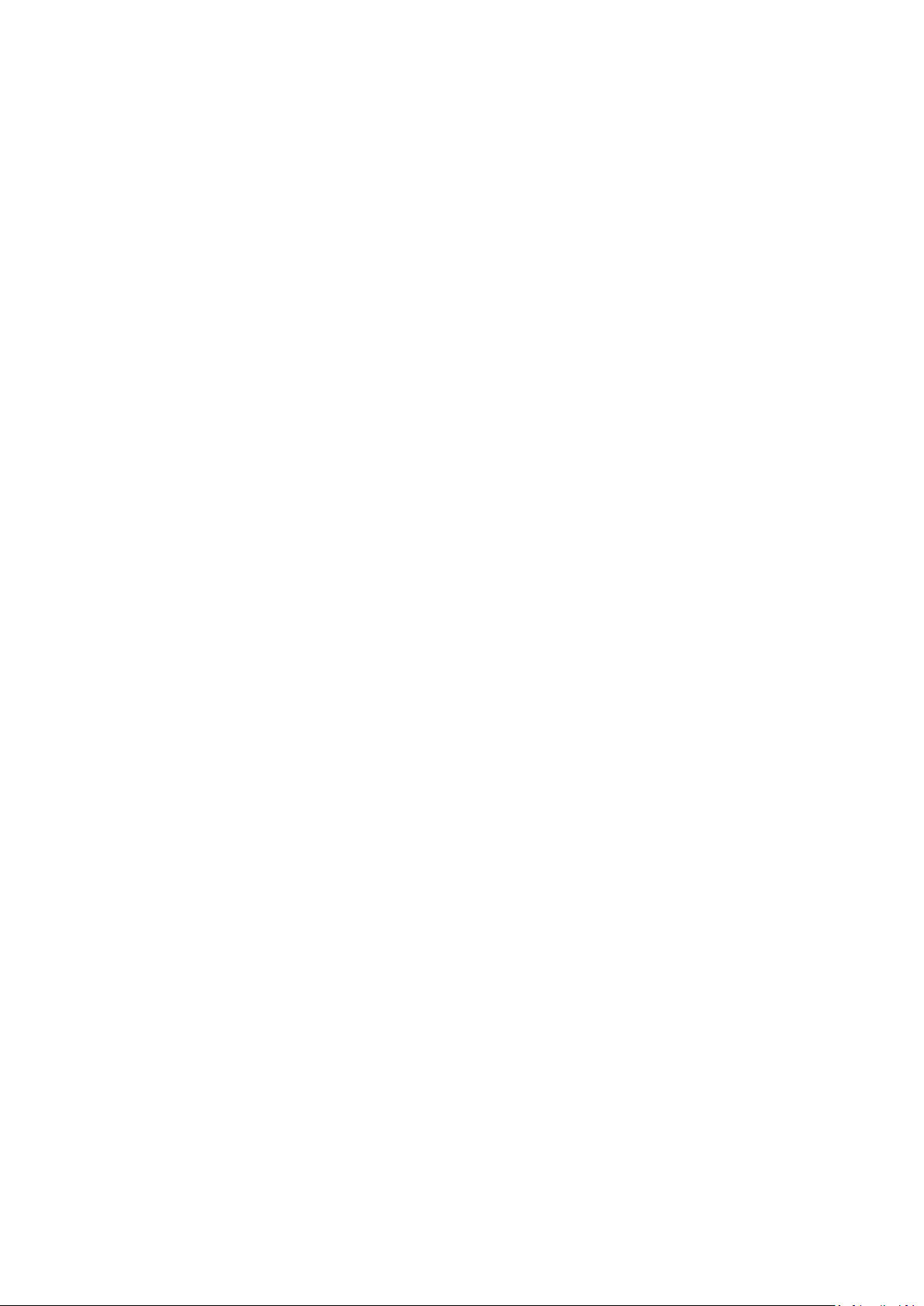
S Registers ............................................................................................................................... 7-18
SMS Tunnel Mode ............................................................................................................................. 7-19
Disabled Mode .................................................................................................................................. 7-20
8. Additional Serial Port Settings .......................................................................................................... 8-1
Communication Parameters ................................................................................................................. 8-2
Serial Parameters ........................................................................................................................ 8-2
Data Buffering/Log ............................................................................................................................. 8-3
9. System Management Settings ........................................................................................................... 9-1
Misc. Network Settings ........................................................................................................................ 9-2
Accessible IP List ......................................................................................................................... 9-2
SNMP Agent Settings ................................................................................................................... 9-3
DDNS ........................................................................................................................................ 9-4
Host Table .................................................................................................................................. 9-4
System Log Settings .................................................................................................................... 9-5
Virtual Server Settings ................................................................................................................. 9-5
WAN IP Filter .............................................................................................................................. 9-6
Auto Warning Settings ......................................................................................................................... 9-7
Event Settings ............................................................................................................................ 9-7
Serial Event Settings ................................................................................................................... 9-8
E-mail Alert ................................................................................................................................ 9-8
SNMP Trap ................................................................................................................................. 9-9
SMS Alert ................................................................................................................................... 9-9
Maintenance .................................................................................................................................... 9-10
Console Setting ......................................................................................................................... 9-10
Ping ......................................................................................................................................... 9-10
Manual SMS .............................................................................................................................. 9-10
Firmware Upgrade ..................................................................................................................... 9-11
Configuration Import/Export ....................................................................................................... 9-11
Load Factory Defaults ................................................................................................................ 9-11
Change Password ...................................................................................................................... 9-12
Remote SMS Control .................................................................................................................. 9-12
Certificate ........................................................................................................................................ 9-13
Ethernet SSL Certificate Import ................................................................................................... 9-13
Certificate/Key Delete ................................................................................................................ 9-13
System Monitoring ............................................................................................................................ 9-14
Serial Status ............................................................................................................................. 9-14
System Status .......................................................................................................................... 9-14
Network Status ......................................................................................................................... 9-15
DHCP Client List ........................................................................................................................ 9-16
Internet Sessions List ................................................................................................................ 9-17
Save Configuration ........................................................................................................................... 9-17
Restart ............................................................................................................................................ 9-17
Restart System ......................................................................................................................... 9-17
Restart Ports ............................................................................................................................ 9-19
A. Introduction to Serial Port Operation Modes ..................................................................................... A-1
Overview ........................................................................................................................................... A-1
Device Control Applications .................................................................................................................. A-2
Real COM Modes ......................................................................................................................... A-2
Types of Real COM Connections .................................................................................................... A-2
Reverse Real COM Modes ............................................................................................................. A-3
Types of Reverse Real COM Connection .......................................................................................... A-4
RFC 2217 Mode ........................................................................................................................... A-4
Socket Applications ............................................................................................................................. A-4
TCP Server Modes ....................................................................................................................... A-4
Types of TCP Server Connection .................................................................................................... A-5
TCP Client Modes ........................................................................................................................ A-6
Types of TCP Client Connection ..................................................................................................... A-6
UDP Mode .................................................................................................................................. A-7
Types of UDP Connection ............................................................................................................. A-8
Ethernet Modem Mode ................................................................................................................. A-9
SMS Tunnel Mode ........................................................................................................................ A-9
Disabled Mode ............................................................................................................................ A-9
B. Software Installation/Configuration ................................................................................................. B-1
Overview ........................................................................................................................................... B-1
OnCell Windows Driver Manager ........................................................................................................... B-1
Installing OnCell Windows Driver Manager ...................................................................................... B-1
Using OnCell Windows Driver Manager ........................................................................................... B-4
OnCell Search Utility ......................................................................................................................... B-12
Installing OnCell Search Utility .................................................................................................... B-12
Configuring OnCell Search Utility ................................................................................................. B-14
Page 5
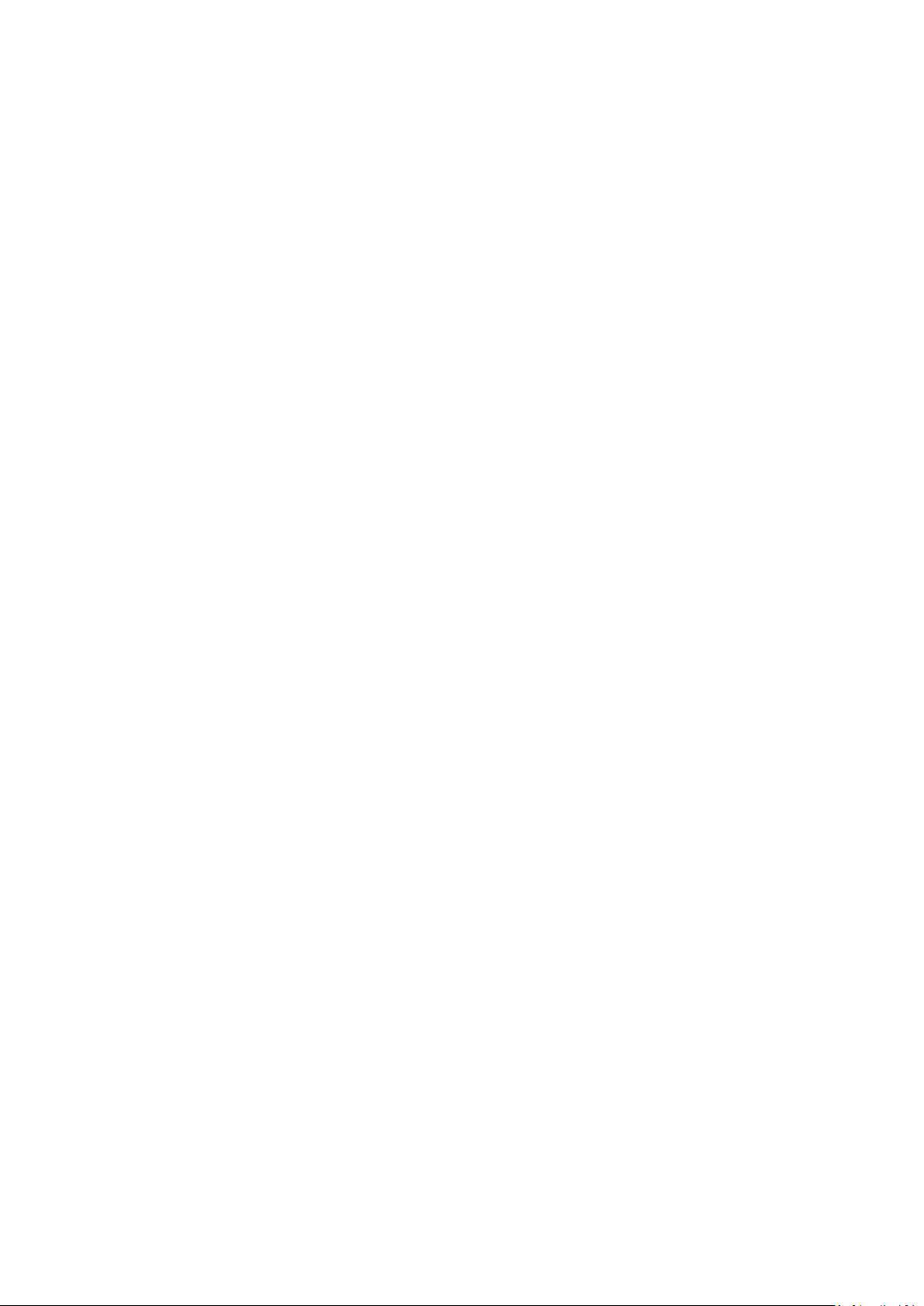
Moxa OnCell Linux Real TTY Driver...................................................................................................... B-18
Basic Procedure ........................................................................................................................ B-18
Hardware Setup ........................................................................................................................ B-18
Installing Linux Real TTY Driver Files ........................................................................................... B-18
Mapping TTY Ports ..................................................................................................................... B-19
Removing Mapped TTY Ports ....................................................................................................... B-20
Removing Linux Driver Files ........................................................................................................ B-20
Moxa OnCell UNIX Fixed TTY Driver .................................................................................................... B-20
Installing the UNIX Driver .......................................................................................................... B-20
Configuring the UNIX Driver ....................................................................................................... B-21
C. Pinouts and Cable Wiring .................................................................................................................. C-1
Port Pinout Diagrams .......................................................................................................................... C-1
RS-232 (male DB9) Pinouts .......................................................................................................... C-1
RS-232/422/485 (male DB9) Pinouts ............................................................................................. C-1
Cable Wiring Diagrams ........................................................................................................................ C-2
Serial Cables .............................................................................................................................. C-2
Pin Assignments for DB9 and DB25 Connectors ............................................................................... C-2
D. RFC2217 ............................................................................................................................................ D-1
E. Dynamic Domain Name Server .......................................................................................................... E-1
Overview ........................................................................................................................................... E-1
Configuration ..................................................................................................................................... E-2
F. Well Known Port Numbers ................................................................................................................ F-1
G. Auto IP Report Protocol .................................................................................................................... G-1
H. GSM Alphabet .................................................................................................................................... H-1
Page 6
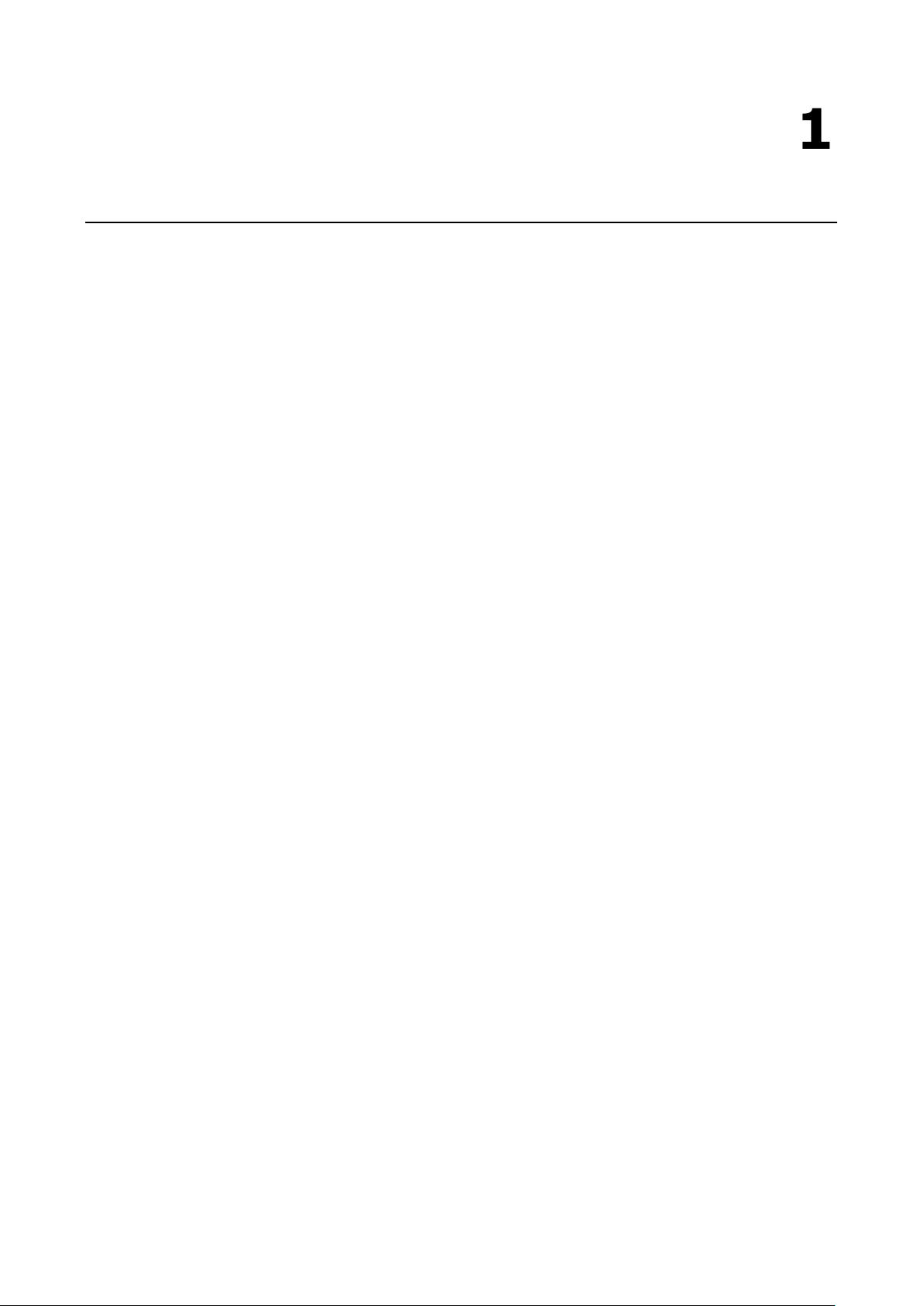
1
1. Introduction
The OnCell G3111/G3151-HSPA series of cellular IP gateway offers the simplest way to connect your remote
sites to a 3G cellular network while maintaining the highest stability and reliability with industrial-grade design.
This 3G IP gateway is focusing on the Ethernet to Cellular communication and only offers 2 models for different
serial interfaces – OnCell G3111-HSPA (RS-232) and OnCell G3151-HSPA (RS-232/422/485). With 3G
technologies, users can now transmit even more data in between and is bringing the WWAN communication to
a whole new level.
The following topics are covered in this chapter:
Overview
Package Checklist
Product Features
Product Specifications
Page 7

OnCell G3111/G3151-HSPA Series Introduction
1-2
Overview
The OnCell G3111/G3151-HSPA series of IP gateway aims to give users a simple and yet robust way to bring
their remote Ethernet or serial devices to a 3G network.
With the build-in TCP/IP protocol and PPP operation, the IP gateway simplifies the remote site setup by
handling all the base-station negotiation and connection control automatically.
With the integrated GuaranLink feature, the IP gateway gives a most reliable connection by providing a 3-tiers
cellular connection health check which helps the device to always stay connected or recovered from any
unexpected interference.
With Moxa’s industrial design, the IP gateway endures harsh operating environments though the most
stringent design verification, third party certification and in-house quality assessments.
The G3111/G3151-HSPA cellular IP gateways are the most compact, simple and robust industrial 3G solution.
Package Checklist
Each OnCell G3111/G3151-HSPA cellular IP gateway is shipped in a separate box with standard accessories. In
addition, several optional accessories can be ordered separately. When you receive your shipment, check the
contents of the box carefully, and notify your Moxa sales representative if any of the items are missing or
appear to be damaged.
OnCell G3111/G3151-HSPA cellular IP gateways are shipped with the following items:
Standard Accessories
• Omni 1.5 dBi Rubber SMA Antenna (model name: ANT-WCDMA-ASM-1.5)
• DIN-Rail Kit
• 3-pin Terminal Block
• Rubber Stand
• Document & software CD
• Quick installation guide (printed)
• Warranty card
Optional Accessories
• ANT-WCDMA-AHSM-04-2.5m: Omni 4dBi(peak)/11cm, magnetic SMA five-band antenna (impedance =
50 ohms), 2.5 m
• ANT-WCDMA-ANF-00: Omni 0dBi(peak)/42cm, N-type female five-band antenna (impedance = 50
ohms)
Product Features
All models in the OnCell G3111/G3151-HSPA series have the following features:
• Five-band UMTS/HSPA 850/800, 900, 1900, 2100MHz
• Quad-band GSM/GPRS/EDGE 850/900/1800/1900 MHz
• Serial, Ethernet and Cellular communication
• Industrial-grade design for the highest device reliability
• GuaranLink support for a reliable Cellular connectivity
• OnCell Central Manager support for private IP communication and centralized management
Page 8
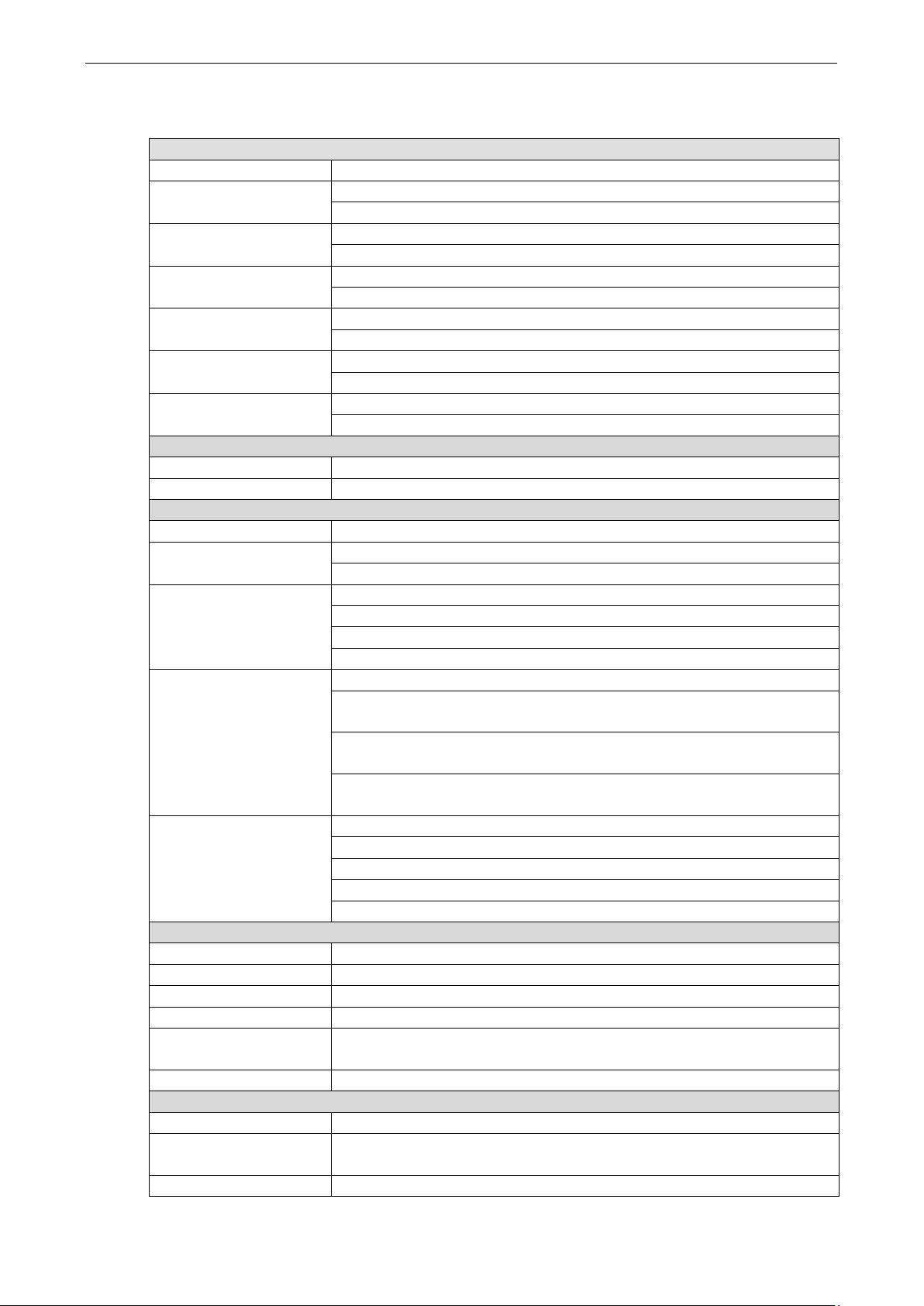
OnCell G3111/G3151-HSPA Series Introduction
1-3
Operation Modes (Moxa Proprietary): Real COM, Reverse Real COM, SMS Tunnel
Fixed TTY Drivers: SCO Unix, SCO OpenServer 5, SCO OpenServer 6, UnixWare
OnCell Central Management
Product Specifications
Cellular Interface
Standards GSM/GPRS/EDGE/UMTS/HSPA
Band Options: Five-band UMTS/HSPA 850/800, 900, 1900 and 2100 MHz
Quad-band GSM/GPRS/EDGE 850/900/1800/1900 MHz
HSPA Data Rate HSDPA Cat. 10 / HSUPA Cat.6
DL: max. 14.4 Mbps, UL: max. 5.76 Mbps
EDGE Data Rate EDGE Class 12
DL: max. 237 kbps, UL: max. 237 kbps
GPRS Data Rate GPRS Class 12
DL: max. 85.6 kbps, UL: max. 85.6 kbps
SIM Interface Number of SIMs: 1
SIM Control: 3 V
Antenna Interface Number of Antenna Ports: 1
Connector: SMA (Female)
LAN Interface
Number of Ports 1
Ethernet 10/100 Mbps, RJ45 connector, Auto MDI/MDIX
Serial Interface
Number of Ports 1
Serial Standards G3111-HSPA: 1 RS-232 port, DB9 male
G3151-HSPA: 1 RS-232/422/485 port, DB9 male
Serial Signals RS-232: TxD, RxD, RTS, CTS, DTR, DSR, DCD, GND
RS-422: Tx+, Tx-, Rx+, Rx-, GND
RS-485-4w: Tx+, Tx-, Rx+, Rx-, GND
RS-485-2w: Data+, Data-, GND
Serial Operation Modes Operation Modes: TCP Server, TCP Client, UDP, RFC2217
Mode
Windows Real COM Drivers: Windows 2000/XP/2003/Vista/7/Server 2008,
Windows XP/2003/Vista/7/Server 2008 x64
7, SVR4.2, QNX 4.25, QNX 6, Solaris 10, FreeBSD 5, FreeBSD 6
Serial Communication
Parameters
Software Specification
Network Protocols ICMP, TCP/IP, UDP, DHCP, Telnet, DNS, SNMP, HTTP, HTTPS, SMTP, SNTP, ARP
Router/Firewall NAT, Port Forwarding
Authentication Local user-name and password
Security Accessible IP list
Configuration and
Management Options
Others DDNS, Auto IP Report
Software Specification (Moxa Proprietary)
GuaranLink feature Reliable and persistent cellular connectivity
support
OnCell Search Utility Device configuration and management
Data Bits: 5, 6, 7, 8
Stop Bits: 1, 1.5, 2 (when parity = None)
Parity: None, Even, Odd, Space, Mark
Flow Control: RTS/CTS, XON/XOFF
Baudrate: 50 bps to 921.6 Kbps
SNMP MIB-II, SNMP Private MIB, SNMPv1/v2c/v3, Web/Telnet/Serial Console
Private cellular IP communication and central device management
Page 9
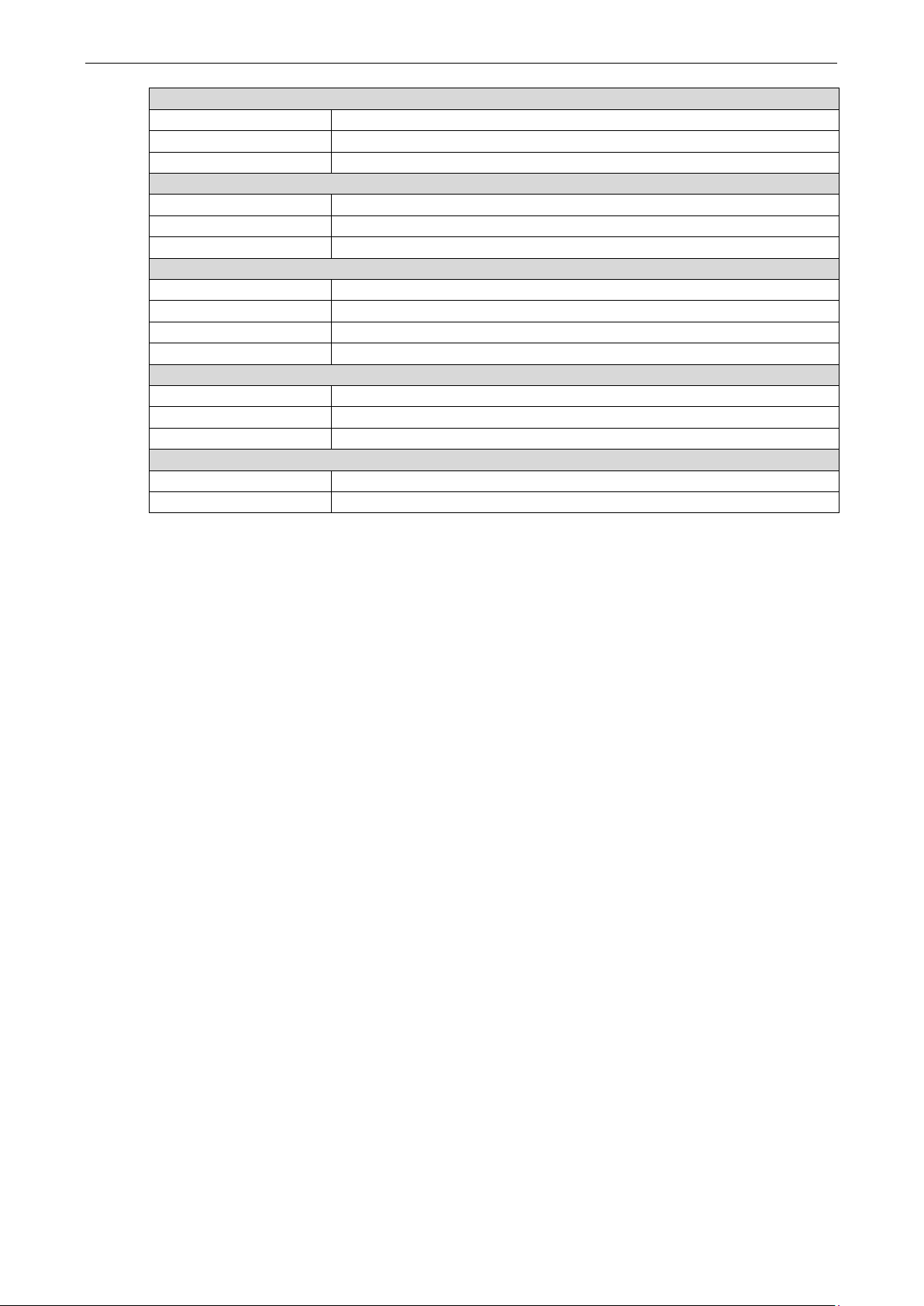
OnCell G3111/G3151-HSPA Series Introduction
1-4
Physical Characteristics
Housing Aluminum, providing IP30 protection
Weight 165±5 g
Dimensions 111 x 77 x 26 mm (4.37 x 3.03 x 1.02 in)
Environmental Limits
Operating Temperature -30 to 55°C (-22 to 131°F)
Storage Temperature -40 to 75°C (-40 to 167°F)
Ambient Relative Humidity 5 to 95% (30°C, non-condensing)
Power Requirements
Input Voltage 12 to 48 VDC
Connector 3-pin removable terminal block
Power Consumption 12 to 48 VDC, 350 mA (Idle), 900 mA (max.)
Reverse Polarity Protection Present
Standards and Certifications
Safety UL 60950-1
EMC EN 55022 Class A, EN 55024, FCC Part 15 Subpart B Class A
Radio EN 301 489-1, EN 301 489-7, EN 301 511/4
Warranty
Warranty Period 5 years
Details See www.moxa.com/support/warranty.aspx
Page 10
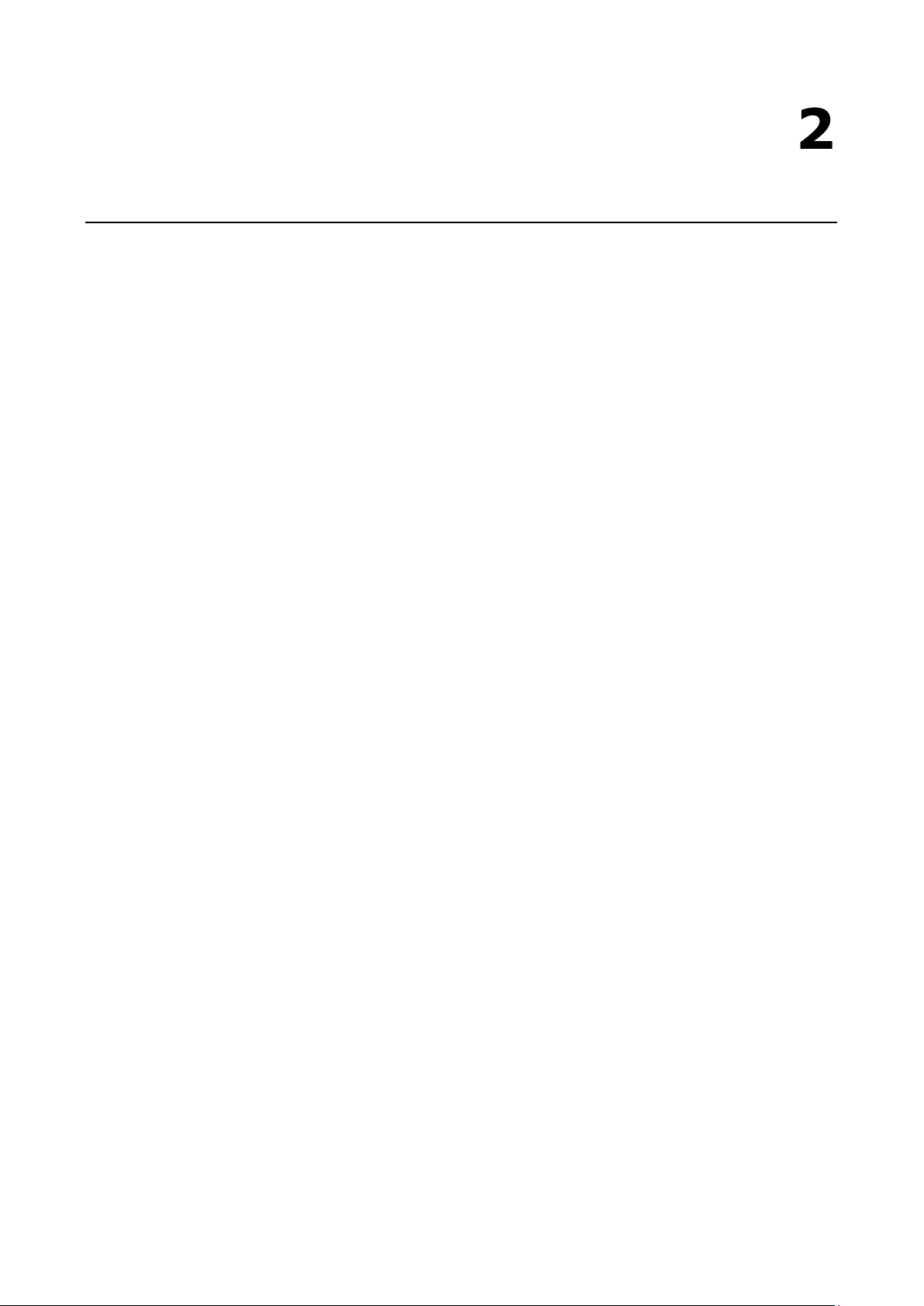
2
2. Getting Started
This chapter covers the hardware installation of the OnCell G3111/G3151-HSPA. Software installation is
covered in the next chapter.
The following topics are covered in this chapter:
Panel Layout
OnCell G3111/G3151-HSPA
Connecting the Hardware
Wiring Requirements
SIM Card Installation
Device Mounting
Connecting the Power
Connecting to the Ethernet
Connecting to a Serial Device
Adjustable Pull High/Low Resistors for the RS-485 Port (G3151-HSPA)
LED Indicators
Reset Button
Page 11
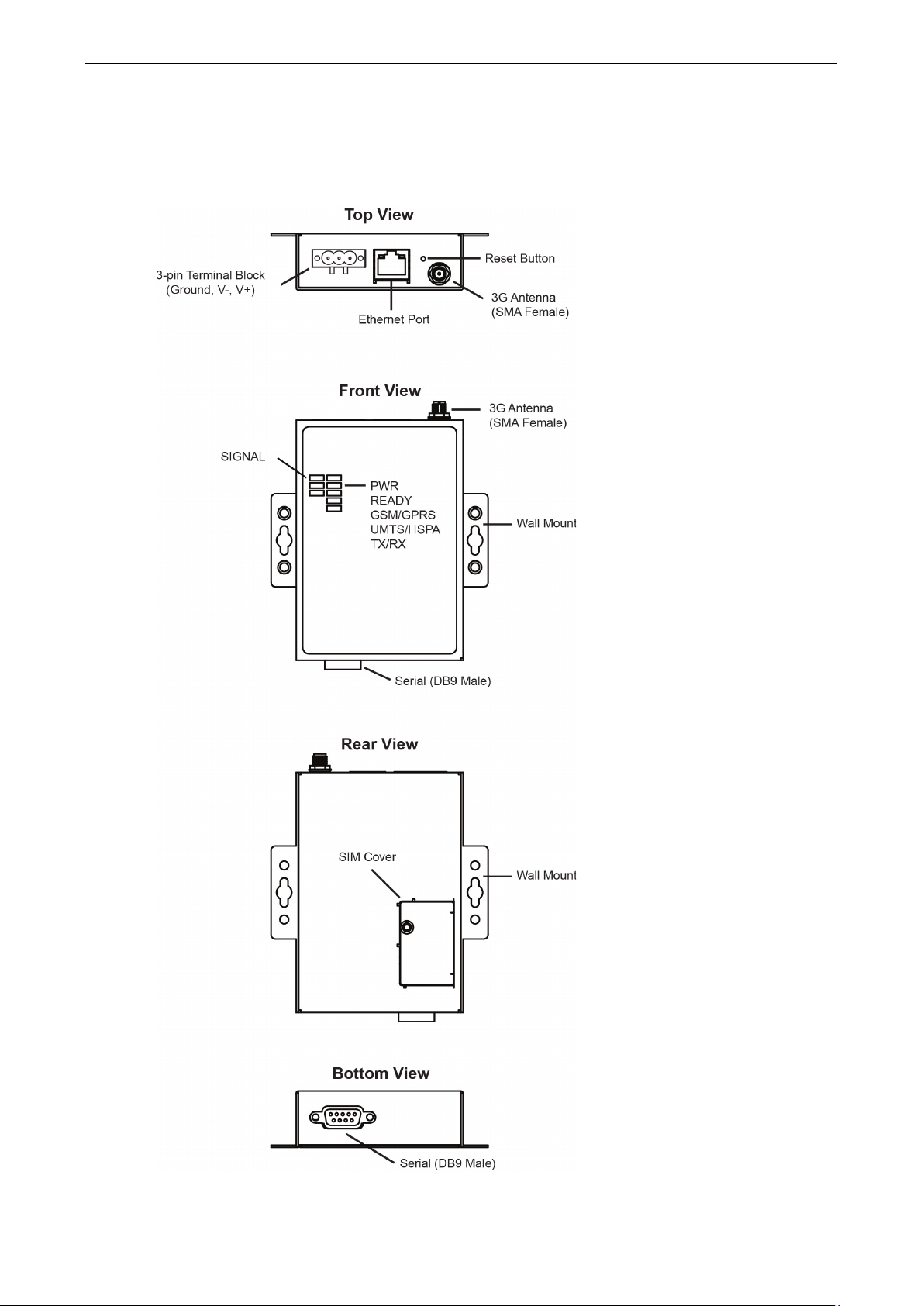
OnCell G3111/G3151-HSPA Series Getting Started
2-2
Panel Layout
OnCell G3111/G3151-HSPA
Page 12
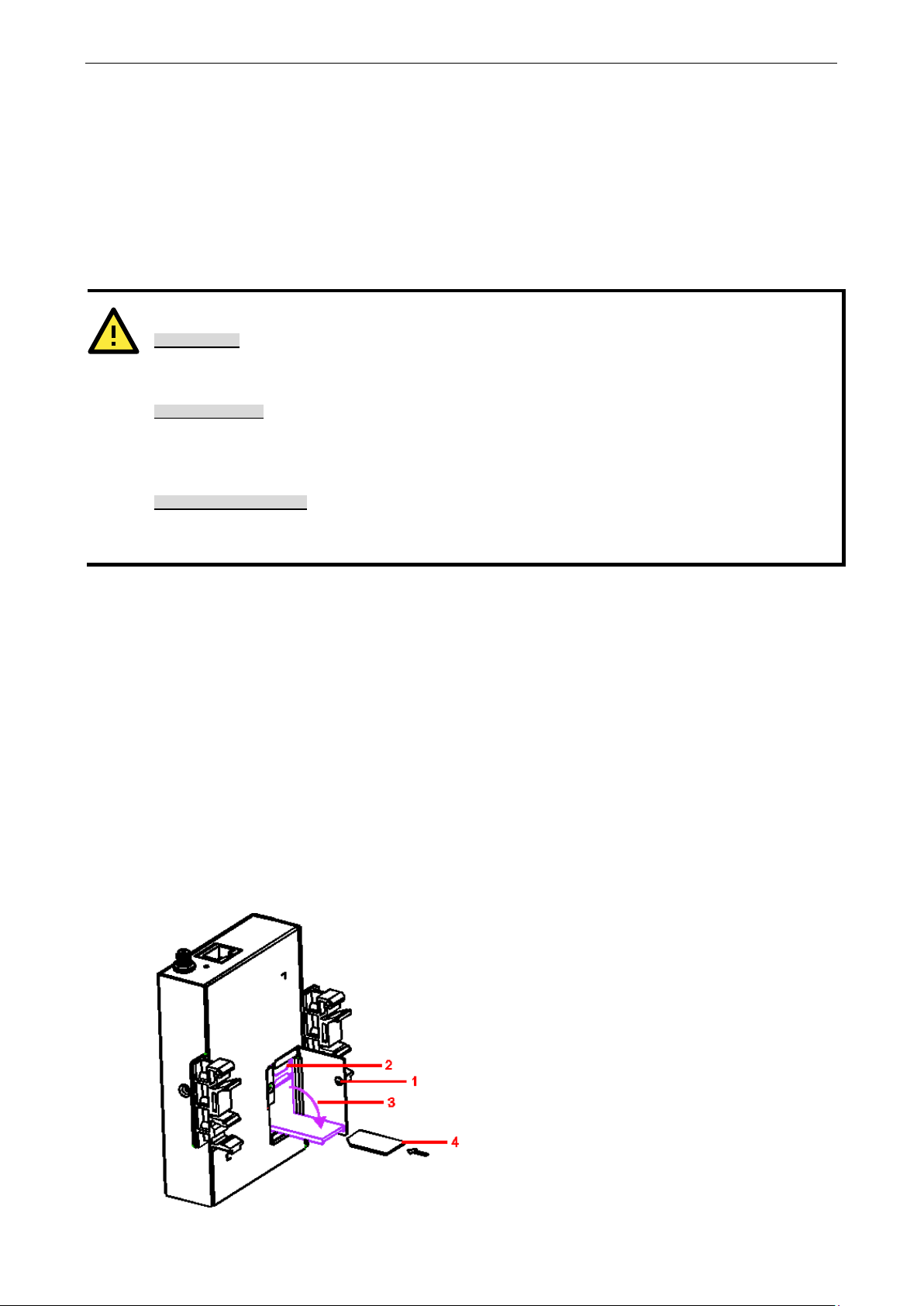
OnCell G3111/G3151-HSPA Series Getting Started
2-3
ATTENTION
Safety First!
Be sure to disconnect the power cord before installing and/or wiring your device. The OnCell
G3111/G3151
Wiring Cauti
Calculate the maximum possible current in each power wire and common wire. Observe all electrical codes
dictating the maximum current allowable for each wire size. If the current goes above the maximum ratings,
the wiring could overheat, causing seriou
Temperature Caution!
Be careful when handling the device. When plugged in, the device internal components generate heat, and
consequently the casing may feel hot to the touch.
Follow these steps to remove or install the SIM card:
unlock the SIM
the outer SIM card
Connecting the Hardware
This section describes how to connect the OnCell G3111/G3151-HSPA cellular IP gateway to a host PC or serial
device for the first time. We cover topics such as: Wiring Requirements, SIM Installation, Wall and DIN-Rail
Mounting, Connecting the Power, Connecting to the Ethernet, Connecting to a Serial Device, Adjustable Pull
High/Low Resistors for the RS-485 Port, and LED Indicators.
Wiring Requirements
You should also heed the following guidelines:
• Use separate paths to route wiring for power and devices. If power wiring and device wiring paths must
cross, make sure the wires are perpendicular at the intersection point.
Note: Do not run signal or communication wiring and power wiring in the same wire conduit. To avoid
interference, wires with different signal characteristics should be routed separately.
• Use the type of signal transmitted through a wire to determine which wires should be kept separate. The
rule of thumb is that wiring that shares similar electrical characteristics can be bundled together.
• Keep input wiring and output wiring separate.
• Where necessary, it is advisable to label the wiring to all devices in the system.
-HSPA should be secured at one location.
on!
s damage to your equipment.
SIM Card Installation
In order to protect the SIM card, the SIM card slot is located inside the OnCell G3111/G3151-HSPA casing. You
will need to unscrew and remove the outer SIM card cover before installing or removing the SIM card.
Remove the screw holding the outer SIM card cover.
Push the outer SIM card cover down to
card slot.
Rotate it downwards to expose the SIM card slot.
(a) Remove the SIM card from the SIM card slot, or
(b) Insert the SIM card into the SIM card slot.
Reverse the above steps to replace
cover.
Page 13
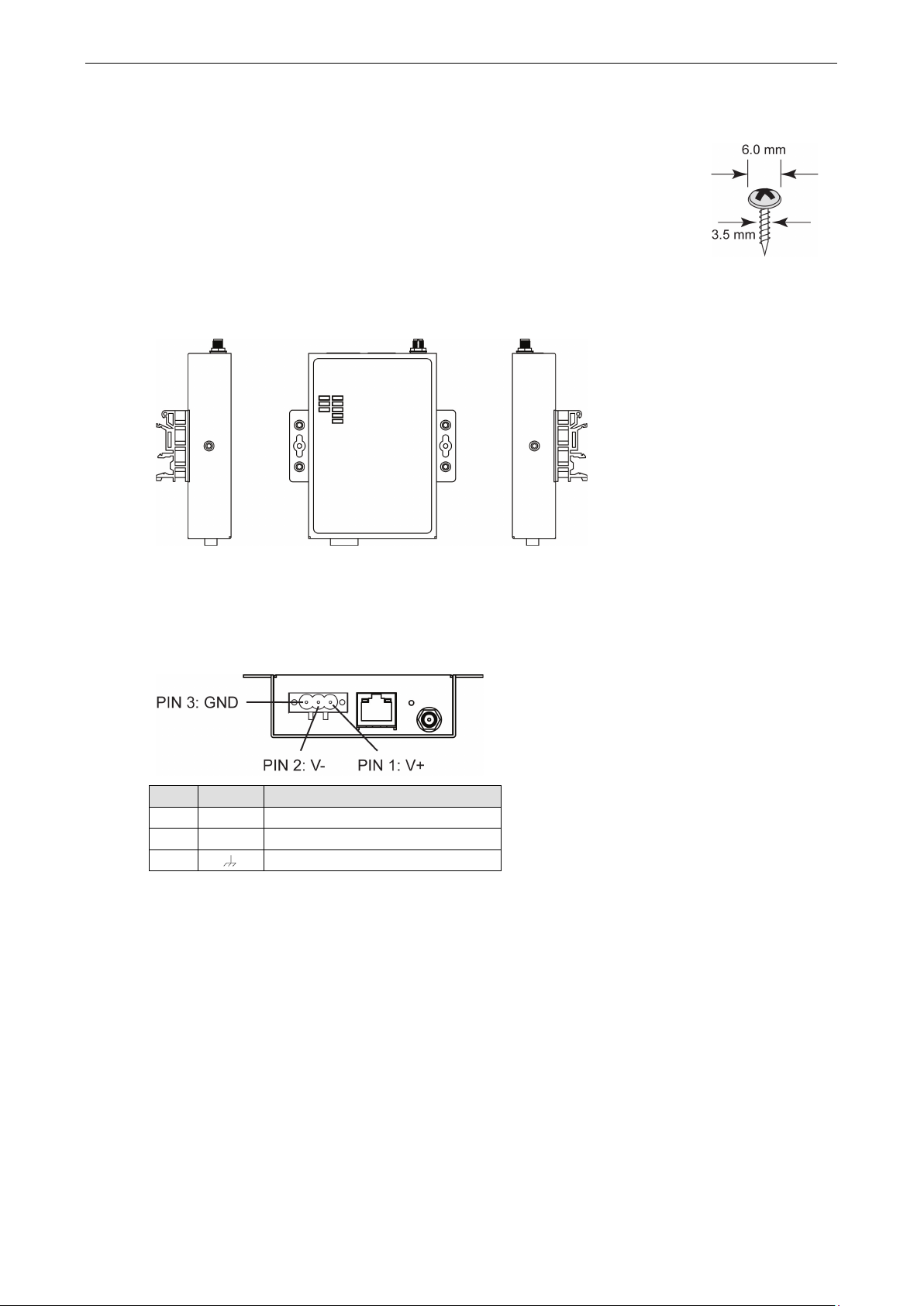
OnCell G3111/G3151-HSPA Series Getting Started
2-4
The
mounting and din
For wall mount, using the
to a wall or the inside of a
cabinet. We su
. The heads
of the screws should be less than 6.0 mm in diameter, and the shafts should be less
than 3.5 mm in diameter, as shown in the figure
F
figure below, and hook it to your din
Device Mounting
re are two ways to mount the OnCell G3111/G3151-HSPA IP gateways – wall
-rail mounting.
built-in “ears” to attach the device
ggest using two screws per ear for a more stable attachment
or din-rail mount, secure both din-rail mounting kits to the “ears”, as shown in the
Connecting the Power
Follow the pin assignment figure below and wire the 12 to 48 VDC power to the 3-pin terminal block. If the
power is properly supplied, the “PWR” LED will glow a solid green color to indicate that the system is ready.
-rail track.
at the right.
PIN Name Function
1 V+ DC Power Input (Positive)
2 V- DC Power Input (Negative)
3
GND
Page 14
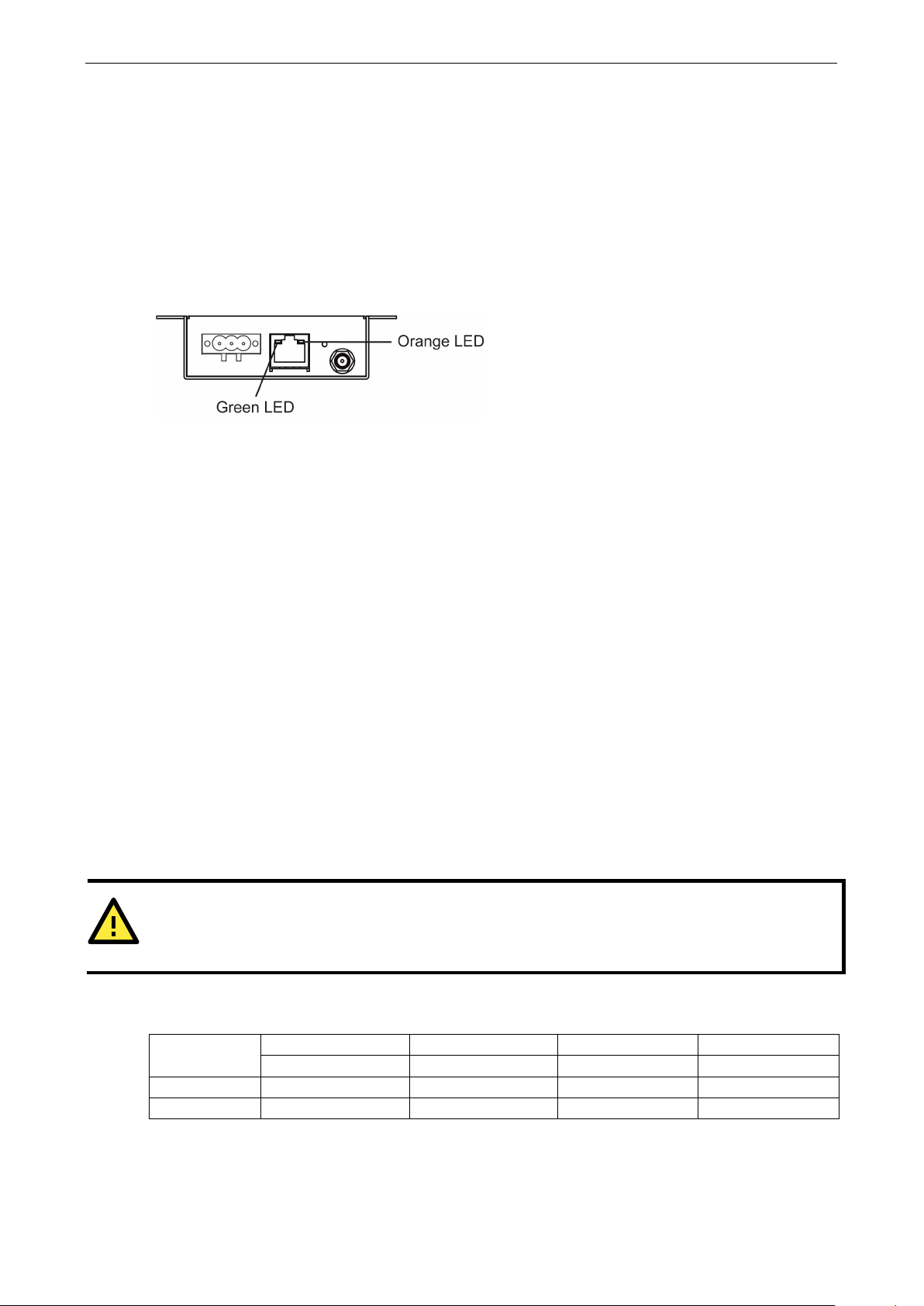
OnCell G3111/G3151-HSPA Series Getting Started
2-5
ATTENTION
Do not use the 1
232 interface. Doing so will degrade
the RS
Connecting to the Ethernet
Connect one end of the Ethernet cable to the OnCell G3111/G3151-HSPA’s 10/100M Ethernet port and the
other end of the cable to the Ethernet network.
If the cable is properly connected, the OnCell G3111/G3151-HSPA will indicate a valid connection to the
Ethernet as follows:
• The Ethernet LED glows a solid green when connected to a 100 Mbps Ethernet network.
• The Ethernet LED glows a solid orange when connected to a 10 Mbps Ethernet network.
• The Ethernet LED flashes when Ethernet packets are being transmitted or received.
Connecting to a Serial Device
The OnCell G3111-HSPA supports one RS-232 port that connects through a DB9 male connector on the bottom
panel.
The OnCell G3151-HSPA supports one RS-232/RS-422/RS-485-4w/RS-485-2w port that connects through a
DB9 male connector on the bottom panel.
Adjustable Pull High/Low Resistors for the RS-485 Port
(G3151-HSPA)
In long distance transmission or critical environments, you may need to add termination resistors to prevent
the reflection of serial signals. When using termination resistors, it is important to set the pull high/low
resistors correctly so that the electrical signal is not corrupted. Since a particular pull high/low resistor value
cannot fit all environments, the OnCell G3151-HSPA uses DIP switches to set the pull high/low resistor values
for the serial port.
To set the termination resistor to 150 kΩ, make sure both of the assigned DIP switches are in the OFF
position. This is the default setting.
To set the termination resistor to 1 kΩ, make sure both of the assigned DIP switches are in the ON position.
-232 signals and shorten the maximum allowed communication distance.
DIP switches on the bottom of the OnCell G3151-HSPA are used to set the pull high/low resistor value for each
serial port.
kΩ setting on the OnCell G3151-HSPA when using the RS-
SW
ON 1 kΩ 1 kΩ 120 Ω –
OFF 150 kΩ 150 kΩ – –
Note: When using RS-232 mode, ALL resistors will need to be set to OFF.
1 2 3 4
Pull High Pull Low Terminator –
Page 15

OnCell G3111/G3151-HSPA Series Getting Started
2-6
ATTENTION
Troubleshooting with
If both GSM/GPRS and UMTS/HSPA LEDs are off after the device is powered on for several
, check the
following:
•
•
•
•
•
LED Indicators
The LED indicators on the front panel of the OnCell G3111/G3151-HSPA are described in the following table.
Type Color LED Function
PWR
READY
GSM/GPRS
UMTS/HSPA
TX/RX
Signal
(3 LEDs)
Green Activation of DC Power.
Off Power is off, or power error condition exists.
Steady on: Software Ready.
Green
Red
(Over Green)
Off Booting up or there is no error condition.
Green GSM is connected.
Amber GPRS is connected.
Off GSM/GPRS is disconnected.
Green UMTS is connected.
Amber HSPA is connected.
Off UMTS/HSPA is disconnected.
Green The serial port is transmitting data
Amber The serial port is receiving data.
Off No data is being transmitted or received through the serial port.
Green
Blinking slowly (1 sec): The OnCell has been located by the OnCell Search
Utility.
Steady on: Booting up, or IP fault.
Blinking rapidly (0.5 sec): IP conflict.
Blinking slowly (1 sec): Cannot get an IP address from the DHCP server.
Number of LEDs indicates cellular connection signal level
(at least 2 LEDs must illuminated for data transmission)
Reset Button
Check the PIN code
Check the APN information
Check username and password
Check the antenna connection
Make sure cellular provider coverage is available in the current location
Press and hold the Reset button for 5 sec to load factory defaults: Use a pointed object, such as a straightened
paper clip or toothpick, to press the reset button. This will cause the Ready LED to blink on and off. The factory
defaults will be loaded once the Ready LED stops blinking (default IP: 192.168.127.254).
LEDs:
minutes
Page 16
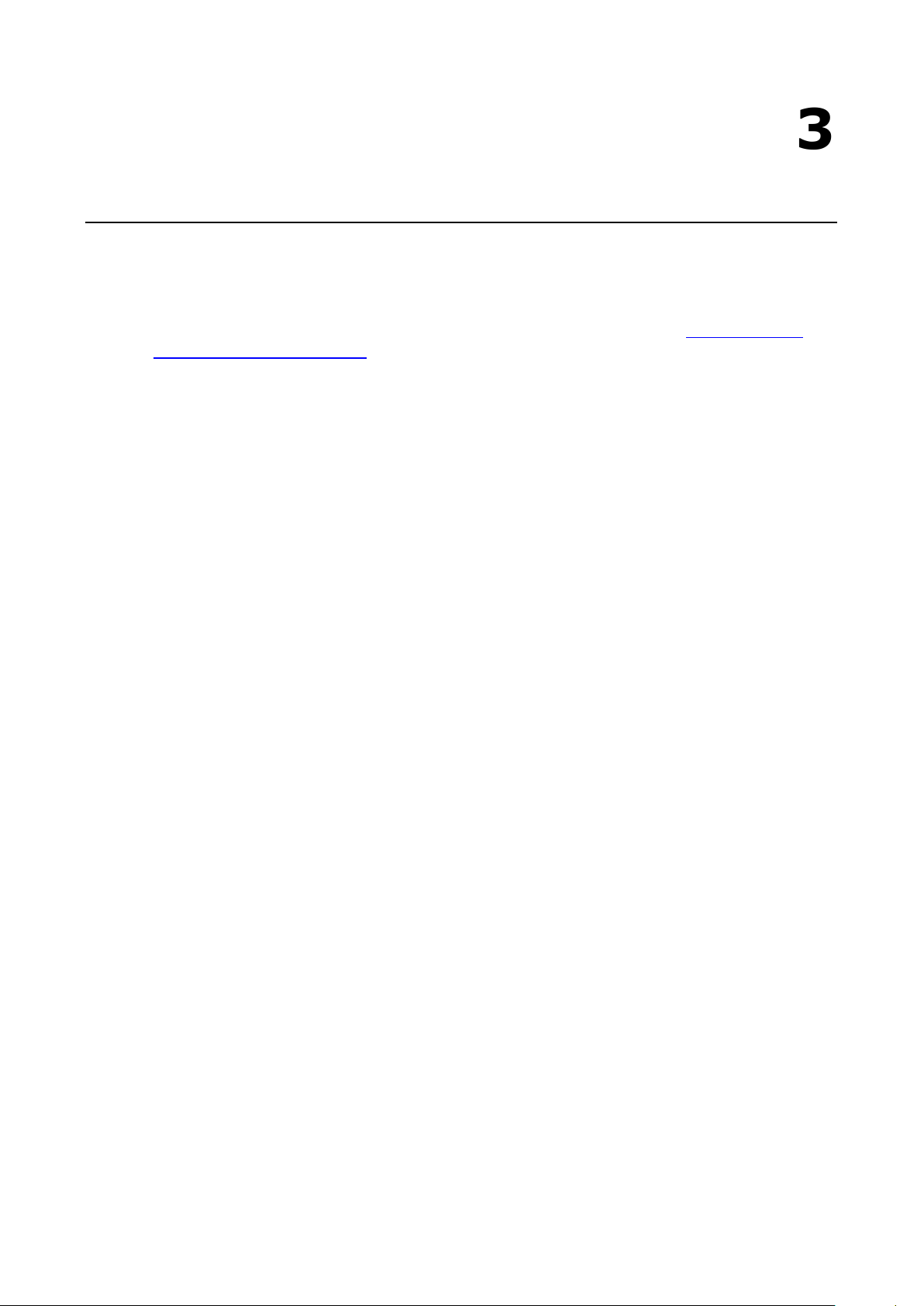
3
3. Initial IP Address Configuration
When setting up the OnCell G3111/G3151-HSPA for the first time, the first thing you should do is configure its
IP address. This chapter introduces the different methods that can be used. Refer to
Settings and Network Settings, for more details about network settings.
The following topics are covered in this chapter:
Static and Dynamic IP Addresses
Factory Default IP Address
Configuration Options
OnCell Search Utility
Web Console
ARP
Telnet Console
Serial Console
Chapter 5, Basic
Page 17
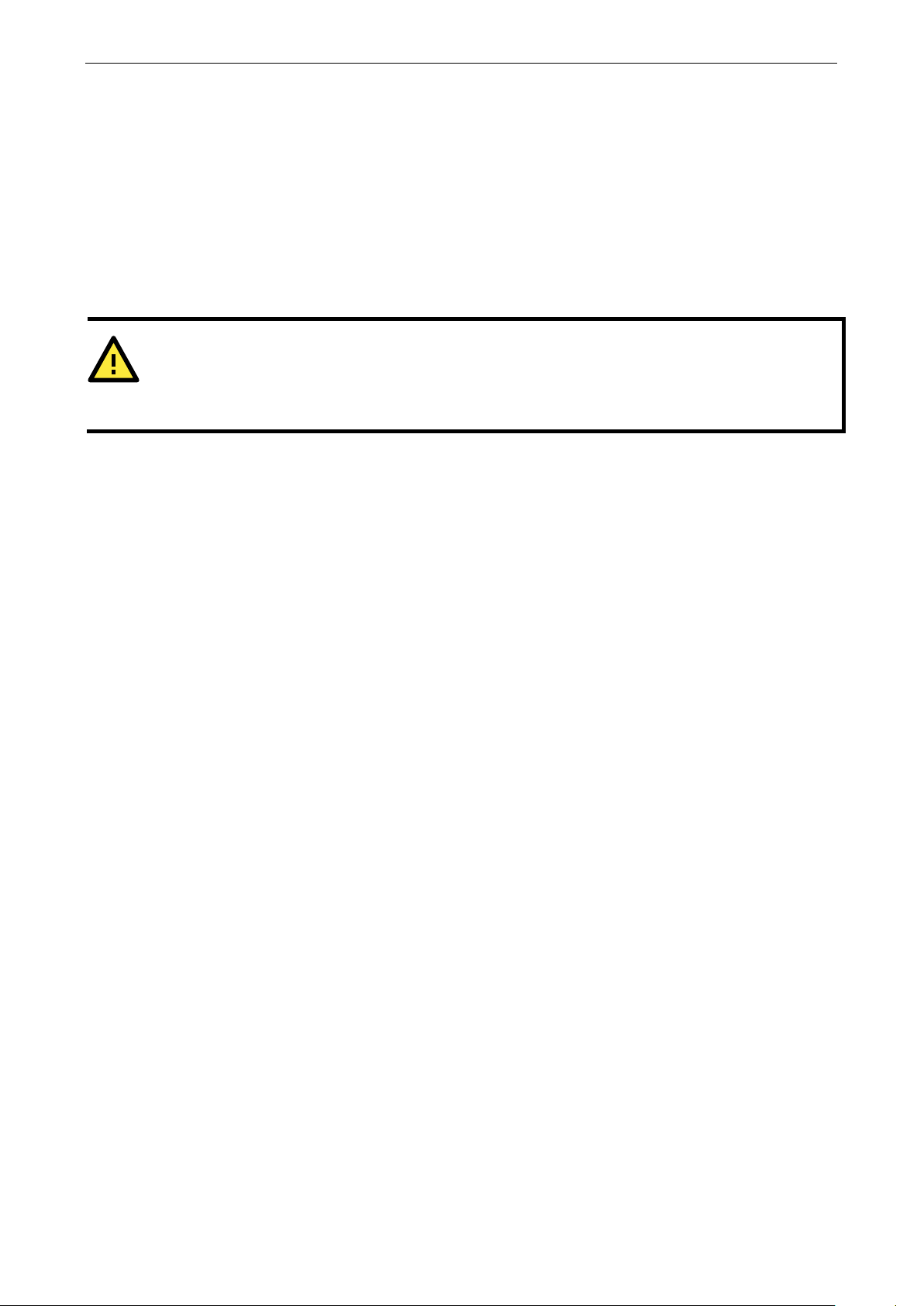
OnCell G3111/G3151-HSPA Series Initial IP Address Configuration
3-2
ATTENTION
Consult your network administrator on how to reserve a fixed IP address for your OnCell G3111/G3151-HSPA
in the MAC
s, you should
assign a fixed IP address to your OnCell G3111/G3151
Static and Dynamic IP Addresses
Determine whether your OnCell G3111/G3151-HSPA needs to use a static IP address or dynamic IP address
(either DHCP or BOOTP application).
• If your OnCell G3111/G3151-HSPA is used in a static IP environment, you must assign a specific IP
address using one of the tools described in this chapter.
• If your OnCell G3111/G3151-HSPA is used in a dynamic IP environment, the IP address will be
assigned automatically from over the network. In this case, set the IP configuration mode to DHCP or
BOOTP.
-IP mapping table when using a DHCP Server or BOOTP Server. For most application
-HSPA.
Factory Default IP Address
The OnCell G3111/G3151-HSPA is configured with the following default private IP address:
192.168.127.254
Note that IP addresses that begin with “192.168” are referred to as private IP addresses. Devices configured
with a private IP address are not directly accessible from a public network. For example, you would not be able
to ping a device with a private IP address from an outside Internet connection.
Configuration Options
OnCell Search Utility
You may configure your OnCell G3111/G3151-HSPA with the bundled OnCell Search Utility for Windows. Refer
to Appendix B, Software Installation/Configuration, for details on how to install and use OnCell Search Utility.
Web Console
You may configure your OnCell G3111/G3151-HSPA using a standard web browser. Refer to 4, Using the Web
Console, for details on how to access and use the OnCell G3111/G3151-HSPA web console.
Page 18
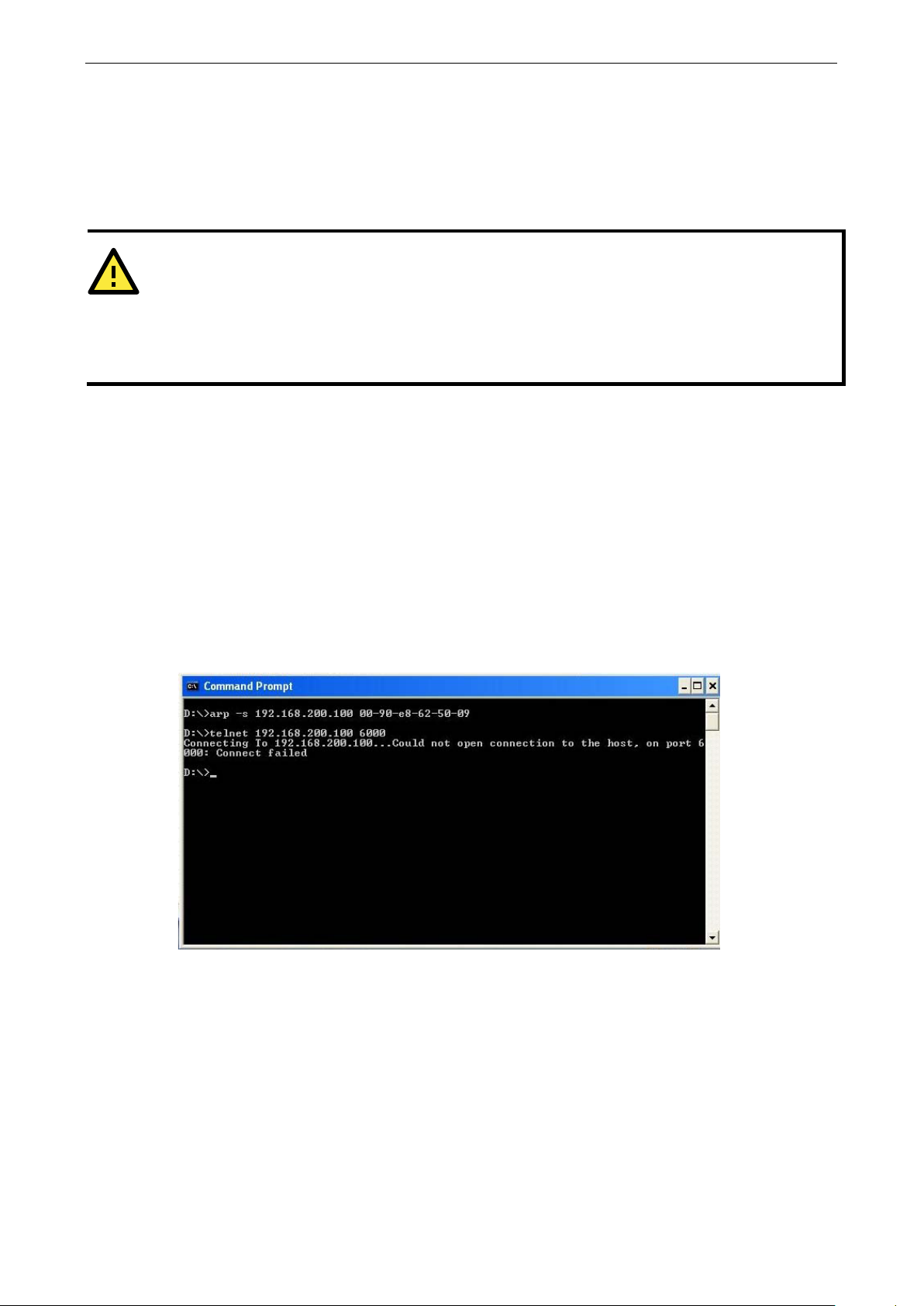
OnCell G3111/G3151-HSPA Series Initial IP Address Configuration
3-3
ATTENTION
In order to use the ARP setup method, both your computer and the OnCell G3111/G3151
connec
directly
to your computer’s Ethernet card. Before executing the ARP command, your OnCell G3111/G3151
must
be configured with the factory default IP address (192.
G3111/G3151
ARP
You may use the ARP (Address Resolution Protocol) command to set up an IP address for your OnCell
G3111/G3151-HSPA. The ARP command tells your computer to associate the OnCell G3111/G3151-HSPA’s
MAC address with an IP address. Afterwards, use Telnet to access the OnCell G3111/G3151-HSPA and its IP
address will be reconfigured.
ted to the same LAN. You may use an Ethernet cable to connect the OnCell G3111/G3151-HSPA
168.127.254) and your computer and the OnCell
-HSPA must be on the same subnet.
To use ARP to configure the IP address, complete the following:
1. Obtain a valid IP address for your OnCell G3111/G3151-HSPA from your network administrator.
2. Obtain your OnCell G3111/G3151-HSPA’s MAC address from the label on the bottom panel.
3. Execute the arp -s command from your computer’s MS-DOS prompt as follows:
arp -s <IP address> <MAC address>
For example,
C:\> arp -s 192.168.200.100 00-90-E8-04-00-11
4. Next, execute a special Telnet command by entering the following exactly:
telnet 192.168.200.100 6000
When you enter this command, a Connect failed message will appear, as shown below.
-HSPA must be
-HSPA
5. After the OnCell G3111/G3151-HSPA reboots, its IP address will be assigned to the new address and you
can reconnect using Telnet to verify that the update was successful.
Page 19
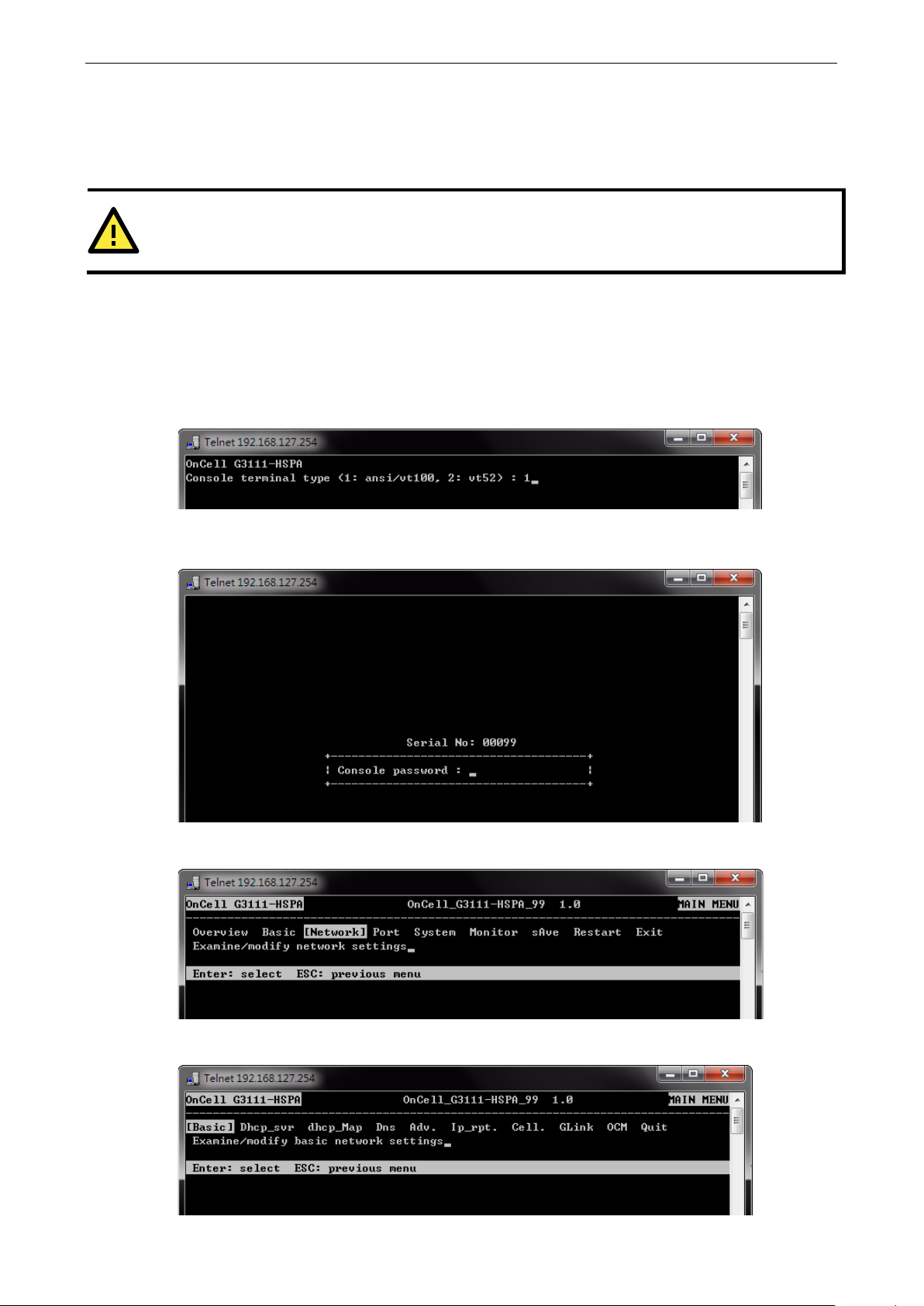
OnCell G3111/G3151-HSPA Series Initial IP Address Configuration
3-4
ATTENTION
Figures in this section were taken from the OnCell G3111/G3151
Telnet Console
Depending on how your computer and network are configured, you may find it convenient to use network
access to set up your OnCell G3111/G3151-HSPA’s IP address. This can be done using Telnet.
1. From the Windows desktop, select Start Run, and then type the following content in the Run window:
telnet 192.168.127.254
If your IP address is different from the default setting, use your IP address instead. Click OK.
The console terminal type selection is displayed as shown. Enter 1 for ansi/vt100, and then press ENTER
to continue.
2. The following page will only appear if the OnCell G3111/G3151-HSPA is password protected. Enter the
console password if you are prompted to do so, and then press ENTER.
-HSPA’s Telnet console.
3. Press N or use the arrow keys to select Network, and then press ENTER.
4. Press B or use the arrow keys to select Basic, and then press ENTER.
Page 20

OnCell G3111/G3151-HSPA Series Initial IP Address Configuration
3-5
5. Use the arrow keys to move the cursor to IP address. Use the DELETE, BACKSPACE, or SPACE keys to
erase the current IP address, and then type in the new IP address and press ENTER. Note that if you are
using a dynamic IP configuration (BOOTP, DHCP, etc.), you will need to go to the IP configuration field
and press ENTER to select the appropriate configuration.
6. Press ESC twice to return to the previous page. Press Y to confirm.
7. Press ESC to return to the previous page.
8. Press A or use the arrow keys to select Save and then press ENTER. Press ENTER again to confirm the
save command.
Page 21
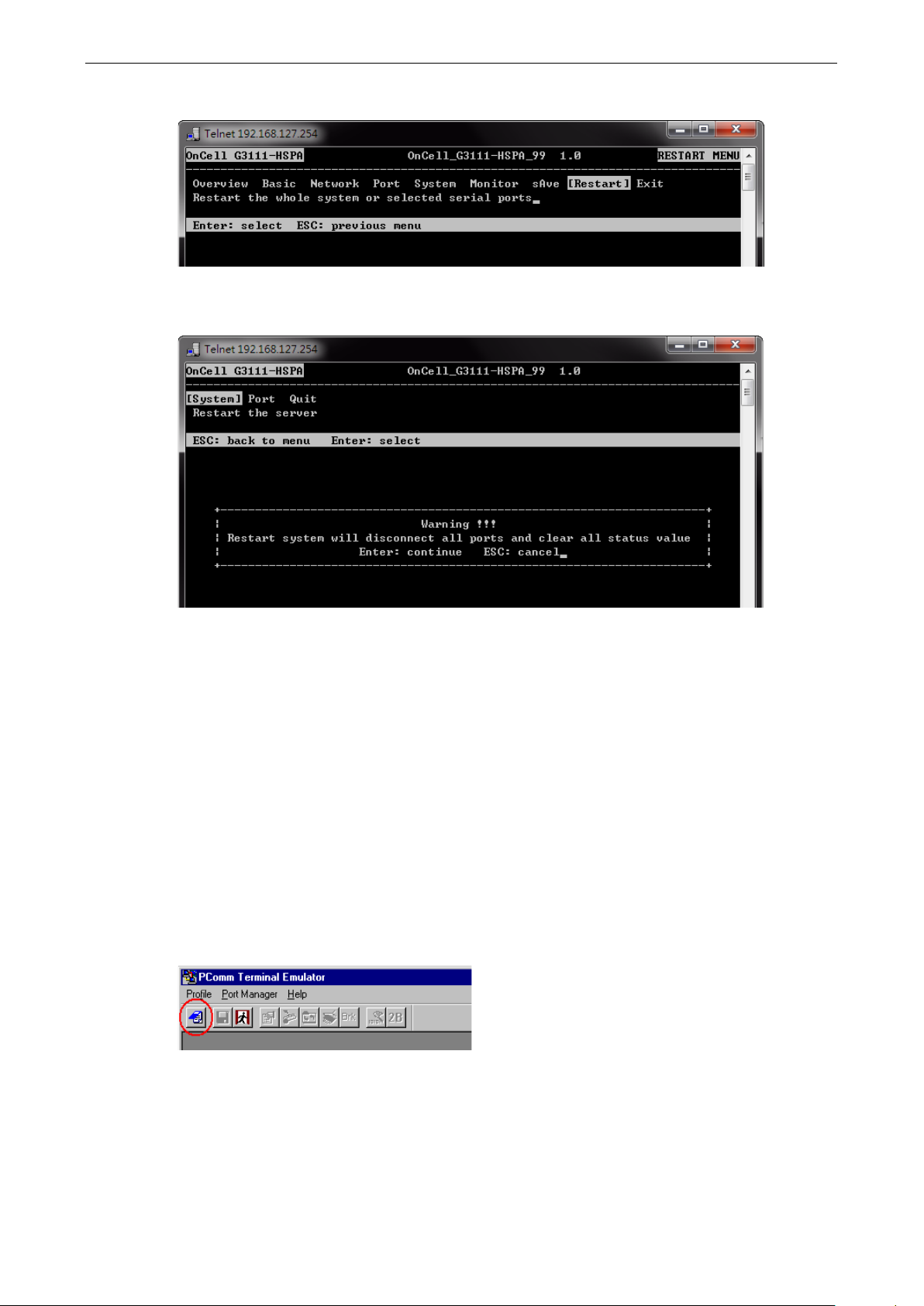
OnCell G3111/G3151-HSPA Series Initial IP Address Configuration
3-6
9. Press R or use the arrow keys to select Restart and then press ENTER.
10. Press S or use the arrow keys to select System and then press ENTER to restart the OnCell
G3111/G3151-HSPA.
Serial Console
The OnCell G3111/G3151-HSPA supports configuration through the serial console, which is the same as the
Telnet console but accessed through the RS-232 console port rather than over the network. Once you have
entered the serial console, the configuration options and instructions are the same as if you were using the
Telnet console.
The following instructions and screenshots show how to enter the serial console using PComm Terminal
Emulator, which is available free of charge as part of the PComm Lite suite. You may use a different terminal
emulator utility, although your actual screens and procedures may vary slightly from the following instructions.
1. Turn off the power to the OnCell G3111/G3151-HSPA. Use a serial cable to connect the OnCell
G3111/G3151-HSPA’s serial console port to your computer’s RS-232 serial port.
2. From the Windows desktop select Start > All Programs > PComm Lite > Terminal Emulator.
3. The PComm Terminal Emulator window should appear. From the Port Manager menu, select Open, or
simply click the Open icon as shown below:
Page 22
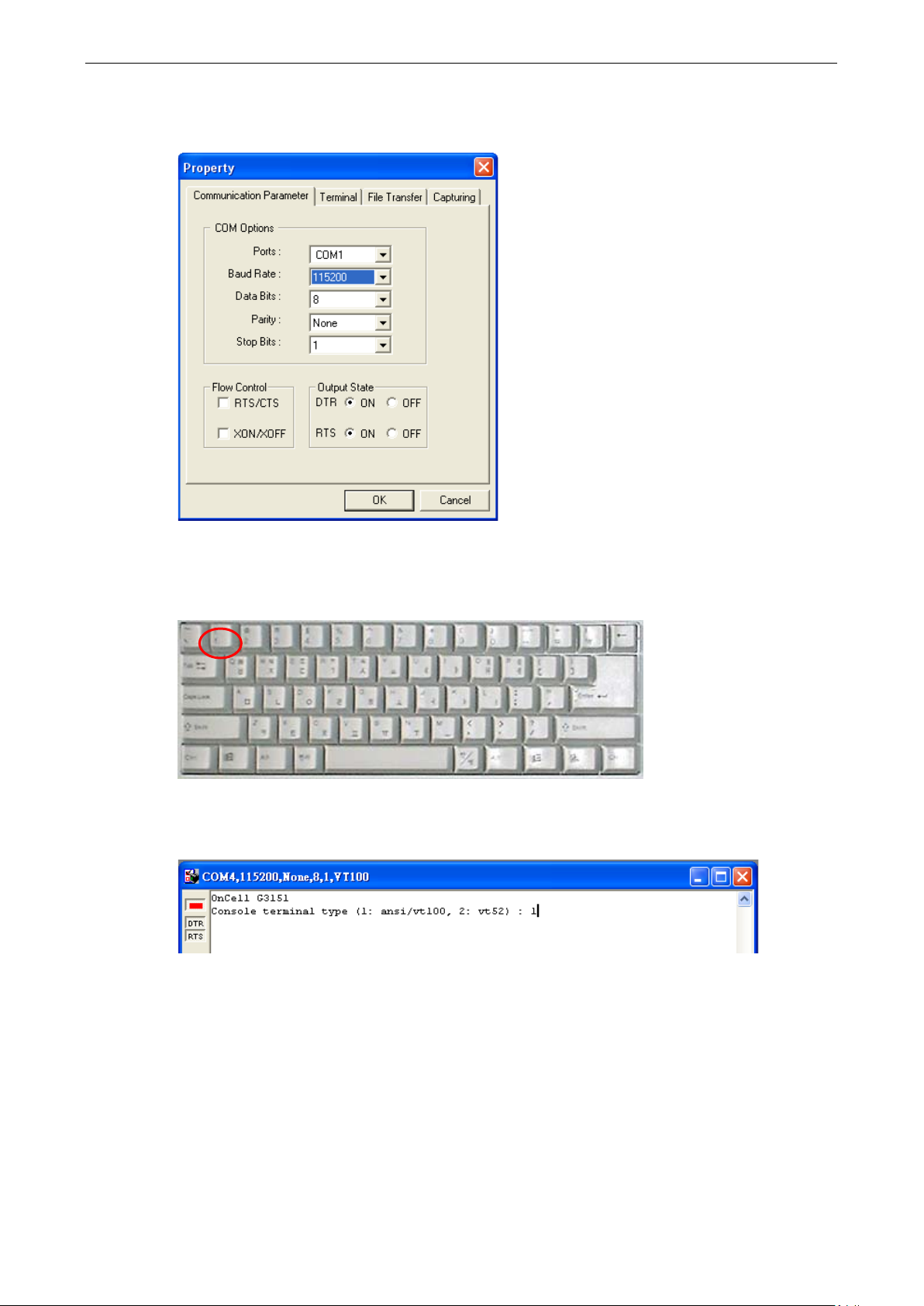
OnCell G3111/G3151-HSPA Series Initial IP Address Configuration
3-7
-HSPA
4. The Property window opens automatically. Select the Communication Parameter tab, and then select
the appropriate COM port for the connection (COM4 in this example). Configure the parameters for 115200,
8, N, 1 (115200 for Baudrate, 8 for Data Bits, None for Parity, and 1 for Stop Bits).
5. From the Property window’s Terminal page, select ANSI or VT100 for Terminal Type and then click OK.
6. If you are using the OnCell G3111/G3151-HSPA, you may power it up at this point and hold down the “grave
accent key” (`) while powering it up, as shown below. Note that the grave accent key (sometimes called
“backwards apostrophe”) is NOT the apostrophe key—it is the key usually found next to the number 1 key.
7. If the OnCell G3111/G3151-HSPA has been set up for password protection, you will be prompted to enter
the password. After you enter the password, or if password protection was not enabled, you will be
prompted to select the terminal mode. Press 1 for ansi/vt100 and then press ENTER.
Page 23
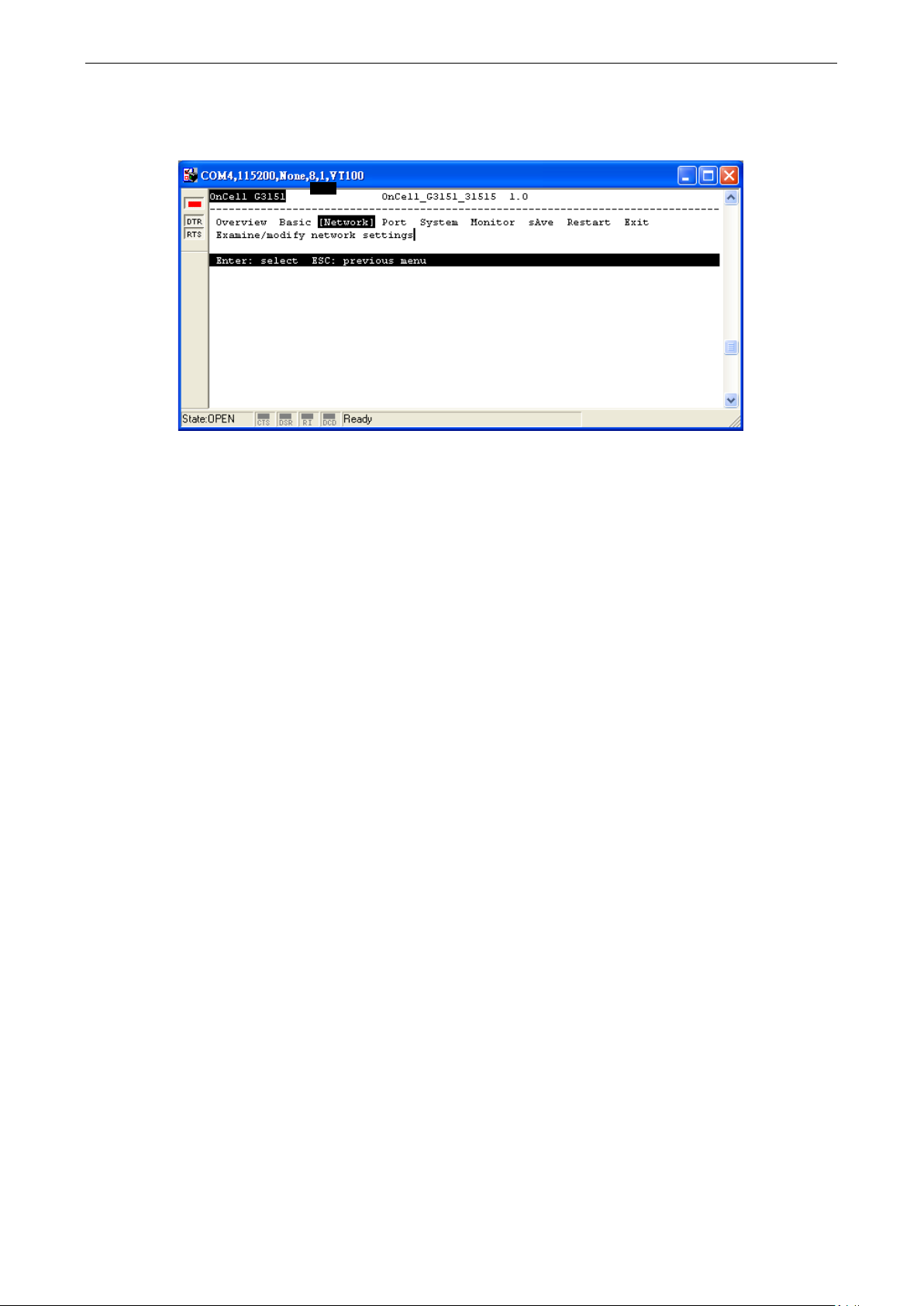
OnCell G3111/G3151-HSPA Series Initial IP Address Configuration
3-8
8. The main menu should appear. Once you are in the console, you may configure the IP address through the
Network menu item, just as with the Telnet console. Refer to steps 4 to 11 in the Telnet Console section
to complete the initial IP configuration.
Page 24
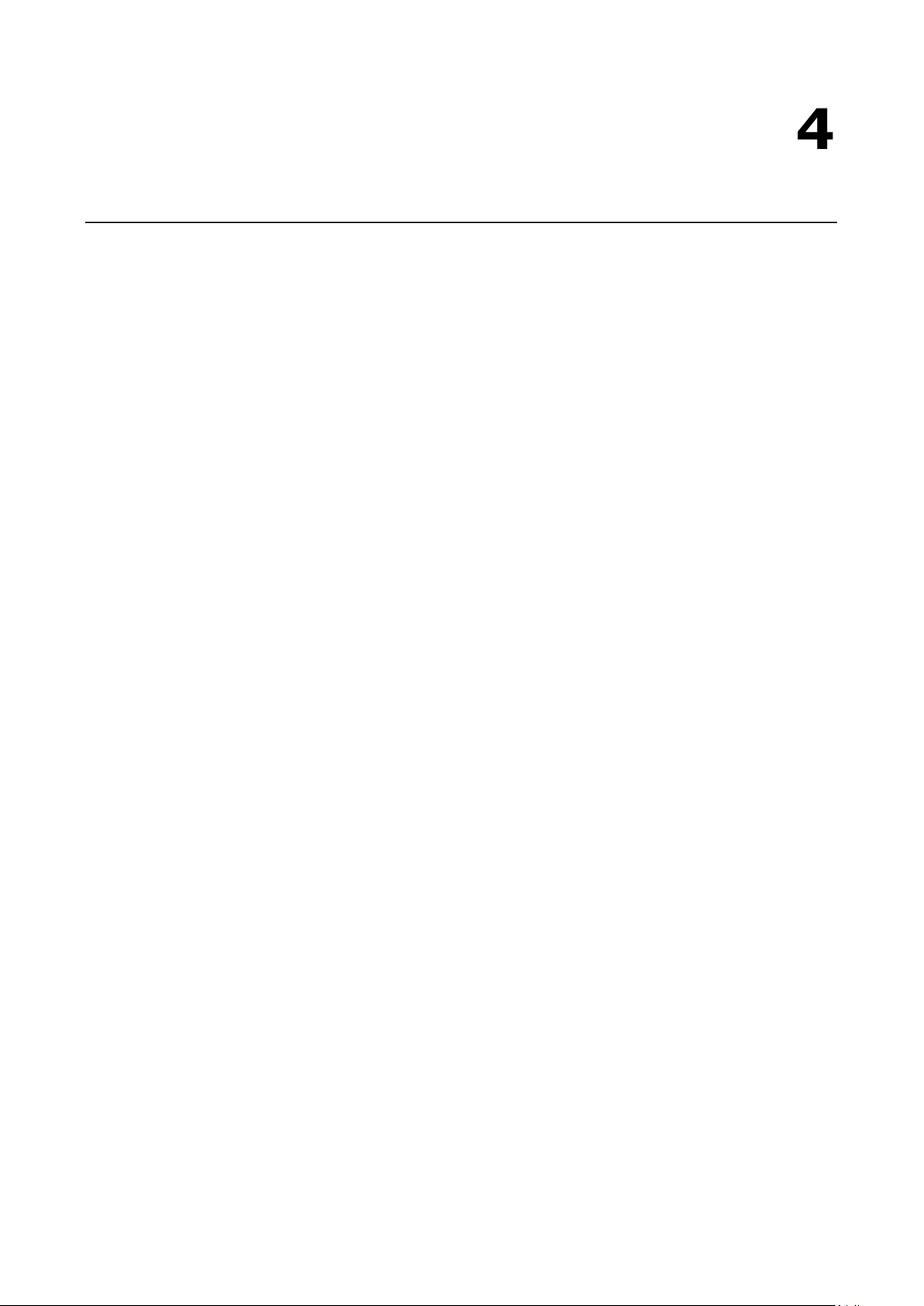
4
4. Using the Web Console
The web console is the most user-friendly method available to configure the OnCell G3111/G3151-HSPA. With
a standard web browser, you have easy and intuitive access to all settings and options. In this chapter, we
introduce the web console and go through the basic configuration options. The same configuration options are
also available through the Telnet and serial console.
The following topics are covered in this chapter:
Using Your Web Browser
Browser Cookie Settings
Trusted Site Settings
Opening the Web Console
Web Console Navigation
Page 25

OnCell G3111/G3151-HSPA Series Using the Web Console
4-2
ATTENTION
If you are not using Internet Explorer, cookies are usually enabled through a web browser setting such as
“allow cook
Using Your Web Browser
Browser Cookie Settings
Verify that cookies are enabled for your browser. If the cookies are disabled, you will not be able to use the web
console. (Cookies are only used for password transmission.)
1. For Internet Explorer, enable cookies by selecting Internet Options from the Tools menu:
2. Select the Privacy tab. There are six levels of privacy setting: Block All Cookies, High, Medium High,
Medium, Low, and Accept All Cookies. Users must select Medium High (as the image shows) or below to
access the OnCell G3111/G3151-HSPA web console.
ies that are stored on your computer” or “allow per-session cookies.”
Page 26
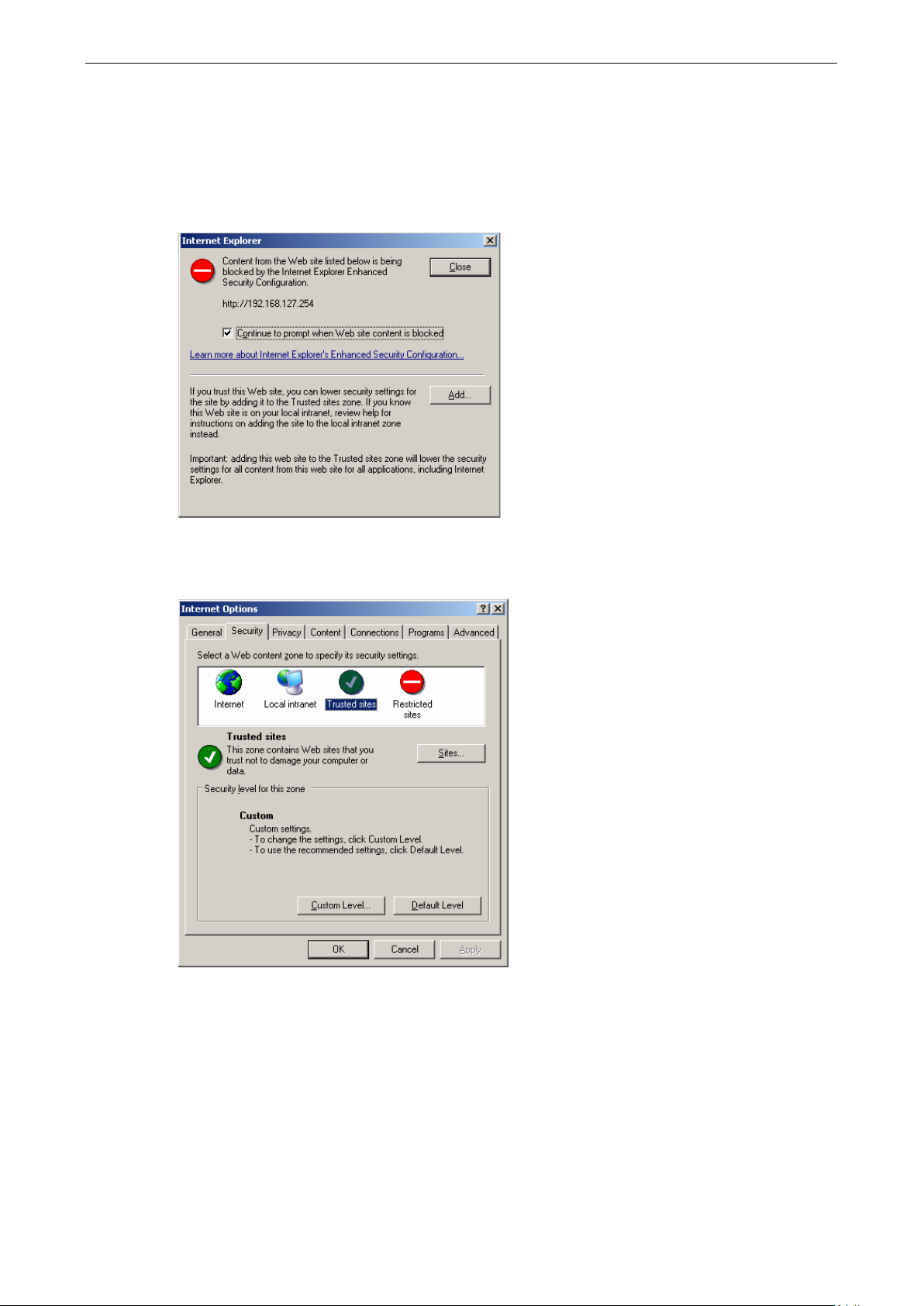
OnCell G3111/G3151-HSPA Series Using the Web Console
4-3
Trusted Site Settings
Windows Servers users may need to add the OnCell G3111/G3151-HSPA’s IP address to their browser’s list of
trusted sites.
1. If you see the following window while attempting to view the web console, click on Add to modify the list of
trusted sites.
You may also access the list of trusted sites directly through Internet Options in the Tools menu of
Internet Explorer. Select the Security tab, click on the Trusted Sites icon, and then select the Sites
button.
Page 27
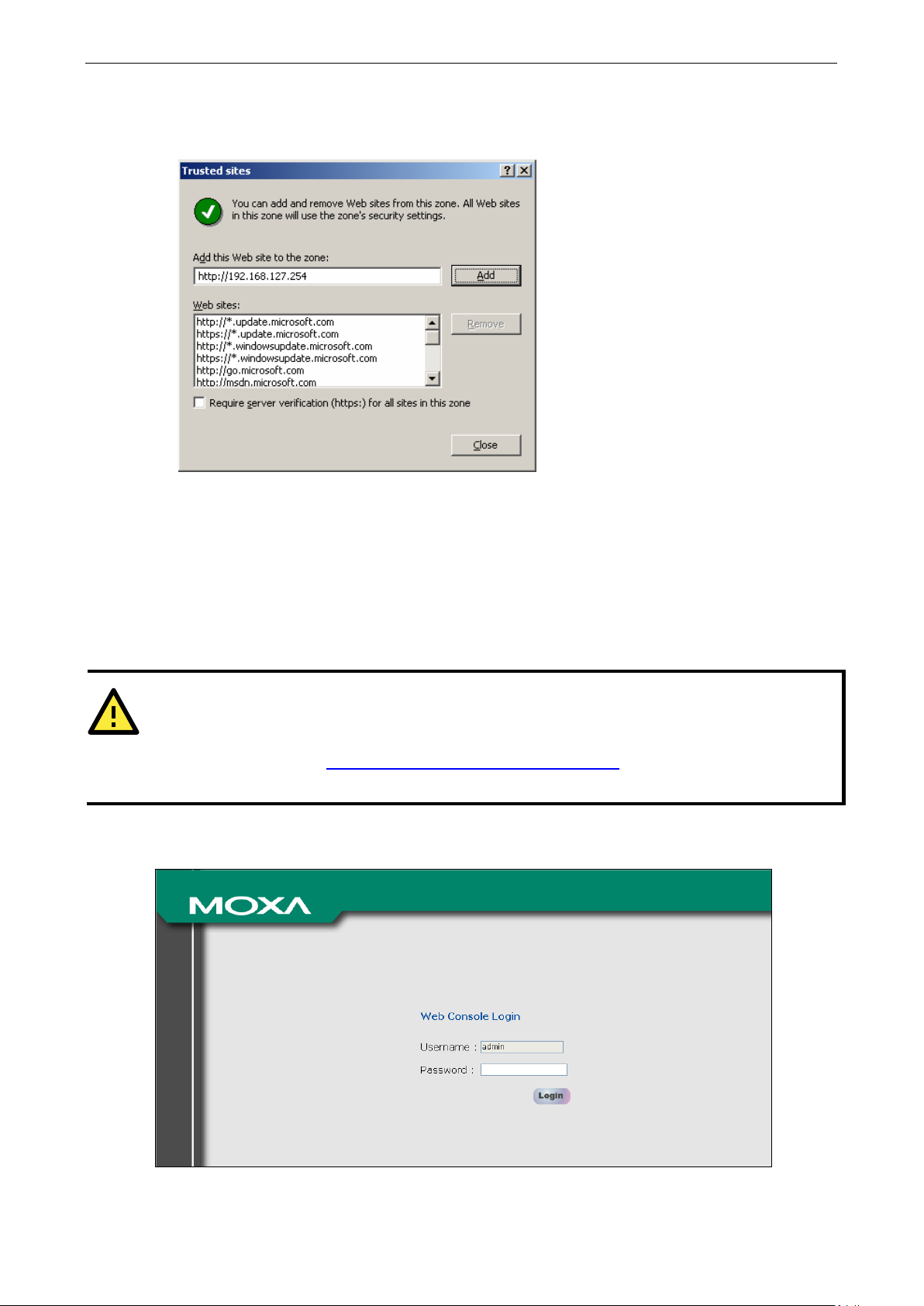
OnCell G3111/G3151-HSPA Series Using the Web Console
4-4
ATTENTION
The examples and figures in this chapter use the OnCell G3111/G3151
192.168.127.254. If you have assigned a different IP address to your OnCell G3111/G3151-HSPA, be sure to
adjust accordingly.
for details on how to configure the
IP address.
2. In either case, the window below should appear, showing the list of sites that you have configured Internet
Explorer to trust. Add the IP address of your OnCell G3111/G3151-HSPA here (the factory default IP
address is 192.168.127.254).
After adding the OnCell G3111/G3151-HSPA’s IP address as a trusted site, you should be able to view the
web console by entering the OnCell G3111/G3151-HSPA’s IP address in your browser’s address bar.
Opening the Web Console
Open your web browser and enter 192.168.127.254 in the website address line. This is the default IP address
for the OnCell G3111/G3151-HSPA - if a new address has been assigned, enter the new address instead. Press
ENTER to load the page.
Refer to Chapter 3, Initial IP Address Configuration,
Enter the console password if prompted. (This will not apply if you did not enable password protection for your
OnCell G3111/G3151-HSPA.) The password will be transmitted with MD5 encryption over the Internet.
-HSPA factory default IP address of
Page 28
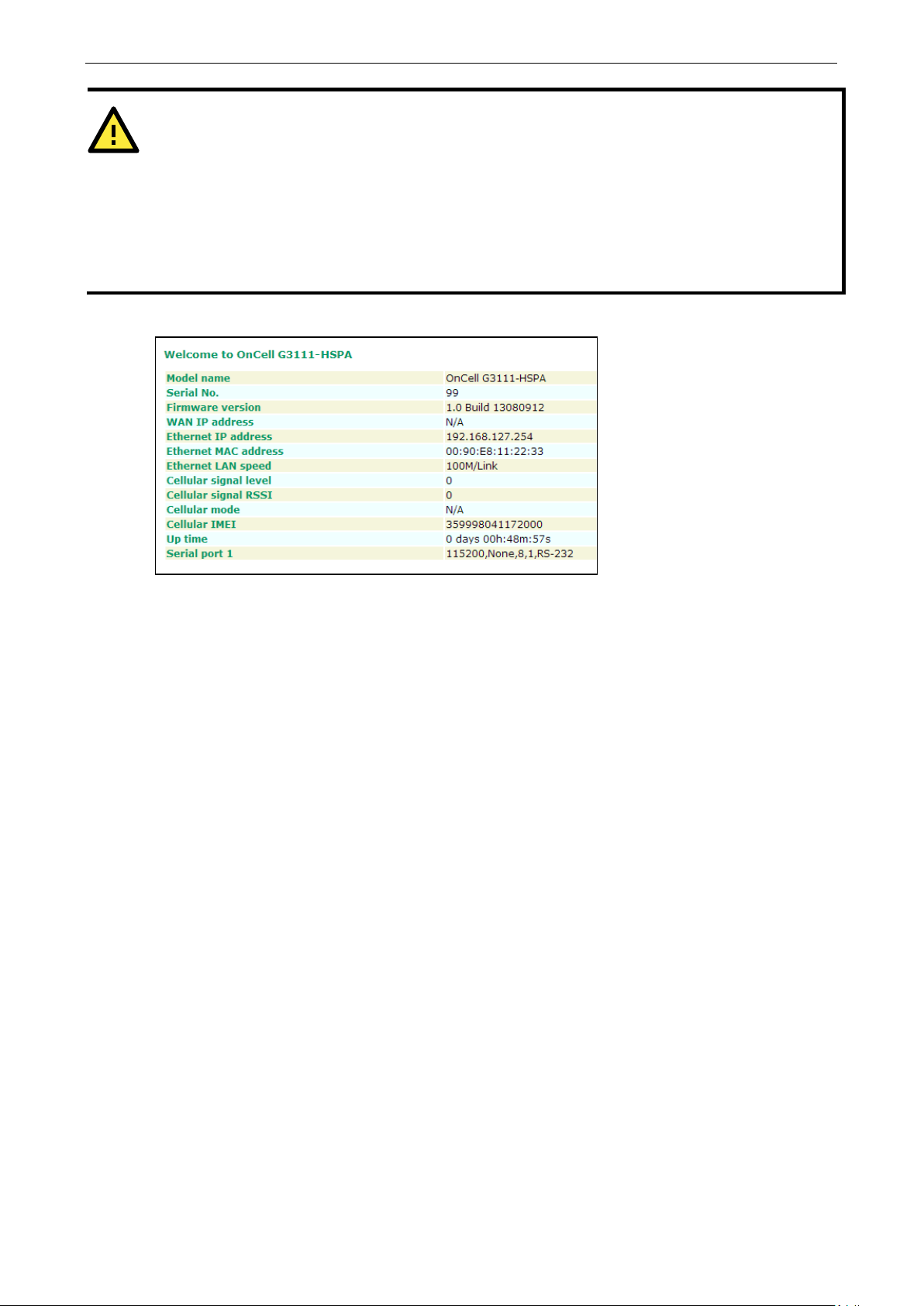
OnCell G3111/G3151-HSPA Series Using the Web Console
4-5
ATTENTION
If you forget your password, the ONLY way to configure the OnCell G3111/G3151-HSPA is by using the reset
button to reset all settings and load the factory defaults. If you have disabled the reset button in your OnCell
G3111/G3151-HSPA configuration, you may still use it to load the factory defaults within the first 60 seconds
that the OnCell G3111/G3151
Remember to back up your configuration by exporting it to a file. Your configuration can be easily restored by
importing the file to the OnCell G3111/G3151-HSPA. This will save time if you have forgotten the password and
need to reload the factory defaults.
-HSPA is powered on.
The OnCell G3111/G3151-HSPA’s web console will appear.
Web Console Navigation
The left panel of the OnCell G3111/G3151-HSPA’s web console is the navigation panel, and contains an
expandable menu tree for navigating among the various settings and categories. When you click on a menu
item in the navigation panel, the main window will display the corresponding options for that item.
Configuration changes can then be made in the main window. For example, if you click on Basic Settings in
the navigation panel, the main window will show a page of basic settings that you can configure.
You must click on the Submit button to keep your configuration changes. The Submit button will be located
at the bottom of every page that has configurable settings. If you navigate to another page without clicking the
Submit button, your settings will not be retained.
Changes will not take effect until they are saved and the OnCell is restarted! You may complete this in
one step by clicking on the Save/Restart option after you submit a change. If you need to make several
changes before restarting, you may save your changes without restarting by selecting Save Configuration in
the navigation panel. If you restart the OnCell without saving your configuration, the OnCell
G3111/G3151-HSPA will discard all submitted changes.
Page 29
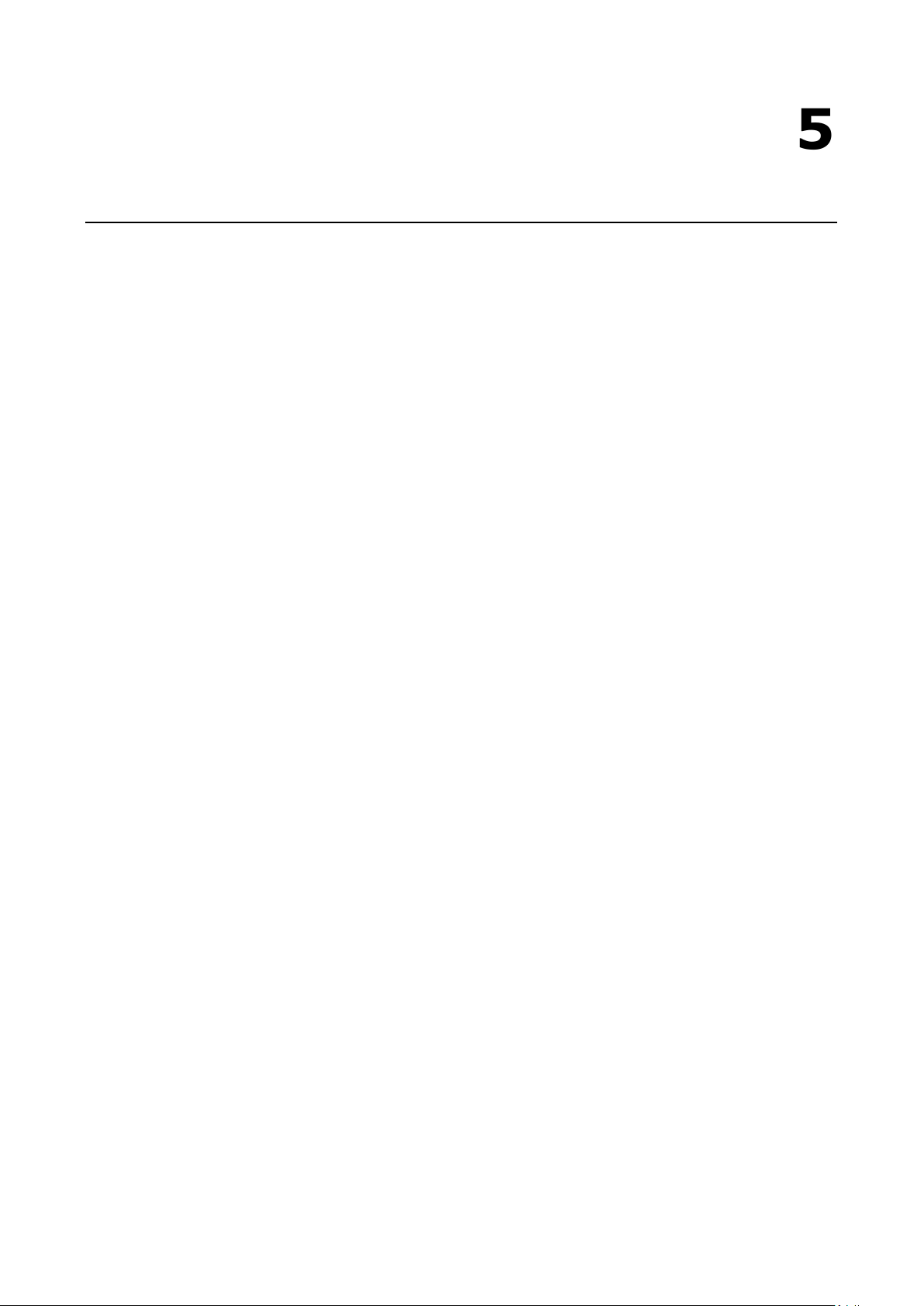
5
5. Basic Settings and Network Settings
The following topics are covered in this chapter:
Basic Settings
Server Settings
Time Settings
Network Settings
Basic Network Settings
DNS Settings
Advanced Network Settings
Auto IP Report Settings
GuaranLink Settings
OnCell Central Manager Settings
Page 30
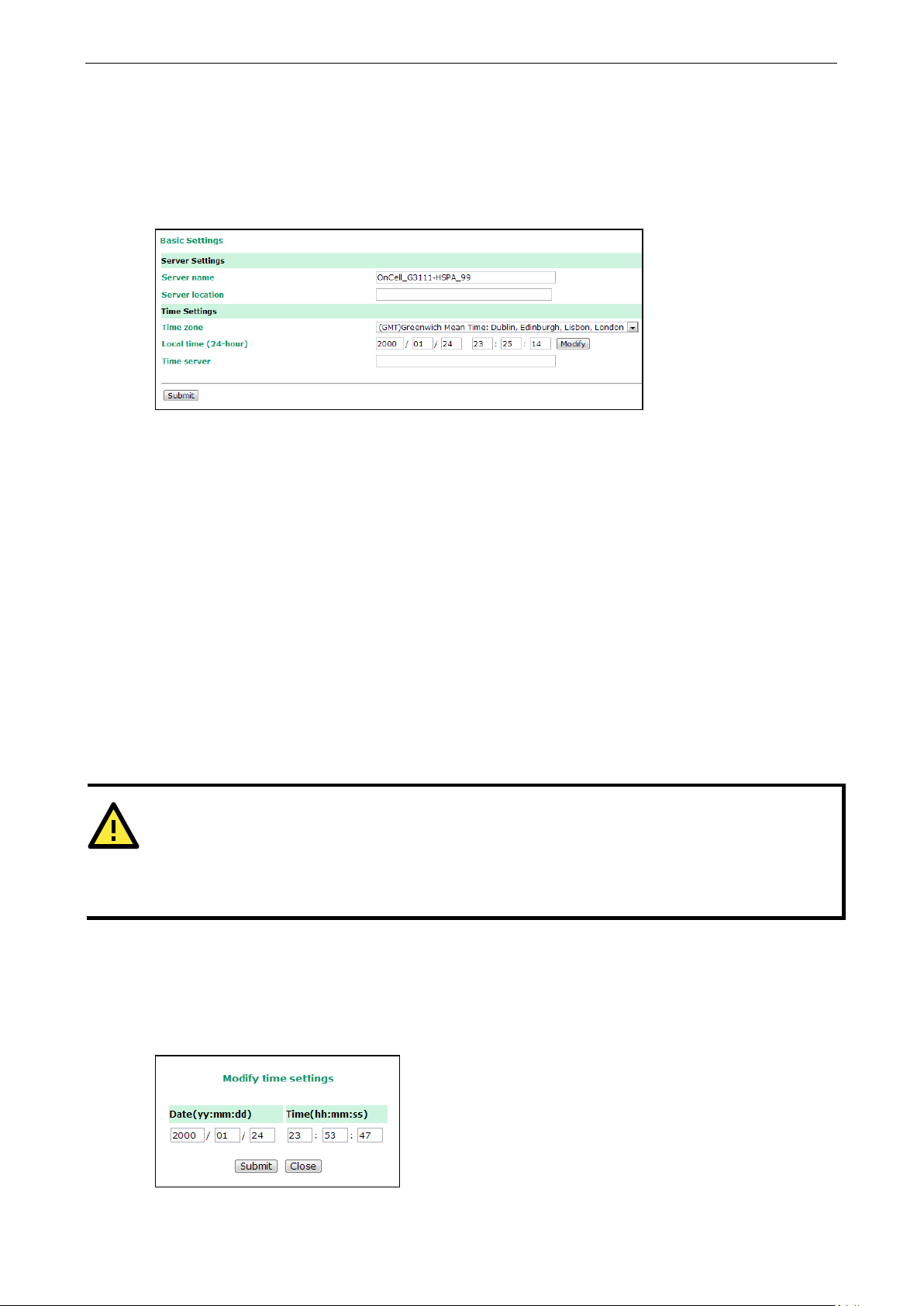
OnCell G3111/G3151-HSPA Series Basic Settings and Network Settings
5-2
ATTENTION
There is a risk of explosion if the real
The OnCell G3111/G3151
We strongly recommend that
you do not attempt to replace the lithium battery without help from a qualified Moxa support engineer. If you
need to change the battery, contact the Moxa RMA service team.
Basic Settings
The Basic Settings screen can be accessed from the navigation panel.
Server Settings
Server name: This is an optional free text field for your own use; it does not affect the operation of the OnCell
G3111/G3151-HSPA, and can be used to help differentiate one OnCell G3111/G3151-HSPA server from
another.
Server location: This is an optional free text field for your own use; it does not affect the operation of the
OnCell G3111/G3151-HSPA, and is useful for assigning or describing the location of an OnCell
G3111/G3151-HSPA. In a network environment of multiple servers, this can be a valuable aid when doing
maintenance.
Time Settings
The OnCell G3111/G3151-HSPA has a built-in Real-Time Clock for time calibration functions. Functions such as
Auto Warning Email or SNMP Trap can add real-time information to messages.
Before making any adjustments to the time, first select the correct time zone and submit the change. The
console will display the real time according to the time zone. To modify the real time clock, click on Modify next
to the Local time field. Once you submit the new time, the OnCell G3111/G3151-HSPA’s firmware will modify
the GMT time according to your time zone and local time settings.
Time zone (default=GMT Greenwich Mean Time): This field shows the currently selected time zone and allows
you to select a different time zone.
Local time: This field shows the time that you last opened or refreshed the browser. To set the local time for
the OnCell G3111/G3151-HSPA, click on the Modify button, update the date and time, and then click on
submit.
-time clock battery is replaced with the wrong type!
-HSPA’s real time clock is powered by a lithium battery.
Page 31

OnCell G3111/G3151-HSPA Series Basic Settings and Network Settings
5-3
Time server: The OnCell G3111/G3151-HSPA uses SNTP (RFC-1769) for auto time calibration. You may enter
a time server IP address or domain name in this optional field. Once the OnCell G3111/G3151-HSPA is
configured with the correct time server address, it will request time information from the time server every 10
minutes.
Network Settings
Basic Network Settings
You can access Basic Network Settings by expanding the Network Settings item in the navigation panel.
Basic Network Settings is where you assign the OnCell G3111/G3151-HSPA’s IP address, netmask, gateway,
and other parameters for the Ethernet interface.
Note: You must assign a valid IP address to your OnCell G3111/G3151-HSPA before it will work in your
network environment. Your network system administrator should provide you with a unique IP address and
related settings for your network. First-time users can refer to Chapter 3, Initial IP Address Configuration
for more information.
,
IP configuration (default=Static): You can choose from four possible IP configuration modes.
Option Description
Static User-defined IP address, netmask, and gateway.
DHCP DHCP server-assigned IP address, netmask, gateway, and DNS
DHCP/BOOTP DHCP server-assigned IP address, netmask, gateway, and DNS, or BOOTP
server-assigned IP address (if the DHCP server does not respond)
BOOTP BOOTP server-assigned IP address
IP Address (default=192.168.127.254): Enter the IP address that will be assigned to your OnCell
G3111/G3151-HSPA. All ports on the OnCell G3111/G3151-HSPA will share this IP address. An IP address is a
number assigned to a network device (such as a computer) as a permanent address on the network.
Computers use the IP address to identify and talk to each other over the network. Choose a proper IP address
that is unique and valid for your network environment.
Netmask (default=255.255.255.0): Enter the subnet mask. A subnet mask represents all of the network hosts
at one geographic location, in one building, or on the same local area network. When a packet is sent out over
Page 32

OnCell G3111/G3151-HSPA Series Basic Settings and Network Settings
5-4
ATTENTION
In dynamic IP environments, the firmware will try to get the network settings from the DHCP or BOOTP server
3 times every 30 seconds until network settings are assigned by the DHCP or BOOTP server. The first try times
out after 1 second, the second
If the DHCP/BOOTP server is unavailable, the firmware will use the default IP address (192.168.127.254),
netmask, and gateway settings.
the network, the OnCell G3111/G3151-HSPA will use the subnet mask to check whether the desired TCP/IP
host specified in the packet is on the local network segment. If the address is on the same network segment as
the OnCell G3111/G3151-HSPA, a connection is established directly from the OnCell G3111/G3151-HSPA.
Otherwise, the connection is established through the given default gateway.
Gateway: Enter the IP address of the gateway if applicable. A gateway is a network computer that acts as an
entrance to another network. Usually, the computers that control traffic within the network or at the local
Internet service provider are gateway nodes. The OnCell G3111/G3151-HSPA needs to know the IP address of
the default gateway computer in order to communicate with the hosts outside the local network environment.
For correct gateway IP address information, consult the network administrator.
after 3 seconds, and the third after 5 seconds.
WINS function (default=enable): Enable or disable the WINS (Windows Internet Naming Service) server.
WINS server: If a WINS Server is connected to the network, enter the WINS Server’s IP address in this field.
TCP/IP uses IP addresses to identify hosts, but users often use symbolic names, such as computer names. The
WINS Server, which uses NetBIOS over TCP/IP, contains a dynamic database to map computer names to IP
addresses.
LAN speed (default=Auto): You may configure the network speed for the built-in Ethernet connection on the
OnCell G3111/G3151-HSPA. IEEE802.3 Ethernet supports auto negotiation of transfer speed. However, some
switches/hubs require that the communication speed be fixed at 100 Mbps or 10 Mbps.
DHCP (default=Enable): DHCP stands for Dynamic Host Control Protocol. When you enable the DHCP Server,
it will automatically assign an IP address to the computers on the LAN or private network. Be sure to set
your computers to be DHCP clients by setting their TCP/IP settings to “Obtain an IP Address Automatically.”
When you turn your computers on, they will automatically load the proper TCP/IP settings provided by the
OnCell 5000. The DHCP Server will automatically allocate an unused IP address from the IP address pool to
the requesting computer. You must specify the starting and ending address of the IP address pool.
DNS relay (default=Enable): If you enable DNS relay, your computers will use the router as a DNS server.
If you disable DNS relay, transfer the DNS server information from your ISP to your computers.
Start IP address: Enter the starting IP addresses for the DHCP server's IP assignment.
Maximum dynamic users: Enter the number of dynamic users. The maximum users you can enter may not
exceed 253, if your dynamic IP address begins with 192.168.127.1
Note: If you statically (manually) assign IP addresses to your computers or devices, make
sure the IP addresses are outside of this range to avoid IP address conflicts.
Client lease time: The length of time for the IP address lease. Enter the Lease time in minutes.
Static IP mapping: If enabled, the mapping list allows you to assign the DHCP IP within the range to your
specific device from MAC address.
Page 33

OnCell G3111/G3151-HSPA Series Basic Settings and Network Settings
5-5
DNS Settings
You can access DNS Settings by expanding the Network Settings item in the navigation panel.
DNS server 1: This is an optional field. If your network has access to a DNS server, you may enter the DNS
server’s IP address in this field. This allows the OnCell G3111/G3151-HSPA to use domain names instead of IP
addresses to access hosts.
The Domain Name System (DNS) is used to identify Internet domain names, and translate the names into IP
addresses. A domain name is an alphanumeric name, such as www.moxa.com, that it is usually easier to
remember than the numeric IP address. A DNS server is a host that translates this kind of text-based domain
name into the actual IP address used to establish a TCP/IP connection.
When the user wants to visit a particular website, the user’s computer sends the domain name (e.g.,
www.moxa.com) to a DNS server to request that website’s numeric IP address. When the IP address is
received from the DNS server, the user’s computer uses that information to connect to the website’s web
server. The OnCell G3111/G3151-HSPA plays the role of a DNS client, in the sense that it actively queries the
DNS server for the IP address associated with a particular domain name. The following functions in the OnCell
G3111/G3151-HSPA’s web console support the use of domain names in place of IP addresses: Time Server,
Destination IP Address (in TCP Client mode), Mail Server, SNMP Trap Server, and SMTP Server.
DNS server 2: This is an optional field. The IP address of another DNS server may be entered in this field for
times when DNS server 1 is unavailable.
Advanced Network Settings
Access Advanced Network Settings by expanding the Network Settings item in the navigation panel.
Advanced Network Settings is where the gratuitous ARP is configured.
Gratuitous ARP: In some applications, you may need the OnCell G3111/G3151-HSPA to send broadcast
packets to update the ARP table on the server. If you enable this function and set the send period, the OnCell
G3111/G3151-HSPA will periodically send broadcast packets at the specified time interval.
Auto IP Report Settings
You can access Auto IP Report by expanding the Network Settings item in the navigation panel.
When the OnCell G3111/G3151-HSPA products are used in a dynamic IP environment, users must spend more
time with IP management tasks. For example, if the OnCell works as a server (TCP or UDP), then the host,
which acts as a client, must know the IP address of the server. If the DHCP server assigns a new IP address to
OnCell, the host must have some way of determining OnCell’s new IP address.
Page 34

OnCell G3111/G3151-HSPA Series Basic Settings and Network Settings
5-6
ATTENTION
To use
G3111/G3151
helps dispatch messages to the OnCell Search Utility.
OnCell G3111/G3151-HSPA products help out by periodically reporting their IP address to the IP location server,
in case the dynamic IP has changed. The parameters shown below are used to configure the Auto IP report
function. There are two ways to develop an “Auto IP report Server” to receive the OnCell’s Auto IP report.
1. Use the OnCell Search Utility’s IP Address Report function. Refer to OnCell Search Utility Configuration in
Appendix B – Software Installation/Configuration
2. “Auto IP report protocol,” which can automatically receive the Auto IP report on a regular basis, is also
available to help you develop your own software. Refer to Appendix E for the “Auto IP report protocol.”
Auto IP report to host: Reports generated by the Auto report function will be sent automatically to this IP
address or host name.
Report to UDP port (default=63100): This is the UDP port number assignment for the serial port on the
OnCell G3111/G3151-HSPA.
.
Report period (default=99): You can use this option to set how often the IP address is automatically
reported.
the OnCell Search Utility to receive the auto IP report message sent from the OnCell
-HSPA,you must install the OnCell Windows Driver Manager. OnCell Windows Driver Manger
Cellular Settings
This part of setting enables the WAN connection through cellular technologies. Refer to Chapter 6, Cellular
Network Settings, for detailed information.
Page 35

OnCell G3111/G3151-HSPA Series Basic Settings and Network Settings
5-7
GuaranLink Settings
You can access GuaranLink Settings by expanding the Network Settings item in the navigation panel.
Common Settings
GuaranLink (default=Disable): Enable this setting to start the GuaranLink function.
Register to network timeout (min) (default=10): This setting specifies how long GuaranLink should wait
to register to the network before the OnCell reboots itself.
PPP retry count (default=3 mins): This setting specifies how many times GuaranLink should retry to
establish PPP with the ISP before the OnCell reboots itself.
DNS/Ping remote host 1 and DNS/Ping remote host 2: This setting is for “Cellular connection alive check”
and “Packet-level connection check.” It specifies the target host of the DNS lookup and Ping action. It could be
either a domain name or an IP address.
GuaranLink Check Settings
ISP initial connection check (default=Disable): This function is to ensure that the OnCell can establish
connection with an ISP after it reboots.
Cellular connection alive check (default=Disable): Some ISPs may disable the connection if there is no
data transmitted in a specific period of time, depending on the ISP’s settings. This function ensures that the
cellular connection will be kept alive even if no data is transmitted for a period of time by performing the check
action of DNS lookup or ping action of DNS/Ping remote host 1 or DNS/Ping remote host 2. If the check action
fails after the retry count number specified in “Cellular connection alive check retry count”, the OnCell will
re-establish a connection with the ISP.
Cellular connection alive check interval (min) (default=5 min): This setting specifies the idle time
before GuaranLink performs the check action.
Cellular connection alive check retry count (default=3 sec): This setting specifies the number of
attempts to reach the remote target(s) before the OnCell re-establishes a connection.
Packet-level connection check (default=Disable): This function checks if the cellular network can be
accessed by performing the check action of lookup DNS or ping action of DNS/Ping remote host 1 or DNS/Ping
Page 36

OnCell G3111/G3151-HSPA Series Basic Settings and Network Settings
5-8
remote host 2. If the check action fails after the retry count number specified in “Packet-level connection check
retry count.” the OnCell will re-establish a connection with ISP.
Packet-level connection check action (default=DNS and PING): This setting specifies whether the check
action is successful when both of the DNS lookup and the ping action succeed, or if it is successful even if only
one of them succeed.
Packet-level connection check interval (min) (default=5 min): This setting specifies the interval
between two check actions.
Packet-level connection check retry count (default=3 sec): This setting specifies the number of
attempts to reach the remote target(s) before the OnCell re-establishes a connection.
OnCell Central Manager Settings
You can access OnCell Central Manager Settings by expanding the Network Settings item in the
navigation panel.
Configuration
OnCell Central Manager (default=Disable): If you select Enable, the OnCell will be ready to connect to the
OnCell Central Manager
Manager IP: Enter the IP address that will be assigned to your OnCell Central Server. The IP address must be
in the Public IP domain.
Auto reconnect period (default=10 s): This field specifies the idle time setting for auto-reconnect.
Control Port
Management information port (default=63201): This port is used to transfer status information of the
OnCell to the OnCell Central Server. The port number must match the OnCell Central Manager’s port number
which install in the OnCell Central Server. In order to prevent port conflict with other applications, the user can
set the management information port to another port if needed.
Management configuration port (default=63202): This port is used to transfer configurations from the
OnCell to the OnCell Central Server. The port number must match the OnCell Central Manager’s port number
which install in the OnCell Central Server. In order to prevent a port conflict with other applications, the user
can set the management information port to another port if needed.
Telnet port (default=63203): The Telnet port is the TCP port that is listening for Telnet connection from the
host side. In order to prevent a TCP port conflict with other applications, the user can set the Telnet port to
another port if needed.
Page 37

OnCell G3111/G3151-HSPA Series Basic Settings and Network Settings
5-9
OP mode data port 1 (default=63211): This is the operation mode TCP port number assignment for the
serial port on the OnCell device. It is the port number that the serial port uses to listen for connections. To avoid
conflicts with well known TCP ports, the default is set to 63211.
OP mode cmd port 1 (default=63251): The operation mode command port is the TCP port for listening to
SSDK commands from the OnCell Central Server. In order to prevent a TCP port conflict with other applications,
the user can set the Command port to another port if needed.
Service Forwarding
You can access Service Forwarding by expanding the OnCell Central Manger Settings under the Network
Settings item in the navigation panel.
Service forwarding (default=Disable): If you enable, this option is used to establish the Ethernet device
connection of OnCell device to OnCell Central Server. Up to 8 Ethernet devices can be stored in the Service
Forwarding Table.
Service forwarding port: Ports used to establish the Ethernet port connection of OnCell device to OnCell
Central Server.
Page 38

6
6. Cellular Network Settings
In this chapter, we describe how to set up cellular networks, including GSM, GPRS, EDGE, UMTS, HSPA and
SMS. The configuration options discussed here are also available from the Telnet and serial consoles.
The following topics are covered in this chapter:
Cellular Settings
GSM (CSD) Operation Mode
GPRS/EDGE/UMTS/HSDPA/HSPA (PSD, 2G/3G)
SMS Operation mode
Page 39

OnCell G3111/G3151-HSPA Series Cellular Network Settings
6-2
Destination IP address:
Source IP address:
IP netmask:
These three values
if
it is not specified by the user.
Cellular Settings
From the left navigation panel, click Network Settings Cellular Settings to configure the cellular
operation settings. The various configuration items are described below:
Type: The OnCell G3111/G3151-HSPA supports 3 types of operation modes. You may choose from GSM (CSD),
GPRS/EDGE/UMTS/HSDPA/HSPA (PSD, 2G/3G), and SMS.
SIM PIN: This is a pin code that locks the SIM card until you enter the correct code. Use the pin to protect your
account. The default code is set by the Service Provider. Note that a cell phone must be used to change the PIN.
Band: Setting the value to “Auto” will allow the IP gateway to automatically negotiate with the local operator
and find an appropriate band. Or users can specify a particular band to use.
Additional settings for each of the three modes are described in the following subsections.
GSM (CSD) Connection
PPP Mode: PPP provides standard PPP dial-out service.
PPPD Mode: PPPD (PPP Daemon) is used for dial-in services, since it provides PPP services only when
receiving a request from a remote PC.
TCP/IP compression (default=Disable): The setting of this field depends on whether the remote user’s
application requests compression.
Inactivity time (default=0 ms): This field specifies the idle time setting for auto-disconnection. A setting of
0 ms will cause the port to remain connected even if idle.
Link quality report (default=Disable): Setting this field to
to check the PPP connection status with a base station that supports link monitoring.
Outgoing PAP ID: This is the dial-out user ID account.
PAP password: This is the dial-out user password.
Incoming PAP check (default=None): This field allows you to configure the method used, if any, to verify
a user’s ID and authorization.
on the left will be filled in automatically by the remote side
Enable allows the OnCell G3111/G3151-HSPA
Page 40

OnCell G3111/G3151-HSPA Series Cellular Network Settings
6-3
times in a row, the data from the serial
Ethernet host returns to
Option Description
Local Verify the ID against the OnCell G3111/G3151-HSPA password. The user name
for the OnCell G3111/G3151-HSPA is fixed to “admin.”
None Authentication is not required.
Phone number: Use this field to configure the number used to dial out.
Connection control Connect Rule Disconnect Rule GSM
Always on/None Always on after power on None Trunk
Periodically
connect/inactivity time
Remote host fail/remote
host recovered
Connection interval (default= 5 min): The time interval of the periodically connect function.
Periodically connect (based on the
connection interval setting) to GSM
after power on.
Remote Ethernet host has failed. The
OnCell G3111/G3151-HSPA will keep
pinging the remote host over the
Ethernet every 3 seconds after
powering on. After failing to connect 5
device will be sent through the GSM
connection.
Inactivity time is up Trunk
When the remote
normal, data will revert
to being sent over
Ethernet after 5
continuous successful
pings.
Backup
Ping remote host: Key in the IP address or Domain name of the remote host.
GPRS/EDGE/UMTS/HSDPA/HSPA Connection
TCP/IP compression (default=Disable): The setting of this field depends on whether or not the remote
user’s application requests compression.
Inactivity time (default=0 ms): This field specifies the idle time setting for auto-disconnection. A setting of
0 ms will cause the port to remain connected even if idle.
Link quality report (default=Disable): Setting this field to
to check the PPP connection status with a base station that supports link monitoring.
PPP Config: This option allows the user to manually configure PPP authentication methods. Some cellular
providers may require users specify the dial-up number or PPP authentication method.
Enable allows the OnCell G3111/G3151-HSPA
ATD: This is the number that the OnCell uses to dial onto the data network. Different countries may require
different dial-up numbers (default: *99***1#).
PPP Authentication: manually select PAP or CHAP authentication methods or use AUTO for auto selection.
Page 41

OnCell G3111/G3151-HSPA Series Cellular Network Settings
6-4
remote host over the Ethernet every 3 seconds
times in a row, the data from the serial device
Username: This is the user ID account.
Password: This is the user password.
APN: Before using the GPRS/UMTS/HSDPA also need APN (Access Point Name) must be added as an IP
gateway initialization command. Detailed instructions are shown below.
Connection control Connect Rule Disconnect Rule GPRS
Always on/None Always on after power on None Trunk
Periodically connect/
inactivity time
Remote host fail/
remote host recovered
Periodically connect (based on the connection
interval setting) attempt to connect to
UMTS/HSDPA first then GPRS after powering
on.
Remote Ethernet host has failed. The OnCell
G3111/G3151-HSPA will keep pinging the
after powering on. After failing to connect 5
will be sent through the HSDPA/UMTS first
then GPRS connection.
Inactivity time is up Trunk
When the remote
Ethernet host
returns to normal,
data will revert to
being sent over
Ethernet after 5
continuous
successful pings.
Backup
Connection interval (default = 5 min): The time interval of the periodic connect function.
Ping remote host: Key in the IP address of the remote host.
SMS Mode
Short Message Service (SMS) is a telecommunications protocol that allows sending “short” (160 characters or
less) text messages. It is available on most digital mobile phones and some personal digital assistants with
built-in wireless capability. Setting Cellular connection method to SMS Mode allows the ability to enable SMS
Tunnel Mode in the Serial Operation. Refer to Chapter 7, Serial Port Operation Mode Settings
configurations
, for detail
Page 42

7
7. Configuring Serial Port Operation Modes
In this chapter, we explain how to configure the individual serial port modes.
The following topics are covered in this chapter:
Port Setting Basics
Device Control Applications
Real COM Mode
Reverse Real COM Mode
RFC2217 Mode
Socket Applications
TCP Server Mode
TCP Client Mode
UDP Mode
Ethernet Modem Mode
Dial-in
Dial-out
Disconnection request from local site
Disconnection request from remote site
AT Commands
S Registers
SMS Tunnel Mode
Disabled Mode
Page 43

OnCell G3111/G3151-HSPA Series Configuring Serial Port Operation Modes
7-2
Port Setting Basics
To configure the operation mode and settings for a port, expand Serial Port Settings in the navigation panel,
and then expand the port that you would like to configure. Individual port settings are grouped into three
categories in the navigation panel: Operation Modes, Communication Parameters, and Data Buffering/Log.
Select Operation Modes in the navigation panel to select and configure the mode for each serial port.
Application: Select an application for the serial port from among the choices. Your application will determine
the modes that are available.
Mode: Once you have chosen an application, select the mode. The available configuration settings will vary
depending on the mode that you have selected.
Device Control Applications
Real COM Mode
TCP alive check time (default=7 min): This field specifies how long the OnCell G3111/G3151-HSPA will wait
for a response to “keep alive” packets before closing the TCP connection. The OnCell G3111/G3151-HSPA
checks connection status by sending periodic “keep alive” packets. If the remote host does not respond to the
packet within the time specified in this field, the OnCell G3111/G3151-HSPA will force the existing TCP
connection to close. For socket and device control modes, the OnCell G3111/G3151-HSPA will listen for another
TCP connection from another host after closing the connection. If TCP alive check time is set to 0, the TCP
connection will remain open and will not send any “keep alive” packets.
Page 44

OnCell G3111/G3151-HSPA Series Configuring Serial Port Operation Modes
7-3
ATTENTION
When
application (i.e., 2 hosts are allowed access to t
application, the OnCell G3111/G3151-HSPA will use the serial communication parameters as defined here in
the web console, and all hosts connected to the port must use identical serial settings. If one of the hosts opens
the COM port with different serial settings, data will not be transmitted properly.
ATTENTION
In order to enable a delimiter, packet length must be set to 0. Delimiter 2 should only be enabled in conjunction
with Delimiter 1 and never on its own; otherwise there may be data errors. Even when a delimiter is enabled,
the OnCell G3111/G3151
Max connection (default=1): This field is used if you need to receive data from different hosts
simultaneously. When set to 1, only one specific host can access this port of the OnCell G3111/G3151-HSPA,
and the OnCell COM driver on that host will have full control over the port. When set to 2, the specified number
of hosts’ OnCell COM driver may open this port at the same time. When multiple hosts’ OnCell COM driver open
the port at the same time, the COM driver only provides a pure data tunnel --no control ability unless “Allow
Driver Control” is enabled. The serial port parameters will use firmware settings instead of depending on your
application program (AP).
Application software that is based on the COM driver will receive a driver response of “success” when the
software uses any of the Win32 API functions. The firmware will only send data back to the driver on the host.
Data will be sent first-in-first-out when data comes into the OnCell G3111/G3151-HSPA from the Cellular or
Ethernet interface.
Max connection is greater than 1, the OnCell G3111/G3151-HSPA will use a multi connection
he port at the same time). When using a multi connection
Ignore jammed IP (default=Disable): This option determines how the port will proceed if multiple hosts are
connected and one or more of the hosts stops responding as the port is transmitting data. If you select Disable,
the port will wait until the data has been transmitted successfully to all hosts before transmitting the next group
of data. If you select Enable, the port will ignore the host that stopped responding and continue data
transmission to the other hosts.
Allow driver control (default=Disable): This option determines how the port will proceed if driver control
commands are received from multiple hosts that are connected to the port. If Disable is selected, driver
control commands will be ignored. If Enable is selected, control commands will be accepted, with the most
recent command received taking precedence.
Connection goes down (default=always high): You can configure what happens to the RTS and DTR signals
when the Cellular or Ethernet connection goes down. For some applications, serial devices need to know the
Cellular or Ethernet link status through RTS or DTR signals sent through the serial port. Use “always low” if you
want the RTS and DTR signal to change their state to low when the Cellular or Ethernet connection gets
disconnected. Use “always high” if you do not want the cellular or Ethernet connection status to affect the RTS
or DTR signals.
Packet length (default=0): The Packet length setting refers to the maximum amount of data that is allowed
to accumulate in the serial port buffer before sending. At the default of 0 for packet length, no maximum
amount is specified and data in the buffer will be sent as specified by the delimiter settings or when the buffer
is full. When a packet length between 1 and 1024 bytes is specified, data in the buffer will be sent as soon it
reaches the specified length.
Delimiter 1 and Delimiter 2 (default=None): When Delimiter 1 is enabled, the serial port will queue the data
in the buffer and send the data to the Cellular or Ethernet port when a specific character, entered in hex format,
is received. A second delimiter character may be enabled and specified in the Delimiter 2 field, so that both
characters act as the delimiter to control when data should be sent.
-HSPA will still pack and send the data when the amount of data exceeds 1 KB.
Page 45

OnCell G3111/G3151-HSPA Series Configuring Serial Port Operation Modes
7-4
Delimiter process (default=Do Nothing): The Delimiter process field determines how the data is handled
when a delimiter is received. Delimiter 1 must be enabled for this field to have effect. If Delimiters 1 and 2 are
both enabled, both characters must be received for the delimiter process to take place.
• Do Nothing: Data in the buffer will be transmitted when the delimiter is received.
• Delimiter + 1: Data in the buffer will be transmitted after 1 additional byte is received following the
delimiter.
• Delimiter + 2: Data in the buffer will be transmitted after 2 additional bytes are received following the
delimiter.
• Strip Delimiter: Data in the buffer is first stripped of the delimiter before being transmitted.
Force transmit (default=0 ms): This parameter defines how large a gap in serial communication the OnCell
G3111/G3151-HSPA will allow before packing the serial data in its internal buffer for network transmission.
As data is received through the serial port, it is stored by the OnCell G3111/G3151-HSPA in the internal buffer.
The OnCell G3111/G3151-HSPA transmits data stored in the buffer via TCP/IP, but only when the internal
buffer is full or as specified by the force transmit time. When set to 0, the force transmit time is disabled, and
transmission is determined solely by the data in the internal buffer. At 1 to 65535, the TCP/IP protocol software
will pack the serial data received after there is a gap in serial communication that exceeds the specified force
transmit time.
The optimal force transmit time depends on your application, but it must be at least larger than one character
interval within the specified baudrate. For example, assume that the serial port is set to 1200 bps, 8 data bits,
1 stop bit, and no parity. In this case, the total number of bits needed to send a character is 10 bits, and the
time required to transfer one character is
(10 (bits) / 1200 (bits/s)) × 1000 (ms/s) = 8.3 ms.
Therefore, you should set the force transmit time to be greater than 8.3 ms, so in this case, it must be greater
than or equal to 10 ms.
If it is necessary to send a series of characters in the same packet, the serial device will need to send that series
of characters within the specified force transmit time, and the total length of data must be less than or equal
to the OnCell G3111/G3151-HSPA’s internal buffer size (1 KB per port).
Page 46

OnCell G3111/G3151-HSPA Series Configuring Serial Port Operation Modes
7-5
ATTENTION
When
application (i.e., 2 hosts are allowed access to the port at the same time). When using a multi connection
application, the OnCell G3111/G3151
re in
the web console, and all hosts connected to the port must use identical serial settings. If one of the hosts opens
the COM port with different serial settings, data will not be transmitted properly.
Reverse Real COM Mode
TCP alive check time (default=7 min): This field specifies how long the OnCell G3111/G3151-HSPA will
wait for a response to “keep alive” packets before closing the TCP connection. The OnCell G3111/G3151-HSPA
checks the connection status by sending periodic “keep alive” packets. If the remote host does not respond to
the packet within the time specified in this field, the OnCell G3111/G3151-HSPA will force the existing TCP
connection to close. For socket and device control modes, the OnCell G3111/G3151-HSPA will listen for another
TCP connection from another host after closing the connection. If TCP alive check time is set to 0, the TCP
connection will remain open and will not send any “keep alive” packets.
Max connection (default=1): This field is used if you need to receive data from different hosts
simultaneously. When set to 1, only one specific host can access this port of the OnCell G3111/G3151-HSPA,
and the OnCell COM driver on that host will have full control over the port. When set to 2, the specified number
of hosts’ OnCell COM driver may open this port at the same time. When multiple hosts’ OnCell COM driver open
the port at the same time, the COM driver only provides a pure data tunnel with no control ability. The serial
port parameters will use firmware settings instead of depending on your application program (AP).
Application software that is based on the COM driver will receive a driver response of “success” when the
software uses any of the Win32 API functions. The firmware will only send data back to the driver on the host.
Data will be sent first-in-first-out when data comes into the OnCell G3111/G3151-HSPA from the Cellular or
Ethernet interface.
Max connection is greater than 1, the OnCell G3111/G3151-HSPA will use a multi connection
-HSPA will use the serial communication parameters as defined he
Page 47

OnCell G3111/G3151-HSPA Series Configuring Serial Port Operation Modes
7-6
ATTENTION
Up to 2 connections can be established between OnCell G3111/G3151
Port 63950 might be blocked by a firewall. You should make sure the port is NOT blocked before you start using
it.
ATTENTION
The destination IP address parameter can be the IP address, domain name, or the name defined in the host
table.
Ignore jammed IP (default=Disable): This option determines how the port will proceed if multiple hosts
are connected and one or more of the hosts stops responding as the port is transmitting data. If you select
Disable, the port will wait until the data has been transmitted successfully to all hosts before transmitting the
next group of data. If you select Enable, the port will ignore the host that stopped responding and continue
data transmission to the other hosts.
Allow driver control (default=Disable): This option determines how the port will proceed if driver control
commands are received from multiple hosts that are connected to the port. If Disable is selected, driver
control commands will be ignored. If Enable is selected, control commands will be accepted, with the most
recent command received taking precedence.
Destination address 1 through 2 (default=None): Specifying an IP address allows the OnCell
G3111/G3151-HSPA to connect actively to the remote host. At least one destination must be provided.
TCP port (default=63950): This is the TCP port number assignment for the remote host/server. It is the port
number that the OnCell G3111/G3151-HSPA’s serial port uses to establish connections with a remote
host/server. To avoid conflicts with well known TCP ports, the default is set to 63950.
Command port (default=63966): The Command port is the COM port for listening to SSDK commands from
the host. In order to prevent a COM port conflict with other applications, the user can set the Command port to
another port if needed.
Designated local port 1 through 2 (default=7010 through 7320): Use these fields to specify the designated local
ports.
Connection goes down (default=always high): You can configure what happens to the RTS and DTR
signals when the Cellular or Ethernet connection goes down. For some applications, serial devices need to know
the Cellular or Ethernet link status through RTS or DTR signals sent through the serial port. Use “always low”
if you want the RTS and DTR signal to change their state to low when the Cellular or Ethernet connection gets
disconnected. Use “always high” if you do not want the cellular or Ethernet connection status to affect the RTS
or DTR signals.
Packet length (default=0): The Packet length setting refers to the maximum amount of data that is allowed
to accumulate in the serial port buffer before sending. At the default of 0 for packet length, no maximum
amount is specified and data in the buffer will be sent as specified by the delimiter settings or when the buffer
is full. When a packet length between 1 and 1024 bytes is specified, data in the buffer will be sent as soon it
reaches the specified length.
-HSPA hosts.
Delimiter 1 and Delimiter 2 (default=None): When Delimiter 1 is enabled, the serial port will queue the
data in the buffer and send the data to the Cellular or Ethernet port when a specific character, entered in hex
format, is received. A second delimiter character may be enabled and specified in the Delimiter 2 field, so that
both characters act as the delimiter to control when data should be sent.
Page 48

OnCell G3111/G3151-HSPA Series Configuring Serial Port Operation Modes
7-7
ATTENTION
In order to enable a delimiter, packet length must be set to 0. Delimiter 2 should only be enabled in conjunction
with Delimiter 1 and never on its own; otherwise there may be data errors. Even when a delimiter is enabled,
the OnCell G3111/G3151
-HSPA will still pack and send the data when the amount of data exceeds 1 KB.
Delimiter process (default=Do Nothing): The Delimiter process field determines how the data is handled
when a delimiter is received. Delimiter 1 must be enabled for this field to have effect. If Delimiters 1 and 2 are
both enabled, both characters must be received for the delimiter process to take place.
• Do Nothing: Data in the buffer will be transmitted when the delimiter is received.
• Delimiter + 1: Data in the buffer will be transmitted after 1 additional byte is received following the
delimiter.
• Delimiter + 2: Data in the buffer will be transmitted after 2 additional bytes are received following the
delimiter.
• Strip Delimiter: Data in the buffer is first stripped of the delimiter before being transmitted.
Force transmit (default=0 ms): This parameter defines how large a gap in serial communication the OnCell
G3111/G3151-HSPA will allow before packing the serial data in its internal buffer for network transmission.
As data is received through the serial port, it is stored by the OnCell G3111/G3151-HSPA in the internal buffer.
The OnCell G3111/G3151-HSPA transmits data stored in the buffer via TCP/IP, but only when the internal
buffer is full or as specified by the force transmit time. When set to 0, the force transmit time is disabled, and
transmission is determined solely by the data in the internal buffer. At 1 to 65535, the TCP/IP protocol software
will pack the serial data received after there is a gap in serial communication that exceeds the specified force
transmit time.
The optimal force transmit time depends on your application, but it must be at least larger than one character
interval within the specified baudrate. For example, assume that the serial port is set to 1200 bps, 8 data bits,
1 stop bit, and no parity. In this case, the total number of bits needed to send a character is 10 bits, and the
time required to transfer one character is
(10 (bits) / 1200 (bits/s)) × 1000 (ms/s) = 8.3 ms.
Therefore, you should set the force transmit time to be greater than 8.3 ms, so in this case, it must be greater
than or equal to 10 ms.
If it is necessary to send a series of characters in the same packet, the serial device will need to send that series
of characters within the specified force transmit time, and the total length of data must be less than or equal
to the OnCell G3111/G3151-HSPA’s internal buffer size (1 KB per port).
Page 49

OnCell G3111/G3151-HSPA Series Configuring Serial Port Operation Modes
7-8
ATTENTION
In order to enable a delimiter, packet length must be set to 0. Delimiter 2 should only be enabled in conjunction
with Delimiter 1 and never on its own; otherwise there may be data errors. Even when a delimiter is enabled,
the OnCell G3111/G3151
RFC2217 Mode
TCP alive check time (default=7 min): This field specifies how long the OnCell G3111/G3151-HSPA will wait
for a response to “keep alive” packets before closing the TCP connection. The OnCell G3111/G3151-HSPA
checks connection status by sending periodic “keep alive” packets. If the remote host does not respond to the
packet within the time specified in this field, the OnCell G3111/G3151-HSPA will force the existing TCP
connection to close. For socket and device control modes, the OnCell G3111/G3151-HSPA will listen for another
TCP connection from another host after closing the connection. If TCP alive check time is set to 0, the TCP
connection will remain open even if there is no response to the “keep alive” packets.
TCP port (default=4001): This is the TCP port number assignment for the serial port on the OnCell
G3111/G3151-HSPA. It is the port number that the serial port uses to listen to connections, and that other
devices must use to contact the serial port. To avoid conflicts with well known TCP ports, the default is set to
4001.
Packet length (default=0): The Packet length setting refers to the maximum amount of data that is allowed
to accumulate in the serial port buffer before sending. At the default of 0 for packet length, no maximum
amount is specified and data in the buffer will be sent as specified by the delimiter settings or when the buffer
is full. When a packet length between 1 and 1024 bytes is specified, data in the buffer will be sent as soon it
reaches the specified length.
Delimiter 1 and Delimiter 2 (default=None): When Delimiter 1 is enabled, the serial port will clear the buffer
and send the data to the Ethernet port when a specific character, entered in hex format, is received. A second
delimiter character may be enabled and specified in the Delimiter 2 field, so that both characters act as the
delimiter to indicate when data should be sent.
-HSPA will still pack and send the data when the amount of data exceeds 1 KB.
Delimiter process (default=Do Nothing): The Delimiter process field determines how the data is handled
when a delimiter is received. Delimiter 1 must be enabled for this field to have effect. If Delimiters 1 and 2 are
both enabled, both characters must be received for the delimiter process to take place.
• Do Nothing: Data in the buffer will be transmitted when the delimiter is received.
• Delimiter + 1: Data in the buffer will be transmitted after 1 additional byte is received following the
delimiter.
• Delimiter + 2: Data in the buffer will be transmitted after 2 additional bytes are received following the
delimiter.
• Strip Delimiter: Data in the buffer is first stripped of the delimiter before being transmitted.
Page 50

OnCell G3111/G3151-HSPA Series Configuring Serial Port Operation Modes
7-9
Force transmit (default=0 ms): This parameter defines how large a gap in serial communication the OnCell
G3111/G3151-HSPA will allow before packing the serial data in its internal buffer for network transmission.
As data is received through the serial port, it is stored by the OnCell G3111/G3151-HSPA in the internal buffer.
The OnCell G3111/G3151-HSPA transmits data stored in the buffer via TCP/IP, but only when the internal
buffer is full or as specified by the force transmit time. When set to 0, the force transmit time is disabled, and
transmission is determined solely by the data in the internal buffer. At 1 to 65535, the TCP/IP protocol software
will pack the serial data received after there is a gap in serial communication that exceeds the specified force
transmit time.
The optimal force transmit time depends on your application, but it must be at least larger than one character
interval within the specified baudrate. For example, assume that the serial port is set to 1200 bps, 8 data bits,
1 stop bit, and no parity. In this case, the total number of bits needed to send a character is 10 bits, and the
time required to transfer one character is
(10 (bits) / 1200 (bits/s)) × 1000 (ms/s) = 8.3 ms.
Therefore, you should set the force transmit time to be larger than 8.3 ms, so in this case, it must be greater
than or equal to 10 ms.
If it is necessary to send a series of characters in the same packet, the serial device will need to send that series
of characters within the specified force transmit time, and the total length of data must be less than or equal
to the OnCell G3111/G3151-HSPA’s internal buffer size (1 KB per port).
Socket Applications
TCP Server Mode
TCP alive check time (default=7 min): This field specifies how long the OnCell G3111/G3151-HSPA will wait
for a response to “keep alive” packets before closing the TCP connection. The OnCell G3111/G3151-HSPA
checks connection status by sending periodic “keep alive” packets. If the remote host does not respond to the
packet within the time specified in this field, the OnCell G3111/G3151-HSPA will force the existing TCP
connection to close. For socket and device control modes, the OnCell G3111/G3151-HSPA will listen for another
TCP connection from another host after closing the connection. If TCP alive check time is set to 0, the TCP
connection will remain open even if there is no response to the “keep alive” packets.
Page 51

OnCell G3111/G3151-HSPA Series Configuring Serial Port Operation Modes
7-10
ATTENTION
You should make sure the inactivity time value used here is less than the inactivity time value on the
GSM/GPRS configuration
inactivity time behavior of the TCP connection.
ATTENTION
If used, the
unintended loss of data due to the session being disconnected, it is highly recommended that this value is set
large enough so that the intended data transfer is completed.
Inactivity time (default=0 ms): This field specifies how long the OnCell G3111/G3151-HSPA will wait for
incoming and outgoing data through the serial port before closing the TCP connection. The TCP connection is
closed if there is no incoming or outgoing data through the serial port for the specified Inactivity time. If this
field is set to 0, the TCP connection is kept active until a connection close request is received.
Max connection (default=1): This field is used if you need to receive data from different hosts
simultaneously. When set to 1, only a single host may open the TCP connection to the serial port. When set to
2, the specified number of hosts may open this port at the same time. When multiple hosts establish a TCP
connection to the serial port at the same time, the OnCell G3111/G3151-HSPA will duplicate the serial data and
transmit it to all the hosts. Cellular or Ethernet data is sent on a first-in first-out basis to the serial port when
data comes into the OnCell G3111/G3151-HSPA from the Cellular or Ethernet interface.
Ignore jammed IP (default=Disable): This option determines how the port will proceed if multiple hosts are
connected and one or more of the hosts stops responding as the port is transmitting data. If you select Disable,
the port will wait until the data has been transmitted successfully to all hosts before transmitting the next group
of data. If you select Enable, the port will ignore the host that stopped responding and continue data
transmission to the other hosts.
Inactivity time setting should be greater than the Force transmit time. To prevent the
page. The GSM/GPRS connection must be maintained in order to achieve the
Allow driver control (default=Disable): This option determines how the port will proceed if driver control
commands are received from multiple hosts that are connected to the port. If Disable is selected, driver
control commands will be ignored. If Enable is selected, control commands will be accepted, with the most
recent command received taking precedence.
TCP port (default=4001): This is the TCP port number assignment for the serial port on the OnCell
G3111/G3151-HSPA. It is the port number that the serial port uses to listen to connections, and that other
devices must use to contact the serial port. To avoid conflicts with well known TCP ports, the default is set to
4001.
Command port (default=966): The Command port is the TCP port for listening to SSDK commands from the
host. In order to prevent a TCP port conflict with other applications, the user can set the Command port to
another port if needed.
Packet length (default=0): The Packet length setting refers to the maximum amount of data that is allowed
to accumulate in the serial port buffer before sending. At the default of 0 for packet length, no maximum
amount is specified and data in the buffer will be sent as specified by the delimiter settings or when the buffer
is full. When a packet length between 1 and 1024 bytes is specified, data in the buffer will be sent as soon it
reaches the specified length.
Delimiter 1 and Delimiter 2 (default=None): When Delimiter 1 is enabled, the serial port will clear the buffer
and send the data to the Ethernet port when a specific character, entered in hex format, is received. A second
delimiter character may be enabled and specified in the Delimiter 2 field, so that both characters act as the
delimiter to indicate when data should be sent.
Page 52

OnCell G3111/G3151-HSPA Series Configuring Serial Port Operation Modes
7-11
ATTENTION
In order to enable a delimiter, packet length must be set to 0. Delimiter 2 should only be enabled in conjunction
with Delimiter 1 and never on its own; otherwise there may be data errors. Even when a delimiter is enabled,
the OnCell G3111/G3151
-HSPA will still pack and send the data when the amount of data exceeds 1 KB.
Delimiter process (default=Do Nothing): The Delimiter process field determines how the data is handled
when a delimiter is received. Delimiter 1 must be enabled for this field to have effect. If Delimiters 1 and 2 are
both enabled, both characters must be received for the delimiter process to take place.
• Do Nothing: Data in the buffer will be transmitted when the delimiter is received.
• Delimiter + 1: Data in the buffer will be transmitted after 1 additional byte is received following the
delimiter.
• Delimiter + 2: Data in the buffer will be transmitted after 2 additional bytes are received following the
delimiter.
• Strip Delimiter: Data in the buffer is first stripped of the delimiter before being transmitted.
Force transmit (default=0 ms): This parameter defines how large a gap in serial communication the OnCell
G3111/G3151-HSPA will allow before packing the serial data in its internal buffer for network transmission.
As data is received through the serial port, it is stored by the OnCell G3111/G3151-HSPA in the internal buffer.
The OnCell G3111/G3151-HSPA transmits data stored in the buffer via TCP/IP, but only when the internal
buffer is full or as specified by the force transmit time. When set to 0, the force transmit time is disabled, and
transmission is determined solely by the data in the internal buffer. At 1 to 65535, the TCP/IP protocol software
will pack the serial data received after there is a gap in serial communication that exceeds the specified force
transmit time.
The optimal force transmit time depends on your application, but it must be at least larger than one character
interval within the specified baudrate. For example, assume that the serial port is set to 1200 bps, 8 data bits,
1 stop bit, and no parity. In this case, the total number of bits needed to send a character is 10 bits, and the
time required to transfer one character is
(10 (bits) / 1200 (bits/s)) × 1000 (ms/s) = 8.3 ms.
Therefore, you should set the force transmit time to be larger than 8.3 ms, so in this case, it must be greater
than or equal to 10 ms.
If it is necessary to send a series of characters in the same packet, the serial device will need to send that series
of characters within the specified force transmit time, and the total length of data must be less than or equal
to the OnCell G3111/G3151-HSPA’s internal buffer size (1 KB per port).
Page 53

OnCell G3111/G3151-HSPA Series Configuring Serial Port Operation Modes
7-12
ATTENTION
You should make sure the inactivity time value used here is less than the inactivity time value on the
GSM/GPRS configuration page. The GSM/GPRS connection must be m
inactivity time behavior of the TCP connection.
ATTENTION
If used, the
unintended loss of data due to the session being disconnected, it is highly recommended that this value is set
large
ATTENTION
Inactivity time
Any character/Inactivity
time
TCP Client Mode
TCP alive check time (default=7 min): This field specifies how long the OnCell G3111/G3151-HSPA will wait
for a response to “keep alive” packets before closing the TCP connection. The OnCell G3111/G3151-HSPA
checks connection status by sending periodic “keep alive” packets. If the remote host does not respond to the
packet within the time specified in this field, the OnCell G3111/G3151-HSPA will force the existing TCP
connection to close. For socket and device control modes, the OnCell G3111/G3151-HSPA will listen for another
TCP connection from another host after closing the connection. If TCP alive check time is set to 0, the TCP
connection will remain open even if there is no response to the “keep alive” packets.
Inactivity time (default=0 ms): This field specifies how long the OnCell G3111/G3151-HSPA will wait for
incoming and outgoing data through the serial port before closing the TCP connection. The TCP connection is
closed if there is no incoming or outgoing data through the serial port for the specified Inactivity time. If this
field is set to 0, the TCP connection is kept active until a connection close request is received.
Inactivity time setting should be greater than the Force transmit time. To prevent the
enough so that the intended data transfer is completed.
is ONLY active when Connection Control (see below) is set to
.
aintained in order to achieve the
Page 54

OnCell G3111/G3151-HSPA Series Configuring Serial Port Operation Modes
7-13
ATTENTION
Up to 4 connections can be established betw
speed or throughput may be low if any one of the four connections is slow, since the one slow connection will
slow down the other 3 connections.
ATTENTION
The
address parameter can be the IP address, domain name, or the name defined in the host
table. For some applications, the user may need to send the data actively to the remote destination domain
name.
ion will be established when any character is received from the serial
A TCP connection will be established when any character is received from the serial
A TCP connection will be established when a DSR signal of OnCell is “On”, and will
ved, and will
A TCP connection will be established when a DCD signal of OnCell is “On”, and will
nd will
Ignore jammed IP (default=Disable): This option determines how the port will proceed if multiple hosts are
connected and one or more of the hosts stops responding as the port is transmitting data. If you select Disable,
the port will wait until the data has been transmitted successfully to all hosts before transmitting the next group
of data. If you select Enable, the port will ignore the host that stopped responding and continue data
transmission to the other hosts.
Destination address 1 through 4 (default=None): Specifying an IP address allows the OnCell
G3111/G3151-HSPA to connect actively to the remote host. At least one destination must be provided.
TCP port (default=4001): This is the TCP port number assignment for the serial port on the OnCell
G3111/G3151-HSPA. It is the port number that the serial port uses to make a connection, and that serial port
must use to contact the other devices. To avoid conflicts with well known TCP ports, the default is set to 4001.
Destination IP
Designated local port 1 through 4 (default=5010 through 5013): Use these fields to specify the designated
local ports.
Connection control (default=Startup/None): This setting determines the parameters under which a TCP
connection is established or disconnected. The different options are given in the following table. In general,
both the Connect condition and Disconnect conditions are given.
Option Description
Startup/None (default) A TCP connection will be established on startup, and will remain active indefinitely.
Any Character/None A TCP connect
interface, and will remain active indefinitely.
Any Character/
Inactivity Time
DSR On/DSR Off
DSR On/None A TCP connection will be established when a DSR “On” signal is recei
DCD On/DCD Off
DCD On/None A TCP connection will be established when a DCD “On” signal is received, a
interface, and will be disconnected when Inactivity time is reached.
remain active indefinitely.
remain active indefinitely.
remain active indefinitely.
remain active indefinitely.
een the OnCell G3111/G3151-HSPA and hosts. The connection
Packet length (default=0): This field refers to the maximum amount of data that is allowed to accumulate in
the serial port buffer before sending. At the default of 0 for packet length, no maximum amount is specified and
data in the buffer will be sent as specified by the delimiter settings or when the buffer is full. When a packet
length between 1 and 1024 bytes is specified, data in the buffer will be sent as soon it reaches the specified
length.
Delimiter 1 and Delimiter 2 (default=None): When Delimiter 1 is enabled, the serial port will clear the buffer
and send the data to the Ethernet port when a specific character, entered in hex format, is received. A second
delimiter character may be enabled and specified in the Delimiter 2 field, so that both characters act as the
delimiter to indicate when data should be sent.
Page 55

OnCell G3111/G3151-HSPA Series Configuring Serial Port Operation Modes
7-14
ATTENTION
In order to enable a delimiter, packet length must be set to 0. Delimiter 2 should only be enabled in conjunction
with Delimiter 1 and never on its own; otherwise there may be data errors. Even when a delimiter is enabled,
the OnCell G3111/G3151
-HSPA will still pack and send the data when the amount of data exceeds 1 KB.
Delimiter process (default=Do Nothing): The Delimiter process field determines how the data is handled
when a delimiter is received. Delimiter 1 must be enabled for this field to have effect. If Delimiters 1 and 2 are
both enabled, both characters must be received for the delimiter process to take place.
• Do Nothing: Data in the buffer will be transmitted when the delimiter is received.
• Delimiter + 1: Data in the buffer will be transmitted after 1 additional byte is received following the
delimiter.
• Delimiter + 2: Data in the buffer will be transmitted after 2 additional bytes are received following the
delimiter.
• Strip Delimiter: Data in the buffer is first stripped of the delimiter before being transmitted.
Force transmit (default=0 ms): This parameter defines how large a gap in serial communication the OnCell
G3111/G3151-HSPA will allow before packing the serial data in its internal buffer for network transmission.
As data is received through the serial port, it is stored by the OnCell G3111/G3151-HSPA in the internal buffer.
The OnCell G3111/G3151-HSPA transmits data stored in the buffer via TCP/IP, but only when the internal
buffer is full or as specified by the force transmit time. When set to 0, the force transmit time is disabled, and
transmission is determined solely by the data in the internal buffer. At 1 to 65535, the TCP/IP protocol software
will pack the serial data received after there is a gap in serial communication that exceeds the specified force
transmit time.
The optimal force transmit time depends on your application, but it must be at least larger than one character
interval within the specified baudrate. For example, assume that the serial port is set to 1200 bps, 8 data bits,
1 stop bit, and no parity. In this case, the total number of bits needed to send a character is 10 bits, and the
time required to transfer one character is
(10 (bits) / 1200 (bits/s)) × 1000 (ms/s) = 8.3 ms.
Therefore, you should set the force transmit time to be larger than 8.3 ms, so in this case, it must be greater
than or equal to 10 ms.
If it is necessary to send a series of characters in the same packet, the serial device will need to send that series
of characters within the specified force transmit time, and the total length of data must be less than or equal
to the OnCell G3111/G3151-HSPA’s internal buffer size (1 KB per port).
Page 56

OnCell G3111/G3151-HSPA Series Configuring Serial Port Operation Modes
7-15
ATTENTION
The maximum selectable IP address range is 64 addresses. However, when using multicast, you may enter IP
addresses of the form
to allow the
OnCell G3111/G3151
192.168.127.1
and
ATTENTION
In order to enable a delimiter, packet length must be set to 0. Delimiter 2 should only be enabled in conjunction
with Delimiter 1 and never on its own; otherwise there may be data errors. Even when a delimiter is enabled,
the OnCell G3111/G3151
UDP Mode
Destination address 1 through 4 (default=None): In UDP mode, you may specify up to 4 ranges of IP
addresses for the serial port to connect to. At least one destination range must be provided.
192.168.127.254.
Local listen port (default=4001): This is the UDP port that the OnCell G3111/G3151-HSPA listens to and that
other devices must use to contact the OnCell G3111/G3151-HSPA. To avoid conflicts with well known UDP ports,
the default is set to 4001.
Packet length (default=0): The Packet length setting refers to the maximum amount of data that is allowed
to accumulate in the serial port buffer before sending. At the default of 0 for packet length, no maximum
amount is specified and data in the buffer will be sent as specified by the delimiter settings or when the buffer
is full. When a packet length between 1 and 1024 bytes is specified, data in the buffer will be sent as soon it
reaches the specified length.
Delimiter 1 and Delimiter 2 (default=None): When Delimiter 1 is enabled, the serial port will clear the buffer
and send the data to the Ethernet port when a specific character, entered in hex format, is received. A second
delimiter character may be enabled and specified in the Delimiter 2 field, so that both characters act as the
delimiter to indicate when data should be sent.
xxx.xxx.xxx.255 in the Begin field. For example, enter 192.168.127.255
-HSPA to broadcast UDP packets to all hosts with IP addresses between
-HSPA will still pack and send the data when the amount of data exceeds 1 KB.
Delimiter process (default=Do Nothing): The Delimiter process field determines how the data is handled
when a delimiter is received. Delimiter 1 must be enabled for this field to have effect. If Delimiters 1 and 2 are
both enabled, both characters must be received for the delimiter process to take place.
• Do Nothing: Data in the buffer will be transmitted when the delimiter is received.
• Delimiter + 1: Data in the buffer will be transmitted after 1 additional byte is received following the
delimiter.
Page 57

OnCell G3111/G3151-HSPA Series Configuring Serial Port Operation Modes
7-16
• Delimiter + 2: Data in the buffer will be transmitted after 2 additional bytes are received following the
delimiter.
• Strip Delimiter: Data in the buffer is first stripped of the delimiter before being transmitted.
Force transmit (default=0 ms): This parameter defines how large a gap in serial communication the OnCell
G3111/G3151-HSPA will allow before packing the serial data in its internal buffer for network transmission.
As data is received through the serial port, it is stored by the OnCell G3111/G3151-HSPA in the internal buffer.
The OnCell G3111/G3151-HSPA transmits data stored in the buffer via TCP/IP, but only when the internal
buffer is full or as specified by the force transmit time. When set to 0, the force transmit time is disabled, and
transmission is determined solely by the data in the internal buffer. At 1 to 65535, the TCP/IP protocol software
will pack the serial data received after there is a gap in serial communication that exceeds the specified force
transmit time.
The optimal force transmit time depends on your application, but it must be at least larger than one character
interval within the specified baudrate. For example, assume that the serial port is set to 1200 bps, 8 data bits,
1 stop bit, and no parity. In this case, the total number of bits needed to send a character is 10 bits, and the
time required to transfer one character is
(10 (bits) / 1200 (bits/s)) × 1000 (ms/s) = 8.3 ms.
Therefore, you should set the force transmit time to be larger than 8.3 ms, so in this case, it must be greater
than or equal to 10 ms.
If it is necessary to send a series of characters in the same packet, the serial device will need to send that series
of characters within the specified force transmit time, and the total length of data must be less than or equal
to the OnCell G3111/G3151-HSPA’s internal buffer size (1 KB per port).
Ethernet Modem Mode
The OnCell G3111/G3151-HSPA accepts the AT command ATD IP address:TCP port (for example, ATD
192.168.127.1:4001) from the serial port and then requests a TCP connection from the remote Ethernet
Modem or PC. Here IP address is the IP address of the remote Ethernet modem or PC, and TCP port is the TCP
port number of the remote Ethernet modem or PC. Once the remote unit accepts this TCP connection, the
OnCell G3111/G3151-HSPA will send out the “CONNECT baud” signal via the serial port and then enter data
mode.
TCP alive check time (default=7 min): This field specifies how long the OnCell G3111/G3151-HSPA will wait
for a response to “keep alive” packets before closing the TCP connection. The OnCell G3111/G3151-HSPA
checks connection status by sending periodic “keep alive” packets. If the remote host does not respond to the
packet within the time specified in this field, the OnCell G3111/G3151-HSPA will force the existing TCP
connection to close. For socket and device control modes, the OnCell G3111/G3151-HSPA will listen for another
TCP connection from another host after closing the connection. If TCP alive check time is set to 0, the TCP
connection will remain open even if there is no response to the “keep alive” packets.
TCP port (default=4001): This is the TCP port number assignment for the serial port on the OnCell
G3111/G3151-HSPA. It is the port number that the serial port uses to listen to connections, and that other
devices must use to contact the serial port. To avoid conflicts with well known TCP ports, the default is set to
4001.
Page 58

OnCell G3111/G3151-HSPA Series Configuring Serial Port Operation Modes
7-17
≧
Dial-in
The OnCell G3111/G3151-HSPA listens for a TCP/IP connection request from the remote Ethernet modem or
host. The OnCell G3111/G3151-HSPA’s response depends on the ATS0 value, as follows.
ATS0=0:
The OnCell G3111/G3151-HSPA will temporarily accept the TCP connection and then send the RING signal out
through the serial port. The serial controller must reply with ATA within 2.5 seconds to accept the connection
request, after which the OnCell G3111/G3151-HSPA enters data mode. If no ATA command is received, the
OnCell G3111/G3151-HSPA will disconnect after sending three RING signals.
ATS0
1:
The OnCell G3111/G3151-HSPA will accept the TCP connection immediately and then send the “CONNECT
baud” command to the serial port, in which baud represents the baudrate of the OnCell G3111/G3151-HSPA’s
serial port. After that, the OnCell G3111/G3151-HSPA immediately enters data mode.
Dial-out
The OnCell G3111/G3151-HSPA accepts the AT command “ATD IP:TCP port” from the serial port and then
requests a TCP connection from the remote Ethernet Modem or PC. Here IP is the IP address of the remote
Ethernet modem or PC, and TCP port is the TCP port number of the remote Ethernet modem or PC. Once the
remote unit accepts this TCP connection, the OnCell G3111/G3151-HSPA will send out the CONNECT baud”
signal via the serial port and then enter data mode.
Disconnection request from local site
When the OnCell G3111/G3151-HSPA is in data mode, the user can initiate disconnection by sending “+++”
from the local serial port to the OnCell G3111/G3151-HSPA. Some applications allow you to set the DTR signal
to off, which will also initiate disconnection. The OnCell G3111/G3151-HSPA will enter command mode, and
after 1 second, you can then enter ATH to shut down the TCP connection. The OnCell G3111/G3151-HSPA will
return a NO CARRIER via the serial port.
Note: The “+++” command cannot be divided. The “+” character can be changed in register S2, and the guard
time, which prefixes and suffixes the “+++” in order to protect the raw data, can be changed in register S12.
Disconnection request from remote site
After the TCP connection has been shut down by the remote Ethernet modem or PC, the OnCell
G3111/G3151-HSPA will send the NO CARRIER signal via the serial port and then return to command mode.
AT Commands
The OnCell G3111/G3151-HSPA supports the following common AT commands as used with a typical modem:
No. AT command Description Remarks
1 ATA Answer manually
2 ATD <IP>:<Port> Dial up the IP address : Port No.
3 ATE ATE0=Echo OFF
ATE1=Echo ON (default)
4 ATH ATH0=On-hook (default)
ATH1=Off-hook
5 ATI, ATI0, ATI1, ATI2 Modem version reply “OK” only
6 ATL Speaker volume option reply “OK” only
7 ATM Speaker control option reply “OK” only
Page 59

OnCell G3111/G3151-HSPA Series Configuring Serial Port Operation Modes
7-18
No. AT command Description Remarks
8 ATO On line command
9 ATP, ATT Set Pulse/Tone Dialing mode reply “OK” only
10 ATQ0, ATQ1 Quiet command (default=ATQ0)
11 ATSr=n Change the contents of S register See “S registers”
12 ATSr? Read the contents of S register See “S registers”
13 ATV Result code type
ATV0 for digit code,
ATV1 for text code (default)
0=OK
1=connect
2=ring
3=No carrier
4=error
14 ATZ Reset (disconnect, enter command mode and
restore the flash settings)
15 AT&C Serial port DCD control
AT&C0=DCD always on
AT&C1=DTE detects connection by DCD on/off
(default)
16 AT&F Restore manufacturer’s settings
17 AT&G Select guard time reply “OK” only
18 AT&R Serial port RTS option command reply “OK” only
19 AT&S Serial port DSR control reply “OK” only
20 AT&V View settings
21 AT&W Write current settings to flash for next boot up
S Registers
No. S Register Description & default value Remarks
1 S0 Ring to auto-answer (default=0)
2 S1 Ring counter (always=0) no action applied
3 S2 Escape code character (default=43 ASCII “+”)
4 S3 Return character (default=13 ASCII)
5 S4 Line feed character (default=10 ASCII)
6 S5 Backspace character (default= 8 ASCII)
7 S6 Wait time for dial tone (always=2, unit=sec) no action applied
8 S7 Wait time for carrier (default=3, unit=sec)
9 S8 Pause time for dial delay (always=2, unit=sec) no action applied
10 S9 Carrier detect response time
11 S10 Delay for hang up after carrier
12 S11 DTMF duration and spacing
13 S12 Escape code guard time
no action applied
(always=6, unit 1/10 sec)
no action applied
(always=14, unit 1/10 sec)
no action applied
(always=100 ms)
(default=50, unit 1/50 sec)
to control the idle time for “+++”
Page 60

OnCell G3111/G3151-HSPA Series Configuring Serial Port Operation Modes
7-19
ATTENTION
SMS Tunnel Mode
SMS IN enable (default=Disable): To allow forwarding incoming short message to the OnCell
G3111/G3151-HSPA’s serial port as data.
Auth type (default=none): To allow Caller ID Authentication
Caller ID (1 through 4): Phone number should be specified.
SMS OUT enable (default=Disable): To allow data received from the attached serial devices to be
transmitted as short messages.
Target Phone Number (1 through 4): Phone number should be specified.
Encode Format
SMS Data Format
Text ASCII (7 bits) (default) 7-bit text format (160 bytes per packet)
Binary 8-bit binary (140 bytes per packet)
Unicode 16-bit Unicode (UCS2) format (70 bytes per packet)
The Target Phone Number must be specified if SMS-OUT is activated.
The Target Phone Number and Caller ID can be written in either international format, starting with “+”
followed by the country code, or local format, starting with local area code.
If you don’t use Caller ID authentication, the OnCell G3111/G3151-HSPA will allow all incoming short
messages as serial data to be forwarded to its serial port. This includes system broadcasts and
advertisements.
Packet length (default=0): The Packet length setting refers to the maximum amount of data that is allowed
to accumulate in the serial port buffer before sending. At the default of 0 for packet length, no maximum
amount is specified and data in the buffer will be sent as specified by the delimiter settings or when the buffer
is full. When a packet length between 1 and 160 bytes is specified, data in the buffer will be sent as soon it
reaches the specified length.
Page 61

OnCell G3111/G3151-HSPA Series Configuring Serial Port Operation Modes
7-20
ATTENTION
In order to enable a delimiter, packet length must be set to 0. Delimiter 2 should only be enabled in conjunction
with Delimiter 1 and never on its own; otherwise there may be data errors. Even when a delimiter is enabled,
the OnCe
Delimiter 1 and Delimiter 2 (default=None): When Delimiter 1 is enabled, the serial port will queue the data
in the buffer and send the data to the Cellular or Ethernet port when a specific character, entered in hex format,
is received. A second delimiter character may be enabled and specified in the Delimiter 2 field, so that both
characters act as the delimiter to control when data should be sent.
ll G3111/G3151-HSPA will still pack and send the data when the amount of data exceeds 1 KB.
Delimiter process (default=Do Nothing): The Delimiter process field determines how the data is handled
when a delimiter is received. Delimiter 1 must be enabled for this field to have effect. If Delimiters 1 and 2 are
both enabled, both characters must be received for the delimiter process to take place.
• Do Nothing: Data in the buffer will be transmitted when the delimiter is received.
• Delimiter + 1: Data in the buffer will be transmitted after 1 additional byte is received following the
delimiter.
• Delimiter + 2: Data in the buffer will be transmitted after 2 additional bytes are received following the
delimiter.
• Strip Delimiter: Data in the buffer is first stripped of the delimiter before being transmitted.
Force transmit (default=0 ms): This parameter defines how large a gap in serial communication the OnCell
G3111/G3151-HSPA will allow before packing the serial data in its internal buffer for network transmission.
As data is received through the serial port, it is stored by the OnCell G3111/G3151-HSPA in the internal buffer.
The OnCell G3111/G3151-HSPA transmits data stored in the buffer via SMS, but only when the internal buffer
is full or as specified by the force transmit time. When set to 0, the force transmit time is disabled, and
transmission is determined solely by the data in the internal buffer. At 1 to 65535, the SMS protocol software
will pack the serial data received after there is a gap in serial communication that exceeds the specified force
transmit time.
The optimal force transmit time depends on your application, but it must be at least larger than one character
interval within the specified baudrate. For example, assume that the serial port is set to 1200 bps, 8 data bits,
1 stop bit, and no parity. In this case, the total number of bits needed to send a character is 10 bits, and the
time required to transfer one character is
(10 (bits) / 1200 (bits/s)) × 1000 (ms/s) = 8.3 ms.
Therefore, you should set the force transmit time to be larger than 8.3 ms, so in this case, it must be greater
than or equal to 10 ms.
If it is necessary to send a series of characters in the same packet, the serial device will need to send that series
of characters within the specified force transmit time, and the total length of data must be less than or equal
to the OnCell G3111/G3151-HSPA’s internal buffer size.
Disabled Mode
When the Application is set to Disable, the relevant port will be disabled.
Page 62

8
8. Additional Serial Port Settings
In this chapter, we describe additional serial port settings for the OnCell G3111/G3151-HSPA. The same
configuration options are also available through the Telnet and serial consoles.
The following topics are covered in this chapter:
Communication Parameters
Serial Parameters
Data Buffering/Log
Page 63

OnCell G3111/G3151-HSPA Series Additional Serial Port Settings
8-2
ATTENTION
The serial parameters for the each serial port on the OnCell G3111/G3151-HSPA should match the parameters
used by the connected serial device. You may need to refer to your serial device’s user’s manual to determine
the appropriate serial communication parameters.
ATTENTION
If the port requires a special baudrate that is not listed, such as G3111/G3151-HSPA00 bps, you may can select
the
automatically calculate the closest supported baudrate. The margin for error will be less than 1.7% for all
baudrates under 921600 bps.
Communication Parameters
Port alias: This optional field allows you to assign an alias to a port for easier identification.
Serial Parameters
Baudrate (default=115200 bps): This field configures the port’s baudrate. Select one of the standard
baudrates from the dropdown box, or select Other and then type the desired baudrate in the input box.
Other option and enter the desired baudrate into the text box. The OnCell G3111/G3151-HSPA will
Data bits (default=8): This field configures the data bits parameter.
Note: If data bits are set to 5 bits, stop bits will automatically be set to 2 bits
Stop bits (default=1): This field configures the stop bits parameter.
Note: If data bits are set to 5 bits, stop bits will automatically be set to 1.5 bits
Parity (default=None): This field configures the parity parameter.
Flow control (default=RTS/CTS): This field configures the flow control type.
FIFO (default=Enable): This field enables or disables the 128-byte FIFO buffer. The OnCell
G3111/G3151-HSPA provides FIFO buffers for each serial port, for both the Tx and Rx signals. Note, however,
that you should disable the port’s FIFO setting if the attached serial device does not have a FIFO buffer of its
own. This is because a serial device that does not have its own buffer may not be able to keep up with data sent
from the OnCell’s FIFO buffer.
Interface (default=RS-232): You may configure the serial interface to RS-232, RS-422, RS-485 2-wire, or
RS-485 4-wire.
Page 64

OnCell G3111/G3151-HSPA Series Additional Serial Port Settings
8-3
Data Buffering/Log
The OnCell G3111/G3151-HSPA supports port buffering to prevent the loss of serial data when the Cellular or
Ethernet connection is down. Port buffering can be used in Real COM, Reverse Real COM, RFC2217, TCP Server,
TCP Client, and SMS Tunnel modes. For other modes, the port buffering settings will have no effect.su
Port buffering (default=Disable): You may enable port buffering by setting this field to Enable.
Serial data logging (default=Disable): If this field is set to Yes, the OnCell G3111/G3151-HSPA will store data
logs on the system RAM for all serial ports. Note that this data is not saved when the OnCell
G3111/G3151-HSPA is powered off.
Page 65

9. System Management Settings
In this chapter, we describe additional server settings on the OnCell G3111/G3151-HSPA. The same
configuration options are also available through the Telnet and serial console.
The following topics are covered in this chapter:
9
Misc. Network Settings
Accessible IP List
SNMP Agent Settings
DDNS
Host Table
System Log Settings
Virtual Server Settings
WAN IP Filter
Auto Warning Settings
Event Settings
Serial Event Settings
E-mail Alert
SNMP Trap
SMS Alert
Maintenance
Console Setting
Ping
Manual SMS
Firmware Upgrade
Configuration Import/Export
Load Factory Defaults
Change Password
Remote SMS Control
Certificate
Ethernet SSL Certificate Import
Certificate/Key Delete
System Monitoring
Serial Status
System Status
Network Status
DHCP Client List
Internet Sessions List
Save Configuration
Restart
Restart System
Restart Ports
Page 66

OnCell G3111/G3151-HSPA Series System Management Settings
9-2
Misc. Network Settings
Accessible IP List
The OnCell G3111/G3151-HSPA uses an IP address-based filtering method to control access to its serial ports.
The Accessible IP list allows you restrict network access to the OnCell G3111/G3151-HSPA. Access is controlled
by IP address. When the accessible IP list is enabled, a host’s IP address must be listed in order to gain access
to the OnCell G3111/G3151-HSPA. You may add a specific address or range of addresses by using a
combination of IP address and netmask, as follows:
To allow access to a specific IP address
Enter the IP address in the corresponding field; enter 255.255.255.255 for the netmask.
To allow access to hosts on a specific subnet
For both the IP address and netmask, use 0 for the last digit (e.g., 192.168.1.0 and 255.255.255.0).
To allow unrestricted access
Deselect the Enable the accessible IP list option.
Refer to the following table for more configuration examples.
Allowed hosts Entered IP address/Netmask
Any host Disable
192.168.1.120 192.168.1.120 / 255.255.255.255
192.168.1.1 to 192.168.1.254 192.168.1.0 / 255.255.255.0
192.168.0.1 to 192.168.255.254 192.168.0.0 / 255.255.0.0
192.168.1.1 to 192.168.1.126 192.168.1.0 / 255.255.255.128
192.168.1.129 to 192.168.1.254 192.168.1.128 / 255.255.255.128
Page 67

OnCell G3111/G3151-HSPA Series System Management Settings
9-3
SNMP Agent Settings
SNMP: To enable the SNMP Agent function, select the Enable option, and enter a community name (e.g.,
public).
Read community string (default=public): This is a text password mechanism that is used to weakly
authenticate queries to agents of managed network devices.
Write community string (default=private): This is a text password mechanism that is used to weakly
authenticate changes to agents of managed network devices.
Contact name: The optional SNMP contact information usually includes an emergency contact name and
telephone or pager number.
Location: Use this optional field to specify the location string for SNMP agents such as the OnCell
G3111/G3151-HSPA. This string is usually set to the street address where the OnCell G3111/G3151-HSPA is
physically located..
SNMP agent version: The OnCell G3111/G3151-HSPA supports SNMP V1, V2, and V3.
Read-only and Read/Write Access Control
The following fields allow you to define user names, passwords, and authentication parameters for two levels
of access: read-only and read/write. The name of the field will indicate which level of access it refers to. For
example, Read only authentication mode allows you to configure the authentication mode for read-only
access, whereas Read/write authentication mode allows you to configure the authentication mode for
read/write access. For each level of access, you may configure the following:
User name: Use this optional field to identify the user name for the specified level of access.
Authentication mode (default=Disable): Use this field to select MD5 or SHA as the method of password
encryption for the specified level of access, or to disable authentication.
Privacy mode (default=Disable): Use this field to enable or disable DES_CBC data encryption for the specified
level of access.
Password: Use this field to set the password for the specified level of access.
Privacy: Use this field to define the encryption key for the specified level of access.
Page 68

OnCell G3111/G3151-HSPA Series System Management Settings
9-4
DDNS
Refer to Appendix C, Dynamic Domain Name Server, for information on setting up DDNS on your OnCell
G3111/G3151-HSPA.
Host Table
The Host Table can be used to simplify IP address entry in the OnCell G3111/G3151-HSPA console by assigning
a Host Name to a Host IP Address. When you assign a Host Name to a Host IP Address, you can then use the
Host Name for some fields on the console rather than entering the IP address. Up to 16 entries can be stored
in the Host Table.
Page 69

OnCell G3111/G3151-HSPA Series System Management Settings
9-5
System Log Settings
System Log Settings allows the administrator to customize which network events are logged by the OnCell
G3111/G3151-HSPA. Events are grouped into five categories, known as event groups, and the administrator
selects which groups to log under Local Log. The actual system events that would be logged for each system
group are listed under summary. For example, if System was enabled, then System Cold Start events and
System Warm Start events would be logged.
Group Event
System System Cold Start, System Warm Start, Cell. Module Awake/Fail, Cell. Module Close/Over
Temperature Limit, Remote SMS Control
Network DHCP/BOOTP/PPP Get IP/Renew, NTP, Mail Fail, NTP Connect Fail, IP Conflict, Network Link
Down, Cell. Module Get/Lost IP, Cell. Module Link Fail, GuaranLink
Config Login Fail, IP Changed, Password Changed, Config Changed, Firmware Upgrade, SSL
Certificate Import, Delete SSL Certificate/Key, Config Import, Config Export
OpMode Connect, Disconnect, Restart
Virtual Server Settings
Virtual Server Settings (default=Disable): This function allows remote users to access the Host or FTP
services via a public IP address, and automatically redirects them to local servers in the LAN (Local Area
Network).
The OnCell firewall feature filters out unrecognized packets to protect your LAN network when computers
networked with the OnCell are hidden from public view. If you wish, you can make some of the LAN computers
accessible from the Internet by enabling Virtual Server. Depending on the requested service, the OnCell
redirects the external service request to the appropriate server within the LAN network.
The OnCell is also capable of port-redirection meaning incoming traffic to a particular port may be redirected to
a different port on the server computer.
Page 70

OnCell G3111/G3151-HSPA Series System Management Settings
9-6
Public Port: The public port is the port seen from the Internet side. Public ports cannot be set to ports used by
OP modes (950, 966, 4001...etc)
Internal IP: Enter the IP address of the host on your local network that you want to allow the incoming service
to.
Internal Port: The internal port is the port being used by the application on the host within your local network.
WAN IP Filter
The OnCell G3111/3151-HSPA uses an IP address-based filtering method to control access to its Ethernet ports.
The WAN IP Filter allows you to restrict network access to the OnCell G3111/G3151-HSPA. Access is controlled
by IP address. When the WAN IP Filter list is enabled, a WAN’s IP address must be listed in order to gain access
to the OnCell G3111/3151-HSPA. You may add a specific address or range of addresses by using a combination
of IP address and netmask, as follows:
Filter Type: If you select Accept, the WAN IPs that you enter will be allowed to access the OnCell
G3111/3151-HSPA. If you select Deny, the WAN IPs that you enter will be denied access to the OnCell
G3111/3151-HSPA.
IP Address: This is the WAN IP address or cellular network address that you would like to filter.
Netmask type: Commonly used network classes are indicated below:
Network Type Netmask
Host 255.255.255.255
Class A 255.0.0.0
Class B 255.255.0.0
Class C 255.255.255.0
User Define ---
Netmask: This is the destination network’s netmask.
Page 71

OnCell G3111/G3151-HSPA Series System Management Settings
9-7
Auto Warning Settings
Event Settings
On the Event Settings page, you may configure how administrators are notified of certain system, network,
configuration, and cellular module events. Depending on the event, different options for automatic notification
are available, as shown above. Mail refers to sending an e-mail to a specified address. Trap refers to sending
an SNMP Trap. SMS refers to sending a message to a specified phone number.
Cold start: This refers to starting the system from a power off state, or after upgrading your firmware
Warm start: This refers to restarting the OnCell G3111/G3151-HSPA without turning the power off.
Network Event: These settings configure the OnCell to change the status of the relay output and SMS if the
specified connection goes down.
Console (web/text) login auth fail: This field refers to a failed attempt to log in to a password protected
OnCell G3111/G3151-HSPA console.
IP changed: With this IP address change, the OnCell G3111/G3151-HSPA will send an email or SMS warning
after it reboots.
Password changed: With this option selected, the OnCell G3111/G3151-HSPA will attempt to send an e-mail
or SMS warning after it reboots with a new console password. If the OnCell G3111/G3151-HSPA is unable to
send an e-mail or SMS message to the mail server within 15 seconds, it will still reboot without sending the
e-mail or SMS.
Cell. module fail: When the cellular module fails to function, the OnCell G3111/G3151-HSPA will attempt to
send an e-mail, or trigger the digital output to inform users.
Cell. close temperature range: When the temperature on the cellular module inside the OnCell
G3111/G3151-HSPA is close to the upper or lower limit, the OnCell G3111/G3151-HSPA will attempt to send an
e-mail, trigger the digital output, or send an SMS message to inform users.
Cell. over temperature range: When the temperature on the cellular module inside the OnCell
G3111/G3151-HSPA is outside the normal temperature range, the OnCell G3111/G3151-HSPA will attempt to
send an e-mail, or trigger the digital output to inform users.
Page 72

OnCell G3111/G3151-HSPA Series System Management Settings
9-8
ATTENTION
SNMP indicates a change in DCD or DSR signals but does not differentiate between the two. A change in either
signal from “
” is indicated by “link
down.”
Serial Event Settings
On the Serial Event Settings page, you may configure how administrators are notified of each serial port’s DCD
and DSR changes. Mail refers to sending an e-mail to a specified address. Trap refers to sending an SNMP Trap.
Dout refers to changing the status of the relay output. SMS refers to sending a message to one or more
specified phone numbers.
DCD changed
A change in the DCD (Data Carrier Detect) signal indicates that the modem connection status has changed. For
example, if the DCD signal changes to low, it indicates that the connection line is down. When the DCD signal
changes to low, the OnCell G3111/G3151-HSPA will automatically send a warning to the administrator as
configured on the Serial Event Settings page.
For relay output function, after the relay output status has been changed, administrators may reset its status
by selecting Acknowledge Event from the OnCell G3111/G3151-HSPA console, or by correcting the DCD
signal. Refer to the section on System Monitoring later in this chapter for more information.
DSR changed
A change in the DSR (Data Set Ready) signal indicates that the data communication equipment is powered off.
For example, if the DSR signal changes to low, it indicates that the data communication equipment is powered
down. When the DSR signal changes to low, the OnCell G3111/G3151-HSPA will automatically send a warning
to the administrator as configured on the Serial Event Settings page.
For relay output function, after the relay output status has been changed, administrators may reset its status
by selecting Acknowledge Event from the OnCell G3111/G3151-HSPA console, or by correcting the DSR
signal. Refer to the section on System Monitoring later in this chapter for more information.
E-mail Alert
–” to “+” is indicated by “link up” and a change in either signal from “+” to “–
The E-mail Alert settings determine how e-mail warnings are sent for system and serial port events. You may
configure up to 4 e-mail addresses to receive automatic warnings.
Page 73

OnCell G3111/G3151-HSPA Series System Management Settings
9-9
ATTENTION
Consult your Network Administrator or ISP for the proper mail server settings. The Auto warning function may
not work properly if it is not configured correctly. The OnCell G3111/G3151
LOG
IN, PLAIN, and CRAM-MD5 (RFC 2554).
Mail server: This field is for your mail server’s domain name or IP address.
User name: This field is for your mail server’s user name, if required.
Password: This field is for your mail server’s password, if required.
From e-mail address: This is the e-mail address from which automatic e-mail warnings will be sent.
To e-mail address 1 to 4: This is the e-mail address or addresses to which the automatic e-mail warnings will
be sent.
SNMP Trap
-HSPA’s SMTP AUTH supports
SNMP trap server IP: Use this field to indicate the IP address to use for receiving SNMP traps.
Trap version (default=v1): Use this field to select the SNMP trap version.
Trap community (default=alert): Use this field to designate the SNMP trap community.
SMS Alert
To phone number 1 to 4: This is the phone number to which the automatic warnings message will be sent.
Encode format:
Text ASCII (7 bits) (default) 7 bits text format (160 bytes per packet)
Binary 8 bits binary (140 bytes per packet)
Unicode 16 bits Unicode (UCS2) format (70 bytes per packet)
SMS Data Format
Page 74

OnCell G3111/G3151-HSPA Series System Management Settings
9-10
Enable(default) :
always workable
Disable after 60 sec:
Reset button will not workable after 60 sec. This is protect reset button for incidental
press
Maintenance
Console Setting
On this screen, access to different OnCell G3111/G3151-HSPA configuration console options (HTTP, HTTPS,
Telnet, SSH) can be enabled or disabled. Refer to Change Password later in this chapter for more information
on passwords. Finally, you may also enable or disable the reset button.
Ping
You can ping an IP address from the OnCell G3111/G3151-HSPA web console in order to test the Ethernet
connection. Enter the IP address or domain name in the Destination field to make sure that the connection is
OK.
Manual SMS
The manual SMS feature allows you to send text messages through the web console interface. Simply enter
the SMS recipient’s phone number and the content of your message and click the “Send” button to send
your text message. After the SMS is sent, the UI will show the entry number, the time it was sent, the
destination phone number and whether the SMS was successfully sent or not.
Page 75

OnCell G3111/G3151-HSPA Series System Management Settings
9-11
Maintenance Configuration Export
Firmware Upgrade
The OnCell G3111/G3151-HSPA’s firmware can be upgraded though the web console, serial console, or
through OnCell Search Utility. If you have made any changes to your configuration, remember to save the
configuration first before upgrading the firmware. Refer to Save Configuration later in this chapter for more
information. Any unsaved changes will be discarded when the firmware is upgraded. To upgrade the firmware,
simply enter the file name and click Submit. The latest firmware can be downloaded from www.moxa.com
.
Configuration Import/Export
The OnCell G3111/G3151-HSPA can share or back up its configuration by exporting all settings to a file.
To import a configuration, go to System Management Maintenance Configuration Import. Enter the
configuration file path/name and click Submit. The OnCell G3111/G3151-HSPA’s configuration settings will be
updated according to the configuration file. If you also wish to import the IP configuration (i.e., the OnCell
G3111/G3151-HSPA’s IP address, netmask, gateway, etc.), make sure that Import all configurations
including IP configurations is checked on.
To export a configuration, go to System Management
Download. A standard download window will appear, and you will be able to download the configuration into
a file name and location of your choice.
Load Factory Defaults
and click
This function will reset all of OnCell G3111/G3151-HSPA’s settings to the factory default values. All previous
settings including the console password will be lost. If you wish to keep the OnCell G3111/G3151-HSPA IP
address, netmask, and other IP settings, make sure Keep IP settings is checked off before loading the factory
defaults.
Page 76

OnCell G3111/G3151-HSPA Series System Management Settings
9-12
ATTENTION
If you forget the password, the ONLY way to configure the OnCell G3111/G3151
button on the OnCell G3111/G3151
Before you set a password for the first time, it is a good idea to export the configuration to a file when you have
finished setting up your OnCell G3111/G3151-HSPA. Your configuration can then be easily imported back into
the OnCell G3111/G3151
password or for other reasons. Refer to the section on Configuration Import/Export earlier in this chapter for
more details.
Change Password
For all changes to the OnCell G3111/G3151-HSPA’s password protection settings, you will first need to enter
the old password. Leave this blank if you are setting up password protection for the first time. To set up a new
password or change the existing password, enter your desired password under both New password and
Confirm password. To remove password protection, leave the New password and Confirm password
boxes blank.
-HSPA if you need to reset the OnCell G3111/G3151-HSPA due to a forgotten
Remote SMS Control
There are situations that the OnCell devices are installed in a location that is not easy to access and GPRS
service is unstable; in this case, Remote SMS is the solution. SMS service is recognized as one of the most
reliable Cellular service. Remote SMS feature provides: 1) the ability to report the current status of the OnCell
device to your SMS sender; 2) the ability to reboot the device so it can be recovered from any unexpected
situation.
-HSPA is by using the reset
-HSPA’s casing to load the factory defaults.
Remote SMS Control: Enable or disable the ability of the OnCell to be controlled by SMS (default: disabled).
Password: Set your password (4-16 characters).
Auth type: You can restrict the access by enabling the Caller ID under Auth Type.
Caller ID: Enter Caller ID number so that only SMS from specific senders can trigger Remote SMS control.
Page 77

OnCell G3111/G3151-HSPA Series System Management Settings
9-13
restart: When receiving the SMS message [@password@restart], the device will reboot. Ex. If
Password=12345, then sending an SMS notification that reads @12345@restart to the OnCell will reboot the
OnCell.
cell. report: When receiving the SMS message [@password@cell.report], the device will reply with the current
cellular status.
Action: Execute an operation upon receiving an SMS notification.
Acknowledge: Reply to the SMS sender with an SMS message after the operation is completed.
Example: If Password=12345, then sending an SMS notification that reads @12345@cell.report to the OnCell
will cause the OnCell device to send an SMS response detailing its cellular status.
Certificate
Ethernet SSL Certificate Import
SSL certificate is used to ensure the website you are accessing is the one you trust, and to encrypt the data
transmitted between you and the website. The SSL certificate contains unique, authenticated information
about the certificate owner. It is issued by a Certificate Authority (CA), such as Verisign, that verifies the
identity of the certificate owner.
The OnCell G3111/G3151-HSPA will generate a new SSL certificate whenever a new IP is used. However, the
SSL certificate is issued by the OnCell itself. If you would like to import an SSL certificate issued by a primary
CA, you can do it from the “Ethernet SSL Certificate Import” page.
Certificate/Key Delete
You can delete an SSL certificate on this page. To do so, select the Delete option and then click on the Submit
button.
Page 78

OnCell G3111/G3151-HSPA Series System Management Settings
9-14
System Monitoring
Serial Status
Serial to Network Connections
Go to Serial to Network Connections under Serial Status to view the operation mode and status of each
connection for each serial port. All monitor functions will refresh automatically every 15 seconds.
Serial Port Status
Go to Serial Port Status under Serial Status to view the current status of each serial port. Serial Port
Status
a gray dot indicates inactive
Buffering monitors port buffering usage (bytes) of the serial port. A green dot indicates active, and
Serial Port Error Count
Go to Serial Port Error Count under Serial Status to view the error count for each serial port.
Serial Port Settings
Go to Serial Port Settings under Serial Status to view a summary of the settings for each serial port.
System Status
Serial Data Log
Data logs for the serial port can be viewed in ASCII or HEX format. After selecting the serial port and format,
you may click Select all to select the entire log if you wish to copy and paste the contents into a text file.
Page 79

OnCell G3111/G3151-HSPA Series System Management Settings
9-15
System Log
This option displays the system log. You may click Select all to select the entire log if you wish to copy and
paste the contents into a text file.
Network Status
Network Connections
Go to Network Connections under System Status to view network connection information.
Page 80

OnCell G3111/G3151-HSPA Series System Management Settings
9-16
Network Statistics
Go to Network Statistics under System Status to view network statistics.
Routing
Go to Routing under System Status to display the routing information.
Possible flags include:
U: route is up
D: route is down
G: use gateway
+: default gateway
T: static route
H: target is a host
DHCP Client List
The DHCP Client List shows all the clients that require and have successfully received IP assignments. Check
the Refresh box to refresh the list.
Page 81

OnCell G3111/G3151-HSPA Series System Management Settings
9-17
Internet Sessions List
The Internet Sessions page displays full details of active Internet sessions through your gateway. An Internet
session is a conversation between a program or application on a LAN-side computer and a program or
application on a WAN-side computer or device.
Save Configuration
Go to Save Configuration and then click Save to save your submitted configuration changes to the OnCell
G3111/G3151-HSPA’s flash memory. The configuration changes will be effective when the OnCell
G3111/G3151-HSPA is restarted. If you do not save your changes before restarting, they will be discarded.
Restart
Restart System
Go to Restart System under Restart and then click Restart to restart the OnCell G3111/G3151-HSPA.
Ensure that you save all of your configuration changes before you restart the system or else these changes will
be lost.
Page 82

OnCell G3111/G3151-HSPA Series System Management Settings
9-18
Page 83

OnCell G3111/G3151-HSPA Series System Management Settings
9-19
Restart Ports
Go to Restart Ports under Restart and then select the ports to be restarted. Click Select All to select all the
ports. Click Submit to restart the selected ports.
Page 84

A. Introduction to Serial Port Operation
In this chapter, we describe the various operation modes of the OnCell G3111/G3151-HSPA. The OnCell
G3111/G3151-HSPA modes are grouped by type of application, such as Device Control. The options include an
operation mode that relies on a driver installed on the host computer, and operation modes that rely on TCP/IP
socket programming concepts. After selecting the proper operation mode, refer to
Operation Mode Settings, for detailed information on configuration parameters.
Overview
A
Modes
Chapter 7, Serial
The OnCell G3111/G3151-HSPA cellular IP gateway enables traditional serial (RS-232/422/485) devices for
transmitting data over the cellular network. The IP gateway is a tiny computer equipped with a CPU and TCP/IP
protocols that can bi-directionally translate data between the serial and IP formats. With the OnCell
G3111/G3151-HSPA, your computer will be able to access, manage, and configure remote facilities and
equipment over the cellular network from anywhere in the world.
Traditional SCADA and data collection systems rely on serial ports to collect data from various kinds of
instruments. Since the OnCell G3111/G3151-HSPA cellular IP gateway network-enables instruments equipped
with an RS-232, RS-422, or RS-485 communication port, your SCADA and data collection system will be able
to access all instruments connected to a standard TCP/IP network, regardless of whether the devices are used
locally or at a remote site.
The OnCell G3111/G3151-HSPA is an external IP-based network device that allows you to expand a serial port
for a host computer on demand. As long as your host computer supports the TCP/IP protocol, you will not be
limited by the host computer’s bus limitation (such as ISA or PCI), nor will you be limited if you do not have
drivers for various operating systems.
In addition to providing socket access, the OnCell G3111/G3151-HSPA also comes with a Real COM/TTY driver
and a Reverse Real COM/TTY driver that transmits all serial signals intact. This enables you to preserve your
existing COM/TTY-based software without needing to invest in additional software.
Three different socket modes are available: TCP Server, TCP Client, and UDP. The main difference between the
TCP and UDP protocols is that TCP guarantees delivery of data by requiring the recipient to send an
acknowledgement to the sender. UDP does not require this type of verification, making it possible to offer faster
delivery. UDP also allows you to unicast data to one IP, or multicast the data to a group of IP addresses.
Page 85

OnCell G3111/G3151-HSPA Series Introduction to Serial Port Operation Modes
A-2
Device Control Applications
The OnCell G3111/G3151-HSPA offers the following modes for device control applications: Real COM, Reverse
Real COM, and RFC2217 modes.
Real COM Modes
The OnCell G3111/G3151-HSPA comes bundled with Moxa drivers for Windows
NT/2000/XP/2003/2008/Vista/7 systems and TTY drivers for Linux and Unix systems. (For Windows systems,
this option is only supported for Windows 2000, XP x86/x64, 2003 x86/x64, Vista x86/x64, 2008 x86/x64 and
Windows 7 x86/x64.)
In Real COM mode, the bundled drivers are able to establish a transparent connection between a host and a
serial device by mapping the serial port on the OnCell G3111/G3151-HSPA to a local COM/TTY port on the host
computer. Real COM mode supports up to 2 simultaneous connections that enable 2 hosts to simultaneously
collect data from the same serial device.
One of the major conveniences of using Real COM mode is that it allows you to use software that was written
for pure serial communication applications. The OnCell COM driver intercepts data sent to the host’s COM port,
packs it into a TCP/IP packet, and then redirects it through the host’s Ethernet card to the Internet. At the other
end of the connection, the OnCell G3111/G3151-HSPA accepts the IP frame from the cellular network, unpacks
the TCP/IP packet, and then transparently sends the data through the serial port to the attached serial device.
Types of Real COM Connections
This section illustrates the types of Real COM connections you can use, depending on the service you obtain
from your local cellular service provider.
1. Fixed Public IP for OnCell.
If your cellular service provider offers a fixed public IP address after you connect to the cellular network,
you can access the OnCell G3111/G3151-HSPA via a host PC using either a private IP or public IP.
2. Utilize Auto IP report.
If your cellular service provider offers a dynamic public IP address after you connect to the cellular network,
you can access the OnCell G3111/G3151-HSPA via a host PC using a fixed public IP. Since the IP address
Page 86

OnCell G3111/G3151-HSPA Series Introduction to Serial Port Operation Modes
A-3
of the OnCell G3111/G3151-HSPA is changed each time it is connected to the cellular network, the host IP
can be notified of the change by an Auto IP Report message sent from the OnCell G3111/G3151-HSPA.
Refer to Appendix E to see the format of the Auto IP Report Protocol.
3. Domain name with DDNS.
If your cellular service provider offers a public IP address after you connect to the cellular network, you can
also access the OnCell G3111/G3151-HSPA using the domain name. To do this, you will need to register
with a DDNS service provider and then enable the DDNS function in the OnCell G3111/G3151-HSPA. Refer
to Appendix C for more information.
Reverse Real COM Modes
The OnCell G3111/G3151-HSPA comes bundled with Moxa drivers for Windows
NT/2000/XP/2003/2008/Vista/7 systems and TTY drivers for Linux and Unix systems. (For Windows systems,
this option is only supported for Windows 2000, XP x86/x64, 2003 x86/x64, Vista x86/x64, 2008 x86/x64 and
Windows 7 x86/x64.)
Reverse Real COM mode uses a mechanism similar to port mapping to enable your remote device that is using
a private IP address to remain accessible to external hosts. When this mode is enabled, the Moxa driver that
comes with the device establishes a transparent connection from the device to the remote host by mapping the
device’s serial port to a local COM port on the remote host. Reverse Real COM mode supports up to 2
simultaneous connections that enable serial devices to send data to 2 hosts simultaneously.
Page 87

OnCell G3111/G3151-HSPA Series Introduction to Serial Port Operation Modes
A-4
Types of Reverse Real COM Connection
1. Reverse Real COM to PC’s IP address.
Most cellular service providers only provide customers with a dynamic private IP address, which means that
the OnCell G3111/G3151-HSPA will only obtain an IP address once it is connected to the cellular network.
Reverse Real COM is a great feature that allows a PC host to access an OnCell G3111/G3151-HSPA
configured with a private IP address.
2. Reverse Real COM to PC’s domain name.
With Reverse Real COM mode, you can connect to a PC host using the PC’s IP address. You can also connect
to your PC host with the PC’s domain name, if you have one. Refer to Appendix C for more information.
RFC 2217 Mode
RFC-2217 mode is similar to Real COM mode in that a driver is used to establish a transparent connection
between a host computer and a serial device by mapping the serial port on the OnCell G3111/G3151-HSPA to
a local COM port on the host computer. RFC2217 defines general COM port control options based on the Telnet
protocol. Third party drivers supporting RFC-2217 are widely available on the Internet and can be used to
implement virtual COM mapping to your OnCell G3111/G3151-HSPA’s serial port. Refer to Appendix B for more
information.
Socket Applications
The OnCell G3111/G3151-HSPA offers the following modes for socket applications: TCP Server, TCP Client, and
UDP.
TCP Server Modes
In TCP Server mode, the serial port on the OnCell G3111/G3151-HSPA is assigned a port number. The host
computer initiates contact with the OnCell G3111/G3151-HSPA, establishes the connection, and receives data
from the serial device. This operation mode also supports up to 2 simultaneous connections, enabling multiple
hosts to collect data from the same serial device at the same time.
As illustrated in the figure, data transmission proceeds as follows: The host requests a connection from the
OnCell G3111/G3151-HSPA, which is configured for TCP Server mode. Once the connection is established, data
can be transmitted in both directions between the host and the OnCell G3111/G3151-HSPA.
Page 88

OnCell G3111/G3151-HSPA Series Introduction to Serial Port Operation Modes
A-5
Types of TCP Server Connection
1. Fixed Public IP for the OnCell.
If your cellular service provider offers a fixed public IP address after you connect to the cellular network,
you can access the OnCell G3111/G3151-HSPA from a host PC using either a private IP or public IP.
2. Using Auto IP report.
If your cellular service provider offers a dynamic public IP address after you connect to the cellular network,
you can access the OnCell G3111/G3151-HSPA from a host PC using a fixed public IP. Since the IP address
of the OnCell G3111/G3151-HSPA is changed every time it is connected to the cellular network, the host IP
can be aware of the change by the Auto IP Report message sent from the OnCell G3111/G3151-HSPA. Refer
to Appendix E for the format of the Auto IP Report Protocol.
3. Domain name with DDNS.
If your cellular service provider offers a public IP address after you connect to the cellular network, you can
also use the domain name to access the OnCell G3111/G3151-HSPA. You would need to register with a
DDNS service provider and then enable the DDNS function in the OnCell G3111/G3151-HSPA. Refer to
Appendix C for more information.
Page 89

OnCell G3111/G3151-HSPA Series Introduction to Serial Port Operation Modes
A-6
4. Connecting TCP client and TCP server within the same cellular service provider.
In order to connect properly, the IP addresses of the two OnCell devices must belong to the same
subnetwork. To ensure that this is the case, use the same cellular service provider to connect the devices
to the network. In addition, you will need to request that the cellular service provider provide you with two
private IP addresses (e.g., 192.168.1.1 and 192.168.1.2).
TCP Client Modes
In TCP Client mode, the OnCell G3111/G3151-HSPA can actively establish a TCP connection to a pre-defined
host computer when serial data arrives. After the data has been transferred, the OnCell G3111/G3151-HSPA
can automatically disconnect from the host computer by using the Inactivity time settings.
As illustrated in the figure below, data transmission proceeds as follows:
(1) The OnCell G3111/G3151-HSPA, configured for TCP Client mode, requests a connection to the host.
(2) Once the connection is established, data can be transmitted in both directions between the host and the
OnCell G3111/G3151-HSPA.
Types of TCP Client Connection
1. TCP Client to PC’s IP address.
The OnCell G3111/G3151-HSPA will only be able to connect to a host PC if the PC is using a public IP
address.
Page 90

OnCell G3111/G3151-HSPA Series Introduction to Serial Port Operation Modes
A-7
2. TCP Client to PC’s domain name.
To connect to a host PC, the host PC must be configured with public IP address. If it is using a dynamic
public IP, then the OnCell G3111/G3151-HSPA can connect to it using the host’s domain name. Refer to
Appendix C for more information.
3. Connecting TCP client and TCP server within the same cellular service provider.
In order to connect properly, the IP addresses of the two OnCell devices must belong to the same
subnetwork. To ensure that this is the case, use the same cellular service provider to connect the devices
to the network. In addition, you will need to request that the cellular service provider provide you with two
private IP addresses (e.g., 192.168.1.1 and 192.168.1.2).
UDP Mode
Compared to TCP communication, UDP is faster and more efficient. In UDP mode, you can unicast to one host
or multicast to multiple hosts and the serial device can receive data from one or multiple host computers. These
traits make UDP mode especially well suited for message display applications.
Page 91

OnCell G3111/G3151-HSPA Series Introduction to Serial Port Operation Modes
A-8
Types of UDP Connection
1. Fixed Public IPs for both OnCell and Host PC.
If your cellular service provider offers a fixed public IP address after you connect to the cellular network,
you can access the OnCell G3111/G3151-HSPA from a host PC that has a fixed public IP.
2. Domain name with DDNS.
If your cellular service provider assigns a public IP address after you connect to the cellular network, you
can also access the OnCell G3111/G3151-HSPA using the domain name. If your service provider assigns a
public IP address (either fixed or dynamic) to your cellular device and your control center is the side that
initiates the connection, you can enable the DDNS function and UDP mode to allow other devices on the
Internet to connect to your device using its domain name. This will ensure that your device will remain
reachable even when its public IP address is updated. Note that you will need to register your device with
a DDNS server. Refer to Appendix C for more information.
Page 92

OnCell G3111/G3151-HSPA Series Introduction to Serial Port Operation Modes
A-9
Ethernet Modem Mode
Ethernet Modem mode is designed for use with legacy operating systems, such as MS-DOS, that do not support
TCP/IP networks. By connecting a properly configured OnCell G3111/G3151-HSPA serial port to the MS-DOS
computer’s serial port, it is possible to use legacy software to transmit data over the cellular network, even if
the software was originally designed to transmit data through a modem. In this case, the AT commands are
converted into IP format.
SMS Tunnel Mode
A major benefit of GSM technology is that it supports short messages (SMS) for easy communication over the
mobile network. Moxa’s proprietary SMS Tunnel Mode allows you to expand your applications and reduce cost.
For example, SMS Tunnel Mode can be used to update the message on a highway display panel, place refill
orders for vending machines, handle maintenance for remote rental equipment, or even help create an SMS
alarm by directly transforming text, binary, or unicode data from a legacy device to short messages. SMS
Tunnel Mode is particularly suitable for devices that communicate infrequently, or lack access to the local
network. SMS Tunnel Mode converts ASCII, binary code, and UCS2 data to short messages transparently (both
back and forth). In addition, the caller ID (phone number) identification can be used to block messages sent
from uncertified users, broadcast messages, and unwanted SMS advertisements.
Moxa’s proprietary SMS Tunnel Mode has the following features:
1. Transparently converts serial data to short message, and vice versa.
2. Text, binary, and Unicode formats are supported.
3. Verification of Incoming Caller ID calls is implemented to block uncertified users.
Disabled Mode
You can disable the serial port on the OnCell G3111/G3151-HSPA by setting the operation mode to Disabled.
Page 93

B. Software Installation/Configuration
Overview
The Documentation & Software CD included with your OnCell G3111/G3151-HSPA is designed to make the
installation and configuration procedure easy and straightforward. This auto-run CD includes OnCell Windows
Driver Manager (for COM mapping), OnCell Search Utility (to broadcast search for all OnCell
G3111/G3151-HSPA gateways accessible over the network), the OnCell G3111/G3151-HSPA User’s Manual,
and the OnCell firmware upgrade utility.
OnCell Windows Driver Manager
Installing OnCell Windows Driver Manager
B
OnCell Windows Driver Manager is intended for use with OnCell G3111/G3151-HSPA serial ports that are set to
Real COM mode. The software manages the installation of drivers that allow you to map unused COM ports on
your PC to serial ports on the OnCell G3111/G3151-HSPA. These drivers are designed for use with Windows
NT/2000/XP/2003/2008/Vista/7. When the drivers are installed and configured, devices that are attached to
serial ports on the OnCell G3111/G3151-HSPA will be treated as if they were attached to your PC’s own COM
ports.
1. Click the INSTALL COM Driver button in the OnCell Installation CD auto-run window to install the OnCell
Windows Driver. Once the installation program starts running, click Yes to proceed.
2. Click Next when the Welcome screen opens, to proceed with the installation.
Page 94

OnCell G3111/G3151-HSPA Series Software Installation/Configuration
B-2
Click Next to install program files to the default directory, or click Browse to select an alternate location.
3. Click Next to install the program’s shortcuts in the appropriate Start Menu folder.
4. Click Next to proceed with the installation. The installer then displays a summary of the installation options.
Page 95

OnCell G3111/G3151-HSPA Series Software Installation/Configuration
B-3
5. Click Install to begin the installation. The setup window will report the progress of the installation. To
change the installation settings, click Back and navigate to the previous screen. On Windows XP, the
installer will display a message that the software has not passed Windows Logo testing. This is shown as
follows:
Click Continue Anyway to finish the installation.
6. Click Finish to complete the installation of the OnCell Windows Driver Manager.
Page 96

OnCell G3111/G3151-HSPA Series Software Installation/Configuration
B-4
Using OnCell Windows Driver Manager
After you install OnCell Windows Driver Manager, you can set up the OnCell G3111/G3151-HSPA’s serial ports
as remote COM ports for your PC host. Make sure that the serial port(s) on your OnCell G3111/G3151-HSPA are
set to Real COM mode when mapping COM ports with OnCell Windows Driver Manager.
1. Go to Start OnCell Windows Driver Manager OnCell Windows Driver Manager to start the COM
mapping utility.
2. Click the Add icon.
3. Click Rescan to search for OnCell IP gateway. From the list that is generated, select the server that you will
map COM ports to, and then click OK.
Alternatively, for Real COM mode, you can select Input Manually and then manually enter the OnCell
G3111/G3151-HSPA’s IP Type. To do this, select LAN type, followed by 1st Data Port, and 1st Command
Port for the COM ports that will be mapped to. Click OK to proceed to the next step. Note that the Add
Page 97

OnCell G3111/G3151-HSPA Series Software Installation/Configuration
B-5
OnCell page supports FQDN (Fully Qualified Domain Name), in which case the IP address will be filled in
automatically.
If you select “WAN IP or Host name,” you must configure the 1st Data Port, 1st Command Port, and
Total Ports for the COM ports that will be mapped to. Click OK to proceed to the next step. Note that the
Add OnCell page supports FQDN (Fully Qualified Domain Name), in which case the IP address will be filled
in automatically.
Page 98

OnCell G3111/G3151-HSPA Series Software Installation/Configuration
B-6
You can also select Enable Auto IP Report. Refer to the MAC address on the device label and type in the
MAC address in the MAC address line to update the IP address for this mapping entry automatically
whenever the IP address of the OnCell G3111/G3151-HSPA is changed. For information on the Auto IP
Report function, refer Chapter 5, Basic Settings and Network Settings
.
4. COM ports and their mappings will appear in blue until they are activated. Activating the COM ports saves
the information in the host system registry and makes the COM port available for use. The host computer
will not have the ability to use the COM port until the COM ports are activated. Click Yes to activate the COM
ports at this time, or click Cancel to activate the COM ports later.
Page 99

OnCell G3111/G3151-HSPA Series Software Installation/Configuration
B-7
5. When using Windows XP, a message is displayed during the activation of each port, indicating that the
software has not passed Windows Logo certification. Click Continue Anyway to proceed.
6. Ports that have been activated will appear in black.
Page 100

OnCell G3111/G3151-HSPA Series Software Installation/Configuration
B-8
For Reverse Real COM mode, you can select Input Manually and then manually enter the LAN MAC
address for OnCell G3111/G3151-HSPA. Click OK to proceed to the next step.
To re-configure the settings for a particular serial port on the OnCell G3111/G3151-HSPA, select the row
corresponding to the desired port, and then click the Setting icon.
