Page 1
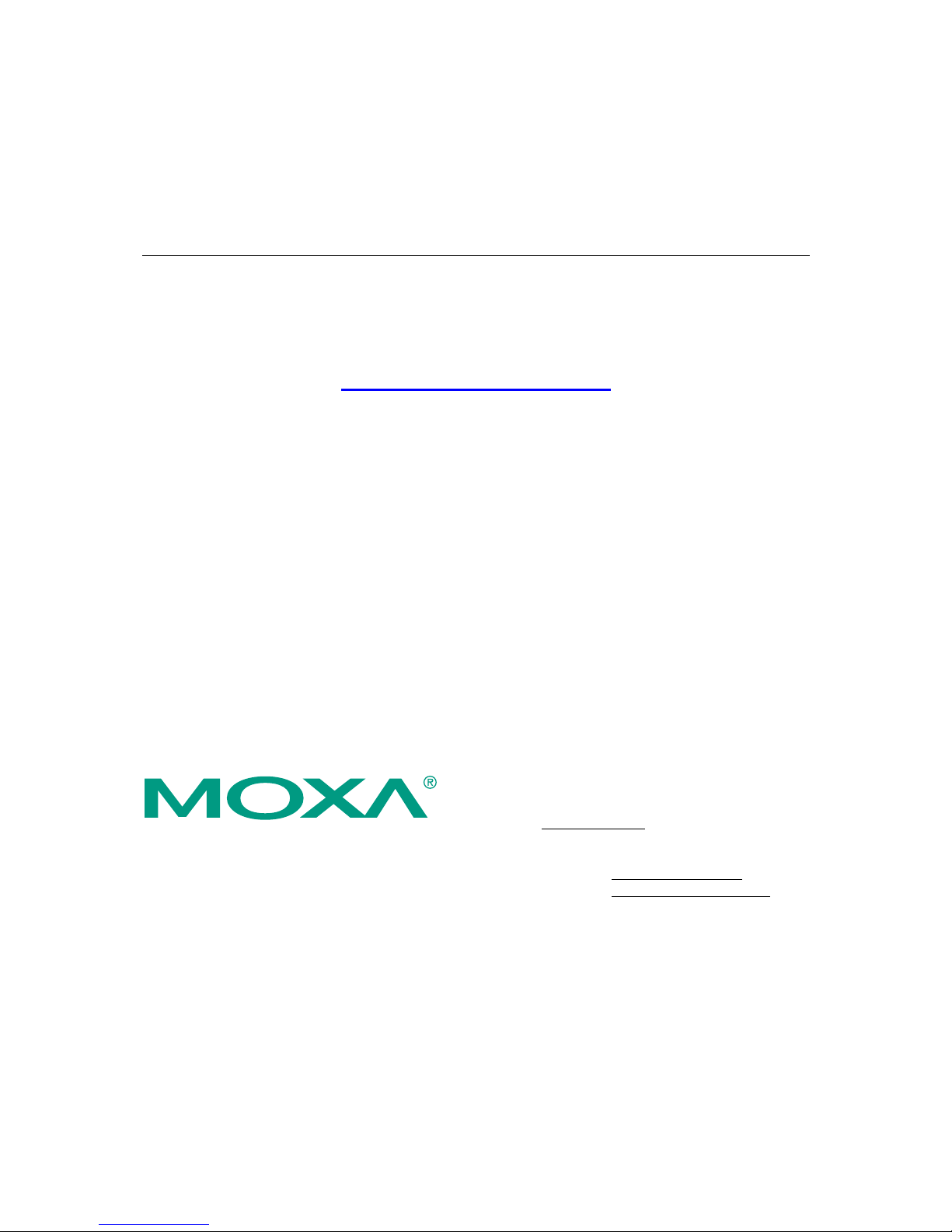
OnCell G3100 Series User’s Manual
First Edition, April 2008
www.moxa.com/product
Moxa Inc.
Tel: +886-2-8919-1230
Fax: +886-2-8919-1231
Web:
www.moxa.com
Moxa Technical Support
Worldwide:
support@moxa.com
The Americas
support@usa.moxa.com
Page 2
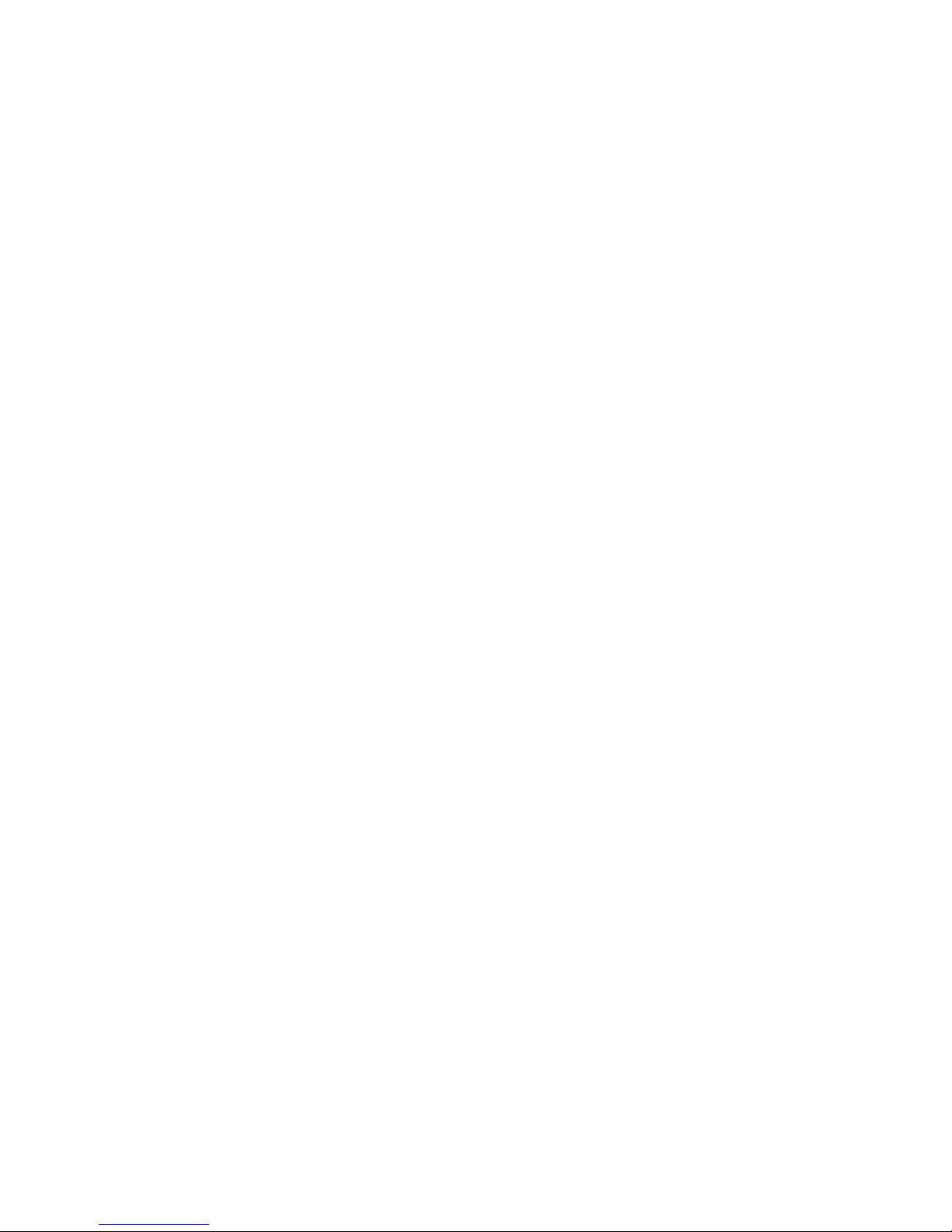
OnCell G3100 Series User’s Manual
The software described in this manual is furnished under a license agreement and may be used only in
accordance with the terms of that agreement.
Copyright Notice
Copyright © 2008 Moxa Inc.
All rights reserved.
Reproduction without permi ssion is pr ohibited.
Trademarks
MOXA is a registered trademark of Moxa Inc.
All other trademarks or registered marks in this manual belong to their respective manufacturers.
Disclaimer
Information in this document is subject to change without notice and does not represent a commitment on the
part of Moxa.
Moxa provides this document “as is,” without warranty of any kind, either expressed or implied, including, but
not limited to, its particular purpose. Moxa reserves the right to make improvements and/or changes to this
manual, or to the products and/or the programs described in this manual, at any time.
Information provided in this manual is intended to be accurate and reliable. However, Moxa assumes no
responsibility for its use or for any infringements on the rights of third parties that may result from its use.
This product may include unintentional technical or typographical errors. Changes are periodically made to the
information herein to correct such errors, and these changes are incorporated into new editions of the
publication.
Page 3

Table of Contents
Chapter 1 Introduction ...............................................................................................1-1
Overview.............................................................................................................................. 1-2
Package Checklist................................................................................................................. 1-2
Product Features................................................................................................................... 1-3
Product Specifications.......................................................................................................... 1-3
Chapter 2 Getting Started ..........................................................................................2-1
Panel Layout......................................................................................................................... 2-2
OnCell G3110/G3150................................................................................................... 2-2
Connecting the Hardware..................................................................................................... 2-4
Wiring Requirements.................................................................................................... 2-4
SIM Card Installation ................................................................................................... 2-4
Connecting the Power................................................................................................... 2-5
Connecting the I/O Port................................................................................................ 2-6
Connecting to the Network ........................................................................................... 2-7
Connecting to a Serial Device ...................................................................................... 2-7
Adjustable Pull High/Low Resistors for the RS-485 Port (G3150).............................. 2-7
LED Indicators ............................................................................................................. 2-9
Reset Button ................................................................................................................. 2-9
Chapter 3 Initial IP Address Configuration...............................................................3-1
Static and Dynamic IP Addresses......................................................................................... 3-2
Factory Default IP Address................................................................................................... 3-2
Configuration Options.......................................................................................................... 3-2
OnCell Search Utility ................................................................................................... 3-2
Web Console ................................................................................................................3-2
ARP .............................................................................................................................. 3-2
Telnet Console .............................................................................................................. 3-3
Serial Console............................................................................................................... 3-8
Chapter 4 Introducing Serial Port Operation Modes ...............................................4-1
Overview.............................................................................................................................. 4-2
Device Control Applications ................................................................................................ 4-2
Real COM Modes......................................................................................................... 4-2
Types of Real COM Connection .................................................................................. 4-3
RFC 2217 Mode........................................................................................................... 4-4
Socket Applications.............................................................................................................. 4-4
TCP Server Modes........................................................................................................ 4-4
Types of TCP Server Connection................................................................................. 4-5
TCP Client Modes........................................................................................................ 4-6
Types of TCP Client Connection.................................................................................. 4-6
UDP Mode.................................................................................................................... 4-7
Types of UDP Connection............................................................................................ 4-8
Ethernet Modem Mode......................................................................................................... 4-8
SMS Tunnel Mode................................................................................................................ 4-9
Disabled Mode...................................................................................................................... 4-9
Chapter 5 Using the Web Console ............................................................................5-1
Using Y our Web Browser ..................................................................................................... 5-2
Browser Cookie Settings .............................................................................................. 5-2
Page 4
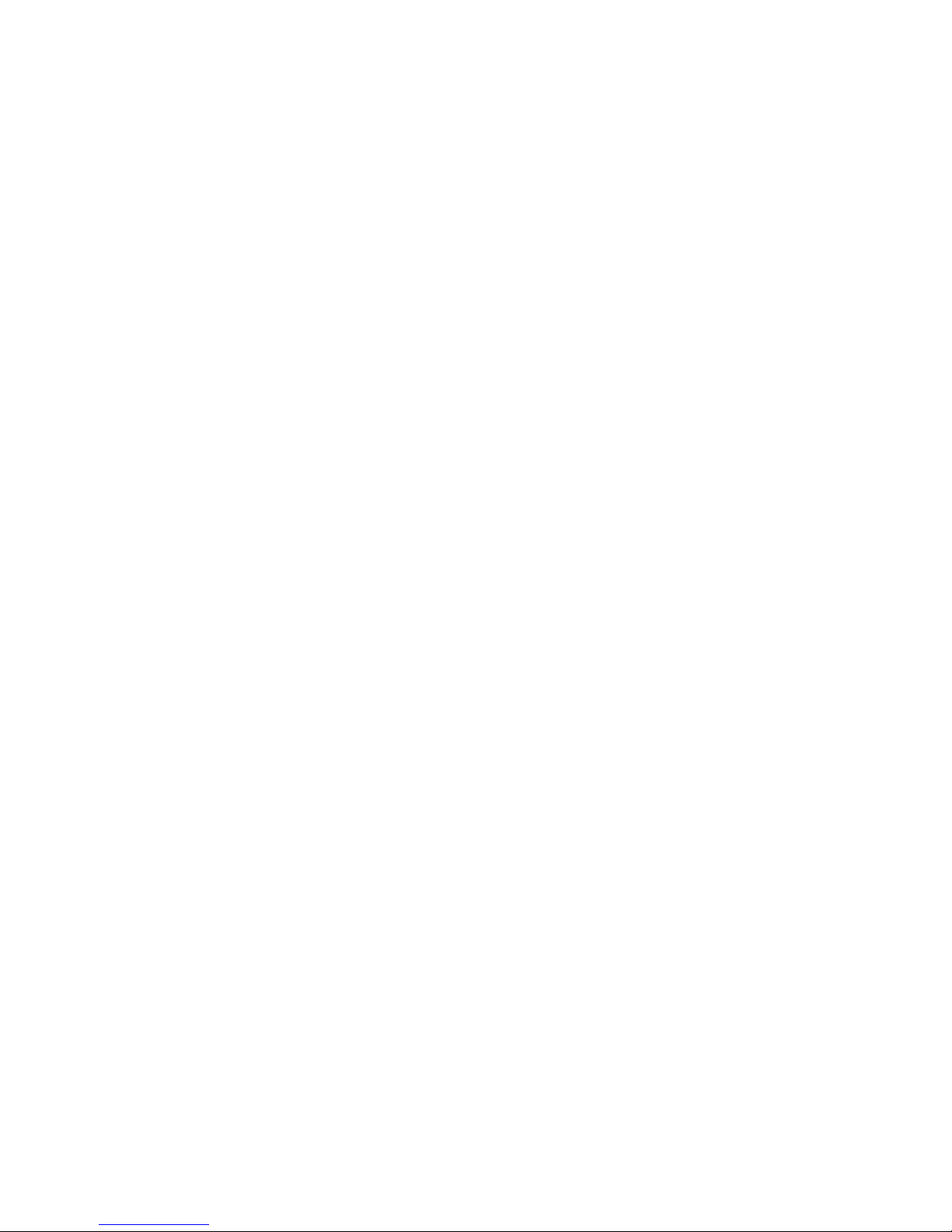
Trusted Site Settings..................................................................................................... 5-3
Opening the Web Console ............................................................................................ 5-5
Web Console Navigation...................................................................................................... 5-7
Basic Settings ....................................................................................................................... 5-7
Server Settings.............................................................................................................. 5-7
Time Settings................................................................................................................ 5-8
Network Settings.................................................................................................................. 5-9
Basic Network Settings................................................................................................. 5-9
Advanced Network Settings....................................................................................... 5-11
Auto IP Report Settings.............................................................................................. 5-11
Chapter 6 Cellular Network Settings.........................................................................6-1
GSM GPRS Settings............................................................................................................. 6-2
GSM Operation Mode .................................................................................................. 6-2
GPRS Operation Mode................................................................................................. 6-4
SMS Operation mode ................................................................................................... 6-5
Chapter 7 Configuring Serial Port Operation Modes...............................................7-1
Port Setting Basics................................................................................................................ 7-2
Device Control Applications ................................................................................................ 7-2
Real COM Mode .......................................................................................................... 7-2
RFC2217 Mode ............................................................................................................ 7-5
Socket Applications.............................................................................................................. 7-6
TCP Server Mode......................................................................................................... 7-6
TCP Client Mode.......................................................................................................... 7-9
UDP Mode.................................................................................................................. 7-12
Ethernet Modem Mode....................................................................................................... 7-14
SMS Tunnel Mode.............................................................................................................. 7-18
Disabled Mode.................................................................................................................... 7-21
Chapter 8 Additional Serial Port Settings.................................................................8-1
Port Communication Parameters.......................................................................................... 8-2
Serial Parameters.................................................................................................................. 8-2
Port Data Buffering/Log....................................................................................................... 8-3
Chapter 9 System Management Settings .................................................................9-1
Misc. Network Settings ........................................................................................................ 9-2
Accessible IP List......................................................................................................... 9-2
SNMP Agent Settings................................................................................................... 9-3
DDNS........................................................................................................................... 9-4
Host Table .................................................................................................................... 9-4
System Log Settings..................................................................................................... 9-4
Auto W arni ng Settings.......................................................................................................... 9-6
Event Settings............................................................................................................... 9-6
Serial Event Settings..................................................................................................... 9-7
E-mail Alert.................................................................................................................. 9-8
SNMP Trap................................................................................................................... 9-9
SMS Alert..................................................................................................................... 9-9
Maintenance ....................................................................................................................... 9-10
Console Setting........................................................................................................... 9-10
Ping............................................................................................................................. 9-10
Firmware Upgrade ...................................................................................................... 9-11
Configuration Import/Export...................................................................................... 9-11
Page 5
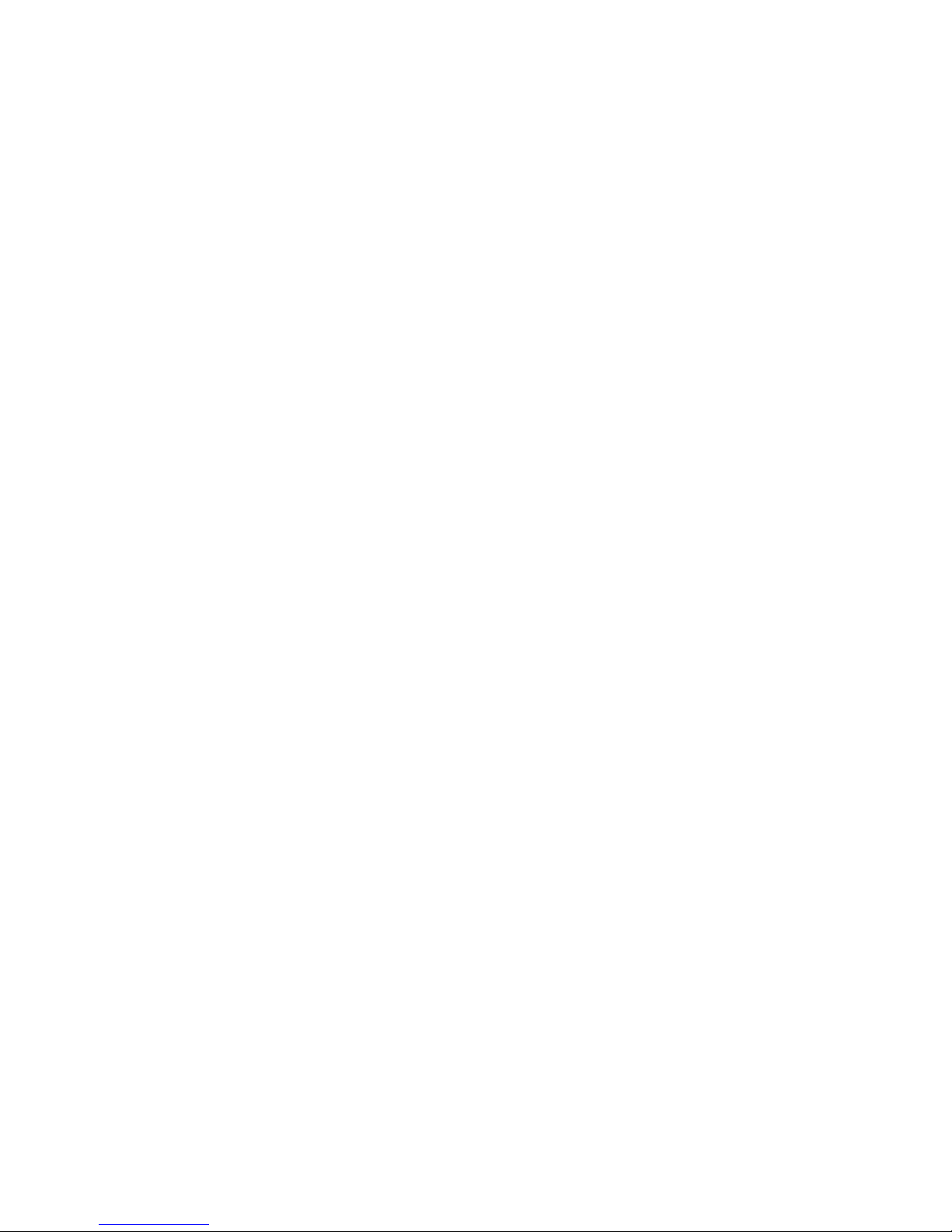
Load Factory Defaults................................................................................................ 9-12
Change Password........................................................................................................ 9-13
Certificate.................................................................................................................... ....... 9-14
Ethernet SSL Certificate Import................................................................................. 9-14
Certificate/Key Delete................................................................................................ 9-14
System Monitoring............................................................................................................. 9-15
Serial to Network Connections................................................................................... 9-15
Serial Port Status ........................................................................................................ 9-15
Serial Port Error Count............................................................................................... 9-16
Serial Port Settings ..................................................................................................... 9-16
System Status......................................................................................................................9-17
Network Connections................................................................................................. 9-17
Network Statistics....................................................................................................... 9-17
Serial Data Log........................................................................................................... 9-18
System Log................................................................................................................. 9-18
Routing....................................................................................................................... 9-19
Dout State................................................................................................................... 9-19
Din and Power Status ................................................................................................. 9-20
Save Configuration............................................................................................................. 9-21
Restart................................................................................................................................. 9-21
Restart System............................................................................................................ 9-21
Restart Ports................................................................................................................ 9-22
Chapter 10 Software Installation/Configuration.......................................................10-1
Overview............................................................................................................................ 10-2
OnCell Windows Driver Manager...................................................................................... 10-2
Installing OnCell Windows Driver Manager.............................................................. 10-2
Using OnCell Windows Driver Manager ................................................................... 10-5
OnCell Search Utility ....................................................................................................... 10-12
Installing OnCell Search Utility ............................................................................... 10-12
Configuring OnCell Search Utility........................................................................... 10-15
Moxa OnCell Linux Real TTY Driver..............................................................................10-19
Basic Procedure........................................................................................................ 10-19
Hardware Setup ........................................................................................................ 10-19
Installing Linux Real TTY Driver Files ...................................................................10-19
Mapping TTY Ports.................................................................................................. 10-20
Removing Mapped TTY Ports.................................................................................. 10-20
Removing Linux Driver Files................................................................................... 10-21
Moxa OnCell UNIX Fixed TTY Driver ........................................................................... 10-21
Installing the UNIX Driver....................................................................................... 10-21
Configuring the UNIX Driver .................................................................................. 10-22
Appendix A Pinouts and Cable Wiring........................................................................A-1
Port Pinout Diagrams .......................................................................................................... A-2
RS-232 (male DB9) Pinouts........................................................................................ A-2
4W/2W RS-485/RS-422 (Terminal Block) Pinouts..................................................... A-2
Power Input and Relay Output Pinouts........................................................................ A-2
Cable Wiring Diagrams....................................................................................................... A-3
Serial Cables................................................................................................................ A-3
Pin Assignments for DB9 and DB25 Connectors........................................................ A-4
Appendix B RFC2217....................................................................................................B-1
Page 6
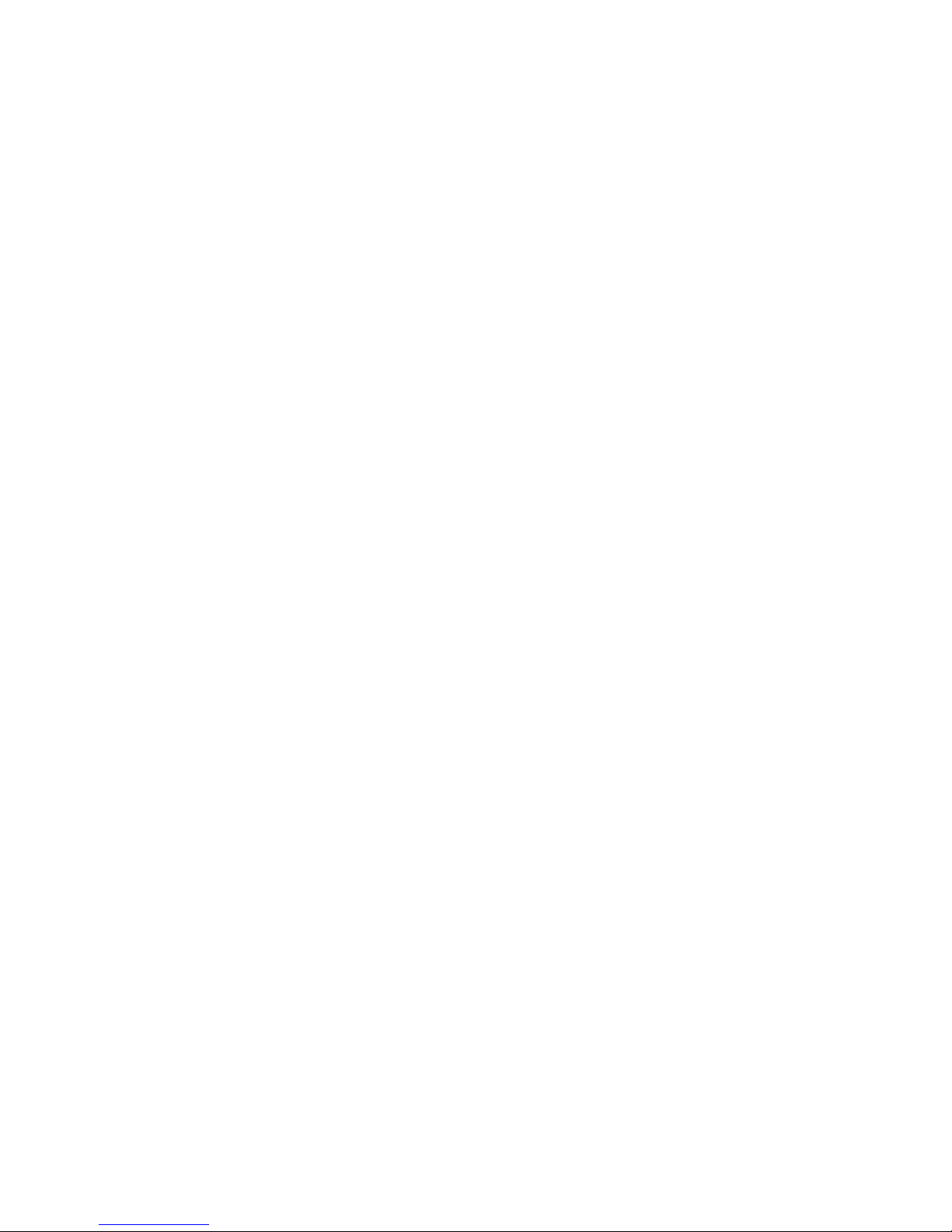
Appendix C Dynamic Domain Name Server ............................................................... C-1
Overview..............................................................................................................................C-1
Configuration........................................................................................................................C-3
Appendix D Well Known Port Numbers ......................................................................D-1
Appendix E Auto IP Report Protocol........................................................................... E-1
Appendix F GSM Alphabet............................................................................................F-1
Page 7
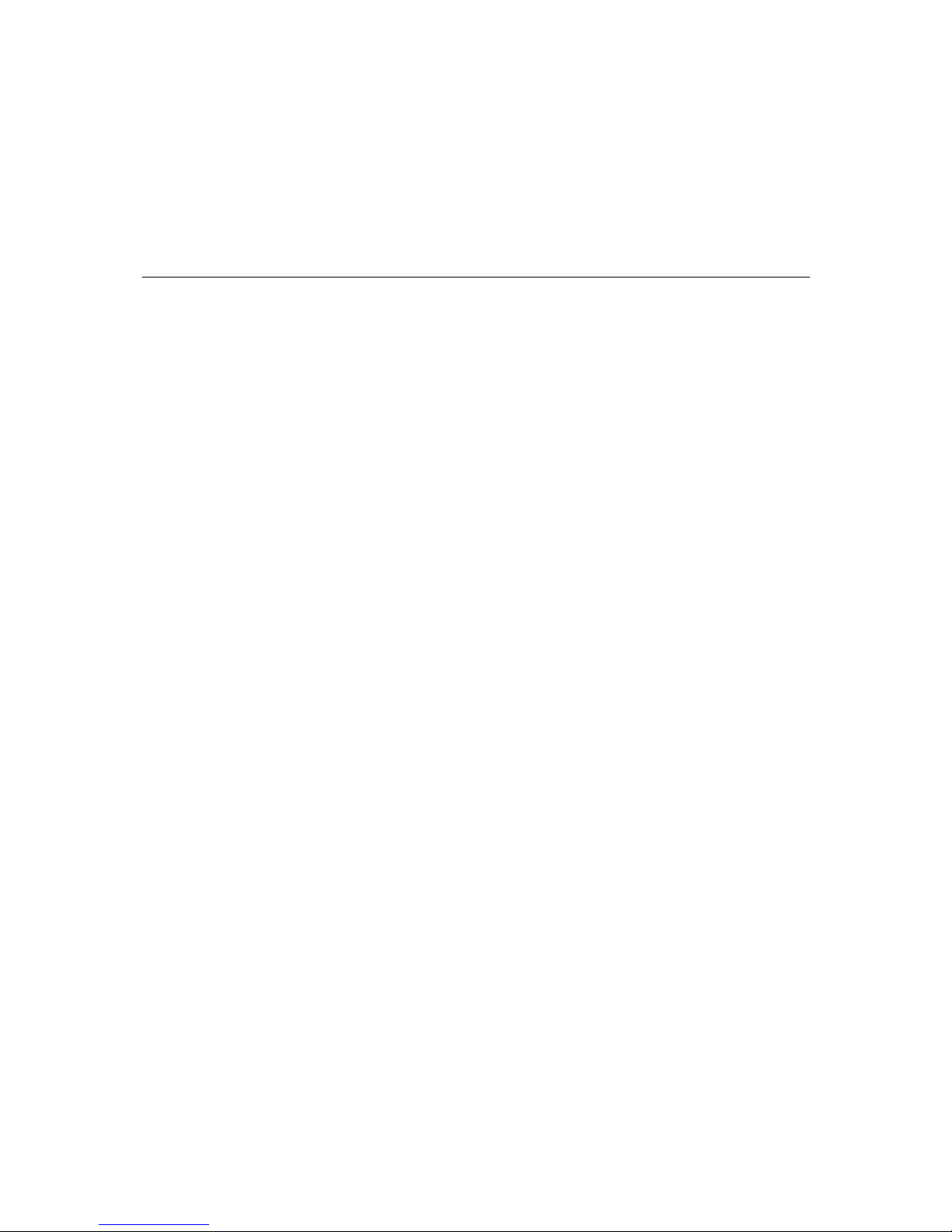
1
1
Chapter 1 Introduction
The OnCell G3100 series of cellul ar IP-modem have many exceptional features. T here are currently
two models in the OnCell G3100 se ries of IP-m odem . The m ain di f ferences between t he m odels are
the serial interface types. Cellular IP-modems give you an easy way to connect your serial de vices to
cellular mobile networks.
The following topics are covered in this chapter:
Overview
Package Checklist
Product Features
Product Specifications
Page 8
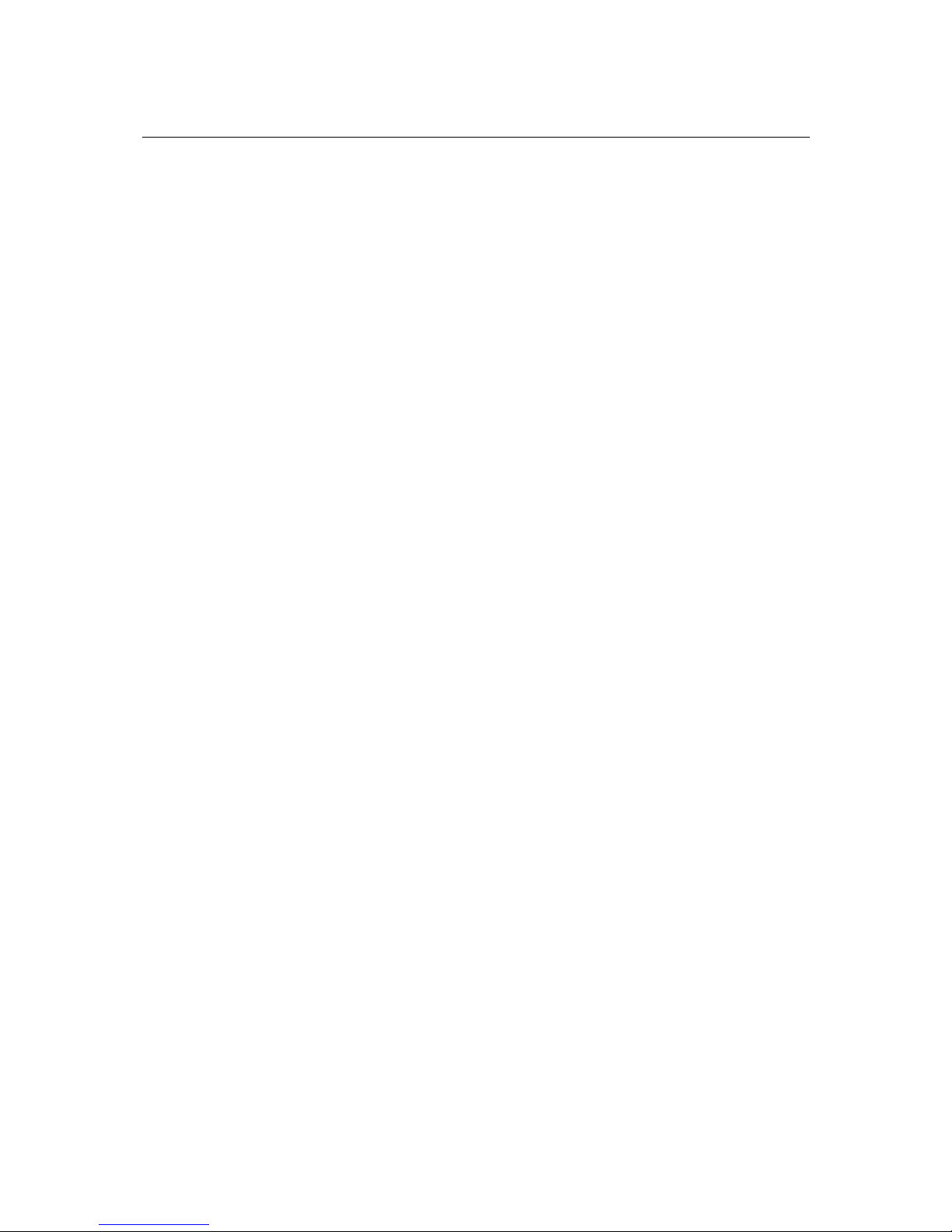
OnCell G3100 Series User’s Manual Introduction
1-2
Overview
The OnCell G3100, which can be used to connect any serial device to a cellular network, supports a
number of different operation modes. The Real COM driver turns the OnCell G3100’s serial ports
into virtual COM ports that allow you to communicate with your serial devices remotely over the
cellular network. The OnCell G3100 comes pre-installed with the TCP/IP protocol suite to transmit
data back and forth between the serial device and GPRS/EDGE TCP/IP network.
The OnCell G3100 also comes with a built-in relay output that can be configured to indicate the
priority of events when notifying or warning engineers in the field, and the two digital inputs allow
you to connect basic I/O devices, such as sensors, to the cellular network.
For some applications, data must be delivered reliably even if communication is disrupted. The
OnCell G3100 provides a powerful function to ensure that data is buffered in case of a
communication failure. When a communication failure occurs, the data is buffered in the OnCell
G3100 until communication is resumed, at which point the buffered data is sent to its destination.
Package Checklist
Each OnCell G3100 serial cellular IP Modem is shipped in a separate box with standard
accessories. In addition, several optional accessories can be ordered separately. When you receive
your shipment, please check the contents of the box carefully, and notify your Moxa sales
representative if any of the items are missing or appear to be damaged.
OnCell G3100 Series cellular IP Modems are shipped with the following items:
Standard Accessories
y Document & Software CD
y Omni 1 dBi rubber SMA antenna (model name: ANT-CQB-O-1)
y Din-Rail Kit
y 5-pin terminal block (screw type)
y 10-pin terminal block (screw type)
y Product warranty statement
y Quick Installation Guide
Optional Accessories
y Power Adaptor: 1.2 A (or above) @ 12 V
y DC power supply
y Power jack to terminal block cable
y Quad-band antennas (impedance = 50 ohms):
ANT-CQB-O-0-3m: Omni 0dBi/10cm, magnetic SMA antenna, 3 m
ANT-CQB-O-3-3m: Omni 3dBi/25cm, magnetic SMA antenna, 3 m
ANT-CQB-O-5-3m: Omni 5dBi/37cm, magnetic SMA antenna, 3 m
Page 9
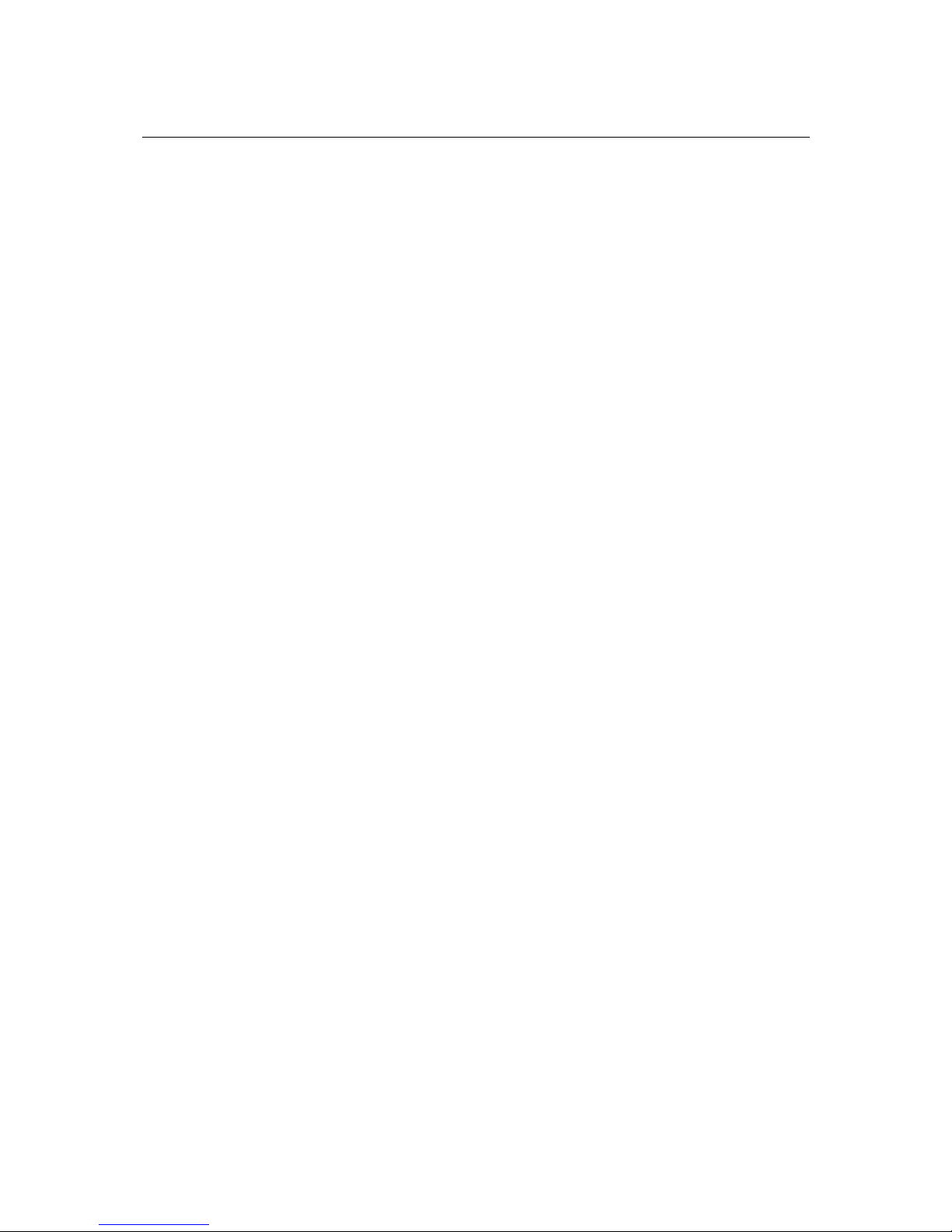
OnCell G3100 Series User’s Manual Introduction
1-3
Product Features
All models in the OnCell G3100 series have the following features:
y Quad-band 900/1800, 850 /1900 MHz GSM/GPRS/EDGE
y GPRS Class 12
y Versatile operatin g modes, including Real COM, RFC2217, TCP Server, TCP Client, UDP,
Ethernet Modem, and SMS Tunnel
y Port buffering function to prevent loss of serial data when communication is disrupted
y Port speeds of up to 921.6 Kbps
y Any Baudrate feature for easy configuration of custom baudrates
y Redundant DC power inputs
y LED indicators for status and signal level
y 2 digital inputs and 1 relay output
Product Specifications
Hardware
CPU Moxa CPU, 192 MHz
RAM 8 MB
Flash ROM 4 MB
LAN Interface
Ethernet 10/100 Mbps, RJ45 connector
Protection Built-in 1.5 KV magnetic isolation
Cellular Interface
Standard Compliance GSM/GPRS/EDGE
Band Selection Quad-band 850/900 MHz, and 1800/1900 MHz
Tx Power 1 watt GSM 1800/1900, 2 watt EGSM 850/900
GPRS Multi-slot class Class 12
GPRS Terminal Device Class Class B
GPRS Coding Schemes CS1 to CS4
SIM Control 3V
Serial Interface
No. of Ports 1
ESD Protection 15 KV
Serial Standards G3110: RS-232 (DB9 male connector)
G3150: RS-232 (DB9 male connector),
RS-422/485 (5-pin terminal block connector)
Serial Communication Parameters
Parity None, Even, Odd, Space, Mark
Data Bits 5, 6, 7, 8
Stop Bit(s) 1, 1.5, 2 (when parity = None)
Flow Control RTS/CTS, XON/XOFF
Speed 50 bps to 921.6 Kbps
Serial Signals
RS-232 TxD, RxD, RT S, CTS, DTR, DSR, DCD, GND
RS-422 Tx+, Tx-, Rx+, Rx-, GND
RS-485-4w: Tx+, Tx-, Rx+, Rx-, GND
Page 10
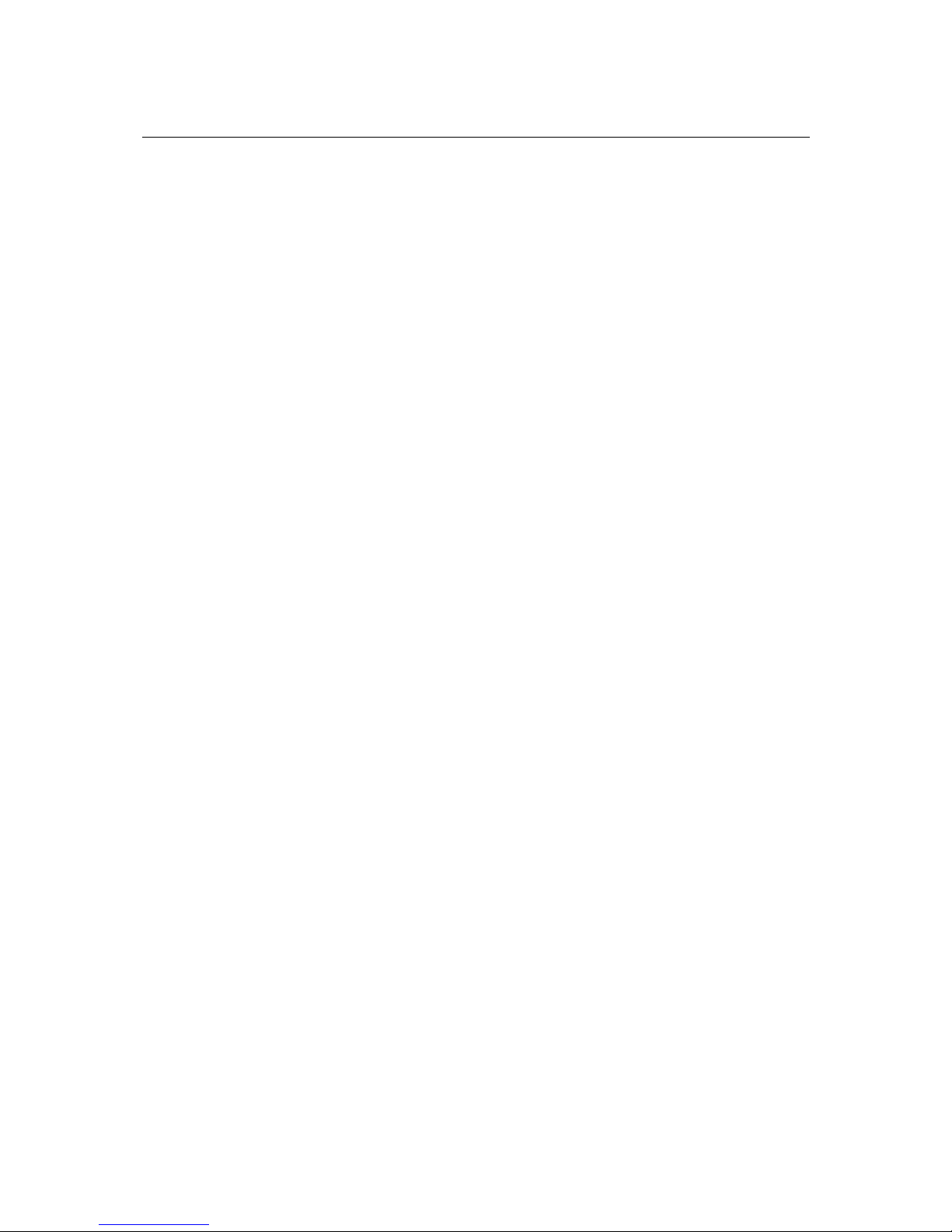
OnCell G3100 Series User’s Manual Introduction
1-4
RS-485-2w: Data+, Data-, GND
I/O Interface
Alarm Contact 1 relay output with current carrying capacity of 1A@24 VDC
Digital Input 2 inputs electrically isolated from the electronics
DIN OFF: 0 to 3.3 VDC,
DIN ON : 10 to 48 VDC (I1 to COM_1/I2 to COM_2)
Software Features
Network Protocols ICMP, TCP/IP, UDP, DHCP, Telnet, DNS, SNMP, HTTP, SMTP,
HTTPS, SNTP, ARP
Operation Modes Real COM, TCP Server, TCP Client, UDP, RFC2217, Ethernet
Modem, SMS Tunnel
Configuration and Management
Options
SNMP MIB-II, SNMP Private MIB, SNMPv1/v2c/v3, DDNS, IP
Report, W eb/Telnet/Serial Console/SSH
Authentication Local user-name and password
Security Accessible IP list
Utilities Provided for Windows 98, ME, NT, 2000, XP x86/x64, 2003
x86/x64, Vista x86/x64, 2008 x86/x64
Windows Drivers Windows 98, ME, NT, 2000, XP x86/x64, 2003 x86/x64, Vista
x86/x64, 2008 x86/x64
Fixed TTY Drivers SCO Unix, SCO OpenServer 5, SCO OpenServer 6, UnixWare
7, SVR4.2, QNX 4.25, QNX 6, Solaris 10, FreeB SD 5,
FreeBSD 6
Real TTY Drivers Linux kernels 2.2.x, 2.4.x, 2.6.x
Physical Characteristics
Housing Aluminum, providing IP30 protection
Power Requirements
Input Voltage 12 to 48 VDC
Data Link 585 to 1185 mA (peak) @ 12 V
Power EFT/Surge Protection 2 KV
Environment
Operating temperature -30 to 60°C (-22 to 140°F), 5 to 95% RH
Storage temperature -40 to 75°C (-40 to 167°F)
Regulatory Approvals
EMC CE: EN55022 Class A/EN55024
FCC: FCC part 15 subpart B, Class A
EN61000-4-2 (ESD) Level 4
EN61000-4-3 (RS) Level 3
EN61000-4-4 (EFT) Level 4
EN61000-4-5 (Surge) Level 3
EN61000-4-8 Level 3
EN61000-4-12 Level 3
Safety UL: UL60950
Warranty
5 years
Page 11

2
2
Chapter 2 Getting Started
This chapter covers the hardware installation of the OnCell G3100. Software installation is covered
in the next chapter.
The following topics are covered in this chapter:
Panel Layout
¾
OnCell G3110/G3150
Connecting the Hardware
¾
Wiring Requirements
¾
SIM Card Installation
¾
Connecting the Power
¾
Connecting the I/O Port
¾
Connecting to the Network
¾
Connecting to a Serial Device
¾
Adjustable Pull High/Low Resistors for the RS-485 Port (G3150)
¾
LED Indicators
¾
Reset Button
Page 12
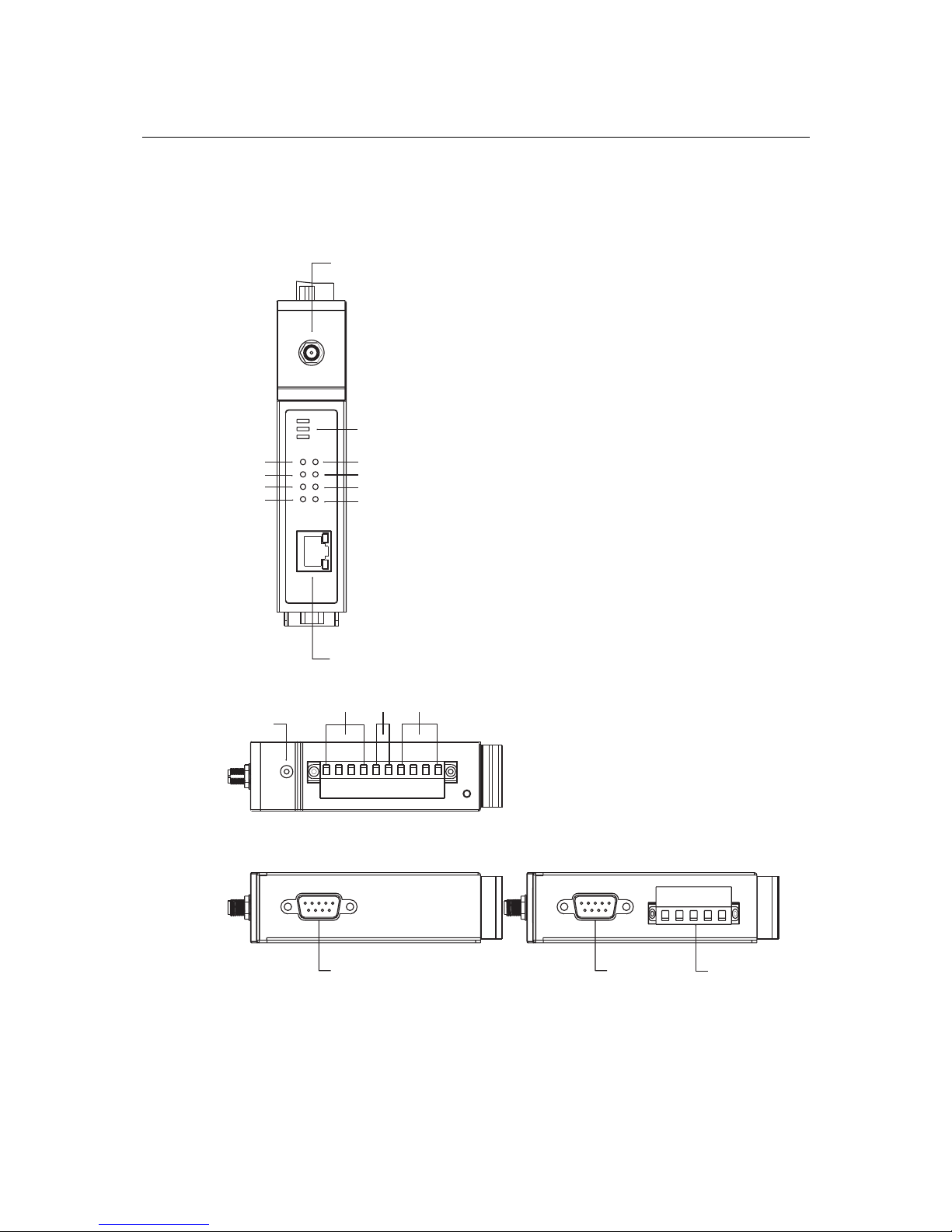
OnCell G3100 Series User’s Manual Getting Started
2-2
Panel Layout
OnCell G3110/G3150
Front View
SIGNAL
PWR 2
FAULT
GPRS
PWR 1
READY
GSM
Tx
Rx
Ethernet
SMA Bulkhead Jack
Top View
PWR 2/PWR 1DI 2/DI 1 Relay
RESET
Bottom Views
OnCell G3110 OnCell G3150
RS-232
RS-232 RS-422/485
Page 13
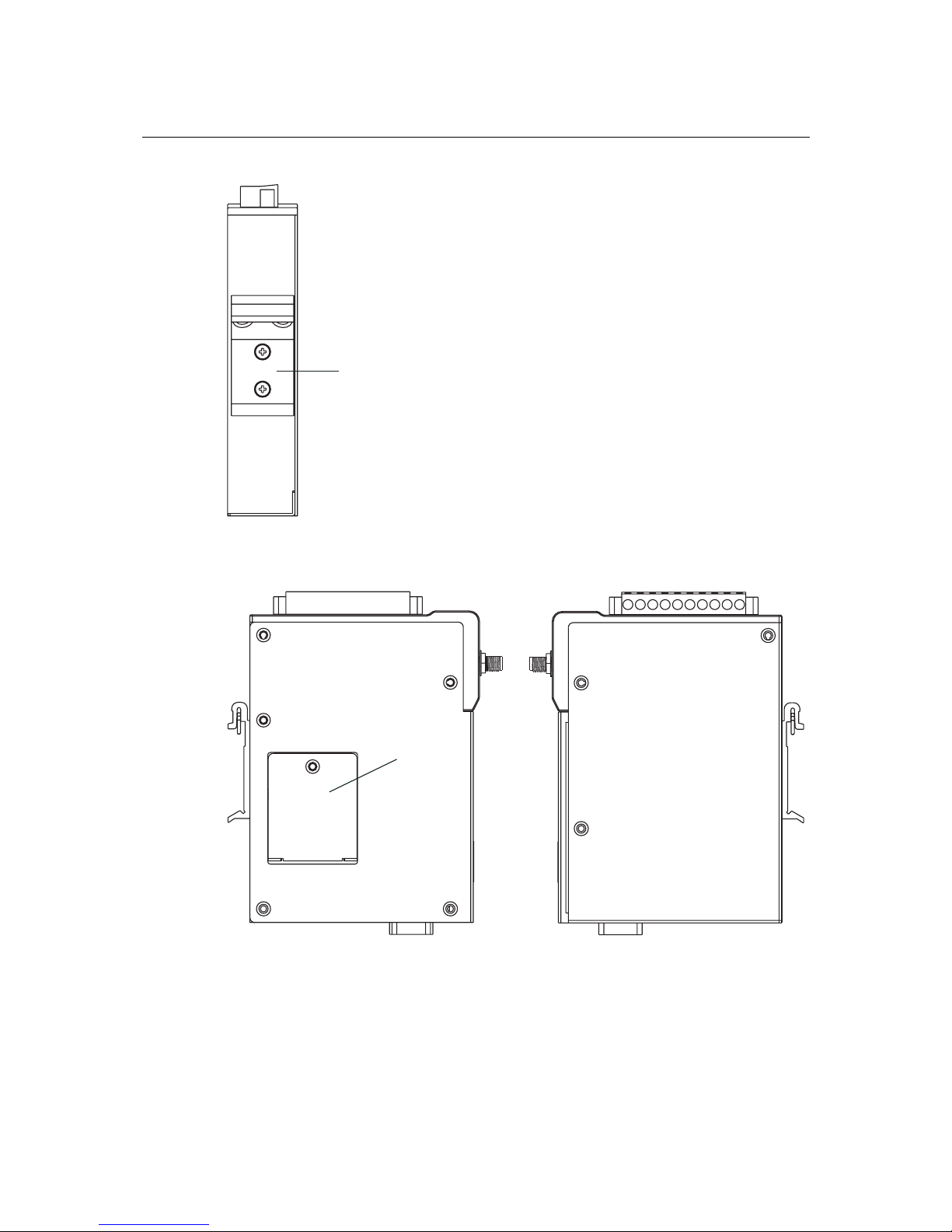
OnCell G3100 Series User’s Manual Getting Started
2-3
Rear View
DIN-rail Support
Side Views
SIM card Cover
Left Side
Right Side
Page 14
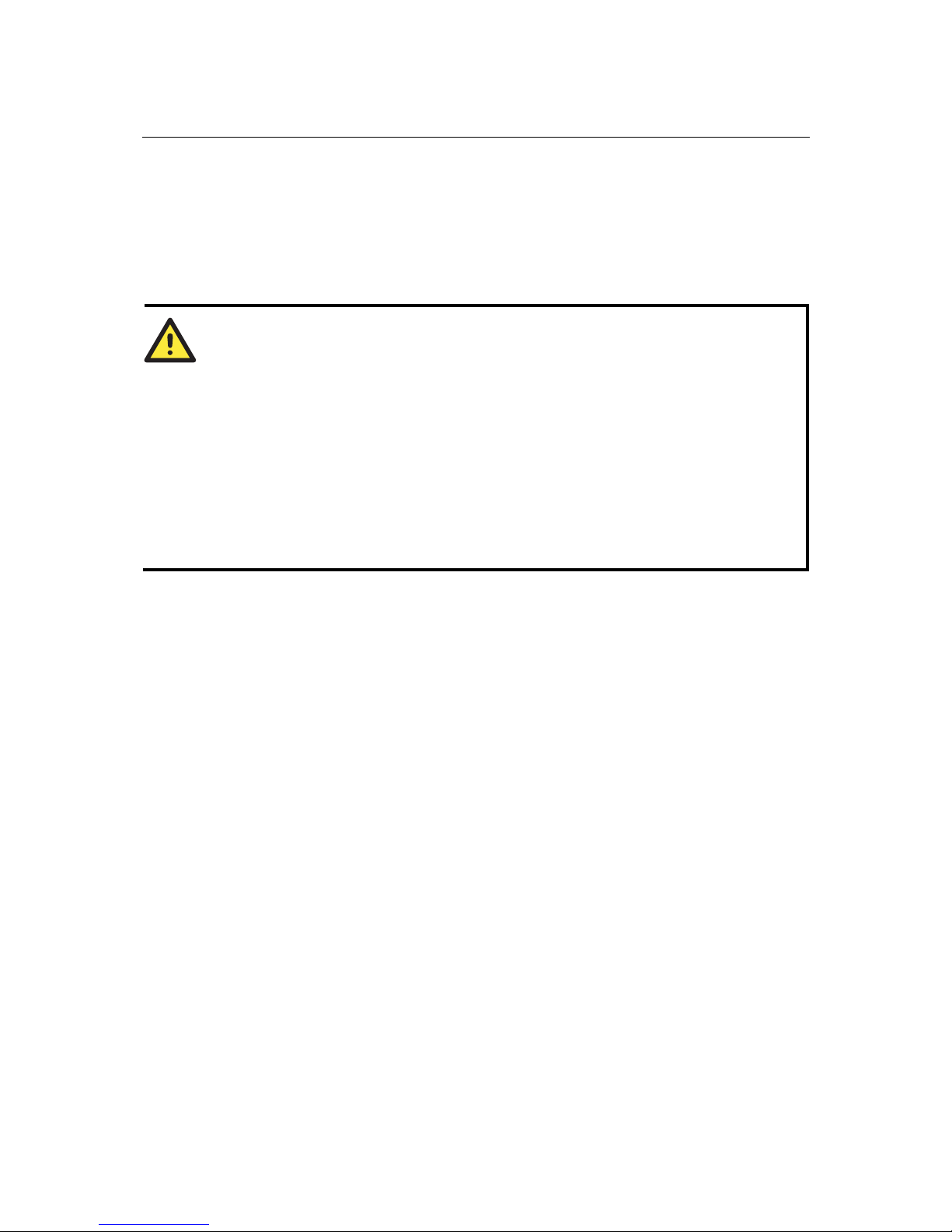
OnCell G3100 Series User’s Manual Getting Started
2-4
Connecting the Hardware
This section describes how to connect the OnCell G3100 cellular IP-modem to a host PC or serial
devices for first time testing purposes. We cover Wiring Requirements, SIM Installation, DIN-Rail
Mounting, Connecting the Power, Connecting to a Serial Device, Adjustable Pull High/Low
Resistors for the RS-485 Port, and LED Indicators.
Wiring Requirements
ATTENTION
Safety First!
Be sure to disconnect the power cord before installing and/or wiring your device. The OnCell
G3100 should be secured at one location.
Wiring Caution!
Calculate the maximum possible current in each power wire and common wire. Observe all
electrical codes dictating the maximum current allowable for each wire size. If the current goes
above the maximum ratings, the wiring could overheat, causing serious damage to your
equipment.
Temperature Caution!
Be careful when handling the device. When plugged in, the device’s internal components generate
heat, and consequently the casing may feel hot to the touch.
You should also heed the following guidelines:
y Use separate paths to route wiring for power and devices. If power wiring and device wiring
paths must cross, make sure the wires are perpendicular at the intersection point.
NOTE: Do not run signal or communication wiring and power wiring in the same wire conduit.
To avoid interference, wires with different signal characteristics should be routed separately.
y Use the type of signal transmitted through a wire to determine which wires should be kept
separate. The rule of thumb is that wiring that shares similar electrical characteristics can be
bundled together.
y Keep input wiring and output wiring separate.
y Where necessary, it is advisable to label the wiring to all devices in the system.
SIM Card Installation
In order to protect the SIM card, the SIM card slot is located inside the OnCell G3100’s casing.
You will need to unscrew and remove the outer SIM card cover before installing or removing the
SIM card.
Page 15

OnCell G3100 Series User’s Manual Getting Started
2-5
1
2
3
Follow these steps to remove or install the SIM card:
1. Remove the screw holding the outer SIM card cover.
2. Push the outer SIM card cover to the left to remove it.
3. Rotate it upwards to expose the SIM card slot.
4. (a) Remove the SIM card from the SIM card slot, or
(b) Insert the SIM card into the SIM card slot.
5. Reverse the above steps to replace the outer SIM card cover.
ATTENTION
The SIGNAL LEDs on the front panel provide a convenient way of checking if the SIM card is
installed properly. If the antenna is installed and the network is operating normally, then at least
one of the three SIGNAL LEDs should be illuminated at all times. If none of the LEDs are
illuminated, then the SIM card may not be installed properly. This is because the PIN code is
stored on the SIM card; if the PIN code cannot be accessed, then the modem will not be
accessible from over the network.
Connecting the Power
The dual power inputs that connect to the 4-pin power terminal block (2 terminals per power input)
can be used to connect the OnCell G3100 to a variety of field power sources that support 12 to 48
VDC. After connecting the power wire to the OnCell G3100’s terminal block, the “PWR” LED
will glow a solid green color to indicate that the system is ready.
Page 16

OnCell G3100 Series User’s Manual Getting Started
2-6
Power Input
Connecting the I/O Port
Six terminals on the terminal block are reserved for the I/O ports, with 2 terminals used for each
input, and 2 terminals used for the output.
Digital Input
Digital ON and OFF determine which power input is used:DIN OFF: 0 to 3.3 VDC; DIN ON: 10
to 48 VDC (I1 to COM_1/I2 to COM_2)
Digital Output:
The default for relay output (DOUT) is open (normal condition). If relay output (DOUT) is
connected, it's short (exception).
Digital Output
Digital Inputs
Page 17
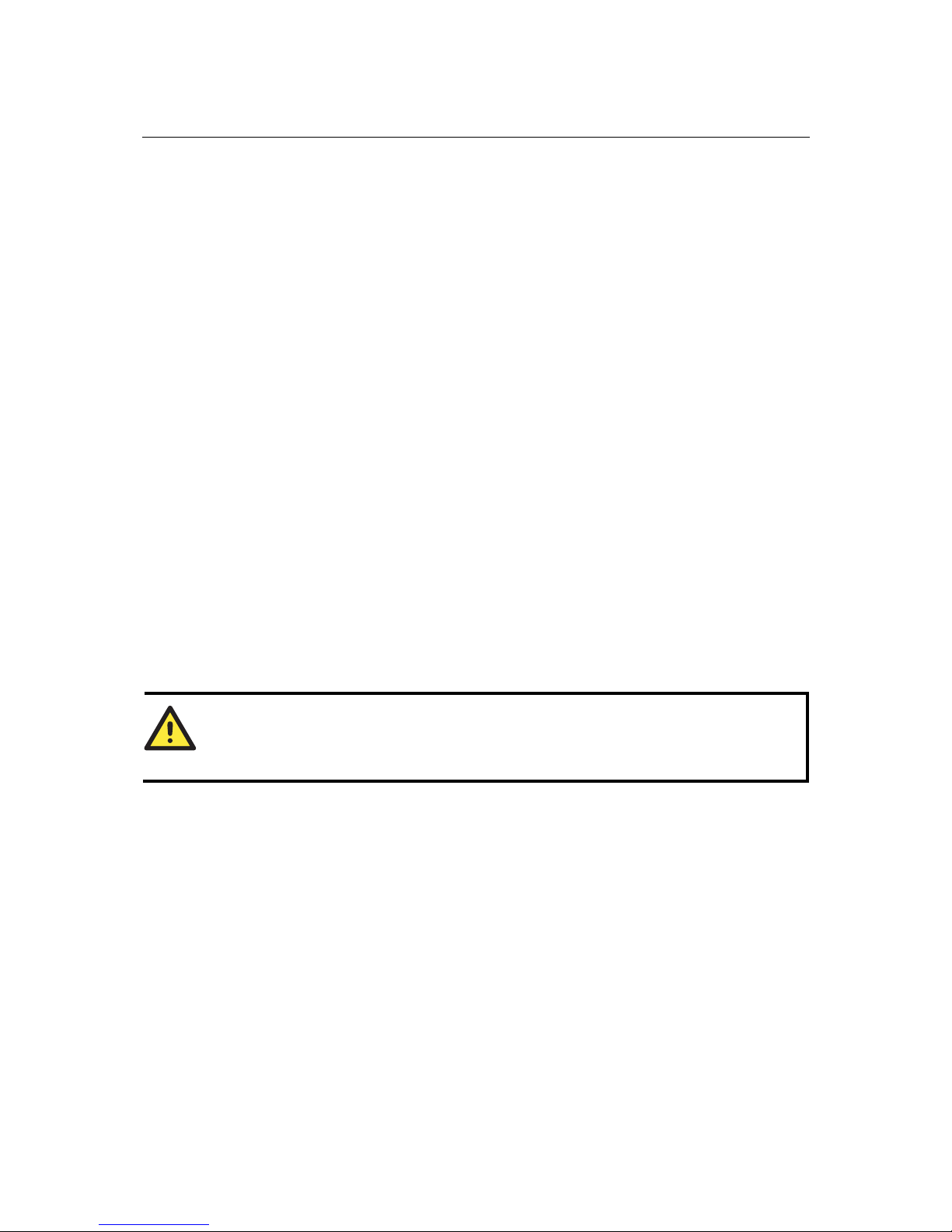
OnCell G3100 Series User’s Manual Getting Started
2-7
Connecting to the Network
Connect one end of the Ethernet cable to the OnCell G3100's 10/100M Ethernet port and the other
end of the cable to the Ethernet network.
If the cable is properly connected, the OnCell G3100 will indicate a valid connection to the
Ethernet as follows:
y The Ethernet LED glows a solid green when connected to a 100 Mbps Ethernet network.
y The Ethernet LED glows a solid orange when connected to a 10 Mbps Ethernet network.
y The Ethernet LED flashes when Ethernet packets are being transmitted or received.
Connecting to a Serial Device
The OnCell G3110 supports one RS-232 port that connects through a DB9 male connector on the
bottom panel.
The OnCell G3150 supports one RS-232 port that connects through a DB9 male connector on the
bottom panel, and one RS-422/RS-485-4w/RS-485-2w that connects through a 5-pin terminal
block on the bottom panel.
Adjustable Pull High/Low Resistors for the RS-485 Port (G3150)
In some critical environments, you may need to add termination resistors to prevent the reflection of
serial signals. When using termination resistors, it is important to set the pull high/low resistors
correctly so that the electrical signal is not corrupted. Since a particular pull high/low resistor value
cannot fit all environments, the OnCell G3150 uses DIP switches to set the pull high/low resistor
values for the serial port.
To set the termination resistor to 150 KΩ, make sure both of t he assi gn ed DIP switches are in the
OFF position. This is the default setting.
To set the termination resistor to 1 KΩ, make sure both of the assigned DIP switches are in the
ON position.
ATTENTION
Do not use the 1 KΩ setting on the OnCell G3150 when using the RS-232 interface. Doing so
will degrade the RS-232 signals and shorten the maximum allowed communication distance.
Page 18
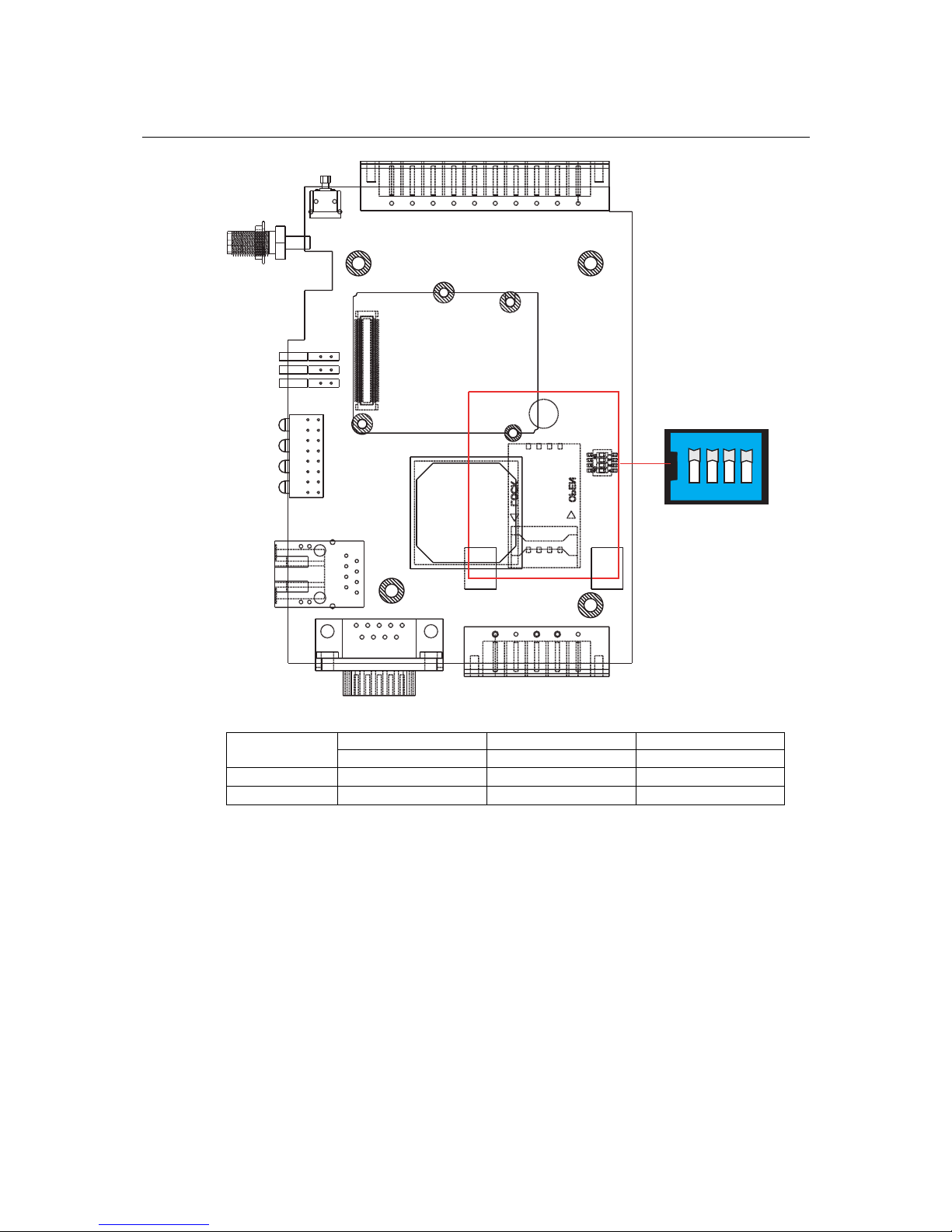
OnCell G3100 Series User’s Manual Getting Started
2-8
123
4
ON DIP
1 2 3
SW
Pull High Pull Low Terminator
ON
1 KΩ 1 KΩ 120 KΩ
OFF
150 KΩ 150 KΩ
---
Page 19
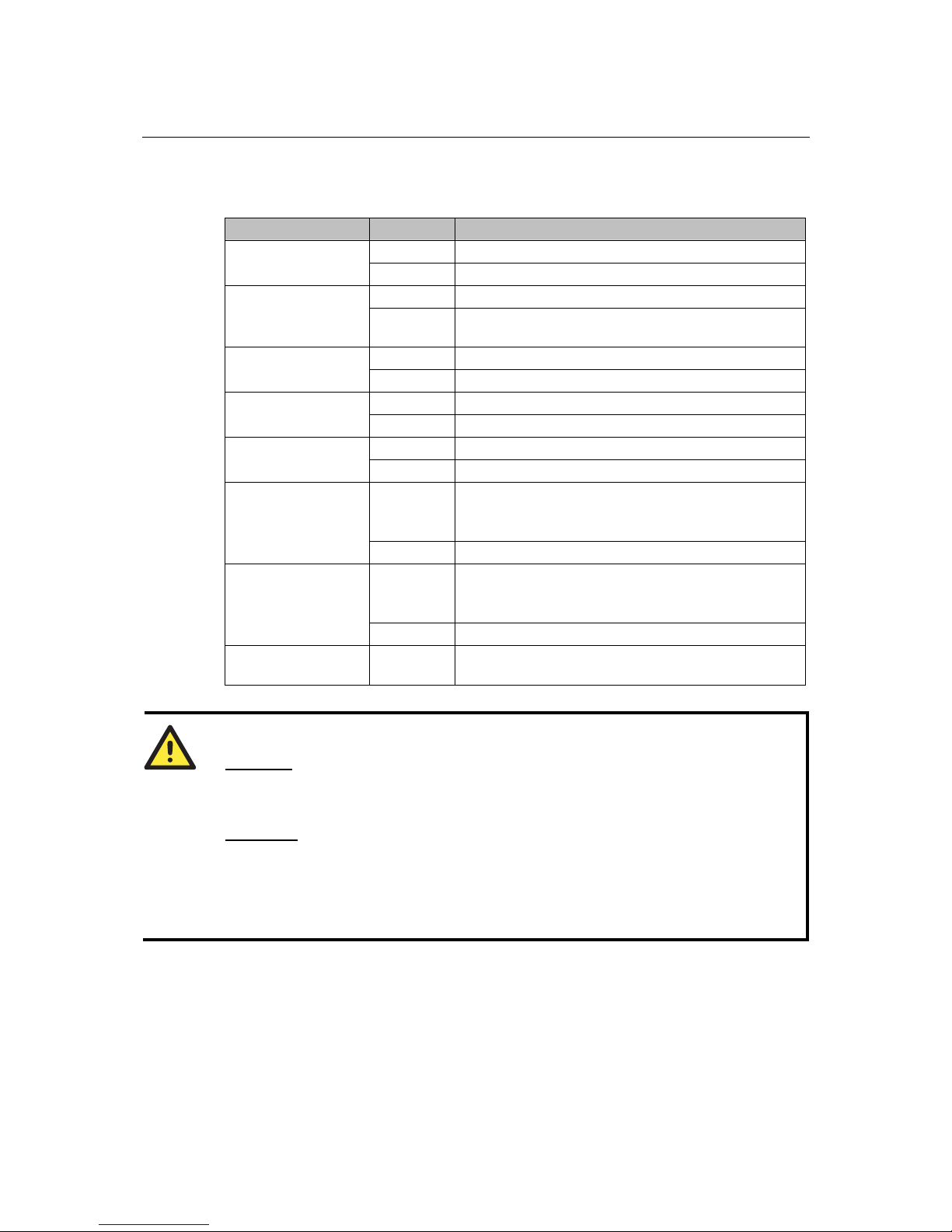
OnCell G3100 Series User’s Manual Getting Started
2-9
LED Indicators
The LED indicators on the front panel of the OnCell G3100 are described in the following table.
LED Name LED Color LED Function
Green DC Power is active.
PWR
off Power is off, or power error condition exists.
Green The serial port is transmitting data
Data Tx
Off
No data is being transmitted or received through the
serial port
Amber The serial port is receiving data.
Data Rx
off No data is being received through the serial port.
Amber GSM is connected.
GSM
off GSM is disconnected.
Amber GPRS is connected
GRPS
off GPRS is disconnected.
Green
Steady on: Software Ready.
Blinking slowly (1 sec): The OnCell has been located by
the OnCell Search Utility.
Ready
off Power is off, or is booting up.
red
Steady on: Booting up, or IP fault.
Blinking slowly (1 sec): Cannot get an IP address from
the DHCP server
Fault
off Power is off, or there is no error condition.
Signal (3 LEDs) Green
Signal Level (at least 2 LEDs must illuminated for data
transmission)
ATTENTION
GSM LED
:
OFF: Cannot register with cellular providers using GSM mode, due to the wrong PIN code, or
no cellular provider available. Signal LEDs will also be off.
ON: Registered with cellular provider. Signal LEDs will be on.
GPRS LED
:
OFF: Cannot register with cellular providers using GPRS mode, due to wrong PIN code
(GSM/signal LEDs off), no cellular provider available (GSM/signal LEDs off),
wrong APN (GSM on/s i g nal LEDs off), or wrong usernam e /passwo rd
(GSM on/signal LEDs off).
ON: Registered with cellular provider using GPRS mode. GSM/Signal LEDs will be on.
Reset Button
Press the Rest button continuously for 5 sec to load factory defaults: Use a pointed object, such as
a straightened paper clip or toothpick, to press the reset button. This will cause the Ready LED to
blink on and off. The factory defaults will be loaded once the Ready LED stops blinking (default
IP: 192.168.127.254).
Page 20
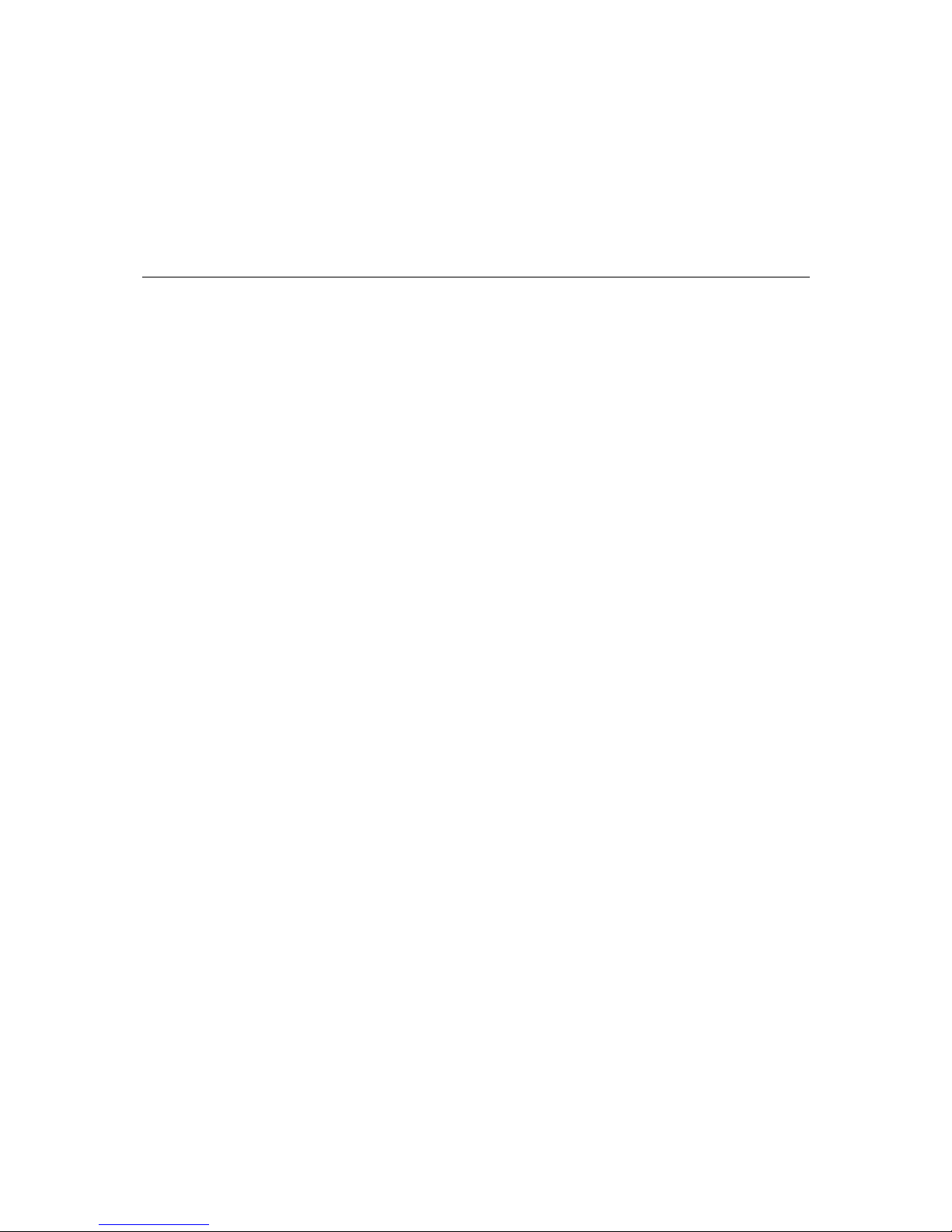
3
3
Chapter 3 Initial IP Address Configuration
When setting up the OnCell G3100 for the first time, the first thing you should do is configure its IP
address. This chapter introduces the different methods that can be used. Please refer to
Chapter 9,
System Management Settings, for more details about network settings.
The following topics are covered in this chapter:
Static and Dynamic IP Addresses
Factory Default IP Address
Configuration Options
¾
OnCell Search Utility
¾
Web Console
¾
ARP
¾
Telnet Console
¾
Serial Console
Page 21

OnCell G3100 Series User’s Manual Initial IP Address Configuration
3-2
Static and Dynamic IP Addresses
Determine whether your OnCell G3100 needs to use a static IP address or dynamic IP address (either
DHCP or BOOTP application).
y If your OnCell G3100 is used in a static IP environment, you must assign a specific IP address
using one of the tools described in this chapter.
y If your OnCell G3100 is used in a dynamic IP environment, the IP address will be assigned
automatically from over the network. In this case, set the IP configuration mode to DHCP or
BOOTP.
ATTENTION
Consult your network administrator on how to reserve a fixed IP address for your OnCell G3100
in the MAC-IP mapping table when using a DHCP Server or BOOTP Server. For most
applications, you should assign a fixed IP address to your OnCell G3100.
Factory Default IP Address
The OnCell G3100 is configured with the following default private IP address:
192.168.127.254
Note that IP addresses that begin with “192.168” are referred to as private IP addresses. Devices
configured with a private IP address are not directly accessi ble from a publ ic network. For example,
you would not be able to pi ng a device wit h a private I P address from an outside Int ernet connectio n.
If your application requires sending data over a public network, such as the Internet, your OnCell
G3100 will need a valid public IP address, which can be leased from a local ISP.
Configuration Options
OnCell Search Utility
Y ou may configure your OnCell G3100 with the bundled OnCell Search Utility for Windows. Please
refer to
Chapter 10, Software Installation/Configuration, for details on how to install and use OnCell
Search Utility.
Web Console
You may configure your OnCell G3100 using a standard web browser. Please refer to Chapter 5,
Using the Web Console, for details on how to access and use the OnCell G3100 web console.
ARP
You may use the ARP (Address Resolution Protocol) command to set up an IP address for your
OnCell G3100. The ARP co mmand tells your computer to associate the OnCell G3100’s MAC
address with an IP address. Afterwards, use Telnet to access the OnCell G3100 and its IP address
will be reconfigured.
Page 22
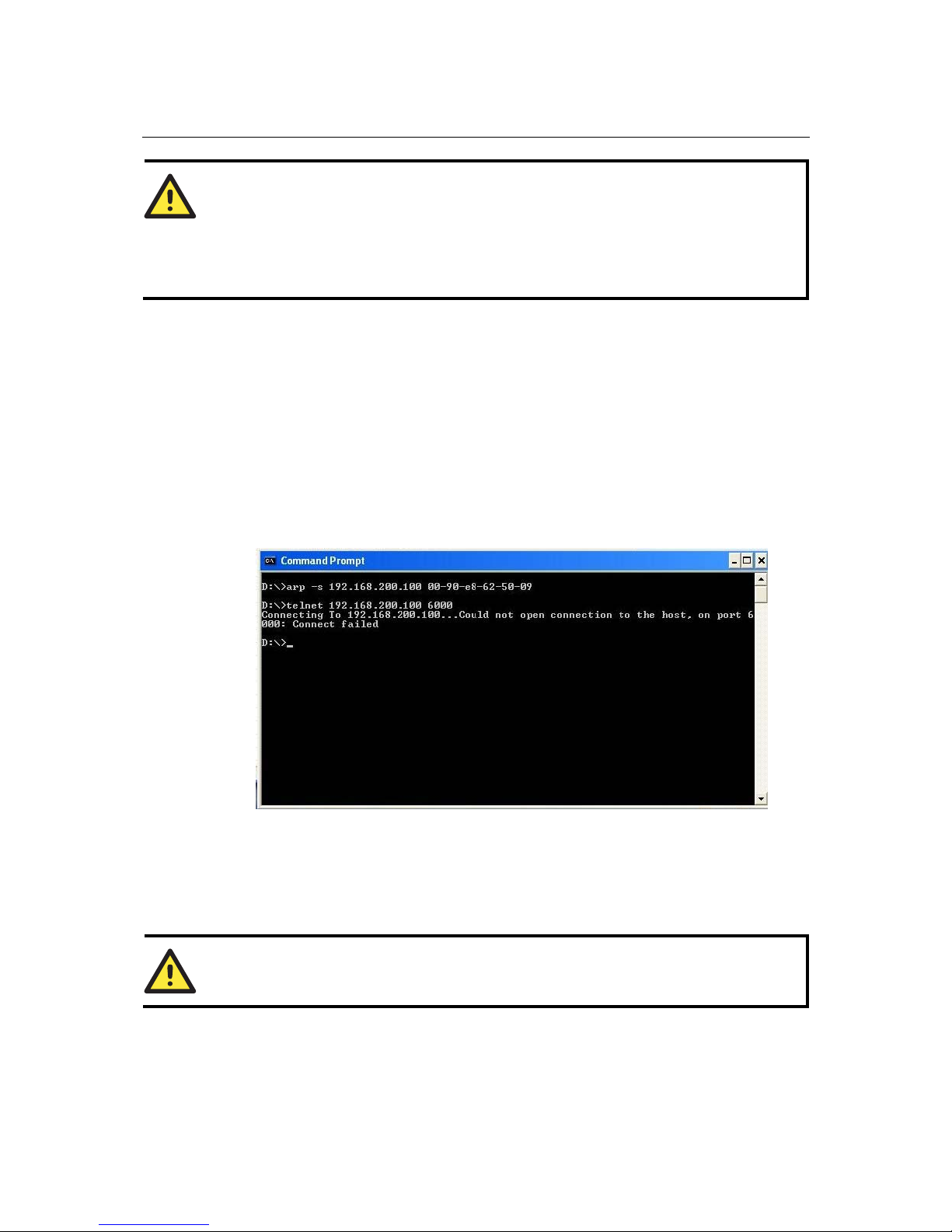
OnCell G3100 Series User’s Manual Initial IP Address Configuration
3-3
ATTENTION
In order to use the ARP setup method, both your computer and the OnCell G3100 must be
connected to the same LAN. You may use a Ethernet cable to connect the OnCell G3100 directly
to your computer’s Ethernet card. Before executing the ARP command, your OnCell G3100 must
be configured with the factory default IP address (192.168.127.254) and your computer and the
OnCell G3100 must be on the same subnet.
To use ARP to configure the IP address, complete the following:
1. Obtain a valid IP address for your OnCell G3100 from your network administrator.
2. Obtain your OnCell G3100’s MAC address from the label on the bottom panel.
3. Execute the arp -s command from your computer’s MS-DOS prompt as follows:
arp -s <IP address> <MAC address>
For example,
C:\> arp -s 192.168.200.100 00-90-E8-04-00-11
4. Next, execute a special Telnet command by entering the following exactly:
telnet 192.168.200.100 6000
When you enter this command, a Connect failed message will appear, as shown below.
5. After the OnCell G3100 reboots, its IP address will be assigned to the new address and you can
reconnect using Telnet to verify that the update was successful.
Telnet Console
Depending on how your computer and network are configured, you may find it convenient to use
network access to set up your OnCell G3100’s IP address. This can be done using T elnet.
ATTENTION
Figures in this section were taken from the OnCell G3100’s Telnet console.
Page 23
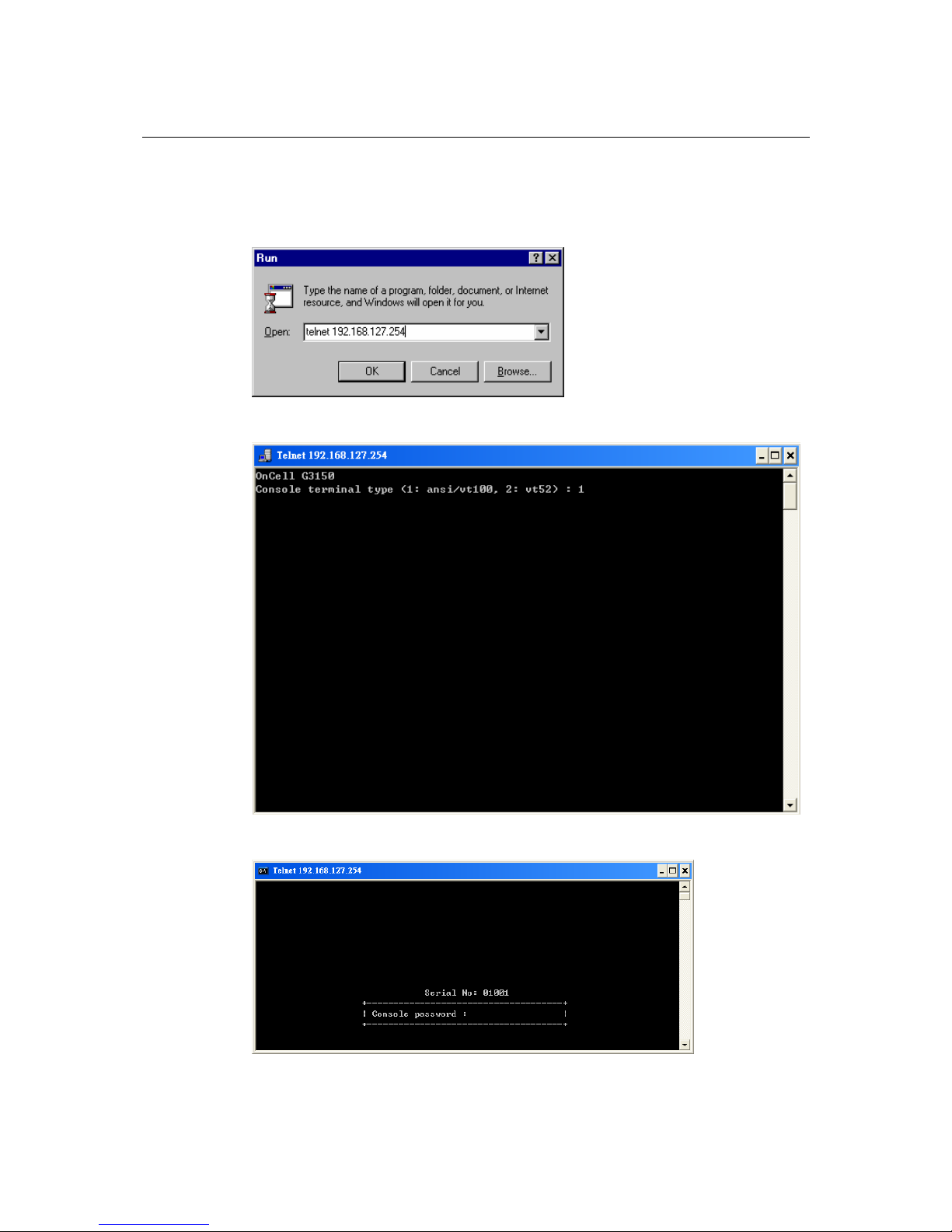
OnCell G3100 Series User’s Manual Initial IP Address Configuration
3-4
1. From the Windows des ktop, select Start Æ Run, and then type the following content in the Run
window:
telnet 192.168.127.254
If your IP address is different from the default setting, use your IP address instead. Click OK.
2. The console terminal type selection is displayed as shown. Enter 1 for ansi/vt100, and then
press ENTER to continue.
3. The following page will only appear if the OnCell G3100 is password protected. Enter the
console password if you are prompted to do so, and then press ENTER.
Page 24
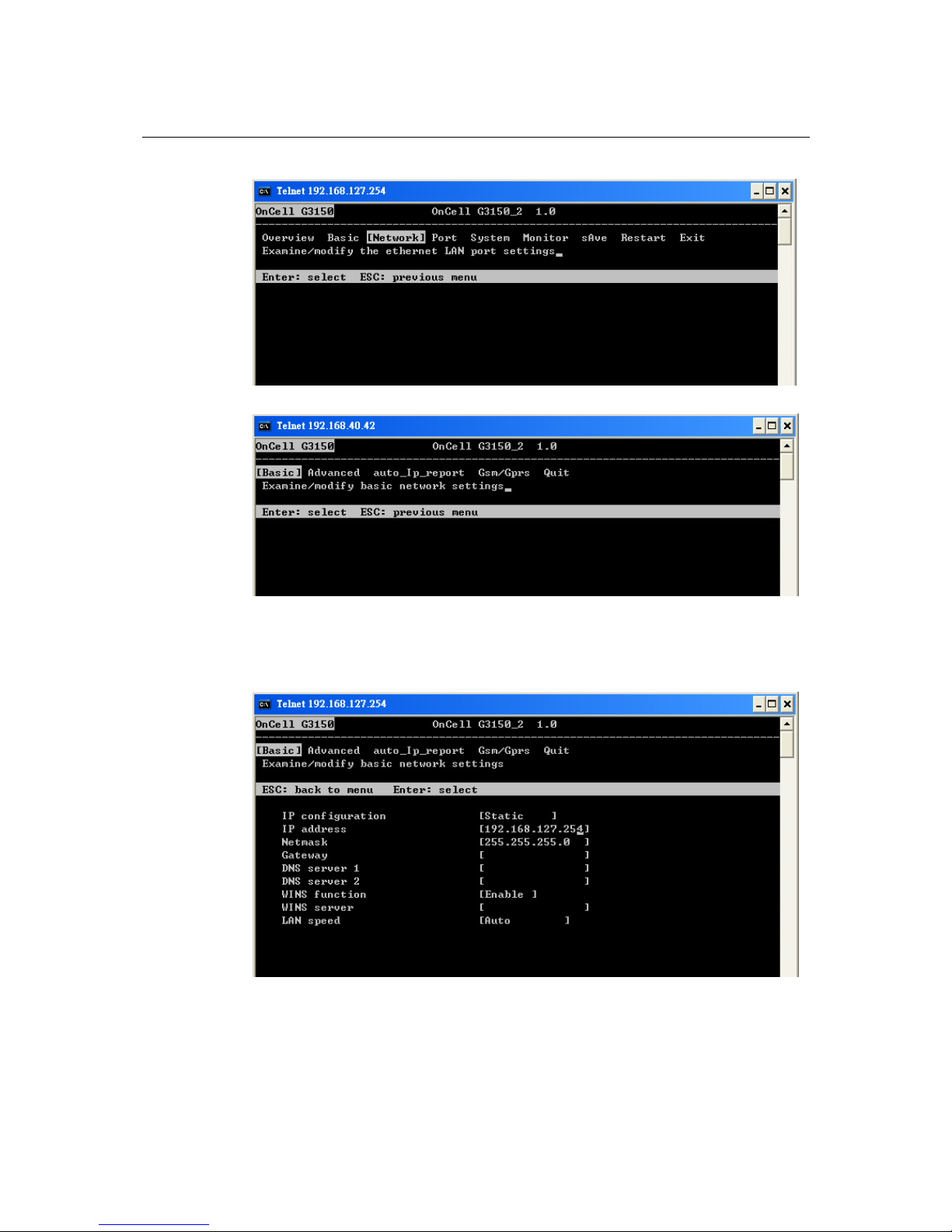
OnCell G3100 Series User’s Manual Initial IP Address Configuration
3-5
4. Press N or use the arrow keys to select Network, and then press ENTER.
5. Press B or use the arrow keys to select Basic, and then press ENTER.
6. Use the arrow keys to move the cursor to IP address. Use the DELETE, BACKSPACE, or
SPACE keys to erase the current IP address, and then type in the new IP address and press
ENTER. Note that if you are using a dynamic IP configuration (BOOTP, DHCP , etc. ), y ou wi ll
need to go to the IP configuration field and press ENTER to select the appropriate
configuration.
Page 25
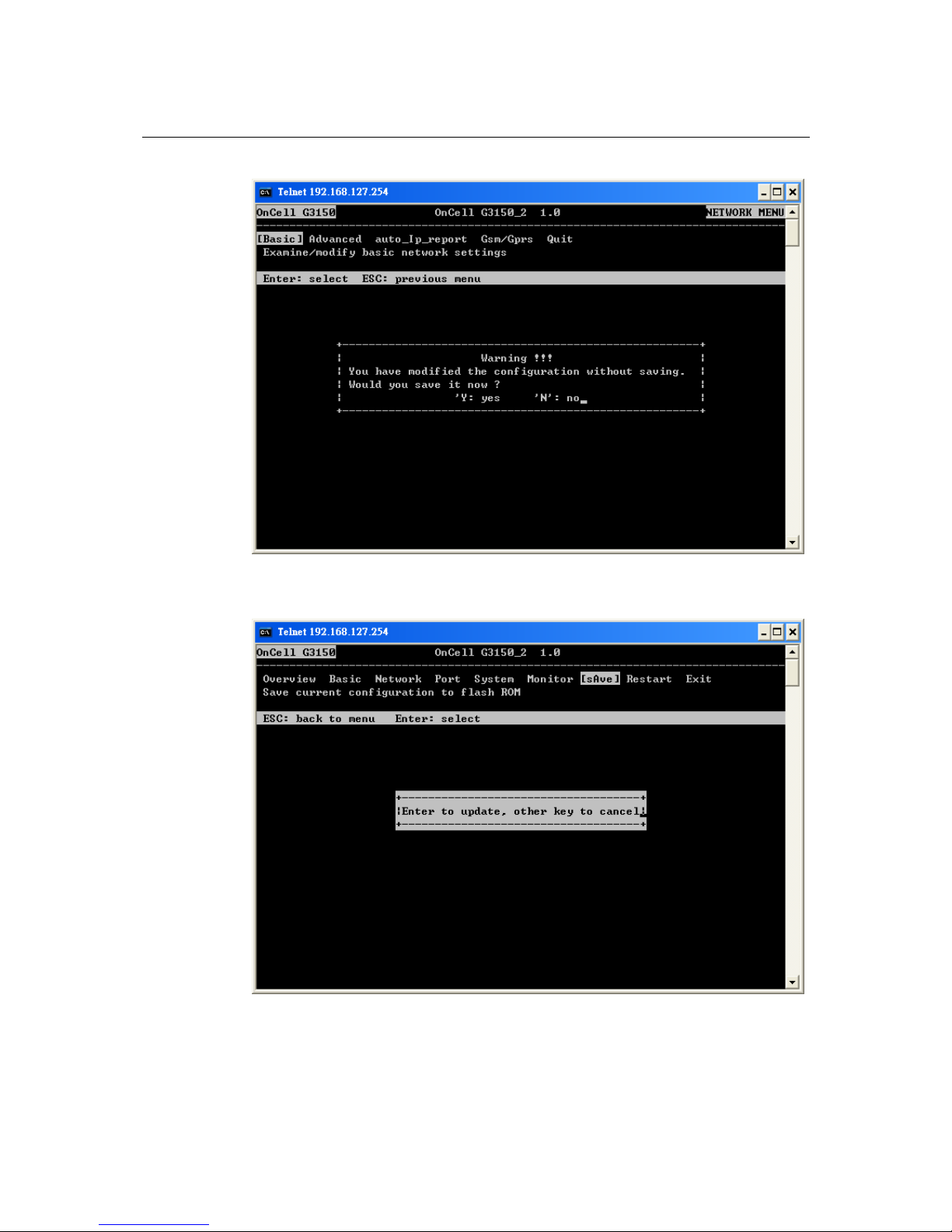
OnCell G3100 Series User’s Manual Initial IP Address Configuration
3-6
7. Press ESC twice to return to the previous page. Press Y to confirm.
8. Press ESC to return to the previous page.
9. Press A or use the arrow keys to select Save and then press ENTER. Press ENTER again to
confirm the save command.
Page 26
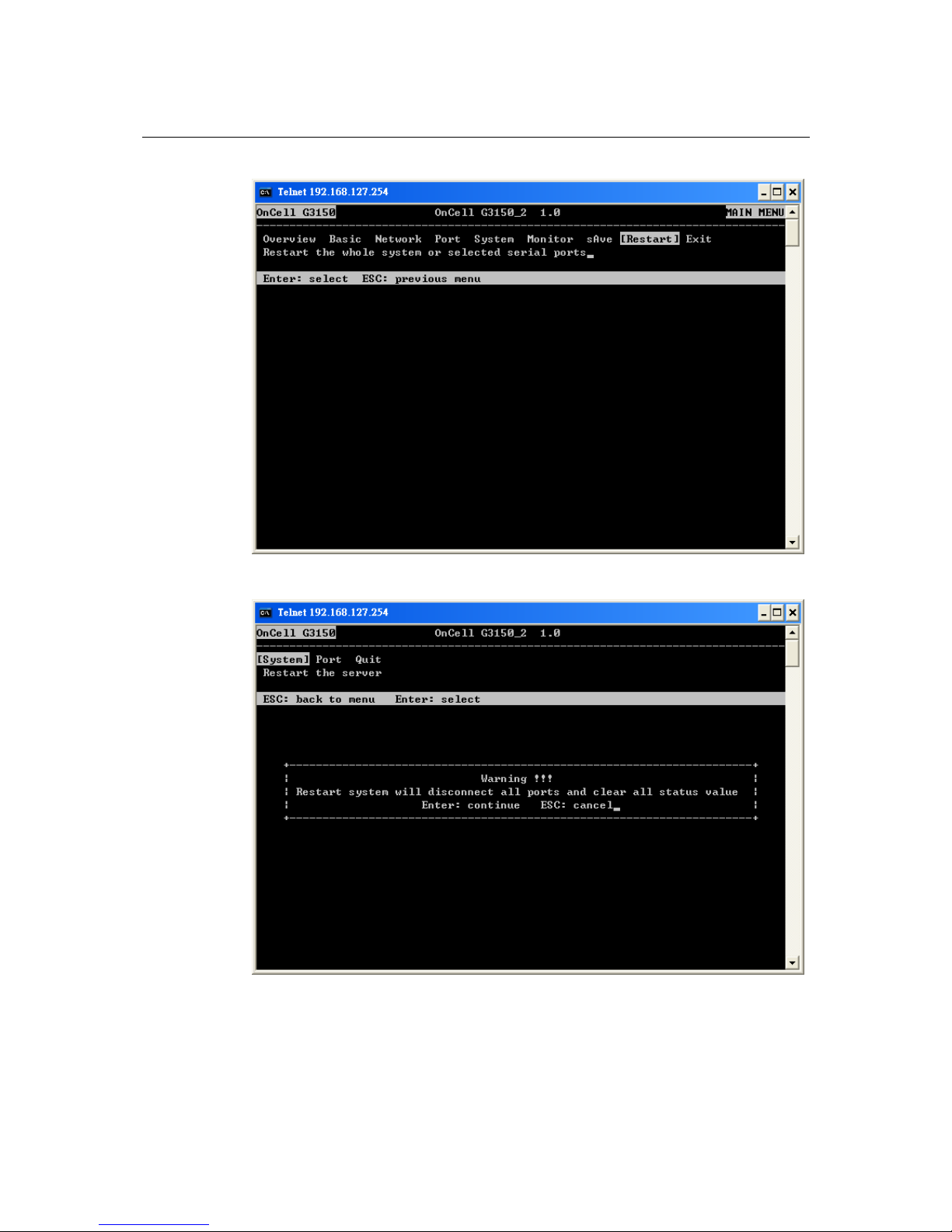
OnCell G3100 Series User’s Manual Initial IP Address Configuration
3-7
10. Press R or use the arrow keys to select Restart and then press ENTER.
11. Press S or use the arrow keys to select System and then press ENTER to restart the OnCell
G3100.
Page 27
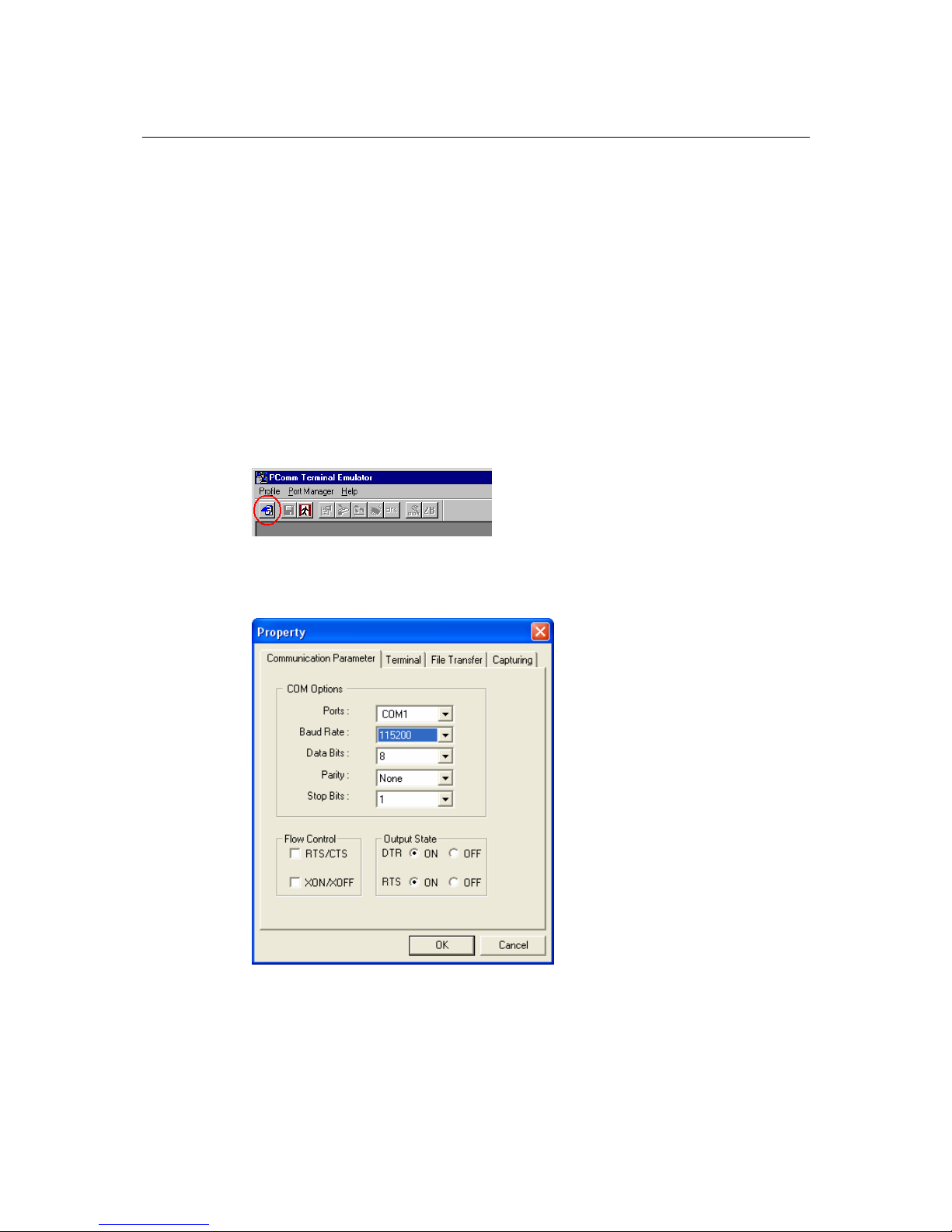
OnCell G3100 Series User’s Manual Initial IP Address Configuration
3-8
Serial Console
The OnCell G3100 supports configuration through the serial console, which is the same as the Telnet
console but accessed through the RS-232 console port rather than ov er the network. Once you have
entered the serial console, the configuration options and instructions are the same as if you were
using the Telnet console.
The following instructions and screenshots show how to enter the serial console using PComm
T erminal Emulator, which is available free of charge as part of the PComm Lit e suite. You may use a
different terminal emulator utility, although your actual screens and procedures may vary slightly
from the following instructions.
1. Turn off the power to the OnCell G3100. Use a serial cable to connect the OnCell G3100’s serial
console port to your computer’s RS-232 serial port.
2. From the Windows desktop select Start Æ All Programs Æ PComm Lite Æ Terminal
Emulator.
3. The PComm Terminal Emulator window should appear. From the Port Manager menu, select
Open, or simply click the Open icon as shown below:
4. The Property window opens automatically. Select the Communication Parameter tab, and
then select the appropriate COM port for the connection (COM4 in this example). Configure the
parameters for 115200, 8, N, 1 (115200 for Baudrate, 8 for Data Bits, None for Parity, and 1 for
Stop Bits).
5. From the Property window’s Terminal page, select ANSI or VT100 for Terminal Type and
then click OK.
Page 28
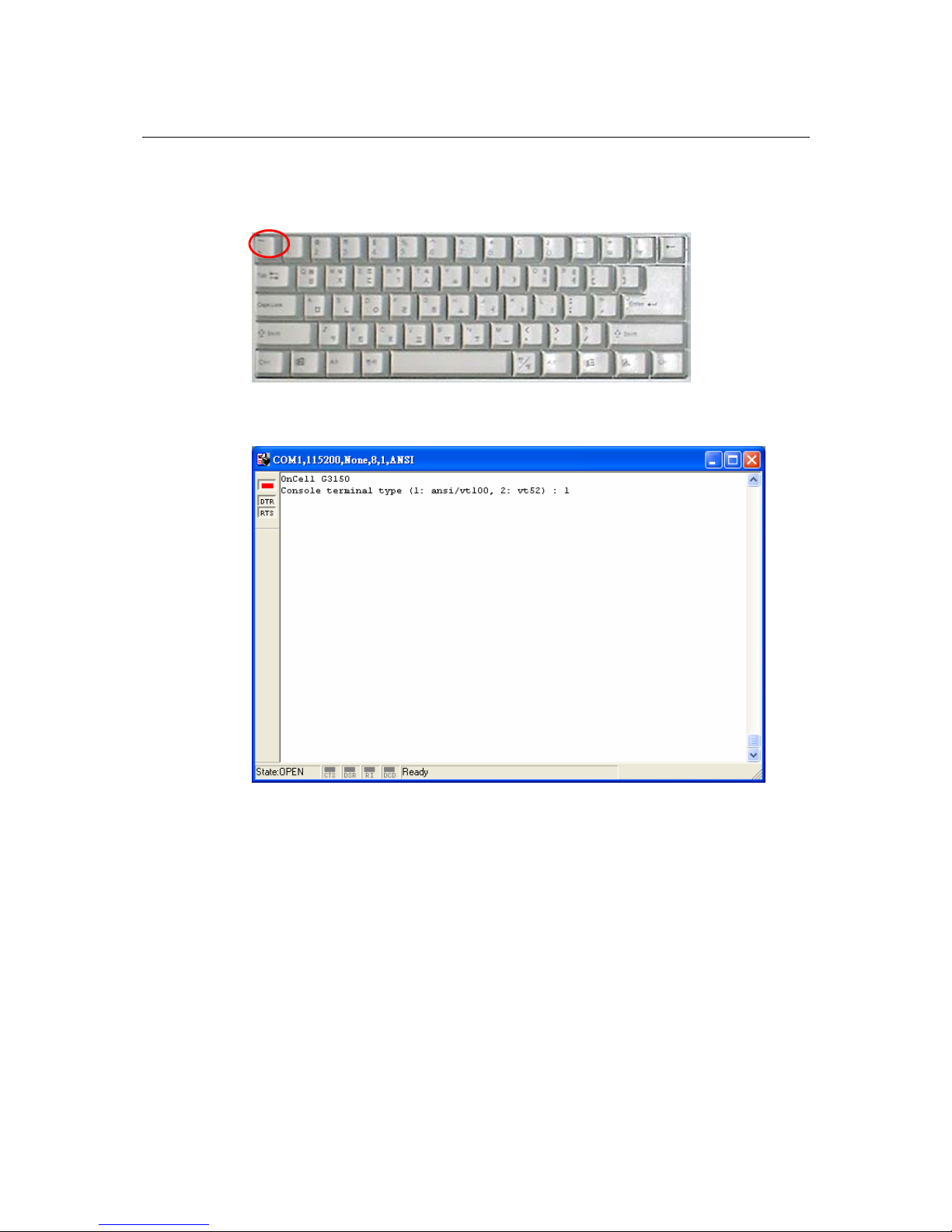
OnCell G3100 Series User’s Manual Initial IP Address Configuration
3-9
6. If you are using the OnCell G3100, you may power it up at this hold down the “grave accent
key” (`) while powering it up, as shown below. Note that the grave accent key (sometimes called
“backwards apostrophe”) is NOT the apostrophe key—it is the key usually found next to the
number 1 key.
7. If the OnCell G3100 has been set up for password protection, you will be prompted to enter the
password. After you enter the password, or if password protection was not enabled, you will be
prompted to select the terminal mode. Press 1 for ansi/vt100 and then press ENTER.
Page 29
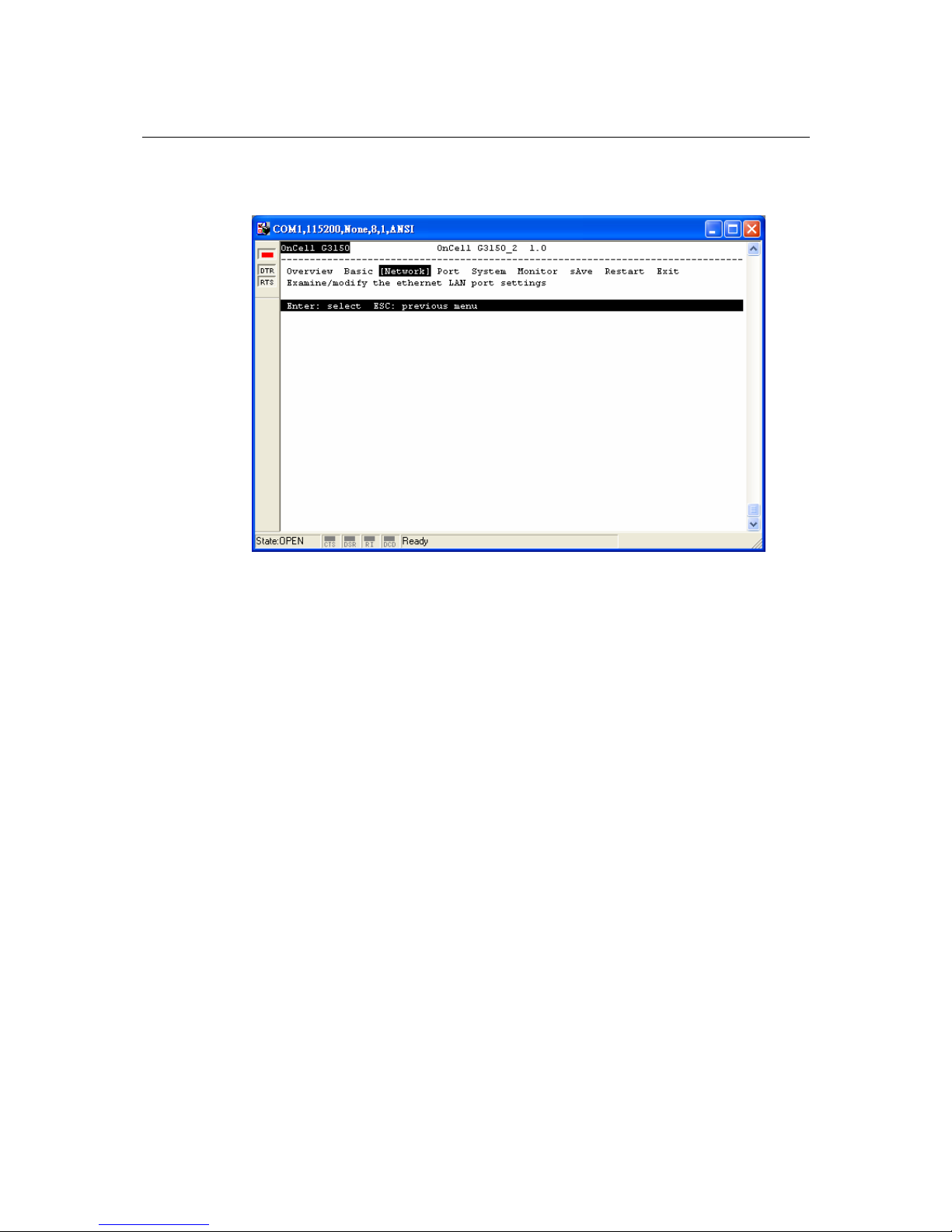
OnCell G3100 Series User’s Manual Initial IP Address Configuration
3-10
8. The main menu should appear. Once you are in the console, you may configure the IP address
through the Network menu item, just as with the Telnet console. Please refer to steps 4 to 1 1 in
the Telnet Console section to complete the initial IP configuration.
Page 30
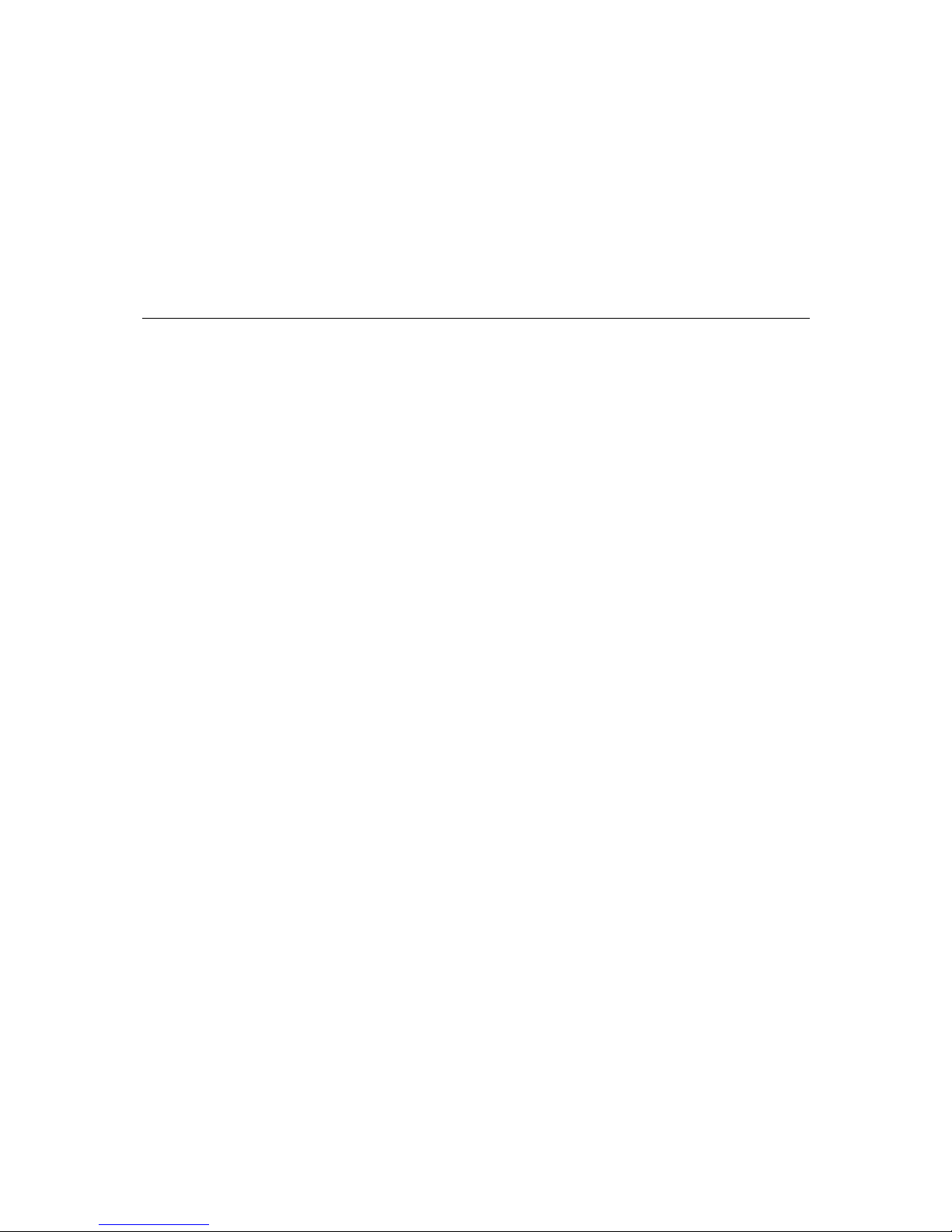
4
4
Chapter 4 Introducing Serial Port Operation
Modes
In this chapter, we describe the various operation modes of the OnCell G3100. OnCell G3100
modes are grouped by type of application, such as Device Control. The options include an
operation mode that relies on a driver installed on the host computer, and operation modes that rely
on TCP/IP socket programming concepts. After selecting the proper operation mode, please refer
to Chapter 5, Configuration with the Web Console, for detailed information on configuration
parameters.
This chapter covers the following topics:
Overview
Device Control Applications
¾
Real COM Modes
¾
Types of Real COM Connection
¾
RFC 2217 Mode
Socket Applications
¾
TCP Server Modes
¾
Types of TCP Server Connection
¾
TCP Client Modes
¾
Types of TCP Client Connection
¾
UDP Mode
¾
Types of UDP Connection
Ethernet Modem Mode
SMS Tunnel Mode
Disabled Mode
Page 31

OnCell G3100 Series User’s Manual Introducing Serial Port Operation Modes
4-2
Overview
The OnCell G3100 cellular IP modem enables traditional serial (RS-232/422/485) devices for
transmitting data over the cellular network. The IP modem is a tiny computer equipped with a CPU
and TCP/IP protoc ols that ca n bi-direct ionally translate data betwee n the serial and IP formats. With
the OnCell G3100, your computer will be able to access, manage, and configure remote facilities
and equipment over the cellular network from anywhere in the world.
Traditional SCADA and data collection systems rely on serial ports to collect data from various
kinds of instruments. Since the OnCell G3100 cellular IP modem network-enables instruments
equipped with an RS-232, RS-422, or RS-485 communication port, your SCADA and data
collection system will be able to access all instruments connected to a standard TCP/IP network,
regardless of whether the devices are used locally or at a remote site.
The OnCell G3100 is an external I P-based netwo rk device that allows you to expa nd a serial port for
a host computer on demand. As long as your host computer supports the TCP/IP protocol, you will
not be limited by the host computer’s bus limitation (such as ISA or PCI), nor will you be limited if
you do not have drivers for various operat i n g syst ems.
In addition to providing socket access, the OnCell G3100 also comes with a Real COM/TTY driver
that transmits all serial signals intact. This enables you to preserve your existing COM/TTY-based
software without needing to invest in additional software.
Three different socket modes are available: TCP Server, TCP Client, and UDP. The main difference
between the TCP and UDP protocols is that TCP guarantees delivery of data by requiring the
recipient to send an acknowledgement to the sender. UDP does not require this type of verification,
making it possible to of fer faster delivery. UDP also allows you to unicast data to one IP, or multicast
the data to a group of IP addresses.
Device Control Applications
The OnCell G3100 offers the following modes for device control applications: Real COM and
RFC2217 modes.
Real COM Modes
The OnCell G3100 comes bundled with Real COM drivers for Windows 98/ME/NT/
2000/XP/2003/2008/Vista systems and TTY drivers for Linux and Unix systems. (For Windows
systems, this option is only supported for Windows 2000, XP x86/x64, 2003 x86/x64, Vista
x86/x64, and 2008 x86/x64. )
In Real COM mode, the bundled drivers are able to establish a transparent connection between a
host and a serial device by mapping the serial port on the OnCell G3100 to a local COM/TTY port
on the host computer. Real COM mode supports up to 2 simultaneous connections that enable
multiple hosts to simultaneously collect data from the same serial device.
One of the major conveniences of using Real COM mode is that it allows you to use software that
was written for pure serial communication applications. The Real COM driver intercepts data sent
to the host’s COM port, packs it into a TCP/IP packet, and then redirects it through the host’s
Ethernet card to the Internet. At the other end of the connection, the OnCell G3100 accepts the IP
frame from the cellular network, unpacks the TCP/IP packet, and then transparently sends the data
through the serial port to the attached serial device.
Page 32

OnCell G3100 Series User’s Manual Introducing Serial Port Operation Modes
4-3
Types of Real COM Connection
This section illustrates the types of RealCOM connections you can use, depending on the service
you obtain from your local cellular service provider.
1. Fixed Public IP for OnCell.
If your cellular service provider offers a fixed public IP address after you connect to the
cellular network, you can access the OnCell G3100 via a host PC using either a private IP or
public IP.
2. Utilize Auto IP report.
If your cellular service provider offers a dynamic public IP address after you connect to the
cellular network, you can access the OnCell G3100 via a host PC using a fixed public IP.
Since the IP address of the OnCell G3100 is changed each time it is connected to the cellular
network, the host IP can be notified of the change by an Auto IP Report message sent from the
OnCell G3100. Please refer to Appendix E to see the format of the Auto IP Report Protocol.
3. Domain name with DDNS.
If your cellular service provider offers a public IP address after you connect to the cellular
network, you can also access the OnCell G3100 using the domain name. To do this, you will
need to register with a DDNS service provider and then enable the DDNS function in the
OnCell G3100. Please refer to Appendix C for more information.
Page 33

OnCell G3100 Series User’s Manual Introducing Serial Port Operation Modes
4-4
RFC 2217 Mode
RFC-2217 mode is similar to Real COM mode in that a driver is used to establish a transparent
connection between a host computer and a serial device by mapping the serial port on the OnCell
G3100 to a local COM port on the host computer. RFC2217 defines general COM port control
options based on the Telnet protocol. Third party drivers supporting RFC -2217 are widel y available
on the Internet and can be used to implement virtual COM mapping to your OnCell G3100’s serial
port. Please refer to Appendix B for more information.
Socket Applications
The OnCell G3100 offers t he following m odes for socket a pplications: TCP Server, TCP Client, and
UDP.
TCP Server Modes
In TCP Server mode, the serial port on the OnCell G3100 is assigned a port number. The host
computer initiates contact with the OnCell G3100, establishes the connection, and receives data
from the serial device. This operation mode also supports up to 2 simultaneous connections,
enabling multiple hosts to collect data from the same serial device at the same time.
As illustrated in the figure, data transmission proceeds as follows: The host requests a connection
from the OnCell G3100, which is configured for TCP Server mode. Once the connection is
established, data can be transmitted in both directions between the host and the OnCell G3100.
Page 34

OnCell G3100 Series User’s Manual Introducing Serial Port Operation Modes
4-5
Types of TCP Server Connection
1. Fixed Public IP for the OnCell.
If your cellular service provider offers a fixed public IP address after you connect to the
cellular network, you can access the OnCell G3100 from a host PC using either a private IP or
public IP.
2. Using Auto IP report.
If your cellular service provider offers a dynamic public IP address after you connect to the
cellular network, you can access the OnCell G3100 from a host PC using a fixed public IP.
Since the IP address of the OnCell G3100 is changed every time it is connected to the cellular
network, the host IP can be aware of the change by the Auto IP Report message sent from the
OnCell G3100. Please refer to Appendix E for the format of the Auto IP Report Protocol.
3. Domain name with DDNS.
If your cellular service provider offers a public IP address after you connect to the cellular
network, you can also use the domain name to access the OnCell G3100. You would need to
register with a DDNS service provider and then enable the DDNS function in the OnCell
G3100. Please refer to Appendix C for more information.
4. Connecting TCP client and TCP serv er within the same cellular service provider.
In order to connect properly, the IP addresses of the two OnCell devices must belong to the
same subnetwork. To ensure that this is the case, use the same cellular service provider to
connect the devices to the network. In addition, you will need to request that the cellular
service provider provide you with two private IP addresses (e.g., 192.168.1.1 and
192.168.1.2).
Page 35

OnCell G3100 Series User’s Manual Introducing Serial Port Operation Modes
4-6
TCP Client Modes
In TCP Client mode, the OnCell G3100 can actively establish a TCP connection to a pre-defined
host computer when serial data arrives. After the data has been transferred, the OnCell G3100 can
automatically disconnect from the host computer by using the Inactivity time settings.
As illustrated in the figure below, data transmission proceeds as follows:
(1) The OnCell G3100, configured for TCP Client mode, requests a connection to the host.
(2) Once the connection is established, data can be transmitted in both directions between the host
and the OnCell G3100.
Types of TCP Client Connection
1. TCP Client to PC’s IP address.
The OnCell G3100 will only be able to connect to a host PC if the PC is using a public IP
address.
2. Domain name with DDNS.
To connect to a host PC, the host PC must be configured with public IP address. If it is using a
dynamic public IP, then the OnCell G3100 can connect to it using the host’s domain name.
Page 36

OnCell G3100 Series User’s Manual Introducing Serial Port Operation Modes
4-7
3. Connecting TCP client and TCP serv er within the same cellular service provider.
In order to connect properly, the IP addresses of the two OnCell devices must belong to the
same subnetwork. To ensure that this is the case, use the same cellular service provider to
connect the devices to the network. In addition, you will need to request that the cellular
service provider provide you with two private IP addresses (e.g., 192.168.1.1 and
192.168.1.2).
UDP Mode
Compared to TCP communication, UDP is faster and more efficient. In UDP mode, you can
unicast to one host or multicast to multiple hosts and the serial device can receive data from one or
multiple host computers. These traits make UDP mode especially well suited for message display
applications.
Page 37

OnCell G3100 Series User’s Manual Introducing Serial Port Operation Modes
4-8
Types of UDP Connection
1. Fixed Public IPs for both OnCell and Host PC.
If your cellular service provider offers a fixed public IP address after you connect to the
cellular network, you can access the OnCell G3100 from a host PC that has a fixed public IP.
2. Domain name with DDNS.
If your cellular service provider assigns a public IP address after you connect to the cellular
network, you can also access the OnCell G3100 using the domain name. In this case, you will
need to register with a DDNS service provider and then enable the DDNS function in the
OnCell G3100. Please refer to Appendix C for more information.
Ethernet Modem Mode
Ethernet Modem mode is designed for use with legacy operating systems, such as MS-DOS, that
do not support TCP/IP networks. By connecting a properly configured OnCell G3100 serial port to
the MS-DOS computer’s serial port, it is possible to use legacy software to transmit data over the
cellular network, even if the software was originally designed to transmit data through a modem.
In this case, the AT commands are converted into IP format.
Page 38

OnCell G3100 Series User’s Manual Introducing Serial Port Operation Modes
4-9
SMS Tunnel Mode
A major benefit of GSM technology is that it supports short messages (SMS) for easy
communication over the mobile network. Moxa’s proprietary SMS Tunnel Mode allows you to
expand your applications and reduce cost. For example, SMS Tunnel Mode can be used to update
the message on a highway display panel, place refill orders for vending machines, handle
maintenance for remote rental equipment, or even help create an SMS alarm by directly
transforming text, binary, or unicode data from a legacy device to short messages. SMS Tunnel
Mode is particularly suitable for devices that communicate infrequently, or lack access to the local
network. SMS Tunnel Mode converts ASCII, binary code, and UCS2 data to short messages
transparently (both back and forth). In addition, the caller ID (phone number) identification can be
used to block messages sent from uncertified users, broadcast messages, and unwanted SMS
advertisements.
Moxa’s proprietary SMS Tunnel Mode has the following features:
1. Transparently converts serial data to short message, and vise versa.
2. Text, binary, and Unicode formats are supported.
3. Verification of Incoming Caller ID calls is implemented to block uncertified users.
Disabled Mode
You can disable any port on the OnCell G3100 by setting the operation mode to Disabled.
Page 39

5
5
Chapter 5 Using the Web Console
The web console is the most user-friendly method available to configure the OnCell G3100. With a
standard web browser, you ha ve easy and int uitive access to all settings a nd options. In this chapter,
we introduce the web console and go through the basic configuration options. The same
configuration options are also available through the Telnet and serial console.
This chapter covers the following topics:
Using Your Web Browser
¾
Browser Cookie Settings
¾
Trusted Site Settings
¾
Opening the Web Console
Web Console Navigation
Basic Settings
¾
Server Settings
¾
Time Settings
Network Settings
¾
Basic Network Settings
¾
Advanced Network Settings
¾
Auto IP Report Settings
Page 40

OnCell G3100 Series User’s Manual Configuration with the Web Console
5-2
Using Your Web Browser
Browser Cookie Settings
Verify that cookies are enabled for your browser. If the cookies are disabled, you will not be able to
use the web console. (Cookies are only used for password transmission.)
1. For Internet Explorer, enable cookies by selecting Internet Options from the Too ls menu:
2. Select the Privacy tab. There are six levels of privacy setting: Block All Cookies, High,
Medium High, Medium, Low , and Accept All Cookies. Users must select Medium High (as the
image shows) or below to access the OnCell G3100 web console.
Page 41

OnCell G3100 Series User’s Manual Configuration with the Web Console
5-3
ATTENTION
If you are not using Internet Explorer, cookies are usually enabled through a web browser setting
such as “allow cookies that are stored on your computer” or “allow per-session cookies.”
Trusted Site Settings
Windows 2003 users may need to add the OnCell G3100’s IP address to their browser’s list of
trusted sites.
1. If you see the following window while attempting to view the web console, click on Add… to
modify the list of trusted sites.
Page 42

OnCell G3100 Series User’s Manual Configuration with the Web Console
5-4
You may also access the list of trusted sites directly through Internet Options in the To ol s
menu of Internet Explorer. Select the Security tab, click on the Trusted Sites icon, and then
select the Sites… button.
Page 43

OnCell G3100 Series User’s Manual Configuration with the Web Console
5-5
2. In either case, the window below should appear, showing the list of sites that you have
configured Internet Explorer to t rust. Add the IP address of y our OnCell G3100 here (t he factory
default IP address is 192.168.127.254).
After adding the OnCell G3100’s IP address as a trusted site, you should be able to view the web
console by entering the OnCell G3100’s IP address in your browser’s address bar.
Opening the Web Console
Open your web browser and enter 192.168.127.254 in the website address line. This is the default IP
address for the OnCell G3100—if a new address has been assigned, enter the new address instead.
Press ENTER to load the page.
ATTENTION
The examples and figures in this chapter use the OnCell G310 0 fact o ry def a ult IP address of
192.168.127.254. If you have assigned a different IP address to your OnCell G3100, be sure to
adjust accordingly when following these directions. Please refer to
Chapter 3, Initial IP Address
Configuration, for details on how to configure the IP address.
Enter the console password if prompted. (This will not apply if you did not enable password
protection for your OnCell G3100.) The password will be transmitted with MD5 encryption over the
Internet.
Page 44

OnCell G3100 Series User’s Manual Configuration with the Web Console
5-6
ATTENTION
If you forget your password, the ONLY way to configure the OnCell G3100 is by using the reset
button to reset all settings and load the factory defaults. If you have disabled the reset button in
your OnCell G3100 configuration, you may still use it to load the factory defaults within the first
60 seconds that the OnCell G3100 is powered on.
Remember to back up your configuration by exporting it to a file. Your configuration can be
easily restored by importing the file to the OnCell G3100. This will save time if you have
forgotten the password and need to reload the factory defaults.
The OnCell G3100’s web console will appear.
Page 45

OnCell G3100 Series User’s Manual Configuration with the Web Console
5-7
Web Console Navigation
The left panel of the OnCell G3100’s web console is the navigation panel, and contains an
expandable menu tree for navigating among the various settings and categories. When you click on a
menu item in the navigation panel, the main window will display the corresponding options for that
item. Configuration changes can then be made in the main window. For example, if you click on
Basic Settings in the navigation panel, the main window will show a page of basic settings that you
can configure.
You must click on th e Submit butto n to keep your configuration changes. The Submit button will
be located at the bottom of every page that has config urable settings . If you na vigate to a nother page
without clicking the Submit button, your settings will not be retained.
Changes will not take effect until they are saved and the OnCell is restarted! Y ou may complete
this in one step by clicking on the Save/Restart option after you submit a change. If you need to
make several changes before restarting, you may save your changes without restarting by selecting
Save Configuration in the navigation panel. If you restart the OnCell G3100 without saving your
configuration, the OnCell G3100 will discard all submitted changes.
Basic Settings
The Basic Settings screen can be accessed from the navigation panel.
Server Settings
Server name: This is an optional free text field for your own use; it does not affect the operation of
the OnCell G3100, and can be used to help differentiate one OnCell G3100 server from another.
Server location: This is an optional free text field for your own use; it does not affect the operation
of the OnCell G3100, and is useful for assigning or descri bing the locat ion of an OnCel l G3100. In a
network environment of multiple servers, this can be a valuable aid when doing maintenance.
Page 46

OnCell G3100 Series User’s Manual Configuration with the Web Console
5-8
Time Settings
The OnCell G3100 has a built-in Real-Time Clock for time calibration functions. Functions such as
Auto Warning Email or SNMP Trap can add real-time information to messages.
Before making any adjustments to the time, first select the correct time zone and submit the
change. The console will display the real time according to the time zone. To modify the real time
clock, click on Modify next to the Local time field. Once you submit the new ti me, the OnCell
G3100’s firmware will modify the GMT time according to your time zone and local time settings.
ATTENTION
There is a risk of explosion if the real-time clock battery is replaced with the wrong type!
The OnCell G3100’s real time clock is powered by a lithium battery. We strongly recommend that
you do not attempt to replace the lithium battery without help from a qualified Moxa support
engineer. If you need to change the battery, please contact the Moxa RMA service team.
Time zone (default=GMT Greenwich Mean Time): This field shows the currently selected time
zone and allows you to select a different time zone.
Local time: This field shows the time that you last opened or refreshe d the br owser. To set the local
time for the OnCell G3100, click on the Modify… button, update the date and time, and then click
on submit.
Time server: The OnCell G3100 uses SNTP (RFC-1769) for auto time calibration. You may enter a
time server IP address or domain nam7 in this optional field. Once the OnCell G3100 is configured
with the correct time server address, it will request time information from the time server every 10
minutes.
Page 47

OnCell G3100 Series User’s Manual Configuration with the Web Console
5-9
Network Settings
Basic Network Settings
You can access Basic Network Settings by expanding the Network Settings item in the navigation
panel. Basic Network Settings is where you assign the OnCell G3100’s IP address, netmask,
Gateway, and other parameters for the Ethernet interface.
NOTE: You must assign a valid IP address to your OnCell G3100 before it will work in your
network environment. Your network system administrator should provide you with a unique IP
address and related settings for your network. First-time users can refer to
Chapter 3, Initial IP
Address Configuration, for more information.
IP configuration (default=Static): You can choose from four possible IP configuration modes.
Option Description
Static
User-defined IP address, netmask, and gateway.
DHCP
DHCP server-assigned IP address, netmask, gateway, and DNS
DHCP/BOOTP
DHCP server-assigned IP address, netmask, gateway, and DNS, or BOOTP
server-assigned IP address (if the DHCP server does not respond)
BOOTP
BOOTP server-assigned IP address
IP Address (default=192.168.127.254): Enter the IP address that will be assigned to your OnCell
G3100. All ports on the OnCell G3100 will share this IP address. An IP address is a number assigned
to a network device (such as a com puter) as a permanent a ddress on the network. C omputers use the
IP address to identify and talk to each other over the network. Choose a proper IP address that is
unique and valid for your network environment.
Netmask (default=255.255.255.0): Enter the subnet mask. A subnet mask represents all of the
network hosts at one geographic locati on, in one b uildin g, or on the same local area network. When
a packet is sent out over the network, the OnCell G3100 will use the subnet mask to check whether
the desired TCP/IP host specified in the packet is on the local network segment. If the address is on
the same network segment as the OnCell G3100, a connection is established directly from the
OnCell G3100. Otherwise, the connection is established through the given default gateway.
Page 48

OnCell G3100 Series User’s Manual Configuration with the Web Console
5-10
Gateway: Enter the IP address of the gateway if applicable. A gateway is a network computer that
acts as an entrance to another net work. Usuall y, the computers that control traffic within th e network
or at the local Internet service provider are gateway nodes. The OnCell G3100 needs to know t he IP
address of the default gateway computer in order to communicate with the hosts outside the local
network environment. For correct gateway IP address information, consult the network
administrator.
ATTENTION
In dynamic IP environments, the firmware will try to get the network settings from the DHCP or
BOOTP server 3 times every 30 seconds until network settings are assigned by the DHCP or
BOOTP server. The first try times out after 1 second, the second after 3 seconds, and the third
after 5 seconds.
If the DHCP/BOOTP server is unavailable, the firmware will use the default IP address
(192.168.127.254), netmask, and gateway settings.
DNS server 1: This is an optional field. If your network has access to a DNS server, you may enter
the DNS server’s IP address in this field. This allows the OnCell G3100 to use domain names instead
of IP addresses to access hosts.
The Domain Name System (DNS) is used to identify Internet domain names, and translate the
names into IP addresses. A domain name is an alphanumeric name, such as www.moxa.com, that it
is usually easier to remember than the numeric IP address. A DNS server is a host that translates this
kind of text-based domain name into the actual IP address used to establish a TCP/IP connection.
When the user wants to visit a particular website, the user’s computer sends the domain name (e.g.,
www.m oxa.com) to a DNS server to request that website’s numeric IP address. When the IP address
is received from the DNS server, the user’s computer uses that information to connect to the
website’s web server.
The OnCell G3100 plays the role of a DNS client, in the sense that it actively queries the DNS server
for the IP address associated with a particular domain name. The following functions in the OnCell
G3100’s web console support the use of domain names in place of IP addresses: Time Server,
Destination IP Address (in TCP Client mode), Mail Server, SNMP Trap Server, and SMTP Server.
DNS server 2: This is an optional field. The IP address of another DNS server m ay be entered in t his
field for times when DNS server 1 is unavailable.
WINS function (default=enable): Enable or disable the WINS (Windows Internet Naming Service)
server.
WINS server: If a WINS Server is connected to the network, enter the WINS Server’s IP address in
this field. TCP/IP uses IP addresses to identify hosts, but users often use symbolic names, such as
computer names. The WINS Server , which uses NetBIOS over TCP/IP, contains a dynamic database
to map computer names to IP addresses.
LAN speed (default=Auto): You may configure the network speed for the built-in Ethernet
connection on the OnCell G3100. IEEE802.3 Ethernet supports auto negotiation of transfer speed.
However, some switches/hubs require that the communication speed be fixed at 100 Mbps or 10
Mbps.
Page 49

OnCell G3100 Series User’s Manual Configuration with the Web Console
5-11
Advanced Network Settings
Access Advanced Network Settings by expanding the Network Settings item in the navigation
panel. Advanced Network Settings is where the gratuito us ARP is configured.
Gratuitous ARP: In some applications, you may need the OnCell G3100 to send broadcast
packets to update the ARP table on the server. If you enable this function and set the send period,
the OnCell G3100 will periodically send broadcast packets at the specified time interval.
Auto IP Report Settings
Access Auto IP Report Settings by expanding the Network Settings item in the navigation panel.
When the OnCell G3100 products are used in a dynamic IP environment, users must spend more
time with IP management tasks. For example, if the OnCell works as a server (TCP or UDP), then
the host, which acts as a client, must know the IP address of the server. If the DHCP server assigns
a new IP address to OnCell, the host must have some way of determining OnCell’s new IP address.
OnCell G3100 products help out by periodically reporting their IP address to the IP location server,
in case the dynamic IP has changed. The parameters shown below are used to configure the Auto
IP report function. There are two ways to develop an “Auto IP report Server” to receive OnCell’s
Auto IP report.
1. Use the OnCell Search Utility’s IP Address Report function.
2. “Auto IP report protocol,” which can automatically receive the Aut o IP report on a regular
basis, is also available to help you develop your own software. Refer to Appendix E for the
“Auto IP report prot ocol.”
Page 50

OnCell G3100 Series User’s Manual Configuration with the Web Console
5-12
Auto IP report to host: Reports generated by the Auto report function will be sent automatically
to this IP address or host name.
Report to UDP port (default=63100): This is the UDP port number assignment for the serial port
on the OnCell G3100.
Report period (default=99): You can use this option to set the report time automatically.
ATTENTION
To use the OnCell Search Utility to receive the auto IP report message sent from the OnCell
G3100, please also install OnCell Windows Driver Manager. OnCell Windows Driver Manger
helps dispatch messages to the OnCell Search Utility.
Page 51

6
6
Chapter 6 Cellular Network Settings
In this chapter, we describe how to set up cellular networks, including GSM, GPRS, EDGE, and
others. The configuration options discussed here are also available from the Telnet and serial
consoles.
This chapter covers the following topics:
GSM GPRS Settings
¾
GSM Operation Mode
¾
GPRS Operation Mode
SMS Operation mode
Page 52

OnCell G3100 Series User’s Manual Cellular Network Settings
6-2
GSM GPRS Settings
From the left navigation panel, click Network Settings Æ GSM GPRS Settings to configure the
GSM/GPRS/SMS Settings. The various configuration items are described below:
Type : The OnCell G3100 supports 3 types of operation modes. You may choose from GSM,
GPRS, and SMS.
SIM PIN: This is a pin code that locks the SIM card until you enter the correct code. Use the pin
to protect your account. The default code is set by the Service Provider. Note that a cell phone
must be used to change the PIN.
Selecting the Radio Band: Although GSM-900 and GSM-1800 are used in most parts of the
world, operators in United States, Canada, and many other countries in the Americas use GMS-850
or GSM-1900. The GSM/GPRS band of GSM/GPRS/EDGE module is configured to auto by
default.
Additional settings for each of the three modes are described in the following subsections.
GSM Operation Mode
Page 53

OnCell G3100 Series User’s Manual Cellular Network Settings
6-3
PPP Mode: PPP provides standard PPP dial-out service.
PPPD Mode: PPPD (PPP Daemon) is used for dial-in services, since it provides PPP services only
when receiving a request from a remote PC.
Destination IP address:
Source IP address:
IP netmask:
If you do not configure these three parameters, they will be filled in
automatically by the remote side of the connection.
TCP/IP compression (default=Disable): The setting of this field depends on whether the remote
user’s application requests compression.
Inactivity time (default=0 ms): This field specifies the idle time setting for auto-disconnection. A
setting of 0 ms will cause the port to remain connected even if idle.
Link quality report (default=Disable): Setting this field to Enable allows the OnCell G3100 to
disconnect a connection if the link noise exceeds a certain threshold.
Outgoing PAP ID: This is the dial-out user ID account.
PAP password: This is the dial-out user password.
Incoming PAP check (default=None): This field allows you to configure the method used, if any,
to verify a user’s ID and authorization.
Option Description
Local
Verify the ID against the OnCell G3100 password. The user name for
the OnCell G3100 is fixed to “admin.”
None
Authentication is not required.
Phone number: Use this field to configure the number used to dial out.
Initial string: Use this field to configure the initial string that the modem will use to establish the
connection.
Connection control Connect Rule Disconnect Rule GSM
Always on/None Always on after power on None
Trunk
Periodically
connect/inactivity time
Periodically connect (based on the
connection interval setting) to
GSM after power on.
Inactivity time is up
Trunk
Remote host fail/remote
host recovered
Remote Ethernet host has failed.
The OnCell G3100 will keep
pinging the remote host over the
Ethernet every 3 seconds after
powering on. After failing to
connect 5 times in a row, the data
from the serial device will be sent
through the GSM connection.
When the remote
Ethernet host returns
to normal, data will
revert to being sent
over Ethernet after 5
continuous
successful pings.
Backup
Connection interval (default= 5 min): The time interval of the periodically connect function.
Ping remote host: Key in the IP address or Domain name of the remote host.
Page 54

OnCell G3100 Series User’s Manual Cellular Network Settings
6-4
GPRS Operation Mode
TCP/IP compression (default=Disable): The setting of this field depend on whether or not the
remote user’s application requests compression.
Inactivity time (default=0 ms): This field specifies the idle time setting for auto-disconnection. A
setting of 0 ms will cause the port to remain connected even if idle.
Link quality report (default=Disable): Setting this field to Enable allows the OnCell G3100 to
disconnect a connection if the link noise exceeds a certain threshold.
Initial string: Use this field to configure the initial string that the modem will use to establish the
connection.
Username: This is the user ID account.
Password: This is the user password.
APN: Before using the GPRS, the APN (Access Point Name) must be added as a modem
initialization command. Detailed instructions are shown below.
Connection control Connect Rule Disconnect Rule GPRS
Always on/None Always on after power on None
Trunk
Periodically connect/
inactivity time
Periodically connect (based on the
connection interval setting) to
GPRS after powering on.
Inactivity time is up
Trunk
Remote host fail/
remote host recovered
Remote Ethernet host has failed.
The OnCell G3100 will keep
pinging the remote host over the
Ethernet every 3 seconds after
powering on. After failing to
connect 5 times in a row, the data
from the serial device will be sent
through the GPRS connection.
When the remote
Ethernet host returns
to normal, data will
revert to being sent
over Ethernet after 5
continuous
successful pings.
Backup
Connection interval (default = 5 min): The time interval of the periodic connect function.
Ping remote host: Key in the IP address of the remote host.
Page 55

OnCell G3100 Series User’s Manual Cellular Network Settings
6-5
SMS Operation mode
Short Message Service (SMS) is a telecommunications protocol that allows sending “short” (160
characters or less) text messages. It is available on most digital mobile phones and some personal
digital assistants with built-in wireless capability.
GSM technology offers the benefit of using SMS (short message service) as an easy way to
communicate over the mobile network. In the next chapter, we explain how to use SMS with the
OnCell G3100.
Page 56

7
7
Chapter 7 Configuring Serial Port Operation
Modes
In this chapter, we explain how to configure the individual serial port modes.
This chapter covers the following topics:
Port Setting Basics
Device Control Applications
¾
Real COM Mode
¾
RFC2217 Mode
Socket Applications
¾
TCP Server Mode
¾
TCP Client Mode
¾
UDP Mode
Ethernet Modem Mode
¾
Dial-in
¾
Dial-out
¾
Disconnection request from local site
¾
Disconnection request from remote site
¾
AT Commands
¾
S Registers
SMS Tunnel Mode
Disabled Mode
Page 57

OnCell G3100 Series User’s Manual Configuring Serial Port Operation Modes
7-2
Port Setting Basics
To configure the operation mode and settings for a port, expand Serial Port Settings in the
navigation panel, and then expand the port that you would like to configure. Individual port settings
are grouped into three categories in the navigation panel: Operation Modes, Communication
Parameters, and Data Buffering/Log.
Select Operation Modes in the navigation panel to select and configure the mode for each serial
port.
Application: Select an application for t he seri al p ort fr om am ong t he ch oic es. Your applicat ion will
determine the modes that are available.
Mode: Once you have chosen an application, select the mode. The available configuration settings
will vary depending on the mode that you have selected.
Device Control Applications
Real COM Mode
TCP alive check time (default=7 min): This field specifies how long the OnCell G3100 will wait
for a response to “keep alive” packets before cl osing the TCP connection. The OnCell G3100 checks
connection status by sending periodic “keep alive” packets. If the remote host does not respond to
the packet within the time specified in this field, the OnCell G3100 will force the existing TCP
connection to close. For socket and device control modes, the OnCell G3100 will listen for ano ther
TCP connection from another host after closing the connection. If TCP alive check time is set to 0,
the TCP connection will remain open and will not send any “keep alive” packets.
Page 58

OnCell G3100 Series User’s Manual Configuring Serial Port Operation Modes
7-3
ATTENTION
You should make sure the inactivity time value used here is less than the inactivity time value on
the GSM/GPRS configuration page. The GSM/GPRS connection must be maintained in order to
achieve the inactivity time behavior of the TCP connection.
Max connection (default=1): This field is used if you need to receive data from different hosts
simultaneously. When set to 1, only one specific host can access this port of the OnCell G3100,
and the Real COM driver on that host will have full control over the port. When set to 2, the
specified number of hosts’ Real COM drivers may open this port at the same time. When multiple
hosts’ Real COM drivers open the port at the same time, the COM driver only provides a pure data
tunnel --no control ability. The serial port parameters will use firmware settings instead of
depending on your application pr o gram (AP).
Application software that is based on the COM driver will receive a driver response of “success”
when the software uses any of the Win32 API functions. The firmware will only send data back to
the driver on the host.
Data will be sent first-in-first-out when data comes into the OnCell G3100 from the Cellular or
Ethernet interface.
ATTENTION
When Max connection is greater than 1, the OnCell G3100 will use a multi connection
application (i.e., 2 hosts are allowed access to the port at the same time). When using a multi
connection application, the OnCell G3100 will use the serial communicatio n parameters as
defined here in the web console, and all hosts connected to the port must use identical serial
settings. If one of the hosts opens the COM port with different serial settings, data will not be
transmitted properly.
Ignore jammed IP (default=Disable): This option determines how the port will proceed if multiple
hosts are connected and one or more of the host s stops resp onding as t he port is transm itting dat a. If
you select Disable, the port will wait until the data has been transmitted successfully to all hosts
before transmitting the next group of data. If you select Enable, the port will ignore the host that
stopped responding and continue data transmission to the other hosts.
Allow driver control (default=Disable): This option determines how the port will proceed if driver
control commands are received from multiple hosts that are connected to the port. If Disable is
selected, driver control commands will be ignored. If Enable is selected, control commands will be
accepted, with the most recent command received taking precedence.
Connection goes down (default=always high): You can configure what happens to the RTS and
DTR signals when the Cellular or Ethernet connection goes down. For some applications, serial
devices need to know the Cellular or Ethernet link status through RTS or DTR signals sent through
the serial port. Use “always low” if you want the RTS and DTR signal to change their state to low
when the Cellular or Ethernet connection gets disconnected. Use “always high” if you do not want
the cellular or Ethernet connection status to affect the RTS or DTR signals.
Packet length (default=0): The Packet length setting refers to the maximum amount of data that is
allowed to accumulate in the serial port buffer before sending. At the default of 0 for packet length,
no maximum amount is specified and data in the buffer will be sent as specified by the delimiter
settings or when the buffer is full. When a packet length between 1 and 1024 bytes is specified,
Page 59

OnCell G3100 Series User’s Manual Configuring Serial Port Operation Modes
7-4
data in the buffer will be sent as soon it reaches the specified length.
Delimiter 1 and Delimiter 2 (default=None): When Delimiter 1 is enabled, the serial port will
queue the data in the buffer and send the data to the Cellular or Ethernet port when a specific
character, entered in hex format, is received. A second delimiter character may be enabled and
specified in the Delimiter 2 field, so that both characters act as the delimiter to control when data
should be sent.
ATTENTION
In order to enable a delimiter, packet length must be set to 0. Delimiter 2 should only be enabled
in conjunction with Delimiter 1 and never on its own; otherwise there may be data errors. Even
when a delimiter is enabled, the OnCell G3100 will still pack and send the data when the amount
of data exceeds 1 KB.
Delimiter process (default=Do Nothing): The Delimiter process field determines how the data is
handled when a delimiter is received. Delimiter 1 must be enabled for this field to have effect. If
Delimiters 1 and 2 are both enabled, both characters must be received for the delimiter process to
take place.
y Do Nothing: Data in the buffer will be transmitted when the delimiter is received.
y Delimiter + 1: Data in the buffer will be transmitted after 1 ad ditional by te is recei ved followi ng
the delimiter.
y Delimiter + 2: Data in the buffer will be transmitted after 2 additional bytes are received
following the delimiter.
y Strip Delimiter: Data in the buffer is first stripped of the delimiter before being transmitted.
Force transmit (default=0 ms): This parameter defines how la rge a gap i n serial comm unication the
OnCell G3100 will allow before packing the serial data in its internal buffer for network
transmission.
As data is received through the serial port, it is stored by the OnCell G3100 in the internal buffer.
The OnCell G3100 transmits data stored in the buffer via TCP/IP, but only when the internal buffer
is full or as specified by the force transmit time. When set to 0, the force transmit time is disabled,
and transmission is determined solely by the data in the internal buffer. At 1 to 65535, the TCP/IP
protocol software will pack the serial data received after there is a gap in serial communication that
exceeds the specified force transmit time.
The optimal force transmit time depends on your application, but it must be at least larger than one
character interval within the specified baudrate. For example, assume that the serial port is set to
1200 bps, 8 data bits, 1 stop bit , and n o pari ty. In this case, the total number of bits needed to se nd a
character is 10 bits, and the time required to transfer one character is
(10 (bits) / 1200 (bits/s)) × 1000 (ms/s) = 8.3 ms.
Therefore, you should set the force transmit time to be greater than 8.3 ms, so in this case, it must be
greater than or equal to 10 ms.
If it is necessary to send a series of characters in the same packet, the serial device will need to send
that series of characters within the specified force transmit time, and the total length of data must be
less than or equal to the OnCell G3100’s internal buffer size (1 KB per port).
Page 60

OnCell G3100 Series User’s Manual Configuring Serial Port Operation Modes
7-5
RFC2217 Mode
TCP alive check time (default=7 min): This field specifies how long the OnCell G3100 will wait
for a response to “keep alive” packets before cl osing the TCP connection. The OnCell G3100 checks
connection status by sending periodic “keep alive” packets. If the remote host does not respond to
the packet within the time specified in this field, the OnCell G3100 will force the existing TCP
connection to close. For socket and device control modes, the OnCell G3100 will listen for ano ther
TCP connection from another host after closing the connection. If TCP alive check time is set to 0,
the TCP connection will remain open even if there is no response to the “keep alive” packets.
TCP port (default=4001): This is the TCP port number assignment for the serial port on the OnCell
G3100. It is the port number that the serial port uses to listen to connections, and that other devices
must use to contact the serial port. To avoid conflicts with well known TCP ports, the default is set to
4001.
ATTENTION
You should make sure the inactivity time value used here is less than the inactivity time value on
the GSM/GPRS configuration page. The GSM/GPRS connection must be maintained in order to
achieve the inactivity time behavior of the TCP connection.
Packet length (default=0): The Packet length setting refers to the maximum amount of data that is
allowed to accumulate in the serial port buffer before sending. At the default of 0 for packet length,
no maximum amount is specified and data in the buffer will be sent as specified by the delimiter
settings or when the buffer is full. Whe n a packet length between 1 and 1024 bytes is specified, data
in the buffer will be sent as soon it reaches the specified length.
Delimiter 1 and Delimiter 2 (default=None): When Delimiter 1 is enabled, the serial port will clear
the buffer and send the data to the Ethernet port when a specific character, entered in hex format, is
received. A second delimiter character may be enabled and specified in the Delimiter 2 field, so that
both characters act as the delimiter to indicate when data should be sent.
Page 61

OnCell G3100 Series User’s Manual Configuring Serial Port Operation Modes
7-6
ATTENTION
In order to enable a delimiter, packet length must be set to 0. Delimiter 2 should only be enabled
in conjunction with Delimiter 1 and never on its own; otherwise there may be data errors. Even
when a delimiter is enabled, the OnCell G3100 will still pack and send the data when the amount
of data exceeds 1 KB.
Delimiter process (default=Do Nothing): The Delimiter process field determines how the data is
handled when a delimiter is received. Delimiter 1 must be enabled for this field to have effect. If
Delimiters 1 and 2 are both enabled, both characters must be received for the delimiter process to
take place.
y Do Nothing: Data in the buffer will be transmitted when the delimiter is received.
y Delimiter + 1: Data in the buffer will be transmitted after 1 additional by te is received followi ng
the delimiter.
y Delimiter + 2: Data in the buffer will be transmitted after 2 additional bytes are received
following the delimiter.
y Strip Delimiter: Data in the buffer is first stripped of the delimiter before being transmitted.
Force transmit (default=0 ms): This parameter defines how la rge a gap i n serial comm unication the
OnCell G3100 will allow before packing the serial data in its internal buffer for network
transmission.
As data is received through the serial port, it is stored by the OnCell G3100 in the internal buffer.
The OnCell G3100 transmits data stored in the buffer via TCP/IP, but only when the internal buffer
is full or as specified by the force transmit time. When set to 0, the force transmit time is disabled,
and transmission is determined solely by the data in the internal buffer. At 1 to 65535, the TCP/IP
protocol software will pack the serial data received after there is a gap in serial communication that
exceeds the specified force transmit time.
The optimal force transmit time depends on your application, but it must be at least larger than one
character interval within the specified baudrate. For example, assume that the serial port is set to
1200 bps, 8 data bits, 1 stop bit , and n o pari ty. In this case, the total number of bits needed to se nd a
character is 10 bits, and the time required to transfer one character is
(10 (bits) / 1200 (bits/s)) × 1000 (ms/s) = 8.3 ms.
Therefore, you should set the force transmit time to be larger than 8.3 ms, so in this case, it must be
greater than or equal to 10 ms.
If it is necessary to send a series of characters in the same packet, the serial device will need to send
that series of characters within the specified force transmit time, and the total length of data must be
less than or equal to the OnCell G3100’s internal buffer size (1 KB per port).
Socket Applications
TCP Server Mode
Page 62

OnCell G3100 Series User’s Manual Configuring Serial Port Operation Modes
7-7
TCP alive check time (default=7 min): This field specifies how long the OnCell G3100 will wait
for a response to “keep alive” packets before cl osing the TCP connection. The OnCell G3100 checks
connection status by sending periodic “keep alive” packets. If the remote host does not respond to
the packet within the time specified in this field, the OnCell G3100 will force the existing TCP
connection to close. For socket and device control modes, the OnCell G3100 will listen for ano ther
TCP connection from another host after closing the connection. If TCP alive check time is set to 0,
the TCP connection will remain open even if there is no response to the “keep alive” packets.
ATTENTION
You should make sure the inactivity time value used here is less than the inactivity time value on
the GSM/GPRS configuration page. The GSM/GPRS connection must be maintained in order to
achieve the inactivity time behavior of the TCP connection.
Inactivity time (default=0 ms): This field specifies how long the OnCell G3100 will wait for
incoming and outgoing data through the serial port before closing the TCP connection. The TCP
connection is closed if there is no incoming or outgoing data through the serial port for the specified
Inactivity time. If this field is set to 0, the TCP connection is kept activ e until a connection close
request is received.
ATTENTION
If used, the Inactivity time setting should be greater than the Force transmit time. To prevent
the unintended loss of data due to the session being disconnected, it is highly recommended that
this value is set large enough so that the intended data transfer is completed.
Page 63

OnCell G3100 Series User’s Manual Configuring Serial Port Operation Modes
7-8
Max connection (default=1): This field is used if you need to receive data from different hosts
simultaneously. When set to 1, only a single host may open the TCP connection to the serial port.
When set to 2, the specified number of hosts may open this port at the same time. When multiple
hosts establish a TCP connection to the serial port at the same time, the OnCell G3100 will
duplicate the serial data and transmit it to all the hosts. Cellular or Ethernet data is sent on a first-in
first-out basis to the serial port when data comes into the OnCell G3100 from the Cellular or
Ethernet interface.
Ignore jammed IP (default=Disable): This option determines how the port will proceed if multiple
hosts are connected and one or more of the host s stops resp onding as t he port is transm itting dat a. If
you select Disable, the port will wait until the data has been transmitted successfully to all hosts
before transmitting the next group of data. If you select Enable, the port will ignore the host that
stopped responding and continue data transmission to the other hosts.
Allow driver control (default=Disable): This option determines how the port will proceed if driver
control commands are received from multiple hosts that are connected to the port. If Disable is
selected, driver control commands will be ignored. If Enable is selected, control commands will be
accepted, with the most recent command received taking precedence.
TCP port (default=4001): This is the TCP port number assignment for the serial port on the OnCell
G3100. It is the port number that the serial port uses to listen to connections, and that other devices
must use to contact the serial port. To avoid conflicts with well known TCP ports, the default is set to
4001.
Command port (default=966): The Command port is the TCP port for listening to SSDK
commands from the host. In order to prevent a TCP port conflict with other applications, the user can
set the Command port to another port if needed.
Packet length (default=0): The Packet length setting refers to the maximum amount of data that
is allowed to accumulate in the serial port buffer before sending. At the default of 0 for packet
length, no maximum amount is specified and data in the buffer will be sent as specified by the
delimiter settings or when the buffer is full. When a packet length between 1 and 1024 bytes is
specified, data in the buffer will be sent as soon it reaches the specified length.
Delimiter 1 and Delimiter 2 (default=None): When Delimiter 1 is enabled, the serial port will clear
the buffer and send the data to the Ethernet port when a specific character, entered in hex format, is
received. A second delimiter character may be enabled and specified in the Delimiter 2 field, so that
both characters act as the delimiter to indicate when data should be sent.
ATTENTION
In order to enable a delimiter, packet length must be set to 0. Delimiter 2 should only be enabled
in conjunction with Delimiter 1 and never on its own; otherwise there may be data errors. Even
when a delimiter is enabled, the OnCell G3100 will still pack and send the data when the amount
of data exceeds 1 KB.
Delimiter process (default=Do Nothing): The Delimiter process field determines how the data is
handled when a delimiter is received. Delimiter 1 must be enabled for this field to have effect. If
Delimiters 1 and 2 are both enabled, both characters must be received for the delimiter process to
take place.
y Do Nothing: Data in the buffer will be transmitted when the delimiter is received.
y Delimiter + 1: Data in the buffer will be transmitted after 1 additional by te is received followi ng
the delimiter.
y Delimiter + 2: Data in the buffer will be transmitted after 2 additional bytes are received
Page 64

OnCell G3100 Series User’s Manual Configuring Serial Port Operation Modes
7-9
following the delimiter.
y Strip Delimiter: Data in the buffer is first stripped of the delimiter before being transmitted.
Force transmit (default=0 ms): This parameter defines how la rge a gap i n serial comm unication the
OnCell G3100 will allow before packing the serial data in its internal buffer for network
transmission.
As data is received through the serial port, it is stored by the OnCell G3100 in the internal buffer.
The OnCell G3100 transmits data stored in the buffer via TCP/IP, but only when the internal buffer
is full or as specified by the force transmit time. When set to 0, the force transmit time is disabled,
and transmission is determined solely by the data in the internal buffer. At 1 to 65535, the TCP/IP
protocol software will pack the serial data received after there is a gap in serial communication that
exceeds the specified force transmit time.
The optimal force transmit time depends on your application, but it must be at least larger than one
character interval within the specified baudrate. For example, assume that the serial port is set to
1200 bps, 8 data bits, 1 stop bit , and n o pari ty. In this case, the total number of bits needed to se nd a
character is 10 bits, and the time required to transfer one character is
(10 (bits) / 1200 (bits/s)) × 1000 (ms/s) = 8.3 ms.
Therefore, you should set the force transmit time to be larger than 8.3 ms, so in this case, it must be
greater than or equal to 10 ms.
If it is necessary to send a series of characters in the same packet, the serial device will need to send
that series of characters within the specified force transmit time, and the total length of data must be
less than or equal to the OnCell G3100’s internal buffer size (1 KB per port).
TCP Client Mode
Page 65

OnCell G3100 Series User’s Manual Configuring Serial Port Operation Modes
7-10
TCP alive check time (default=7 min): This field specifies how long the OnCell G3100 will wait
for a response to “keep alive” packets before cl osing the TCP connection. The OnCell G3100 checks
connection status by sending periodic “keep alive” packets. If the remote host does not respond to
the packet within the time specified in this field, the OnCell G3100 will force the existing TCP
connection to close. For socket and device control modes, the OnCell G3100 will listen for ano ther
TCP connection from another host after closing the connection. If TCP alive check time is set to 0,
the TCP connection will remain open even if there is no response to the “keep alive” packets.
ATTENTION
You should make sure the inactivity time value used here is less than the inactivity time value on
the GSM/GPRS configuration page. The GSM/GPRS connection must be maintained in order to
achieve the inactivity time behavior of the TCP connection.
Inactivity time (default=0 ms): This field specifies how long the OnCell G3100 will wait for
incoming and outgoing data through the serial port before closing the TCP connection. The TCP
connection is closed if there is no incoming or outgoing data through the serial port for the specified
Inactivity time. If this field is set to 0, the TCP connection is kept activ e until a connection close
request is received.
ATTENTION
If used, the Inactivity time setting should be greater than the Force transmit time. To prevent
the unintended loss of data due to the session being disconnected, it is highly recommended that
this value is set large enough so that the intended data transfer is completed.
ATTENTION
Inactivity time is ONLY active when Connection Control (see below) is set to Any
character/Inactivity time.
Ignore jammed IP (default=Disable): This option determines how the port will proceed if multiple
hosts are connected and one or more of the host s stops resp onding as t he port is transm itting dat a. If
you select Disable, the port will wait until the data has been transmitted successfully to all hosts
before transmitting the next group of data. If you select Enable, the port will ignore the host that
stopped responding and continue data transmission to the other hosts.
Destination address 1 through 4 (default=None): Specifying an IP address allows the OnCell
G3100 to connect actively to the remote host. At least one destination must be provided.
TCP port (default=4001): This is the TCP port number assignment for the serial port on the OnCell
G3100. It is the port number that the serial port uses to make a connection, and that serial port must
use to contact the other devices. To avoid conflicts with well known TCP ports, the default is set to
4001.
Page 66

OnCell G3100 Series User’s Manual Configuring Serial Port Operation Modes
7-11
ATTENTION
Up to 4 connections can be established between the OnCell G3100 and hosts. The connection
speed or throughput may be low if any one of the four connections is slow, since the one slow
connection will slow down the other 3 connections.
ATTENTION
The Destination IP address parameter can be the IP address, domain name, or the name defined
in the host table. For some applications, the user may need to send the data actively to the remote
destination domain name.
Designated local port 1 through 4 (default=5010 through 5013): Use these fields to specify the
designated local ports.
Connection control (default=Startup/None): This setting determines the parameters under which a
TCP connection is established or di sconnected. The di fferent options are given in the following table.
In general, both the Connect condition and Disconnect conditions are given.
Option Description
Startup/None (default) A TCP connection will be established on startup, and will remain active
indefinitely.
Any Character/None A TCP connection will be established when any character is received
from the serial interface, and will remain active indefinitely.
Any Character/
Inactivity Time
A TCP connection will be established when any character is received
from the serial interface, and will be disconnected when Inactivity time
is reached.
DSR On/DSR Off A TCP connection will be established when a DSR signal of OnCell is
“On”, and will remain active indefinitely.
DSR On/None A TCP connection will be established when a DSR “On” signal is
received, and will remain active indefinitely.
DCD On/DCD Off A TCP connection will be established when a DSR signal of OnCell is
“On”, and will remain active indefinitely.
DCD On/None A TCP connection will be established when a DCD “On” signal is
received, and will remain active indefinitely.
Packet length (default=0): This field refers to the maximum amount of data that is allowed to
accumulate in the serial port buffer before sending. At the default of 0 for packet length, no
maximum amount is specified and data in the buffer will be sent as specified by the delimiter
settings or when the buffer is full. Whe n a packet length between 1 and 1024 bytes is specified, data
in the buffer will be sent as soon it reaches the specified length.
Delimiter 1 and Delimiter 2 (default=None): When Delimiter 1 is enabled, the serial port will clear
the buffer and send the data to the Ethernet port when a specific character, entered in hex format, is
received. A second delimiter character may be enabled and specified in the Delimiter 2 field, so that
both characters act as the delimiter to indicate when data should be sent.
Page 67

OnCell G3100 Series User’s Manual Configuring Serial Port Operation Modes
7-12
ATTENTION
In order to enable a delimiter, packet length must be set to 0. Delimiter 2 should only be enabled
in conjunction with Delimiter 1 and never on its own; otherwise there may be data errors. Even
when a delimiter is enabled, the OnCell G3100 will still pack and send the data when the amount
of data exceeds 1 KB.
Delimiter process (default=Do Nothing): The Delimiter process field determines how the data is
handled when a delimiter is received. Delimiter 1 must be enabled for this field to have effect. If
Delimiters 1 and 2 are both enabled, both characters must be received for the delimiter process to
take place.
y Do Nothing: Data in the buffer will be transmitted when the delimiter is received.
y Delimiter + 1: Data in the buffer will be transmitted after 1 additional by te is received followi ng
the delimiter.
y Delimiter + 2: Data in the buffer will be transmitted after 2 additional bytes are received
following the delimiter.
y Strip Delimiter: Data in the buffer is first stripped of the delimiter before being transmitted.
Force transmit (default=0 ms): This parameter defines how la rge a gap i n serial comm unication the
OnCell G3100 will allow before packing the serial data in its internal buffer for network
transmission.
As data is received through the serial port, it is stored by the OnCell G3100 in the internal buffer.
The OnCell G3100 transmits data stored in the buffer via TCP/IP, but only when the internal buffer
is full or as specified by the force transmit time. When set to 0, the force transmit time is disabled,
and transmission is determined solely by the data in the internal buffer. At 1 to 65535, the TCP/IP
protocol software will pack the serial data received after there is a gap in serial communication that
exceeds the specified force transmit time.
The optimal force transmit time depends on your application, but it must be at least larger than one
character interval within the specified baudrate. For example, assume that the serial port is set to
1200 bps, 8 data bits, 1 stop bit , and n o pari ty. In this case, the total number of bits needed to se nd a
character is 10 bits, and the time required to transfer one character is
(10 (bits) / 1200 (bits/s)) × 1000 (ms/s) = 8.3 ms.
Therefore, you should set the force transmit time to be larger than 8.3 ms, so in this case, it must be
greater than or equal to 10 ms.
If it is necessary to send a series of characters in the same packet, the serial device will need to send
that series of characters within the specified force transmit time, and the total length of data must be
less than or equal to the OnCell G3100’s internal buffer size (1 KB per port).
UDP Mode
Page 68

OnCell G3100 Series User’s Manual Configuring Serial Port Operation Modes
7-13
Destination address 1 through 4 (defaul t= No ne): In UD P mode, you may specify up to 4 ranges of
IP addresses for the serial port to connect to. At least one destination range must be provided.
ATTENTION
The maximum selectable IP address range is 64 addresses. However, wh en using multicast, you
may enter IP addresses of the form xxx.xxx.xxx.255 in the Begin field. For example, enter
192.127.168.255 to allow the OnCell G3100 to broadcast UDP packets to all hosts with IP
addresses between 192.127.168.1 and 192.127.168.254.
Local listen port (default=4001): This is the UDP port that the OnCell G3100 listens to and that
other devices must use to contact the OnCell G3100. To avoid conflicts with well known UDP ports,
the default is set to 4001.
Packet length (default=0): The Packet length setting refers to the maximum amount of data that
is allowed to accumulate in the serial port buffer before sending. At the default of 0 for packet
length, no maximum amount is specified and data in the buffer will be sent as specified by the
delimiter settings or when the buffer is full. When a packet length between 1 and 1024 bytes is
specified, data in the buffer will be sent as soon it reaches the specified length.
Delimiter 1 and Delimiter 2 (default=None): When Delimiter 1 is enabled, the serial port will clear
the buffer and send the data to the Ethernet port when a specific character, entered in hex format, is
received. A second delimiter character may be enabled and specified in the Delimiter 2 field, so that
both characters act as the delimiter to indicate when data should be sent.
ATTENTION
In order to enable a delimiter, packet length must be set to 0. Delimiter 2 should only be enabled
in conjunction with Delimiter 1 and never on its own; otherwise there may be data errors. Even
when a delimiter is enabled, the OnCell G3100 will still pack and send the data when the amount
of data exceeds 1 KB.
Page 69

OnCell G3100 Series User’s Manual Configuring Serial Port Operation Modes
7-14
Delimiter process (default=Do Nothing): The Delimiter process field determines how the data is
handled when a delimiter is received. Delimiter 1 must be enabled for this field to have effect. If
Delimiters 1 and 2 are both enabled, both characters must be received for the delimiter process to
take place.
y Do Nothing: Data in the buffer will be transmitted when the delimiter is received.
y Delimiter + 1: Data in the buffer will be transmitted after 1 additional by te is received followi ng
the delimiter.
y Delimiter + 2: Data in the buffer will be transmitted after 2 additional bytes are received
following the delimiter.
y Strip Delimiter: Data in the buffer is first stripped of the delimiter before being transmitted.
Force transmit (default=0 ms): This parameter defines how la rge a gap i n serial comm unication the
OnCell G3100 will allow before packing the serial data in its internal buffer for network
transmission.
As data is received through the serial port, it is stored by the OnCell G3100 in the internal buffer.
The OnCell G3100 transmits data stored in the buffer via TCP/IP, but only when the internal buffer
is full or as specified by the force transmit time. When set to 0, the force transmit time is disabled,
and transmission is determined solely by the data in the internal buffer. At 1 to 65535, the TCP/IP
protocol software will pack the serial data received after there is a gap in serial communication that
exceeds the specified force transmit time.
The optimal force transmit time depends on your application, but it must be at least larger than one
character interval within the specified baudrate. For example, assume that the serial port is set to
1200 bps, 8 data bits, 1 stop bit , and n o pari ty. In this case, the total number of bits needed to se nd a
character is 10 bits, and the time required to transfer one character is
(10 (bits) / 1200 (bits/s)) × 1000 (ms/s) = 8.3 ms.
Therefore, you should set the force transmit time to be larger than 8.3 ms, so in this case, it must be
greater than or equal to 10 ms.
If it is necessary to send a series of characters in the same packet, the serial device will need to send
that series of characters within the specified force transmit time, and the total length of data must be
less than or equal to the OnCell G3100’s internal buffer size (1 KB per port).
Ethernet Modem Mode
Page 70

OnCell G3100 Series User’s Manual Configuring Serial Port Operation Modes
7-15
The OnCell G3100 accepts the AT command ATD IP address:TCP port (for example, ATD
192.127.168.1:4001) from the serial port and then requests a TCP connection from the remote
Ethernet Modem or PC. Here IP address is the IP address of the remote Ethernet m odem or PC, an d
TCP port is the TCP port number of the remote Ethe rnet modem or PC. Once the remote unit accepts
this TCP connection, the OnCell G3100 will send out the “CONNECT baud” signal via the serial
port and then enter data mode.
TCP alive check time (default=7 min): This field specifies how long the OnCell G3100 will wait
for a response to “keep alive” packets before cl osing the TCP connection. The OnCell G3100 checks
connection status by sending periodic “keep alive” packets. If the remote host does not respond to
the packet within the time specified in this field, the OnCell G3100 will force the existing TCP
connection to close. For socket and device control modes, the OnCell G3100 will listen for ano ther
TCP connection from another host after closing the connection. If TCP alive check time is set to 0,
the TCP connection will remain open even if there is no response to the “keep alive” packets.
ATTENTION
You should make sure the inactivity time value used here is less than the inactivity time value on
the GSM/GPRS configuration page. The GSM/GPRS connection must be maintained in order to
achieve the inactivity time behavior of the TCP connection.
TCP port (default=4001): This is the TCP port number assignment for the serial port on the OnCell
G3100. It is the port number that the serial port uses to listen to connections, and that other devices
must use to contact the serial port. To avoid conflicts with well known TCP ports, the default is set to
4001.
Page 71

OnCell G3100 Series User’s Manual Configuring Serial Port Operation Modes
7-16
Dial-in
The OnCell G3100 listens for a TCP/IP connection request from the remote Ether net modem or host .
The OnCell G3100’s response depends on the ATS0 value, as follows.
ATS 0=0:
The OnCell G3100 will temporarily accept the TCP connection and then send the RING signal out
through the serial port. The serial controller must reply with ATA within 2.5 seconds to accept the
connection request, after which the OnCell G3100 enters data mode. If no ATA command is
received, the OnCell G3100 will disconnect after sending three RING signals.
ATS 0≧1:
The OnCell G3100 will accept the TCP connection immediately and then send the “CONNECT
baud” command to the serial port, in which baud represents the baudrate of the OnCell G3100’s
serial port. After that, the OnCell G3100 immediately enters data mode.
Dial-out
The OnCell G3100 accepts the AT command “ATD IP:TCP port” from the serial port and then
requests a TCP connection from the remote Ethernet Modem or PC. Here IP is the IP address of the
remote Ethernet modem or PC , and TCP port is the TCP port number of the remote Ethernet modem
or PC. Once the remote unit accepts this TCP connection, the OnCell G3100 will send out the
CONNECT baud” signal via the serial port and then enter data mode.
Disconnection request from local site
When the OnCell G3100 is in data mode, the user can initiate disconnection by sending “+++” from
the local serial port to the OnCell G3100. Some applications allow you to set the DTR signal to off,
which will also initiate disconnection. The OnCell G3100 will enter command mode, and after 1
second, you can then enter ATH to shut down the TCP connection. The OnCell G3100 will return a
NO CARRIER via the serial port.
NOTE
The “+++” command cannot be divided. The “+” character can be changed in register S2, and the
guard time, which prefixes and suffixes the “+++” in order to protect the raw data, can be changed
in register S12.
Disconnection request from remote site
After the TCP connection has been shut down by the remote Ethernet modem or PC, the OnCell
G3100 will send the NO CARRIER signal via the serial port and then return to command mode.
Page 72

OnCell G3100 Series User’s Manual Configuring Serial Port Operation Modes
7-17
AT Commands
The OnCell G3100 supports the following common AT commands as used with a typical modem:
No. AT command Description Remarks
1 ATA Answer manually
2 ATD <IP>:<Port> Dial up the IP address : Port No.
3 ATE ATE0=Echo OFF
ATE1=Echo ON (default)
4 ATH ATH0=On-hook (default)
ATH1=Off-hook
5 ATI, ATI0, A T I1, ATI2 Modem version reply “OK” only
6 ATL Speaker volume option reply “OK” only
7 ATM Speaker control option reply “OK” only
8 ATO On line command
9 ATP, ATT Set Pulse/Tone Dialing mode reply “OK” only
10 ATQ0, ATQ1 Quiet command (default=ATQ0)
11 ATSr=n Change the contents of S register See “S registers”
12 ATSr? Read the contents of S register See “S registers”
13 ATV Result code type
ATV0 for digit code,
ATV1 for text code (default)
0=OK
1=connect
2=ring
3=No carrier
4=error
14 ATZ Reset (disconnect, enter command mode
and restore the flash settings)
15 AT&C Serial port DCD control
AT&C0=DCD always on
AT&C1=DTE detects connection by DCD
on/off (default)
16 AT&F Restore manufacturer’s settings
17 AT&G Select guard time reply “OK” only
18 AT&R Serial port RTS option command reply “OK” only
19 AT&S Serial port DSR control reply “OK” only
20 AT&V View settings
21 AT&W Write current settings to flash for next
boot up
Page 73

OnCell G3100 Series User’s Manual Configuring Serial Port Operation Modes
7-18
S Registers
No. S Register Description & default value Remarks
1 S0 Ring to auto-answer (default=0)
2 S1 Ring counter (always=0) no action applied
3 S2 Escape code character (default=43 ASCII “+”)
4 S3 Return character (default=13 ASCII)
5 S4 Line feed character (default=10 ASCII)
6 S5 Backspace character (default= 8 ASCII)
7 S6 Wait time for dial tone (always=2, unit=sec) no action applied
8 S7 Wait time for carrier (default=3, unit=sec)
9 S8 Pause time for dial delay (always=2, unit=sec) no action applied
10 S9 Carrier detect response time
(always=6, unit 1/10 sec)
no action applied
11 S10 Delay for hang up after carrier
(always=14, unit 1/10 sec)
no action applied
12 S11 DTMF duration and spacing
(always=100 ms)
no action applied
13 S12 Escape code guard time
(default=50, unit 1/50 sec)
to control the idle time for “+++”
SMS Tunnel Mode
Page 74

OnCell G3100 Series User’s Manual Configuring Serial Port Operation Modes
7-19
SMS IN enable (default=Disable): To allow forwarding incoming short message to the OnCell
G3100’s serial port as data.
Auth type (default=none): To allow Caller ID Authentication
Caller ID (1 through 4): Phone number should be specified.
SMS OUT enable (default=Disable): To allow data received from the attached serial devices to
be transmitted as short messages.
Target Phone Number (1 through 4): Phone number should be specified.
Encode Format
SMS Data Format
Text ASCII (7 bits) (default) 7-bit text format (160 bytes per packet)
Binary 8-bit binary (140 bytes per packet)
Unicode 16-bit Unicode (UCS2) format (70 bytes per packet)
.
ATTENTION
1. The Target Phone Number must be specified if SMS-OUT is activated.
2. The Target Phone Number and Caller ID can be written in either international format, starting
with “+” followed by the country code, or local format, starting with local area code.
3. If you don’t use Caller ID authentication, the OnCell G3100 will allow all incoming short
messages as serial data to be forwarded to its serial port. This includes system broadcasts and
advertisements.
Packet length (default=0): The Packet length setting refers to the maximum amount of data that
is allowed to accumulate in the serial port buffer before sending. At the default of 0 for packet
length, no maximum amount is specified and data in the buffer will be sent as specified by the
delimiter settings or when the buffer is full. When a packet length between 1 and 160 bytes is
specified, data in the buffer will be sent as soon it reaches the specified length.
Delimiter 1 and Delimiter 2 (default=None): When Delimiter 1 is enabled, the serial port will
queue the data in the buffer and send the data to the Cellular or Ethernet port when a specific
character, entered in hex format, is received. A second delimiter character may be enabled and
specified in the Delimiter 2 field, so that both characters act as the delimiter to control when data
should be sent.
ATTENTION
In order to enable a delimiter, packet length must be set to 0. Delimiter 2 should only be enabled
in conjunction with Delimiter 1 and never on its own; otherwise there may be data errors. Even
when a delimiter is enabled, the OnCell G3100 will still pack and send the data when the amount
of data exceeds 1 KB.
Page 75

OnCell G3100 Series User’s Manual Configuring Serial Port Operation Modes
7-20
Delimiter process (default=Do Nothing): The Delimiter process field determines how the data is
handled when a delimiter is received. Delimiter 1 must be enabled for this field to have effect. If
Delimiters 1 and 2 are both enabled, both characters must be received for the delimiter process to
take place.
y Do Nothing: Data in the buffer will be transmitted when the delimiter is received.
y Delimiter + 1: Data in the buffer will be transmitted after 1 additional by te is received followi ng
the delimiter.
y Delimiter + 2: Data in the buffer will be transmitted after 2 additional bytes are received
following the delimiter.
y Strip Delimiter: Data in the buffer is first stripped of the delimiter before being transmitted.
Force transmit (default=0 ms): This parameter defines how la rge a gap i n serial comm unication the
OnCell G3100 will allow before packing the serial data in its internal buffer for network
transmission.
As data is received through the serial port, it is stored by the OnCell G3100 in the internal buffer.
The OnCell G3100 transmits data stored in the buffer via SMS, but only when the internal buffer is
full or as specified by the force transmit time. When set to 0, the force transmit time is disabled, and
transmission is determined solely by the data in the internal buffer. At 1 to 65535, the SMS protocol
software will pack the serial data received after there is a gap in serial communication that exceeds
the specified force transmit time.
The optimal force transmit time depends on your application, but it must be at least larger than one
character interval within the specified baudrate. For example, assume that the serial port is set to
1200 bps, 8 data bits, 1 stop bit , and n o pari ty. In this case, the total number of bits needed to se nd a
character is 10 bits, and the time required to transfer one character is
(10 (bits) / 1200 (bits/s)) × 1000 (ms/s) = 8.3 ms.
Therefore, you should set the force transmit time to be larger than 8.3 ms, so in this case, it must be
greater than or equal to 10 ms.
If it is necessary to send a series of characters in the same packet, the serial device will need to send
that series of characters within the specified force transmit time, and the total length of data must be
less than or equal to the OnCell G3100’s internal buffer size.
Page 76

OnCell G3100 Series User’s Manual Configuring Serial Port Operation Modes
7-21
Disabled Mode
When the Application is set to Disable, the relevant port will be disabled.
Page 77

8
8
Chapter 8 Additional Serial Port Settings
In this chapter, we describe additional serial port settings for the OnCell G3100. The same
configuration options are also available through the Telnet and serial consoles.
This chapter covers the following topics:
Port Communication Parameters
Serial Parameters
Port Data Buffering/Log
Page 78

OnCell G3100 Series User’s Manual Additional Serial Port Settings
8-2
Port Communication Parameters
Port alias: This optional field allows you to assign an alias to a port for easier identification.
Serial Parameters
ATTENTION
The serial parameters for the each serial port on the OnCell G3100 should match the parameters
used by the connected serial device. You may need to refer to your serial device’s user’s manual
to determine the appropriate serial communication parameters.
Baudrate (default=115200 bps): This field configures the port’s baudrate. Select one of the standard
baudrates from the dropdown box, or select Other and then type the desired baudrate in the input
box.
ATTENTION
If the port requires a special baudrate that is not listed, such as 500000 bps, you may can select
the Other option and enter the desired baudrate into the text box. The OnCell G3100 will
automatically calculate the closest supported baudrate. The margin for error will be less than
1.7% for all baudrates under 921600 bps.
Data bits (default=8): This field configures the data bits parameter. Note: If data bits is set to 5 bits,
stop bits will automatically be set to 2 bits.
Stop bits (default=1): This field configures the stop bits parameter. Note: If data bits is set to 5 bits,
stop bits will automatically be set to 1.5 bits.
Parity (default=None): This field configures the parity parameter.
Flow control (default=RTS/CTS): This field configures the flow control type.
Page 79

OnCell G3100 Series User’s Manual Additional Serial Port Settings
8-3
FIFO (default=Enable): This field enables or disables the 128-byte FIFO buffer. The OnCell G3100
provides FIFO buffers for each serial port, for both the Tx and Rx signals. Note, however, that you
should disable the port’ s FIFO setting if the at tached serial device does not have a FIFO b uffer of its
own. This is because a serial d evice that does not ha ve its own buf fer may not be able to keep up wi th
data sent from the OnCell’s FIFO buffer.
Interface (default=RS-232): You may configure the serial interface to RS-232, RS-4 22, RS-485
2-wire, or RS-485 4-wire.
Port Data Buffering/Log
The OnCell G3100 supports port buffering to prevent the loss of serial data when the Cellular or
Ethernet connection is down. Port buffering can be used in RealCom mode, RFC2217 mode, TCP
Server mode, TCP Client mode, UDP and SMS Tunnel modes. For other modes, the port buffering
settings will have no effect.
Port buffering (default=Disable): You may enable port buffering by setting this field to Enable.
Serial data logging (default=Disable): If this field is set to Yes, the OnCell G3100 will store data
logs on the system RAM for all serial ports. Note that this data is not saved when the OnCell G3100
is powered off.
Page 80

9
9
Chapter 9 System Management Settings
In this chapter, we describe additional server settings on the OnCell G3100. The same configuration
options are also available through the Telnet and serial console.
This chapter covers the following topics:
Misc. Network Settings
¾
Accessible IP List
¾
SNMP Agent Settings
¾
DDNS
¾
Host Table
¾
System Log Settings
Auto Warning Settings
¾
Event Settings
¾
Serial Event Settings
¾
E-mail Alert
¾
SNMP Trap
¾
SMS Alert
Maintenance
¾
Console Setting
¾
Ping
¾
Firmware Upgrade
¾
Configuration Import/Export
¾
Load Factory Defaults
¾
Change Password
Certificate
¾
Ethernet SSL Certificate Import
¾
Certificate/Key Delete
System Monitoring
¾
Serial to Network Connections
¾
Serial Port Status
¾
Serial Port Error Count
¾
Serial Port Settings
System Status
¾
Network Connections
¾
Network Statistics
¾
Serial Data Log
¾
System Log
¾
Routing
¾
Dout State
¾
Din and Power Status
Save Configuration
Restart
¾
Restart System
¾
Restart Ports
Page 81

OnCell G3100 Series User’s Manual System Management Settings
9-2
Misc. Network Settings
Accessible IP List
The OnCell G3100 uses an IP address-based filtering method to control access to its serial ports.
The Accessible IP list allows you restrict network access to the OnCell G3100. Access is controlled
by IP address. When the accessible IP list is enabled, a host’s IP address must be listed in order to
gain access to the OnCell G3100. You may add a specific address or range of addresses by using a
combination of IP address and netmask, as follows:
To allow access to a specific IP address
Enter the IP address in the corresponding field; enter 255.255.255.255 for the netmask.
To allow access to hosts on a specific subnet
For both the IP address and netmask, use 0 for the last digit (e.g., 192.168.1.0 and 255.255.255.0).
To allow unrestricted access
Deselect the Enable the accessible IP list option.
Refer to the following table for more configuration examples.
Allowed hosts Entered IP address/Netmask
Any host Disable
192.168.1.120 192.168.1.120 / 255.255.255.255
192.168.1.1 to 192.168.1.254 192.168.1.0 / 255.255.255.0
192.168.0.1 to 192.168.255.254 192.168.0.0 / 25 5.255.0.0
192.168.1.1 to 192.168.1.126 192.168.1.0 / 255.255.255.128
192.168.1.129 to 192.168.1.254 192.168.1.128 / 255.255.255.128
Page 82

OnCell G3100 Series User’s Manual System Management Settings
9-3
SNMP Agent Settings
SNMP: T o enable the SNMP Agent function, select the Enable option, and enter a community name
(e.g., public).
Read community string (default=public): This is a text password mechanism that is used to weakly
authenticate queries to agents of managed network devices.
Write community string (default=private): This is a text password mechanism that is used to
weakly authenticate changes to agents of managed network devices.
Contact name: The optional SNMP contact information usually includes an emergency contact
name and telephone or pager number.
Location: Use this optional field to specify the location string for SNMP agents such as the OnCell
G3100. This string is usually set to the street address where the OnCell G3100 is physically located.
SNMP agent version: The OnCell G3100 supports SNMP V1, V2, and V3.
Read-only and Read/Write Access Control
The following fields allow you to define user names, passwords, and authentication parameters for
two levels of access: read-only and read/write. The name of the field will indicate which level of
access it refers to. For example, Read only authentication mode allows you to configure the
authentication mode for read-only access, whereas Read/write authentication mode allows you to
configure the authentication mode for read/write access. For each level of access, you may confi gure
the following:
User name: Use this optional field to identify the user name for the specified level of access.
Authentication mode (default=Disable): Use this field to select MD5 or SHA as the method of
password encryption for the specified level of access, or to disable authentication
Privacy mode (default=Disable): Use this field to enable or disable DES_CBC data encryption for
the specified level of access.
Page 83

OnCell G3100 Series User’s Manual System Management Settings
9-4
Password: Use this field to set the password for the specified level of access.
Privacy: Use this field to define the encryption key for the specified level of access
DDNS
Please refer to Appendix C, Dynamic Domain Name Server, for information on setting up DDNS on
your OnCell G3100
Host Table
The Host Table can be used to simplify IP address entry in the OnCell G3100 console by assigning a
Host Name to a Host IP Address. When you assign a Host Name to a Host IP Address, you can then
use the Host Name for some fields on the console rather than entering the IP address. Up to 16
entries can be stored in the Host Table.
System Log Settings
Page 84

OnCell G3100 Series User’s Manual System Management Settings
9-5
System Log Settings allows the administrator to customize which network events are logged by the
OnCell G3100. Events are grouped into five categories, known as event groups, and the
administrator selects which groups to log under Local Log. The actual system events that would be
logged for each system group are listed under summary. For example, if System was enabled, then
System Cold Start events and System Warm Start events would be logged.
Group Event
System
System Cold Start, System Warm Start, Power 1 DOWN, Power 2 DOWN,
Cell. module awake/fail, Cell. module close/over temperature range
Network
DHCP/BOOTP Get IP/Renew, NTP, Mail Fail, NTP Connect Fail, IP Conflict,
Network Link Down, Cell. module get/lost IP
Config
Login Fail, IP Changed, Password Changed, Config Changed, Firmware
Upgrade, SSL Key Import, Config Import, Config Export
OpMode Connect, Disconnect, Restart
Input Din 1 turn on, Din 1 turn of f, Di n 2 t urn on, Din 2 turn off
Page 85

OnCell G3100 Series User’s Manual System Management Settings
9-6
Auto Warning Settings
Event Settings
On the Event Settings page, you may configure how administrators are notified of certain system,
network, configuration, power, Din, and cellular module events. Depending on the event, different
options for automatic notification are available, as shown above. Mail refers to sending an e-mail
to a specified address. Tra p refers to sending an SNMP Trap. Dout is available on the network,
power, Din, and cellular module event. SMS refers to sending a message to a specified phone
number.
Cold start: This refers to starting the system from a power off state, or after upgrading your
firmware
Warm star t: This refers to restarting the OnCell G3100 without turning the power off.
Network Event: These settings configure the OnCell to change the status of the relay output and
SMS if the specified connection goes down.
Console (web/text) login auth fail: This field refers to a failed attempt to log in to a password
protected OnCell G3100 console.
IP changed: With this IP address chang e, the OnCell G3100 will send and email or SMS warning
after it reboots..
Password changed: With this option selected, the OnCell G3100 will attempt to send an e-mail or
SMS warning after it reboots with a new console password. If the OnCell G3100 is unable to send
an e-mail or SMS message to the mail server within 15 seconds, it will still reboot without sending
the e-mail or SMS.
Power event: The OnCell G3100 provides two DC power inputs for redundancy. If either power
fails, the OnCell G3100 will attempt to send an e-mail warning, relay output, or SMS.
Din event: When the status of digital input 1 or 2 is changed, the OnCell G3100 will attempt to
Page 86

OnCell G3100 Series User’s Manual System Management Settings
9-7
send an e-mail, trigger the digital output, or send an SMS.
Cell. module fail: When the cellular module fails to function, the OnCell G3100 will attempt to
send an e-mail, or trigger the digital output to inform users.
Cell. close temperature range: When the temperature on the cellular module inside the OnCell
G3100 is close to the upper or lower limit, the OnCell G3100 will attempt to send an e-mail,
trigger the digital output, or send an SMS message to inform users.
Cell. over temperature range: When the temperature on the cellular module inside the OnCell
G3100 is outside the normal temperature range, the OnCell G3100 will attempt to send an e-mail,
or trigger the digital output to inform users.
Serial Event Settings
On the Serial Event Settings page, you may configure how administrators are notified of each
serial port’s DCD and DSR changes. Mail refer s to sending an e-mail to a spe cified address. Trap
refers to sending an SNMP Trap. Dout refers to changing the status of the relay output. SMS refers
to sending a message to one or more specified phone numbers.
DCD changed
A change in the DCD (Data Carrier Detect) signal indicates that the modem connection status has
changed. For example, if the DCD signal changes to low, it indicates that the connection line is
down. When the DCD signal changes to low, the OnCell G3100 will automatically send a warning
to the administrator as configured on the Serial Event Settings page.
For relay output function, after the relay output st atus has b een c hanged, administrators may reset
its status by selecting Acknowledge Event from the OnCell G3100 console, or by correcting the
DCD signal. Please refer to the section on System Monitoring later in this chapter for more
information.
DSR changed
A change in the DSR (Data Set Ready) signal indicates that the data communication equipment is
powered off. For example, if the DSR signal changes to low, it indicates that the data
communication equipment is powered down. When the DSR signal changes to low, the OnCell
G3100 will automatically send a warning to the administrator as configured on the Serial Event
Settings page.
For relay output function, after the relay output st atus has b een c hanged, administrators may reset
Page 87

OnCell G3100 Series User’s Manual System Management Settings
9-8
its status by selecting Acknowledge Event from the OnCell G3100 console, or by correcting the
DSR signal. Please refer to the section on System Monitoring later in this chapter for more
information.
ATTENTION
SNMP indicates a change in DCD or DSR signals but does not differentiate between the two. A
change in either signal from “–” to “+” is indicated by “link up” and a change in either signal
from “+” to “–” is indicated by “link down.”
E-mail Alert
The E-mail Al ert sett ings determine how e-mail warnings are sent fo r sys tem and seri al po rt eve nts.
You may configure up to 4 e-mail addresses to receive automatic warnings.
ATTENTION
Consult your Network Administrator or ISP for the proper mail server settings. The Auto warning
function may not work properly if it is not configured correctly. The OnCell G3100’s SMTP
AUTH supports LOGIN, PLAIN, and CRAM-MD5 (RFC 2554).
Mail server: This field is for your mail server’s domain name or IP address.
User name: This field is for your mail server’s user name, if required.
Password: This field is for your mail server’s password, if required.
From e-mail address: This is the e-mail address from which automatic e-mail warnings will be
sent.
To e-mail address 1 to 4: This is the e-mail address or addresses to which the automatic e-mail
warnings will be sent.
Page 88

OnCell G3100 Series User’s Manual System Management Settings
9-9
SNMP Trap
SNMP trap server IP: Use this field to indicate the IP address to use for receiving SNMP traps.
Trap version (default=v1): Use this field to select the SNMP trap version.
Trap c o mmuni t y (default=alert): Use this field to designate the SNMP trap community.
SMS Alert
To phone number 1 to 4: This is the phone number to which the automatic warnings message will
be sent.
Encode format:
SMS Data Format
Text ASCII (7 bits) (default) 7 bits text format (160 bytes per packet)
Binary 8 bits binary (140 bytes per packet)
Unicode 16 bits Unicode (UCS2) format (70 bytes per packet)
Page 89

OnCell G3100 Series User’s Manual System Management Settings
9-10
Maintenance
Console Setting
On this screen, access to different OnCell G3100 configuration console options (HTTP, HTTPS,
Telnet, SSH) can be enabled or disabled. Please refer to Change Password later in this chapter for
more information on passwords. Finally, you may also enable or disable the reset button.
Enable(default) : always workable
Disable after 60 sec: Reset button will not workable after 60 sec. This is protect reset button for
incidental press
Ping
You can ping an IP address from the OnCell G3100 web console in order to test the Ethernet
connection. Enter the IP address or domain name in the Destination field to make sure that the
connection is OK.
Page 90

OnCell G3100 Series User’s Manual System Management Settings
9-11
Firmware Upgrade
The OnCell G3100’s firmware can be upgraded though the web console, serial console, or through
OnCell Search Utility. If you have made any changes to your configuration, remember to save the
configuration first before upgrading the firmware. Please refer to Save Configuration later in this
chapter for more information. Any unsaved changes will be discarded when the firmware is
upgraded. To upgrade the firmware, simply enter the file name and click Submit. The latest
firmware can be downloaded from
www.moxa.com.
Configuration Import/Export
The OnCell G3100 can share or back up its configuration by exporting all settings to a file.
To im port a configuration, go to System Management Æ Maintenance Æ Configuration Import.
Page 91

OnCell G3100 Series User’s Manual System Management Settings
9-12
Enter the configuration file path/name and click Submit. The OnCell G3100’s configuration
settings will be updated according to the configuration file. If you also wish to import the IP
configuration (i.e., the OnCell G3100’s IP address, netmask, gateway, etc.), make sure that Import
all configurations including IP configurations is checked on.
To export a configuration, go to System Management Æ Maintenance Æ Configuration Export
and click Download. A standard download window will appear, and you will be able to download
the configuration into a file name and location of your choice.
Load Factory Defaults
This function will reset all of OnCell G3100’s settings to the factory default values. All previous
settings including the console password will be lost. If you wish to keep the OnCell G3100 IP
address, netmask, and other IP settings, make sure Keep IP settings is checked off before loading
the factory defaults.
Page 92

OnCell G3100 Series User’s Manual System Management Settings
9-13
Change Password
For all changes to the OnCell G3100’s password protection settings, you will first need to enter the
old password. Leave this blank if y ou a re set ti ng u p pass word p rot ection for t he fi rst time . To set up
a new password or change the existing password, enter your desired password under both New
password and Confirm password. To remove password protection, leave the New password and
Confirm password boxes blank.
ATTENTION
If you forget the password, the ONLY way to configure the OnCell G3100 is by using the reset
button on the OnCell G3100’s casing to load the factory defaults.
Before you set a password for the first time, it is a good idea to export the configuration to a file
when you have finished setting up your OnCell G3100. Your configuration can then be easily
imported back into the OnCell G3100 if you need to reset the OnCell G3100 due to a forgotten
password or for other reasons. Please refer to the section on Configuration Import/Export earlier
in this chapter for more details.
Page 93

OnCell G3100 Series User’s Manual System Management Settings
9-14
Certificate
Ethernet SSL Certificate Import
SSL certificate is used to ensure the website you are accessi ng is the one you trust, and t o encrypt the
data transmitted between you and the website. The SSL certificate contains unique, authenticated
information about the certificate owner . It is issued by a Certificate Authority (CA), such as Verisign,
that verifies the identity of the certificate owner.
The OnCell G3100 series will generate a new SSL certificate whenever a new IP is used. However,
the SSL certificate is issued by the OnCell itself. If you would like to import an SSL certificate
issued by a primary CA, you can do it from the “Ethernet SSL Certificate Import” page.
Certificate/Key Delete
You can delete an SSL certificate on this page. To do so, select the Delete option and then click on
the Submit button.
Page 94

OnCell G3100 Series User’s Manual System Management Settings
9-15
System Monitoring
Serial to Network Connections
Go to Serial to Network Connections under Serial Status to view the operation m ode and status of
each connection for each serial port. All monitor functions will refresh automatically every 15
seconds.
Serial Port Status
Go to Serial Port Status under Serial Status to view the current status of each serial port. Serial
Port Status Æ Buffering monitors port buffering usage (bytes) of the serial port. A green dot
indicates active, and a gray dot indicates inactive
Page 95

OnCell G3100 Series User’s Manual System Management Settings
9-16
Serial Port Error Count
Go to Serial Port Error Count under Serial Status to view the error count for each serial port.
Serial Port Settings
Go to Serial Port Settings under Serial Status to view a summary of the settings for each serial
port.
Page 96

OnCell G3100 Series User’s Manual System Management Settings
9-17
System Status
Network Connections
Go to Network Connections under System Status to view network connection information.
Network Statistics
Go to Network Statistics under System Status to view network statistics.
Page 97

OnCell G3100 Series User’s Manual System Management Settings
9-18
Serial Data Log
Data logs for the serial port can be viewed in ASCII or HEX format. After selecting the serial port
and format, you may click Select all to select the entire log if you wish to copy and paste the
contents into a text file.
System Log
This option displays the system log. You may click Select all to select the entire log if you wish to
copy and paste the contents into a text file.
Page 98

OnCell G3100 Series User’s Manual System Management Settings
9-19
Routing
Go to Routing under System Status to display the routing information.
Possible flags include:
U: route is up
D: route is down
G: use gateway
+: default gateway
T: static route
H: target is a host
Dout State
Dout State refers to the relay output status, which can be configured to change upon the occurrence
of certain system events through Auto Warning Settings under System Management. You may
click Dout State under System Status to display a list of events that may cause a change to the Dout
state. If a configured alarm event occurs, the Dout state changes, and you may come to this screen to
determine the specific cause for the alarm. To reset the Dout state, click on Acknowledge Event.
Page 99

OnCell G3100 Series User’s Manual System Management Settings
9-20
Din and Power Status
Go to Din and Power status under System Status to display the power and digital input
information.
Page 100

OnCell G3100 Series User’s Manual System Management Settings
9-21
Save Configuration
Go to Save Configuration and then click Save to save your submitted configuration changes to the
OnCell G3100’s flash memory. The configuration changes will be effective when the OnCell G3100
is restarted. If you do not save your changes before restarting, they will be discarded.
Restart
Restart System
Go to Restart System under Restart and then click Restart to restart the OnCell G3100. Ensure
that you save all of your configuration changes before you restart the system or else these changes
will be lost.
