Page 1
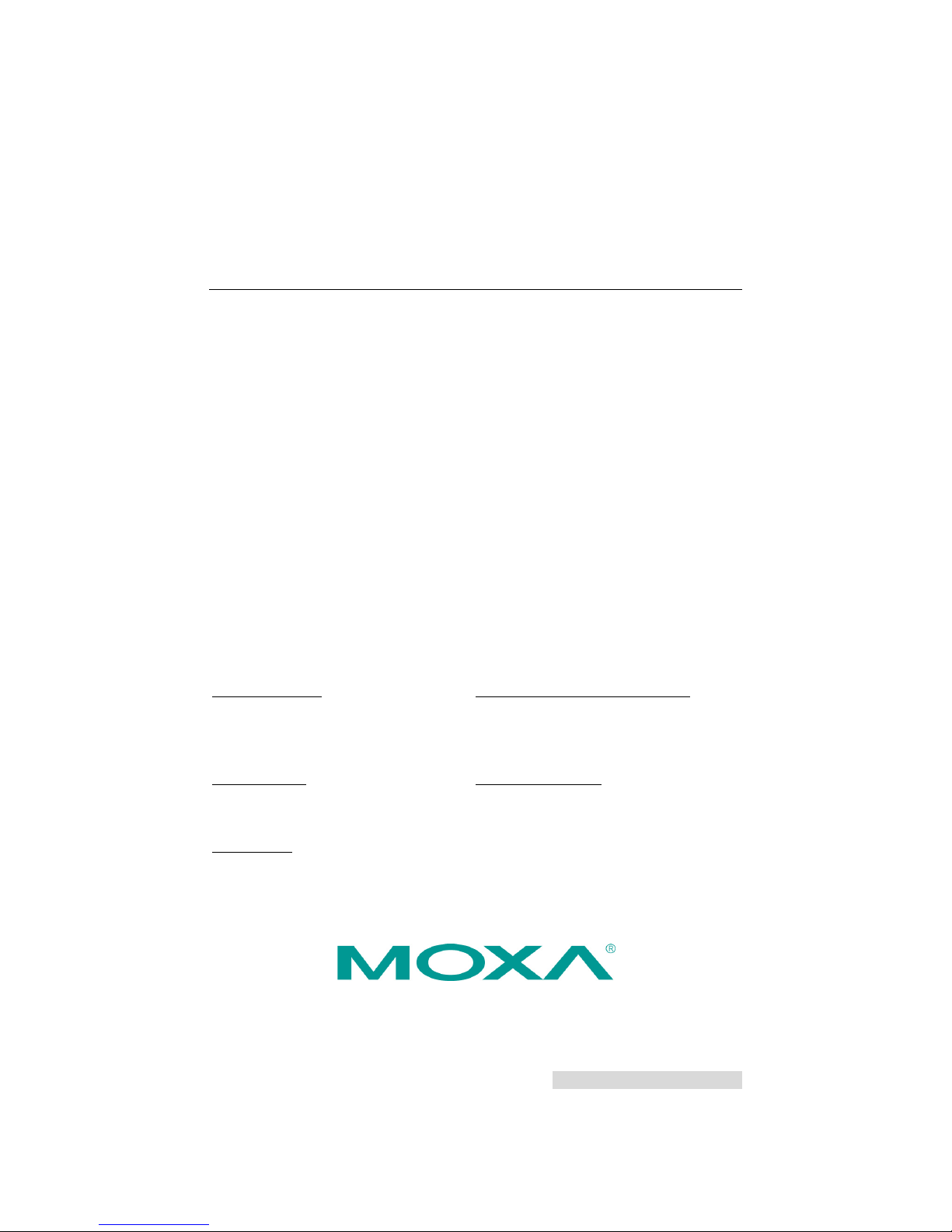
P/N: 1802021503014
*1802021503014*
NPort W2150A/W2250A Series
Quick Installation Guide
Edition 6.0, February 2017
Technical Support Contact Information
www.moxa.com/support
Moxa Americas:
Toll
-free: 1-888-669-2872
Tel:
1-714-528-6777
Fax:
1-714-528-6778
Moxa China (Shanghai office):
Toll
-free: 800-820-5036
Tel:
+86-21-5258-9955
Fax:
+86-21-5258-5505
Moxa Europe:
Tel:
+49-89-3 70 03 99-0
Fax:
+49-89-3 70 03 99-99
Moxa Asia-Pacific:
Tel:
+886-2-8919-1230
Fax:
+886-2-8919-1231
Moxa India:
Tel:
+91-80-4172-9088
Fax:
+91-80-4132-1045
2017 Moxa Inc. All rights reserved.
Page 2
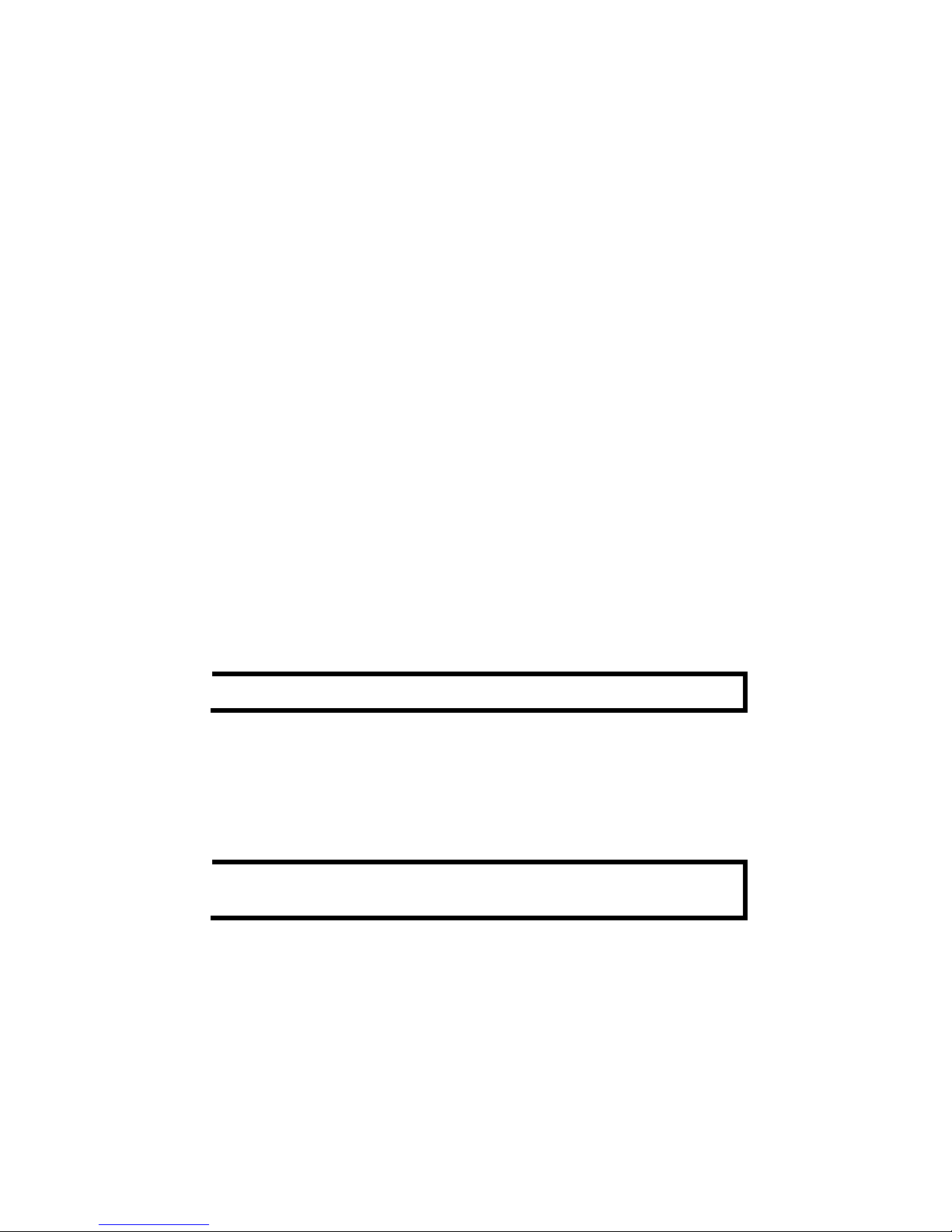
- 2 -
Overview
The NPort W2150A/W2250A wireles s device servers are an ideal choice
for connecting serial devices or Ethernet d evices, including PLCs, meters,
and sensors, to an IP-based wireless LAN or Ethernet LAN.
Features
• Link any serial device to an IEEE 802.11a/b/g/n network
• 1 and 2-port RS-232/422/485 models, up to 921.6 kbps
• Web-based configuration over Ethernet or wireless LAN
• Enhanced security for remote configuration with HTTPS, SSH
• Secure data access with WEP, WPA, WPA2
• Fast roaming when signal strength is weak
• Wireless Client: data can be seamlessly transferred between serial
line, LAN, and WLAN
• Per-port offline port buffering and serial data log
• Dual power inputs via a power jack and terminal block
Package Checklist
Before installing the NPort W2150A/W2250A device server, verify that
the package contains the following items:
• 1 NPort W2150A or NPort W2250A wireless device server
• 1 antenna 2.4/5GHz: ANT-WDB-ARM-02
• 100 to 240 VAC power adapter (excluding T models)*
• 1 Ethernet cable: CBL-RJ458P-100
• Documentation and software CD
• Quick installation guide (printed)
• Warranty card
NOTE
The power adapter is suitable for your region.
Optional Accessories
• DK-35A (35 mm DIN-rail mounting kit)
• CBL-PJ21NOPEN-BK-30: Locking barrel plug to bare-wires cable
• Mini DB9F-to-TB: DB9-female-to-terminal-block adapter for
RS-422/485 applications
NOTE
Notify your sales representative if any of the above items are
missing or damaged.
Page 3

- 3 -
Hardware Introduction
The NPort W2150A models have one serial port; the NPort W2250A
models have two serial ports. Both models support RS-232/422/485
operation with DB9 connectors and include one 10/100M Ethernet port.
NPort W2150A/W2150A-T
NPort W2250A/W2250A-T
Reset Button: The reset button is used to load the factory default
settings. Use a pointed object to hold the reset button down for five
seconds to load the factory defaults.
Name
Color
Function
End Panel LED Indicators
Ethernet
Orange
10 Mbps Ethernet connection
Green
100 Mbps Ethernet connection
Off
Ethernet cable is disconnected
Top Panel LED Indicators
Ready
Red
Steady on:
Power is on and the NPort is booting up
Blinking: An IP conflict exists or the
DHCP/BOOTP
server did not respond properly
Green
Steady on:
The NPort is functioning normally
Blinking:
The NPort is responding to Locate
function
Off
Power is off or a power error condition exists
Page 4

- 4 -
Name
Color
Function
WLAN
Green
Steady on:
Wireless enabled
Blinking:
The NPort can’t establish a WLAN
connection with AP (Infrastructure) or
station (Ad-Hoc)
Off
Wireless not enabled
Serial 1
Serial 2
Orange
The serial port is receiving data
Green
The serial port is transmitting data
Off
No data is flowing to or from th e serial port
Signal
Strength
Red
1 Red -
The signal strength (RSSI) is lower than
-94 dBm
2 Red -
The signal strength (RSSI) is between
-94 to -87 dBm
Green
3 Green -
The signal strength (RSSI) is between
-87 to -79 dBm
4 Green -
The signal strength (RSSI) is between
-79 to -68 dBm
5 Green -
the signal strength (RSSI) is between
-68 to -46 dBm
Pull-High/Low Resistors and Terminal Resistor for
RS-422/485
You may need to
set the
pull
-high/low resistors when
termination
resistors are used in
certain RS
-422 or RS-485
environments.
S2(Serial 1)
S3(Serial 2)
DIP 1
DIP 2
DIP 3
DIP 4
Pull-high
Resistor
Pull-low
Resistor
Terminal
Resistor
Reserved
ON
1 kΩ
1 kΩ
120 Ω
–
OFF (Default)
150 kΩ
150 kΩ
N/A
–
S3 is for the NPort W2250A only.
Page 5

- 5 -
NOTE
Do not use the 1 kΩ setting while in RS-232 mode. Doing so will
degrade the RS
-232 signals and reduce the effective
communication distance.
First-time Hardware Installation
STEP 1:
After removing the NPort W2150A/W2250A from the box, use
a crossover Ethernet cable to connect the NPort’s RJ45
Ethernet port directly to your computer’s Ethernet port.
STEP 2:
Attach the power adapter to the NPort
and then plug the
adapter into an electrical outlet.
STEP 3:
Configure the NPort W2150A/W2250A through the Ethernet
port. See the next section on how to install soft ware.
NOTE
You must connect the Ethernet cable first before powering up
your NPort
Software Installation Information
Insert the Documentation and softwa re CD into your PC. A window s hould
open with several options displayed:
• Click [Install COM Driver] and follow the on-screen instructions to
install the COM drivers.
• Click [Documents] and select NPort W2150A/W2250A Series
User’s Manual to view the user’s manual.
• Click [Install UTILITY] and follow the on-screen instructions to
install the NPort Search Utility. This utility can be used to search for
NPort W2150A/W2250A units on the network.
Setting the IP Address
The factory default IP settings are assigned as follows:
LAN: Static; IP = 192.168.126.254; netmask = 255.255.255.0
WLAN: Static; IP = 192.168.127.254; netmask = 255.255.255.0
If the NPort is configured for DHCP, but the DHCP server cannot be found,
then the NPort will use the factory default IP settings.
NOTE
If you have forgotten the NPort’s IP address, use the NPort
Search Utility from your PC to locate the NPort . After searching
the LAN for NPort units, the NPort Search Utility will display the IP
address of each unit.
NOTE
Ethernet Bridge Disabled (default): Only one network
interface can be active at a time. If the Eth ernet link is active, the
WLAN will be inactive. If the WLAN is active, the Ethernet link will
be inactive.
Ethernet Bridge Enabled:
The LAN and WLAN will both be
active. Go to the web console, find the network settings page,
and set Ethernet Bridge to Enabled.
Page 6

- 6 -
Open the web console to make configuration changes as follows:
STEP 1:
Open your web browser.
STEP 2:
In the address bar, enter 192.168.126.254 (the default IP
address).
STEP 3:
The web console will open, and the current configuration
settings are shown.
STEP 4:
For first-time use, click the Wizard in the left nav igation panel.
The wizard will prompt you to configure the IP address, SSID,
and security mode. For other settings, use the factory defau lts
or modify the settings for your application.
Pin Assignments and Cable Wiring
Pin RS-232
RS-422,
4w RS-485
2w RS-485
1
DCD
TxD-(A)
–
2
RXD
TxD+(B)
–
3
TXD
RxD+(B)
Data+(B)
4
DTR
RxD-(A)
Data-(A)
5
GND
GND
GND
6
DSR – –
7
RTS – –
8
CTS – – 9 – – –
Specifications
Power Requirements
Power Input
12 to 48 VDC
Power Consumption
NPort W2150A: 179 mA @ 12 VDC
NPort W2250A: 200 mA @ 12 VDC
Power Connector
Screw-type power jack and terminal block
Physical Characteristics
Material
Aluminum sheet metal (1 mm)
Dimensions
77 × 111 × 26 mm (no ears, no antenna)
100 × 111 × 26 mm (with ears, no antenna)
Antenna Length
109 mm
Magnetic Isolation
1.5 kV magnetic isolation built in
Environmental Limits
Operating Temperature
Standard Models:
Wide Temp. Models:
0 to 55°C (32 to 131°F), 5 to 95%RH
-40 to 75°C (-40 to 167°F), 5 to 95%RH
Storage Temperature
-40 to 85°C (-40 to 185°F), 5 to 95%RH
Regulatory Approvals
EMC
CE: EN 55032 Class A/EN 55024
ETSI EN 301 489-17,
ETSI EN 301 489-1
FCC: FCC Part 17 Subpart B, Class A
FCC Part 15 Subpart B, Class A
Safety
UL: UL 60950-1
LVD: EN 60950-1
DSPR: ARIB-STD 33, ARIB-STD 66
