Page 1
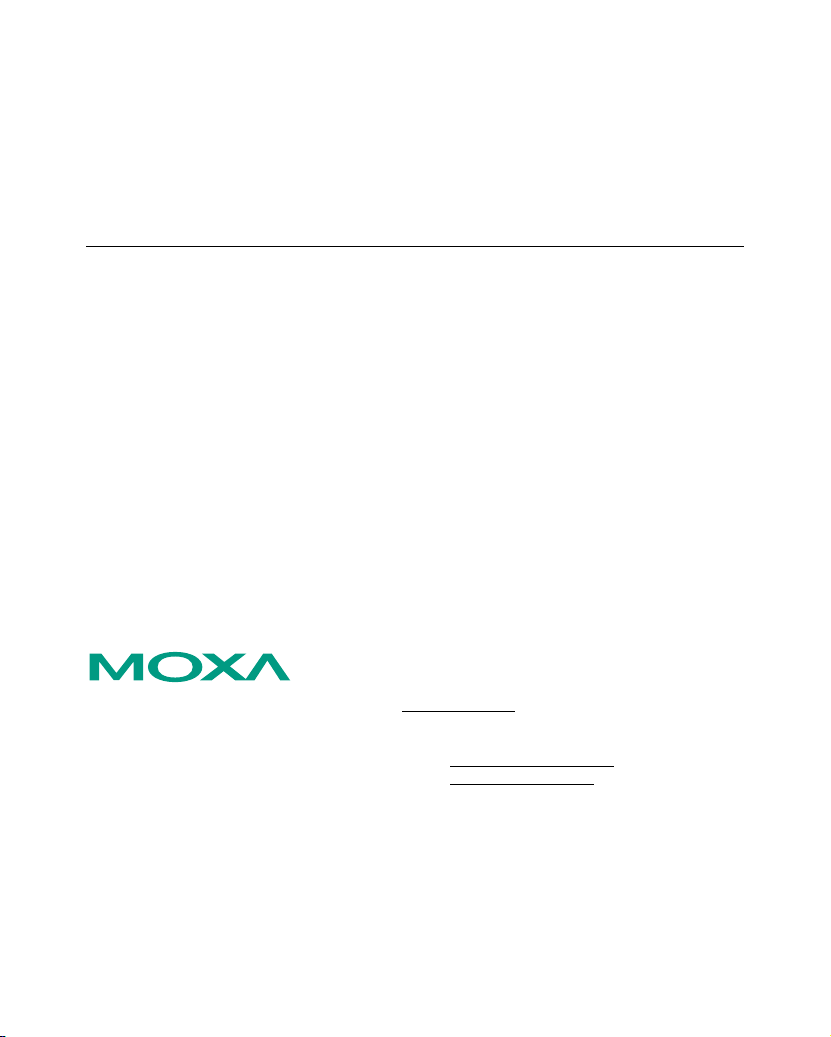
1
NPort 6110 Modbus/TCP
to Serial Communication Gateway
User’s Manual
Third Edition, April 2005
Moxa Technologies Co., Ltd.
Tel: +886-2-8919-1230
Fax: +886-2-8919-1231
Web:
MOXA Technical Support
Worldwide:
The Americas:
www.moxa.com
support@moxa.com.tw
support@moxa.com
Page 2
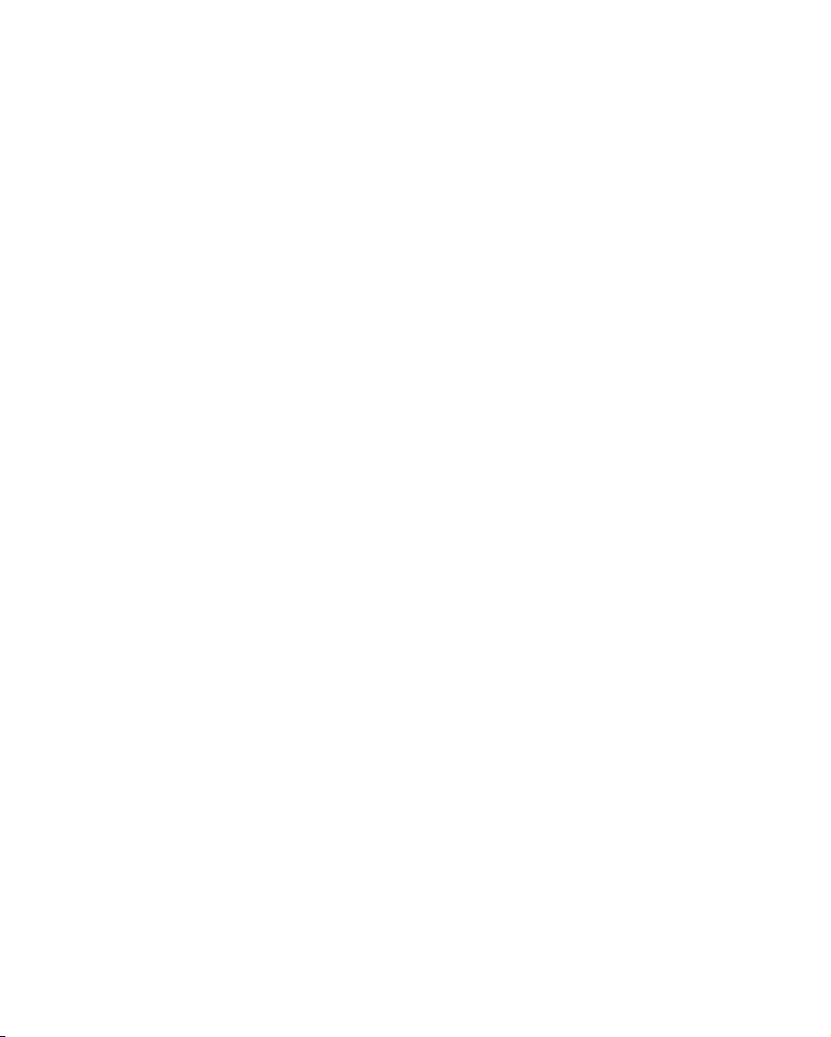
2
NPort 6110 Modbus/TCP
to Serial Communication Gateway
The software described in this manual is furnished under a license agreement and
may be used only in accordance with the terms of that agreement.
Copyright Notice
Copyright © 2005 Moxa Technologies Co., Ltd.
All rights reserved.
Reproduction without permission is prohibited.
Trademarks
MOXA is a registered trademark of The Moxa Group.
All other trademarks or registered marks in this manual belong to their respective
manufacturers.
Disclaimer
Information in this document is subject to change without notice and does not
represent a commitment on the part of Moxa.
Moxa provides this document “as is,” without warranty of any kind, either
expressed or implied, including, but not limited to, the particular purpose. Moxa
reserves the right to make improvements and/or changes to this manual or the
product(s) and/or program(s) described herein at any time.
Information provided in this manual is intended to be accurate and reliable.
However, Moxa Technologies assumes no responsibility for its use, or for any
infringements on the rights of fourth parties which may result from its use.
This manual could include unintentional technical or typographical errors.
Changes are periodically made to the information herein, with the changes
incorporated into new editions of the publication.
Page 3
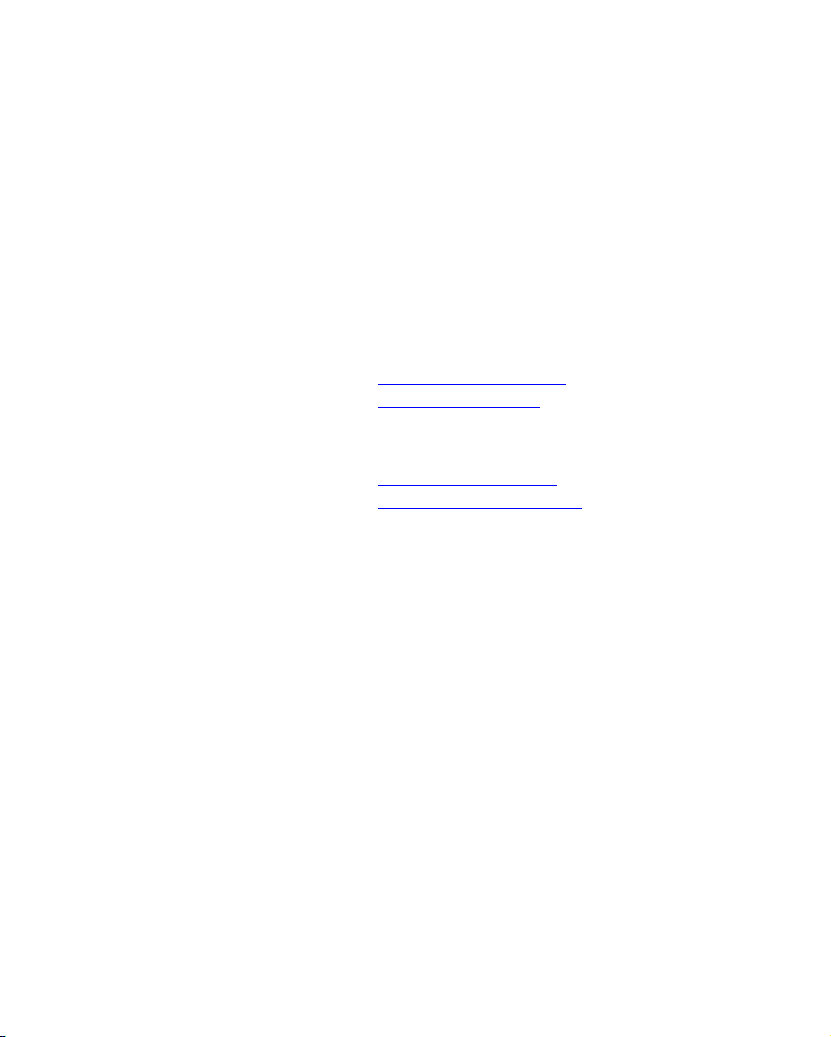
MOXA Internet Services
Customer satisfaction is our number one concern. To ensure that customers
receive the full benefit of our products, Moxa Internet Services has been set up to
provide technical support, driver updates, product information, and user’s manual
updates.
The following services are provided:
E-mail for technical support
Worldwide:
The Americas:
World Wide Web (WWW) site for product information
address:
or
support@moxa.com.tw
support@moxa.com
http://www.moxa.com
http://www.moxa.com.tw
Page 4
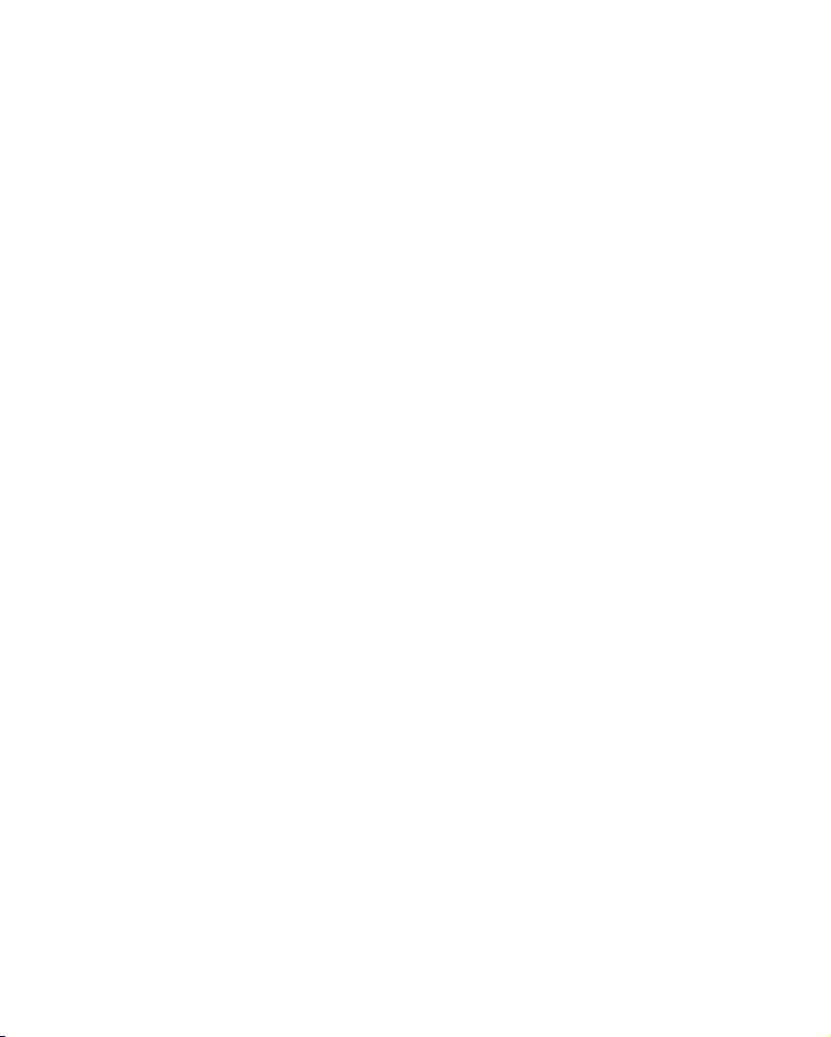
Table of Contents
1. Introduction....................................................................................... 1-1
Overview....................................................................................... 1-1
Features........................................................................................ 1-2
Product Specifications .................................................................. 1-3
Package Checklist ........................................................................ 1-4
Front/Top/Rear/Bottom Panel Views ............................................1-5
2. Getting Started..................................................................................2-1
Power Connection ........................................................................2-1
Serial Installation ..........................................................................2-1
Ethernet Installation...................................................................... 2-2
Software Installation .....................................................................2-2
Housing......................................................................................... 2-7
DIN-Rail................................................................................. 2-7
Wall Mount ............................................................................ 2-8
3. Typical Modbus Applications ..........................................................3-1
Serial master device talks to serial slave
devices over the Internet ..............................................................
Ethernet master devices talk to multiple
serial slave devices.......................................................................
Serial master devices talk to multiple
Ethernet slave devices .................................................................
4. Configuring Modbus Gateway ........................................................4-1
Starting Modbus Gateway Configurator........................................4-2
Searching for NPort 6110 .............................................................4-3
Broadcast Search.................................................................. 4-3
Specify by IP Address ...........................................................4-3
Modify Configuration..................................................................... 4-4
Network Settings ................................................................... 4-5
Modbus Settings ...................................................................4-6
Advanced Modbus Settings .................................................. 4-9
Modbus Serial Settings .......................................................4-12
Password ............................................................................4-14
Other Functions .......................................................................... 4-15
Unlock ................................................................................. 4-15
3-1
3-2
3-3
Page 5
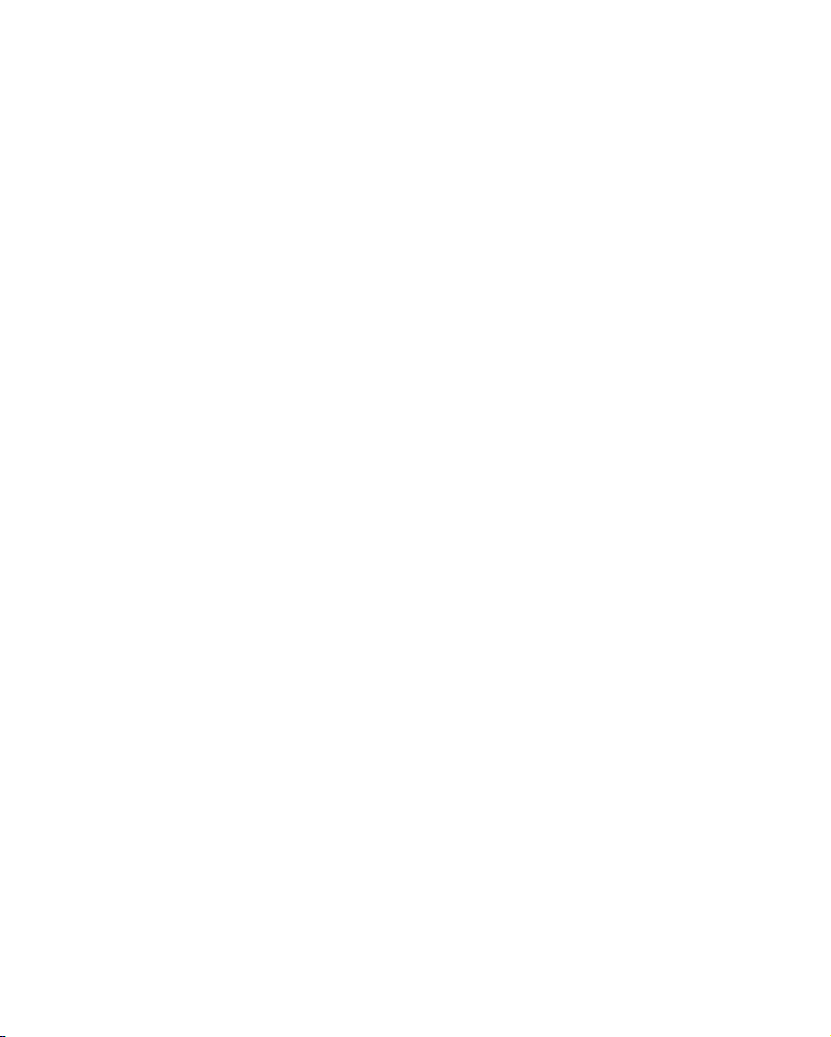
Upgrade Firmware ..............................................................4-15
Remote Monitoring and Management.................................4-17
5. Troubleshooting ............................................................................... 5-1
6. Pin Assignments...............................................................................6-1
A. Declaration of Conformity.............................................................. A-1
B. Problem Report Form..................................................................... B-1
1-2
Page 6
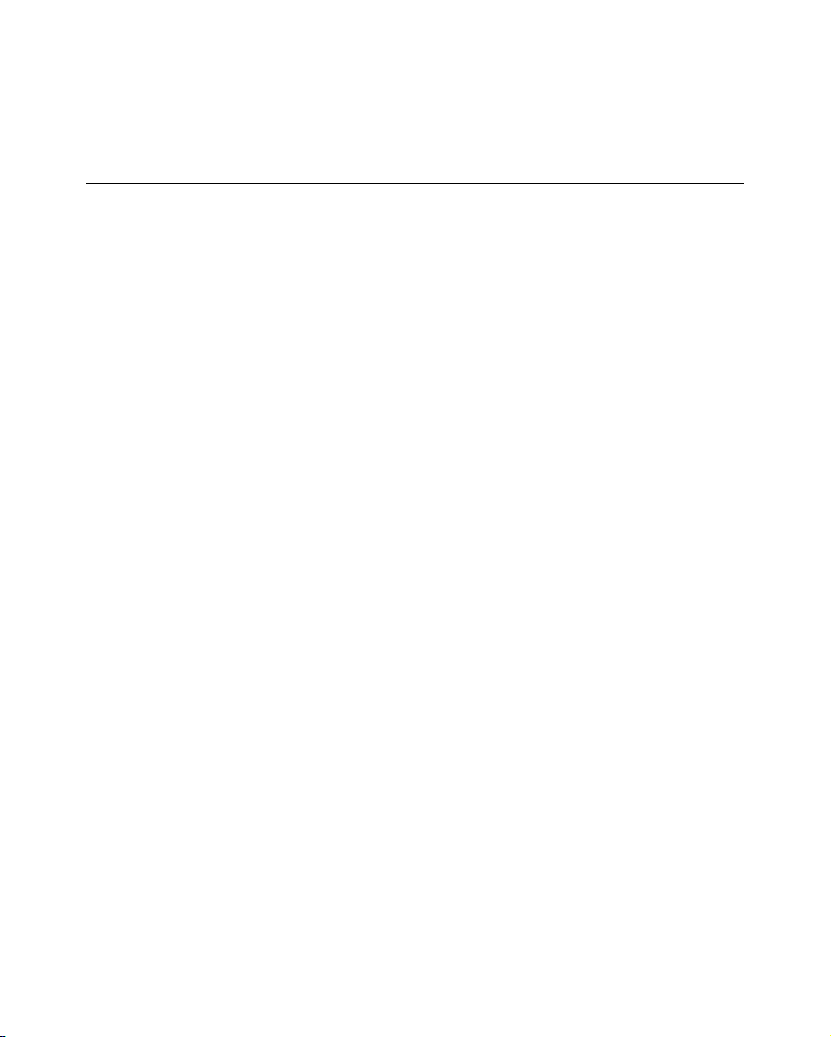
11
1.Introduction
Welcome to Moxa NPort 6110 Modbus/TCP to Serial Communication Gateway,
an easy-to-use Ethernet to RS-232/422/485 Modbus Gateway.
This chapter is an introduction to NPort 6110 and includes the following
sections:
T Overview
T Features
T Product Specifications
T Package Checklist
T Front/Top/Rear/Bottom Panel Views
Overview
Moxa NPort 6110 Modbus/TCP to Serial Communication Gateway provides
users with many excellent benefits, including:
y Seamless integration of Ethernet and serial Modbus devices
y Powerful operation modes for versatile Modbus applications
y Windows utility for easy setup and traffic monitoring
Each of these benefits is explained in more detail below.
Seamless integration of Ethernet and serial Modbus devices
Modbus is one of the most popular automation protocols in the world. Modbus
protocol supports traditional RS-232/422/485 devices and newly developed
Ethernet devices. Many industrial devices, such as PLCs, DCSs, HMIs,
instruments, and meters, use Modbus as their communication standard. However,
the Modbus protocols that run over serial and Ethernet are so different that a
communication gateway is needed as a bridge for integration.
NPort 6110 supports one Ethernet and one software selectable RS-232/422/485
1-1
Page 7
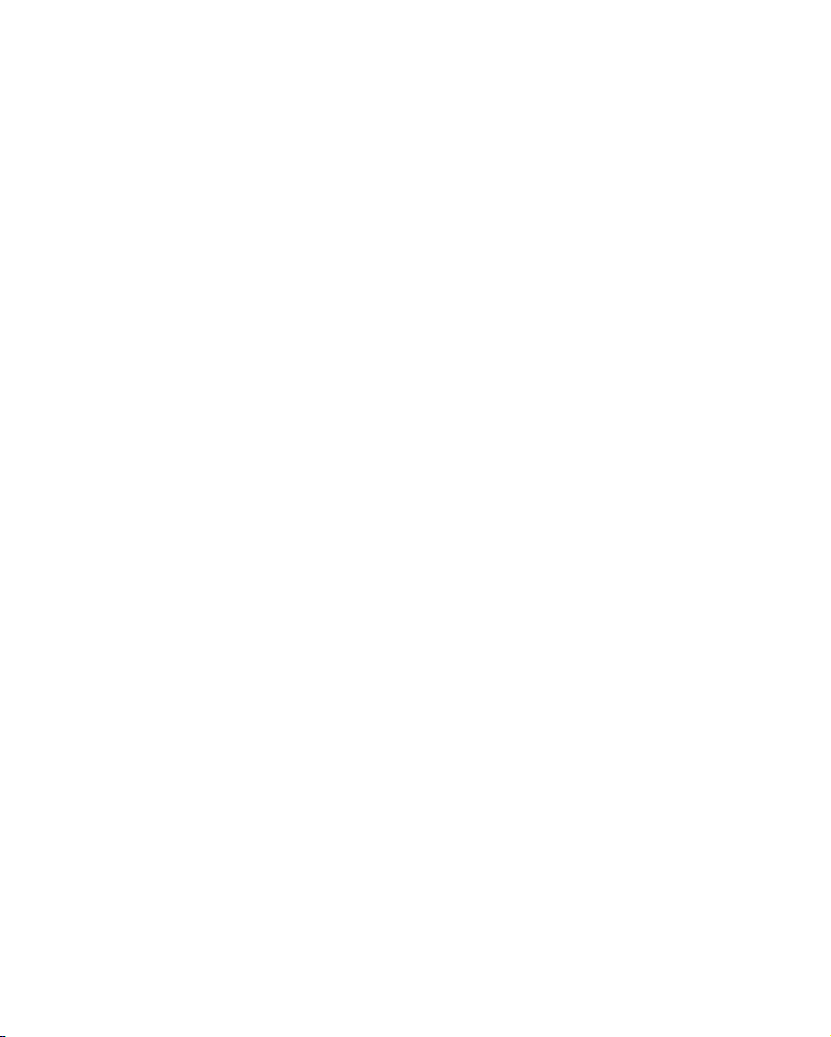
port that can connect to many types of Modbus device. By translating
Modbus/TCP (Ethernet) and Modbus/ASCII/RTU (Serial) protocols, a PLC with
Ethernet can use the RS-232/485 interface to seamlessly communicate with
instruments.
Powerful operation modes for versatile Modbus applications
For Modbus protocol conversions, it is necessary to define a Master and Slave
device, but unlike other Modbus Gateways, NPort 6110 allows users to configure
Master/Slave for both the Ethernet and serial sides.
Extra address mapping and exception parameters are provided to ensure that
most situations can be handled.
Windows utility for easy setup and traffic monitoring
NPort 6110 is powerful yet very easy to use. An intuitive Windows utility
automatically searches for all available NPort 6110 units on the LAN.
Traffic Monitoring within the utility helps you troubleshoot any Modbus
communication problem, such as connection status check, or address translation
error check.
Features
T Integration of Modbus serial and Modbus Ethernet devices
T Supports connecting a Modbus/TCP Master device to up to 31
Modbus/ASCII/RTU slave devices
T Supports connecting a Modbus/ASCII/RTU master device to up to 4
Modbus/TCP slave devices
T Easy-to-use Windows utility for configuration over Ethernet
T 10/100M fast Ethernet with automatic IP setting (DHCP)
T One software selectable RS-232/485/422 interface
T High speed serial interface—up to 230.4 Kbps
1-2
Page 8
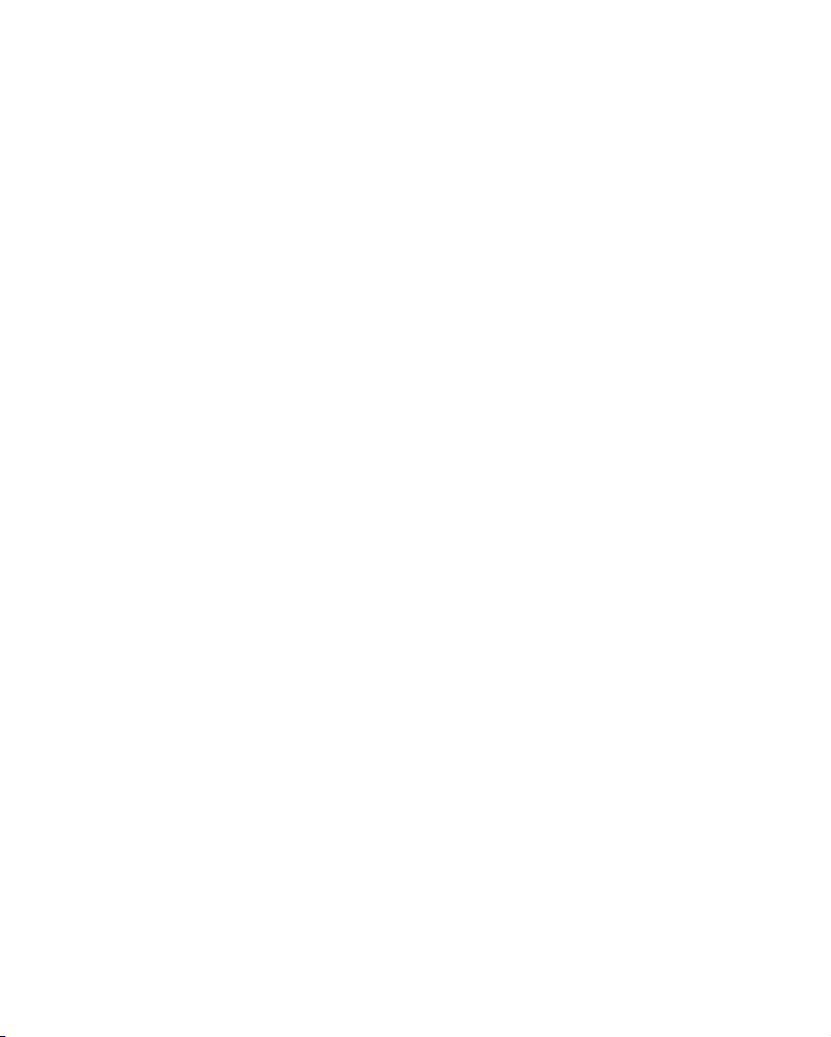
Product Specifications
LAN
Ethernet 10/100 Mbps, RJ45
Protection Built-in 1.5 KV magnetic isolation
Serial
Interface RJ-232/422/485 x 1, DB9 (M), software selectable
RS-232 Signals TxD, RxD, RTS, CTS, DTR, DSR, DCD, GND
RS-422 Signals Tx+, Tx-, Rx+, Rx-, RTS+, RTS-, CTS+, CTS-, GND
RS-485 2-wire Signals Data+(A), Data-(B), GND
Serial Line Protections 15 KV ESD for all signals
RS-485 Data Direction
Serial Communication Parameters
Parity None, Even, Odd
Data Bits 7, 8
Stop Bit 1, 2
Flow Control RTS/CTS, XON/XOFF
Speed 1200 bps to 230.4 Kbps
Patented ADDC™
(Automatic Data Direction Control)
Software Features
Internet Protocols DHCP, BootP, TCP, UDP, IP, ICMP, ARP
Modbus Protocols
Utilities
Configuration Windows utility via Ethernet
Power Requirements
Power Input 9 to 30 VDC
Power Consumption 300 mA at 12V (max.)
Mechanical Specifications
Material Aluminum sheet metal (1 mm)
Gross Weight 0.88 kg (1.94 lb)
Modbus/TCP, Modbus/ASCII, Modbus/RTU,
Master/Slave modes supported
Modbus Gateway Configurator for Windows
95/98/Me/NT/2000/XP
1-3
Page 9
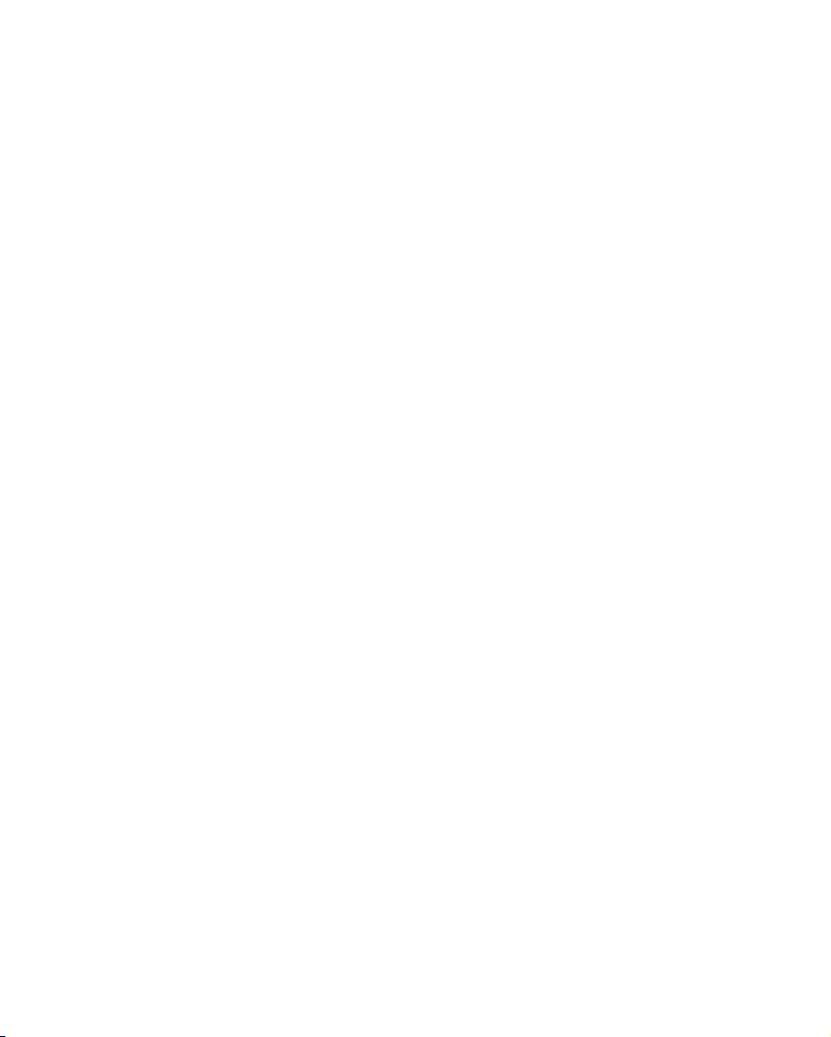
Environmental
Operating Temperature 0 to 55°C (32 to 131°F), 5 to 95% RH
Storage Temperature -20 to 85°C (-4 to 185°F), 95% RH
Regulatory Approvals
EMC FCC Class B, CE Class B
Safety CUL, TÜV
Package Checklist
NPort 6110
All models include:
y NPort 6110
y Software and documentation CD-ROM
y 100-240 VAC power adapter, US plug, 12V, 400 mA
y Euro plug included
Optional Accessories:
y DK-35A DIN-Rail Mounting Kit (35 mm)
Modbus/TCP to Serial Communication Gateway with 100-240
VAC power adaptor (US, Euro plugs included)
1-4
Page 10
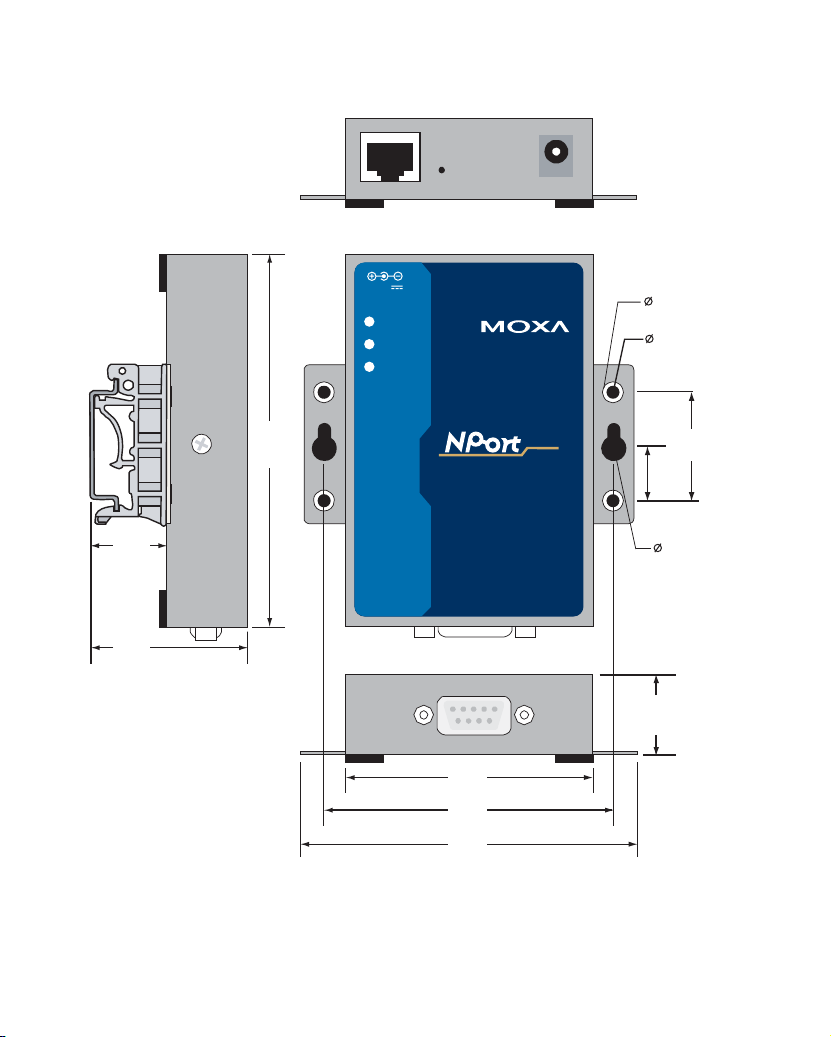
Front/Top/Rear/Bottom Panel Views
10/100M
9-30V
PWR
Link
Ready
RESET
Ethernet
6
(0.24")
4
(0.16")
21.3
(0.8")
42.3
(1.67")
unit = mm (inch)
100.4
6110
(3.95")
Modbus/TCP to Serial
Communication Gateway
RS-232/422/485
67
(2.64")
78
(3.07")
90.2
(3.55")
12.5
(0.49")
7
(0.28")
22.0
(0.87")
25
(0.98")
1-5
Page 11
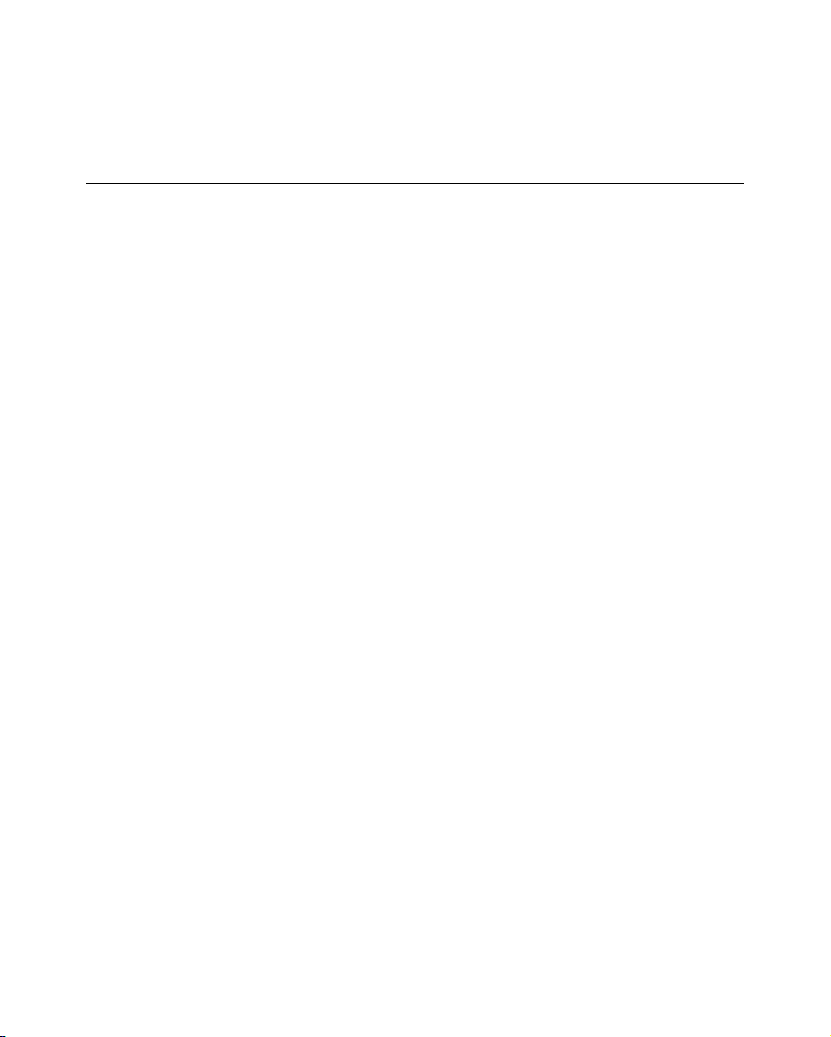
2.Getting Started
This chapter includes:
T Power Connection
T Serial Installation
T Ethernet Installation
T Software Installation
T Housing
¾ DIN-Rail
¾ Wall Mount
Power Connection
Take the following steps to connect NPort 6110’s power adapter.
1. Plug the power adapter’s DC plug into NPort 6110’s DC-IN jack.
2. Plug the power adapter into an electrical outlet.
Note that there is no on/off switch. NPort 6110 automatically turns on when
plugged into the outlet, and the red PWR light on NPort 6110’s top panel will
glow to indicate that it is receiving power.
22
Serial Installation
NPort 6110 has one male DB9 serial port on the back panel. Depending on your
serial device and serial interfaces, there are two options:
1. You may use a DB9 to DB9 cable to connect your serial device to NPort
6110. Plug one end of the cable into the port on the back panel of NPort 6110
and plug the other end into your serial device’s serial port.
2. Refer to Chapter 8 for details of NPort 6110’s DB9 pinouts to make your
own serial interface cable.
2-1
Page 12
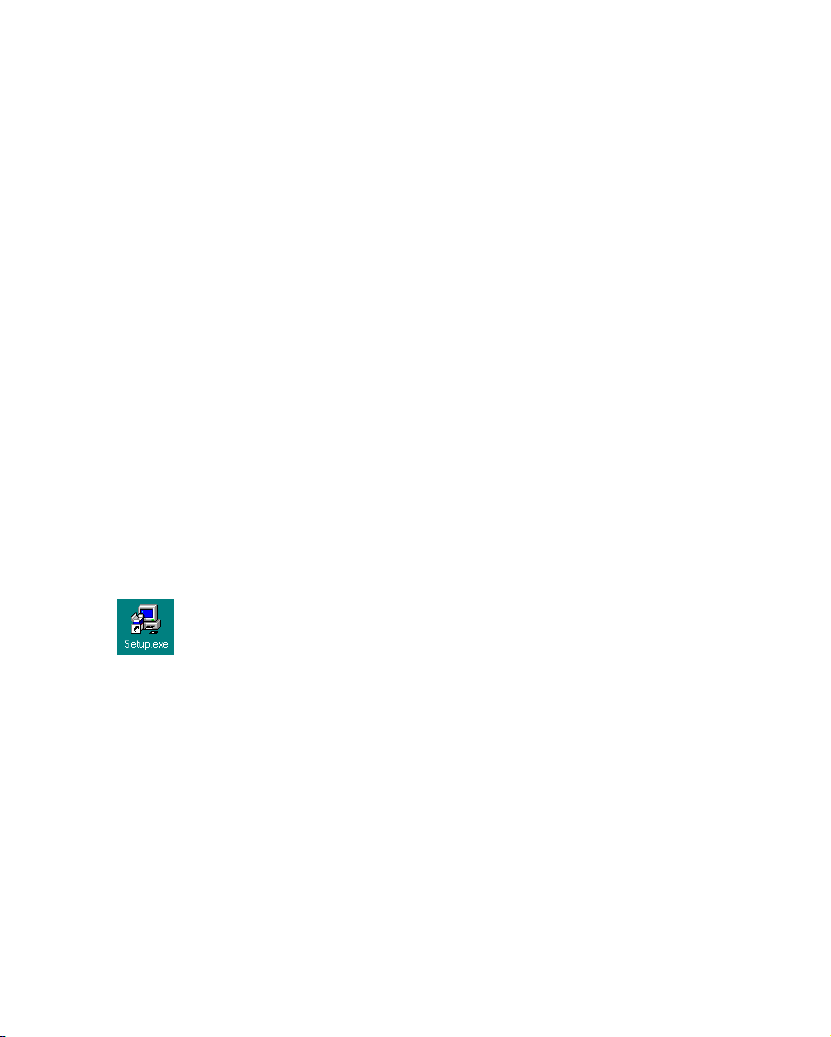
Ethernet Installation
There are two ways to use the 10/100BaseT Ethernet jack located on NPort
6110’s front panel:
1. For most applications using NPort 6110, you will simply plug one end of an
Ethernet cable into NPort 6110’s 100BaseT jack, and plug the other end into
an Ethernet hub/switch connected to your network. In this case, use a regular
straight-through Ethernet cable.
2. When configuring NPort 6110, you may connect NPort 6110 directly to your
computer’s Ethernet connector. To do this you will need to use a cross-over
Ethernet cable.
The amber Link light will flicker when NPort 6110 is properly connected to a
live Ethernet connection.
Software Installation
Follow the instructions given below to install Modbus Gateway Configurator,
the utility that allows you to configure and monitor multiple NPort 6110 units
over the network.
1. Insert the software CD-ROM that came with NPort 6110 into the CD-ROM
drive, and then double click on the Setup.exe icon that installs the NPort
Modbus Gateway Utility.
2-2
Page 13

2. You will be greeted by the Welcome window. Click on Next to continue.
3. Enter your Name and Company name in the spaces provided, and then click
on Next to continue.
4. When the Choose Destination Location window appears, click on Next to
continue. If you would like to use a Destination Directory different than the
one displayed, first click on Browse… to locate your folder of choice, and
then click on Browse.
2-3
Page 14
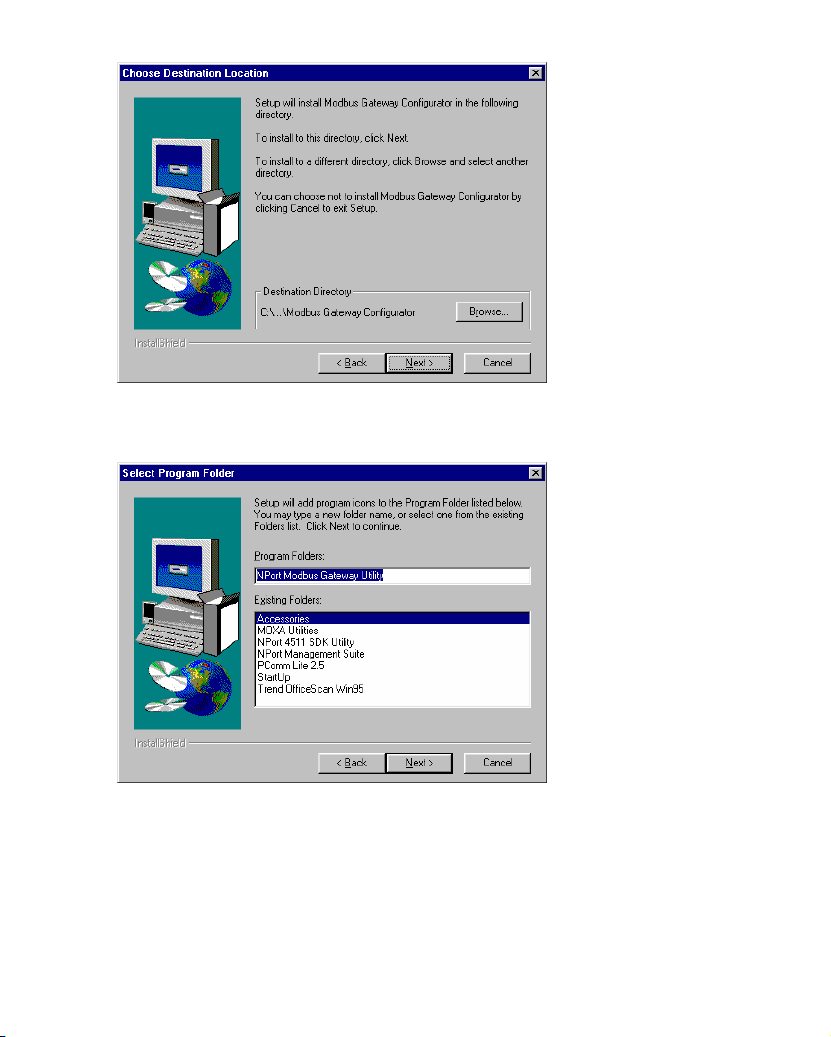
5. If desired, modify the highlighted name in the Program Folders text box (this
is the name that will appear under Start Æ Programs) and then click on
Next to continue.
2-4
Page 15

6. Click on Next to start copying the software files.
7. Wait patiently while the files are being copied. The procedure should only
take a few seconds.
8. The NPort Modbus Gateway Utility folder will open showing the Modbus
Gateway Configurator icon.
2-5
Page 16

9. You may also view this program shortcut by clicking on Start Æ Programs
Æ NPort Modbus Gateway Utility Æ Modbus Gateway Configurator, as
shown below.
2-6
Page 17

Housing
DIN-Rail
For many industrial applications, you will find it convenient to use the DIN-Rail
attachments, as shown below.
STEP 1: Use 2 screws per ear to attach DIN-Rail mounts to each of NPort
6110’s two ears.
⇒
STEP 2: Insert the top of the DIN-Rail
into the top slot of the
DIN-Rail mount.
STEP 3: Push the bottom of NPort
6110 so that the bottom of the
DIN-Rail snaps into DIN-Rail
mount’s bottom slot.
NOTE: The DIN-Rail mounting kit is an optional accessory.
To remove NPort 6110 from the DIN-Rail, simply reverse Steps 2 and 3 above.
Grasp the bottom of the NPort 6110 unit with both hands, and then use your
fingers to pull down slightly on the bottom slot of the DIN-Rail mounts to
release the bottom of the DIN-Rail from the DIN-Rail mount.
2-7
Page 18

Wall Mount
For many industrial applications, you will find it convenient to mount NPort
6110 on the wall, using two screws, as indicated below.
STEP 1: Screw two screws, separated by 7.8 cm, into the wall. The heads of the
screws should be no greater than 6.5 mm in diameter, and the shafts
should be no greater than 3 mm in diameter. Do not screw the screws
in all the way—leave a space of about 2 mm to allow room for sliding
the NPort 6110 unit’s ears between the wall and the screws.
6.5 mm
7.8 cm
STEP 2: Insert the two screw heads
through the large parts of the
keyhole shaped apertures, and
then slide NPort 6110
downwards, as indicated.
9-30V
PWR
Link
Ready
Modbus/TCP to Serial
Communication Gateway
RS-232/422/485
Ethernet
6110
10/100M
RESET
To remove NPort Express from the wall mount, simply reverse Steps 2 and 3.
STEP 3: For added stability, tighten
the two screws.
10/100M
RESET
9-30V
PWR
Link
Ready
Modbus/TCP to Serial
Communication Gateway
RS-232/422/485
Ethernet
6110
2-8
Page 19

3
s
3
3.Typical Modbus Applications
In this chapter, we introduce three typical Modbus applications.
Serial master device talks to serial slave devices over the Internet
Let traditional Modbus serial devices talk over the Internet…
Many traditional serial Modbus devices can talk over RS-485, but the RS-485
network limits the maximum number of Modbus devices to 32, provided the
transmission distance does not exceed 1.2 km.
By using Modbus Gateway, you can link all Serial Modbus devices over an
Ethernet network. Up to 4 Modbus Gateways can be installed in the same control
network, extending the coverage of a single Modbus network as far as a TCP/IP
network can reach.
NPort 6110
Ethernet
Flow meter
Drives
RS-485
Modbus/RTU
Master device
RS-485
PLC
DCS
RS-232
NPort 6110 NPort 6110 NPort 6110
RS-232
Loop controller
Power measurement
Modbus/RTU
Slave device
3-1
Page 20

Ethernet master devices talk to multiple serial slave devices
Connect all Modbus devices over the Ethernet network…
Most host computers and newly developed PLCs support the Ethernet interface
and run Modbus/TCP. NPort 6110 Modbus Gateway is needed to link discrete
Serial Modbus Devices for data collection and control.
Each NPort 6110 supports Modbus/TCP over Ethernet, which allows up to 7
connections. The software configurable serial interface supports either RS-232 or
RS-422/485. In RS-232/422 modes, NPort 6110 can be connected to 1 serial
device. Under RS-485 mode, NPort 6110 supports up to 31 serial devices, which
is the most popular application for factory floor applications.
Host
Computer
Ethernet
NPort 6110 NPort 6110
PLC
Modbus/TCP
Master devices
3-2
RS-232
Flow meters
Drives
RS-485
Loop controller
Power measurement
(up to 31 devices)
Modbus/RTU
Modbus/ASCII
Slave devices
Page 21

Serial master devices talk to multiple Ethernet slave devices
Link the Serial Master device with Ethernet Slave devices…
Many HMI (Human Machine Interface) systems use a serial interface and are
required to access a discrete DCS (Data Control System). These days however,
more and more DCSs support Ethernet and run under Modbus/TCP slave mode.
In this case, NPort 6110 Modbus Gateway is the ideal solution to link the HMI to
distributed DCSs over an Ethernet network. Up to 4 Modbus/TCP slave devices
are supported by each NPort 6110.
HMI
RS-232
Modbus/RTU
Master devices
Ethernet
DCS DCS
NPort 6110
Modbus/TCPSlave devices
(up to 4)
3-3
Page 22

4.Configuring Modbus Gateway
We discuss the following topics in this chapter:
T Starting Modbus Gateway Configurator
T Searching for NPort 6110
¾ Broadcast Search
¾ Specify by IP Address
T Modify Configuration
¾ Network Settings
¾ Modbus Settings
¾ Advanced Modbus Settings
¾ Modbus Serial Settings
¾ Password
T Other Functions
¾ Unlock
¾ Upgrade Firmware
¾ Remote Monitoring and Management
¾ Start Log Monitor
4
4
4-1
Page 23

Starting Modbus Gateway Configurator
To start Modbus Gateway Configurator, click on Start Æ Programs Æ NPort
Modbus Gateway Utility Æ Modbus Gateway Configurator.
The Modbus Gateway Configurator window will open as shown below.
4-2
Page 24

Searching for NPort 6110
There are two methods available to search the network for NPort 6110s.
Broadcast Search is used to locate all NPort 6110s connected to the same LAN
as the host, and Search by IP is used to locate a specific NPort 6110,
particularly if it is located outside the LAN and can only be accessed by going
through a router.
Broadcast Search
To use the Broadcast Search function, click on the Broadcast Search icon from
the toolbar, or select Broadcast Search under the Locate Gateway menu.
After the search is complete, information related to all NPort 6110s located on
the LAN will be displayed in the Modbus Gateway Configurator window.
Specify by IP Address
To use the Specify by IP Address function, click on the Specify by IP Address
icon from the toolbar, or select Specify by IP Address under the Locate
Gateway menu.
4-3
Page 25

When the Search by IP Address window opens, input the IP address of the
I
NPort 6110 you want to search for, and then click OK.
If the search is successful, information related to the NPort 6110 will be
displayed in the Modbus Gateway Configurator window.
NOTE
f using the Search by IP Address function fails to locate the NPort 6110,
one possible reason is that the IP address you entered to conduct the
search is incorrect. Try retyping the IP address and then redo the
search.
Another possibility is that the NPort 6110 is located on the same LAN as
the host, but on a different subnet. In this case, you can change the IP
address and/or Netmask of the host so that it is on the same subnet as the
NPort 6110.
Modify Configuration
To modify the configuration of an NPort 6110, first click on the row associated
with the NPort 6110 whose configuration you want to modify (to highlight the
row, as shown in the following figure). Next, click on the Modify
Configuration toolbar icon, or select Modify Configuration under the
Configuration menu.
4-4
Page 26

The Configuration window opens to the Network Settings page. Refer to the
following subsections to learn more about how to configure NPort 6110’s
various settings.
Network Settings
The Network Settings page is used to configure Modbus Gateway Name, IP
Address, Netmask, Default Gateway, and IP Configuration. At the top of the
page you may also view the Model Name, MAC Address, and Serial Number
of the NPort 6110. These three parameters are set at the factory and cannot be
modified by the user.
NOTE
To modify a setting, first checkmark the box to the left of the setting’s
name to activate the setting’s text input box.
4-5
Page 27

g
Network Settings
Setting Value Notes
Choose a name that easily
Modbus Gateway Name Alphanumeric
32-bit number,
IP Address
Netmask
Default Gateway
IP Configuration
default =
192.168.127.254
32-bit number,
default =
255.255.255.0
32-bit number,
default =0.0.0.0
Choose from Static
IP, DH C P, B o o tP, or
DHCP/BootP.
identifies the Gateway’s location,
function, etc.
The IP (Internet Protocol)
address identifies the server on
the TCP/IP network.
Identifies the server as belonging
to a Class A, B, or C network.
IP address of the router that
provides network access outside
the server’s LAN.
1. Choose Static IP if you are
using a fixed IP address.
2. Choose one of the other
options if the IP address is set
dynamically.
Modbus Settings
The Modbus Settings page is used to set up the Attached Serial Device type,
Initial delay time, and Modbus/TCP Slave device settings.
NOTE
Choose the Modbus protocol of the attached serial device to determine the
complementary Modbus protocol for the NPort 6110 Modbus Gateway. Four
different types of serial Modbus device can be used. Since the Modbus protocol
is used on a Master-Slave network, there are two steps to consider before starting
the configuration process. The first step is to determine which devices are
Masters and which are slaves (either Ethernet or Serial device). Next, you need
to determine the Modbus protocol that the serial device uses.
To modify the settings on this page, first checkmark the Chan
Settings box.
The Modbus/TCP Slave device settings are only active if the attached
serial device is set as one of the two Master types.
e Modbus
4-6
Page 28

4-7
Page 29

Modbus Settings
Setting Value Notes
Modbus RTU Slave1
2
Attached Serial Device type
Modbus ASCII Slave
Modbus RTU Master3
Modbus ASCII Master
Initial delay time
100 to 3276 ms;
default = 100 ms
Modbus/TCP Slave device setting
IP address assigned to
Remote Modbus Slave IP
the remote Modbus
slave device.
TCP Port No.
ID No. Range
default = 502
1 to 247
Additional Information
When the serial Modbus device is running in Modbus/RTU Slave mode, the
1.
NPort Modbus Gateway is ready to connect automatically to Modbus/TCP
Master devices. Up to 7 Modbus/TCP master devices can connect to one
serial Modbus slave device.
2. Modbus ASCII Slave mode works the same as Modbus/RTU slave mode,
except that the data format is Modbus/ASCII.
3. When the serial Modbus device is running in Modbus/RTU Master mode, the
NPort Modbus Gateway is ready to connect automatically to Modbus/TCP
slave devices. You will also need to configure the IP address for up to 4
Modbus/TCP slave devices that can be connected to over the Ethernet
network.
Set the Modbus type of the
serial device attached to
NPort 6110’s serial port.
4
NPort Modbus Gateway
provides this setting for
those PLCs that need a
longer time for their
system to be initialized.
Valid when the attached
serial device is a Modbus
RTU/ASCII Master.
Set this value to 0 (zero) to
disable the corresponding
Modbus/TCP slave device.
The unique Modbus ID
number assigned to the
Modbus device.
5
4-8
Page 30

4. Modbus ASCII Master mode works the same as Modbus/RTU Master mode,
except that the data format is Modbus/ASCII.
5. When the NPort Modbus Gateway receives a command from the serial port,
the ID No. range table is used identify which IP address to connect to (e.g., if
ID No. = 15, then according to the table in the Modbus Settings page shown
above, the command is sent to the device that has IP of 192.168.127.3.
Advanced Modbus Settings
The Advanced Modbus Settings page is used to set up the Auto Slave Unit ID,
Character Timeout, Message Timeout, and Modbus/TCP Exception.
NOTE
To modify the settings on this page, you must first checkmark the
Change Modbus Settings box at the top of the Modbus Settings page.
4-9
Page 31

p
Advanced Modbus Settings
Setting Value Notes
Auto Slave Unit ID
Enable (Default)
Disable
Character Timeout
Message Timeout
Modbus/TCP Exception
10 to 3000 ms
(default = 100 ms)
10 to 3000 ms
(default = 1000 ms)
default = 502
Additional Information
Modbus/TCP protocol contains a “Unit ID” field to identify multiple Modbus
1.
slave devices accessible at a single IP address. When the Modbus/TCP
command contains a Unit ID, the Modbus Gateway can pass the Unit ID to
Modbus serial devices. This allows you to link to multiple serial devices with
a Modbus Gateway. Some PLCs assume that each IP connects to only one
device. In these cases, the Unit ID can be set “0,” but you must manually
assign a Unit ID (between 1 and 247) to the connected serial device.
However, each Modbus Gateway can connect to only one serial device.
This setting is valid when [Attached Serial Device type] is set to [Modbus
RTU Slave ] or [Modbus ASCII Slave].
Enable: Uses the Unit ID in the Modbus/TCP packet. This is the default
setting.
Disable: Uses the predefined Unit ID instead of Modbus/TCP’s.
ID: The
redefined Unit ID value, ranging from 1 to 247, which is valid
Select Enable when
multiple Modbus devices
are accessible at the same
IP address.
1
This parameter is active
when the attached serial
device is set to
Modbus/RTU.
2
Allows you to configure
the message timeout for
communication between
connected Ethernet or
serial Modbus devices.
This parameter is active
when the Modbus
Gateway connects a
Modbus/TCP Master with
Modbus serial slave
devices.
3
4-10
Page 32

when Auto Slave Unit ID is “Disabled.”
When the Modbus serial protocol is set to Modbus/RTU, each message
2.
packet is determined by a character timeout. An incorrect character timeout
might cause a CRC checksum error. NPort Modbus Gateway allows a
variable character time out setting, ranging from 10 to 3000 ms, when the
attached serial device is set to Modbus/RTU.
This setting is in effect when the Modbus Gateway connects a Modbus/TCP
3.
Master with Modbus serial slave devices. When the Modbus Gateway can’t
get a response from Modbus serial devices, the Modbus serial protocol will
not respond to the master device. However, the TCP protocol has a longer
waiting time, which could cause a network traffic problem for Modbus/TCP.
For this reason, Modbus Gateway can automatically send a Modbus
Exception Code 16 to the Modbus/TCP master device when there is no
response from the Modbus serial slave devices, making overall network
communication much more efficient.
Yes: default.
No: No Modbus/TCP exception handling.
4-11
Page 33

Modbus Serial Settings
The Modbus Serial Settings page is used to configure NPort 6110’s DB9 Male
port. You can configure Interface Mode, Baud Rate, Parity, Data Bits, Stop
Bit, Flow Control, and UART FIFO.
NOTE
To modify the settings on this page, you must first checkmark the
Change Modbus Settings box at the top of the Modbus Settings page.
4-12
Page 34

Setting Value Notes
Interface Mode
Baud Rate
Parity
Data Bits
Stop Bit
Flow Control
UART FIFO
Modbus Serial Settings
RS-232
RS-422
RS-485
1200 bps to 230400 bps
None, Odd, Even,
Space, Mark
7, 8
1, 2
None, Xon/Xoff,
RTS/CTS
Enable, Disable
NPort 6110 supports
2-wire RS-485 mode.
4-13
Page 35

Password
Use the Password page to set a password, change the password, or erase the
password.
NOTE
To modify the settings on this page, you must first checkmark the
Change Password box at the top of the Password page.
To erase an existing password, leave both the New Password and
Confirm Password text input boxes blank, and then click OK in the
bottom right corner of the window.
4-14
Page 36

Other Functions
The Unlock, Start Log Monitor, and Upgrade Firmware functions are
described in this section.
Unlock
The Unlock function is used for NPort 6110 units that are password protected.
To use the function, first click on the NPort 6110 that you wish to unlock to
highlight it, and then click on the Unlock toolbar icon, or select Unlock under the
Configuration menu.
Upgrade Firmware
Use the Upgrade Firmware function to upgrade NPort 6110’s firmware, which
can be downloaded from the Moxa website at www.moxa.com.
To use this function, first click on the NPort 6110 whose firmware you want to
download to highlight it, and then click on the Upgrade Firmware toolbar icon,
or select Upgrade under the Firmware menu.
4-15
Page 37

When the Open window appears, navigate to the folder that contains the NPort
6110 firmware file, and then click on the file name. Make sure the correct
filename appears in the File name box, and then click on the Open button to start
downloading the firmware.
Once the downloading process ends, click on Close to close the Upgrade
Firmware window. The Broadcast Search function will be activated
automatically and search the LAN for all NPort 6110s.
4-16
Page 38

Remote Monitoring and Management
To troubleshoot and manage Modbus-based device connectivity, information
such as TCP/IP, Modbus protocol type, and Master/Slave type are important.
NPort Modbus Gateway provides a powerful function that allows you to monitor
the operation of each Modbus Gateway on the Internet. The log monitor records
detailed actions, such as operation modes, serial communication parameters, and
TCP/IP connectivity for the NPort Modbus Gateway. These records include
date/time and can be saved as a text file for maintenance or service record.
Start Log Monitor
To start the Log Monitor, first click on the NPort 6110 you wish to monitor to
highlight it, and then click on the Start Log Monitor toolbar icon, or select
Start under the Log Monitor menu.
A Log Monitor window specific to the selected NPort 6110 will appear in the
bottom half of the Modbus Gateway Configurator window. Note that you can
open a separate Log Monitor window for other listed NPort 6110s by repeating
this process.
4-17
Page 39

To start capturing the operation log, press the Start Log Monitor button .
The operation log appears with time stamp stating connection status for
connected Modbus devices. To keep a record of this monitor session, save the
log to a text file. To clear all the records, press the Log Monitor Flush button
.
4-18
Page 40

55
5.Troubleshooting
In this chapter, we give answers to some common troubleshooting questions
related to Modbus Gateway applications.
1. ID No. mismatch
ID number mismatch is the most common field installation problem encountered.
First, make sure the ID number of each Modbus device corresponds to the
settings in the automation software on the computer. Pay attention to Modbus
Gateway’s configuration to avoid ID number issues.
1.1 When [Attached Serial Device] is set to [Modbus/RTU Slave] or
[Modbus/ASCII Slave], and the [Auto Slave Unit ID] is disabled, the
Modbus Gateway will use a fixed ID number. Make sure the ID number of
the serial device is identical to the settings in the Modbus Gateway.
1.2 When [Attached Serial Device] is set to [Modbus/RTU Master] or
[Modbus/ASCII Master], the Modbus Gateway replies on [ID No. Range]
to transfer the serial Modbus device command to the IP address of the
correct Modbus/TCP device. The ID number in the Ethernet device and
Modbus/TCP slave device setting table must match.
2. Modbus Address configuration error
Basically, Modbus Gateway will not change the Modus address in the data
packet of the protocol. When your automation software or device reports address
error, check that the address setting on the device is correct.
3. Proper character timeout configuration for Modbus/RTU
A Modbus/RTU device requires character timeout for data packet segmentation.
When a CRC error occurs, you may need to increase the character timeout in
Modbus Gateway.
4. HMI polling time and timeout interval issue
When [Attached Serial Device] is set to [Modbus/RTU Slave] or
[Modbus/ASCII Slave], each Modbus Gateway accepts up to 7 connections from
Modbus/TCP master devices. However, the Ethernet speed is much higher than
the Serial speed. Therefore, proper polling time and timeout interval settings are
required to prevent timeout error. For a particular HMI monitoring system, the
best configuration is: polling time set to 0.5 – 1.0 sec, Timeout interval 3 sec.
5-1
Page 41

66
6.Pin Assignments
NPort 6110 supports three serial interfaces: RS-232, RS-422, and 2-wire RS-485.
In this chapter, we give the DB9 Male pinouts for each of these three interfaces.
DB9 Male Pinouts
Pin No. RS-232 RS-422 RS-485
1 DCD TxD-(A) Data-(A)
2 RxD TxD+(B) Data+(B)
3 TxD RxD+(B) --4 DTR RxD-(A) --5 GND GND GND
6 DSR RTS-(A) --7 RTS RTS+(B) --8 CTS CTS+(B) --9 --- CTS-(A) ---
1 2 3 4 5
6 7 8 9
6-1
Page 42

AA
A.Declaration of Conformity
Manufacturer’s Name: Moxa Technologies Co., Ltd.
Manufacturer’s Address: Fl.4, No.135, Lane 235, Pao-Chiao Rd., Shing Tien
City, Taipei, Taiwan, R.O.C.
declares that the product:
Product Name: Modbus Gateway
Model Number: NPort 6110
conforms to the following standards:
EMC: FCC Class B
EN55022:1998 class B
EN61000-3-2:1995 class B
EN61000-3-3:1995
EN55082-1:1997
EN61000-4-2:1995
Contact Discharge 4kV, Air Discharge 8kV
EN61000-4-3:1995
EN61000-4-4:1995
AC/DC Power supply 1kV, Data/Signal lines 5kV
EN61000-4-5:1995
AC/DC Line to Line 1kV, AC/DC Line to Earth 2kV
EN61000-4-6:1995
EN61000-4-8:1993
3A/m at 50Hz
EN61000-4-11:1994
Safety UL/CUL, TUV
EN60950
A-1
Page 43

BB
B.Problem Report Form
NPort 6110 Modbus Gateway
Customer name:
Company:
Tel : Fa x :
Email: Date:
1. Moxa Product: NPort 6110 (1 RS-232/422/485 port)
2. Interface: RS-232 RS-422 RS-485 (2-wire)
3. Attached serial device type:
Modbus/ASCII
Modbus/RTU
4. Serial Number: ___________
5. Firmware Version: ________________
6. Modbus Configurator Version: ________________
7. Problem Description: Please describe the symptoms as clearly as possible,
including all error messages. Be complete, since we may need to follow your
description to reproduce the symptoms.
○ Master ○ Slave
○ Master ○ Slave
B-1
Page 44

RETURN PROCEDURE
For product repair, exchange, or refund, the customer must:
♦ Provide evidence of original purchase.
♦ Obtain a Product Return Agreement (PRA) from the sales
representative or dealer.
♦ Fill out the Problem Report Form (PRF). Include as much
detail as possible for a shorter product repair time.
♦ Carefully pack the product in an anti-static package, and send
it, pre-paid, to the dealer. The PRA should be visible on the
outside of the package, and include a description of the
problem, along with the return address and telephone number
of a technical contact.
B-2
