Moxa Technologies NPort 5000AI-M12, NPort 5250AI-M12, NPort 5450AI-M12, NPort 5150AI-M12 Quick Installation Manual
Page 1
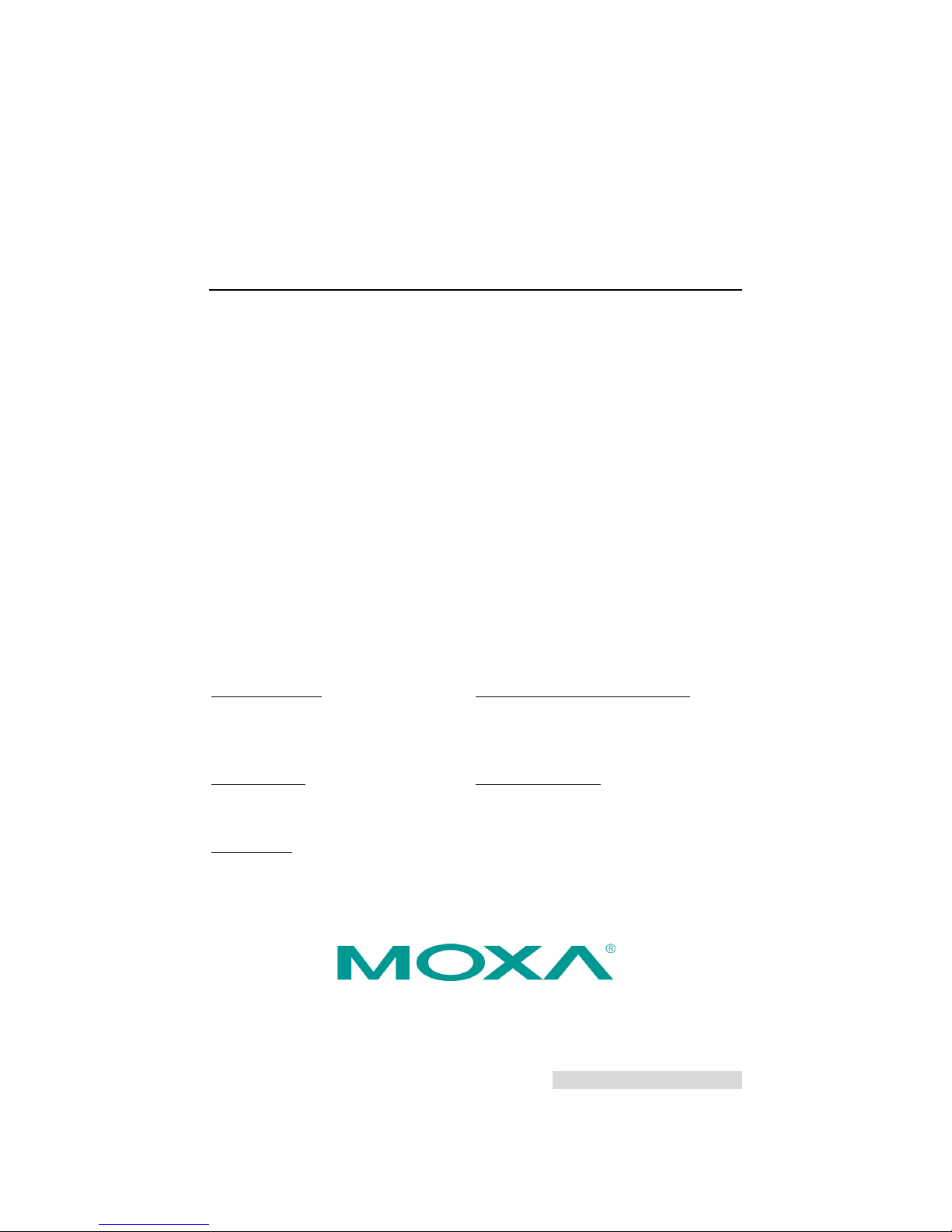
P/N: 1802051503011
*1802051503011*
NPort 5000AI-M12
Quick Installation Guide
Edition 3.1, November 2018
Technical Support Contact Information
www.moxa.com/support
Moxa Americas:
Toll
-free: 1-888-669-2872
Tel:
1-714-528-6777
Fax:
1-714-528-6778
Moxa China (Shanghai office):
Toll
-free: 800-820-5036
Tel:
+86-21-5258-9955
Fax:
+86-21-5258-5505
Moxa Europe:
Tel:
+49-89-3 70 03 99-0
Fax:
+49-89-3 70 03 99-99
Moxa Asia-Pacific:
Tel:
+886-2-8919-1230
Fax:
+886-2-8919-1231
Moxa India:
Tel:
+91-80-4172-9088
Fax:
+91-80-4132-1045
2018 Moxa Inc. All rights reserved.
Page 2

- 2 -
Overview
NPort 5000AI-M12 device servers are designed to make serial devices
instantly network-ready. They are compliant with EN 50155/EN 501214, making them suitable for rolling stock and wayside applications that
are usually subject to high levels of vibration. Use Moxa’s NPort
5000AI-M12 device servers to give your PC software direct access to
serial devices from anywhere on a network.
Package Checklist
Before installing an NPort 5000AI-M12 series device server, verify that
the package contains the following items:
• 1 NPort 5000AI-M12 series device server
• Quick installation guide (printed)
• Warranty Card
Optional Accessories
• DR-45-24: 45W/2A DIN-rail 24 VDC power supply with universal 85
to 264 VAC input
• DR-75-24: 75W/3.2A DIN-rail 24 VDC power supply with universal
85 to 264 VAC input
• DR-120-24: 120W/5A DIN-rail 24 VDC power supply with 88 to 132
VAC/176 to 264 VAC input
• DK-TN-5308: DIN-rail kit
Note: Notify your sales representative if any of the above items are
missing or damaged.
Hardware Introduction
The NPort 5150AI-M12 series has a 3-in-1 (RS-232/422/485) DB9
serial port for serial data communication, the NPort 5250AI-M12 series
has two 3-in-1 (RS-232/422/485) DB9 serial ports for serial data
communication, and the NPort 5450AI-M12 has four 3-in-1 (RS232/422/485) DB9 serial ports for serial data communication.
Page 3
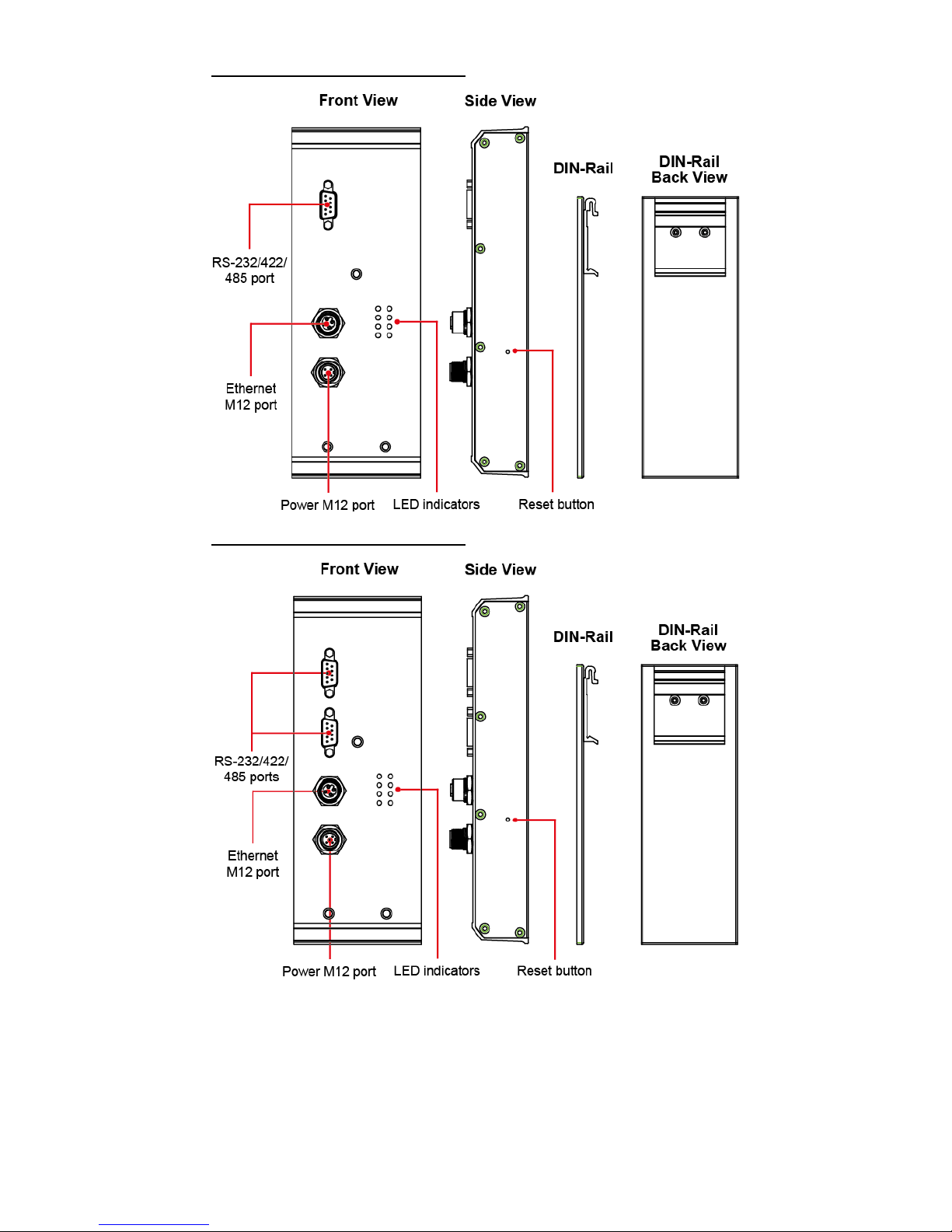
- 3 -
NPort 5150AI-M12 Appearance
NPort 5250AI-M12 Appearance
Page 4

- 4 -
NPort 5450AI-M12 Appearance
The Reset to Default Button—Press the reset button to default
button for five seconds continuously to load the factory default settings.
Use a pointed object, such as a straightened paper clip or toothpick, to
press the reset button to default button. This will cause the Ready LED
to blink on and off. The factory default settings are loaded once the
Ready LED stops blinking (after about five seconds). At this point, you
can release the reset button to default button.
NPort 5000AI-M12 LED Indicators (front panel)
Name
Color
Function
PWR
green
Power is being supplied to the power input.
Ready
red
Steady on:
Power is on, and NPort is booting up.
Blinking:
Indicates an IP conflict, or the
DHCP/BOOTP server did not respond
properly.
green
Steady on:
Power is on, and NPort is functioning
normally.
Blinking:
The NPort has been located by NPort
Administrator’s Location function.
off
Power is off, or a power error condition exists.
10M,
100M
orange
10 Mbps Ethernet connection.
green
100 Mbps Ethernet connection.
off
Ethernet cable is disconnected.
P1, P2,
P3, P4
orange
Serial port is receiving data.
green
Serial port is transmitting data.
off
No data is being transmitted or received through the
serial port.
Page 5

- 5 -
Hardware Installation Procedure
Panel/Wall Mounting
Mounting the NPort 5000AI-M12 on the wall requires three screws.
Please use the three screws provided in the product package.
STEP 1: Use the device to mark the positions of the three screw holes
on the wall, as shown in the mounting dimensions diagram.
STEP 2: Use one screw to go through the top-middle screw hole on the
device server and screw it into the wall.
STEP 3: Screw in the remaining two screws through the bottom-left
and bottom-right holes on the device server to the wall.
NOTE
Please use the screws (M3 x 40 mm) included.
DIN-Rail Mounting (optional)
You may use the optional DIN-rail mounting kit (DK-TN-5308; must be
purchased separately) to mount the NPort 5000AI-M12 on a 35 mm
DIN rail.
STEP 1: Fix the DIN-rail attachment plate onto the rear panel of the
device server as shown in the figure below.
Page 6

- 6 -
STEP 2: Position the NPort 5000AI-M12 on the DIN rail and tilt it to
hook the clamps over the top edge of the rail.
STEP 3: Swing the device server down onto the DIN rail until both
clamps latch on completely.
Page 7

- 7 -
Software Installation Information
For the NPort’s configuration, the default IP address of the NPort is:
LAN: Static IP = 192.168.127.254; netmask = 255.255.255.0
You may log in with the password moxa to change any settings to
meet your network topology (e.g., IP address) or serial device (e.g.,
serial parameters). If you would like to apply the Real COM mode to
your application, you will need to install the NPort’s driver on your
desktop. You may also refer to Moxa’s support website
https://www.moxa.com/support
for the user’s manual, driver, SNMP
MIB, and NPort Search Utility.
NOTE
For the NPort with DB Male serial ports, you may refer to the
DB9 Male Ports
pin assignment section to loop back pin 2 and
pin 3 for the RS-232 interface.
Pin Assignments and Cable Wiring
Ethernet M12 D-coded 4-pin female connector:
Housing: shield
Power M12 5-pin male connector:
PIN
Description
1
Input V+
2
Not assigned
3
Input V-
4
Not assigned
5
Functional ground
RS-232/422/485 (Male DB9) Pinouts
PIN RS-232
RS-422/
RS-485 (4W)
RS-485 (2W)
1
DCD
TxD-(A)
–
2
RXD
TxD+(B)
–
3
TXD
RxD+(B)
Data+(B)
4
DTR
RxD-(A)
Data-(A)
5
GND
GND
GND
6
DSR – –
7
RTS – –
8
CTS – –
9 – –
–
Four cables are available as optional accessories that can be used to
connect the NPort 5000AI-M12 series to RS-232 serial devices. The pin
assignments for both connector types are shown below.
Page 8

- 8 -
Female DB9 to Male DB9
Specifications
Physical Characteristics
Housing
Metal, IP40 protection
Dimensions
80 x 216.6 x 52.9 mm (3.14 x 8.53 x 2.08 in)
Environmental Limits
Operating Temperature • Standard Models:
-25 to 55°C (32 to 140°F)
• Wide Temperature Models:
-40 to 75°C (-40 to 167°F)
Operating Humidity
5 to 95% RH
Storage Temperature
-40 to 85°C (-40 to 185°F)
Conformal coating
Available on –CT models
Power Input (Need to modularize)
Input Voltage
12/24/36/48 VDC (8.4 to 60 VDC)
Power Consumption
NPort 5150AI-M12: 310 mA @12V
NPort 5150AI-M12-CT: 310 mA @12V
NPort 5150AI-M12-T: 310 mA @12V
NPort 5250AI-M12: 360 mA @12V
NPort 5250AI-M12-CT: 360 mA @12V
NPort 5250AI-M12-T: 360 mA @12V
NPort 5450AI-M12: 440 mA @12V
NPort 5450AI-M12-CT: 440 mA @12V
NPort 5450AI-M12-T: 440 mA @12V
Connector
M12 5-pin male connector
Power Line Protection
Meets EN 50155 certification
Regulatory Approvals
EMC
CE (EN 55032 Class A, EN 55024) (EMI),
FCC Part 15 Subpart B Class A (EMS)
Safety
UL (UL60950-1)
Rail Traffic
EN 50155*, EN 50121-4
*Complies with a portion of EN 50155 specifications. Please contact
Moxa or a Moxa distributor for details.
Shock
IEC 61373
Vibration
IEC 61373
Freefall
IEC 60068-2-32
Reliability
Alert Tools
Built-in buzzer and RTC
Page 9

- 9 -
Automatic Reboot
Trigger
Built-in WDT (watchdog timer)
MTBF (mean time
between failures)
NPort 5150AI-M12: 789,341 hrs.
NPort 5250AI-M12: 639,622 hrs.
NPort 5450AI-M12: 467,777 hrs.
Warranty
Warranty Period
5 years
Details
See www.moxa.com/warranty
For railway rolling stock applications, the device must use a galvanically
isolated power supply that is compliant with the EN 50155 standard.
