Page 1
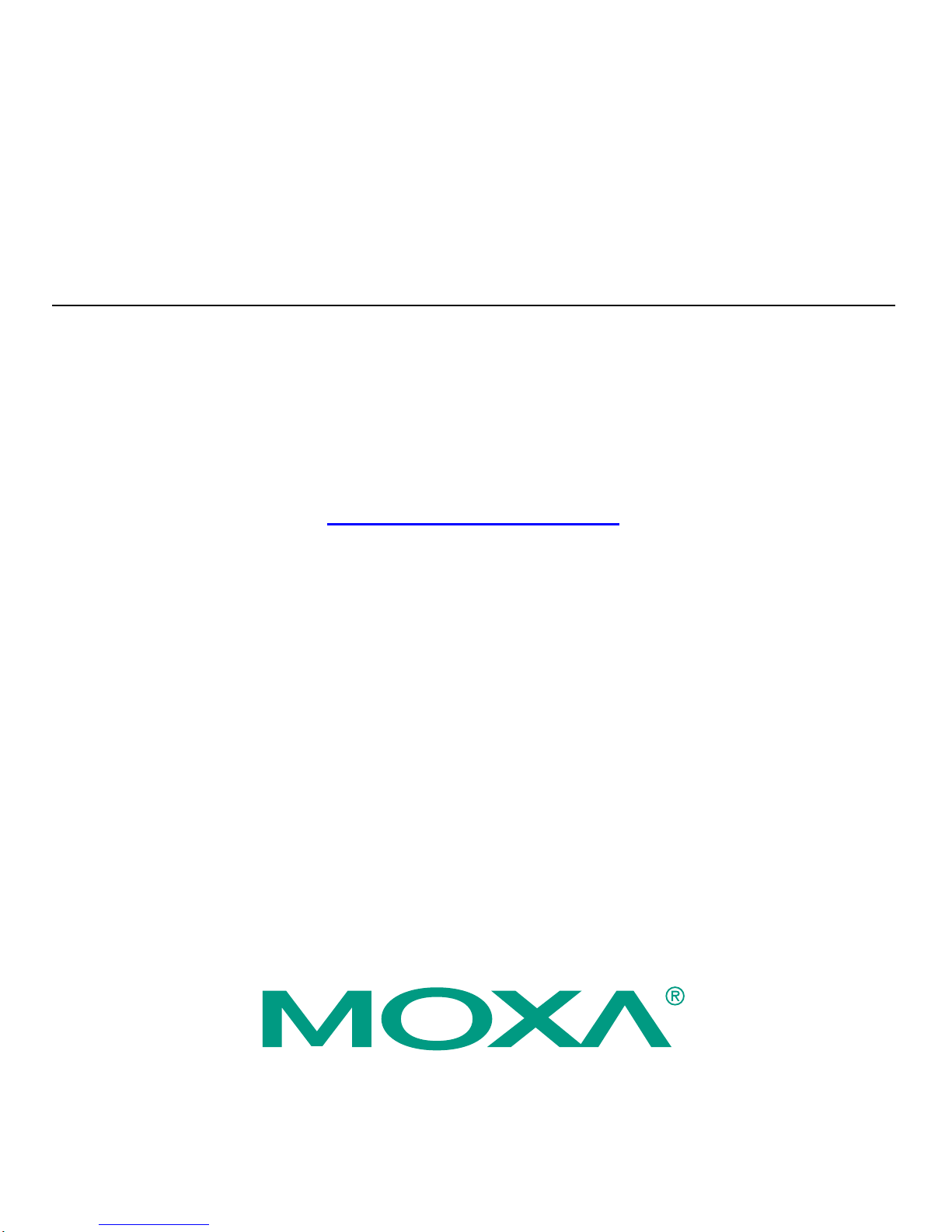
NPort 4511
Hardware Installation Guide
Third Edition, June 2008
www.moxa.com/product
© 2008 Moxa Inc., all rights reserved.
Reproduction without permission is prohibite d.
Page 2
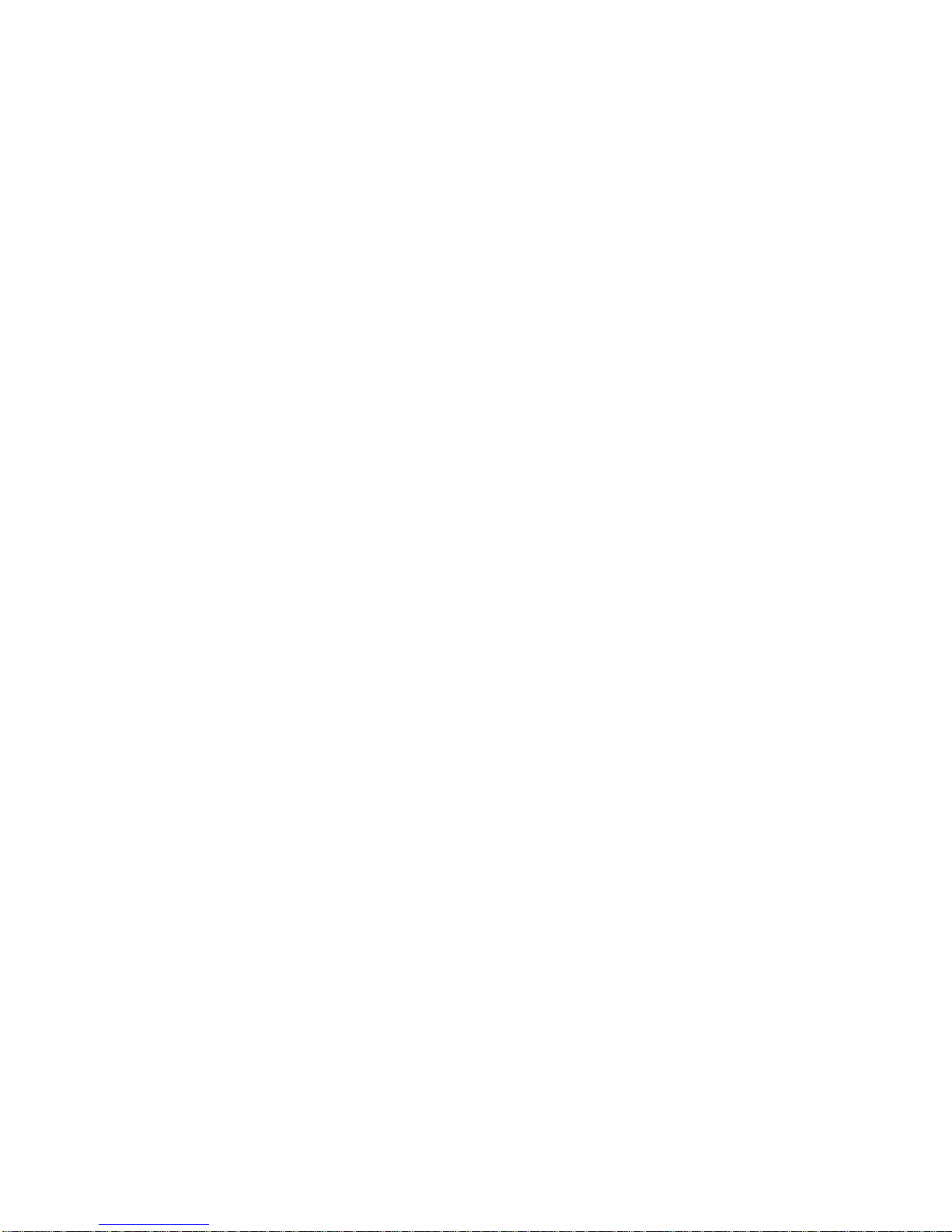
NPort 4511
Hardware Installation Guide
The software described in this manual is furnished under a license agreement and may be used
only in accordance with the terms of that agreement.
Copyright Notice
Copyright © 2008 Moxa Inc.
All rights reserved.
Reproduction without permission is prohibite d.
Trademarks
MOXA is a registered trademark of Moxa Inc.
All other trademarks or registered marks in this manual belong to their respective manufacturers.
Disclaimer
Information in this document is subject to change without notice and does not represent a
commitment on the part of Moxa.
Moxa provides this document “as is,” without warranty of any kind, either expressed or implied,
including, but not limited to, its particular purpose. Moxa reserves the right to make improvements
and/or changes to this manual, or to the products and/or the programs described in this manual, at
any time.
Information provided in this manual is intended to be accurate and reliable. However, Moxa
assumes no responsibility for its use, or for any infringements on the rights of third parties that
may result from its use.
This product might include unintentional technical or typographical errors. Changes are
periodically made to the information herein to correct such errors, and these changes are
incorporated into new editions of the publicatio n.
Page 3
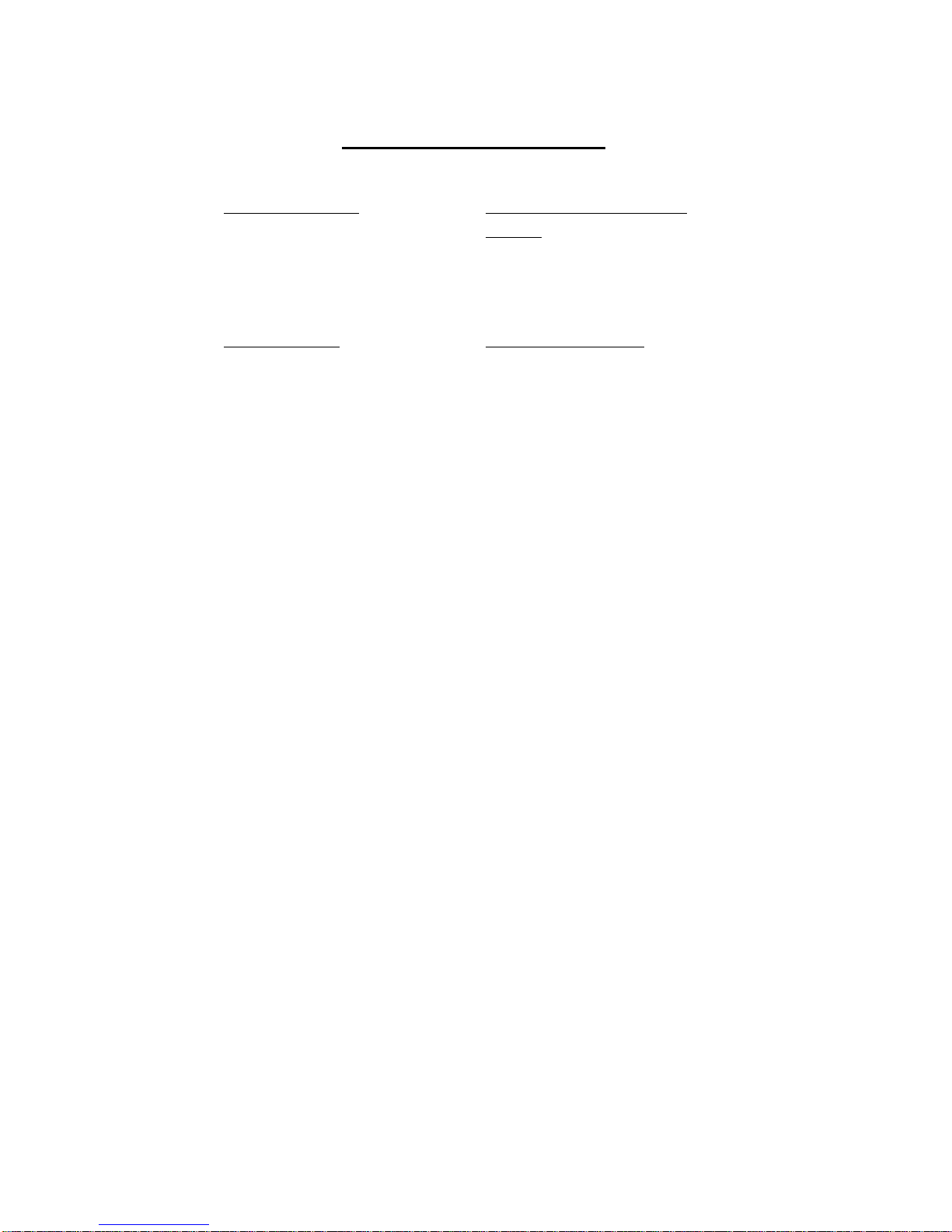
Technical Support Contact Information
www.moxa.com/support
Moxa Americas:
Toll-free: 1-888-669-2872
Tel: +1-714-528-6777
Fax: +1-714-528-6778
Moxa Europe
Tel: +49-89-3 70 03 99-0
Fax: +49-89-3 70 03
99-99
:
Moxa China (Shanghai
office):
Toll-free: 800-820-5036
Tel: +86-21-5258-9955
Fax: +86-10-6872-3958
Moxa Asia-Pacific
Tel: +886-2-8919-1230
Fax: +886-2-8919-1231
:
Page 4
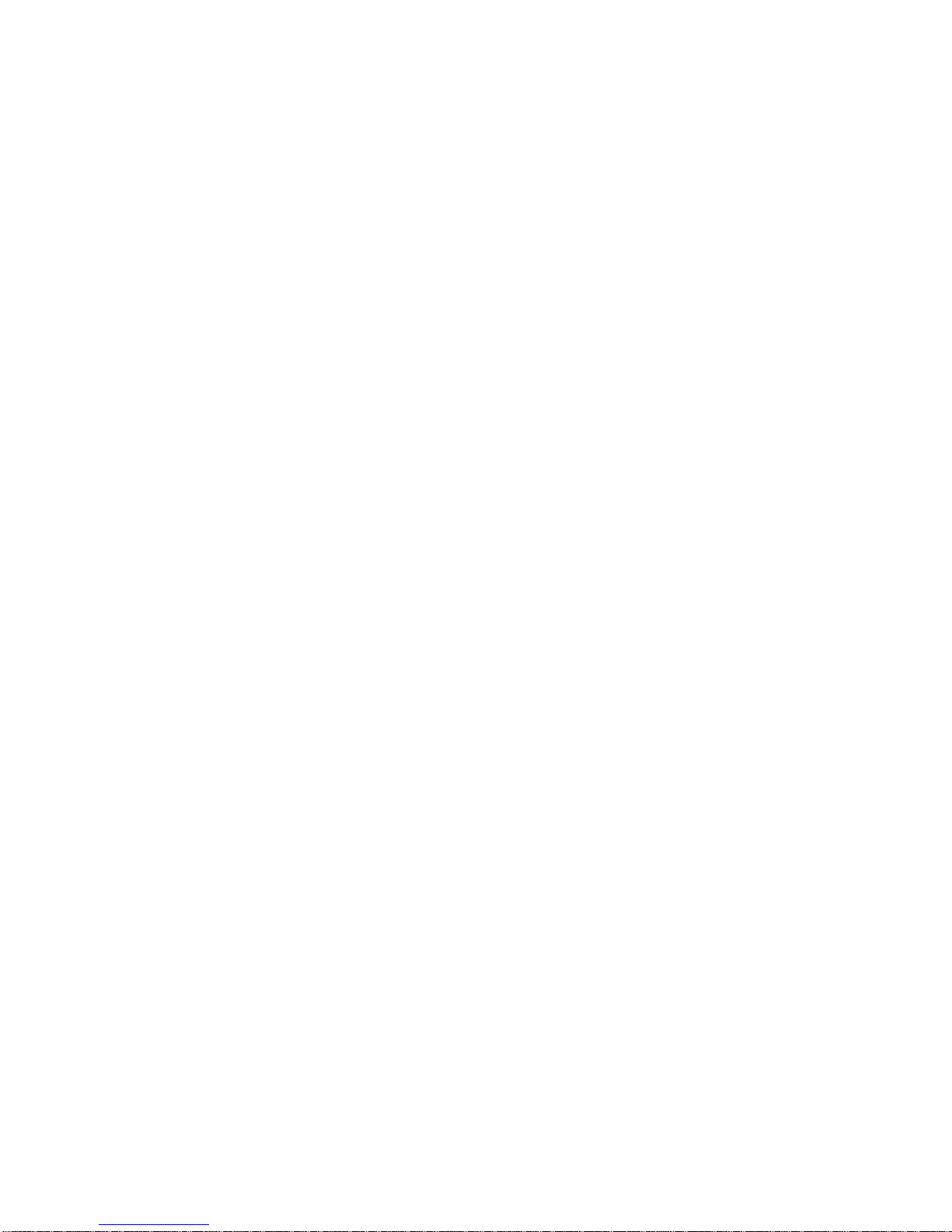
Table of Contents
1. Introduction ................................................................................... 1-1
Features.......................................................................................... 1-2
Product Specifications .................................................................... 1-2
Package Checklist—NPort 4511-ST............................................... 1-4
Front/Top/Rear Panel Views........................................................... 1-5
Schematic ....................................................................................... 1-6
LED Indicators ................................................................................ 1-6
Housing........................................................................................... 1-7
DIN-Rail ................................................................................ 1-7
Wall Mount............................................................................ 1-8
2. Power Connection......................................................................... 2-1
Connecting the Power Adapter....................................................... 2-1
Power Status Check ....................................................................... 2-1
3. Ethernet Installation...................................................................... 3-1
Connecting to a Hub or Switch ....................................................... 3-1
Connecting to a PC......................................................................... 3-2
4. Serial Port Installation .................................................................. 4-1
RS-232 Pinouts and Loopback Tester ............................................ 4-1
RS-422/485 Pinouts and RS-422 Loopback Tester........................ 4-2
Loopback Header ........................................................................... 4-3
Mini Adapter.................................................................................... 4-3
Terminal Block ................................................................................4-4
5. Operation Mode Settings.............................................................. 5-1
DIP Switch Settings ........................................................................ 5-1
Operation Mode Introduction .......................................................... 5-2
Developing Mode.................................................................. 5-2
Running Mode ...................................................................... 5-2
A. Declaration of Conformity .......................................................... A-1
B. Return Procedure ........................................................................ B-1
C. Problem Report Form.................................................................. C-1
Page 5

11
1 Introduction
Welcome to Moxa NPort 4511 Programmable Communication Gateway, a
compact palm-sized communications device that allows you to control
RS-232/422/485 serial devices over a TCP/IP Ethernet.
This chapter is an introduction to NPort 4511 and includes the following
sections:
Features
Product Specifications
Package Checklist
Front/Top/Rear Panel Views
Schematic
LED Indicators
Housing
DIN-Rail
Wall Mount
NPort 4511 is a Programmable Communication Gateway (PCG) that provides a
stable, second stage platform for System Integrators (SI) or large-scale customers
to develop their own communication gateway functions and user interface.
The typical Communication Gateway (CG) is a special purpose server used to
transform between the serial and Ethernet interfaces. Communication Gateways
have one or more Ethernet port and one or more serial port, and are commonly
referred to as serial-to-Ethernet devices. Their main purpose is to provide serial
devices with a simple and straightforward means of connecting to an Ethernet
network. In this way, can transparently connect to a network, and can make use
of different types of transmission methods, including TCP Server, TCP Client,
and UDP.
Page 6
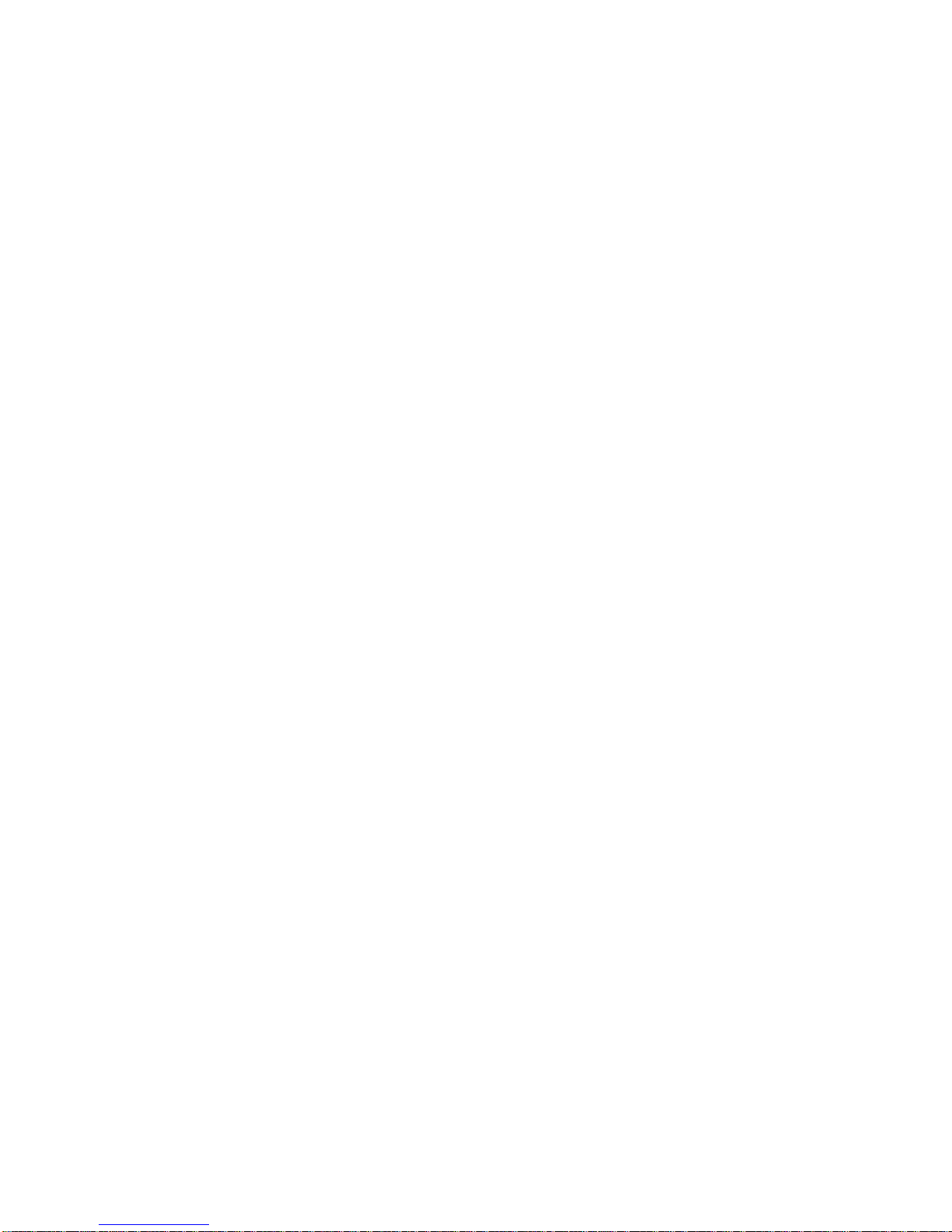
1-2
Moreover, PCG’s most important function is to provide something that the
typical CG does not have—second stage program development. This gives the
developer more options for handling character streams, multipoint connections,
and data storage functions. Depending on the kind of program you write, your
PCG can be made into different types of Communication Gateway that can be
used for different types of applications.
Features
Auto-detecting 10/100 Mbps Ethernet connection
Software selectable 3-in-1 RS-232/422/485 serial interface
Convenient cigarette pack size for easy integration
SDK Utility — convenient configuration/debug/download utility
Supports easy development platforms: Turbo C 2.x / Borland C 3.x
SDK Library that supports more than 100 function calls
64 KB of memory for program and data space
32 KB Flash ROM for data storage
Product Specifications
Hardware
Processor 16-bit CPU
Memory 512 KB DRAM, 512K Flash
Connector Female DB9
Interface
LAN Auto-detecting 100Base-TX (10/100 Mbps)
Serial RS-232/422/485 (API selectable)
No. of network ports 1
No. of serial ports 1
Serial port signals RS-232: TxD, RxD, RTS, CTS, DTR, DSR, DCD, GND
RS-422: TxD+/-, RxD+/-, RTS+/-, CTS+/-, GND
RS-485: Data+/-, GND
Performance
Serial speed 50 bps – 230.4 Kbps
No. of TCP
connections
10 (by socket)
Page 7
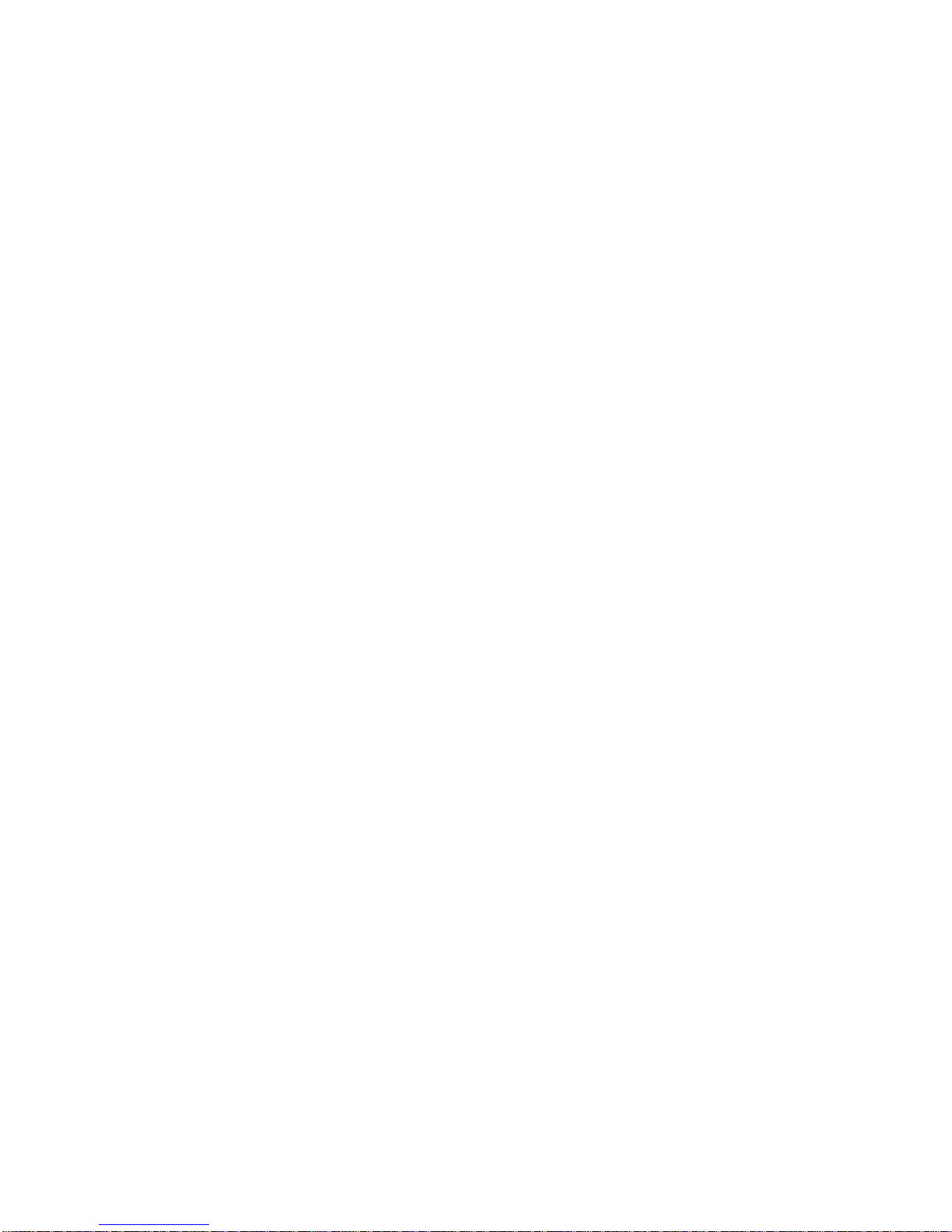
1-3
Configuration
Parity None, Even, Odd, Space, Mark
Data bits 5, 6, 7, 8
Stop bits 1, 1.5, 2
IP Configuration
Static IP, DHCP Client, BootP
Management Utility
Yes, configuration and debugging tools
Management Platforms Supported
Windows XP/2000/NT, Windows 95/98/Me
Developing Platforms Supported
Windows XP/2000/NT, Windows 95/98/Me
Operation Modes
Developing Mode, Running Mode
Power
and Environment
Power requirements
9 to 30 VDC, 300 mA (max.) at 9V
100 to 240 VAC, switching power adapter included (12
VDC, 400 mA)
Operating temp. 0 – 55◦C
Operating humidity 5 – 95% RH
Dimensions
(W×D×H)
including ears:
90 × 100.4 × 22 mm (3.54 × 3.95 × 0.87 in)
without ears:
67 × 100.4 × 22 mm (2.64 × 3.95 × 08.7 in)
Gross weight 0.88 kg (1.94 lb)
Regulatory approvals FCC, CE, UL, CUL, TÜV
Page 8
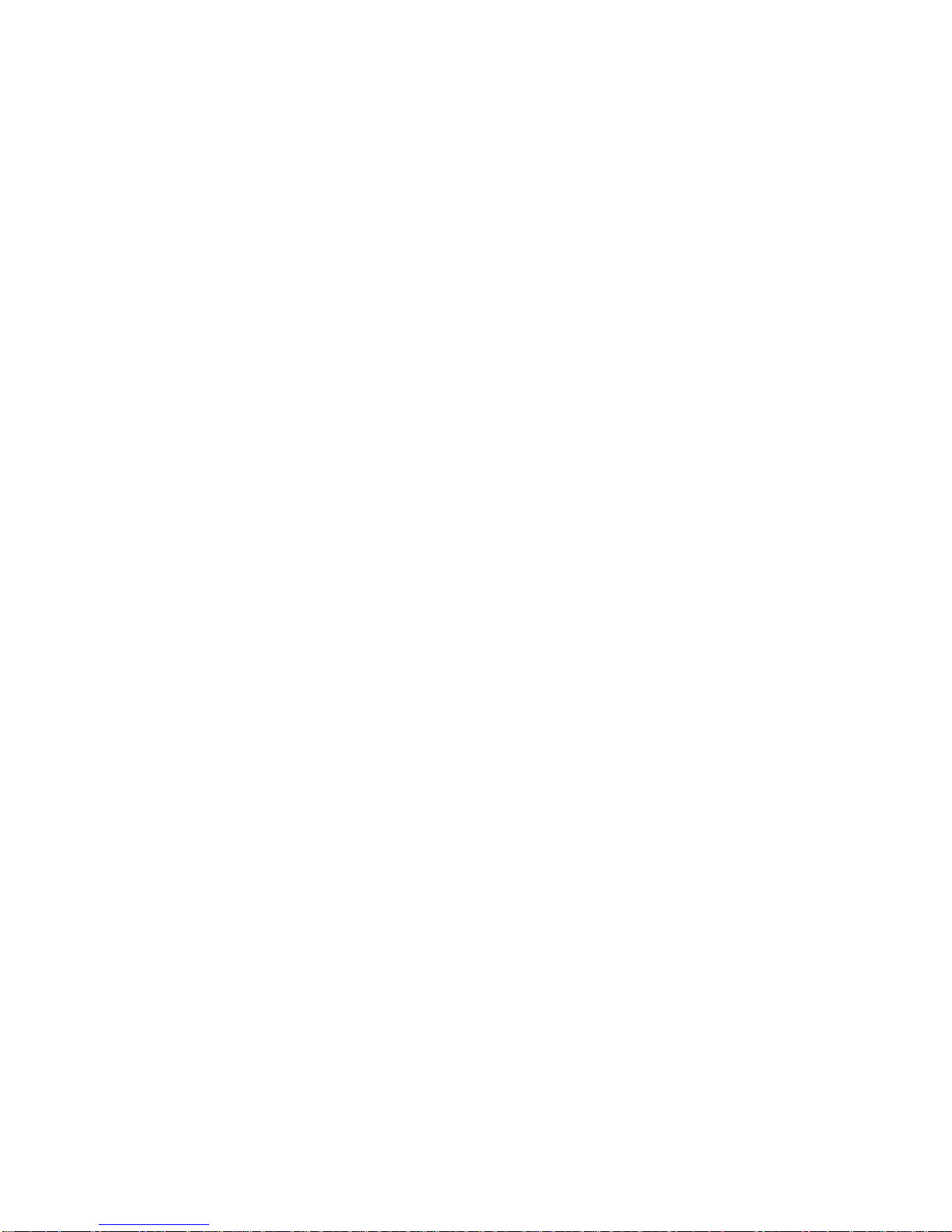
1-4
Package Checklist—NPort 4511-ST
OEM Option
NPort 4511 1 NPort 4511 unit
Software CD
Auto-Run Installation Shell
Software Development Kit (SDK)
User’s Manuals
Turbo C 2.01 installation package
Printed User’s Manuals
NPort 4511 Hardware Installation Guide
NPort PCG Programmer’s Guide
NPort PCG API Reference
Optional Accessories
Power Adapter
100 – 240 VAC to 12 VDC 400 mA switching power
adapter
Cable 150 cm DB9 (Male) to DB9 (Female) serial cable
100 cm Ethernet cross-over cable
Connector RS-232 Loopback testing header
DB9 (Male) to Terminal Block connector
DB9 (Male) mini adapter
DIN-Rail mounting
kit
For 35 mm DIN-Rail (includes 4 screws)
Miscellaneous
Moxa Product Warranty Booklet
Turbo C License Card
Page 9

Front/Top/Rear Panel Views
The reset button can be used in two different ways, so it requires further
explanation.
To use the reset button, press continuously for:
a. 3 sec to erase the password
After 3 sec, the ready LED will flash on/off every half second. Release the
reset button at this time to erase password.
b. 10 sec to load factory defaults
After 10 sec, the ready LED will flash on/off every fifth of a second.
Release the reset button at this time to load factory defaults.
1-5
Page 10

Schematic
LED Indicators
NPort 4511’s top panel contains three LED indicators, as described in the following table.
LED Name LED Color LED Function
red Power is on
PWR
off Power is off, or power error condition exists
orange 10 Mbps Ethernet connection
green 100 Mbps Ethernet connection
Link
off
Ethernet cable is disconnected, or has a short
green NPort 4511 system is ready
Ready
off
NPort 4511 has malfunctioned (if PWR LED is on)
1-6
Page 11

Housing
DIN-Rail
For many industrial applications, you will find it convenient to use the DIN-Rail
attachments, as shown below.
STEP 1: Use 2 screws per ear to attach DIN-Rail mounts to each of NPort
4511’s two ears.
⇒
STEP 2:
Insert the top of the DIN-Rail into
the top slot of the DIN-Rail mount.
STEP 3:
Push the bottom of NPort 4511 so that the
bottom of the DIN-Rail snaps into the
bottom slot of the DIN-Rail mount.
NOTE: The DIN-Rail mounting kit is an optional accessory.
To remove NPort 4511 from the DIN-Rail, simply reverse Steps 2 and 3 above
by grasping the bottom of the NPort 4511 unit with both hands, and then using
your fingers to pull down slightly on the bottom DIN-Rail mounts. This releases
the bottom of the DIN-Rail from the DIN-Rail mount.
1-7
Page 12

Wall Mount
For many industrial applications, you will find it convenient to mount NPort
4511 on the wall, using two screws, as indicated below.
STEP 1:
Screw two screws, separated by 7.8 cm, into the wall. The heads of the screws
should be no greater than 6.5 mm in diameter, and the shafts should be no
greater than 3 mm in diameter. Do not screw the screws in all the way—leave a
space of about 2 mm to allow room for sliding the NPort 4511 unit’s ears
between the wall and the screws.
STEP 2:
Insert the two screw heads through the
large parts of the keyhole shaped
apertures, and then slide NPort 4511
downwards, as indicated.
STEP 3:
For added stability, simply tighten
the two screws.
To remove NPort 4511 from the wall mount, simply reverse Steps 2 and 3.
1-8
Page 13

22
2Power Connection
We discuss the following topics in this chapter:
Connecting the Power Adapter
Power Status Check
Connecting the Power Adapter
Take the following steps to connect NPort 4511’s power adapter.
1. Plug the power adapter’s DC plug into NPort 4511’s DC-IN jack.
2. Plug the power adapter into an electrical outlet.
Note that there is no on/off switch. The server turns on as soon as the connected
power adapter is plugged into a live outlet. The red PWR light on NPort 4511’s
top panel will glow to indicate that it is receiving power.
Power Status Check
Use the PWR LED on NPort 4511’s top panel to see if it is receiving power. A
red light indicates that power is being received. The absence of a light indicates
that power is not being received. If the unit is plugged in, then an unlit PWR
LED indicates that something is wrong with the NPort 4511 unit’s operation.
Page 14

33
3Ethernet Installation
We discuss the following topics in this chapter:
Connecting to a Hub or Switch
Connecting to a PC
Connecting to a Hub or Switch
For most applications, you will simply plug one end of your Ethernet cable into
NPort 4511’s 10/100BaseTX port, and the other end into a Hub or Switch that is
connected to your network. In this case, you should use a standard
straight-through Ethernet cable, which is readily available from many
commercial vendors. However, if necessary you can make your own cable by
referring to the following cable wiring diagram.
Page 15

Connecting to a PC
In some cases, such as when configuring NPort 4511 or downloading software,
you may find it convenient to connect NPort 4511 directly to your computer’s
Ethernet card. To do this, you will need to use a cross-over Ethernet cable. This
type of Ethernet cable is harder to find, although you can make your own cable
by referring to the following cable wiring diagram.
3-2
Page 16

44
4Serial Port Installation
In this chapter, we give the DB9 Female Connector Pinouts. The following
topics are discussed:
RS-232 Pinouts and Loopback Tester
RS-422/485 Pinouts and RS-422 Loopback Tester
Mini Adapter
RS-232 Pinouts and Loopback Tester
Page 17

RS-422/485 Pinouts and RS-422 Loopback
Tester
4-2
Page 18

Loopback Header
NPort 4511 comes with an RS-232 loopback header as a standard accessory. The
loopback header, which can be used to test NPort 4511’s data transmission,
connects the TxD pin to the RxD pin, the DSR pin to the DTR pin, and the CTS
pin to the RTS pin (see the RS-232 Pinouts and Loopback Tester section above
for the wiring diagram).
Mini Adapter
NPort 4511 was designed with a built-in D-shell female serial connector, which
most serial devices also have. In order to make it easier for our customers to
attach NPort 4511 to any serial device, a DB9 (male) to DB9 (male) mini
null-modem adapter is included as a standard accessory with NPort 4511.
Null-Modem Adapter
Null-Modem Adapter and NPort 4511
After the mini adapter is
attached, the pin assignments
are as shown here
DB9 Male
4-3
Page 19

Terminal Block
To ease wiring concerns, NPort 4511 now comes with a 9-pin terminal block as a
standard accessory, as shown below. The terminal block has a Male DB9
connector that can be used in conjunction with the mini adapter to connect
directly to NPort 4511 (note that the terminal block is wired pin-to-pin).
Another alternative is to use the Male DB9 to Female DB9 cable, included as a
standard accessory, to easily connect NPort 4511 to the terminal block, as shown
below.
4-4
Page 20

55
5Operation Mode Settings
To make full use of NPort 4511’s hardware functions, you must first develop
your own customized program to be downloaded to NPort 4511. This allows you
to use NPort 4511 as a major component in your communications system. The
program is developed on a PC with a Turbo C or Borland C development
platform, and then downloaded to NPort 4511. NPort 4511’s Developing Mode
and Running Mode are designed to make this procedure as straightforward as
possible.
Refer to the NPort Programmable Communication Gateway Programmer’s
Guide and NPort PCG API Reference for information on how to develop your
NPort 4511 program.
In this chapter, we discuss the following topics related to NPort 4511’s
operation:
DIP Switch Settings
Operation Mode Introduction
Developing Mode
Running Mode
DIP Switch Settings
The top panel of NPort 4511 contains the following table, which shows how DIP
switch 1 (SW1) is used to select NPort 4511’s operation mode. SW1 is located
on NPort 4511’s front panel.
SW1 Operation Mode
ON Developing
OFF Running
Keep the following points in mind when setting the DIP switches.
DIP Switch SW1 controls the function of NPort 4511’s Operation Mode.
DIP Switches SW2 and SW3 are not functional.
Page 21

5-2
Operation Mode Introduction
NPort 4511’s two Operation Modes are described in the following subsections.
Developing Mode
Developing Mode is used when configuring NPort 4511 and when developing
and/or downloading a program. The following functions are available when
NPort 4511 is in Developing Mode:
Run/Stop NPort 4511’s program manually for testing and debugging
Configure NPort 4511
Download a program
Monitor program behavior
Upgrade firmware
Running Mode
Running Mode is used during NPort 4511’s normal operation. The following
functions are available when NPort 4511 is in Running Mode:
Activate a program automatically after NPort 4511 is powered on
Configure NPort 4511
Download a program
Monitor program behavior
Upgrade firmware
Page 22

A
A
ADeclaration of Conformity
Manufacturer Moxa Technologies Co., Ltd.
Manufacturer’s Address Fl.4, No.135, Lane 235,
Pao-Chiao Rd., Shing Tien City,
Taipei, Taiwan, R.O.C.
The manufacturer declares that this product conforms to the following standards:
Product Name Programmable Communication Gateway
Model Number NPort 4511
EMC FCC Class B
EN55022: 1998 class B
EN61000-3-2: 1995 class B
EN61000-3-3: 1995
EN55082-1:1997EN61000-4-2:1995
Contact Discharge: 4 KV
Air Discharge: 8 KV
EN61000-4-3: 1995
EN61000-4-4: 1995
AC/DC Power supply: 1 KV
Data/Signal lines: 5 KV
EN61000-4-5:1995
AC/DC Line to Line: 1 KV
AC/DC Line to Earth: 2 KV
EN61000-4-6: 1995
EN61000-4-8: 1993
3 A/m at 50 Hz
EN61000-4-11: 1994
Safety UL/CUL, TUV EN60950
Page 23

B
B
BReturn Procedure
For product repair, exchange, or refund, the customer must:
♦ Provide evidence of original purchase.
♦ Obtain a Product Return Agreement (PRA) from the sales representative or
dealer.
♦ Fill out the Problem Report Form (PRF). Include as much detail as possible
for a shorter product repair time.
♦ Carefully pack the product in an anti-static package, and send it, pre-paid, to
the dealer. The PRA should be visible on the outside of the package, and
include a description of the problem, along with the return address and
telephone number of a technical contact.
Page 24

C
C
CProblem Report Form
NPort 4511
Programmable Communication Gateway
Customer name:
Company:
Tel: Fa x :
Email: Date:
1. Moxa Product:
NPort 4511 (1 RS-232/422/485 port)
2. Interface:
RS-232 RS-422 RS-485 (ADDC)
3. Serial Number: __________________________
4. NPort Firmware Version: __________________
5. NPort Manager Version: ___________________
6. PC Host: Make ______________________
Model ______________________
7. Problem Description: Please describe the symptoms as clearly as possible,
including all error messages. Be complete, since we may need to follow your
description to reproduce the symptoms.
