Page 1
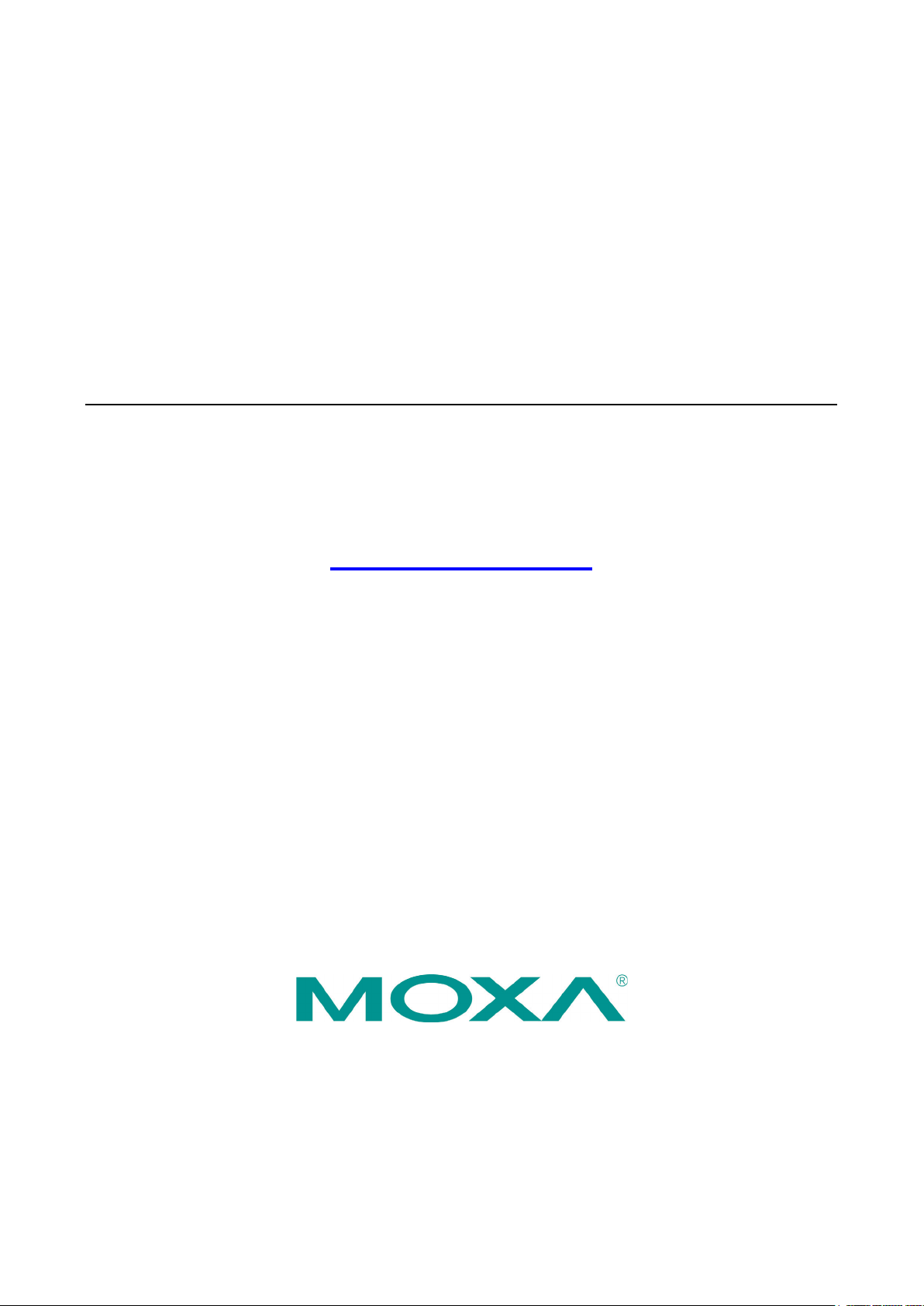
MPC-2121/2101 Series Panel Computer
Windows 7 User’s Manual
Version 1.0, May 2019
www.moxa.com/product
© 2019 Moxa Inc. All rights reserved.
Page 2
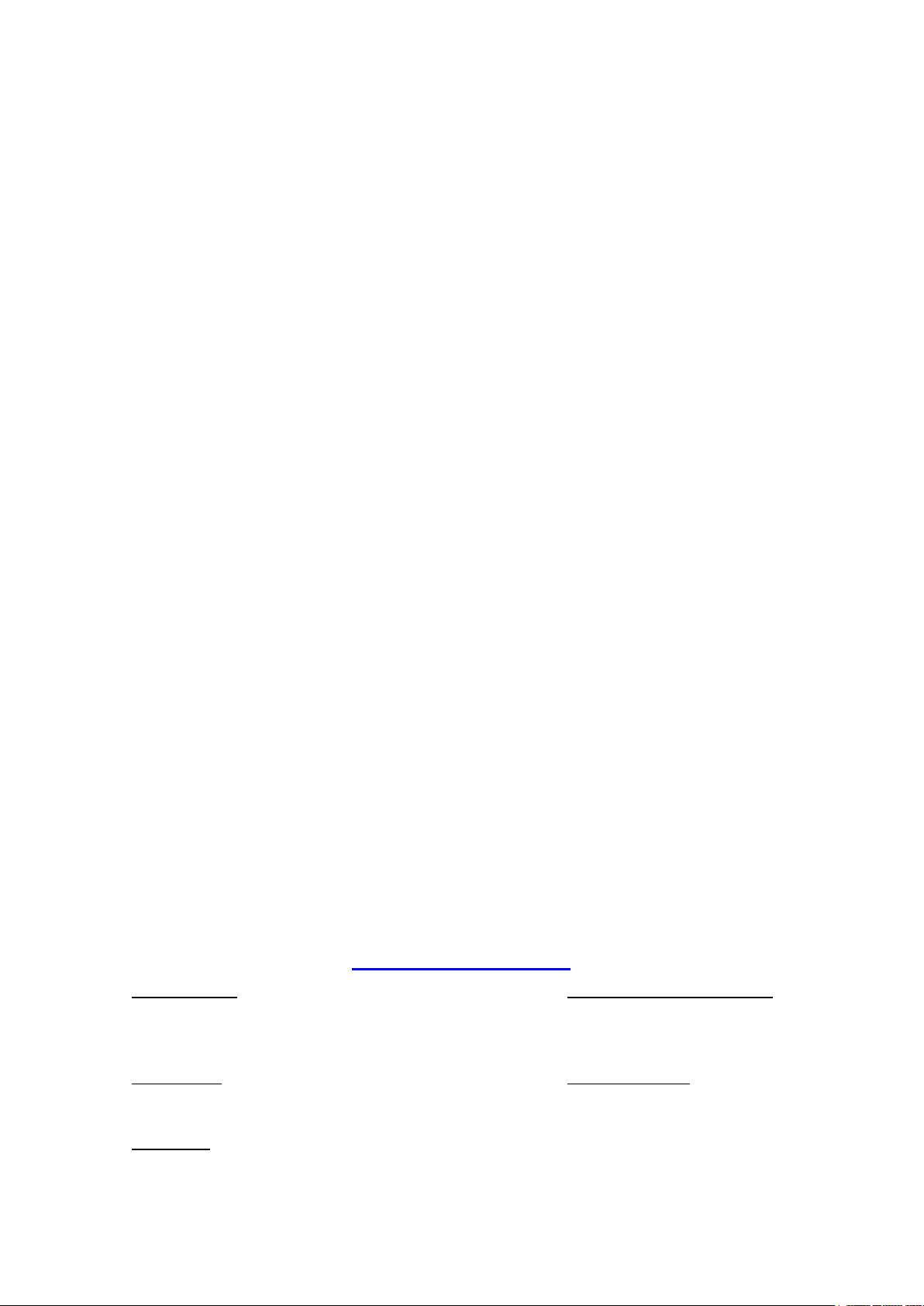
MPC-2121/2101 Series Panel Computer
Moxa Americas
Toll
Tel:
Fax:
Moxa China (Shanghai office)
Toll
Tel:
Fax:
Moxa Europe
Tel:
Fax: +49-89-3 70 03 99-99
Moxa Asia
Tel:
Fax: +886-2-8919-1231
Moxa India
Tel:
Fax:
Windows 7 User’s Manual
The software described in this manual is furnished under a license agreement and may be used only in accordance
with the terms of that agreement.
Copyright Notice
© 2019 Moxa Inc. All rights reserved.
Trademarks
The MOXA logo is a registered trademark of Moxa Inc.
All other trademarks or registered marks in this manual belong to their respective manufacturers.
Disclaimer
Information in this document is subject to change without notice and does not represent a commitment on the part of
Moxa.
Moxa provides this document as is, without warranty of any kind, either expressed or implied, including, but not
limited to, its particular purpose. Moxa reserves the right to make improvements and/or changes to this manual, or to
the products and/or the programs described in this manual, at any time.
Information provided in this manual is intended to be accurate and reliable. However, Moxa assumes no responsibility
for its use, or for any infringements on the rights of third parties that may result from its use.
This product might include unintentional technical or typographical errors. Changes are periodically made to the
information herein to correct such errors, and these changes are incorporated into new editions of the publication.
Technical Support Contact Information
www.moxa.com/support
-free: 1-888-669-2872
+1-714-528-6777
+1-714-528-6778
+49-89-3 70 03 99-0
-free: 800-820-5036
+86-21-5258-9955
+86-21-5258-5505
+886-2-8919-1230
-Pacific
+91-80-4172-9088
+91-80-4132-1045
Page 3

Table of Contents
1. Introduction ...................................................................................................................................... 1-1
Software Components ......................................................................................................................... 1-2
2. System Initialization ......................................................................................................................... 2-1
Overview ........................................................................................................................................... 2-2
Initializing User Settings ...................................................................................................................... 2-2
Windows Embedded Standard 7 .................................................................................................... 2-2
Windows 7 Professional ................................................................................................................ 2-4
3. Utilities ............................................................................................................................................. 3-1
Serial Interface Utility ......................................................................................................................... 3-2
OSD .................................................................................................................................................. 3-3
Firmware Upgrade .............................................................................................................................. 3-4
Light Sensor Control ........................................................................................................................... 3-6
Set Light Sensor Level (example) ......................................................................................................... 3-8
4. Enabling Embedded Filters ................................................................................................................ 4-1
Enhanced Write Filter .......................................................................................................................... 4-2
File-based Write Filter ......................................................................................................................... 4-7
5. Examples ........................................................................................................................................... 5-1
Watchdog Function ............................................................................................................................. 5-2
Enabling Watchdog Function ......................................................................................................... 5-2
Serial Interface................................................................................................................................... 5-3
DIO................................................................................................................................................... 5-4
6. System Recovery ............................................................................................................................... 6-1
Recovery Environment ........................................................................................................................ 6-2
Recovery Procedure ............................................................................................................................ 6-2
Saving the System to the USB Drive ..................................................................................................... 6-8
Page 4
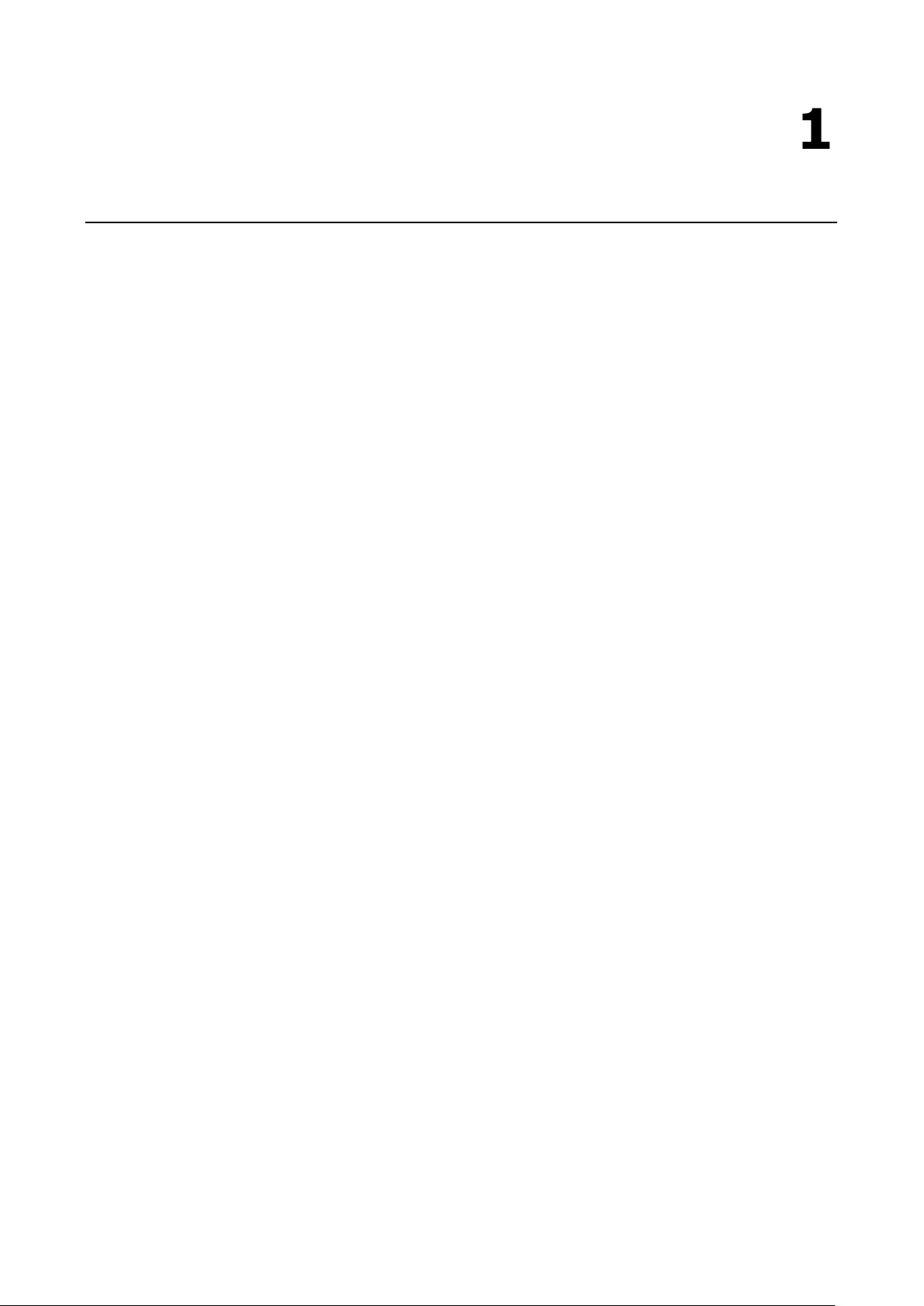
1
1. Introduction
Thank you for buying Moxa’s MPC-2121/2101 Series panel computers. The panel computers come with
Windows Embedded Standard 7 and Windows 7 Professional software platforms, providing a simple and
familiar development environment for various industrial applications.
Software Components
Page 5
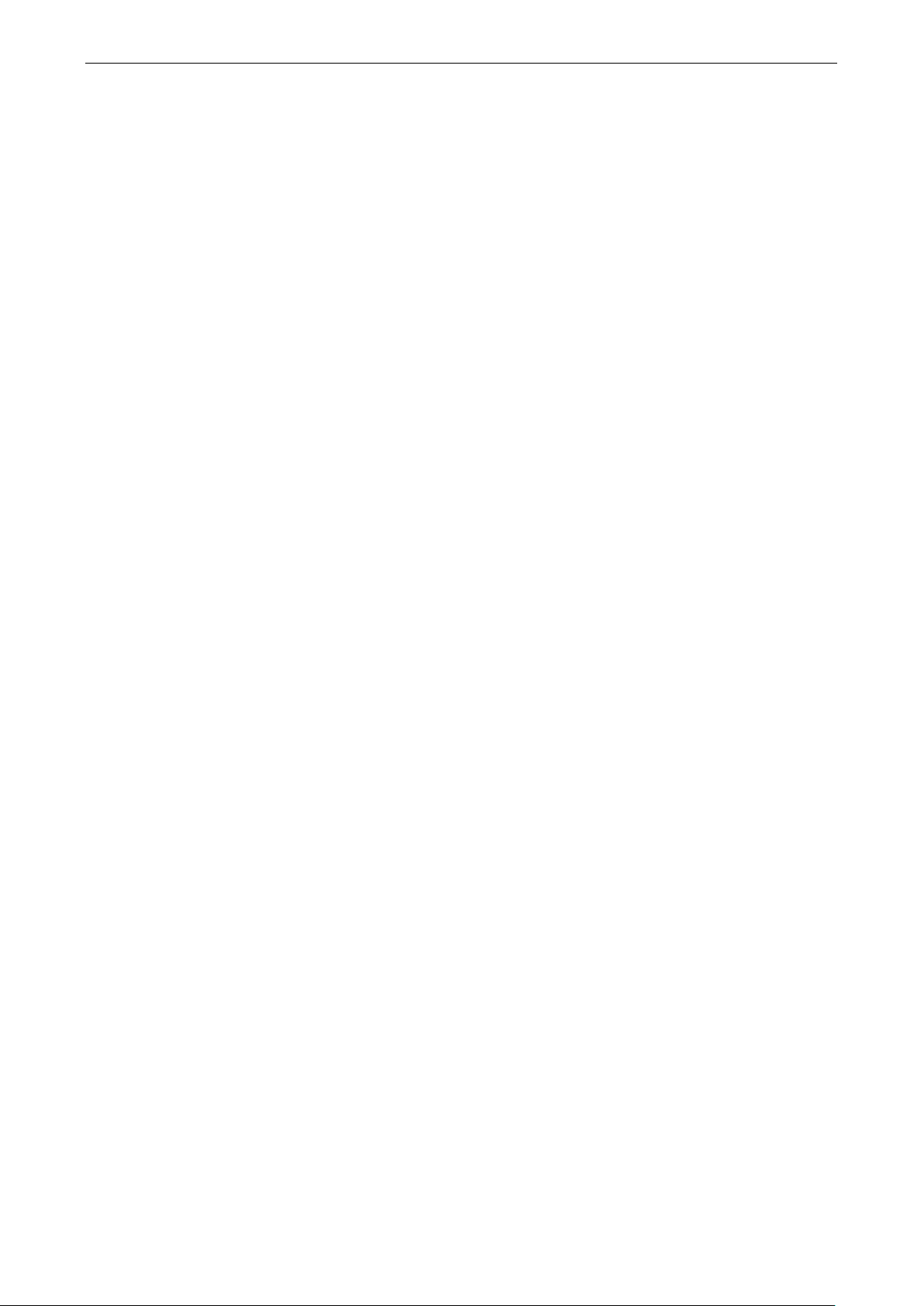
MPC-2121/2101 Series Win 7 UM Introduction
1-2
Core OS:
•
• Remo
• Remote procedure c
Applications and Services Development:
• .Net Framework
• Remote Desktop Protocol
• COM OLE application s
• COM+ application s
•
Internet Services:
• Internet Explorer
•
File Sy
• Windows Data Access Components
• Windows Backup and Restore
Diagnostics:
• Common diagnostic tools
• Problem reports and s
Graphics and Multimedia:
• MPEG DTV
• MPEG Layer
• MPEG4 decoders
•
• Direct
• Photo Viewer
• Remote media streaming
• Windows Media Player
Management:
• Group Policy Management
• Windows Management Instrument (WMI)
• Windows
Networking:
• Extensible Authentication Protocol (EAP)
• Internet Authentication Service
• Telnet
• Bluetooth
• Domain s
• Network Access Protection
• Network and Sharing Center
• Quality of Service
• Remote Access Ser
• Tel
• Windows Firewall
• Wireless Networking
Software Components
Refer to the following content for the software components of the Windows Embedded Standard 7, Windows
7 Professional preinstalled on the MPC-2121/2101 computers.
64-bit support
te client
MSMQ
IIS 7.0
stems and Data Store:
-DVD audio decoder (MPEG-2, AAC)
-3 audio codecs(MP3)
Windows Media Video VC-1 (WMV) codecs
X and Windows Device Experience
Update
server
ervices
ephony API client
all
3.5
7.1
upport
upport
8.0
olutions
vice (RAS)
Page 6
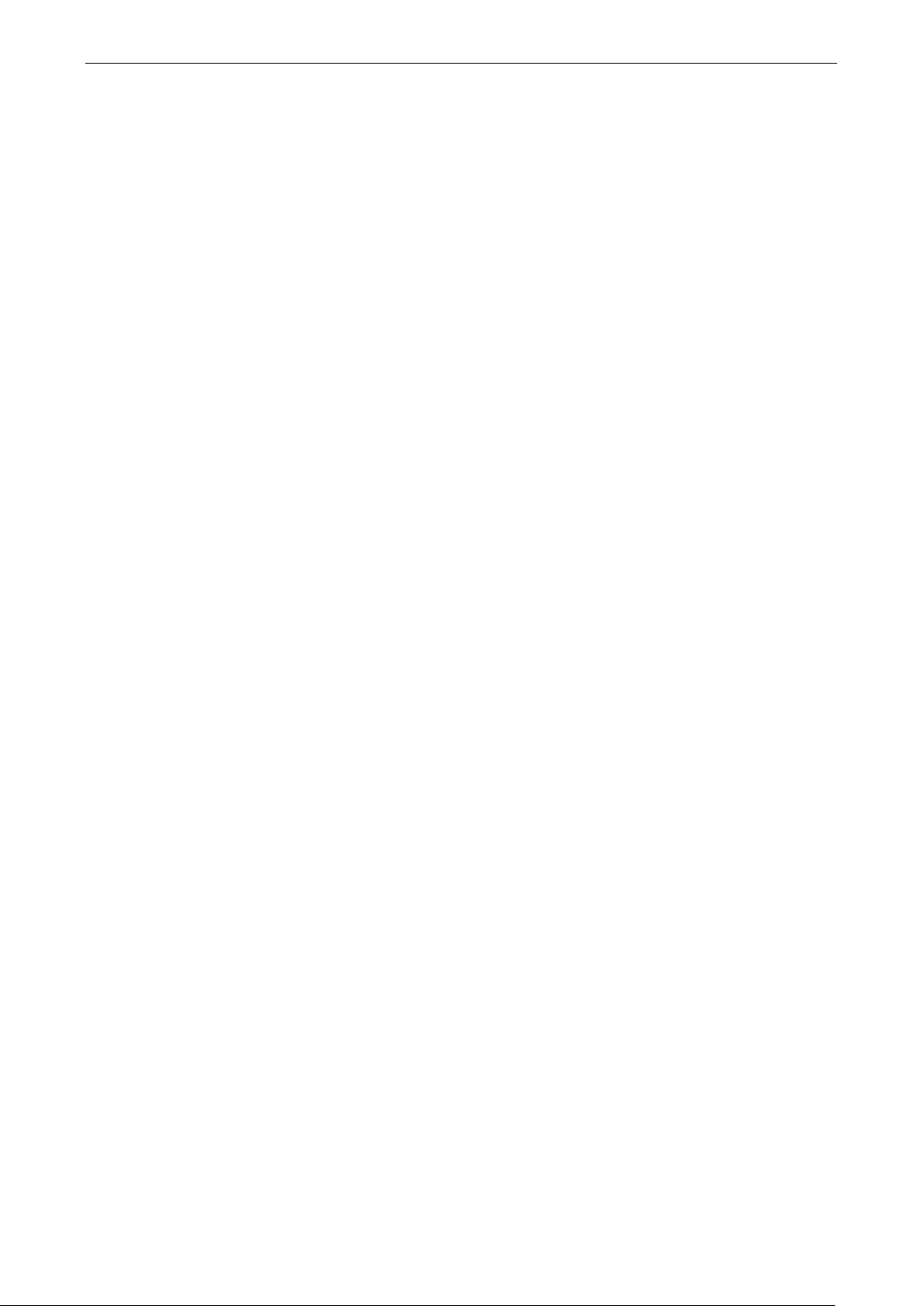
MPC-2121/2101 Series Win 7 UM Introduction
1-3
Security:
• Credential Roaming Service
• Credentials and Certificate Management
• Windows Authorization Manager (AZMAN)
• Windows Security Center
• Active Directory Rights M
• Secu
• Encrypted File System (EFS)
Embedded Features:
• Enhanced Write Filter (EWF)
• File
• Message Box Default Reply
• Registry Filter
• WSDAPI for .NET
Embedded Self
• SNMP
anagement
rity Base
-Based Write Filter (FBWF)
-Health Diagnostic Software:
-based remote scripting layer for monitoring, reporting, and control
Page 7
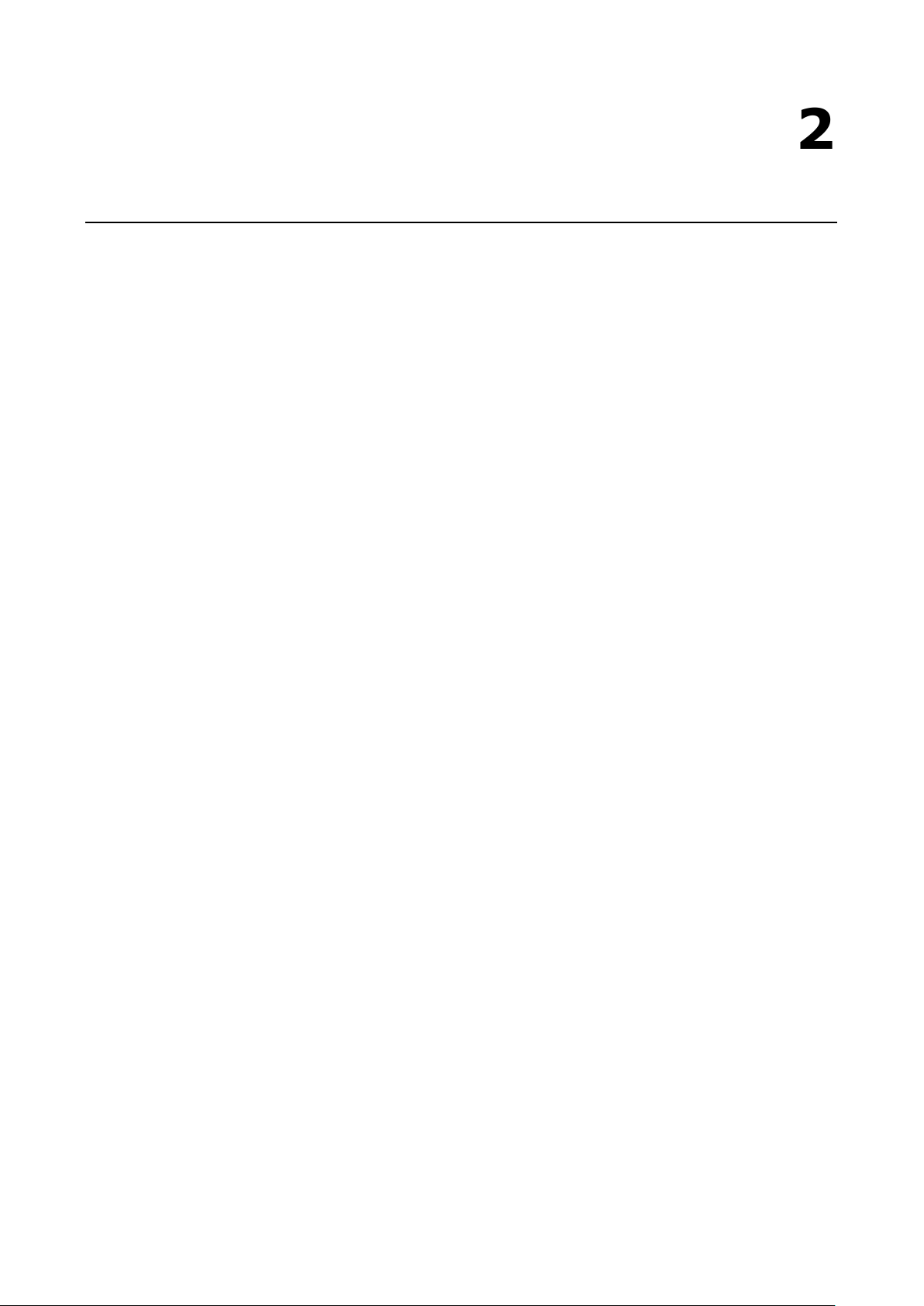
2
2. System Initialization
This chapter describes how to initialize the system settings on your MPC-2121 and MPC-2101 Series panel
computers when you boot up the computers for the first time.
The following topics are covered in this chapter:
Overview
Initializing User Settings
Windows Embedded Standard 7
Windows 7 Professional
Page 8
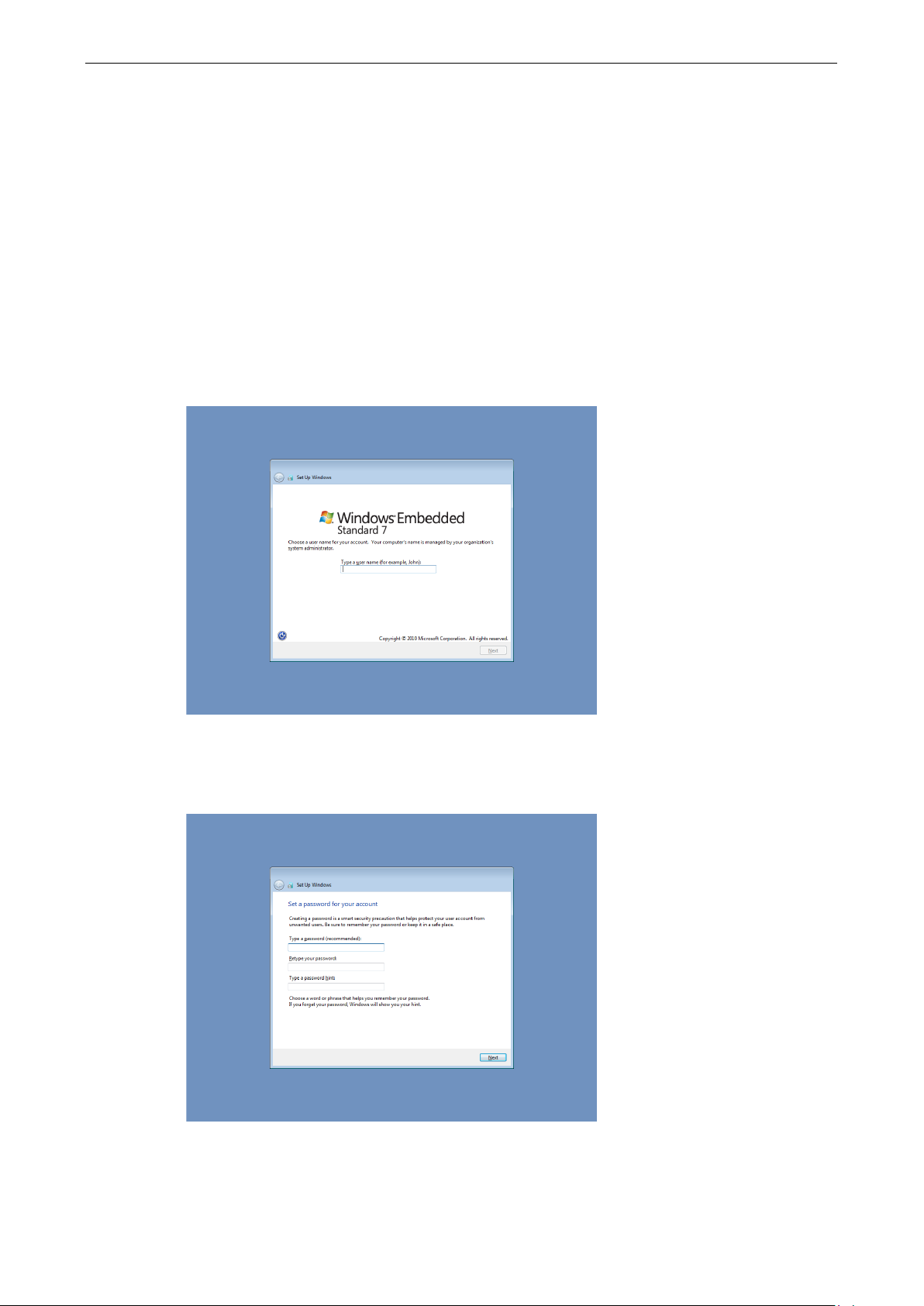
MPC-2121/2101 Series Win 7 UM System Initialization
2-2
Overview
Like most laptop computer, you will need to first create a user account and initialize the user setting for the
embedded computer to work.
Initializing User Settings
Windows Embedded Standard 7
Follow these instructions to create a new account.
1. When you boot the embedded computer for the first time, enter a user name for this computer then
click Next.
2. Type the password, retype the password to confirm. In addition, you may also type a password hint in
case you forget your password. If you do not want to set a password, leave the field blank and click
Next.
Page 9
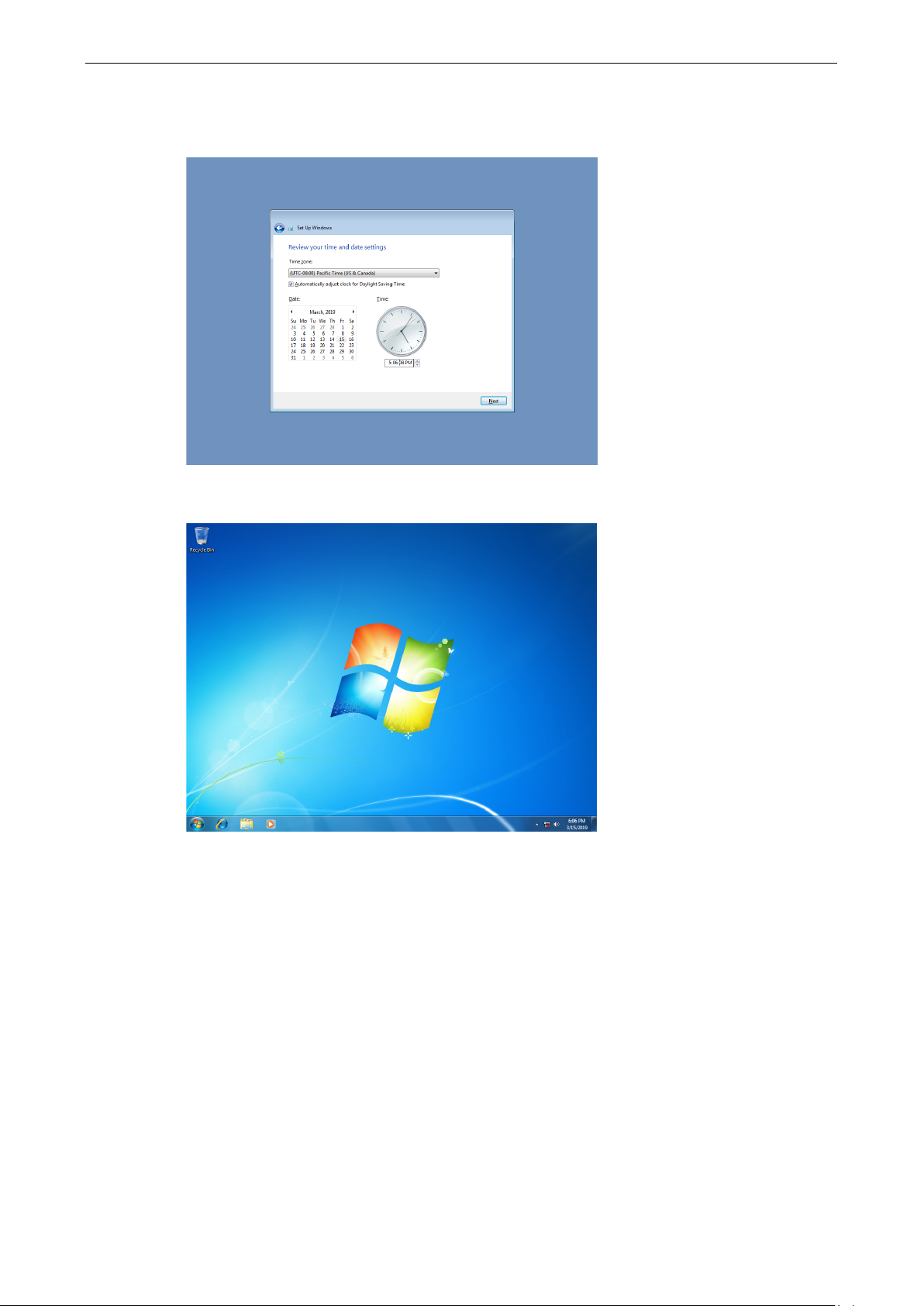
MPC-2121/2101 Series Win 7 UM System Initialization
2-3
3. Select the time zone and set the date and time.
Now you can start using the embedded computer.
Page 10
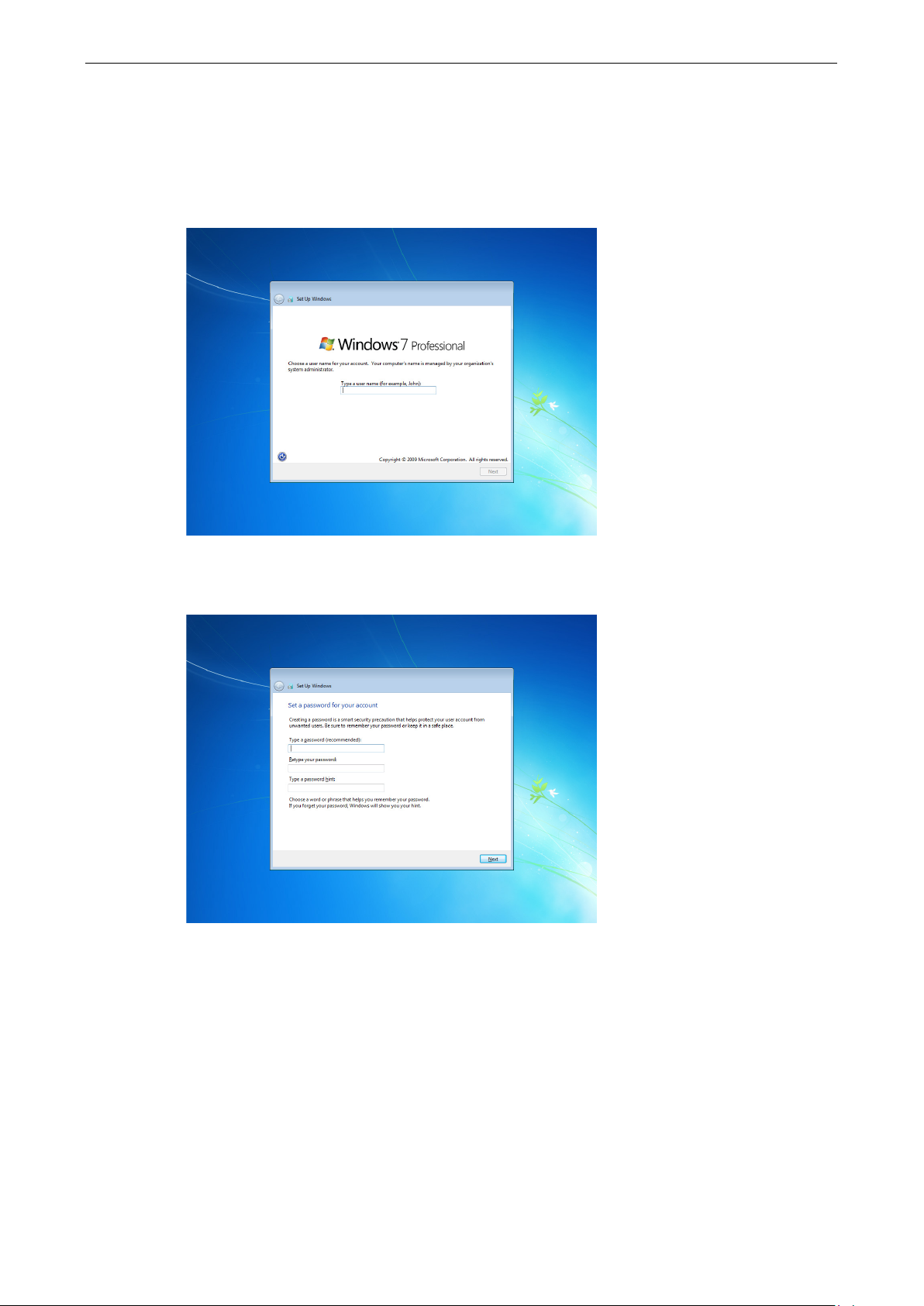
MPC-2121/2101 Series Win 7 UM System Initialization
2-4
Windows 7 Professional
Follow these instructions to create a new account.
1. When you boot the embedded computer for the first time, enter a user name for the computer then
click Next.
2. Type the password, retype the password to confirm. In addition, you may also type a password hint in
case you forget your password. If you do not want to set a password, leave it blank and click Next.
Page 11
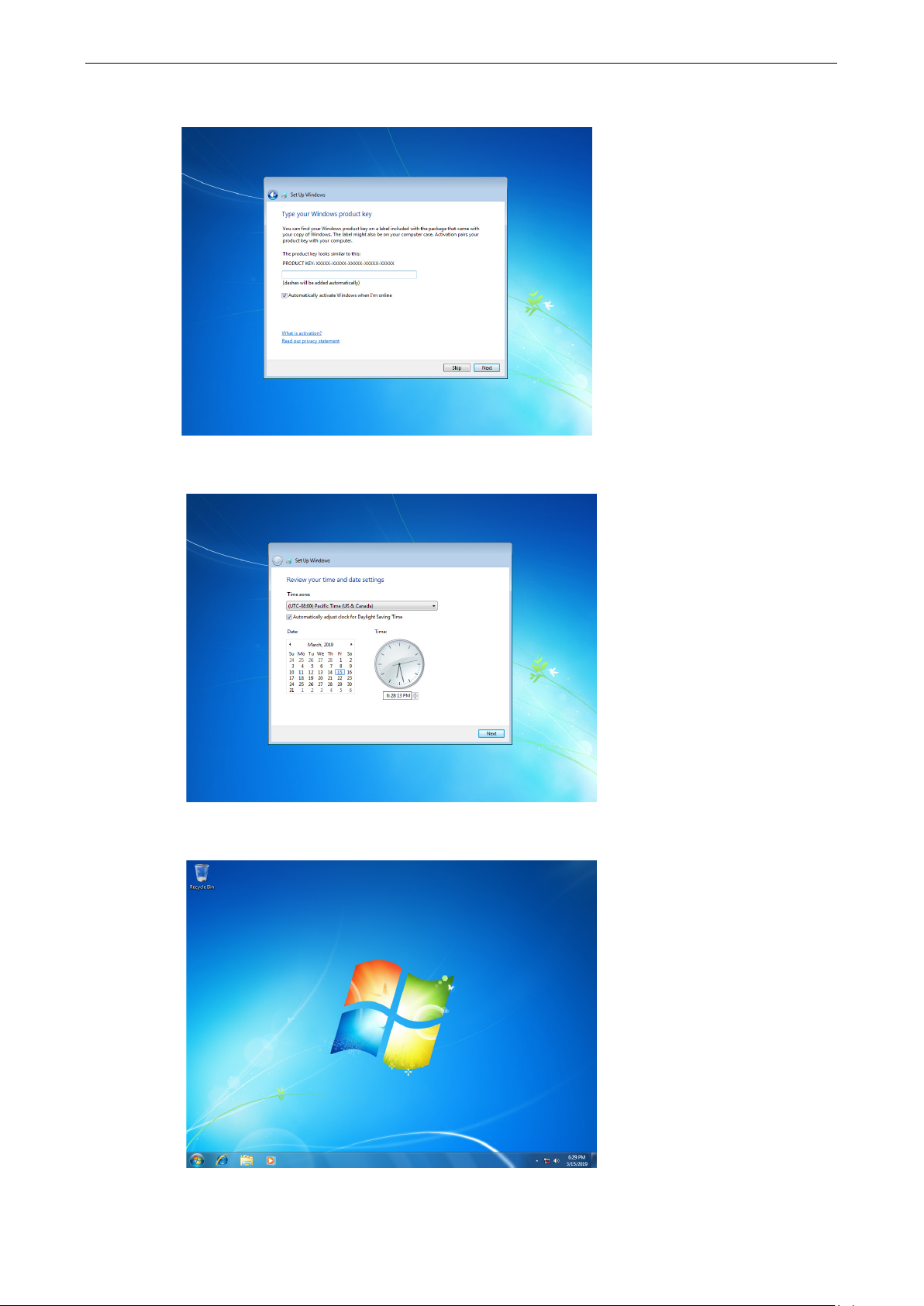
MPC-2121/2101 Series Win 7 UM System Initialization
2-5
3. Click Skip.
4. Select the time zone and set the date and time.
Now you can start using the embedded computer.
Page 12
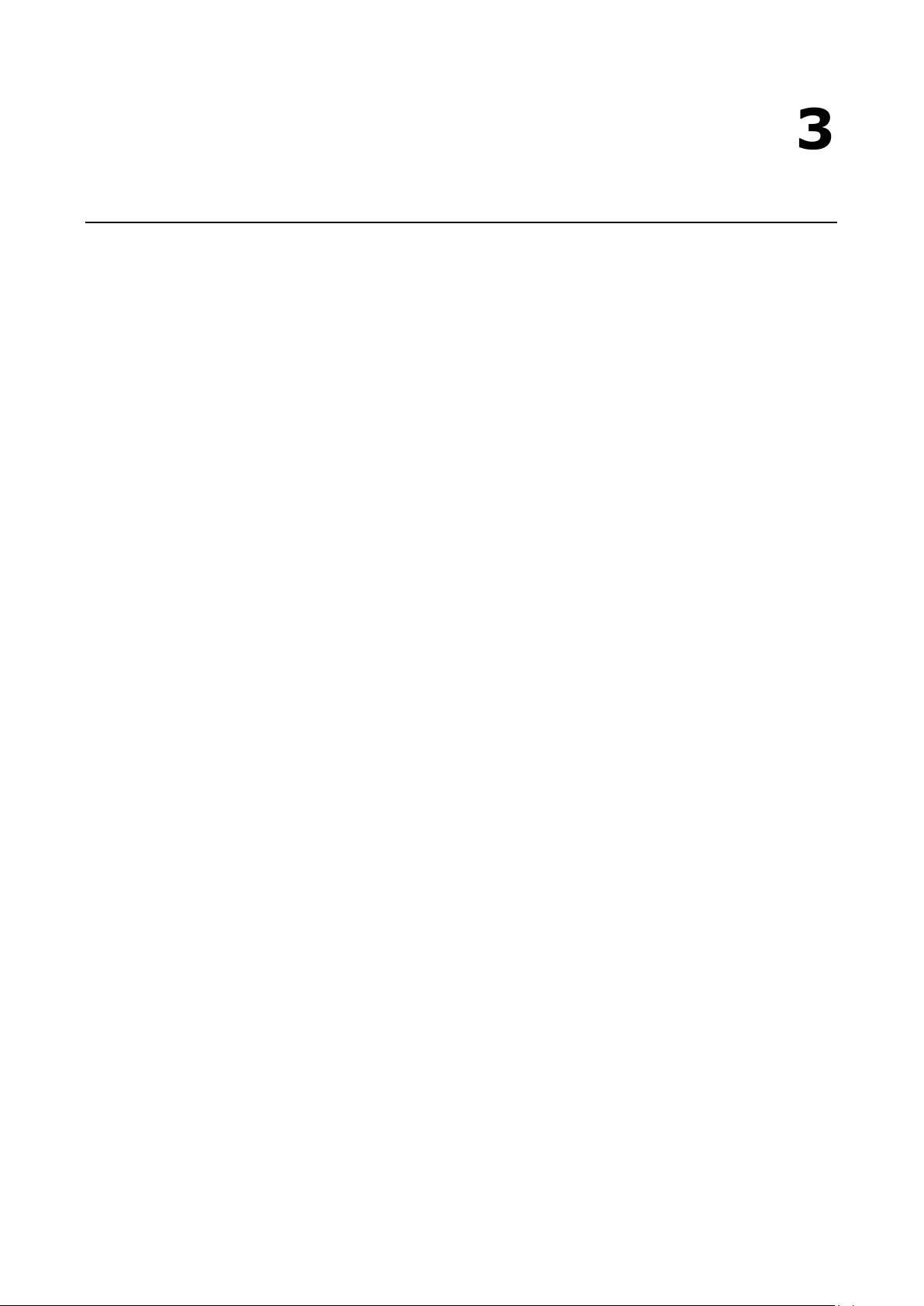
3
3. Utilities
This chapter describes the utilities supported on the MPC-2121/2101 computers.
The following topics are covered in this chapter:
Serial Interface Mode
Page 13
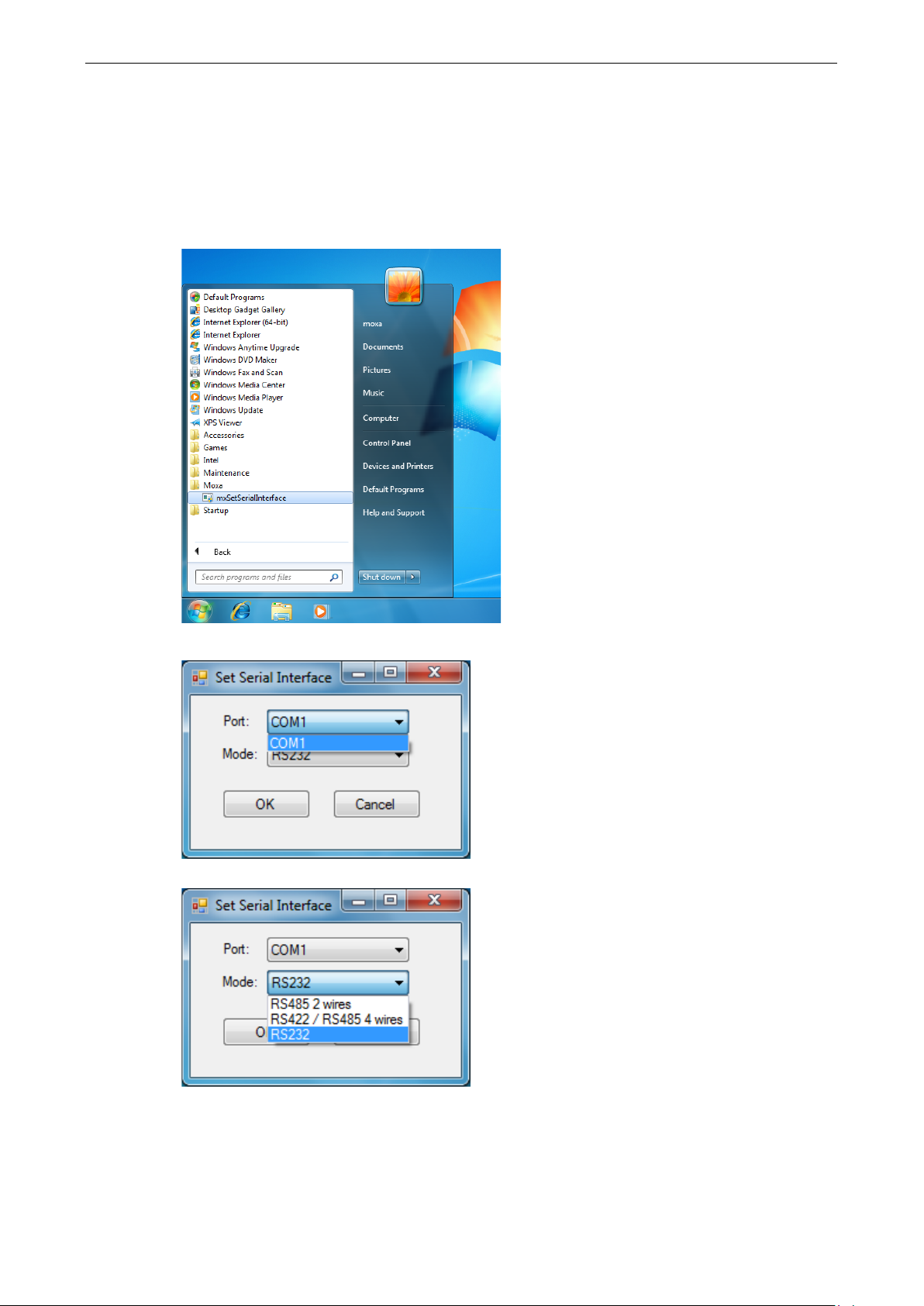
MPC-2121/2101 Series Win 7 UM Utilities
3-2
Serial Interface Utility
The Serial Interface utility can be used to configure different serial modes on the MC-2121 computer. The
MC-2121 supports the serial modes RS232, RS485-2-wire and RS422/RS485-4-wire.
Follow these steps to change the serial interface mode settings.
1. From the Start menu, Click All Programs >Moxa >mxSetSerialInterface.
2. Select the port, for which you want to set the mode, from the Port combo box.
3. Select the mode for the port.
4. Click OK.
Page 14
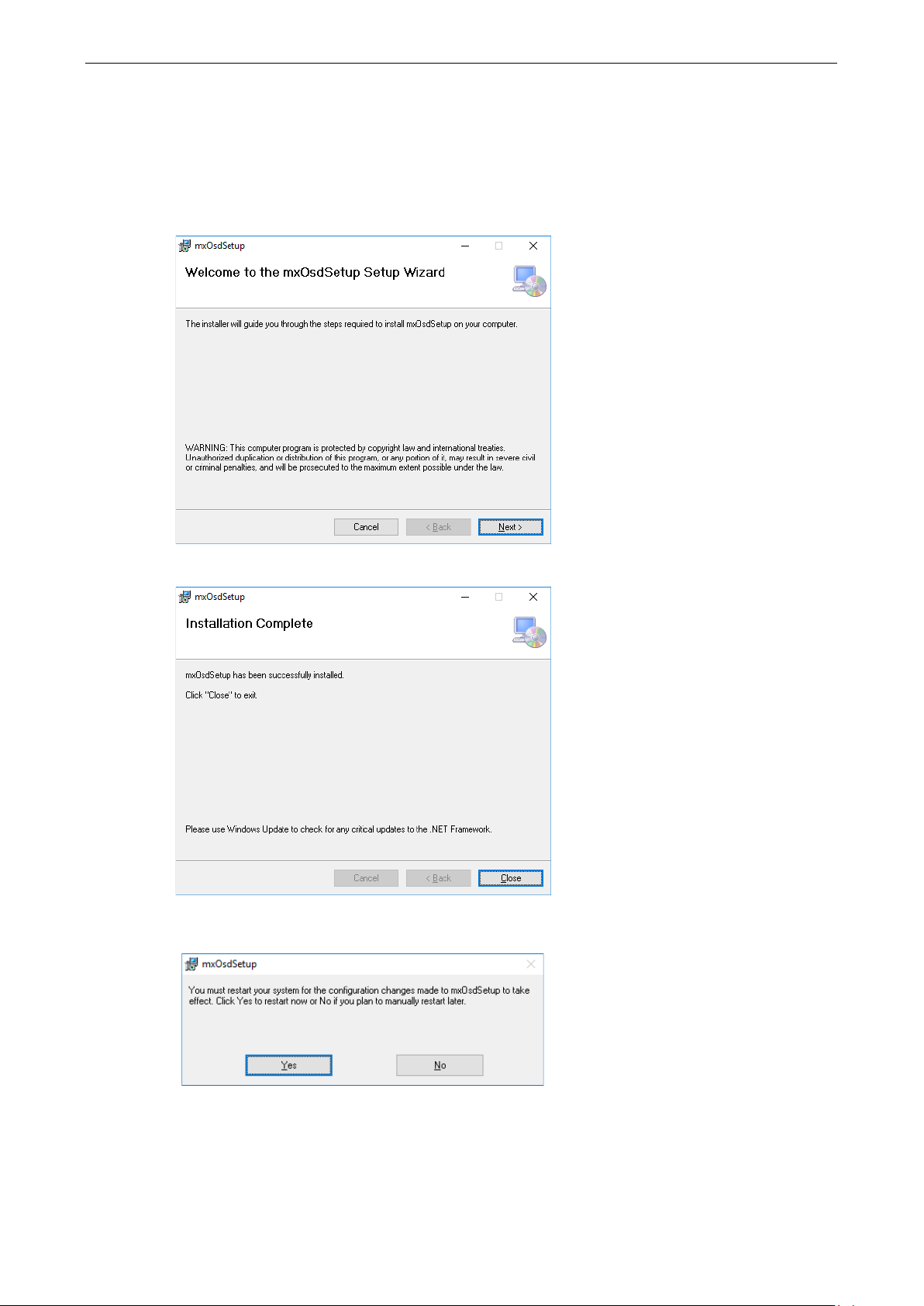
MPC-2121/2101 Series Win 7 UM Utilities
3-3
OSD
The OSD utility displays the brightness bar on the screen when the buttons on the panels are pressed.
To install the utility:
1. Run the <Software DVD>\driver\MPC-2121/2101-W7_V1.0_Driver_Perpheral program.
2. Follow the onscreen instructions to install the OSD utility.
3. Close the setup program.
4. After the utility is installed on the computer, the setup program will ask to reboot the computer. Click
Yes to reboot.
Page 15
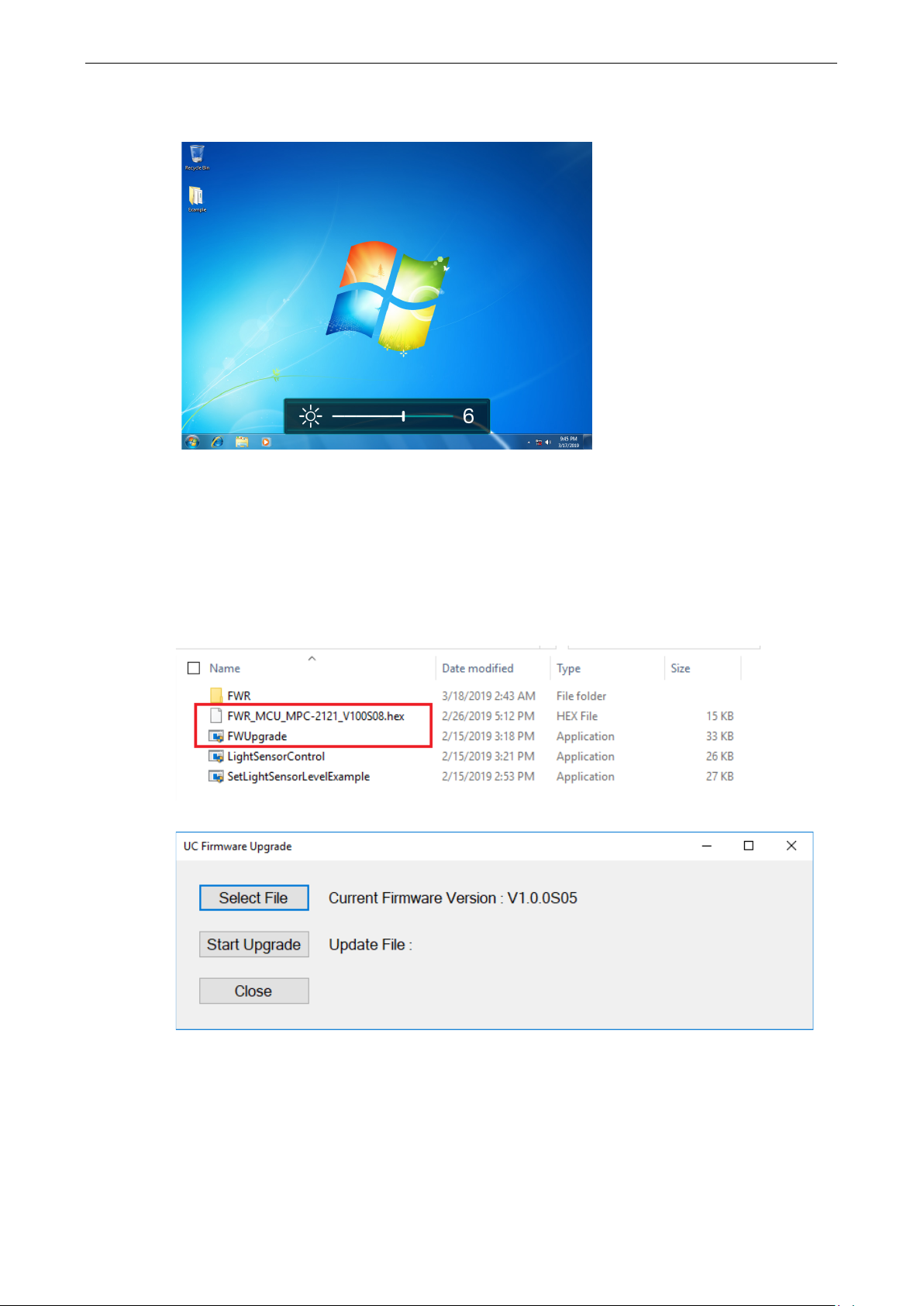
MPC-2121/2101 Series Win 7 UM Utilities
3-4
5. After reboot, press the buttons to change the brightness of the panel; a brightness bar will show the
brightness level on the screen.
Firmware Upgrade
The FWUpgrade utility helps you upgrade the firmware on your computer with ease. The new firmware file
(*.hex file) should be located in the same folder as the utility file.
To upgrade the firmware on your computer, do the following:
1. Run the <Software DVD>\Utility\FWControl\FWUpgrade.exe program.
2. Click Select File.
Page 16
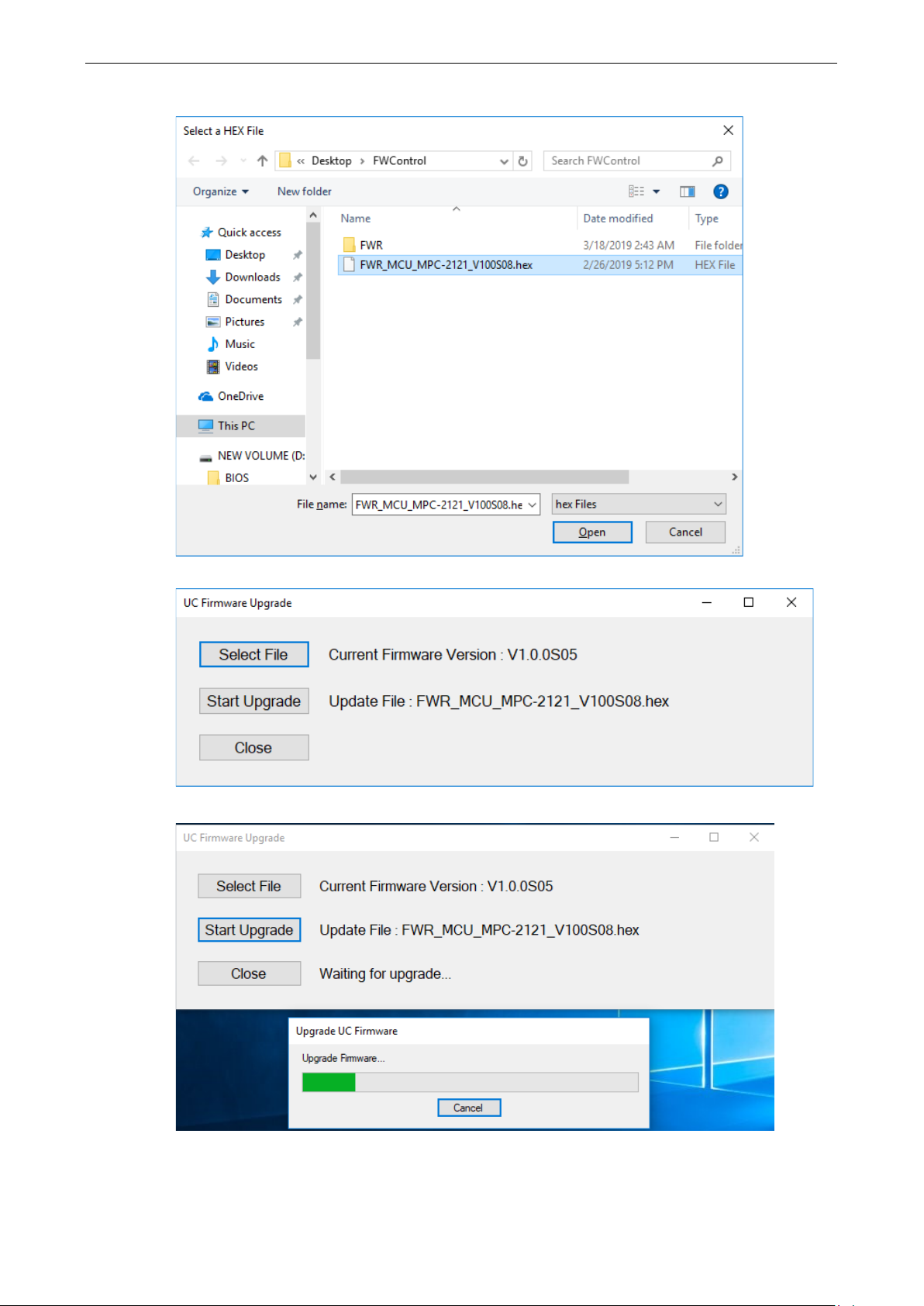
MPC-2121/2101 Series Win 7 UM Utilities
3-5
3. Select new firmware file and click Open.
4. Check the updated file name and click Start Upgrade.
5. Wait for the upgrade to finish.
Page 17

MPC-2121/2101 Series Win 7 UM Utilities
3-6
6. Click OK and the program will close automatically.
Light Sensor Control
The UC Light Sensor Control utility is used to turn the Ambient Light Sensor function ON/OFF. Run the
program from <Software DVD>\Utility\FWControl folder and follow the instructions given below to
control the light sensor.
Turning the Auto Brightness Function ON
1. If the Light Sensor function is off, press the brightness button to show the brightness bar on the screen.
2. Run the <Software DVD>\Utility\FWControl\LightSensorControl.exe program.
3. Click Turn ON.
Page 18

MPC-2121/2101 Series Win 7 UM Utilities
3-7
4. Wait for a message, which confirms that the function has been successfully turned ON.
5. Click on the OK button in the message box to close the program.
Turning the Auto Brightness Function OFF
1. Run the LightSensorControl.exe program.
2. Click Turn OFF.
3. Wait for a message, which confirms that the function has been successfully turned OFF.
4. Click on the OK button in the message box to close the program.
Page 19

MPC-2121/2101 Series Win 7 UM Utilities
3-8
Set Light Sensor Level (example)
Use the SetLightSensorLevelExample.exe program to check the system status, turn ON/OFF Auto Brightness
function, get/set Auto Brightness Level Value, get/set Auto Brightness Hold Time, and get UC firmware version.
Run the program from the <Software DVD>\Utility\FWControl directory and follow the instructions given
below.
System Status
Type 1 to get the system status; panel power status, light sensor status, and display output status.
Auto Brightness Status
Type 2 to get the Auto Brightness status.
Page 20

MPC-2121/2101 Series Win 7 UM Utilities
3-9
Auto Brightness ON/OFF
Type 3 and follow the onscreen instructions to turn the Auto Brightness function ON or OFF.
Auto Brightness Level Value
Type 4 to get the current Auto Brightness value for each level.
Page 21

MPC-2121/2101 Series Win 7 UM Utilities
3-10
Auto Brightness Level Value Setting
Type 5 and follow the onscreen instructions to set a value for each level.
Auto Brightness Hold Time
Type 6 to get the Auto Brightness Hold Time (by detect cycle; 1 detect cycle = 0.8 sec)
Page 22

MPC-2121/2101 Series Win 7 UM Utilities
3-11
Auto Brightness Hold Time Setting
Type 7 and follow the onscreen instructions to set the hold time (by detect cycle; 1 detect cycle = 0.8 sec).
UC Firmware Version
Type 8 to get the firmware version.
Page 23

4
4. Enabling Embedded Filters
This chapter describes how to operate the embedded enabling features on the MPC-2121/2101 embedded
computer.
Enhanced Write Filter
File-based Write Filter
Page 24

MPC-2121/2101 Series Win 7 UM Enabling Embedded Filters
4-2
Enhanced Write Filter
Overview
Enhanced Write Filter (EWF) provides a means of protecting a volume from writes. This allows the operating
system (OS) to boot from write-protected hard disks. All written data to EWF-protected volumes (The Hard
disk in the following figure) are redirected to an overlay (EWF Volume in the following figure). Because EWF
does not write data to the hard disk directly, it can protect the hard disk from sudden power loss. The data
written is cached in the overlay and made available as part of the volume. This gives the appearance that
the volume is writeable. The overlay is an independent storage location, which exists in random access
memory (RAM). If desired, the data stored in the overlay may be committed to the protected volume. Refer
to the following figure for the overview of the EWF structure.
Enabling Enhanced Write Filter
Follow these steps to enable the Enhanced Write Filter
1. First open right-click the lock icon in the left side.
Page 25

MPC-2121/2101 Series Win 7 UM Enabling Embedded Filters
4-3
2. Select volume in Volume Information and then select Configure.
1
2
3. Select Enable in Pending Command.
4. Reboot the system.
Page 26

MPC-2121/2101 Series Win 7 UM Enabling Embedded Filters
4-4
5. Check if the icon changes to lock state
6. Select Configure
Page 27

MPC-2121/2101 Series Win 7 UM Enabling Embedded Filters
4-5
7. Select volume and select the Pending Command for your need
Disable Enhanced Write Filter
Follow these steps to disable the Enhanced Write Filter
1. First open right-click the lock icon in the left side.
Page 28

MPC-2121/2101 Series Win 7 UM Enabling Embedded Filters
4-6
2. Select volume in Volume Information and then select Configure.
3. Select Volume and change pending command to Disable and check commit, click Apply and reboot
the device.
4. The EWF will be disable
Page 29

MPC-2121/2101 Series Win 7 UM Enabling Embedded Filters
4-7
File-based Write Filter
Overview
According to Microsoft:
File-Based Write Filter (FBWF) allows the Windows Embedded platform to maintain the
appearance of read and write access on write-sensitive or read-only storage. FBWF makes read
and write access transparent to applications.
Writing to storage media may be undesirable or impossible in embedded devices. FBWF redirects
all writes targeted for protected volumes to a RAM cache called an overlay. Used in this context,
an overlay is similar to a transparency overlay on an overhead projector. Any change made to the
overlay affects the picture as seen in the aggregate, but if the overlay is removed, the underlying
picture remains unchanged.
FBWF provides the advanced feature than EWF to let user specify the directory to write the data to disk
drive directly, in our default setting, the default directory is under c:\temp, which means you can read/write
the data into disk without commit action.
Enable File-Based Write Filter
There has conflict between Enhanced Write Filter (EWF) and File-Based Write Filter (FBWF), disable EWF
before enable FBWF.
To enable file-based write filtering, do the following:
1. Right-click the lock icon.
Page 30

MPC-2121/2101 Series Win 7 UM Enabling Embedded Filters
4-8
2. Select Configure.
3. In the configuration tab, check on Filter state enabled and Cache pre-allocation enabled.
And then select C:, and then select Protect and Apply
1
2
3
4
5
4. Reboot the system
Page 31

MPC-2121/2101 Series Win 7 UM Enabling Embedded Filters
4-9
5. Right-click the icon
6. Click Configure
Page 32

MPC-2121/2101 Series Win 7 UM Enabling Embedded Filters
4-10
7. Change to Exclusion List and select browse button
8. Select the file to exclude the protection
Page 33

MPC-2121/2101 Series Win 7 UM Enabling Embedded Filters
4-11
9. Click + button
10. Check if the file path has been added
Page 34

MPC-2121/2101 Series Win 7 UM Enabling Embedded Filters
4-12
11. Change to Cache Content tab
12. Select the file to you want to save to physical disk and select commit
1
2
13. Reboot system to take effect
Page 35

MPC-2121/2101 Series Win 7 UM Enabling Embedded Filters
4-13
Disable File-Based Write Filter
To disable file-based write filtering, do the following:
1. Double-click the lock icon on the right side
2. Select Configure.
Page 36

MPC-2121/2101 Series Win 7 UM Enabling Embedded Filters
4-14
3. In the configuration tab, uncheck Filter state enabled and Cache pre-allocation enabled.
And then select C: and then click Unprotect and Apply.
4. The state after reboot will change to Unprotected. Click OK and reboot the computer
Page 37

5
5. Examples
The following topics are covered in this chapter:
Watchdog Function
Enabling Watchdog Function
Serial Interface
DIO
Page 38

MPC-2121/2101 Series Win 7 UM Examples
5-2
Watchdog Function
You can use the watchdog program included in the MPC-2121/2101 software DVD to implement the
watchdog function.
Enabling Watchdog Function
To enable the watchdog function on your MPC-2121/2101, do the following:
1. Create an example\Watchdog folder on your system and copy the following files from the product
software DVD:
mxdwg.dll: <Software DVD>\Example\[Library]\Release\x64\mxdwg\
Watchdog.exe: <Software DVD>\Example\Release\x64\Watchdog\
2. Run the Watchdog.exe program.
3. You need to press Enter every 10 seconds to prevent the system from rebooting.
4. To stop the watchdog function and exit the program, press q.
Page 39

MPC-2121/2101 Series Win 7 UM Examples
5-3
Serial Interface
The UartMode.exe script reports on and controls the serial interface mode.
To enable the serial interface mode on your MPC-2121/2101, do the following:
1. Create an example\UartMode folder on the desktop and copy the following files from the product
software DVD:
mxsp.dll: <Software DVD>\Example\[Library]\Release\x64\mxsp\
UartMode.exe: <Software DVD>\Example\Release\x64\UartMode\
2. Run the UartMode.exe program.
3. Type 1 to display the current serial interface settings.
4. Type 2 to set the serial interface. Follow the on-screen instructions.
Page 40

MPC-2121/2101 Series Win 7 UM Examples
5-4
DIO
This script reports on and controls the state of the DIs and DOs, switching them between high and low.
To enable the DIO script, do the following:
1. Make sure the DI/DO connect correctly before running the test program. (Please connect DOUT 1 to
DIN 0 and DIN 1, connect DOUT 0 to DIN 2 and DIN 3.)
2. Create an example\DIO folder on the desktop and copy the following files from the product software
DVD.
mxdgio.dll: <Software DVD>\Example\[Library]\Release\x64\mxdgio
DIO.exe: <Software DVD>\Example\Release\x64\DIO
3. Run the DIO.exe program
4. Type 2 to display the current DIO status. Follow the on-screen instructions.
5. Type 1 to set DOUT value. Follow the on-screen instructions. Enter the target port and value.
Page 41

MPC-2121/2101 Series Win 7 UM Examples
5-5
6. Type 2 to check the DIO status.
7. Type 3 to execute the test program. Enter the number of test. After the test program finished, the test
report will be shown on the screen. (100 times * 2 DOUT ports, 100 times * 4 DIN ports)
Page 42

6
6. System Recovery
This chapter describes the recovery process in the event of system instability.
The following topics are covered in this chapter:
Recovery Environment
Recovery Procedure
Saving the System to the USB Drive
Page 43

MPC-2121/2101 Series Win 7 UM System Recovery
6-2
Recovery Environment
The recovery environment includes a PC, a MPC-2121/2101 computer, and a bootable USB disk with the
recovery programs and system image file.
(Note: The USB disk should be at least 8GB.).
USB DISK
(with recovery files)
Recovery Procedure
Step 1: Prepare your USB drive
1. Format the USB disk to the FAT32 file system
2. Run the tuxboot-windows-23.exe program from the <Software DVD>\recovery folder, then select
Pre Download, and then click “…”.
MPC-2121 series
USB Ports
Page 44

MPC-2121/2101 Series Win 7 UM System Recovery
6-3
3. Select the ISO file from <Software DVD>\recovery
4. Select USB Drive type, select a Drive, and then click OK to continue.
Page 45

MPC-2121/2101 Series Win 7 UM System Recovery
6-4
5. The boot files will be copied to your USB drive.
6. When finished, click Exit to stop the program.
7. Copy the os_image directory from the <Software DVD>\recovery folder to the \home\partimag\
folder on the USB drive.
The USB disk is now ready for use in the recover process.
Page 46

MPC-2121/2101 Series Win 7 UM System Recovery
6-5
Step 2: Boot from USB disk
You will need to change the BIOS settings to boot from the USB disk.
1. Turn on the computer and press F2 when you hear the beep sound to enter the BIOS setup menu.
2. Select Boot and then select Legacy. Press Enter to continue.
3. Select the USB device on the computer and press Enter to continue to boot from USD device.
Page 47

MPC-2121/2101 Series Win 7 UM System Recovery
6-6
Step 3: Restore the system from USB drive
After select the USB device, the system will boot from the USB disk. The Pre-installation Environment and
the recovery utility will displayed.
1. Select clonezilla live restore disk.
2. Wait for the USB drive boot process to finish.
Page 48

MPC-2121/2101 Series Win 7 UM System Recovery
6-7
3. Wait for the process to finish.
4. Select (0) Poweroff to power off the computer.
5. Remove the USB drive after the computer has been powered off.
Step 4: Reboot the Computer
When you restart the computer, you will need to wait about 5 minutes for the computer to go through two
cycles of the reboot process. The system configuration files will be initiated during the first boot-up process.
Do not turn off the computer or shut down the computer while the system is restarting. When the
operating system has successfully launched, follow the “System Initialization” to process.
Page 49

MPC-2121/2101 Series Win 7 UM System Recovery
6-8
Saving the System to the USB Drive
You can save the current system to the USB drive for system recovery in case the system crashes. Before
saving the system image to the USB drive, we suggest you remove all files under \home\partimag\ on
the USB drive.
Boot from USB disk, when the system has been launched, and take the following steps.
1. Select clonezilla live save disk.
2. Wait for the USB drive boot process to finish.
Page 50

MPC-2121/2101 Series Win 7 UM System Recovery
6-9
3. Enter y to continue.
4. Wait for the process to finish.
Page 51

MPC-2121/2101 Series Win 7 UM System Recovery
6-10
5. Select (0) Poweroff so that the computer will power off when the process is finished.
The system image is store in the \home\partimag\os_image folder on the USB disk, keep the USB
disk save for system recover in the future.
