Moxa Technologies MiiNePort E2-H, MiiNePort E2, MiiNePort E2-T, MiiNePort E2-H-T, MiiNePort E3-H User Manual
...Page 1
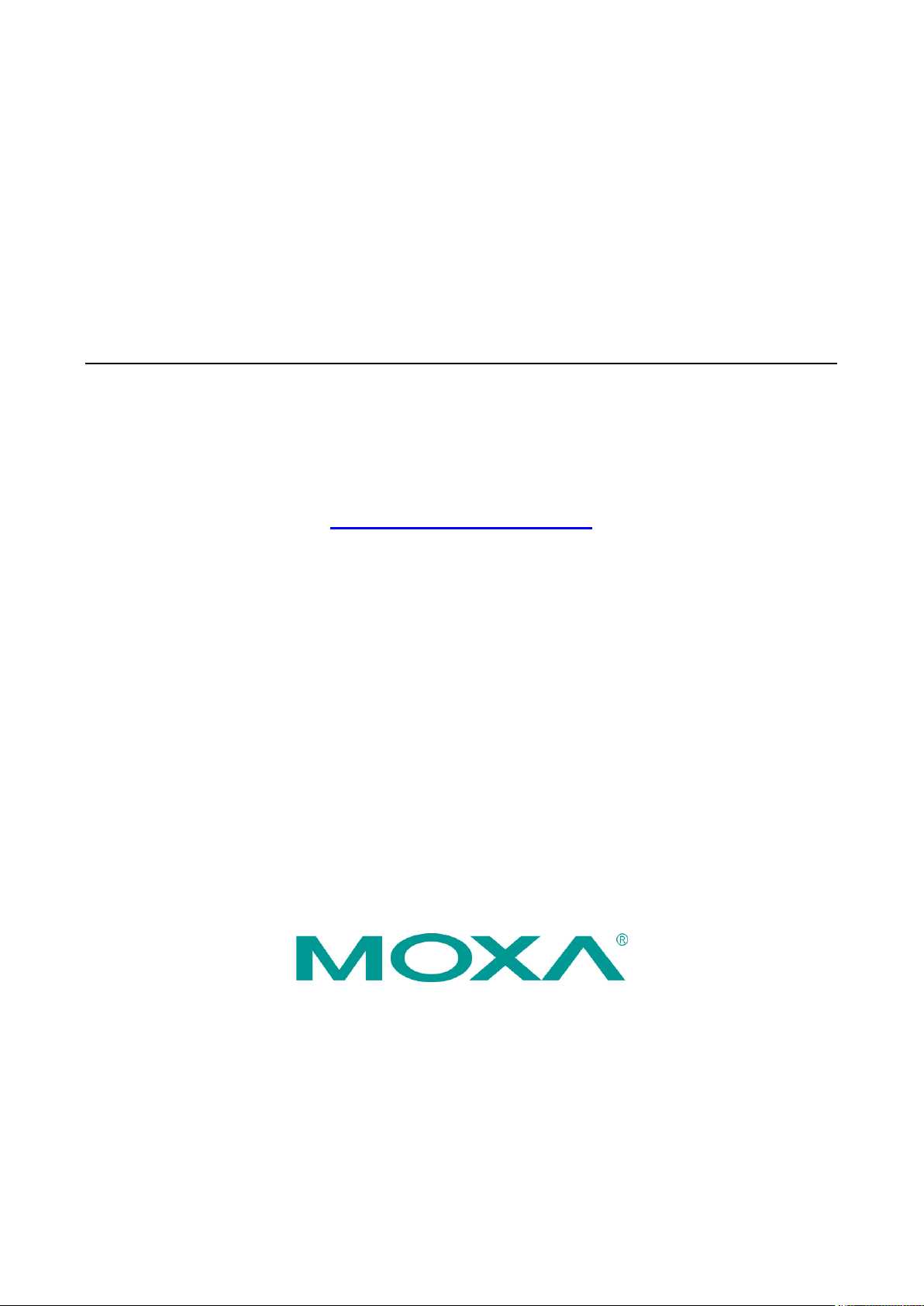
MiiNePort E2/E3 User’s Manual
Edition 9.1, November 2017
www.moxa.com/product
© 2017 Moxa Inc. All rights reserved.
Page 2

MiiNePort E2/E3 User’s Manual
Moxa
Toll
Tel:
Fax:
Moxa China (Shanghai office)
Toll
Tel:
Fax:
Moxa Europe
Tel:
Fax: +49-89-3 70 03 99-99
Moxa As
Tel:
Fax: +886-2-8919-1231
Moxa India
Tel:
Fax:
The software described in this manual is furnished under a license agreement and may be used only in accordance with
the terms of that agreement.
Copyright Notice
© 2017 Moxa Inc. All rights reserved.
Trademarks
The MOXA logo is a registered trademark of Moxa Inc.
All other trademarks or registered marks in this manual belong to their respective manufacturers.
Disclaimer
Information in this document is subject to change without notice and does not represent a commitment on the part of
Moxa.
Moxa provides this document as is, without warranty of any kind, either expressed or implied, including, but not limited
to, its particular purpose. Moxa reserves the right to make improvements and/or changes to this manual, or to the
products and/or the programs described in this manual, at any time.
Information provided in this manual is intended to be accurate and reliable. However, Moxa assumes no responsibility for
its use, or for any infringements on the rights of third parties that may result from its use.
This product might include unintentional technical or typographical errors. Changes are periodically made to the
information herein to correct such errors, and these changes are incorporated into new editions of the publication.
Technical Support Contact Information
www.moxa.com/support
Americas
-free: 1-888-669-2872
+1-714-528-6777
+1-714-528-6778
+49-89-3 70 03 99-0
-free: 800-820-5036
+86-21-5258-9955
+86-21-5258-5505
ia-Pacific
+886-2-8919-1230
+91-80-4172-9088
+91-80-4132-1045
Page 3
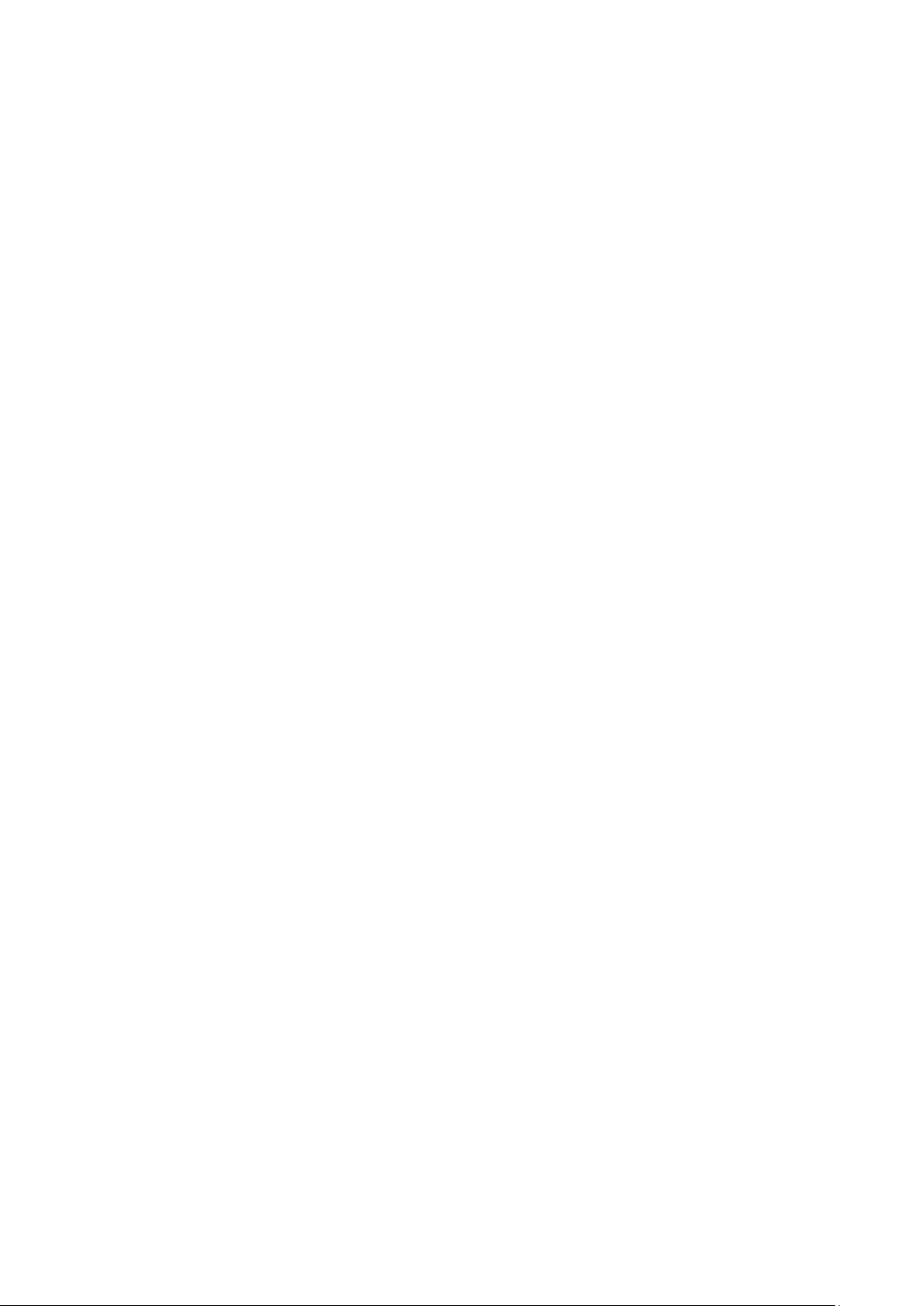
Table of Contents
1. Introduction ...................................................................................................................................... 1-1
Overview ........................................................................................................................................... 1-2
Package Checklist ............................................................................................................................... 1-2
Product Features ................................................................................................................................ 1-3
Module Dimensions ............................................................................................................................. 1-5
Panel Layout and Pin Assignments ........................................................................................................ 1-7
Evaluation Board Layout ............................................................................................................... 1-7
Pin Assignments .......................................................................................................................... 1-8
LED Indicators .................................................................................................................................. 1-11
2. Getting Started.................................................................................................................................. 2-1
Wiring Precautions .............................................................................................................................. 2-2
Installing the MiiNePort module onto the MiiNePort Evaluation Board......................................................... 2-3
Selecting the Serial Interface ............................................................................................................... 2-3
Connecting the Power ......................................................................................................................... 2-4
Connecting to the Network ................................................................................................................... 2-4
Connecting to a Serial Device ............................................................................................................... 2-4
Digital I/O Channel Settings ................................................................................................................. 2-5
Schematic Design Guide ...................................................................................................................... 2-5
3. Choosing the Proper Operation Mode ................................................................................................ 3-1
Overview ........................................................................................................................................... 3-2
Real COM Mode .................................................................................................................................. 3-2
TCP Server Mode ................................................................................................................................ 3-2
TCP Client Mode ................................................................................................................................. 3-3
RFC2217 Mode ................................................................................................................................... 3-4
UDP Mode .......................................................................................................................................... 3-4
Ethernet Modem Mode ......................................................................................................................... 3-5
MCSC Mode (MiiNePort E2 Only) ........................................................................................................... 3-5
4. Choosing the Configuration Tool ....................................................................................................... 4-1
Utility Console .................................................................................................................................... 4-2
Web Console ...................................................................................................................................... 4-2
Telnet Console ................................................................................................................................... 4-3
SCM (Serial Command Mode) ............................................................................................................... 4-3
5. Initial IP Address Configuration ........................................................................................................ 5-1
Static vs. Dynamic IP Address .............................................................................................................. 5-2
Factory Default IP Address ................................................................................................................... 5-2
ARP................................................................................................................................................... 5-2
Telnet Console ................................................................................................................................... 5-3
6. Utility Console and Driver Installation .............................................................................................. 6-1
Device Search Utility (DSU) ................................................................................................................. 6-2
Installing the Device Search Utility ................................................................................................ 6-2
Device Search Utility Configuration ................................................................................................ 6-4
NPort Windows Driver Manager ............................................................................................................ 6-5
Installing NPort Windows Driver Manager ....................................................................................... 6-5
Using NPort Windows Driver Manager ............................................................................................ 6-7
Command Line Installation/Removal ............................................................................................ 6-10
The Linux Real TTY Driver .................................................................................................................. 6-12
Mapping TTY Ports ..................................................................................................................... 6-12
Removing Mapped TTY Ports ....................................................................................................... 6-13
Removing Linux Driver Files ........................................................................................................ 6-13
The UNIX Fixed TTY Driver ................................................................................................................. 6-13
Installing the UNIX Driver........................................................................................................... 6-13
Configuring the UNIX Driver ....................................................................................................... 6-14
7. Web Console Configuration ............................................................................................................... 7-1
Opening Your Brower .......................................................................................................................... 7-2
Web Console Fundamentals ................................................................................................................. 7-3
Basic Settings .................................................................................................................................... 7-3
Network Settings ......................................................................................................................... 7-3
Serial Port Settings ...................................................................................................................... 7-5
Operation Modes ......................................................................................................................... 7-7
Advanced Settings ............................................................................................................................ 7-26
Accessible IP List ....................................................................................................................... 7-26
SNMP Agent.............................................................................................................................. 7-26
DIO Settings ............................................................................................................................. 7-27
Serial Command Mode (SCM) ..................................................................................................... 7-28
Miscellaneous ........................................................................................................................... 7-29
Maintenance .................................................................................................................................... 7-30
Page 4
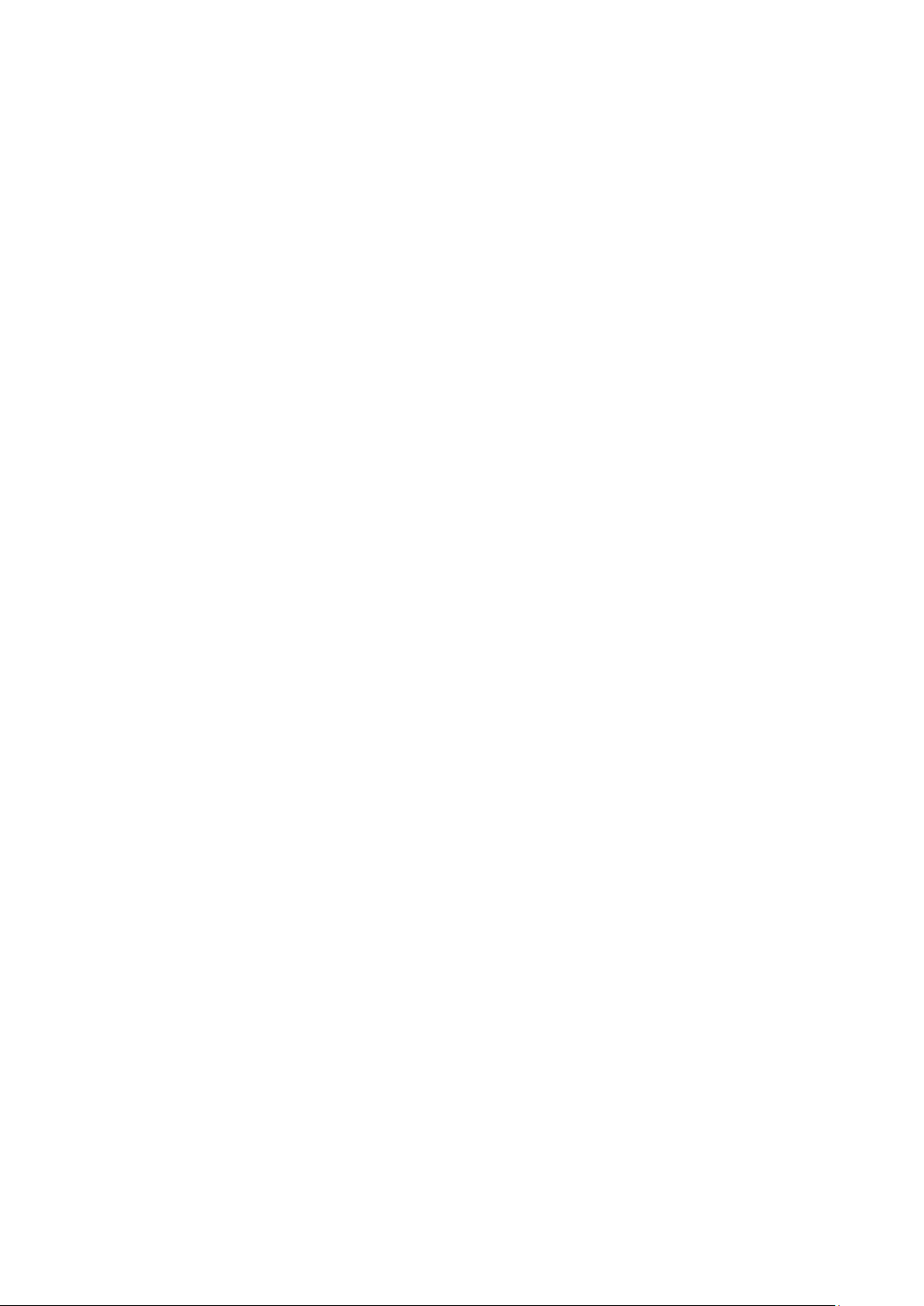
Console Settings ....................................................................................................................... 7-30
Firmware Upgrade ..................................................................................................................... 7-30
Configuration Tools .................................................................................................................... 7-31
Change Password ...................................................................................................................... 7-32
8. NetEZ Technologies ........................................................................................................................... 8-1
EZPower ............................................................................................................................................ 8-2
SCM (Serial Command Mode) ............................................................................................................... 8-2
AutoCFG (Auto Configuration) .............................................................................................................. 8-3
MCSC (Multiple Channel Serial Communication) ...................................................................................... 8-4
Command Packets ....................................................................................................................... 8-6
SCM (Serial Command Mode) under MCSC ..................................................................................... 8-8
EZPage .............................................................................................................................................. 8-8
How to Clean up EZPage in MiiNePort ........................................................................................... 8-11
A. Introduction to SCM (Serial Command Mode) Command Set ............................................................. A-1
Command/Reply Format ...................................................................................................................... A-2
Command Code for Getting the Configuration ......................................................................................... A-3
Command Code for Setting the Configuration ....................................................................................... A-16
Command Code for Retrieving Running Configuration ............................................................................ A-28
Command Code for Viewing the Status ................................................................................................ A-42
Control Command Code ..................................................................................................................... A-42
B. Well-Known Port Numbers ................................................................................................................ B-1
C. Auto IP Report Protocol .................................................................................................................... C-1
IP Address Report Structure ................................................................................................................. C-1
Example ............................................................................................................................................ C-2
D. DIO Commands ................................................................................................................................. D-1
Overview .......................................................................................................................................... D-2
C Code Example ................................................................................................................................ D-2
Read Single DIO ................................................................................................................................ D-2
Command ................................................................................................................................. D-2
Response .................................................................................................................................. D-3
C Code Example ......................................................................................................................... D-3
Write Single DIO ................................................................................................................................ D-3
Command ................................................................................................................................. D-3
Response .................................................................................................................................. D-4
C Code Example ......................................................................................................................... D-4
Read Multiple DIOs ............................................................................................................................ D-4
Command ................................................................................................................................. D-4
Response .................................................................................................................................. D-5
C Code Example ......................................................................................................................... D-5
Write Multiple DIOs ............................................................................................................................ D-6
Command ................................................................................................................................. D-6
Response .................................................................................................................................. D-6
C Code Example ......................................................................................................................... D-7
E. SNMP Agent with MIB II and RS-232 Like Groups ............................................................................. E-1
F. NECI Library ...................................................................................................................................... F-1
Page 5
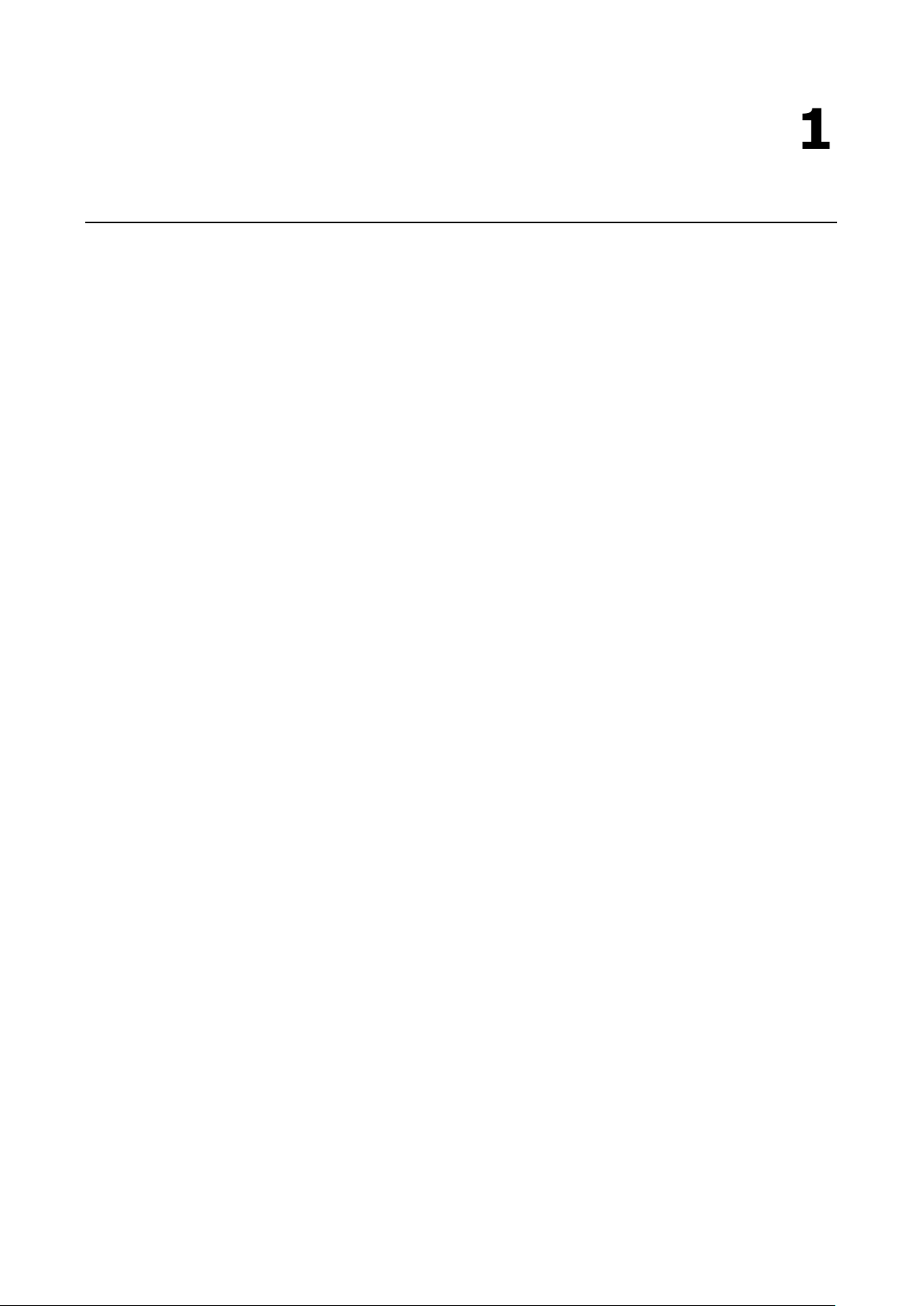
1
1. Introduction
The MiiNePort series of embedded device servers is compact drop-in modules that can be integrated with your
serial devices to enable connectivity to an Ethernet network. All MiiNePort Series modules come equipped with
built-in TCP/IP protocols and other easy-to-use network enabling tools for fast integration, allowing you to
provide network access to any electronic device that has a serial port.
The following topics are covered in this chapter:
Overview
Package Checklist
Product Features
Module Dimensions
Panel Layout and Pin Assignments
Evaluation Board Layout
Pin Assignments
LED Indicators
Page 6
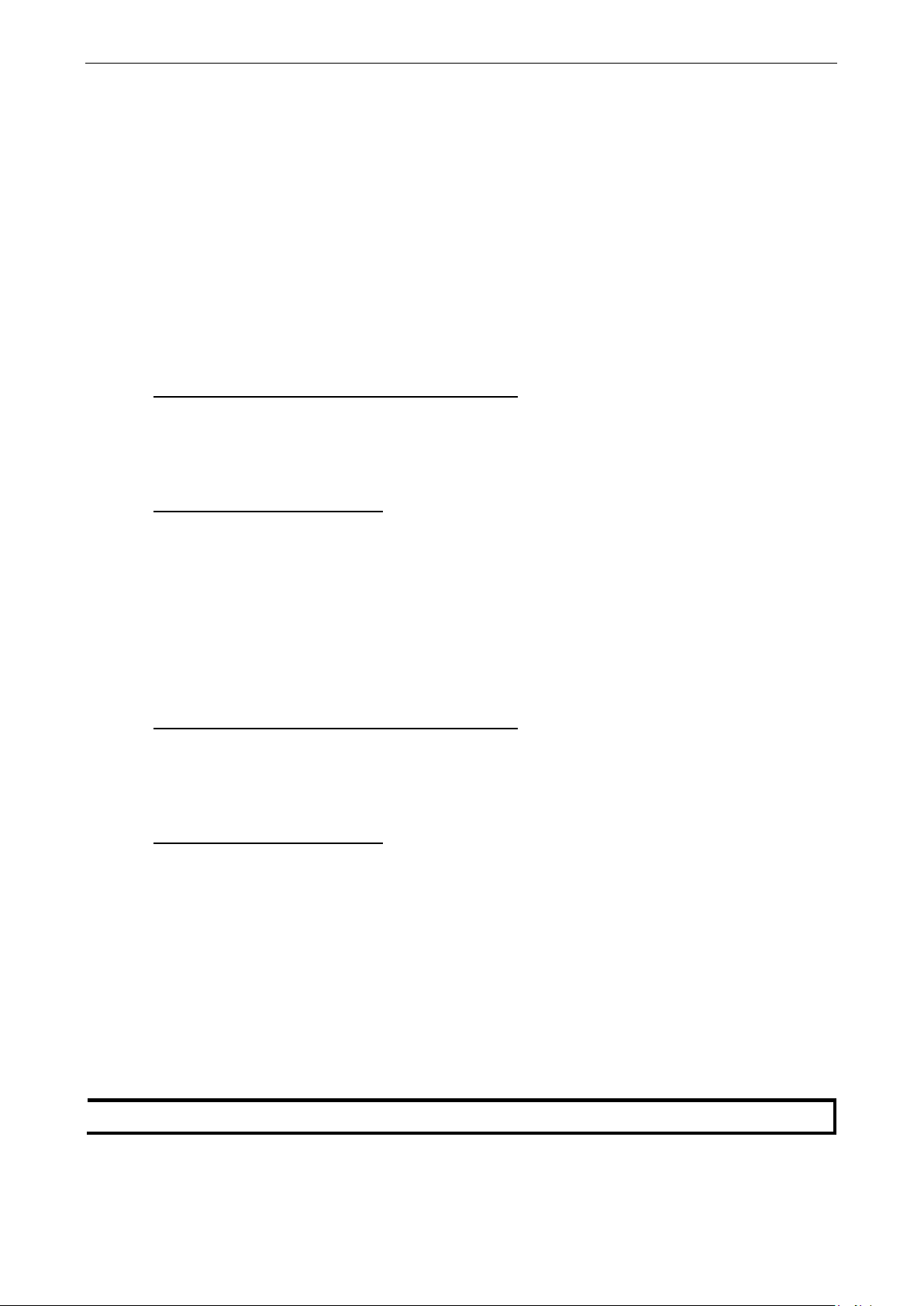
MiiNePort E2/E3 Introduction
1-2
NOTE
Please notify y
Overview
Moxa’s MiiNePort E2/E3 embedded device servers are designed for manufacturers who want to add
sophisticated network connectivity to their serial devices, but with minimal integration effort. The MiiNePort
E2/E3 is empowered by the MiiNe, Moxa’s second generation SoC, which supports 10/100 Mbps Ethernet and
up to 921.6 Kbps serial baudrate. The MiiNePort E2/E3 comes with a versatile selection of ready-to-use
operation modes and requires only a small amount of power. By using Moxa’s innovative NetEZ technology, the
MiiNePort E2/E3 can be used to convert any device that has a standard serial interface to an Ethernet enabled
device in no time. In addition, compared with other products of this type, the MiiNePort E2/E3 has a very
compact size, making it easy to fit the MiiNePort E2/E3 into virtually any existing serial device.
Package Checklist
MiiNePort E2 Module Package (one of the following)
• MiiNePort E2: 0 to 55°C operating temp., 50 bps to 230.4 Kbps baudrate
• MiiNePort E2-H: 0 to 55°C operating temp., 50 bps to 921.6 Kbps baudrate
• MiiNePort E2-T: -40 to 85°C operating temp., 50 bps to 230.4 Kbps baudrate
• MiiNePort E2-H-T: -40 to 85°C operating temp., 50 bps to 921.6 Kbps baudrate
MiiNePort E2 Starter Kit Package
• MiiNePort E2 module (MiiNePort E2 or MiiNePort E2-H only)
• MiiNePort E2 evaluation board
• Universal power adapter
• 2 power cords
• Null modem serial cable
• Crossover Ethernet cable
• Document and software CD
• Quick installation guide (printed)
• Warranty card
MiiNePort E3 Module Package (one of the following)
• MiiNePort E3: 0 to 55°C operating temp., 50 bps to 230.4 Kbps baudrate
• MiiNePort E3-H: 0 to 55°C operating temp., 50 bps to 921.6 Kbps baudrate
• MiiNePort E3-T: -40 to 85°C operating temp., 50 bps to 230.4 Kbps baudrate
• MiiNePort E3-H-T: -40 to 85°C operating temp., 50 bps to 921.6 Kbps baudrate
MiiNePort E3 Starter Kit Package
• MiiNePort E3 module (MiiNePort E3 or MiiNePort E3-H only)
• MiiNePort E3 evaluation board
• Universal power adapter
• 2 power cords
• Null modem serial cable
• Crossover Ethernet cable
• 2 flat cables
• 1 screw and spacer pack
• Document and software CD
• Quick installation guide (printed)
• Warranty card
our sales representative if any of the above items is missing or damaged..
Page 7

MiiNePort E2/E3 Introduction
1-3
EZPage
Product Features
All MiiNePort E2/E3 Series modules have the following general features:
• MiiNePort NetEZ Technology makes integration incredibly easy
• Moxa’s second generation MiiNe SOC optimizes reliability
• A versatile choice of operation modes to meet application needs
• Optional RJ45 package for specific requirements
• Extremely low power consumption for green design
• 802.3af compliant PoE pass-through (E3 model)
• Compact embedded device module
Moxa’s NetEZ technology is designed to give serial device manufacturers a range of powerful tools for
integrating Ethernet capability into serial devices.
Each of MiiNePort supports the NetEZ features below.
MiiNePort E2 MiiNePort E3
EZPower
SCM
AutoCFG
MCSC
EZPower is an automatic power selector for the 3.3 VDC or 5 VDC power system input.
SCM (Serial Command Mode) can be used to easily configure the MiiNePort E2/E3 via a serial
communication interface, even after it’s installed in the serial device.
–
Page 8
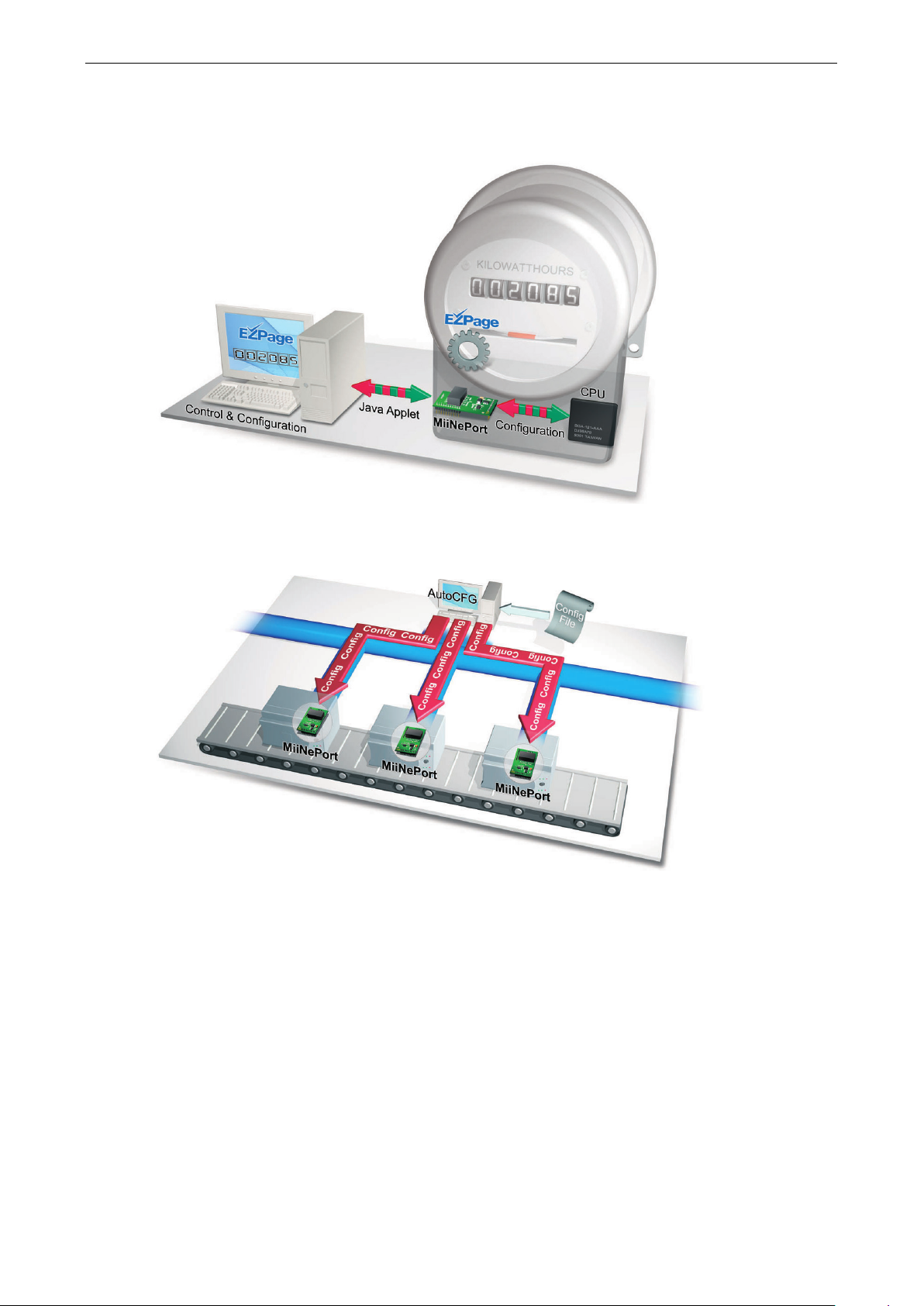
MiiNePort E2/E3 Introduction
1-4
EZPage: Do you eed a module that allows direct communication with the attached serial device? Use the
MiiNePort E2/E3’s EZPage with Java Applet to create a visual web page for configuring and communicating with
the attached serial device.
AutoCFG (Auto Configuration) saves time and effort when setting up the MiiNePort E2/E3 one by one during
the device production process.
Page 9

MiiNePort E2/E3 Introduction
1-5
MCSC (Multiple Channel Serial Communication) provides dual connections and dual channels so your
device can act as a server and client at the same time.
Module Dimensions
MiiNePort E2
units: mm (in)
Page 10
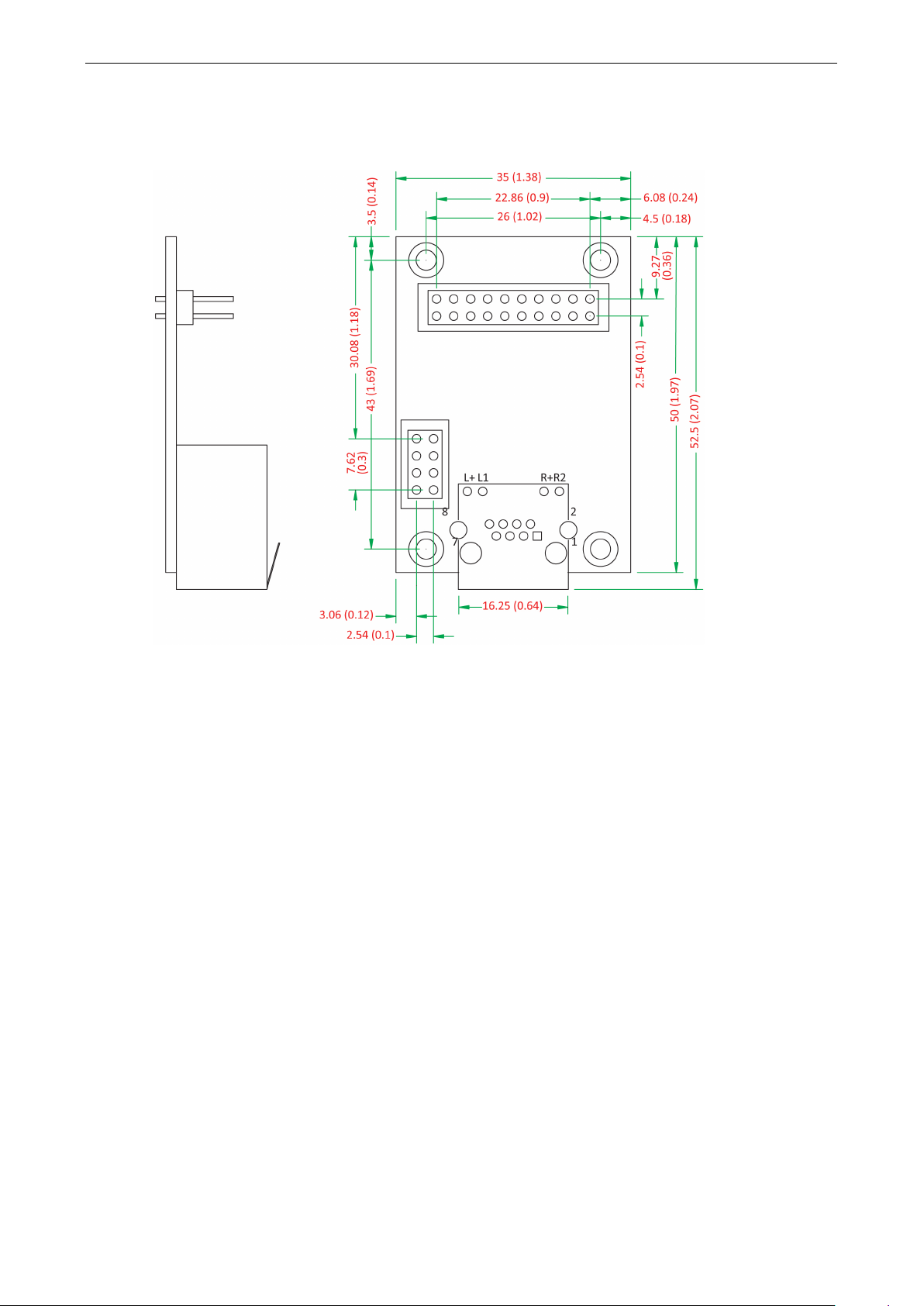
MiiNePort E2/E3 Introduction
1-6
MiiNePort E3
units: mm (in)
Page 11
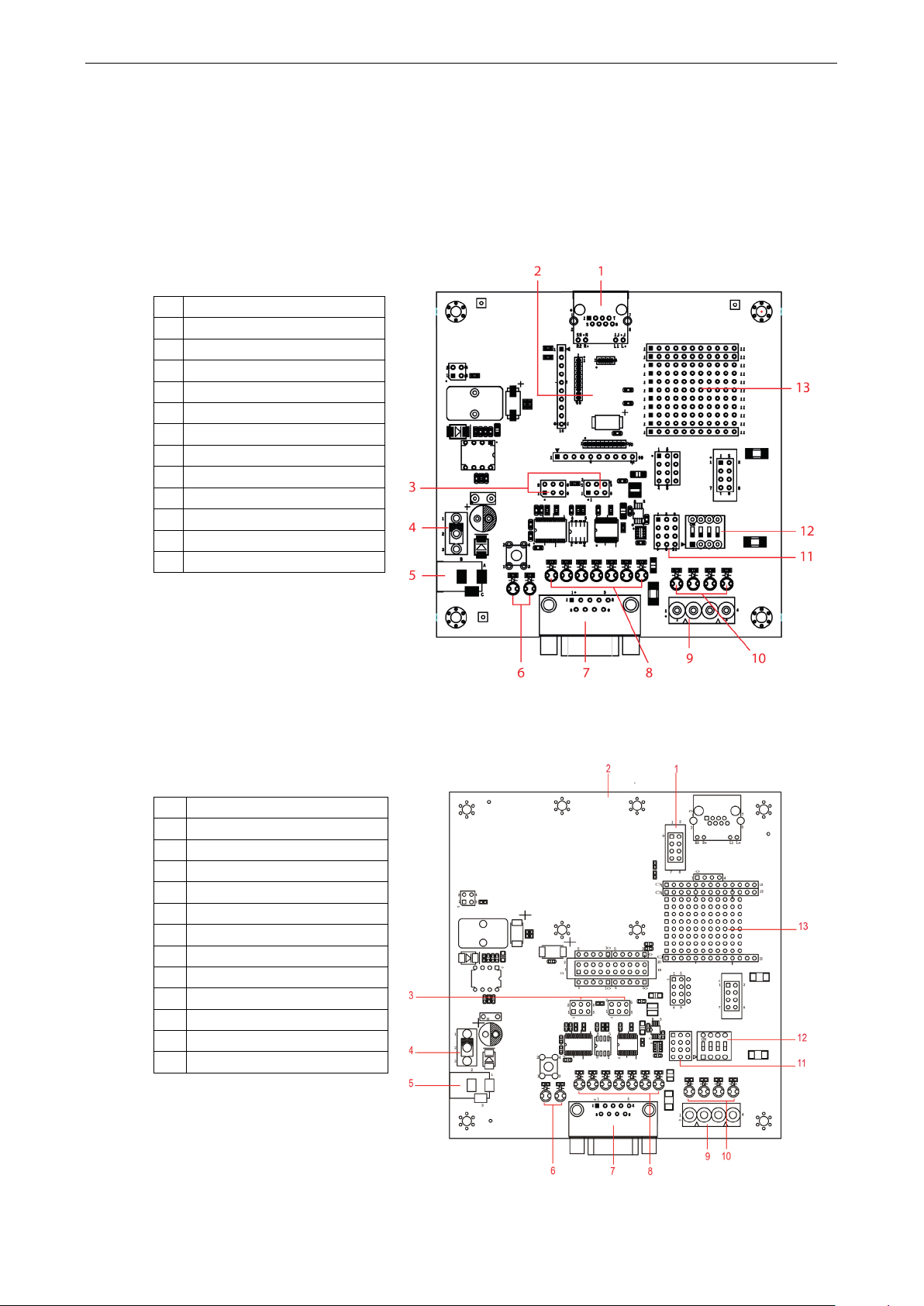
MiiNePort E2/E3 Introduction
1-7
4
Power Switch
7
DB9 Male Connector
10
Digital Output LED
Panel Layout and Pin Assignments
Evaluation Board Layout
MiiNePort E2
1 Ethernet RJ45 Connector
2 MiiNePort E2 Module Location
3 Serial Interface Jumper
5 Power Jack
6 Power & Ready LED
8 Serial Port Status LED
9 Digital IO Terminal Block
10 Digital Output LED
11 Digital Input/Output Mode
12 Digital Input Switch
13 Circuit Pad
MiiNePort E3
1 PoE Pin
2 MiiNePort E3 Module Location
3 Serial Interface Jumper
4 Power Switch
5 Power Jack
6 Power & Ready LED
7 DB9 Male Connector
8 Serial Port Status LED
9 Digital IO Terminal Block
11 Digital Input/Output Mode
12 Digital Input Switch
13 Circuit Pad
Page 12
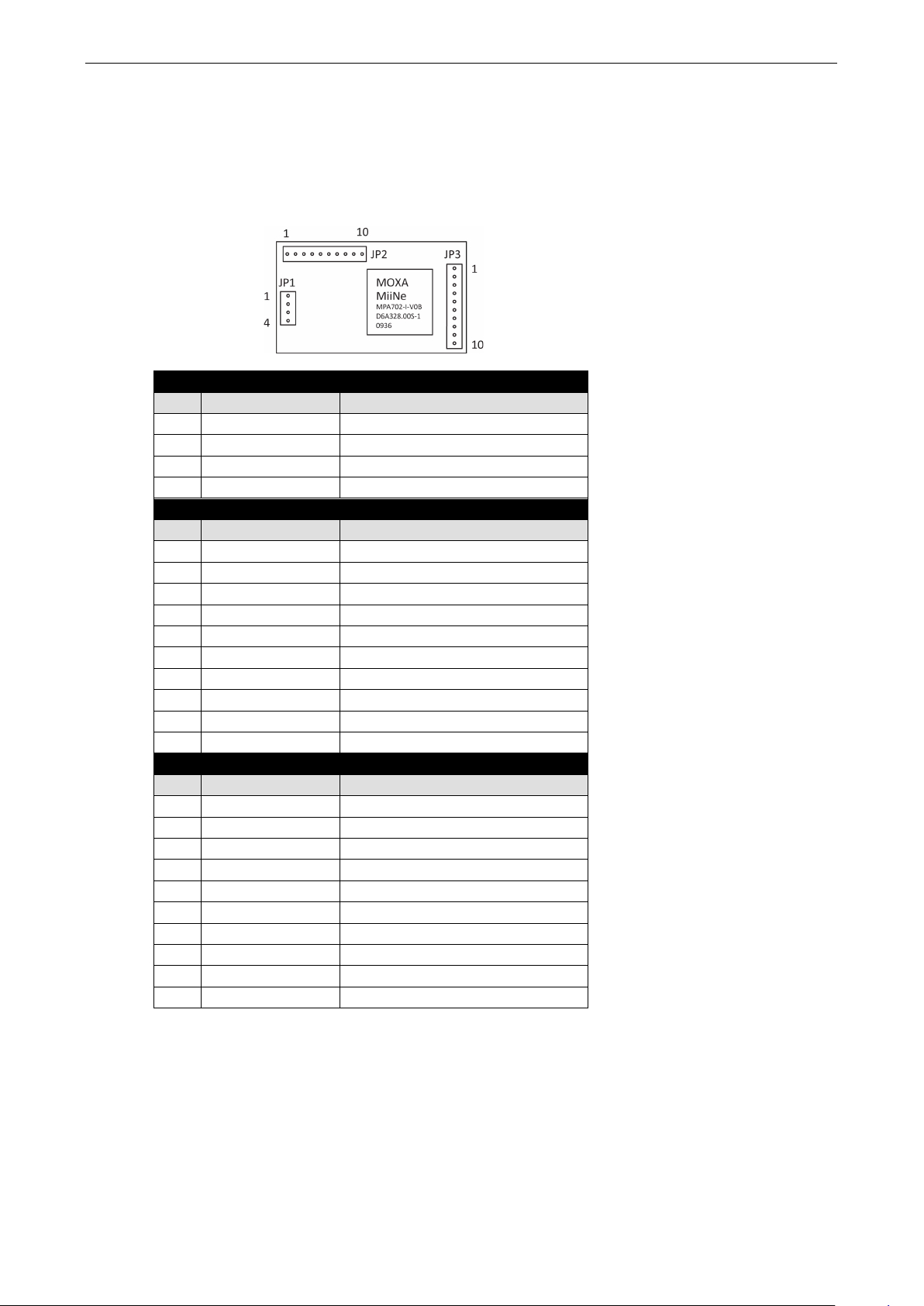
MiiNePort E2/E3 Introduction
1-8
2
Ethernet Tx-
Ethernet Transmit Data-
6
RS485_EN
RS-485 Enable
Pin Assignments
MiiNePort E2 Module Pin Assignment
Bottom Panel of the MiiNePort E2 Module
JP1
Pin Signal Name Function
1 Ethernet Tx+ Ethernet Transmit Data+
3 Ethernet Rx+ Ethernet Receive Data+
4 Ethernet Rx- Ethernet Receive Data-
JP2
Pin Signal Name Function
1 100M LED Ethernet 100M LED
2 10M LED Ethernet 10M LED
3 LRXD Receive Serial Data
4 LTXD Transmit Serial Data
5 LDCD Data Carrier Detect
7 LRTS Request To Send
8 LDTR Data Terminal Ready
9 LDSR Data Set Ready
10 LCTS Clear To Send
JP3
Pin Signal Name Function
1 DIO0 Programmable Input/Output
2 DIO2 Programmable Input/Output
3 DIO3 Programmable Input/Output
4 DIO1 Programmable Input/Output
5 Reserved N/A
6 Reserved N/A
7 SW Reset Reset To Factory Default
8 GND Circuit Ground
9 Ready LED System is Ready LED
10 VCC Power Supply
Page 13
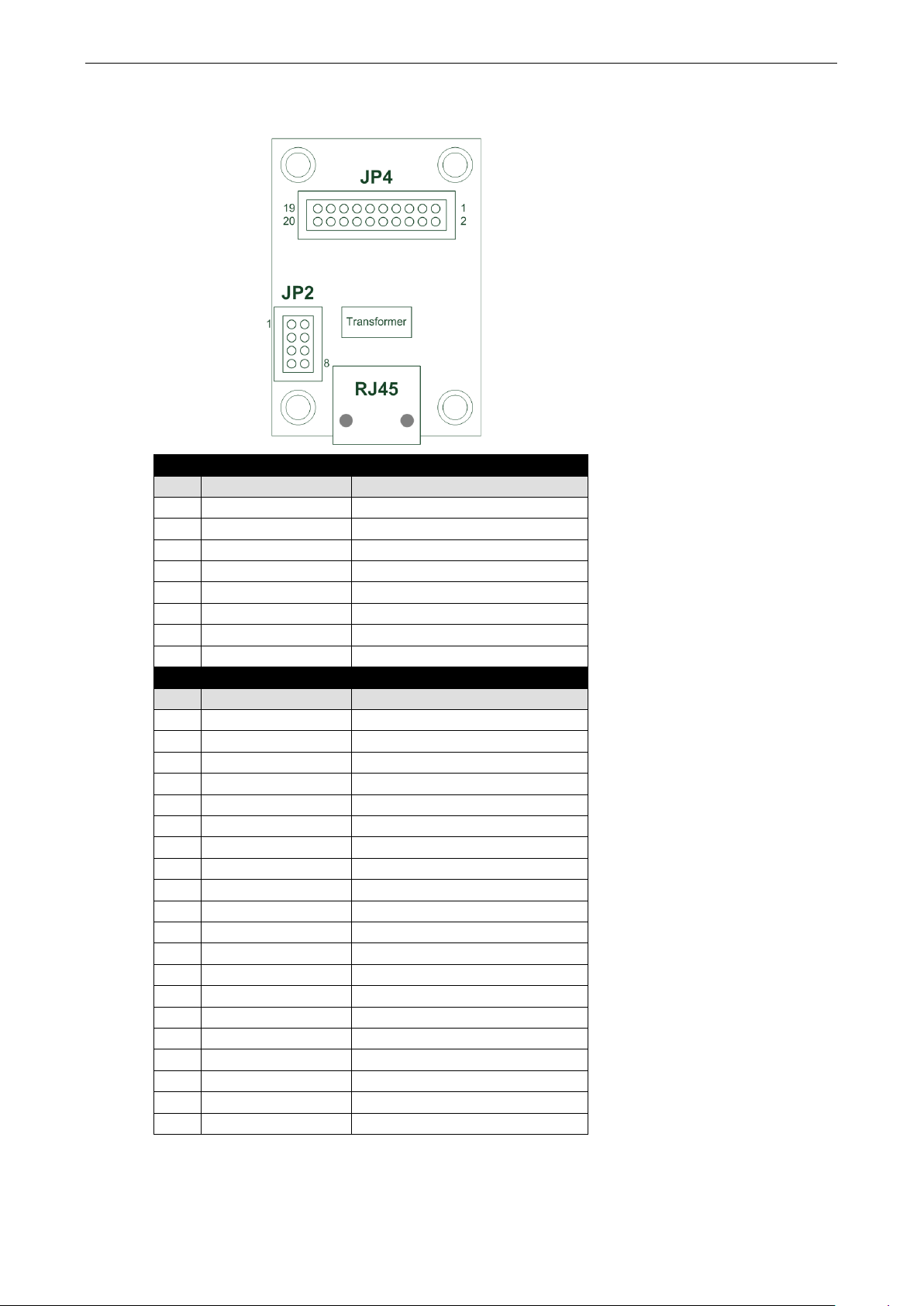
MiiNePort E2/E3 Introduction
1-9
2
Reserve
N/A
2
Ready LED
System to Ready LED
MiiNePort E3 Module Pin Assignment
Ethernet Pins (JP2)
Pin Signal Name Function
1 Reserve N/A
3 Reserve N/A
4 Reserve N/A
5 PoE signal pair 1 PoE power from Tx signal
6 PoE spare pair 1 PoE power from RJ45 4, 5 pin
7 PoE signal pair 2 PoE power from Rx signal
8 PoE spare pair 2 PoE power from RJ45 7, 8 pin
Serial Pins and Power Pins (JP4)
Pin Signal Name Function
1 Serial Rx Receive Serial Data
3 Serial Tx Transmit Serial Data
4 GPIO Programmable I/O
5 DCD Receive Line Signal Detector
6 GPIO Programmable I/O
7 RS485_EN0 RS-485 Enabled
8 GPIO Programmable I/O
9 RTS Request to Send
10 GPIO Programmable I/O
11 DTR Data Terminal Ready
12 Reserve N/A
13 DSR Data Set Ready
14 Reserve N/A
15 CTS Clear to Send
16 SW_Reset Reset to Factory Default
17 Reserve N/A
18 Reserve N/A
19 GND Circuit Ground
20 VCC Power Supply
Page 14

MiiNePort E2/E3 Introduction
1-10
3
Rx+
Evaluation Board Ethernet Port Pin Assignment
RJ45
Pin Signal
1 Tx+
2 Tx-
6 Rx-
Evaluation Board Serial Port Pin Assignment
DB9 Male
Pin RS-232 RS-485-2W
1 DCD –
2 RxD –
3 TxD D+
4 DTR D-
5 GND GND
6 DSR –
7 RTS –
8 CTS –
9 – –
Page 15
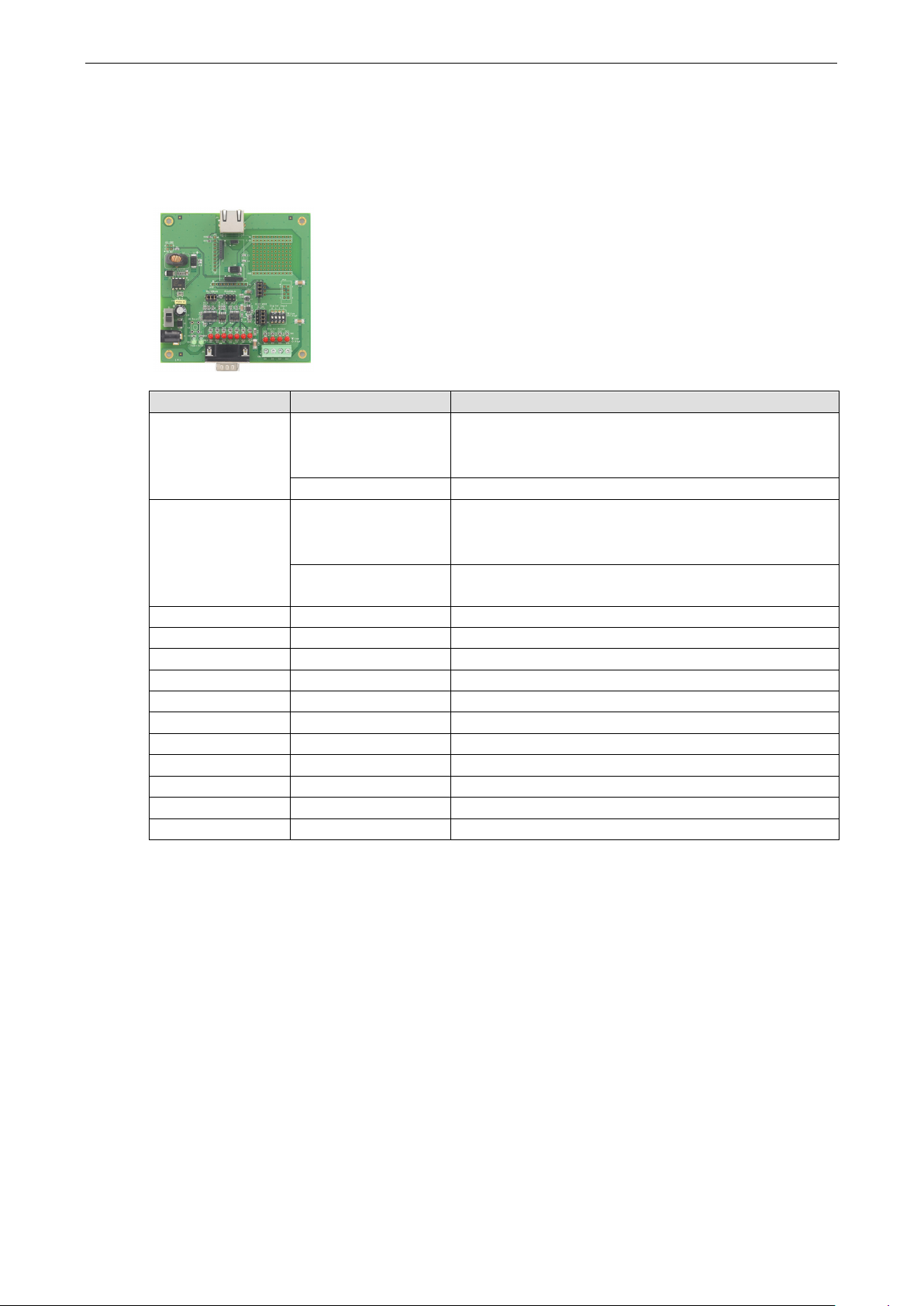
MiiNePort E2/E3 Introduction
1-11
DHCP or BOOTP server did
DTR / LED D5
Red
Indicates that DTR has a signal.
LED Indicators
MiiNePort Evaluation Board
LED Name Color Description
Power Off 1. Power is off
2. A power error condition exists
3. System error
Green, Steady On Indicates that the power is on.
Ready Green, Blinking every 1
sec.
Green, Blinking every
0.5 sec.
TXD / LED D3 Red Indicates that TXD has a signal.
RXD / LED D4 Red Indicates that RXD has a signal.
1. The device server has been located by NPort search
utility’s location function.
2. Auto Config complete.
Indicates a LAN IP conflict, or the
not respond properly.
CTS / LED D6 Red Indicates that CTS has a signal.
DSR / LED D7 Red Indicates that DSR has a signal.
DCD / LED D8 Red Indicates that DCD has a signal.
RTS / LED D9 Red Indicates that RTS has a signal.
DO0 / LED D10 Red Indicates that DO0 is in “low” (0) status.
DO1 / LED D11 Red Indicates that DO1 is in “low” (0) status.
DO2 / LED D12 Red Indicates that DO2 is in “low” (0) status.
DO3 / LED D13 Red Indicates that DO3 is in “low” (0) status.
Page 16
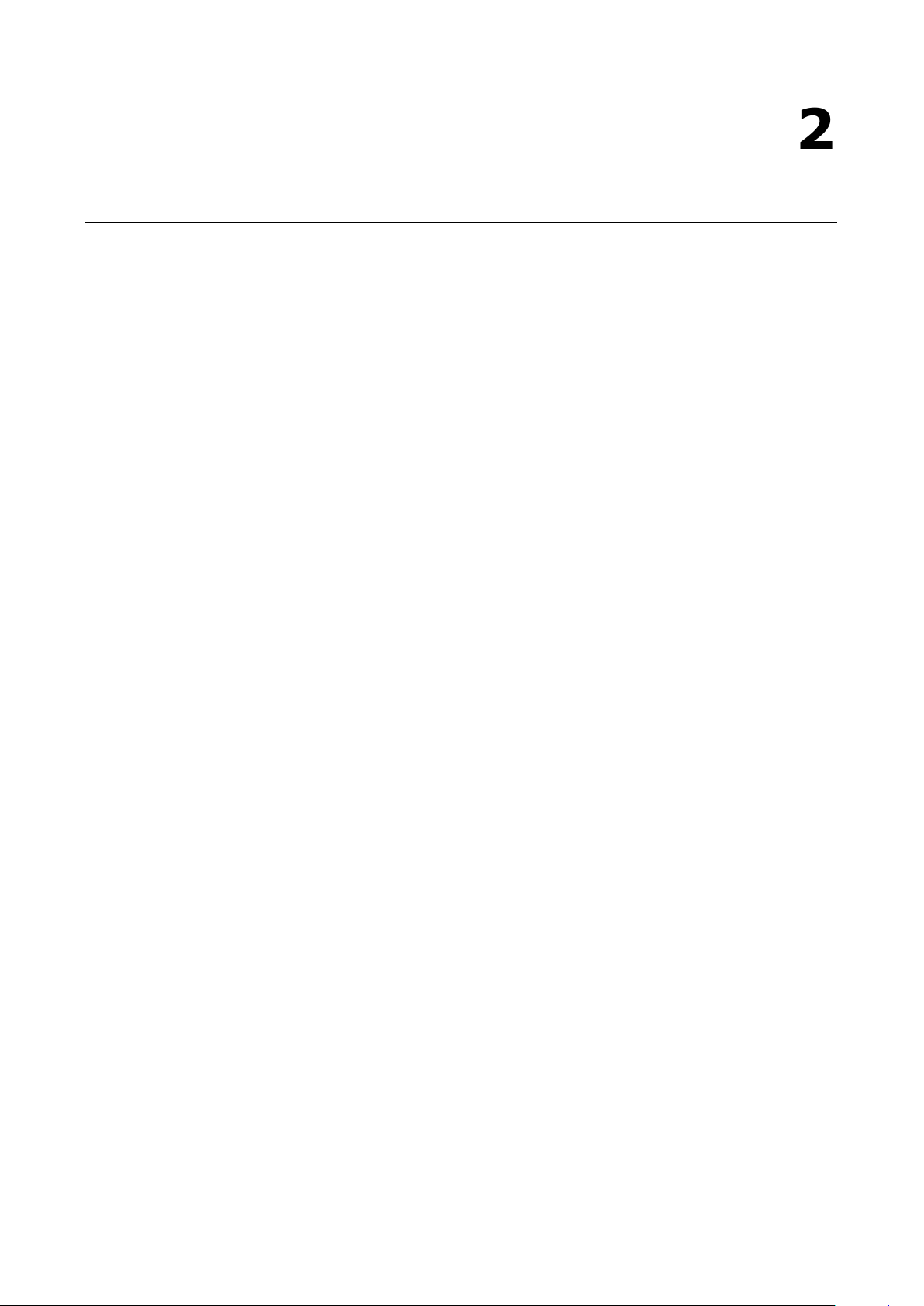
2
2. Getting Started
This chapter includes information about how to install MiiNePort Series modules for development and testing.
The following topics are covered in this chapter:
Wiring Precautions
Installing the MiiNePort module onto the MiiNePort Evaluation Board
Selecting the Serial Interface
Connecting the Power
Connecting to the Network
Connecting to a Serial Device
Digital I/O Channel Settings
Schematic Design Guide
Page 17
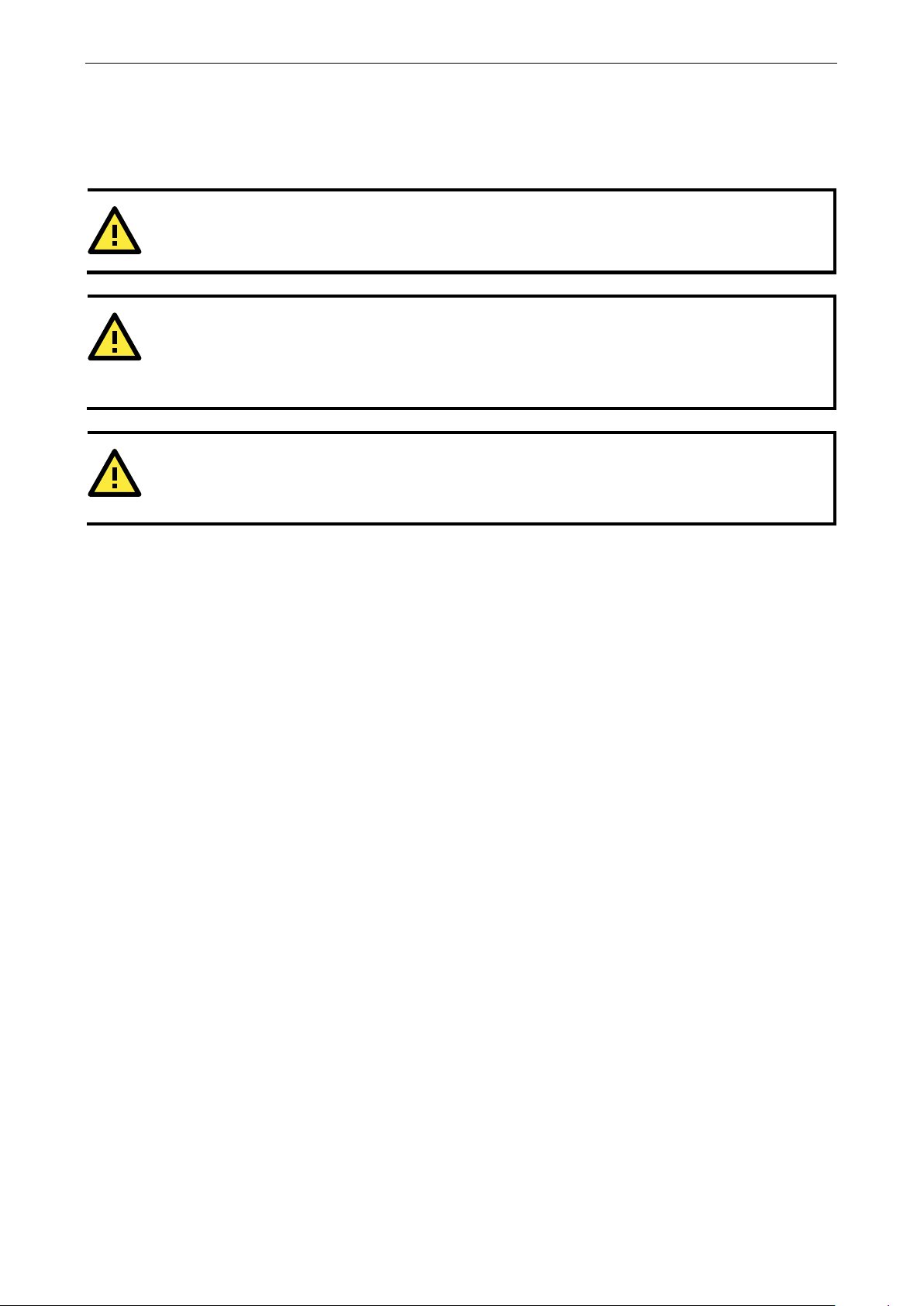
MiiNePort E2/E3 Getting Started
2-2
ATTENTION
Be sure to disconnect the power cord before installing or wiring the evaluation board.
ATTENTION
Determine the maximum possible current in each power wire and common wire. Observe all electrical codes
dictating the maximum current allowable for each wire size. If the current goes above the maximum ratings,
the
ATTENTION
Take care when handling the evaluation board. When plugged in, the evaluation board’s internal components
generate heat, and consequently the boar
Wiring Precautions
This section describes some important safety precautions that you should pay attention to before proceeding
with any installation.
wiring could overheat, causing serious damage to your equipment.
You should also pay attention to the following:
• Do not run signal or communication wiring and power wiring in the same wire conduit. To avoid interference,
wires with different signal characteristics should be routed separately. Separate paths should be used to
route wiring for power and devices. You can use the type of signal transmitted through a wire to determine
which wires should be kept separate. The rule of thumb is that wires sharing similar electrical
characteristics may be bundled together.
• Keep input wiring and output wiring separate.
• If power wiring and device wiring paths must cross paths, make sure the wires are perpendicular at the
intersection point.
• All wiring should be clearly labeled.
d may feel too hot to the touch.
Page 18

MiiNePort E2/E3 Getting Started
2-3
Before using the MiiNePort evaluation board with the
module, be sure to disconnect the power supply, network,
and serial device. A profile of the MiiNePort is shown in the
center of the evaluation board
indicates where you should install the module onto the
evaluation board (refer to the figure at the right). When
attaching the module to the evaluation board, make sure
the module is securely installed on the evaluation board.
Af
network, and serial device to the evaluation board.
Installing the MiiNePort module onto the MiiNePort Evaluation Board
MiiNePort E2
near the top. The profile
ter the module is installed, connect the power supply,
Selecting the Serial Interface
The MiiNePort module uses a standard TTL serial signal input. However, to make the evaluation more
convenient, the evaluation board has built-in RS-232 and RS-485 interfaces. Use a 6-pin jumper to select which
serial interface is active.
• RS-232: short the 6-pin jumper to JP13
• RS-485: short the 6-pin jumper to JP14
Page 19
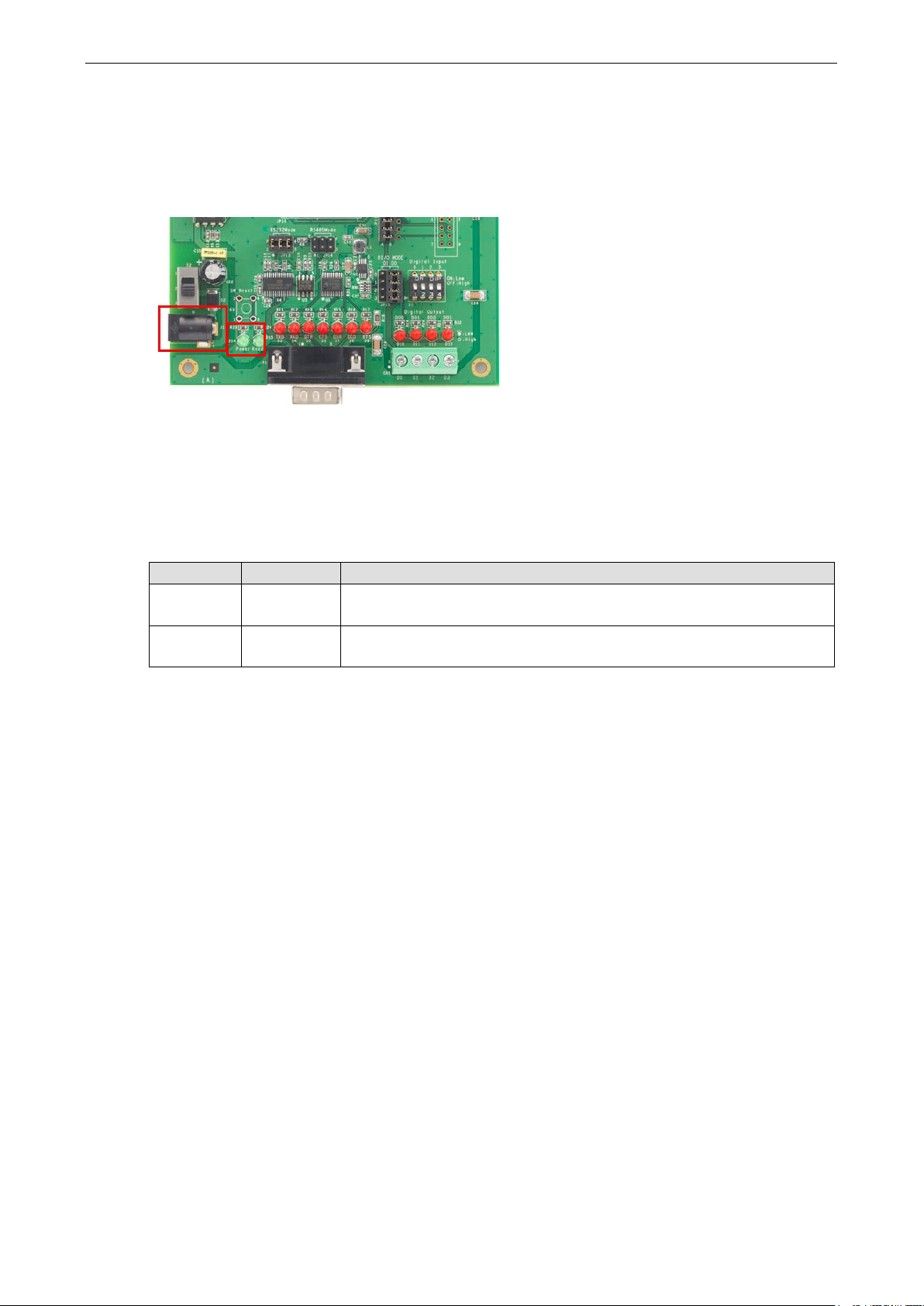
MiiNePort E2/E3 Getting Started
2-4
Connecting the Power
Connect the 12-48 VDC power line with the evaluation board’s power jack. If the power is properly supplied, the
power LED on the evaluation board (D14) will show a solid green color until the system is ready. When the
system is ready, the ready LED on the module will show a solid green color.
Connecting to the Network
To connect to the network for testing and development purposes, plug the Ethernet cable into the RJ45 jack on
the evaluation board. If the cable is properly connected, the LED will indicate a valid connection to the Ethernet
as follows:
LED Color Meaning
Left Amber 10BASE-T Link Activity
(does not blink when not transmitting; blinks when transmitting)
Right Green 100BASE-TX Link Activity
(does not blink when not transmitting; blinks when transmitting)
When using a private IP address (192.168.xxx.xxx), be sure the netmask and IP address are configured to
allow hosts on the private network to access the module. Note that by default, the module is configured to use
a private IP address.
Connecting to a Serial Device
To connect to a serial device for testing and development purposes, the module should be installed on the
evaluation board. Be sure to select the serial interface you would like to use before you connect the evaluation
board to the serial device. (Refer to the Selecting the Serial Interface section above when you are using
jumper blocks to select the serial interface on the evaluation board.) The module’s serial signals are routed to
and from the RS-232 or RS-485 COM port on the evaluation board. Use a serial data cable to connect the serial
device to the COM port on the evaluation board.
Page 20
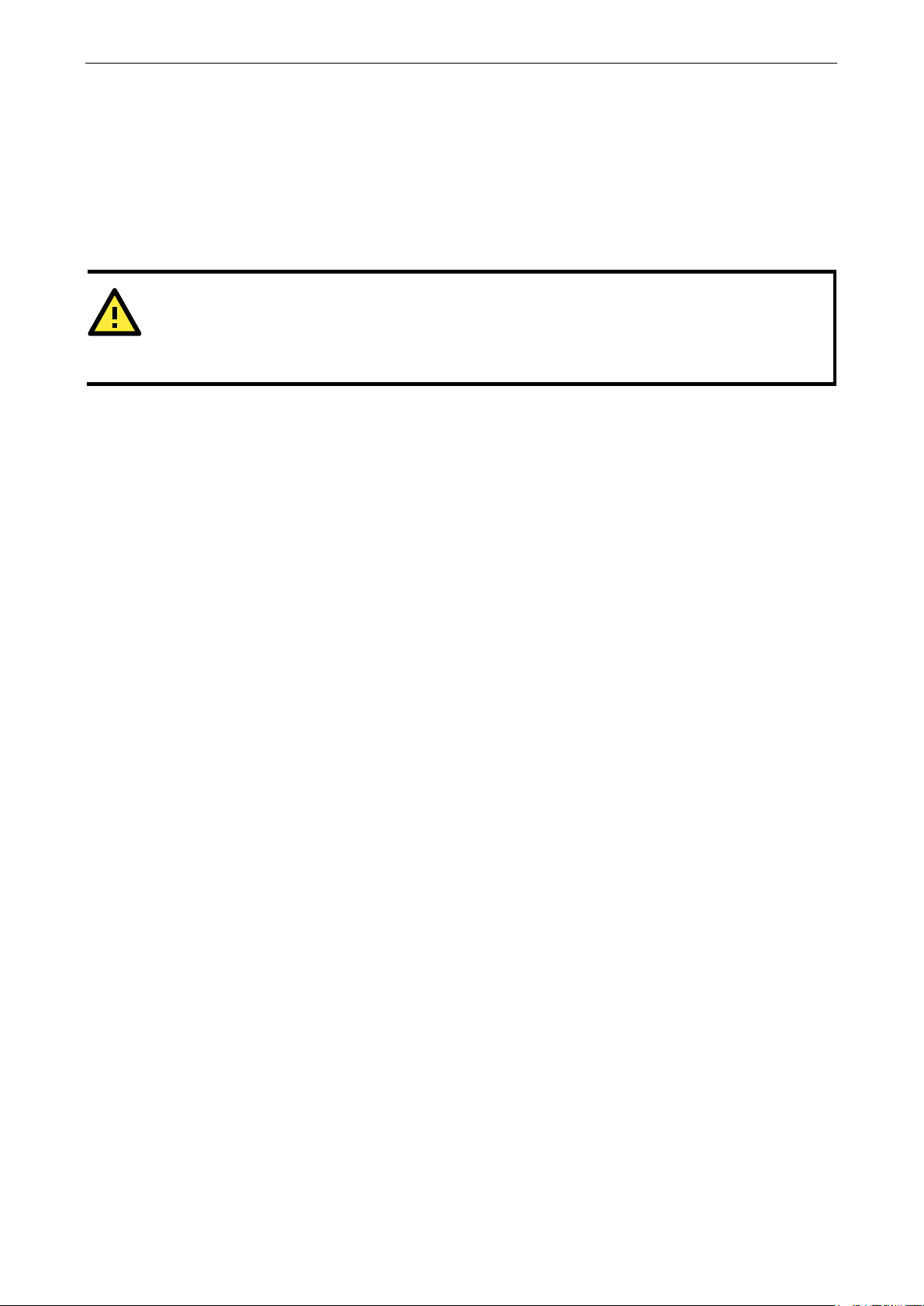
MiiNePort E2/E3 Getting Started
2-5
ATTENTION
When using a digital input device connected to the DIO Terminal Block, the corresponding Digital Input DIP
switch must be set to
will interfere with the signal from
your digital input device.
Digital I/O Channel Settings
Each module has four digital I/O (DIO) channels. (Refer to the Pin Assignment section in Chapter 1 for the
module’s configurable DIO pin descriptions. Refer to the Evaluation Board Layout section in Chapter 1 to
select corresponding settings on the evaluation board.) All four DIO channels can be configured by software. A
DI channel is a channel that operates in digital input mode; a DO channel is a channel that operates in digital
output mode. You can use the evaluation board’s Digital Output LEDs and Digital Input DIP switches as the
digital input and output devices, or you can connect digital input/output devices to the DIO Terminal Block.
For channels in digital output mode, the Low versus High setting is controlled from the web console. When
using a Digital Output LED as your output device, the LED will be on to indicate that the status is Low and the
LED will be off to indicate that the status is High.
OFF or High. Setting the DIP switch to ON or Low
Schematic Design Guide
For guidance and suggestions on integrating your device’s hardware with the MiiNePort, refer to the MiiNePort
Schematic Design Guide in the Document and software CD.
Page 21
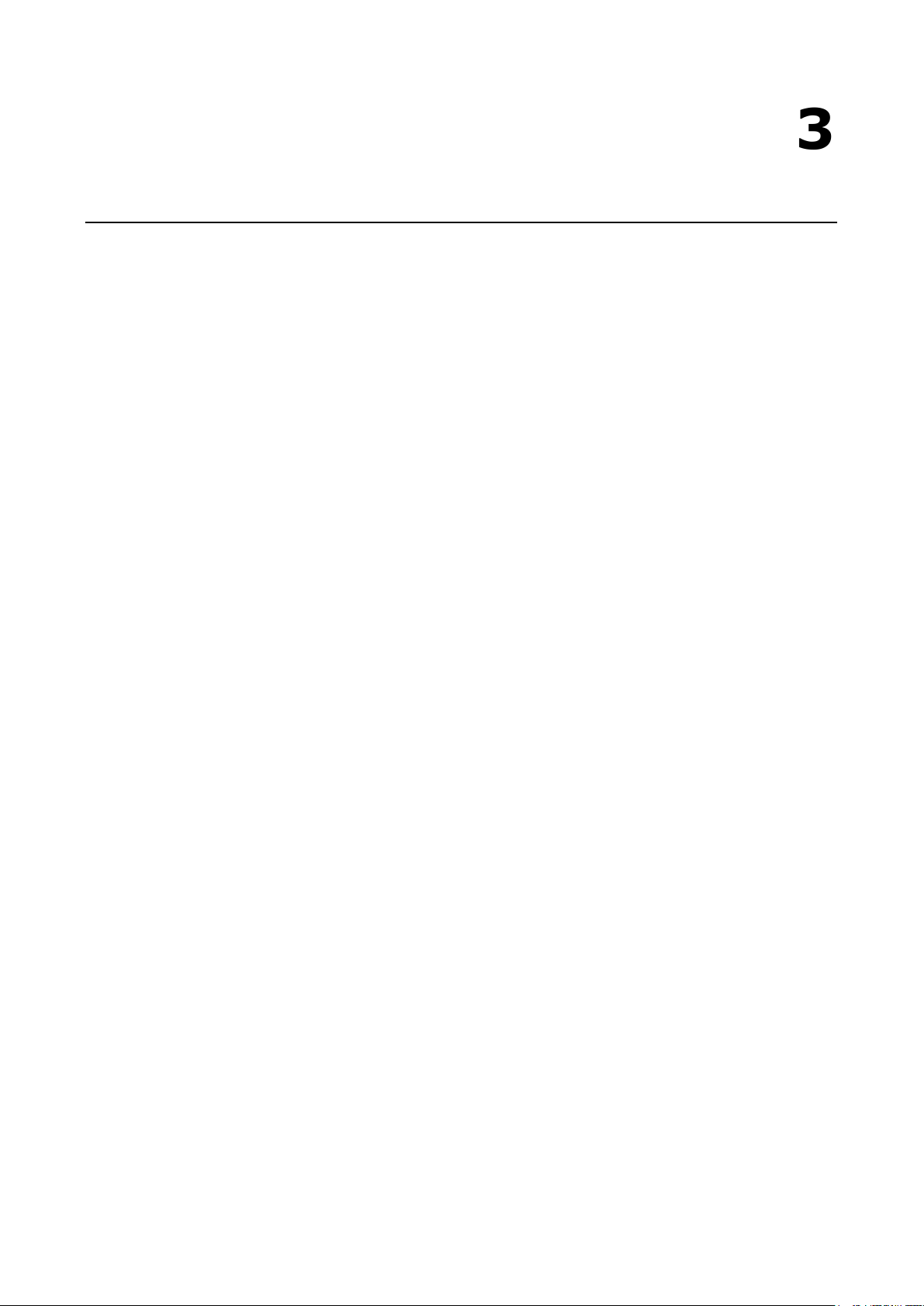
3
3. Choosing the Proper Operation Mode
The MiiNePort modules support operation modes for COM mapping and TCP/IP. After choosing the proper
operation mode for your application, refer to subsequent chapters for configuration details.
The following topics are covered in this chapter:
Overview
Real COM Mode
TCP Server Mode
TCP Client Mode
RFC2217 Mode
UDP Mode
Ethernet Modem Mode
MCSC Mode (MiiNePort E2 Only)
Page 22

MiiNePort E2/E3 Choosing the Proper Operation Mode
3-2
Overview
The MiiNePort acts as a bridge for connecting serial devices to Ethernet networks. After choosing the best
operation mode for your application, you can use your computer to access, manage, and configure your serial
devices from anywhere in the world over the Internet.
Traditional SCADA and data collection systems rely on serial ports (RS-232/422/485) to collect data from
various kinds of instruments. Since MiiNePort modules convert between serial and Ethernet signals, you will be
able to access your SCADA and data collection system from hosts connected to a standard TCP/IP network,
regardless of whether the devices are used locally or at a remote site.
The MiiNePort modules support Real COM mode and six different socket modes—TCP Server, TCP Client,
Ethernet Modem, RFC2217, UDP, and MCSC. The main difference between the TCP and UDP protocols is that
TCP guarantees delivery of data by requiring the recipient to send an acknowledgement to the sender. UDP
does not require this kind of verification, and consequently UDP is faster than TCP. UDP also allows multicasting
of data to groups of IP addresses.
Real COM Mode
Real COM mode allows users to continue using software that was written for pure serial communications
applications. Each module comes equipped with COM drivers for Windows systems (95 and above). The
module’s serial port is mapped by the driver to an IP address and port number. The driver intercepts data sent
to the host’s COM port, packs it into a TCP/IP packet, and then redirects it through the host’s Ethernet card. At
the other end of the connection, the module accepts the Ethernet frame, unpacks the TCP/IP packet, and then
transparently sends the data to the attached serial device. In other words, a PC host can treat networked
devices as though the devices were connected directly to the PC.
TCP Server Mode
In TCP Server mode, the module is assigned a unique IP address and port number on the TCP/IP network. The
module waits passively to be contacted by the host computer, allowing the host computer to establish a
connection with and obtain data from the serial device. TCP Server mode supports up to four simultaneous
connections so that multiple hosts can collect data from the same serial device—at the same time. Data
transmission proceeds as follows:
Page 23
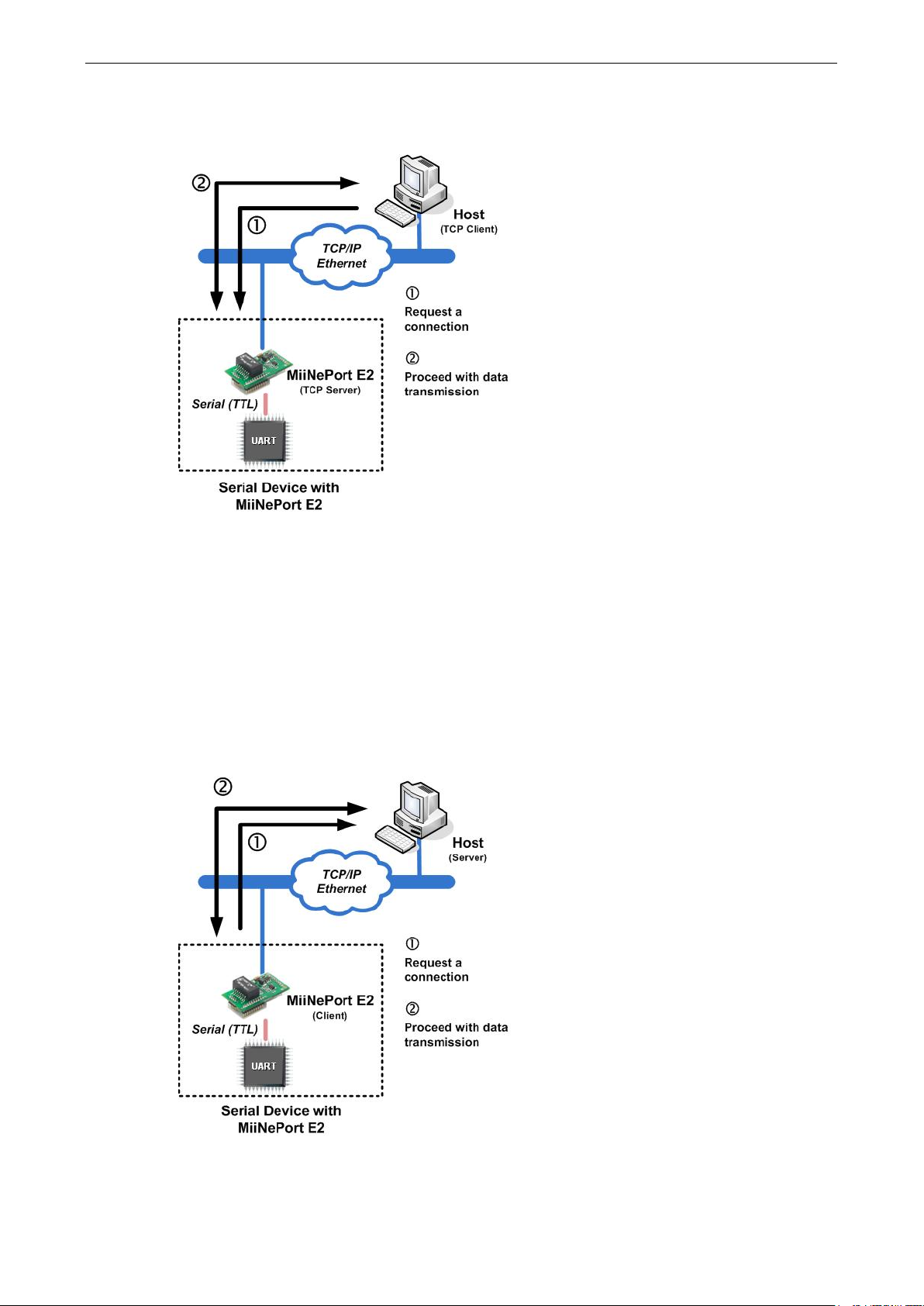
MiiNePort E2/E3 Choosing the Proper Operation Mode
3-3
1. The host connects to the module configured for TCP Server mode.
2. Once the connection is established, data can be transmitted in both directions—from the host to the module,
and from the module to the host.
TCP Client Mode
In TCP Client mode, the module can actively establish a TCP connection to a predefined host computer when
serial data arrives. After the data has been transferred, the module can be automatically disconnected from the
host computer by using the TCP alive check time or Inactivity time settings. Refer to subsequent chapters
for details. Data transmission proceeds as follows:
1. The module actively establishes a connection based on the conditions set in the firmware. You may let the
module connect to a remote host on startup, or connect later when data from the serial device arrives.
2. Once the connection is established, data can be transmitted in both directions—from the host to the module,
and from the module to the host.
Page 24
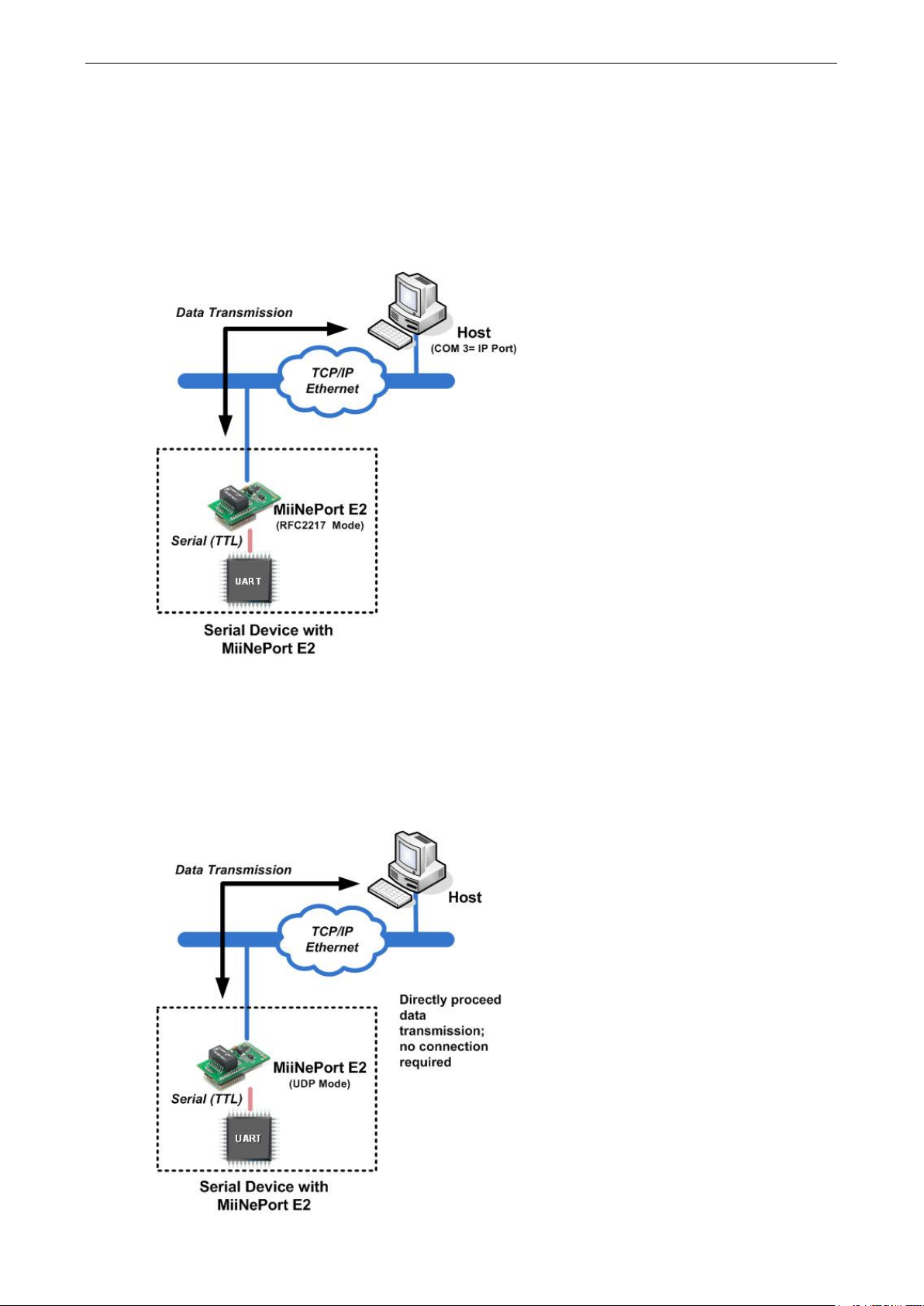
MiiNePort E2/E3 Choosing the Proper Operation Mode
3-4
RFC2217 Mode
RFC2217 is an industrial public protocol for sharing serial devices over TCP/IP Ethernet networks. RFC2217 is
similar to Moxa’s proprietary Real COM mode in that it allows users to continue using software that was written
for pure serial communications applications. Each module comes equipped with COM drivers for Windows
systems (95 and above). The module’s serial port is mapped by the driver to an IP address and port number.
The driver intercepts data sent to the host’s COM port, packs it into a TCP/IP packet, and then redirects it
through the host’s Ethernet card.
UDP Mode
UDP is similar to TCP but is faster and more efficient. Although data can be broadcast to or received from
multiple network hosts, UDP does not support data verification, and consequently is not suitable for
applications for which data integrity is critical. UDP would, however, be suitable for message display
applications.
Page 25
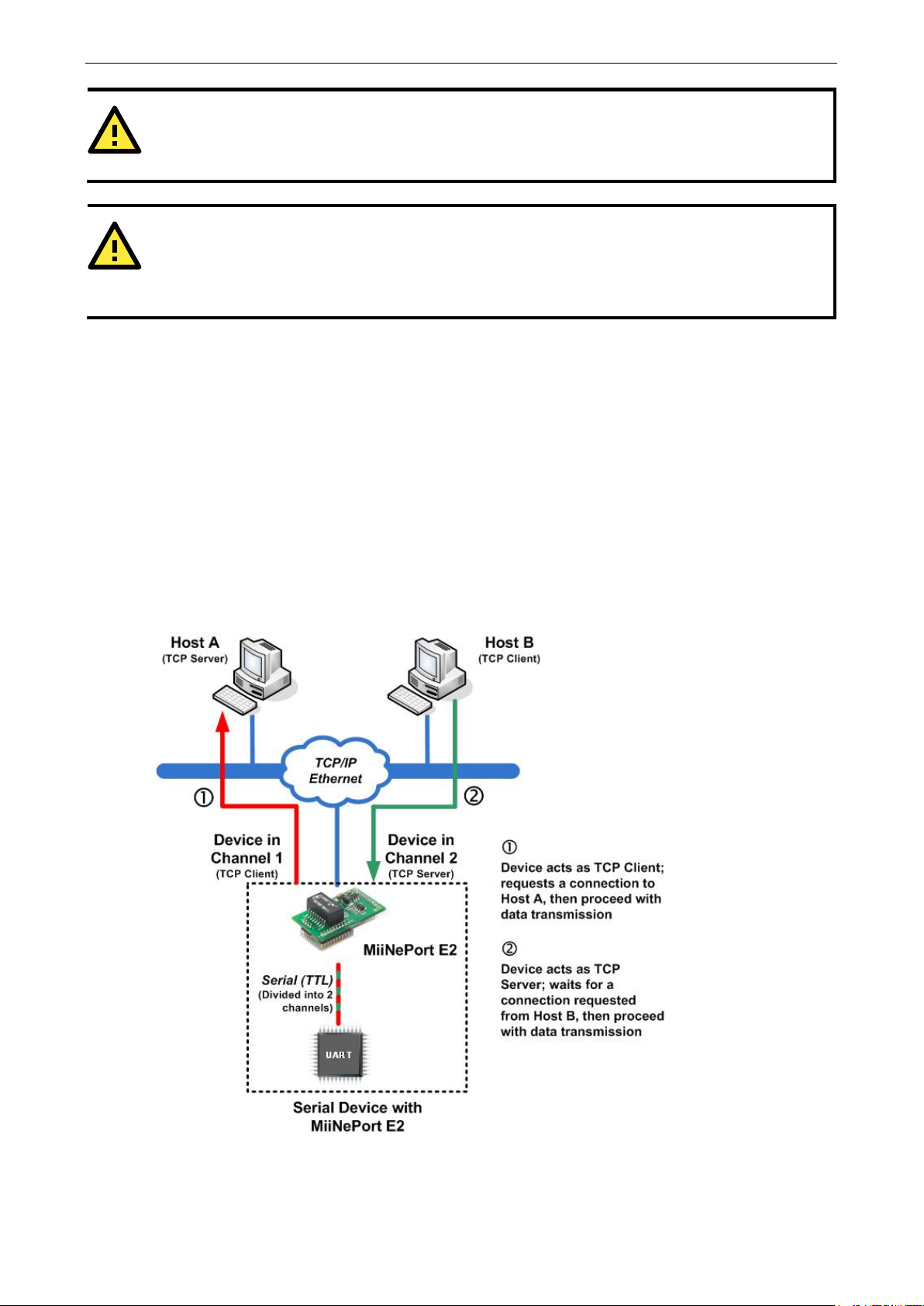
MiiNePort E2/E3 Choosing the Proper Operation Mode
3-5
ATTENTION
The Real COM driver comes with NPort Windows Driver Manage
ROM shipped
with the MiiNePort Starter kit.
ATTENTION
Real COM mode allows several hosts to simultaneously access to the MiiNePort module. The driver controls
host access to attached serial devices by checking the host’s IP address against the Accessible IP list. Use the
Accessible IP table to restrict access to the module when a public IP address is required for your application.
r, which is included on the CD-
Ethernet Modem Mode
Ethernet Modem Mode is designed for use with legacy operating systems, such as MS-DOS, that do not support
TCP/IP Ethernet. By connecting the MiiNePort evaluation board’s serial ports to an MS-DOS computer’s serial
port, it is possible to use legacy software originally designed to transmit data via modem, but now transmit the
data over the Ethernet.
MCSC Mode (MiiNePort E2 Only)
MCSC (Multiple Channel Serial Communication) was developed for multiple serial-to-Ethernet applications that
use only one serial port. For example, if you need your device to act as a TCP Server and TCP Client at the same
time (as illustrated below), you can use MCSC.
For details on MCSC’s functionality and configuration, refer to Chapter 8: NetEZ Technologies’ MCSC. MCSC
is only supported on the MiiNePort E2.
Page 26
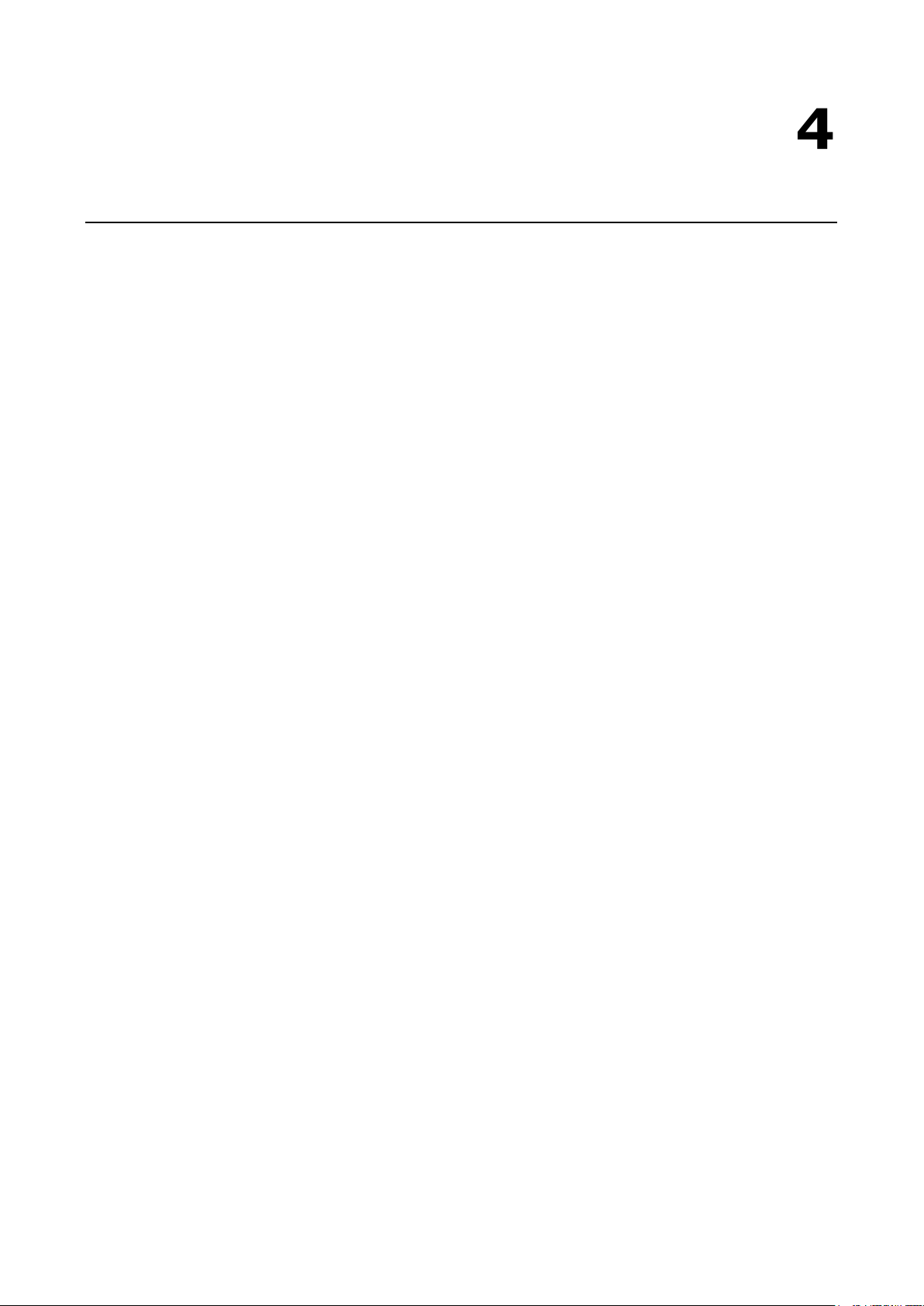
4
4. Choosing the Configuration Tool
The MiiNePort supports several tools for configuring the module. In this chapter, we briefly describe the options
available and appropriate situations for using those options.
The following topics are covered in this chapter:
Utility Console
Web Console
Telnet Console
SCM (Serial Command Mode)
Page 27
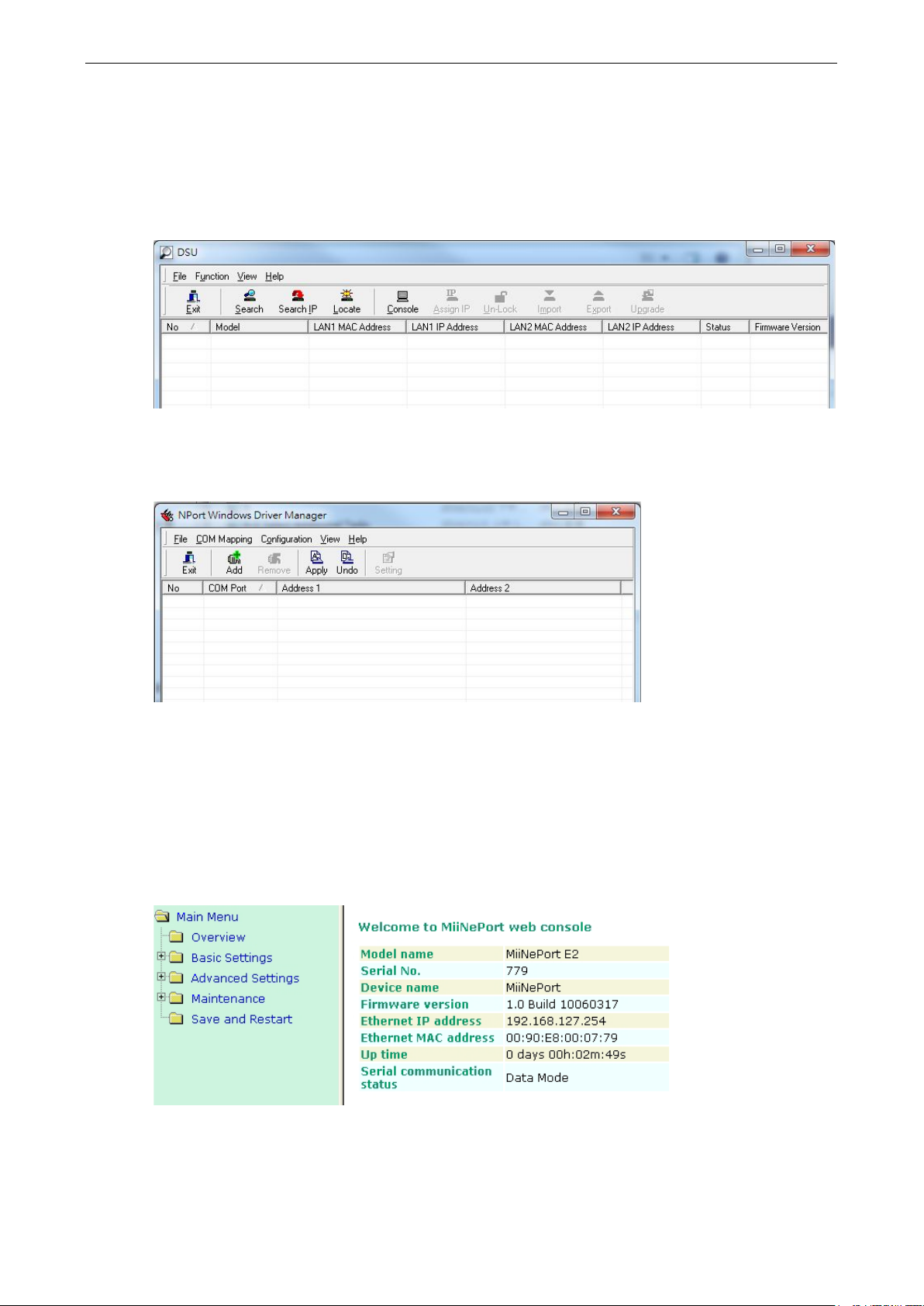
MiiNePort E2/E3 Choosing the Configuration Tool
4-2
Utility Console
Device Search Utility
You can find the Device Search Utility on the CD-ROM that came with your product. NPort Search Utility is
designed for Windows and is mainly used to search for the MiiNePort modules and for assigning IP addresses.
Refer to the Web Console for additional configuration information.
NPort Windows Driver Manager
NPort Windows Driver Manager is intended for use with Real COM mode. The software manages the installation
of drivers that allow you to map unused COM ports on your PC to serial ports on the MiiNePort.
Refer to Chapter 6: Utility Console and Driver Installation for details on how to use the Device Search
Utility and NPort Windows Driver Manager.
Web Console
After locating a MiiNePort with the Device Search Utility, you may configure the MiiNePort using a standard web
browser. Refer to Chapter 7: Web Console Configuration for details on how to access and use the MiiNePort
web console.
Page 28
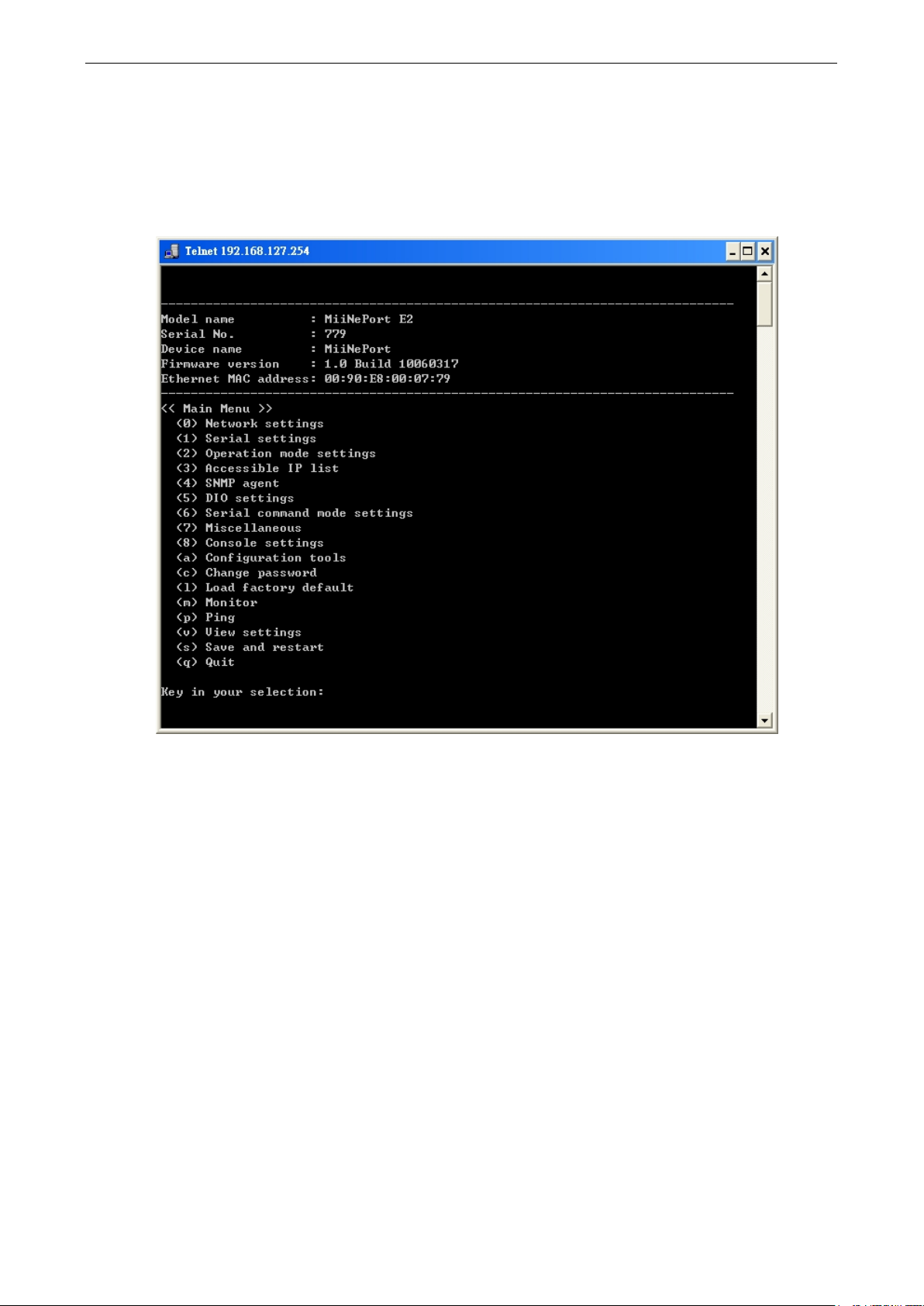
MiiNePort E2/E3 Choosing the Configuration Tool
4-3
Telnet Console
Your MiiNePort can be configured over the network with Telnet, which requires that the module has a network
connection and an IP address. We briefly discuss Telnet console configuration in Chapter 5: Initial IP
Address Configuration. All Telnet console commands are introduced in Chapter 7: Web Console
Configuration.
SCM (Serial Command Mode)
The MiiNePort’s SCM (Serial Command Mode) allows the module’s parameters to be retrieved and configured
through the serial port. This is accomplished using specially parsed commands sent to the module through the
serial port.
SCM is often used when your device has already been used in a real application and a configuration change,
such as changing the device’s IP address with the device’s key pad, is required.
Refer to Chapter 7: Web Console Configuration for details on how to access and use the MiiNePort’s SCM.
Refer to Appendix A: Introduction to SCM (Serial Command Mode) for the SCM command set
instructions.
Page 29
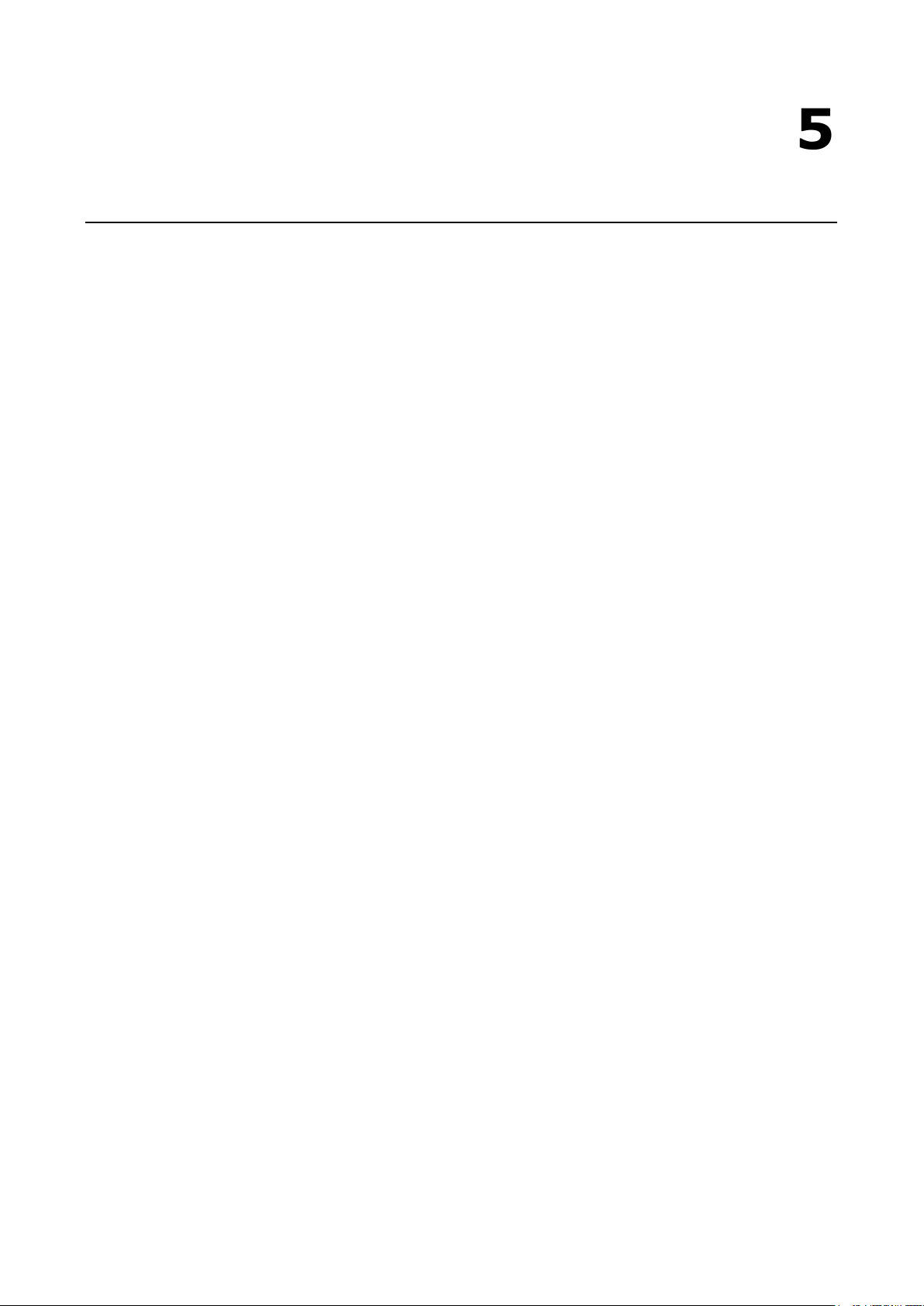
5
5. Initial IP Address Configuration
When setting up your MiiNePort module for the first time, the first thing you should do is configure the IP
address. This chapter introduces the methods that can be used to configure the module’s IP address. For more
details about network settings, refer to the Network Settings section in Chapter 7: Web Console
Configuration.
The following topics are covered in this chapter:
Static vs. Dynamic IP Address
Factory Default IP Address
ARP
Telnet Console
Page 30
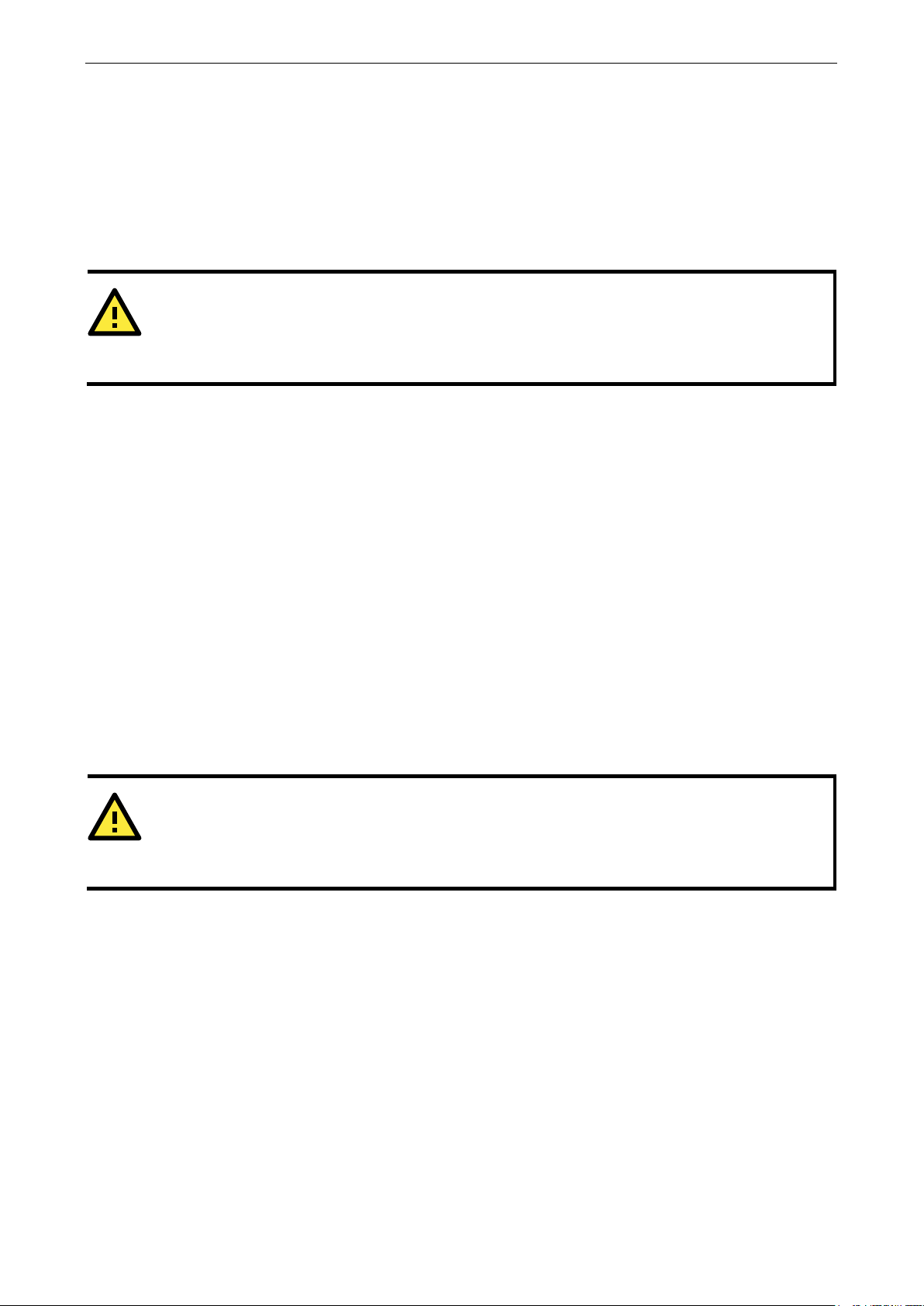
MiiNePort E2/E3 Initial IP Address Configuration
5-2
ATTENTION
Consult your network administrator on how to reserve a fixed IP address for the module in the MAC
mapping table when using a DHCP Server or BOOTP Server. For most applications, you should assign a fixed
IP address to the module.
ATTENTION
In order to use ARP, both your computer and the module must be connected to the same LAN. You may also
use a crossover Ethernet cable to connect the module directly to your computer’s Ethernet port. Your module
must be configured with the factory default IP
Static vs. Dynamic IP Address
You should first determine whether the module will be assigned a Static IP or Dynamic IP (either DHCP or
BOOTP application).
• If the module is used in a Static IP environment, you need to configure the IP address directly.
• If the module is used in a Dynamic IP environment, you need to configure the module to obtain an IP
address dynamically with DHCP, DHCP/BOOTP, BOOTP, or AUTOIP.
Factory Default IP Address
The MiiNePort module is configured with the following default private IP address:
192.168.127.254
IP addresses of the form 192.168.xxx.xxx are referred to as private IP addresses, since it is not possible to
directly access a device configured with a private IP address from a public network. For example, you would not
be able to ping such a device from an outside Internet connection. Applications that require sending data over
a public network, such as the Internet, require setting up the server with a valid public IP address, which can
be leased from a local ISP.
ARP
You can use the ARP (Address Resolution Protocol) command to set up the module’s IP address. The ARP
command tells your computer to associate the module’s MAC address with the intended IP address. You must
then use Telnet to access the module, at which point the module’s IP address will be reconfigured.
-IP
address before executing the ARP command.
To configure the IP address using ARP, follow these instructions:
1. Obtain a valid IP address for the module from your network administrator.
2. Obtain the module’s MAC address from the label on the module.
3. Execute the arp -s command from your computer’s MS-DOS prompt by typing:
arp –s <new IP address> 00-90-E8-tt-tt-tt
For example,
arp –s 192.168.200.100 00-90-E8-00-00-00
In this example, 192.168.200.100 is the new IP address and 00-90-E8-00-00-00 is the module’s MAC
address, as obtained in steps 1 and 2.
4. Execute a special Telnet command by typing:
telnet <new IP address> 6000
For example,
telnet 192.168.200.100 6000
Page 31

MiiNePort E2/E3 Initial IP Address Configuration
5-3
After issuing this command, a Connect failed message will appear. After the module reboots, its IP address
will be updated to the new address, and you can reconnect the module using the utility, web, or Telnet console
to verify that the update was successful.
Telnet Console
Depending on how your computer and network are configured, you may find it convenient to use network
access to set up your module’s IP address. This can be done using Telnet, which requires that the module has
a network connection and an IP address.
1. From the Windows desktop, click Start and then select Run.
2. Telnet to the module’s current IP address. If this is the first time configuring the module, you will telnet to
the default IP address by typing telnet 192.168.127.254 in the Open text box. Click OK to proceed.
You will be asked to enter a password to access to the device. The default password for MiiNePort E2/E3 is
moxa.
3. Select Network settings by pressing 0 and then press Enter.
Page 32

MiiNePort E2/E3 Initial IP Address Configuration
5-4
4. Select IP address by pressing 1 and then press Enter.
5. Use the backspace key to erase the current IP address. Type in the new IP address and then press Enter.
Page 33

MiiNePort E2/E3 Initial IP Address Configuration
5-5
6. Press any key to continue.
7. Press M and then Enter to return to the main menu.
Page 34

MiiNePort E2/E3 Initial IP Address Configuration
5-6
8. Press S and then Enter to Save/Restart the system.
9. Press Y and then Enter to save the new IP address and restart the module.
Page 35

6
6. Utility Console and Driver Installation
This chapter teaches you how to install the MiiNePort’s utilities, use the utilities to perform simple
configurations, and install the drivers.
The following topics are covered in this chapter:
Device Search Utility (DSU)
Installing the Device Search Utility
Device Search Utility Configuration
NPort Windows Driver Manager
Installing NPort Windows Driver Manager
Using NPort Windows Driver Manager
Command Line Installation/Removal
The Linux Real TTY Driver
Mapping TTY Ports
Removing Mapped TTY Ports
Removing Linux Driver Files
The UNIX Fixed TTY Driver
Installing the UNIX Driver
Configuring the UNIX Driver
Page 36

MiiNePort E2/E3 Utility Console and Driver Installation
6-2
Device Search Utility (DSU)
Installing the Device Search Utility
1. Click the INSTALL UTILITY button in the MiiNePort Installation CD to install the Device Search Utility.
Once the program starts running, click Yes to proceed.
2. Click Next when the Welcome screen opens to proceed with the installation.
3. Click Browse to select an alternate location and then click Next to install program files to the directory
displayed in the input box.
Page 37

MiiNePort E2/E3 Utility Console and Driver Installation
6-3
4. Select the additional tasks you would like to set up to be performed while installing the DSU; then, click
Next.
5. The installer will display a summary of the installation options. Click Install to begin the installation. The
setup window will report the progress of the installation. To change the installation settings, click Back and
navigate to the previous screen.
Page 38

MiiNePort E2/E3 Utility Console and Driver Installation
6-4
6. Click Finish to complete the installation of the Device Search Utility.
Device Search Utility Configuration
The Broadcast Search function is used to locate all MiiNePort modules that are connected to the same LAN as
your computer. After locating a MiiNePort, you will be able to change its IP address. Since the Broadcast Search
function searches by MAC address and not IP address, all MiiNePort modules connected to the LAN will be
located, regardless of whether or not they are part of the same subnet as the host.
1. Start the Device Search Utility and then click the Search icon.
Note: Users running Windows Vista and Windows 7 will see a User Account Control pop-up and should
allow the program.
2. The Searching window indicates the progress of the search.
Page 39

MiiNePort E2/E3 Utility Console and Driver Installation
6-5
ATTENTION
If you are looking for information related to TCP Server, TCP C
modes, you can ignore the following Driver sections, including NPort Windows Driver Manager and Linux Real
TTY Driver, and instead jump directly to
3. When the search is complete, all MiiNePort modules that were located will be displayed in the Device Search
Utility window.
4. To modify the configuration of the highlighted MiiNePort, click the Console icon to open the web console.
This will take you to the web console, where you can make configuration changes. Refer to Chapter 7:
Web Console Configuration for information on how to use the web console.
Chapter 7: Web Console Configuration for additional settings.
lient, Ethernet Modem, RFC2217, or UDP
NPort Windows Driver Manager
Installing NPort Windows Driver Manager
The NPort Windows Driver Manager is intended for use with serial ports that are set to Real COM mode. The
software manages the installation of drivers that allow you to map unused COM ports on your PC to your device
through the MiiNePort’s serial port. When the drivers are installed and configured, devices that are embedded
with the MiiNePort will be treated as if they are attached to your PC’s own COM ports.
1. Click the INSTALL COM Driver button in the MiiNePort Installation CD to install the NPort Windows Driver.
Once the installation program starts running, click Yes to proceed.
2. Click Next when the Welcome screen opens to proceed with the installation.
Page 40

MiiNePort E2/E3 Utility Console and Driver Installation
6-6
3. Click Browse to select the destination directory and then click Next to install program files to the directory
displayed in the input box.
4. Click Next to install the program’s shortcuts in the appropriate Start Menu folder.
5. The installer will display a summary of the installation options. Click Install to begin the installation. The
setup window will report the progress of the installation. To change the installation settings, click Back and
navigate to the previous screen.
Page 41

MiiNePort E2/E3 Utility Console and Driver Installation
6-7
NOTE
Refer to
mode.
NOTE
Users running Windows Vista and Windows 7 will see a
up and should allow the
program.
6. Click Finish to complete the installation of NPort Windows Driver Manager.
Using NPort Windows Driver Manager
After you have installed the NPort Windows Driver Manager, you can set up the MiiNePort’s serial port, which
is connected to your device’s main board, as remote COM ports for your PC host. Make sure that the serial port
on your MiiNePort is already set to Real COM mode when mapping COM ports with the NPort Windows Driver
Manager.
1. Go to Start NPort Windows Driver Manager NPort Windows Driver Manager to start the COM
2. Click the Add icon.
Chapter 7: Web Console Configuration to learn how to configure your MiiNePort to Real COM
mapping utility.
User Account Control pop-
Page 42

MiiNePort E2/E3 Utility Console and Driver Installation
6-8
3. Click Search to search for the MiiNePort modules. From the list that is generated, select the server to which
you will map COM ports, and then click OK.
4. Alternatively, you can select Input Manually and then manually enter the MiiNePort module’s IP Address,
1st Data Port, 1st Command Port, and Total Ports to which COM ports will be mapped. Click OK to
proceed to the next step. Note that the Add NPort page supports FQDN (Fully Qualified Domain Name), in
which case the IP address will be filled in automatically.
Page 43

MiiNePort E2/E3 Utility Console and Driver Installation
6-9
5. COM ports and their mappings will appear in blue until they are activated. Activating the COM ports saves
the information in the host system registry and makes the COM port available for use. The host computer
will not have the ability to use the COM port until the COM ports are activated. Click Yes to activate the COM
ports at this time, or click No to activate the COM ports later.
6. Ports that have been activated will appear in black.
Page 44

MiiNePort E2/E3 Utility Console and Driver Installation
6-10
Command Line Installation/Removal
The NPort Windows Driver Manager v1.19 and above comes with a command-line script tool – npcli.exe for
installation, removal of the driver, and configuring NPort driver functions.
After successfully installing the NPort Windows Driver Manager v1.19 (or above), the default file path is
C:\Program Files\NPortDrvManager as shown below. The main files that support the NPort command-line
tool are npcli.exe and GIdMap.dat. You may move these two files to your preferred location.
Once the NPort Windows Driver Manager v1.19 (or above) is installed, call up the cmd screen on your
computer. Change the directory to the drive where you place the above two files.
Type npcli /? to get detailed information of what command lines are supported and the function descriptions.
Page 45

MiiNePort E2/E3 Utility Console and Driver Installation
6-11
------------------------------------------------------------------------------
npcli /device /set 1 /network /ip 192.168.10.7 /mask 255.255.255.0
The usage instructions will show up for user’s reference.
NPort Command-Line Interface Ver2.0 Build 16052400
------------------------------------------------------------------------------
Usage:
1. NPort Driver operation:
npcli /driver [/install | /uninstall | /upgrade] [PATH_NAME]
/install Install specified driver to host.
/uninstall Uninstall current installed driver from host.
/upgrade Upgrade specified driver without modifying the mapped ports.
PATH_NAME Specify the installer file of NPort Driver Manager to install
or upgrade.
2. RealCOM port operation:
npcli /driver /add IP_ADDR /port PORT_NO /com COM_NO [/txmode [hiperf |
classical]] [/fifo [enable | disable]] [/flush [fast | normal]]
npcli /driver /remove /com [COM_NO | all]
/add Add a RealCOM with a valid IP address (IP_ADDR).
/port Specify the NPort port number (PORT_NO) to add.
/com Specify the COM number to add or remove (COM_NO).
/txmode Set the TX mode as hi-performance (hiperf) or classical. The
default is hiperf.
/fifo Set the FIFO as enable or disable. The default is enable.
/flush Set to enable fast flush(fast) or disable fast flush(normal).
The default is fast.
/remove Remove specified COM number (COM_NO) or all RealCOM ports.
3. NPort devices operation:
npcli /devicd /search
npcli /device /set ID /network [/ip IP_ADDR] [/mask SUBNET]
[/gateway IP_ADDR] [/password CIPHER]
npcli /device /apply ID [/password CIPHER]
/search Search the NPort and store the list to the memory.
/set Specify the ID to set. Users must specify one of the searched
NPorts for further operations. The default is 1.
/port Specify the NPort port number (PORT_NO) to set.
/password Specify the password (CIPHER) if the NPort has one.
/network Set to change the network settings.
/ip Change the IP address (IP_ADDR) of NPort.
/mask Change the subnet mask (SUBNET) of NPort.
/gateway Change the IP address (IP_ADDR) of gateway.
/apply Specify the ID to save changes and restart the NPort.
4. Examples
npcli /driver /install D:\Users\drvmgr_setup_Ver1.19.0_Build_15122492
npcli /driver /uninstall
npcli /driver /add 192.168.127.254 /port 1 /com 3
npcli /driver /add 192.168.127.254 /port 2 /com 4 /flush normal
npcli /device /search
Page 46

MiiNePort E2/E3 Utility Console and Driver Installation
6-12
/password moxa
npcli /device /apply 1
Note:
Npcli.exe requires an administrator privilege to change device settings.
It support only IPv4 and it must be run under Windows XP and later versions.
The Linux Real TTY Driver
1. Obtain the driver file from the included CD-ROM or the Moxa website, at http://www.moxa.com.
2. Log in to the console as a super user (root).
3. Execute cd / to go to the root directory.
4. Copy the driver file npreal2xx.tgz to the / directory.
5. Execute tar xvfz npreal2xx.tgz to extract all files into the system.
6. Execute /tmp/moxa/mxinst.
For RedHat AS/ES/WS and Fedora Core1, append an extra argument as follows:
# /tmp/moxa/mxinst SP1
The shell script will install the driver files automatically.
7. After installing the driver, you will be able to see several files in the /usr/lib/npreal2/driver folder:
> mxaddsvr (Add Server, mapping tty port)
> mxdelsvr (Delete Server, un-mapping tty port)
> mxloadsvr (Reload Server)
> mxmknod (Create device node/tty port)
> mxrmnod (Remove device node/tty port)
> mxuninst (Remove tty port and driver files)
At this point, you will be ready to map the MiiNePort serial port to the system tty port.
Mapping TTY Ports
Be sure to set the operation mode of the serial port of the MiiNePort to Real COM mode. After logging in as a
super user, enter the directory /usr/lib/npreal2/driver and then execute mxaddsvr to map the target
MiiNePort serial port to the host tty ports. The syntax of mxaddsvr is as follows:
mxaddsvr [MiiNePort IP Address] [Total Ports] ([Data port] [Cmd port])
The mxaddsvr command performs the following actions:
1. Modifies npreal2d.cf.
2. Creates tty ports in directory /dev with major and minor number configured in npreal2d.cf.
3. Restarts the driver.
Mapping tty ports automatically
To map tty ports automatically, execute mxaddsvr with just the IP address and number of ports, as in the
following example:
# cd /usr/lib/npreal2/driver
# ./mxaddsvr 192.168.3.4 16
In this example, 16 tty ports will be added, all with IP 192.168.3.4, with data ports from 950 to 965 and
command ports from 966 to 981.
Page 47

MiiNePort E2/E3 Utility Console and Driver Installation
6-13
Mapping tty ports manually
To map tty ports manually, execute mxaddsvr and manually specify the data and command ports, as in the
following example:
# cd /usr/lib/npreal2/driver
# ./mxaddsvr 192.168.3.4 16 4001 966
In this example, 16 tty ports will be added, all with IP 192.168.3.4, with data ports from 4001 to 4016 and
command ports from 966 to 981.
Removing Mapped TTY Ports
After logging in as root, enter the directory /usr/lib/npreal2/driver and then execute mxdelsvr to delete
a server. The syntax of mxdelsvr is:
mxdelsvr [IP Address]
Example:
# cd /usr/lib/npreal2/driver
# ./mxdelsvr 192.168.3.4
The following actions are performed when executing mxdelsvr:
1. npreal2d.cf is modified.
2. Relevant tty ports in directory /dev are removed.
3. The driver is restarted.
If the IP address is not provided in the command line, the program will list the installed servers and total ports
on the screen. You will need to choose a server for deletion from the list.
Removing Linux Driver Files
A utility is included that will remove all driver files, mapped tty ports, and unload the driver. To do this, you only
need to enter the directory /usr/lib/npreal2/driver, and then execute mxuninst to uninstall the driver.
The following actions will be performed:
1. The driver is unloaded.
2. All files and directories in /usr/lib/npreal2 are deleted.
3. The directory /usr/lib/npreal2 is deleted.
4. The script file that initializes the system is modified.
The UNIX Fixed TTY Driver
Installing the UNIX Driver
1. Log in to UNIX and create a directory for the Moxa TTY. To create a directory named /usr/etc, execute the
command:
# mkdir –p /usr/etc
2. Copy moxattyd.tar to the directory you created. If you created the /usr/etc directory above, you would
execute the following commands:
# cp moxattyd.tar /usr/etc
# cd /usr/etc
Page 48

MiiNePort E2/E3 Utility Console and Driver Installation
6-14
NOTE
The “Device Name” depends on the OS. See the Device Naming Rule section in README.TXT for more
information.
NOTE
You will now be a
3. Extract the source files from the tar file by executing the command:
# tar xvf moxattyd.tar
The following files will be extracted:
README.TXT
moxattyd.c --- source code
moxattyd.cf --- an empty configuration file
Makefile --- makefile
VERSION.TXT --- fixed tty driver version
FAQ.TXT
4. Compile and Link
For SCO UNIX:
# make sco
For UnixWare 7:
# make svr5
For UnixWare 2.1.x, SVR4.2:
# make svr42
Configuring the UNIX Driver
Modify the configuration:
The configuration used by the moxattyd program is defined in the text file moxattyd.cf, which is in the same
directory that contains the program moxattyd. You may use vi, or any text editor to modify the file, as follows:
ttyp1 192.168.1.1 950
For more configuration information, view the file moxattyd.cf, which contains detailed descriptions of the
various configuration parameters.
Start the moxattyd daemon that you configured in moxattyd.cf. If you would like to set the connection timeout,
you can add a “-t min” parameter to specify the connection timeout value in minutes. For example:
# /usr/etc/moxattyd/moxattyd -t 1
To start the moxattyd daemon after system bootup, add an entry into /etc/inittab, with the tty name you
configured in moxattyd.cf, as in the following example:
ble to use tty, which is configured in moxattyd.cf.
ts:2:respawn:/usr/etc/moxattyd/moxattyd –t 1
Device naming rule
For UnixWare 7, UnixWare 2.1.x, and SVR4.2, use:
pts/[n]
For all other UNIX operating systems, use:
ttyp[n]
Page 49

MiiNePort E2/E3 Utility Console and Driver Installation
6-15
Adding an additional server
Modify the text file moxattyd.cf to add an additional server. You may use vi or any text editor to modify the
file. For more configuration information, look at the file moxattyd.cf, which contains detailed descriptions of
the various configuration parameters.
Find the process ID (PID) of the program moxattyd.
# ps -ef | grep moxattyd
Update the configuration of the moxattyd program.
# kill -USR1 [PID]
(e.g., if moxattyd PID = 404, kill -USR1 404)
Execute the moxattyd program again to activate the new settings, as follows:
# /usr/etc/moxattyd/moxattyd -t 1
This completes the process of adding an additional server.
Page 50

7
7. Web Console Configuration
The web console is the most user-friendly way to configure your MiiNePort Series module. This chapter
introduces the web console function groups and function definitions.
The following topics are covered in this chapter:
Opening Your Brower
Web Console Fundamentals
Basic Settings
Network Settings
Serial Port Settings
Operation Modes
Advanced Settings
Accessible IP List
SNMP Agent
DIO Settings
Serial Command Mode (SCM)
Miscellaneous
Maintenance
Console Settings
Firmware Upgrade
Configuration Tools
Change Password
Page 51

MiiNePort E2/E3 Web Console Configuration
7-2
ATTENTION
If you use other web browsers, remember to enable the functions to allow cookies that are stored on your
computer
. MiiNePort modules only use cookies for password transmission.
ATTENTION
Refer to
Opening Your Brower
1. Open your browser with the cookie function enabled. (To enable your Internet Explorer for cookies, right
click on your desktop Internet Explorer icon, select Properties, click on the Security tab, and then select
the three Enable options as shown in the figure below.)
2. Type 192.168.127.254 in the Address box (use the correct IP address if different from the default), and
then press Enter. You will be asked to enter a password to access the device. The default password for
MiiNePort E1 is moxa.
3. The web console will open. On this page, you can see a brief description of the web console’s function
or allow per-session cookies
Chapter 5: Initial IP Address Configuration for instructions on IP configuration.
groups in the left part of the page. You can also see a configuration overview of your MiiNePort module.
Page 52

MiiNePort E2/E3 Web Console Configuration
7-3
Web Console Fundamentals
In the web console, the left panel is the navigation panel. It contains an expandable menu tree for navigating
among the various settings and categories. When you click on a menu item in the navigation panel, the main
window will display the corresponding options for that item.
Configuration changes can then be made in the main window. For example, if you click on Basic Settings
Network Settings in the navigation panel, the main window will show a page of network settings that you can
configure.
You must click on the Submit button to keep your configuration changes. The Submit button will be located at
the bottom of every page that has configurable settings. If you navigate to another page without clicking the
Submit button, your settings will not be retained.
Changes will not take effect until they are saved and the module is restarted! You may complete this in one step
by clicking on Save/Restart after you submit a change. If you restart the module without saving your
configuration, the module will discard all submitted changes.
Basic Settings
Network Settings
You must assign a valid IP address to the module before it will work in your network environment. Your network
system administrator should provide you with an IP address and related settings for your network. The IP
address must be unique within the network; otherwise the module will not have a valid connection to the
network. First-time users can refer to Chapter 5: Initial IP Address Configuration for more information.
Device name
Setting Factory Default Necessity
1 to 39 characters [model name]_[Serial No.] Optional
This option can be used to specify the location or application of the module, which may be useful when
managing more than one module on the network.
Page 53

MiiNePort E2/E3 Web Console Configuration
7-4
assigned IP address
ATTENTION
In Dynamic IP environments, the module will attempt to obtain an IP address from the DHCP or BOOTP server
3 times at 30
second, the second try will be 3 seconds,
and the last try will be 5 seconds.
If the DHCP/BOOTP Server is unavailable, the module will use the default IP address (192.168.127.254),
netmask, and gateway settings.
addresses of
the form x.x.x.0 and x.x.x.255 are
IP configuration
Method Function Definition
Static User defined IP address, Netmask, Gateway.
DHCP DHCP Server assigned IP address, Netmask, Gateway, DNS
DHCP/BOOTP DHCP Server assigned IP address, Netmask, Gateway, DNS, or BOOTP Server
BOOTP BOOTP Server assigned IP address
AUTOIP AUTOIP protocols automatically negotiate and assign IP in 169.254/16 network
IP configuration is a required field. The default setting is Static.
IP Address
Setting Description Factory Default
E.g., 192.168.1.1
(IP addresses of the form x.x.x.0
and x.x.x.255 are invalid.)
An IP address is a number assigned to a network device, such as a computer, as a permanent address on the
network. Computers use the IP address to identify and talk to each other over the network. Choose a proper IP
address that is unique and valid in your network environment.
Netmask
Setting Factory Default Necessity
E.g., 255.255.255.0 255.255.255.0 Required
A subnet mask represents all the network hosts at one geographic location, in one building, or on the same
local area network. When a packet is sent out over the network, the module will use the subnet mask to check
whether the host specified in the packet is on a local network segment. If the address is on the same network
segment as the module, a connection is established directly from the module. Otherwise, the connection is
established through the default gateway.
-second intervals. The timeout for the first try will be 1
192.168.127.254 Required
Gateway
Setting Factory Default Necessity
E.g., 192.168.1.1 None Optional
A gateway acts as an entrance to another network. Usually, the computers that control traffic within the
network or at the local Internet service provider are gateway nodes. The module needs to know the IP address
of the default gateway computer in order to communicate with the hosts outside the local network environment.
For correct gateway IP address information, consult your network administrator.
DNS server 1 / DNS server 2
Setting Factory Default Necessity
E.g., 192.168.1.1 (IP
invalid)
The Domain Name System (DNS) is used to identify and translate Internet domain names into IP addresses. A
domain name is an alphanumeric name, such as moxa.com, that is usually easier to remember. A DNS server
is a host that translates the text-based domain name into the corresponding numeric IP address, which is used
None Optional
Page 54

MiiNePort E2/E3 Web Console Configuration
7-5
ATTENTION
Refer to the serial communication parameters in your serial device’s user’s manual. The module’s serial
parameters should be the same as the parameters used by you
to establish a TCP/IP connection. When the user enters a website address, the computer asks a DNS server for
the website’s IP address to connect to the web server.
When a DNS server is specified, the module acts as a DNS client and will allow domain names instead of IP
addresses to be used on the web console. The following web console fields support the use of domain names:
TCP Client-Destination IP Address, and IP Address Report Server. Two DNS servers can be specified, DNS
Serial Port Settings
Port Alias
Setting Factory Default Necessity
1 to 15 characters
(E.g., PLC-No.1)
This function is designed for future use. You may enter a string to help in the module’s serial port from other
serial ports.
Baudrate
Setting Factory Default Necessity
50 bps to 921.6 Kbps
(supports
non-standard
baudrates)
None Optional
r serial device.
115.2 Kbps Required
The MiiNePort supports the Any Baudrate (non-standard baudrate) feature. If your baudrate is not listed,
select Other from the drop-down list and type the baudrate in the input box.
Page 55

MiiNePort E2/E3 Web Console Configuration
7-6
The MiiNePort will use the closest baudrate that is supported.
Data Bits
Setting Factory Default Necessity
5, 6, 7, 8 8 Required
Stop Bits
Setting Factory Default Necessity
1, 1.5, 2 1 Required
Stop Bits will be set to 1.5 when Data Bits is set to 5 bits.
Parity
Setting Factory Default Necessity
None, Even, Odd,
Space, Mark
Flow control
Setting Factory Default Necessity
None, RTS/CTS,
DTR/DSR, XON/XOFF
FIFO
Setting Factory Default Necessity
Enable, Disable Enable Required
Each module’s serial port provides a 128-byte FIFO both in the Tx and Rx directions. Disable the FIFO setting
when your serial device does not have a FIFO to prevent data loss during communication.
Interface
Setting Description Necessity
RS-232/422/485 RS-232, RS-422/485 Required
None Required
RTS/CTS Required
Page 56

MiiNePort E2/E3 Web Console Configuration
7-7
ATTENTION
To use Real COM mode, refer to
how to install the Real COM driver on Windows or Linux machines.
Operation Modes
Before reading this section, refer to Chapter 3: Choosing the Proper Operation Mode to select the
operation mode that best fits your device application.
Click Operation Modes, located under the Main Menu, to display the operating settings for the MiiNePort’s two
serial ports.
Disable Mode
When Mode is set to Disable, that particular port will be disabled.
Real COM Mode
Chapter 6: Utility Console and Driver Installation for instructions on
Page 57

MiiNePort E2/E3 Web Console Configuration
7-8
ATTENTION
When Max connection is greater than
(i.e.,
application, the module will use the serial communication parameters as defined here in the web console, and
all hosts connected to the port must use identical serial settings. If one of the hosts opens the COM port with
different serial settings, data will not be transmitted p
NOTE
Ignore Jammed IP is only active when Max connection is greater than 1.
NOTE
Allow driver control is only active when Max connection is greater than
TCP alive check time
Setting Factory Default Necessity
0 to 99 min 7 min Optional
0 min: The TCP connection is not closed due to an idle TCP connection.
1 to 99 min: The module automatically closes the TCP connection if there is no TCP activity for the given time.
After the connection is closed, the module starts listening for another host’s TCP connection.
Max connection
Setting Factory Default Necessity
1, 2, 3, 4 1 Required
Max connection is used when the device needs to receive data from different hosts simultaneously.
The factory default only allows one connection at a time. When Max Connection is set to 1, the Real COM driver
on the specific host has full control.
Max connection 1: The module will only allow one host’s Real COM driver to open a connection to the
module’s serial port.
Max connections 2 to 4: When set to 2 or higher, Real COM drivers for up to the specified number of hosts
may open this port at the same time. When Real COM drivers for multiple hosts open the port at the same time,
the COM driver only provides a pure data tunnel with no control ability. The serial port parameters will use
firmware settings instead of your application program (AP) settings.
Application software that is based on the COM driver will receive a driver response of “success” when the
software uses any of the Win32 API functions. The firmware will only send data back to the driver on the host.
Data will be sent first-in,-first-out when data is received by the MiiNePort from the Ethernet interface.
two to four hosts are allowed access to the port at the same time). When using a multi-connection
Ignore jammed IP
Setting Factory Default Necessity
Enable, Disable Disable Required when Max connection is greater than 1
This option determines how the port will proceed if multiple hosts are connected and one or more of the hosts
stops responding as the port is transmitting data. If you select Disable, the port will wait until the data has
been transmitted successfully to all hosts before transmitting the next group of data. If you select Enable, the
port will ignore the host that stopped responding and continue data transmission to the other hosts.
Allow driver control
Setting Factory Default Necessity
Enable, Disable Enable Required when Max connection is greater than 1
one, the MiiNePort module will use a multiple connection application
roperly.
This option determines how the port will proceed if driver control commands are received from multiple hosts
that are connected to the port. If Disable is selected, driver control commands will be ignored. If Enable is
selected, control commands will be accepted, with the most recent command received taking precedence.
one.
Page 58

MiiNePort E2/E3 Web Console Configuration
7-9
ATTENTION
Delimiter 2 is option
If the size of the serial
data received is greater than 1 KB, the
will automatically pack the data and send it to the Ethernet.
However, to use the delimiter function, you must at least enable Delimiter 1. If Delimiter 1 is left blank and
Delimiter 2 is enabled, the delimiter function will not work properly.
Packet length
Setting Factory Default Necessity
0 to 1024 bytes 0 byte Required
The Packet length setting refers to the maximum amount of data that is allowed to accumulate in the serial
port buffer before sending. When packet length is set to 0 (the default), a maximum amount is not specified
and data in the buffer will be sent as specified by the delimiter settings or when the buffer is full. When a packet
length between 1 and 1024 bytes is specified, data in the buffer will be sent as soon as it reaches the specified
length.
Delimiter 1
Setting Factory Default Necessity
00 to FF “0” for None Optional
Delimiter 2
Setting Factory Default Necessity
00 to FF “0” for None Optional
The delimiter fields are used to specify a one-character or two-character sequence that acts as a marker to
control packing of serial data. By default, delimiter characters are not defined, so the module transmits data as
soon as it is received. When a delimiter character or characters are defined, the module will hold data in its
buffer until it receives the delimiter character or two-character sequence. When the delimiter is received, the
module will pack the data into its buffer and send it out through the Ethernet port.
Use Delimiter 1 to define the first delimiter character in hex. If only one delimiter character is used, Delimiter
2 should be set to “0”. If the delimiter is a two-character sequence, use Delimiter 2 to define the second
character. To disable the use of delimiters, set both Delimiter 1 and Delimiter 2 to “0”.
Note that data packing is controlled not only by the delimiter but is also influenced by the module’s buffer size
and the Force transmit field. If the delimiter has not been received by the time the 1K buffer is full, the module
will pack the data for network transmission and clear the buffer. In addition, the module will also pack data for
network transmission if the next byte of data is not received within the Force transmit time.
Delimiter process
Setting Factory Default Necessity
Do Nothing,
Delimiter+1,
Delimiter+2,
Strip Delimiter
The Delimiter process field determines how the data is handled when a delimiter is received. Delimiter 1 must
be enabled for this field to have effect. If Delimiters 1 and 2 are both enabled, both characters must be received
for the delimiter process to take place.
al. If left blank, then Delimiter 1 alone trips clearing of the buffer.
MiiNePort
Do Nothing (only effective when Delimiter is enabled) Optional
[Do Nothing]: Data in the buffer will be transmitted when the delimiter is received.
[Delimiter + 1] or [Delimiter + 2]: The data will be transmitted when an additional byte (for Delimiter +1),
or an additional two bytes (for Delimiter +2) of data is received after receiving the delimiter.
[Strip Delimiter]: When the delimiter is received, the delimiter is deleted (i.e., stripped), and the remaining
data is transmitted.
Page 59

MiiNePort E2/E3 Web Console Configuration
7-10
Force transmit
Setting Factory Default Necessity
0 to 65535 ms 0 ms Optional
0: The force transmit timeout is disabled.
1 to 65535: If the module does not receive the next byte of data within the time specified, it will pack the data
in its buffer into the same data frame for network transmission.
The Force transmit field is typically used in conjunction with the delimiter fields to specify how data in the
module’s buffer is packed for network transmission. When delimiters are used, the module accumulates data in
its buffer as it waits to receive a delimiter. If there is a break in communication, data will be held in the buffer
as the module continues to wait for a delimiter. The Force transmit field allows you to specify the maximum
amount of time that the module will wait for data. With Force transmit enabled, the module will automatically
pack the data in the buffer for network transmission if no data is received for the specified time.
When set to 0, Force transmit is disabled, which means there is no time limit for how long the module will wait
to receive data. When set between 1 and 65535, the module will pack data if serial data is not received in the
specified time.
The optimal Force transmit time depends on your application, but it should be larger than one character interval
within the specified baudrate to have any effect. For example, assume that the serial port is set to 1200 bps,
8 data bits, 1 stop bit, and no parity. In this case, the total number of bits needed to send one character is 10
bits, and the time required to transfer one character is
(10 bits / 1200 bits/s) × 1000 ms/s = 8.3 ms.
Since it requires about 9 ms to send one character, the Force transmit should be 10 ms or more to have any
effect. At 9 ms or less, the module will simply pack every character as it is received, which would be the same
as if delimiter characters or a Force transmit time were not specified.
RFC 2217 Mode
TCP alive check time
Setting Factory Default Necessity
0 to 99 min 7 min Optional
0 min: TCP connection is not closed due to an idle TCP connection.
1 to 99 min: The MiiNePort automatically closes the TCP connection if there is no TCP activity for the given
time. After the connection is closed, the MiiNePort starts listening for another host’s TCP connection.
Local TCP port
Setting Factory Default Necessity
1 to 65535 4001 Required
Page 60

MiiNePort E2/E3 Web Console Configuration
7-11
00 to FF
None
Optional
The Local TCP port is the TCP port that the MiiNePort uses to listen to connections, and that other devices
must use to contact the MiiNePort. To avoid conflicts with well-known TCP ports, the default is set to 4001.
Packet length
Setting Factory Default Necessity
0 to 1024 0 Optional
The Packet length setting refers to the maximum amount of data that is allowed to accumulate in the serial port
buffer before sending. When packet length is set to 0 (the default), a maximum amount is not specified and
data in the buffer will be sent as specified by the delimiter settings or when the buffer is full. When a packet
length between 1 and 1024 bytes is specified, data in the buffer will be sent as soon as it reaches the specified
length.
Delimiter 1
Setting Factory Default Necessity
00 to FF None Optional
Delimiter 2
Setting Factory Default Necessity
The delimiter fields are used to specify a one-character or two-character sequence that acts as a marker to
control packing of serial data. By default, delimiter characters are not defined, so the module transmits data as
soon as it is received. When a delimiter character or characters are defined, the module will hold data in its
buffer until it receives the delimiter character or two-character sequence. When the delimiter is received, the
module will pack the data into its buffer and send it out through the Ethernet port.
Use Delimiter 1 to define the first delimiter character in hex. If only one delimiter character is used, Delimiter
2 should be set to “0”. If the delimiter is a two-character sequence, use Delimiter 2 to define the second
character. To disable the use of delimiters, set both Delimiter 1 and Delimiter 2 to “0”.
Note that data packing is controlled not only by the delimiter but is also influenced by the module’s buffer size
and the Force transmit field. If the delimiter has not been received by the time the 1K buffer is full, the module
will pack the data for network transmission and clear the buffer. In addition, the module will also pack data for
network transmission if the next byte of data is not received within the Force transmit time.
Delimiter process
Setting Factory Default Necessity
Do Nothing,
Delimiter +1,
Delimiter +2,
Strip Delimiter
Thedelimiter process field determines how the data is handled when a delimiter is received. Delimiter 1 must
be enabled for this field to have effect. If Delimiters 1 and 2 are both enabled, both characters must be received
for the delimiter process to take place.
[Do Nothing]: Data in the buffer will be transmitted when the delimiter is received.
[Delimiter + 1] or [Delimiter + 2]: The data will be transmitted when an additional byte (for Delimiter +1),
or an additional two bytes (for Delimiter +2) of data is received after receiving the delimiter.
Do Nothing Optional
[Strip Delimiter]: When the delimiter is received, the delimiter is deleted (i.e., stripped), and the remaining
data is transmitted.
Force transmit
Setting Factory Default Necessity
0 to 65535 ms 0 ms Optional
0: The force transmit timeout is disabled.
Page 61

MiiNePort E2/E3 Web Console Configuration
7-12
ATTENTION
If you want to send a series of characters in the same packet, the serial device attached to
should send that series of characters during a time interval less than the Force transmit timeout for
MiiNePort
t be less than or equal to the MiiNePort’s internal buffer size. The
serial communication buffer size for
1 to 65535: If the module does not receive the next byte of data within the time specified, it will pack the data
in its buffer into the same data frame for network transmission.
The Force transmit field is typically used in conjunction with the delimiter fields to specify how data in the
module’s buffer is packed for network transmission. When delimiters are used, the module accumulates data in
its buffer as it waits to receive a delimiter. If there is a break in communication, data will be held in the buffer
as the module continues to wait for a delimiter. The Force transmit field allows you to specify the maximum
amount of time that the module will wait for data. With Force transmit enabled, the module will automatically
pack the data in the buffer for network transmission if no data is received for the specified time.
When set to 0, Force transmit is disabled, which means there is no time limit for how long the module will wait
to receive data. When set between 1 and 65535, the module will pack data if serial data is not received in the
specified time.
The optimal force transmit time depends on your application, but it should be larger than one character interval
within the specified baudrate to have any effect. For example, assume that the serial port is set to 1200 bps,
8 data bits, 1 stop bit, and no parity. In this case, the total number of bits needed to send one character is 10
bits, and the time required to transfer one character is
(10 bits / 1200 bits/s) × 1000 ms/s = 8.3 ms.
Since it requires about 9 ms to send one character, the Force transmit should be 10 ms or more to have any
effect. At 9 ms or less, the module will simply pack every character as it is received, which would be the same
as if a delimiter character or Force transmit time were not specified.
, and the total length of data mus
TCP Server Mode
the MiiNePort
the
the MiiNePort is 1 KB per port.
TCP alive check time
Setting Factory Default Necessity
0 to 99 min 7 min Optional
0 min: TCP connection is not closed due to an idle TCP connection.
Page 62

MiiNePort E2/E3 Web Console Configuration
7-13
ATTENTION
T
ransmit timeout. To prevent the unintended loss of data
due to the session
is highly recommended that this value is set large enough so that the
intended data transfer is completed.
ATTENTION
Inactivity time is ONLY active when
1 to 99 min: The MiiNePort automatically closes the TCP connection if there is no TCP activity for the given
time. After the connection is closed, the MiiNePort starts listening for another host’s TCP connection.
Inactivity time
Setting Factory Default Necessity
0 to 65535 ms 0 ms Optional
0 ms: TCP connection is not closed due to an idle serial line.
0-65535 ms: The MiiNePort automatically closes the TCP connection if there is no serial data activity for the
given time. After the connection is closed, the MiiNePort starts listening for another host’s TCP connection.
This parameter defines the maintenance status as Closed or Listen for the TCP connection. The connection is
closed if there is no incoming or outgoing data through the serial port during the specific Inactivity time.
If the Inactivity time is set to 0, the current TCP connection is kept active until a connection close request is
received. Although Inactivity time is disabled, the MiiNePort will check the connection status between the
MiiNePort and the remote host by sending “keep alive” packets periodically. If the remote host does not
respond to the packet, the MiiNePort assumes that the connection was closed unintentionally. The MiiNePort
will then force the existing TCP connection to close.
he Inactivity time should be greater than the Force t
Max connection
Setting Factory Default Necessity
1, 2, 3, 4 1 Required
Max connection is used when the device needs to receive data from different hosts simultaneously.
The factory default only allows 1 connection at a time. When Max Connection is set to 1, the Real COM driver
on the specific host has full control.
Max connection 1: The module will only allow one host’s Real COM driver to open a connection to the
module’s serial port.
Max connections 2 to 4: When set to two or higher, Real COM drivers for up to the specified number of hosts
may open this port at the same time. When Real COM drivers for multiple hosts open the port at the same time,
the COM driver only provides a pure data tunnel with no control ability. The serial port parameters will use
firmware settings instead of your application program (AP) settings.
being disconnected, it
TCP connect on is set to Any character.
Application software that is based on the COM driver will receive a driver response of “success” when the
software uses any of the Win32 API functions. The firmware will only send data back to the driver on the host.
Data will be sent first-in,first-out when data is received by the MiiNePort from the Ethernet interface.
Ignore jammed IP
Setting Factory Default Necessity
Enable, Disable Disable Optional
This option determines how the port will proceed if multiple hosts are connected, and one or more of the hosts
stops responding as the port is transmitting data. If you select Disable, the port will wait until the data has
been transmitted successfully to all hosts before transmitting the next group of data. If you select Enable, the
port will ignore the host that stopped responding and continue data transmission to the other hosts.
Page 63

MiiNePort E2/E3 Web Console Configuration
7-14
NOTE
Ignore Jammed IP is only active when Max connection is greater than 1.
NOTE
Allow driver control is only active when Max connection is greater than
Allow driver control
Setting Factory Default Necessity
Enable, Disable Disable Optional
This option determines how the port will proceed if driver control commands are received from multiple hosts
that are connected to the port. If Disable is selected, driver control commands will be ignored. If Enable is
selected, control commands will be accepted, with the most recent command received taking precedence.
Local TCP port
Setting Factory Default Necessity
1 to 65535 4001 Required
The Local TCP port is the TCP port that the MiiNePort uses to listen to connections and that other devices must
use to contact the MiiNePort. To avoid conflicts with well-known TCP ports, the default is set to 4001.
Command port
Setting Factory Default Necessity
1 to 65535 966 Optional
The Command port is a “listen TCP port” for IP-Serial Lib commands from the host. In order to prevent a TCP
port conflict with other applications, the user can set the Command port to another port if needed. IP-Serial Lib
will automatically check the Command Port on the MiiNePort so that the user does not need to configure the
program.
one.
Packet length
Setting Factory Default Necessity
0 to 1024 0 Optional
The Packet length setting refers to the maximum amount of data that is allowed to accumulate in the serial
port buffer before sending. When packet length is set to 0 (the default), a maximum amount is not specified
and data in the buffer will be sent as specified by the delimiter settings or when the buffer is full. When a packet
length between 1 and 1024 bytes is specified, data in the buffer will be sent as soon as it reaches the specified
length.
Delimiter 1
Setting Factory Default Necessity
00 to FF None Optional
Delimiter 2
Setting Factory Default Necessity
00 to FF None Optional
The delimiter fields are used to specify a one-character or two-character sequence that acts as a marker to
control packing of serial data. By default, delimiter characters are not defined, so the module transmits data as
soon as it is received. When a delimiter character or characters are defined, the module will hold data in its
buffer until it receives the delimiter character or two-character sequence. When the delimiter is received, the
module will pack the data into its buffer and send it out through the Ethernet port.
Use Delimiter 1 to define the first delimiter character in hex. If only one delimiter character is used, Delimiter
2 should be set to “0”. If the delimiter is a two-character sequence, use Delimiter 2 to define the second
character. To disable the use of delimiters, set both Delimiter 1 and Delimiter 2 to “0”.
Note that data packing is controlled not only by the delimiter but is also influenced by the module’s buffer size
and the Force transmit field. If the delimiter has not been received by the time the 1K buffer is full, the module
Page 64

MiiNePort E2/E3 Web Console Configuration
7-15
ATTENTION
Delimiter 2 is optiona
If the size of the serial
data received is greater than 1 KB, the
will automatically pack the data and send it to the Ethernet.
However, to use the delimiter function, you must at least enable Delimiter 1. If Delimiter 1 is left blank and
Delimiter 2 is enabled, the delimiter function will not work properly.
will pack the data for network transmission and clear the buffer. In addition, the module will also pack data for
network transmission if the next byte of data is not received within the Force transmit time.
Delimiter process
Setting Factory Default Necessity
Do Nothing,
Delimiter + 1,
Delimiter + 2,
Strip Delimiter
The Delimiter process field determines how the data is handled when a delimiter is received. Delimiter 1 must
be enabled for this field to have effect. If Delimiters 1 and 2 are both enabled, both characters must be received
for the delimiter process to take place.
[Do Nothing]: Data in the buffer will be transmitted when the delimiter is received.
[Delimiter + 1] or [Delimiter + 2]: The data will be transmitted when an additional byte (for Delimiter +1),
or an additional 2 bytes (for Delimiter +2) of data is received after receiving the delimiter.
[Strip Delimiter]: When the delimiter is received, the delimiter is deleted (i.e., stripped), and the remaining
data is transmitted.
Force transmit
Setting Factory Default Necessity
0 to 65535 ms 0 ms Optional
l. If left blank, then Delimiter 1 alone trips clearing of the buffer.
MiiNePort
Do Nothing Optional
0: The force transmit timeout is disabled.
1 to 65535: If the module does not receive the next byte of data within the time specified, it will pack the data
in its buffer into the same data frame for network transmission.
The Force transmit field is typically used in conjunction with the delimiter fields to specify how data in the
module’s buffer is packed for network transmission. When delimiters are used, the module accumulates data in
its buffer as it waits to receive a delimiter. If there is a break in communication, data will be held in the buffer
as the module continues to wait for a delimiter. The Force transmit field allows you to specify the maximum
amount of time that the module will wait for data. With Force transmit enabled, the module will automatically
pack the data in the buffer for network transmission if no data is received for the specified time.
When set to 0, Force transmit is disabled, which means there is no time limit for how long the module will wait
to receive data. When set between 1 and 65535, the module will pack data if serial data is not received in the
specified time.
The optimal force transmit time depends on your application, but it should be larger than one character interval
within the specified baudrate to have any effect. For example, assume that the serial port is set to 1200 bps,
8 data bits, 1 stop bit, and no parity. In this case, the total number of bits needed to send one character is 10
bits, and the time required to transfer one character is
(10 bits / 1200 bits/s) × 1000 ms/s = 8.3 ms.
Since it requires about 9 ms to send one character, the Force transmit should be 10 ms or more to have any
effect. At 9 ms or less, the module will simply pack every character as it is received, which would be the same
as if delimiter characters or a Force transmit time were not specified.
Page 65

MiiNePort E2/E3 Web Console Configuration
7-16
ATTENTION
If you want to send a se
should send that series of characters during a time interval less than the Force transmit timeout for
MiiNePort, and the total length of data must be less than or equal to the MiiNePort’s internal buffer size. The
serial communication buffer size for
TCP Client Mode
ries of characters in the same packet, the serial device attached to the MiiNePort
the
the MiiNePort is 1 KB per port.
TCP alive check time
Setting Factory Default Necessity
0 to 99 min 7 min Optional
0 min: The TCP connection is not closed due to an idle TCP connection.
1 to 99 min: The module automatically closes the TCP connection if there is no TCP activity for the given time.
After the connection is closed, the module starts listening for another host’s TCP connection.
Inactivity time
Setting Factory Default Necessity
0 to 65535 ms 0 ms Optional
0 ms: TCP connection is not closed due to an idle serial line.
0-65535 ms: The MiiNePort automatically closes the TCP connection if there is no serial data activity for the
given time. After the connection is closed, the MiiNePort starts listening for another host’s TCP connection.
This parameter defines the maintenance status as Closed or Listen for the TCP connection. The connection is
closed if there is no incoming or outgoing data through the serial port during the specific Inactivity time.
If the Inactivity time is set to 0, the current TCP connection is kept active until a connection close request is
received. Although Inactivity time is disabled, the MiiNePort will check the connection status between the
MiiNePort and the remote host by sending “keep alive” packets periodically. If the remote host does not
respond to the packet, the MiiNePort assumes that the connection was closed unintentionally. The MiiNePort
will then force the existing TCP connection to close.
Page 66

MiiNePort E2/E3 Web Console Configuration
7-17
ATTENTION
T
o prevent the unintended loss of data
due to the session
disconnected, it is highly recommended that this value is set large enough so that the
intended data transfer is completed.
ATTENTION
Inactivity time is ONLY active when
NOTE
Ignore Jammed IP is only active when Max connection is greater than
00 to FF
“00” for None
Optional
he Inactivity time should be greater than the Force transmit timeout. T
being
Ignore jammed IP
Setting Factory Default Necessity
Enable, Disable Disable Optional
This option determines how the port will proceed if multiple hosts are connected and one or more of the hosts
stops responding as the port is transmitting data. If you select Disable, the port will wait until the data has
been transmitted successfully to all hosts before transmitting the next group of data. If you select Enable, the
port will ignore the host that stopped responding and continue data transmission to the other hosts.
Packet length
Setting Factory Default Necessity
0 to 1024 0 Optional
The Packet length setting refers to the maximum amount of data that is allowed to accumulate in the serial
port buffer before sending. When packet length is set to 0 (the default), a maximum amount is not specified
and data in the buffer will be sent as specified by the delimiter settings or when the buffer is full. When a packet
length between 1 and 1024 bytes is specified, data in the buffer will be sent as soon as it reaches the specified
length.
TCP connect on is set to Any character.
one.
Delimiter 1
Setting Factory Default Necessity
Delimiter 2
Setting Factory Default Necessity
00 to FF “00” for None Optional
The delimiter fields are used to specify a one-character or two-character sequence that acts as a marker to
control packing of serial data. By default, delimiter characters are not defined, so the module transmits data as
soon as it is received. When a delimiter character or characters are defined, the module will hold data in its
buffer until it receives the delimiter character or two-character sequence. When the delimiter is received, the
module will pack the data into its buffer and send it out through the Ethernet port.
Use Delimiter 1 to define the first delimiter character in hex. If only one delimiter character is used, Delimiter
2 should be set to “0”. If the delimiter is a two-character sequence, use Delimiter 2 to define the second
character. To disable the use of delimiters, set both Delimiter 1 and Delimiter 2 to “0”.
Note that data packing is controlled not only by the delimiter but is also influenced by the module’s buffer size
and the Force transmit field. If the delimiter has not been received by the time the 1K buffer is full, the module
will pack the data for network transmission and clear the buffer. In addition, the module will also pack data for
network transmission if the next byte of data is not received within the Force transmit time.
Page 67

MiiNePort E2/E3 Web Console Configuration
7-18
ATTENTION
Delimiter 2 is
If the size of the serial
data received is greater than 1 KB, the
will automatically pack the data and send it to the Ethernet.
However, to use the delimiter function, you must at least enable Delimiter 1. If Delimiter 1 is left blank and
Delimiter 2 is enabled, the delimiter function will not work properly.
Delimiter process
Setting Factory Default Necessity
Do Nothing,
Delimiter + 1,
Delimiter + 2,
Strip Delimiter
The Delimiter process field determines how the data is handled when a delimiter is received. Delimiter 1 must
be enabled for this field to have effect. If Delimiters 1 and 2 are both enabled, both characters must be received
for the delimiter process to take place.
[Do Nothing]: Data in the buffer will be transmitted when the delimiter is received.
[Delimiter + 1] or [Delimiter + 2]: The data will be transmitted when an additional byte (for Delimiter +1),
or an additional 2 bytes (for Delimiter +2) of data is received after receiving the delimiter.
[Strip Delimiter]: When the delimiter is received, the delimiter is deleted (i.e., stripped), and the remaining
data is transmitted.
Force transmit
Setting Factory Default Necessity
0 to 65535 ms 0 ms Optional
optional. If left blank, then Delimiter 1 alone trips clearing of the buffer.
MiiNePort
Do Nothing Optional
0: The Force transmit timeout is disabled.
1 to 65535: If the module does not receive the next byte of data within the time specified, it will pack the data
in its buffer into the same data frame for network transmission.
The Force transmit field is typically used in conjunction with the delimiter fields to specify how data in the
module’s buffer is packed for network transmission. When delimiters are used, the module accumulates data in
its buffer as it waits to receive a delimiter. If there is a break in communication, data will be held in the buffer
as the module continues to wait for a delimiter. The Force transmit field allows you to specify the maximum
amount of time that the module will wait for data. With Force transmit enabled, the module will automatically
pack the data in the buffer for network transmission if no data is received for the specified time.
When set to 0, Force transmit is disabled, which means there is no time limit for how long the module will wait
to receive data. When set between 1 and 65535, the module will pack data if serial data is not received in the
specified time.
The optimal force transmit time depends on your application, but it should be larger than one character interval
within the specified baudrate to have any effect. For example, assume that the serial port is set to 1200 bps,
8 data bits, 1 stop bit, and no parity. In this case, the total number of bits needed to send one character is 10
bits, and the time required to transfer one character is
(10 bits / 1200 bits/s) × 1000 ms/s = 8.3 ms.
Since it requires about 9 ms to send one character, the Force transmit should be 10 ms or more to have any
effect. At 9 ms or less, the module will simply pack every character as it is received, which would be the same
as if delimiter characters or a Force transmit time were not specified.
Destination IP address 1/2/3/4
Setting Factory Default Necessity
IP address or Domain Name
(E.g., 192.168.1.1)
None Required
Page 68

MiiNePort E2/E3 Web Console Configuration
7-19
ATTENTION
The connection speed or throughput may
slow
connection will slow down the other
ATTENTION
Both
A TCP connection will be established on startup and will remain active indefinitely.
Any Character / Inactivity
Up to four Destination IP addresses (or domain names) can be specified. The MiiNePort will be able to
actively connect to each of these remote addresses.
IP address and Domain Name can be used in the Destination IP address field.
Designated Local Port 1/2/3/4
Setting Factory Default Necessity
TCP Port No. 5011 (Port 1)
5012 (Port 2)
5013 (Port 3)
5014 (Port 4)
Connection control
Setting Factory Default Necessity
Startup/None, Any Character/None,
Any Character/Inactivity Time,
DSR ON/DSR OFF, DSR ON/None,
DCD ON/DCD OFF, DCD ON/None
The meaning of each of the above settings is given in the following table. In general, both the Connect condition
and Disconnect condition are given.
be slow if one of the four connections is slow, since the one
three connections.
Required
Startup/None Required
Connect/Disconnect Description
Startup / None
(default)
Any Character / None A TCP connection will be established when any character is received from the serial
interface and will remain active indefinitely.
A TCP connection will be established when any character is received from the serial
Time
DSR On / DSR Off A TCP connection will be established when a DSR “On” signal is received and will be
DSR On / None A TCP connection will be established when a DSR “On” signal is received and will
DCD On / DCD Off A TCP connection will be established when a DCD “On” signal is received and will be
DCD On / None A TCP connection will be established when a DCD “On” signal is received and will
interface and will be disconnected when the Inactivity time out is reached.
disconnected when a DSR “Off” signal is received.
remain active indefinitely.
disconnected when a DCD “Off” signal is received.
remain active indefinitely.
Page 69

MiiNePort E2/E3 Web Console Configuration
7-20
Setting
Factory Default
Necessity
UDP Mode
Destination IP address 1
Setting Factory Default Necessity
IP address range
E.g., Begin: 192.168.1.1
End: 192.168.1.10
Begin: Empty Required
End: Empty
Port: 4001
Destination IP address 2/3/4
Setting Factory Default Necessity
IP address range
E.g., Begin: 192.168.1.11
End: 192.168.1.20
Local listen port
Setting Factory Default Necessity
1 to 65535 4001 Required
The Local listen port is the UDP port that the MiiNePort listens to, and that other devices must use to contact
the MiiNePort. To avoid conflicts with well-known UDP ports, the default is set to 4001.
Packet length
Setting Factory Default Necessity
0 to 1024 0 Optional
The Packet length setting refers to the maximum amount of data that is allowed to accumulate in the serial
port buffer before sending. When packet length is set to 0 (the default), a maximum amount is not specified
and data in the buffer will be sent as specified by the delimiter settings or when the buffer is full. When a packet
length between 1 and 1024 bytes is specified, data in the buffer will be sent as soon as it reaches the specified
length.
Delimiter 1
Begin: Empty Optional
End: Empty
Port: 4001
00 to FF “00” for None Optional
Delimiter 2
Setting Factory Default Necessity
00 to FF “00” for None Optional
The delimiter fields are used to specify a one-character or two-character sequence that acts as a marker to
control packing of serial data. By default, delimiter characters are not defined, so the module transmits data as
soon as it is received. When a delimiter character or characters are defined, the module will hold data in its
Page 70

MiiNePort E2/E3 Web Console Configuration
7-21
ATTENTION
Delimiter 2 is optional. If left blank, then Delimiter 1 alone trips clearing of the buffer. If the size of the serial
data received is greater than 1 KB, the
o the Ethernet.
However, to use the delimiter function, you must at least enable Delimiter 1. If Delimiter 1 is left blank and
Delimiter 2 is enabled, the delimiter function will not work properly.
buffer until it receives the delimiter character or two-character sequence. When the delimiter is received, the
module will pack the data into its buffer and send it out through the Ethernet port.
Use Delimiter 1 to define the first delimiter character in hex. If only one delimiter character is used, Delimiter
2 should be set to “0”. If the delimiter is a two-character sequence, use Delimiter 2 to define the second
character. To disable the use of delimiters, set both Delimiter 1 and Delimiter 2 to “0”.
Note that data packing is controlled not only by the delimiter but is also influenced by the module’s buffer size
and the Force transmit field. If the delimiter has not been received by the time the 1K buffer is full, the module
will pack the data for network transmission and clear the buffer. In addition, the module will also pack data for
network transmission if the next byte of data is not received within the Force transmit time.
Delimiter process
Setting Factory Default Necessity
Do Nothing,
Delimiter + 1,
Delimiter + 2,
Strip Delimiter
The Delimiter process field determines how the data is handled when a delimiter is received. Delimiter 1 must
be enabled for this field to have effect. If Delimiters 1 and 2 are both enabled, both characters must be received
for the delimiter process to take place.
[Do Nothing]: Data in the buffer will be transmitted when the delimiter is received.
[Delimiter + 1] or [Delimiter + 2]: The data will be transmitted when an additional byte (for Delimiter +1),
or an additional two bytes (for Delimiter +2) of data is received after receiving the delimiter.
[Strip Delimiter]: When the delimiter is received, the delimiter is deleted (i.e., stripped), and the remaining
data is transmitted.
Force transmit
Setting Factory Default Necessity
0 to 65535 ms 0 ms Optional
Do Nothing Optional
MiiNePort will automatically pack the data and send it t
0: The force transmit timeout is disabled.
1 to 65535: If the module does not receive the next byte of data within the time specified, it will pack the data
in its buffer into the same data frame for network transmission.
The Force transmit field is typically used in conjunction with the Delimiter fields to specify how data in the
module’s buffer is packed for network transmission. When delimiters are used, the module accumulates data in
its buffer as it waits to receive a delimiter. If there is a break in communication, data will be held in the buffer
as the module continues to wait for a delimiter. The Force transmit field allows you to specify the maximum
amount of time that the module will wait for data. With Force transmit enabled, the module will automatically
pack the data in the buffer for network transmission if no data is received for the specified time.
When set to 0, Force transmit is disabled, which means there is no time limit for how long the module will wait
to receive data. When set between 1 and 65535, the module will pack data if serial data is not received in the
specified time.
The optimal force transmit time depends on your application, but it should be larger than one character interval
within the specified baudrate to have any effect. For example, assume that the serial port is set to 1200 bps,
Page 71

MiiNePort E2/E3 Web Console Configuration
7-22
ATTENTION
If you want to send a ser
should send that series of characters during a time interval less than the Force transmit timeout for
MiiNePort
o the MiiNePort’s internal buffer size. The
serial communication buffer size for
8 data bits, 1 stop bit, and no parity. In this case, the total number of bits needed to send one character is 10
bits, and the time required to transfer one character is
(10 bits / 1200 bits/s) × 1000 ms/s = 8.3 ms.
Since it requires about 9 ms to send one character, the Force transmit should be 10 ms or more to have any
effect. At 9 ms or less, the module will simply pack every character as it is received, which would be the same
as if delimiter characters or a Force transmit time were not specified.
, and the total length of data must be less than or equal t
ies of characters in the same packet, the serial device attached to the MiiNePort
the MiiNePort is 1 KB per port.
Ethernet Modem Mode
Dial-in
The MiiNePort listens for a TCP/IP connection request from the remote Ethernet modem or host. The
MiiNePort’s response depends on the ATS0 value, as outlined below.
ATS0=0 (default)
The MiiNePort will temporarily accept the TCP connection and then send the RING signal out through the serial
port. The serial controller must reply with ATA within 2.5 seconds to accept the connection request, after which
the MiiNePort enters data mode. If the ATA command is not received, the MiiNePort will disconnect after
sending three RING signals.
the
ATS0≧1
The MiiNePort will accept the TCP connection immediately and then send the CONNECT <baud> command to
the serial port, in which <baud> represents the baudrate of the MiiNePort’s serial port. Subsequently, the
MiiNePort will immediately enter data mode.
Dial-out
The MiiNePort accepts the AT command ATD <IP>:<TCP port> from the serial port and then requests a TCP
connection from the remote Ethernet Modem or PC. This is where <IP> is the IP address of the remote Ethernet
modem or PC, and <TCP port> is the TCP port number of the remote Ethernet modem or PC. Once the remote
unit accepts this TCP connection, the MiiNePort will send out the CONNECT <baud> signal via the serial port
and then enter data mode.
Page 72

MiiNePort E2/E3 Web Console Configuration
7-23
NOTE
The
n be changed in register S2, and the guard time,
that prefixes and suffixes the +++ in order to protect the raw data can be changed in register S12.
Disconnection request from local site
When the MiiNePort is in data mode, the user can drive the DTR signal to OFF, or send +++ from the local serial
port to the MiiNePort. The MiiNePort will enter command mode and return NO CARRIER via the serial port, and
then input ATH to shut down the TCP connection after one second.
+++ command cannot be divided. The “+” character ca
Disconnection request from remote site
After the TCP connection has been shut down by the remote Ethernet modem or PC, the MiiNePort will send the
NO CARRIER signal via the serial port and then return to command mode.
AT Commands
The MiiNePort supports the following common AT commands used with a typical modem:
No. AT command Description Remarks
1 ATA Answer manually
2 ATD <IP>:<Port> Dial up the IP address: Port No.
3 ATE ATE0=Echo OFF
ATE1=Echo ON (default)
4 ATH ATH0=On-hook (default)
ATH1=Off-hook
5 ATI, ATI0, ATI1, ATI2 Modem version reply “OK” only
6 ATL Speaker volume option reply “OK” only
7 ATM Speaker control option reply “OK” only
8 ATO Online command
9 ATP, ATT Set Pulse/Tone Dialing mode reply “OK” only
10 ATQ0, ATQ1 Quiet command (default=ATQ0)
11 ATSr=n Change the contents of S register See “S registers”
12 ATSr? Read the contents of S register See “S registers”
13 ATV Result code type
ATV0 for digit code
ATV1 for text code
0=OK
1=connect (default)
2=ring
3=No carrier
4=error
14 ATZ Reset (disconnect, enter command mode and restore
the flash settings)
15 AT&C Serial port DCD control AT&C0=DCD always on
AT&C1=DTE detects connection by DCD on/off
(default)
16 AT&D Serial port DTR control AT&D0=recognize DTE always
ready AT&D1, AT&D2=reply DTE when DTR On
(default)
17 AT&F Restore manufacturer’s settings
18 AT&G Select guard time reply “OK” only
19 AT&R Serial port RTS option command reply “OK” only
20 AT&S Serial port DSR control reply “OK” only
Page 73

MiiNePort E2/E3 Web Console Configuration
7-24
5
S4
Line feed character (default=10 ASCII)
Escape code guard time (default=50, unit 1/50 sec), to control the
No. AT command Description Remarks
21 AT&V View settings
22 AT&W Write current settings to flash for next boot-up
S Registers
No. S Register Description & default value Remarks
1 S0 Ring to auto-answer (default=0)
2 S1 Ring counter (always=0) no action applied
3 S2 Escape code character (default=43 ASCII “+”)
4 S3 Return character (default=13 ASCII)
6 S5 Backspace character (default= 8 ASCII)
7 S6 Wait time for dial tone (always=2, unit=sec) no action applied
8 S7 Wait time for carrier (default=3, unit=sec)
9 S8 Pause time for dial delay (always=2, unit=sec) no action applied
10 S9 Carrier detect response time (always=6, unit 1/10 sec) no action applied
11 S10 Delay for hang up after carrier (always=14, unit 1/10 sec) no action applied
12 S11 DTMF duration and spacing (always=100 ms) no action applied
13 S12
idle time for “+++”
TCP alive check time
Setting Factory Default Necessity
0 to 99 min 7 min Required
0 min: The TCP connection is not closed due to an idle TCP connection.
1 to 99 min: The module automatically closes the TCP connection if there is no TCP activity for the given time.
After the connection is closed, the module starts listening for another host’s TCP connection.
Local TCP port
Setting Factory Default Necessity
1 to 65535 4001 Required
The Local TCP port is the TCP port that the MiiNePort uses to listen to connections, and that other devices
must use to contact the MiiNePort. To avoid conflicts with well-known TCP ports, the default is set to 4001.
MCSC Mode
After selecting MCSC mode, you will be able to configure Channel 1 and Channel 2. MCSC mode is designed so
that the two channels work independently. Click the Modify button of a channel to update the channel’s
configuration.
Page 74

MiiNePort E2/E3 Web Console Configuration
7-25
We use Channel 1 to illustrate.
All of the configuration items shown in the above screenshot have been discussed earlier in this chapter. Use
the Mode drop-down list to select the operation mode for the channel, and then update the configuration items.
When you click Submit, the following confirmation window will appear.
Click the Close button to return to the initial Operation Modes configuration screen (shown below). At this
point you can click the Modify button for Channel 2 to configure the settings for that channel. The configuration
settings for Channel 1 will be shown, but you are free to update each configuration item. When you click Submit,
the configuration will be saved to the MiiNePort’s memory and will not be erased until the next time you change
the configuration.
Click Modify to configure Channel 2. For example, if you want to set Channel 2 to Real COM mode, you need
to finish your Real COM settings and then click Submit.
When the confirmation screen appears, choose either Save/Restart to activate the changes you’ve made or
Close to do other configurations.
For details on MCSC’s functionality and configuration, refer to Chapter 8: NetEZ Technologies’ MCSC. MCSC
is only supported on the MiiNePort E2.
Page 75

MiiNePort E2/E3 Web Console Configuration
7-26
Advanced Settings
Accessible IP List
The Accessible IP List allows you to configure the following types of accessibility:
• To allow access to a specific IP address
Enter the IP address in the corresponding field; enter 255.255.255.255 for the netmask.
• To allow access to hosts on a specific subnet
For both the IP address and netmask, use 0 for the last digit (e.g., 192.168.1.0 and 255.255.255.0).
• To allow unrestricted access
Deselect the Enable the accessible IP list option.
Refer to the following table for more configuration examples.
Allowed Hosts Entered IP address/Netmask
Any host Disable
192.168.1.120 192.168.1.120 / 255.255.255.255
192.168.1.1 to 192.168.1.254 192.168.1.0 / 255.255.255.0
192.168.0.1 to 192.168.255.254 192.168.0.0 / 255.255.0.0
192.168.1.1 to 192.168.1.126 192.168.1.0 / 255.255.255.128
192.168.1.129 to 192.168.1.254 192.168.1.128 / 255.255.255.128
SNMP Agent
To enable the SNMP agent function, click the Enable option located to the right of SNMP under
Configuration.
Page 76

MiiNePort E2/E3 Web Console Configuration
7-27
Community string
Setting Factory Default Necessity
1 to 39 characters
(E.g., support,
886-89191230 #300)
A community name is a plain-text password mechanism that is used to authenticate queries to agents of
managed network devices.
Contact Name
Setting Factory Default Necessity
1 to 39 characters
(E.g., support,
886-89191230 #300)
The SNMP contact information usually includes an emergency contact name and telephone or pager number.
Location
Setting Factory Default Necessity
1 to 39 characters
(E.g., floor 1, office 2)
Public Optional
None Optional
None Optional
Enter a location string for SNMP agents. This string is usually set to the street address where the module is
physically located.
DIO Settings
The DIO channel is configured on the DIO Settings page. DIO commands can be used to control and obtain data
from the module’s DIO channels. When digital input operation is selected, the channel’s status is controlled by
an external digital switch. When digital output operation is selected, the channel transmits a high or low signal.
Refer to Appendix D: DIO Commands for additional information.
DIO number Mode
Select Input or Output under Mode to specify digital input or digital output operation.
DIO number State
Select Low or High under State to specify a high or low state for digital output channels. Note that when Mode
is set to Input (as shown in the above screenshot), the State option is deactivated.
DIO Command TCP port
Select an appropriate TCP port under DIO Command to indicate the port number that will be reserved for DIO
commands.
Page 77

MiiNePort E2/E3 Web Console Configuration
7-28
Serial Command Mode (SCM)
SCM (Serial Command Mode) uses serial communication between the MiiNePort and your device’s main
system to configure the MiiNePort. The configuration is usually done while the device is operating. For more
details about SCM commands, see Chapter 8: NetEZ Technologies.
Way to enter serial command mode
Setting Factory Default Necessity
Disable,
H/W control pin (DIO1),
Activate by characters,
Activate by break signal
Activate by characters (Only at boot up) Required
There are three ways to access SCM:
H/W control pin (DIO 1): Access SCM by pulling JP3 Pin4, the DIO1, to ”low.”
Activate by characters: Access SCM by sending the MiiNePort’s configurable three characters from your
device’s main system. Check the Only at boot up checkbox if you would like this action to only be effective
when the MiiNePort is booting up.
Activate by break signal: Break signals are created by sending continuous Spacing values (i.e., no Start or
Stop bits). The absence of an electric signal on the data circuit is interpreted as a Break signal. The Break signal
must be of duration longer than the time it takes to send a complete byte plus Start, Stop, and Parity bits.
Page 78

MiiNePort E2/E3 Web Console Configuration
7-29
Miscellaneous
PHY Speed, Gratuitous ARP, and Auto IP Report are configured in the Miscellaneous section under
Advanced Settings.
PHY Speed
PHY Speed
Setting Factory Default Necessity
Auto Auto Required
Status
Setting Factory Default Necessity
100 Mbps Full Duplex,
100 Mbps Half Duplex,
10 Mbps. Full Duplex,
10 Mbps Half Duplex
You can set PHY speed to Auto, 100 Mbps Full Duplex, 100 Mbps Half Duplex, 10 Mbps Full Duplex, or 10 Mbps
Half Duplex.
Required
Gratuitous ARP
For some applications, you may want the MiiNePort to send broadcast packets to update the ARP table on the
server. If you enable this function, the MiiNePort will send broadcast packets periodically based on the specified
time interval.
Auto IP Report
When the MiiNePort is used in a dynamic IP environment, additional time must be spent on IP management
tasks. For example, when a module is operating as a server (TCP Server or UDP operation modes), a PC
operating as a client will need to know the module’s IP address. If the DHCP server assigns a new IP address
to the module, the PC must have some way of obtaining the module’s new IP address. The IP Address report
fields are used to set up periodic reporting of the module’s IP address when the module’s IP address is assigned
by a server. The IP address report is sent automatically at regular intervals to the IP address and TCP port
number that you specify. Auto IP Report allows you to view the module’s IP address report on a PC:
To develop software that parses the IP address report data, see Appendix C: Auto IP Report Protocol for
details.
Page 79

MiiNePort E2/E3 Web Console Configuration
7-30
ATTENTION
The module will send IP address reports only when assigned an IP address from a DHCP or BOOTP server. If
a connection to a DHCP or BOOTP server is not available, IP address reports will not be sent.
Auto report to
Setting Factory Default Necessity
E.g., 192.168.1.1 or URL (IP
addresses of the form x.x.x.0 and
x.x.x.255 are invalid.)
Auto report to TCP port
Setting Factory Default Necessity
E.g., 4001 4002 Optional
If left blank, auto IP reporting is disabled. If an IP address is entered along with a TCP port number, the IP
address reports will be sent to the specified address and port number.
Auto report period
Setting Factory Default Necessity
Time interval (in seconds) 10 Optional
The Auto report period field specifies how often the module will report its IP address. For example, if the auto
report period is set to 10 seconds, an IP address report will be sent every 10 seconds.
None Optional
Maintenance
Console Settings
You can enable or disable the Web, Telnet, and Utility console functions on the Console Settings page. In
addition, you can configure the port numbers for the web Telnet servers.
Firmware Upgrade
The MiiNePort’s firmware can be upgraded though the web console, or through the Device Search utility. If you
have made any changes to your configuration, remember to save the configuration first before upgrading the
firmware. Refer to the Save Configuration section in this chapter for more information. Any unsaved changes
will be discarded when the firmware is upgraded.
Page 80

MiiNePort E2/E3 Web Console Configuration
7-31
To upgrade the firmware, simply enter the file name and click Submit. The latest firmware can be downloaded
from Moxa’s website at www.moxa.com
.
Configuration Tools
The MiiNePort’s Auto Configuration, Configuration Import, and Configuration Export functions from the
Maintenance
Auto Configuration
Configuration Tool sub-menu.
You can enable or disable AutoCFG from the Auto Configuration page. AutoCFG is designed for enabling
automatic network configuration during the production of your device. AutoCFG allows you to realize true
device mass production without needing to set up the network modules one by one.
For more information about AutoCFG, refer to Chapter 8: NetEZ Technologies.
Configuration Import
The MiiNePort E2/E3 Series can share or back up its configuration by exporting all settings to a file, which can
then be imported into another MiiNePort E2/3. The passwords in exported file will be encrypted by a cipher key
assigned by the user, which will be asked again when importing back to the MiiNePort E2/E3 module. The
Configuration Import utility allows you to choose whether to import the IP configuration at the same time.
Page 81

MiiNePort E2/E3 Web Console Configuration
7-32
Configuration Export
Configuration Export allows you to export the current configuration to a text file. You will be asked to input
an user defined cipher key for encrypting the passwords in the configuration file prior to clicking the download
button. The exported configuration file, named MiiNePortE2.txt (or MiiNePortE2-H.txt, MiiNePortE3.txt,
MiiNePortE3-H.txt) by default, can be imported into another MiiNePort module later with the Configuration
Import utility. It can also be used with AutoCFG for mass configuration deployment during your device’s mass
production stage.
Change Password
Click on Change Password in the navigation panel to display the Change Password window.
Enter the old password and new password (twice) and then click Submit. The default password for MiiNePort
device is moxa.
Load Factory Default
To load the factory default settings, click on Load Factory Default in the navigation panel and then click
Submit. All previous modifications will be lost, but you can choose to keep the IP settings by checking the
Keep IP settings checkbox.
Page 82

8
8. NetEZ Technologies
This chapter introduces EZPower, SCM (Serial Command Mode), AutoCFG (Auto Configuration), and EZPage,
the four innovative functions of the NetEZ technology family.
The following topics are covered in this chapter:
EZPower
SCM (Serial Command Mode)
AutoCFG (Auto Configuration)
MCSC (Multiple Channel Serial Communication)
Command Packets
SCM (Serial Command Mode) under MCSC
EZPage
How to Clean up EZPage in MiiNePort
Page 83

MiiNePort E2/E3 NetEZ Technologies
8-2
The MiiNePort’s
Command Mode)
module’s parameters to be retrieved or
configured through the serial port,
rather than over the network. This is
done through the use of specially
parsed commands sent to the module
through its s
SCM is often used when
has already been used in actual
applications and you need to change
the MiiNePort’s configuration, such as
changing the device’s IP address by
using your device’s key pad.
EZPower
The EZPower function makes it easy to configure the MiiNePort’s input voltage. Use EZPower to configure the
MiiNePort’s system power input to either 3.3 VDC or 5 VDC.
SCM (Serial Command Mode)
SCM (Serial
utility allows the
erial port.
your device
Refer to Chapter 7: Web Console Configuration for the most appropriate way to use SCM for your
application.
Refer to Appendix A: Introduction to SCM (Serial Command Mode) Command Set for detailed
instructions on using SCM commands.
Page 84

MiiNePort E2/E3 NetEZ Technologies
8-3
The MiiNePort’s
designed to allow users to realize true
mass production. With AutoCFG, you
no longer need to configure network
modules one by one during the device
manufacturing process. To use
AutoCFG, follow the steps described
below:
NOTE
AutoCFG is enabled by default. If you want to disable AutoCFG, see the
Configuration Tool
NOTE
Many freeware programs for creating TFTP servers can be found on the Internet.
AutoCFG (Auto Configuration)
AutoCFG function is
Auto Configuration in Chapter 7: Web Console Configuration.
Step 1: Export the configuration (see the Configuration Maintenance Configuration Tool
Configuration Export section in Chapter 7: Web Console). After you have exported your configuration,
save the configuration to MiiNePort.txt, which contains all of the MiiNePort module’s settings.
Step 2: Set up a TFTP server on the network. The TFTP server is used to handle the AutoCFG task on your
device production line. Set your TFTP server’s IP address to 169.254.x.x/16. Next, save the previously saved
MiiNePort.txt file under the root directory of the TFTP server. At this point, the AutoCFG working environment
should be ready.
Step 3: AutoIP protocol will automatically assign a temporary IP address to your MiiNePort modules.
Step 4: Your MiiNePort modules will actively send out a broadcast packet asking if there is a TFTP server on the
same subnet that has a file named MiiNePortE2.txt (the file name will reflect the device module in use, e.g.
MiiNePortE2-H.txt or MiiNePortE3.txt).
Step 5: Your TFTP server will respond to the broadcast packet and your MiiNePort modules will automatically
download the MiiNePortE2.txt from the TFTFP server.
Step 6: Your MiiNePort modules will import and save the configuration. Once the MiiNePort finishes the
self-configuration process; the MiiNePort’s ready LED on your design board will blink. When you see the LED
blinking, the AutoCFG task is complete and you can restart or power off your device.
Maintenance
LED Name Color Description
Ready Green, Blinking every 1
sec.
Step 7: When you need to change the configuration, complete the revised configuration, export the new
MiiNePortE2.txt, and save the file to the TFTP server. Choose to replace the original MiiNePortE2.txt located
in the root directory. Your MiiNePort modules will then be able to retrieve the revised configuration file.
Auto Config complete.
Page 85

MiiNePort E2/E3 NetEZ Technologies
8-4
ATTENTION
Check the following if AutoCFG is not working properly on your device:
or whichever is appropriate
ATTENTION
There is no theoretical limit to the number of MiiNePort E2 modules that can be connected at the same time
to one subnet for conducting an AutoCFG task.
ATTENTION
Even if you do not want to use the auto configuration function, the module will still go through the process of
searching for the MiiNePort E2.txt file on the network every time it starts up if you do not disable the AutoCFG
function on your MiiNePort E2. The MiiNePort E2 will resume normal operation if it cannot find which network
TFTP server the file is stored on. On average, it will take less than
MiiNePort E2 will work properly with its original configuration even if it does not complete the AutoCFG task.
ATTENTION
If you do not want the AutoCFG function to remain active after you’ve successfully finished the
auto
MiiNePortE2.txt file, since doing so will prevent the AutoCFG activity from occurring the next time your device
is powered on. Refer to
NOTE
MCSC is only supported in the MiiNePort E2
An embedded device server only provides a limited number of physical serial ports to communicate with the
device’s main system. As a result, users with one physical serial port are generally limited to a single
application. If you want to implement multipl
Ethernet applications (keep in mind that the MiiNePort
E2 has only one physical serial port), additional physical serial ports will be needed. Unfortunately, providing
additional physical serial ports increases
hardware costs. Moxa’s MiiNePort E2’s MCSC
is designed to solve this
(Multiple Channel Serial Communication) is
a lightweight, pure software solution that
enables multiple serial
applicat
port, without any incremental hardware
costs. In short, MCSC allows multiple
application channels to share a single
physical serial port at the same time.
1. Make sure the AutoCFG function is enabled (the function is enabled by default).
2. Check to see if the TFTP Server is working properly.
3. Make sure the specific configuration filename is correct: MiiNePortE2.txt,
for your device.
five seconds to conduct a search. Your
-configuration, we suggest that you DISABLE the AutoCFG function when you are creating your
Chapter 7: Web Console Configuration for configuration details.
MCSC (Multiple Channel Serial Communication)
The Motivation Behind MCSC
dilemma. MCSC
ions all through one physical serial
-to-Ethernet
e serial-to-
Page 86

MiiNePort E2/E3 NetEZ Technologies
8-5
NOTE
Refer to
supported by the MiiNePort E2.
Communication Model
In traditional serial communication models, communication is accomplished by connecting two devices over a
single serial channel. At the embedded device server end, Operating Mode (OP Mode) enables the other end of
the serial channel to transmit or receive data from the network. However, only one application, TCP Server
transportation, TCP Client transportation, or UDP transportation is supported at a time. The communication
model is depicted in the figure below.
Although there are UARTs and even an OS and driver stacks between the TCP Server Application and Controller
Application, the applications are considered to be connected by a logical bidirectional channel indicated in red
in the following figure:
Chapter 3: Choosing the Proper Operation Mode for an introduction to the operation modes
TCP Communication
Controlling System
TCP Server
Application
Embedded Device Server
UART UART
Controller
Application
Serial Communication
When using MCSC, an MCSC “command encoding and decoding software module” is attached to each end of the
serial communication line. The software module, which is used primarily for UART applications, compresses the
data transmitted by the application through the single physical serial channel and dispatches the data received
from the physical serial channel to the appropriate applications. With the help of the MCSC modules, the two
applications at opposite ends are still connected to a logical bidirectional channel, but two or more application
pairs can also be connected by separate channels to the same physical serial channel. The communication
model is depicted in the following figure:
Page 87

MiiNePort E2/E3 NetEZ Technologies
8-6
TCP Communication 2
TCP Communication 1
TCP
Server
App.
MCSC module MCSC module
Embedded Device Server
The MCSC module is built into the MiiNePort E2. To enable MCSC, you need to set your MiiNePort E2 serial port
operation mode to MCSC mode and then set the channels’ operation modes individually according to your
application. In addition, you also need to implement the MCSC module in your device’s main system.
The following basic principles apply to all MCSC module implementations.
1. MCSC uses a command-based stream protocol. That is, transmissions that do not fit the MCSC command
format are treated as application data. All MCSC commands begin with ASCII DLE characters. For the
detailed command format, refer to the Command Packets section in following section.
2. Other than dealing with MCSC commands, an MCSC module simply transfers application data from the
upper application channel to the underlying physical serial channel, and vice versa.
3. As with traditional serial applications, MCSC modules are logically connected to a bidirectional channel. To
use the serial bandwidth more effectively, MCSC modules separate it into two unidirectional channels. Each
MCSC module maintains its transmission application channel and reception application channel. That is, the
transmission channel of one end is the reception channel of another.
4. Although logically all upper application channels share one physical serial port, to prevent confusion only
one channel can be connected to the physical serial port. That is, the application channel connected to the
transmission channel is called the active transmission channel, which transmits data to the serial channel.
The application channel connected to the reception channel is called the active reception channel, which
receives data from the serial channel.
5. An MCSC module decides which channel will be the active transmission channel. In other words, the active
reception channel is determined by the other MCSC module on the other end of the serial communication
channel.
6. To avoid data loss, we recommend that you activate serial communication flow control when using MCSC.
UART UART
TCP
Client
App.
Serial Communication
Control
App. 1
Control
App. 2
Controlling System
Command Packets
An MCSC control packet begins with an ASCII DLE (Data Link Escape, 0x10) character. One end of the serial
communication line (normally, an MCSC module) treats the DLE it receives as a special delimiter that indicates
the other end of the serial communication line (normally, another MCSC module) that attempts to query or
change the MCSC behavior.
If a serial communication end wants to send a 0x10 (DLE) data byte, it sends two DLEs, one after the other. The
receiving end decodes these two DLEs into a single 0x10 byte.
Currently, 4four kinds of control packets are defined under MCSC:
Page 88

MiiNePort E2/E3 NetEZ Technologies
8-7
Channel Switch Command
DLE
0x10
This command is used for an end to switch its active transmission channel. The CHN field indicates the new
channel number. Note that the CHN index is zero based, so you will need to use 0x00 for CHN to switch to
channel 1, 0x01 to switch to channel 2, and so on. For safety reasons, if one serial communication end receives
a Channel Switch Command that switches to a channel it does not support, it will simply discard it after the data
has been transmitted.
Note that when you begin using MCSC, both active communication channels are assumed to be channel 1. After
serial communication has ended, data is transferred without directing Channel Switch Command to the channel
1 application.
In the MiiNePort E2, SCM will always be enabled when MCSC is enabled. A special channel indexed as 0xFF in
MCSC is dedicated for SCM. For more information, refer to the Serial Command Mode section in this chapter.
Example
A> 10 01 01 11 22 33 10 01 00 44
B> 10 01 01 33 22 11
A> 55 66
B> 11 22 33 10 01 00 66 55 44 44 55 66
This example shows that end A sends three bytes of data (11, 22, 33) using channel 1 and three bytes of data
(44, 55, 66) using channel 2. On the other side, end B sends six bytes of data (33, 22, 11, 11, 22, 33) using
channel 1 and six bytes of data (66, 55, 44, 44, 55, 66) using channel 2.
SOH
0x01
CHN
0x??
Channel Enquiry Command
DLE
0x10
This command is used for an end to query for its active reception channel. By receiving this command, the other
end will resend a Channel Switch Command to indicate the active transmission channel it is dealing with, which
is the active reception channel the initiator of Channel Enquiry Command deals with.
Example
This examples shows that end A queries for the active transmission channel of end B, and end B replies for
channel 2 and then continues to sending three bytes of data (11, 22, 33) using channel 2.
A> 10 05
B> 10 01 01 11 22 33
ENQ
0x05
Data Escape Command
DLE
0x10
Although this is not actually an MCSC command, since the DLE character is used by MCSC to escape its
commands, a pair of DLEs will be transmitted to indicate a single 0x10 character of data.
DLE
0x10
Example
This examples shows end A sending 10 bytes of data (00, 02, 04, 06, 08, 0A, 0C, 0E, 10, 12) using channel 1.
A> 10 01 00
B>
00 02 04 06 08 0A 0C 0E 10 10 12
Page 89

MiiNePort E2/E3 NetEZ Technologies
8-8
ATTENTION
The EZPage example is compiled with JDK V1.6. If necessary, you should recompile this example with
Abnormal Packets
DLE
0x10
Once the MiiNePort E2 receives a data stream with a header DLE character, followed by characters that are not
SOH, ENG, or DLE characters, the MiiNePort E2 will see this as an abnormal data packet caused by
communication problems and will drop this data packet without sending data out through the Ethernet port.
The MiiNePort E2 will return the channel inquiry command (10 05) to the main serial system through the serial
channel, helping the main system to detect and troubleshoot the problem.
OTHER
???
SCM (Serial Command Mode) under MCSC
When MCSC is enabled, a special application channel indexed as 0xFF (channel 256) is dedicated for Moxa SCM
without additional configuration required. SCM enables the controlling system to configure, monitor, or control
the attached embedded device server. For more information about what SCM can do, refer to Chapter 3:
Choosing the Configuration Tool.
With MCSC, normal network communication continues uninterrupted when the controlling system is monitoring
or diagnosing the embedded device server with SCM, providing SCM with greater flexibility.
EZPage
The MiiNePort’s EZPage is designed for creating a customized web page to match specific control/monitor
requirements of the serial device via web browser. The MiiNePort creates a built-in web server running with
Java applet support that can be used to develop customized web pages on the MiiNePort.
EZPage is a java applet based program and you can refer or modify Moxa’s web console example to develop
specified web console easily. The main entry point of this program is in “src\jar\EZPage.java”. EZPage utilizes
Moxa’s proprietary NECI protocol to control and modify the configurations.
• To browse a customized web console, you need to upload your own EZPage to the MiiNePort. Detailed steps
are given in the following section.
• The hyperlink http://Device’s IP/index.htm specifies the location of EZPage content, and it is the first entry
point for users to access the MiiNePort’s web console. MiiNePort will redirect the Moxa default web consoles
to http://Device’s ip/moxa/home.htm. If a customized web page does not exist, the MiiNePort’s default web
console will be shown.
1. EZPage supports a maximum packed file size of 512 KB.
2.
another version of JDK.
Page 90

MiiNePort E2/E3 NetEZ Technologies
8-9
ATTENTION
In order to reserve EZPage space for more useful applications, do not pack the source code into the .jar file.
Step 1: Compile EZPage
You can compile all *.java files in the src\jar directory one-by-one, or use src\jar\compile.bat to complete the
task.
Execute compile.bat. If you experience any problems compiling this example, make sure the version of the
compiler you are using is correct.
Step 2: Pack EZPage
1. You could pack all *.class files in the src\jar directory to a .jar file or use src\jar\pack.bat to pack all *.class
files as EZpage.jar.
2. To delete all *.class files after packing them, issue the following command: src\jar\clean.bat.
Execute src\jar\clean.bat to delete all *.class files.
Page 91

MiiNePort E2/E3 NetEZ Technologies
8-10
ATTENTION
You need to assign the correct target jar file on index.htm
3. Execute the EZPageTool command with the makefs parameter to pack all files in command prompt mode.
Usage: EZPageTool /makefs [file path] [file name]
Example: EZPageTool /makefs c:\jar ezpage
4. You will see the following message if the packing process is executed successfully and the packed file can
be found in the same directory.
Step 3. Upload EZPage to the MiiNePort
There are three ways to upload EZPage to the MiiNePort.
• EZPageTool:
Execute the EZPageTool command updatefs parameter to upload EZPage to the MiiNePort in command
prompt mode.
Usage: EZPageTool /updatefs [file to upload] [device IP]
Example: updatefs ezpage 192.168.35.101
You will see the following message if the upload is successful.
• Combine EZPage and MiiNePort’s firmware in one file and upload it via the NPort Search Utility:
Execute the EZTool command with combine parameter to combine EZPage and firmware in the command
prompt mode.
Usage: /combine [file name of EZPage] [file name of firmware] [file name after combination]
Example: /combine ezpage E2.rom e2_ezpage.rom
You will see the following message if the combine process executes successfully.
The file can be found in the same directory.
Execute the NPort Search Utility and select the combined firmware file to upload to the MiiNePort.
• Combine EZPage and MiiNePort’s firmware as one file and upload it via the MiiNePort’s web
console:
Log in to the MiiNePort’s web console and upgrade the firmware by using combined firmware.
Page 92

MiiNePort E2/E3 NetEZ Technologies
8-11
How to Clean up EZPage in MiiNePort
Execute the EZPageTool command with the cleanfs parameter to clean up the EZPage of specified MiiNePort
modules in command prompt mode
Usage: /cleanfs [device IP]
Example: /cleanfs 192.168.35.101
You will see the following message if the cleanup process is executed successfully.
Page 93

A
A. Introduction to SCM (Serial Command
Mode) Command Set
The following topics are covered in this appendix:
Command/Reply Format
Command Code for Getting the Configuration
Command Code for Setting the Configuration
Command Code for Retrieving Running Configuration
Command Code for Viewing the Status
Control Command Code
Page 94

MiiNePort E2/E3 Introduction to SCM (Serial Command Mode) Command Set
A-2
Command/Reply Format
Single Line Command Format
Head Op Cmd Parameters Tail
1 byte 1 byte 2 bytes 0 to n bytes 1 or 2 bytes
Single Line Reply Format
Head Op Cmd Parameters Tail
1 byte 1 byte 2 bytes 0 to n bytes 1 or 2 bytes
Head and Tail
Command ?
Reply ! LF
Head
1 byte
Operation Code
Operation Code Meaning
G Get configuration from MiiNePort’s RAM
S Set configuration to MiiNePort’s RAM
R Retrieve running configuration
V View status
C Control
Status Codes
Status Code Meaning
E Enter Serial Command Mode
0 Command was executed successfully
1 Unrecognized format
2 Operation is not valid
3 Command is not valid
4 Parameter is incorrect
5 Parameter is too long
Tail
1 or 2 bytes
CR
LF
CR-LF
Restriction
The total number of parameters in a single command cannot exceed 1024 characters.
Page 95

MiiNePort E2/E3 Introduction to SCM (Serial Command Mode) Command Set
A-3
System requests telnet console setting for this MiiNePort.
Command Code for Getting the Configuration
Device Name
Command code: BN
Command parameters: N/A
Reply parameters: MiiNePort’s name.
?GBN
!GBN0MiiNePort_E2_9527
System requests configured device name for this MiiNePort.
MiiNePort reports device name as ‘MiiNePort_E2_9527’
Console Password
Command code: BP
Command parameters: N/A
Reply parameters: MiiNePort’s console password.
?GBP
!GBP01234
System requests console password for this MiiNePort.
MiiNePort reports console password as ‘1234’.
Web console
Command code: BH
Command parameters: N/A
Reply parameters: 1 and web console TCP port separated by a semicolon (;) if web console is enabled, or a 0
if it is disabled.
?GBH
!GBH01;80
System requests http console setting for this MiiNePort.
MiiNePort reports http console as ‘Enable’ and http port as ‘80’.
Telnet console
Command code: BT
Command parameters: N/A
Reply parameters: 1 and telnet console TCP port separated by a semicolon (;) if telnet console is enabled, or
a 0 if it is disabled.
?GBT
!GBT01;23
Auto configuration
Command code: BA
Command parameters: N/A
Reply parameters: 1 if Auto configuration is enabled, 0 otherwise.
?GBA
!GBA01
MiiNePort reports telnet console as ‘Enable’ and telnet port as ‘23’.
System requests Auto configuration setting for this MiiNePort.
MiiNePort reports Auto configuration as ‘Enable’.
Page 96

MiiNePort E2/E3 Introduction to SCM (Serial Command Mode) Command Set
A-4
MiiNePort reports Gateway address as ‘255.255.255.255’.
NECI (utility accessibility)
Command code: BU
Command parameters: N/A
Reply parameters: 1 if NECI is enabled, 0 otherwise.
?GBU
!GBU01
IP configuration
Command code: NC
Command parameters: N/A
Reply parameters: MiiNePort’s IP configuration index as follows.
0 Static
1 DHCP
2 DHCP/BOOTP
3 BOOTP
4 AUTOIP
?GNC
!GNC00
IP address
Command code: NI
Command parameters: N/A
Reply parameters: MiiNePort’s IP address.
System requests NECI setting for this MiiNePort.
MiiNePort reports NECI as ‘Enable’.
System requests IP configuration for this MiiNePort.
MiiNePort reports IP configuration as ‘Static’.
Netmask
Gateway
?GNI
!GNI0192.168.127.254
Command code: NM
Command parameters: N/A
Reply parameters: MiiNePort’s Netmask address.
?GNM
!GNM0255.255.255.0
Command code: NG
Command parameters: N/A
Reply parameters: MiiNePort’s Gateway address.
?GNG
!GNG0255.255.255.255
System requests IP address for this MiiNePort.
MiiNePort reports IP address as ‘192.168.127.254’.
System requests Netmask address for this MiiNePort.
MiiNePort reports netmask as ‘255.255.255.0’.
System requests Gateway address for this MiiNePort.
Page 97

MiiNePort E2/E3 Introduction to SCM (Serial Command Mode) Command Set
A-5
MiiNePort reports SNMP contact name as ‘s_name’.
DNS
Command code: ND
Command parameters: The index (1 or 2) of DNS server.
Reply parameters: MiiNePort’s DNS address.
?GND1
!GND0192.168.1.2
PHY Speed
Command code: NS
Command parameters: N/A
Reply parameters: MiiNePort’s PHY speed as follows:
0 PHY auto negotiation is enabled.
10 PHY speed is forced to 10Mbps with half duplex
11 PHY speed is forced to 10Mbps with full duplex
100 PHY speed is forced to 100Mbps with half duplex
101 PHY speed is forced to 100Mbps with full duplex
?GNS
!GNS00
Enable/Disable SNMP
Command code: MS
Command parameters: N/A
Reply parameters: 1 (Enable) or 0 (Disable) MiiNePort’s SNMP agent.
System requests DNS server 1 address for this MiiNePort.
MiiNePort reports DNS server 1 address as ‘192.168.1.2’.
System requests PHY speed setting for this MiiNePort.
MiiNePort reports PHY speed determined by PHY auto negotiation function.
?GMS
!GMS01
Community String
Command code: MU
Command parameters: N/A
Reply parameters: MiiNePort’s SNMP Community string.
?GMU
!GMU0public
Contact Name
Command code: MN
Command parameters: N/A
Reply parameters: MiiNePort’s SNMP Contact Name.
?GMN
!GMN0s_name
System requests Enable/Disable SNMP agent for this MiiNePort.
MiiNePort reports SNMP agent as ‘Enable’.
System requests SNMP community string for this MiiNePort.
MiiNePort reports SNMP community string as ‘public’.
System requests SNMP contact name for this MiiNePort.
Page 98

MiiNePort E2/E3 Introduction to SCM (Serial Command Mode) Command Set
A-6
Location
Command code: ML
Command parameters: N/A
Reply parameters: MiiNePort’s SNMP Location.
?GML
!GML0s_location
System requests SNMP location for this MiiNePort.
MiiNePort reports SNMP location as ‘s_location’.
Enable/Disable Accessible IP List
Command code: AS
Command parameters: N/A
Reply parameters: Enable (1) or Disable (0) MiiNePort’s accessible IP list.
?GAS System requests Enable/Disable accessible IP list for this MiiNePort.
!GAS01
MiiNePort reports accessible IP list as ‘Enable’.
Accessible IP List
Command code: AI
Command parameters: The index of accessible IP list (from 1 to 16)
Reply parameters: Return format Mode;IP;Netmask in the accessible IP list. If mode equals to 1, it is active,
otherwise it is inactive.
?GAI1
!GAI01;192.168.1.2;255.255.25
5.0
System requests first accessible IP list for this MiiNePort.
MiiNePort reports first accessible IP list as ‘Active’, IP address as
‘192.167.1.2’, and Netmask as ‘255.255.255.0’.
Auto IP Report
Command code: NR
Command parameters: N/A
Reply parameters: MiiNePort’s auto IP report setting.
?GNR
!GNR0192.168.1.250:4000;50
Port alias
Command code: SA
Command parameters: Port index.
Reply parameters: MiiNePort’s Port alias.
?GSA1
!GSA0port1
System requests auto IP report for this MiiNePort.
MiiNePort reports Auto IP report server as ‘192.168.1.250’ and port as
‘4000’, and report period as ‘50’.
System requests port 1 alias for this MiiNePort.
MiiNePort reports Port alias as ‘port1’.
Page 99

MiiNePort E2/E3 Introduction to SCM (Serial Command Mode) Command Set
A-7
Baudrate
Command code: SB
Command parameters: Port index.
Reply parameters: MiiNePort’s Baudrate.
Data bits
Stop bits
?GSB1
!GSB0115200
Command code: SD
Command parameters: Port index.
Reply parameters: MiiNePort’s Data bits.
?GSD1
!GSD08
Command code: SS
Command parameters: Port index.
Reply parameters: MiiNePort’s stop bits index.
Stop Bits Index Table:
0 Stop bits is 1
1 Stop bits is 1.5
2 Stop bits is 2
?GSS1
!GSS00
System requests port 1’s Baudrate for this MiiNePort.
MiiNePort reports Baudrate as ‘115200’.
System requests port 1’s Data bits for this MiiNePort.
MiiNePort reports Data bits as ‘8’.
System requests port 1’s Stop bits for this MiiNePort.
MiiNePort reports Stop bits as ‘1’.
Parity
Command code: SP
Command parameters: Port index.
Reply parameters: MiiNePort’s Parity index as follows.
0 None
1 Odd
2 Even
3 Mark
4 Space
?GSP1
!GSP00
System requests port 1’s Parity for this MiiNePort.
MiiNePort reports Parity as ‘None’.
Page 100

MiiNePort E2/E3 Introduction to SCM (Serial Command Mode) Command Set
A-8
Flow control
Command code: SL
Command parameters: Port index.
Reply parameters: MiiNePort’s Flow control index as follows.
0 None
1 RTS/CTS
2 XON/XOFF
3 DTR/DSR
?GSL1
!GSL01
System requests port 1’s Flow control for this MiiNePort.
MiiNePort reports Flow control as ‘RTS/CTS’.
FIFO
Command code: SF
Command parameters: Port index.
Reply parameters: 1 (Enable) or 0 (Disable) MiiNePort’s FIFO.
?GSF1
!GSF01
Interface
Command code: SI
Command parameters: Port index.
Reply parameters: 0 (RS232) or 1 (RS485-2wire) MiiNePort’s Interface.
?GSI1↲
!GSI01↲
Operation Mode
Command code: OM
Command parameters: Two numbers separated by a semicolon (;) denote port index and MCSC channel index.
For the port itself, channel index is 0.
Reply parameters: MiiNePort’s operation mode index as shown in the following table.
0 Disable
1 Real COM
2 RFC2217
3 TCP server
4 TCP client
5 UDP
6 e-modem
7 MCSC (This value is unavailable for MCSC channels.)
?GOM1;0↲
!GOM04↲
?GOM1;2↲
!GOM02↲
System requests port 1’s FIFO for this MiiNePort.
MiiNePort reports FIFO as ‘Enable’.
System requests for port 1’s interface for this MiiNePort.
MiiNePort reports interface is ‘RS485-2wire’.
System requests for port 1’s Operation Mode for this MiiNePort.
MiiNePort reports Operation Mode is ‘TCP client’.
When port 1 is set to MCSC, system requests for the operation mode for
channel 2 of port 1.
MiiNePort reports operation mode is ` RFC2217’.
