Page 1

MC-5157-AC/DC User’s Manual
First Edition, March 2012
www.moxa.com/product
© 2012 Moxa Inc. All rights reserved.
Page 2
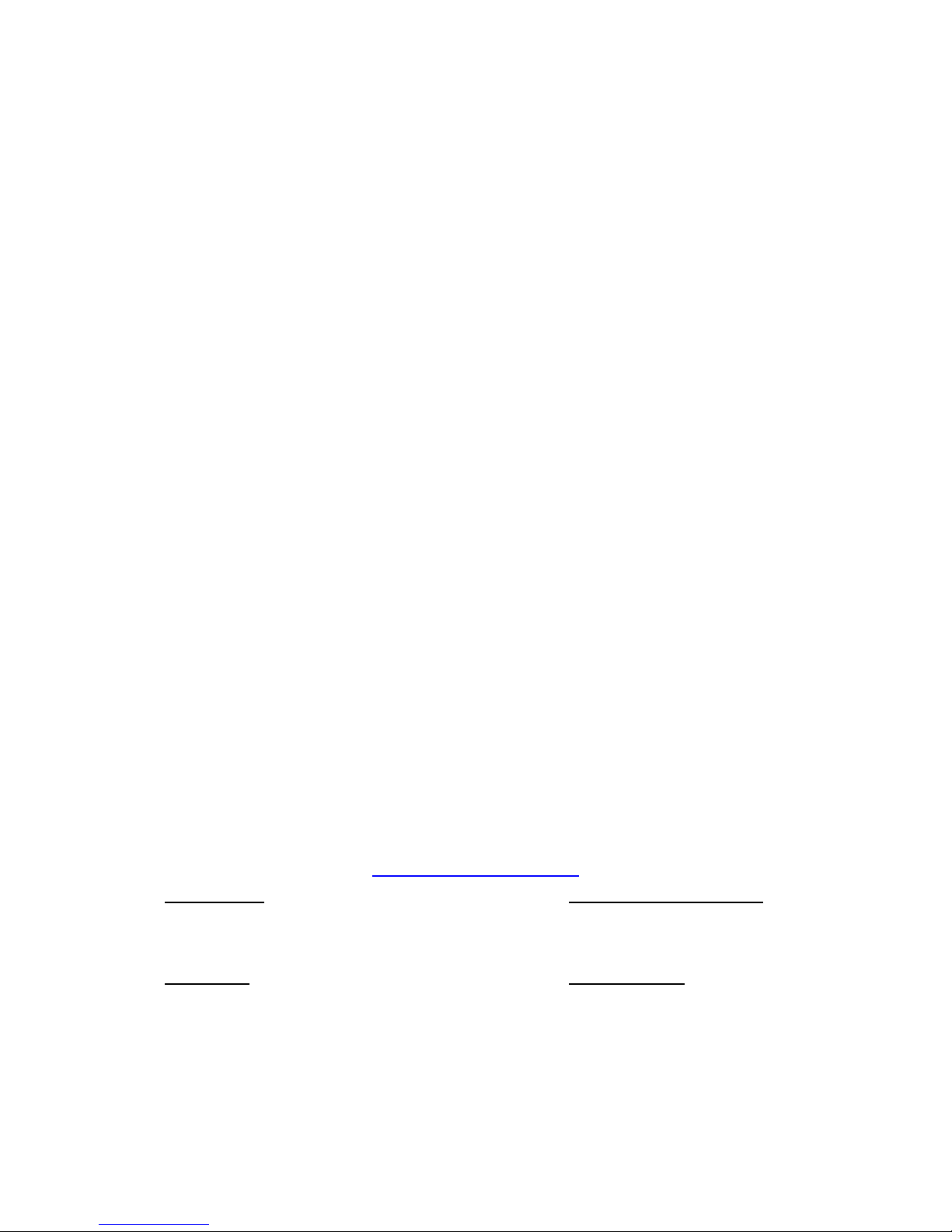
MC-5157-AC/DC User’s Manual
The software described in this manual is furnished under a license agreement and may be used only in accordance with
the terms of that agreement.
Copyright Notice
© 2012 Moxa Inc., All rights reserved.
Trademarks
The MOXA logo is a registered trademark of Moxa Inc.
All other trademarks or registered marks in this manual belong to their respective manufacturers.
Disclaimer
Information in this document is subject to change without notice and does not represent a commitment on the part of
Moxa.
Moxa provides this document as is, without warranty of any kind, either expressed or implied, including, but not limited
to, its particular purpose. Moxa reserves the right to make improvements and/or changes to this manual, or to the
products and/or the programs described in this manual, at any time.
Information provided in this manual is intended to be accurate and reliable. However, Moxa assumes no responsibility for
its use, or for any infringements on the rights of third parties that may result from its use.
This product might include unintentional technical or typographical errors. Changes are periodically made to the
information herein to correct such errors, and these changes are incorporated into new editions of the publication.
Technical Support Contact Information
www.moxa.com/support
Moxa Americas
Toll
-free: 1-888-669-2872
Tel:
+1-714-528-6777
F
ax: +1-714-528-6778
Moxa China (Shanghai office)
Toll
-free: 800-820-5036
Tel:
+86-21-5258-9955
Fax:
+86-21-5258-5505
Moxa Europe
Tel:
+49-89-3 70 03 99-0
Fax:
+49-89-3 70 03 99-99
Moxa Asia
-Pacific
Tel:
+886-2-8919-1230
Fax:
+886-2-8919-1231
Page 3
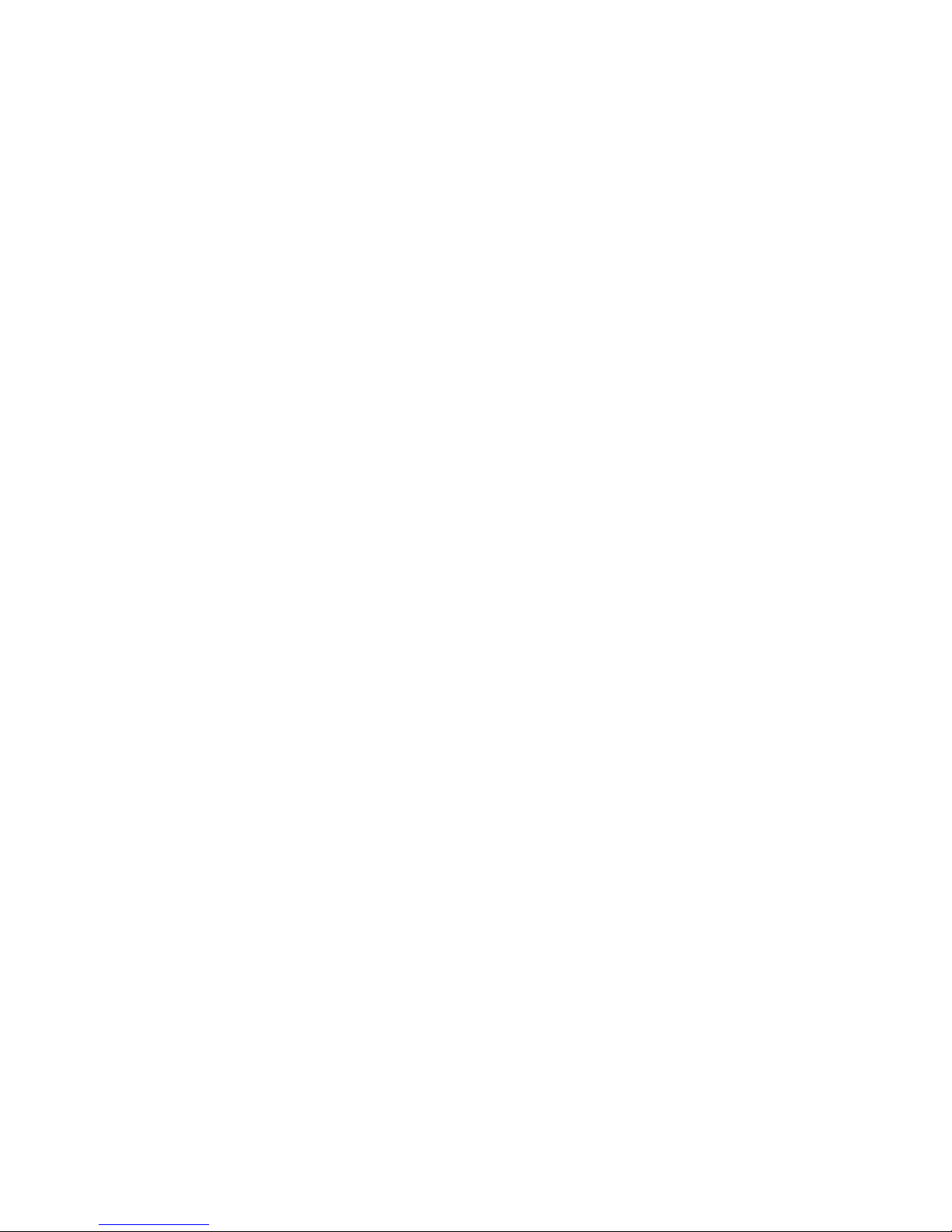
Table of Contents
1. Introduction ...................................................................................................................................... 1-1
Overview ........................................................................................................................................... 1-2
Package Checklist ............................................................................................................................... 1-2
Product Features ................................................................................................................................ 1-2
Hardware Specifications ...................................................................................................................... 1-3
Hardware Block Diagram ..................................................................................................................... 1-4
2. Hardware Introduction...................................................................................................................... 2-1
Appearance ........................................................................................................................................ 2-2
AC/DC Model Front View .............................................................................................................. 2-2
AC Model Rear View ..................................................................................................................... 2-2
DC Model Rear View .................................................................................................................... 2-3
Dimensions ........................................................................................................................................ 2-3
LED Indicators .................................................................................................................................... 2-4
Real Time Clock .................................................................................................................................. 2-4
3. Hardware Connection Description ..................................................................................................... 3-1
Installing the MC-5157-AC/DC .............................................................................................................. 3-2
Wiring Requirements ........................................................................................................................... 3-2
Connecting the Power ......................................................................................................................... 3-3
Grounding the MC-5157-AC/DC ............................................................................................................ 3-3
Connecting Data Transmission Cables ................................................................................................... 3-3
Connecting to the Network ........................................................................................................... 3-3
Connecting to a Serial Device ....................................................................................................... 3-4
Connecting a PS/2 Keyboard and Mouse ................................................................................................ 3-4
Connecting to the USB Device .............................................................................................................. 3-5
Connecting to a VGA Monitor ................................................................................................................ 3-5
Connecting to a DVI-I Monitor .............................................................................................................. 3-5
Connecting to a Speaker or a Headphone .............................................................................................. 3-6
Installing the External SATA Hard Disk .................................................................................................. 3-6
Installing the Internal SATA Hard Disk ................................................................................................... 3-7
Installing the PCI Card ........................................................................................................................ 3-9
4. BIOS Setup ........................................................................................................................................ 4-1
Entering the BIOS Setup Utility ............................................................................................................ 4-2
Main Information ......................................................................................................................... 4-2
Modifying the BIOS Main Settings ......................................................................................................... 4-2
Advanced Settings ....................................................................................................................... 4-2
Boot Configuration....................................................................................................................... 4-3
Peripheral Configuration ............................................................................................................... 4-4
IDE Configuration ........................................................................................................................ 4-4
Thermal Configuration ................................................................................................................. 4-6
Intelligent Power Sharing ............................................................................................................. 4-7
Video Configuration ..................................................................................................................... 4-8
USB Configuration ....................................................................................................................... 4-9
Chipset Configuration................................................................................................................... 4-9
Hardware Monitor ...................................................................................................................... 4-10
Security Settings .............................................................................................................................. 4-10
Set Supervisor Password ............................................................................................................ 4-10
Set User Password ..................................................................................................................... 4-11
Power Settings ................................................................................................................................. 4-11
Advanced CPU Control ............................................................................................................... 4-11
Boot Settings ................................................................................................................................... 4-12
Quick Boot ............................................................................................................................... 4-12
PXE Boot to LAN ........................................................................................................................ 4-12
ACPI Selection .......................................................................................................................... 4-12
USB Boot ................................................................................................................................. 4-12
WDT Timeout ............................................................................................................................ 4-13
Boot Redirection ........................................................................................................................ 4-13
Legacy ..................................................................................................................................... 4-13
Exit Settings .................................................................................................................................... 4-14
Exit Saving Changes .................................................................................................................. 4-14
Save Change Without Exit .......................................................................................................... 4-14
Exit Discarding Changes ............................................................................................................. 4-14
Load Optimal Defaults ................................................................................................................ 4-14
Load Custom Defaults ................................................................................................................ 4-14
Save Custom Defaults ................................................................................................................ 4-14
Discard Changes ....................................................................................................................... 4-15
Upgrading the BIOS .......................................................................................................................... 4-15
A. Regulatory Approval Statement ........................................................................................................ A-1
Page 4
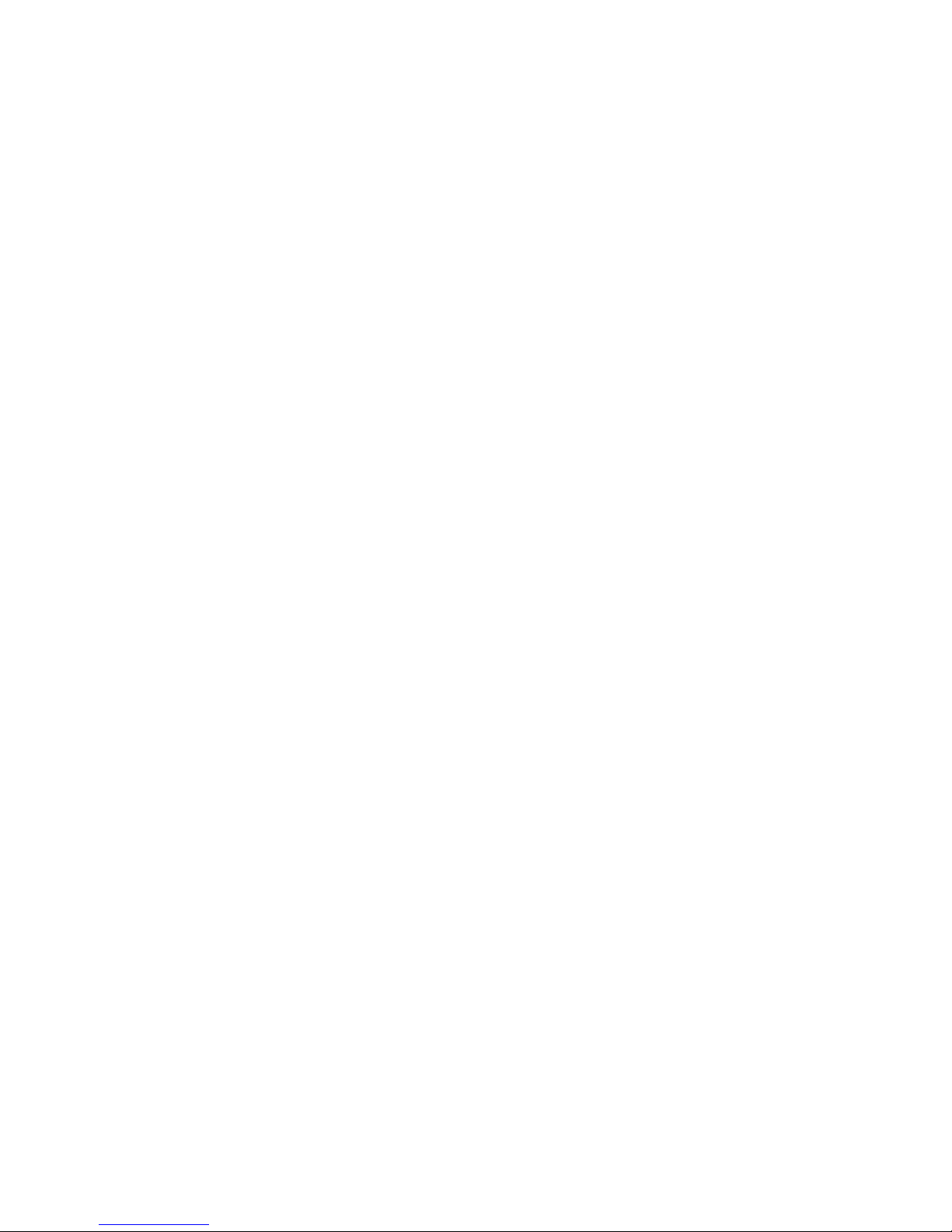
B. Adjusting the Audio Mixer Function................................................................................................... B-1
C. Smart Recovery ................................................................................................................................. C-3
Changing OS Configurations and Enable Check Point Function .................................................................. C-3
Recovery Procedure ............................................................................................................................ C-5
Check the Following Items for Recovery from Hard Disk ........................................................................ C-11
Check the Following Items for Recovery from LAN ................................................................................ C-12
Page 5
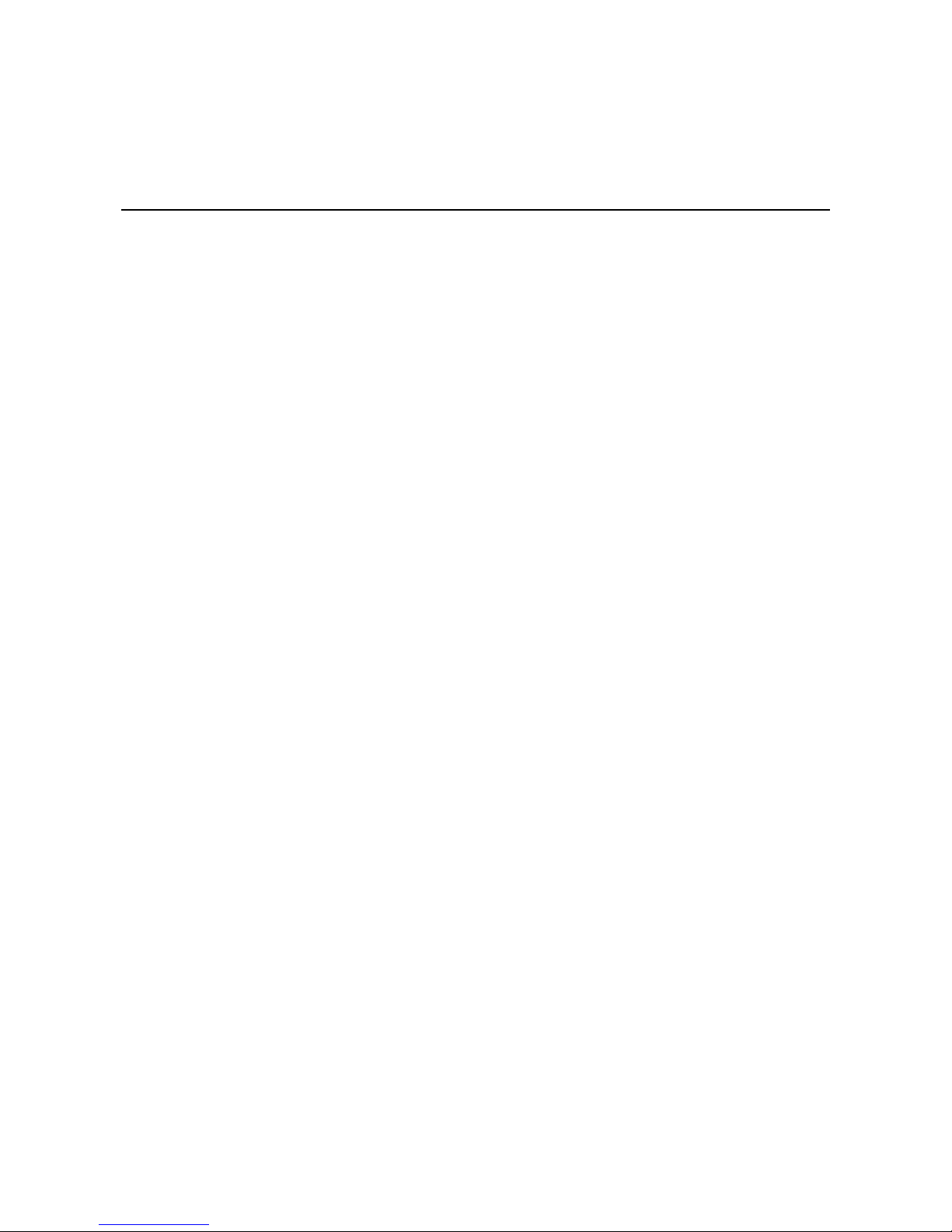
1
1. Introduction
The MC-5157-AC/DC computer is based on the Intel Core™ i5 520E processor and comes with 4 serial ports, 2
Gigabit Ethernet ports, 6 USB hosts, 12 NMEA ports , and offers high performance and versatile peripherals for
various industrial applications.
The MC-5157-AC/DC’s rugged and fanless design and 1G anti-vibration and 5G anti-shock make it particularly
well-suited for bridge systems in marine applications. In addition, the compact size and low power consumption
features ensure an easy installation and reliable system operations, and the modular design allows easy
integration with the panel.
Users can easily install Windows 7, Windows XP SP3, Windows XP Embedded to provide a flexible and friendly
environment for system development and application implementation.
The following topics are covered in this chapter:
Overview
Package Checklist
Product Features
Hardware Specifications
Hardware Block Diagram
Page 6
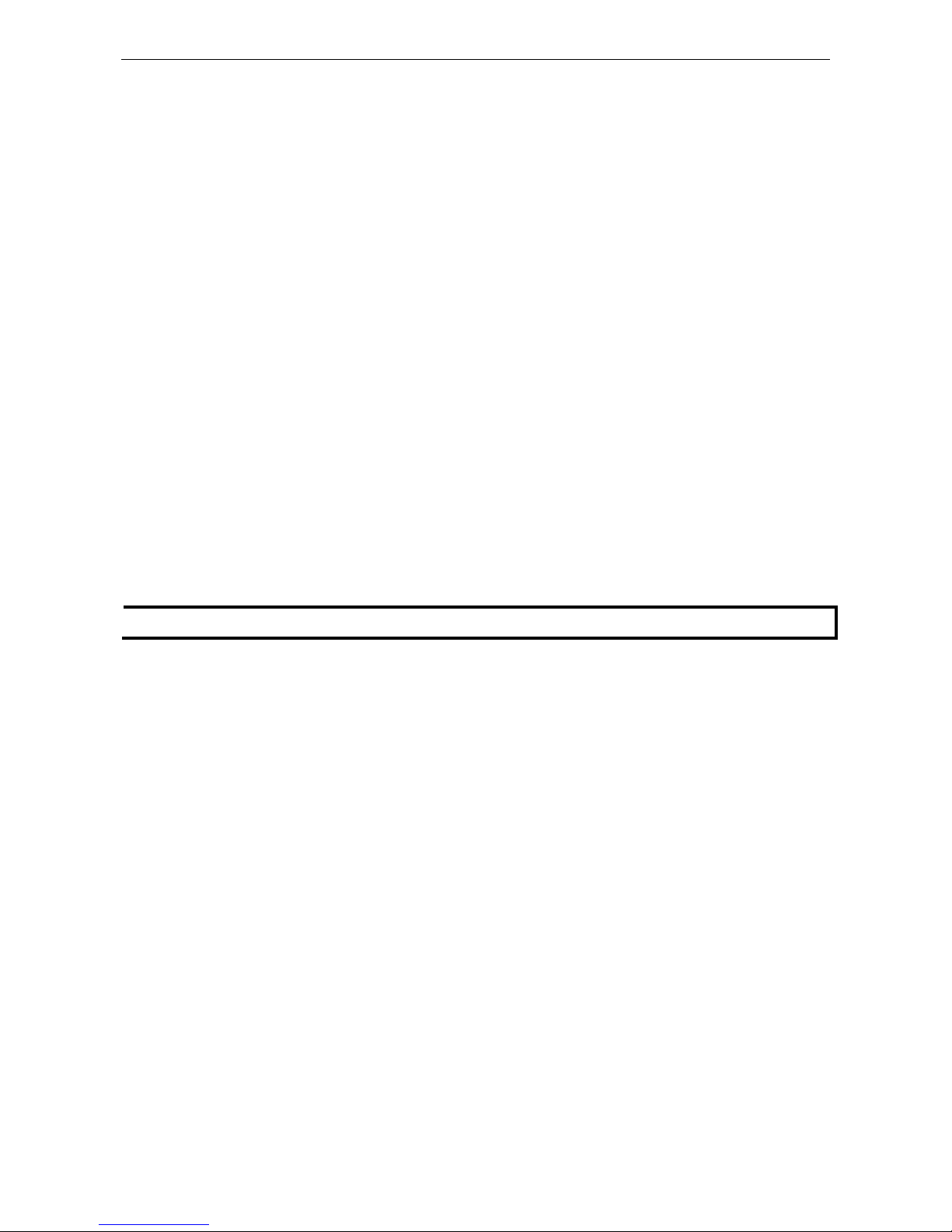
MC-5157-AC/DC Introduction
1-2
Overview
The MC-5157-AC/DC series computer is based on the Intel Core™ i5 520E processor and comes with 4 serial
ports, 2 Gigabit Ethernet ports, 6 USB hosts, 12 NMEA ports , and offers high performance and versatile
peripherals for marine applications.
Users can easily install Windows 7, Windows XP SP3, Windows XP Embedded to provide a flexible and friendly
environment for system development and application implementation.
Package Checklist
The MC-5157-AC/DC Series includes the following model:
MC-5157-AC/DC:
x86 ready-to-run computers with Intel Core™ i5 520E, 4 serial ports, 2 Gigabit Ethernet ports, 6 USB hosts, 12
NMEA ports, storage, VGA/DVI
Each model is shipped with the following items:
• MC-5157-AC/DC embedded computer
• 2 removable storage protection keys
• 4 screws for internal HDD
• Terminal block for power input (DC model only)
• 12 terminal blocks for NMEA ports
• Documentation and software CD
• Quick installation guide (printed)
• Warranty card
NOTE
Please notify your sales representative if any of the above items are missing or damaged.
Product Features
The MC-5157-AC/DC embedded computer has the following features:
• High performance Intel Core™ i5 520E processor, 3 MB L2 cache
• Built-in 2 GB DDR3 memory, supports up to 8 GB
• Dual independent displays (DVI-I + VGA)
• 2 Gigabit Ethernet ports for network redundancy
• 2 RS-232/422/485 serial ports
• 2 RS-232 ports
• 12 NMEA ports
• 2 universal PCI slots
• 6 USB 2.0 hosts
• 1 internal SATA storage slot for SSD
• 1 external storage slot for storage expansion
• 1G anti-vibration and 5G anti-shock design for system reliability
• Fanless design with compact size
• 24 VDC or 100 to 240 VAC power input models available
• Supports Windows XP Embedded, Windows XP SP3, Windows 7
Page 7
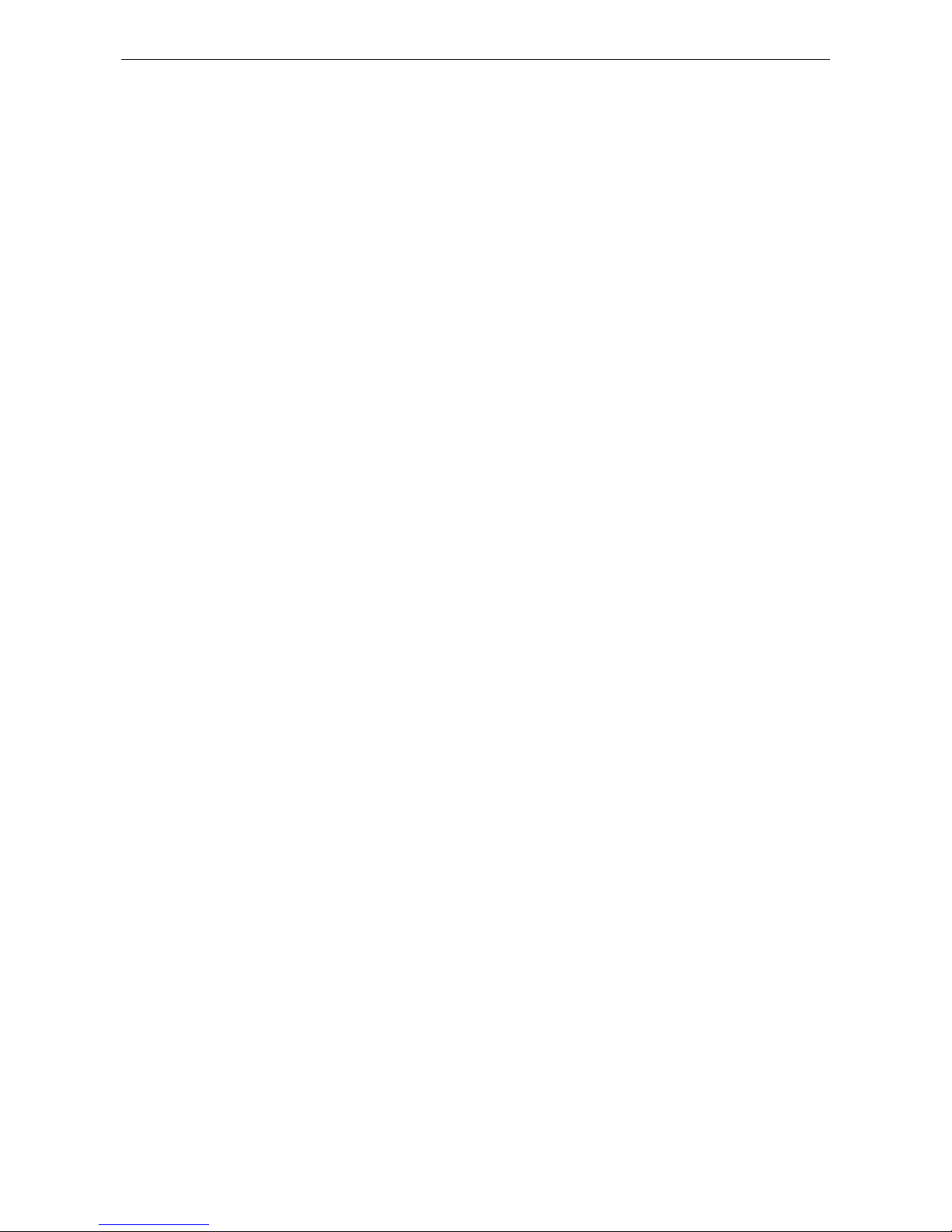
MC-5157-AC/DC Introduction
1-3
Hardware Specifications
Computer
CPU:
Intel® Core™ i5 520E (BGA CPU package), 2.4 GHz processor
OS:
Windows 7, Windows XP SP3, Windows XP Embedded (must be installed by the user)
System Chipset:
Intel® QM57 Express Chipset
DRAM:
2 GB DDR3 SDRAM onboard, supports up to 8 GB
USB:
USB 2.0 hosts x 6, Type A connectors
Storage
Storage Support:
• 1 internal SATA storage tray for SSD/HDD
• 1 removable SATA storage tray for storage expansion with 60 GB SSD
Other Peripherals
KB/MS:
2 PS/2 interfaces supporting standard PS/2 keyboard and mouse
Audio:
line-in/out interface
PCI Slots:
2
Display
Graphics Controller:
Onboard Intel® HD graphics
Display Interface:
• VGA Interface: 15
-pin D-Sub connector (female), with resolution up to 1920 x 1080
• DVI
-I Interface: 29-pin DVI-I connector (female), with resolution up to 1600 x 1200, 60Hz (with reduced
blanking)
Ethernet Interface
LAN:
2 auto-sensing 10/100/1000 Mbps ports (RJ45)
Magnetic Isolation Protection:
1.5 KV built in
Serial Interface
Serial Standards:
• 2 RS
-232/422/485 ports, software-selectable (DB9 male)
• 2 RS
-232 ports (DB9)
• 12 NMEA ports (Phoenix 3.81 mm compatible connector)
Serial Communication Parameters
Data Bits:
5, 6, 7, 8
Stop Bits:
1, 1.5, 2
Parity:
None, Even, Odd, Space, Mark
Flow Control:
RTS/CTS, XON/XOFF, ADDC® (automatic data direction control) for RS-485
Baudrate:
50 bps to 230.4 Kbps
Serial Signals
RS
-232: TxD, RxD, DTR, DSR, RTS, CTS, DCD, GND
RS
-422: TxD+, TxD-, RxD+, RxD-, GND
RS
-485-4w: TxD+, TxD-, RxD+, RxD-, GND
RS
-485-2w: Data+, Data-, GND
LEDs
System:
Storage, Power
LAN:
100M/Link x 2, 1000M/Link x 2 (on connector)
Physical Characteristics
Housing:
Aluminum, sheet metal
Weight:
8 kg
Dimensions:
320 x 300 x 171 mm (12.60 x 11.81 x 6.73 in)
Mounting:
Wall
Environmenta
l Limits
Operating Temperature:
-15 to 55°C (5 to 131°F)
Storage Temperature:
-20 to 60°C (-4 to 131°F)
Page 8
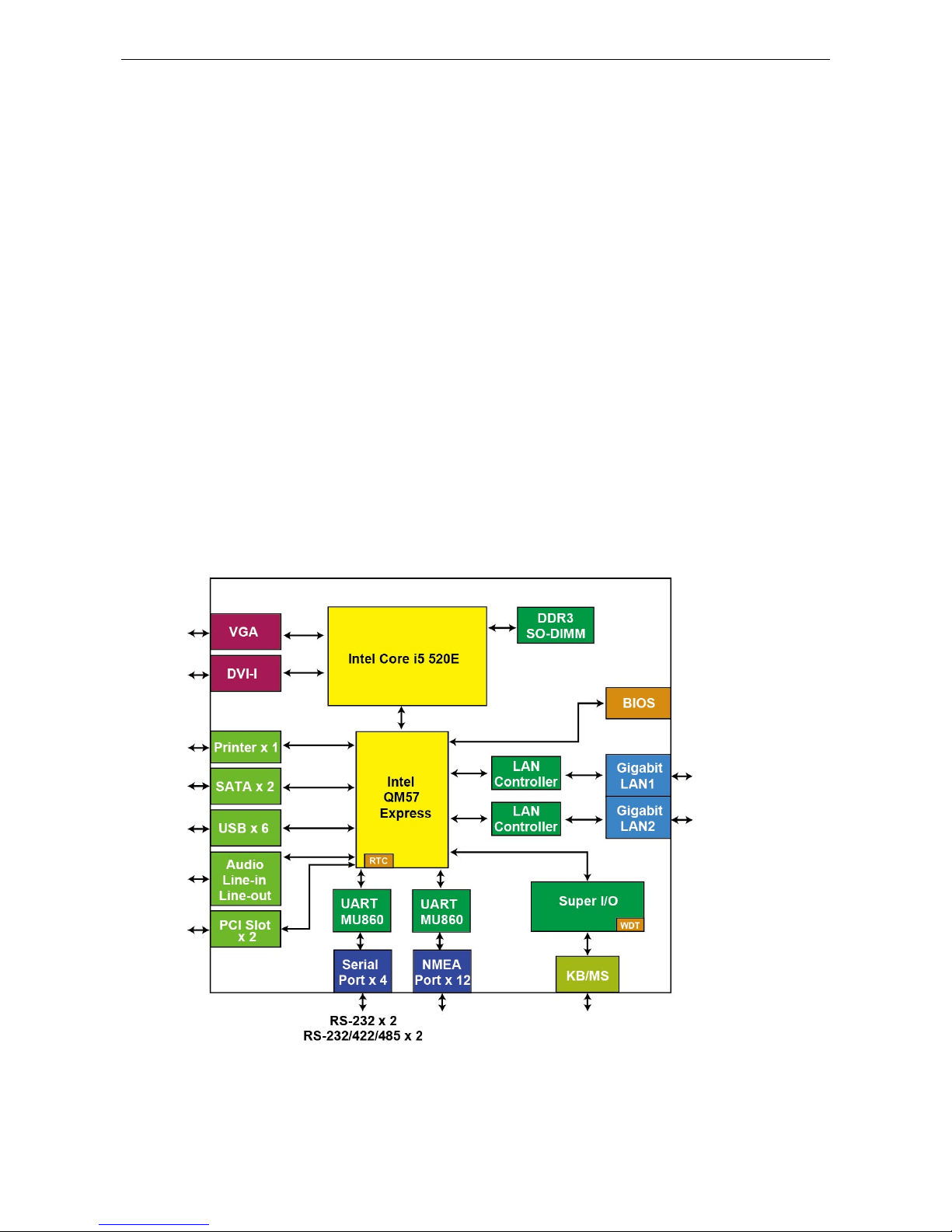
MC-5157-AC/DC Introduction
1-4
Ambient Relative Humidity:
5 to 95% (non-condensing)
Anti
-vibration:
• 0.7 g @ DNV 2.4 (Class A), sine wave, 2
-100 Hz, 1 Oct./min., 1.5 hr per axis
• 1 grms @ DNV 2.4, random wave, 3
-100 Hz, 2.5 hr per axis
• 2.1 g @ DNV 2.4 (Class C), sine wave, 2
-50 Hz, 1 Oct./min., 1.5 hr per axis
Anti
-shock: 50 g @ IEC 60068-2-27, half sine wave, 11 ms
Power Requirements
Input Voltage:
• DC Model: 24 VDC (w
ith tolerance from 18 to 30 VDC, 2-pin terminal block)
• AC Model: 100 to 240 VAC
Power Consumption:
Less than 100 W, 2.5 A @ 24 VDC
Standards and Certifications
Safety:
UL 60950-1, DNV 2.4 (Pending), IEC 60945 (4th) (Pending), IACS-E10 (Pending)
EMC:
EN 55022 Class B, EN 55024-4-2, EN 55024-4-3, EN 55024-4-4, FCC Part 15 Subpart B Class B
Marine:
IEC 60945 4th. (Pending), IACS-E10 (Pending)
Green Product:
RoHS, cRoHS, WEEE
Reliability
MTBF (mean time between failures):
220,490 hrs
Warran
ty
Warranty Period:
3 years
Details:
See www.moxa.com/warranty
Hardware Block Diagram
Page 9
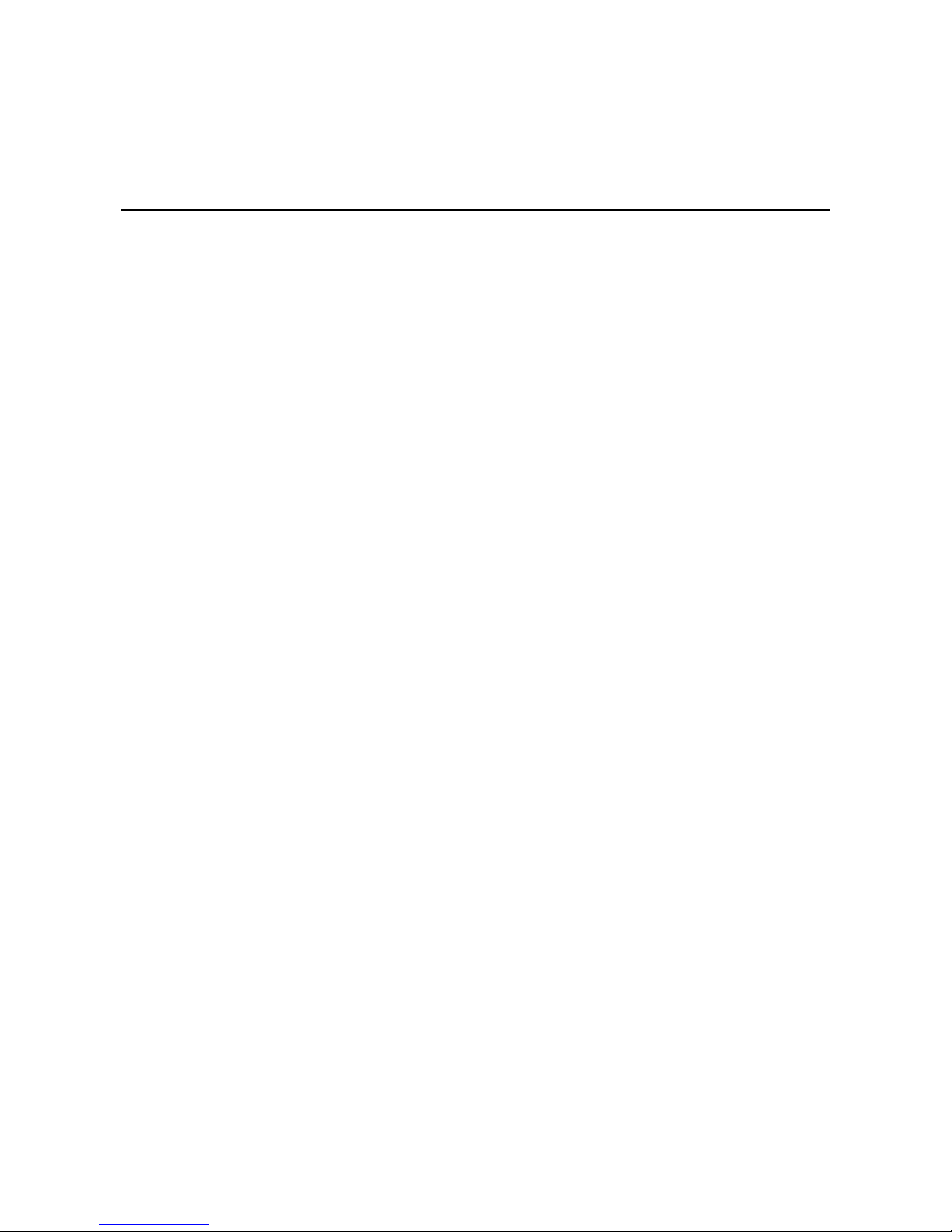
2
2. Hardware Introduction
The MC-5157-AC/DC computer is compact, well-designed, and built rugged enough for industrial applications.
LED indicators help you monitor performance and identify trouble spots, multiple serial ports allow you to
connect different devices for wireless operation, and the reliable and stable hardware platform lets you devote
your attention to developing your applications.
The following topics are covered in this chapter:
Appearance
AC/DC Model Front View
AC Model Rear View
DC Model Rear View
Dimensions
LED Indicators
Real Time Clock
Page 10
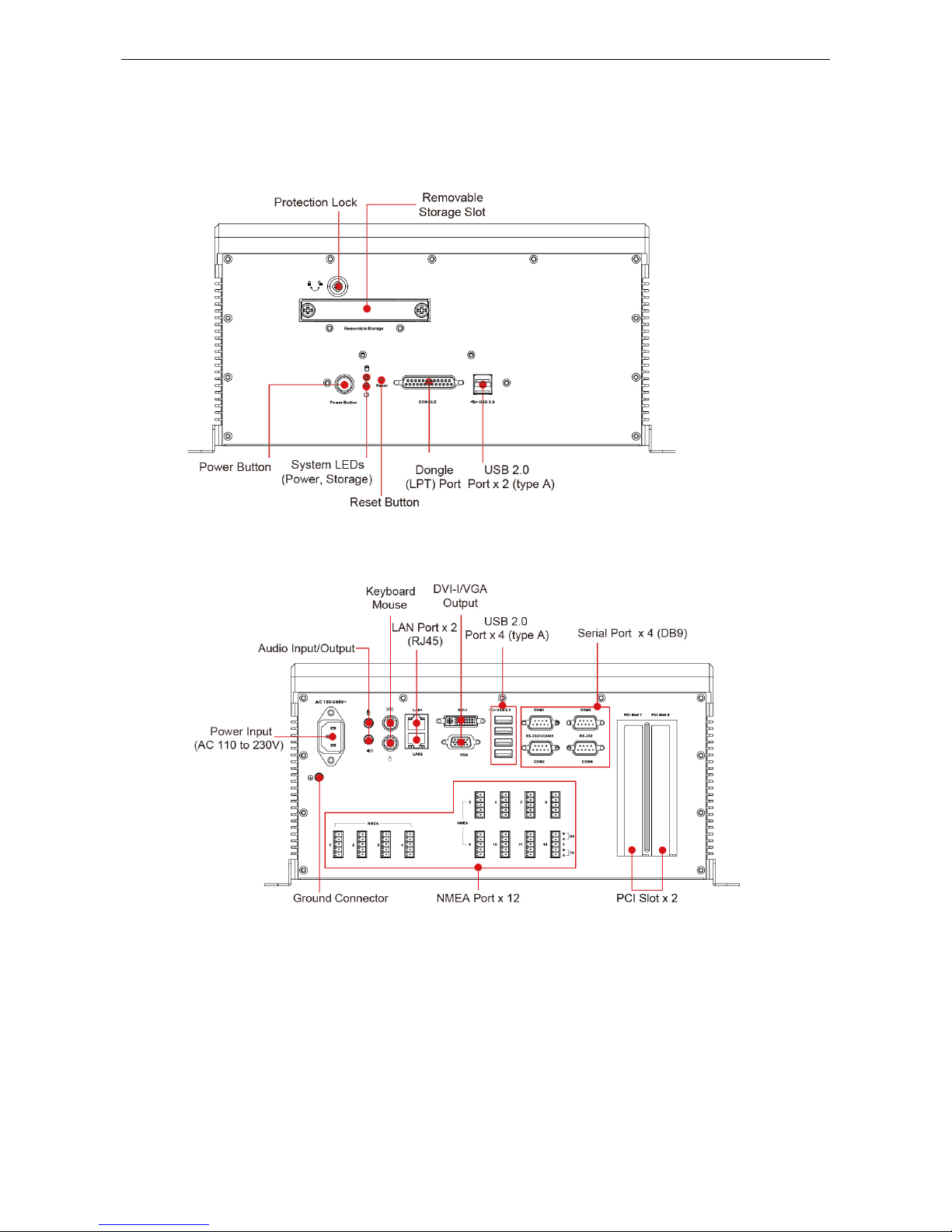
MC-5157-AC/DC Hardware Introduction
2-2
Appearance
AC/DC Model Front View
AC Model Rear View
Page 11
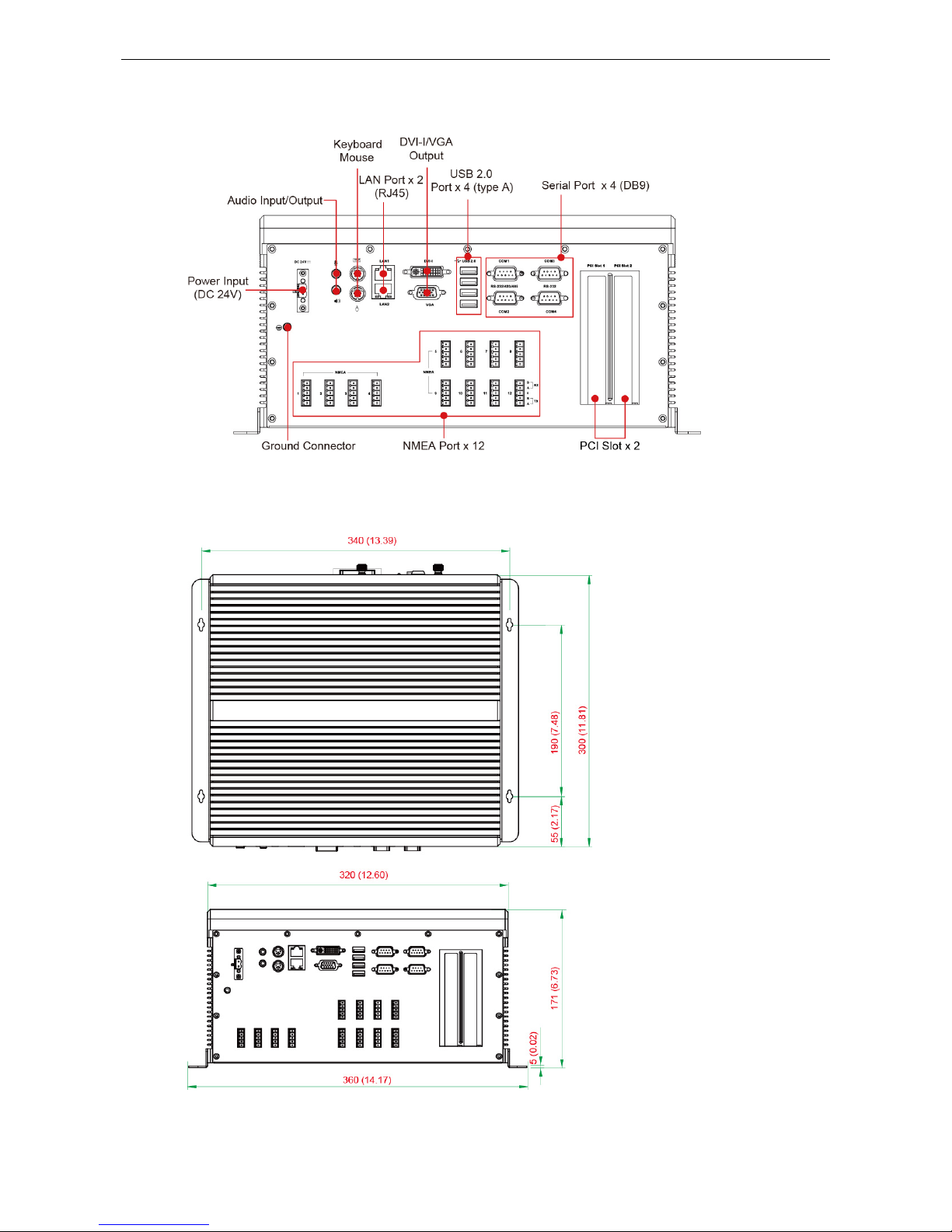
MC-5157-AC/DC Hardware Introduction
2-3
DC Model Rear View
Dimensions
Page 12
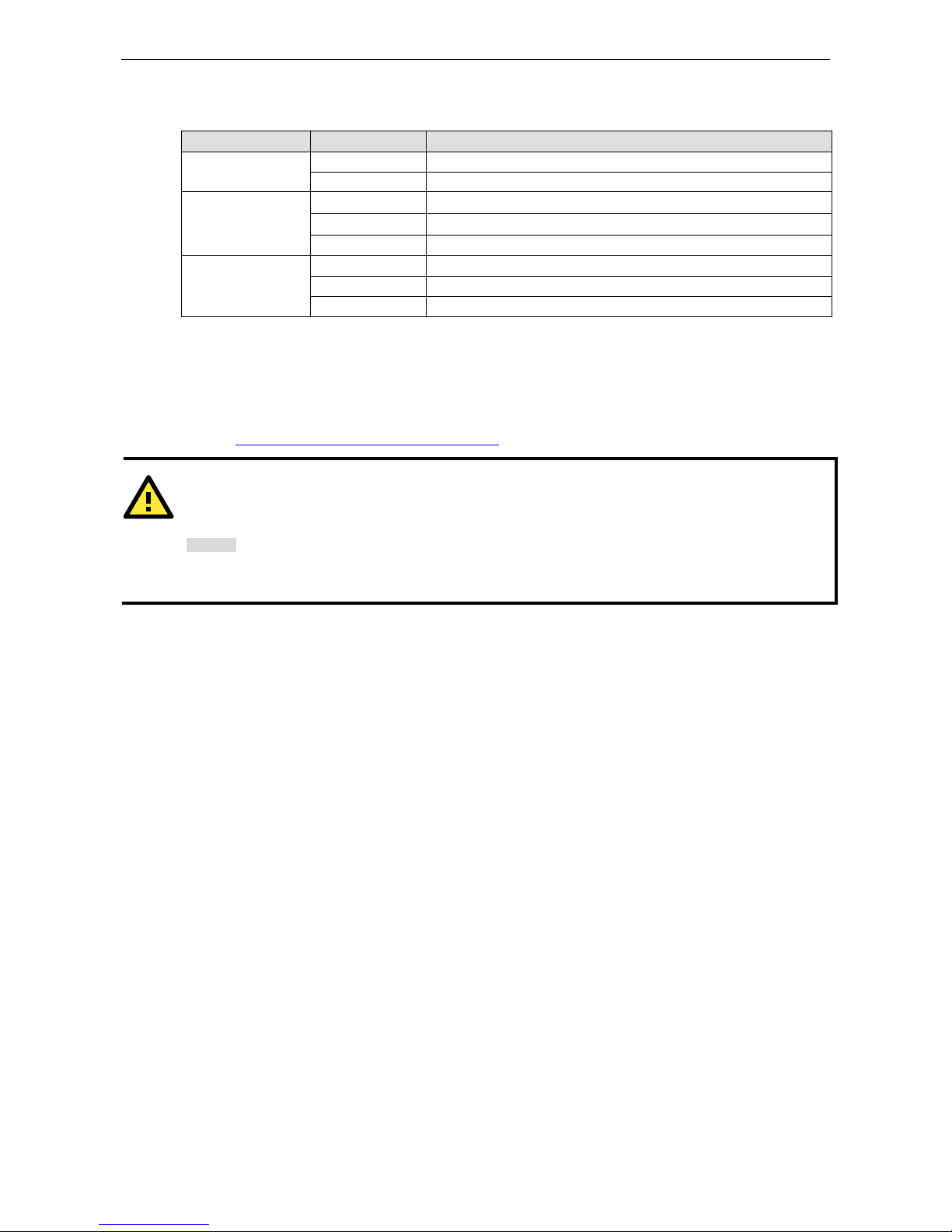
MC-5157-AC/DC Hardware Introduction
2-4
LED Indicators
LED Name LED Color LED Function
Power Green Power is on and functioning normally
Off Power is off or a power error exists
Storage Red (on) SSD is inserted and detected
Red (blinking) SSD is reading/writing
Off No activity
LAN Green 100 Mbps Ethernet mode
Yellow 1000 Mbps (Gigabit) Ethernet mode
Off No activity or 10 Mbps Ethernet mode
Real Time Clock
The embedded computer’s real-time clock is powered by a lithium battery. We strongly recommend that you
NOT replace the lithium battery on your own. If the battery needs to be changed, contact the Moxa RMA service
team at http://www.moxa.com/rma/about_rma.aspx
.
ATTENTION
There is a risk of explosion if the wrong type of battery is used. To avoid this potential danger, always be sure
to use the correct type of battery. Contact the Moxa RMA service team if you need to replace your battery.
C
aution
There is a r
isk of explosion if the battery is replaced by an incorrect type. Dispose of use
d batteries according
to the instructions
on the battery.
Page 13
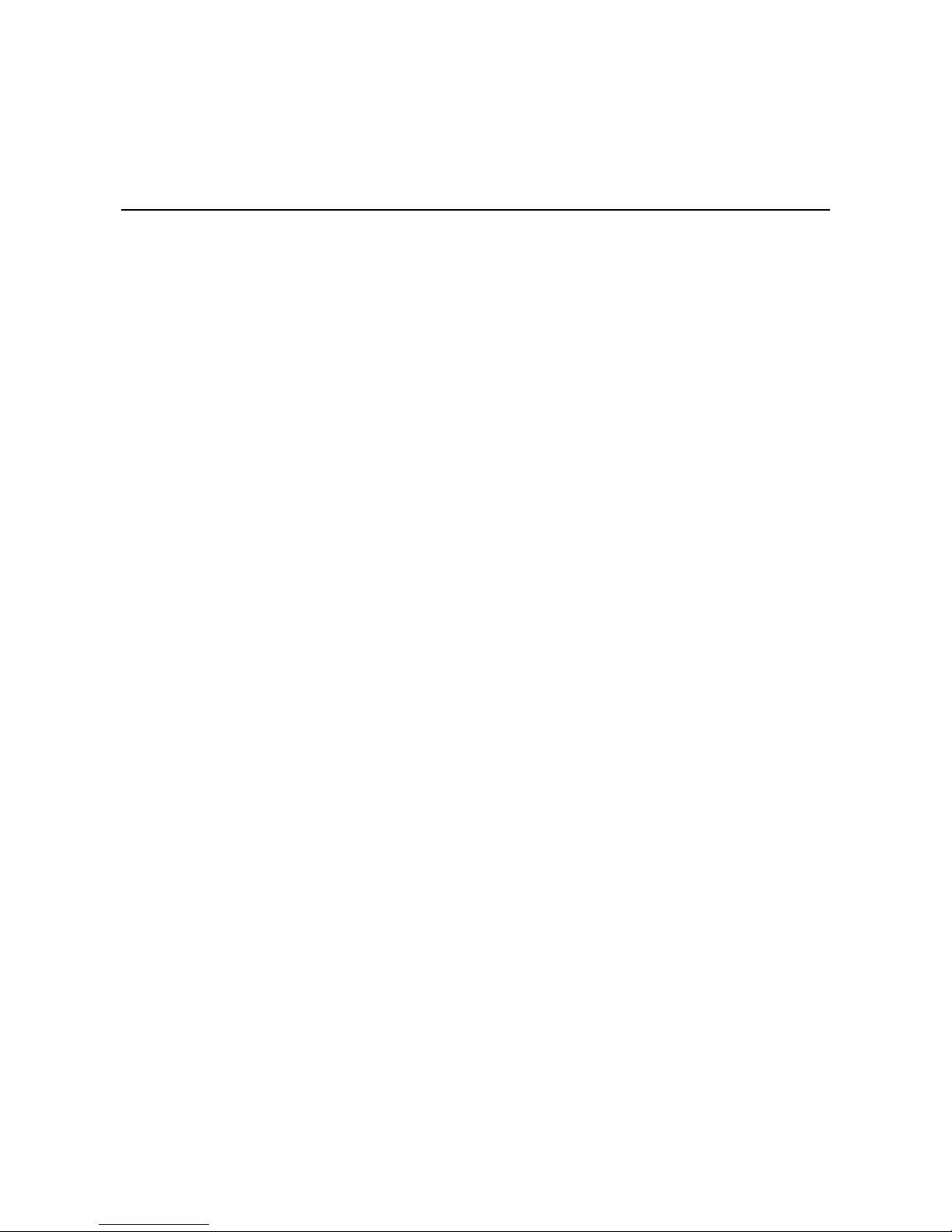
3
3. Hardware Connection Description
In this chapter, we show how to connect the embedded computers to the network and to various devices.
The following topics are covered in this chapter:
Installing the MC-5157-AC/DC
Wiring Requirements
Connecting the Power
Grounding the MC-5157-AC/DC
Connecting Data Transmission Cables
Connecting to the Network
Connecting to a Serial Device
Connecting a PS/2 Keyboard and Mouse
Connecting to the USB Device
Connecting to a VGA Monitor
Connecting to a DVI-I Monitor
Connecting to a Speaker or a Headphone
Installing the External SATA Hard Disk
Installing the Internal SATA Hard Disk
Page 14
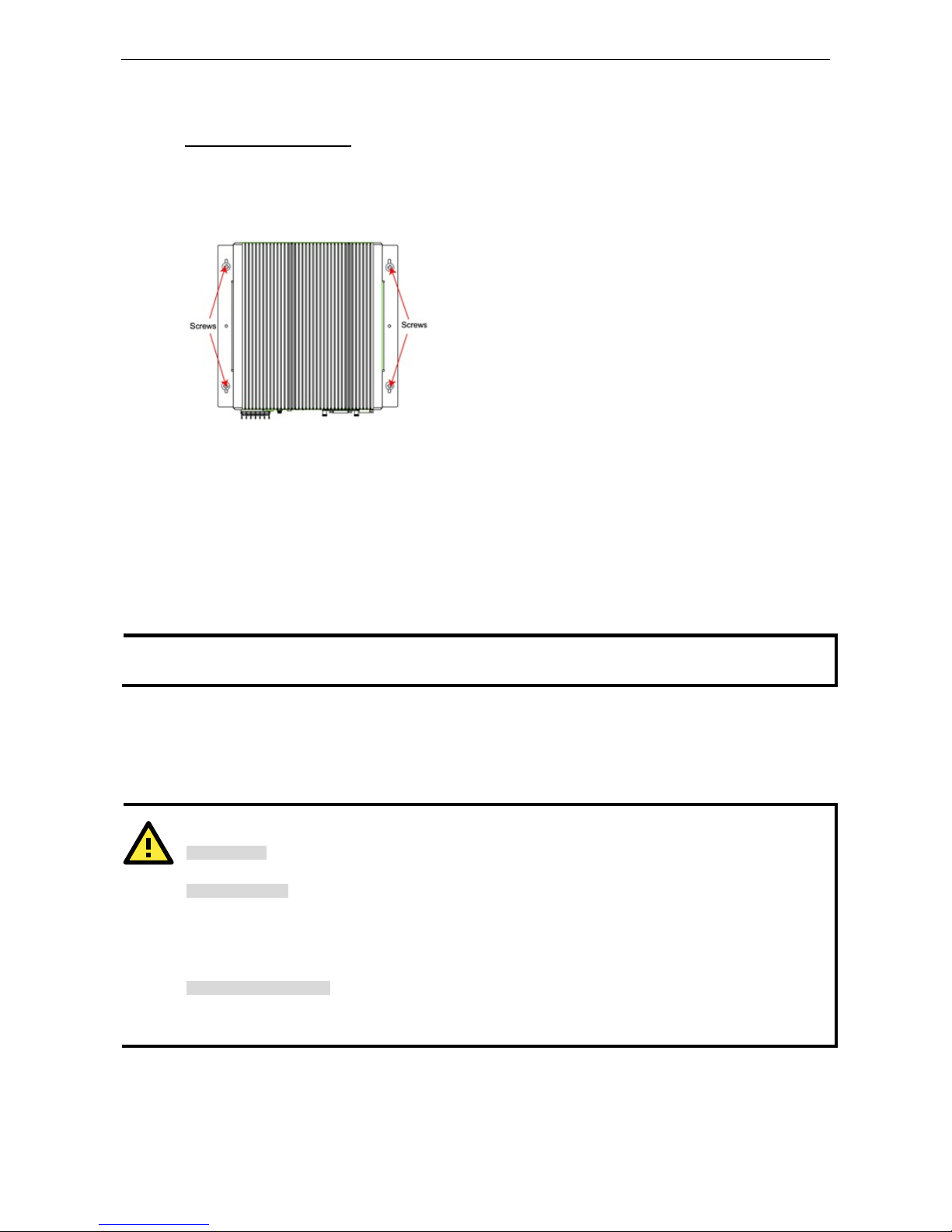
MC-5157-AC/DC Hardware Connection Description
3-2
Installing the MC-5157-AC/DC
Wall or Cabinet Mounting
The MC-5157-AC/DC has been pre-installed with two brackets on both ends of the computer. Use two screws
per side to attach the MC-5157-AC/DC to a wall or cabinet.
Use two screws for each bracket and attach the bracket to the rear of the MC-5157-AC/DC.
Wiring Requirements
This section describes how to connect serial devices to the embedded computer.
You should read and follow these common safety precautions before proceeding with the installation of any
electronic device:
• Use separate paths to route wiring for power and devices. If power wiring and device wiring paths must
cross, make sure the wires are perpendicular at the intersection point.
N
OTE
Do not run signal or communication wiring together with power wiring in the same wire conduit. To avoid
interference, wires with different signal characteristics should be routed separately.
• Use the type of signal transmitted through a wire to determine which wires should be kept separate. The
rule of thumb is that wiring that shares similar electrical characteristics can be bundled together.
• Keep input wiring and output wiring separate.
• It is advisable to label the wiring to all devices in the system.
ATTENTION
Safety First!
Be sure to disconnect the power cord before installing and/or wiring your
MC-5157-AC/DC.
Wiring Caution!
Calculate the maximum possible current in each power wire and common wire. Observe all
electrical codes
dictating the maximum current allowable for each wire size.
If the current goes above the maximum ratings, the wiring could overheat, causing serious damage to your
equipment.
Temperature Caution!
Be careful when handling
the unit. When the unit is plugged in, the
internal components generate heat, and
consequently the outer casing may feel hot to the touch.
Page 15

MC-5157-AC/DC Hardware Connection Description
3-3
Connecting the Power
The MC-5157-DC model offers 24 VDC power input (with tolerance from 18 to 30 VDC) with the terminal block,
and the MC-5157-AC model offers 100 to 240 VAC. If the power is supplied properly, the Power LED will light
up.
For safety reasons, please use cables with the following specifications:
Wire range 14-22 AWG, torque 7 lb
Grounding the MC-5157-AC/DC
Grounding and write routing help limit the effects of noise due to electromagnetic interference (EMI). Run the
ground connection from the ground screw to the grounding surface prior to connecting the power.
ATTENTION
This p
roduct is intended to be mounted to a well-grounded mounting surface, such as a metal panel.
EG: See the figure shown below for the location of the Earth Ground on the terminal block power connector.
Connect the EG wire to an appropriate grounded metal surface.
DC Model:
AC Model:
Connecting Data Transmission Cables
This section describes how to connect the MC-5157-AC/DC computer to the network and serial devices.
Connecting to the Network
Plug your network cable into the embedded computer’s Ethernet port. The other end of the cable should be
plugged into your Ethernet network. When the cable is properly connected, the LEDs on the embedded
computer’s Ethernet port will glow to indicate a valid connection.
The 10/100/1000 Mbps Ethernet LAN port uses 8-pin RJ45 connectors. The following diagram shows the
pinouts for these ports.
The LED indicator
s on the
right top and right bottom corners glow a solid green color
when the cable is properly connected to a 100 Mbps Ethernet network. The LED w
ill
flash on and off when Ethernet packets are being transmitted or received.
The LED indicator
s on the left top and left bottom corners glow a solid yellow color
when the cable is properly connected to a 10
00
Mbps Ethernet network. The LED will
flash on
and off when Ethernet packets are being transmitted or received.
Page 16
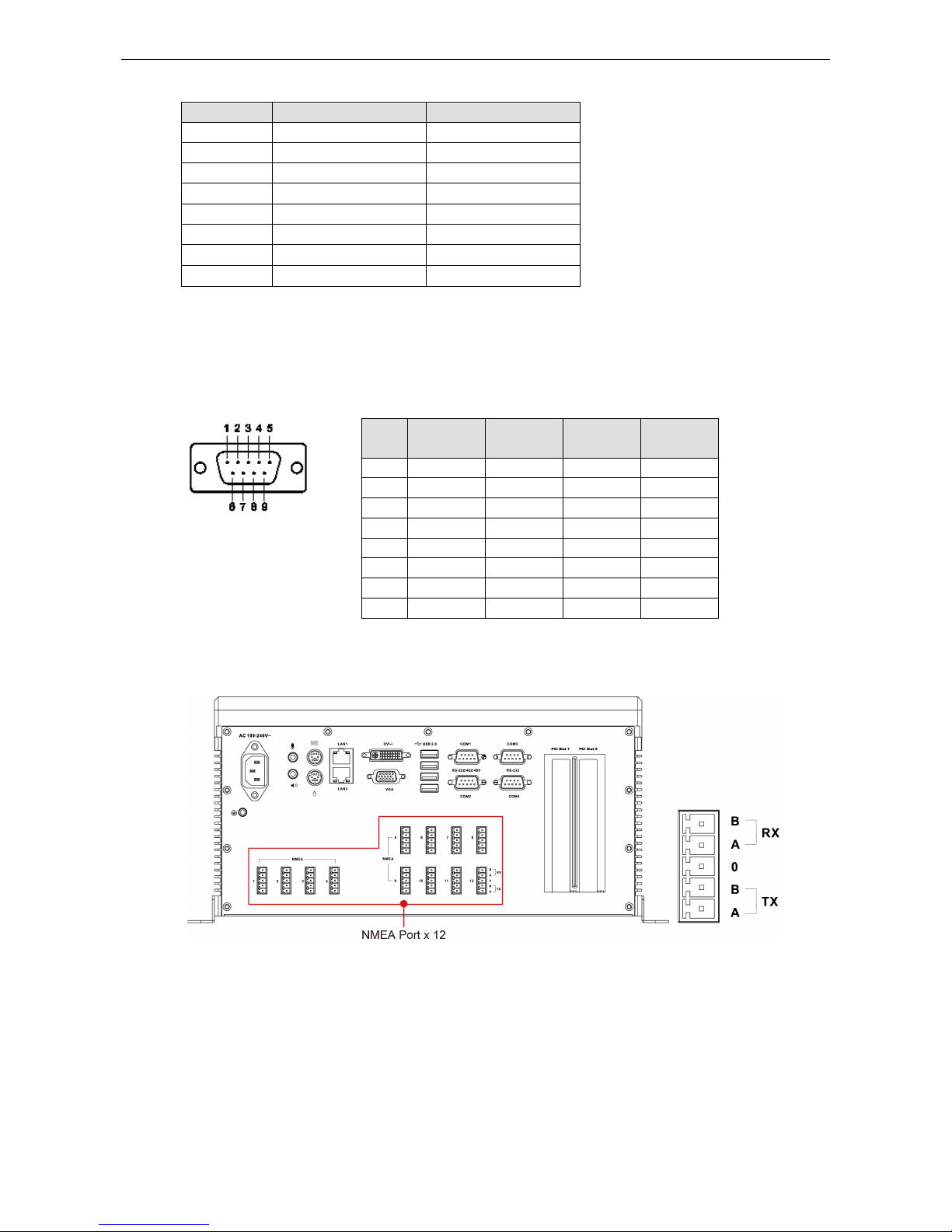
MC-5157-AC/DC Hardware Connection Description
3-4
Pin 10/100 Mbps 1000 Mbps
1 ETx+ TRD(0)+
2 ETx- TRD(0)-
3 ERx+ TRD(1)+
4 --- TRD(2)+
5 --- TRD(2)-
6 ERx- TRD(1)-
7 --- TRD(3)+
8 --- TRD(3)-
Connecting to a Serial Device
The serial ports use DB9 connectors. COM1 and COM2 can run with RS-232, RS-422, or RS-485, and COM3 and
COM4 run with RS-232. The pin assignments are shown in the following table:
DB9 Male
Port
RS
-232/422/485 Pinouts
Pin RS-232 RS-422 RS-485
(4-wire)
RS-485
(2-wire)
1 DCD TxDA(-) TxDA(-) –
2 RxD TxDB(+) TxDB(+) –
3 TxD RxDB(+) RxDB(+) DataB(+)
4 DTR RxDA(-) RxDA(-) DataA(-)
5 GND GND GND GND
6 DSR – – –
7 RTS – – –
8 CTS – – –
Additionally, 12 NMEA serial ports with Phoenix 3.81 mm compatible connectors are also available on the rear
panel of the computer. Refer to the following figures for the location of the NMEA ports and the pin
assignments.
Connecting a PS/2 Keyboard and Mouse
Your MC-5157-AC/DC computer comes with 2 PS/2 mini-DIN connectors on the rear panel to connect to a PS/2
keyboard and PS/2 mouse. This 6-pin mini-DIN connector has the pin assignments shown below.
Page 17

MC-5157-AC/DC Hardware Connection Description
3-5
PS/2 Connector
Pin No. Signal Definition
1 PS/2 Keyboard Data
2 PS/2 Mouse Data
3 GND
4 VCC
5 PS/2 Keyboard Clock
6 PS/2 Mouse Clock
Connecting to the USB Device
The MC-5157-AC/DC comes with 2 USB 2.0 hosts on the front panel, and 4 USB 2.0 hosts on the rear panel. The
hosts can be used for an external flash disk or hard drive for storing large amounts of data. You can also use
these USB hosts to connect to a keyboard or a mouse.
Connecting to a VGA Monitor
The MC-5157-AC/DC comes with a D-Sub 15-pin female connector on the front panel to connect a VGA CRT
monitor. To ensure that the monitor image remains clear, be sure to tighten the monitor cable after connecting
it to the MC-5157-AC/DC. The pin assignments of the VGA connector are shown below.
DB15 Female Connector
Pin No. Signal Definition
1 Red
2 Green
3 Blue
4 NC
5 GND
6 GND
7 GND
8 GND
9 VCC
10 GND
11 NC
12 DDC Data
13 HSYNC
14 VSYNC
15 DDC Clock
Connecting to a DVI-I Monitor
The MC-5157-AC/DC computers come with a DVI-I connector that can connect to a DVI monitor. Use the cable
to connect one end to the DVI-I connector and the other end to the monitor. See the following table for DVI-I
connector pin assignments.
Page 18

MC-5157-AC/DC Hardware Connection Description
3-6
DVI-I Connector
Pin No. Signal Definition
1 T.M.D.S. Data2-
2 T.M.D.S. Data2+
3 T.M.D.S. Data2/4 Shield
4 N/C
5 N/C
6 DDC Clock
7 DDC Data
8 Analog Vertical Sync
9 T.M.D.S. Data1-
10 T.M.D.S. Data1+
11 T.M.D.S. Data1/3 Shield
12 N/C
13 N/C
14 +5V Power
15 Ground
(return for +5V, HSync, and VSync)
Pin No. Signal Definition
16 Hot Plug Detect
17 T.M.D.S. Data0-
18 T.M.D.S. Data0+
19 T.M.D.S. Data0/5 Shield
20 N/C
21 N/C
22 T.M.D.S. Clock Shield
23 T.M.D.S. Clock+
24 T.M.D.S. Clock-
C1 Analog Red
C2 Analog Green
C3 Analog Blue
C4 Analog Horizontal Sync
C5 Analog Ground
(analog R, G, B return)
Connecting to a Speaker or a Headphone
The MC-5157-AC/DC comes with audio input and output interfaces on the rear panel for connecting a
microphone and speaker or headphones.
Installing the External SATA Hard Disk
The MC-5157-AC/DC computer comes with a pre-installed SSD drive in the removable slot on the front panel.
If you would like to replace the hard disk drive, follow these instructions:
1. Disconnect the MC-5157-AC/DC from the power source.
2. Use the protection key to turn right so that the storage bracket can be taken off by turning the two screws.
See the following figure for detailed location.
Page 19

MC-5157-AC/DC Hardware Connection Description
3-7
3. Take off the storage bracket from the slot and turn back to remove the four screws.
4. Remove the pre-installed hard disk drive and place the new one on the bracket. Remember to fasten the
four screws on the back. When finished, insert the bracket onto the computer, and fasten the two screws.
In addition, turn the protection key leftwards to complete the installation.
Installing the Internal SATA Hard Disk
The MC-5157-AC/DC has a SATA connector for installing one SATA hard disks. To install the 2.5-inch SATA hard
disk, follow these instructions.
Turn back the MC-5157-AC/DC model, the remove the four screws on the cover plate. See the following figure
for detailed location.
After removing the back plate cover of the computer, you need to install the hard disk installation kit. See the
following description.
1. Remove four screws on kit.
Page 20

MC-5157-AC/DC Hardware Connection Description
3-8
2. Insert the hard disk into the kit, and connect the SATA connector to the disk.
3. Turn back the kit and fasten the screws on back of the kit.
4. Fasten the four screws on the front of the kit.
5. Remember to replace the hard disk cover on the computer to complete the installation.
Page 21

MC-5157-AC/DC Hardware Connection Description
3-9
Installing the PCI Card
The MC-5157-AC/DC has two universal PCI slots for installing various peripheral cards, such as radar card or
Profitbus card. See the following steps to install the PCI card.
1. Remove all screws on the back cover of the computer.
2. Take off the cover, and the PCI slots are located at the corner of the computer.
3. Remove the screws on the slot protection covers.
Page 22

MC-5157-AC/DC Hardware Connection Description
3-10
5. Insert the PCI card into the slot, and remember to fasten the screw.
Page 23

4
4. BIOS Setup
This chapter describes the BIOS settings of the MC-5157-AC/DC computer. The BIOS is a set of input/output
control routines for peripherals. The BIOS is used to initialize basic peripherals and helps boot the operating
system before the operating system is loaded. The BIOS setup allows the user to modify the system
configurations of these basic input/output peripherals. All of the configurations will be stored in the battery
backed up CMOS RAM, which retains the system information after system reboots or the power is removed.
The following topics are covered in this chapter:
Entering the BIOS Setup Utility
Main Information
Modifying the BIOS Main Settings
Advanced Settings
Boot Configuration
Peripheral Configuration
IDE Configuration
Thermal Configuration
Intelligent Power Sharing
Video Configuration
USB Configuration
Chipset Configuration
Hardware Monitor
Security Settings
Set Supervisor Password
Set User Password
Power Settings
Advanced CPU Control
Boot Settings
Quick Boot
PXE Boot to LAN
ACPI Selection
USB Boot
WDT Timeout
Boot Redirection
Legacy
Exit Settings
Exit Saving Changes
Save Change Without Exit
Exit Discarding Changes
Load Optimal Defaults
Load Custom Defaults
Save Custom Defaults
Discard Changes
Upgrading the BIOS
Page 24

MC-5157-AC/DC BIOS Setup
4-2
Entering the BIOS Setup Utility
To enter the BIOS setup utility, press the “F2” key while the system is booting up. The main BIOS Setup screen
will appear.
A basic description of each function key is listed at the bottom of the screen. Refer to these descriptions to learn
how to scroll about the screen, how to select by pressing “Enter,” and how to use the other hot keys listed
below.
F1: General Help
F5/F6: Change Values
F9: Setup Defaults
F10: Save and Exit
ESC: Exit
Main Information
The main page indicates the system information, such as model name, BIOS version, and CPU type. User may
view the basic system hardware information in the page.
Modifying the BIOS Main Settings
Advanced Settings
The “Advanced Features” screen will appear when choosing the “Advanced” item from the main menu.
Page 25

MC-5157-AC/DC BIOS Setup
4-3
Boot Configuration
This item allows users to configure the default value of Numlock.
Option: On (default), Off.
Page 26

MC-5157-AC/DC BIOS Setup
4-4
Peripheral Configuration
This item allows you to configure the parallel port and audio device.
Parallel Port
This item allows you to configure the parallel port.
Options: 378/IRQ7 (default), Disabled
Mode
This setting allows you to configure the mode for the parallel port.
Options: SPP (default), EPP, ECP, EPP+ECP
Audio
The item allows you to configure if the system will automatically detect the Audio codec.
Options: Enabled (default), Disable.
IDE Configuration
This item allows you to configure the hard disk controllers.
Page 27

MC-5157-AC/DC BIOS Setup
4-5
HDC Configure As
This item allows you to configure the hard disk type.
Options: IDE (default), AHCI, RAID
If you select AHCI type, you will see the following information.
This item allows you to configure the hard disk type as AHCI.
Options: Enabled (default), Disabled
If you select RAID, you need to install at least two hard disks to enable the RAID function.
Page 28

MC-5157-AC/DC BIOS Setup
4-6
Serial ATA Port 0 to 3
This setting allows you to configure the type of the hard disk installed in the computer. Select the hard disk in
the list, and enter.
Options: Auto (default), User Defined
AHCI SALP
This item allows you to configure the Support Aggressive Link Power Management (SALP) in AHCI Host
Capability Register bit 26.
Options: Enabled (default), Disabled
SATA Port 0 to 3 - HotPlug
This item allows you to configure if you would like to enable/disable the hot & plug function of the storage
installed on the SATA port 0 to port 3.
Options: Disable (default), Enabled
Thermal Configuration
This item allows you to configure the thermal settings and intelligent power sharing function.
Page 29

MC-5157-AC/DC BIOS Setup
4-7
DTS
This item allows you to configure the Digital Thermal Sensor (DTS) function.
Options: Critical Reporting (default), Disabled, Enabled
Thermal Mode
This setting allows you to configure the thermal mode.
Options: TM1 and TM2 (default), Disabled, TM1, TM2
ACPI 3.0 T-States
This item allows you to configure the ACPI 3.0 T-States.
Options: Disabled (default), Enabled
Intelligent Power Sharing
This item allows you to configure the Intelligent Power Sharing (IPS) function.
Options: Disabled (default), Enabled
Page 30

MC-5157-AC/DC BIOS Setup
4-8
Video Configuration
This item allows you to configure the video settings.
IGD—DVMT Pre-Allocated
This item allows you to configure the DVMT pre-allocated capacity for the graphic memory capacity.
Options: 32 MB (default), 64 MB, 96 MB, 128 MB, 160 MB, 224 MB, 257 MB, 352 MB
IGD—DVMT Total Gfx Mem
This item allows you to configure the capacity of the DVMT 5.0 used by the internal graphics device.
Options: 256 MB (default), 128 MB, 512 MB, 1024 MB
IGD – Boot Type
This item allows you to select the video device which will be activated during POST.
Options: VBIOS Default (default), CRT, DVI-D, DVI-A
Page 31

MC-5157-AC/DC BIOS Setup
4-9
USB Configuration
This item allows you to configure the USB setting.
USB Legacy
This item allows you to configure the USB devices that can be accessed during booting and in DOS.
Options: Enabled (default), Disabled
Chipset Configuration
This item allows you to configure the chipset settings.
Power ON after Power Fail
This item allows you to enable/disable the power-on-after-power-fail function.
Options: ON (default), OFF, Last State
Page 32

MC-5157-AC/DC BIOS Setup
4-10
Hardware Monitor
This item allows you to view the status of the hardware utility. You may check various parameters for the
hardware status, such as CPU temperature, system temperature, and CPU voltage.
Security Settings
The section allows users to configure security settings with supervisor password and user password.
Set Supervisor Password
This item allows you set the supervisor password. Select and then enter the password, and then confirm the
password again.
To cancel the password, enter Set Supervisor Password item, and then enter the old password, then leave the
new password fields blank, and then press enter.
Page 33

MC-5157-AC/DC BIOS Setup
4-11
Set User Password
This item allows you set the supervisor password. Select and then enter the password, and then confirm the
password again.
Please note that you must set the supervisor password first, so that you can set the user password.
Power Settings
The section allows users to configure power settings.
Advanced CPU Control
P-States (IST)
This item allows you to enable/disable Processor Performance States (P-States) function.
Options: Disabled (default), Enabled
CMP Support
This item allows you to configure the Core™ Multi-Processing (CMP) function.
Options: Auto (default), Disabled
HT Support
This item allows you to configure the Hyper-Threading (HT) function.
Options: Auto (default), Disabled
Use XD Capability
This item allows you to disable/enable processor XD capability function.
Options: Disable (default), Enabled
Page 34

MC-5157-AC/DC BIOS Setup
4-12
VT Support
This item allows you to enable/disable the Vanderpool Technology function.
Options: Enabled (default), Disabled
Turbo Mode
This item allows you to configure the processor Turbo Mode function.
Options: Enable (default), Disabled
Boot Settings
The section allows users to configure boot settings.
Quick Boot
This item allows you to enable/disable quick boot function.
Options: Enabled (default), Disabled
PXE Boot to LAN
This item allows you to enable/disable PXE boot to LAN function.
Options: Disabled (default), Enabled
ACPI Selection
This item allows you to select the ACPI version..
Options: Acpi3.0 (default), Acpi1.0B, Acpi4.0
USB Boot
This item allows you to enable/disable USB boot function..
Options: Enabled (default), Disabled
Page 35

MC-5157-AC/DC BIOS Setup
4-13
WDT Timeout
This item allows you to set up WDT (Watchdog Timer) timeout after OS boots up.
Options: Disabled (default), 1 minute, 2 minutes, 3 minutes, 4 minutes, 5 minutes, 6 minutes, 7 minutes, 8
minutes, 9 minutes, 10 minutes
Boot Redirection
This item allows you to set up boot to selected device when WDT timeout event trigger, it can co-work with
recovery tools to build smart recovery function.
Options: Disabled (default), SATA Port0 HD, SATA Port1 HD, SATA Port2 HD, SATA Port3 HD, USB, LAN (when
use LAN, PXE Boot to LAN must set to Enable).
Legacy
Normal Boot Menu
This item allows you to configure the boot menu.
Options: Normal (default), Advance
Boot Type Order
This item allows you to select the boot order. Use F5/F6 to change values.
Options: Hard Disk Drive (default), CD/DVD-ROM Drive, USB, LAN
Hard Disk Drive
This item allows you to view the hard disk drive installed in the computer.
Page 36

MC-5157-AC/DC BIOS Setup
4-14
Exit Settings
The section allows users to configure exit settings.
Exit Saving Changes
This item allows you to exit and save the values you have just configured.
Options: Yes (default), No
Save Change Without Exit
This item allows you to save changes but not to exit the BIOS settings.
Options: Yes (default), No
Exit Discarding Changes
This item allows you to exit and not to change the values you have just configured.
Options: Yes (default), No
Load Optimal Defaults
This item allows you to load default values for the BIOS settings
Options: Yes (default), No
Load Custom Defaults
This item allows you to load custom default values for the BIOS settings
Options: Yes (default), No
Save Custom Defaults
This item allows you to save custom default values for the BIOS settings
Options: Yes (default), No
Page 37

MC-5157-AC/DC BIOS Setup
4-15
Discard Changes
This item allows you to discard all settings you have just configured.
Options: Yes (default), No
Upgrading the BIOS
This section describes how to upgrade the BIOS. However, please note that upgrading the BIOS involves high
risk of damage to your computer. We strongly recommend that you contact Moxa’s TS staff for assistance and
obtain all necessary tools and files before attempting to upgrade.
Step 1: Create a Bootable USB Disk
We suggest you use the HP USB Disk Format Tool to create a bootable USB disk. You may download this tool
from the Internet. Search the Internet using the phrase “HP USB Disk Storage Format Tool”, and then
download the tool from one of the listed websites.
You will also need to download the FreeDos system files kernel.sys and command.com from
http://www.freedos.org/kernel/
.
1. Copy DOS system files kernel.sys and command.com to a specified directory (C:\FreeDOS in this
example).
2. Start the HP USB Disk Storage Format Tool and select the USB device that you want to use as a bootable
disk in the Device drop down box.
3. Select FAT in the File system drop down box.
4. Type the disk name in the Volume label field.
5. Check the option Create a DOS startup disk under format options.
6. Specify the directory of the system files (for example, C:\FreeDOS).
7. Click Start to format and create the USB disk.
ATTENTION
We suggest you use a USB drive with under 2 GB in disk space, as larger USB drives may not support FAT file
format and
consequently fail to boot.
Step 2: Prepare the Upgrade File
You must use the BIOS upgrade installation file to upgrade the BIOS. Contact Moxa’s technical department for
assistance.
Page 38

MC-5157-AC/DC BIOS Setup
4-16
1. Get the BIOS upgrade installation file. The file name should have following format: MC51xxSxx.exe (xx
refers to version numbers).
2. Copy the file to the Bootable USB Disk.
Step 3: Run the upgrade program on theMC-5157-AC/DC Computer
1. Reboot the computer, press F12 while booting up to go to the Boot Manager
2. Select USB Disk as the first boot source. Press Enter to continue.
3. When boot up finishes, DOS screen will show up. Go to the directory where the upgrade file is located. For
example, if the upgrade file is stored in the MC_5157 folder, type cd MC_5157
C:
\cd MC_5157
4. Run the upgrade program by typing MC5157S03.exe. Please note that the upgrade filename may vary
depending on the versions.
C:
\ MC_5157>MC5157S03.exe
5. The upgrade program will be automatically performed. Please wait until the procedure to be finished.
6. When the upgrade is finished, the computer will automatically reboot. You may check the BIOS version in
Main page of the BIOS Setup
Page 39

MC-5157-AC/DC BIOS Setup
4-17
ATTENTION
Do NOT switch off the power supply during the BIOS upgrade, since doing so may cause the system to crash.
Page 40

A
A. Regulatory Approval Statement
This device complies with part 15 of the FCC Rules. Operation is subject to the following
two conditions: (1) This device may not cause harmful interference, and (2) this device
must accept any interference received, including interference that may cause undesired
operation.
Class A
: FCC Warning! This equipment has been tested and found to comply with the limits for a Class A digital
device, pursuant to part 15 of the FCC Rules. These limits are designed to provide reasonable protection
against harmful interference when the equipment is operated in a commercial environment. This equipment
generates, uses, and can radiate radio frequency energy and, if not installed and used in accordance with the
instruction manual, may cause harmful interference to radio communications. Operation of this equipment in
a residential area is likely to cause harmful interference in which case the user will be required to correct the
interference at his own expense.
European Community
Warning:
This is a class A product. In a domestic environment this product may cause radio interference in which case
the user may be required to take adequate measures.
Page 41

B
B. Adjusting the Audio Mixer Function
This chapter describes how to adjust the audio settings for Mixer function of the MC-5157-AC/DC in the
Windows XP and Windows XP Embedded operating systems.
Since the Mixer function is enabled by default, you need modify the default settings of the Realtek audio device
so that sounds picked up from the microphone will not be recorded. Follow the steps below:
1. Right-click volume icon and select Open Volume Control.
2. Select Properties.
3. Select Realtek HD Audio Input from the Mixer device drop-down list, and check Stereo Mix. Click OK to
continue.
Page 42

B-2
4. Uncheck the Select checkbox under Stereo Mix and check the Select checkbox under Mix Volume to
complete the configuration.
Page 43

B-3
C
C. Smart Recovery
The MC-5157 provides the Smart Recovery tool that allows users to perform system recovery when the
operating system crashes.
File loss and operating system corruption can be a nightmare for computer users. Usually, users find it difficult
to fix the problem when the system crashes. Smart Recovery can create a back-up system to restore the
operating system automatically. See the following figure for the main architecture of the recovery.
¶To run the Smart Recovery, do the following steps.
Changing OS Configurations and Enable Check
Point Function
To let the OS work properly with smart recovery, you need to modify some configurations.
Page 44

B-4
1. Select Startup and Recovery from My Computer=>System Properties=>Advanced.
2. Uncheck Automatically restart.
3. Copy checkpoint utility W_BRFLAG from software CD path: CD\utility_tools\Smart Recovery to
system startup
Page 45

B-5
4. The check point function will be enabled each time the system boots up.
Recovery Procedure
Refer to the following steps for system recovery.
1. Prepare your USB drive
a. start tuxboot-windows-23.exe and click Pre Download
b. Select ISO file in the directory next to tuxboot-windows-23.exe.
Page 46

B-6
c. Select USB Drive type and select Drive and then click OK.
d. The boot files will then copy to your USB drive
e. Click Exit to close the program.
2. Change the BIOS setting to boot from USB disk
To let system boot from USB disk, we need to change the boot priority. Before the following steps, insert your
USB disk into the embedded computer.
a. Power on and press F2 to enter bios setup menu.
Select Legacy and press Enter.
Page 47

B-7
b. Select Boot Type Order and press Enter.
c. Press + to select USB as the first boot device type.
Press F10 and then press Enter to save and exit BIOS setup.
When the system boots up, it will read the recovery files from the USB disk. Follow the steps below:
1. Select clonezilla live save disk.
2. Wait for USB drive boot process.
Page 48

B-8
3. Enter Y to save the process.
4. Wait for the process to be complete.
5. Select (0) to power off the computer after restore process is complete.
6. The system will save into the os_image folder of the USB disk \home\partimag\.
Page 49

B-9
Follow the steps below to modify the USB disk to an auto-execute restore disk:
1. Copy syslinux.cfg from software CD path: CD\utility_tools\Smart Recovery to USB \syslinux and
overwrite it.
2. Copy L_BRFLAG from the software CD path: CD\utility_tools \Smart Recovery to USB \live
3. When the system has powered on, press F2 to enter BIOS setup utility, and set WDT timeout to a suitable
time length and set Boot Redirection to USB.
Page 50

B-10
4. Users can normally use their OS and AP to meet the special function.
5. If the OS boot-up fails, system will display the blue screen. In this case, the watchdog timer will be counting
down.
6. When the watchdog timer is up, the system will automatically restart and boot to the USB disk
7. Full automatic setting will save os_image folder to the damaged hard disk drive.
8. When the process is complete, the operating system will automatically restart and operate the normal boot
to the hard disk.
Page 51

B-11
Check the Following Items for Recovery from
Hard Disk
1. Format the hard disk to FAT32 as disk1.
2. In Tuxboot, change the target drive to hard disk.
Page 52

B-12
3. Build the hard disk recovery image as USB. The boot redirection setting is different.
4. When the system has powered on, press F2 to enter BIOS setup utility, check the hard disk connection port,
set WDT timeout to a suitable time length, and set Boot Redirection to the mapped port. (For example, set
system OS disk as Port 0, spare rescue disk as port 2).
5. When finished, the hard disk will perform in the role of the USB to recover the operating system.
Check the Following Items for Recovery from
LAN
1. Build the physical network link in remote server and the local device. See the following figure for details.
Page 53

B-13
2. Set PXE Boot to LAN Enabled, WDT Timeout as suitable time length and Boot Redirection to LAN.
3. Refer to the Clonezilla web site about remote server settings: http://clonezilla.org/
4. When all settings have been done, it can work as an USB/SSD.
