Page 1
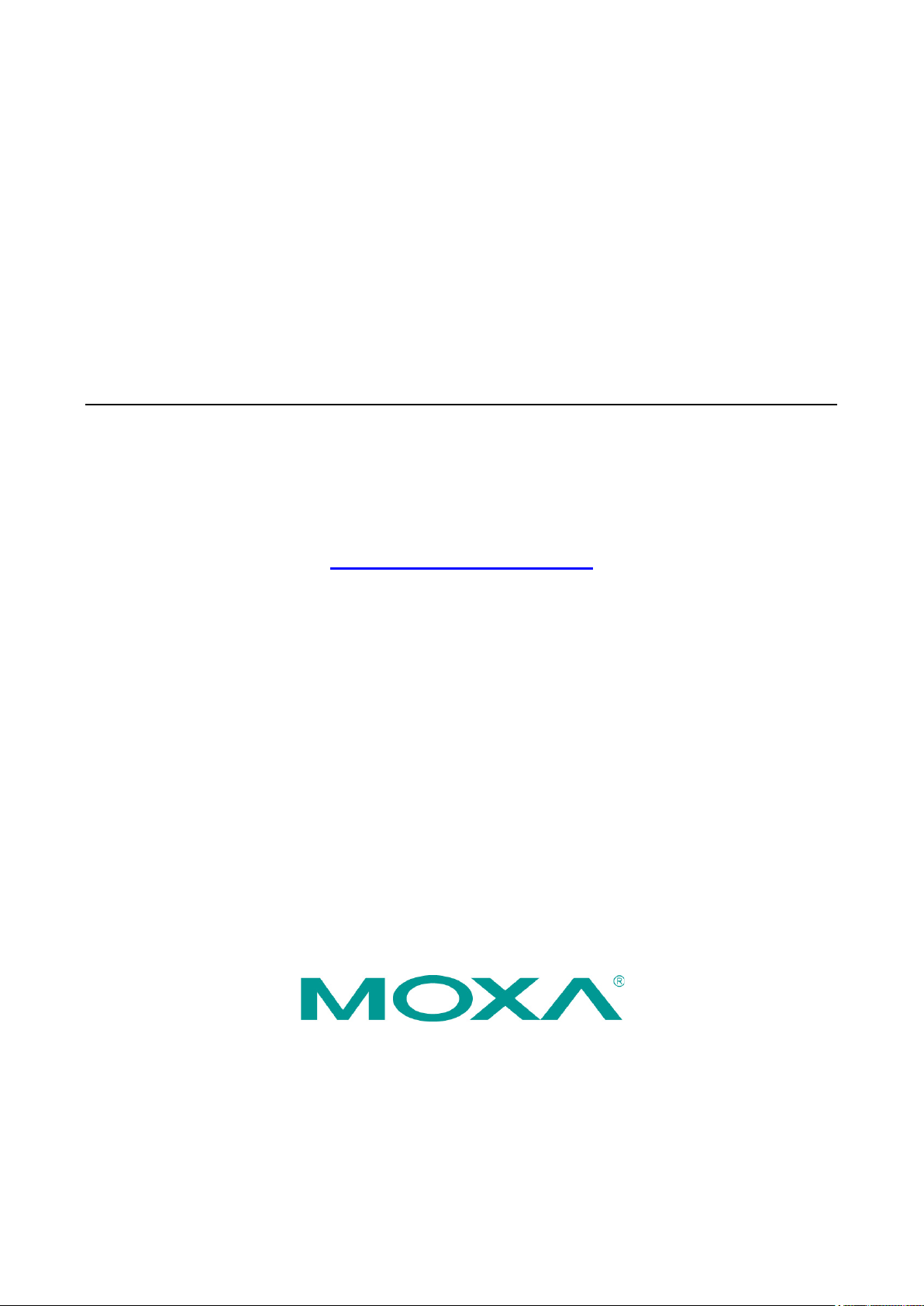
MC-1100 Series
Hardware User’s Manual
Edition 3.0, November 2017
www.moxa.com/product
© 2017 Moxa Inc., All rights reserved.
Page 2
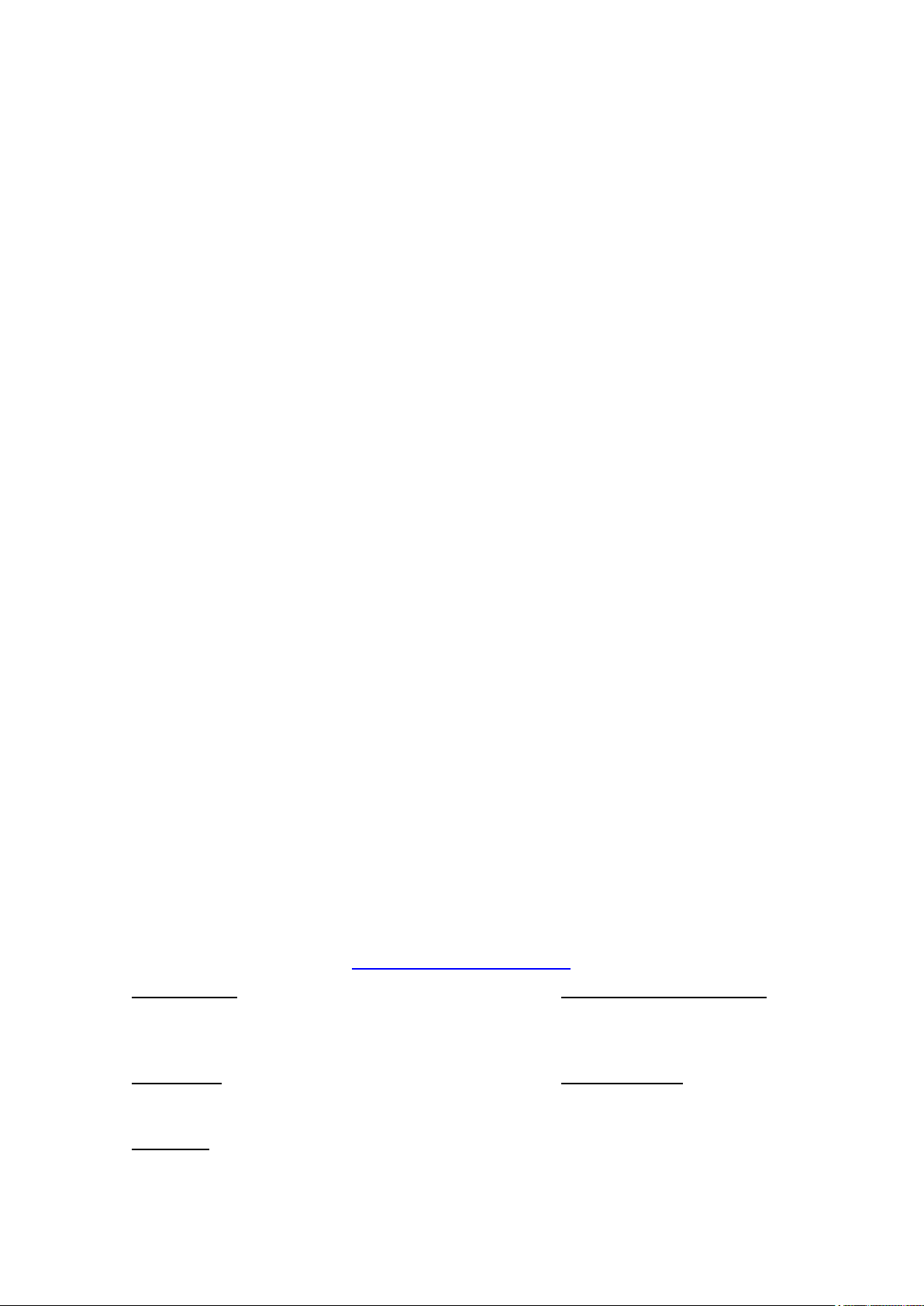
MC-1100 Series
Moxa Americas
Toll
Tel:
Fax:
Moxa China (Shanghai office)
Toll
Tel:
Fax:
Moxa Europe
Tel:
Fax:
Moxa Asia
Tel:
Fax:
Moxa India
Tel:
Fax:
Hardware User’s Manual
The software described in this manual is furnished under a license agreement and may be used only in accordance with
the terms of that agreement.
Copyright Notice
© 2017 Moxa Inc., All rights reserved.
Trademarks
The MOXA logo is a registered trademark of Moxa Inc.
All other trademarks or registered marks in this manual belong to their respective manufacturers.
Information in this document is subject to change without notice and does not represent a commitment on the part of
Moxa.
Moxa provides this document as is, without warranty of any kind, either expressed or implied, including, but not limited
to, its particular purpose. Moxa reserves the right to make improvements and/or changes to this manual, or to the
products and/or the programs described in this manual, at any time.
Information provided in this manual is intended to be accurate and reliable. However, Moxa assumes no responsibility for
its use, or for any infringements on the rights of third parties that may result from its use.
This product might include unintentional technical or typographical errors. Changes are periodically made to the
information herein to correct such errors, and these changes are incorporated into new editions of the publication.
-free: 1-888-669-2872
+1-714-528-6777
+1-714-528-6778
+49-89-3 70 03 99-0
+49-89-3 70 03 99-99
+91-80-4172-9088
+91-80-4132-1045
Disclaimer
Technical Support Contact Information
www.moxa.com/support
-free: 800-820-5036
+86-21-5258-9955
+86-21-5258-5505
-Pacific
+886-2-8919-1230
+886-2-8919-1231
Page 3
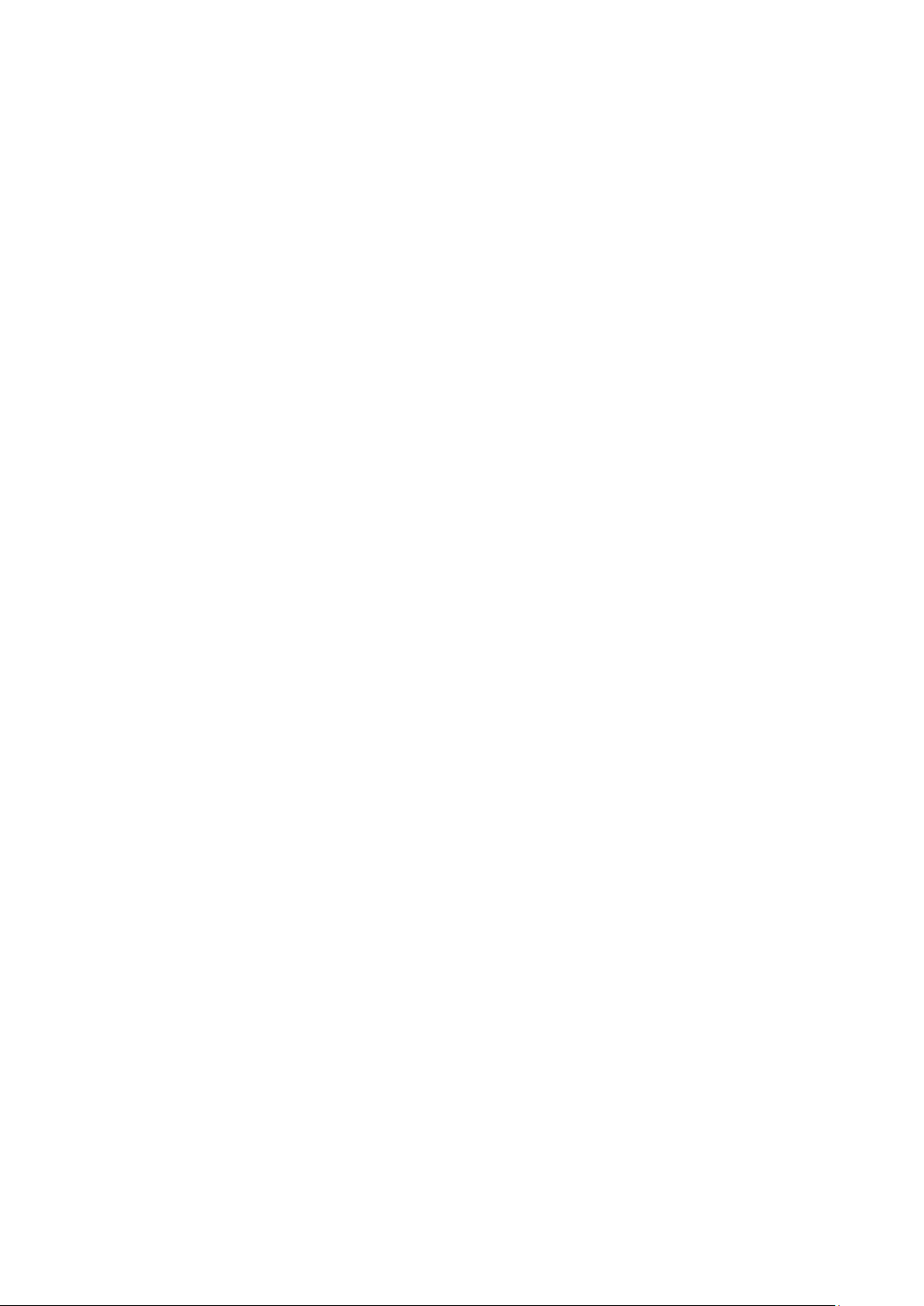
Table of Contents
1. Introduction ...................................................................................................................................... 1-1
Package Checklist ............................................................................................................................... 1-2
Product Features ................................................................................................................................ 1-2
MC-1100 Hardware Specifications ......................................................................................................... 1-2
Hardware Block Diagram ..................................................................................................................... 1-4
2. Hardware Introduction ..................................................................................................................... 2-1
Appearance ........................................................................................................................................ 2-2
MC-1111 .................................................................................................................................... 2-2
MC-1121 .................................................................................................................................... 2-3
MC-1112 .................................................................................................................................... 2-4
MC-1122 .................................................................................................................................... 2-5
Dimensions in mm (inch) ..................................................................................................................... 2-6
MC-1111 .................................................................................................................................... 2-6
MC-1121 .................................................................................................................................... 2-7
MC-1112 .................................................................................................................................... 2-8
MC-1122 .................................................................................................................................... 2-9
LED Indicators .................................................................................................................................. 2-10
3. Hardware Connection Description ..................................................................................................... 3-1
Installing a Wireless Module ................................................................................................................. 3-2
Installing the MC-1100 ........................................................................................................................ 3-4
Wiring Requirements ........................................................................................................................... 3-6
Connecting the Power .................................................................................................................. 3-7
Grounding the Unit ...................................................................................................................... 3-7
Connecting to a Network .............................................................................................................. 3-9
Connecting to a Serial Device ..................................................................................................... 3-10
Installing an SDHC/SDXC Card (MC-1111 and MC-1121 Only) ........................................................ 3-12
Connecting to a USB Device ............................................................................................................... 3-13
DI/DO ............................................................................................................................................. 3-14
RTC Battery Replacement .................................................................................................................. 3-14
4. BIOS Setup ........................................................................................................................................ 4-1
Entering the BIOS Setup ...................................................................................................................... 4-2
Main Information ................................................................................................................................ 4-3
Advanced Settings .............................................................................................................................. 4-3
Boot Configuration ...................................................................................................................... 4-4
PCI Express Configuration ............................................................................................................ 4-4
USB Configuration ....................................................................................................................... 4-5
SD Configuration (MC-1111 and MC-1121 Only) .............................................................................. 4-6
Miscellaneous Configuration .......................................................................................................... 4-7
SATA Configuration ..................................................................................................................... 4-8
Console Redirection ..................................................................................................................... 4-9
Hardware Monitor ...................................................................................................................... 4-10
SMART RECOVERY Info .............................................................................................................. 4-10
Security Settings .............................................................................................................................. 4-11
Set Supervisor Password ............................................................................................................ 4-11
Power Settings ................................................................................................................................. 4-12
Wake on LAN ............................................................................................................................ 4-12
Auto Wake on S5 ...................................................................................................................... 4-13
Power State 2 for VCC & VNN ..................................................................................................... 4-14
Boot Settings ................................................................................................................................... 4-14
Boot Type................................................................................................................................. 4-14
PXE Boot to LAN ........................................................................................................................ 4-14
PXE Boot capability .................................................................................................................... 4-14
Add Boot Options ...................................................................................................................... 4-15
USB Boot ................................................................................................................................. 4-15
Boot Delay Time ........................................................................................................................ 4-15
Automatic Failover ..................................................................................................................... 4-15
Boot Order Priority .................................................................................................................... 4-15
Legacy ..................................................................................................................................... 4-15
EFI ................................................................................................................................................. 4-16
Exit Settings .................................................................................................................................... 4-16
Exit Saving Changes .................................................................................................................. 4-17
Save Change Without Exit .......................................................................................................... 4-17
Exit Discarding Changes ............................................................................................................. 4-17
Load Optimal Defaults ................................................................................................................ 4-17
Load Custom Defaults ................................................................................................................ 4-17
Save Custom Defaults ................................................................................................................ 4-17
Discard Changes ....................................................................................................................... 4-17
Page 4
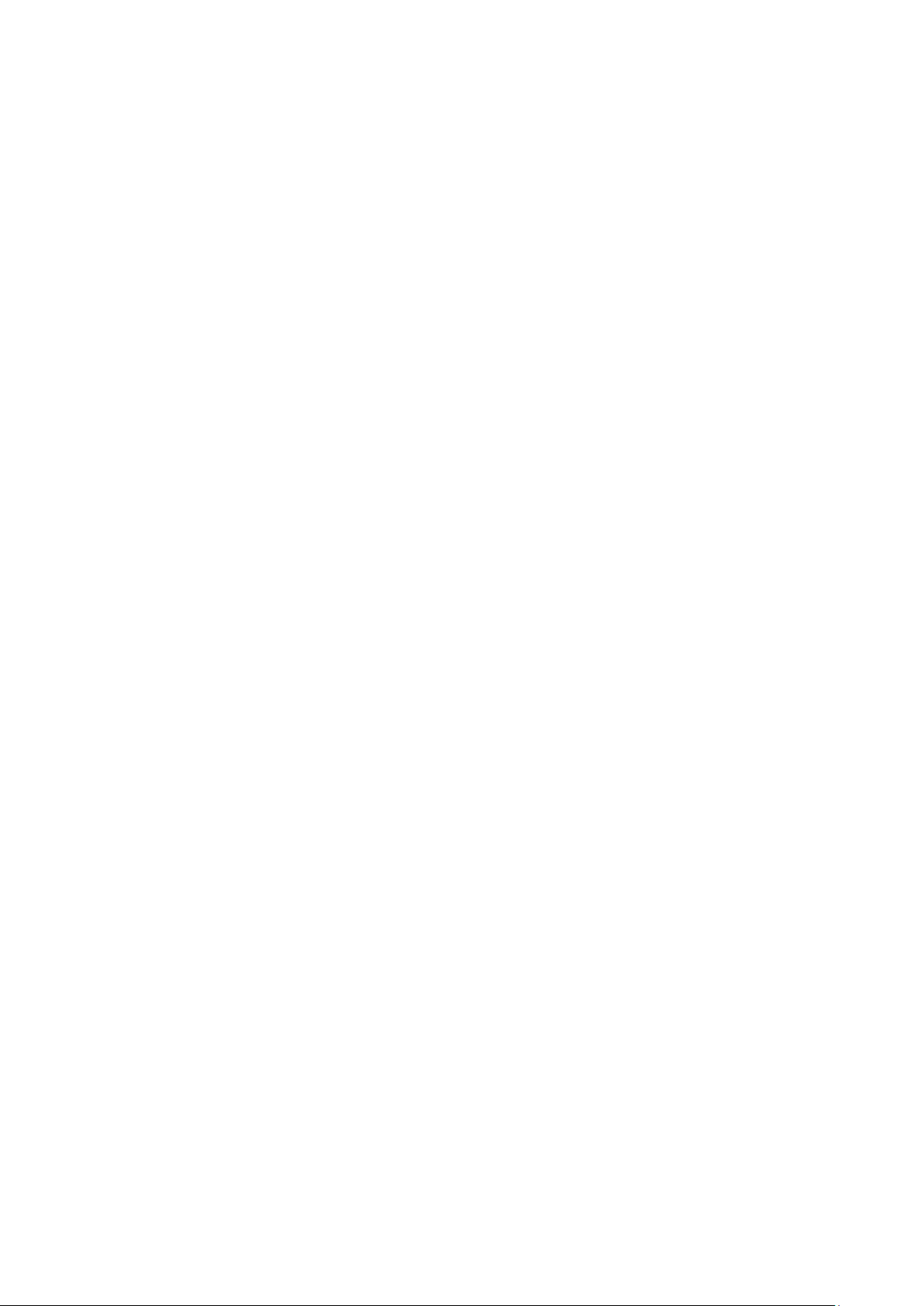
Upgrading the BIOS .......................................................................................................................... 4-18
A. Regulatory Approval Statement ........................................................................................................ A-1
B. Configuring the Serial Interface ........................................................................................................ B-1
Overview ........................................................................................................................................... B-2
Configuring the Serial Interface Mode .................................................................................................... B-2
C. Examples........................................................................................................................................... C-1
Serial Interface .................................................................................................................................. C-2
Digital Input/Output ............................................................................................................................ C-3
Watchdog .......................................................................................................................................... C-5
Power Control .................................................................................................................................... C-5
Page 5
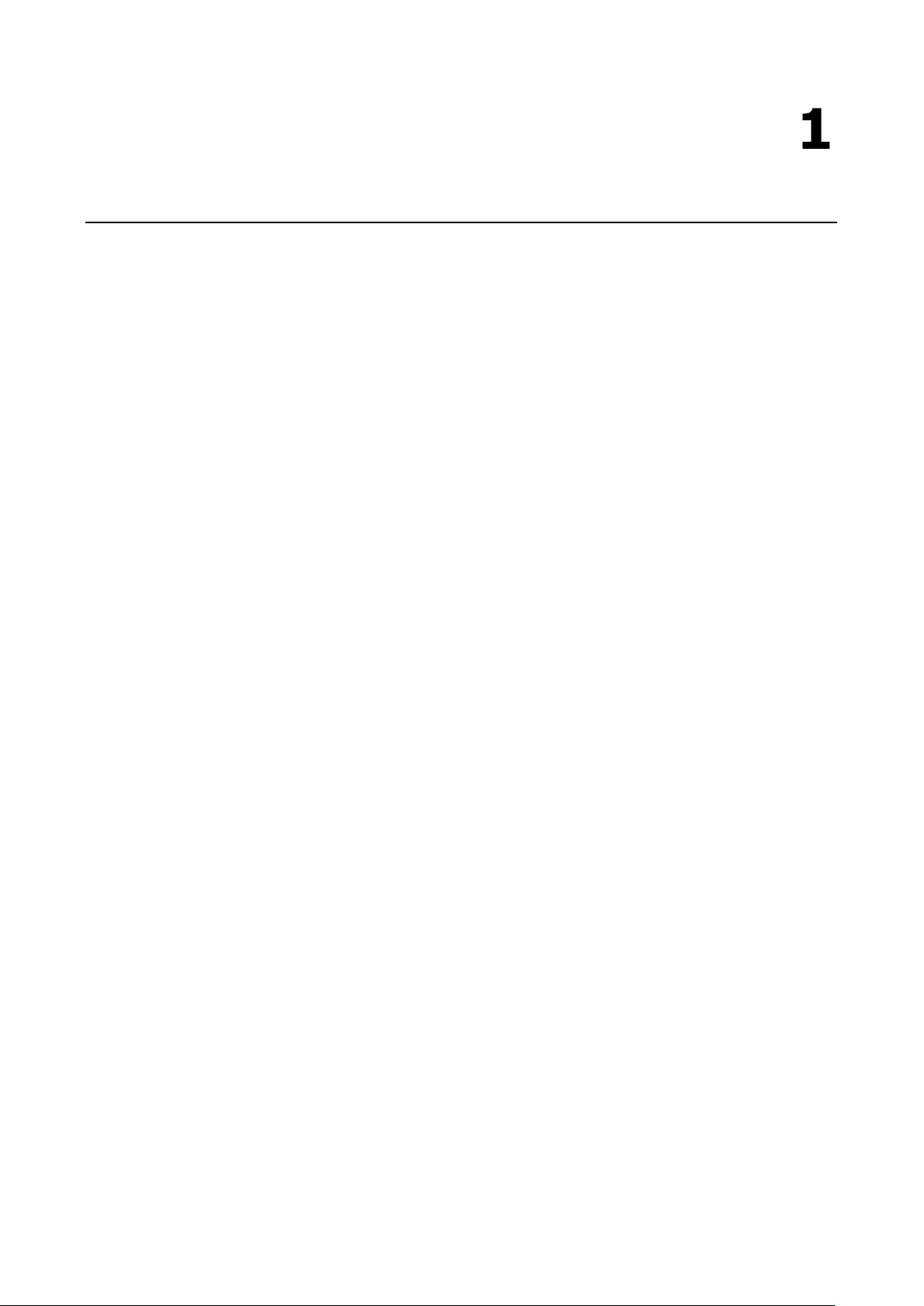
1
1. Introduction
Moxa’s MC-1100 Series DIN-rail mountable, fanless, x86 embedded computers are based on the Intel® Atom™
E3800 Series processor, feature the most reliable I/O design to maximize connectivity, and support wireless
modules (Wi-Fi/3G/LTE), making them suitable for a diverse range of communication applications.
With a wide operating temperature range (-40 to 70°C) and compliance with safety, EMI, and EMS standards,
the MC-1100 Series of computers are ideal for intelligent computing and communication solutions operating in
critical environments, including marine communication, oil & gas field site monitoring, and transportation.
The MC-1100 Series supports “Moxa Hardware Monitoring” for device I/O status monitoring and alerts, system
temperature monitoring and alerts, and system power management. The ability to closely monitor a system
status makes it easier to recover from errors and provides the most reliable platform for your applications.
The following topics are covered in this chapter:
Package Checklist
Product Features
MC-1100 Hardware Specifications
Hardware Block Diagram
Page 6
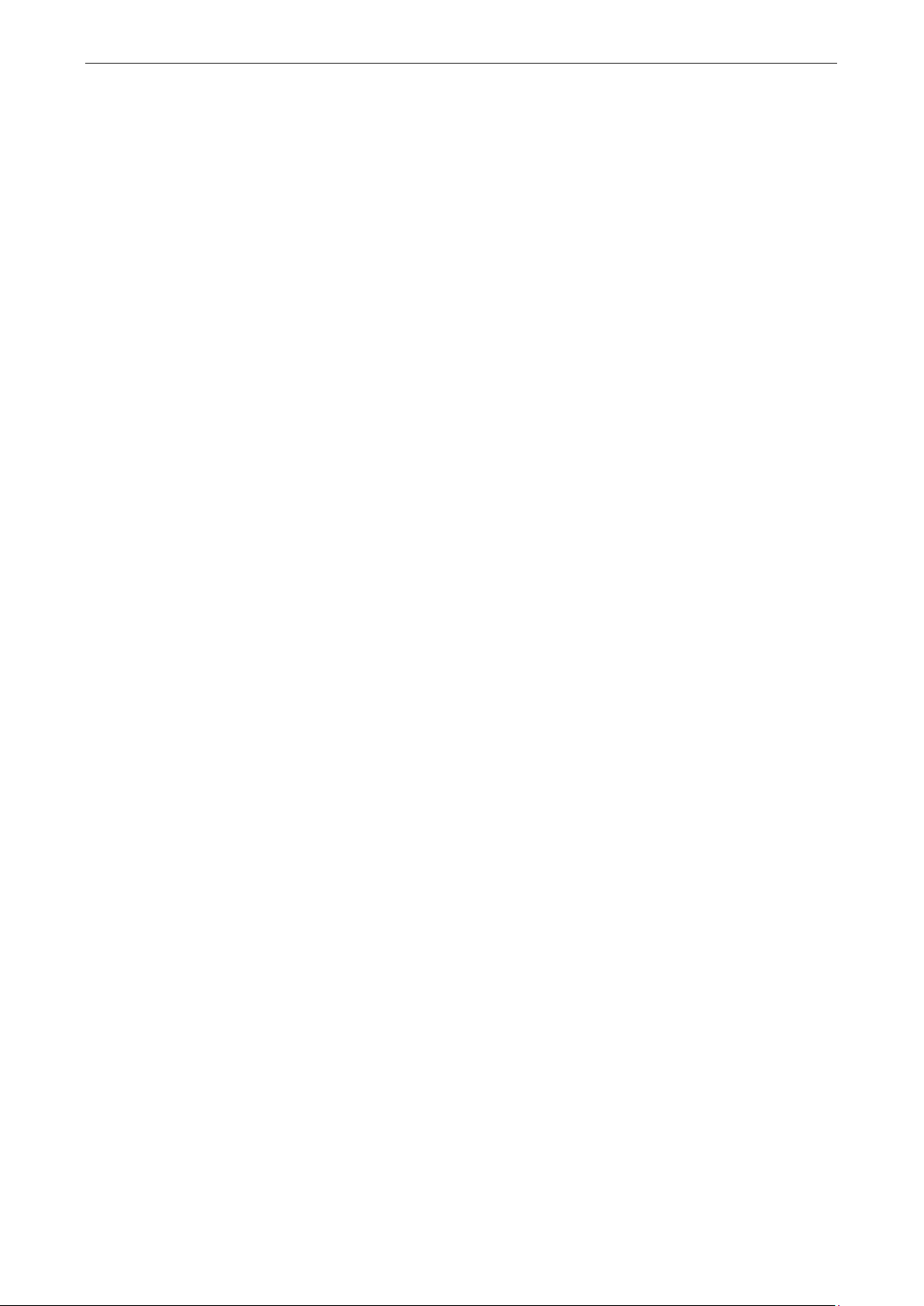
MC-1100 Hardware User’s Manual Introduction
1-2
Computer
CPU:
• MC
• MC
Operating System:
System Memory:
USB:
Storage:
• CFast: 1 CFast socket for OS stora
• SD: 1 SD 3.0 (SDHC/SDXC) socket for storage expansion;
SD supports 16 GB, 32 GB, 64 GB, and 128 GB (on
Other Peripherals
USB:
TPM:
Expansion Slot:
USIM Slots:
Display
Graphics Controller:
Display Interface:
• VGA interface x 1: 15
• Display port interface x 1: Display port connector, with resolution up to 2560 x 1600 pixels at 60 Hz (only for
the MC
Ethernet Interface
LAN:
Magnetic Isolation Protection:
Package Checklist
• MC-1100 embedded computer
• Terminal block to power jack converter
• DIN-rail mounting kit
• Quick installation guide (printed)
• Warranty card
NOTE: Please notify your sales representative if any of the above items are missing or damaged.
Product Features
MC-1100 embedded computers support the following features:
• Intel Atom Quad-core E3845 processor
• -40 to 70°C system operating temperature
• One mini-PCIe socket for wireless modules: Wi-Fi, 3G, LTE, GPS, and Bluetooth
• Variety of interfaces: Up to 2 serial ports, 4 Ethernet LAN ports, 4 DIs, 4 DOs, SD slot, 2 USB ports, VGA port,
display port, wireless
• Certified for mission-critical environments: IEC-60945, DNV, UL C1D2, ATEX/ IECEx
• Windows 7 Embedded and Debian 8 platform support
• Moxa Proactive Monitoring utility for system hardware health monitoring
• Moxa Smart Recovery utility to recover system from boot failure (W7E only)
MC-1100 Hardware Specifications
-1100-E4 Series: Intel® Atom™ processor E3845 (quad-core, 1M cache, 1.91 GHz)
-1100-E2 Series: Intel® Atom™ processor E3826 (dual-core, 1M cache, 1.46 GHz)
Supports Windows 7 Embedded 64 bits and Linux Debian 8*
1 DDR3L SO-DIMM slot, 2 GB pre-installed; support 2 GB, 4 GB, and 8 GB.
USB 2.0 hosts x 2, Type A connectors
ge; CFast supports 16 GB, 32 GB, 64 GB, and 128 GB
ly for the MC-1111 and MC-1121 Series)
2 bootable USB 2.0 ports (type A)
TPM1.2 (only for the MC-1112 and MC-1122 Series)
1 MiniPCIe socket; USB signal for wireless Wi-Fi/3G/LTE modules
1
Intel® HD Graphics 4000
-pin D-Sub connector (female), with resolution up to 1920 x 1200 pixels at 75 Hz
-1111 and MC-1121 Series)
2 or 4 auto-sensing 10/100/1000 Mbps ports (RJ45)
1.5 kV built in
Page 7
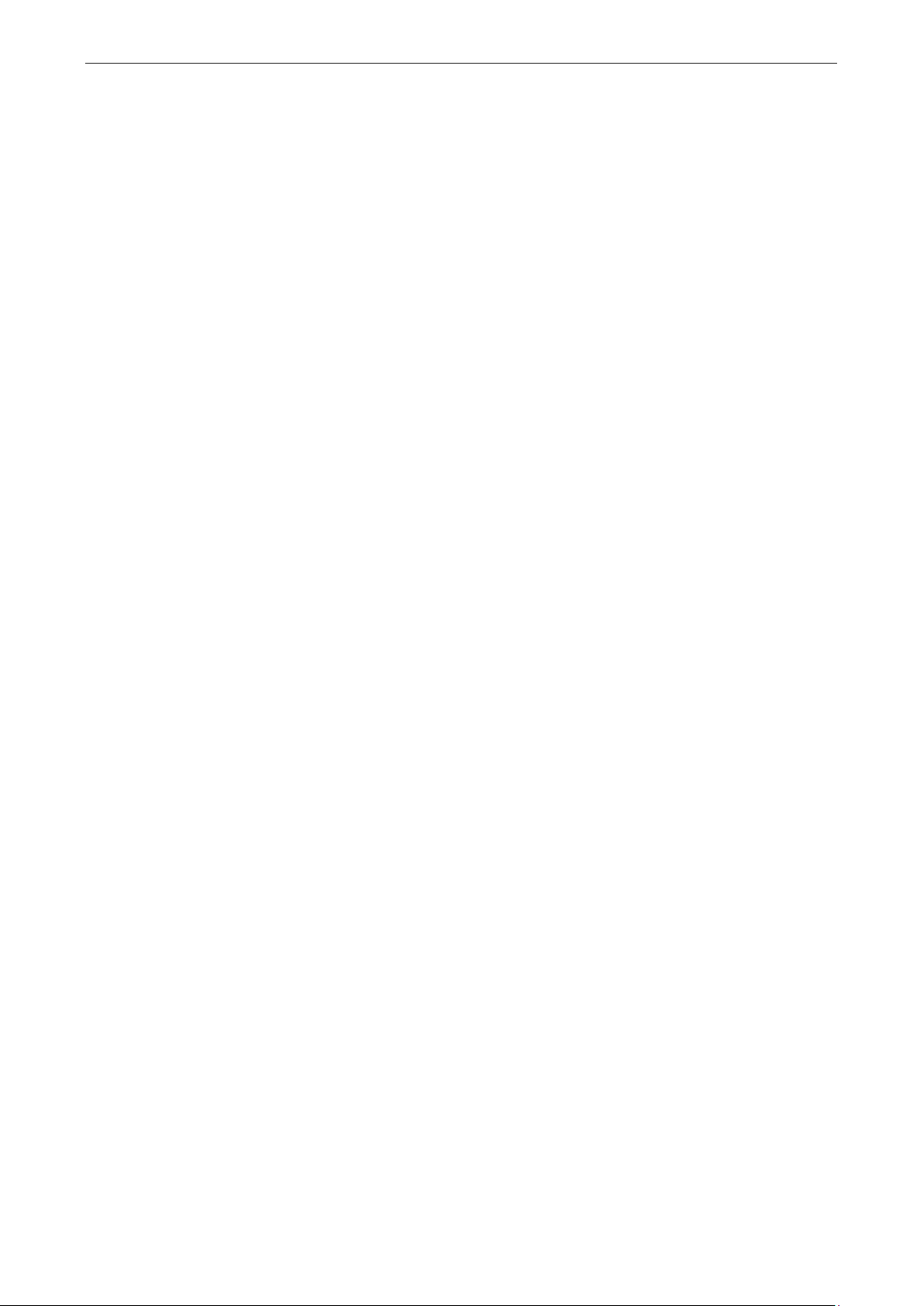
MC-1100 Hardware User’s Manual Introduction
1-3
Serial Interface
Serial Standards:
Serial Communication Parameters
Data Bits:
Stop
Parity:
Flow Control:
Baudrate:
Serial Signals
RS
RS
RS
RS
Digital Input
Input Channels:
Input Voltage:
Logic level 0: Close to GND
Logic level 1: Open
Digital Output
Output Channels:
Output Voltage:
Logic level 0: 0 to 0.55 V
Logic level 1: 5 VDC (4.7 to 5 V)
Output Clamping Current:
LEDs
System:
Storage:
LAN:
Serial:
Physical Characteristics
Housing:
Weight:
• MC
• MC
Dimensions:
• MC
• MC
Moun
Environmental Limits
Operating Temperature:
(DNV:
Storage Temperature:
Ambient Relative Humidity:
Anti
• 0.7 g @ DNV G
• 1 g @ DNV GL, random wave, 3
Anti
Power Requirements
Input Voltage:
(DNV: 24 VDC)
Power Consumption:
2 or 4 RS-232/422/485 ports, software-selectable (DB9 male)
5, 6, 7, 8
Bits: 1, 1.5, 2
None, Even, Odd, Space, Mark
RTS/CTS, XON/XOFF, ADDC® (automatic data direction control) for RS-485
50 bps to 115.2 kbps
-232: TxD, RxD, DTR, DSR, RTS, CTS, DCD, GND
-422: TxD+, TxD-, RxD+, RxD-, GND
-485-4w: TxD+, TxD-, RxD+, RxD-, GND
-485-2w: Data+, Data-, GND
DI x 4 (non-isolation)
DO x 4 (Non-Isolation)
24 mA
Power
CFast, SD
2 LEDs per port (100/1000 Mbps)
2 LEDs per port (Tx and Rx)
Aluminum, sheet metal
-1111/1112: 1.45 kg (3.20 lb)
-1121/1122: 1.75 g (3.86 lb)
-1111/1112: 132 x 122 x 68 mm (5.20 x 4.81 x 2.68 in)
-1121/1122: 132 x 122 x 87 mm (5.20 x 4.81 x 3.43 in)
ting: DIN rail, wall (DNV)
-40 to 70°C (-40 to 158°F)
-25 to 70°C)
-45 to 75°C (-49 to 167°F)
5 to 95% (non-condensing)
-Vibration:
L (Class A), sine wave, 2-100 Hz, 1 Oct./min., 1.5 hr per axis
-100 Hz, 2.5 hr per axis
-Shock: 50g/11ms ±X, ±Y, ±Z, 3 shocks each axis w/ CFast, SD
12/24 VDC typical (11.4 to 36 VDC tolerance, 2-pin terminal block)
Less than 30 W
Page 8
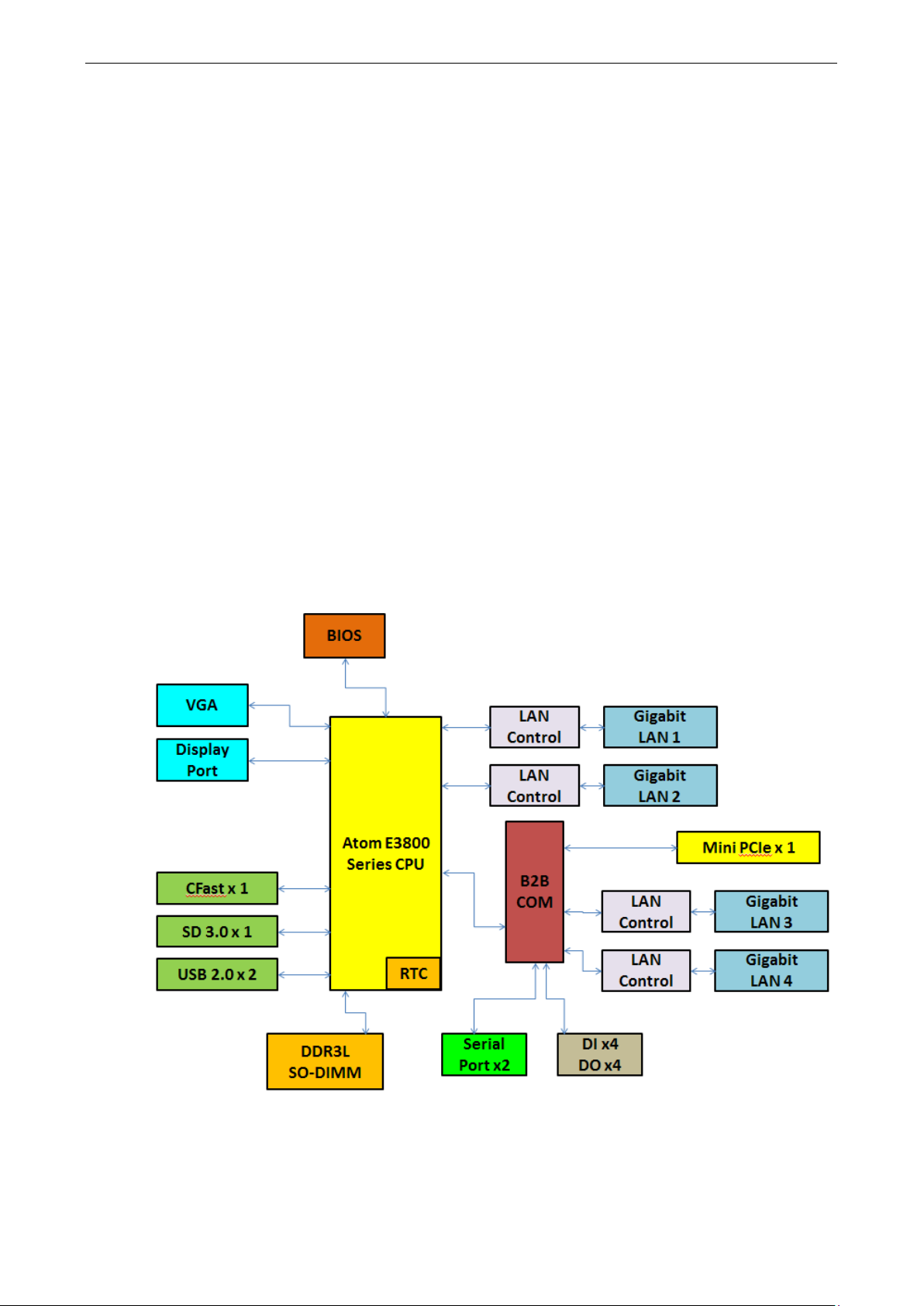
MC-1100 Hardware User’s Manual Introduction
1-4
Standards and Certifications
Safety:
Hazardous Environments:
EMC:
EMI:
EMS:
IEC 610
IEC 61000
IEC 61000
IEC 61000
IEC 61000
IEC 61000
Marine Standards:
Marine Type Approv
Green Product:
Reliability
Automatic Reboot Trigger:
255 second
hang intervals; software programmable
Warranty
Warranty Period:
Details:
UL 60950-1
Class 1 Division 2*
EN 55032, EN 55024
CISPR 32, FCC Part 15B Class A
00-4-2 ESD: Contact: 6 kV; Air: 8 kV
-4-3 RS: 80 MHz to 1 GHz: 10 V/m
-4-4 EFT: Power: 2 kV; Signal: 1 kV
-4-5 Surge: Power: 1 kV; Signal: 1 kV
-4-6 CS: 10 V
-4-8
IEC 60945
al: DNV GL
RoHS, cRoHS, WEEE
Built-in watchdog timer (WDT), configurable for resets following 1-
3 years
See www.moxa.com/warranty
Hardware Block Diagram
Page 9
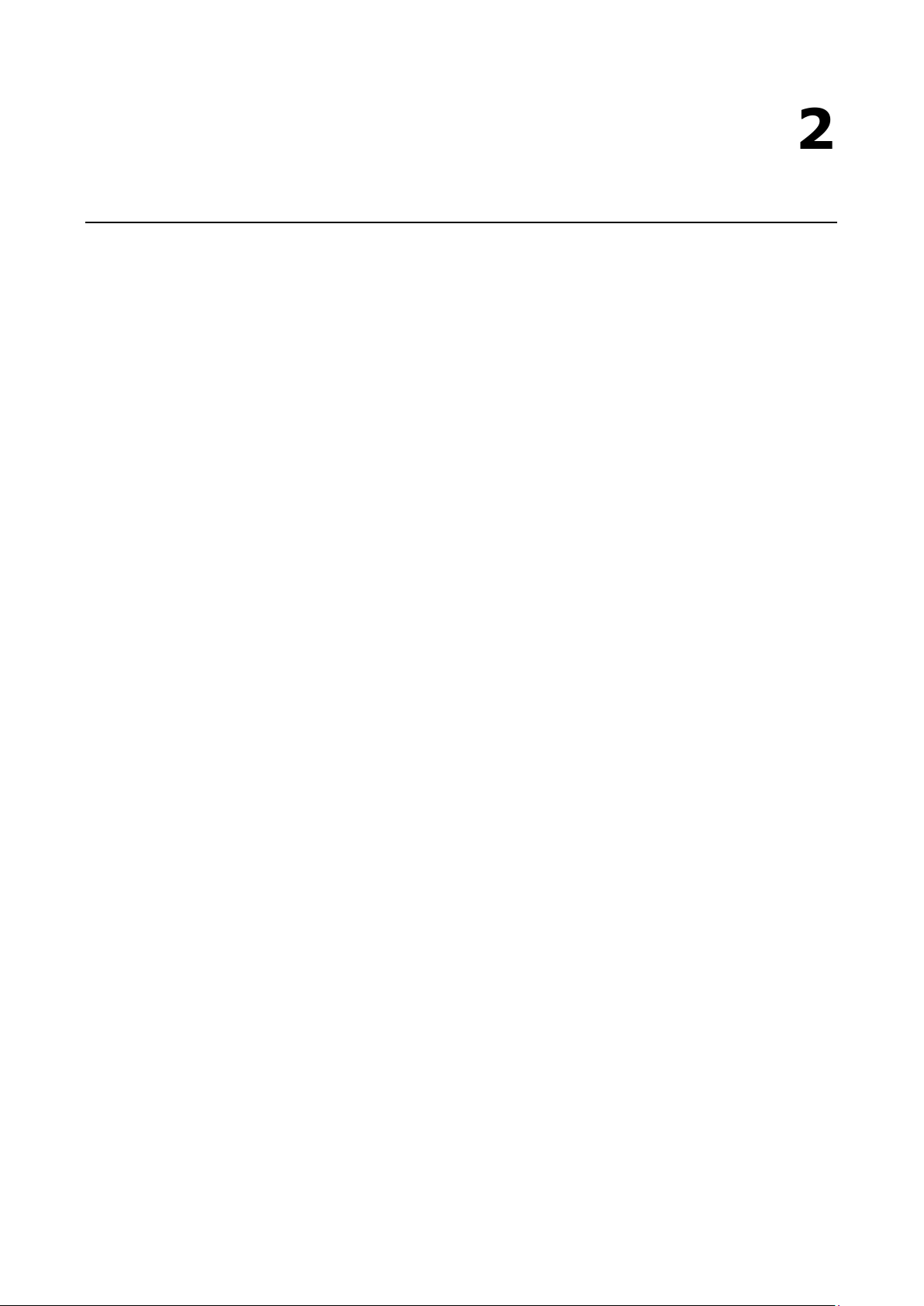
2
2. Hardware Introduction
The MC-1100 Series embedded computers are compact, well-designed, and rugged enough for industrial
applications. LED indicators help you monitor performance and identify trouble spots, multiple serial ports
allow you to connect different devices for wireless operation, and the reliable and stable hardware platform lets
you devote your attention to developing your applications.
The following topics are covered in this chapter:
Appearance
MC-1111
MC-1121
MC-1112
MC-1122
Dimensions in mm (inch)
MC-1111
MC-1121
MC-1112
MC-1122
LED Indicators
Page 10

MC-1100 Hardware User’s Manual Hardware Introduction
2-2
Top View
Front View
Appearance
MC-1111
Page 11
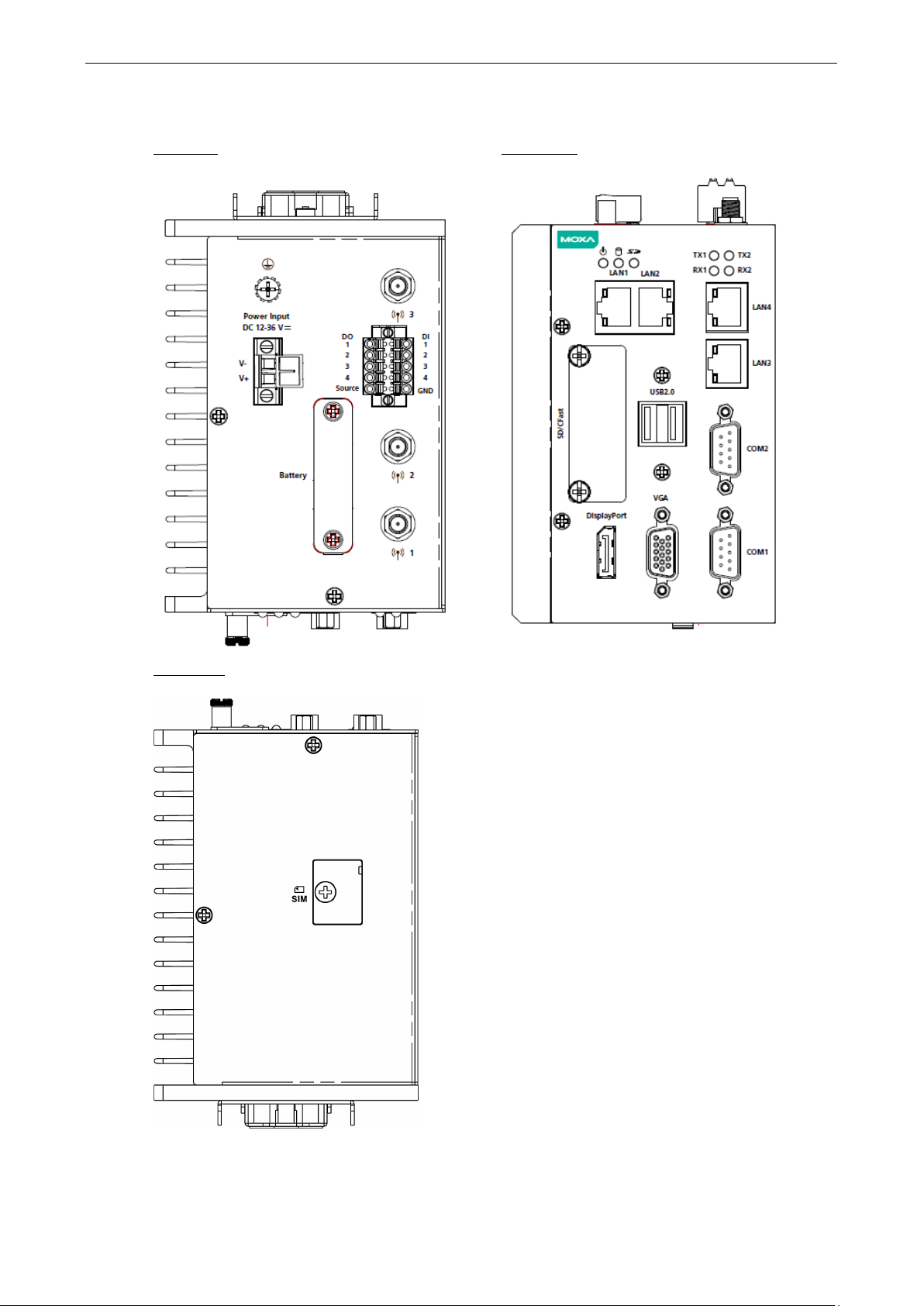
MC-1100 Hardware User’s Manual Hardware Introduction
2-3
Top View
Fro
Rear View
MC-1121
nt View
Page 12

MC-1100 Hardware User’s Manual Hardware Introduction
2-4
MC-1112
Top View
Front View
Rear View
Page 13
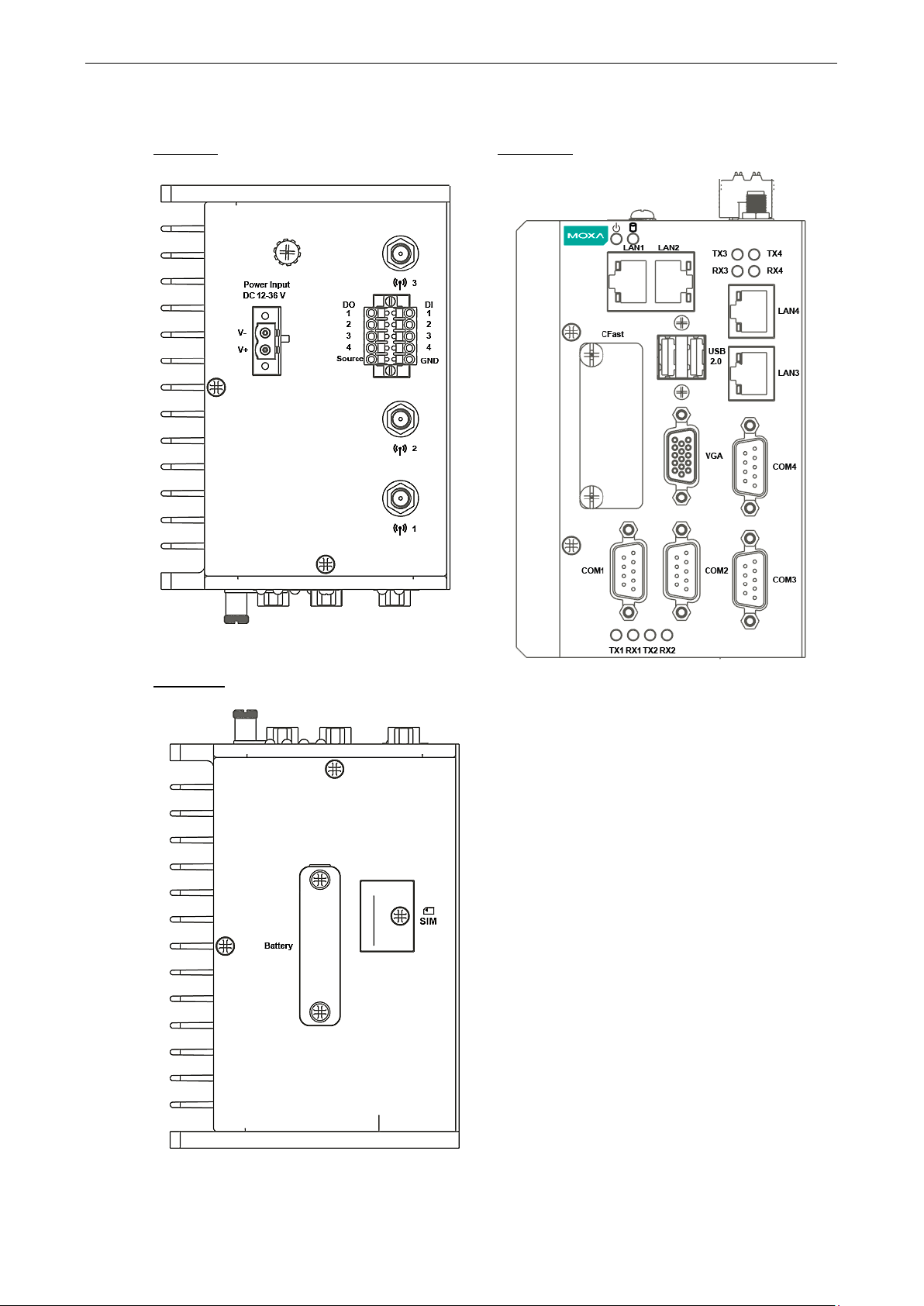
MC-1100 Hardware User’s Manual Hardware Introduction
2-5
MC-1122
Top View
Front View
Rear View
Page 14
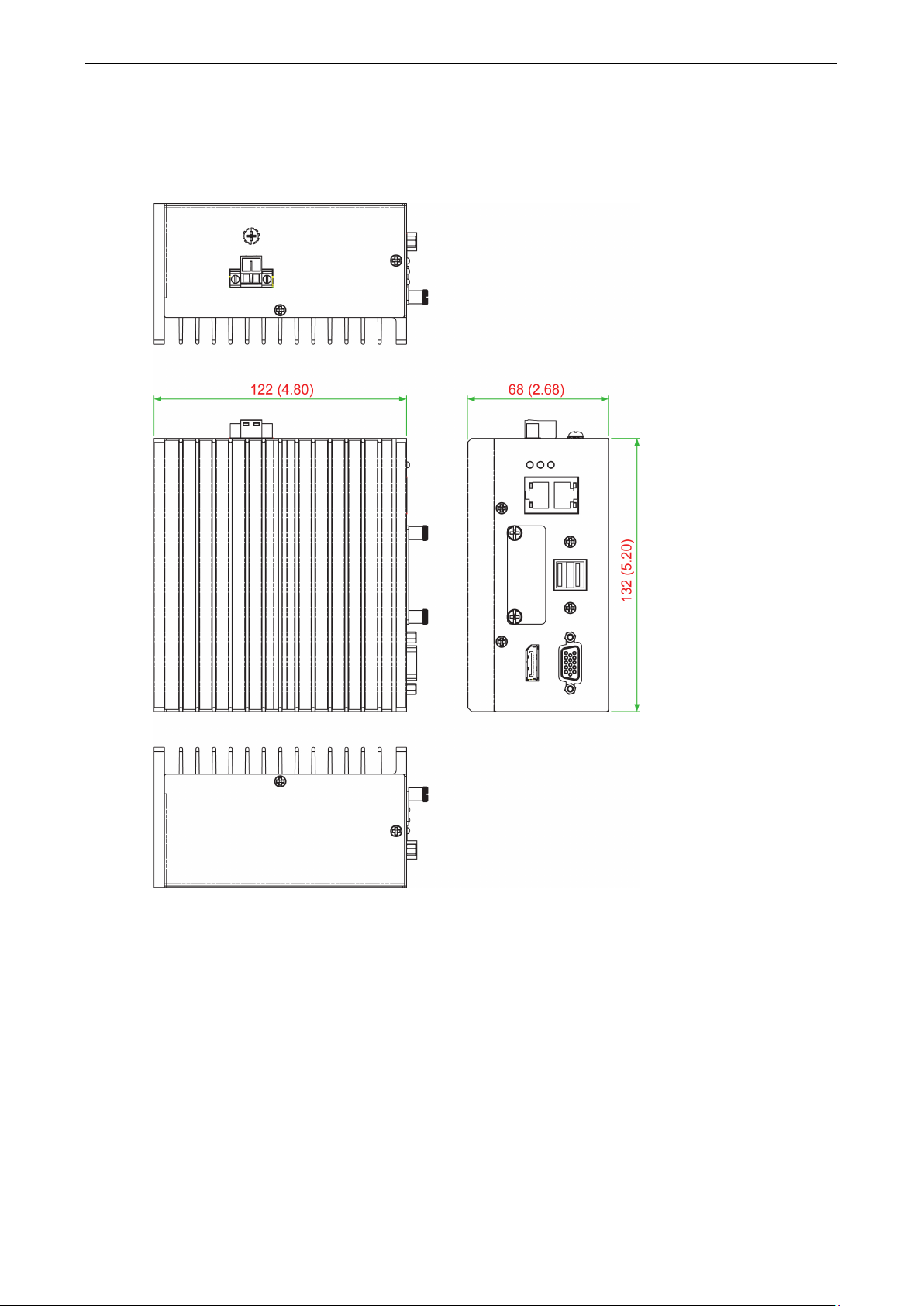
MC-1100 Hardware User’s Manual Hardware Introduction
2-6
Dimensions in mm (inch)
MC-1111
Page 15
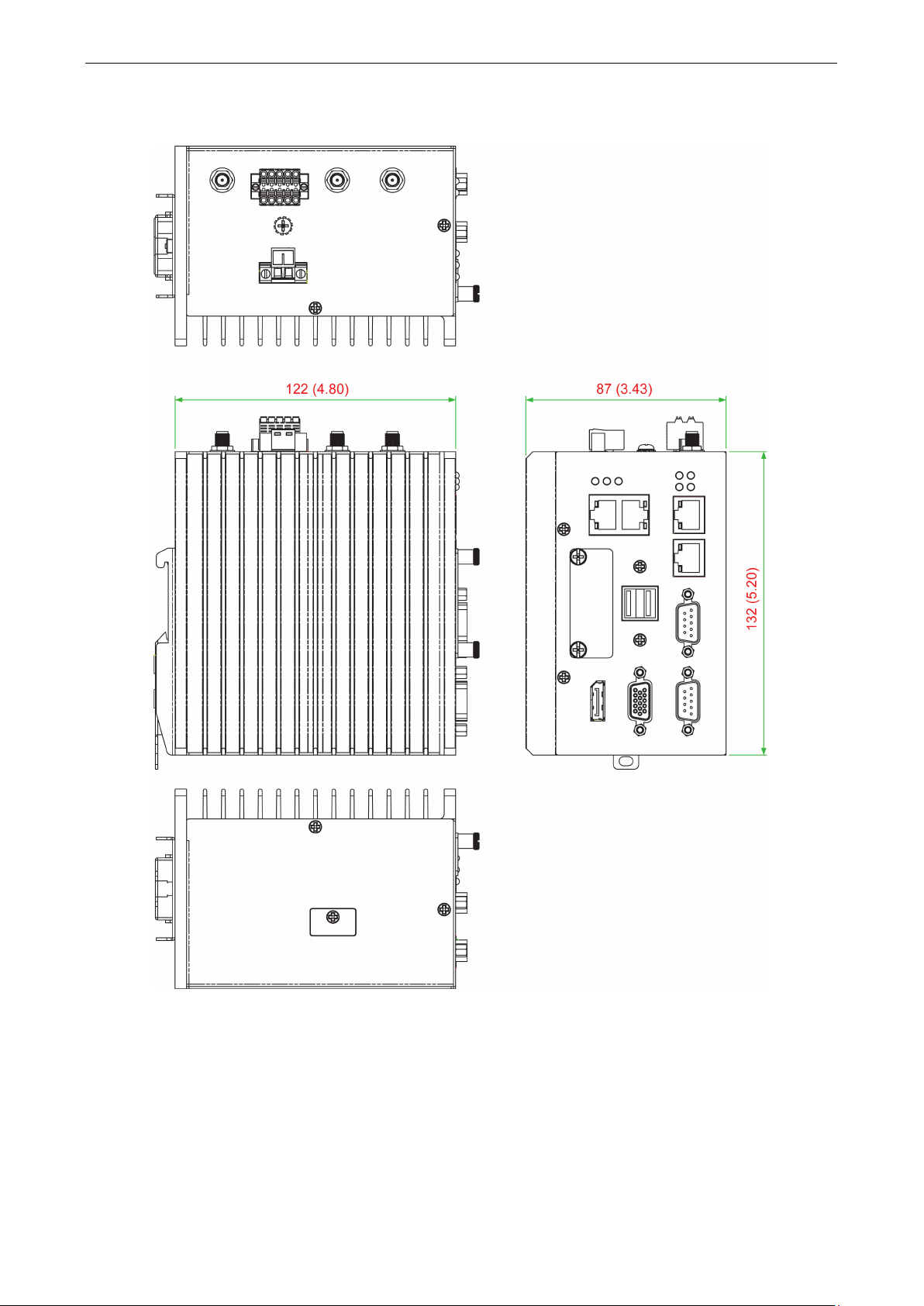
MC-1100 Hardware User’s Manual Hardware Introduction
2-7
MC-1121
Page 16
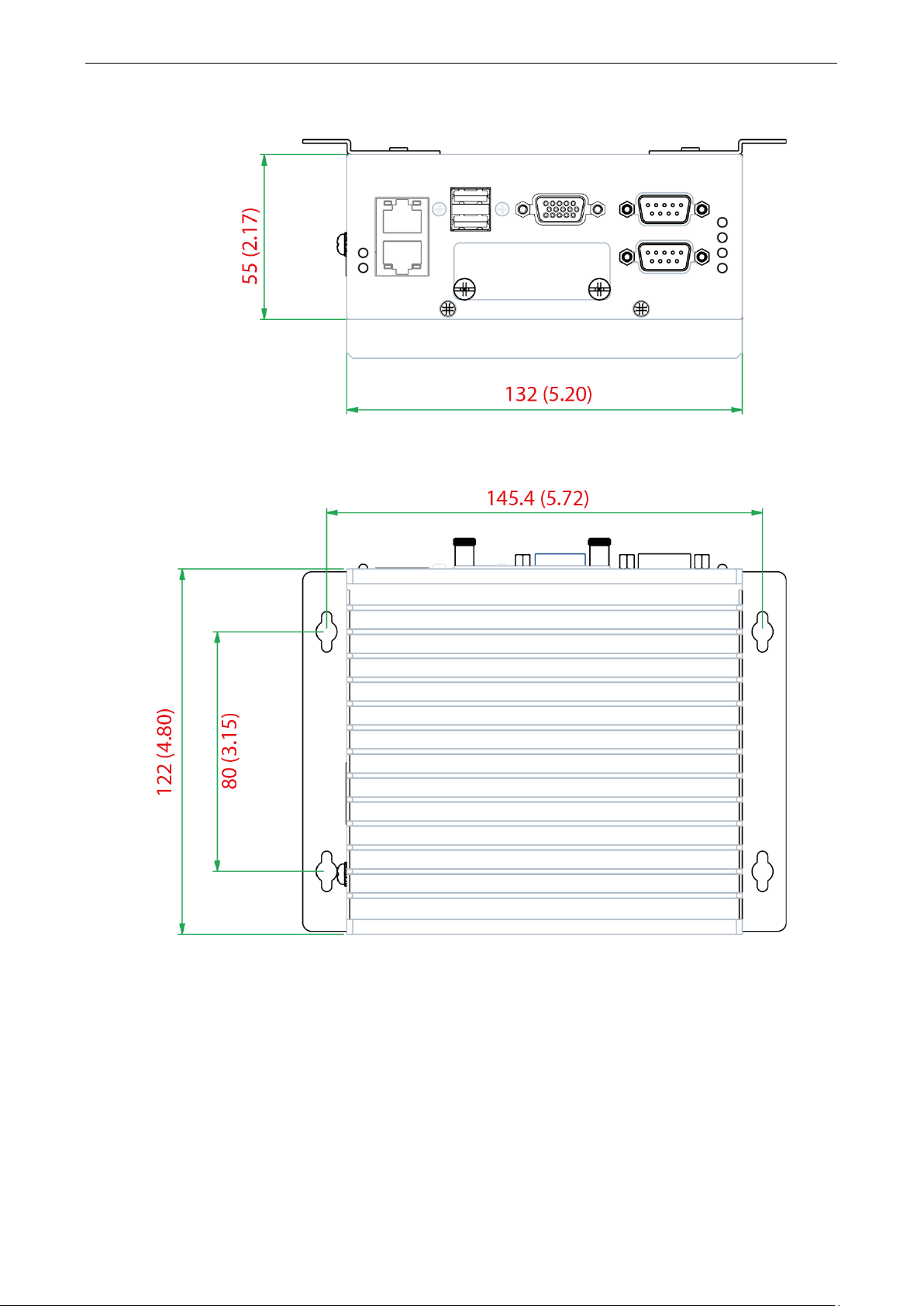
MC-1100 Hardware User’s Manual Hardware Introduction
2-8
MC-1112
Page 17

MC-1100 Hardware User’s Manual Hardware Introduction
2-9
MC-1122
Page 18
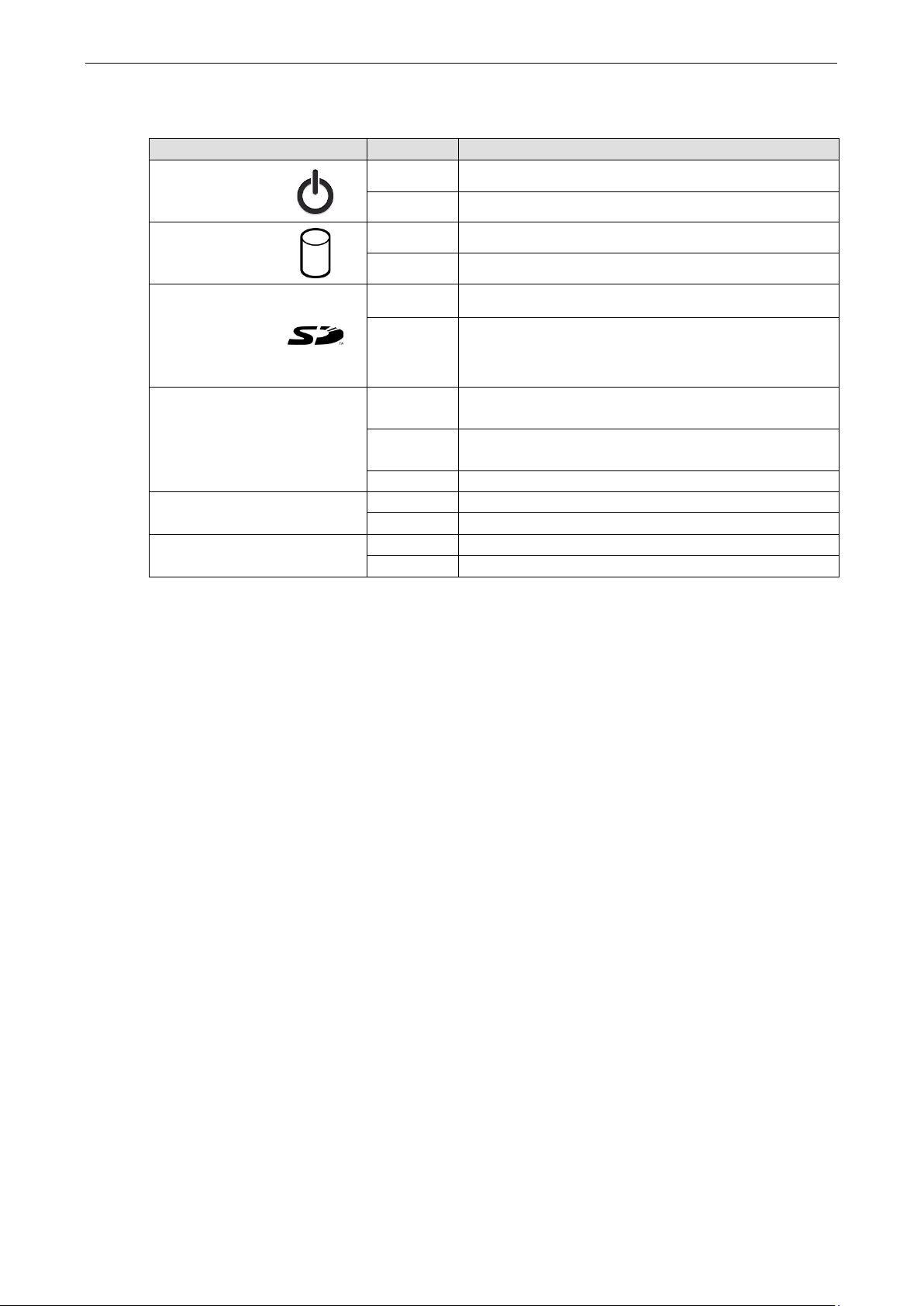
MC-1100 Hardware User’s Manual Hardware Introduction
2-10
LED Indicators
LED Name Status Function
Power
Storage 1
(CFast)
Storage 2
(SD)
(MC-1111 and
MC-1121 Series
only)
LAN 1/2/3/4
(LAN 3/4 is available only on the
MC-1121 and MC-1122 Series)
Tx 1/2/3/4
Rx 1/2/3/4
Green Power is on and computer is function normally.
Off Power is off.
Yellow Blinking: Data is being transmitted.
Off No data transmission.
Yellow Blinking: Data is being transmitted.
Off No data transmission.
Green
Yellow
Off 10 Mbps Ethernet link or LAN is not connected.
Green Blinking: Data is being transmitted.
Off Not connected.
Yellow Blinking: Data is being transmitted.
Off Not connected.
100 Mbps Ethernet link.
Blinking: Data is being transmitted.
1000 Mbps Ethernet link.
Blinking: Data is being transmitted.
Page 19
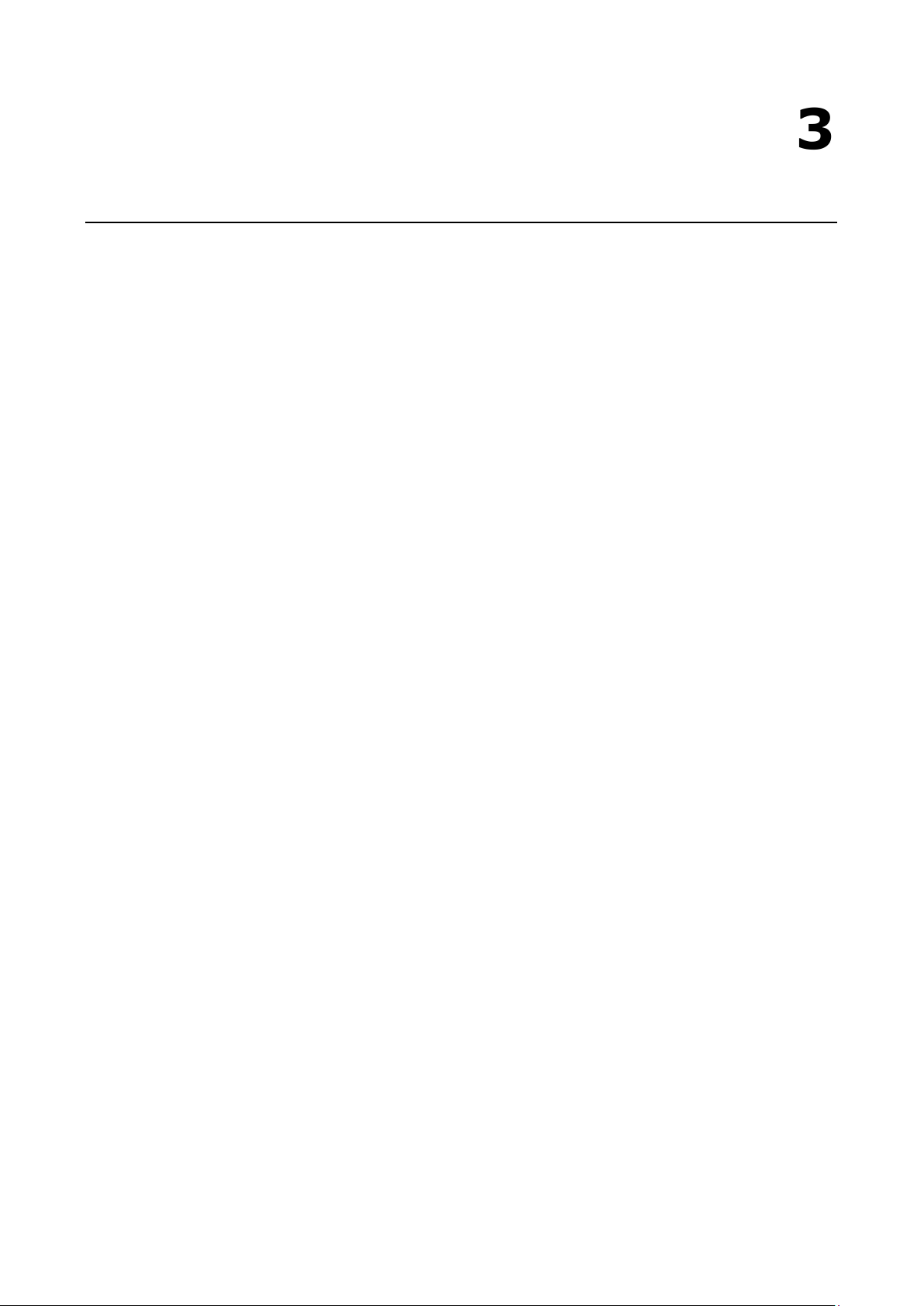
3
3. Hardware Connection Description
In this chapter, we show how to connect the embedded computers to the network and to various devices.
The following topics are covered in this chapter:
Installing a Wireless Module
Installing the MC-1100
Wiring Requirements
Connecting the Power
Grounding the Unit
Connecting to a Network
Connecting to a Serial Device
Installing an SDHC/SDXC Card (MC-1111 and MC-1121 Only)
Connecting to a USB Device
DI/DO
RTC Battery Replacement
Page 20

MC-1100 Hardware User’s Manual Hardware Connection Description
3-2
Installing a Wireless Module
Both the MC-1121 and MC-1122 models have been provided with an in-built mini-PCIe socket for installing a
wireless module.
To install a wireless modules in your MC-1100 computer, do the following:
STEP 1: Loosen the six screws on the right panel and the two screws on the bottom panel.
STEP 2: Open the right cover to reveal the mini-PCIe socket.
Page 21

MC-1100 Hardware User’s Manual Hardware Connection Description
3-3
STEP 3: Insert the wireless module card at an angle.
STEP 4: Push the wireless module card down.
STEP 5: Secure the wireless module card with the 2 screws included in the package.
STEP 6: Connect the antenna cable connector to the wireless module card.
STEP 7: Replace the side and bottom covers and secure them with screws.
Page 22

MC-1100 Hardware User’s Manual Hardware Connection Description
3-4
Installation:
STEP 1:
Use 4 screws to attach the DIN-rail mounting bracket
to the MC-1100’s rear panel and tighten the screws to
secure the bracket.
STEP 2:
Insert the upper lip of the DIN rail into the DIN
mounting
S
Press the
rail until it snaps
into place.
STEP 8: (Optional) You can install external 3G, 4G,
and Wi-Fi antennas from Moxa to increase the
wireless coverage. Contact a Moxa sales
representative for details.
An MC-1100 computer with external antennas
installed is shown here.
Installing the MC-1100
DIN-Rail Mounting
The MC-1100 comes with a DIN-rail mounting kit for installing the computer on a DIN rail.
-rail
kit.
TEP 3:
MC-1100 towards the DIN
Page 23

MC-1100 Hardware User’s Manual Hardware Connection Description
3-5
Removal:
STEP 1:
To unmount the MC
provided at the base of the
screwdriver.
STEP
Slightly pull the MC
detach it from the DIN
-1100, pull down the latch
mounting kit with a
S 2:
-1100 forward and lift up to
rail.
Page 24

MC-1100 Hardware User’s Manual Hardware Connection Description
3-6
NOTE
The wall mounting kit can be purchased separately.
STEP 1:
Attach the wall
rear side
of the MC
STEP 2:
Use four screws per side
bracket
to a wall or cabinet.
Wall or Cabinet Mounting (DNV)
Use the optional wall-mounting kit to install the MC-1100 on to a wall.
-mounting brackets to the
-1100 by using two screws per bracket.
on the wall-mounting
to attach the MC-1100
Wiring Requirements
In this section, we describe how to connect serial devices to the MC-1100 embedded computer.
Be sure to read and follow these common safety precautions before proceeding with the installation of any
electronic device:
• Use separate paths to route wiring for power and devices. If power wiring and device wiring paths must
cross, make sure the wires are perpendicular at the crossing point.
NOTE: Do not run signal or communication wiring together with power wiring in the same wire conduit. To
avoid interference, wires with different signal characteristics should be routed separately.
• Use the type of signal transmitted through a wire to determine which wires should be kept separate. The
rule of thumb is that wiring that shares similar electrical characteristics can be bundled together.
• Keep input wiring and output wiring separated.
• For future reference, you should label the wiring used for all of your devices.
Page 25

MC-1100 Hardware User’s Manual Hardware Connection Description
3-7
ATTENTION
Safety First!
Be sure to disconnect the power cord before installing and/or wiring your
Wiring Caution!
Calculate the maximum possible current in each power wire and common wire. Observe all electrical codes
dictating the maximum current allowable for each wire size. If the current goes above the maximum ratings,
the wiring could overheat, causing serious damage to your equipment.
Temperature Caution!
Be careful when handling the unit. When the unit is plugged in, the internal components generate heat, and
consequently the outer casing may feel hot to the touch.
To power on the MC
ock to power jack converter” to the
MC
power adapter. The system is automatically turned on when the power is plugged in.
If it doesn't turn on automatically, press the Power Button to turn on the computer.
Note that the Shielded Ground wire should be connected to the top pin of the terminal
block. It takes about 30 seconds for the system to boot up. Once the system is ready,
the Power LED will light up.
Connecting the Power
-1100’s DC terminal block (located on the left side panel), and then connect the
MC-1100.
-1100, connect the “terminal bl
Grounding the Unit
Grounding and wire routing help limit the effects of noise due to electromagnetic interference (EMI). Run the
ground connection from the grounding screw (M4) to the grounding surface prior to connecting the power.
Page 26

MC-1100 Hardware User’s Manual Hardware Connection Description
3-8
MC
MC
MC
MC
-1111
-1121
-1112
-1122
Page 27

3-9
NOTE
Th
create
your own Ethernet cable,
cable.
MC
MC
MC-1100 Hardware User’s Manual Hardware Connection Description
Connecting to a Network
To connect the MC-1100 computer to a network, connect a network cable to the embedded computer’s
Ethernet port and connect the other end of the cable to your Ethernet network. When the cable is properly
connected, the LEDs on the embedded computer’s Ethernet port turns on to indicate a valid connection.
Two 10/100/1000 Mbps Ethernet ports using RJ45 connectors are located on the front panel of the embedded
computer. Refer to the following figures for the location and pin assignments of the Ethernet ports.
e pin assignments for the MC-1100 computer’s Ethernet port are shown in the following figure. If you
make sure that you match the pin assignments on the connector of the Ethernet
-1111
-1121
Page 28

MC-1100 Hardware User’s Manual Hardware Connection Description
3-10
MC
MC
-1112
-1122
Pin 10/100 Mbps 1000 Mbps
1 ETx+ TRD(0)+
2 ETx- TRD(0)-
3 ERx+ TRD(1)+
4 – TRD(2)+
5 – TRD(2)-
6 ERx- TRD(1)-
7 – TRD(3)+
8 – TRD(3)-
Connecting to a Serial Device
Use a serial cable to connect your serial device to the embedded computer’s serial port. Serial ports P1 to P2
have male DB9 connectors and can be configured for RS-232, RS-422, or RS-485 communication. For
information on serial port configuration, refer to the MC-1100 software manual. The location and pin
assignments of the serial ports are shown in the following table:
Page 29

MC-1100 Hardware User’s Manual Hardware Connection Description
3-11
MC-1121
MC-1112 MC-1122
Page 30

MC-1100 Hardware User’s Manual Hardware Connection Description
3-12
DB9 Male P
RS
MC
MC
ATTENTION
Be
e card
all the way into the slot.
ort
-232/422/485 Pinouts
Pin RS-232 RS-422 RS-485 (4-wire) RS-485 (2-wire)
1 DCD TxDA(-) TxDA(-) –
2 RxD TxDB(+) TxDB(+) –
3 TxD RxDB(+) RxDB(+) DataB(+)
4 DTR RxDA(-) RxDA(-) DataA(-)
5 GND GND GND GND
6 DSR – – –
7 RTS – – –
8 CTS – – –
Installing an SDHC/SDXC Card (MC-1111 and MC-1121 Only)
The MC-1100 has an SD slot for storage expansion. The SD slot allows users to plug in a Secure Digital (SD)
memory card, which is compliant with the SD 3.0 standard. To install an SD card, do the following:
1. Disconnect the MC-1100 from its power source.
2. Loosen the two screws on the SD/CFast card slot cover to remove the cover.
The SD slot is located on the right side of the front panel.
-1111
-1121
3. Insert the SD card into the slot and gently push it in with a finger until it locks in place.
To remove the card, gently push it in to release the card and eject it out of the slot.
sure to properly orient the CFast card when installing it; otherwise, you may not be able to insert th
4. After the SD card is installed correctly, fasten the screws on the SD/CFast card cover.
Page 31

MC-1100 Hardware User’s Manual Hardware Connection Description
3-13
MC
MC
MC
MC
Connecting to a USB Device
The MC-1100 is provided with one USB 3.0 host with type-A connector on the right-side panel and two USB 2.0
hosts with type-A connectors on the front panel. These ports can be used to connect to an external flash disk
or hard drive. You can also use these USB ports to connect to a keyboard or a mouse.
The following figures show the locations of the USB ports.
-1111
-1121
-1112
-1122
Page 32

MC-1100 Hardware User’s Manual Hardware Connection Description
3-14
ATTENTION
There is a risk of explosion if the battery is replaced by an incorrect type of battery.
NOTE
The
y replacement function.
Please contact your Moxa sales representative for details.
DI/DO
The MC-1121 comes with a 4-channel digital input and a 4-channel digital output that connect through a
terminal block connector. The pin assignments and wiring methods are shown in the diagrams below:
MC-1121 MC-1122
RTC Battery Replacement
The MC-1100’s real-time clock is powered by a lithium battery. We strongly recommend that you do not replace
the lithium battery without help from a qualified Moxa support engineer. If you need to change the battery,
contact the Moxa RMA service team.
MC-1100 embedded computer can be customized to support an easy RTC batter
Page 33

4
4. BIOS Setup
In this chapter, we describe the BIOS settings for the MC-1100 embedded computer. The BIOS is a set of
input/output control routines for peripherals, which can be used to initialize the basic peripheral settings. The
BIOS firmware helps boot the system before the operating system is loaded. The BIOS setup allows the user to
modify the system configuration for basic input/output peripherals. All of the configurations are stored in the
CMOS RAM, which has a backup battery power in case the computer is not connected to a power source.
Consequently, the data stored in the CMOS RAM is retained when the system is rebooted or the power is
disconnected.
The following topics are covered in this chapter:
Entering the BIOS Setup
Main Information
Advanced Settings
Boot Configuration
PCI Express Configuration
USB Configuration
SD Configuration (MC-1111 and MC-1121
Only)
Miscellaneous Configuration
SATA Configuration
Console Redirection
Hardware Monitor
SMART RECOVERY Info
Security Settings
Set Supervisor Password
Power Settings
Wake on LAN
Auto Wake on S5
Power State 2 for VCC & VNN
Boot Settings
Boot Type
PXE Boot to LAN
PXE Boot capability
Add Boot Options
USB Boot
Boot Delay Time
Automatic Failover
Boot Order Priority
Legacy
EFI
Exit Settings
Exit Saving Changes
Save Change Without Exit
Exit Discarding Changes
Load Optimal Defaults
Load Custom Defaults
Save Custom Defaults
Discard Changes
Upgrading the BIOS
Page 34

MC-1100 Hardware User’s Manual BIOS Setup
4-2
↑↓
← →
Entering the BIOS Setup
To enter the BIOS setup utility, press the F2 key while the system is booting up. The main BIOS Setup screen
appears with the following options:
• Continue: Continue to boot up
• Boot Manager: Select the device to boot up
• Boot From File: Select the UEFI boot up file
• Setup Utility
Click Setup Utility to enter the BIOS configuration.
When you click Setup Utility, a basic description of each function key is listed at the bottom of the screen.
Refer to these descriptions to learn how to use them.
F1: Help
F5/F6: Change Values
F9: Setup Defaults
F10: Save and Exit
: Select Item
: Select Menu
ESC: Exit
ENTER: Select or go to Submenu.
Page 35

MC-1100 Hardware User’s Manual BIOS Setup
4-3
NOTE
The
Main Information
The main page shows basic system information, such as the model name, BIOS version, and CPU type.
“Processor Type” varies depending on the product model.
Advanced Settings
The Advanced screen appears when you select “Advanced” from the main menu.
Page 36

MC-1100 Hardware User’s Manual BIOS Setup
4-4
Boot Configuration
This screen allows you to configure the initial status of the Numlock key when the computer boots up.
Options: On (default), Off
PCI Express Configuration
PCIE PORT 1 Speed
Configure PCIe Port1 Speed
Options: Auto, Gen1 and Gen2
PCIE PORT 2 Speed
Configure PCIe Port2 Speed
Options: Auto, Gen1 and Gen2
PCIE PORT 3 Speed
Configure PCIe Port3 Speed
Options: Auto, Gen1 and Gen2
PCIE PORT 4Speed
Configure PCIe Port4 Speed
Options: Auto, Gen1 and Gen2
Page 37

MC-1100 Hardware User’s Manual BIOS Setup
4-5
USB Configuration
USB Port #0
Enable or Disable USB port 0; if disabled, the system won’t detect when a USB device is plugged in.
Option: Enabled (default), Disabled
USB Port #1
Enable or Disable USB port 1; if disabled, the system won’t detect when a USB device is plugged in.
Option: Enabled (default), Disabled
USB Port #2
Enable or Disable USB port 2; if disabled, the system won’t detect when a USB device is plugged in.
Option: Enabled (default), Disabled
USB Port #3
Enable or Disable USB port 3; if disabled, the system won’t detect when a USB device is plugged in.
Option: Enabled (default), Disabled
Page 38

MC-1100 Hardware User’s Manual BIOS Setup
4-6
SD Configuration (MC-1111 and MC-1121 Only)
SDR25 Capability Support for SD Card
Set Input/output timing for SDR25 mode.
Option: Enabled (default), Disabled
DDR50 Capability Support for SD Card
Set Input/output timing for DDR50 mode.
Option: Enabled (default), Disabled
Page 39

MC-1100 Hardware User’s Manual BIOS Setup
4-7
NOTE
This setting is only available in the MC
Miscellaneous Configuration
Power ON after Power Failure
This setting allows you to configure whether or not the computer automatically reboot after a system crash.
When set to ON, the computer will automatically reboot after a system crash; when set to OFF, it won’t
automatically reboot after a system crash. Options: ON (default), OFF, Last State.
-1121 and MC-1122 models.
DO-0 Level
This item allows you set the DO 0 as high or low.
Options: High (default), Low
DO-1 Level
This item allows you set the DO 1 as high or low.
Options: High (default), Low
DO-2 Level
This item allows you set the DO 2 as high or low
Options: High (default), Low
Page 40

MC-1100 Hardware User’s Manual BIOS Setup
4-8
DO-3 Level
This item allows you set the DO 3 as high or low.
Options: High (default), Low
SATA Configuration
Chipset SATA Mode
Select SATA mode
Options: AHCI (default), IDE
SATA Speed
Select SATA Speed
Options: Gen1 (default), Gen2
Page 41

MC-1100 Hardware User’s Manual BIOS Setup
4-9
Console Redirection
Console Serial Redirect
When the Console Redirection Function is enabled, the console information will be output to both the HDMI
monitor and through the serial port.
Options: Disabled (default), Enabled
ACPI SPCR Table
This table is used to indicate whether a serial port or a non-legacy UART (Universal Asynchronous
Receiver/Transmitter) interface is available for use with Microsoft Windows Emergency Management Services
(EMS).
Options: Disabled (default), Enabled
Page 42

MC-1100 Hardware User’s Manual BIOS Setup
4-10
Hardware Monitor
This screen allows you to view voltage levels, system temperature, and CPU temperature.
Note that the voltage values vary depending on the model. The temperature readings shown on the screen are
within ±5% of the actual readings. However, the temperature readings are only valid when the ambient
temperature is above 0°C.
SMART RECOVERY Info
This screen allows you to view Smart Recovery information.
Page 43

MC-1100 Hardware User’s Manual BIOS Setup
4-11
Load SMART RECOVERY Default
This setting allows you to load the Smart Recovery default value. Refer to the Smart Recovery Website at
http://www.moxa.com/product/Smart-Recovery.htm
Options: Yes (default), No
for details
Security Settings
This screen allows you to configure a supervisor password.
Set Supervisor Password
This setting allows you set the supervisor password.
Type the new password, and then retype the password again to confirm.
To delete the password, enter the existing password in the Set Supervisor Password field and leave the new
password fields blank; then, press [Enter].
Page 44

MC-1100 Hardware User’s Manual BIOS Setup
4-12
Power Settings
The screen allows you to configure power settings.
Wake on LAN
This setting allows you to wake the system over the LAN from a remote host.
Options: Enabled (default), Disabled.
Page 45

MC-1100 Hardware User’s Manual BIOS Setup
4-13
Auto Wake on S5
This setting allows you to configure the computer to wake from the S5 (Soft Off) state where the power supply
remains engaged but is not supplying power to all other parts of the system.
You can set the auto-wake on S5 schedules for the system to perform a soft-reboot at specific times.
Options: Disabled (default); By Every Day (user specifies at what time each day the computer will power up);
By Day of Month (user specifies which day of each month the computer will power up)
Page 46

MC-1100 Hardware User’s Manual BIOS Setup
4-14
Power State 2 for VCC & VNN
This setting allows you to enable/disable CPU core voltage (VCC) and graphics core voltage (VNN) rails for
low-power scenarios in SOC S0 state.
Options: Enabled (default), Disabled.
Boot Settings
The screen allows you to configure boot settings.
Boot Type
The system will be based on the value used to build the boot environment for different types of operating
systems.
Options: Dual Boot Type (default), Legacy Boot Type, UEFI Boot Type
PXE Boot to LAN
This setting allows you to enable or disable the PXE boot to LAN function.
Options: Disabled (default), Enabled
PXE Boot capability
This function is enabled while PXE Boot to LAN enabled.
Supports Network Stack UEFI PXE or Legacy.
Options: Disabled (default), UEFI: IPv4, Legacy
Page 47

MC-1100 Hardware User’s Manual BIOS Setup
4-15
Add Boot Options
This setting allows you to add boot order options for new boot devices and removable devices, such as a USB
drive.
Options: Last (default), First, Auto
USB Boot
This setting allows you to enable or disable the USB boot function.
Options: Enabled (default), Disabled
Boot Delay Time
This setting allows you to configure the delay time to enter a hot key during POST.
Options: 0 Second (default), User define
Automatic Failover
Options: Enabled (default), Disabled
Enable: If boot to default device fails, it will try to boot the next device.
Disable: If boot to default device fails, a warning message will pop up.
Boot Order Priority
This setting allows you to determine the booting priority of the EFI device. If this setting is EFI first, the EFI
device will boot first; if Legacy first, the legacy device will boot first.
Options: Legacy first (default), EFI first
Legacy
Normal Boot Menu
This setting allows you to configure the boot menu.
Options: Normal (default), Advance
Boot Type Order
This setting allows you to configure the boot order. To change the boot order, press the “-” or “F5” key to an
item move down the list, and the “+” or “F6” key to move up.
Options: Hard Disk Drive (default), CD/DVD-ROM Drive, USB, Others
Page 48

MC-1100 Hardware User’s Manual BIOS Setup
4-16
EFI
Adjust boot order settings for an EFI device.
Exit Settings
The screen shows the various options to exit from the BIOS setup utility.
Page 49

MC-1100 Hardware User’s Manual BIOS Setup
4-17
Exit Saving Changes
This option allows you to exit the BIOS setup utility and save the values you have just configured.
Options: Yes (default), No
Save Change Without Exit
This option allows you to save changes without exiting the BIOS setup utility.
Options: Yes (default), No
Exit Discarding Changes
This option allows you to exit without saving that changes that might have been made to the BIOS.
Options: Yes (default), No
Load Optimal Defaults
This option allows you to revert to the factory default BIOS values.
Options: Yes (default), No
Load Custom Defaults
This option allows you to load the custom default BIOS settings.
Options: Yes (default), No
Save Custom Defaults
This option allows you to save the current BIOS settings as a “custom default” that you can load at any time
using the “Load Custom Defaults” option.
Options: Yes (default), No
Discard Changes
This option allows you to discard all settings you have just configured.
Options: Yes (default), No
Page 50

MC-1100 Hardware User’s Manual BIOS Setup
4-18
WARNING
An improper BIOS upgrade process may permanently damage the computer. We strongly recommend that you
contact Moxa technical support for assistance to obtain all the necessary tools and the mos
date advice
before attempting to upgrade the BIOS on any Moxa device.
1.
2.
3.
4.
5.
6.
7.
ATTENTION
When you use a USB drive large
Upgrading the BIOS
This section describes how to upgrade the BIOS.
t up-to-
Step 1: Create a Bootable USB Disk
Before upgrading the BIOS, every user should first create a bootable USB drive as a system rescue device.
A useful software suite for creating USB RAM drives can be found by searching for Rufus, which can then be
downloaded and used to create a bootable RAM drive.
Complete the following steps to create a bootable USB disk using Rufus:
Start Rufus* and then in the “Device” drop-down list
select the USB device that you want to use as a
bootable disk.
*Rufus official website:
https://rufus.akeo.ie/?locale=en_US
Select MBR partition scheme for BIOS or UEFI
computers from the “Partition scheme and target
system type” drop-down list so it can boot from a
legacy BIOS or UEFI.
Select FAT32 (Default) from the “File system”
drop-down list.
Select 4096 bytes (Default) from the “Cluster size”
drop-down list.
Enter a drive name in the “New volume label” input
box.
Check the Quick format, Create a bootable disk
using FreeDOS, and Create extended label and
icon files options.
Click Start to format and create the bootable USB
drive.
r than 4 GB, you will need to convert the file system type to FAT32.
Step 2: Prepare the Upgrade File
You must use the BIOS upgrade installation file to upgrade the BIOS. Contact Moxa technical support for
assistance.
1. Get the BIOS upgrade installation file.
The file name should be in the format: MC-1100_VxxxSxx.exe (where “xx” refers to the version
numbers).
2. Copy the file to the bootable USB drive.
Page 51

MC-1100 Hardware User’s Manual BIOS Setup
4-19
Step 3: Run the Upgrade Program on the MC-1100 Computer
1. Reboot the computer, and press F2 during the booting process to display the Boot Manager.
2. Select USB Disk as the first boot source and press [Enter] to continue.
3. When the computer finishes booting up, a command window appears. Go to the directory where the
upgrade file is located. For example, if the upgrade file is stored in the MC-1100 folder, type cd MC-1100.
C:\cd MC-1100
4. Run the upgrade program by typing MC-1100S10.exe.
Note that the filename for the upgrade program may vary depending on the version.
C:\ MC-1100>MC-1100S10.exe
Page 52

MC-1100 Hardware User’s Manual BIOS Setup
4-20
ATTENTION
Do NOT remove the power supply during a BIOS upgrade.
C:\> MC-1100>MC-1100S10.exe
BIOS Version
Project Name
V
MC
5. The upgrade program will run automatically. Wait until the procedure is complete.
Option: -bios –all -nv
Please do not remove the AC power!
Insyde H20FFT (Flash Firmware Tool) Version (SEG) 100.00.07.20
Copyright(c) 2012 – 2014, Insyde Software Corp. All Rights
Reserved.
Initializing
Current BIOS Model name: MC-1100
New BIOS Model name: MC-1100
Current BIOS version: V1.00S10
New BIOS version: V1.00S10
Updating Block at FFFFF000
0% 25% 50% 75%
100%
100%
6. When the upgrade is finished, the computer automatically reboots. You may check the BIOS version on the
Main page of the BIOS setup utility.
1.00S10
-1100
Page 53

This device complies with part 15 of the FCC Rules. Operation is subject to the following
two conditions: (1) This device may not cause harmful interference, and (2) this device
must accept any interference received, including interference that may cause undesired
operation.
European Community
A
A. Regulatory Approval Statement
Class A: FCC Warning! This equipment has been tested and found to comply with the limits for a Class A digital
device, pursuant to part 15 of the FCC Rules. These limits are designed to provide reasonable protection
against harmful interference when the equipment is operated in a commercial environment. This equipment
generates, uses, and can radiate radio frequency energy and, if not installed and used in accordance with the
instruction manual, may cause harmful interference to radio communications. Operation of this equipment in
a residential area is likely to cause harmful interference in which case the users will be required to correct the
interference at their own expense.
Warning:
This is a class A product. If used in a domestic environment, this product may cause undesirable radio
interference, in which case the user may be required to take adequate measures to prevent the interference
from affecting nearby devices.
Page 54

B
B. Configuring the Serial Interface
In this chapter, we describe how to configure the MC-1100 embedded computer’s serial interface.
The following topics are covered in this appendix:
Overview
Configuring the Serial Interface Mode
Page 55

MC-1100 Hardware User’s Manual Configuring the Serial Interface
B-2
Overview
The MC-1100’s COM1 and COM2 serial ports support the following serial modes: RS-232, 2-wire RS-485, and
4-wire RS-422/485.
Configuring the Serial Interface Mode
Complete the following steps to configure the serial interface mode:
1. From the Start menu, Click All Programs Moxa mxSetSerialInterface.
2. Select the port you would like to configure from the Port dropdown box.
Page 56

MC-1100 Hardware User’s Manual Configuring the Serial Interface
B-3
3. Select the serial interface mode for the port from the Mode dropdown box.
4. Click OK.
Page 57

C
C. Examples
In this chapter, we provide examples to illustrate how to use the MC-1100 computer for a variety of
applications.
The following topics are covered in this appendix:
Serial Interface
Digital Input/Output
Watchdog
Power Control
Page 58

MC-1100 Hardware User’s Manual Examples
C-2
Serial Interface
1. Download the MC-1100 Utility Package from: https://www.moxa.com/product/MC-1100_Series.htm
2. Copy the following files from the utility package to a folder on your MC-1100.
mxsp.dll: \examples\MC-1100-W7E-example\3.lib\mxsp\x64\
sysinfo.dll: \examples\MC-1100-W7E-example\3.lib\mxsp\x64\
sysinfo.sys: \examples\MC-1100-W7E-example\3.lib\mxsp\x64\
sysinfoX64.sys: \examples\MC-1100-W7E-example\3.lib\mxsp\x64\
mxGeneralIo.dll: \examples\MC-1100-W7E-example\3.lib\MxGeneralIo\x64\
UartMode.exe: \examples\MC-1100-W7E-example\x64\Release\
3. Execute UartMode.exe.
4. Type 2 to set the serial interface, and then follow the onscreen instructions
Page 59

MC-1100 Hardware User’s Manual Examples
C-3
5. Type 1 to display the current serial interface settings.
Digital Input/Output
1. Download the MC-1100 Utility Package from: https://www.moxa.com/product/MC-1100_Series.htm
2. Copy the following files from the MC-1100 Utility Package to a folder on your MC-1100.
mxdgio.dll: \examples\MC-1100-W7E-example\3.lib\mxdgio\x64\
mxGeneralIo.dll: \examples\MC-1100-W7E-example\3.lib\MxGeneralIo\x64\
DIO.exe: \examples\MC-1100-W7E-example\x64\Release\
3. Execute DIO.exe.
Page 60

MC-1100 Hardware User’s Manual Examples
C-4
4. Type 4 to display the current DI and DO values.
5. Type 3 to set the DOUT port number, and then follow the onscreen instructions.
6. Type 4 to check if the port value was set correctly.
Page 61

MC-1100 Hardware User’s Manual Examples
C-5
Watchdog
1. Download the MC-1100 Utility Package from: https://www.moxa.com/product/MC-1100_Series.htm
2. Copy the following files from the MC-1100 Utility Package to a folder on your MC-1100.
mxdwg.dll: \examples\MC-1100-W7E-example\3.lib\mxdwg\x64\
mxGeneralIo.dll: \examples\MC-1100-W7E-example\3.lib\MxGeneralIo\x64\
Watchdog.exe: \examples\MC-1100-W7E-example\x64\Release\
3. To prevent the system from rebooting, press [Enter] at least once every 10 seconds; otherwise, the system
will reboot automatically.
Press q and ENTER to exit the program.
Power Control
In this section, we illustrate how to use the test utility to control power through the mini-PCIE interface.
1. Download the MC-1100 Utility Package from: https://www.moxa.com/product/MC-1100_Series.htm
2. Copy the following files from the MC-1100 Utility Package to a folder on your MC-1100.
mxgpio.dll: \examples\MC-1100-W7E-example\3.lib\mxgpio\x64\
mxGeneralIo.dll: \examples\MC-1100-W7E-example\3.lib\MxGeneralIo\x64\
PwrExample.exe: \examples\MC-1100-W7E-example\x64\Release\
3. Execute PwrExample.exe.
Page 62

MC-1100 Hardware User’s Manual Examples
C-6
4. Type 1 to display the current power status.
5. Type 2 and follow the onscreen instructions to set the power value.
When you set the power value to 0, the power turns off.
When you set the power value to 1, the power turns on.
