Page 1
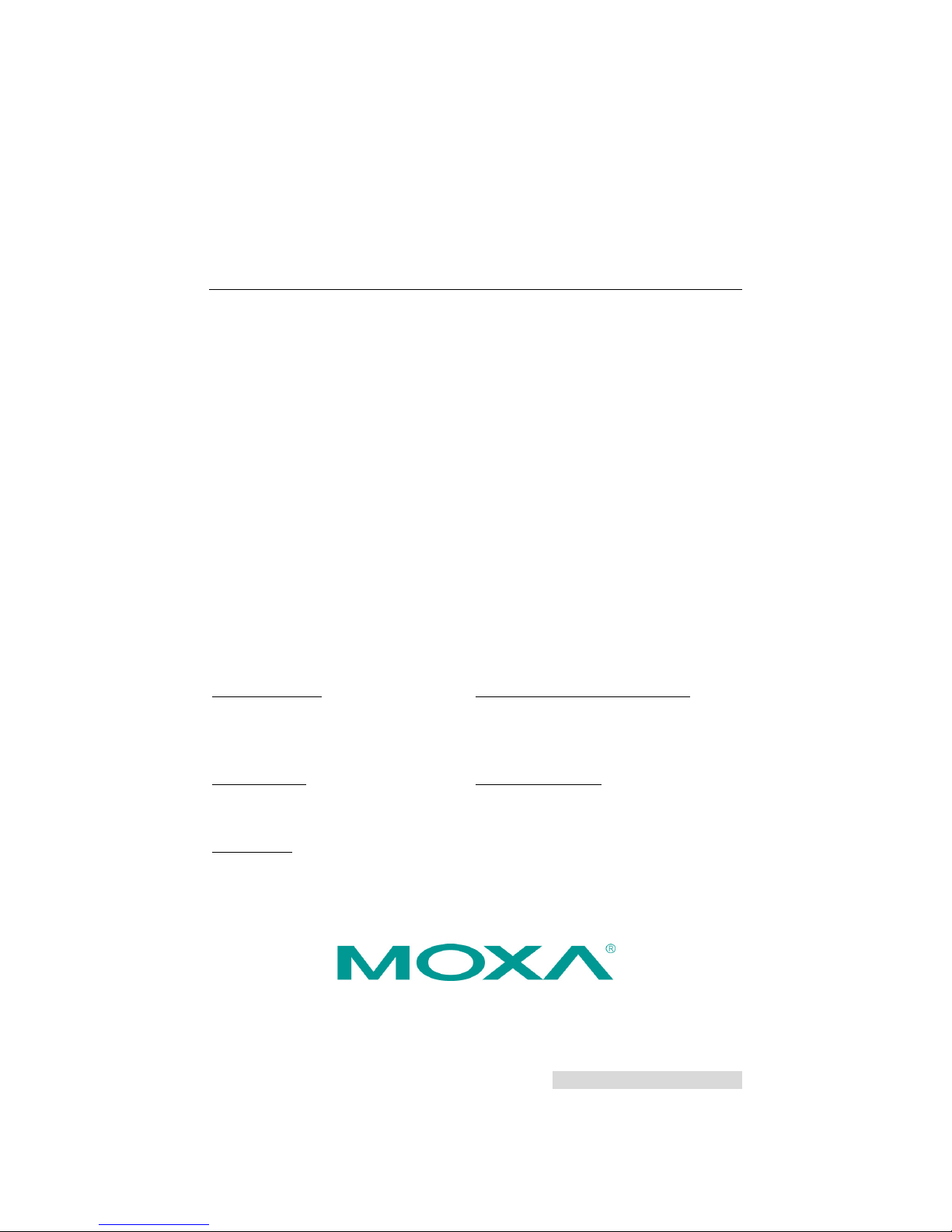
P/N: 1802011000022
*1802011000022*
MC-1100 Series
Quick Installation Guide
Edition 2.0, November 2017
Technical Support Contact Information
www.moxa.com/support
Moxa Americas:
Toll
-free: 1-888-669-2872
Tel:
1-714-528-6777
Fax:
1-714-528-6778
Moxa China (Shanghai office):
Toll
-free: 800-820-5036
Tel:
+86-21-5258-9955
Fax:
+86-21-5258-5505
Moxa Europe:
Tel:
+49-89-3 70 03 99-0
Fax:
+49-89-3 70 03 99-99
Moxa Asia-Pacific:
Tel:
+886-2-8919-1230
Fax:
+886-2-8919-1231
Moxa India:
Tel:
+91-80-4172-9088
Fax:
+91-80-4132-1045
2017 Moxa Inc. All rights reserved.
Page 2
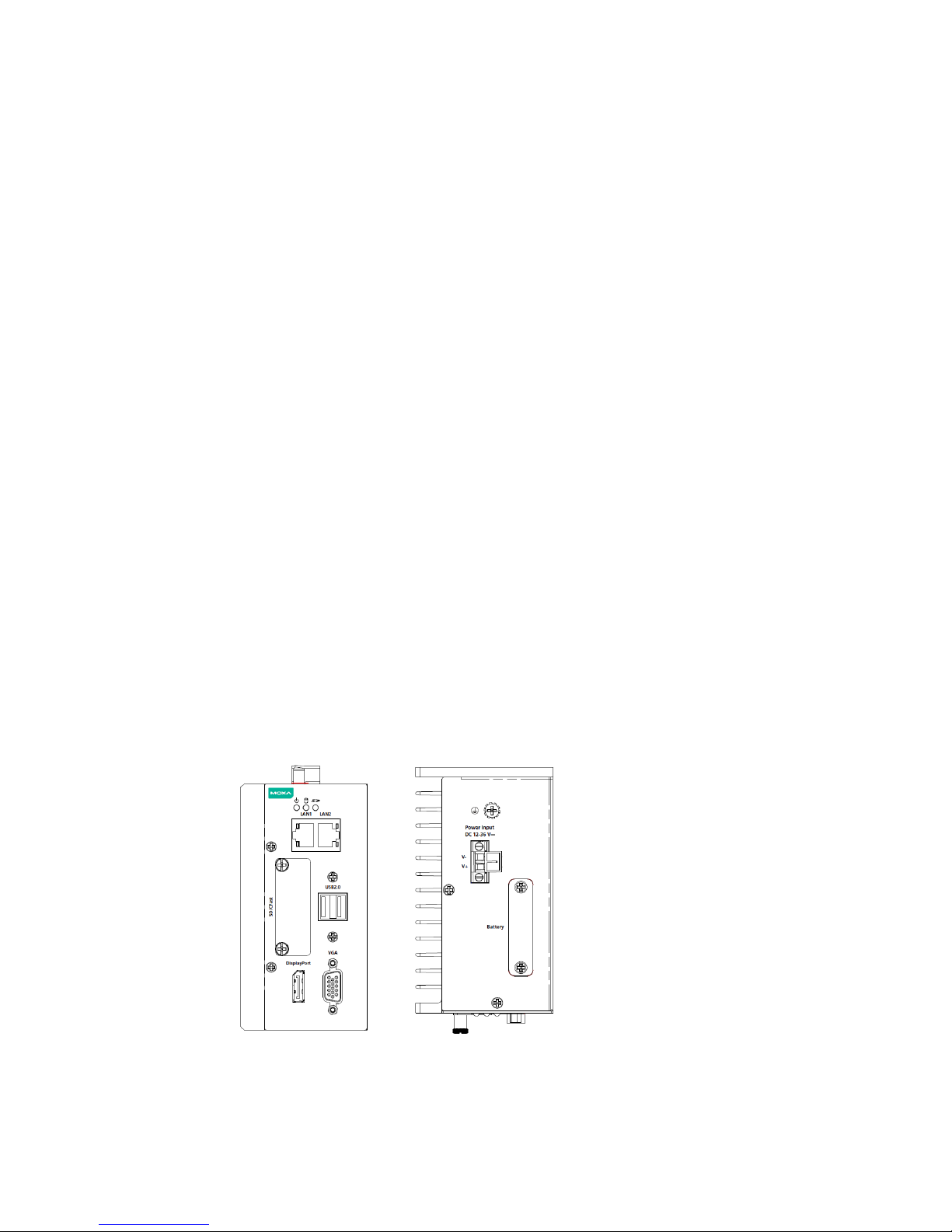
- 2 -
Overview
The Moxa MC-1100 Series DIN-rail mountable, fanless, x86 embedded
computers are based on the Intel® Atom™ E3800 Series processor.
These computers feature the most reliable I/O design to maximize
connectivity and support multiple wireless modules (Wi-Fi/3G/LTE),
making them suitable for a diverse range of communication applications.
Powered by a wide operating temperature range (-40 to 70°C) and
Safety/EMI/EMS compliances, the MC-1100 Series is ideal for intelligent
computing and communication solutions in critical environments,
including marine communication, Oil & Gas field site monitoring, and
transportation.
The MC-1100 Series comes with hardware monitoring features built in for
device I/O status monitoring and alerts, system temperature monitoring
and alerts, and system power management. Monitoring system status
closely makes it easier to recover from errors and provides the most
reliable platform for your applications.
Package Checklist
Before installing the MC-1100, verify that the package contains the
following items:
• MC-1100 embedded computer
• Terminal block to power jack converter
• DIN-rail mounting kit
• Quick installation guide (printed)
• Documentation
• Warranty card
Please notify your sales representative if any of the above items are
missing or damaged.
MC-1111 Panel Layout
The following figures show the panel layouts of the MC-1111 Series:
Top View
Front View
Page 3
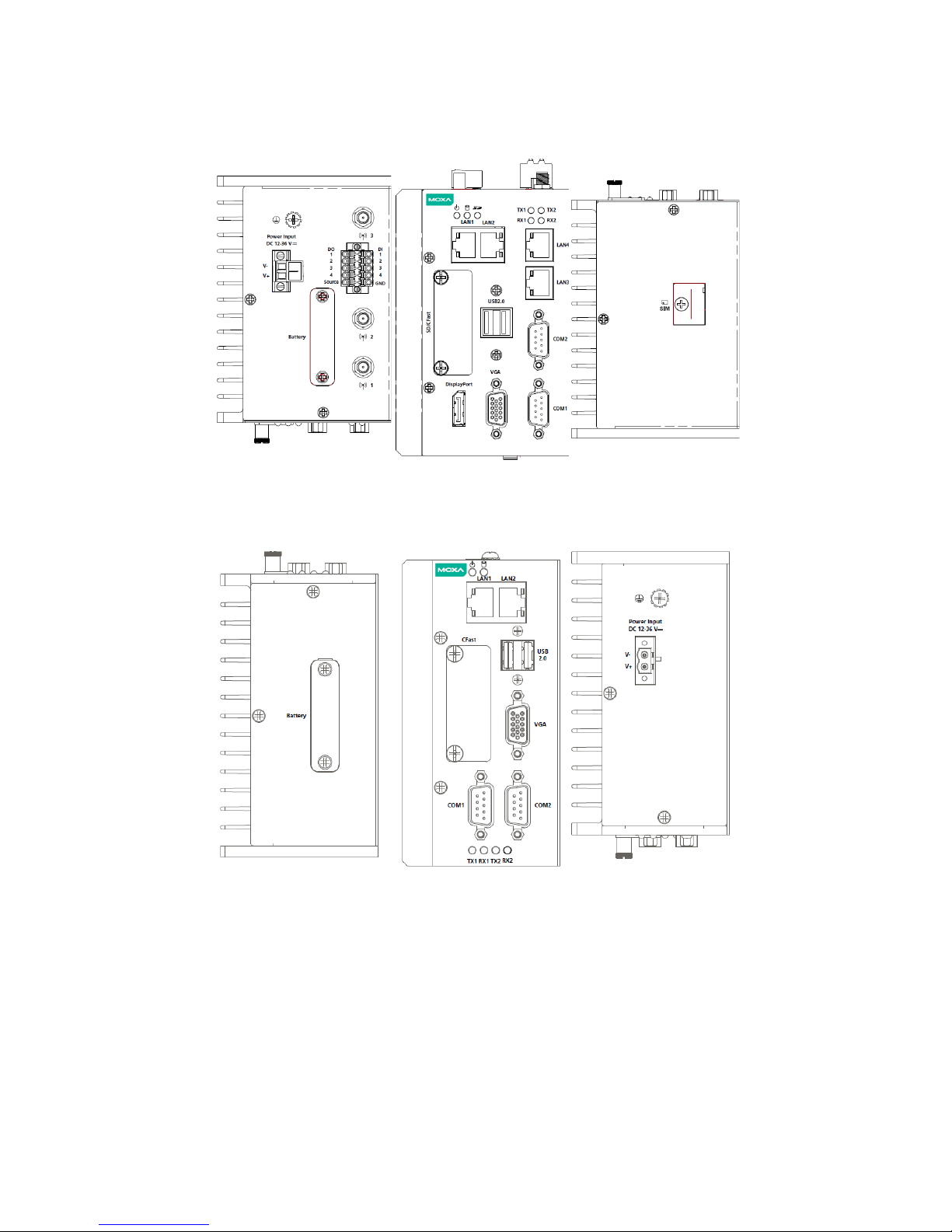
- 3 -
MC-1121 Panel Layout
The following figures show the panel layouts of the MC-1121 Series:
Top View
Front View
Rear View
MC-1112 Panel Layout
Top View
Front View
Rear View
Page 4

- 4 -
MC-1122 Panel Layout
Top View
Front View
Rear View
LED Indicators
The following table describes the LED indicators located on the front panel
of the MC-1100:
LED Name
Status
Description
Power
Green
Power is on and computer is functioning
normally
Off Power is off
Storage 1 (CFast)
Yellow Blinking: Data transmission
Off No data transmission.
Storage 2 (SD)
(MC-1111 and
MC-1121 Series only)
Yellow Blinking: Data transmission
Off No data transmission
LAN 1/2/3/4
Green
Steady On: 100 Mbps Ethernet link
Blinking: Data is being transmitted
Yellow
Steady On: 1000 Mbps Ethernet link
Blinking: Data is being transmitted
Off
10 Mbps Ethernet link or LAN is not
connected
Tx 1/2/3/4
Green
Blinking: Data is being transmitted.
Off
No connection
Rx 1/2/3/4
Yellow
Blinking: Data is being transmitted.
Off
No connection
Page 5

- 5 -
Installing a Wireless Module
Both the MC-1121 and MC-1122 models have been provided with an
in-built mini-PCIe socket for installing a wireless module.
To install a wireless modules in your MC-1100 computer, do the following:
STEP 1: Loosen the six screws on the right panel and the two screws on
the bottom panel.
STEP 2: Open the right cover to reveal the mini-PCIe socket.
Page 6

- 6 -
STEP 3: Insert the wireless module card at an angle.
STEP 4: Push the wireless module card down.
STEP 5: Secure the wireless module card with the 2 screws included in
the package.
STEP 6: Connect the antenna cable connector to the wireless module
card.
Page 7

- 7 -
STEP 7: Replace the side and bottom covers and secure them with
screws.
STEP 8: (Optional)
You can install external
3G, 4G, and Wi-Fi antennas from Moxa to
increase the wireless coverage. Contact a
Moxa sales representative for details.
A MC-1100 computer with external antennas
installed is shown here.
Installing the MC-1100
DIN-Rail Mounting
The MC-1100 comes with a DIN-rail mounting kit.
To install the DIN-rail mounting kit, do the following:
Installation:
STEP 1:
Use
4 screws included with the kit
to
attach the DIN
-rail mounting
bracket to the MC-1100’s rear panel
and tighten the screws to secure the
bracket
to the MC-1100.
Page 8

- 8 -
STEP 2:
Insert the top of the DIN rail into the
slot just below the upper hook of the
DIN
-rail mounting kit.
S
TEP 3:
Pres
s the MC-1100 towards the
DIN
-rail until it snaps into place.
Removal:
STEP 1:
Pull down the latch on the mounting
kit with a screwdriver.
STEP 2 & 3:
Slightly pull the MC
-1100 forward
and lift up to remove it from the DIN
rail.
Wall or Cabinet Mounting
The MC-1100 can be installed on a wall by using the optional
wall-mounting kit. This wall-mounting kit must be purchased separately.
STEP 1:
Use two screws for each bracket
and attach the brackets to the
rear of the
MC-1100.
STEP 2:
Use
two screws per side to
attach the
MC-1100
to a wall or
cabinet.
Connector Description
Power Connector
Use an LPS (12-36 VDC) or Class 2 power cord to
connect to the MC-1100's terminal block to power jack
converter and
then
turn on the power. If the power is
supplied properly, the Power LED will light up. The OS
is ready when the
Power LED glows a solid green.
Page 9

- 9 -
Grounding the MC-1100
Grounding and wire routing help limit the effects of noise due to
electromagnetic interference (EMI). Run the ground connection from the
grounding screw (M4) to the grounding surface prior to connecting the
power as shown in the illustrations below:
MC-1111
MC-1121
MC-1112
MC-1122
Ethernet Ports
The 10/100/1000 Mbps Ethernet ports use RJ45 connectors.
Pin
10/100 Mbps
1000 Mbps
1
ETx+
TRD(0)+
2
ETx-
TRD(0)-
3
ERx+
TRD(1)+
4 – TRD(2)+
5 – TRD(2)-
6
ERx-
TRD(1)-
7 – TRD(3)+
8 – TRD(3)-
Page 10

- 10 -
Serial Ports
The serial ports use DB9 connectors. Each port can be configured by
software for RS-232, RS-422, or RS-485 port. The pin assignments for
the ports are shown in the following table:
Pin RS-232 RS-422
RS-485
(4-wire)
RS-485
(2-wire)
1
DCD
TxDA(-)
TxDA(-)
– 2 RxD
TxDB(+)
TxDB(+)
– 3 TxD
RxDB(+)
RxDB(+)
DataB(+)
4
DTR
RxDA(-)
RxDA(-)
DataA(-)
5
GND
GND
GND
GND
6
DSR – –
– 7 RTS – –
– 8 CTS – –
–
SD Slot
The MC-1100 (MC-1111 and MC-1121 Series) has an SD slot for storage
expansion. The SD slot allows users to plug in an SD 3.0 standard SD card.
To install an SD card, gently remove the outer cover, and then insert the
SD card into the slot.
USIM Slot
The MC-1100 (MC-1121 and MC-1122 Series) has a USIM slot for 3G/LTE
wireless Internet connections. To install a USIM card, gently remove the
outer cover from the bottom, and then insert the USIM card into the slot.
USB Hosts
The MC-1100 has 2 USB 2.0 Type A connectors. 2 USB 2.0 ports are
located on the front panel. The port supports keyboard and mouse, and
can also be used to connect a flash disk for storing large amounts of data.
DI/DO
The MC-1100 is provided with a 2x5
terminal block that has 4 digital inputs
and 4 digital outputs.
