Moxa Technologies ioPAC 8500-9-M12-C-T, ioPAC 8500-2-RJ45-C-T, ioPAC 8500-5-RJ45-C-T, ioPAC 8500-5-M12-C-T, ioPAC 8500-2-RJ45-IEC-T Hardware User Manual
...Page 1
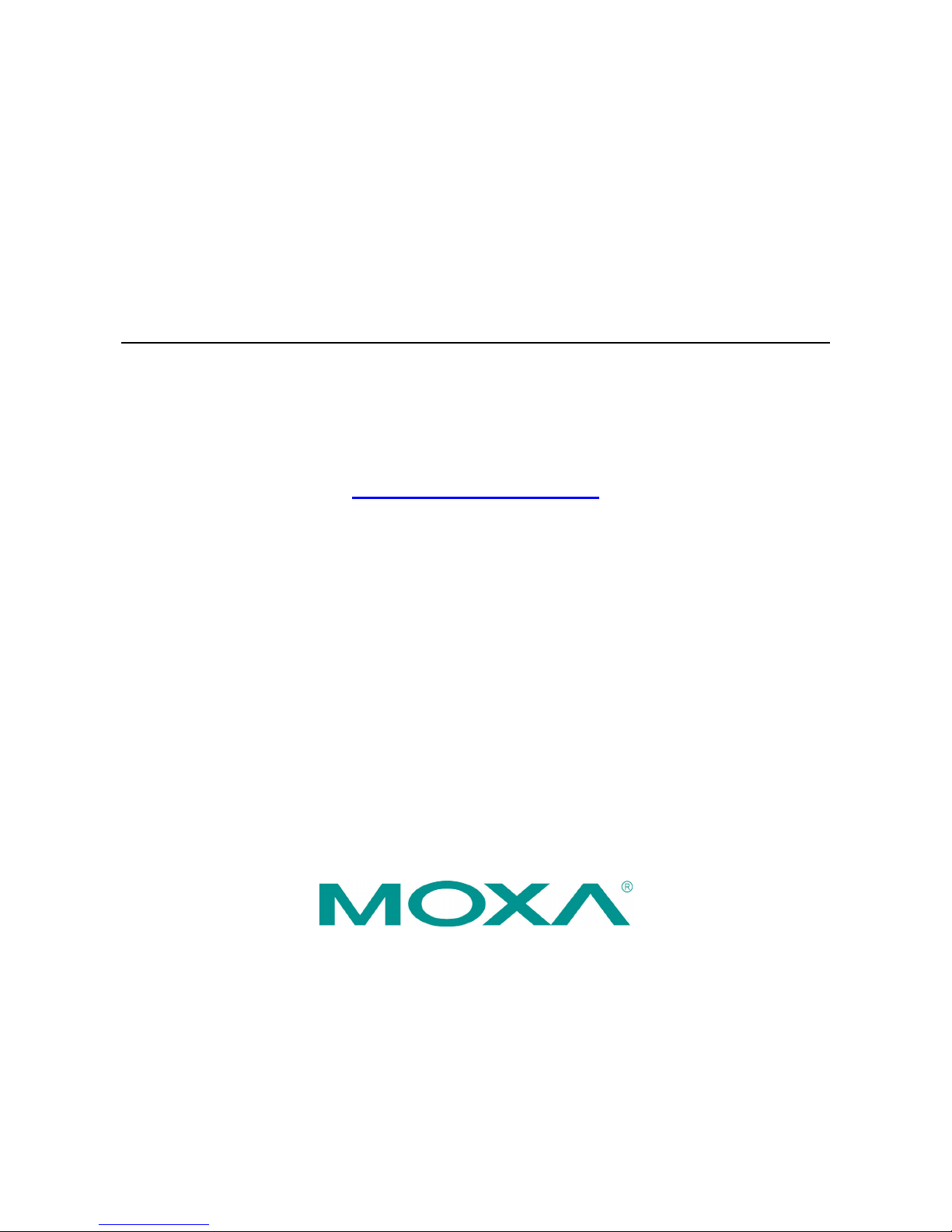
ioPAC 8500 Hardware User’s Manual
Edition 3.0, September 2017
www.moxa.com/product
© 2017 Moxa Inc. All rights reserved.
Page 2

ioPAC 8500 Hardware User’s Manual
The software described in this manual is furnished under a license agreement and may be used only in accordance with
the terms of that agreement.
Copyright Notice
© 2017 Moxa Inc. All rights reserved.
Trademarks
The MOXA logo is a registered trademark of Moxa Inc.
All other trademarks or registered marks in this manual belong to their respective manufacturers.
Disclaimer
Information in this document is subject to change without notice and does not represent a commitment on the part of
Moxa.
Moxa provides this document as is, without warranty of any kind, either expressed or implied, including, but not limited
to, its particular purpose. Moxa reserves the right to make improvements and/or changes to this manual, or to the
products and/or the programs described in this manual, at any time.
Information provided in this manual is intended to be accurate and reliable. However, Moxa assumes no responsibility for
its use, or for any infringements on the rights of third parties that may result from its use.
This product might include unintentional technical or typographical errors. Changes are periodically made to the
information herein to correct such errors, and these changes are incorporated into new editions of the publication.
Technical Support Contact Information
www.moxa.com/support
Moxa Americas
Toll
-free: 1-888-669-2872
Tel:
+1-714-528-6777
Fax:
+1-714-528-6778
Moxa China (Shanghai office)
Toll
-free: 800-820-5036
Tel:
+86-21-5258-9955
Fax:
+86-21-5258-5505
Moxa Europe
Tel:
+49-89-3 70 03 99-0
Fax:
+49-89-3 70 03 99-99
Mo
xa Asia-Pacific
Tel:
+886-2-8919-1230
Fax:
+886-2-8919-1231
Moxa India
Tel:
+91-80-4172-9088
Fax:
+91-80-4132-1045
Page 3
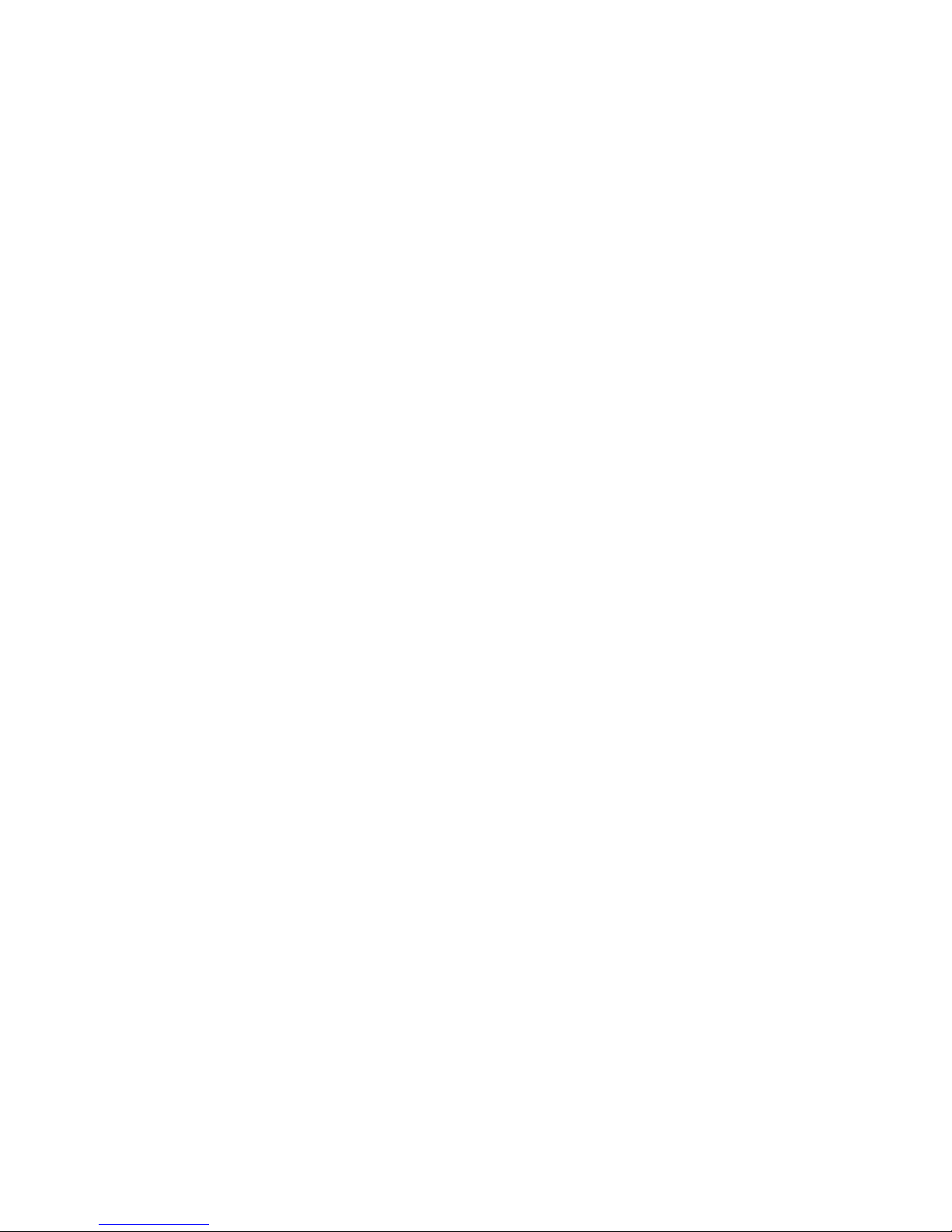
Table of Contents
1. Introduction ...................................................................................................................................... 1-1
Overview ........................................................................................................................................... 1-2
Package Checklist ............................................................................................................................... 1-2
Appearance and Dimensions ................................................................................................................ 1-3
Appearance ................................................................................................................................ 1-3
Dimensions (unit: mm(inch)) ........................................................................................................ 1-4
Hardware Block Diagrams .................................................................................................................... 1-5
ioPAC 8500 CPU Board Block Diagram ............................................................................................ 1-5
Product Hardware Specifications ........................................................................................................... 1-5
Product Selection Guide ............................................................................................................... 1-5
Specifications ............................................................................................................................. 1-6
2. Installation ....................................................................................................................................... 2-1
Basic Installation ................................................................................................................................ 2-2
DIN Rail Installation Procedure ...................................................................................................... 2-2
Wall-Mounting Kit Installation Procedure ........................................................................................ 2-3
Module Installation Procedure (Power-Off) ...................................................................................... 2-4
Module Installation Procedure (Power-On) ...................................................................................... 2-4
Configuring Power .............................................................................................................................. 2-4
Powering on the ioPAC Controller .................................................................................................. 2-4
Installing a microSD Card .................................................................................................................... 2-5
ioPAC 8500 LED Indicators ................................................................................................................... 2-6
System LEDs .............................................................................................................................. 2-7
C/C++ Version LEDs: LED1 and LED2 ............................................................................................ 2-7
IEC-61131-3 Compliant LEDs: R/S and ERR .................................................................................... 2-8
Communication LEDs ................................................................................................................... 2-8
The Toggle Switch .............................................................................................................................. 2-8
In IEC-61131-3 Models ................................................................................................................ 2-8
In C/C++ Models ........................................................................................................................ 2-8
Toggle Switch: Factory Reset Process .................................................................................................... 2-9
Connecting to the Network ................................................................................................................... 2-9
Ethernet Communication .............................................................................................................. 2-9
Serial Connectivity ............................................................................................................................ 2-12
Connecting to a Serial Device ..................................................................................................... 2-12
Serial Console (Debug Port) ........................................................................................................ 2-13
Battery ............................................................................................................................................ 2-15
3. The RTUxpress Utility ........................................................................................................................ 3-1
RTUxpress Introduction ....................................................................................................................... 3-2
Quick Start ................................................................................................................................. 3-3
User Interface ............................................................................................................................. 3-6
Device and Service Configuration ........................................................................................................ 3-16
Settings Page ........................................................................................................................... 3-16
Log Message Window ................................................................................................................. 3-16
4. 85M Module Hardware Introduction .................................................................................................. 4-1
85M Module Descriptions ..................................................................................................................... 4-2
Common Specifications ....................................................................................................................... 4-2
Module Specifications .......................................................................................................................... 4-3
85M-1602-T: 16 DIs, sink/source, 24 VDC, dry contact .................................................................... 4-3
85M-2600-T: 16 DOs, sink, 24 VDC ............................................................................................... 4-6
85M-38XX-T: 8 AIs ...................................................................................................................... 4-9
85M-5401-T: 4 serial ports (RS-232/422/485 3-in-1) .................................................................... 4-16
85M-6600-T: RTDs .................................................................................................................... 4-20
85M-6810-T: 8 TCs ................................................................................................................... 4-23
Page 4

1
1. Introduction
The following topics are covered in this chapter:
Overview
Package Checklist
Appearance and Dimensions
Appearance
Dimensions (unit: mm(inch))
Hardware Block Diagrams
ioPAC 8500 CPU Board Block Diagram
Product Hardware Specifications
Product Selection Guide
Specifications
Page 5

ioPAC 8500 Hardware Introduction
1-2
Overview
The ioPAC 8500 modular type controllers use an ARM9 based industrial grade CPU for the system, with ARM
Cortex™ M4 based CPUs used for the modules. The controllers have 2, 5, or 9 I/O slots for 85M series modules.
The USB bus between the controller CPU and module CPUs transmits data at up to 200 Mbps, and the dual CPU
architecture supports a 40 kHz analog input sampling rate, pre-recording of analog input data, and millisecond
timestamp. The ioPAC 8500 supports C/C++ and IEC 61131-3 programming capability, rail-level surge and
ESD protection, a -40 to 75°C operating temperature range, anti-vibration, hot-swappability of modules, two
10/100 Mbps Ethernet ports with two MACs (Port Trunking ready), and two 3-in-1 serial ports. With Moxa’s
Active OPC Server and DA-Center, the ioPAC 8500 series provides a comprehensive solution for data
acquisition and control applications in harsh environment.
Package Checklist
ioPAC 8500
The ioPAC 8500 ships with the following items:
• ioPAC 8500 controller
• Serial console cable (C/C++ models only)
• Documentation and software CD
85M Modules
85M modules ships with the following items:
• 85M module
• Serial cable: CBL-M44M9x4-50 (85M-5401-T only)
Optional Accessories (can be purchased separately)
• DK-DC50131-01: DIN-rail mounting kit, 50 x 131 mm
• WK-75: Wall-mounting kit, 2 plates with 8 screws
• CBL-M12D(MM4P)/RJ45-100 IP67: 4-pin D-code M12-to-RJ45 CAT5E UTP Ethernet cable, 100 cm, IP67
waterproof
• CBL-RJ458P-100: 8-pin RJ45 CAT5 Ethernet cable, 100 cm
• CBL-F9DPF1x4-BK-100: Serial console cable
• CBL-M44M9x4-50: DB44 to 4-port DB9 female serial cable
• 85M-BKTES: Empty slot covers (3 per order)
Page 6

ioPAC 8500 Hardware Introduction
1-3
Appearance and Dimensions
Appearance
ioPAC 8500 Modular Head
The following figures depict ioPAC 8500 modular heads. There are two types of modular heads, both have dual
Ethernet ports but one is RJ45 and the other is M12.
Page 7
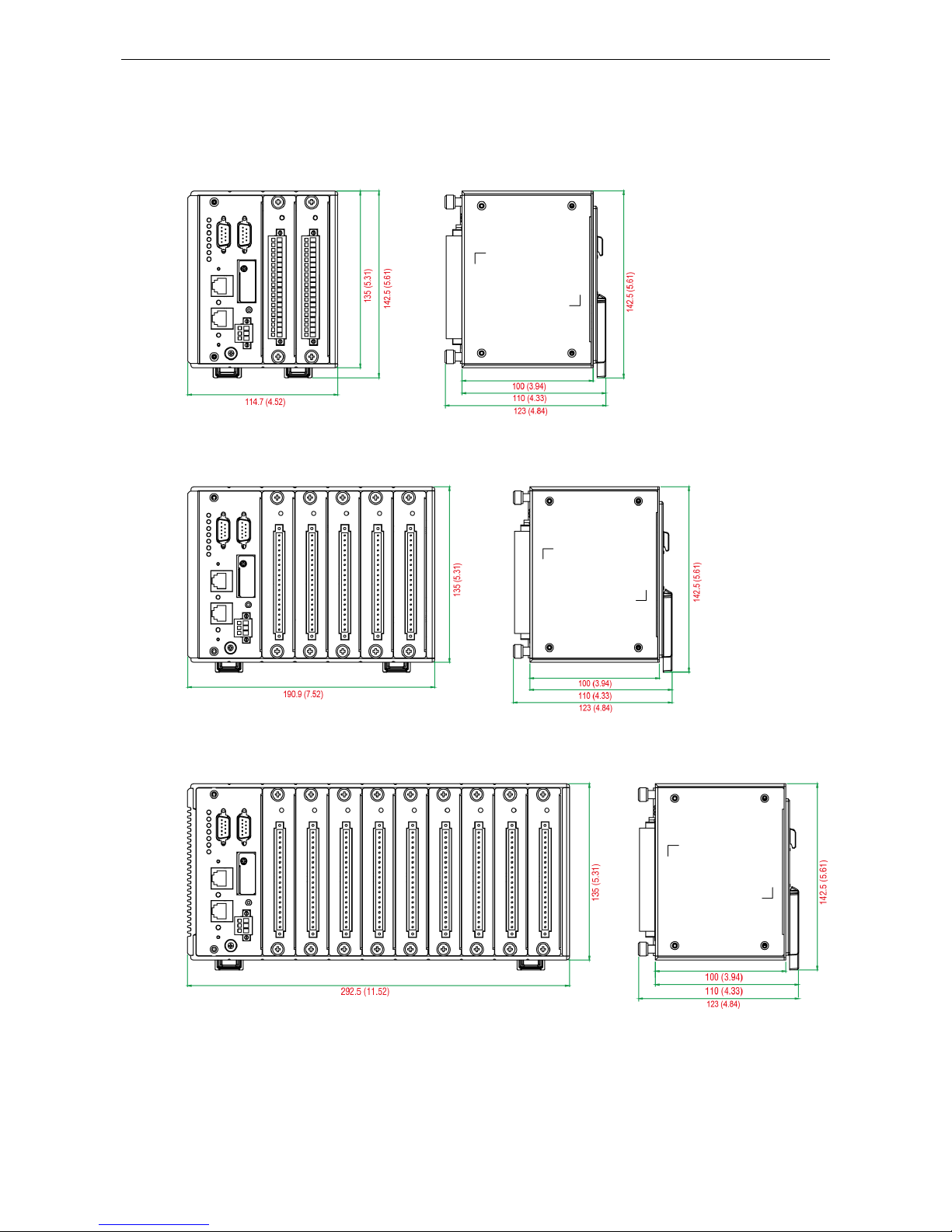
ioPAC 8500 Hardware Introduction
1-4
Dimensions (unit: mm(inch))
ioPAC 8500-2
ioPAC 8500-5
ioPAC 8500-9
Page 8
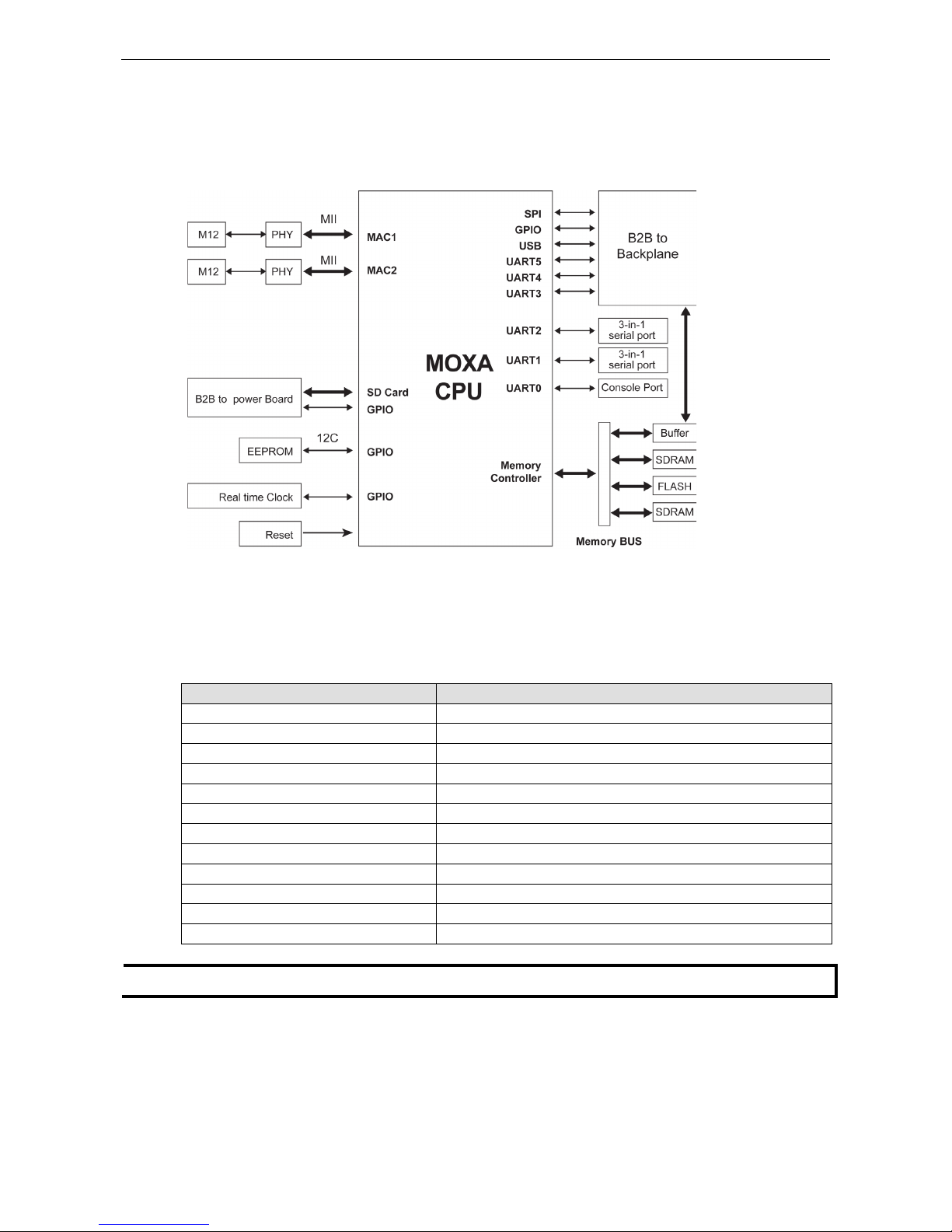
ioPAC 8500 Hardware Introduction
1-5
Hardware Block Diagrams
ioPAC 8500 CPU Board Block Diagram
Product Hardware Specifications
Product Selection Guide
Model Name Description
ioPAC 8500-2-RJ45-C-T 2 slots, RJ45, C/C++
ioPAC 8500-5-RJ45-C-T 5 slots, RJ45, C/C++
ioPAC 8500-9-RJ45-C-T 9 slots, RJ45, C/C++
ioPAC 8500-2-M12-C-T 2 slots, M12, C/C++
ioPAC 8500-5-M12-C-T 5 slots, M12, C/C++
ioPAC 8500-9-M12-C-T 9 slots, M12, C/C++
ioPAC 8500-2-RJ45-IEC-T 2 slots, RJ45, IEC
ioPAC 8500-5-RJ45-IEC-T 5 slots, RJ45, IEC
ioPAC 8500-9-RJ45-IEC-T 9 slots, RJ45, IEC
ioPAC 8500-2-M12-IEC-T 2 slots, M12, IEC
ioPAC 8500-5-M12-IEC-T 5 slots, M12, IEC
ioPAC 8500-9-M12-IEC-T 9 slots, M12, IEC
NOTE
Conformal coating available on request.
Page 9
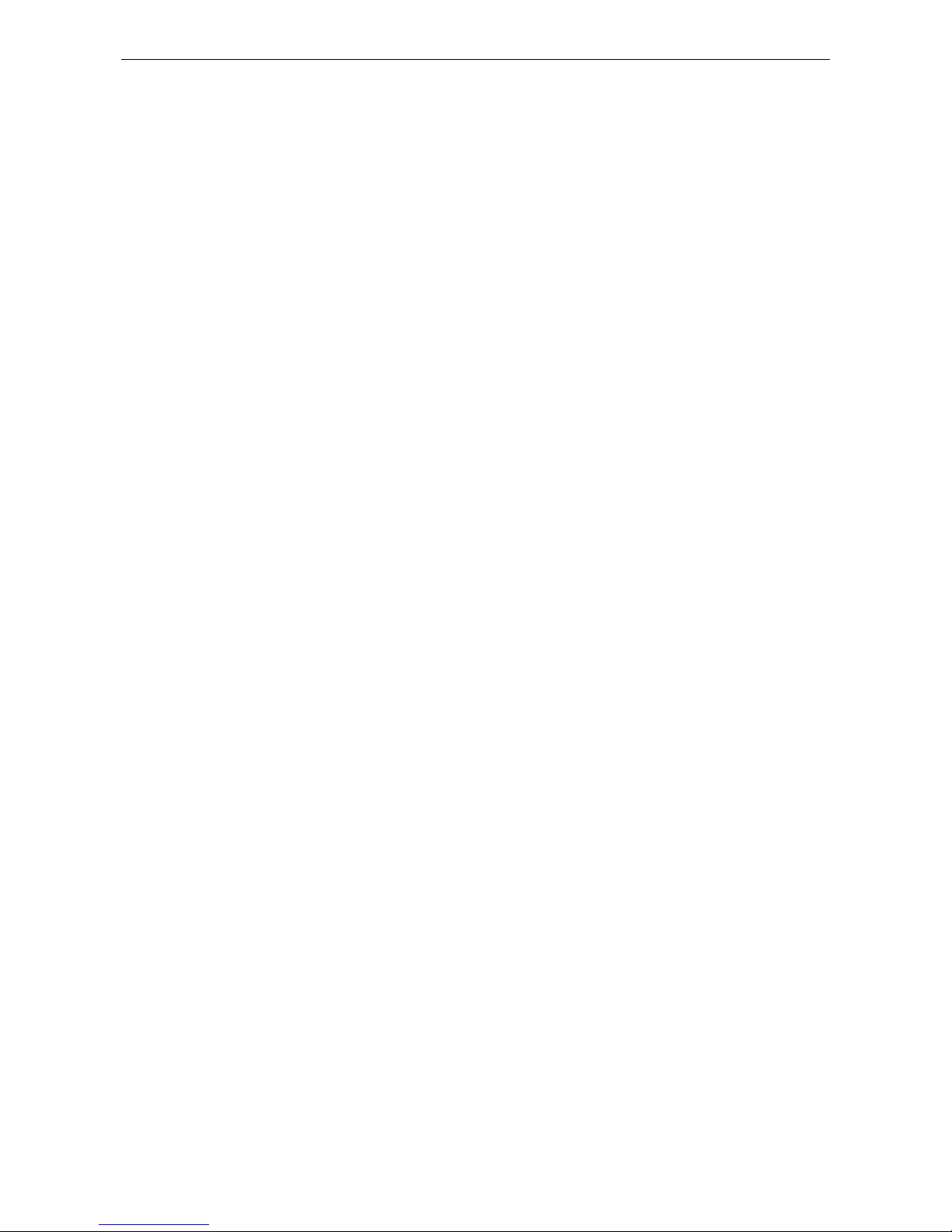
ioPAC 8500 Hardware Introduction
1-6
Specifications
Computer
Main CPU:
ARM9 based CPU, 32-bit/192 MHz
I/O CPU:
ARM Cortex M4 based CPU, 32-bit/80MHz
OS:
Linux
Clock:
Real-time clock with battery backup
Memory:
• SDRAM: 64 MB
• Flash: 32 MB
• SRAM: 256 KB (battery backup lasts for 1 week)
• microSD™ Slot: Up to 32 GB (S
DHC compatible)
Note: For units operating
in extreme temperatures, industrial grade, wide-temperature microSD cards are
required.
Backplane Bus Speed:
Up to 200 Mbps for all slots
Ethernet Interface
LAN:
2 x 10/100 Mbps, 2 MACs (IPs), RJ45 or M12
Protection:
1.5 kV magnetic isolation
Serial Communication
Interface:
• 2 RS
-232/422/485 ports, software selectable (DB9 male)
• 1 RS
-232 debug port (4-pin connector)
Serial Line Protection:
8 kV ESD for all signals
Serial Communication Parameters
Parity:
None, Even, Odd
Data Bits:
7, 8
Stop Bits:
1, 2
Flow Control:
RTS/CTS, XON/XOFF
Baudrate:
300 bps to 921.6 Kbps
Serial Signals
RS
-232: TxD, RxD, DTR, DSR, RTS, CTS, DCD, GND
RS
-422: Tx+, Tx-, Rx+, Rx-, GND
RS
-485-4w: Tx+, Tx-, Rx+, Rx-, GND
RS
-485-2w: Data+, Data-, GND
Software Characteristics
Automation Languages:
C/C++, IEC 61131-3
Protocols:
Modbus TCP/RTU (master/slave), SNMPv1, SNMPv2c, SNMPv3
, TCP/IP, UDP, DHCP, BOOTP, SNTP,
SMTP
Power Requirements
Power Input:
24 VDC nominal, 9 to 48 VDC
Note: Compliant
with EN 50155 at 24 VDC
Current for I/O Modules:
5 A @ 3.3 VDC (max.)
Power Consumption:
3.65 W @ 24 VDC
Physical Characteristics
Housing:
Aluminum
Dimensions:
• 2
-slot version: 114.7 x 135 x 100 mm (4.52 x 5.31 x 3.94 in)
• 5
-slot version: 190.9 x 135 x 100 mm (7.52 x 5.31 x 3.94 in)
• 9
-slot version: 292.5 x 135 x 100 mm (11.52 x 5.31 x 3.94 in)
Weight:
• 2
-slot version: 1300 g
• 5
-slot version: 2000 g
• 9
-slot version: 2575 g
Page 10

ioPAC 8500 Hardware Introduction
1-7
Mounting:
DIN rail mounting (standard), wall mounting (optional)
Conn
ector: Spring-type terminal block
Environmental Limits
Operating Temperature:
-40 to 75°C (-40 to 176°F)
Storage Temperature:
-40 to 85°C (-40 to 185°F)
Ambient Relative Humidity:
5 to 95% (non-condensing)
Shock:
IEC 60068-2-27
Vibration:
IEC 60068-2-6
Altitude:
Up to 2000 m
Note: Please contact Moxa if you require products guaranteed to function properly at higher altitudes.
Standards and Certifications
Safety:
UL 508
EMC
: EN 55032, EN 55024
EMI:
FCC Part 15 Subpart B Class A, CISPR 22
EMS:
IEC 61000
-4-2 ESD: Contact: 6 kV; Air: 8 kV
IEC 61000
-4-3 RS:
80 MHz to 1000 MHz: 3 V/m
1400 MHz to 2100 MHz: 3 V/m
2100 MHz to 2700 MHz: 1 V/m
IEC 61000
-4-4 EFT: Power: 1 kV; Signal: 0.5 kV
IEC 61000
-4-5 Surge: Power: 2 kV (L-PE), 1 kV (L-L); Signal: 1 kV (L-L), 2 kV (L-PE)
IEC 61000
-4-6 CS: 3 V
IEC 61000
-4-8 PFMF: 3 A/m
Rail Traffic:
EN 50155*, EN 50121-3-2, EN 50121-4
*Complies with a portion of EN 50155 specifications.
Note: Please check Moxa’s website for the most up
-to-date certification status.
MTBF (mean time between failure)
Time:
859,979 hrs.
Standard
: Telcordia SR332
Warranty
Warranty Period:
5 years
Details:
See www.moxa.com/warranty
Page 11

2
2. Installation
This chapter includes instructions on how to install the ioPAC 8500.
The following topics are covered in this chapter:
Basic Installation
DIN Rail Installation Procedure
Wall-Mounting Kit Installation Procedure
Module Installation Procedure (Power-Off)
Module Installation Procedure (Power-On)
Configuring Power
Powering on the ioPAC Controller
Installing a microSD Card
ioPAC 8500 LED Indicators
System LEDs
C/C++ Version LEDs: LED1 and LED2
IEC-61131-3 Compliant LEDs: R/S and ERR
Communication LEDs
The Toggle Switch
In IEC-61131-3 Models
In C/C++ Models
Toggle Switch: Factory Reset Process
Connecting to the Network
Ethernet Communication
Serial Connectivity
Connecting to a Serial Device
Serial Console (Debug Port)
Battery
Page 12
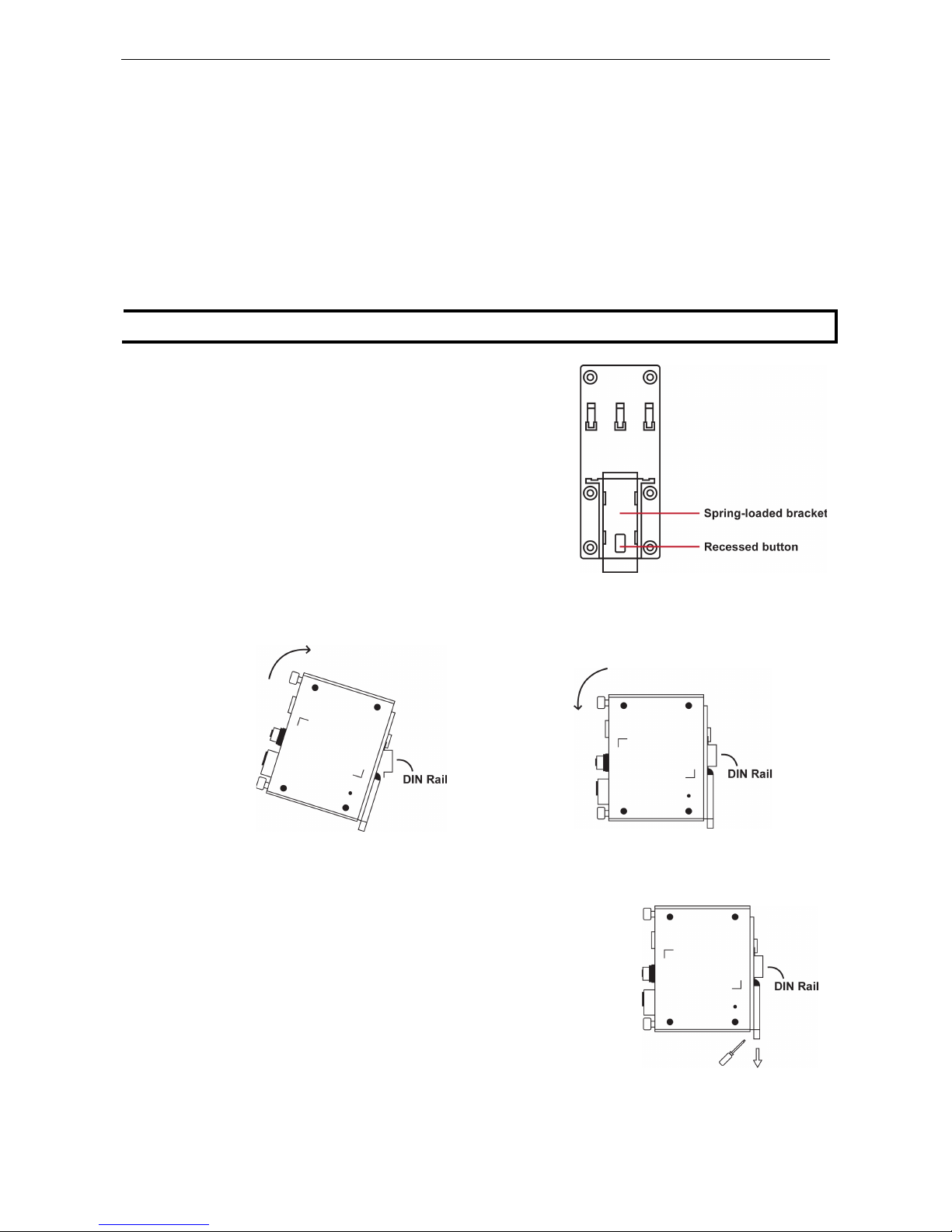
ioPAC 8500 Hardware Installation
2-2
Basic Installation
DIN Rail Installation Procedure
Installing the ioPAC 8500 on a DIN Rail
The DIN rail attachment plate should already be fixed to the back panel of the ioPAC 8500 when you take it out
of the box. If you need to reattach the DIN rail attachment plate to the ioPAC 8500, be sure the spring-loaded
bracket is situated towards the bottom, as shown in the figures below.
NOTE
A wall
mount kit can be purchased separately.
STEP 1:
If the spring-
loaded bracket is locked in place, push the
recessed button to release it. Once released, you should feel
some resistance from the spring as you slide the bracket up and
down a few millimeters in each direction.
STEP 2:
Insert the top of the DIN rail into the top
slots on the DIN rail attachment
plate.
STEP 3:
The DIN rail attachment unit will snap into
place as shown in the illustration below.
Removing the ioPAC 8500 from a DIN Rail
To remove the ioPAC 8500 from a DIN rail, use a screwdriver to push down
the spring
-loaded bracket until it
locks in place, as shown in the diagram at
the right. Next, rotate the bottom of the switch upwards and then remove the
switch from the DIN rail.
Page 13
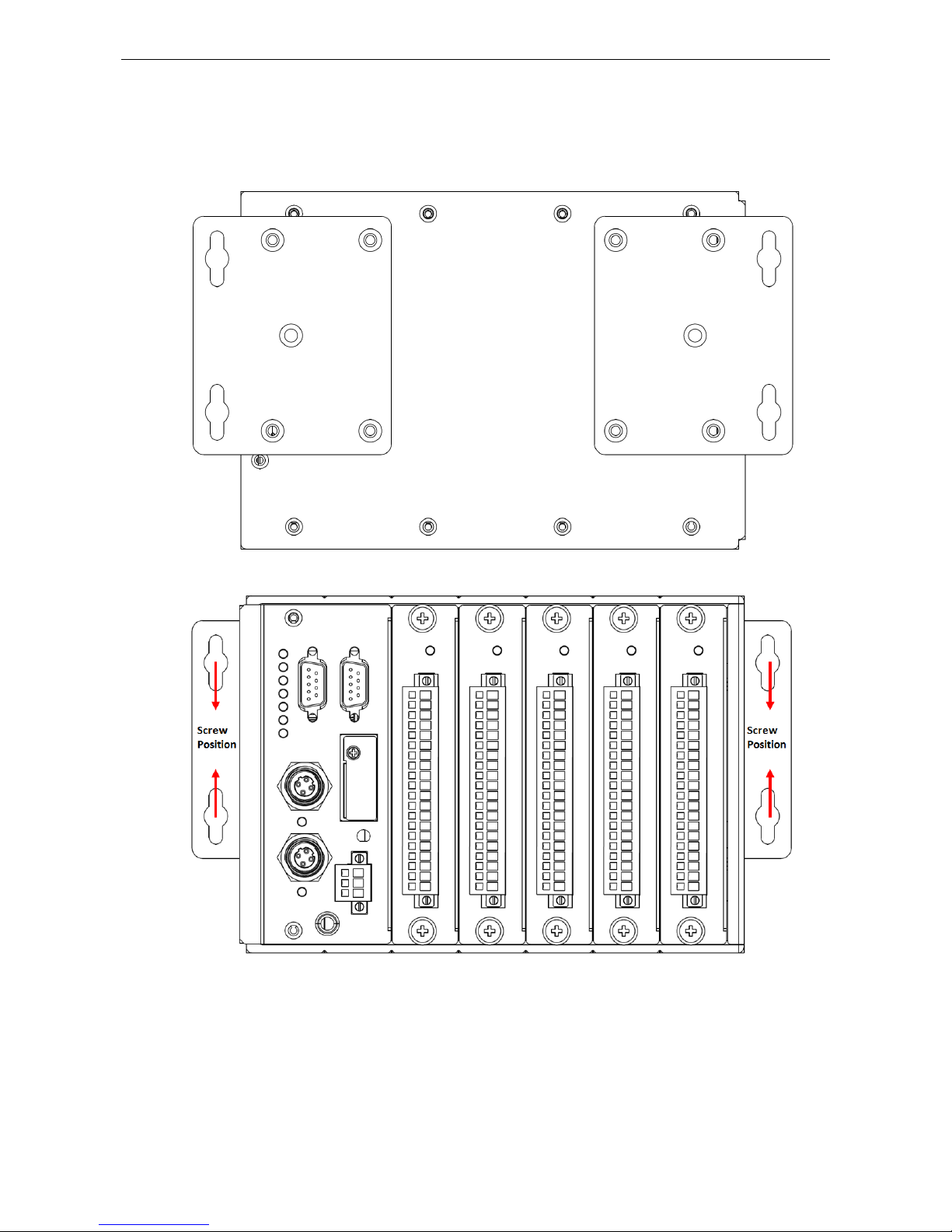
ioPAC 8500 Hardware Installation
2-3
Wall-Mounting Kit Installation Procedure
If required for your application, the wall-mounting kit can be purchased separately as an optional accessory.
STEP 1: Use screws to attach the wall-mounting kit to the back of the ioPAC 8500, as shown below:
STEP 2: Use screws to fix the wall-mounting kit to a wall.
Page 14
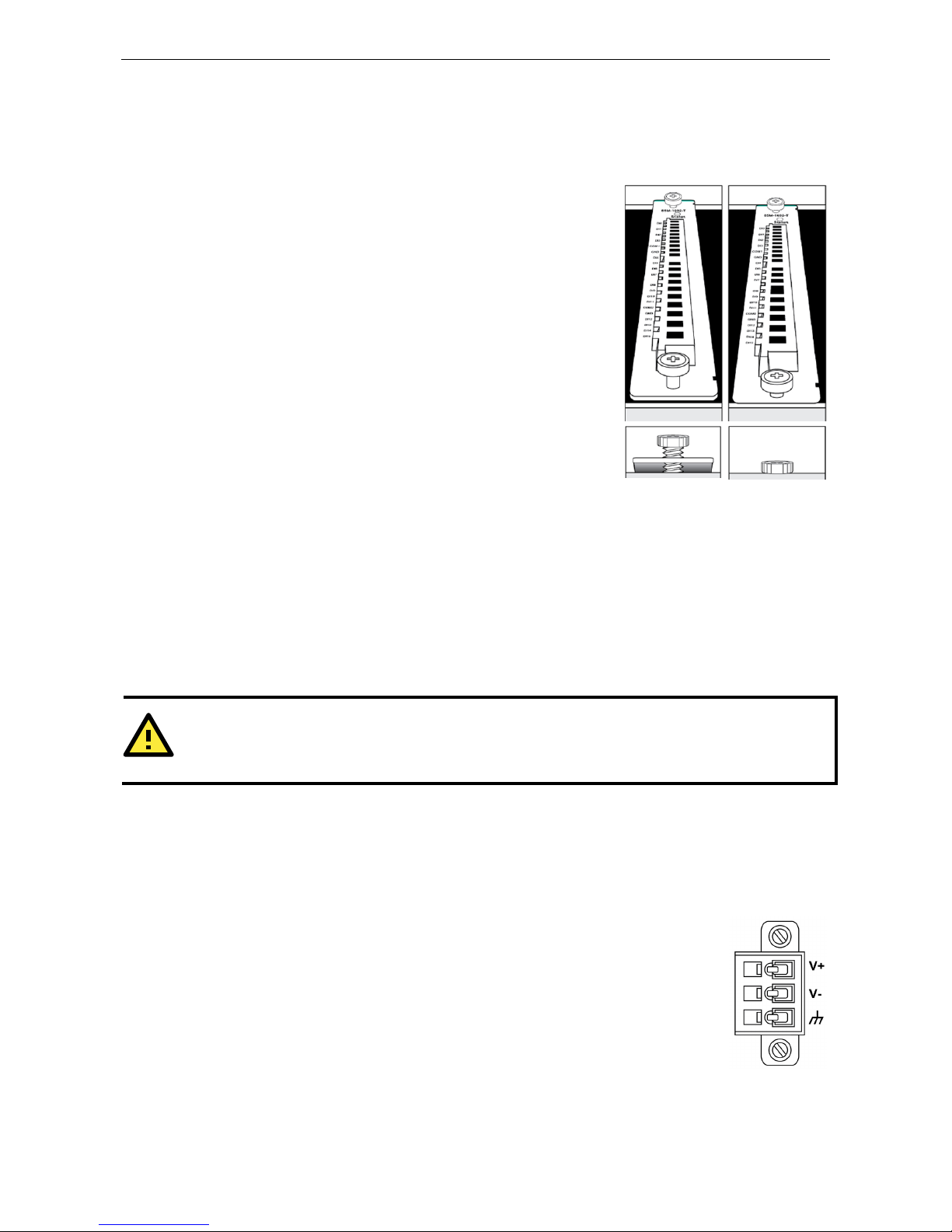
ioPAC 8500 Hardware Installation
2-4
Module Installation Procedure (Power-Off)
Moxa’s ioPAC 8500 controllers come with 2, 5, or 9 slots for 85M-series modules. Use the following procedure
to install modules when your system is powered off.
Step1:
Install the module into the ioPAC 8500 system. The module’s
PCB should align with the edge of the frame. Push the module into the
slot and make sure the module is plugged into the backplane.
Step2: Fasten the two screws using 3.5±0.5 kg of torque.
Module Installation Procedure (Power-On)
All ioPAC 8500 modules are hot-swappable, which means that you can safely install, remove, and replace
modules while the system is powered on. When a module is removed or installed when the system is powered
on, the module head stops processing and registers the newly installed or recently removed module, and scans
for a configuration change. There is no disruption to normal operation during module insertion or removal.
After installing a new module, it could take about ten seconds for the system to recognize and activate the
module, at which point the module’s LED will turn green.
WARNING
When the system is
powered on, do not install more than one module at a time. If you need to instal
l multiple
modules, wait until the most recently installed module’s LED turns GREEN before installing the next module.
Configuring Power
Powering on the ioPAC Controller
The ioPAC controller can receive power from a 9 to 48 VDC power source, and is compliant
with EN 50155 at 24 VDC. Input power is applied to the positive (V+) and negative (V
-)
terminals on
the connector.
•
When the input voltage is below the minimum recommen
ded voltage the ioPAC will turn
off.
•
The ioPAC has reverse protection and power input over-voltage protection, allowing it t
o
resist a maximum voltage of 60 V, and the ioPAC’s power input over-current fuse
protection specification is 5 A.
After connecting the Moxa ioPAC controller to the power supply, it will take 30 to 60 seconds for the operating
system to boot up. The green Ready LED will illuminate continuously until the operating system is ready.
Page 15

ioPAC 8500 Hardware Installation
2-5
ATTENTION
This product is intended to be supplied by a Listed Power Unit with output marked “LPS” and rated for 9-48 VDC
(minimum requirements). For railway rolling stock applications, these devices must be supplied by a galvanic
isolated power supply with design
based on the EN 50155 standard.
Installing a microSD Card
The ioPAC is equipped with one slot for a microSD card. The card reader slot is located inside the ioPAC device,
so you will need to unscrew and remove the card cover to install your microSD card. When inserting a microSD
card, remember to keep the front edge of the card facing down.
Follow these steps to remove or install a microSD card:
1. Remove the screw holding the card cover in place.
2. (a) Insert the microSD card into the microSD card slot, or
(b) Remove the microSD card from the microSD card slot.
3. Fasten back the screw holding the card cover in place.
Page 16
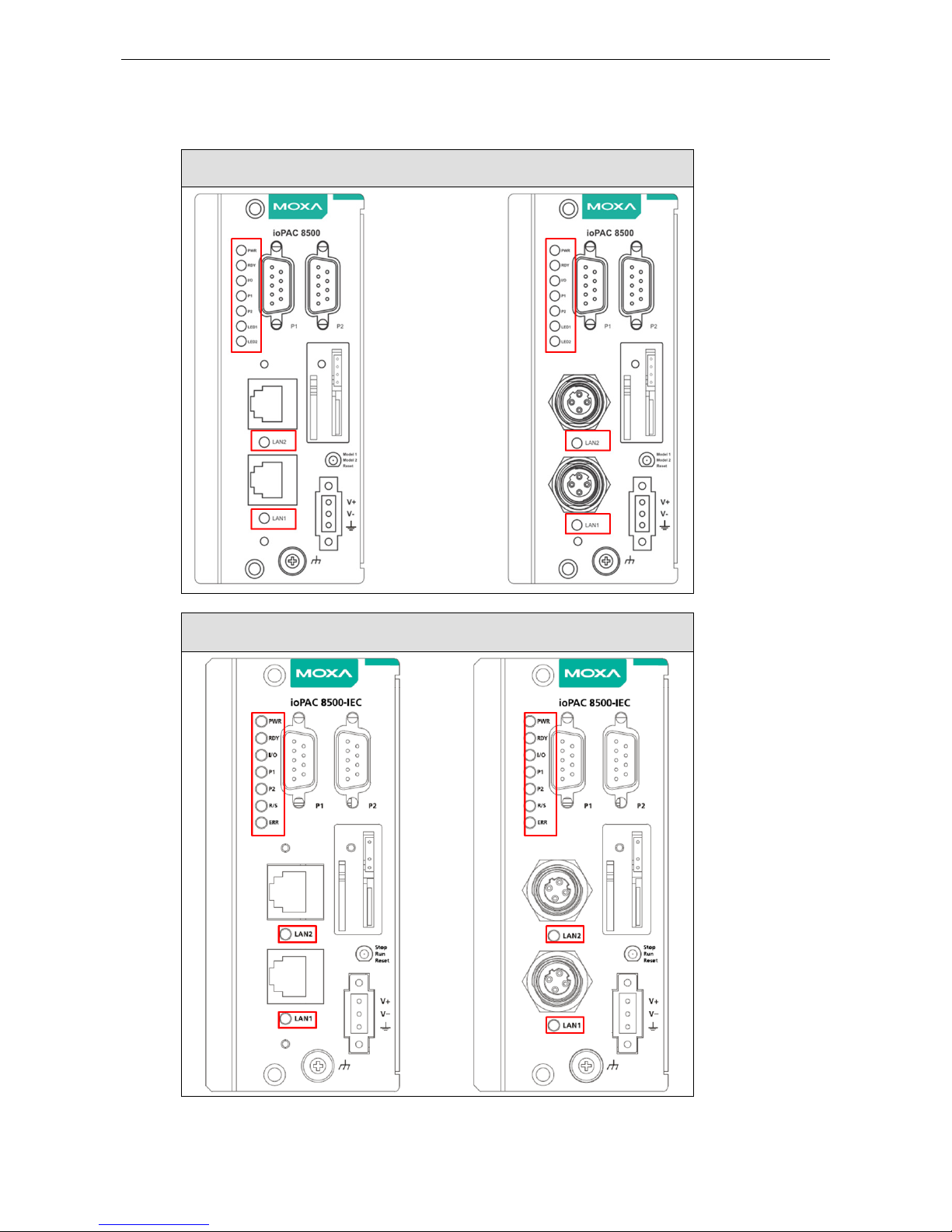
ioPAC 8500 Hardware Installation
2-6
ioPAC 8500 LED Indicators
There are 9 LEDs on the ioPAC controller.
ioPAC 8500 C/C++ Version
ioPAC 8500 C/C++ Version
Page 17
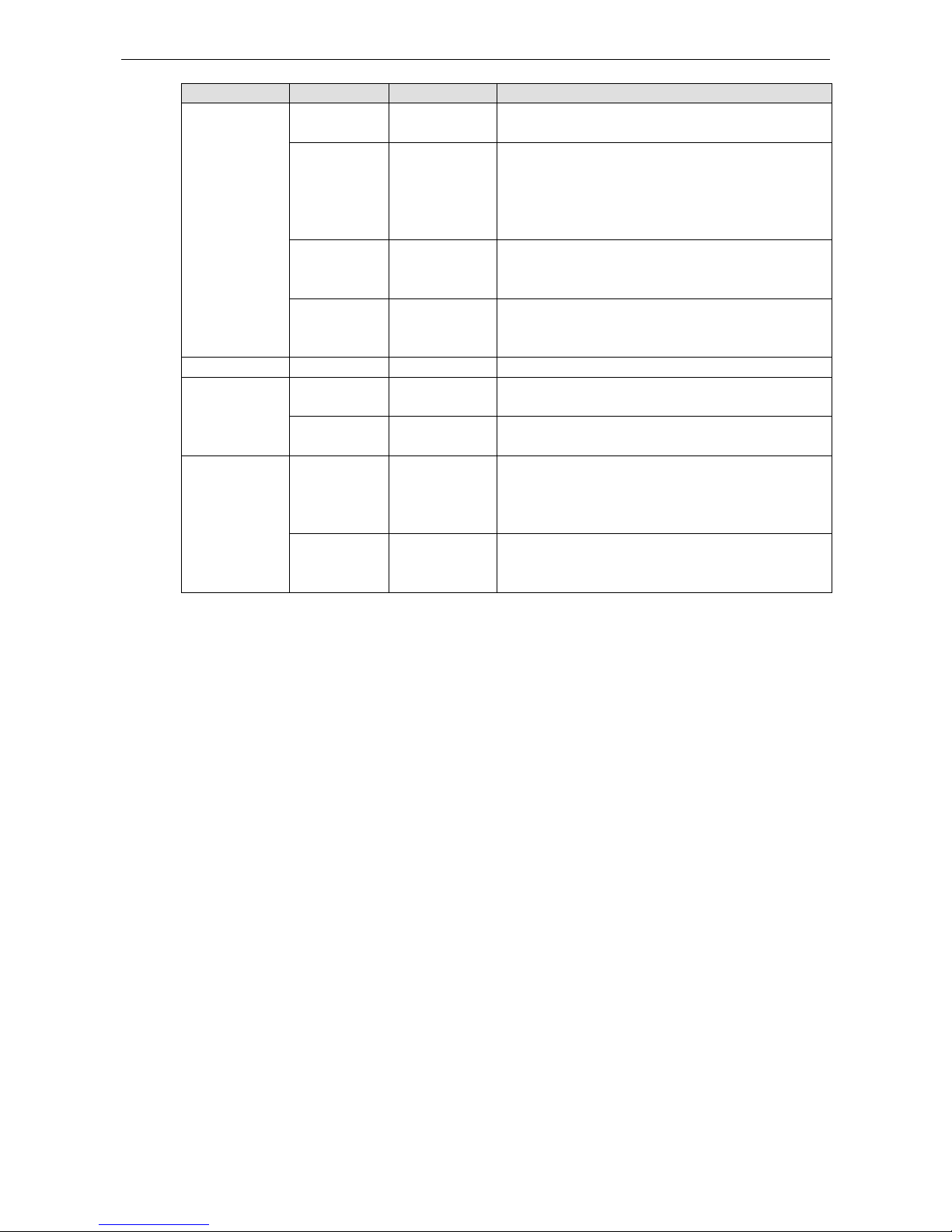
ioPAC 8500 Hardware Installation
2-7
Category Label Usage
System
PWR System Power On: Power On
Off: Power Off
RDY System (Kernel)
Ready
Green: System Ready
Blinking Green: System is booting up
Red: System error, firmware upgrade, or reset
procedure underway
Blinking Red: Factory reset triggered
I/O Expansion
Status
(on Head)
Green: Expansion configuration OK
Red: Expansion configuration failed
Off: No module connected
Status Expansion
Status
(on Module)
Green: Expansion mode ready
Red: Expansion mode failed
Off: Not connected
C/C++ Version LED1, LED2 User-Defined User-Defined
IEC Version
R/S
Run/Stop Mode Green: The CPU is executing PRDK.
OFF: The CPU has stopped / is not executing PRDK.
ERR
Error Red: System / I/O / services error
OFF: No error (auto update if error fixes)
Communication
LAN1, LAN2 Ethernet
Connection
Green: 100Mb
Amber: 10Mb
Blinking: data transmitting
Off: disconnected
P1, P2 Serial
Connection
Green: Transmitting data (Tx)
Amber: Receiving data (Rx)
Off: disconnected
System LEDs
PWR (Power LED)
The Power (PWR) LED indicates the status of the system power. When the system is on, this LED will turn green,
and when the system power is off this LED will be off.
RDY (Ready LED)
The Ready (RDY) LED indicates the status of the system’s kernel. When the LED is green the system kernel is
ready. When the LED is green and blinking, the system’s kernel is booting-up. When the Ready (RDY) LED is red,
there is either a system error or the system is being reset to factory defaults. When the Ready LED is red and
blinking, the device’s factory default mode has been triggered.
IO (Expansion Module LED)
The IO LED on the module indicates the status of the expansion modules. When the LED is green, all expansion
module configurations are okay, and when the LED is red, at least one of the expansion modules failed to
configure properly.
C/C++ Version LEDs: LED1 and LED2
The ioPAC controller allows the user to custom configure these two LEDs (through the software interface).
Refer to the C/C++ Sample Code Programming Guide for ioPAC RTU Controllers for details.
Page 18
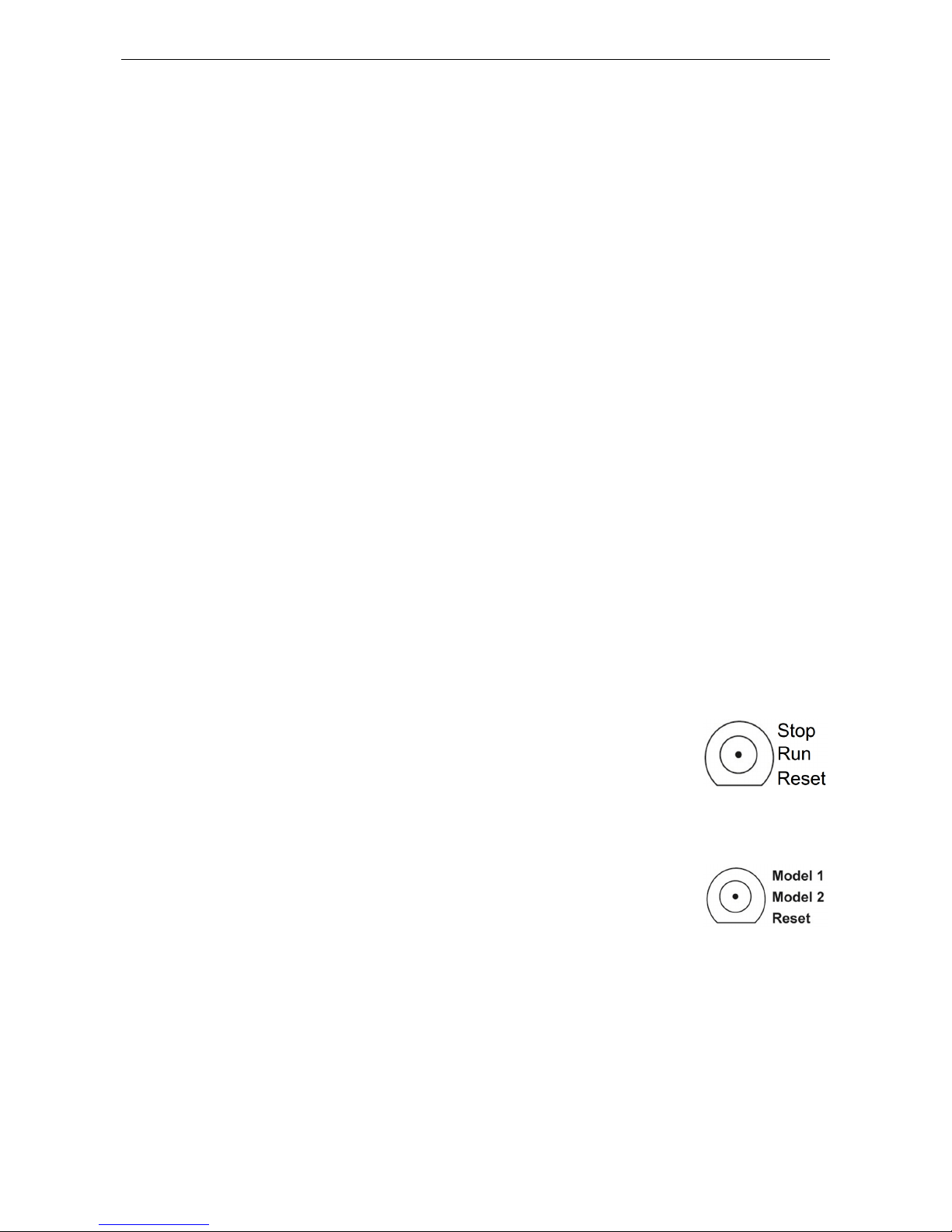
ioPAC 8500 Hardware Installation
2-8
IEC-61131-3 Compliant LEDs: R/S and ERR
The ioPAC controller supports IEC-61131-3-compliant Run/Stop and Error (ERR) LEDs for ISaGRAF-specific
notifications. These LEDs are not user configurable.
Communication LEDs
P1 and P2
The ioPAC controller comes with two serial connections. P1 and P2 represent the status of each serial
connection. When the LED is green, the ioPAC is transmitting data (Tx). When the the LED is amber, the ioPAC
is receiving data (Rx). When the LED is blinking randomly, data is either being transmitted or received. For
example, if P1 is blinking and is green, the ioPAC is transmitting data.
When the LED is off, the serial connection is disconnected.
LAN1 and LAN2
The ioPAC controller comes with two Ethernet ports, with the LAN1 and LAN2 LEDs used to represent the status
of the two connections. When the LED is green, data is transmitting at 100 Mbps. When the LED is amber, data
is transmitting at 10 Mbps. When the LED is blinking, data is being transmitted. When the LED is off, there is
no Ethernet connection, or the Ethernet connection has been disconnected.
The Toggle Switch
The toggle switch functions differently depending on the programming language set your ioPAC model is
configured for.
In IEC-61131-3 Models
For IEC
-61131-3 models, the toggle switch is a simple run/stop switch for IEC
programs.
Users can enable or disable it through RTUxpress. T
he default setting
is disabled.
In C/C++ Models
On models that use the C language set, the toggle switch is programmable,
giving integrators and end-users a switch that can trigger one of two operation
modes
(refer to the C/C++ Sample Code Programming Guide for ioPAC
RTU Controllers
for details).
Page 19
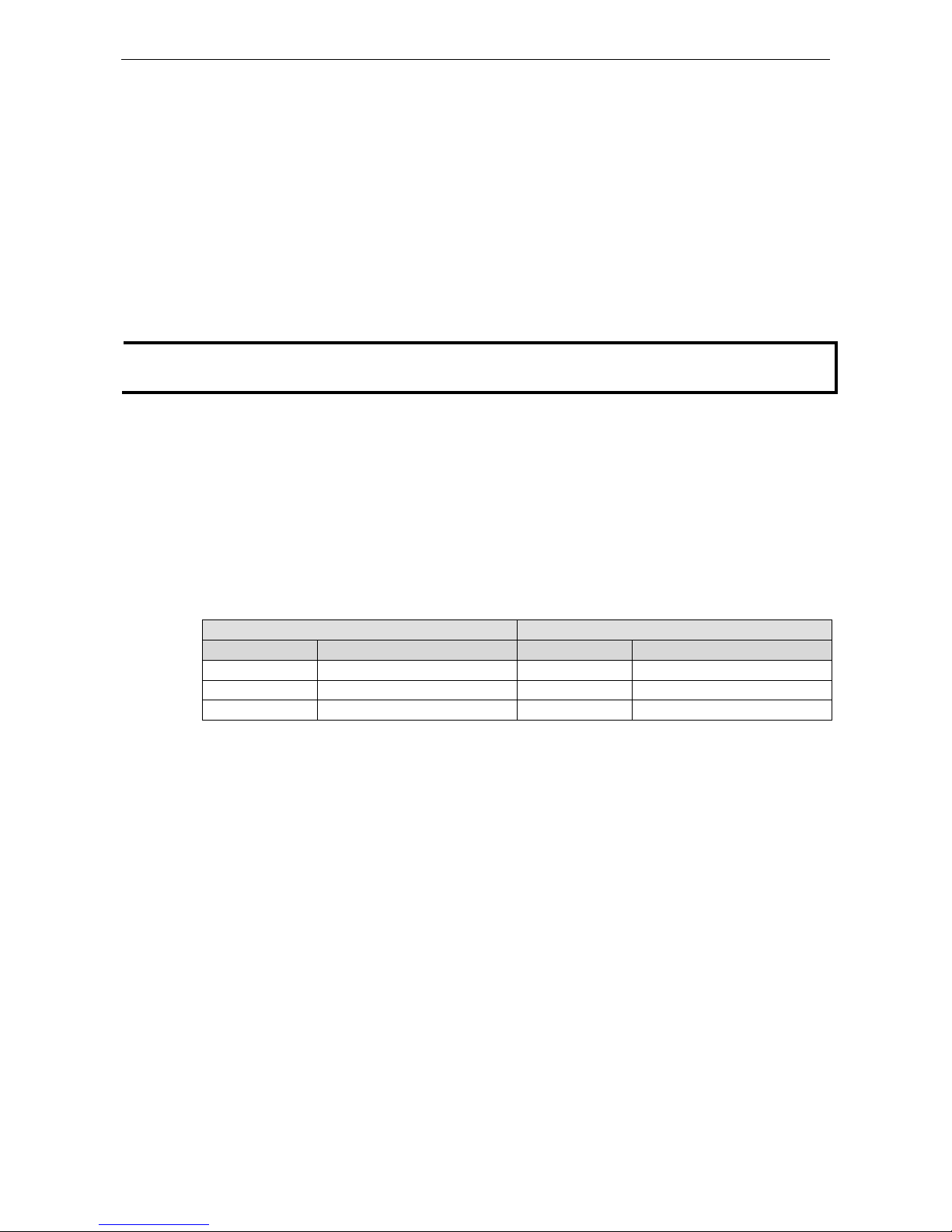
ioPAC 8500 Hardware Installation
2-9
Toggle Switch: Factory Reset Process
Use the following procedure to reset the ioPAC to the factory defaults. Note that when you reset the ioPAC, all
of your tag definitions, software programs, and files will be deleted, and the service and runtime engine will be
restarted.
1. When the system is booting up and the RDY LED is blinking GREEN, hold the toggle switch in the “reset”
position.
2. Continue to hold toggle switch until the “RDY” LED turns a solid RED, and then release the toggle switch. It
will take around 90 seconds to complete the factory reset process.
3. When the “RDY” LED starts blinking GREEN (indicating that the kernel is rebooting), the factory mode is
completed.
NOTE
Do NOT power off, operate, or
connect any devices when the RDY LED is a solid red.
The factory reset function
is only activated when the system is booting up.
Connecting to the Network
Ethernet Communication
Connections to the LAN port are made through an RJ45 or M12 connector on the module. The wiring and pin
connections for these connectors are described in separate sections below.
• TCP/IP Settings: Dual Speed Functionality: The ioPAC 8500’s Ethernet ports auto negotiate with the
connected devices and then use the fastest data transmission rate supported by both devices. The following
table shows the TCP/IP parameters supported by the LAN port. Default values are set when a Factory Reset
is performed on the controller.
LAN Port 1 LAN Port 2
Parameter Supported Values Parameter Supported Values
IP Address Default: 192.168.127.254 IP Address Default: 192.168.126.254
Subnet Mask Default: 255.255.255.0 Subnet Mask Default: 255.255.255.0
Gateway Default: 0.0.0.0 Gateway Default: 0.0.0.0
IP Address is the IP address of the controller.
Subnet Mask determines the subnet on which the controller is located.
Gateway determines how your controller communicates with devices outside its subnet. Enter the IP
address of the gateway.
The IP address, subnet mask, and gateway are static; contact your network administrator to obtain these
addresses for the controller.
Page 20
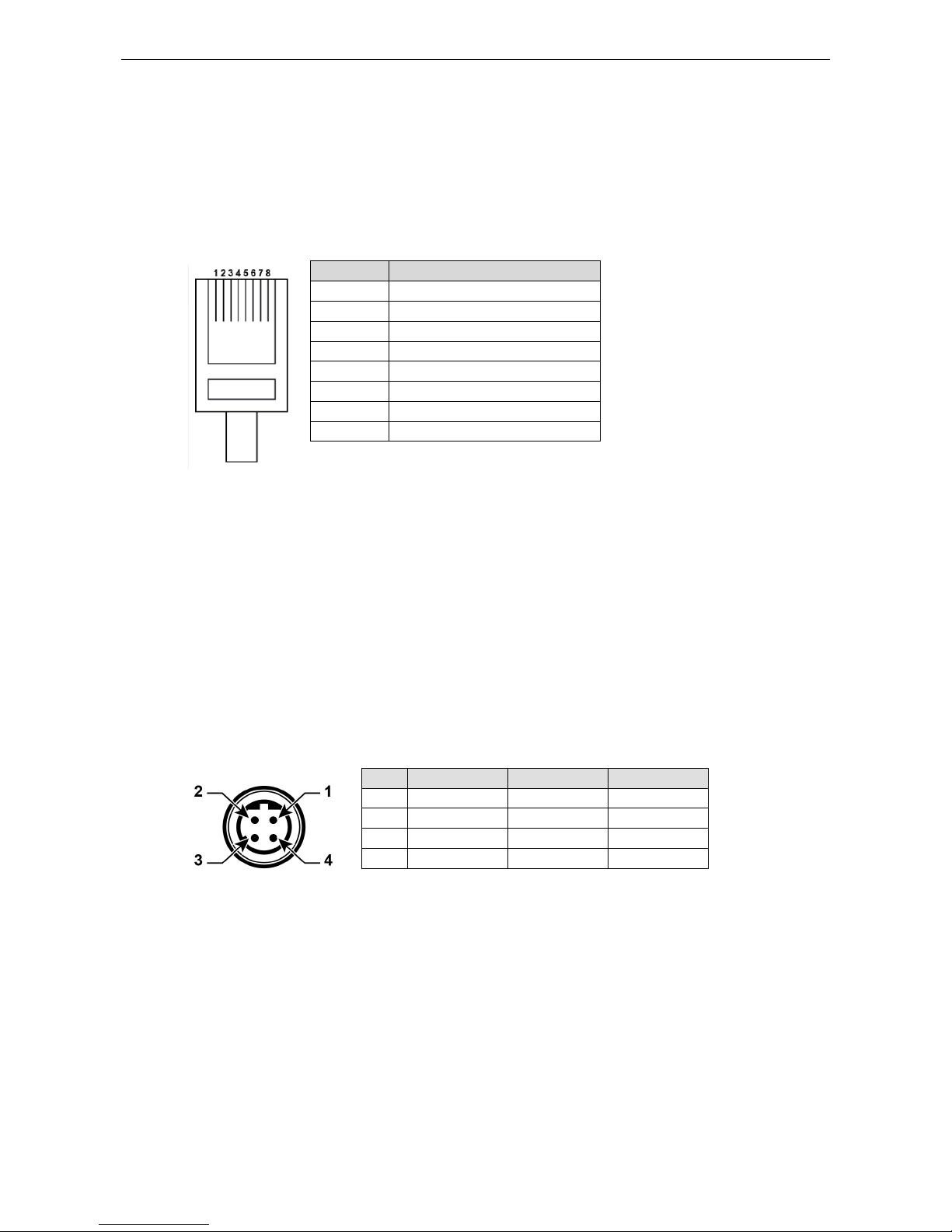
ioPAC 8500 Hardware Installation
2-10
RJ45 Ethernet Connector
The ideal maximum cable length of a 10/100BaseT connection is 100 m (350 feet), but the actual limit could be
longer or shorter depending on the amount of electrical noise in the environment. To minimize the amount of
noise, Ethernet cables should not run parallel to power cables or other types of cables that generate electrical
noise.
The following diagram and table shows the pin connections for the RJ45 Ethernet connector:
RJ45 Connector Pin Assignment
Contact Media Direct Interface Signal
1 Tx + (transmit)
2 Tx - (transmit)
3 Rx + (receive)
4 Not used
5 Not used
6 Rx - (receive)
7 Not used
8 Not used
M12 Ethernet Connector
The ioPAC 8500 has two 10/100BaseT(X) Ethernet ports that use 4-pin shielded M12 connectors with D coding.
The 10/100T(X) ports located on the front panel of ioPAC 8500 are used to connect to Ethernet-enabled devices.
Most users configure these ports for Auto MDI/MDI-X mode, in which case the port’s pinouts are adjusted
automatically depending on the type of Ethernet cable used (straight-through or cross-over), and the type of
device (NIC-type or HUB/Switch-type) connected to the port.
• The Auto MDI/MDI-X function (M12 connector) allows users to connect the ioPAC 8500’s 10/100BaseTX
ports to any kind of Ethernet device, without needing to pay attention to the type of Ethernet cable being
used for the connection. This means that you can use either a straight-through cable or cross-over cable to
connect the ioPAC 8500 to Ethernet devices.
The following diagram and table shows the pin connections for the M12 Ethernet connector:
M12 Ethernet Connector Pin Assignments
Male Wire-Color Bus Reference
1 Orange (+) B
2 Not used n.c –
3 – Shield S
4 Blue -1 A
In what follows, we give pinouts for both MDI (NIC-type) ports and MDI-X (HUB/Switch-type) ports. We also
give cable wiring diagrams for straight-through and cross-over Ethernet cables.
Page 21

ioPAC 8500 Hardware Installation
2-11
M12 (4-pin, M) to M12 (4-pin, M) Cross-Over Cable Wiring
M12 (4-pin, M) to M12 (4-pin, M) Straight-Through Cable Wiring
M12 (4-pin, M) to RJ45 (8-pin) Cross-Over Cable Wiring
M12 (4-pin, M) to RJ45 (8-pin) Straight-Through Cable Wiring
ATTENTION
Configuring the two LAN ports on the same ioPAC RTU controller to the same network domain (e.g.,
192.168.1.1 and 192.168.1.2) is not recommended.
Page 22

ioPAC 8500 Hardware Installation
2-12
Port Trunking
The ioPAC 8500 RTU controller has a Port Trunking function (active backup mode) that can convert two
LAN-port IP addresses into one virtual IP address for easy SCADA integration and Ethernet redundancy. In the
following diagram, both LAN ports on each ioPAC RTU controller are connected to a managed switch on an
Ethernet network running SCADA software. For more details regarding configuration setup, refer to the ioPAC
RTU Software User’s Manual.
Serial Connectivity
Connecting to a Serial Device
The ioPAC RTU is equipped with two 3-in-1 serial ports that support RS-232/422/485, making it more
convenient to connect field serial devices.
Pin RS-232 RS-422 and 4-wire RS-485 2-wire RS-485
1 DCD TxD-(A) –
2 RXD TxD+(B) –
3 TXD RxD+(B) Data+(B)
4 DTR RxD-(A) Data-(A)
5 GND GND GND
6 DSR – –
7 RTS – –
8 CTS – –
9 RI – –
Page 23

ioPAC 8500 Hardware Installation
2-13
Serial Console (Debug Port)
The serial console gives users a convenient way of connecting to the RTU controllers. This method is
particularly useful when using the computer for the first time. The serial console is also effective for connecting
the Moxa RTU controllers when you do not know target network settings and IP addresses.
Step 1: To use the serial console, remove the cover from the front/top panel first.
Console Port for the ioPAC Series
Step 2: Attach the 4-pin serial console cable to the console port. The following diagram shows the 4-pin serial
connector and pin connections.
Pin Assignment for the Serial Console Port
Serial Console Default Settings
Pin Definition
1 TxD
2 RxD
3 NC
4 GND
Parameter Value
Baudrate 115200 bps
Parity None
Data bits 8
Stop bits 1
Flow Control None
Terminal VT100
We recommend using Moxa PComm Terminal Emulator to connect to the serial console. The following steps
describe how to connect the console.
1. Download Moxa PComm Lite from the Moxa website (www.moxa.com
) or copy it from the following folder
on the Documentation and Software CD: Software\utility\PComm\.
2. Install Moxa PComm Lite to the host Windows PC.
3. Run PComm Lite Terminal Emulator from Start Programs PComm Lite Ver 1.x Terminal
Emulator.
4. Click Profile Open.
Page 24

ioPAC 8500 Hardware Installation
2-14
5. Specify which COM port is connecting to the Moxa RTU, and use the following configuration settings:
115200, 8, none, 1.
6. Click on the Terminal tab and configure the Terminal Type to VT100. Click OK to proceed.
7. The serial console will be displayed on the terminal screen.
Page 25

ioPAC 8500 Hardware Installation
2-15
Battery
The ioPAC RTU controller is equipped with one built-in, rechargeable VL2020 3V battery for the SRAM and one
BR2032 3V non-rechargeable battery for the Real Time Clock (RTC).
• Rechargeable battery (VL2020) for SRAM
Sustains at least 1 week without power supply
Capacity: 20 mAh
Typical consumption (@ 25°C): 4 μA
5-year warranty
• Non-rechargeable battery (BR2032) for RTC
Sustains at least 5 years without power supply
Capacity: 195 mAh
Typical consumption (@ 25°C): 2 μA
5-year warranty
Caution
Do
NOT attempt to replace the battery. Contact your local dealer for replacement assistance.
Page 26

3
3. The RTUxpress Utility
In this chapter, we introduce Moxa’s RTUxpress Utility. The ioPAC Series can be managed and configured over
an Ethernet using RTUxpress, which provides easy access to all status information and ready-to-run service
settings.
The following topics are covered in this chapter:
RTUxpress Introduction
Quick Start
User Interface
Device and Service Configuration
Settings Page
Log Message Window
Page 27

ioPAC 8500 Hardware The RTUxpress Utility
3-2
RTUxpress Introduction
Moxa RTUxpress is a user-friendly and intuitive offline configuration tool for configuring Moxa’s ioPAC
Programmable Controllers. RTUxpress is provided free of charge, and can be upgraded for free when future
upgrades become available. RTUxpress has a user-friendly interface for device setup, tag management, and
service configuration.
The TagEasy feature implements tag-centric programming through RTUxpress, in which a “tag” links resources
(DI, DO, AI, etc.) with ready-to-run services (alarms, logging, active tags, etc.).
For example, users can read a pre-defined DI tag to get the channel status, or change the value of a
pre-defined internal variable to trigger a logging service.
From the point of view of the engineer responsible for programming, the focus has changed from incorporating
lots of APIs to just configuring simple tags instead.
This change of focus greatly reduces the programming effort.
Moxa’s ioPAC programmable controllers provide ready-to-run services, including alarms, data logging, and
communication, to help programmers reduce the time and effort needed for program design. With Moxa’s
RTUxpress utility, programmers only need to configure the appropriate services, and then upload the
configuration file to the ioPAC programmable controllers. Once ioPAC is configured, all of the services will be
ready to run.
Ready-to-Run Services
Alarms
E-mail SMS
SNMP
Trap
OT Protocol
Modbus
Master
Modbus
Slave
Active
OPC
IT
Protocol
SNMP
RESTful
API
Log
Data
Logging
FTP
Page 28

ioPAC 8500 Hardware The RTUxpress Utility
3-3
Quick Start
When you start RTUxpress, click on New Project, Open Project, or Help, located at the bottom of RTU Quick
Start window. If do not want the Quick Start window to appear the next time you log in, select the Do not
show this Quick Start again checkbox before proceeding.
New Project
When you create a new ioPAC 8600 project for ioPAC 8600 device configuration, you can specify the Project
Name, set the Product Series to ioPAC 8600, and choose the C/C++ or IEC 61131-3 programming language
from the Select Device dropdown box. Click OK to proceed.
Page 29

ioPAC 8500 Hardware The RTUxpress Utility
3-4
The New CPU and Power Modules dialog allows you to specify the characteristics of the backplane module
you are using.
• Select the number of slots from the No. of Slots dropdown box.
Three models are supported: 5 slots, 9 slots, 12 slots.
• Select the CPU model you are using from the CPU module dropdown box.
• Select the model of power module you are using from the Power 1 Module dropdown box.
• ioPAC 8600 9-slot and 12-slot backplane modules support redundant power modules. If you are using
either a 9-slot or 12-slog module, you can select an additional power module from the Power 2 Module
dropdown box.
NOTE
You must specify the same power module models in the Power 1 Module and Power 2 Module dropdown boxes.
Open Project
When you click on the Open Project icon from the Quick Start interface, use the Open dialog to select which
project you would like to open.
Page 30

ioPAC 8500 Hardware The RTUxpress Utility
3-5
Help
Click the Help button to open the RTUxpress help utility, and then select a help topic from the left menu.
Exit
Click the Exit icon to close the RTUxpress utility.
Page 31

ioPAC 8500 Hardware The RTUxpress Utility
3-6
User Interface
The RTUxpress interface is divided into six main areas:
• Menu bar
• Tool bar
• Device configuration options
• Service configuration options
• Settings panel
• Log message panel
Log Message Window
Device and Service
Configuration
Settings Page
Tool Bar
Menu Bar
Page 32

ioPAC 8500 Hardware The RTUxpress Utility
3-7
Menu Bar
File:
The following options are available under the File menu item:
• New Project: Create a new RTUxpress project
• Open Project: Open an existing RTUxpress project
• Save Project: Save the RTUxpress project that is currently opened
• Save As: Save the currently opened project as a new project
• Export Configuration to ioPAC: Export the configuration file to an ioPAC Programmable Controller
• Import Configuration from ioPAC: Import the configuration file from an ioPAC Programmable Controller
• Export Tag Name to C Header File: Export the tag name to a C header file for use in a C/C++ program
• Exit: Close the RTUxpress utility
Tools:
The following options are available under the Tools menu item:
• Add Module: Add an ioPAC I/O module to the RTUxpress project
• Delete Module: Delete an ioPAC I/O module from the RTUxpress project
Page 33

ioPAC 8500 Hardware The RTUxpress Utility
3-8
• Change CPU/Power Module: Change the CPU, Power, backplane settings for the RTUxpress project
• Device Information: Get the device information for a particular device
NOTE
A username and password are required to retrieve device information. the default Username/Password is
moxa/moxa for the ioPAC 8600
-CPU30 series and root/root for other ioPAC series products.
Page 34

ioPAC 8500 Hardware The RTUxpress Utility
3-9
• Time Sync: Synchronize the device time with the PC’s time, or set the time manually
• Modify Password: Modify the administrator password
Page 35

ioPAC 8500 Hardware The RTUxpress Utility
3-10
• Reboot Device: Reboot the ioPAC Programmable Controller
Page 36

ioPAC 8500 Hardware The RTUxpress Utility
3-11
• Firmware Update: Upgrade the ioPAC Programmable Controller’s firmware
• Factory Reset: Reset all settings and configurations to default settings
IEC 61131-3 Setting:
a. Resource information: Indicates how many resources are supported by the ioPAC and whether or not
the resources are running.
b. ISaGRAF Runtime Engine Reset to Default: Deletes all resources and programs in the ioPAC and restarts
the ISaGRAF runtime engine.
Page 37

ioPAC 8500 Hardware The RTUxpress Utility
3-12
• Online System Log: Users can change the system log settings online.
NOTE
Enabling the log will affect device performance. However, we recommend enabling it so that runtime details will
be logged when the ioPAC experiences unexpected errors.
• Diagnostic & Testing Tool: The tool can be used to pre-test or monitor the IO status of the device. Take the
following steps to use the tool:
Step 1: Start the tool, key in an IP address or auto search for a device, and then then click submit.
Page 38

ioPAC 8500 Hardware The RTUxpress Utility
3-13
Step 2: When the Log in window appears, enter the user name and password to log in. RTUxpress will open
PuTTY to establish an SSH connection between the ioPAC and the PC.
Step 3: When a connection has been established, the slot and API information will be displayed in the PuTTY
window. Use the commands listed on the screen to monitor the device.
NOTE
The tool may affect the operation of the ioPAC. If you want to use the tool when the ioPAC is
operating, we
strongly suggest that you to stop the ioPAC first to avoid unexpected results.
Page 39

ioPAC 8500 Hardware The RTUxpress Utility
3-14
Options:
• Preferences: Allows you to configure the preferences shown below
• Network Interface: Allows you to select the network interface
Help:
• View Help: Opens the RTUxpress.chm help utility
• Moxa ioPAC ISaGRAF Reference Manuals: Opens the Moxa_ioPAC_ISaGRAF.chm utility
• About RTUxpress: it will show the RTUxpress utility version
Page 40

ioPAC 8500 Hardware The RTUxpress Utility
3-15
Tool Bar
New Project: Create a new RTUxpress project
Open
Project: Open an existing RTUxpress project
Save Project: Save a currently opened RTUxpress project
Add Module: Add an ioPAC I/O module
Delete Module: Delete an ioPAC I/O module
Device Information: Get device information
Time Sync: Device
time synchronization
Export Configuration to ioPAC: Export a configuration file to the ioPAC Programmable controller
Import Configuration from ioPAC: Imports the configuration file from ioPAC Programmable Controller
Help: Opens the
RTUxpress.chm help utility
Page 41

ioPAC 8500 Hardware The RTUxpress Utility
3-16
Device and Service Configuration
Device Configuration is to configure ioPAC Programmable Controller settings and resources. You can configure
the LAN, IO, an serial settings in the device’s configuration section. Since the product has a modular design, a
module’s function settings will appear once the module has been added to the device.
ioPAC also provides services (Modbus, SNMP, Data Logging, etc.) to reduce the developer’s effort. Configure
the function in the service configuration page, and then upload the configuration to the device. The service will
start working automatically.
Device Configuration
Service Configuraion
Settings Page
Detailed device and configuration settings will be displayed in this window. Check in RTUxpress’s help file for
the definition of each setting.
Log Message Window
Operation and message logs will be displayed in this window for reference.
Page 42

4
4. 85M Module Hardware Introduction
In this chapter, we provide the 85M modules’ specifications.
The following topics are covered in this chapter:
85M Module Descriptions
Common Specifications
Module Specifications
85M-1602-T: 16 DIs, sink/source, 24 VDC, dry contact
85M-2600-T: 16 DOs, sink, 24 VDC
85M-38XX-T: 8 AIs
85M-5401-T: 4 serial ports (RS-232/422/485 3-in-1)
85M-6600-T: RTDs
85M-6810-T: 8 TCs
Page 43

ioPAC 8500 Hardware 85M Module Hardware Introduction
4-2
85M Module Descriptions
The ioPAC 8500 controllers support the following modules.
Model Name Description
85M-1602-T 16 DI, Sink/Source
85M-2600-T 16 DO, Sink
85M-3800-T 8 AI, 4-20 mA
85M-3810-T 8 AI, 0-10 V
85M-3801-T 8 AI 40 KHz, 4-20 mA
85M-3811-T 8 AI 40 KHz, 0-10 V
85M-5401-T 4 Serial Ports
85M-6600-T 6 RTD
85M-6810-T 8 TC
NOTE
Conformal coating available on request.
Common Specifications
The following are specifications common to all ioPAC 8500 modules.
Environmental Limits
Storage Temperature:
-40 to 85°C (-40 to 185°F)
Ambient Relative Humidity:
5 to 95% (non-condensing)
Shock:
IEC 60068-2-27
Vibration:
IEC 60068-2-6
Standards and
Certifications
Safety:
UL 508
EM
C: EN 55032/24
EMI:
FCC Part 15 Subpart B Class A, CISPR 22
EMS:
IEC 61000
-4-2 ESD: Contact: 6 kV; Air: 8 kV
IEC 61000
-4-3 RS:
80 MHz to 1000 MHz: 3 V/m
1400 MHz to 2100 MHz: 3 V/m
2100 MHz to 2700 MHz: 1 V/m
IEC
61000-4-4 EFT: Power: 1 kV; Signal 0.5 kV
IEC 61000
-4-5 Surge: Power: 2 kV (L-PE), 1 kV (L-L); Signal: 1 kV (L-L), 2 kV (L-PE)
IEC 61000
-4-6 CS: 3V
IEC 61000
-4-8 PFMF: 3 A/m
Rail Traffic:
EN 50155*, EN 50121-3-2, EN 50121-4
*Complies with a portion of E
N 50155 specifications
Note: Please check Moxa’s website for the most up
-to-date certification status.
Warranty
Warranty Period:
5 years
Details:
See www.moxa.com/warranty
Page 44

ioPAC 8500 Hardware 85M Module Hardware Introduction
4-3
Module Specifications
85M-1602-T: 16 DIs, sink/source, 24 VDC, dry contact
The 85M-1602-T modules is a 16-channel, sink/source, or dry contact type digital input module that support
wide temperature and high isolation protection.
Block Diagram
Specifications
The following are the 85M-1602-T module’s product specifications.
Inputs and Outputs
Digital Inputs:
16 channels
Isolation:
3K VDC or 2K Vrms
Digital Inputs
Sensor Type:
Wet contact (NPN or PNP), dry contact
I/O Mode:
Counter or Frequency
Dry Contact:
• On: short to GND
• Off: open
Wet Contact
(DI to COM):
• Off: 0 to 3 VDC
• On: 10 to 30 VDC
Common Type:
8 points per COM
Page 45

ioPAC 8500 Hardware 85M Module Hardware Introduction
4-4
Counter Frequency:
5 kHz
Digital Filtering Time Interval:
Software selectable (by 0.1 ms)
Physical Characteristics
Wiring:
I/O cable, max. 16 AWG
Connector:
Spring type terminal block
Environmental Limits
Operating Temperature:
-40 to 75°C (-40 to 176°F)
Power Requirements
Input Current:
363.6 mA @ 3.3 VDC
MTBF
(mean time between failure)
Time:
1,132,561 hrs.
Standard:
Telcordia SR332
Pin Assignment and Wiring Guide
The following is 85M-1602-T module’s pin assignment and wiring guide.
Page 46

ioPAC 8500 Hardware 85M Module Hardware Introduction
4-5
Wiring Guide
The following wiring guide is for the 85M-1602-T module.
Dry Contact
DI
COM
GND
Wet Contact
Source Type
VCC
Output
VCC
GND
DI
COM
GND
Sink Type
DI
COM
Output
VCC
GND
GND
VCC
Page 47

ioPAC 8500 Hardware 85M Module Hardware Introduction
4-6
85M-2600-T: 16 DOs, sink, 24 VDC
The 85M-2600-T features sink type sixteen digital output channels. The 85M-2600-T can use the module’s
digital outputs to determine the state of limit or safety switches, or to receive remote digital signals.
Block Diagram
Specifications
The following are the 85M-2600-T module’s product specifications.
Inputs and Outputs
Digital Outputs:
16 channels
Isolation:
3K VDC or 2K Vrms
Digital Outputs
Type:
Sink
I/O Mode:
DO or PWM
Pulse Output Frequency:
5 kHz
Over
-voltage Protection: 45 VDC
Over
-current Protection: 2.6 A (4 channels @ 650 mA)
Over
-temperature Shutdown: 175°C (typical), 150°C (min.)
Current Rating:
200 mA per channel
Physical Characteristics
Wiring:
I/O cable, max. 16 AWG
Connector:
Spring type terminal block
Page 48

ioPAC 8500 Hardware 85M Module Hardware Introduction
4-7
Environmental Limits
Operating Temperature:
-40 to 75°C (-40 to 176°F)
Power Requirements
Input Current:
257.6 mA @ 3.3 VDC
MTBF (mean time between failure)
Time:
792,571 hrs.
Standard:
Telcordia SR332
Pin Assignment and Wiring Guide
Page 49

ioPAC 8500 Hardware 85M Module Hardware Introduction
4-8
Wiring Guide
The following wiring guide is for the 85M-2600-T module.
Resistive Load
GND
DO
VCC
Inductive Load
GND
DO
VCC
Page 50

ioPAC 8500 Hardware 85M Module Hardware Introduction
4-9
85M-38XX-T: 8 AIs
The 85M-38XX-T series provides eight 16-bit analog input modules. It accepts voltage inputs (0–10 V) and
current input (4–20 mA). This high performance analog input module features high density I/O with a flexible
topology and hot-swappable functionality. This module is cost-effective solution for most industrial application.
Block Diagram
The following is the 85M-38XX-T module’s block diagram. The 85M-38XX-T uses an MCU processor that has
three communication interfaces: SPI, RS232, and USB. The MCU processor accesses the ADC and SRAM by SPI,
whereas the 85M-38XX-T module communicates with the modular head through RS-232 and USB interfaces.
The 85M-38XX-T has isolation protection up to 3K VDC or 2K Vrms.
Page 51

ioPAC 8500 Hardware 85M Module Hardware Introduction
4-10
Specifications
The following are the 85M-38XX-T module’s product specifications.
85M-3800-T: 8 analog inputs, 4 to 20 mA Specifications
Inputs and Outputs
Analog Inputs:
8 channels
Isolation:
3K VDC or 2K Vrms
Analog Inputs
Type:
Differential
Resolution:
16 bits
I/O Mode:
4 to 20 mA (wire off)
Accuracy:
±0.1% FSR @ 25°C
±0.3% FSR @
-40 and 75°C
Sampling Rate:
• All channels: 100 samples/sec
• Per channel: 12.5 samples/sec
Input Impedance:
125 ohms (min.)
Physical Characteristics
Wiring:
I/O cable, max. 16 AWG
Connector:
Spring type terminal block
Environmental Limits
Operating Temperature:
-40 to 75°C (-40 to 176°F)
Power Requirements
Input Current:
318.2 mA @ 3.3 VDC
MTBF (mean time between failure)
Time:
1,512,906 hrs.
Standard:
Telcordia SR332
85M-3801-T: 8 analog inputs, 4 to 20 mA, 40 kHz Specifications
Inputs and Outputs
Analog Inputs:
8 channels
Isolation:
3K VDC or 2K Vrms
Analog Inputs
Type:
Differential
Resolution:
16 bits
I/O Mode:
4 to 20 mA (wire off)
Historical Data Buffering:
Up to 6 sec per channel
Accuracy:
±0.1% FSR @ 25°C
±0.3% FSR @
-40 and 75°C
Sampling Rate:
• All channels: 40k samples/sec
• Per channel: 5k samples/sec
Input Impedance:
125 ohms (min.)
Physical Characteristics
Wiring:
I/O cable, max. 16 AWG
Connector:
Spring type terminal block
Environmental Limits
Operating Temperature:
-40 to 75°C (-40 to 176°F)
Power Requirements
Input Current:
378.8 mA @ 3.3 VDC
Page 52

ioPAC 8500 Hardware 85M Module Hardware Introduction
4-11
MTBF (mean time between failure)
Time:
1,410,655 hrs
Standard:
Telcordia SR332
85M-3810-T: 8 analog inputs, 0 to 10 VDC Specifications
Inputs and Outputs
Analog Inputs:
8 channels
Isolation:
3K VDC or 2K Vrms
Analog Inputs
Type:
Differential
Resolution:
16 bits
I/O Mode:
0 to 10 VDC
Accuracy:
±0.1%
FSR @ 25°C
±0.3% FSR @
-40 and 75°C
Sampling Rate:
• All channels: 100 samples/sec
• Per channel: 12.5 samples/sec
Input Impedance:
200 k-ohms (min.)
Physical Characteristics
Wiring:
I/O cable, max. 16 AWG
Connector:
Spring type terminal block
Environmental Limits
Operating Temperature:
-40 to 75°C (-40 to 176°F)
Power Requirements
Input Current:
315.2 mA @ 3.3 VDC
MTBF (mean time between failure)
Time:
1,530,690 hrs.
Standard:
Telcordia SR332
85M-3811-T: 8 analog inputs, 0 to 10 VDC, 40 kHz Specifications
Inputs and Outputs
Analog Inputs:
8 channels
Isolation:
3K VDC or 2K Vrms
Analog Inputs
Type:
Differential
Resolution:
16 bits
I/O Mode:
0 to 10 VDC
Historical Data Buffering:
Up to 6 sec per channel
Accuracy:
±0.1% FSR @
25°C
±0.3% FSR @
-40 and 75°C
Sampling Rate:
• All channels: 40k samples/sec
• Per channel: 5k samples/sec
Input Impedance:
20 M-ohms (min.)
Physical Characteristics
Wiring:
I/O cable, max. 16 AWG
Connector:
Spring type terminal block
Environmental Limits
Operating Temperature:
-40 to 75°C (-40 to 176°F)
Power Requirements
Input Current:
378.8 mA @ 3.3 VDC
Page 53

ioPAC 8500 Hardware 85M Module Hardware Introduction
4-12
MTBF (mean time between failure)
Time:
1,426,112 hrs.
Standard:
Telcordia SR332
Pin Assignment
The following is the 85M-38XX-T module’s pin assignment.
Page 54

ioPAC 8500 Hardware 85M Module Hardware Introduction
4-13
Wiring Guide
The following wiring guide for the 85M-38xx-T module.
Voltage:
Current:
4-wire
3-wire
2-wire
Page 55

ioPAC 8500 Hardware 85M Module Hardware Introduction
4-14
Analog Input Data Format
The I/O analog inputs have a 16-bit, unipolar, and analog to digital (A/D) converter that measures input
voltages from 0–10 V and current from 4–20 mA (with Burnout). The following chart is the raw data conversion
table for current and voltage.
The voltage ranges from 0 to 10 V. The lowest voltage of 0 V represents raw data of 0, and the highest voltage
of 10 V represents raw data of 65535. When the raw voltage data is at 1, it represents 0.15 mV. The current
ranges from 0 to 20 mA. The lowest current of 0 mA represents a raw data value of 0. Users can manually
adjust the burnout value from 0 to 4 mA. All raw data below the burnout value will be 0. The highest current of
20 mA represents raw data of 65535. Raw current data of 1 represents 0.3125 µA.
Burnout mode can indicate if the current analog input has burned out.
NOTE
Refer to the ioPAC Programmable Controller Software User’s Manual for the burnout mode settings.
NOTE
Grounding the device through the earth/ground pin (
) gives 6kV ESD protection.
The 4–20 mA burnout mode values are defined in the following diagram:
Users can define burnout values for selected ranges. When input values are in the burnout range, raw data will
register as 0000h to indicate analog input burnout. The definition of raw data is as follows:
Burnout Value (BO) 0.0 < BO < 4.0 User-defined (default: 2 mA)
Burnout State 0 ≤ AI < BO mA S/W output 0000h
Under Range BO ≤ AI < 4 mA S/W output raw data
Normal Range 4 ≤AI ≤ 20.00 mA S/W output raw data until FFFEh
Over Range XX > 20.00 mA S/W output FFFFh
Page 56

ioPAC 8500 Hardware 85M Module Hardware Introduction
4-15
Current
Data Current
0 0 mA
1 0.3125 µA
13107 4 mA
49152 15 mA
65534 20 mA
65535 > 20 mA
Voltage
Data Voltage
0 0 V
1 0.16 mV
16384 2.5 V
32768 5 V
65535 10 V
Page 57

ioPAC 8500 Hardware 85M Module Hardware Introduction
4-16
85M-5401-T: 4 serial ports (RS-232/422/485 3-in-1)
The 85M
-5401-T module is a 3-in-1 DB-44 serial
communication port module, which supports
RS-232,
RS
-422, and RS485 communications. The following table
shows the serial and protocol communication parameters
supported by the
85M-5401-T.
Parameter Supported Values
Baudrate
300, 600, 1200, 2400, 4800, 9600, 19200,
38400, 57600, 115200, 921600 bps
(Default: 9600 bps)
Mode RS-232/422/485 (Default: RS-232)
Duplex Full or Half duplex (Default: Full duplex)
Parity Odd, None or Even (Default: None)
Data Bits 7 or 8 Bits (Default: 8 Bits)
Stop Bits 1 Bit
View of the 85M-5401 front panel.
ATTENTION
The
ioPAC Programmable controller only supports up to 2 85M-5401-T modules.
Block Diagram
Page 58

ioPAC 8500 Hardware 85M Module Hardware Introduction
4-17
Specifications
The following are the 85M-5401-T module’s product specifications.
Serial Communication
Interface:
4 RS-232/422/485 ports, software selectable (DB44 male)
Isolation:
3K VDC or 2K Vrms
Note: DB44 to 4
-port DB9 cable included in the package.
Serial Communication Parameters
Parity:
None, Even, Odd
Data Bits:
7, 8
Stop Bits:
1, 2
Flow Control:
RTS/CTS, XON/XOFF
Baudrate:
300 bps to 921.6 Kbps
Serial Signals
RS
-232: TxD, RxD, RTS, CTS, DTR, DSR, DCD, GND
RS
-422: Tx+, Tx-, Rx+, Rx-, GND
RS
-485-4w: Tx+, Tx-, Rx+, Rx-, GND
RS
-485-2w: Data+, Data-, GND
Physical Characteristics
Connector:
DB44 female
Environmental Limits
Operating Temperature:
-40 to 75°C (-40 to 176°F)
Power Requirements
Input Current:
375.8 mA @ 3.3 VDC
MTBF (mean time between failure)
Time:
596,611 hrs.
Standard:
Telcordia SR332
Pin Assignment
The 85M
-5401-T module’s pin assignment follows. The
DB44 to
4
-port DB9 cable should be included in the package.
Page 59

ioPAC 8500 Hardware 85M Module Hardware Introduction
4-18
DB44 Pin Assignments
DB44 (Female): RS-232
Pin Signal Pin Signal Pin Signal
1 TxD3 16 CTS3 31 DCD3
2 RxD3 17 DTR3 32 –
3 RTS3 18 DSR3 33 GND
4 – 19 – 34 –
5 TxD2 20 CTS2 35 DCD2
6 RxD2 21 DTR2 36 –
7 RTS2 22 DSR2 37 GND
8 – 23 – 38 –
9 TxD1 24 CTS1 39 DCD1
10 RxD1 25 DTR1 40 –
11 RTS1 26 DSR1 41 GND
12 – 27 – 42 DCD0
13 TxD0 28 CTS0 43 –
14 RxD0 29 DTR0 44 GND
15 RTS0 30 DSR0
DB44 (Female): RS-422/RS-485 (4-wire)
Pin Signal Pin Signal Pin Signal
1 RxD3+(B) 16 – 31 TxD3-(A)
2 TxD3+(B) 17 RxD3-(A) 32 –
3 – 18 – 33 GND
4 – 19 – 34 –
5 RxD2+(B) 20 – 35 TxD2-(A)
6 TxD2+(B) 21 RxD2-(A) 36 –
7 – 22 – 37 GND
8 – 23 – 38 –
9 RxD1+(B) 24 – 39 TxD1-(A)
10 TxD1+(B) 25 RxD1-(A) 40 –
11 – 26 – 41 GND
12 – 27 – 42 TxD0-(A)
13 RxD0+(B) 28 – 43 –
14 TxD0+(B) 29 RxD0-(A) 44 GND
15 – 30 –
Page 60

ioPAC 8500 Hardware 85M Module Hardware Introduction
4-19
DB44 (Female): RS-485 (2-wire)
Pin Signal Pin Signal Pin Signal
1 Data3+(B) 16 – 31 –
2 – 17 Data3-(A) 32 –
3 – 18 – 33 GND
4 – 19 – 34 –
5 Data2+(B) 20 – 35 –
6 – 21 Data2-(A) 36 –
7 – 22 – 37 GND
8 – 23 – 38 –
9 Data1+(B) 24 – 39 –
10 – 25 Data1-(A) 40 –
11 – 26 – 41 GND
12 – 27 – 42 –
13 Data0+(B) 28 – 43 –
14 – 29 Data0-(A) 44 GND
15 – 30 –
DB9 Pin Assignment
DB9 (Female): RS-232/RS-422/RS-485
Pin RS-232 RS-422/RS-485(4-wire) RS-485 (2-wire)
1 DCD TxD-(A) –
2 RxD TxD+(B) –
3 TxD RxD+(A) Data+(B)
4 DTR RxD-(B) Data-(A)
5 GND GND GND
6 DSR – –
7 RTS – –
8 CTS – –
9 – – –
DIP Switch
DIP Switch ON OFF
1 1K Ohm Pull High Resistor 150K Ohm Pull High Resistor (default)
2 1K Ohm Pull Low Resistor 150K Ohm Pull High Resistor (default)
3 120 Ohm Terminal Resistor None (default)
4 Reserved Reserved (default)
Page 61

ioPAC 8500 Hardware 85M Module Hardware Introduction
4-20
85M-6600-T: RTDs
The 85M-6600-T module provides 6-channel RTD which features high density I/O with a flexible topology and
hot-swappable functionality. This module is cost-effective solution for most industrial application.
Block Diagram
The following is the 85M-6600-T module’s block diagram. The 85M-6600-T uses an MCU processor that has
three communication interfaces: SPI, RS232, and USB. Whereas the 85M-6600-T module communicates with
the modular head through RS-232 and USB interfaces. The 85M-6600-T has isolation protection up to 3K VDC
or 2K Vrms.
Specifications
Inputs and Outputs
RTD Inputs:
6 channels
Isolation:
3K VDC or 2K Vrms
RTD Inputs
Input Type:
• PT50, PT100, PT200, PT500 (
-200 to 850°C)
• PT1000 (
-200 to 350°C)
• JPT100, JPT200, JPT500 (
-200 to 640°C)
• JPT1000 (
-200 to 350°C)
• NI100, NI200, NI500 (
-60 to 250°C)
• NI1000 (
-60 to 150°C)
• NI120 (
-80 to 260°C)
• Resis
tance of 310, 620, 1250, and 2200
Page 62

ioPAC 8500 Hardware 85M Module Hardware Introduction
4-21
Sampling Rate (single channel):
• All channels: 12 samples/sec
• Per channel: 2 samples/sec
Resolution:
0.1°C or 0.1 ohm
Accuracy:
±0.1% FSR @ 25°C ±0.3% FSR @ -40 and 75°C
Input Impedance:
625 kohms (min.)
Physical Characteristics
Wiring:
I/O cable, max. 16 AWG
Connector:
Spring type terminal block
Environmental Limits
Operating Temperature:
-40 to 75°C (-40 to 176°F)
Power Requirements
Input Current:
201.5 mA @ 3.3 VDC
MTBF (mean time between failure)
Time:
571,446 hrs.
Standard:
Telcordia SR332
Pin Assignment
The following is the 85M-6600-T module’s pin assignment.
Page 63

ioPAC 8500 Hardware 85M Module Hardware Introduction
4-22
Wiring Guide
The following wiring guide is for the 85M-6600-T module.
3-wire
2 wire
Page 64

ioPAC 8500 Hardware 85M Module Hardware Introduction
4-23
85M-6810-T: 8 TCs
The 85M-6810-T module provides 8-channel TC which features high density I/O with a flexible topology and
hot-swappable functionality. This module is cost-effective solution for most industrial application.
Block Diagram
The following is the 85M-6810-T module’s block diagram. The 85M-6810-T uses an MCU processor that has
three communication interfaces: SPI, RS-232, and USB. Whereas the 85M-6810-T module communicates with
the modular head through RS-232 and USB interfaces. The 85M-6810-T has isolation protection up to 3K VDC
or 2K Vrms.
Specifications
Inputs and Outputs
Analog Inputs:
8 channels
Isolation:
3K VDC or 2K Vrms
Thermocouple Inputs
Sensor Type:
J (0 to 750°C), K (-200 to 1250°C), T (-200 to 350°C), E (-200 to 900°C), R (-
50 to 1600°C),
S (
-50 to 1760°C), B (600 to 1700°C), N (-200 to 1300°C)
Millivolt Type:
• Mode: ±78.126 mV, ±39.062 mV, ±19.532 mV
• Fault and over
-voltage protection: -35 to +35 VDC (power off); -25 to +30 VDC (power on)
Sampling Rate (single channel):
• All channels: 12 samples/sec
• Per channel: 1.5 samples/sec
Resolution:
16 bits
Page 65

ioPAC 8500 Hardware 85M Module Hardware Introduction
4-24
Accuracy:
±0.1% FSR @ 25°C ±0.3% FSR @ -40 and 75°C
Input Impedance:
1 Mohms (min.)
Physical Characteristics
Wiring:
I/O cable, max. 16 AWG
Connector:
Spring type terminal block
Environmental Limits
Operating Temperature:
-40 to 75°C (-40 to 176°F)
Power Requirements
Input Current:
175.5 mA @ 3.3 VDC
MTBF
(mean time between failure)
Time:
2,324,891 hrs.
Standard:
Telcordia SR332
Pin Assignment
The following is the 85M-6810-T module’s pin assignment.
Page 66

ioPAC 8500 Hardware 85M Module Hardware Introduction
4-25
Wiring Guide
The following wiring guide is for the 85M-6810-T module.
Voltage
Thermocouple
NOTE
Grounding
the device through the earth/ground pin ( ) gives 6 kV ESD protection.
