Page 1

2012 Moxa Inc. All rights reserved.
Reproduction without permission is prohibited.
P/N: 1802000210021
IMC-21A
Hardware Installation Guide
Moxa Industrial Media Converter
Third Edition, June 2012
www.ipc2u.ru
www.moxa.pro
Page 2
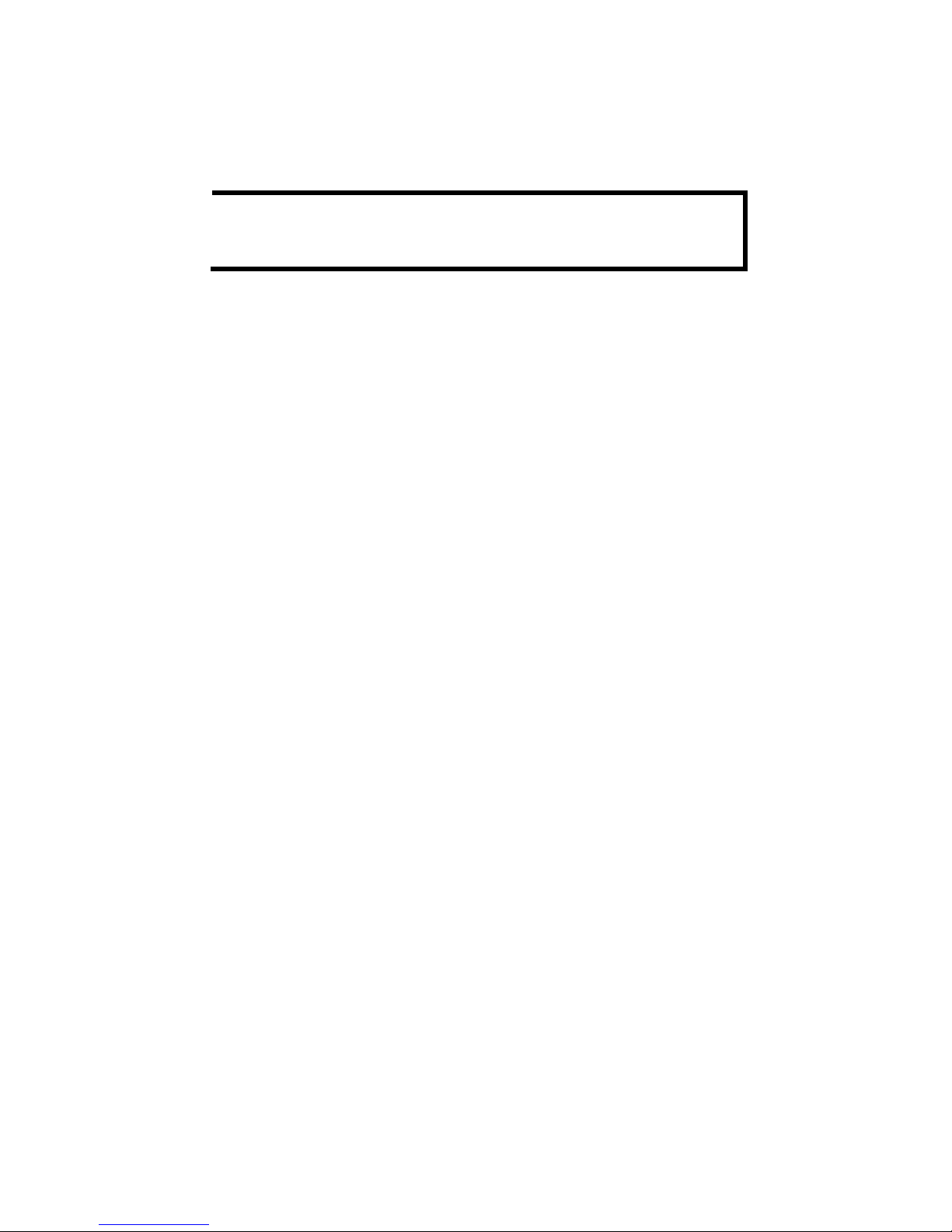
- 2 -
Overview
The Moxa Industrial Media Converter IMC-21A series consists of
entry-level 10/100BaseT(X) to 100BaseFX media converters that provide
a cost-effective solution, and are specially designed for reliable and stable
operation in harsh industrial environments.
NOTE
Throughout this Hardware Installation Guide, we use IMC as
an
abbreviation for Industrial Media Converter:
IMC = Industrial Media Converter
Package Checklist
Moxa’s IMC-21A is shipped with the following items. If any of these items
is missing or damaged, please contact your customer service
representative for assistance.
• IMC-21A media converter
• Hardware installation guide (this guide)
• Warranty card
Features
• Power inputs: 12 to 48 VDC
• The TP port’s connection speed, Half/Full duplex mode, and
Force/Auto mode are all DIP switch selectable
• The fiber port’s Half/Full duplex mode is DIP switch selectable
• Supports Link Fault Pass-Through (LFP)
• DIN-Rail mountable
• Multi mode and single mode models with SC or ST fiber connectors
are available
• Operating temperature range from -40 to 75°C (T models)
www.ipc2u.ru
www.moxa.pro
Page 3
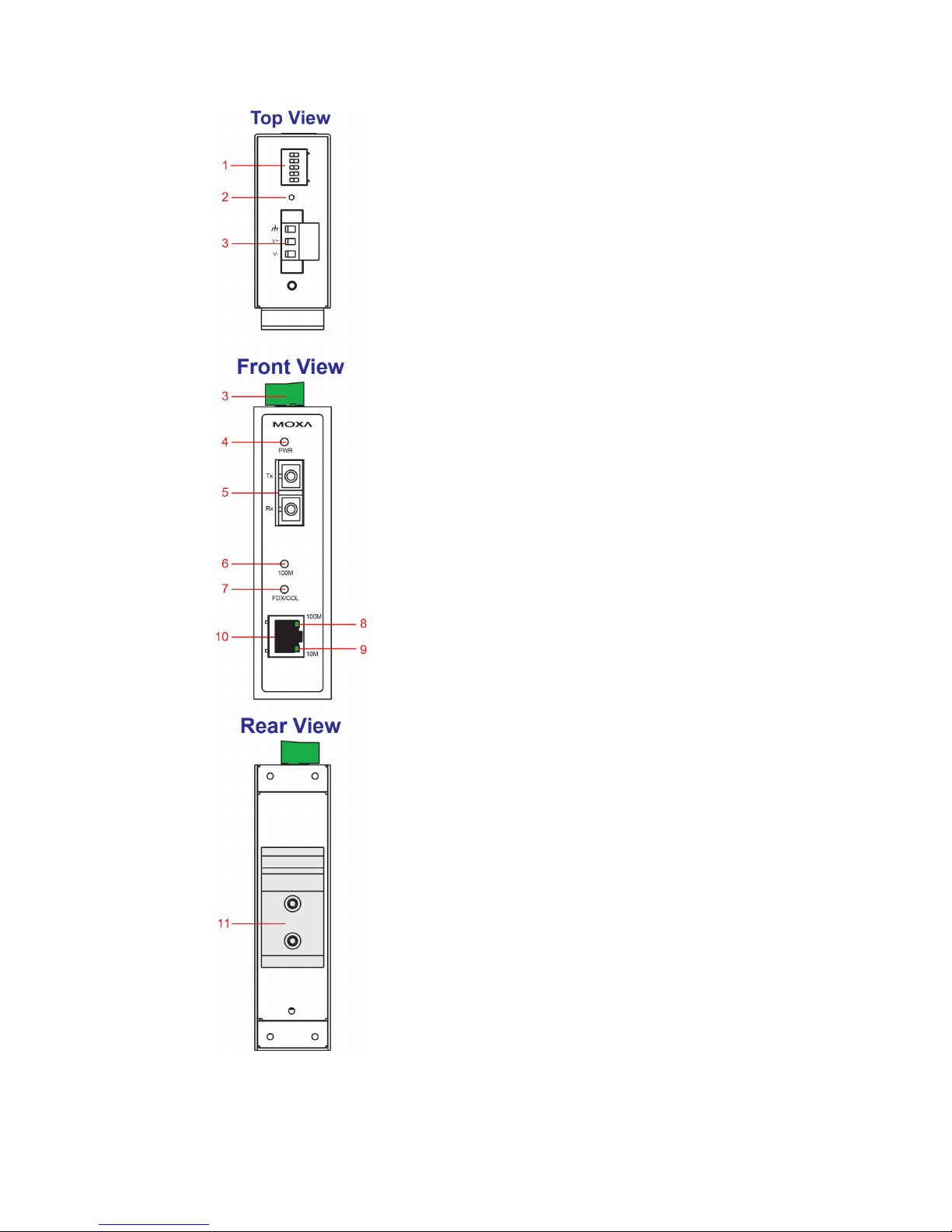
- 3 -
Panel Layout
1. DIP switch
2. Reset button
3. Terminal block for power input and
grounding
4. Power input LED
5. 100BaseFX (SC/ST connector) port
6. FX port's 100 Mbps LED
7. FX port's FDX/COL LED
8. TP port’s 100 Mbps LED
9. TP port's 10 Mbps LED
10.
10/100BaseT(X) port
11.
DIN-Rail kit
NOTE:
The IMC-21A series includes the
IMC
-21A-M-SC, IMC-21A-M-ST, and
IMC
-21A-S-SC.
www.ipc2u.ru
www.moxa.pro
Page 4
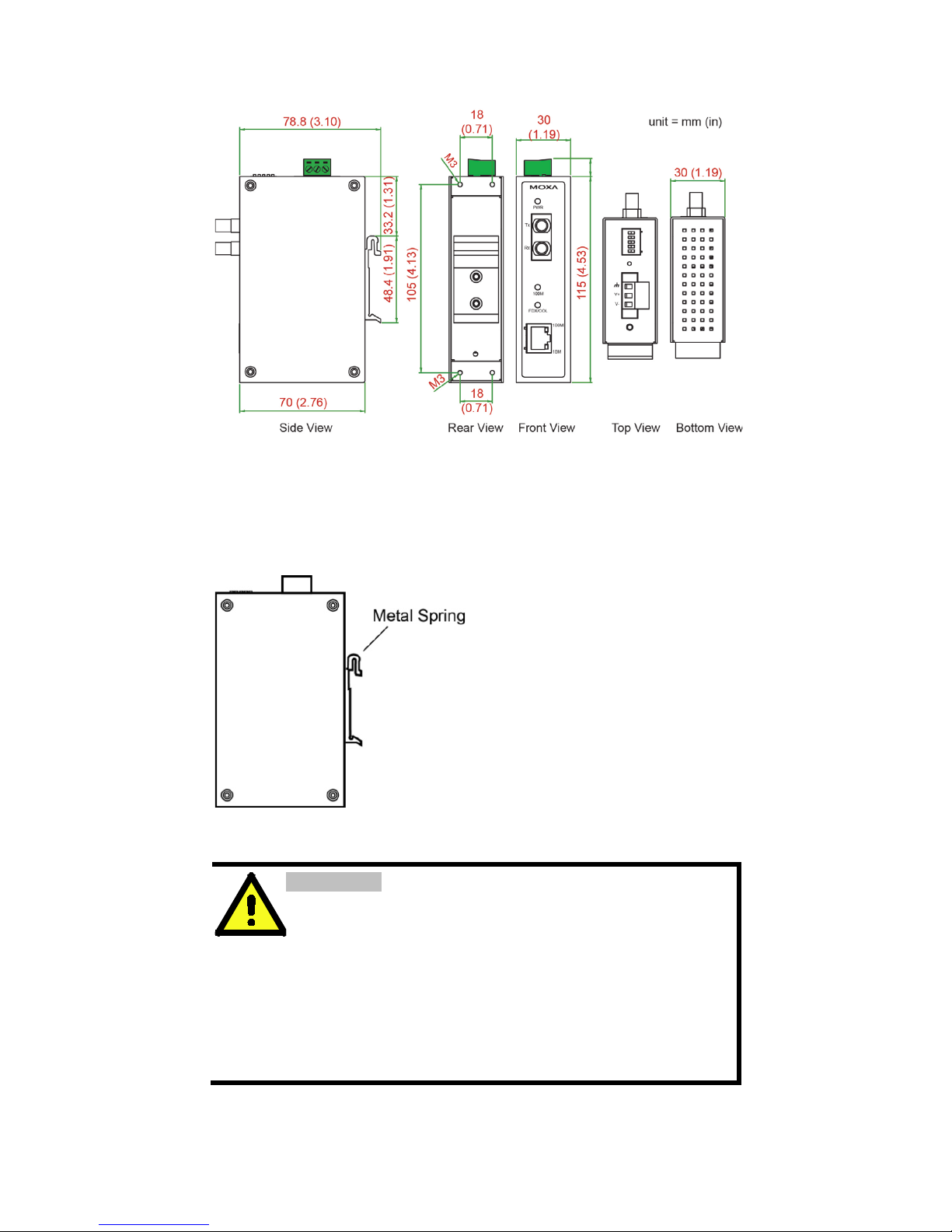
- 4 -
Mounting Dimensions
DIN-Rail Mounting
The aluminum DIN-Rail attachment plate should be fixed to the back
panel of the IMC-21A when you take it out of the box. If you need to
reattach the DIN-Rail attachment plate to the IMC-21A, make sure the
stiff metal spring is situated towards the top.
Wiring Requirements
Safety First!
•
Be sure to disconnect the power cord before installing
and/or wiring your Moxa IMC.
•
Calculate the maximum possible current in each power
wire and common wire. Observe all electrical codes
dictating the maximum current allowable for each wire
size.
• If the current goes above the maximum rating, the wiring
could overheat, causing serious damage to your
equipment.
www.ipc2u.ru
www.moxa.pro
Page 5
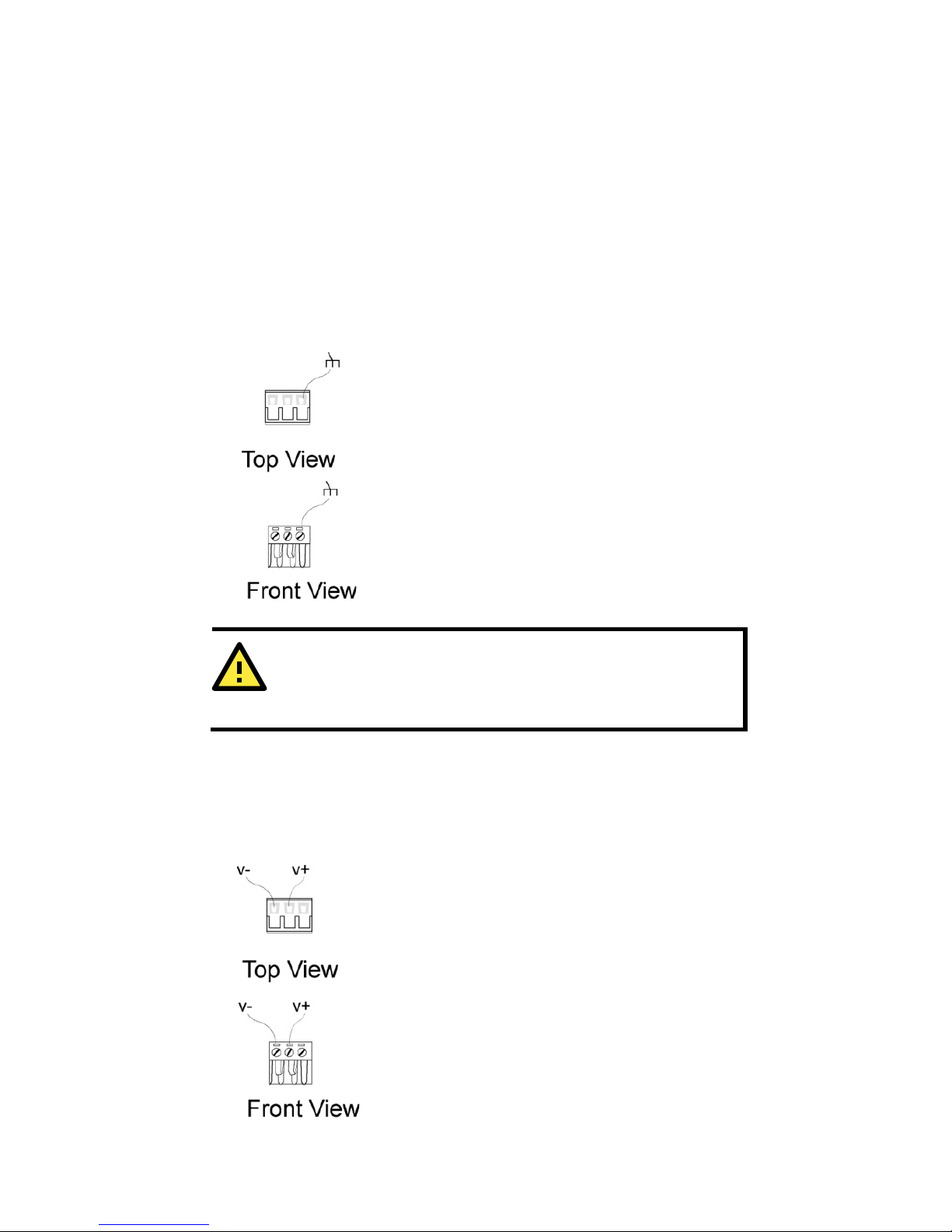
- 5 -
• Use separate paths to route wiring for power and devices. If power
wiring and device wiring paths must cross, make sure the wires are
perpendicular at the intersection point.
• Do not run signal or communications wiring and power wiring in the
same wire conduit. To avoid interference, wires with different signal
characteristics should be routed separately.
• You can use the type of signal transmitted through a wire to
determine which wires should be kept separate. The rule of thumb is
that wiring that shares similar electrical characteristics can be
bundled together.
• Keep input wiring and output wiring separated.
• We strongly advise that you label wiring to all devices in the system.
Grounding the Moxa IMC
Grounding and wire routing help limit the effects
of noise due to electromagnetic interference
(EMI). Run the ground connection from the right
most
connector of the 3-contact terminal block to
the grounding surface prior to connecting
devices.
ATTENTION
This product is intended to be mounted to a well
-grounded
mounting surface such as a metal panel.
Wiring the Power Inputs
The two left-most contacts of the 3-contact terminal block connector on
the IMC’s top panel are used for the IMC’s DC inputs. Take the following
steps to wire the IMC’s DC power inputs:
STEP 1: Insert the negative/positive DC wires
into the V
-/V+ terminals.
STEP 2: To keep the DC wires from pulling loose,
use a small flat-blade screwdriver to tighten the
wire
-clamp screws on the front of the terminal
block connector.
STEP 3:
Insert the plastic terminal block
connector prongs into the terminal block
receptor, which is located on IMC’s top panel.
www.ipc2u.ru
www.moxa.pro
Page 6

- 6 -
Communication Connections
RJ45 Ethernet Port Connection
The IMC-21A has one 10/100BaseT(X) Ethernet port located on the front
panel for connecting to Ethernet-enabled devices.
Pinouts and cable wiring diagrams for both MDI (NIC-type) and MDI-X
(HUB/switch-type) ports for both straight-through and cross-over
Ethernet cables are shown below:
MDI Port Pinouts
MDI-X Port Pinouts
8-pin RJ45
Pin
Signal
Pin
Signal
1
Tx+
1
Rx+
2
Tx- 2 Rx-
3
Rx+
3
Tx+
6
Rx- 6 Tx-
Straight-Through Cable Wiring
Cross-Over Cable Wiring
Fiber Optic Port Connection
The concept behind the SC/ST port and cable is quite straightforward.
Suppose you are connecting devices I and II. Contrary to electrical signals,
optical signals do not require a circuit in order to transmit data.
Consequently, one of the optical lines is used to transmit data from device
I to device II, and the other optical line is used transmit data from device
II to device I, for full-duplex transmission.
All you need to remember is to connect the Tx (transmit) port of device I
to the Rx (receive) port of device II, and the Rx (receive) port of device I
to the Tx (transmit) port of device II. If you make your own cables, we
suggest labeling the two sides of the same line with the same letter
(A-to-A and B-to-B, as shown below, or A1-to-A2 and B1-to-B2).
www.ipc2u.ru
www.moxa.pro
Page 7
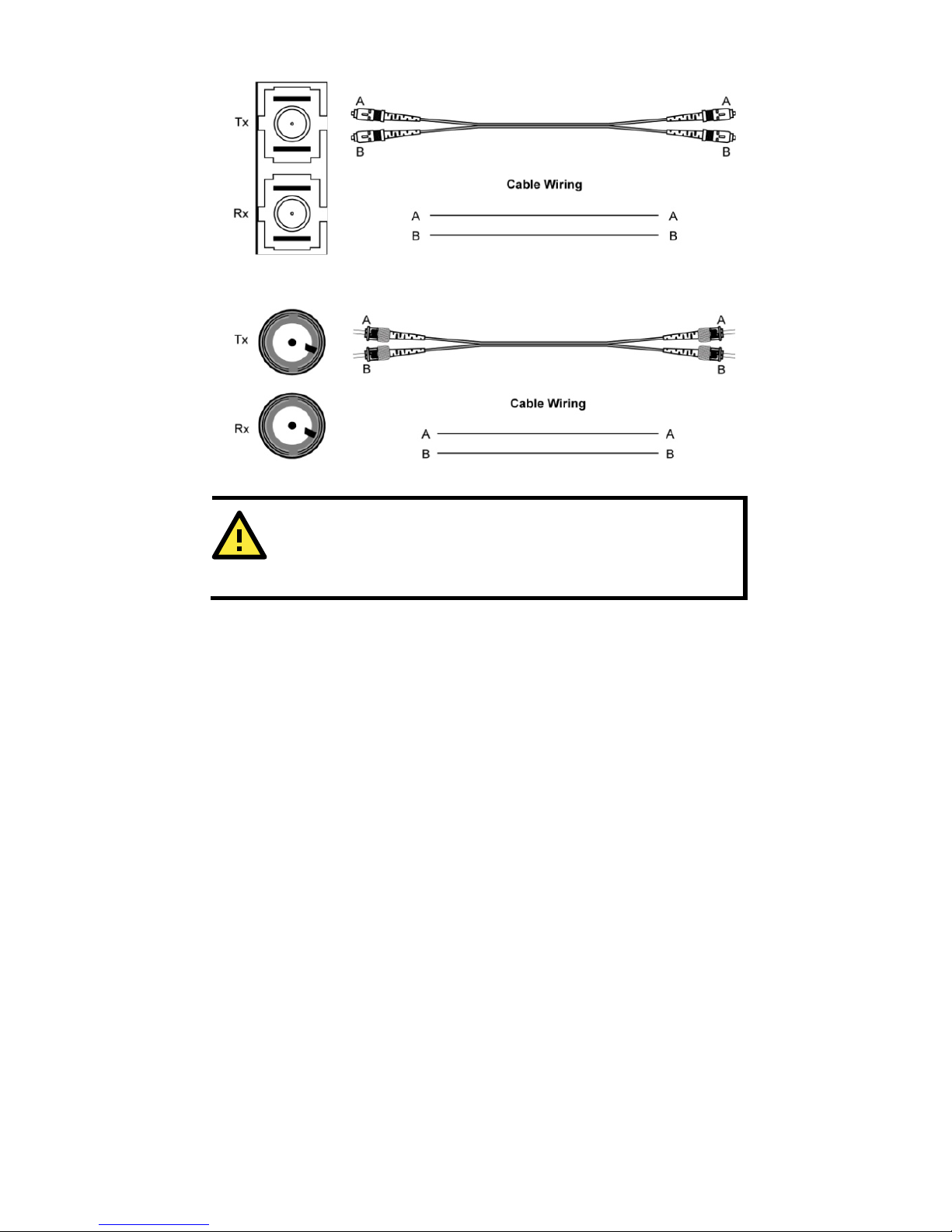
- 7 -
SC-Port Pinouts
SC-Port to SC-Port Cable Wiring
ST-Port Pinouts
ST-Port to ST-Port Cable Wiring
ATTENTION
This is a Class 1 Laser/LED product. To avoid causing serious
damage to your eyes, do not stare directly into the laser beam.
www.ipc2u.ru
www.moxa.pro
Page 8
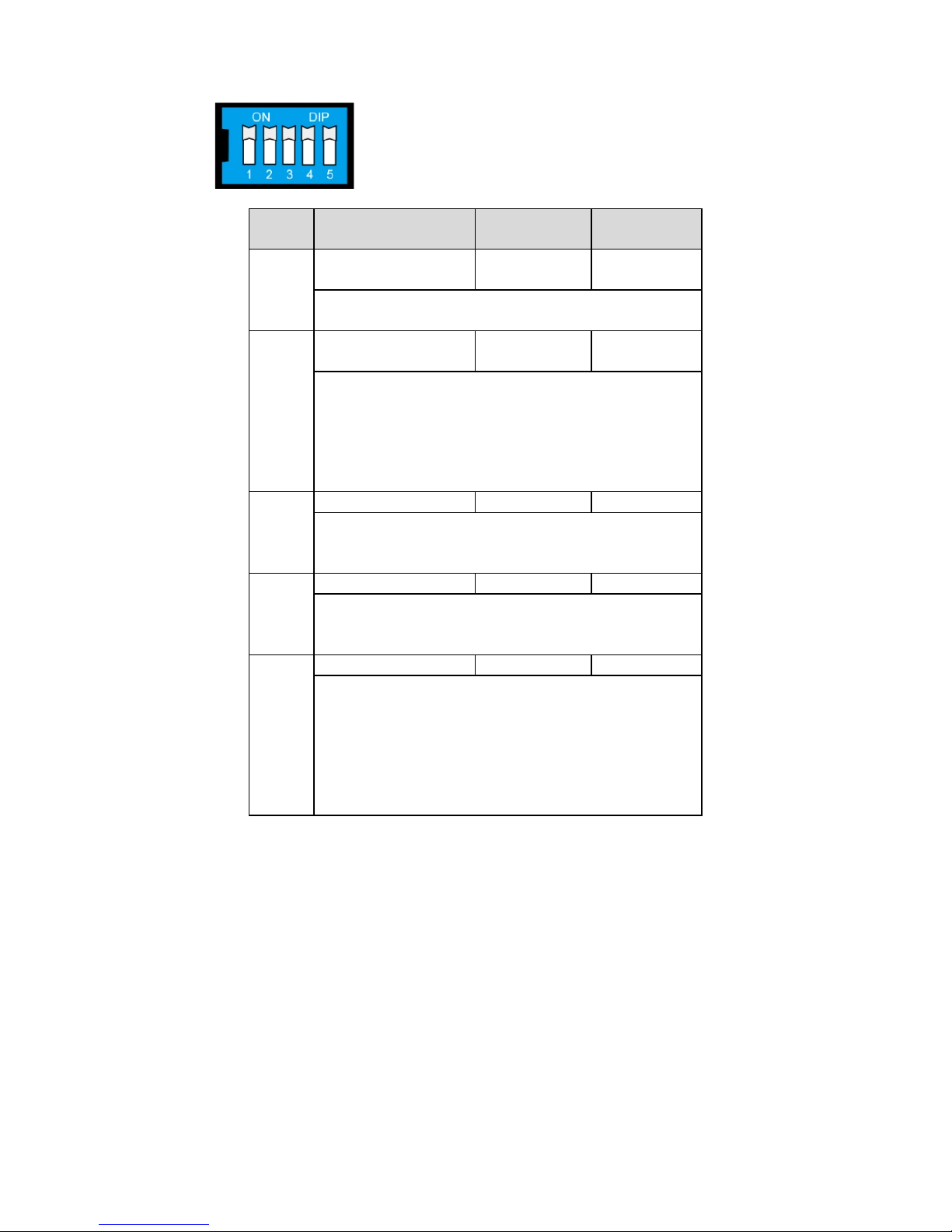
- 8 -
DIP Switch Settings
DIP
No.
Function ON OFF
1
Force Fiber Port
Duplex
Full Duplex* Half Duplex
“
ON”: Forces Full Duplex on Fiber port.
“OFF”: Forces Half Duplex on Fiber port.
2
Link Fault Pass
Through
Enable* Disable
“
ON”: Enables “Link Fault Pass Through”, the link
status on the TX port will inform the FX port of the
same device and vice versa.
“OFF”: Disables “Link Fault Pass Through”, the
link status on the TX port will not inform the FX
port. 3 Force TP Duplex
Full Duplex*
Half Duplex
(Only when Auto Negotiation (DIP 5) is disabled)
“ON”: Forces Full Duplex on Ethernet port.
“OFF”: Forces Half Duplex on Ethernet port.
4
Force TP Speed
100Mbps*
10Mbps
(Only when Auto Negotiation (DIP 5) is disabled)
“ON”: Forces 100Mbps on Ethernet port.
“
OFF”: Forces 10Mbps on Ethernet port.
5
Auto Negotiation
Enable*
Disable
“
ON”: Enables “Auto Negotiation” function, the
speed and duplex states for each port link segment
are automatically configured using the highest
performance interoperation mode.
“ OFF”: Disables “Auto Negotiation” function, the
speed and duplex states depend on the DIP 3 & 4
configuration.
*Default setting
After changing the DIP switch setting, you will need to power off and then
power on the IMC-21A, or use a pointed object to hold the reset button
down for five seconds to activate the new setting.
www.ipc2u.ru
www.moxa.pro
Page 9

- 9 -
LED Indicators
The front panel of the Moxa IMC contains several LED indicators. The
function of each LED is described in the table below.
LED
Color
State
Description
PWR
AMBER
On
Power is being supplied to the power
input.
Off Power is not being supplied to the
power
input.
100M
(FX)
GREEN
On
FX port’s 100 Mbps link is active.
Blinking
Data is being transmitted at 100 Mbps.
Off
FX Port’s 100 Mbps link is inactive.
FDX/COL
(FX)
GREEN
On
100BaseFX port is transmitting in full
duplex mode.
Blinking
A data collision has occurred.
Off
100BaseFX port is transmitting in half
duplex mode.
100M
(TP)
GREEN
On
TP port’s 100 Mbps link is active.
Blinking
Data is being transmitted at 100 Mbps.
Off
TP port’s 100 Mbps link is inactive.
10M
(TP)
GREEN
On
TP port’s 10 Mbps link is active.
Blinking
Data is being transmitted at 10 Mbps.
Off
TP port’s 10 Mbps link is inactive.
LFP: DIP switch is set to “LFP” mode
Device1
TP LED
DUTA TP
LNK LED
DUTA FO
LED
DUTB FO
LED
DUTB TP
LNK LED
Device 2
TP LED
TP1
Faulted
OFF OFF OFF OFF OFF OFF
F1 Faulted
OFF
OFF
OFF
OFF
OFF
OFF
F2 Faulted
OFF
OFF
OFF
OFF
OFF
OFF
TP2
Faulted
OFF
OFF
OFF
OFF
OFF
OFF
F1
F2
DUTA
DUTB
TP1
TP2
Device1
Device2
www.ipc2u.ru
www.moxa.pro
Page 10
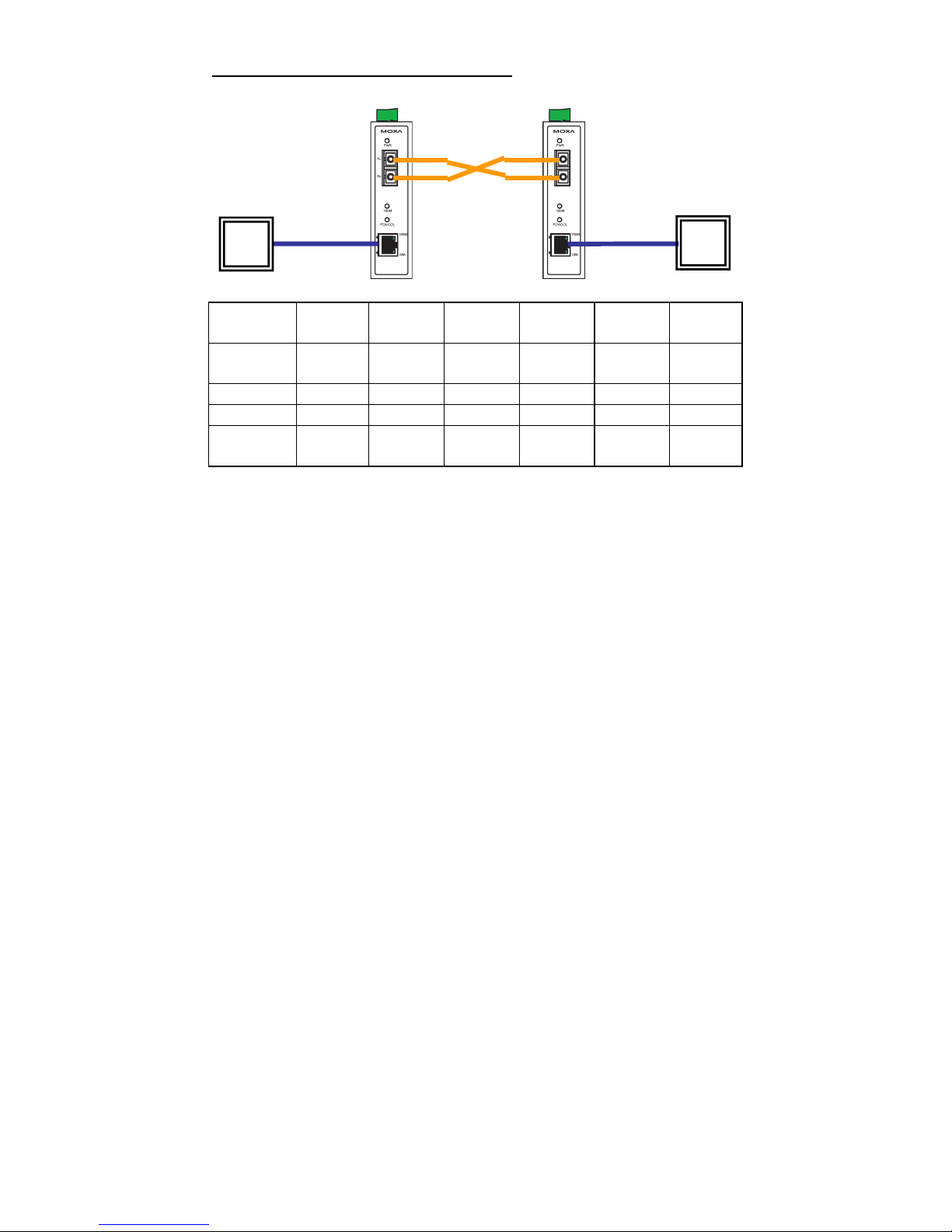
- 10 -
LFP: DIP switch is set to “DIS” mode
Device1
TP LED
DUTA TP
LNK LED
DUTA FO
LED
DUTB FO
LED
DUTB TP
LNK LED
Device 2
TP LED
TP1
Faulted
OFF
OFF
ON
ON
ON
ON
F1 Faulted
ON
ON
OFF
OFF
ON
ON
F2 Faulted
ON
ON
OFF
OFF
ON
ON
TP2
Faulted
ON
ON
ON
ON
OFF
OFF
Auto MDI/MDI-X Connection
The Auto MDI/MDI-X function allows users to connect the Moxa IMC’s
10/100BaseT(X) ports to any kind of Ethernet device, regardless of the
type of Ethernet cable used for the connection. This means that you can
use either a straight-through cable or cross-over cable to connect the IMC
to Ethernet devices.
Dual Speed Functionality and Switching
The Moxa IMC’s 10/100 Mbps switched RJ45 port auto negotiates with the
connected device for the fastest data transmission rate supported by both
devices. All models of Moxa IMC are plug-and-play devices, so that
software configuration is not required during installation or maintenance.
The half/full duplex mode for the switched RJ45 ports is user dependent
and changes (by auto-negotiation) to full or half duplex, depending on
which transmission speed is supported by the attached device.
Auto-Negotiation and Speed Sensing
The IMC-21A series’ RJ45 Ethernet port supports auto-negotiation in
10BaseT and 100BaseT(X) modes, with operation governed by the IEEE
802.3u standard. This means that some nodes could be operating at 10
Mbps, while at the same time, other nodes are operating at 100 Mbps.
Auto-negotiation takes place when an RJ45 cable connection is made, and
then each time a LINK is enabled. The Moxa IMC advertises its capability
for using either 10 Mbps or 100 Mbps transmission speeds, with the
device at the other end of the cable expected to advertise similarly.
Depending on which type of device is connected, the devices will agree to
operate at either 10 Mbps or 100 Mbps.
If a Moxa IMC’s RJ45 Ethernet port is connected to a non-negotiating
device, it will default to 10 Mbps speed and half-duplex mode, as required
by the IEEE 802.3u standard.
F1
F2
DUTA
DUTB
TP1
TP2
Device1
Device2
www.ipc2u.ru
www.moxa.pro
Page 11

- 11 -
Specifications
Technology
Standards
IEEE802.3, 802.3u, 802.3x
Interface
RJ45 Port
10/100BaseT(X)
Fiber Port
100BaseFX (SC, ST connectors available)
LED Indicators
Power, 10/100M (TP port), 100M (Fiber port),
FDX/COL (Fiber port)
DIP Switch The following are DIP switch selectable:
TP port’s connection speed, Half/Full duplex mode,
and
Force/Auto mode
Fiber connection’s Half/Full duplex mode
Link Fault Pass-Through (LFP)
Fiber Optics
Multi mode
(100BaseFX)
Single mode
(100BaseFX)
Distance, km
5
40
Wavelength, nm
1300
1310
Min. Tx Output, dBm
-20
-5
Max. Tx Output, dBm
-14
0
Sensitivity, dBm
-34 to -30
-36 to -32
Power Requirements
Input Voltage
12 to 48 VDC
Power
Consumption
M-SC:
245 mA @ 12 V
130 mA @ 24 V
70 mA @ 48 V
M-ST:
265 mA @ 12 V
135 mA @ 24 V
75 mA @ 48 V
S-SC:
255 mA @ 12 V
130 mA @ 24 V
70 mA @ 48 V
Connection
Removable 3-contact terminal block
Overload Current
Protection
1.1 A
Reverse Polarity
Protection
Present
Physical Characteristics
Casing
IP30 protected, metal case
Dimensions
30 × 115 × 70 mm (1.19 x 4.53 x 2.76 in)
Weight
170 g
Installation
DIN-Rail mounting
Environmental Limits
Operating
Temperature
Standard models: -10 to 60°C (14 to 140°F)
Wide temp. models: -40 to 75°C (-40 to 167°F)
Storage
Temperature
-40 to 75°C (-40 to 167°F)
Ambient Relative
Humidity
5 to 95% (non-condensing)
Regulatory Approvals
Safety
UL 60950-1
EMI
FCC Part 15, CISPR (EN55022) class A
EMS
EN 61000-4-2 (ESD) Level 3
EN 61000-4-3 (RS) Level 2
EN 61000-4-4 (EFT) Level 2
EN 61000-4-5 (Surge) Level 2
EN 61000-4-6 (CS) Level 2
www.ipc2u.ru
www.moxa.pro
Page 12

- 12 -
Shock
IEC 60068-2-27
Free Fall
IEC 60068-2-32
Vibration
IEC 60068-2-6
Warranty
5 years
Federal Communications Commission Statement
FCC—This device complies with part 15 of the FCC Rules. Operation is
subject to the following two conditions: (1) This device may not cause
harmful interference, and (2) this device must accept any interference
received, including interference that may cause undesired operation.
FCC WARNING
This equipment has been tested and found to comply with the
limits for a Class A digital device, pursuant to part 15 of the FCC
Rules. These limits are designed to provide reasonable protection
against harmful interference when the equipment is operated in a
commercial environment. This equipment generates, uses, and
can radiate radio frequency energy, and if not installed and used
in accordance with the instruction manual, may cause harmful
inte
rference to radio communications. Operation of this
equipment in a residential area is likely to cause harmful
interference
, in which case the user will be required to correct the
interference at his or her own expense.
Technical Support Contact Information
www.moxa.com/support
Moxa Americas:
Toll
-free: 1-888-669-2872
Tel:
1-714-528-6777
Fax:
1-714-528-6778
Moxa China (Shanghai office):
Toll
-free: 800-820-5036
Tel:
+86-21-5258-9955
Fax:
+86-21-5258-5505
Moxa Europe
:
Tel:
+49-89-3 70 03 99-0
Fax:
+49-89-3 70 03 99-99
Moxa Asia
-Pacific:
Tel:
+886-2-8919-1230
Fax:
+886-2-8919-1231
www.ipc2u.ru
www.moxa.pro
