Page 1
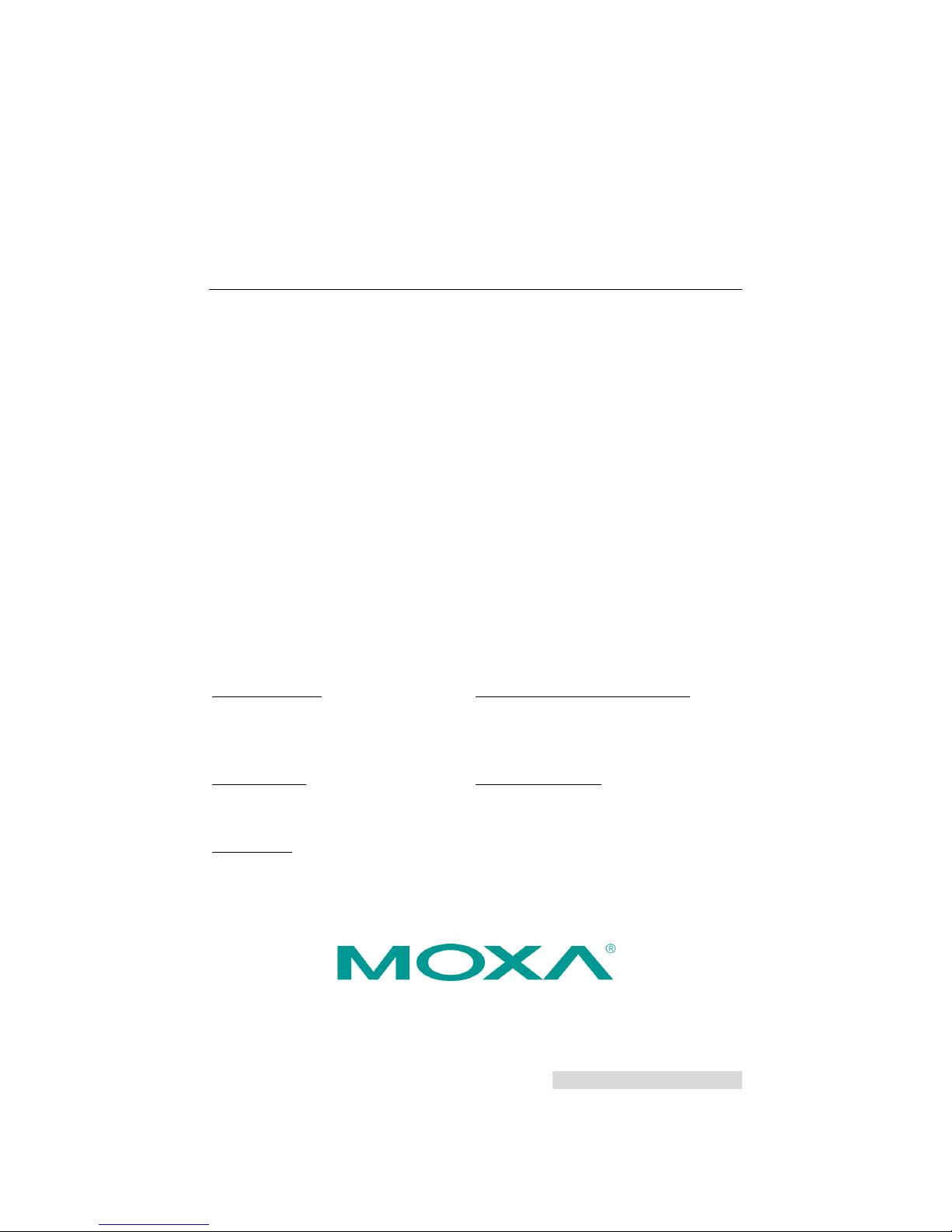
P/N: 1802000210014
*1802000210014*
IMC-21
Quick Installation Guide
Moxa Industrial Media Converter
Edition 5.0, February 2017
Technical Support Contact Information
www.moxa.com/support
Moxa Americas:
Toll
-free: 1-888-669-2872
Tel:
1-714-528-6777
Fax:
1-714-528-6778
Moxa China (Shanghai office):
Toll
-free: 800-820-5036
Tel:
+86-21-5258-9955
Fax:
+86-21-5258-5505
Moxa Europe:
Tel:
+49-89-3 70 03 99-0
Fax:
+49-89-3 70 03 99-99
Moxa Asia-Pacific:
Tel:
+886-2-8919-1230
Fax:
+886-2-8919-1231
Moxa India:
Tel:
+91-80-4172-9088
Fax:
+91-80-4132-1045
2017 Moxa Inc. All rights reserved.
Page 2
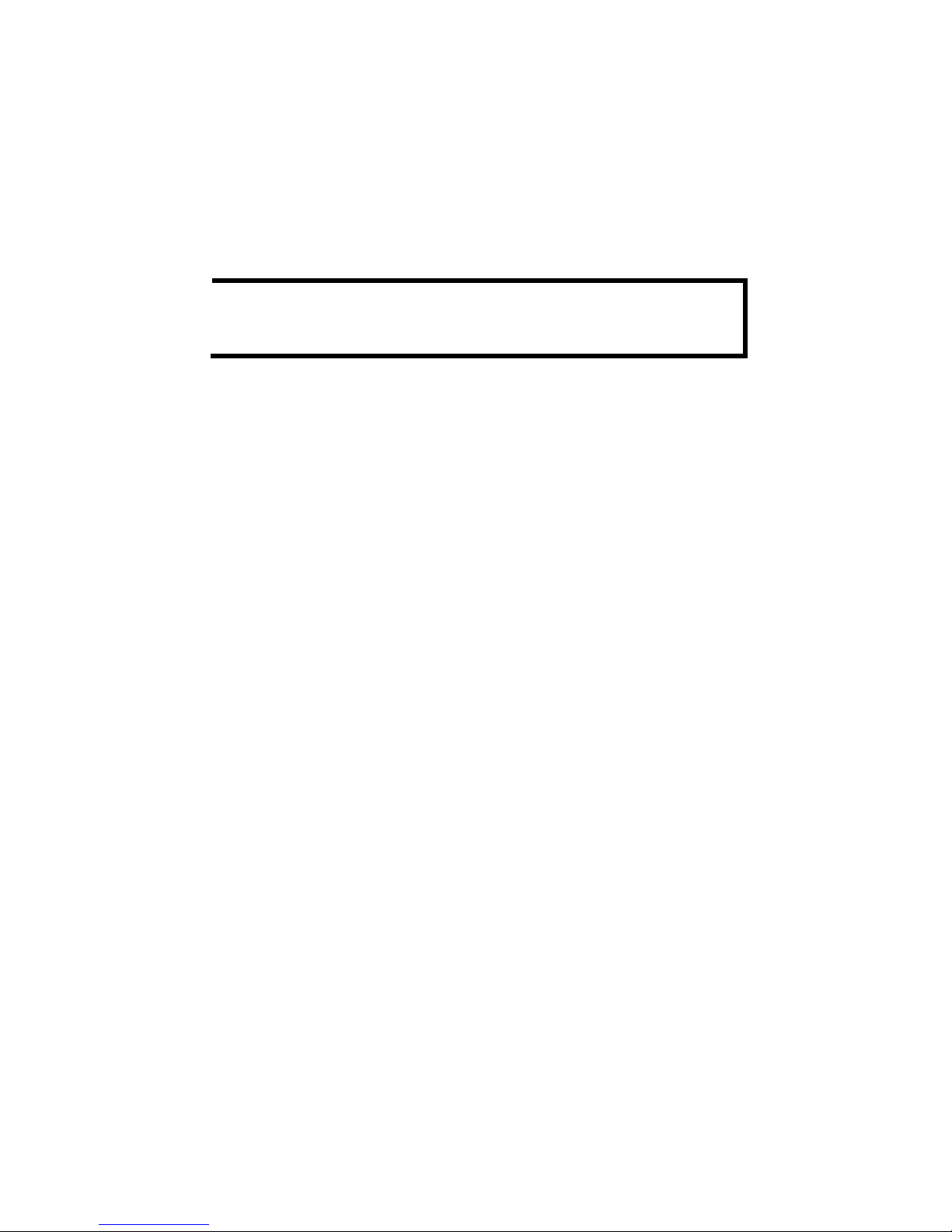
- 2 -
Overview
The Moxa Industrial Media Converter IMC-21 series cons ists of entry-level
10/100BaseT(X) to 100BaseFX media converters that provide a
cost-effective solution, and are specially designed for reliable and stable
operation in harsh industrial environments.
IMC-21 accepts either a 12 to 48 VDC power input. It operates reliably in
a temperature range from -10 to 60°C, and IMC-21’s rugged hardware
design makes it ideal for demanding industrial applications, such as those
that comply with FCC, CE.
NOTE
Throughout this Hardware Installation Guide, we u se I MC as an
abbreviati
on for Industrial Media Converter:
IMC = Industrial Media Converter
Package Checklist
Moxa IMC-21 is shipped with the following items. If any of these items is
missing or damaged, please contact your customer service
representative for assistance.
• IMC-21
• Quick Installation Guide (printed)
• Warranty card
Features
• Power inputs: 12 to 48 VDC
• TP port’s connection speed, Half/Full duplex mode, and Force/Auto
mode are DIP Switch selectable
• Fiber port’s Half/Full duplex mode is DIP Switch selectable
• Supports Link Fault Pass-Through (LFP)
• DIN-Rail mountable
• Multi-mode and single mode models with SC or ST fiber connectors
are available
• Operating temperature range from -10 to 60°C
Page 3

- 3 -
Panel Layout of IMC-21 Series
1. Heat dissipation orifices
2.
Terminal block for power input and
grounding
3. DIP switch
4. Moxa Logo
5. Power input LED
6. 100BaseFX (SC/ST connector) port
7. FX port’s 100 Mbps LED
8. FX port’s FDX/COL LED
9. TP port’s 100 Mbps LED
10. 10/100BaseT(X) port
11. TP port’s 10 Mbps LED
12. DIN-Rail kit
NOTE: The IMC-21 series includes
IMC-21-M-SC, IMC-21-M-ST, and
IMC-21-S-SC.
Page 4
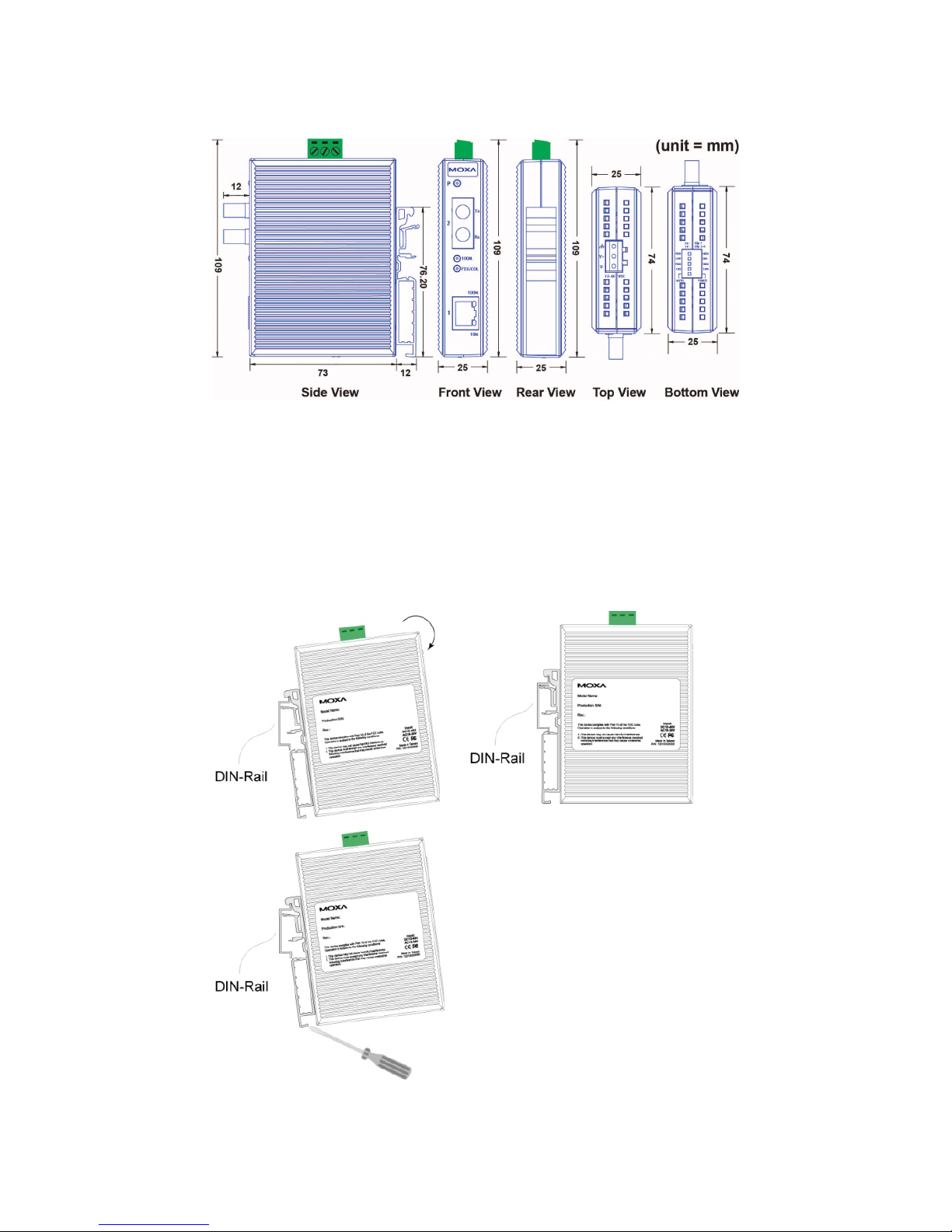
- 4 -
Mounting Dimensions
IMC-21 series (10/100BaseT(X) to 100BaseFX)
DIN-Rail Mounting
The plastic DIN-Rail attachment plate should already be fixed to the rear
panel of IMC when you take it out of the box. If you need to reattach the
DIN-Rail attachment plate to IMC, make sure the DIN-Rail kit is situated
towards the top, as shown in the figures below.
STEP 1:
Insert the top of the DIN
-Rail into
the slot.
STEP 2:
The DIN
-Rail attachment unit will
snap into place as shown below.
To remove Moxa IMC-21 from the
DIN
-Rail, insert a flat-blade screw
driver horizontally into the DIN
-Rail
kit under the IMC-21, and then pull it
upwards and release IMC towards you
away from the DIN
-Rail.
Page 5
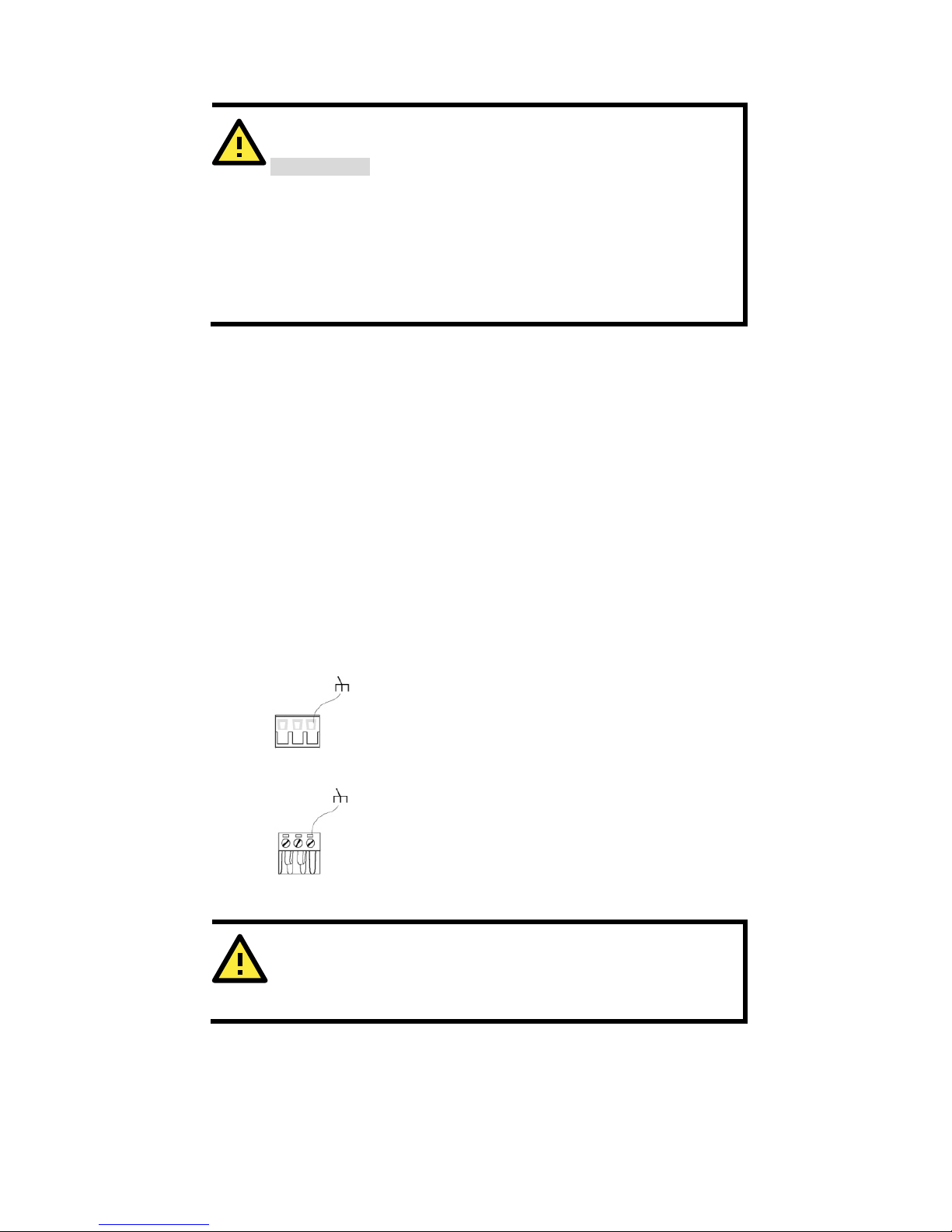
- 5 -
Wiring Requirements
ATTENTION
Safety First!
Be sure to disconnect the power cord before installing and/or
wiring your Moxa
Industrial Media Converter.
Calculate the maximum possible current in each power wire and
common
wire. Observe all electrical codes dictating the
maximum current allowable for each wire size.
If the current goes above the maximum rating, the wiring could
overheat, causing serious damage to your equipment.
You should also pay attention to the following point s:
• Use separate paths to route wiring for power and devices. If power
wiring and device wiring paths must cross, make sure the wires are
perpendicular at the intersection point.
NOTE: Do not run signal or communicat ions wiring and power wiring
in the same wire conduit. To avoid interference, wires with different
signal characteristics should be routed separately.
• You can use the type of signal transmitted through a wire to
determine which wires should be k ept separat e. The ru le of thumb is
that wiring that shares similar electrical characteristics can be
bundled together.
• Keep input wiring and output wiring separated.
• It is strongly advised that you label wiring to all devices in the system
when necessary.
Grounding Moxa Industrial Media Converter
Top View
Front View
Grounding and wire routing help limit the effect s
of noise due to electromagnetic interference
(EMI). Run the ground connection from th e right
most
connector of the 3-
contact terminal block to
the grounding surface prior to connec
ting
devices.
ATTENTION
This product is intended to be mounted to a well
-grounded
mounting surface such as a metal panel.
Page 6

- 6 -
Wiring the Power Inputs
The two left-most contacts of the 3-contact terminal block connector on
IMC’s top panel are used for IMC’s DC or AC inputs. Top and front views of
one of the terminal block connectors are shown h ere.
Top View
Front View
STEP 1:
Insert the negative/positive DC wires
into the V
-/V+ terminals.
STEP 2: To keep the DC wires from pulling loose,
use a small flat-blade screwdriver to tighten the
wire
-clamp screws on the front of the terminal
block connector.
STEP 3:
Insert the plastic terminal block
connector prongs into the terminal block
receptor, which
is located on IMC’s top panel.
Communication Connections
IMC-21 has one 10/100BaseT(X) Ethernet port.
RJ45 Ethernet Port Connection
The 10/100BaseT(X) port located on IMC’s front panel are used to
connect to Ethernet-enabled devi ces .
Below we show pinouts for both MDI (NIC-type) and MDI-X
(HUB/Switch-type) ports, and also show cable wiring diagrams for
straight-through and cross-over Ethernet cables.
MDI Port Pinouts
MDI-X Port Pinouts
8-pin RJ45
Pin
Signal
1
Tx+
2
Tx-
3
Rx+
6
Rx-
Pin
Signal
1
Rx+
2
Rx-
3
Tx+
6
Tx-
RJ45 (8-pin) to RJ45 (8-pin) Straight-Through Cable
Wiring
Page 7

- 7 -
RJ45 (8-pin) to RJ45 (8-pin) Cross-Over Cable Wiring
Fiber Optical Port Connection
The concept behind the SC/ST port and cable is quite straightforward.
Suppose you are connecting devices I and II. Contrary to electrical signa ls,
optical signals do not require a circuit in order to transmit data.
Consequently, one of the optical lines is used to transmit data from d evice
I to device II, and the other optical line is used transmit data from dev ice
II to device I, for full-duplex transmission.
All you need to remember is to connect the Tx (tra nsmit) port of de vice I
to the Rx (receive) port of device II, and the Rx (receive) port of device I
to the Tx (transmit) port of device II. If you make your own cable, we
suggest labeling the two sides of the same line with the same letter
(A-to-A and B-to-B, as shown below, or A1-to-A2 and B1-to-B2).
SC-Port Pinouts
SC-Port to SC-Port Cable Wiring
ST-Port Pinouts
ST-Port to ST-Port Cable Wiring
ATTENTION
This is a Class 1 Laser/LED product. To avoid causing serious
damage to your eyes, do not stare directly into the Laser Beam.
Page 8
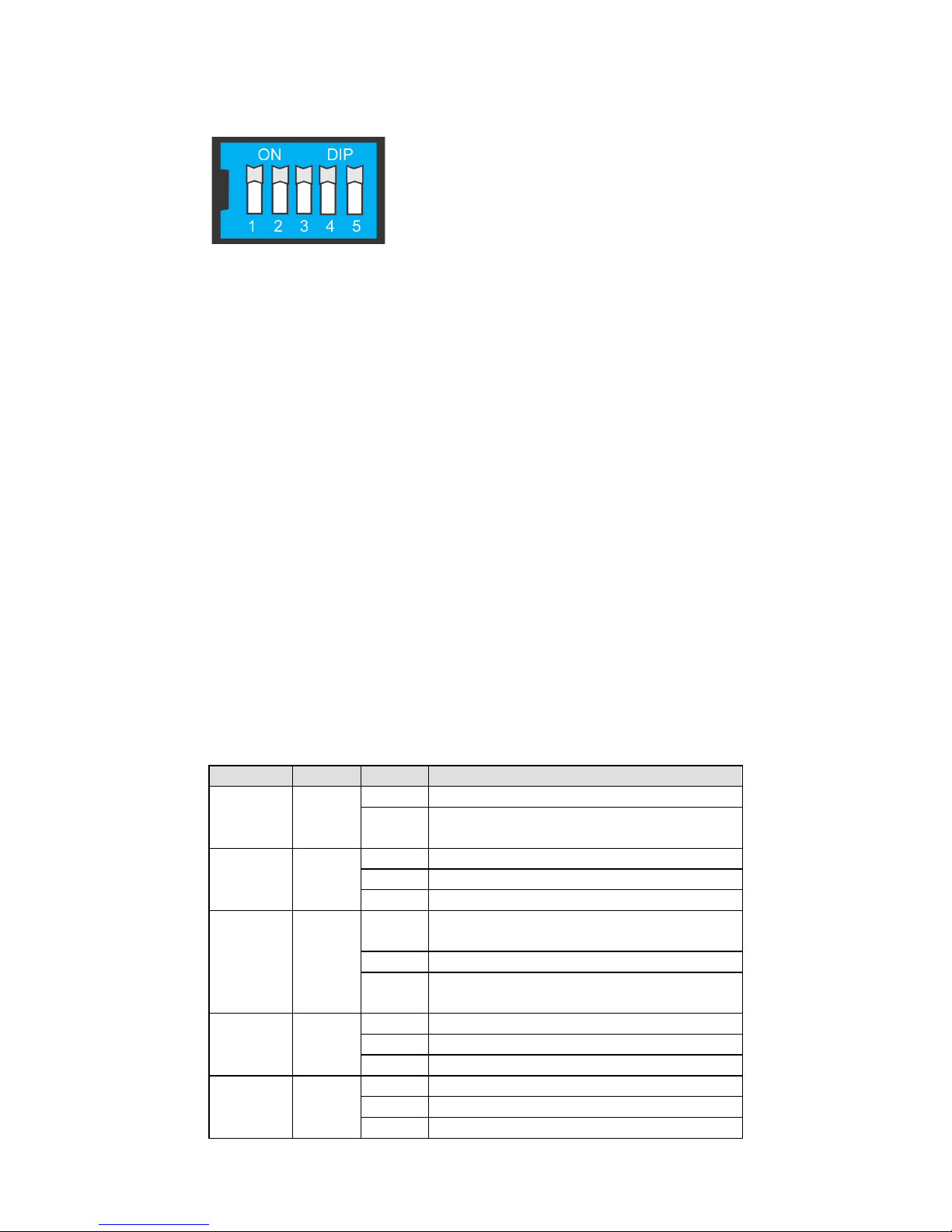
- 8 -
DIP Switch Settings
IMC-21 Series (10/100BaseT(X) to 100BaseFX)
DIP Switch 1 (Default OFF: FDX)
FDX: Fiber port in full duplex mode
HDX: Fiber port in half duplex mode
DIP Switch 2 (Default OFF: LFP)
LFP: Enables LFP (Link Fault Pass-Through) for 100BaseFX
LFP DIS: Disables LFP for 100BaseFX
DIP Switch 3 (Default OFF: FDX)
FDX: TP port at full duplex mode
HDX: TP port at half duplex mode
DIP Switch 4 (Default OFF: 100)
100: TP port at 100 Mbps
10: TP port at 10 Mbps
DIP Switch 5 (Default OFF: AUTO)
AUTO: TP port in AUTO (auto-negotiation) mode
FORCE: Force TP port into 10M or half duplex mode
After changing the DIP switch setting, you w ill need to power off and then
power on the IMC-21 to activate the new setting.
LED Indicators
The front panel of Moxa Industrial Media Converter contains several LED
indicators. The function of each LED is described in the table below.
IMC-21 series (10/100BaseT(x) to 100BaseFX)
LED
Color
State
Description
P
AMBER
On
Power is being supplied to the power input.
Off
Power is not being supplied to the power
input.
100M
(FX)
GREEN
On
FX port’s 100 Mbps link is active.
Blinking
Data is being transmitted at 100 Mbps.
Off
FX Port’s 100 Mbps link is inactive.
FDX/COL
(FX)
GREEN
On
100BaseFX port is transmitting in full
duplex mode.
Blinking
A data collision has occurred.
Off
100BaseFX port is transmitting in half
duplex mode.
100M
(TP)
GREEN
On
TP port’s 100 Mbps link is active.
Blinking
Data is being transmitted at 100 Mbps.
Off
TP port’s 100 Mbps link is inactive.
10M
(TP)
GREEN
On
TP port’s 10 Mbps link is active.
Blinking
Data is being transmitted at 10 Mbps.
Off
TP port’s 10 Mbps link is inactive.
Page 9
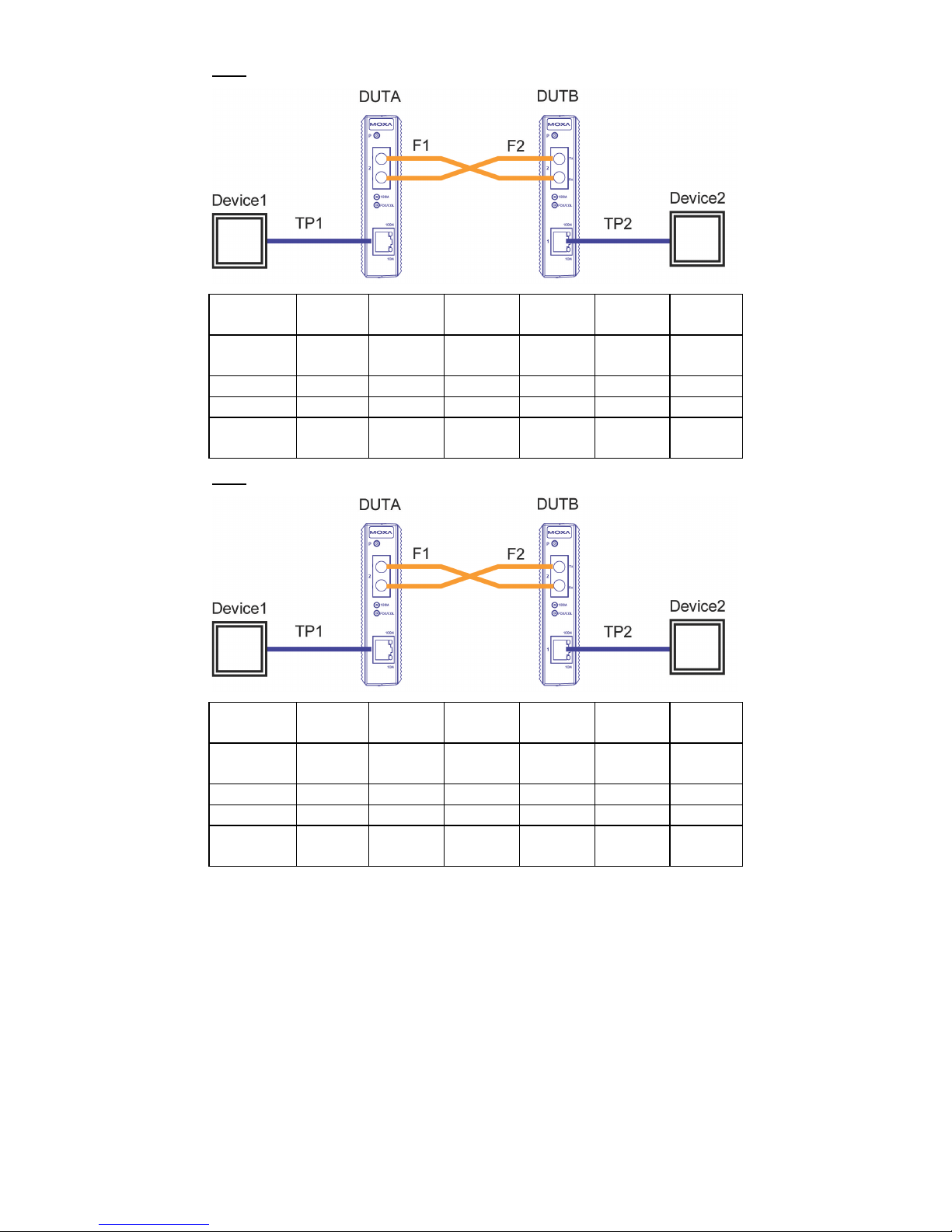
- 9 -
LFP DIP switch is set to “LFP” mode:
Device1
TP LED
DUTA TP
LNK LED
DUTA FO
LED
DUTB FO
LED
DUTB TP
LNK LED
Device 2
TP LED
TP1
Faulted
OFF
OFF
OFF
OFF
OFF
OFF
F1 Faulted
OFF
OFF
OFF
OFF
OFF
OFF
F2 Faulted
OFF
OFF
OFF
OFF
OFF
OFF
TP2
Faulted
OFF
OFF
OFF
OFF
OFF
OFF
LFP DIP switch is set to “DIS” mode:
Device1
TP LED
DUTA TP
LNK LED
DUTA FO
LED
DUTB FO
LED
DUTB TP
LNK LED
Device 2
TP LED
TP1
Faulted
OFF
OFF
ON
ON
ON
ON
F1 Faulted
ON
ON
OFF
OFF
ON
ON
F2 Faulted
ON
ON
OFF
OFF
ON
ON
TP2
Faulted
ON
ON
ON
ON
OFF
OFF
Auto MDI/MDI-X Connection
The Auto MDI/MDI-X function allows users to connect Moxa Industrial
Media Converter’s 10/100BaseT(X) ports to any kind of Ethernet device,
without paying attention to the type of Et hernet ca ble being u sed for the
connection. This means that you can use either a straight-through cable
or cross-over cable to connect IMC to Ethernet devices.
Page 10

- 10 -
Dual Speed Functionality and Switching
Moxa Industrial Media Convert er’s 10/100 Mbps switched RJ45 port auto
negotiates with the connected device for the f astest data transmission
rate supported by both devices. All models of Moxa Industrial Media
Converter are plug-and-play devices, so that software configuration is not
required during installation, or for maintenance. The half/full duplex
mode for the switched RJ45 ports is user dependent and changes (by
auto-negotiation) to full or half duplex, depending on wh ich transmission
speed is supported by the attached device.
Auto-Negotiation and Speed Sensing
Moxa IMC-21 series’ RJ45 Ethernet port supports auto-negotiation in
10BaseT and 100BaseT(X) modes, with operation governed by the IEEE
802.3u standard. This means that some nodes could be operating at 10
Mbps, while at the same time, other nodes are operating at 100 Mbps.
Auto-negotiation takes place when an RJ45 cable connection is made, and
then each time a LINK is enabled. Moxa Industr ial Media Converter
advertises its capability for using either 10 Mbps or 100 Mbps
transmission speeds, with the device at the ot h er end of the cable
expected to advertise similarly. Depending on what type of device is
connected, this will result in agreement to opera te at a speed of either 10
Mbps or 100 Mbps.
If a Moxa Industrial Media Converter RJ45 Ethernet port is connected to a
non-negotiating device, it will default to 10 Mbps speed and half-duplex
mode, as required by the IEEE 802.3u standar d.
Specifications
Technology
Standards
IEEE802.3, 802.3u, 802.3x
Interface
RJ45 Port
10/100BaseT(X)
Fiber Port
100BaseFX (SC, ST connectors available)
LED Indicators
Power, 10/100M (TP port), 100M (Fiber port),
FDX/COL (Fiber port)
DIP Switch
TP port’s connection speed and Half/Full duplex
mode and Force/Auto mode are DIP switch
selectable
Fiber connection’
s Half/Full duplex mode is DIP
switch selectable
Link Fault Pass-Through (LFP) is also DIP
switch selectable
Fiber Optics
Multi-mode
(100BaseFX)
Single mode
(100BaseFX)
Distance, km
5
40
Wavelength, nm
1300
1310
Min. Tx Output, dBm
-20
-5
Max. Tx Output, dBm
-14 0 Sensitivity, dBm
-34 to -30
-36 to -32
Page 11
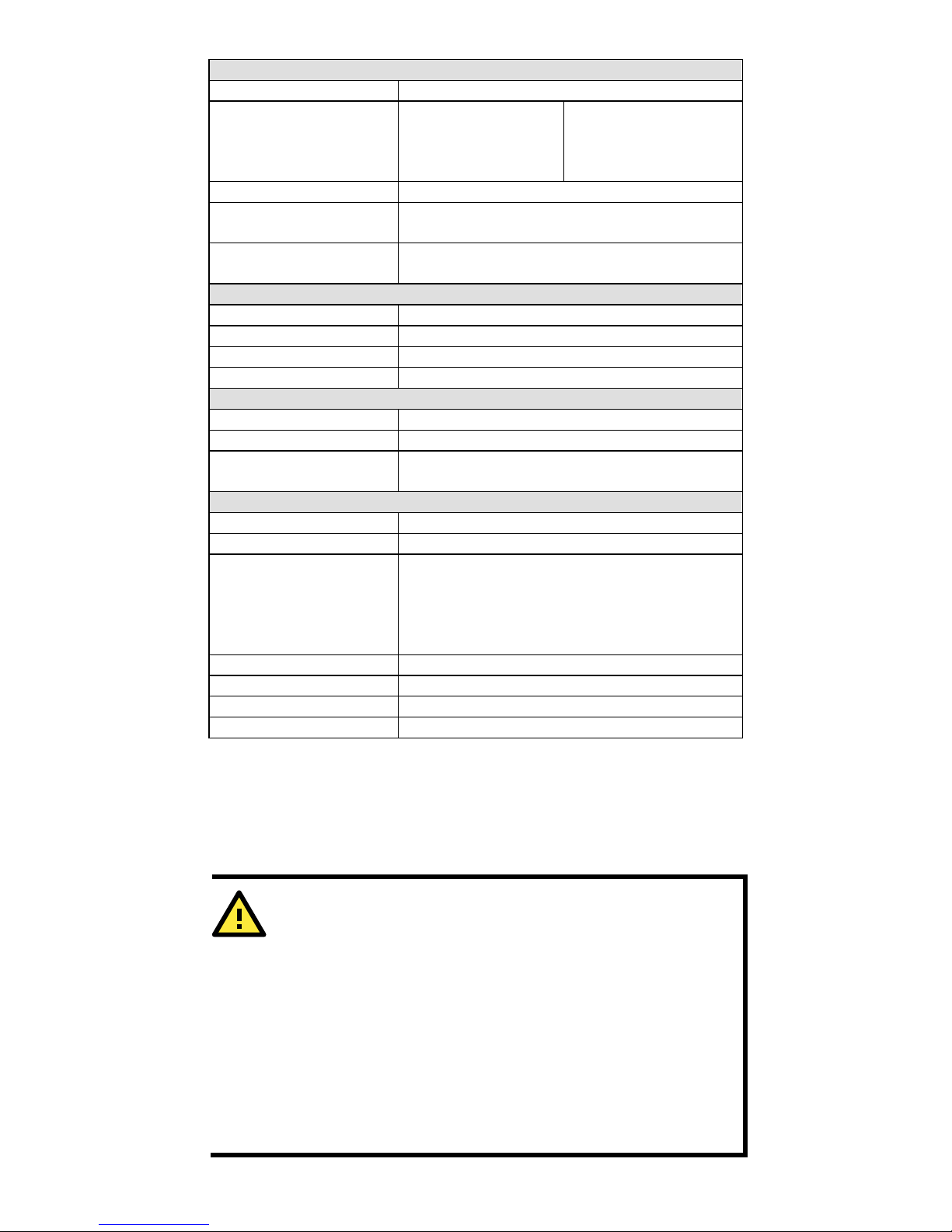
- 11 -
Power
Input Voltage
12 to 48 VDC
Power Consumption
M-SC/ST:
271 mA @ 12 V
137 mA @ 24 V
77 mA @ 48 V
S-SC:
258 mA @ 12 V
129 mA @ 24 V
71 mA @ 48 V
Connection
Removable 3-contact Terminal Block
Overload Current
Protection
1.1 A
Reverse Polarity
Protection
Present
Mechanical
Casing
IP30 protection, plastic case
Dimensions
25 × 109 × 97 mm (W × H × D)
Weight
125 g
Installation
DIN-Rail mounting
Environmental
Operating Temperature
-10 to 60°C (14 to 140°F)
Storage Temperature
-40 to 70°C (-40 to 158°F)
Ambient Relative
Humidity
5 to 95% (non-condensing)
Regulatory Approvals
Safety
UL 60950-1
EMI
FCC Part 15, CISPR 32 class A
EMS EN61000-4-2 (ESD) Level 3
EN61000-4-3 (RS) Level 2
EN61000-4-4 (EFT) Level 2
EN61000-4-5 (Surge) Level 2
EN61000-4-6 (CS) Level 2
Shock
IEC 60068-2-27
Free Fall
IEC 60068-2-32
Vibration
IEC 60068-2-6
Warranty
5 years
Federal Communication s Commission Statement
FCC - This device complies with part 15 of the FCC Rules. Operation is
subject to the following two conditions: (1) Th is d evice may not cause
harmful interference, and (2) this device must accept any interference
received, including interference that may cause undesired operation.
FCC WARNING
This equipment has been tested and found to comply with the
limits for a Class A digital device, pursuant t o part 15 of the FC C
Rules. These limits are designed to prov ide reasonable protection
against harmful interference when the equipment is operated in a
commercial environment. This equipment generates, uses, and
can radiate radio frequency energy and, if not installed and used
in accordance with the instruction manual, may cause harmful
interference to radio communications. Operation of this
equipment
in a residential area is likely to cause harmful
interference in which case the user will be required to correct th e
interference at his own expense.
