Page 1
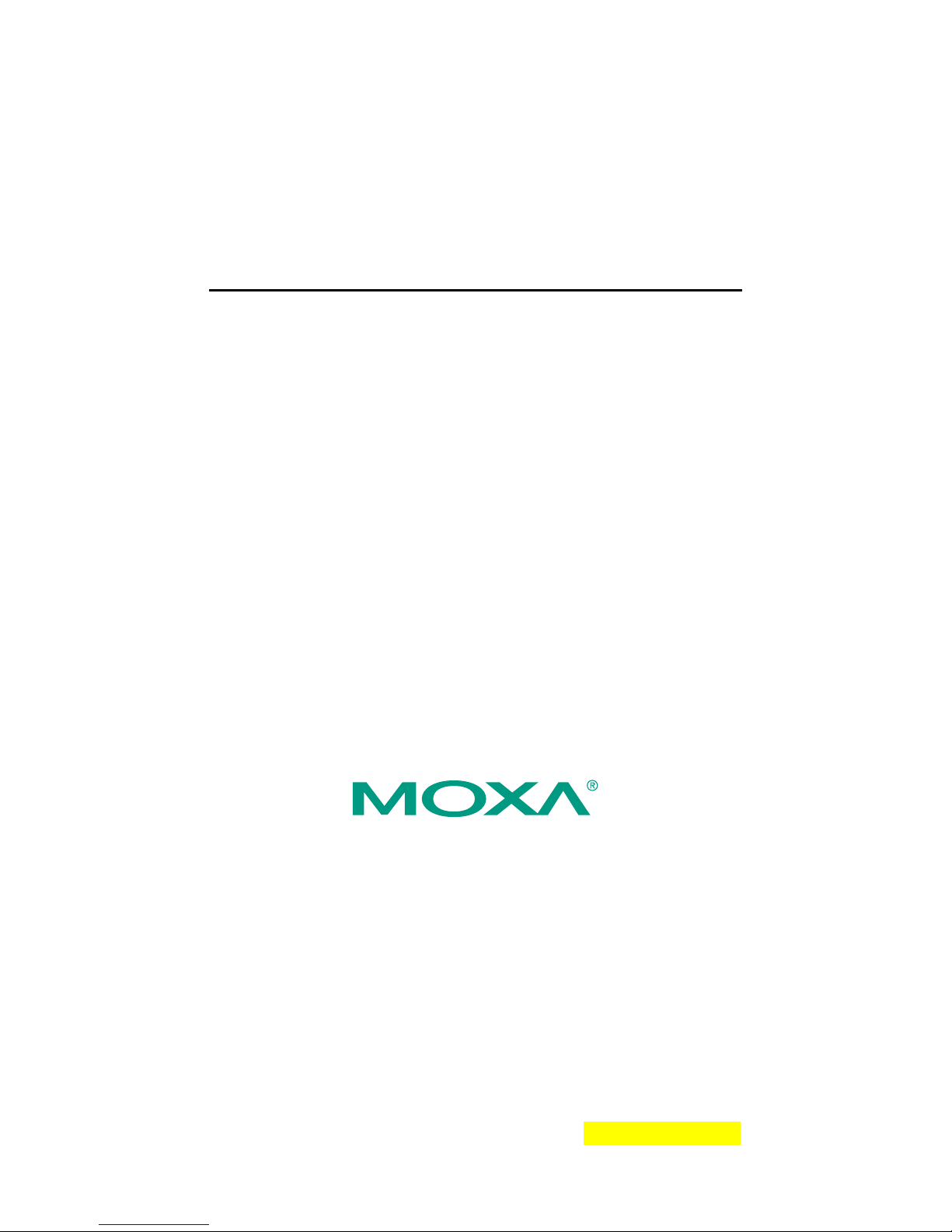
Moxa Industrial Media Converter
IMC-101 Hardware Installation Guide
Fifth Edition, June 2008
© 2008 Moxa Inc., all rights reserved.
Reproduction without permission is prohibited.
P/N: 18020010104
Page 2
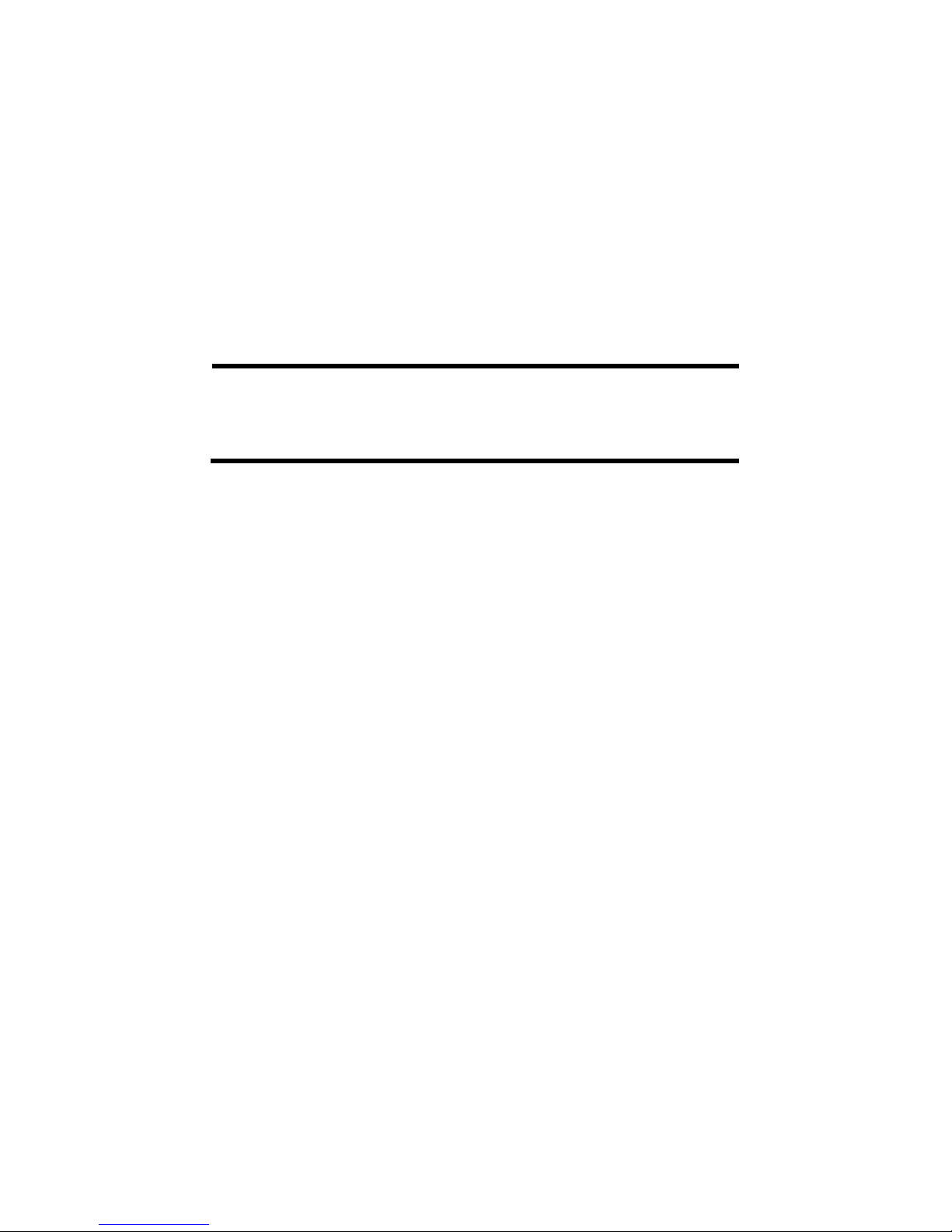
2
Overview
Moxa Industrial Media Converter, which is specially designed for reliable and
stable operation in harsh industrial environments, provides industrial grade
media conversion between 10/100BaseT(X) and 100BaseFX. IMC-101’s
reliable industrial design is excellent for keeping your industrial automation
applications running continuously, and comes with a relay output warning
alarm to help prevent damages and losses.
This product has a wide operating temperature range, from -40 to 75°C, and is
designed to withstand a high degree of vibration and shock. The rugged
hardware design makes IMC-101 perfect for ensuring that your Ethernet
equipment can withstand critical industrial applications, such as in hazardous
locations (Class 1 Division 2/Zone 2), and complies with FCC, TÜV, UL, and
CE Standards
NOTE
Throughout this Hardware Installation Guide, we often use
IMC as an abbreviation for Moxa Industrial Media
Converter:
IMC = Moxa Industrial Media Converter
Package Checklist
Moxa Industrial Media Converter is shipped with the following items. If any of
these items is missing or damaged, please contact your customer service
representative for assistance.
y Moxa Industrial Media Converter
y Hardware Installation Guide
y Moxa Product Warranty booklet
Features
y Supports 10/100Base-TX auto-negotiation and auto-MDI/MDI-X
y Multi mode, single mode with SC or ST fiber connector available
y Supports Link Fault Pass-Through
y Relay Output alarm when a port breaks or the power fails
y Redundant 12 to 48 VDC power inputs, DIN-Rail or panel mountable
y Operating temperature range from 0 to 60°C, or extended operating
temperature from –40 to 75°C for (-T) models
Page 3
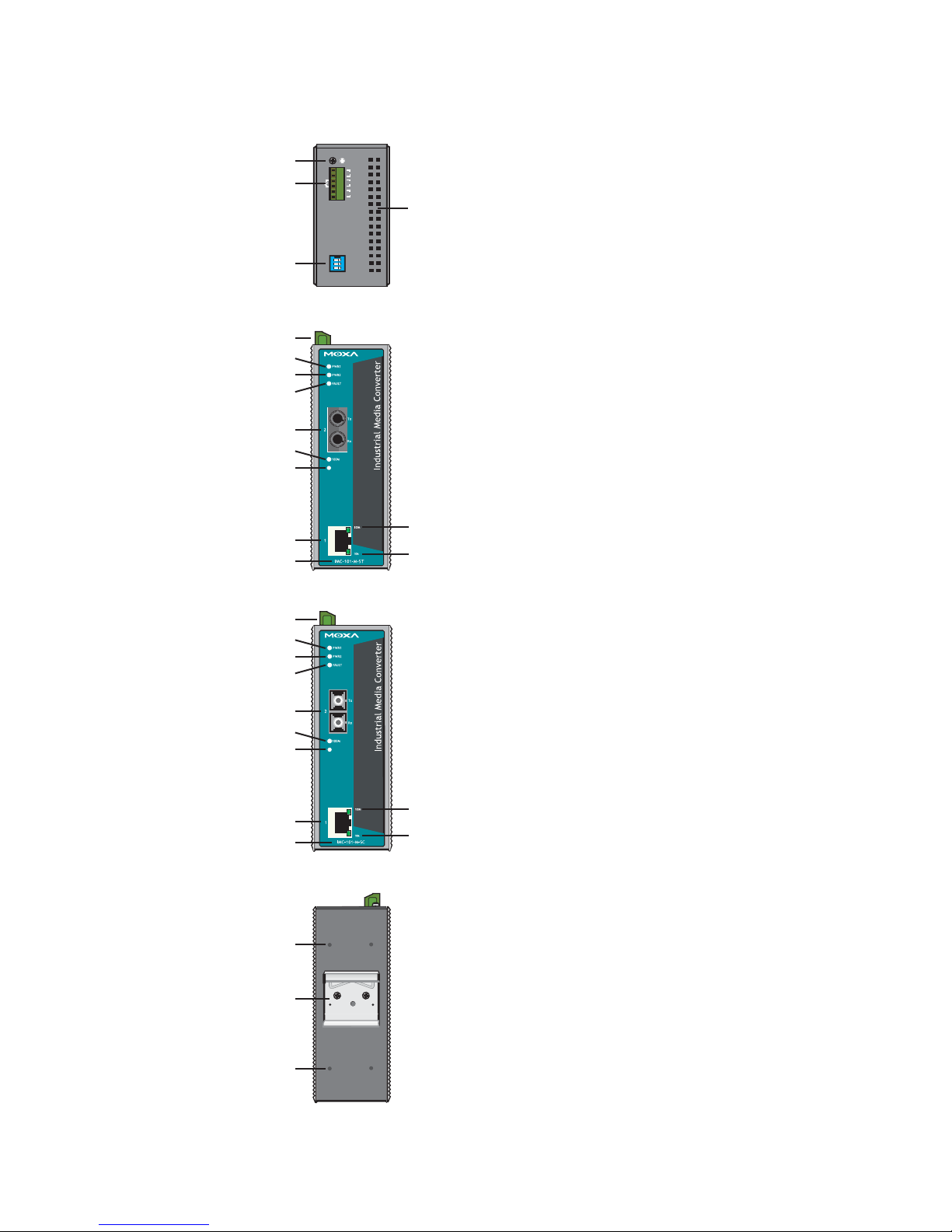
3
Panel Layout of IMC-101 Series
V1 V2 INPUTS: 24 VDC
PWR2
V2+
V2-
V1-
V1+
FAULT
PWR1
12 3
ON DIP
PORT ALARM
FDX/CO L
FDX/CO L
Top Panel View
Rear Panel View
Front Panel View (IMC-101-M-ST)
Front Panel View (IMC-101-M-SC)
3
1
2
4
16
17
16
2
5
6
7
8
9
10
11
13
12
14
2
5
6
7
15
9
10
11
13
12
14
1. Grounding screw
2. Terminal block for power
input PWR1/PWR2 and relay
output
3. Heat dissipation orifices
4. Dip switch
5. Power input PWR1 LED
6. Power input PWR2 LED
7. Fault LED
8. 100BaseFX (ST connector)
Port
9. FX port’s 100 Mbps LED
10. FX port’s Full
Duplex/Collision LED
11. TP port’s 100 Mbps LED
12. 10/100BaseT(X)
13. TP port’s 10 Mbps LED
14. Model Name
15. 100BaseFX (SC connector)
Port
16. Screw hole for wall mounting kit
17. DIN-Rail mounting kit
Page 4
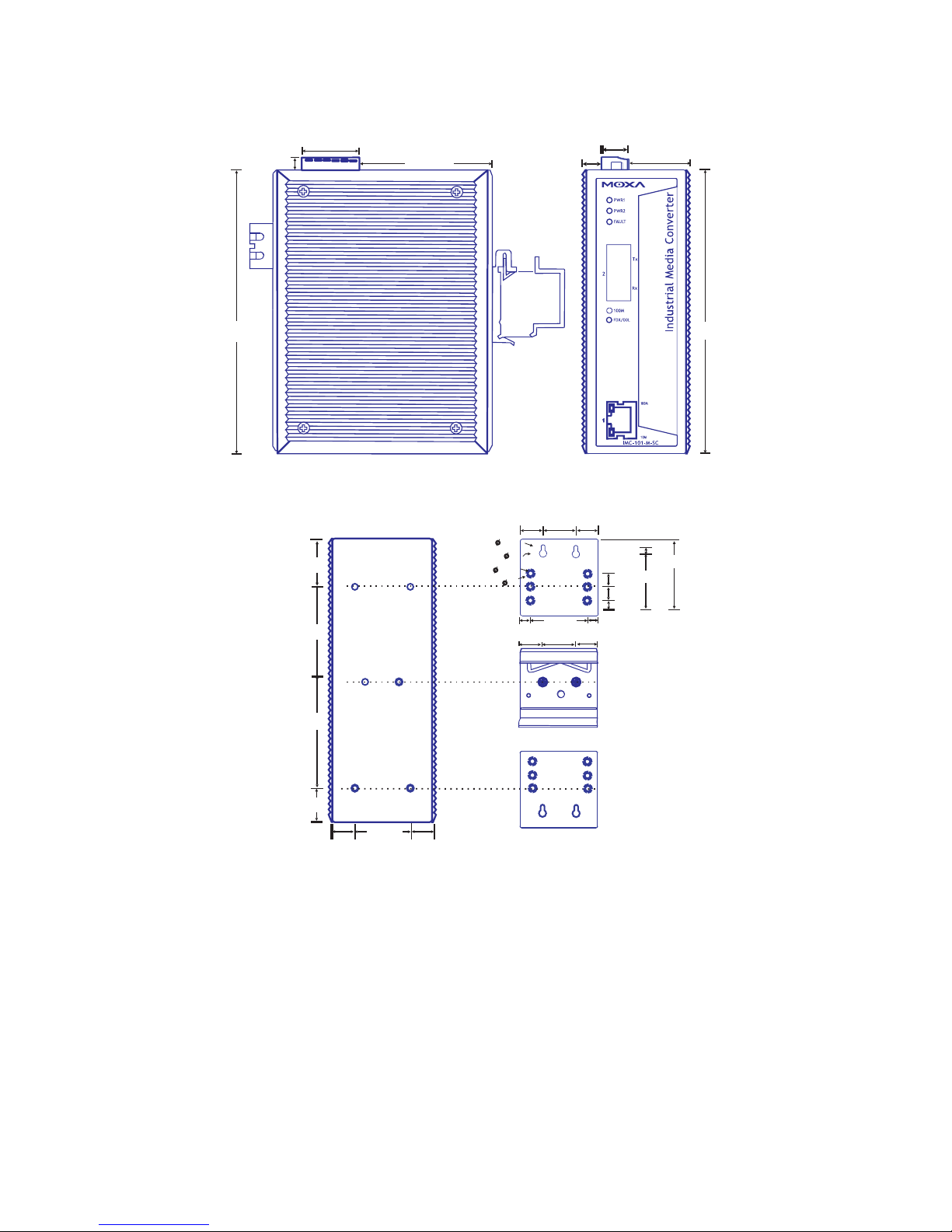
4
Mounting Dimensions
Back View
Front ViewSide View
10.65
10.65
30.50
+
+
57.05
13.90
66.80
5
10
10
6
Panel Mount Kit
(Unit = mm)
135.00
13.10
15.10
+
+
25.40
13.90
18.20
25.71
23.15
7.75
30.50
7.75
+
+
+
+
+
+
+
3.5
6
3.5
6
39.37
46.77
135.00
30.00
9.50
+
+
+
+
+
+
+
+
+
+
54.00
13
18
13
+
+
+
Page 5
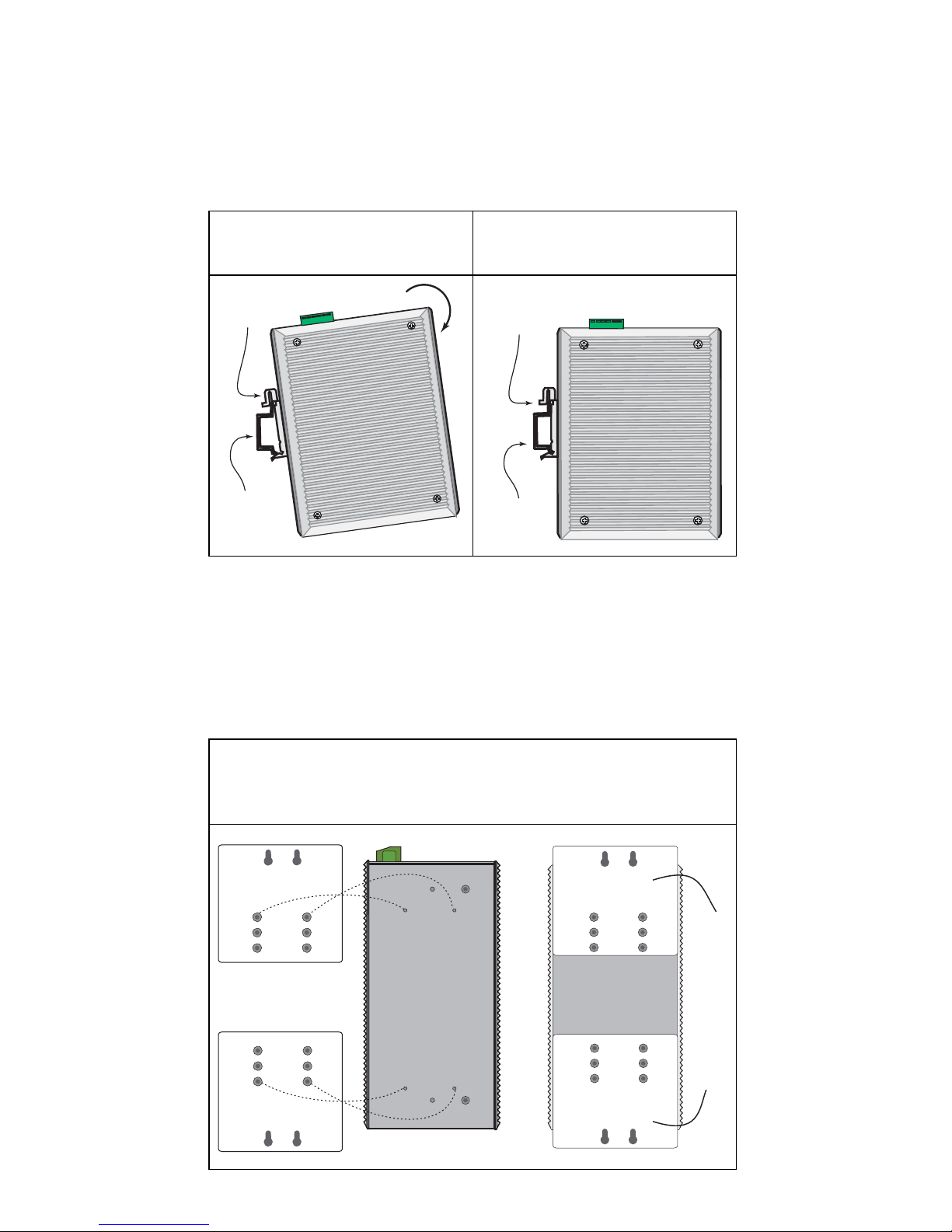
5
DIN-Rail Mounting
The aluminum DIN-Rail attachment plate should be fixed to the back panel of
IMC when you take it out of the box. If you need to reattach the DIN-Rail
attachment plate to IMC, make sure the stiff metal spring is situated towards
the top, as shown in the figures below
.
STEP 1:
Insert the top of the DIN-Rail into the
slot just below the stiff metal spring.
STEP 2:
The DIN-Rail attachment unit will
snap into place as shown below.
metal
spring
DIN-Rail
metal
spring
DIN-Rail
To remove Moxa Industrial Media Converter from the DIN-Rail, simply
reverse Steps 1 and 2 above.
Wall Mounting (Optional)
For some applications, you will find it convenient to mount Moxa Industrial
Media Converter on the wall, as illustrated below.
STEP 1:
Remove the aluminum DIN-Rail attachment plate from Moxa Industrial Media
Converter, and then attach the wall mount plates, as shown in the diagrams
below.
⇒
Top
plate
Bottom
plate
Page 6

6
STEP 2:
Mounting Moxa Industrial Media Converter on the wall
requires 4 screws. Use the IMC, with wall mount plates
attached, as a guide to mark the correct locations of the 4
screws. The heads of the screws should be less than 6.0
mm in diameter, and the shafts should be less than 3.5
mm in diameter, as shown in the figure at the right.
NOTE
Test the screw head and shank size by inserting
the screw into one of the keyhole shaped
apertures of the Wall Mounting Plates, before it
is screwed into the wall.
Do not screw the screws in all the way—leave a space of
about 2 mm to allow room for sliding the wall mount
panel between the wall and the screws.
6.0 mm
3.5 mm
STEP 3:
Once the screws are fixed in the wall, insert the four screw heads through the
large parts of the keyhole-shaped apertures, and then slide Moxa Industrial
Media Converter downwards, as indicated below. Tighten the four screws for
added stability.
Wiring Requirements
WARNING
Do not disconnect modules or wires unless power has been
switched off or the area is known to be non hazardous.
The devices may only be connected to the supply voltage shown
on the type plate.
The devices are designed for operation with a safety extra-low
voltage. Thus, they may only be connected to the supply voltage
connections and to the signal contact with the safety extra-low
voltages (SELV) in compliance with IEC950/ EN60950/
VDE0805.
WARNING
Substitution of components may impair suitability for Class I,
Division 2 and Zone 2.
These devices must be supplied by a SELV source as defined in
the Low Voltage Directive 73/23/EEC and 93/68/EEC.
Page 7

7
WARNING
This equipment has been evaluated as EEx nC IIC T4
equipment under DEMKO Certificate No. 03 ATEX
0324537U. Each module is marked with
II 3G and is
suitable for use in Zone 2 Explosive Atmospheres. Devices
must be installed in a minimum IP 54 enclosure as defined in
IEC 60529 and EN 60529.
ATTENTION
This unit is a built-in type. During installation into certain
end equipment, it must comply with fire enclosure
stipulations of IEC 60950/EN60950, or similar statements.
ATTENTION
Safety First!
Be sure to disconnect the power cord before installing and/or
wiring your Moxa Industrial Media Converter.
ATTENTION
Safety First!
Calculate the maximum possible current in each power wire
and common wire. Observe all electrical codes dictating the
maximum current allowable for each wire size.
If the current goes above the maximum ratings, the wiring
could overheat, causing serious damage to your equipment.
You should also pay attention to the following points:
y Use separate paths to route wiring for power and devices. If power wiring
and device wiring paths must cross, make sure the wires are perpendicular
at the intersection point.
NOTE: Do not run signal or communications wiring and power wiring in
the same wire conduit. To avoid interference, wires with different signal
characteristics should be routed separately.
y You can use the type of signal transmitted through a wire to determine
which wires should be kept separate. The rule of thumb is that wiring that
shares similar electrical characteristics can be bundled together.
y Keep input wiring and output wiring separated.
y It is strongly advised that you label wiring to all devices in the system when
necessary.
Grounding Moxa Industrial Media
Converter
Grounding and wire routing help limit the effects of noise due to
electromagnetic interference (EMI). Run the ground connection from the
ground screw to the grounding surface prior to connecting devices.
Page 8

8
ATTENTION
This product is intended to be mounted to a well-grounded
mounting surface such as a metal panel.
Wiring the Alarm Contact
The Alarm Contact is made up of the two middle contacts of the terminal block
on IMC’s top panel. Refer to the next section for detailed instructions on how
to connect the wires to the terminal block connector, and how to attach the
terminal block connector to the terminal block receptor.
In this section, we explain the meaning of the two contacts used to connect the
Alarm Contact.
FAULT
FAULT
Top View
Front View
FAULT: The two middle contacts of the
6-contact terminal block connector are used to
detect both power faults and port faults. The two
wires attached to the Fault contacts form an open
circuit when:
1. IMC has lost power from one of the DC
power inputs.
OR
2. One of the ports for which the corresponding
PORT ALARM Dip Switch is set to ON is not
properly connected.
If neither of these two conditions occurs, the
Fault circuit will be closed.
Wiring the Redundant Power Inputs
The top two contacts and the bottom two contacts of the 6-contact terminal
block connector on IMC’s top panel are used for IMC’s two DC inputs. Top
and front views of one of the terminal block connectors are shown here.
Top View
Front View
STEP 1: Insert the negative/positive DC wires
into the V-/V+ terminals.
STEP 2: To keep the DC wires from pulling
loose, use a small flat-blade screwdriver to
tighten the wire-clamp screws on the front of the
terminal block connector.
STEP 3: Insert the plastic terminal block
connector prongs into the terminal block receptor,
which is located on IMC’s top panel.
ATTENTION
Before connecting IMC to the DC power inputs, make sure the DC
power source voltage is stable.
Page 9

9
Communication Connections
IMC-101 models have one 10/100BaseT(X) Ethernet port, and one 100BaseFX
(SC or ST type connector) fiber port.
10/100BaseT(X) Ethernet Port Connection
The 10/100BaseT(X) ports located on IMC’s front panel are used to connect to
Ethernet-enabled devices.
Below we show pinouts for both MDI (NIC-type) ports and MDI-X
(HUB/Switch-type) ports, and also show cable wiring diagrams for
straight-through and cross-over Ethernet cables.
RJ45 (8-pin, MDI) Port Pinouts RJ45 (8-pin, MDI-X) Port Pinouts
1
8
Pin Signal
1
2
3
6
Tx+
TxRx+
Rx-
1
8
Pin Signal
1
2
3
6
Rx+
RxTx+
Tx-
RJ45 (8-pin) to RJ45 (8-pin) Straight-Through Cable Wiring
Straight-Through Cable
RJ45 Plug Pin 1
Switch Port
RJ45
Connector
RJ45
Connecto
r
Tx+
TxRx+
Rx-
NIC Port
Cable Wiring
3 3
6 6
1 1
2 2
Rx+
RxTx+
Tx-
RJ45 (8-pin) to RJ45 (8-pin) Cross-Over Cable Wiring
Cross-Over Cable
RJ45 Plug Pin 1
Switch Port
(NIC Port)
RJ45
Connector
RJ45
Connector
Tx+
TxRx+
Rx-
(Rx+)
(Rx-)
(Tx+)
(Tx-)
(Tx+)
(Tx-)
(Rx+)
(Rx-)
Switch Port
(NIC Port)
Cable Wiring
3 1
6 2
1 3
2 6
Rx+
RxTx+
Tx-
100BaseFX Ethernet Port Connection
The concept behind the SC port and cable is quite straightforward. Suppose
you are connecting devices I and II. Contrary to electrical signals, optical
signals do not require a circuit in order to transmit data. Consequently, one of
the optical lines is used to transmit data from device I to device II, and the
other optical line is used transmit data from device II to device I, for
full-duplex transmission.
All you need to remember is to connect the Tx (transmit) port of device I to the
Rx (receive) port of device II, and the Rx (receive) port of device I to the Tx
(transmit) port of device II. If you are making your own cable, we suggest
labeling the two sides of the same line with the same letter (A-to-A and B-to-B,
as shown below, or A1-to-A2 and B1-to-B2).
Page 10

10
SC-Port Pinouts SC-Port to SC-Port Cable Wiring
Tx
Rx
AA
BB
Cable Wiring
A A
B B
ST-Port Pinouts ST-Port to ST-Port Cable Wiring
Tx
Rx
AA
B
Cable Wiring
A A
B B
B
ATTENTION
This is a Class 1 Laser/LED product. Do not stare into the Laser
Beam.
Redundant Power Inputs
Both power inputs can be connected simultaneously to live DC power sources.
If one power source fails, the other live source acts as a backup, and
automatically supplies all of Moxa Industrial Media Converter’s power needs.
Alarm Contact
Moxa Industrial Media Converter has one Alarm Contact located on the top panel.
For detailed instructions on how to connect the Alarm Contact power wires to the
two middle contacts of the 6-contact terminal block connector, see the “Wiring the
Alarm Contact” section above. A typical scenario would be to connect the Fault
circuit to a warning light located in the control room. The light can be set up to
switch on when a fault is detected.
The Alarm Contact has two terminals that form a Fault circuit for connecting to an
alarm system. The two wires attached to the Fault contacts form an open circuit
when (1) IMC has lost power from one of the DC power inputs, or (2) one of the
ports for which the corresponding PORT ALARM Dip Switch is set to ON is not
properly connected.
If neither of these two conditions occurs, the Fault circuit will be closed.
Page 11

11
Dip Switch Setting
IMC-101 series DIP switch
123
ON DIP
Dip Switch 1 (Default: Off )
ON: Enables the PORT Alarm. If the port’s link fails, the
relay will form an open circuit and the fault LED will
light up.
Off: Disables the corresponding PORT Alarm. The relay will
form a closed circuit and the Fault LED will never light
up.
Dip Switch 2 (Default: ON )
ON: Enables full duplex for 100BaseFX
Off: Disables full duplex for 100BaseFX
Dip Switch 3
Reserved for future use
To activate the updated DIP switch setting, power off and then power on the
IMC.
LED Indicators
The front panel of Moxa Industrial Media Converter contains several LED
indicators. The function of each LED is described in the table below.
LED Color State Description
On
Power is being supplied to power
input PWR1
PWR1 AMBER
Off
Power is not being supplied to
power input PWR1
On
Power is being supplied to power
input PWR2
PWR2 AMBER
Off
Power is not being supplied to
power input PWR2
On
When the corresponding PORT
alarm is enabled, and the port’s
link is inactive.
FAULT
RED
Off
When the corresponding PORT
alarm is enabled and the port’s link
is active, or when the
corresponding PORT alarm is
disabled.
On
TP port’s 10 Mbps link is active
Blinking
Data is being transmitted at 10
Mbps
10M
GREEN
Off
TP Port’s 10 Mbps link is inactive
On
TP port’s 100 Mbps link is active
Blinking
Data is being transmitted at 100
Mbps
100M
(TP)
GREEN
Off
100BaseTX Port’s link is inactive
Page 12

12
On FX port’s 100 Mbps is active
Blinking
Data is being transmitted at 100
Mbps
100M
(FX)
GREEN
Off 100BaseFX port is inactive
On
100BaseFX port is being
transmitted at full duplex
Blinking Collision occurs
FDX/COL
GREEN
Off
100BaseFX port is being
transmitted at half duplex
Auto MDI/MDI-X Connection
The Auto MDI/MDI-X function allows users to connect Moxa Industrial Media
Converter’s 10/100BaseTX ports to any kind of Ethernet device, without
paying attention to the type of Ethernet cable being used for the connection.
This means that you can use either a straight-through cable or cross-over cable
to connect IMC to Ethernet devices.
Dual Speed Functionality and
Switching
Moxa Industrial Media Converter’s 10/100 Mbps RJ45 switched port auto
negotiates with the connected device for the fastest data transmission rate
supported by both devices. All models of Moxa Industrial Media Converter are
plug-and-play devices, so that software configuration is not required at
installation, or during maintenance. The half/full duplex mode for the RJ45
switched ports is user dependent and changes (by auto-negotiation) to full or
half duplex, depending on which transmission speed is supported by the
attached device.
Auto-Negotiation and Speed Sensing
All of Moxa Industrial Media Converter’s RJ45 Ethernet ports independently
support auto-negotiation for transmission speed in the 10BaseT and
100BaseTX modes, with operation according to the IEEE 802.3u standard.
This means that some nodes could be operating at 10 Mbps, while at the same
time, other nodes are operating at 100 Mbps.
Auto-negotiation takes place when an RJ45 cable connection is made, and then
each time a LINK is enabled. Moxa Industrial Media Converter advertises its
capability for using either 10 Mbps or 100 Mbps transmission speeds, with the
device at the other end of the cable expected to advertise similarly. Depending
on what type of device is connected, this will result in agreement to operate at a
speed of either 10 Mbps or 100 Mbps.
If a Moxa Industrial Media Converter RJ45 Ethernet port is connected to a
non-negotiating device, it will default to 10 Mbps speed and half-duplex mode,
as required by the IEEE 802.3u standard.
Page 13

13
Specifications
Technology
Standards IEEE802.3, 802.3u, Link Fault Pass-Through
Interface
RJ45 ports 10/100BaseT(X)
Fiber ports 100BaseFX (SC, ST connectors available)
LED Indicators Power, Fault, 10/100M, Full Duplex/Collision,
Dip Switch Port break alarm mask, 100BaseFx Full/Half duplex
selection
Alarm Contact One relay output with current carrying capacity of
1A @ 24 VDC
Optical Fiber
Multi
mode
Single
mode, 15
Single
mode, 40
Single
mode, 80
Distance, km 5 15 40 80
Wavelength, nm 1310 1310 1310 1550
Min. TX Output, dBm -20 -15 -5 -5
Max. TX Output, dBm -14 -6 0 0
Sensitivity, dBm -34 to -30 -36 to -32 -36 to -32 -36 to -32
Recommended Diameter 62.5/125 9/125 9/125 9/125
(Core/Cladding) μm (1 dB/km,
800 MHz × km)
Power
Input Voltage 12 to 48 VDC; Redundant inputs
Input Current (@24V) 0.16 A
Connection Removable Terminal Block
Overload Current Protection 1.1 A
Reverse Polarity Protection Present
Mechanical
Casing IP30 protection, aluminum case
Dimensions (W x H x D) 53.6 x 135 x 105 mm
Weight 0.63 kg
Installation DIN-Rail, Wall Mounting
Environmental
Operating Temperature
0 to 60℃ (32 to 140 oF),
-40 to 75oC (-40 to 167oF) for – T models
Storage Temperature
-40 to 85℃ (-40 to 185 oF)
Ambient Relative Humidity 5 to 90% (non-condensing)
Regulatory Approvals
Safety UL60950, UL 508, CSA C22.2 No. 60950, EN60950
Hazardous Location UL/cUL Class I, Division 2, Groups A, B, C and D
ATEX Class I, Zone 2, EEx nC IIC
EMI FCC Part 15, CISPR (EN55022) class A
EMS EN61000-4-2 (ESD), level 3
EN61000-4-3 (RS), level 3
EN61000-4-4 (EFT), level 3
EN61000-4-5 (Surge), level 3
EN61000-4-2 (CS), level 3
Shock IEC 60068-2-27
Free Fall IEC 60068-2-32
Vibration IEC 60068-2-6
WARRANTY
5 years
Page 14

14
Revision History
Document Edition Revision Date Revision Details
2nd June 15, 2004 1. Updated the edition of this
manual on the title page.
2. Changed the Moxa logo on the
title page.
3. Added several “Attention”
messages
4. Added one product feature:
Operating temperature ranges
from 0 to 60°C, or extended
operting temperature from –40 to
75°C for (-T) models.
3rd July 1, 2004 1. Revise 100BaseFX for fiber optic
port of ST connector.
4th Nov. 15, 2004 1. Modify Optical Fiber specs.
2. Improve resolution of figures.
Technical Support Contact Information
www.moxa.com/support
Moxa Americas:
Toll-free: 1-888-669-2872
Tel: +1-714-528-6777
Fax: +1-714-528-6778
Moxa China (Shanghai office):
Toll-free: 800-820-5036
Tel: +86-21-5258-9955
Fax: +86-10-6872-3958
Moxa Europe:
Tel: +49-89-3 70 03 99-0
Fax: +49-89-3 70 03 99-99
Moxa Asia-Pacific:
Tel: +886-2-8919-1230
Fax: +886-2-8919-1231
