Page 1
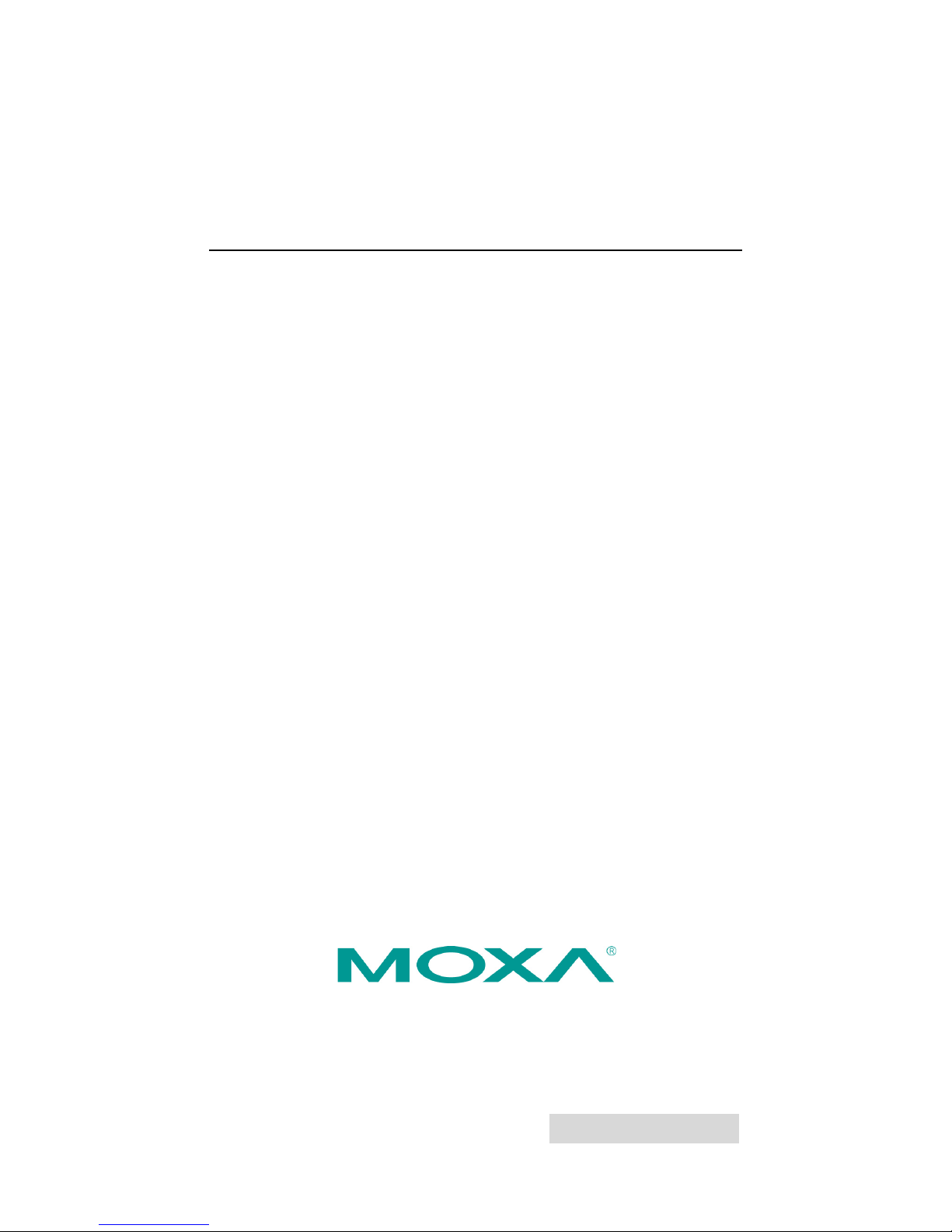
2012 Moxa Inc. All rights reserved.
P/N: 1802067280011
IKS-6728/IKS-6726 Series
Hardware Installation Guide
Second Edition, May 2012
Page 2
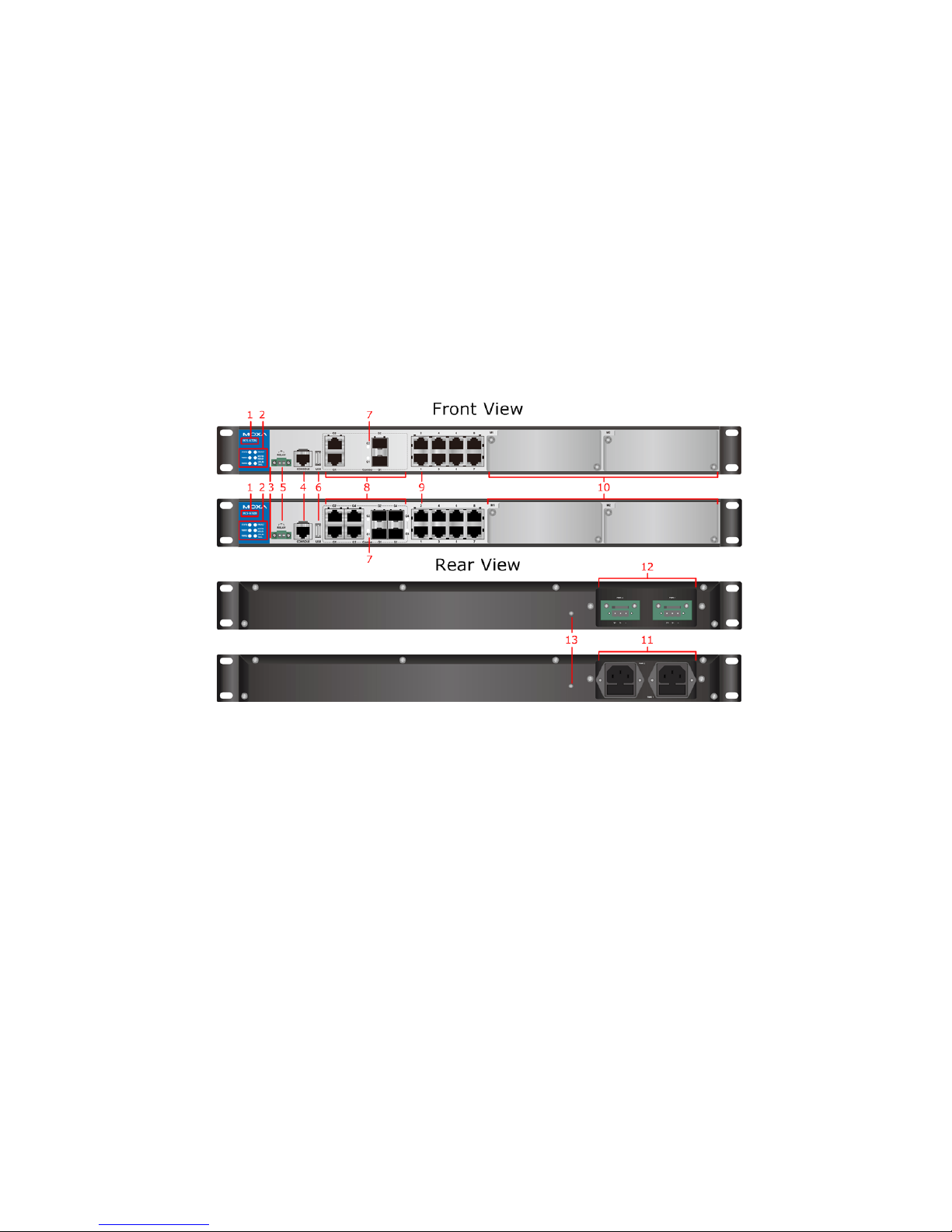
- 2 -
Package Checklist
The Moxa IKS-6728/IKS-6726 Series industrial rackmount switches are
shipped with the following items. If any of these items are missing or
damaged, please contact your customer service representative for
assistance.
• IKS-6728 or IKS-6726 Switch
• RJ45 to DB9 console port cable
• Protective caps for unused ports
• 2 rackmount ears
• Documentation and software CD
• Hardware Installation Guide
• CD-ROM with User’s Manual and SNMP MIB file
• Moxa Product Warranty Statement
Panel Layouts
1. Model name
2. System status LEDs
3. Reset button
4. Serial console port
5. Terminal block for relay output
6. USB storage port
7. 100/1000Base SFP port status LEDs
8. 10/100/1000BaseT(X) or 100/1000Base SFP combo ports
9. 10/100BaseT(X) ports
10. Fast Ethernet Interface Modules
11. Power sockets for AC power inputs
12. Terminal blocks for DC power inputs
13. Grounding screw
Page 3
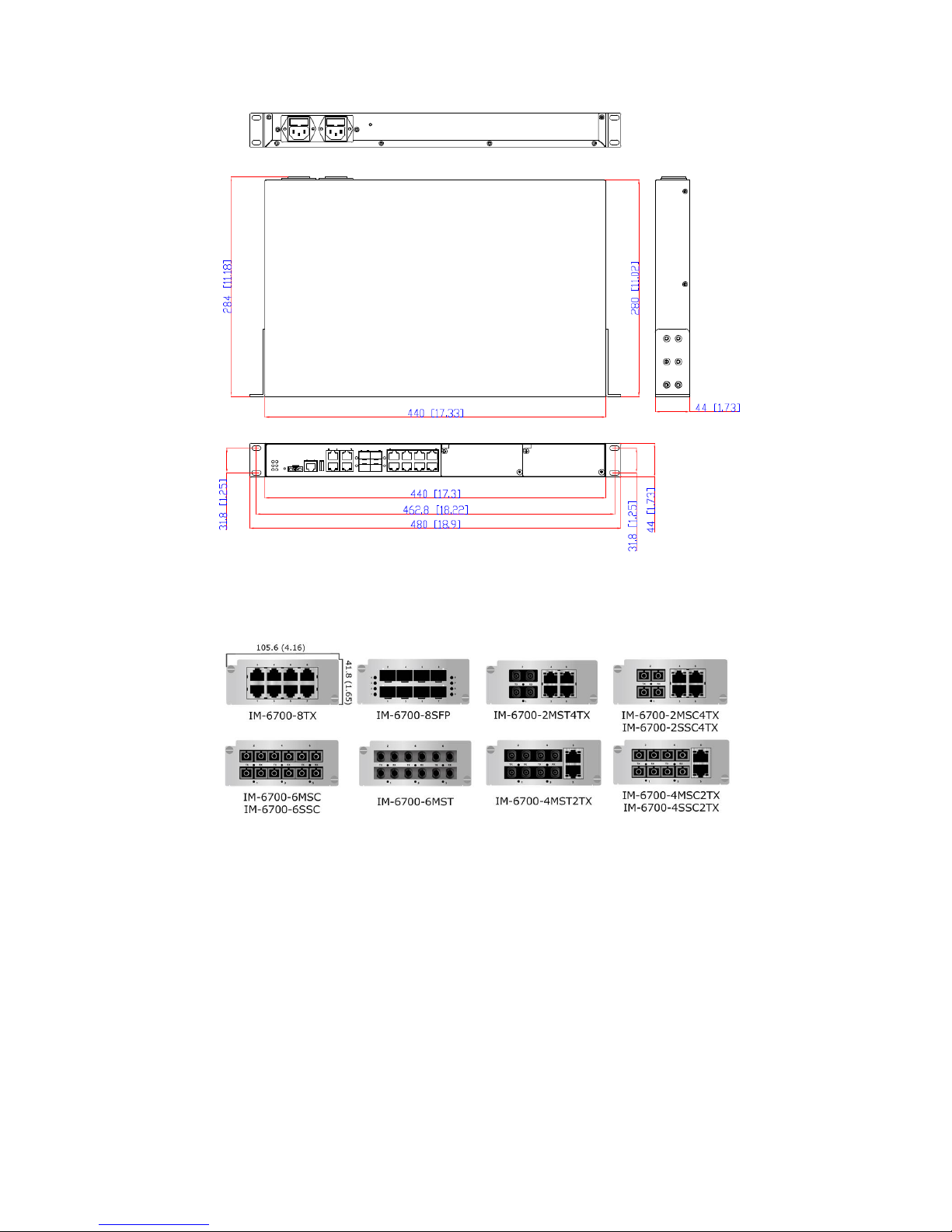
- 3 -
Dimensions
Unit = mm (inch)
Fast Ethernet Interface Modules (IM-6700 Series)
Grounding the Moxa Industrial Rackmount Switch
Grounding and wire routing help limit the effects of noise due to
electromagnetic interference (EMI). Run the ground connection from the
ground screw to the grounding surface prior to connecting devices.
Connecting the Power Inputs
The IKS-6726/6728 series of switches supports both 110/220 VAC and
24/48 VDC power supplies.
Page 4

- 4 -
AC Power Inlets
The connection for PWR1 (power supply 1) and PWR2 (power supply 2)
are located on the rear side (shown below). Be sure to use a standard
power cord with an IEC C13 connector, which is compatible with the AC
power inlet.
DC Power Terminal Blocks
The connection for PWR1 (power supply 1) and PWR2 (power supply 2)
are located on the rear side (shown below).
STEP 1: Insert the negative/positive DC wires into the V-/V+ terminals,
respectively.
STEP 2: To keep the DC wires from pulling loose, use a small flat-blade
screwdriver to tighten the wire-clamp screws on the front of the terminal
block connector.
STEP 3: Insert the plastic terminal block connector prongs into the
terminal block receptor.
Wiring the Relay Contact
Each IKS-6726/6728 switch has one relay output.
FAULT:
The relay contact of the 2-pin terminal block connector is used to detect
user-configured events. The two wires attached to the fault contacts form
an open circuit when a user-configured event is triggered. If a
user-configured event does not occur, the fault circuit remains closed.
RS-232 Connection
The Moxa IKS-6726/6728 has one RS-232 (10-pin RJ45) console port,
located on the front panel. Use either an RJ45-to-DB9 or RJ45-to-DB25
cable to connect Moxa IKS-6726/6728 console port to your PC’s COM port.
You may then use a console terminal program, such as Moxa PComm
Terminal Emulator, to access Moxa IKS-6726/6728’s console
configuration utility.
RJ45 (10-pin) Console Port Pinouts
Pin
Description
Pin
Description
1 – 6 RxD
2
DSR
7 GND
3 – 8 – 4 GND
9 DTR
5
TxD
10 –
Page 5

- 5 -
The Reset Button
Depress the Reset button for 5 continuous seconds to load the factory
default settings. Use a pointed object, such as a straightened paper clip
or toothpick, to depress the Reset button. This will cause the STATE LED
to blink on and off. The factory default settings are loaded once the
STATE LED stops blinking (after about 5 seconds). At this point, you can
release the Reset button.
LED Indicators
The front panel of the IKS switch contains several LED indicators. The
function of each LED is described in the table below.
LED
Color
State
Description
System LEDs
STATE GREEN On System has passed self-diagnosis test on
boot-up and is ready to run
Blinking
1. System is undergoing the self-diagnosis
test
2. Blink continuously when pressing the
reset button 5 seconds to reset to factory
default
RED
On
System failed self-diagnosis on boot-up.
PWR1
AMBER
On
Power is being supplied to the main
module’s power input PWR1
Off Power is not being supplied to the main
module’s power input PWR1
PWR2
AMBER
On
Power is being supplied to the main
module’s power input PWR2
Off
Power is not being supplied to the main
module’s power input PWR2
FAULT
RED
On
System is in the event of failure, or is under
quick inspection
Off
System is in normal operation
MSTR/
HEAD
GREEN On When the IKS-6726/6728 is set as the
Master of the Turbo Ring, or as the Head of
the Turbo Chain
Blinking
The IKS-6726/6728 has become the Ring
Master of the Turbo Ring, or the Head of
the Turbo Chain, after the Turbo Ring or
the Turbo Chain is down
Off The IKS-6726/6728 is not the Master of
this Turbo Ring or is set as a Member of the
Turbo Chain
CPLR/TAIL
GREEN
On
When the IKS-6726/6728 coupling function
is enabled to form a back-
up path, or when
it’s set as the Tail of the Turbo Chain
Blinking
When the Turbo Chain is down
Off When this IKS-6726/6728 switch disables
the coupling function
LED
Color
State
Description
Port Status LEDs
10/100M
GREEN
On
The corresponding port’s link is active
Page 6

- 6 -
or
10/100/
1000M
(TP ports)
Blinking
The corresponding port’s data is being
transmitted
Off
The corresponding port’s link is inactive
100/1000
M (Fiber
Optic
ports)
GREEN
On
When the IKS-6726/6728 coupling function
is enabled to form a back-
up path, or when
it’s set as the Tail of the Turbo Chain
Blinking
When the Turbo Chain is down
Off When this IKS-6726/6728 switch disables
the coupling function
AMBER
On
Fiber optic port's 100 Mbps link is active
Blinking
Data is being transmitted at 100 Mbps
Off
Fiber Optic port’s 100 Mbps link is inactive
100M
(Fiber
Optic
ports)
GREEN On The corresponding port’s link is active
Blinking
The corresponding port’s data is being
transmitted
Off The corresponding port’s link is inactive
Specifications
Technology
Standards
IEEE 802.3 for 10BaseT
IEEE 802.3u for 100BaseT(X) and 100BaseFX
IEEE 802.3ab for 1000BaseT(X)
IEEE 802.3z for 1000BaseX
IEEE 802.3x for Flow Control
IEEE 802.1D-2004 for Spanning Tree Protocol
IEEE 802.1w for Rapid STP
IEEE 802.1s for Multiple Spanning Tree Protocol
IEEE 802.1Q for VLAN Tagging
IEEE 802.1p for Class of Service
IEEE 802.1X for Authentication
IEEE 802.3ad for Port Trunk with LACP
Protocols IGMP v1/v2, GMRP, GVRP, SNMPv1/v2c/v3, DHCP
Server/Client, BootP, TFTP, SNTP, SMTP, RARP,
RMON, HTTP, HTTPS, Telnet, SSH, Syslog, DHCP
Option 66/67/82, EtherNet/IP, Modbus/TCP, LLDP,
IEEE 1588 PTP V2, IPv6, NTP Server/Client
MIB
MIB-II, Ethernet-like MIB, P-BRIDGE MIB,
Q-BRIDGE MIB, Bridge MIB, RSTP MIB, RMON MIB
Group 1, 2, 3, 9
Flow Control
IEEE 802.3x flow control, back pressure flow control
Interface
Fast Ethernet 8-port 10/100Base T(X)
2 modular slots for any 8-, or 6-port Interface
Modules with 10/100BaseT(X), 100BaseFX (SC/ST
connector), or 100Base SFP
Gigabit Ethernet
2- or 4-port 10/100/1000BaseT(X) or 100/1000Base
SFP
Console Port
RS-232 (RJ45 connector)
LED Indicators
STATE, PWR1, PWR2, FAULT, MSTR/HEAD,
CPLR/TAIL
Alarm Contact
1 relay output with current carrying capacity of 3 A
Page 7

- 7 -
@ 30 VDC or 3 A @ 240 VAC
Power Requirements
Input Voltage 24 VDC (18 to 36 V), or 48 VDC (36 to 72 V), or
110/220 VAC (85 to 264 VAC)
Input Current
(without IM-6700
modules installed)
Max. 0.42 A @ 24 VDC
Max. 0.22 A @ 48 VDC
Max. 0.32/0.16 A @ 110/220 VAC
Overload Current
Protection
Present
Reverse Polarity
Protection
Present
Physical Characteristics
Housing
IP30 protection
Dimensions
440 x 44 x 280 mm (17.32 x 1.37 x 11.02 in)
Weight
4100 g
Installation
19’’ rack mounting
Environmental Limits
Operating Temp.
-40 to 75°C (-40 to 167°F)
Storage Temp.
-40 to 85°C (-40 to 185°F)
Ambient Relative
Humidity
5 to 95% (non-condensing)
Standards and Certifications
Safety
UL 60950-1 (Pending), EN 60950-1 (Pending)
EMI
FCC Part 15 Subpart B Class A, EN 55022 Class A
Rail Traffic
EN50121-4
Warranty
Warranty Period
5 years
Details
See www.moxa.com/warranty
Rack Mounting Instructions
1. Elevated Operating Ambient: If installed in a closed or multi-unit
rack assembly, the operating ambient temperature of the rack
environment may be greater than room ambient. Therefore,
consideration should be given to installing the equipment in an
environment compatible with the maximum ambient temperature
(Tma) specified by the manufacturer.
2. Reduced Air Flow: Installation of the equipment in a rack should
be such that the amount of air flow required for safe operation of the
equipment is not compromised.
3. Mechanical Loading: Mounting of the equipment in the rack
should be such that a hazardous condition is not achieved due to
uneven mechanical loading.
4. Circuit Overloading: Consideration should be given to the
connection of the equipment to the supply circuit and the effect that
overloading of the circuits might have on overcurrent protection and
supply wiring. Appropriate consideration of equipment nameplate
ratings should be used when addressing this concern.
5. Reliable Grounding: Reliable grounding of rack-mounted
equipment should be maintained. Particular attention should be
given to supply connections other than direct connections to the
branch circuit (e.g. use of power strips)."
Page 8

- 8 -
Restricted Access Locations
• This equipment is intended to be used in Restricted
Access Locations, such as a computer room, with
access limited to SERVICE PERSONAL or USERS
who have been instructed on how to handle the
metal chassis of equipment that is so hot that
special protection may be needed before touching it. The location
should only be accessible with a key or through a security identity
system.
• External metal parts of this equipment are extremely hot!! Before
touching the equipment, you must take special precautions to protect
your hands and body from serious injury.
Technical Support Contact Information
www.moxa.com/support
Moxa Americas:
Toll
-free: 1-888-669-2872
Tel:
1-714-528-6777
Fax:
1-714-528-6778
Moxa China (Shanghai office):
Toll
-free: 800-820-5036
Tel:
+86-21-5258-9955
Fax:
+86-21-5258-5505
Moxa Europe
:
Tel:
+49-89-3 70 03 99-0
Fax:
+49-89-3 70 03 99-99
Moxa Asia
-Pacific:
Tel:
+886-2-8919-1230
Fax:
+886-2-8919-1231
