Moxa Technologies ICS-G7748A, ICS-G7752A, ICS-G7750A, ICS-G7848A, ICS-G7850A Quick Installation Manual
...Page 1
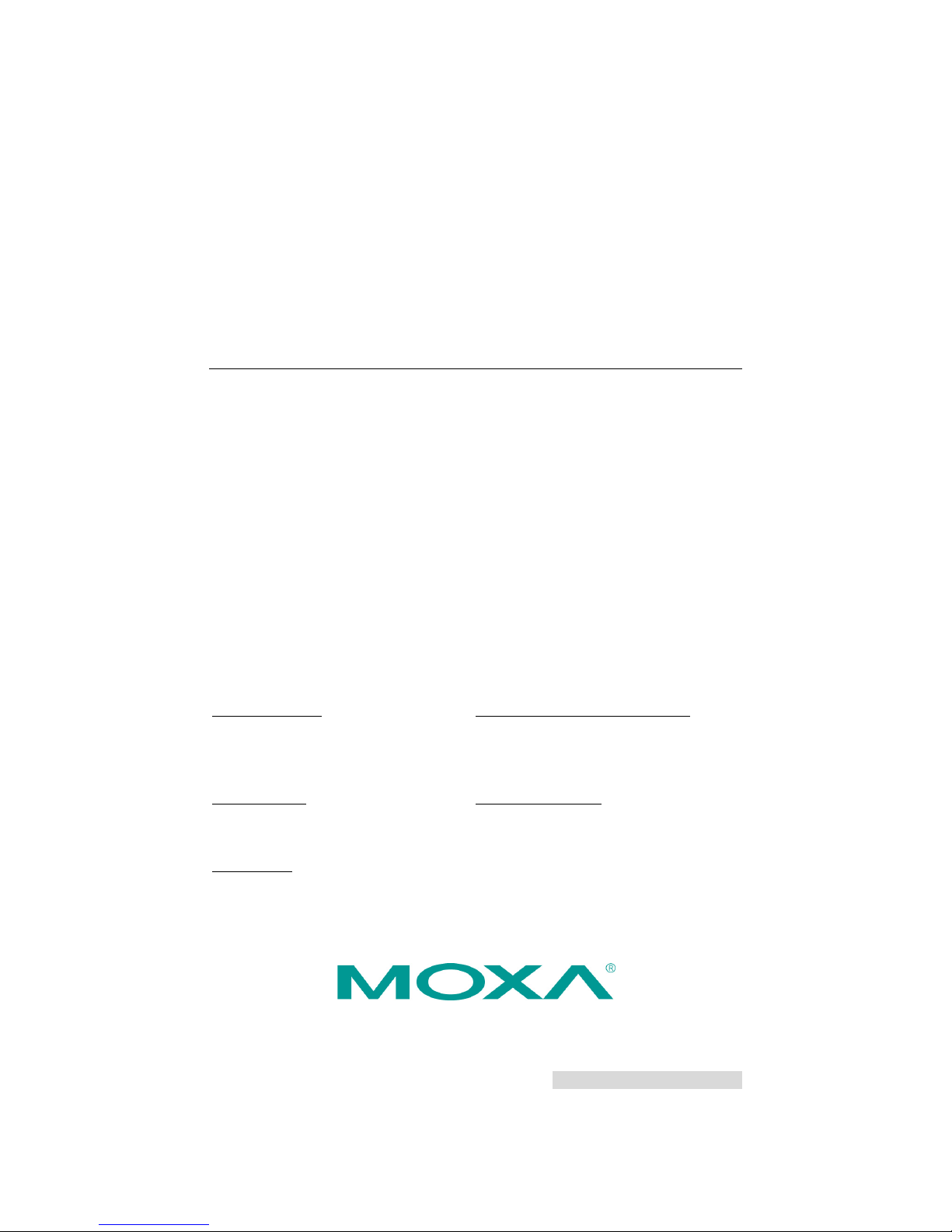
P/N: 1802077001011
*1802077001011*
ICS-G7748A/G7750A/
G7752A/G7848A/G7850A/
G7852A Series
Quick Installation Guide
Edition 3.0, February 2017
Technical Support Contact Information
www.moxa.com/support
Moxa Americas:
Toll
-free: 1-888-669-2872
Tel:
1-714-528-6777
Fax:
1-714-528-6778
Moxa China (Shanghai office):
Toll
-free: 800-820-5036
Tel:
+86-21-5258-9955
Fax:
+86-21-5258-5505
Moxa Europe
:
Tel:
+49-89-3 70 03 99-0
Fax:
+49-89-3 70 03 99-99
Moxa Asia
-Pacific:
Tel:
+886-2-8919-1230
Fax:
+886-2-8919-1231
Moxa India:
Tel:
+91-80-4172-9088
Fax:
+91-80-4132-1045
2017 Moxa Inc. All rights reserved.
Page 2
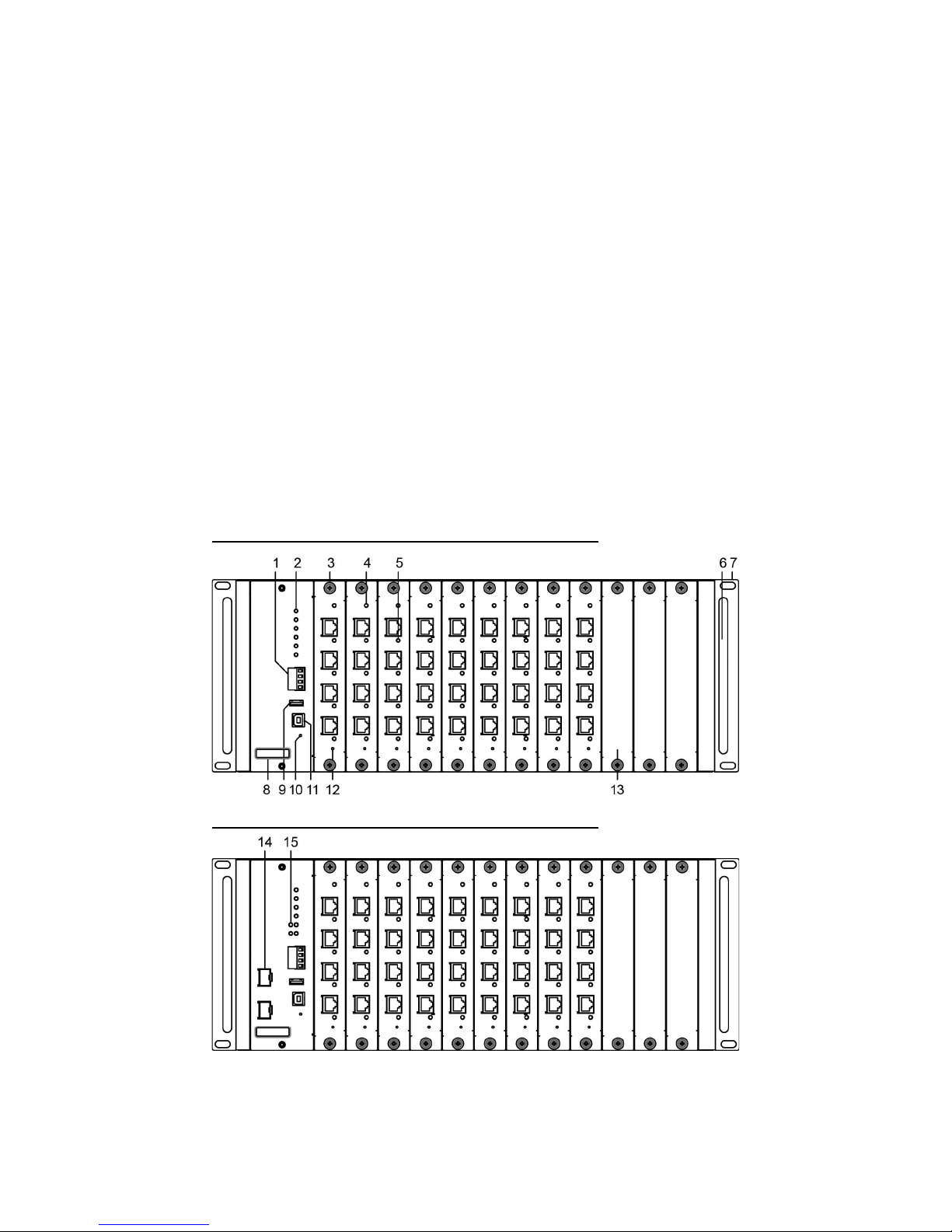
- 2 -
Package Checklist
The Moxa ICS-G7748A/G7750A/G7752A/G7848A/G7850A/G7852A
industrial rackmount switches (abbreviated ICS) are shipped with the
following items. If any of these items are missing or damaged, please
contact your customer service representative for assistance.
• ICS-G7748A or ICS-G7750A or ICS-G7752A or ICS-G7848A or
ICS-G7850A or ICS-G7852A switch
• USB cable (Type A male to Type B male)
• 2 power cords
• 2 PWR-G7000A-AC power modules
• Protective caps for unused ports
• 2 rackmount ears
• 2 metal handles
• 12 cover plates
• Documentation and software CD
• Quick installation guide (printed)
• Warranty card
Panel Layouts
Front View
ICS-G7748A/G7848A with IM-G7000A modules
ICS-G7750A/G7850A with IM-G7000A modules
Page 3
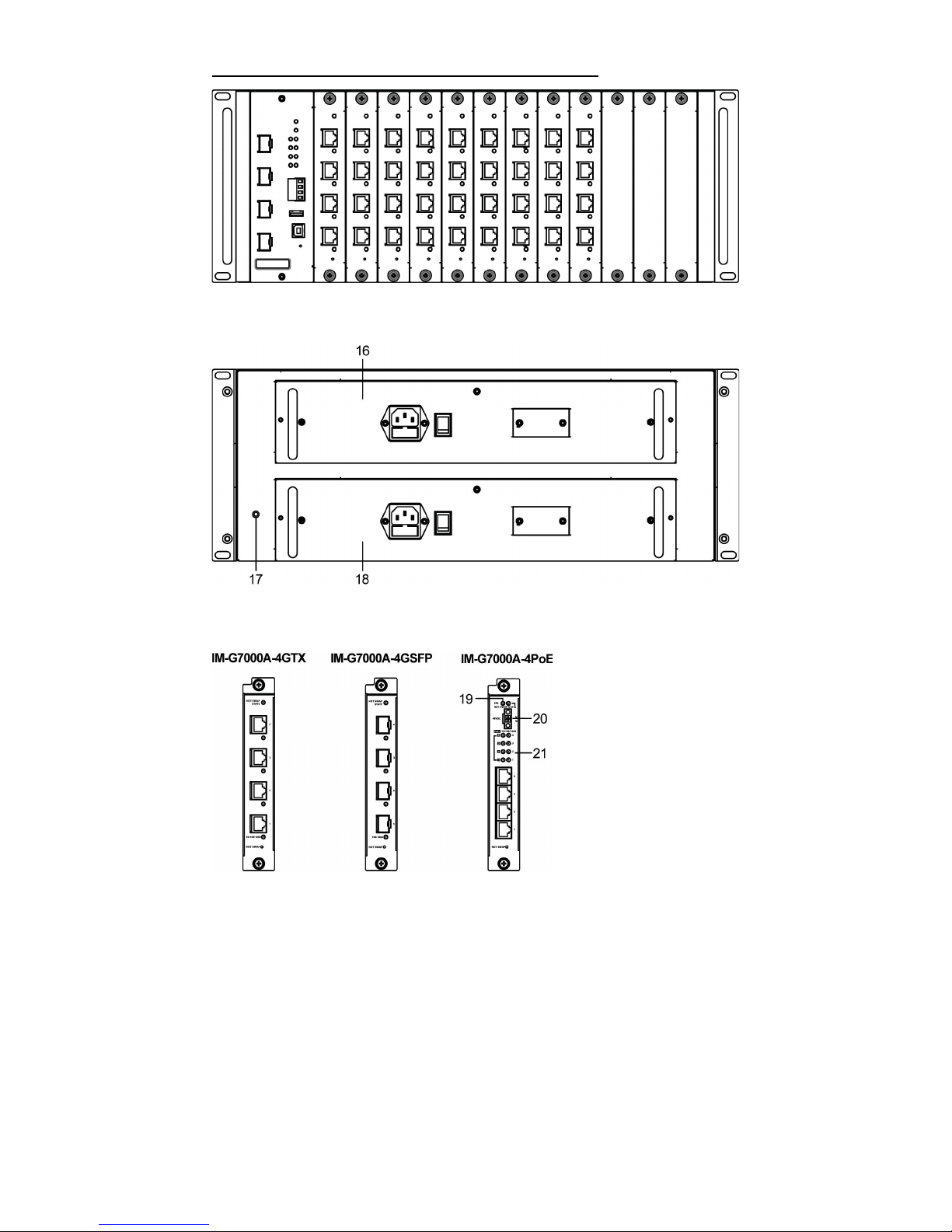
- 3 -
ICS-G7752A/G7852A with IM-G7000A modules
Rear View
Front View of IM-G7000A Modules
1. Terminal block for Relay Output and Digital Input
2. System status LEDs
3. Copper module slot for 10/100/1000BaseT(X) port or SFP module slot
for 100/1000BaseSFP
4. Hot-swap status LED
5. 10/100/1000BaseT(X) port status LEDs or 100/1000BaseSFP port
status LEDs
6. Metal handle
7. 19” rack-mount ear
8. Model name
9. USB storage port (ABC-02-USB)
10. Reset button
11. USB serial console port
12. Hot-swap button
Page 4

- 4 -
13. Metal cover plate
14. 10 Gigabit Ethernet SFP+ slot
15. 10 Gigabit Ethernet SFP+ port status LEDs
16. First PWR-G7000A-AC power module (PWR1)
17. Grounding screw
18. Second PWR-G7000A-AC power module (PWR2)
19. External power supply for the PoE status LED
20. External power supply for the PoE module
21. IM-G7000A-8PoE port LEDs
Dimensions (unit = mm)
Grounding the Industrial Rackmount Switch
Grounding and wire routing help limit the effects of noise from
electromagnetic interference (EMI). Run the groun d connect ion from th e
ground screw to the grounding surface prior to connecting devices.
Connecting the Power Inputs
The ICS supports dual redundant p ower supplies: Power Supply 1 (PWR1)
and Power Supply 2 (PWR2). The connections for PWR1 and PWR2 are
located on the rear of the product. Be sure t o use a standard power cord
with an IEC C13 connector, which is compatible with the AC power in l et.
Page 5

- 5 -
Installing/Removing ICS Switch Modules
IM-G7000A Series modules are designed for installation in ICS switches.
Before inserting the module into the slot, first remove the metal cover
plate. Push the module along the track and firmly connect the module
with the connector. Finally, secure the modul e by firmly tightening the
screws.
IM-G7000A Series modules are hot-swappable. Take the following steps
to remove modules from the switch:
1. Push the HOT SWAP button on the module.
2. Wait for the HOT SWAP STATE LED to turn off.
3. Loosen the screw(s) and remove the module.
Wiring the Relay Contact
Each ICS switch has one relay output.
FAULT: The relay contact of the 4-pin terminal block connector is used to
detect user-configured events. The two wires attached to the fault
contacts form an open circuit when a user-conf igur ed event is triggered.
If a user-configured event does not occur, the fault circu it remains closed.
USB Console Connection
The ICS has one USB console port (type B connect or) locate d on th e to p
panel. Use the USB cable (provided in the product package) to connect
the ICS’s console port to your PC’s USB port, and install the USB driver
(available on the software CD) on the PC. You may then use a console
terminal program, such as Moxa PComm Terminal Emulator, to acces s the
ICS’s console configuration utility.
USB Console Port (Type B Connector) Pinouts
Pin
Description
1
D– (Data -)
2
VCC (+5V)
3
D+ (Data+)
4
GND (Ground)
USB Storage Connection
The ICS has one USB storag e port (type A c onnector) on the front p anel.
Use Moxa’s ABC-02-USB automatic backup configurator to connect t h e
ICS’s USB storage port for configuration backup, firmware upgrade, or
system log file backup.
USB Storage Port (Type A Connector) Pinouts
Pin
Description
1
VCC (+5V)
2
D– (Data -)
3
D+ (Data+)
4
GND (Ground)
NOTE
DO NOT remove the ABC-02-USB USB Automatic Backup
Configurator while writing or reading data.
Page 6

- 6 -
Reset Button
Depress the Reset button continuously for five seco nds to load the factory
default settings. Use a pointed object, such a s a straightened paper clip or
toothpick, to depress the Reset button. When y ou do so, the STATE LED
will start to blink about once per second. Continue t o depress t he ST ATE
LED until it begins blinking more rapidly, which indicates that the button
has been depressed for five second s and you can release the Reset b utton
to load factory default settings.
NOTE
DO NOT power off the switch when loading default settings.
LEDs
LED
Color
State
Description
System LEDs
STATE
GREEN
On
System has passed the self-diagnosis test
on boot-up and is ready to run.
Blinking
1. System is undergoing the self-diagnosis
test
2. Blink continuously when pressing the
reset button 5 seconds to reset to factory
default
3. Blink slowly when an ABC-
02 automatic
backup device is detected
RED
On
System failed self-diagnosis on boot-up.
PWR1 AMBER
On
Power is being supplied to the main
module’s power input PWR1.
Off
Power is not being supplied to the main
module’s power input PWR1.
PWR2 AMBER
On
Power is being supplied to the main
module’s power input PWR2.
Off
Power is not being supplied to the main
module’s power input PWR2.
FAULT RED
On
System is in the event of failure, or is
under quick inspection.
Off
System is in normal operation.
MSTR/
HEAD
GREEN
On
The switch is set as the Master of the Turbo
Ring, or as the Head of the Turbo Chain.
Blinking
Switch
has become the Ring Master of the
Turbo Ring, or the Head of the Turbo
Chain, after the Turbo Ring or the Turbo
Chain is down.
Off
The switch is not the Master of this Turbo
Ring or is set as a Member of the Turbo
Chain
CPLR/
TAIL
GREEN
On
Switch’s coupling function is enabled to
form a back-up path, or when it’s set as
the Tail of the Turbo Chain.
Blinking
Turbo Chain is down
Off
Switch has disabled the coupling function.
When the system is importing/exporting data from or to an ABC-02
automatic backup device, the FAULT, MSTR/HEAD, and CPLR/TAIL LEDs
will blink in sequence.
Page 7

- 7 -
LED
Color
State
Description
Main Module LED Status
10 GbE (Fiber
Optic Port)
GREEN
On
The corresponding port’s link is
active.
Blinking
Data is being transmitted.
Off
The corresponding port’s link is
inactive.
IM-G7000A-
4GTX 10/
100/1000
Mbps (TP
Ports)
GREEN
On
The corresponding port’s link is
active at 1000 Mbps.
Blinking
Data is being transmitted at 1000
Mbps.
Off
The corresponding port’s link is
inactive.
AMBER
On
The corresponding port’s link is
active at 10/100 Mbps
Blinking
Data is being transmitted.
Off
The corresponding port’s link is
inactive.
IM-G7000A-
4GSFP 100/
1000 Mbps
(Fiber Optic
Ports)
GREEN
On
The corresponding port’s link is
active at 1000 Mbps
Blinking
Data is being transmitted.
Off
The corresponding port’s link is
inactive.
AMBER
On
The corresponding port's link is
active at 100 Mbps
Blinking
Data is being transmitted.
Off
The corresponding port’s link is
inactive.
IM-G7000A-
4PoE (PoE+
Ports)
GREEN
On
The PoE device is connected by the
IEEE 802.3at standard.
Off
No PoE power is being output or no
PoE devices are connected.
AMBER
On
The PoE device is connected by the
IEEE 802.3af standard
Off
No PoE power is being
output or no
PoE devices are connected.
RED
Blinking
PoE failure:
• 1 time/s: PoE standard detection
failure
• 2 times/s: PoE current overload
Off
No PoE failure
EPS
(IM-G7000A-
4PoE module
only)
Amber
On
External power supply is working
for PoE+ power output
Off
External power supply is not
working for PoE+ power output
HOT SWAP
STATE
GREEN
On
The module is working
Blinking
The module is uninstalling
Off
The module is not working or can
be safely removed.
Page 8

- 8 -
Specifications
Technology
Standards
IEEE 802.3 for 10BaseT
IEEE 802.3u for 100BaseT(X) and 100BaseFX
IEEE 802.3ab for 1000BaseT(X)
IEEE 802.3z for 1000BaseSX/LX/LHX/ZX
IEEE 802.3ae for 10 Gigabit Ethernet
IEEE 802.3x for Flow Control
IEEE 802.1D-2004 for Spanning Tree Protocol
IEEE 802.1w for Rapid Spanning Tree Protocol
IEEE 802.1s for Multiple Spanning Tree Protocol
IEEE 802.1Q for VLAN Tagging
IEEE 802.1p for Class of Service
IEEE 802.1X for Authentication
IEEE 802.3ad for Port Trunk with LACP
Protocols
IGMPv1/v2, GMRP, GVRP, SNMPv1/v2c/v3, DHCP
Server/Client, BootP, TFTP, SNTP, SMTP, RARP,
RMON, HTTP, HTTPS,Telnet, Syslog, DHCP Option
66/67/82, SSH, LLDP, IEEE 1588 PTP V2,
EtherNet/IP, Modbus/TCP, S NMP Inform, NTP
Server/Client, IPv6 (ICS-G7700A series)
Layer 3 Switching
(ICS-G7800A)
Static routing, RIP V1/V2, OSPF, DVMRP, PIM-DM,
PIM-SM, PIM-SSM
Layer 3 Switching
Redundancy
(ICS-G7800A)
VRRP
MIB
MIB-II, Ethernet-like MIB, P-BRIDGE MIB,
Q-
BRIDGE MIB, Bridge MIB, RSTP MIB, RMON MIB
Groups 1, 2, 3, 9
Flow Control
IEEE 802.3x flow control, back pressure flow
control
Interface
Gigabit Ethernet
10/100/1000BaseT(X) or 100/1000BaseSFP slot
10 Gigabit Ethernet
10GbE SFP+ slot
Console Port
USB-serial console (Type B connector)
Storage Port
USB storage (Type A connector for ABC-02-USB)
LED Indicators
STATE, PWR1, PWR2, FAULT, MSTR/HEAD,
CPLR/TAIL
Alarm Contact
1 relay output with current carrying capacity of 2 A
@ 30 VDC
Digital Inputs
1 input with the same ground, but electrically
isolated from the electronics.
• +13 to +30 V for state “1”
• -30 to +1 V for state “0”
• Max. input current: 8 mA
Page 9

- 9 -
Power Requirements
Input Voltage
ICS-G7000A Switch:
110/220 VAC (85 to 264 VAC)
IM-G7000A-4PoE Module:
48 VDC (46 to 57 VDC)
Input Current
ICS-G7748A/7848A Switch:
Max. 1.02/0.46 A @ 110/220 VAC
ICS-G7750A/7850A Switch:
Max. 1.10/0.49 A @ 110/220 VAC
ICS-G7752A/7852A Switch:
Max. 1.19/0.52 A @ 110/220 VAC
IM-G7000A-4PoE Module:
Max. 2.90 A @ 48 VDC
Overload Current
Protection
Present
Physical Characteristics
Housing
IP30 protection
Dimensions
440 x 176 x 482.8 mm (17.32 x 6.93 x 20.62 in)
Weight
12.9 kg
Installation
4U 19” rack mounting
Environmental Limits
Operating Temp.
-10 to 60°C (14 to 140°F)
Storage Temp.
-40 to 85°C (-40 to 185°F)
Ambient Relative
Humidity.
5 to 95% (non-condensing)
Standards and Certifications
Safety
UL 60950-1, EN 60950-1
EMI
FCC Part 15 Subpart B Class A, EN 55032 Class A
EMS
EN 61000-4-2 (ESD) Level 3,
EN 61000-4-3 (RS) Level 3,
EN 61000-4-4 (EFT) Level 3,
EN 61000-4-5 (Surge) Level 3,
EN 61000-4-6 (CS) Level 3,
EN 61000-4-8,
EN 61000-4-11
Rail Traffic
EN 50121-4
Shock
IEC 60068-2-27
Freefall
IEC 60068-2-32
Vibration
IEC 60068-2-6
Warranty
Warranty Period
5 years
Details
See www.moxa.com/warranty
Page 10

- 10 -
Rack Mounting Instructions
1. Elevated Operating Ambient: If installed in a closed or multi-unit
rack assembly, the operating ambient temperature of the rack
environment may be greater than room a mbient. Therefore,
consideration should be given to installing the equipment in an
environment compatible with the maximum ambient temperature
(Tma) specified by the manufacturer.
2. Reduced Air Flow: Installation of the equipment in a rack should be
such that the amount of air flow required for safe operation of the
equipment is not compromised.
3. Mechanical Loading: Mounting of the equipment in the rack shou ld
be such that a hazardous condition is not achieved due to uneven
mechanical loading.
4. Circuit Overloading: Consideration should be given to the
connection of the equipment to the supply circuit and the effect that
overloading of the circuits might have on overcurre nt prote ct ion and
supply wiring. Appropriate consideration of equipment nameplate
ratings should be used when addressing this concern.
5. Reliable Earthing: Reliable earthing of rack-mounted equipment
should be maintained. Particular attention should be given to supply
connections other than direct connections to the b ranch circuit (e.g .,
use of power strips).
Restricted Access Locations
• This equipment is intended to be used in Restricted Access Locations,
such as a computer room, with access limited to SERVICE
PERSONNEL or USERS who have been instructed on how to handle
the metal chassis of equipment that is so hot that special protection
may be needed before touching it. The location should only be
accessible with a key or through a security identity system.
• External metal parts of this equipment are extremely hot!! Before
touching the equipment, you must take special precautions to protect
your hands and body from serious injury.
