Page 1

Moxa Managed Ethernet Switch/Extender
User’s Manual
Fifth Edition, December 2012
www.moxa.com/product
© 2012 Moxa Inc. All rights reserved.
Page 2
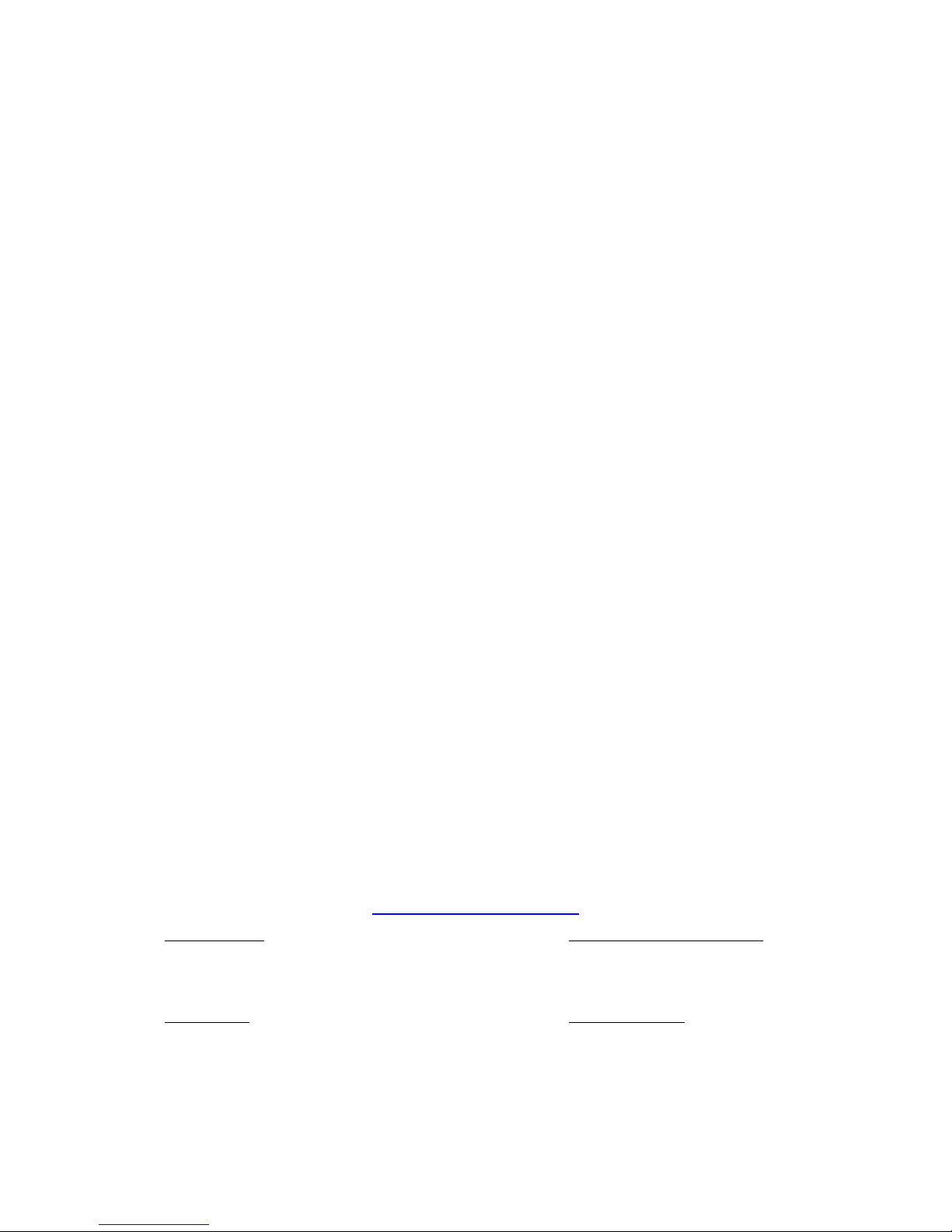
Moxa Managed Ethernet Switch/Extender
User’s Manual
The software described in this manual is furnished under a license agreement and may be used only in accordance with
the terms of that agreement.
Copyright Notice
© 2012 Moxa Inc., All rights reserved.
Trademarks
The MOXA logo is a registered trademark of Moxa Inc.
All other trademarks or registered marks in this manual belong to their respective manufacturers.
Disclaimer
Information in this document is subject to change without notice and does not represent a commitment on the part of
Moxa.
Moxa provides this document as is, without warranty of any kind, either expressed or implied, including, but not limited
to, its particular purpose. Moxa reserves the right to make improvements and/or changes to this manual, or to the
products and/or the programs described in this manual, at any time.
Information provided in this manual is intended to be accurate and reliable. However, Moxa assumes no responsibility for
its use, or for any infringements on the rights of third parties that may result from its use.
This product might include unintentional technical or typographical errors. Changes are periodically made to the
information herein to correct such errors, and these changes are incorporated into new editions of the publication.
Technical Support Contact Information
www.moxa.com/support
Moxa Americas
Toll
-free: 1-888-669-2872
Tel:
+1-714-528-6777
Fax:
+1-714-528-6778
Moxa China (Shanghai office)
Toll
-free: 800-820-5036
Tel:
+86-21-5258-9955
Fax:
+86-10-6872-3958
Moxa Europe
Tel:
+49-89-3 70 03 99-0
Fax: +49-89-3 70 03 99-99
Moxa Asia
-Pacific
Tel:
+886-2-8919-1230
Fax: +886-2-8919-1231
Page 3
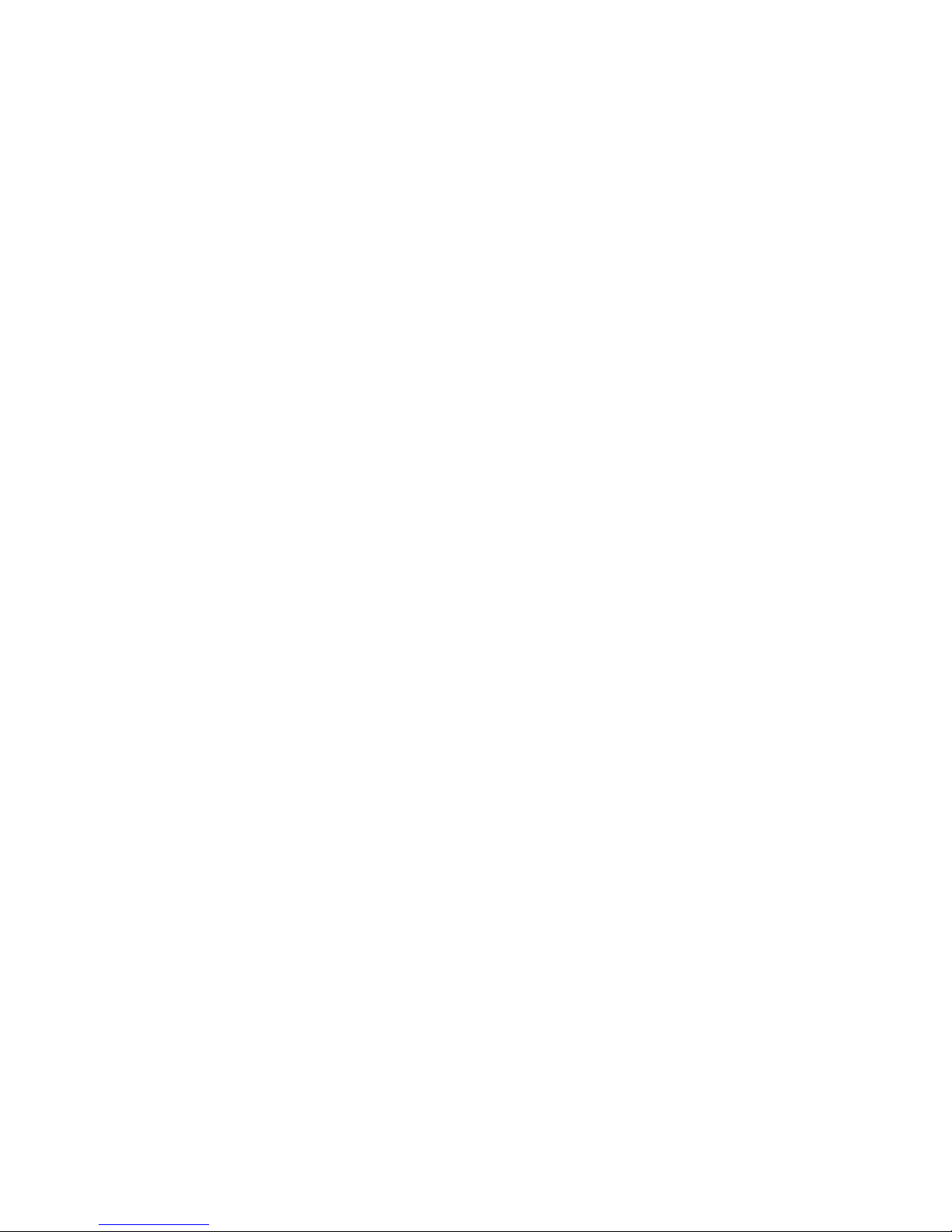
Table of Contents
1. About this Manual ............................................................................................................................. 1-1
2. Getting Started.................................................................................................................................. 2-1
Serial Console Configuration (115200, None, 8, 1, VT100) ....................................................................... 2-2
Configuration by Telnet Console ........................................................................................................... 2-4
Configuration by Web Browser ............................................................................................................. 2-6
Disabling Telnet and Browser Access ..................................................................................................... 2-8
3. Featured Functions ........................................................................................................................... 3-1
Configuring Basic Settings ................................................................................................................... 3-2
System Identification ................................................................................................................... 3-2
Password.................................................................................................................................... 3-3
Accessible IP List ......................................................................................................................... 3-4
Port Settings ............................................................................................................................... 3-5
Link Fault Pass-Through (IEX series only) ....................................................................................... 3-8
Network Parameters .................................................................................................................... 3-8
GARP Timer Parameters ............................................................................................................. 3-10
System Time Settings ................................................................................................................ 3-11
IEEE 1588 PTP .......................................................................................................................... 3-12
System File Update .................................................................................................................... 3-17
Restart ..................................................................................................................................... 3-19
Reset to Factory Default ............................................................................................................. 3-19
Using Port Trunking .......................................................................................................................... 3-19
The Port Trunking Concept ......................................................................................................... 3-19
Port Trunking Settings ............................................................................................................... 3-20
Configuring SNMP ............................................................................................................................. 3-21
SNMP Read/Write Settings .......................................................................................................... 3-23
Trap Settings ............................................................................................................................ 3-24
Private MIB Information ............................................................................................................. 3-24
Using PoE (PoE Models Only) .............................................................................................................. 3-25
Type 1 ..................................................................................................................................... 3-25
Type 2 ..................................................................................................................................... 3-28
Using Traffic Prioritization .................................................................................................................. 3-36
The Traffic Prioritization Concept ................................................................................................. 3-36
Configuring Traffic Prioritization .................................................................................................. 3-38
Using Virtual LAN .............................................................................................................................. 3-42
The Virtual LAN (VLAN) Concept .................................................................................................. 3-42
Sample Applications of VLANs Using Moxa Switches ....................................................................... 3-44
Configuring Virtual LAN .............................................................................................................. 3-45
QinQ Setting ............................................................................................................................. 3-47
VLAN Table ............................................................................................................................... 3-48
Using Multicast Filtering ..................................................................................................................... 3-48
The Concept of Multicast Filtering ................................................................................................ 3-48
Configuring IGMP Snooping ........................................................................................................ 3-51
Current Active IGMP Streams ...................................................................................................... 3-53
Static Multicast MAC Addresses ................................................................................................... 3-54
Configuring GMRP...................................................................................................................... 3-55
GMRP Table .............................................................................................................................. 3-55
Multicast Filtering Behavior ......................................................................................................... 3-56
Using Bandwidth Management ............................................................................................................ 3-56
Configuring Bandwidth Management ............................................................................................ 3-56
Security ........................................................................................................................................... 3-60
User Login Authentication – User Login Settings ............................................................................ 3-60
User Login Authentication – Auth Server Setting ........................................................................... 3-60
Using Port Access Control .................................................................................................................. 3-61
Static Port Lock ......................................................................................................................... 3-61
IEEE 802.1X ............................................................................................................................. 3-61
Configuring Static Port Lock ........................................................................................................ 3-61
Configuring IEEE 802.1X ............................................................................................................ 3-62
Using Auto Warning .......................................................................................................................... 3-64
Configuring Email Warning ......................................................................................................... 3-64
Configuring Relay Warning ......................................................................................................... 3-67
Using Line-Swap-Fast-Recovery .......................................................................................................... 3-68
Configuring Line-Swap Fast Recovery .......................................................................................... 3-69
Using Set Device IP ........................................................................................................................... 3-69
Configuring Set Device IP ........................................................................................................... 3-70
Using Diagnosis ................................................................................................................................ 3-73
Mirror Port ................................................................................................................................ 3-73
Ping ......................................................................................................................................... 3-74
LLDP Function ........................................................................................................................... 3-74
Page 4
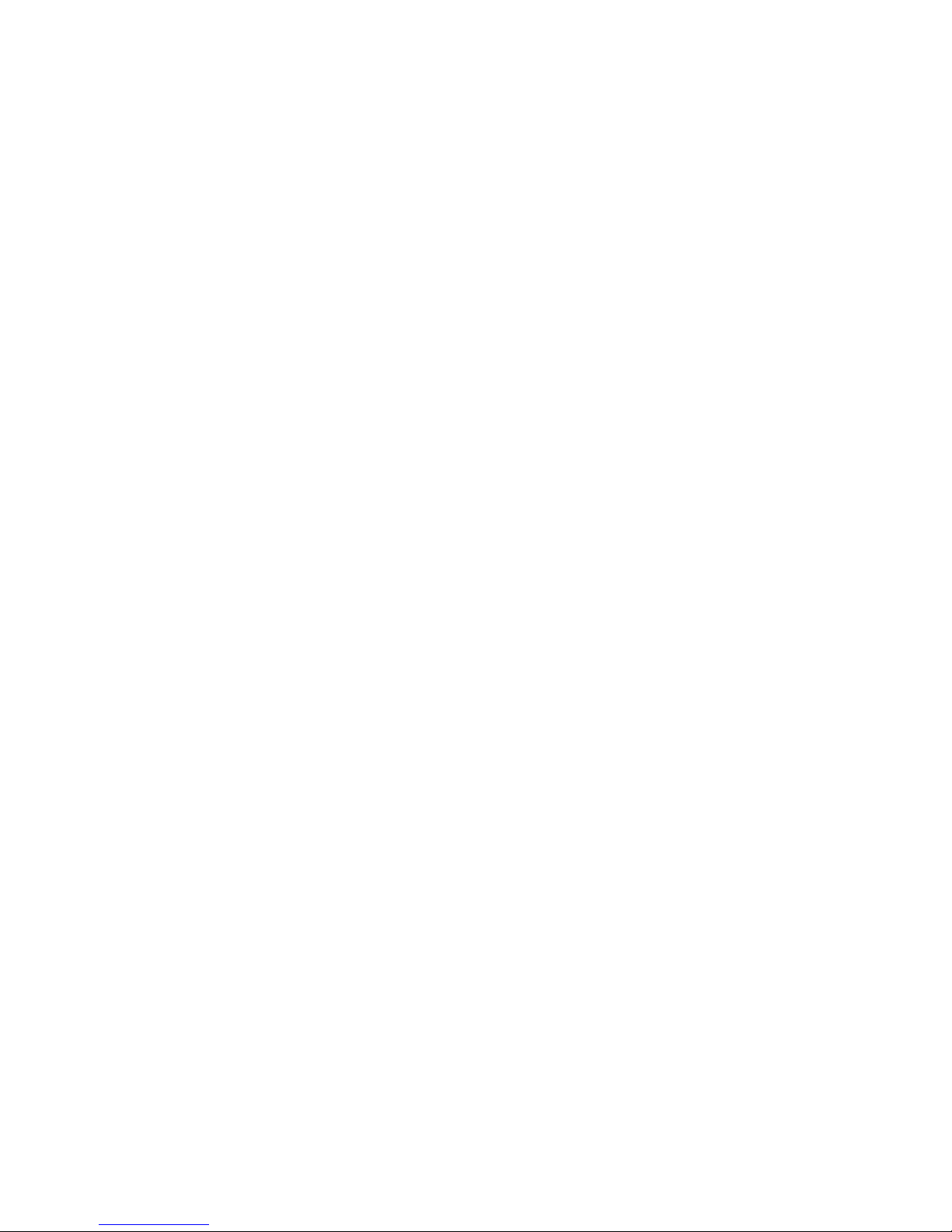
Using Monitor ................................................................................................................................... 3-75
Monitor by Switch ...................................................................................................................... 3-76
Monitor by Port ......................................................................................................................... 3-76
Monitor by SFP .......................................................................................................................... 3-77
Monitor by DSL Port (D1) (IEX series only) ................................................................................... 3-77
Using the MAC Address Table ............................................................................................................. 3-78
Using Access Control List ................................................................................................................... 3-78
The ACL Concept ....................................................................................................................... 3-79
Access Control List Configuration and Setup ................................................................................. 3-80
Using Event Log ............................................................................................................................... 3-83
Using Syslog .................................................................................................................................... 3-83
Using HTTPS/SSL .............................................................................................................................. 3-84
4. EDS Configurator GUI ........................................................................................................................ 4-1
Starting EDS Configurator .................................................................................................................... 4-2
Broadcast Search ................................................................................................................................ 4-2
Search by IP Address .......................................................................................................................... 4-3
Upgrade Firmware .............................................................................................................................. 4-3
Modify IP Address ............................................................................................................................... 4-4
Export Configuration ........................................................................................................................... 4-4
Import Configuration ........................................................................................................................... 4-5
Unlock Server .................................................................................................................................... 4-6
A. MIB Groups ....................................................................................................................................... A-1
Page 5

1
1. About this Manual
Thank you for purchasing a Moxa managed Ethernet switch. Read this user’s manual to learn how to connect
your Moxa switch to Ethernet-enabled devices used for industrial applications.
The following two chapters are covered in this user manual:
Getting Started
This chapter explains how the initial installation process for Moxa switch. There are three ways to access
Moxa switch's configuration settings: the serial console, Telnet console, and web console.
Featured Functions
This chapter explains how to access Moxa switch's various configuration, monitoring, and administration
functions. These functions can be accessed by serial, Telnet, or web console. The web console is the most
user-friendly way to configure Moxa switch. In this chapter, we use the web console interface to introduce
the functions.
Page 6
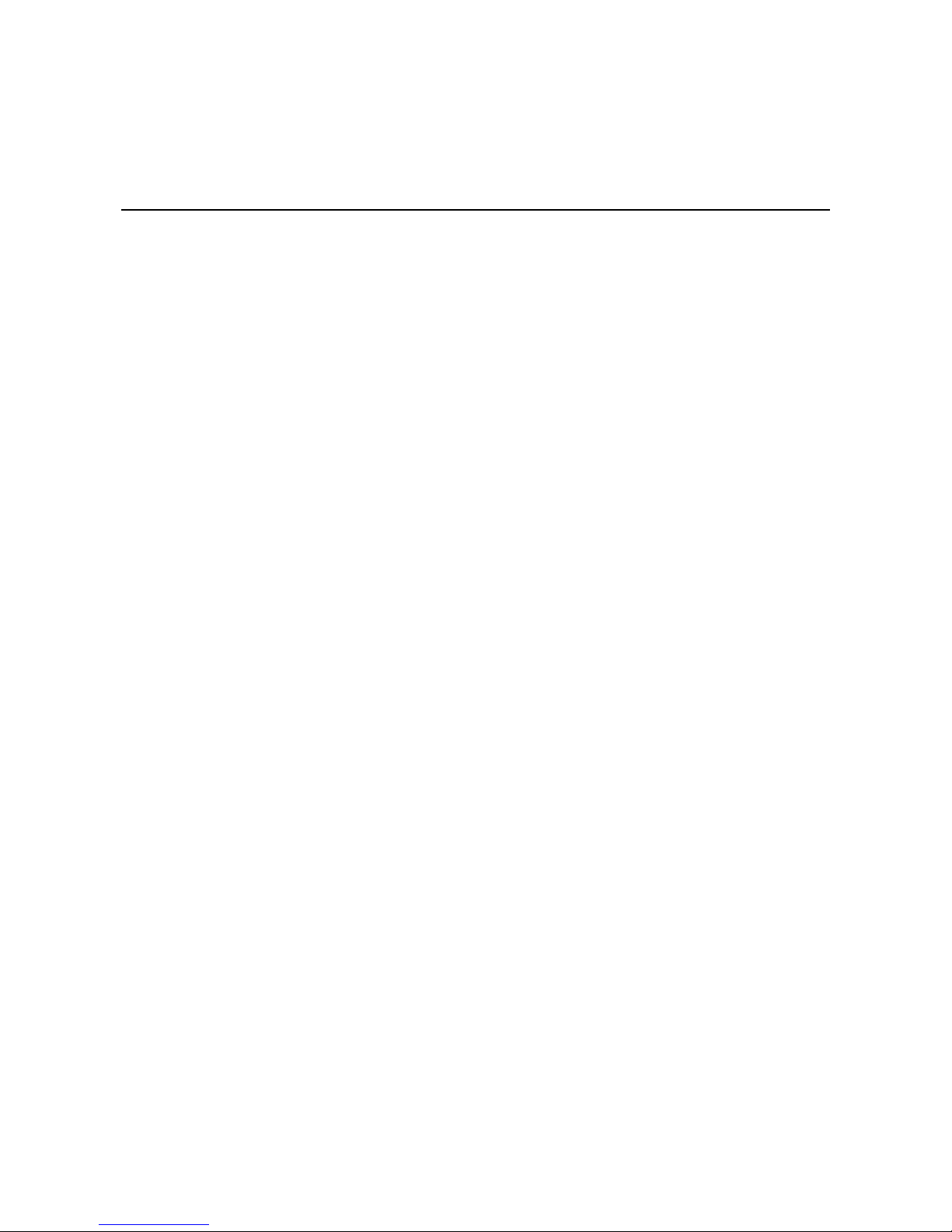
2
2. Getting Started
In this chapter we explain how to install a Moxa switch for the first time. There are three ways to access the
Moxa switch’s configuration settings: serial console, Telnet console, or web console. If you do not know the
Moxa switch’s IP address, you can open the serial console by connecting the Moxa switch to a PC’s COM port
with a short serial cable. You can open the Telnet or web console over an Ethernet LAN or over the Internet.
The following topics are covered in this chapter:
Serial Console Configuration (115200, None, 8, 1, VT100)
Configuration by Telnet Console
Configuration by Web Browser
Page 7
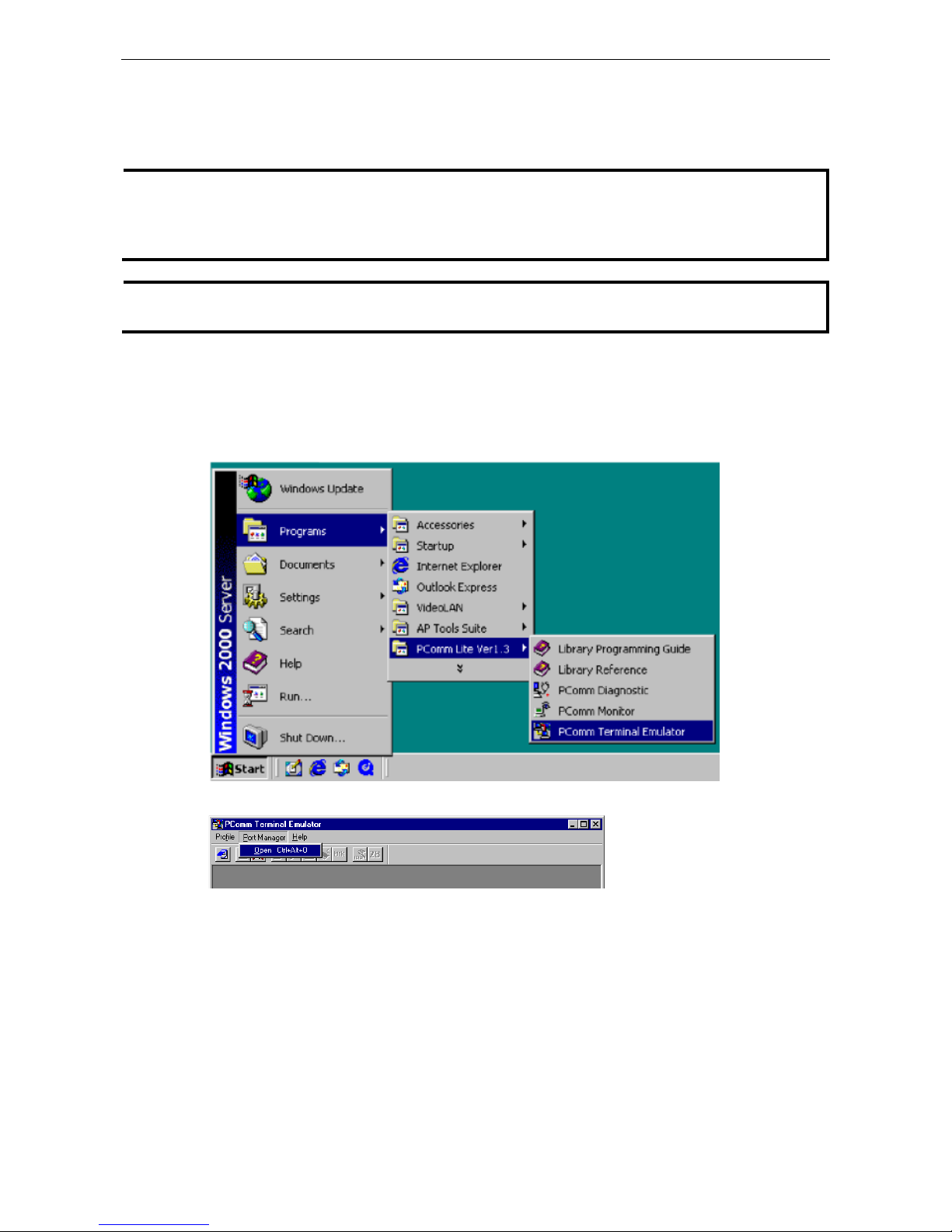
Moxa Managed Ethernet Switch/Extender Getting Started
2-2
Serial Console Configuration (115200, None, 8,
1, VT100)
NOTE
• You cannot connect to the serial and Telnet console at the same time.
•
You can connect to the web
console and another console (serial or Telnet) at the same time. However, we
strongly recommend that you do NOT do so. Following this advice will allow you to maintain better control
over the Moxa switch’s configuration.
NOTE
We recommend
using PComm Terminal Emulator
when opening the serial console. This software can be
downloaded free of charge from the Moxa website.
Before running PComm Terminal Emulator, use an RJ45 to DB9-F (or RJ45 to DB25-F) cable to connect the
Moxa switch’s console port to your PC’s COM port (generally COM1 or COM2, depending on how your system is
set up).
After installing PComm Terminal Emulator, open the Moxa switch’s serial console as follows:
1. From the Windows desktop, click Start Programs PComm Lite 1.3 Terminal Emulator.
2. Select Open under the Port Manager menu to open a new connection.
Page 8
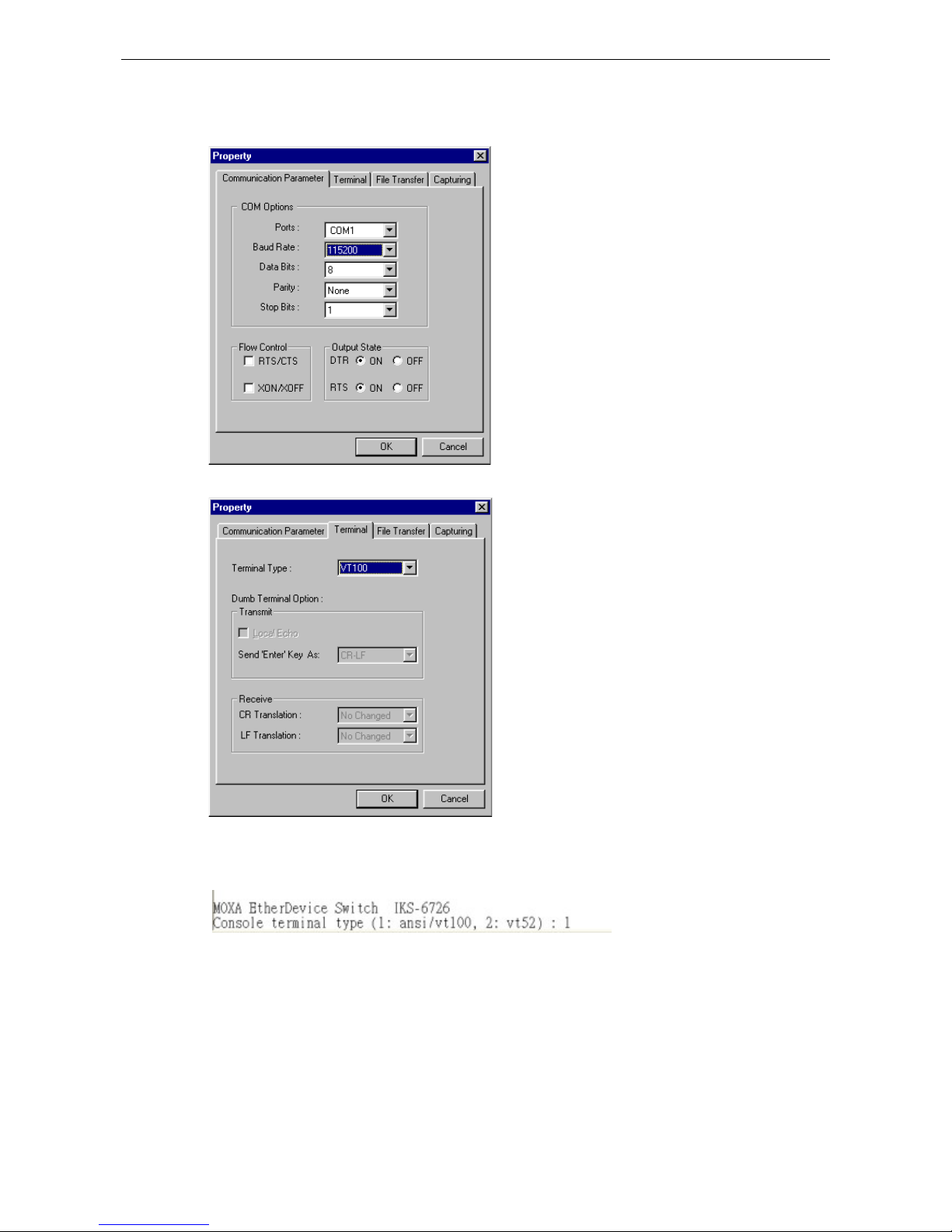
Moxa Managed Ethernet Switch/Extender Getting Started
2-3
3. The Property window should open. On the Communication Parameter tab for Ports, select the COM
port that is being used for the console connection. Set the other fields as follows: 115200 for Baud Rate,
8 for Data Bits, None for Parity, and 1 for Stop Bits.
4. On the Terminal tab, select VT100 for Terminal Type, and then click OK to continue.
5. In the terminal window, the Moxa switch will prompt you to select a terminal type. Enter 1 to select
ansi/vt100 and then press Enter.
Page 9
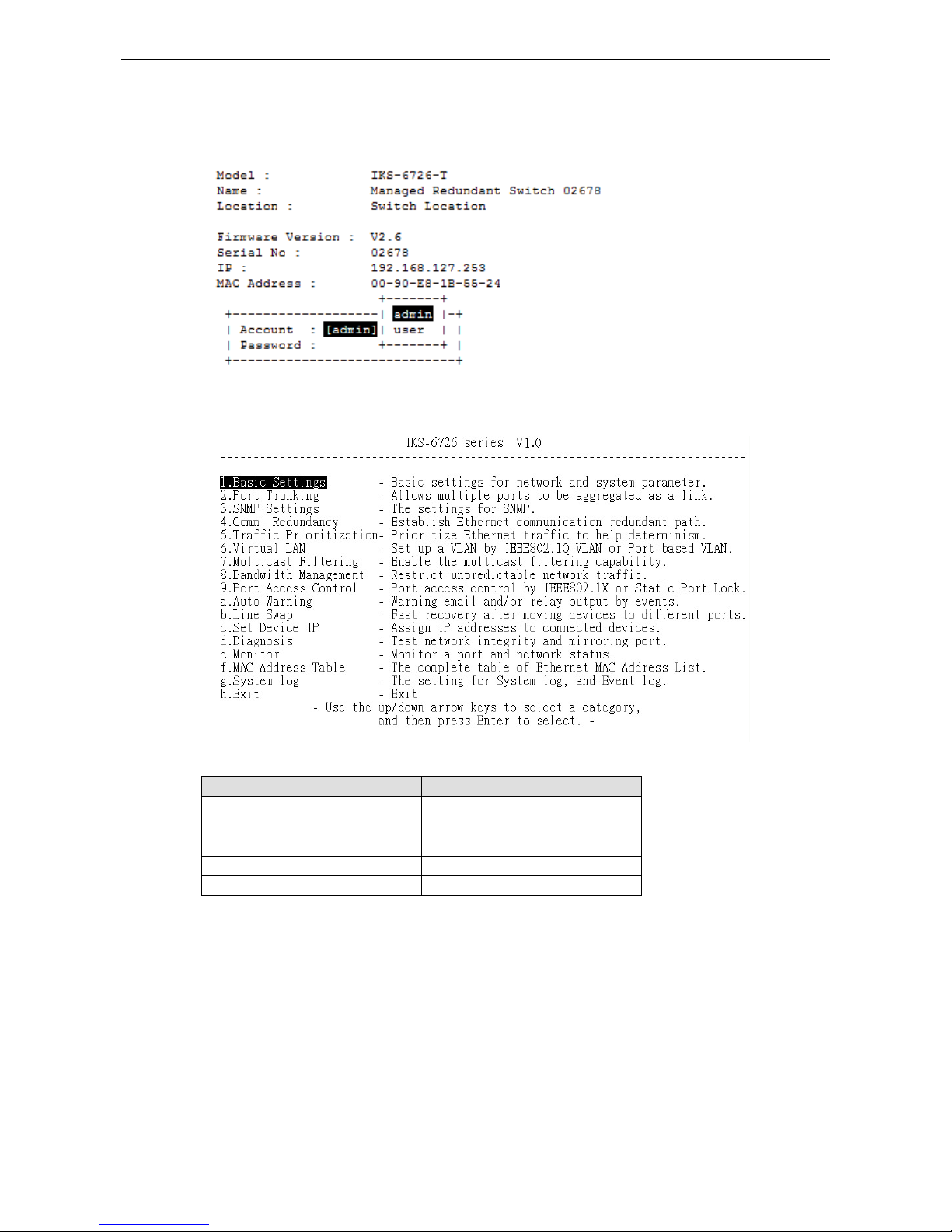
Moxa Managed Ethernet Switch/Extender Getting Started
2-4
6. The serial console will prompt you to log in. Press Enter and select admin or user. Use the down arrow key
on your keyboard to select the Password field and enter a password if desired. This password will be
required to access any of the consoles (web, serial, Telnet). If you do not wish to create a password, leave
the Password field blank and press Enter.
7. The Main Menu of the Moxa switch’s serial console should appear. (In PComm Terminal Emulator, you can
adjust the font by selecting Font… from the Edit menu.)
8. Use the following keys on your keyboard to navigate the Moxa switch’s serial console:
Key Function
Up, down, right, left arrow keys,
Tab
Move the onscreen cursor
Enter Display and select options
Space Toggle options
Esc Previous menu
Configuration by Telnet Console
Opening the Moxa switch’s Telnet or web console over a network requires that the PC host and Moxa switch are
on the same logical subnet. You may need to adjust your PC host’s IP address and subnet mask. By default, the
Moxa switch’s IP address is 192.168.127.253 and the Moxa switch’s subnet mask is 255.255.255.0 (referred to
as a Class B network). Your PC’s IP address must be set to 192.168.xxx.xxx if the subnet mask is 255.255.0.0,
or to 192.168.127.xxx if the subnet mask is 255.255.255.0.
Page 10
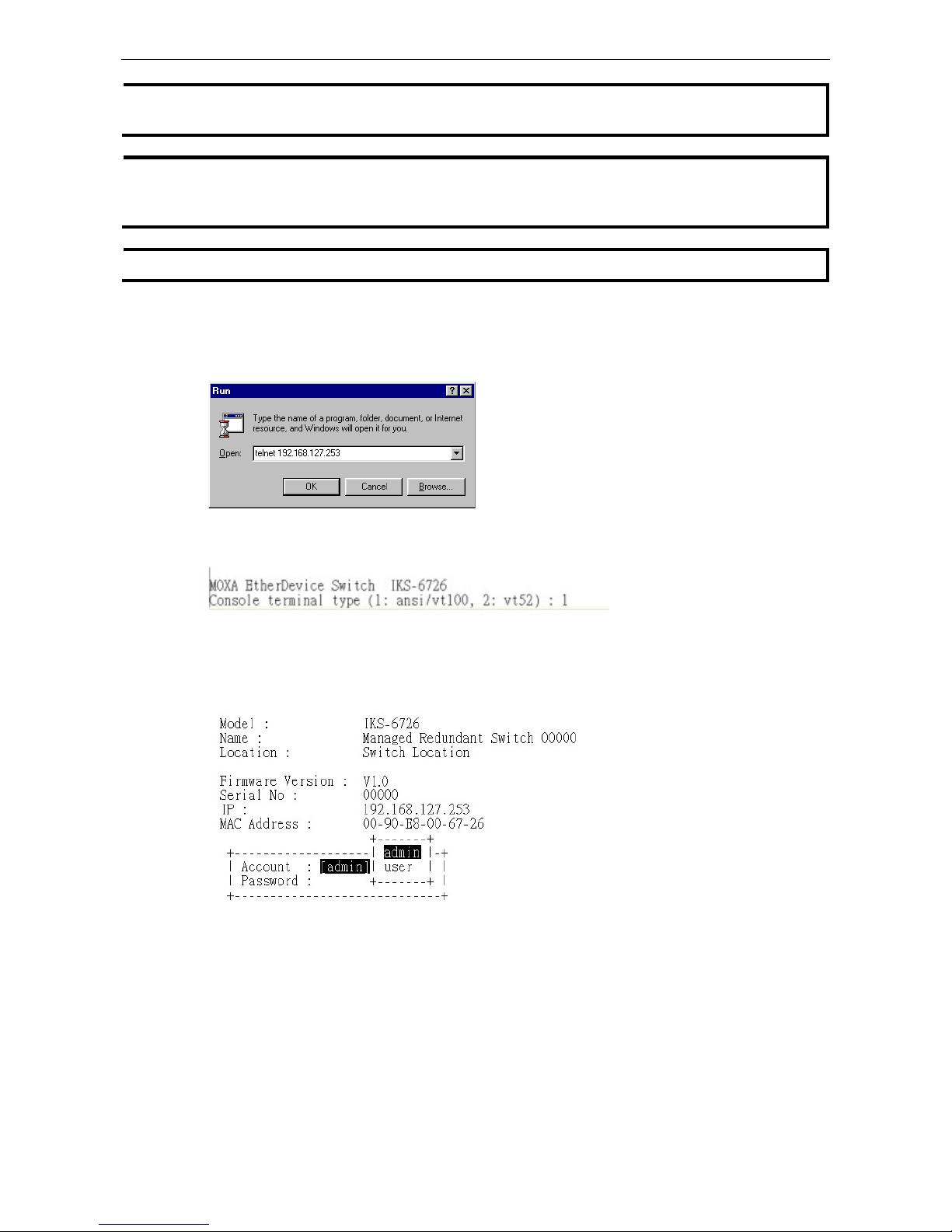
Moxa Managed Ethernet Switch/Extender Getting Started
2-5
NOTE
To connect to the Moxa switch’s Telnet or web console, your PC host and the Moxa switch must be on the same
logical subnet.
NOTE
When connecting to the Moxa switch’s Telnet or web console, first connect one of the Moxa switch’s Ethernet
ports to your Ethernet LAN, or directly to your PC’s Ethernet port. You may use either a straight-through or
cross
-over Ethernet cable.
NOTE
The Moxa switch’s default IP address is 192.168.127.253.
After making sure that the Moxa switch is connected to the same LAN and logical subnet as your PC, open the
Moxa switch’s Telnet console as follows:
1. Click Start Run from the Windows Start menu and then Telnet to the Moxa switch’s IP address from the
Windows Run window. You may also issue the Telnet command from a DOS prompt.
2. In the terminal window, the Telnet console will prompt you to select a terminal type. Type 1 to choose
ansi/vt100, and then press Enter.
3. The Telnet console will prompt you to log in. Press Enter and then select admin or user. Use the down
arrow key on your keyboard to select the Password field and enter a password if desired. This password
will be required to access any of the consoles (web, serial, Telnet). If you do not wish to create a password,
leave the Password field blank and press Enter.
Page 11
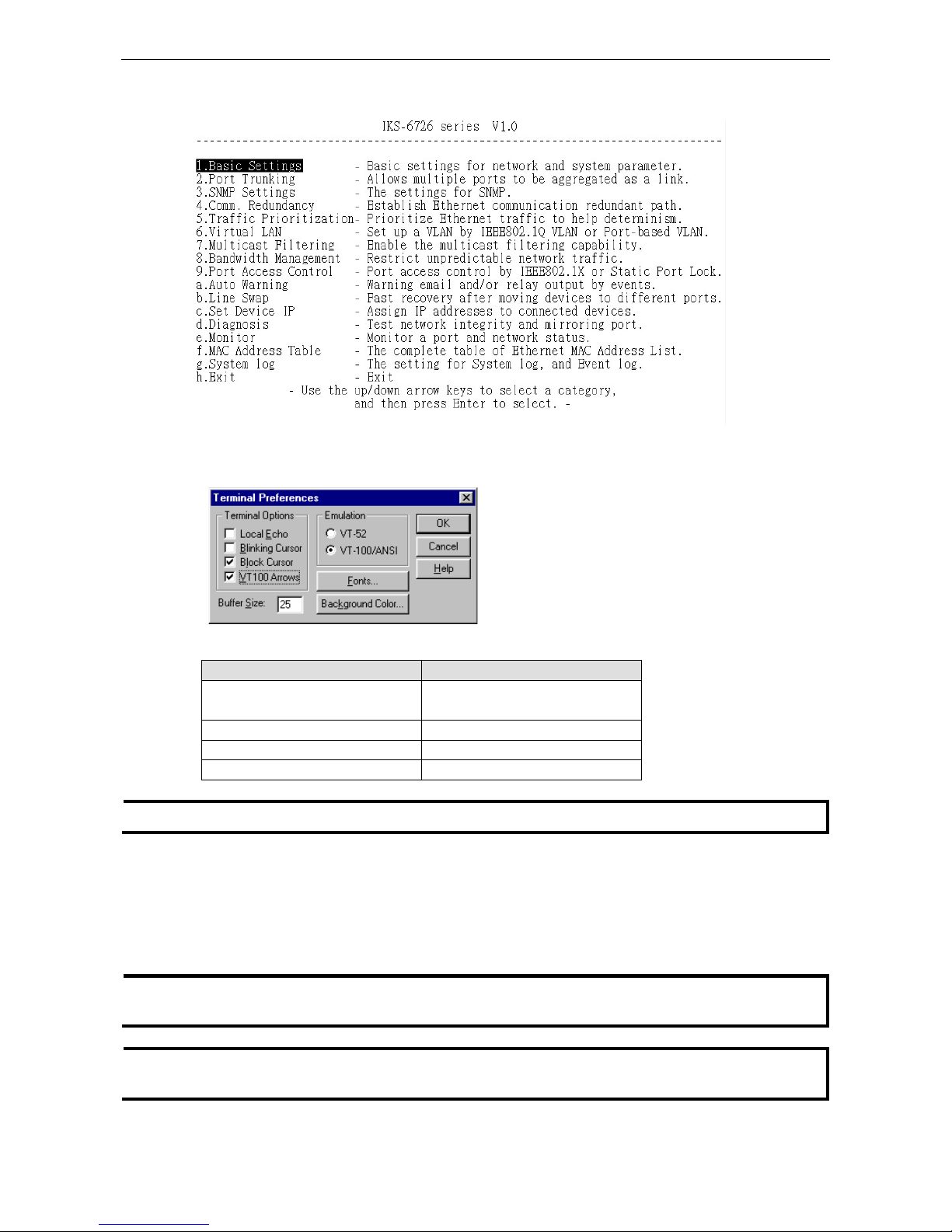
Moxa Managed Ethernet Switch/Extender Getting Started
2-6
4. The Main Menu of the Moxa switch’s Telnet console should appear.
5. In the terminal window, select Preferences… from the Terminal menu on the menu bar.
6. The Terminal Preferences window should appear. Make sure that VT100 Arrows is checked.
7. Use the following keys on your keyboard to navigate inside the Moxa switch’s Telnet console:
Key Function
Up, down, right, left arrow keys,
Tab
Move the onscreen cursor
Enter Display and select options
Space Toggle options
Esc Previous menu
NOTE
The Telnet console looks and operates in precisely the same manner as the serial console.
Configuration by Web Browser
The Moxa switch’s web console is a convenient platform for modifying the configuration and accessing the
built-in monitoring and network administration functions. You can open the Moxa switch’s web console using a
standard web browser, such as Internet Explorer.
NOTE
To connect to the Moxa switch’s Telnet or web console, your PC host and the Moxa switch must be on the same
logical subnet.
NOTE
If the Moxa switch is configured for other VLAN settings, you must make sure your PC host is on the
management VLAN.
Page 12
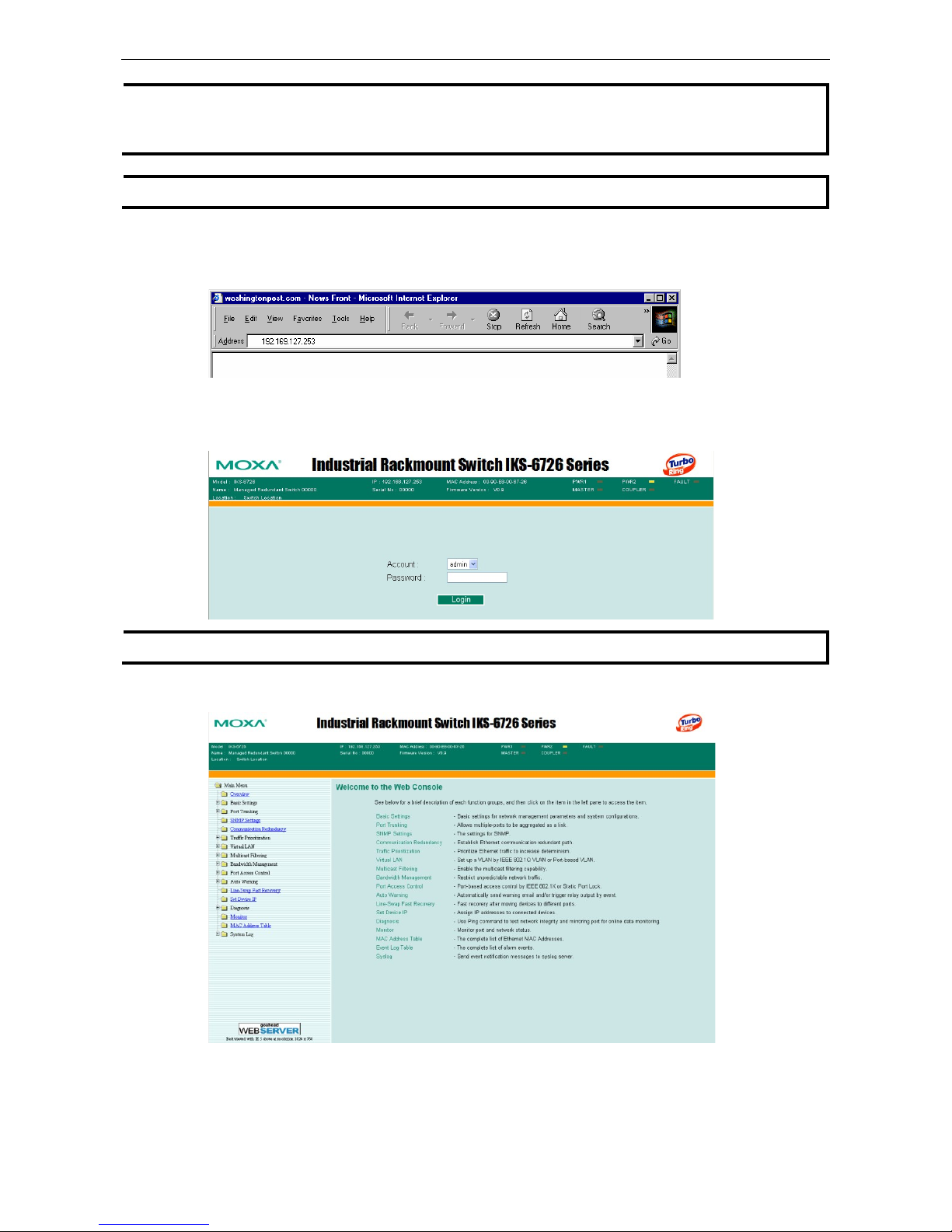
Moxa Managed Ethernet Switch/Extender Getting Started
2-7
NOTE
When connecting to the Moxa switch’s Telnet or web console, first connect one of the Moxa switch’s Ethernet
ports to your Ethernet LAN, or directly to your PC’s Ethernet port. You may use either a straight-through or
cross
-over Ethernet cable.
NOTE
The Moxa switch’s default IP address is 192.168.127.253.
After making sure that the Moxa switch is connected to the same LAN and logical subnet as your PC, open the
Moxa switch’s web console as follows:
1. Connect your web browser to the Moxa switch’s IP address by entering it in the Address or URL field.
2. The Moxa switch’s web console will open, and you will be prompted to log in. Select the login account
(admin or user) and enter the Password. This password will be required to access any of the consoles (web,
serial, Telnet). If you do not wish to create a password, leave the Password field blank and press Enter.
NOTE
By default, no password is assigned to the Moxa switch’s web, serial, and Telnet consoles.
3. After logging in, you may need to wait a few moments for the web console to appear. Use the folders in the
left navigation panel to navigate between different pages of configuration options.
Page 13
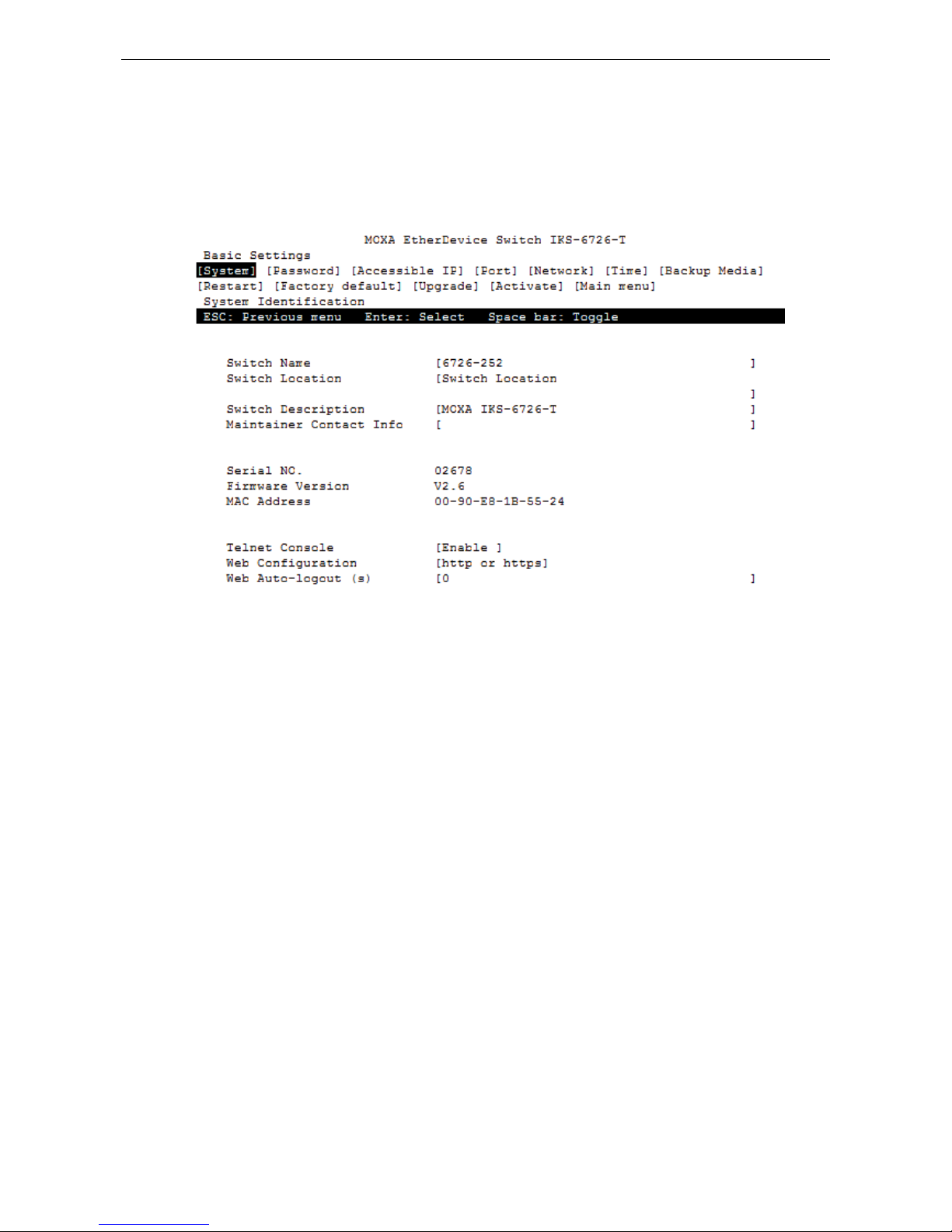
Moxa Managed Ethernet Switch/Extender Getting Started
2-8
Disabling Telnet and Browser Access
If you are connecting the Moxa switch to a public network but do not intend to manage it over the network, we
suggest disabling both the Telnet and web consoles. This is done from the serial console by navigating to
System Identification under Basic Settings. Disable or enable the Telnet Console and Web
Configuration as shown below:
Page 14
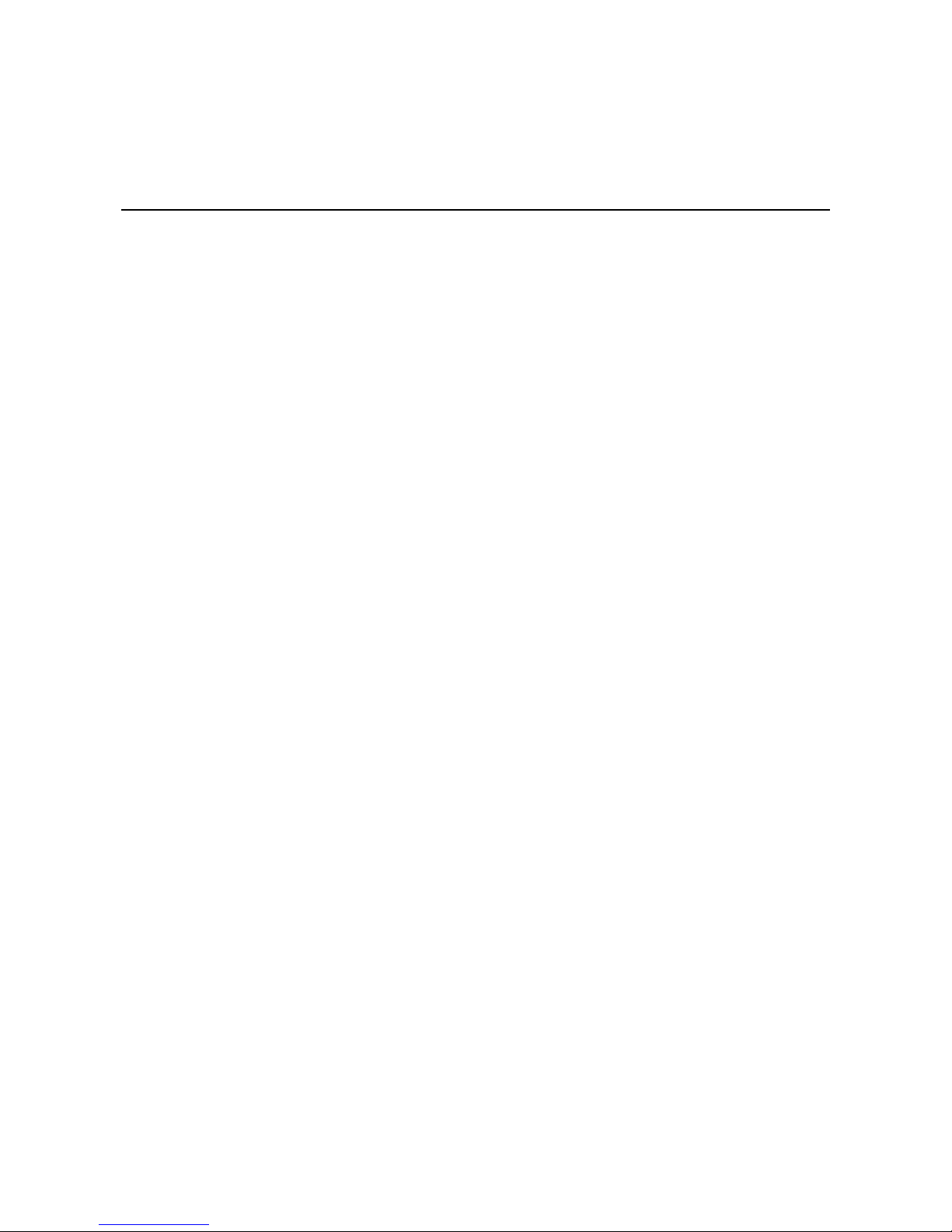
3
3. Featured Functions
In this chapter, we explain how to access the Moxa switch’s various configuration, monitoring, and
administration functions. These functions can be accessed by serial, Telnet, or web console. The serial console
can be used if you do not know the Moxa switch’s IP address and requires that you connect the Moxa switch to
a PC COM port. The Telnet and web consoles can be opened over an Ethernet LAN or the Internet.
The web console is the most user-friendly interface for configuring a Moxa switch. In this chapter, we use the
web console interface to introduce the functions. There are only a few differences between the web console,
serial console, and Telnet console.
The following topics are covered in this chapter:
Configuring Basic Settings
Using Port Trunking
Configuring SNMP
Using PoE (PoE Models Only)
Using Virtual LAN
Using Multicast Filtering
Using Bandwidth Management
Security
Using Port Access Control
Using Auto Warning
Using Line-Swap-Fast-Recovery
Using Set Device IP
Using Diagnosis
Using Monitor
Using the MAC Address Table
Using Access Control List
Using Event Log
Using Syslog
Using HTTPS/SSL
Page 15
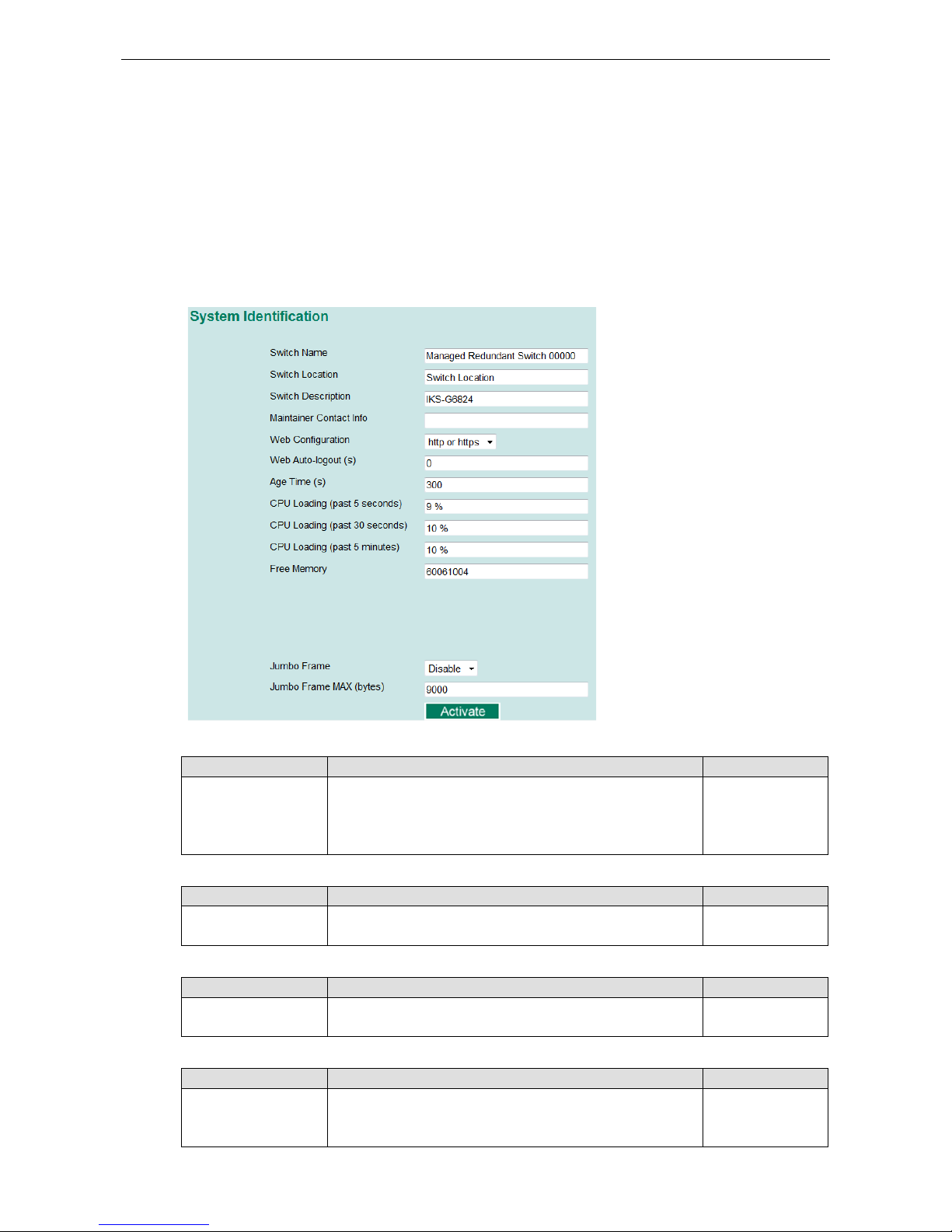
Moxa Managed Ethernet Switch/Extender Featured Functions
3-2
Configuring Basic Settings
The Basic Settings section includes the most common settings required by administrators to maintain and
control a Moxa switch.
System Identification
System Identification items are displayed at the top of the web console and will be included in alarm emails.
You can configure the System Identification items to make it easier to identify different switches that are
connected to your network.
Switch Name
Setting Description Factory Default
Max. 30 characters This option is useful for differentiating between the roles or
applications of different units. Example: Factory Switch 1.
Managed
Redundant Switch
[Serial no. of this
switch]
Switch Location
Setting Description Factory Default
Max. 80 characters
This option is useful for differentiating between the locations of
different units. Example: production line 1.
Switch Location
Switch Description
Setting Description Factory Default
Max. 30 characters This option is useful for recording a more detailed description of
the unit.
None
Maintainer Contact Info
Setting Description Factory Default
Max. 30 characters This option is useful for providing information about who is
responsible for maintaining this unit and how to contact this
person.
None
Page 16

Moxa Managed Ethernet Switch/Extender Featured Functions
3-3
Web Auto-logout (S)
Setting Description Factory Default
60 to 86400 (seconds) Disable or extend the auto-logout time for the web
management console.
0 (disabled)
Age Time (S)
Setting Description Factory Default
15 to 3825 (seconds)
The length of time that a MAC address entry can remain in the
Moxa switch. When an entry reaches its aging time, it “ages
out” and is purged from the switch, effectively cancelling frame
forwarding to that specific port.
300
CPU Loading
Setting Description Factory Default
Read-only T
he CPU usage volume in the past 5 seconds, 30 seconds, and
5 minutes
None
Free Memory
Setting Description Factory Default
Read-only The immediately free memory of the switch None
Jumbo Frame
Setting Description Factory Default
Enable Enables the Moxa switch to support the Jumbo Frame function Disabled
Disable Disables the Jumbo Frame function
Jumbo Frame MAX (bytes)
Setting Description Factory Default
1522 to 9000 The maximum length supported by the Jumbo Frame function 9000
NOTE: “Jumbo Frame” is supported by the IKS-G6000 series and the ICS-G7000 Series.
Password
The Moxa switch provides two levels of configuration access. The admin account has read/write access of all
configuration parameters, and the user account has read access only. A user account can view the
configuration, but will not be able to make modifications.
ATTENTION
By default, a password is not assigned to the
Moxa switch
’s web, Telnet, and serial consoles. If a password is
assigned, you will be required to enter the password when you open the serial console, Telnet console, or Web
console.
Page 17
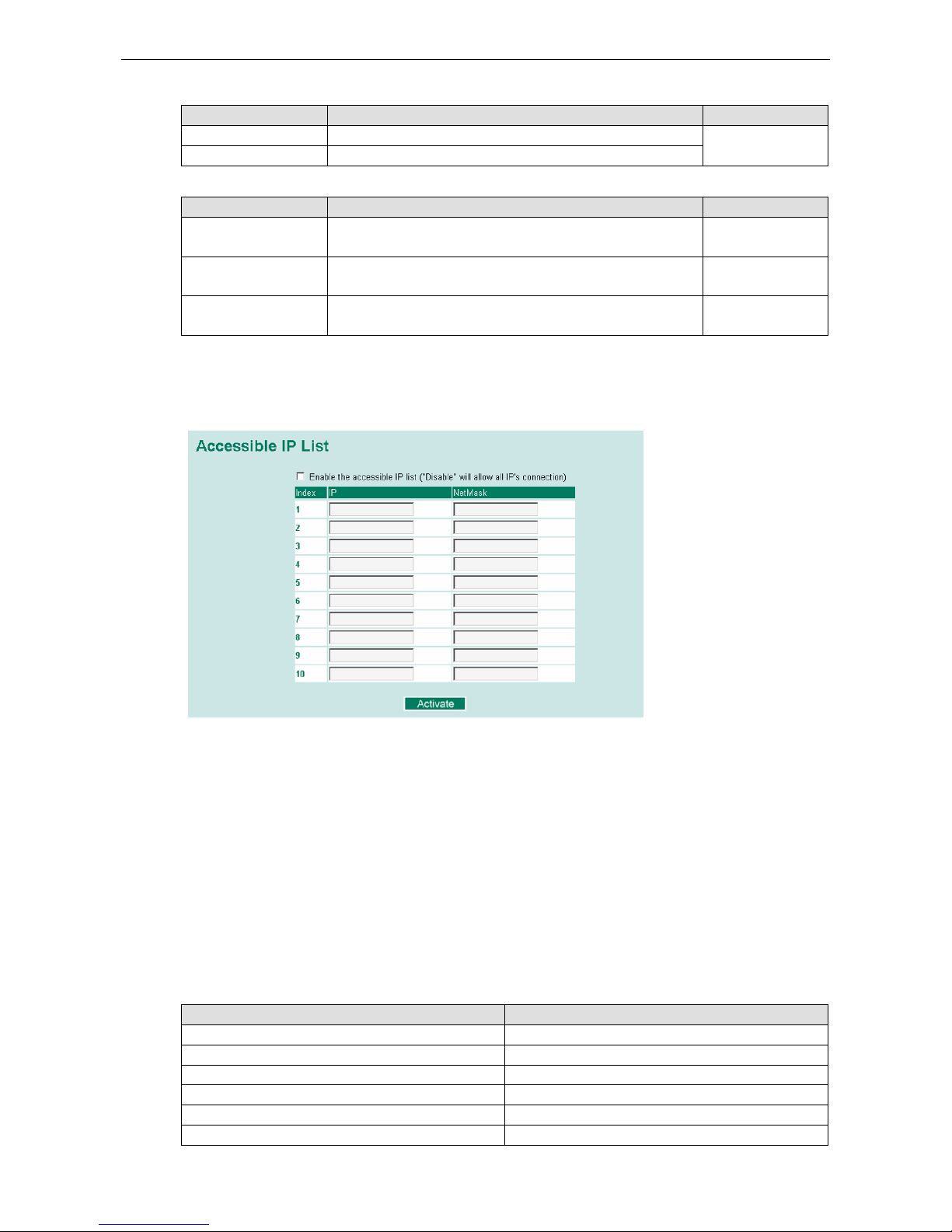
Moxa Managed Ethernet Switch/Extender Featured Functions
3-4
Account
Setting Description Factory Default
Admin This account can modify the Moxa switch’s configuration. admin
User This account can only view the Moxa switch’s configurations.
Password
Setting Description Factory Default
Old password
(max. 16 characters)
Enter the current password None
New password
(Max. 16 characters)
Enter the desired new password. Leave it blank if you want to
remove the password.
None
Retype password (Max.
16 characters)
Enter the desired new password again. Leave it blank if you
want to remove the password.
None
Accessible IP List
The Moxa switch uses an IP address-based filtering method to control access.
You may add or remove IP addresses to limit access to the Moxa switch. When the accessible IP list is enabled,
only addresses on the list will be allowed access to the Moxa switch. Each IP address and netmask entry can be
tailored for different situations:
• Grant access to one host with a specific IP address
For example, enter IP address 192.168.1.1 with netmask 255.255.255.255 to allow access to 192.168.1.1
only.
• Grant access to any host on a specific subnetwork
For example, enter IP address 192.168.1.0 with netmask 255.255.255.0 to allow access to all IPs on the
subnet defined by this IP address/subnet mask combination.
• Grant access to all hosts
Make sure the accessible IP list is not enabled. Remove the checkmark from Enable the accessible IP
list.
The following table shows additional configuration examples:
Hosts That Need Access Input Format
Any host Disable
192.168.1.120
192.168.1.120 / 255.255.255.255
192.168.1.1 to 192.168.1.254 192.168.1.0 / 255.255.255.0
192.168.0.1 to 192.168.255.254 192.168.0.0 / 255.255.0.0
192.168.1.1 to 192.168.1.126 192.168.1.0 / 255.255.255.128
192.168.1.129 to 192.168.1.254 192.168.1.128 / 255.255.255.128
Page 18
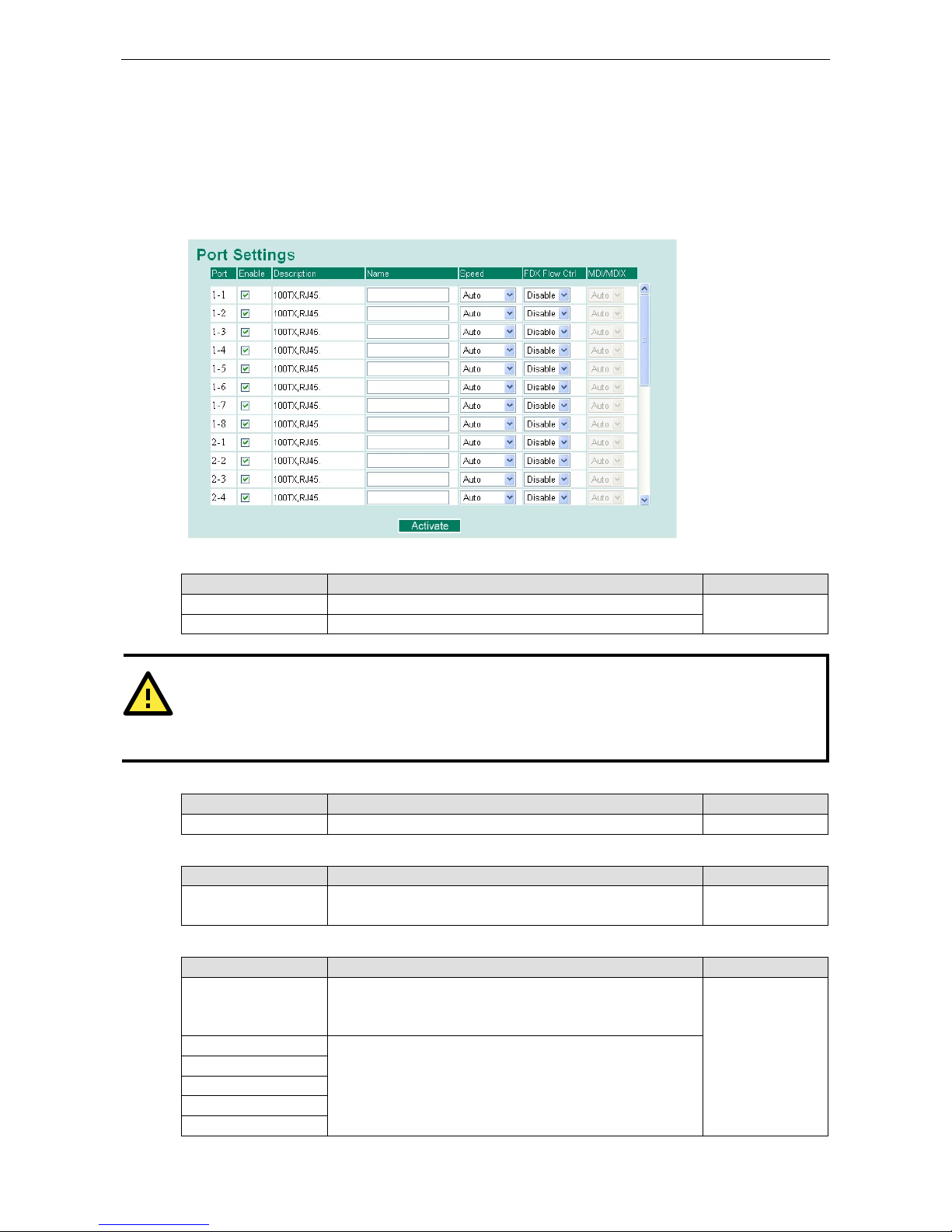
Moxa Managed Ethernet Switch/Extender Featured Functions
3-5
Port Settings
Ethernet Port Settings
Port settings are included to give the user control over port access, port transmission speed, flow control, and
port type (MDI or MDIX).
Enable
Setting Description Factory Default
Checked Allows data transmission through the port. Enabled
Unchecked Immediately shuts off port access.
ATTENTION
If a connected device or sub
-network is wreaking havoc on the rest of the network, the Disable
option under
Advanced Settings/Port
gives the administrator a quick way to shut off access through this port
immediately.
Description
Setting Description Factory Default
Media type Displays the media type for each module’s port N/A
Name
Setting Description Factory Default
Max. 63 characters Specifies an alias for the port to help administrators
differentiate between different ports. Example: PLC 1
None
Speed
Setting Description Factory Default
Auto
Allows the port to use the IEEE 802.3u protocol to negotiate
with connected devices. The port and connected devices will
determine the best speed for that connection.
Auto
1G-Full
Choose one of these fixed speed options if the connected
Ethernet device has trouble auto-negotiating for line speed.
100M-Full
100M-Half
10M-Full
10M-Half
Page 19
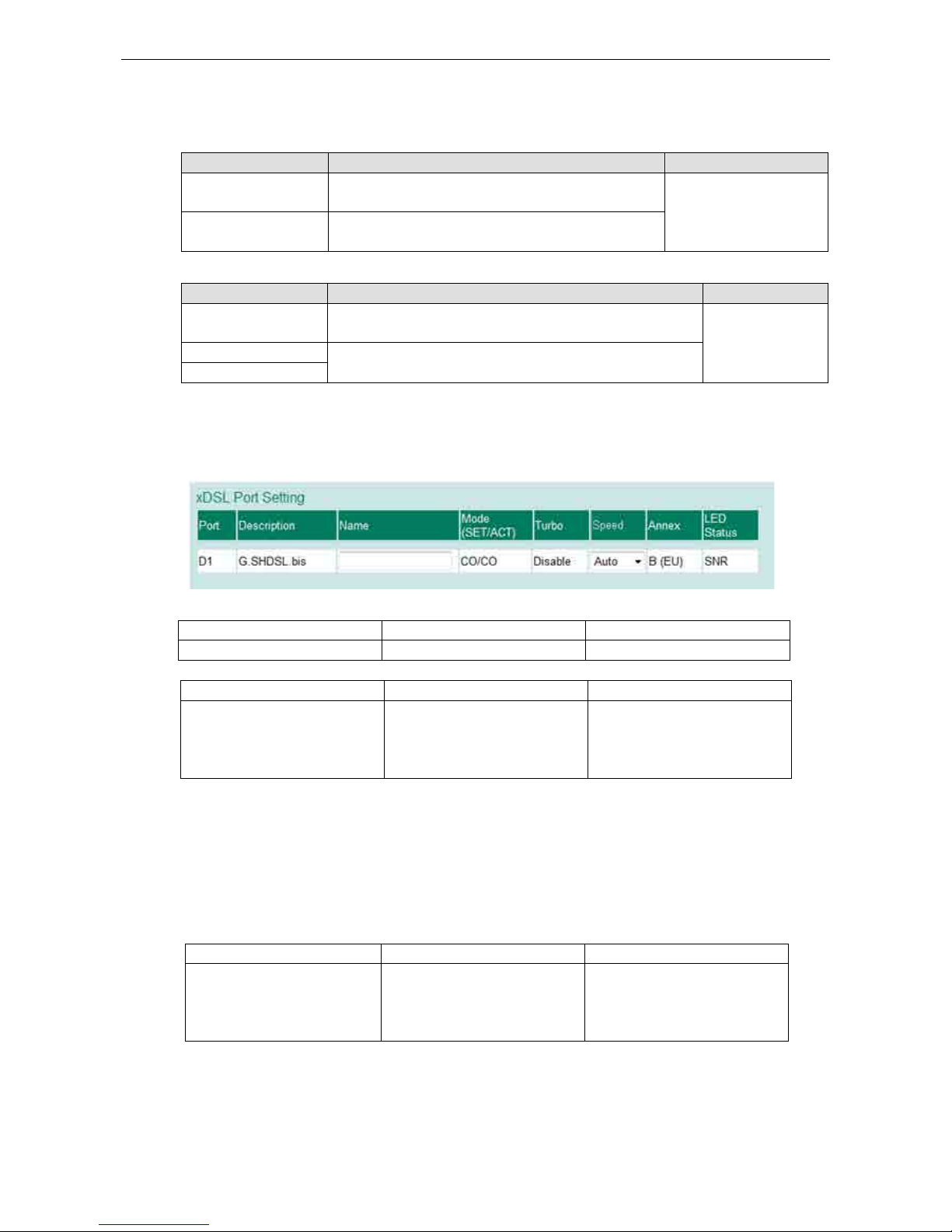
Moxa Managed Ethernet Switch/Extender Featured Functions
3-6
FDX Flow Ctrl
This setting enables or disables flow control for the port when the port’s Speed is set to Auto. The final result
will be determined by the Auto process between the Moxa switch and connected devices.
Setting Description Factory Default
Enable
Enables flow control for this port when the port’s Speed
is set to Auto.
Disabled
Disable
Disables flow control for this port when the port’s Speed
is set to Auto.
MDI/MDIX
Setting Description Factory Default
Auto
Allows the port to auto-detect the port type of the connected
Ethernet device and change the port type accordingly.
Auto
MDI
Choose MDI or MDIX if the connected Ethernet device has
trouble auto-negotiating for port type.
MDIX
DSL Port Settings (IEX series only)
DSL port settings provide the interface to configure the port transmission speed while Turbo mode is disabled.
Description
Setting Description Factory Default
Standard Display the standard of DSL port G.SHDSL.bis
Name
Setting Description Factory Default
Max. 63 characters Specifies an alias for the port to
help administrators differentiate
between different devices.
Example: Site_A
None
Mode (SET/ACT)
The DSL Ethernet extenders operate in pairs. One of the units needs to be configured as a CO and the other as
a CPE. In addition to manually assigning both connected pairs by selecting DIP switches, IEX also supports auto
negotiation mode with zero configuration. Users can take advantage of this breakthrough technology just
based on the DIP switch default setting as COs for both devices. The system will auto-negotiate and assign CPE
to one of the devices in each pair.
NOTE: CO/CPE auto negotiation only support in STD mode based on DIP switch setting
Setting Description Factory Default
Device terminal type SET: The value same as CO/CPE
DIP switch configuration
ACT: The value after pair
devices negotiation
CO/CO or CPE after negotiation
Turbo
The DSL Ethernet extender supports two communication modes; standard (STD) and turbo. The difference is
the transmission data rate, highest up to 5.7Mbps and 15.3Mbps for standard and turbo mode respectively. The
higher the transmission data rate, the shorter the connection distance. In other words, lower data rates can
extend the transmission over a longer distance.
Page 20
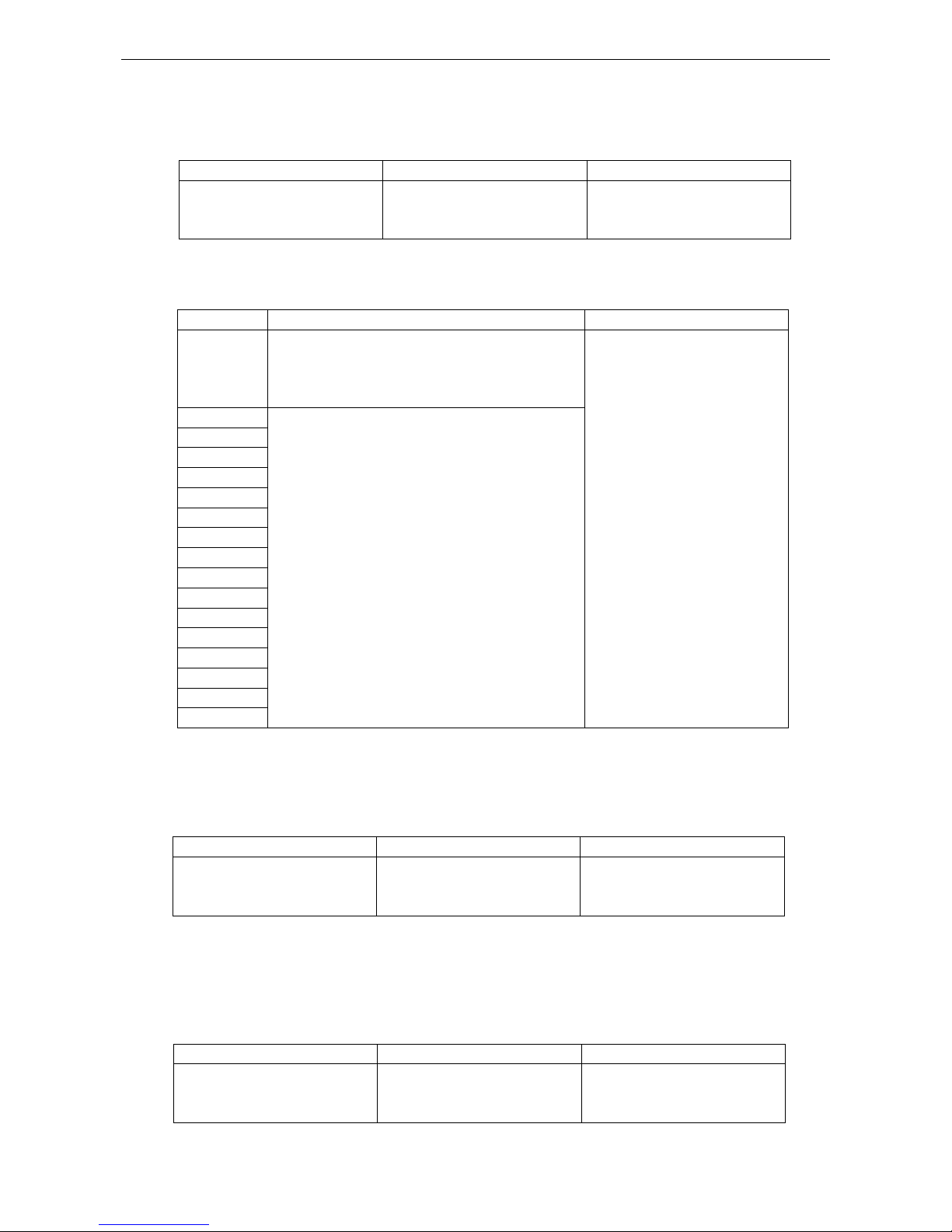
Moxa Managed Ethernet Switch/Extender Featured Functions
3-7
In standard mode, the connection speed is decided once the connection is established between the CO and the
CPE based on signal-to-noise ratio (SNR). However, the transmission speed will be auto detected from
5696Kbps to 15.3Mbps. It should take less than 5 minutes to complete the training process.
Setting Description Factory Default
Turbo mode status Indicates whether turbo mode is
enabled or not based on DIP
switch configuration
Disabled
Speed
Transmission speed can only be configured while Turbo mode is disabled. It shows the transmission speed
based on configuration.
Speed Description Factory Default
Auto Allows the port to use the ITU-T G.991.2 protocol to
negotiate with connected devices. The port and
connected devices will determine the best speed for
that connection
Auto
192K Manually assign one of these fixed speed options
Note: To provide reliable operation, connection may
not be able to be established if the SNR is less than
3dB. MOXA recommends manually assigning a
lower transmission speed or selecting auto mode
until the connection is established.
384K
512K
768K
1024K
1280K
2048K
2304K
2688K
3072K
3456K
4224K
4608K
4992K
5376K
5696K
Annex
ANNEX A and ANNEX B represent different transmission media types. ANNEX A is the US type cable (0.5mm;
e.g. 26AWG), and ANNEX B is the EU type cable (0.4mm; e.g. PE04). While the configuration of the DIP switch
(ANNEX B/ANNEX A) is the same as the media type, the transmission performance will be better when
compared to the cross configuration.
Setting Description Factory Default
Device communication media
type
Display the media type
ANNEX A is the US type, ANNEX
B is the EU type
ANNEX B(EU)
LED Status
The DSL Ethernet Extender supports two parameters displayed on the DSL SPEED/SNR LED indicator. One is
transmission speed and the other is the signal-to-noise ratio (SNR) of the connection. By selecting the
hardware DIP switch, SNR/SPEED reflects what will be displayed for DSL SPEED/SNR LED indicator on device
front panel.
Setting Description Factory Default
LED indicator status Displays DSL SPEED/SNR LED
indicator status based on DIP
switch configuration
SNR
Page 21
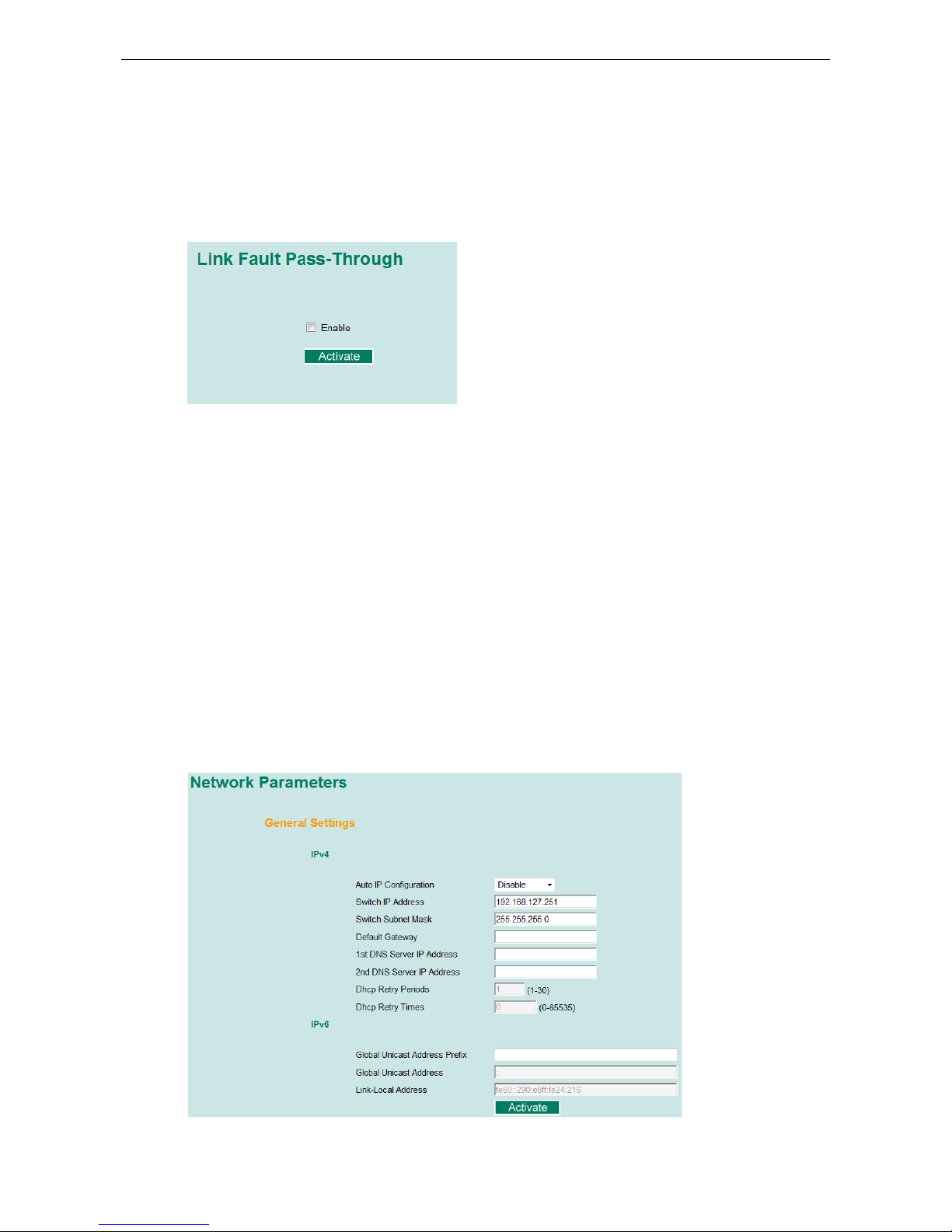
Moxa Managed Ethernet Switch/Extender Featured Functions
3-8
Link Fault Pass-Through (IEX series only)
If the Ethernet or DSL connection is down, the device will not be notified that the connection has been
terminated. The device will continue to transmit packets and wait idly for a response that never arrives—and
the longer the wait, the higher the possibility that packets will be lost.
With link fault pass through (LFP), a troubleshooting function that drastically reduces the waiting time, enables
Moxa IEX products to force a link down status to prevent data loss.
Ethernet Link-Down Mode
If either the CO or CPE Ethernet port link is down, the IEX will disable the corresponding Ethernet connection
so that data can no longer be sent but keeps the DSL connection alive. As a result, data loss is minimized with
the topology change notice based on redundancy protocol issued by connected MOXA Ethernet Switches. Once
the Ethernet link is up again, the IEX will try to fast recover the connection without DSL re-training. The system
logs will record link up/down events.
DSL Link-Down Mode
When the DSL connection is down, the IEX will immediately disable both CO and CPE Ethernet connections to
avoid packets being sent through the failed path. The IEX will try to reestablish the Ethernet link when the DSL
connection is stable again. The system logs will record link up/down events.
Network Parameters
Network configuration allows users to configure both IPv4 and IPv6 parameters for management access over
the network. The Moxa switch supports both IPv4 and IPv6, and can be managed through either of these
address types.
A brief explanation of each configuration item is given below.
Page 22
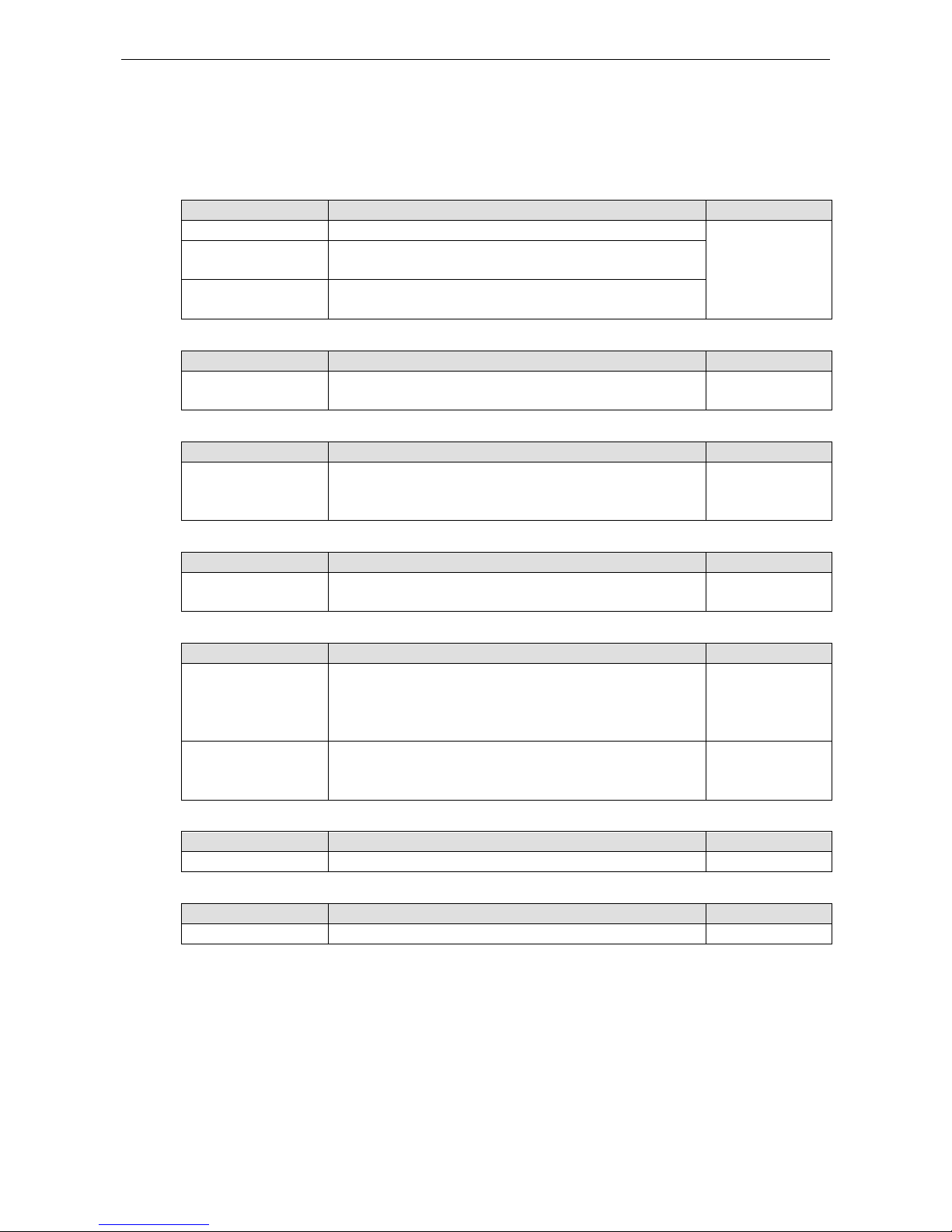
Moxa Managed Ethernet Switch/Extender Featured Functions
3-9
IP4
The IPv4 settings include the switch’s IP address and subnet mask, as well as the IP address of the default
gateway. In addition, input cells are provided for the IP addresses of a 1st and 2nd DNS server.
Auto IP Configuration
Setting Description Factory Default
Disable The Moxa switch’s IP address must be set manually. Disable
By DHCP The Moxa switch’s IP address will be assigned automatically by
the network’s DHCP server.
By BootP The Moxa switch’s IP address will be assigned automatically by
the network’s BootP server.
Switch IP Address
Setting Description Factory Default
IP address for the Moxa
switch
Assigns the Moxa switch’s IP address on a TCP/IP network. 192.168.127.253
Switch Subnet Mask
Setting Description Factory Default
Subnet mask for the
Moxa switch
Identifies the type of network the Moxa switch is connected to
(e.g., 255.255.0.0 for a Class B network, or 255.255.255.0 for
a Class C network).
255.255.255.0
Default Gateway
Setting Description Factory Default
IP address for gateway Specifies the IP address of the router that
connects the LAN to
an outside network.
None
DNS IP Address
Setting Description Factory Default
IP address for DNS
server
Specifies the IP address of the DNS server used by your
network. After specifying the DNS server’s IP address, you can
use the Moxa switch’s URL (e.g., www.PT.company.com) to
open the web console instead of entering the IP address.
None
IP address for 2nd DNS
server
Specifies the IP address of the secondary DNS server used by
your network. The Moxa switch will use the secondary DNS
server if the first DNS server fails to connect.
None
DHCP Retry Periods
Setting Description Factory Default
1 to 30 Users can configure the DHCP retry period manually 1
DHCP Retry Times
Setting Description Factory Default
0 to 65535 Users can configure the times of DHCP retry manually 0
IP6
The IPv6 settings include two distinct address types—Link-Local Unicast addresses and Global Unicast
addresses. A Link-Local address makes the switch accessible over IPv6 for all devices attached to the same
local subnet. To connect to a larger network with multiple segments, the switch must be configured with a
Global Unicast address.
Page 23
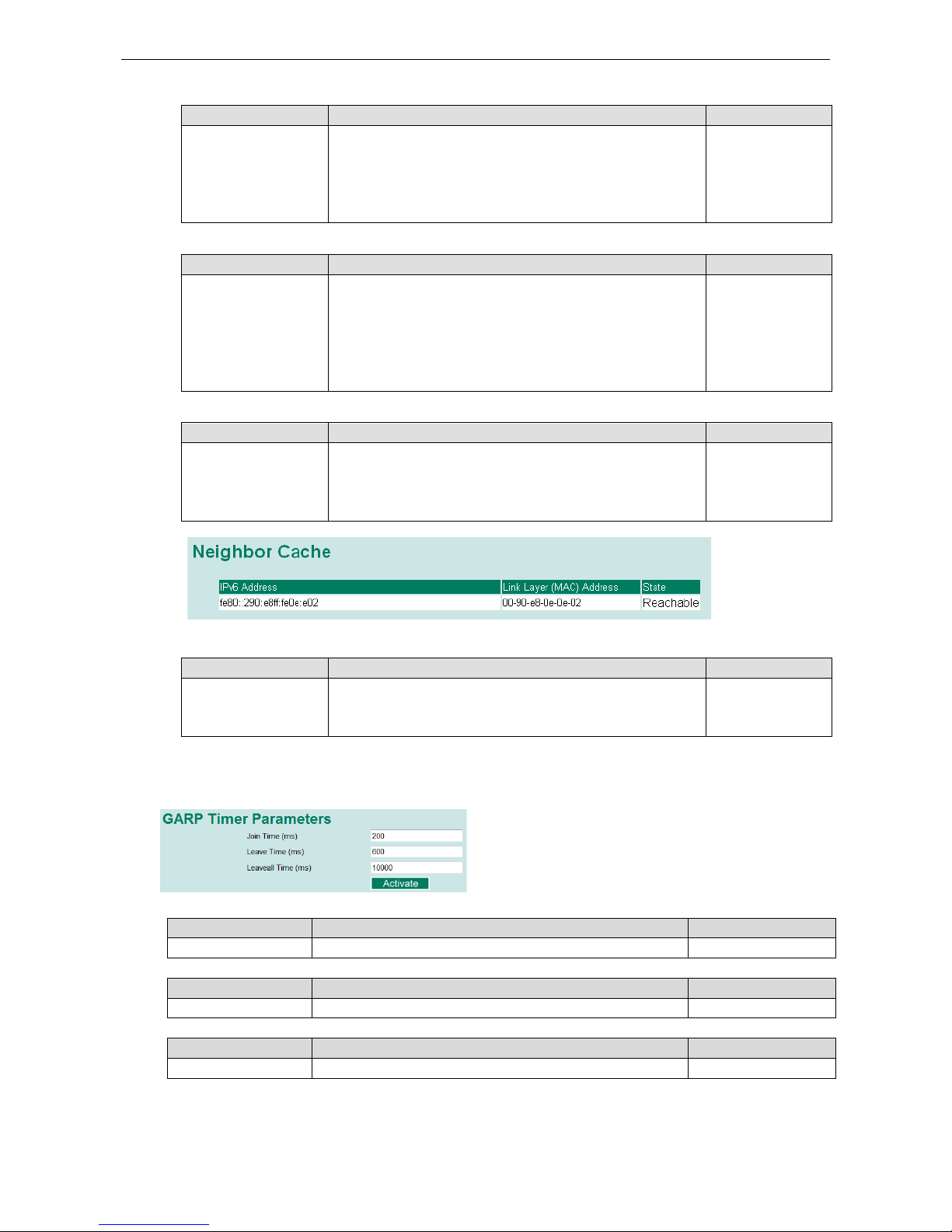
Moxa Managed Ethernet Switch/Extender Featured Functions
3-10
Global Unicast Address Prefix (Prefix Length: 64 bits) Default Gateway
Setting Description Factory Default
Global Unicast Address
Prefix
The prefix value must be formatted according to the RFC 2373
“IPv6 Addressing Architecture,” using 8 colon-separated 16-bit
hexadecimal values. One double colon may be used in the
address to indicate the appropriate number of zeros required to
fill the undefined fields.
None
Global Unicast Address
Setting Description Factory Default
None Displays the IPv6 Global Unicast address. The network portion
of the Global Unicast address can be configured by specifying
the Global Unicast Prefix and using an EUI-64 interface ID in the
low order 64 bits. The host portion of the Global Unicast address
is automatically generated using the modified EUI-64 form of
the interface identifier (Switch’s MAC address).
None
Link-Local Address
Setting Description Factory Default
None The network portion of the Link-Local address is FE80 and the
host portion of the Link-Local address is automatically
generated using the modified EUI-64 form of the interface
identifier (Switch’s MAC address)
None
Neighbor Cache
Setting Description Factory Default
None The information in the neighbor cache that includes the
neighboring node’s IPv6 address, the corresponding Link-
Layer
address, and the current state of the entry.
None
GARP Timer Parameters
Join Time
Setting Description Factory Default
None Specifies the period of the join time 200
Leave Time
Setting Description Factory Default
None Specifies the period of leave time 600
Leaveall Time
Setting Description Factory Default
None Specifies the period of leaveall time 10000
Page 24

Moxa Managed Ethernet Switch/Extender Featured Functions
3-11
NOTE
Leave Time should be at least two times more than Join Time, and Leaveall Time should be larger than
Leave Time.
System Time Settings
The Moxa switch has a time calibration function based on information from an NTP server or user specified time
and date. Functions such as automatic warning emails can therefore include time and date stamp.
NOTE
The Moxa switch does not have a real time clock. The user must update the Current Time and Current Date
to set the initial time for the Moxa switch after each reboot, especially when there is no NTP server on the LAN
or Internet connection.
Current Time
Setting Description Factory Default
User-specified time Allows configuration of the local time in local 24-hour format. None
Current Date
Setting Description Factory Default
User-specified date Allows configuration of the local date in yyyy-mm-dd format. None
Daylight Saving Time
The Daylight Saving Time settings are used to automatically set the Moxa switch’s time forward according to
national standards.
Start Date
Setting Description Factory Default
User-specified date Specifies the date that Daylight Saving Time begins. None
End Date
Setting Description Factory Default
User-specified date Specifies the date that Daylight Saving Time ends. None
Offset
Setting Description Factory Default
User-specified hour Specifies the number of hours that the time should be set
forward during Daylight Saving Time.
None
System Up Time
Indicates how long the Moxa switch remained up since the last cold start. The up time is indicated in seconds.
Page 25

Moxa Managed Ethernet Switch/Extender Featured Functions
3-12
Time Zone
Setting Description Factory Default
Time zone Specifies the time zone, which is used to determine the local
time offset from GMT (Greenwich Mean Time).
GMT (Greenwich
Mean Time)
NOTE
Changing the time zone will automatically correct the current time. Be sure to set the time zone before setting
the time.
Time Server IP/Name
Setting Description Factory Default
IP address or name of
time server
The IP or domain address (e.g., 192.168.1.1,
time.stdtime.gov.tw, or time.nist.gov).
None
IP address or name of
secondary time server
The Moxa switch will try to locate the secondary NTP server if
the first NTP server fails to connect.
Enable NTP/SNTP Server
Setting
Description
Factory Default
Enable/Disable Enables SNTP/NTP server functionality for clients Disabled
IEEE 1588 PTP
The following information is taken from the NIST website at http: //ieee1588.nist.gov/intro.htm:
“Time measurement can be accomplished using the IEEE Standard for a Precision Clock Synchronization
Protocol for Networked Measurement and Control Systems (IEEE 1588-2008) to synchronize real-time clocks
incorporated within each component of the electrical power system for power automation applications.
IEEE 1588, which was published in November 2002, expands the performance capabilities of Ethernet networks
to control systems that operate over a communication network. In recent years an increasing number of
electrical power systems have been using a more distributed architecture with network technologies that have
less stringent timing specifications. IEEE 1588 generates a master-slave relationship between the clocks, and
enforces the specific timing requirements in such power systems. All devices ultimately get their time from a
clock known as the grandmaster clock. In its basic form, the protocol is intended to be administration free.”
How does an Ethernet switch affect 1588 synchronization?
The following content is taken from the NIST website at http: //ieee1588.nist.gov/switch.htm:
“An Ethernet switch potentially introduces multi-microsecond fluctuations in the latency between the 1588
grandmaster clock and a 1588 slave clock. Uncorrected these fluctuations will cause synchronization errors.
The magnitude of these fluctuations depends on the design of the Ethernet switch and the details of the
communication traffic. Experiments with prototype implementations of IEEE 1588 indicate that with suitable
care the effect of these fluctuations can be successfully managed. For example, use of appropriate statistics in
the 1588 devices to recognized significant fluctuations and use suitable averaging techniques in the algorithms
controlling the correction of the local 1588 clock will be the good design means to achieve the highest time
accuracy.”
Can Ethernet switches be designed to avoid the effects of these
fluctuations?
A switch can be designed to support IEEE 1588 while avoiding the effects of queuing. In this case two
modifications to the usual design of an Ethernet switch are necessary:
Page 26
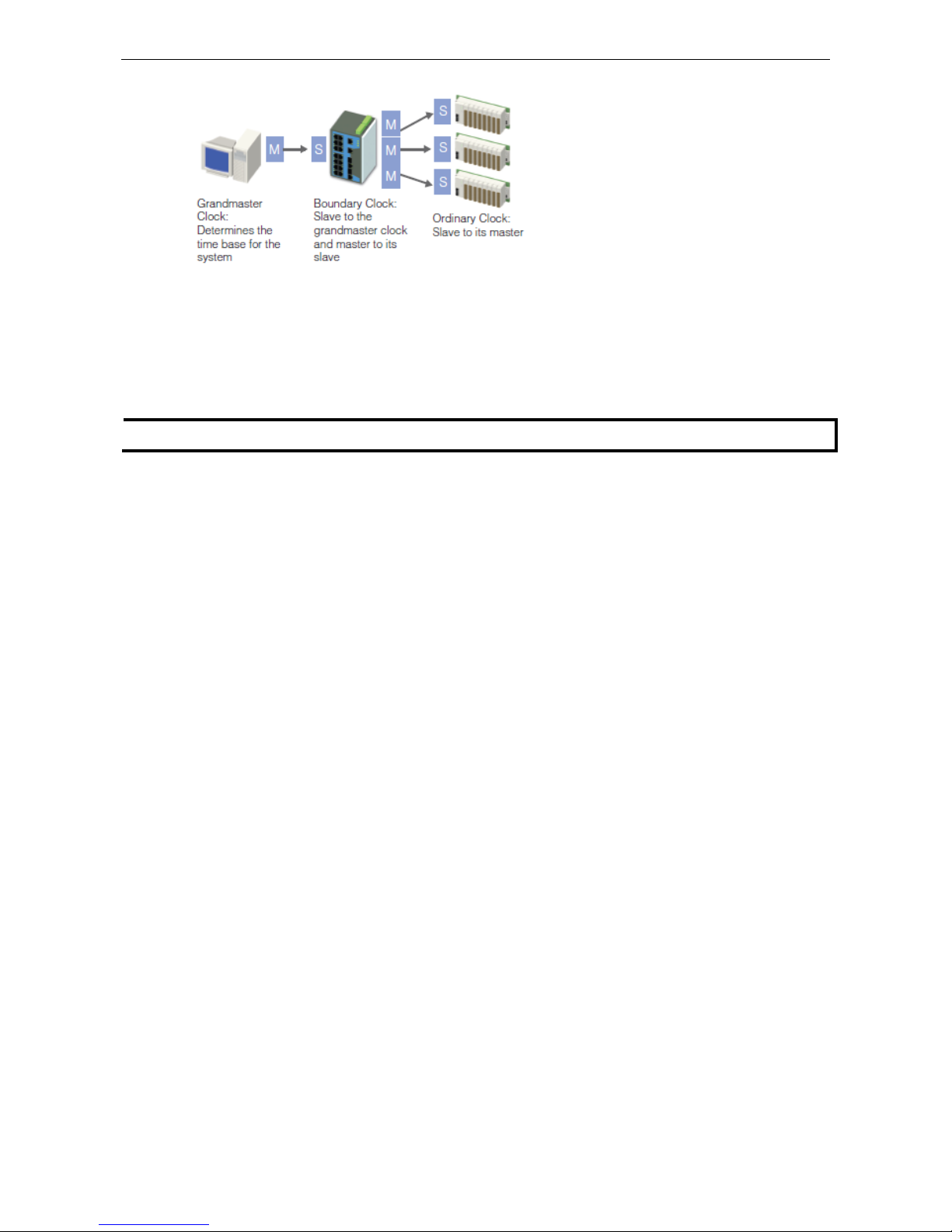
Moxa Managed Ethernet Switch/Extender Featured Functions
3-13
1. The Boundary Clock and Transparent Clock functionalities defined by IEEE 1588 must be implemented
in the switch.
2. The switch must be configured such that it does not pass IEEE 1588 message traffic using the normal
communication mechanisms of the switch.
Such an Ethernet switch will synchronize clocks directly connected to one of its ports to the highest possible
accuracy.
NOTE
If the CM
-600-4TX-PTP module is not installed, then the EDS-600 only supports software-based IEEE 1588.
Page 27
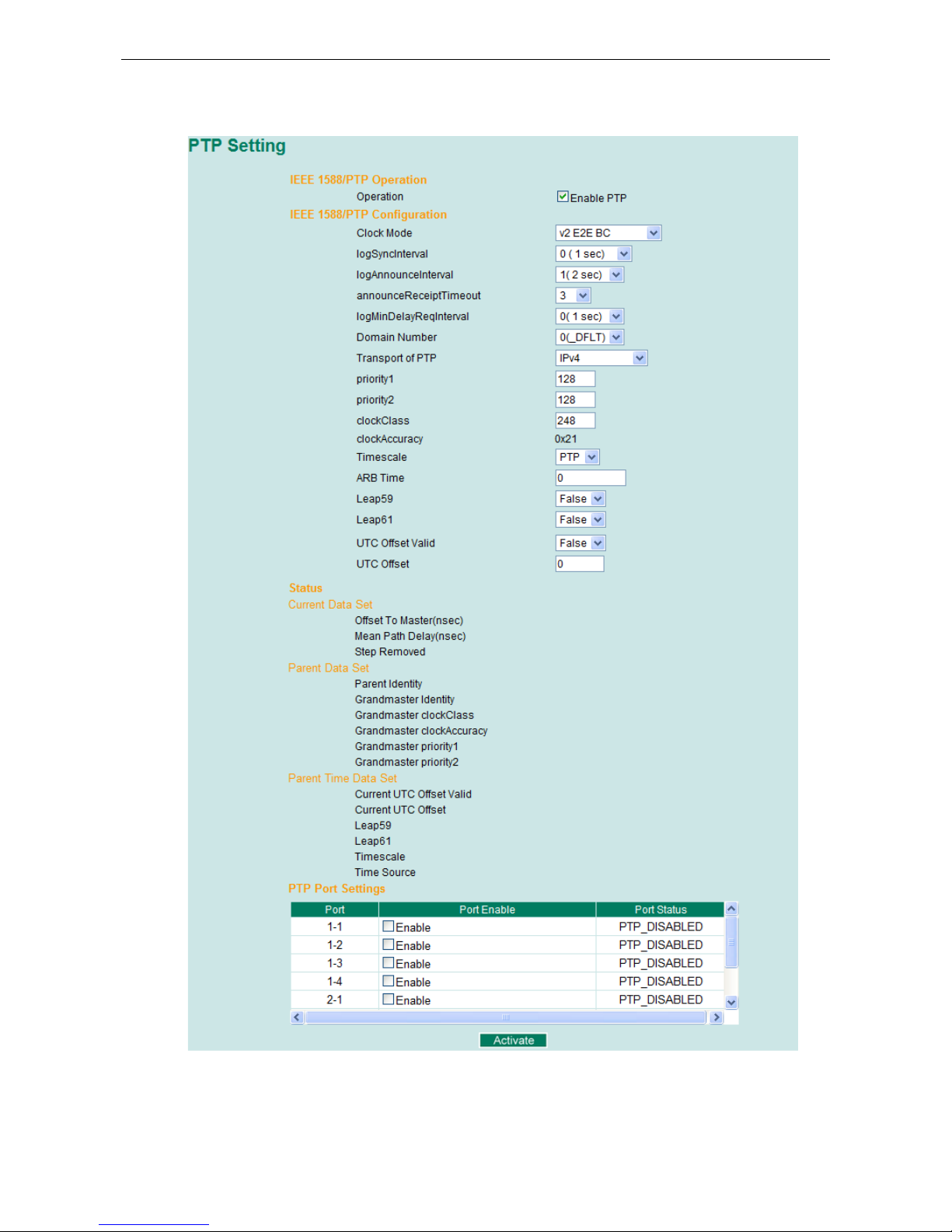
Moxa Managed Ethernet Switch/Extender Featured Functions
3-14
Configuring PTP
Page 28
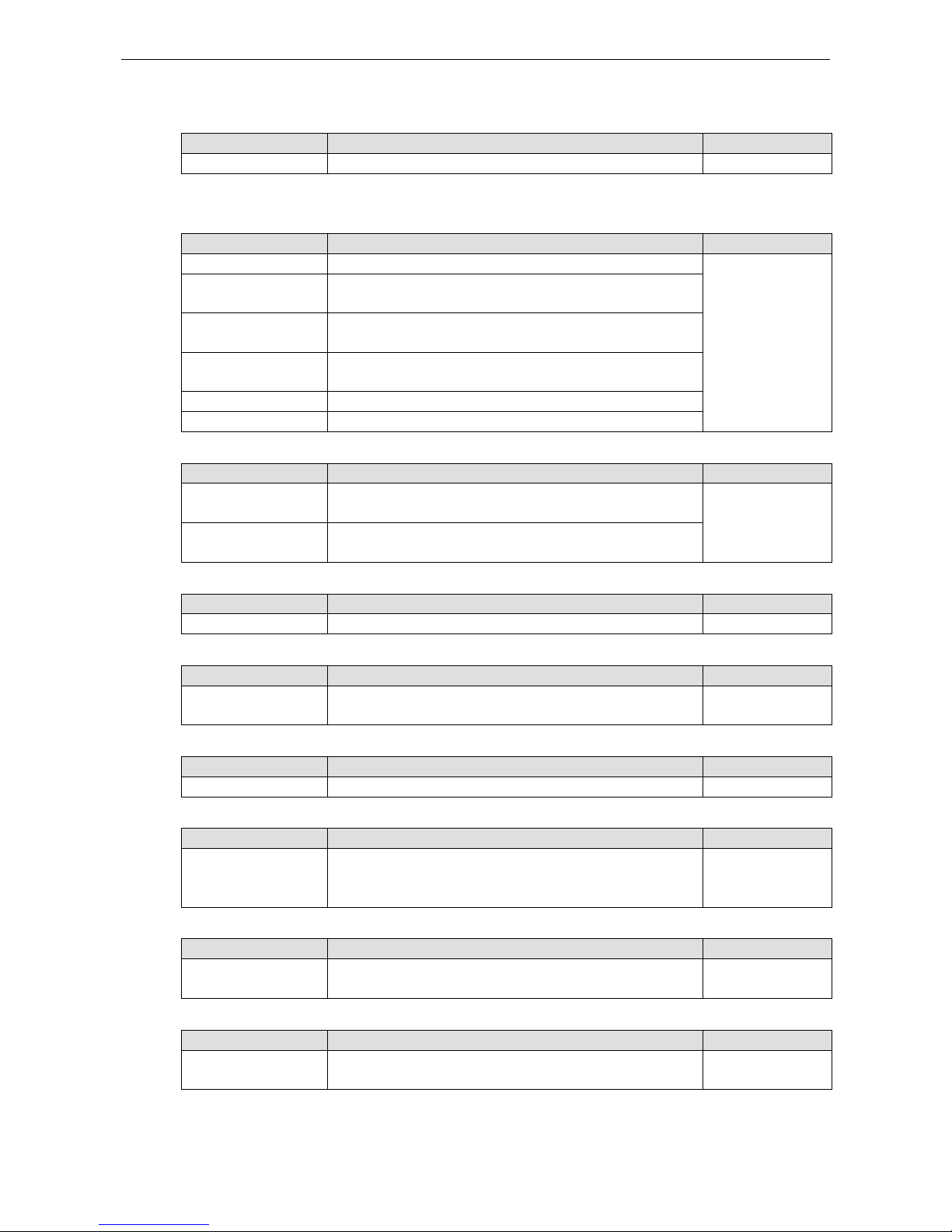
Moxa Managed Ethernet Switch/Extender Featured Functions
3-15
IEEE 1588/PTP Operation
Operation
Setting Description Factory Default
Enable PTP Globally disables or enables IEEE 1588 operation. Disabled
IEEE 1588/PTP Configuration
Clock Mode (sets the switch’s clock mode)
Setting Description Factory Default
v1 BC Operates as an IEEE 1588 v1 boundary clock. v1 BC
v2 E2E 2-step TC Operates as an edge-to-edge IEEE 1588 v2 transparent clock
with 2-step method.
v2 E2E 1-step TC Operates as an edge-to-edge IEEE 1588 v2 transparent clock
with 1-step method.
v2 P2P 2-step TC Operates as a peer-to-peer IEEE 1588 v2 transparent clock
with 1-step method.
v2 E2E BC Operates as an edge-to-edge IEEE 1588 v2 boundary clock
v2 P2P BC Operates as a peer-to-peer IEEE 1588 v2 boundary clock
logSyncInterval (sets the synchronization message time interval)
Setting Description Factory Default
0, 1, 2, 3, or 4
0 (1 s), 1 (2 s), 2 (4 s), 3 (8 s), or 4 (16 s). Supported in IEEE
1588 V1.
0
-3, -2, -1, 0, or 1 -3 (128 ms), -2 (256 ms), -1 (512 ms), 0 (1 s), or 1 (2 s).
Supported in IEEE 1588 V2.
logAnnounceInterval (sets the announce message interval)
Setting Description Factory Default
0, 1, 2, 3, or 4 0 (1 s), 1 (2 s), 2 (4 s), 3 (8 s), or 4 (16 s) 1 (2 s)
announceReceiptTimeout
Setting Description Factory Default
2, 3, 4, 5, 6, 7, 8, 9, or
10
The multiple of announce message receipt timeout by the
announce message interval.
3
logMinDelayReqInterval
Setting
Description
Factory Default
0, 1, 2, 3, 4, or 5 Minimum delay request message interval 0 (1 sec.)
logMinPdelayReqInterval
Setting Description Factory Default
1, 0, 1, 2, 3, or 4 Minimal delay request message interval:
-1 (512 ms), 0 (1 s), 1 (2 s), 2 (4 s), 3 (8 s), or 4 (32 s)
(Available in Clock Mode: v2 P2P 2-step TC, and v2 P2P BC)
0 (1 sec)
Domain Number
Setting Description Factory Default
_DFLT (0), _ALT(1),
_ALT(2), or _ALT(3)
Subdomain name (IEEE 1588-2002) or the domain Number
(IEEE 1588-2008) fields in PTP messages
_DFLT (0)
Transport of PTP (transport protocol of an IEEE 1588 PTP message)
Setting Description Factory Default
IPv4 or 802.3/Ethernet • IEEE 1588 PTP V1 supports IPv4 only
• IEEE 1588 PTP V2 supports both IPv4 and IPv6.
IPv4
Page 29

Moxa Managed Ethernet Switch/Extender Featured Functions
3-16
Preferred Master
Setting Description Factory Default
True or False Set this switch to be the Grand Master. False
priority1
Setting Description Factory Default
0 to 255 Set first priority value; 0 = highest priority, 255 = lowest
priority.
128
priority2
Setting Description Factory Default
0 to 255 Set second priority value; 0 = highest priority, 255 = lowest
priority.
128
clockClass
Setting Description Factory Default
0 to 255 The clockClass attribute denotes the traceability of the time or
frequency distributed by the grandmaster clock.
248
clockAccuracy
Setting Description Factory Default
0x21 The clockAccuracy
characterizes a clock for the purpose of the
best master clock (BMC) algorithm. This value is fixed at 0x21,
which means the time of the EDS switch is accurate to within
100 ns.
0x21
Timescale
Setting Description Factory Default
PTP or ARB • PTP timescale: In normal operation, the epoch is the PTP
epoch and the timescale is continuous. The time unit is SI
seconds, as realized on the rotating geoid (SI: International
System).
•
ARB timescale: In normal operation, the epoch is set by an
administrative procedure. The epoch can be reset during
normal operation. Between invocations of the
administrative procedure, the timescale is continuous.
Additional invocations of the administrative procedure may
introduce discontinuities in the overall timescale.
PTP
ARB Time
Setting Description Factory Default
0 to 255 The geoid of the PTP clock reference time (seconds). 0
Leap59
Setting Description Factory Default
True or False
The last minute of the current UTC day contains 59 seconds. If
the epoch is not PTP, the value will be set to FALSE.
False
Leap61
Setting Description Factory Default
True or False
The last minute of the current UTC day contains 61 seconds. If
the epoch is not PTP, the value will be set to FALSE.
False
UTC Offset Valid
Setting
Description
Factory Default
True or False The initialization value will be TRUE if the value of the current
UTC offset is known to be correct; otherwise, it will be FALSE.
False
Page 30
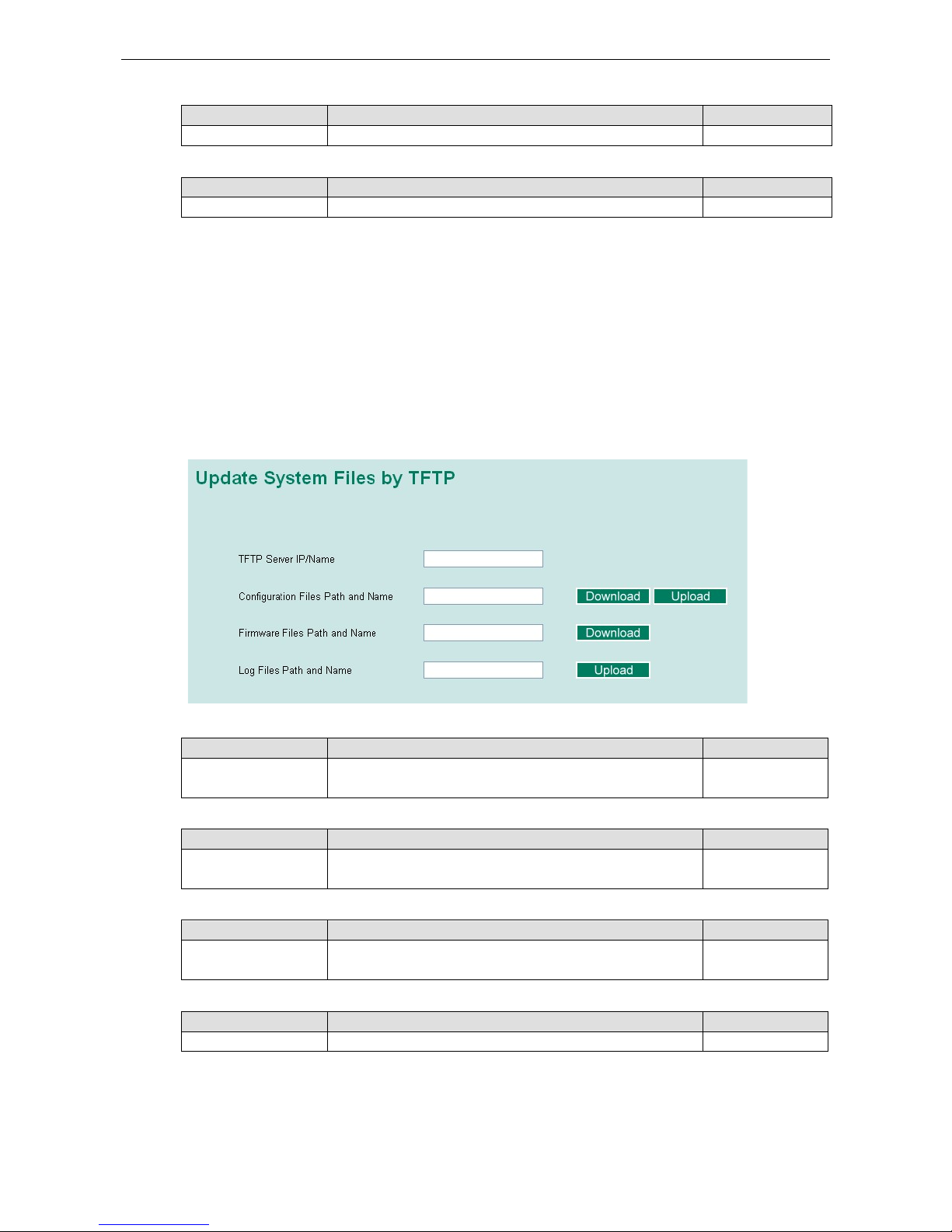
Moxa Managed Ethernet Switch/Extender Featured Functions
3-17
UTC Offset
Setting Description Factory Default
0 to 255 The known UTC offset (seconds). 0
Status
Setting Description Factory Default
N/A Shows the current IEEE 1588 PTP status. N/A
PTP Port Settings
Shows the current switch PTP port settings.
System File Update
Update System Files by Remote TFTP
The Moxa switch supports saving your configuration or log file to a remote TFTP server or local host. Other
Moxa switches can also load the configuration at a later time. The Moxa switch also supports loading firmware
or configuration files from the TFTP server or a local host.
TFTP Server IP/Name
Setting Description Factory Default
IP address of TFTP
server
Specifies the IP address or name of the remote TFTP server.
Must be specified before downloading or uploading files.
None
Configuration Files Path and Name
Setting Description Factory Default
Max. 40 characters Specifies the path and file name of the Moxa switch’s
configuration file on the TFTP server.
None
Firmware Files Path and Name
Setting Description Factory Default
Max. 40 characters Specifies the path and file name of the Moxa switch’s firmware
file.
None
Log Files Path and Name
Setting Description Factory Default
Max. 40 characters Specifies the path and file name of the Moxa switch’s log file. None
After setting the desired paths and file names, click Download to download the prepared file from the remote
TFTP server, or click Upload to upload the desired file to the remote TFTP server.
Page 31
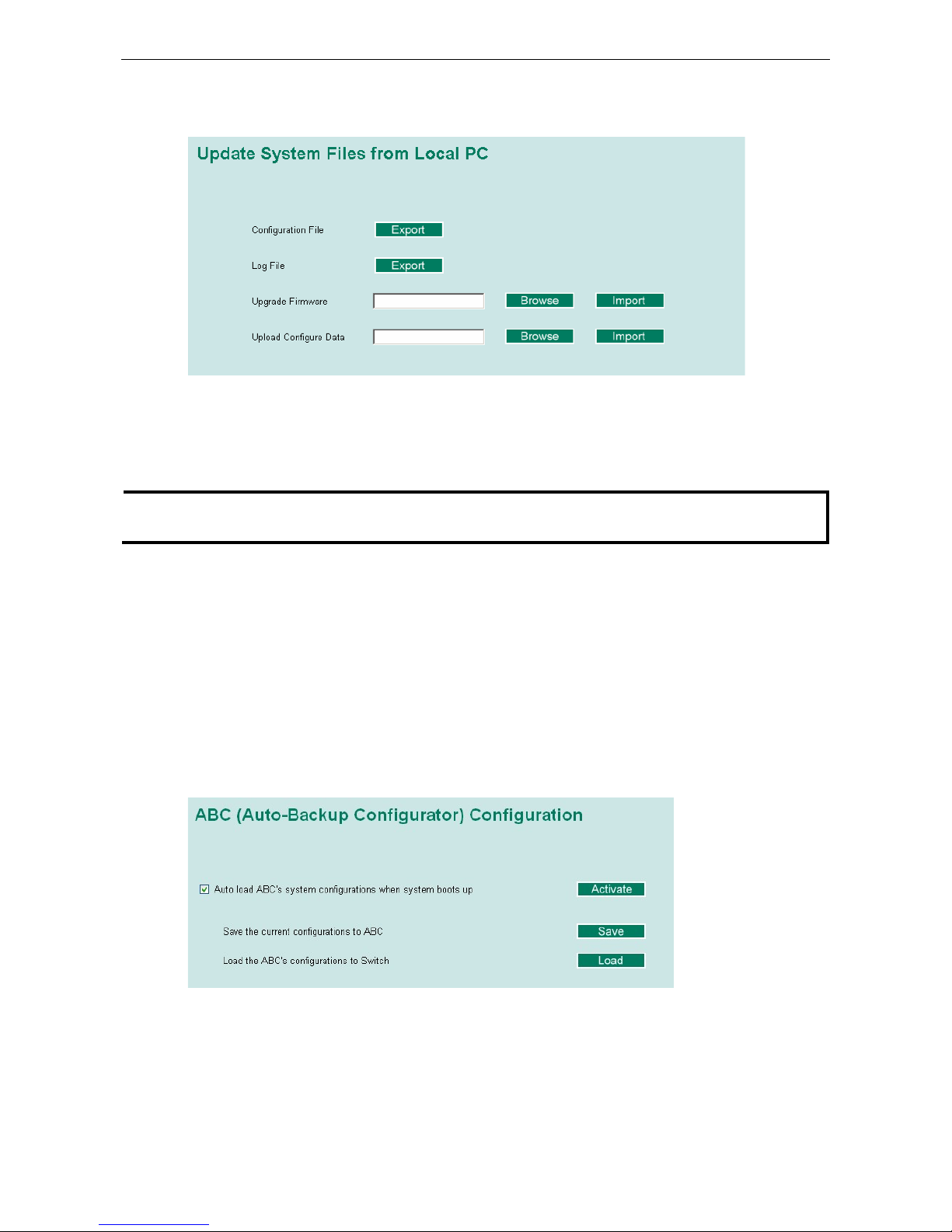
Moxa Managed Ethernet Switch/Extender Featured Functions
3-18
Update System Files from Local PC
Configuration File
Click Export to save the Moxa switch’s configuration file to the local host.
Log File
Click Export to save the Moxa switch’s log file to the local host.
NOTE
Some operating systems will open the configuration file and log file directly in the web page. In such cases,
right click the Export button to save the file.
Upgrade Firmware
To import a new firmware file into the Moxa switch, click Browse to select the firmware file that is saved on
your computer. The upgrade procedure will proceed automatically after clicking Import.
Upload Configure Data
To import a configuration file into the Moxa switch, click Browse to select the configuration file already saved
on your computer. The upgrade procedure will proceed automatically after clicking Import.
ABC (Auto-Backup Configurator) Configuration
You can use Moxa’s Automatic Backup Configurator to save and load the Moxa switch’s configurations through
the switch’s RS-232 console port.
Page 32
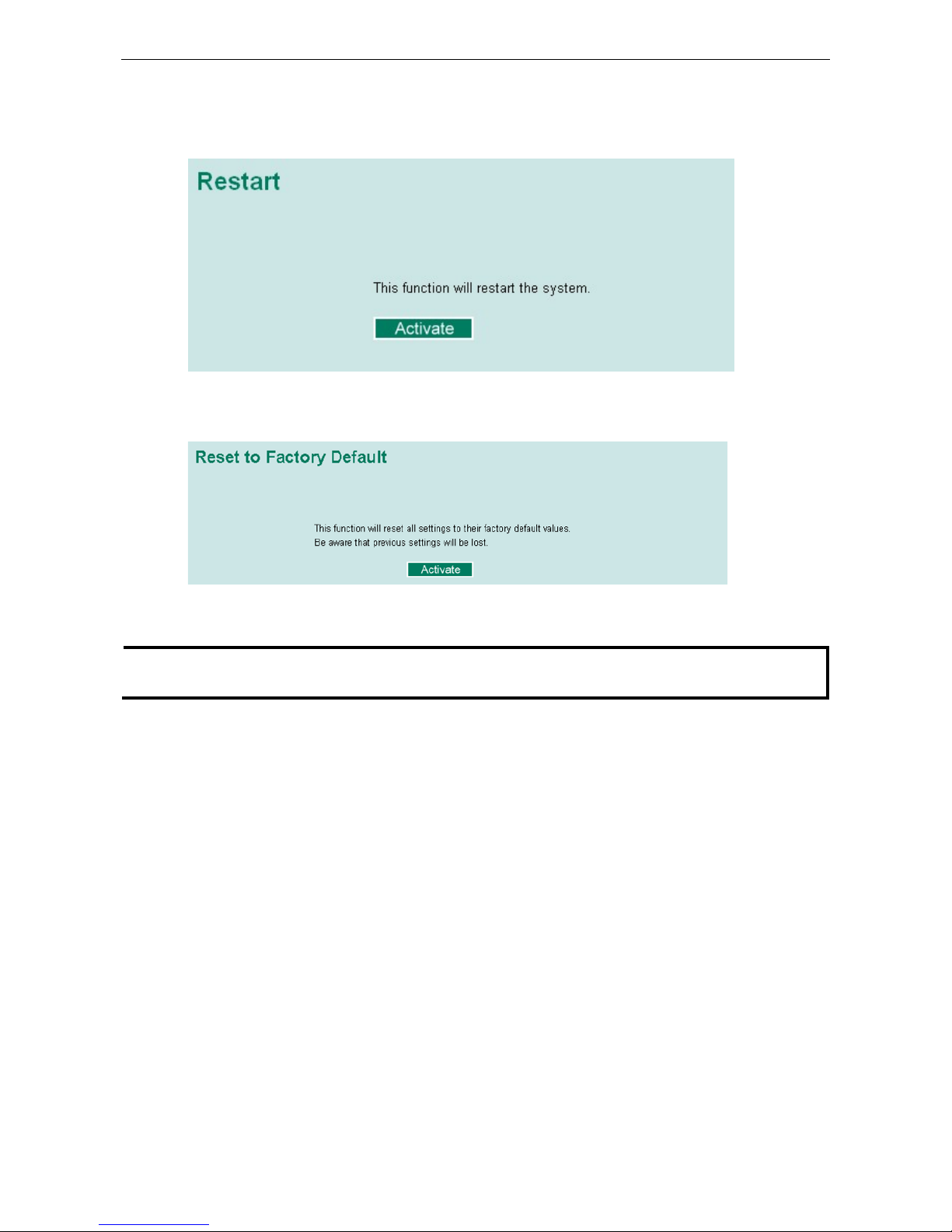
Moxa Managed Ethernet Switch/Extender Featured Functions
3-19
Restart
This function provides users with a quick way to restart the system.
Reset to Factory Default
This function provides users with a quick way of restoring the Moxa switch’s configuration to factory defaults.
The function is available in the serial, Telnet, and web consoles.
NOTE
After restoring the factory default configura
tion, you will need to use the default network settings to
re
-establish the web or Telnet console connection with the Moxa switch.
Using Port Trunking
Link aggregation involves grouping links into a link aggregation group. A MAC client can treat link aggregation
groups as if they were a single link.
The Moxa switch’s port trunking feature allows devices to communicate by aggregating up to 4 trunk groups,
with a maximum of 8 ports for each group. If one of the 8 ports fails, the other seven ports will automatically
provide backup and share the traffic.
Port trunking can be used to combine up to 8 ports between two Moxa switches. If all ports on both switches
are configured as 100BaseTX and they are operating in full duplex, the potential bandwidth of the connection
will be 1600 Mbps.
The Port Trunking Concept
Moxa has developed a port trunking protocol that provides the following benefits:
• Greater flexibility in setting up your network connections, since the bandwidth of a link can be doubled,
tripled, or quadrupled.
• Redundancy—if one link is broken, the remaining trunked ports share the traffic within this trunk group.
• Load sharing—MAC client traffic can be distributed across multiple links.
Page 33
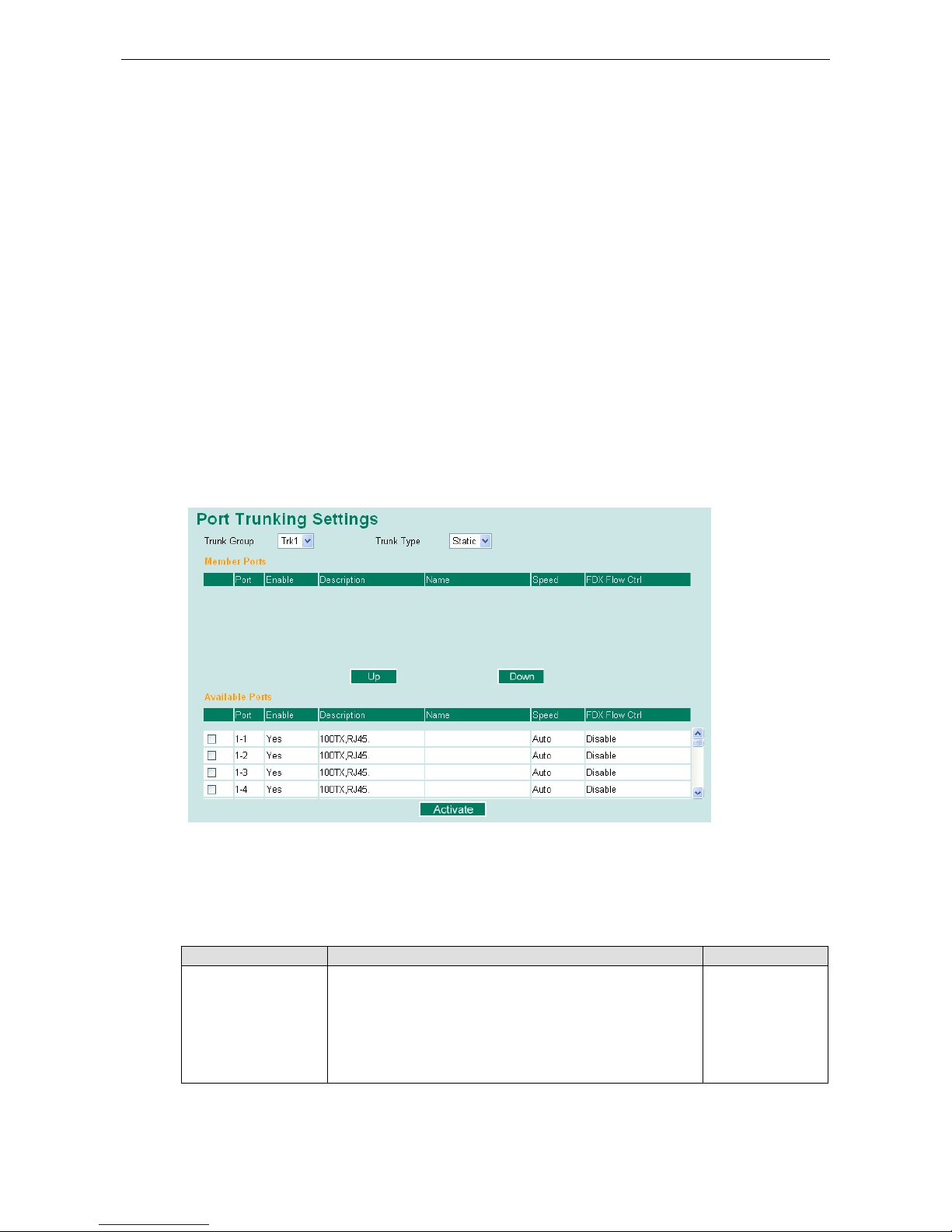
Moxa Managed Ethernet Switch/Extender Featured Functions
3-20
To avoid broadcast storms or loops in your network while configuring a trunk, first disable or disconnect all
ports that you want to add to the trunk or remove from the trunk. After you finish configuring the trunk, enable
or re-connect the ports.
If all ports on both switch units are configured as 100BaseTX and they are operating in full duplex mode, the
potential bandwidth of the connection will be up to 1.6 Gbps. This means that users can double, triple, or
quadruple the bandwidth of the connection by port trunking between two Moxa switches.
Each Moxa switch can set a maximum of 4 port trunking groups. When you activate port trunking, certain
settings on each port will be reset to factory default values or disabled:
• Communication redundancy will be reset
• 802.1Q VLAN will be reset
• Multicast Filtering will be reset
• Port Lock will be reset and disabled.
• Set Device IP will be reset
• Mirror will be reset
After port trunking has been activated, you can configure these items again for each trunking port.
Port Trunking Settings
The Port Trunking Settings page is where ports are assigned to a trunk group.
Step 1: Select the desired Trunk Group
Step 2: Select the Trunk Type (Static or LACP).
Step 3: Select the desired ports under Available Ports and click Up to add to the Trunk Group.
Step 4: Select the desired ports under Member Ports and click Down to remove from the group.
Trunk Group (maximum of 4 trunk groups)
Setting Description Factory Default
Trk1, Trk2, Trk3, Trk4
(depends on switching
chip capability; some
Moxa switches only
support 3 trunk
groups)
Specifies the current trunk group. Trk1
Page 34
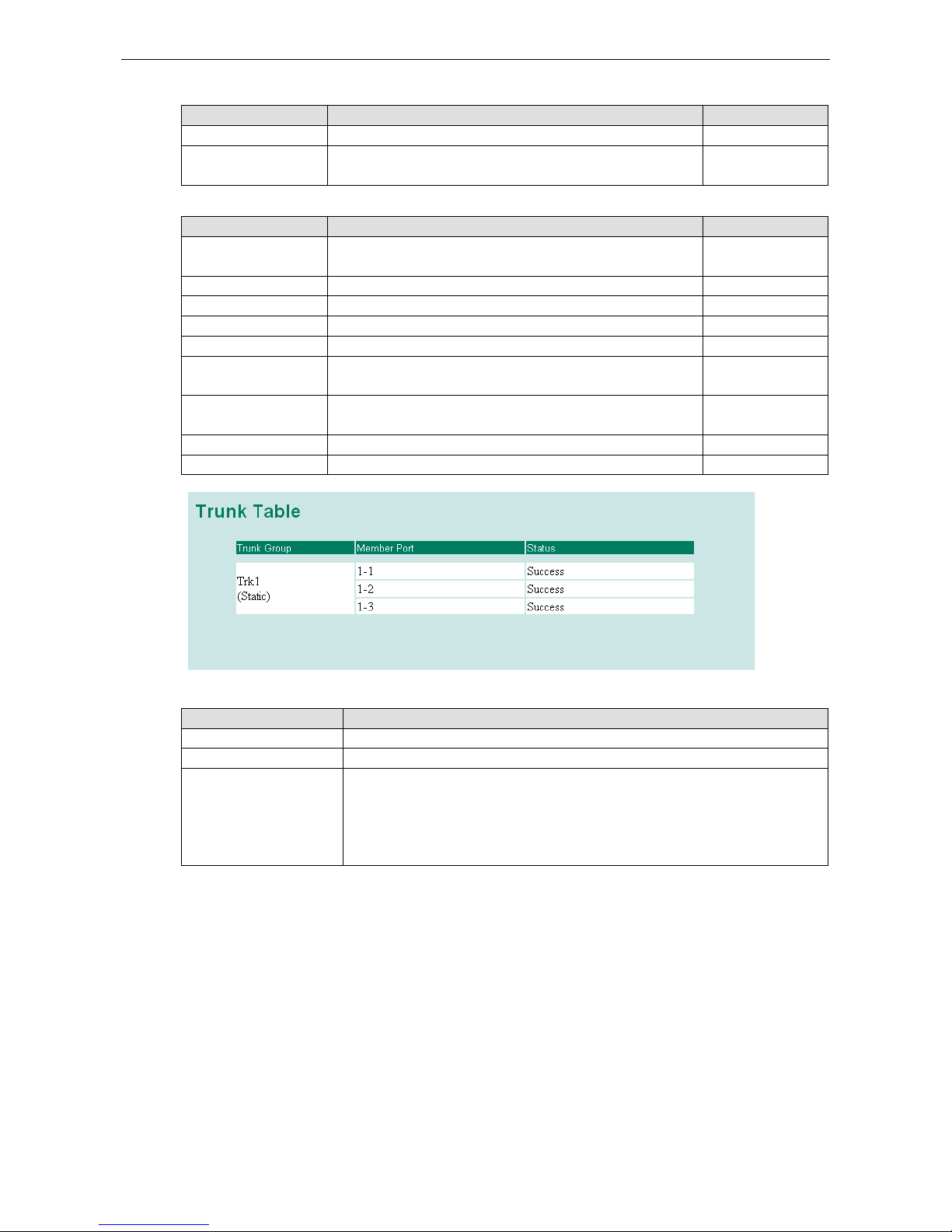
Moxa Managed Ethernet Switch/Extender Featured Functions
3-21
Trunk Type
Setting Description Factory Default
Static Selects Moxa’s proprietary trunking protocol. Static
LACP Selects LACP (IEEE 802.3ad, Link Aggregation Control
Protocol).
Static
Available Ports/Member Ports
Setting Description Factory Default
Member/Available
ports
Lists the ports in the current trunk group and the ports that are
available to be added.
N/A
Check box Selects the port to be added or removed from the group. Unchecked
Port
How each port is identified.
N/A
Port description Displays the media type for each port. N/A
Name Displays the specified name for each port. N/A
Speed Indicates the transmission speed for each port (1G-Full,
100M-Full, 100M-Half, 10M-Full, or 10M-Half).
N/A
FDX flow control Indicates if the FDX flow control of this port is enabled or
disabled.
N/A
Up Add selected ports into the trunk group from available ports. N/A
Down Remove selected ports from the trunk group. N/A
Trunk Table
Setting
Description
Trunk group Displays the trunk type and trunk group.
Member port Displays the member ports that belong to the trunk group.
Status • Success means port trunking is working properly.
• Fail means port trunking is not working properly.
• Standby means port trunking is working as a standby port. When there are
more than eight ports trunked as a trunking group, the 9th port will be the
standby port.
Configuring SNMP
The Moxa switch supports SNMP V1, V2c, and V3. SNMP V1 and SNMP V2c use a community string match for
authentication, which means that SNMP servers access all objects with read-only or read/write permissions
using the community strings public and private by default. SNMP V3 requires that you select an authentication
level of MD5 or SHA, and is the most secure protocol. You can also enable data encryption to enhance data
security.
Supported SNMP security modes and levels are shown in the following table. Select the security mode and level
that will be used to communicate between the SNMP agent and manager.
Page 35
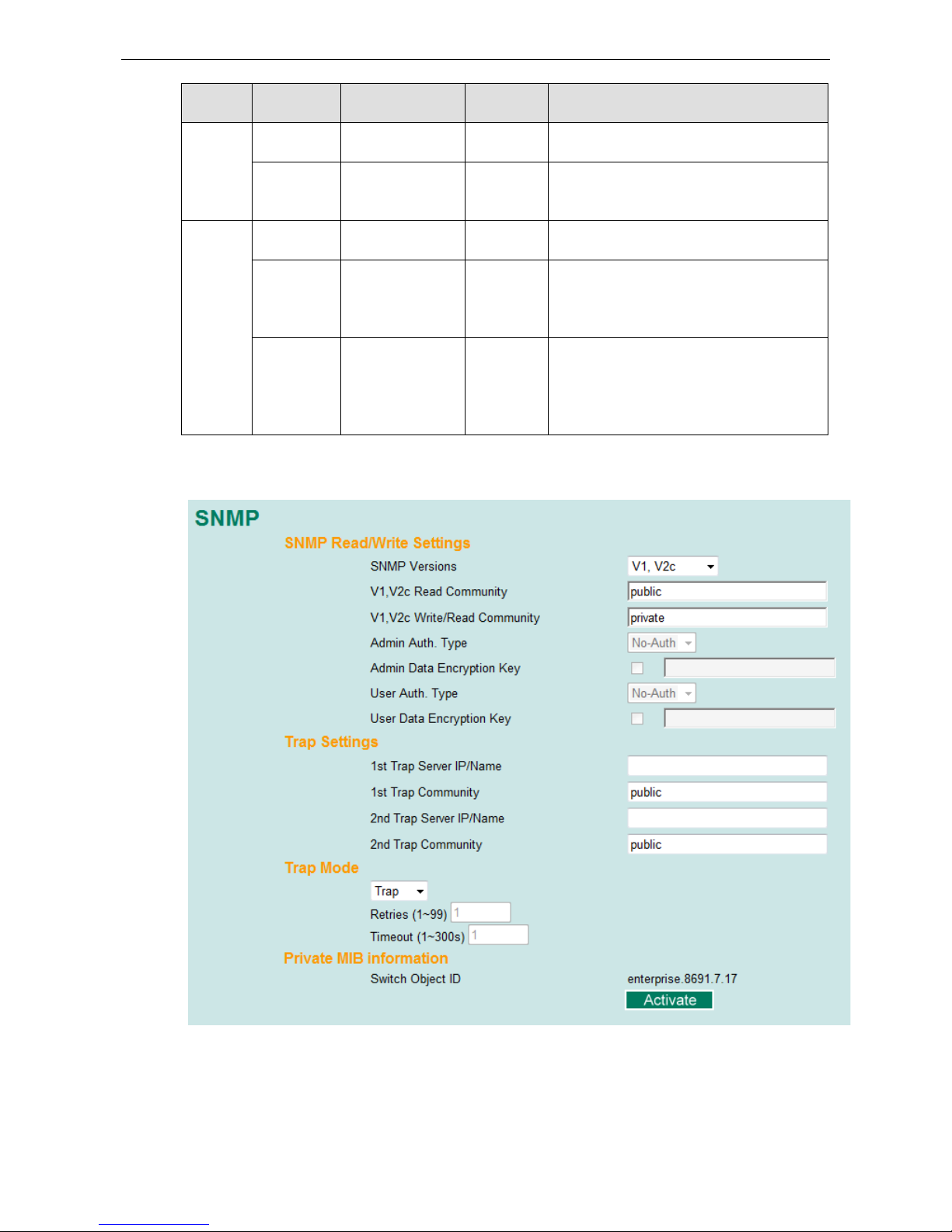
Moxa Managed Ethernet Switch/Extender Featured Functions
3-22
Protocol
Version
UI Setting Authentication Encryption Method
SNMP V1,
V2c
V1, V2c Read
Community
Community string No Uses a community string match for
authentication.
V1, V2c
Write/Read
Community
Community string No Uses a community string match for
authentication.
SNMP V3 No-Auth No No Uses an account with admin or user to access
objects
MD5 or SHA Authentication
based on MD5 or
SHA
No Provides authentication based on HMAC-MD5,
or HMAC-SHA algorithms. 8-character
passwords are the minimum requirement for
authentication.
MD5 or SHA Authentication
based on MD5 or
SHA
Data
encryption
key
Provides authentication based on HMAC-MD5
or HMAC-SHA algorithms, and data encryption
key. 8-character passwords and a data
encryption key are the minimum
requirements
for authentication .and encryption.
These parameters are configured on the SNMP page. A more detailed explanation of each parameter is given
below the figure.
Page 36
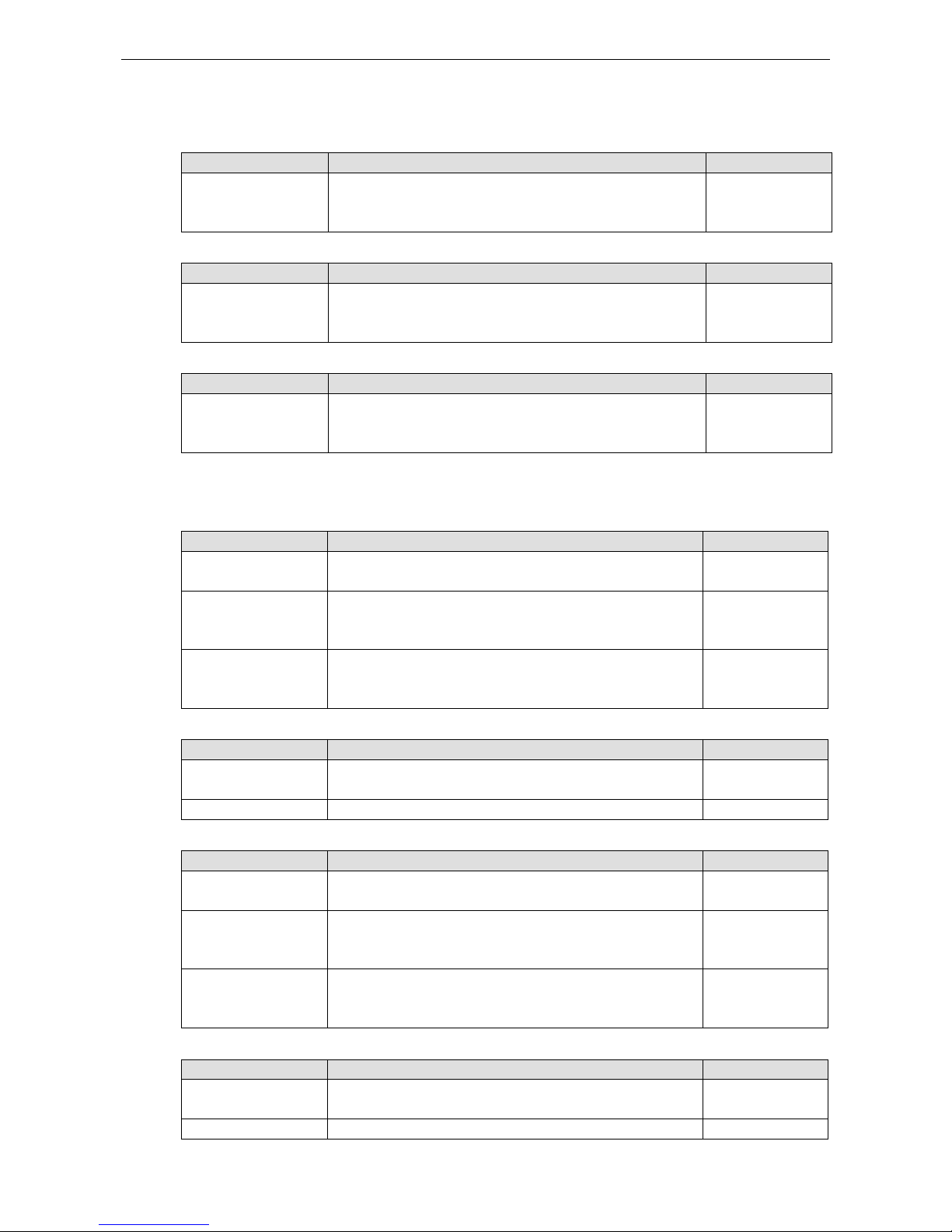
Moxa Managed Ethernet Switch/Extender Featured Functions
3-23
SNMP Read/Write Settings
SNMP Versions
Setting Description Factory Default
V1, V2c, V3, or
V1, V2c, or
V3 only
Specifies the SNMP protocol version used to manage the switch. V1, V2c
V1, V2c Read Community
Setting Description Factory Default
Max. 30 characters Specifies the community string to authenticate the SNMP agent
for read-only access. The SNMP agent will access all objects
with read-only permissions using this community string.
Public
V1, V2c Write/Read Community
Setting Description Factory Default
Max. 30 characters Specifies the community string to authenticate the SNMP agent
for read/write access. The SNMP server will access all objects
with read/write permissions using this community string.
Private
For SNMP V3, two levels of privilege are available accessing the Moxa switch. Admin privilege provides access
and authorization to read and write the MIB file. User privilege allows reading of the MIB file only.
Admin Auth. Type (for SNMP V1, V2c, V3, and V3 only)
Setting
Description
Factory Default
No-Auth Allows the admin account to access objects without
authentication.
No
MD5-
Auth
Authentication will be based on the HMAC-MD5 algorithms.
8-character passwords are the minimum requirement for
authentication.
No
SHA-
Auth
Authentication will be based on the HMAC-SHA algorithms.
8-character passwords are the minimum requirement for
authentication.
No
Admin Data Encryption Key (for SNMP V1, V2c, V3, and V3 only)
Setting Description Factory Default
Enable Enables data encryption using the specified data encryption key
(between 8 and 30 characters).
No
Disable Specifies that data will not be encrypted. No
User Auth. Type (for SNMP V1, V2c, V3 and V3 only)
Setting Description Factory Default
No-Auth Allows the admin account and user account to access objects
without authentication.
No
MD5-Auth Authentication will be based on the HMAC-MD5 algorithms.
8-character passwords are the minimum requirement for
authentication.
No
SHA-Auth Authentication will be based on the HMAC-SHA algorithms.
8-character passwords are the minimum requirement for
authentication.
No
User Data Encryption Key (for SNMP V1, V2c, V3 and V3 only)
Setting
Description
Factory Default
Enable Enables data encryption using the specified data encryption key
(between 8 and 30 characters).
No
Disable No data encryption No
Page 37
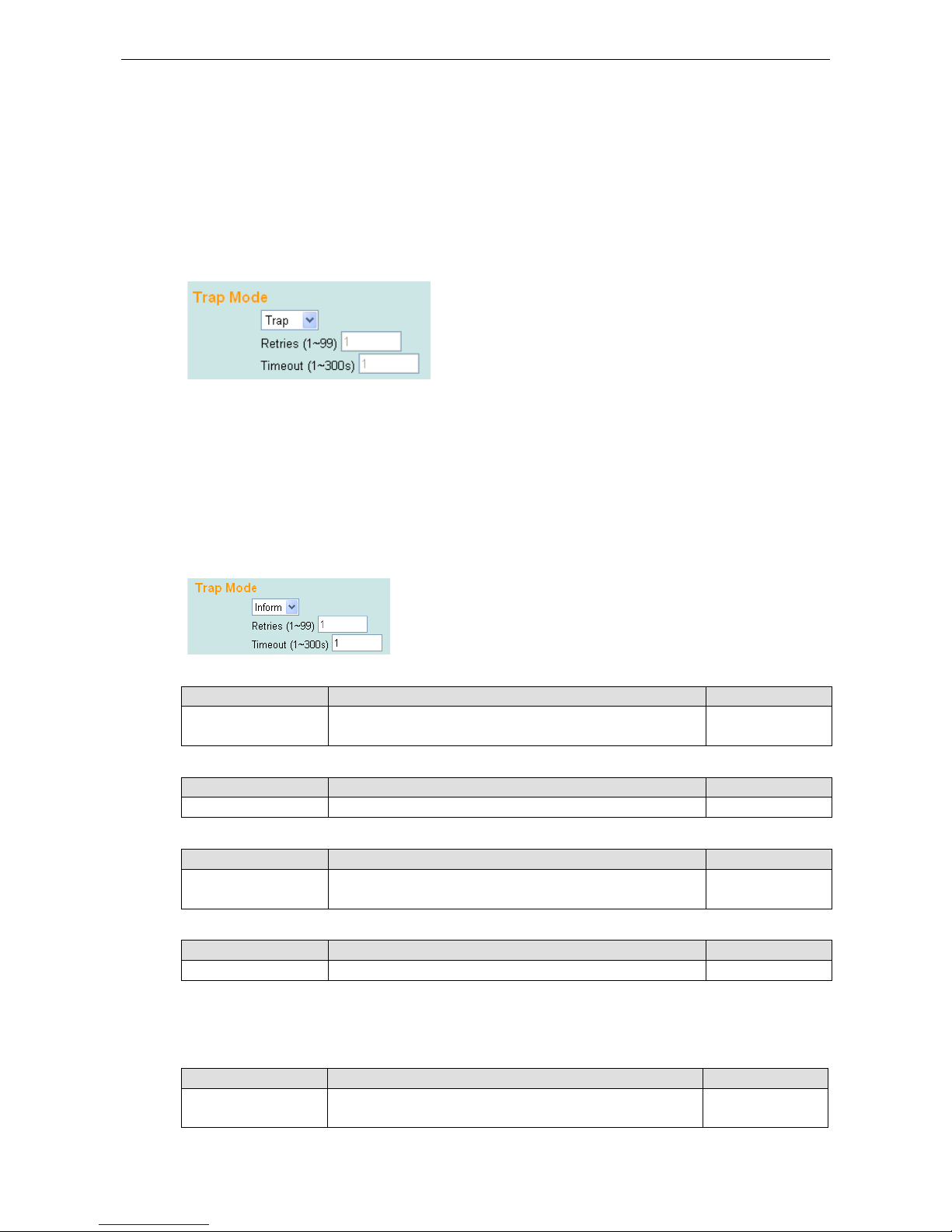
Moxa Managed Ethernet Switch/Extender Featured Functions
3-24
Trap Settings
SNMP traps allow an SNMP agent to notify the NMS of a significant event. The switch supports two SNMP modes,
Trap mode and Inform mode.
SNMP Trap Mode—Trap
In Trap mode, the SNMP agent sends an SNMPv1 trap PDU to the NMS. No acknowledgment is sent back from
the NMS so the agent has no way of knowing if the trap reached the NMS.
SNMP Trap Mode—Inform
SNMPv2 provides an inform mechanism. When an inform message is sent from the SNMP agent to the NMS, the
receiver sends a response to the sender acknowledging receipt of the event. This behavior is similar to that of
the get and set requests. If the SNMP agent does not receive a response from the NMS for a period of time, the
agent will resend the trap to the NMS agent. The maximum timeout time is 300 sec (default is 1 sec), and the
maximum number of retries is 99 times (default is 1 time). When the SNMP agent receives acknowledgement
from the NMS, it will stop resending the inform messages.
1st Trap Server IP/Name
Setting Description Factory Default
IP or name Specifies the IP address or name of the primary trap server
used by your network.
None
1st Trap Community
Setting Description Factory Default
Max. 30 characters Specifies the community string to use for authentication. Public
2nd Trap Server IP/Name
Setting Description Factory Default
IP or name Specifies the IP address or name of the secondary trap server
used by your network.
None
2nd Trap Community
Setting Description Factory Default
Max. 30 characters Specifies the community string to use for authentication. Public
Private MIB Information
Switch Object ID
Setting Description Factory Default
Specific Moxa Switch ID Indicates the Moxa switch’s enterprise value. Depends on switch
model type
NOTE: The Switch Object ID cannot be changed.
Page 38

Moxa Managed Ethernet Switch/Extender Featured Functions
3-25
Using PoE (PoE Models Only)
Power over Ethernet has become increasingly popular due in large part to the reliability provided by PoE
Ethernet switches that supply the necessary power to Powered Devices (PD) when AC power is not readily
available or cost-prohibitive to provide locally.
Power over Ethernet can be used with:
• Surveillance cameras
• Security I/O sensors
• Industrial wireless access points
• Emergency IP phones
In fact, it’s not uncommon for video, voice, and high-rate industrial application data transfers to be integrated
into one network. Moxa’s PoE switches are equipped with many advanced PoE management functions,
providing vital security systems with a convenient and reliable Ethernet network. Moreover, Moxa’s advanced
PoE switches support the high power PoE+ standard, 24 VDC direct power input, and 20 ms fast recovery
redundancy, Turbo Ring and Turbo Chain.
Please note that two types of PoE function settings are available, depending on the specific model of switch.
Type Models Supported
Type 1 EDS-P510, EDS-P506A-4PoE, IKS-6726-8PoE
Type 2 EDS-P510A-8PoE, IKS-6728-8PoE-4GTXSFP
Type 1
PoE Setting
The settings are included to give the user control over the system’s PoE power budget, PoE port access, PoE
port power limit and PD failure check.
An explanation of each configuration item follows:
PoE Power Budget
Indicates the PoE power that can be supplied by the system
Setting Description Factory Default
Auto Allows users to set the actual Power Limit value by each
individual PoE port.
Auto
Manual The user can set the power limit value that indicates the power
supplied by the system.
Page 39
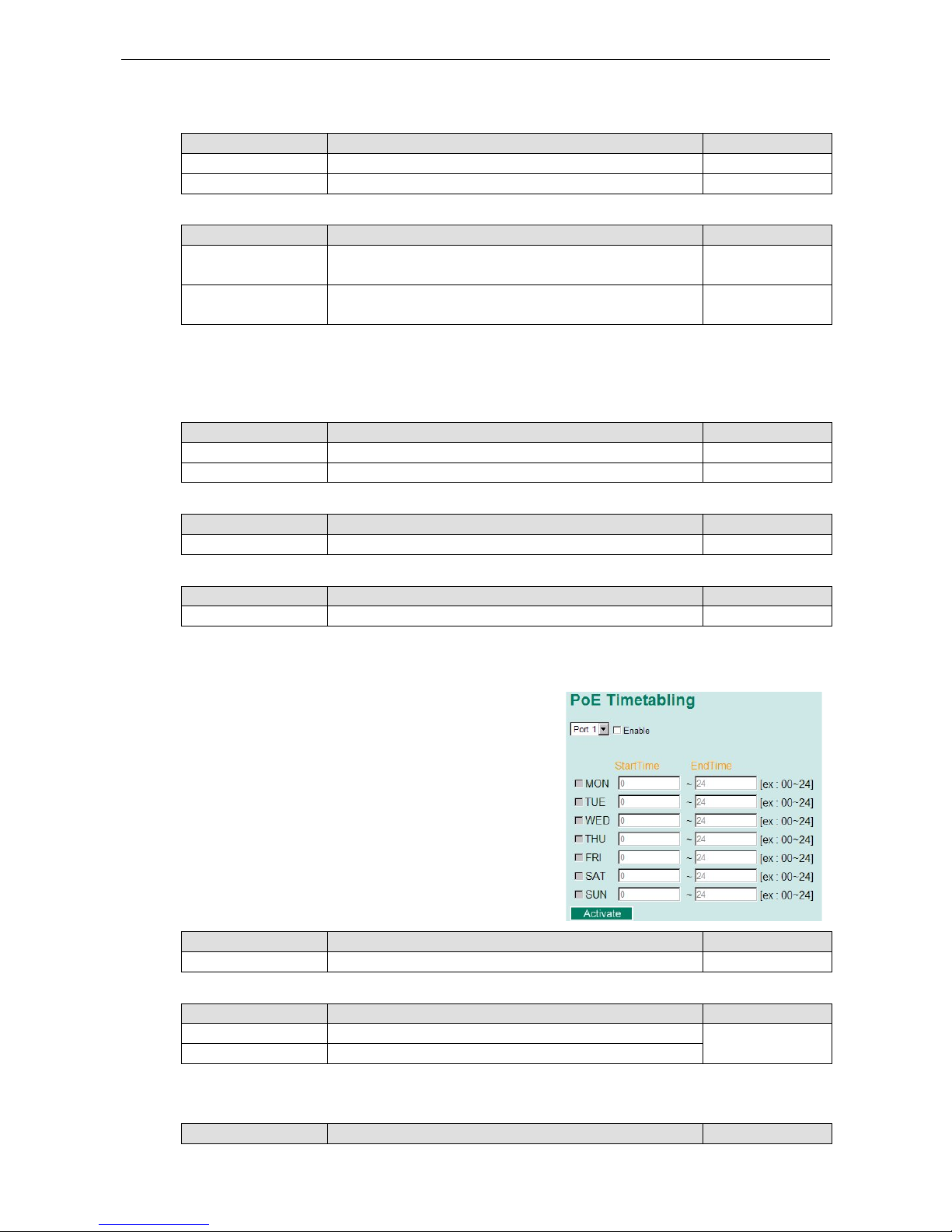
Moxa Managed Ethernet Switch/Extender Featured Functions
3-26
Port Setting
Enable
Setting Description Factory Default
Checked Allows data and power transmission through the port Enable
Unchecked Immediately shuts off port access Enable
Power Limit
Setting Description Factory Default
Auto The amount of power assigned is determined according to the
class that is read from the powered device.
Auto
Manual The user can set the power limit value that indicates the
maximum amount of power available to the port.
Auto
The PoE Ethernet switch can monitor PD working status via its IP conditions. If the PD fails, the switch will not
receive a PD response after the defined period, and the authentication process is restarted. This is an excellent
function to ensure your network reliability and reduce management burden.
PD Failure Check
Setting Description Factory Default
Checked Enables the PD Failure Check function. Auto
Unchecked Disables the PD Failure Check function. Auto
IP
Setting Description Factory Default
Max. 15 Characters Enter the IP for the PD None
Period
Setting Description Factory Default
Max. 5 Characters Enter the time span for IP checking period None
PoE Timetabling
Powered devices usually do not need to be running 24 hours a
day, 7days a week. The PoE Ethernet switch provides a PoE
timetabling mechanism to let users set a flexible working
schedule for each PoE port to economize the system’s power
burden.
Port
Setting Description Factory Default
Port Enable a dedicated port Port 1
Enable
Setting Description Factory Default
Checked Enables the port for a defined time period Disable
Unchecked Disables the port for a defined time period
Weekly Timetabling
Day
Setting Description Factory Default
Page 40
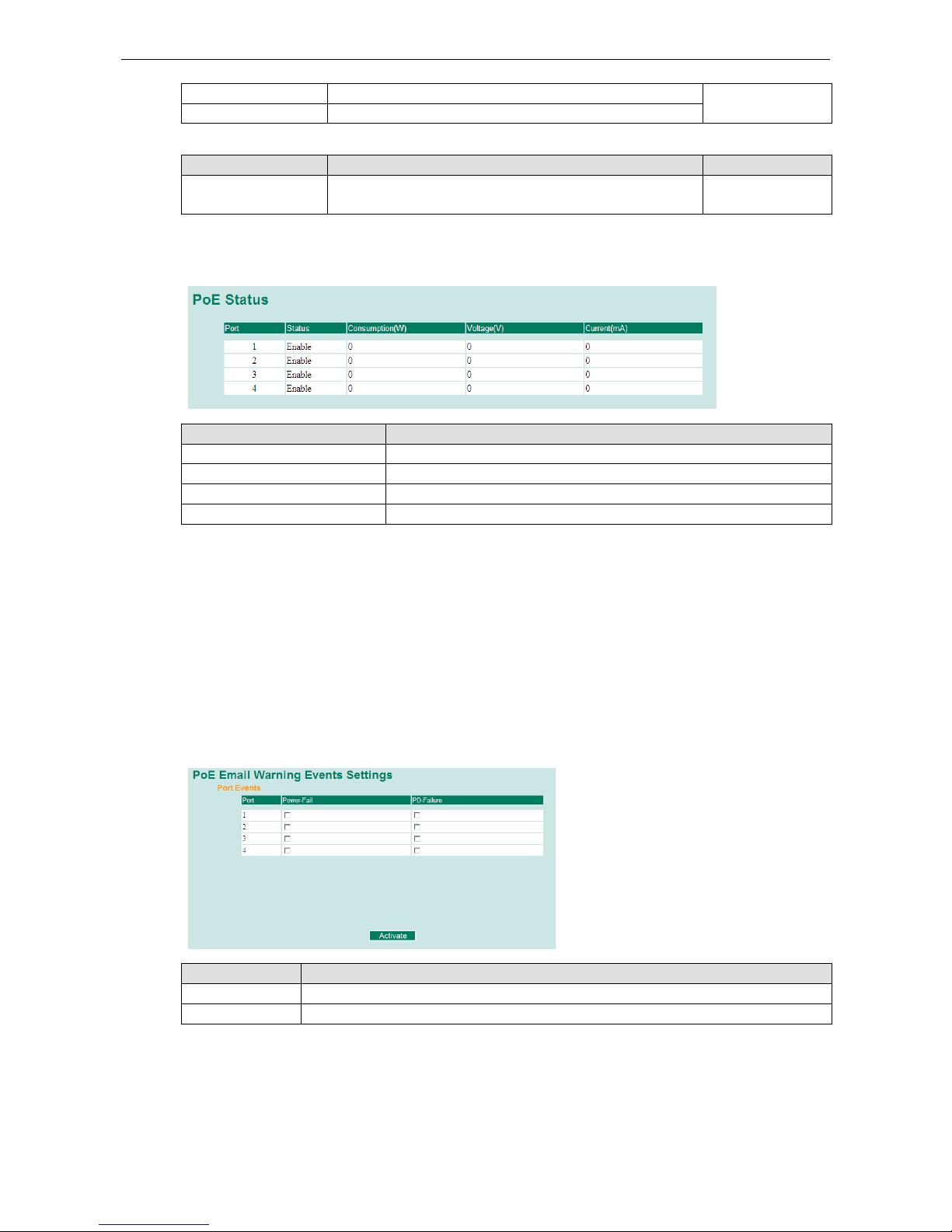
Moxa Managed Ethernet Switch/Extender Featured Functions
3-27
Checked Enables the port for a defined number of days Disable
Unchecked Disables the port for a defined number of days
Start/End Time
Setting Description Factory Default
Time for working period Allows users to enter the start and end time for the PD’s
working period
0-24
PoE Status
Item Description
Enable/Disable Indicates the PoE port status
Consumption (W) Indicates the actual Power consumed value for PoE port
Voltage (V) Indicates the actual Voltage consumed value for PoE port
Current (mA) Indicates the actual Current consumed value for PoE port
PoE Email Warning Events Settings
Since industrial Ethernet devices are often located at the endpoints of a system, these devices do not always
know what is happening elsewhere on the network. This means that a PoE port connected to a PD must provide
system administrators with real-time alarm messages. Even when control engineers are out of the control room
for an extended period of time, they can still be informed of the status of the PD almost instantaneously when
exceptions occur. The PoE Ethernet switch supports different methods for warning engineers automatically,
such as email and relay output. It also supports two digital inputs to integrate sensors into your system to
automate alarms using email and relay output.
Email Warning Event Types can be divided into two basic groups: Power-Fail and PD-Failure.
Port Events Warming e-mail is sent when...
Power-Fail When actual PD power consumption exceeds related PD power limit setting.
PD-Failure When the switch cannot receive a PD response after the defined period.
PoE Relay Warning Events Settings
Relay Warning Event Types can be divided into two basic groups: Power-Fail and PD-Failure.
Page 41
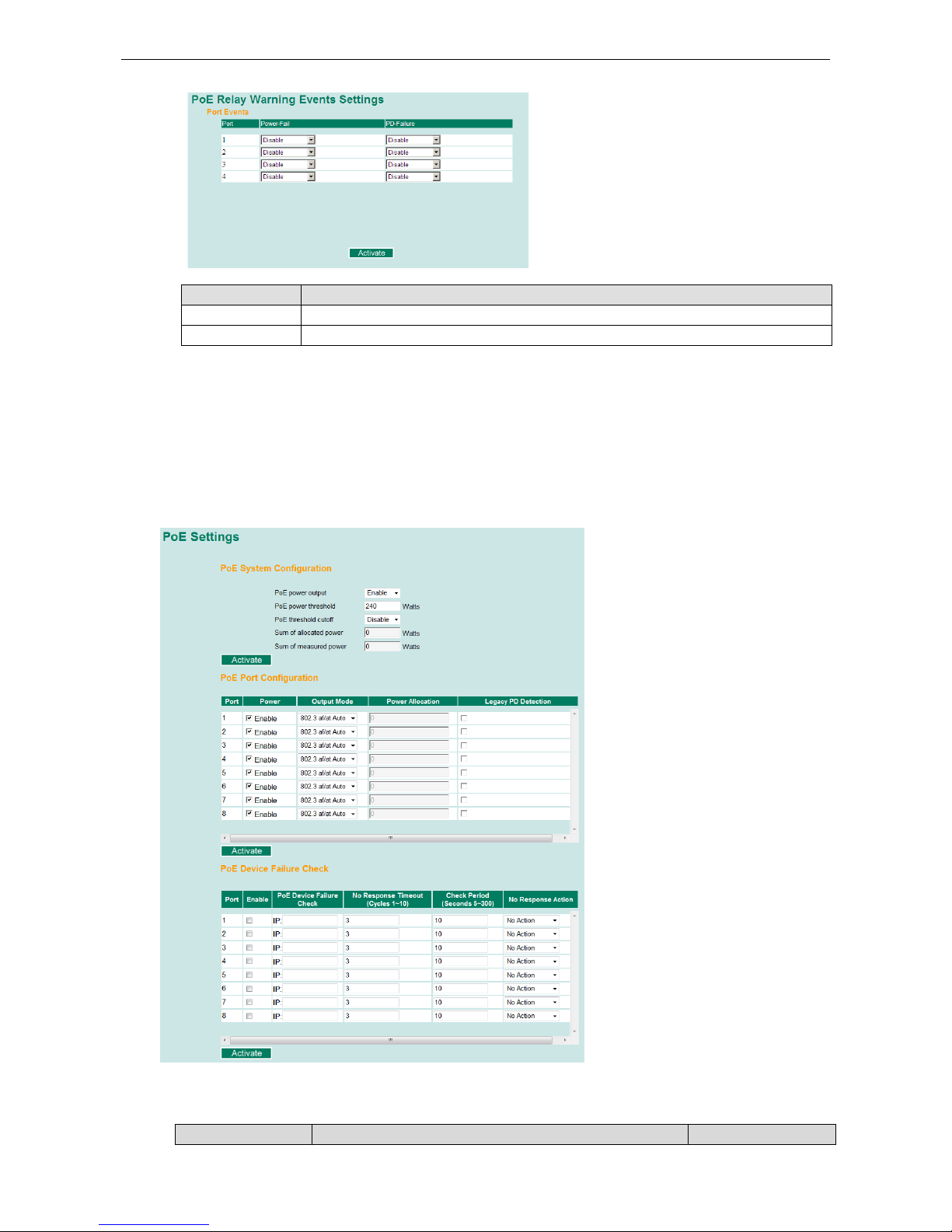
Moxa Managed Ethernet Switch/Extender Featured Functions
3-28
Port Events Warning e-mail is sent when...
Power-Fail When actual PD power consumption exceeds related PD power limit settings.
PD-Failure When the switch cannot receive a PD response after the defined period.
Type 2
PoE Setting
The setting are included to give the user control over the system’s PoE power output, PoE power threshold, PoE port
configuration, and PD failure check.
An explanation of each configuration item follows:
PoE System Configuration
PoE power output
Setting Description Factory Default
Page 42

Moxa Managed Ethernet Switch/Extender Featured Functions
3-29
Enable Enables power transmission to PD Enable
Disable Disables power transmission to PD
PoE power threshold
Setting Description Factory Default
30 to 240 Set the threshold of total PoE power output 240
PoE threshold cutoff
Setting Description Factory Default
Enable Cutoff the PD’s power while its over the threshold Disable
Disable No cutoff while the PD’s power over the threshold
Sum of allocated power
Setting Description
Allocated power This item shows the total allocated power of PDs
Sum of measured power
Setting Description
Measured power This item shows the total measured power of PDs
PoE Port Configuration
Power
Setting Description Factory Default
Checked Allows data and power transmission through the port Enable
Unchecked Immediately shuts off port access
Output Mode
Setting Description Factory Default
802.3 af/at Auto Power transmission on IEEE 802.3 af/at protocols.
The acceptable PD resistance range is 17kΩ to 29kΩ.
802.3 af/at Auto
High Power High Power mode provides users a higher power output to PD.
The acceptable PD resistance range is 17kΩ to 29kΩ, and the
power allocation of the port is automatically set to 36 Watts.
Force Force mode provides users to output power to a non 802.3
af/at PD. The acceptable PD resistance range is over 2.4kΩ,
and the range of power allocation is 0 to 36 Watts.
Power Allocation
Setting
Description
Factory Default
0 to 36 In the Force output mode, the power allocation can be set
from 0 to 36 Watts
36
Page 43
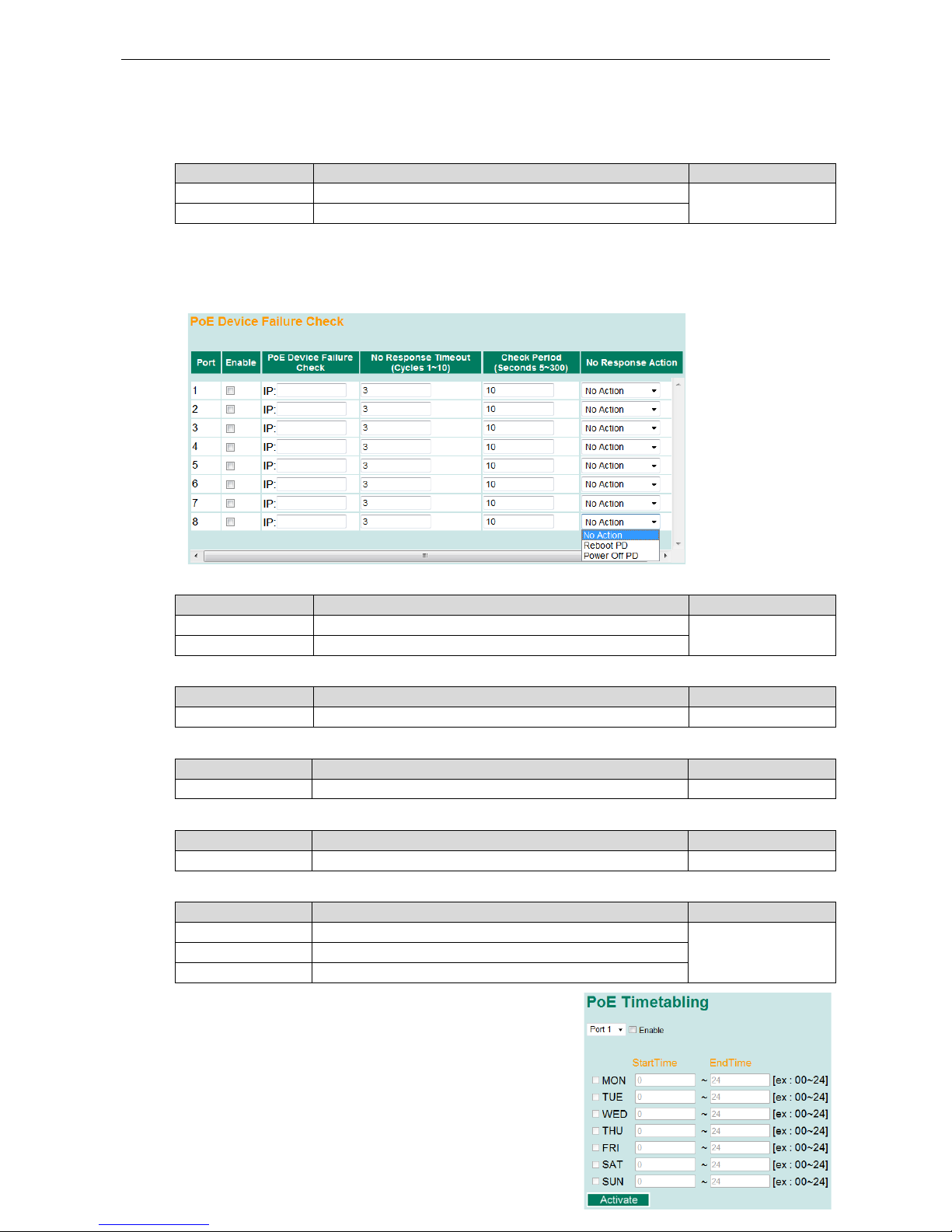
Moxa Managed Ethernet Switch/Extender Featured Functions
3-30
Legacy PD Detection
The PoE Ethernet Switch provides the Legacy PD Detection function. When the capacitance of PD is higher
than 2.7μF, checking the Legacy PD Detection enables system to output power to PD. If you check the
Legacy PD Detection, it will take longer detection time from 10 to 15 seconds before PoE power output.
Setting Description Factory Default
Checked Enables the legacy PD detection Disable
Unchecked Disables the legacy PD detection
PoE Device Failure Check
The PoE Ethernet Switch can monitor PD working status via its IP conditions. If the PD fails, the switch will not
receive a PD response after the defined period, and the authentication process is restarted. This is an excellent
function to ensure your network reliability and reduce management burden.
Enable
Setting Description Factory Default
Checked Enables the PD Failure Check function Enable
Unchecked Disables the PD Failure Check function
PoE Device IP Address
Setting Description Factory Default
Max. 15 Characters Enter the IP for the PD None
No Response Timeout
Setting Description Factory Default
1 to 10 Enter the cycles for IP checking 3
Check Period
Setting Description Factory Default
5 to 300 Enter the time span for IP checking period 10
No Response Action
Setting Description Factory Default
No Action The PSE has no action on the PD No Action
Reboot PD The PSE reboots the PD after the PD Failure Check
Power Off PD The PSE powers off the PD after the PD Failure Check
PoE Timetabling
Powered devices usually do not need to be running 24 hours a day, 7
days a week. The PoE Ethernet Switch provides a PoE timetabling
mechanism to let users set a flexible working schedule for each PoE
port to economize the system’s power burden.
Page 44

Moxa Managed Ethernet Switch/Extender Featured Functions
3-31
Port
Setting Description Factory Default
Port Enable a dedicated port Port 1
Enable
Setting Description Factory Default
Checked Enables the port for a defined time period Disable
Unchecked
Disables the port for a defined time period
Weekly Timetabling
Day
Setting Description Factory Default
Checked Enables the port for a defined number of days Disable
Unchecked
Disables the port for a defined number of days
Start/End Time
Setting Description Factory Default
Time for working
period
Allows users to enter the start and end time for the PD’s
working period
0 ~ 24
PoE Warning Event Setting
Since industrial Ethernet devices are often located at the endpoints of a system, these devices do not always know
what is happening elsewhere on the network. This means that a PoE port connected to a PD must provide system
administrators with real-time alarm messages. Even when control engineers are out of the control room for an
extended period of time, they can still be informed of the status of the PD almost instantaneously when exceptions
occur. The PoE Ethernet Switch supports different methods for warning engineers automatically, such as SNMP trap,
email, and relay output. It also supports two digital inputs to integrate sensors into your system to automate alarm
using email and relay output.
Warning Type
SNMP Trap
Setting Description Factory Default
Page 45

Moxa Managed Ethernet Switch/Extender Featured Functions
3-32
Enable Enables the SNMP trap function of PoE warning Disable
Disable Disables the SNMP trap function of PoE warning
Relay Output
Setting Description Factory Default
Enable Enables the relay output function of PoE warning Disable
Disable
Disables the relay output function of PoE warning
Email
Setting Description Factory Default
Enable Enables the email alarm function of PoE warning Disable
Disable Disables the email alarm function of PoE warning
Event Type
Port Events Description
PoE port power on Power outputs to PD
PoE port power off Cut off PoE power output
PoE port over-current/short-circuit When the current of the port exceeds the limitation:
802.3 af – 350mA
802.3 at – 600mA
High Power – 720mA
Force – 600mA
PD Failure Check (no response) When the switch cannot receive a PD response after the defined
period
Exceed PoE system threshold When sum of all PD power consumption exceeds the threshold of
total PoE power output
External FET has failed When the MOSFET of the port is out of order, please contact Moxa
for technical service
PSE chip is over temperature Please check the environmental temperature. If it is over 75oC,
please operate the switch at an adequate temperature. If not,
please contact Moxa for technical service.
VEE (PoE input voltage) under voltage
lockout
The voltage of the power supply drops down below 44VDC.
Adjust the voltage between 46 and 57VDC to eliminate this issue.
NOTE
The
Relay Output does not support three Event Types: External FET has failed, PSE chip is over
temperature
, and VEE (PoE input voltage) under voltage lockout.
Page 46

Moxa Managed Ethernet Switch/Extender Featured Functions
3-33
PoE Diagnose
PoE Diagnose helps users to figure out the PD conditions, and the system provides users configuration suggestions
to select the best setting for the PDs.
Following steps help users to diagnose the PD conditions:
Step 1: Check the port numbers which will be diagnosed
Step 2: Click Activate
Step 3: The system shows the selected PD conditions
Diagnose Configuration
Port Number
Setting Description Factory Default
Checked Enable the port to diagnose Unchecked
Unchecked Disable the port to diagnose
Device Type
Item Description
Not Present No connection to the port
NIC An NIC connected to the port
IEEE 802.3 af An IEEE 802.3 af PD connected to the port
IEEE 802.3 at An IEEE 802.3 at PD connected to the port
Legacy PoE Device A legacy PD connected to the port, whose detected voltage is too high or low, or whose
detected capacitance is too high.
Unknown Unknown PD connected to the port
Classification
Item Description
N/A No classification on the port
0 to 4 Class from 0 to 4
Unknown
Unknown class to the port, normally higher than class 4
Voltage (V)
Item Description
N/A No voltage output on the port
Voltage Display the voltage of the port
Page 47
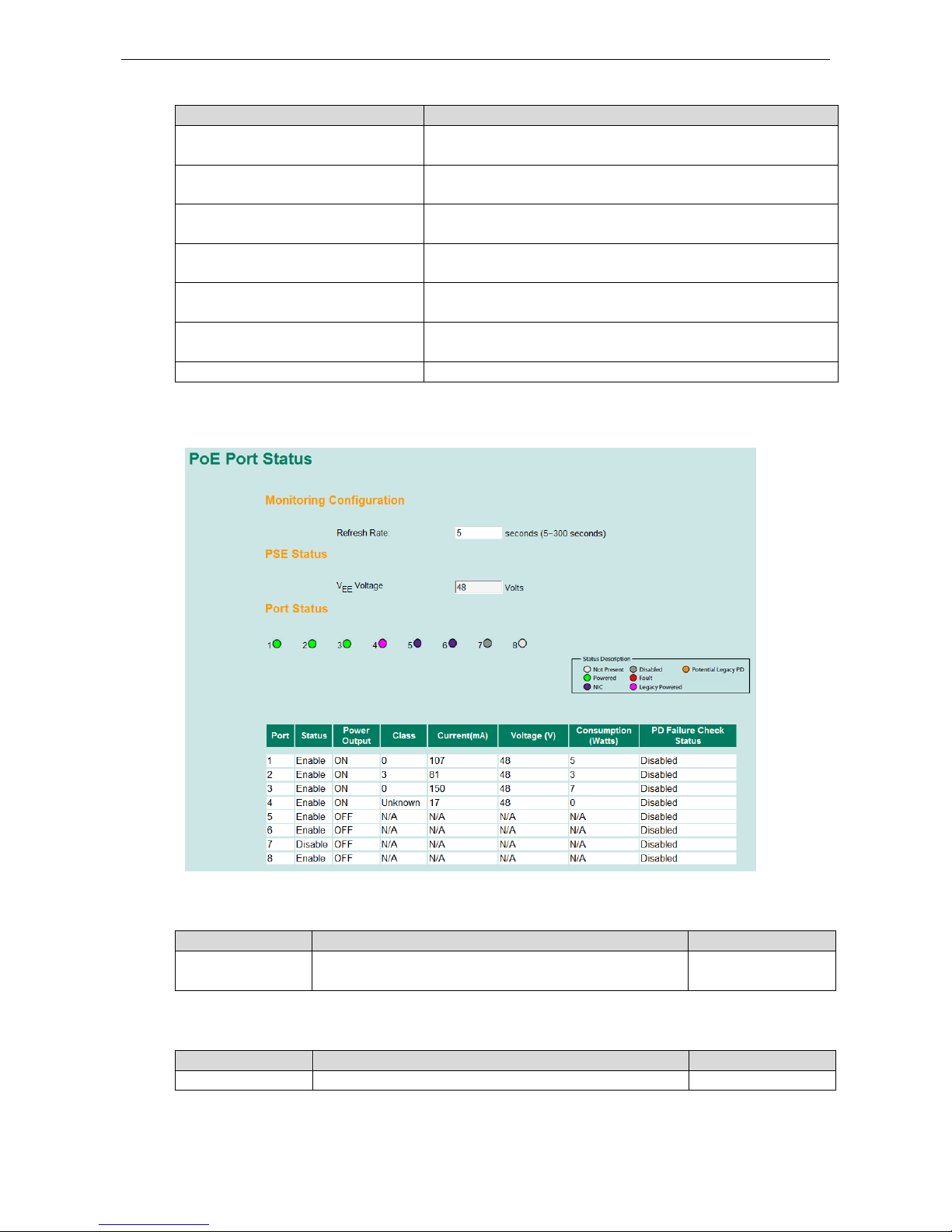
Moxa Managed Ethernet Switch/Extender Featured Functions
3-34
PoE Port Configuration Suggestion
Item Description
Disable PoE power output When detecting an NIC or unknown PD, the system suggests
disabling PoE power output.
Enable “Legacy PD Detection” When detecting a higher capacitance of PD, the system suggests
enabling Legacy PD Detection.
Select Force Mode When detecting higher/lower resistance or higher capacitance, the
system suggests selecting Force Mode.
Select IEEE 802.3 af/at auto mode When detecting an IEEE 802.3 af/at PD, the system suggests
selecting 802.3 af/at Auto mode.
Select high power output When detecting an unknown classification, the system suggests
selecting High Power output.
Raise external power supply voltage >
46VDC
When detecting the external supply voltage is below 46 V, the
system suggests raising the voltage.
Enable PoE function for detection The system suggests enabling the PoE function.
PoE Port Status
Monitoring Configuration
Refresh Rate
Setting Description Factory Default
5 to 300 The period of time which the system refreshes the PoE Port
Status
5
PSE Status
VEE Voltage
Setting Description Factory Default
Read-only Display the VEE supply voltage of PSE None
Page 48
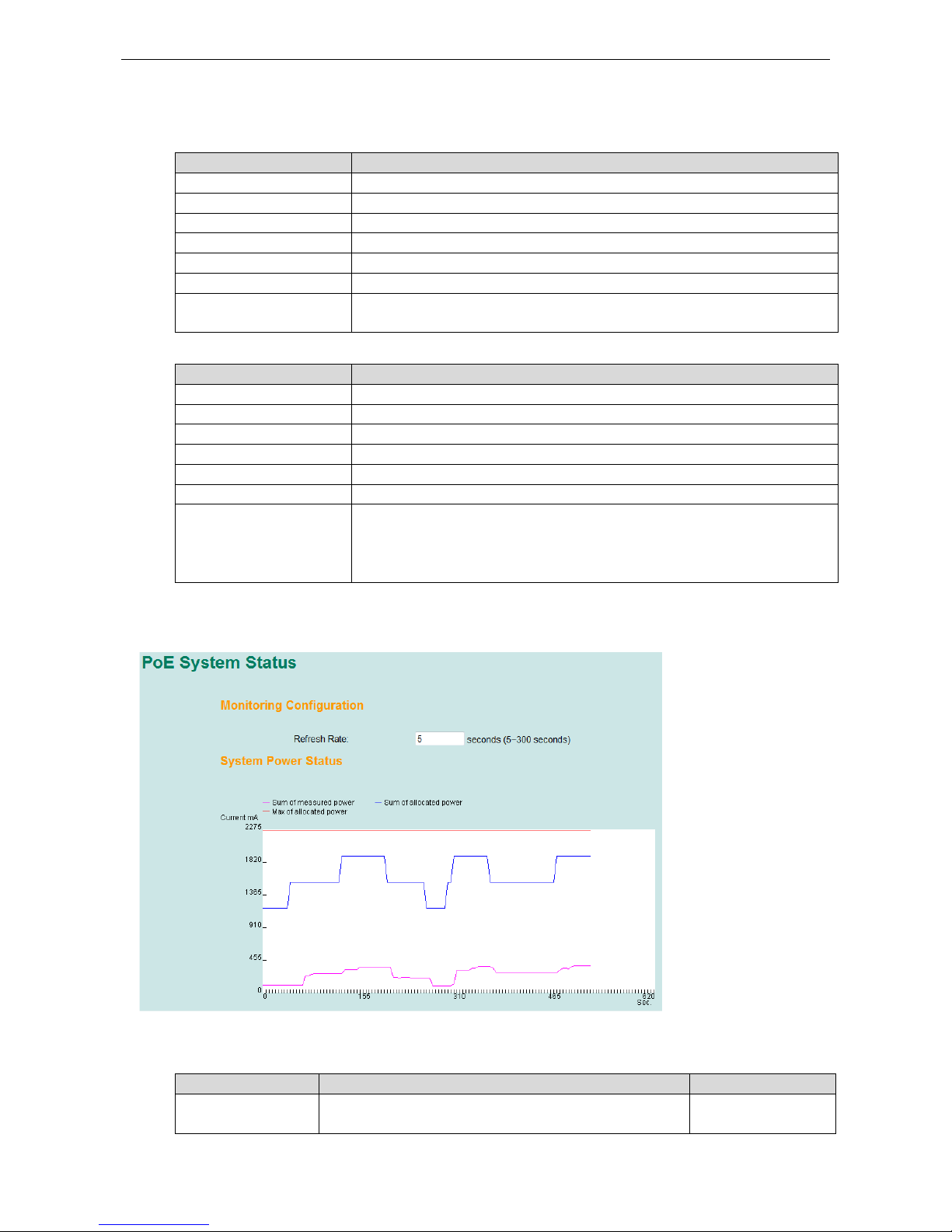
Moxa Managed Ethernet Switch/Extender Featured Functions
3-35
PoE Port Status
Status Description
Item Description
Not Present No connection to the port. No PoE power outputs.
Powered PoE power outputs from the PSE
NIC System detects an NIC connected to the port. No PoE power outputs.
Disabled The PoE function of the port is disabled. No PoE power outputs.
Fault In Force mode, system detects a out-of-range PD
Legacy Powered In Force mode, system detects a Legacy PD
Potential Legacy PD In 802.3 af/at or High Power mode, system detects a potential legacy PD. No
PoE power outputs.
Port Description
Item Description
Status Indicates if the PoE function is enable
Power Output Indicates the power output of each PoE port
Class Indicates the classification of each PoE port
Current (mA) Indicates the actual Current consumed value of each PoE port
Voltage (V) Indicates the actual Voltage consumed value of each PoE port
Consumption (Watts) Indicates the actual Power consumed value of each PoE port
PD Failure Check Status Indicates the PD Failure Check status of each PoE port.
Alive: The PD is pinged by system continuously
Not Alive: The PD is not pinged by system
Disable: The PD Failure Check is not activated
PoE System Status
Monitoring Configuration
Refresh Rate
Setting Description Factory Default
5 to 300 The period of time which the system refreshes the PoE
System Status
5
Page 49
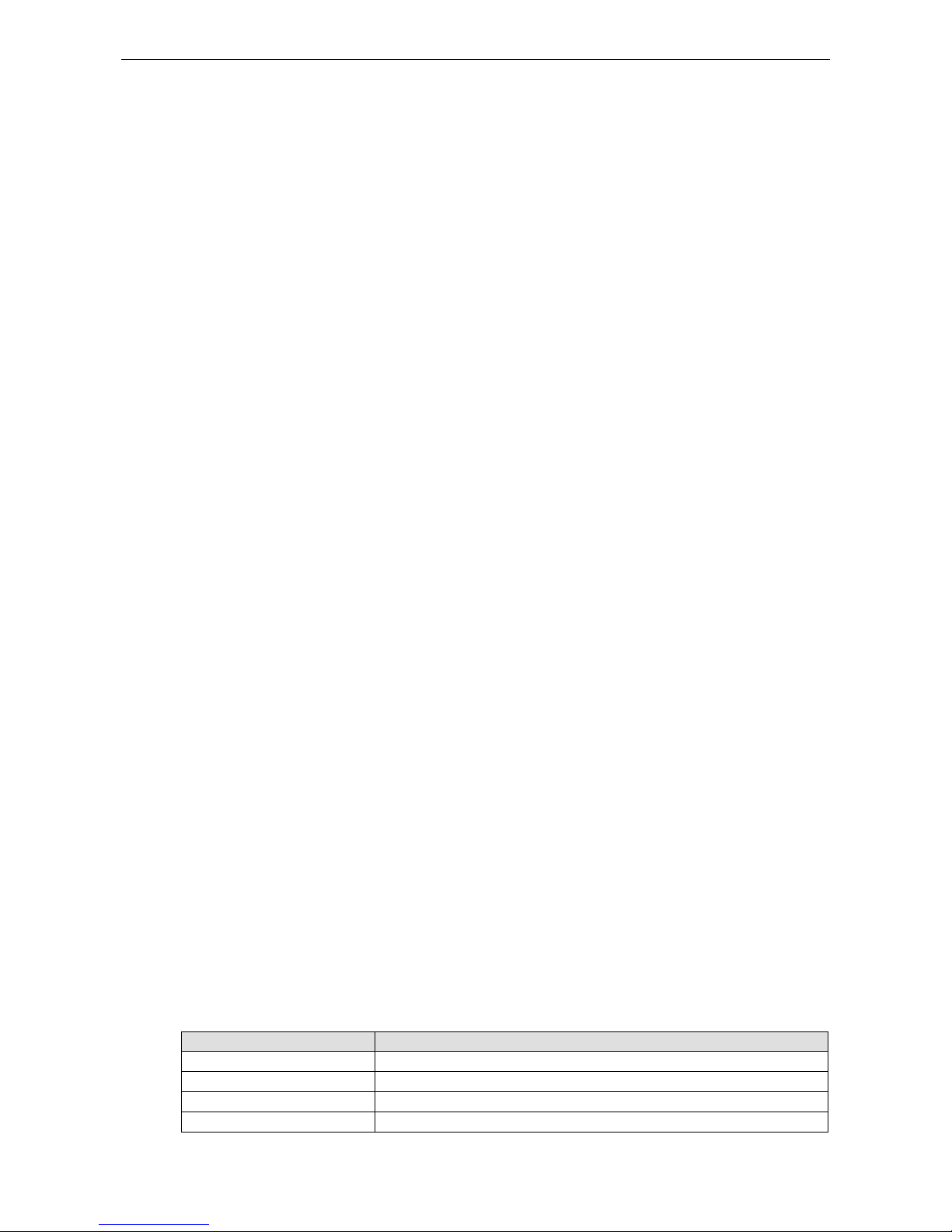
Moxa Managed Ethernet Switch/Extender Featured Functions
3-36
System Power Status
System power status allows users to view a graph which includes Sum of measured power, Sum of allocated
power, and Max of allocated power. Sum of measured power (in pink color) indicates total measured power of
PDs, Sum of allocated power (in blue color) indicates total allocated power, and Max of allocated power (in red color)
indicates the threshold of total PoE power output. The graph displays these powers by showing Current (mA)
versus Sec. (second), and it is refreshed frequently by the Refresh Rate.
Using Traffic Prioritization
The Moxa switch’s traffic prioritization capability provides Quality of Service (QoS) to your network by making
data delivery more reliable. You can prioritize traffic on your network to ensure that high priority data is
transmitted with minimum delay. Traffic can be controlled by a set of rules to obtain the required Quality of
Service for your network. The rules define different types of traffic and specify how each type should be treated
as it passes through the switch. The Moxa switch can inspect both IEEE 802.1p/1Q layer 2 CoS tags, and even
layer 3 TOS information to provide consistent classification of the entire network. The Moxa switch’s QoS
capability improves the performance and determinism of industrial networks for mission critical applications.
The Traffic Prioritization Concept
Traffic prioritization allows you to prioritize data so that time-sensitive and system-critical data can be
transferred smoothly and with minimal delay over a network. The benefits of using traffic prioritization are:
• Improve network performance by controlling a wide variety of traffic and managing congestion.
• Assign priorities to different categories of traffic. For example, set higher priorities for time-critical or
business-critical applications.
• Provide predictable throughput for multimedia applications, such as video conferencing or voice over IP,
and minimize traffic delay and jitter.
• Improve network performance as the amount of traffic grows. Doing so will reduce costs since it will not be
necessary to keep adding bandwidth to the network.
Traffic prioritization uses the four traffic queues that are present in your Moxa switch to ensure that high
priority traffic is forwarded on a different queue from lower priority traffic. Traffic prioritization provides Quality
of Service (QoS) to your network.
Moxa switch traffic prioritization depends on two industry-standard methods:
• IEEE 802.1D—a layer 2 marking scheme.
• Differentiated Services (DiffServ)—a layer 3 marking scheme.
IEEE 802.1D Traffic Marking
The IEEE Std 802.1D, 1998 Edition marking scheme, which is an enhancement to IEEE Std 802.1D, enables
Quality of Service on the LAN. Traffic service levels are defined in the IEEE 802.1Q 4-byte tag, which is used to
carry VLAN identification as well as IEEE 802.1p priority information. The 4-byte tag immediately follows the
destination MAC address and Source MAC address.
The IEEE Std 802.1D, 1998 Edition priority marking scheme assigns an IEEE 802.1p priority level between 0
and 7 to each frame. The priority marking scheme determines the level of service that this type of traffic should
receive. Refer to the table below for an example of how different traffic types can be mapped to the eight IEEE
802.1p priority levels.
IEEE 802.1p Priority Level IEEE 802.1D Traffic Type
0 Best Effort (default)
1 Background
2 Standard (spare)
3 Excellent Effort (business critical)
Page 50
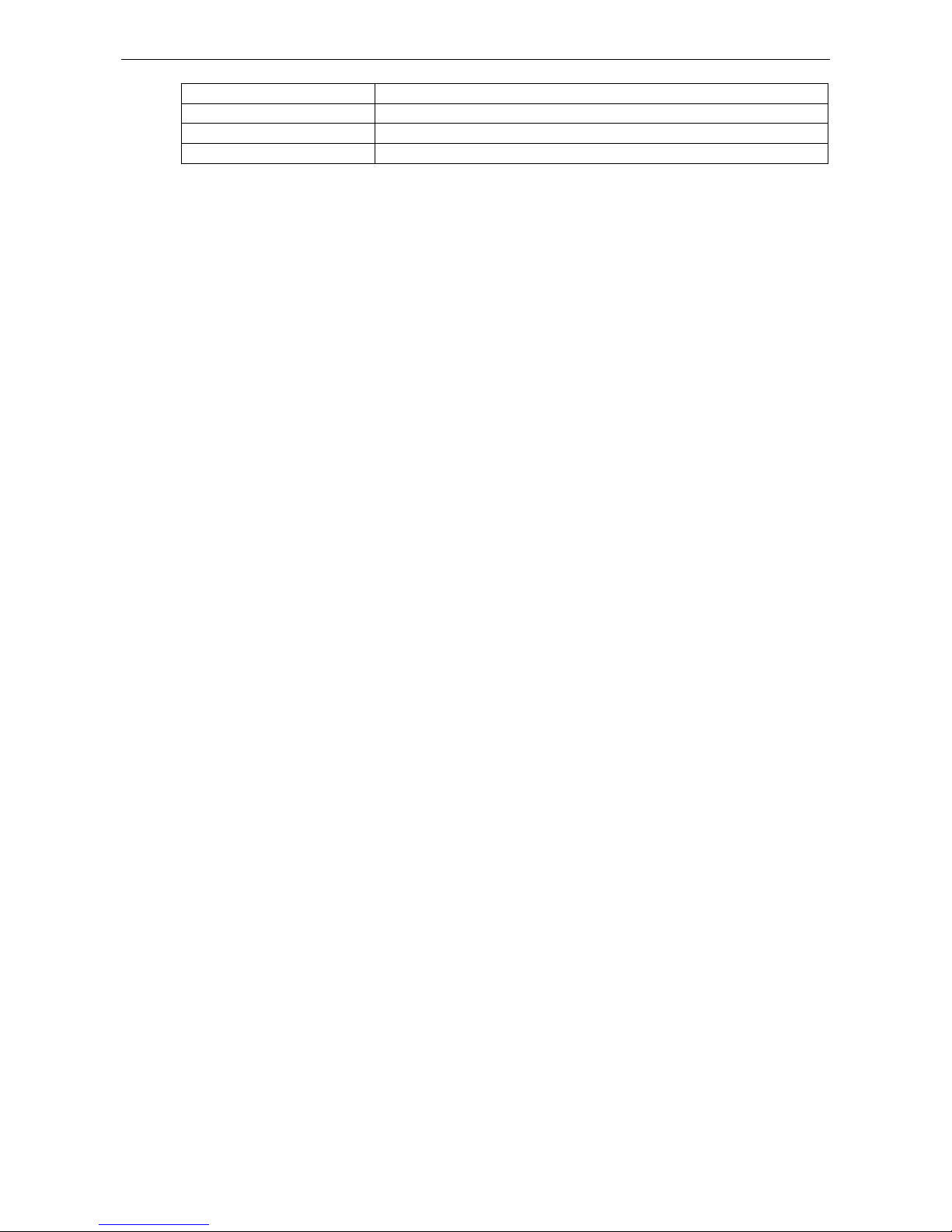
Moxa Managed Ethernet Switch/Extender Featured Functions
3-37
4 Controlled Load (streaming multimedia)
5 Video (interactive media); less than 100 milliseconds of latency and jitter
6 Voice (interactive voice); less than 10 milliseconds of latency and jitter
7 Network Control Reserved traffic
Even though the IEEE 802.1D standard is the most widely used prioritization scheme in the LAN environment,
it still has some restrictions:
• It requires an additional 4-byte tag in the frame, which is normally optional for Ethernet networks. Without
this tag, the scheme cannot work.
• The tag is part of the IEEE 802.1Q header, so to implement QoS at layer 2, the entire network must
implement IEEE 802.1Q VLAN tagging.
• It is only supported on a LAN and not across routed WAN links, since the IEEE 802.1Q tags are removed
when the packets pass through a router.
Differentiated Services (DiffServ) Traffic Marking
DiffServ is a Layer 3 marking scheme that uses the DiffServ Code Point (DSCP) field in the IP header to store
the packet priority information. DSCP is an advanced intelligent method of traffic marking that allows you to
choose how your network prioritizes different types of traffic. DSCP uses 64 values that map to user-defined
service levels, allowing you to establish more control over network traffic.
The advantages of DiffServ over IEEE 802.1D are:
• You can configure how you want your switch to treat selected applications and types of traffic by assigning
various grades of network service to them.
• No extra tags are required in the packet.
• DSCP uses the IP header of a packet to preserve priority across the Internet.
• DSCP is backwards compatible with IPV4 TOS, which allows operation with existing devices that use a layer
3 TOS enabled prioritization scheme.
Traffic Prioritization
Moxa switches classify traffic based on layer 2 of the OSI 7 layer model, and the switch prioritizes received
traffic according to the priority information defined in the received packet. Incoming traffic is classified based
upon the IEEE 802.1D frame and is assigned to the appropriate priority queue based on the IEEE 802.1p service
level value defined in that packet. Service level markings (values) are defined in the IEEE 802.1Q 4-byte tag,
and consequently traffic will only contain 802.1p priority markings if the network is configured with VLANs and
VLAN tagging. The traffic flow through the switch is as follows:
• A packet received by the Moxa switch may or may not have an 802.1p tag associated with it. If it does not,
then it is given a default 802.1p tag (which is usually 0). Alternatively, the packet may be marked with a
new 802.1p value, which will result in all knowledge of the old 802.1p tag being lost.
• Because the 802.1p priority levels are fixed to the traffic queues, the packet will be placed in the
appropriate priority queue, ready for transmission through the appropriate egress port. When the packet
reaches the head of its queue and is about to be transmitted, the device determines whether or not the
egress port is tagged for that VLAN. If it is, then the new 802.1p tag is used in the extended 802.1D header.
• The Moxa switch will check a packet received at the ingress port for IEEE 802.1D traffic classification, and
then prioritize it based on the IEEE 802.1p value (service levels) in that tag. It is this 802.1p value that
determines which traffic queue the packet is mapped to.
Traffic Queues
The hardware of Moxa switches has multiple traffic queues that allow packet prioritization to occur. Higher
priority traffic can pass through the Moxa switch without being delayed by lower priority traffic. As each packet
arrives in the Moxa switch, it passes through any ingress processing (which includes classification,
marking/re-marking), and is then sorted into the appropriate queue. The switch then forwards packets from
each queue.
Moxa switches support two different queuing mechanisms:
Page 51

Moxa Managed Ethernet Switch/Extender Featured Functions
3-38
• Weight Fair: This method services all the traffic queues, giving priority to the higher priority queues.
Under most circumstances, the Weight Fair method gives high priority precedence over low priority, but in
the event that high priority traffic does not reach the link capacity, lower priority traffic is not blocked.
• Strict: This method services high traffic queues first; low priority queues are delayed until no more high
priority data needs to be sent. The Strict method always gives precedence to high priority over low priority.
Configuring Traffic Prioritization
Quality of Service (QoS) provides a traffic prioritization capability to ensure that important data is delivered
consistently and predictably. The Moxa switch can inspect IEEE 802.1p/1Q layer 2 CoS tags, and even layer 3
TOS information, to provide a consistent classification of the entire network. The Moxa switch’s QoS capability
improves your industrial network’s performance and determinism for mission critical applications.
QoS Classification
There are two QoS classification settings depending on the specific model of the switch.
Type
Models Supported
Type 1 EDS-400A series, EDS-505A/508A/510A/G509, EDS-P506A-4PoE/P510/P510A-8PoE,
EDS-600 series, IKS-G6524/G6824, ICS-G7000 series
Type 2 EDS-516A/518A, EDS-728/828, IKS-6726/6726-8PoE/6728
Type1
The Moxa switch supports inspection of layer 3 TOS and/or layer 2 CoS tag information to determine how to
classify traffic packets.
Page 52
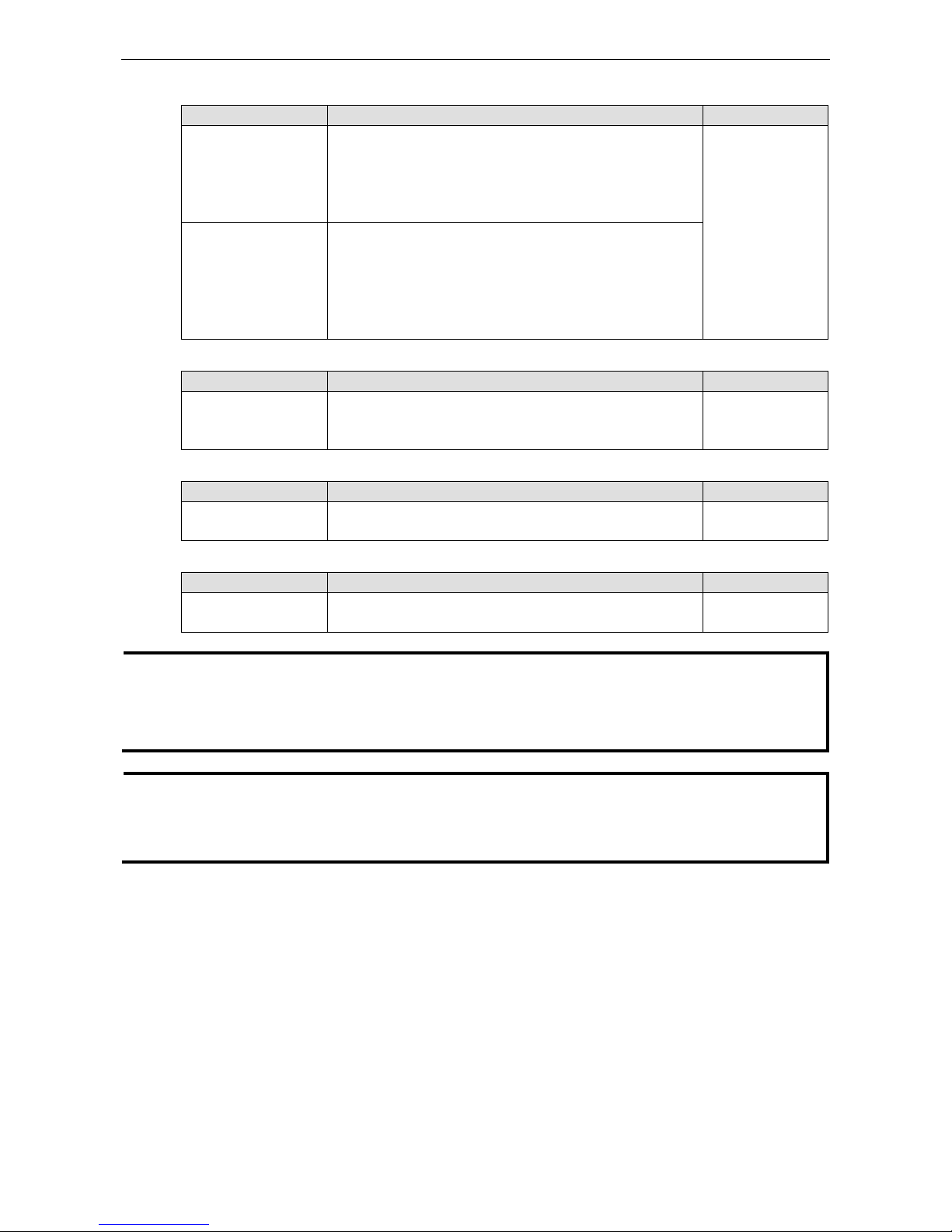
Moxa Managed Ethernet Switch/Extender Featured Functions
3-39
Queuing Mechanism
Setting Description Factory Default
Weight Fair The Moxa switch has 4 priority queues. In the weight fair
scheme, an 8, 4, 2, 1 weighting is applied to the four
priorities.
This approach prevents the lower priority frames from being
starved of opportunity for transmission with only a slight delay
to the higher priority frames.
Weight Fair
Strict In the Strict-priority scheme, all top-priority frames egress a
port until that priority’s queue is empty, and then the next
lower priority queue’s frames egress. This approach can cause
the lower priorities to be starved of opportunity for transmitting
any frames but ensures that all high priority frames will egress
the switch as soon as possible.
Inspect TOS
Setting Description Factory Default
Enable/Disable Enables or disables the Moxa switch for inspecting Type of
Service (TOS) bits in the IPV4 frame to determine the priority of
each frame.
Enabled
Inspect COS
Setting Description Factory Default
Enable/Disable
Enables or disables the Moxa switch for inspecting 802.1p COS
tags in the MAC frame to determine the priority of each frame.
Enabled
Inspect Port Priority
Setting Description Factory Default
Port priority The port priority has 4 priority queues. Low, normal, medium,
high priority queue option is applied to each port.
3(Normal)
NOTE
The priority of an ingress frame is determined in the following order:
1. Inspect TOS
2. Inspect CoS
3. Port Priority
NOTE
The designer can enable these classifications individually or in combination. For instance, if a “hot” higher
priority port is required for a network design,
Inspect TOS and Inspect CoS
can be disabled. This setting
leaves only port default priority active, which results in all ingress frames being assigned the same priority on
that port.
Page 53

Moxa Managed Ethernet Switch/Extender Featured Functions
3-40
Type 2
Queuing Mechanism
Setting Description Factory Default
Weight Fair The Moxa switch has 4 priority queues. In the weight fair
scheme, an 8, 4, 2, 1 weighting is applied to the four priorities.
This approach prevents the lower priority frames from being
starved of opportunity for transmission with only a slight delay
to the higher priority frames.
Weight Fair
Strict In the Strict-priority scheme, all top-priority frames egress a
port until that priority’s queue is empty, and then the next
lower priority queue’s frames egress. This approach can cause
the lower priorities to be starved of opportunity for transmitting
any frames but ensures that all high priority fra
mes will egress
the switch as soon as possible.
Inspect Port Highest Priority
Setting Description Factory Default
Enable/Disable Enables or disables the priority inspection of each port Disabled
Inspect TOS
Setting Description Factory Default
Enable/Disable Enables or disables the Moxa switch for inspecting Type of
Service (TOS) bits in the IPV4 frame to determine the priority of
each frame.
Enabled
Inspect COS
Setting Description Factory Default
Enable/Disable Enables or disables the Moxa
switch for inspecting 802.1p COS
tags in the MAC frame to determine the priority of each frame.
Enabled
NOTE
The priority of an ingress frame is determined in the following order:
1. Port Highest Priority
2. Inspect TOS
3. Inspect CoS
Page 54

Moxa Managed Ethernet Switch/Extender Featured Functions
3-41
CoS Mapping
CoS Value and Priority Queues
Setting Description Factory Default
Low/Normal/
Medium/High
Maps different CoS values to 4 different egress queues. 0: Low
1: Low
2: Normal
3: Normal
4: Medium
5: Medium
6: High
7: High
TOS/DiffServ Mapping
ToS (DSCP) Value and Priority Queues
Setting
Description
Factory Default
Low/Normal/
Medium/High
Maps different TOS values to 4 different egress queues. 1 to 16: Low
17 to 32: Normal
33 to 48: Medium
49 to 64: High
Page 55
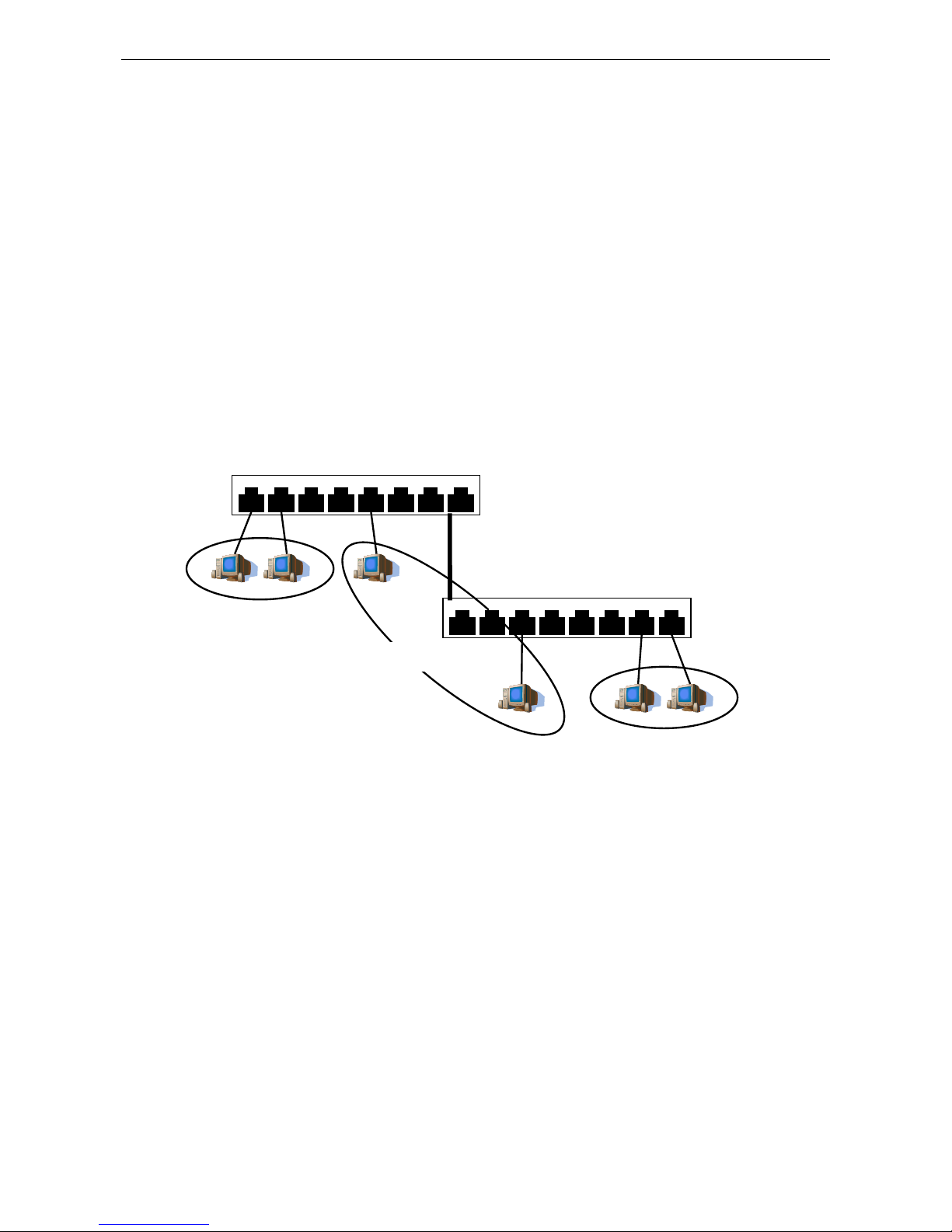
Moxa Managed Ethernet Switch/Extender Featured Functions
3-42
Using Virtual LAN
Setting up Virtual LANs (VLANs) on your Moxa switch increases the efficiency of your network by dividing the
LAN into logical segments, as opposed to physical segments. In general, VLANs are easier to manage.
The Virtual LAN (VLAN) Concept
What is a VLAN?
A VLAN is a group of devices that can be located anywhere on a network, but which communicate as if they are
on the same physical segment. With VLANs, you can segment your network without being restricted by physical
connections—a limitation of traditional network design. With VLANs you can segment your network according
into:
• Departmental groups—You could have one VLAN for the marketing department, another for the finance
department, and another for the product development department.
• Hierarchical groups—You could have one VLAN for directors, another for managers, and another for
general staff.
• Usage groups—You could have one VLAN for email users and another for multimedia users.
Benefits of VLANs
The main benefit of VLANs is that they provide a network segmentation system that is far more flexible than
traditional networks. Using VLANs also provides you with three other benefits:
• VLANs ease the relocation of devices on networks: With traditional networks, network administrators
spend much of their time dealing with moves and changes. If users move to a different subnetwork, the
addresses of each host must be updated manually. With a VLAN setup, if a host orignally on VLAN Marketing,
for example, is moved to a port on another part of the network, and retains its original subnet membership,
you only need to specify that the new port is on VLAN Marketing. You do not need to do any re-cabling.
• VLANs provide extra security: Devices within each VLAN can only communicate with other devices on
the same VLAN. If a device on VLAN Marketing needs to communicate with devices on VLAN Finance, the
traffic must pass through a routing device or Layer 3 switch.
• VLANs help control traffic: With traditional networks, congestion can be caused by broadcast traffic that
is directed to all network devices, regardless of whether or not they need it. VLANs increase the efficiency
of your network because each VLAN can be set up to contain only those devices that need to communicate
with each other.
1 2 3 4 5 6 7
8
1 2 3 4 5 6 7
8
Switch A
Switch B
Department 1
VLAN 1
Department 2
VLAN 2
Department 3
VLAN 3
Backbone connects multiple switches
Page 56
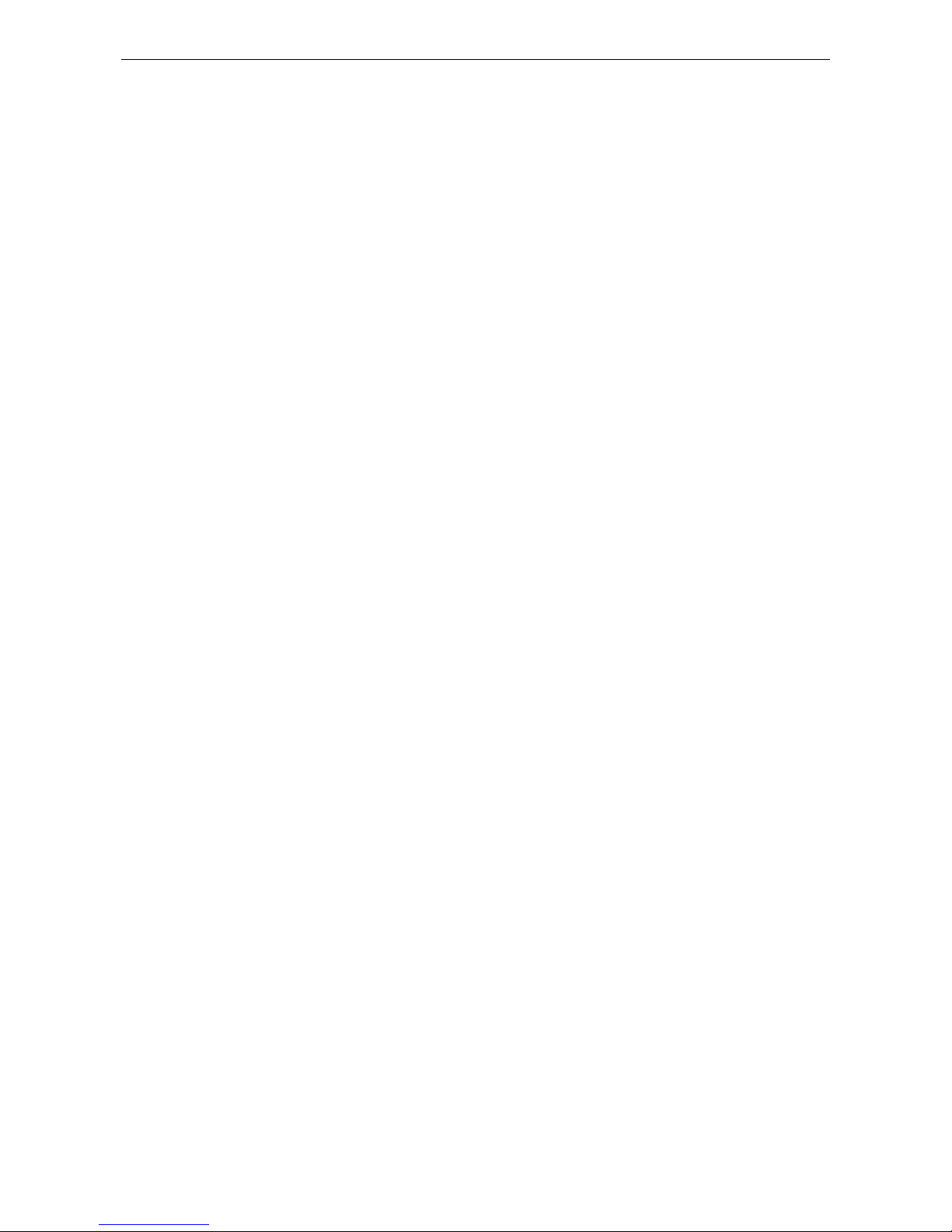
Moxa Managed Ethernet Switch/Extender Featured Functions
3-43
VLANs and the Rackmount switch
Your Moxa switch provides support for VLANs using IEEE Std 802.1Q-1998. This standard allows traffic from
multiple VLANs to be carried across one physical link. The IEEE Std 802.1Q-1998 standard allows each port on
your Moxa switch to be placed as follows:
• On a single VLAN defined in the Moxa switch
• On several VLANs simultaneously using 802.1Q tagging
The standard requires that you define the 802.1Q VLAN ID for each VLAN on your Moxa switch before the switch
can use it to forward traffic:
Managing a VLAN
A new or initialized Moxa switch contains a single VLAN—the Default VLAN. This VLAN has the following
definition:
• VLAN Name—Management VLAN
• 802.1Q VLAN ID—1 (if tagging is required)
All the ports are initially placed on this VLAN, and it is the only VLAN that allows you to access the management
software of the Moxa switch over the network.
Communication Between VLANs
If devices connected to a VLAN need to communicate to devices on a different VLAN, a router or Layer 3
switching device with connections to both VLANs needs to be installed. Communication between VLANs can
only take place if they are all connected to a routing or Layer 3 switching device.
VLANs: Tagged and Untagged Membership
The Moxa switch supports 802.1Q VLAN tagging, a system that allows traffic for multiple VLANs to be carried
on a single physical link (backbone, trunk). When setting up VLANs you need to understand when to use
untagged and tagged membership of VLANs. Simply put, if a port is on a single VLAN it can be an untagged
member, but if the port needs to be a member of multiple VLANs, tagged membership must be defined.
A typical host (e.g., clients) will be untagged members of one VLAN, defined as an Access Port in a Moxa
switch, while inter-switch connections will be tagged members of all VLANs, defined as a Trunk Port in a Moxa
switch.
The IEEE Std 802.1Q-1998 defines how VLANs operate within an open packet-switched network. An 802.1Q
compliant packet carries additional information that allows a switch to determine which VLAN the port belongs
to. If a frame is carrying the additional information, it is known as a tagged frame.
To carry multiple VLANs across a single physical link (backbone, trunk), each packet must be tagged with a
VLAN identifier so that the switches can identify which packets belong in which VLAN. To communicate between
VLANs, a router must be used.
The Moxa switch supports three types of VLAN port settings:
• Access Port: The port connects to a single device that is not tagged. The user must define the default port
PVID that assigns which VLAN the device belongs to. Once the ingress packet of this Access Port egresses
to another Trunk Port (the port needs all packets to carry tag information), the Moxa switch will insert this
PVID into this packet so the next 802.1Q VLAN switch can recognize it.
• Trunk Port: The port connects to a LAN that consists of untagged devices, tagged devices and/or switches
and hubs. In general, the traffic of the Trunk Port must have a Tag. Users can also assign a PVID to a Trunk
Port. The untagged packet on the Trunk Port will be assigned the port default PVID as its VID.
• Hybrid Port: The port is similar to a Trunk port, except users can explicitly assign tags to be removed from
egress packets.
The following section illustrates how to use these ports to set up different applications.
Page 57

Moxa Managed Ethernet Switch/Extender Featured Functions
3-44
Sample Applications of VLANs Using Moxa Switches
In this application,
• Port 1 connects a single untagged device and assigns it to VLAN 5; it should be configured as Access Port
with PVID 5.
• Port 2 connects a LAN with two untagged devices belonging to VLAN 2. One tagged device with VID 3 and
one tagged device with VID 4. It should be configured as Trunk Port with PVID 2 for untagged device and
Fixed VLAN (Tagged) with 3 and 4 for tagged device. Since each port can only have one unique PVID, all
untagged devices on the same port must belong to the same VLAN.
• Port 3 connects with another switch. It should be configured as Trunk Port GVRP protocol will be used
through the Trunk Port.
• Port 4 connects a single untagged device and assigns it to VLAN 2; it should be configured as Access Port
with PVID 2.
• Port 5 connects a single untagged device and assigns it to VLAN 3; it should be configured as Access Port
with PVID 3.
• Port 6 connect a single untagged device and assigns it to VLAN 5; it should be configured as Access Port
with PVID 5.
• Port 7 connects a single untagged device and assigns it to VLAN 4; it should be configured as Access Port
with PVID 4.
After the application is properly configured:
• Packets from Device A will travel through Trunk Port 3 with tagged VID 5. Switch B will recognize its VLAN,
pass it to port 6, and then remove tags received successfully by Device G, and vice versa.
• Packets from Devices B and C will travel through Trunk Port 3 with tagged VID 2. Switch B recognizes its
VLAN, passes it to port 4, and then removes tags received successfully by Device F, and vice versa.
• Packets from Device D will travel through Trunk Port 3 with tagged VID 3. Switch B will recognize its VLAN,
pass to port 5, and then remove tags received successfully by Device H. Packets from Device H will travel
through Trunk Port 3 with PVID 3. Switch A will recognize its VLAN and pass it to port 2, but will not
remove tags received successfully by Device D.
• Packets from Device E will travel through Trunk Port 3 with tagged VID 4. Switch B will recognize its VLAN,
pass it to port 7, and then remove tags received successfully by Device I. Packets from Device I will travel
through Trunk Port 3 with tagged VID 4. Switch A will recognize its VLAN and pass it to port 2, but will not
remove tags received successfully by Device E.
Page 58
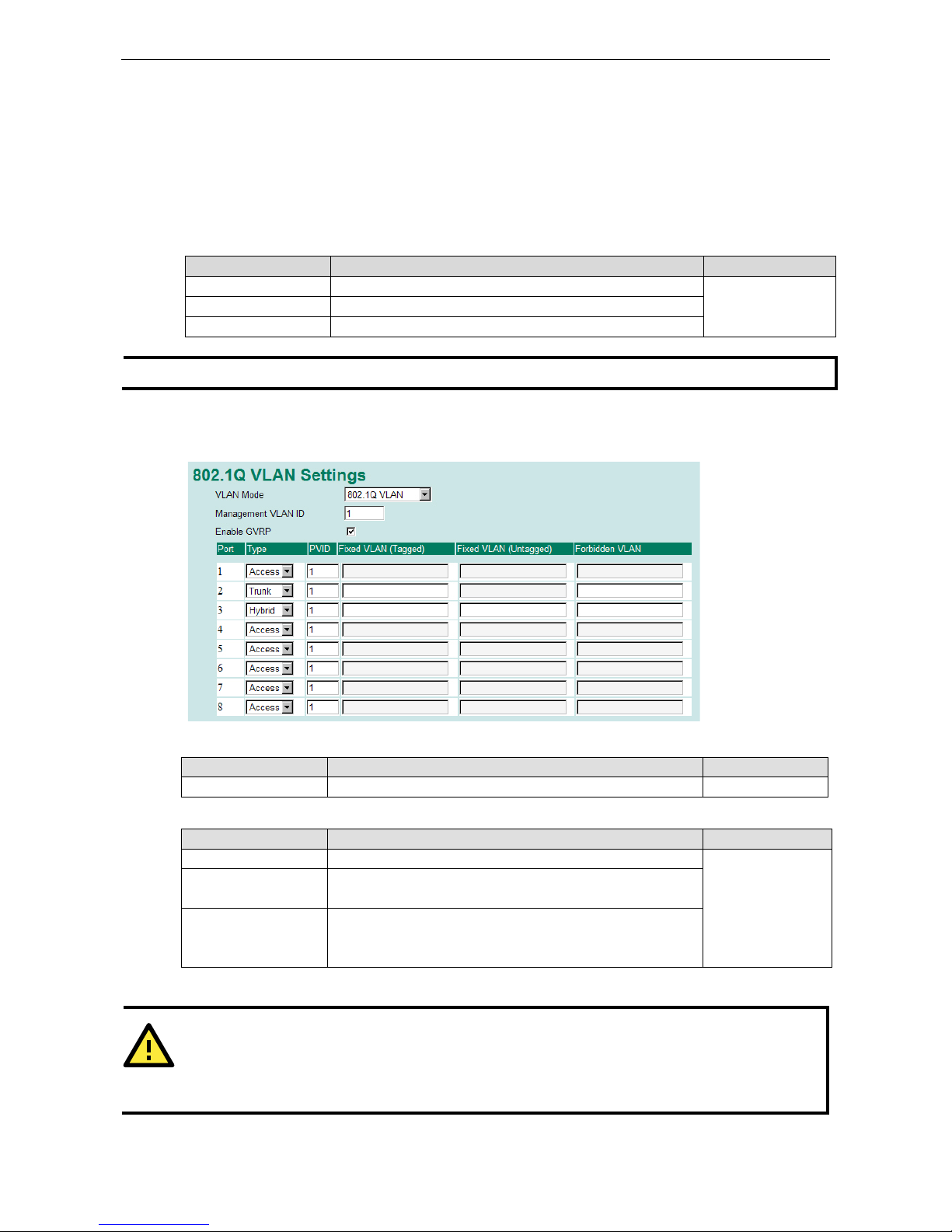
Moxa Managed Ethernet Switch/Extender Featured Functions
3-45
Configuring Virtual LAN
VLAN Settings
To configure 802.1Q VLAN and port-based VLANs on the Moxa switch, use the VLAN Settings page to
configure the ports.
VLAN Mode
Setting Description Factory Default
802.1Q VLAN Set VLAN mode to 802.1Q VLAN 802.1Q VLAN
Port-based VLAN Set VLAN mode to Port-based VLAN
Unaware VLAN
Set VLAN mode to Unaware VLAN
NOTE
Only
EDS-728 and IKS-6726/6728 provides the Unaware VLAN function.
802.1Q VLAN Settings
Management VLAN ID
Setting Description Factory Default
VLAN ID from 1 to 4094 Assigns the VLAN ID of this Moxa switch. 1
Port Type
Setting Description Factory Default
Access
Port type is used to connect single devices without tags.
Access
Trunk Select Trunk port type to connect
another 802.1Q VLAN aware
switch
Hybrid Select Hybrid port to connect another Access 802.1Q VLAN
aware switch or another LAN that combines tagged and/or
untagged devices and/or other switches/hubs.
ATTENTION
For communication redundancy in the VLAN environment, set
Redundant Port Coupling Port and
Coupling Control Port
as Trunk Port since these ports act as the backbone to transmit all packets of
different VLANs to different Moxa switch units.
Page 59
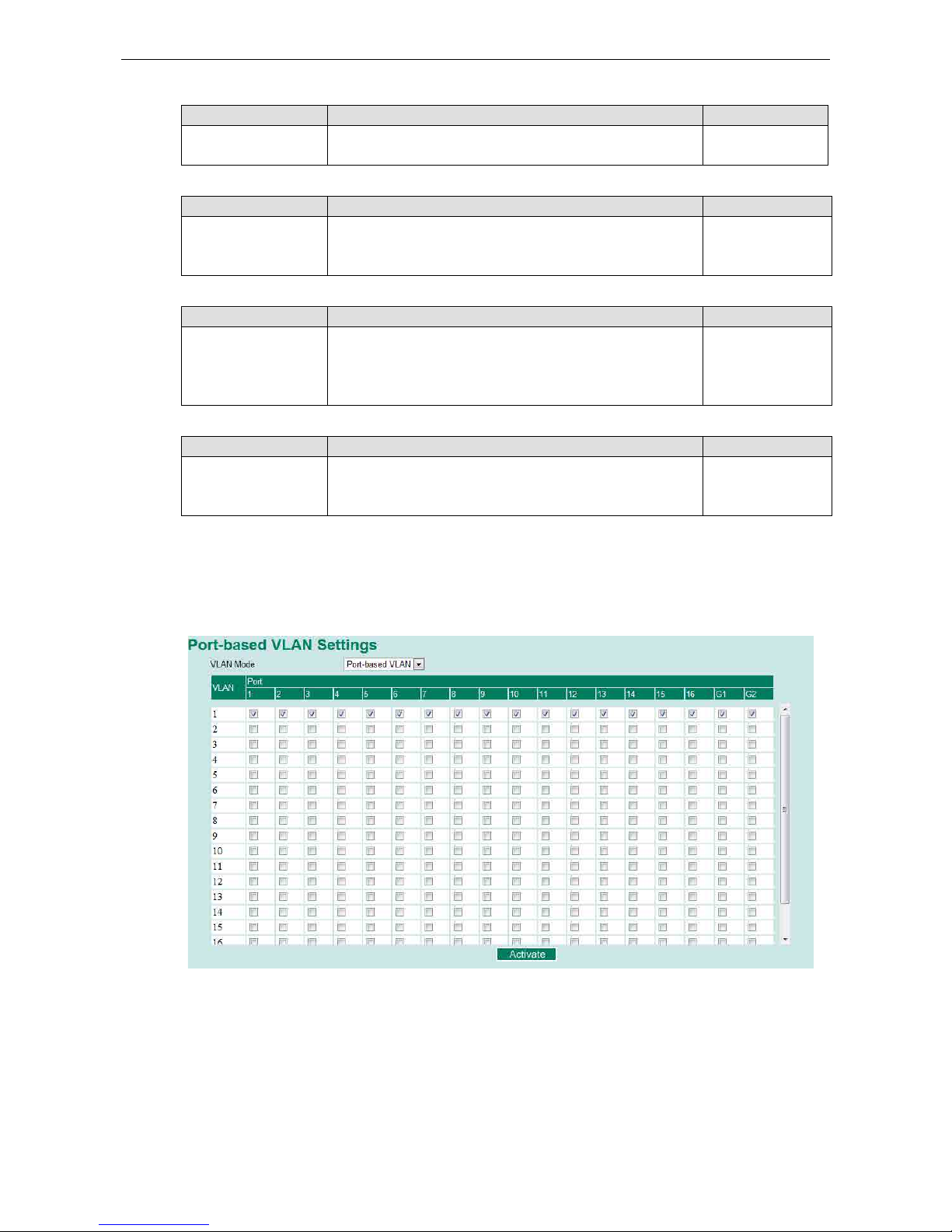
Moxa Managed Ethernet Switch/Extender Featured Functions
3-46
Port PVID
Setting Description Factory Default
VID ranges from 1 to
4094
S
ets the default VLAN ID for untagged devices that connect to
the port.
1
Fixed VLAN List (Tagged)
Setting Description Factory Default
VID ranges from 1 to
4094
This field will be active only
when selecting the Trunk or Hybrid
port type. Set the other VLAN ID for tagged devices that
connect to the port. Use commas to separate different VIDs.
None
Fixed VLAN List (Untagged)
Setting Description Factory Default
VID range from 1 to
4094
This field will be active only when selecting the Hybrid
port type. Set the other VLAN ID for tagged devices that
connect to the port and tags that
need to be removed in egress
packets. Use commas to separate different VIDs.
None
Forbidden VLAN List
Setting Description Factory Default
VID ranges from 1 to
4094
This field will be active only when selecting the Trunk or Hybrid
port type. Set the other
VLAN IDs that will not be supported by
this port. Use commas to separate different VIDs.
None
Port-Based VLAN Settings
Check each specific port to assign its VLAN ID in the table. The maximum VLAN ID is the same as your number
of switch ports.
Page 60

Moxa Managed Ethernet Switch/Extender Featured Functions
3-47
Unaware VLAN Settings
The Unaware VLAN function provides users a flexible operation in a VLAN network. Switches which are set on
Unaware VLAN mode do not check the VLAN tags of input Ethernet frame. All of VLAN tags can always in and out of
the Unaware VLAN switch, and the switch won’t affect the VLAN tags of Ethernet frames.
NOTE
When users enable
Unaware VLAN function, all of ports are set as unaware VLAN ports.
QinQ Setting
NOTE
Moxa layer 3
switches provide the IEEE 802.1ad QinQ function. T
his function allows users to tag double VLAN
headers into one single Ethernet frame
QinQ Enable
Setting Description Factory Default
Enable/Disable Enable VLAN QinQ function Disable
TPID
Setting Description Factory Default
8100 to FFFF Assign the TPID of the second VLAN tag 8100
Page 61

Moxa Managed Ethernet Switch/Extender Featured Functions
3-48
VLAN Table
Use the 802.1Q VLAN table to review the VLAN groups that were created, Joined Access Ports, Trunk
Ports, and Hybrid Ports, and use the Port-based VLAN table to review the VLAN group and Joined Ports.
NOTE
Most Moxa managed switches have a maximum of 64 VLAN settings. However, the I
KS-
G6524/G6824 and
ICS
-G7000 series support up to 256 VLAN settings.
Using Multicast Filtering
Multicast filtering improves the performance of networks that carry multicast traffic. This section explains
multicasts, multicast filtering, and how multicast filtering can be implemented on your Moxa switch.
The Concept of Multicast Filtering
What is an IP Multicast?
A multicast is a packet sent by one host to multiple hosts. Only those hosts that belong to a specific multicast
group will receive the multicast. If the network is set up correctly, a multicast can only be sent to an end-station
or a subset of end-stations on a LAN or VLAN that belong to the multicast group. Multicast group members can
be distributed across multiple subnets, so that multicast transmissions can occur within a campus LAN or over
a WAN. In addition, networks that support IP multicast send only one copy of the desired information across the
network until the delivery path that reaches group members diverges. To make more efficient use of network
bandwidth, it is only at these points that multicast packets are duplicated and forwarded. A multicast packet
has a multicast group address in the destination address field of the packet’s IP header.
Benefits of Multicast
The benefits of using IP multicast are:
• It uses the most efficient, sensible method to deliver the same information to many receivers with only one
transmission.
• It reduces the load on the source (for example, a server) since it will not need to produce several copies of
the same data.
• It makes efficient use of network bandwidth and scales well as the number of multicast group members
increases.
• Works with other IP protocols and services, such as Quality of Service (QoS).
Page 62
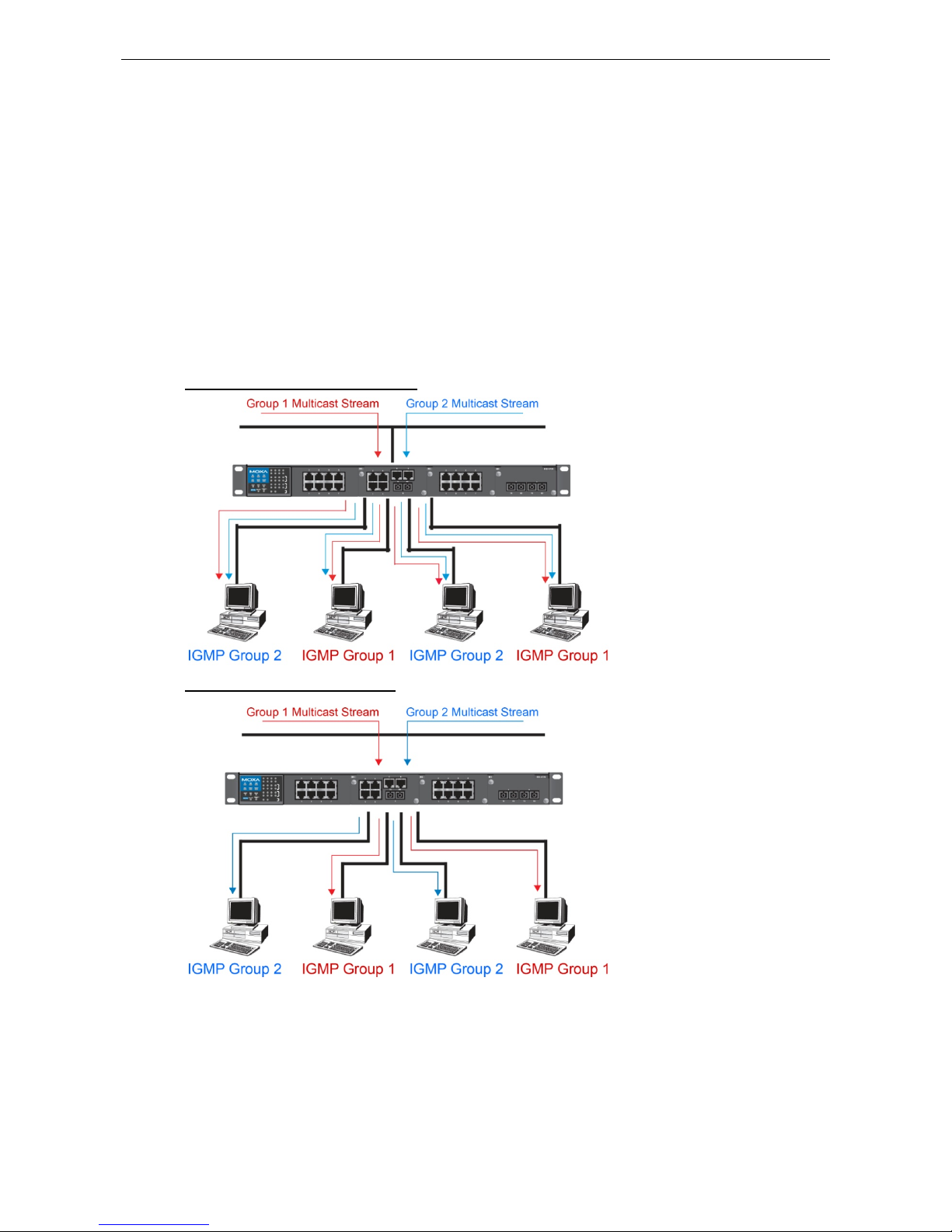
Moxa Managed Ethernet Switch/Extender Featured Functions
3-49
Multicast transmission makes more sense and is more efficient than unicast transmission for some applications.
For example, multicasts are often used for video-conferencing, since high volumes of traffic must be sent to
several end-stations at the same time, but where broadcasting the traffic to all end-stations would cause a
substantial reduction in network performance. Furthermore, several industrial automation protocols, such as
Allen-Bradley, EtherNet/IP, Siemens Profibus, and Foundation Fieldbus HSE (High Speed Ethernet), use
multicast. These industrial Ethernet protocols use publisher/subscriber communications models by
multicasting packets that could flood a network with heavy traffic. IGMP Snooping is used to prune multicast
traffic so that it travels only to those end destinations that require the traffic, reducing the amount of traffic on
the Ethernet LAN.
Multicast Filtering
Multicast filtering ensures that only end-stations that have joined certain groups receive multicast traffic. With
multicast filtering, network devices only forward multicast traffic to the ports that are connected to registered
end-stations. The following two figures illustrate how a network behaves without multicast filtering, and with
multicast filtering.
Network without multicast filtering
All hosts receive the multicast
traff
ic, even if they don’t need it.
Network with multicast filtering
Hosts only receive dedicated
traffic from other hosts
belonging to the same group.
Multicast Filtering and Moxa’s Industrial Rackmount Switches
The Moxa switch has three ways to achieve multicast filtering: IGMP (Internet Group Management Protocol)
Snooping, GMRP (GARP Multicast Registration Protocol), and adding a static multicast MAC manually to filter
multicast traffic automatically.
Page 63
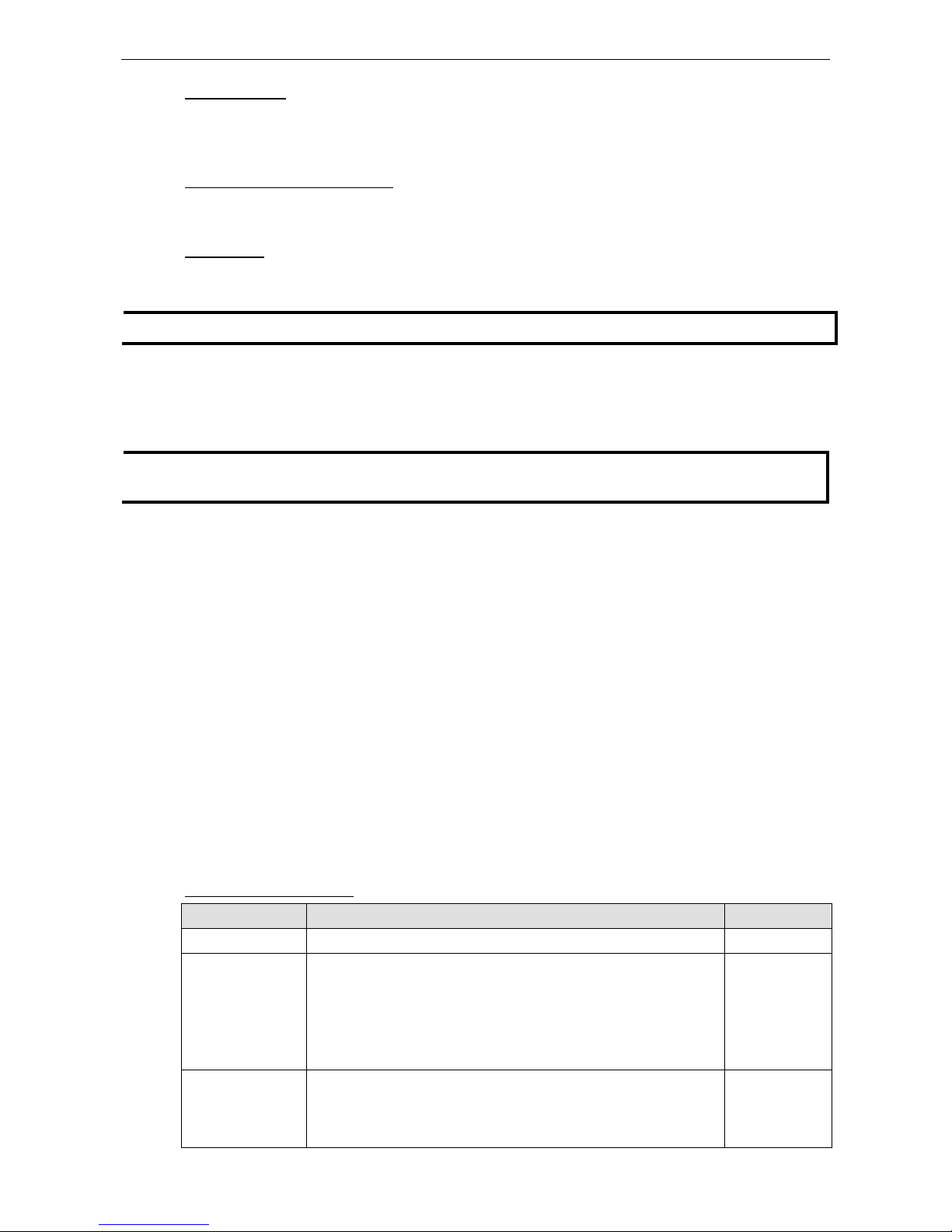
Moxa Managed Ethernet Switch/Extender Featured Functions
3-50
Snooping Mode
Snooping Mode allows your switch to forward multicast packets only to the appropriate ports. The switch
snoops on exchanges between hosts and an IGMP device, such as a router, to find those ports that want to join
a multicast group, and then configures its filters accordingly.
IGMP Snooping Enhanced Mode
Snooping Enhanced Mode allows your switch to forward multicast packets to the Moxa switch’s member port
only. If you disable Enhanced Mode, data streams will run to the querier port as well as the member port.
Query Mode
Query mode allows the Moxa switch to work as the Querier if it has the lowest IP address on the subnetwork to
which it belongs.
NOTE
IGMP Snooping Enhanced mode is only provided in Layer 2 switches.
IGMP querying is enabled by default on the Moxa switch to ensure proceeding query election. Enable query
mode to run multicast sessions on a network that does not contain IGMP routers (or queriers). Query mode
allows users to enable IGMP snooping by VLAN ID. Moxa switches support IGMP snooping version 1, version 2
and version 3. Version 2 is compatible with version 1.The default setting is IGMP V1/V2. "
NOTE
Moxa Layer 3 switches are compatible with any device that conforms to the IGMP v2 and IGMP v3 device
protocols. Layer 2 switches only support IGMP v1/v2.
IGMP Multicast Filtering
IGMP is used by IP-supporting network devices to register hosts with multicast groups. It can be used on all
LANs and VLANs that contain a multicast capable IP router, and on other network devices that support
multicast filtering. Moxa switches support IGMP version 1, 2 and 3. IGMP version 1 and 2 work as follows::
• The IP router (or querier) periodically sends query packets to all end-stations on the LANs or VLANs that are
connected to it. For networks with more than one IP router, the router with the lowest IP address is the
querier. A switch with IP address lower than the IP address of any other IGMP queriers connected to the LAN
or VLAN can become the IGMP querier.
• When an IP host receives a query packet, it sends a report packet back that identifies the multicast group
that the end-station would like to join.
• When the report packet arrives at a port on a switch with IGMP Snooping enabled, the switch knows that the
port should forward traffic for the multicast group, and then proceeds to forward the packet to the router.
• When the router receives the report packet, it registers that the LAN or VLAN requires traffic for the
multicast groups.
• When the router forwards traffic for the multicast group to the LAN or VLAN, the switches only forward the
traffic to ports that received a report packet.
IGMP version 3 supports “source filtering,” which allows the system to define how to treat packets from
specified source addresses. The system can either white-list or black-list specified sources.
IGMP version comparison
IGMP Version Main Features Reference
V1 a. Periodic query RFC-1112
V2 Compatible with V1 and adds:
a. Group-specific query
b. Leave group messages
c. Resends specific queries
to verify leave message was the last one in
the group
d. Querier election
RFC-2236
V3 Compatible with V1, V2 and adds:
a. Source filtering
- accept multicast traffic from specified source
- accept multicast traffic from any source except the specified source
RFC-3376
Page 64
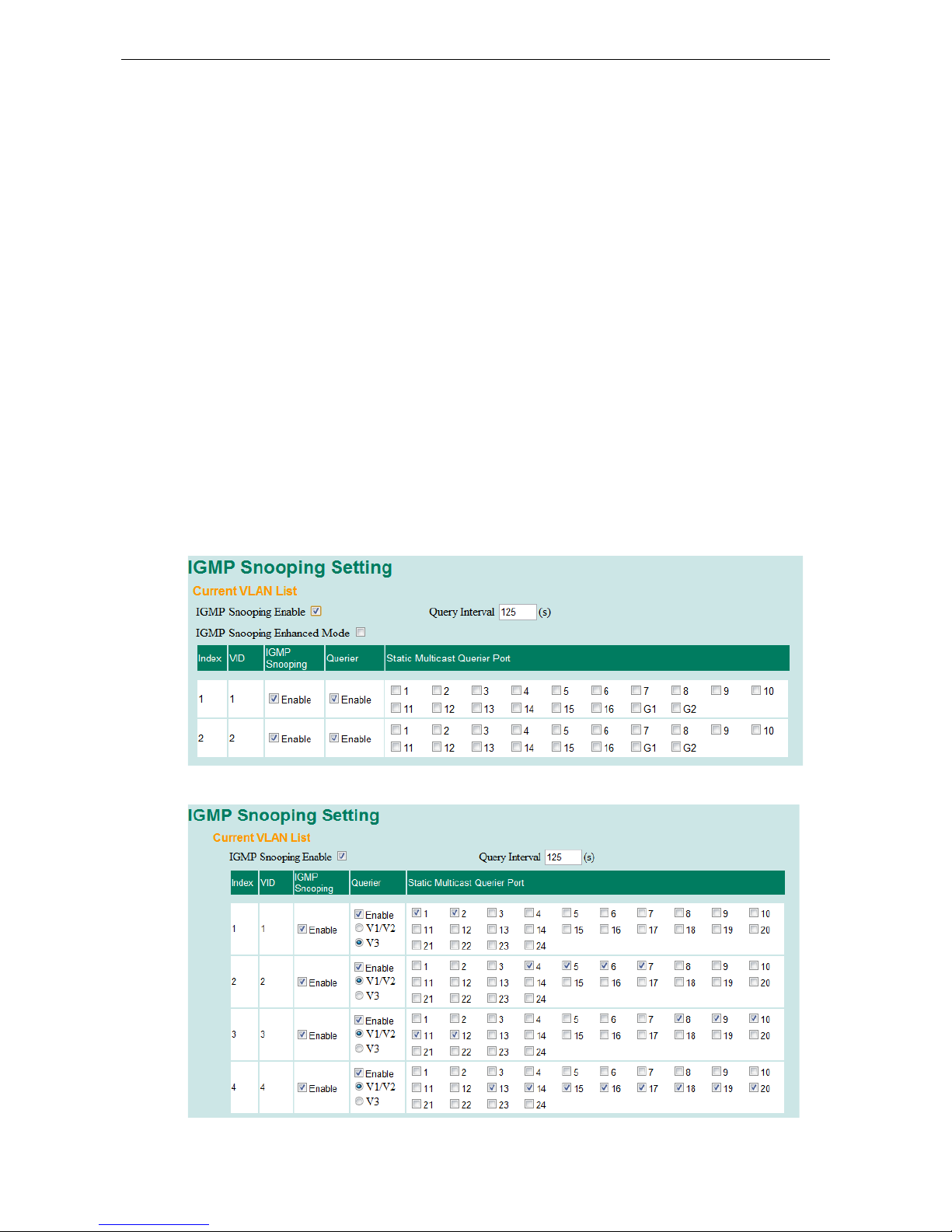
Moxa Managed Ethernet Switch/Extender Featured Functions
3-51
GMRP (GARP Multicast Registration Protocol)
Moxa switches support IEEE 802.1D-1998 GMRP (GARP Multicast Registration Protocol), which is different from
IGMP (Internet Group Management Protocol). GMRP is a MAC-based multicast management protocol, whereas
IGMP is IP-based. GMRP provides a mechanism that allows bridges and end stations to register or de-register
Group membership information dynamically. GMRP functions similarly to GVRP, except that GMRP registers
multicast addresses on ports. When a port receives a GMRP-join message, it will register the multicast
address to its database if the multicast address is not registered, and all the multicast packets with that
multicast address are able to be forwarded from this port. When a port receives a GMRP-leave message, it will
de-register the multicast address from its database, and all the multicast packets with this multicast address
will not be able to be forwarded from this port.
Static Multicast MAC
Some devices may only support multicast packets, but not support either IGMP Snooping or GMRP. The Moxa
switch supports adding multicast groups manually to enable multicast filtering.
Enabling Multicast Filtering
Use the serial console or web interface to enable or disable IGMP Snooping and IGMP querying. If IGMP
Snooping is not enabled, then IP multicast traffic is always forwarded, flooding the network.
Configuring IGMP Snooping
IGMP Snooping provides the ability to prune multicast traffic so that it travels only to those end destinations
that require that traffic, thereby reducing the amount of traffic on the Ethernet LAN.
Layer 2 switch setting page
Layer 3 switch setting page
Page 65

Moxa Managed Ethernet Switch/Extender Featured Functions
3-52
IGMP Snooping Enable
Setting Description Factory Default
Enable/Disable Checkmark the IGMP Snooping Enable checkbox near the
top of the window to enable the IGMP Snooping function
globally.
Disabled
NOTE: You should enable IGMP Snooping if the network also uses non-Moxa 3rd party switches.
Query Interval
Setting Description Factory Default
Numerical value, input
by the user
Sets the query interval of the Querier function globally. Valid
settings are from 20 to 600 seconds.
125 seconds
IGMP Snooping Enhanced Mode
Setting Description Factory Default
Enable IGMP Multicast packets will be forwarded to:
• Auto-Learned Multicast Querier Ports
• Member Ports
Disable
Disable IGMP Multicast packets will be forwarded to:
• Auto-Learned Multicast Router Ports
• Static Multicast Querier Ports
• Querier Connected Ports
• Member Ports
NOTE: IGMP Snooping Enhanced Mode in networks composed entirely of Moxa switches
IGMP Snooping
Setting Description Factory Default
Enable/Disable Enables or disables the IGMP Snooping function on that
particular VLAN.
Enabled if IGMP
Snooping is enabled
globally
Querier
Setting Description Factory Default
Enable/Disable Enables or disables the Moxa switch’s querier function. Enabled if IGMP
Snooping is enabled
globally
V1/V2 and V3 checkbox V1/V2: Enables switch to send IGMP snooping version 1 and 2
queries
V3: Enables switch to send IGMP snooping version 3 queries
V1/V2
Static Multicast Querier Port
Setting Description Factory Default
Select/Deselect Select the ports that will connect to the multicast routers.
These ports will receive all multicast packets from the source.
This option is only active when IGMP Snooping is enabled.
Disabled
NOTE
If a router or layer 3 switch is connected to the network, it will act as the Querier, and consequently this
Querier option will be disabled on all Moxa layer 2 switches.
If all switches on the network are Moxa layer 2 switches, then only one layer 2 switch will act as Querier.
IGMP Table
The Moxa switch displays the current active IGMP groups that were detected. View IGMP group setting per
VLAN ID on this page.
Page 66
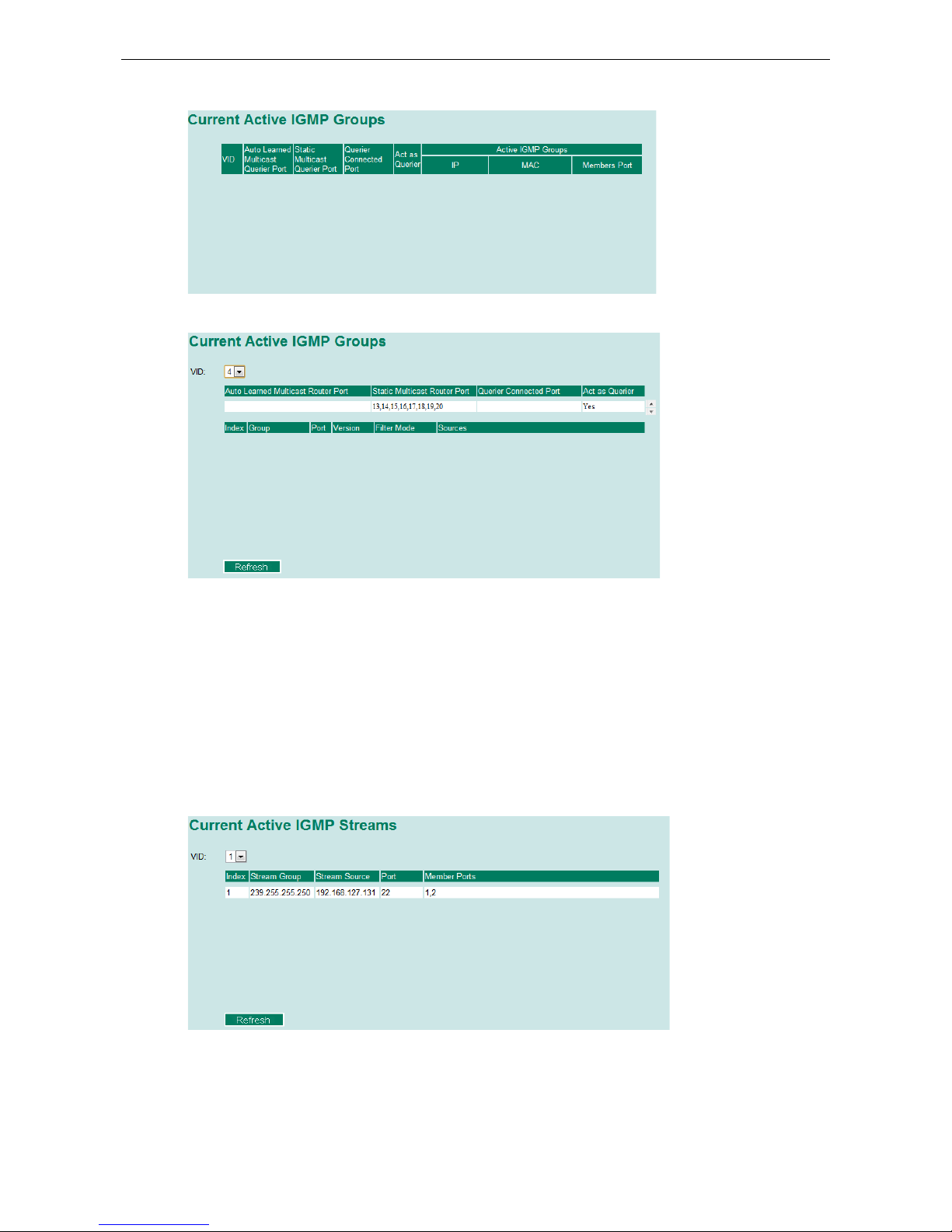
Moxa Managed Ethernet Switch/Extender Featured Functions
3-53
Layer 2 switch page
Layer 3 switch page
The information shown in the table includes:
• Auto-learned Multicast Router Port: This indicates that a multicast router connects to/sends packets from
these port(s)
• Static Multicast Router Port: Displays the static multicast querier port(s)
• Querier Connected Port: Displays the port which is connected to the querier.
• Act as a Querier: Displays whether or not this VLAN is a querier (winner of a election).
Current Active IGMP Streams
This page displays the multicast stream forwarding status. It allows you to view the status per VLAN ID.
Stream Group: Multicast group IP address
Stream Source: Multicast source IP address
Port: Which port receives the multicast stream
Member ports: Ports the multicast stream is forwarded to.
Page 67
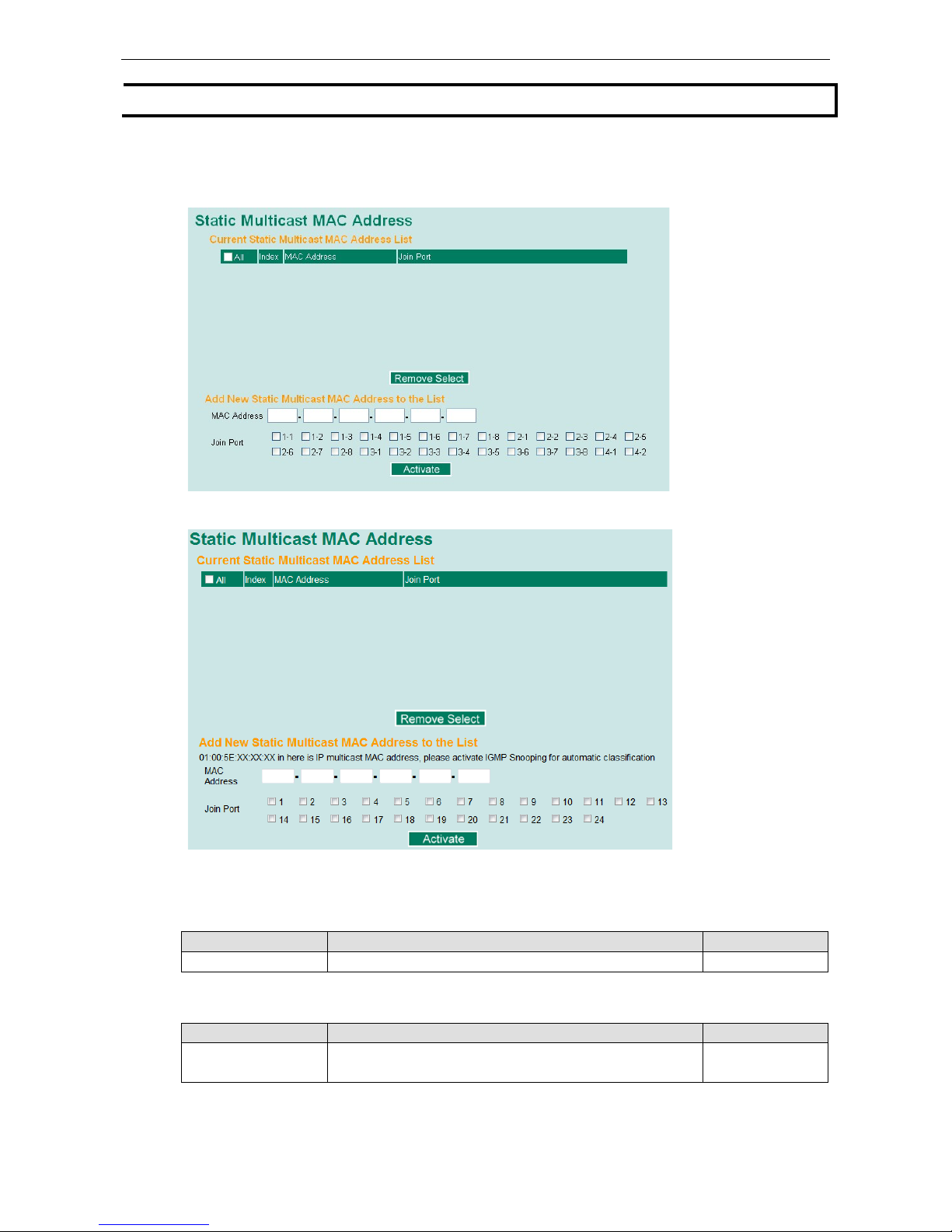
Moxa Managed Ethernet Switch/Extender Featured Functions
3-54
NOTE
The IGMP stream table is supported only in Layer 3 switches
Static Multicast MAC Addresses
Layer 2 switch page
Layer 3 switch page
NOTE: 01:00:5E:XX:XX:XX on this page is the IP multicast MAC address. Please activate IGMP Snooping for
automatic classification.
Add New Static Multicast Address to the List
Setting Description Factory Default
MAC Address Input the multicast MAC address of this host. None
MAC Address
Setting Description Factory Default
Integer Input the number of the VLAN that the host with this MAC
address belongs to.
None
Page 68
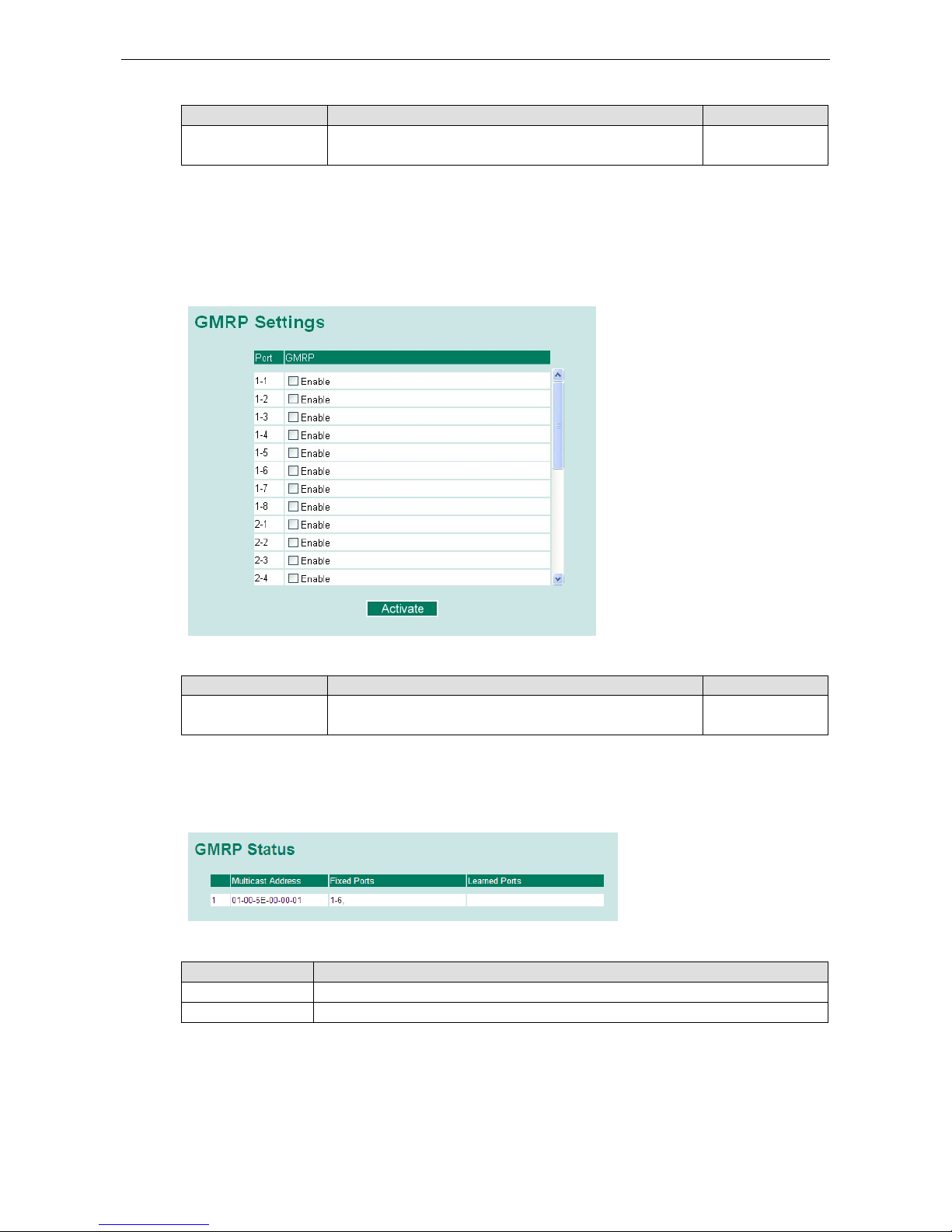
Moxa Managed Ethernet Switch/Extender Featured Functions
3-55
Join Port
Setting Description Factory Default
Select/Deselect Checkmark the appropriate check boxes to select the
join ports
for this multicast group.
None
Configuring GMRP
GMRP is a MAC-based multicast management protocol, whereas IGMP is IP-based. GMRP provides a
mechanism that allows bridges and end stations to register or un-register Group membership information
dynamically.
GMRP enable
Setting Description Factory Default
Enable/Disable Enables or disables the GMRP function for the port listed in the
Port column
Disable
GMRP Table
The Moxa switch displays the current active GMRP groups that were detected
Setting Description
Fixed Ports This multicast address is defined by static multicast.
Learned Ports This multicast address is learned by GMRP.
Page 69
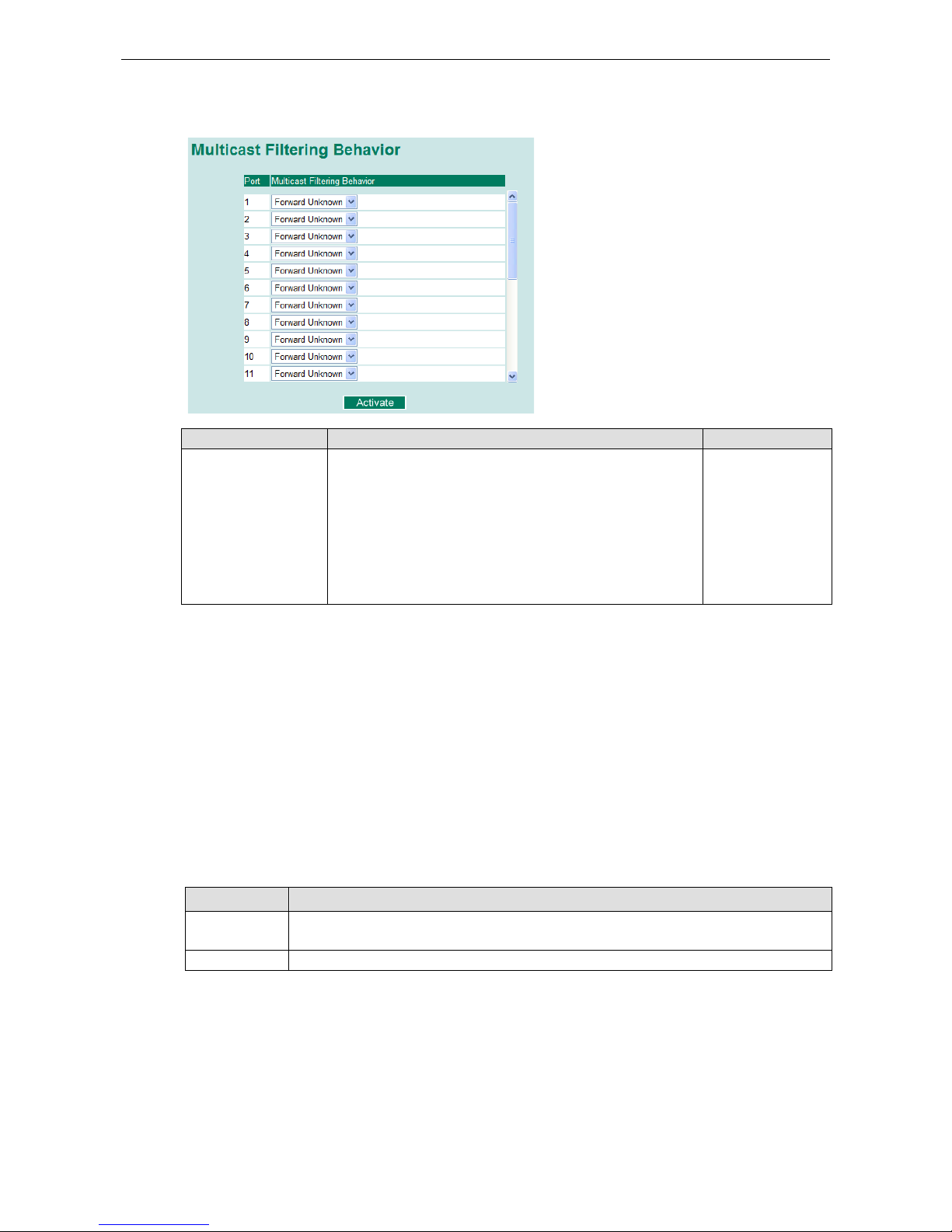
Moxa Managed Ethernet Switch/Extender Featured Functions
3-56
Multicast Filtering Behavior
Setting Description Factory Default
Multicast Filtering
Behavior
Define the multicast filtering behavior by three options:
Forward All: flood all multicast packets to the VLAN of the
network.
Forward Unknown: flood unknown multicast packets to the
VLAN while known multicast packets are sent to the indicated
groups.
Filter Unknown: drop unknown multicast packets and only send
known multicast packets to indicated groups.
Forward Unknown
Using Bandwidth Management
In general, one host should not be allowed to occupy unlimited bandwidth, particularly when the device
malfunctions. For example, so-called “broadcast storms” could be caused by an incorrectly configured topology,
or a malfunctioning device. Moxa industrial Ethernet switches not only prevents broadcast storms, but can also
be configured to a different ingress rate for all packets, giving administrators full control of their limited
bandwidth to prevent undesirable effects caused by unpredictable faults.
Configuring Bandwidth Management
Please note that two types of bandwidth management settings are available, depending on the specific model
of switch.
Type
Models Supported
Type 1 EDS-400A series, EDS-505A/508A/510A/G509, EDS-P506A-4PoE/P510/P510A-8PoE,
EDS-600 series, IKS-G6524/G6824, ICS-G7000 series
Type 2 EDS-516A/518A, EDS-728/828, IKS-6726/6726-8PoE/6728
Page 70
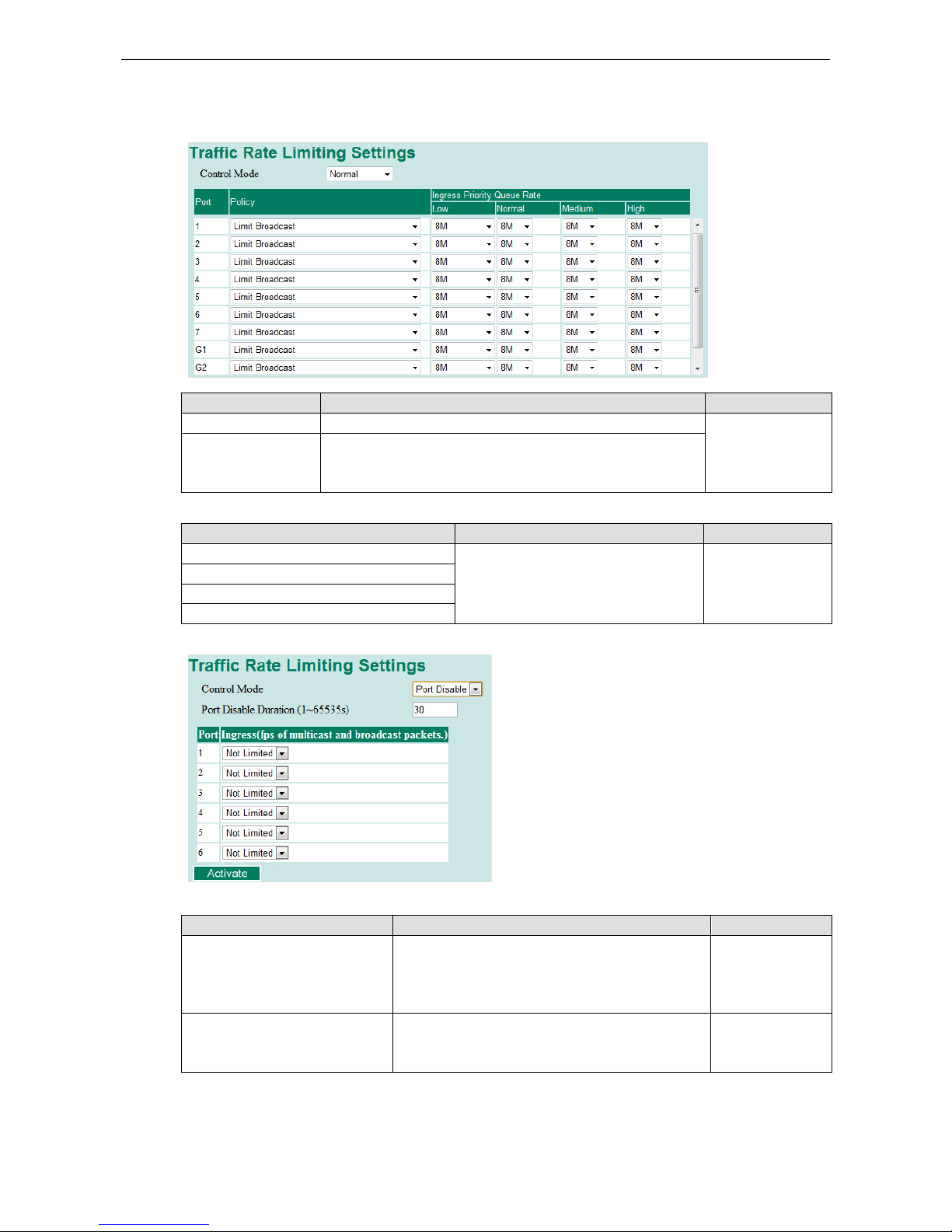
Moxa Managed Ethernet Switch/Extender Featured Functions
3-57
Type 1
Traffic Rate Limiting Settings
Control Mode Description Factory Default
Normal Set the max. ingress rate limit for different packet types
Normal
Port Disable When the ingress multicast and broadcast packets exceed the
ingress rate limit, the port will be disabled for a certain period.
During this period, all packets from this port will be discarded.
Ingress Rate Limit - Normal
Policy Description Factory Default
Limit All
Select the ingress rate limit for different
packet types from the following options:
Not Limited, 128K, 256K, 512K, 1M, 2M,
4M, 8M
Limit Broadcast 8M
Limit Broadcast, Multicast, Flooded Unicast
Limit Broadcast, Multicast
Limit Broadcast
Ingress Rate Limit – Port Disable
Setting Description Factory Default
Port disable duration (1~65535
seconds)
When the ingress multicast and broadcast packets
exceed the ingress rate limit, the port will be
disabled
for this period of time. During this time, all packets
from this port will be discarded.
30 second
Ingress (fps)
Select the ingress rate (fps) limit for all packets from
the following options: Not Limited, 4464, 7441,
14881, 22322, 37203, 52084, 74405
Not Limited
Page 71

Moxa Managed Ethernet Switch/Extender Featured Functions
3-58
Egress Rate Limit
Setting Description Factory Default
Egress rate
Select the ingress rate limit (% of max. throughput) for
all packets from the following options: Not Limited, 3%,
5%, 10%, 15%, 25%, 35%, 50%, 65%, 85%
Not Limited
Type 2
Broadcast Storm Protection
Setting Description Factory Default
Enable/Disable This enables or disables Broadcast Storm Protection for
unknown broadcast packet globally
Enable
This enables or disables Broadcast Storm Protection for
unknown multicast packets and unicast packets
globally
Disable
Traffic Rate Limiting Settings
Page 72
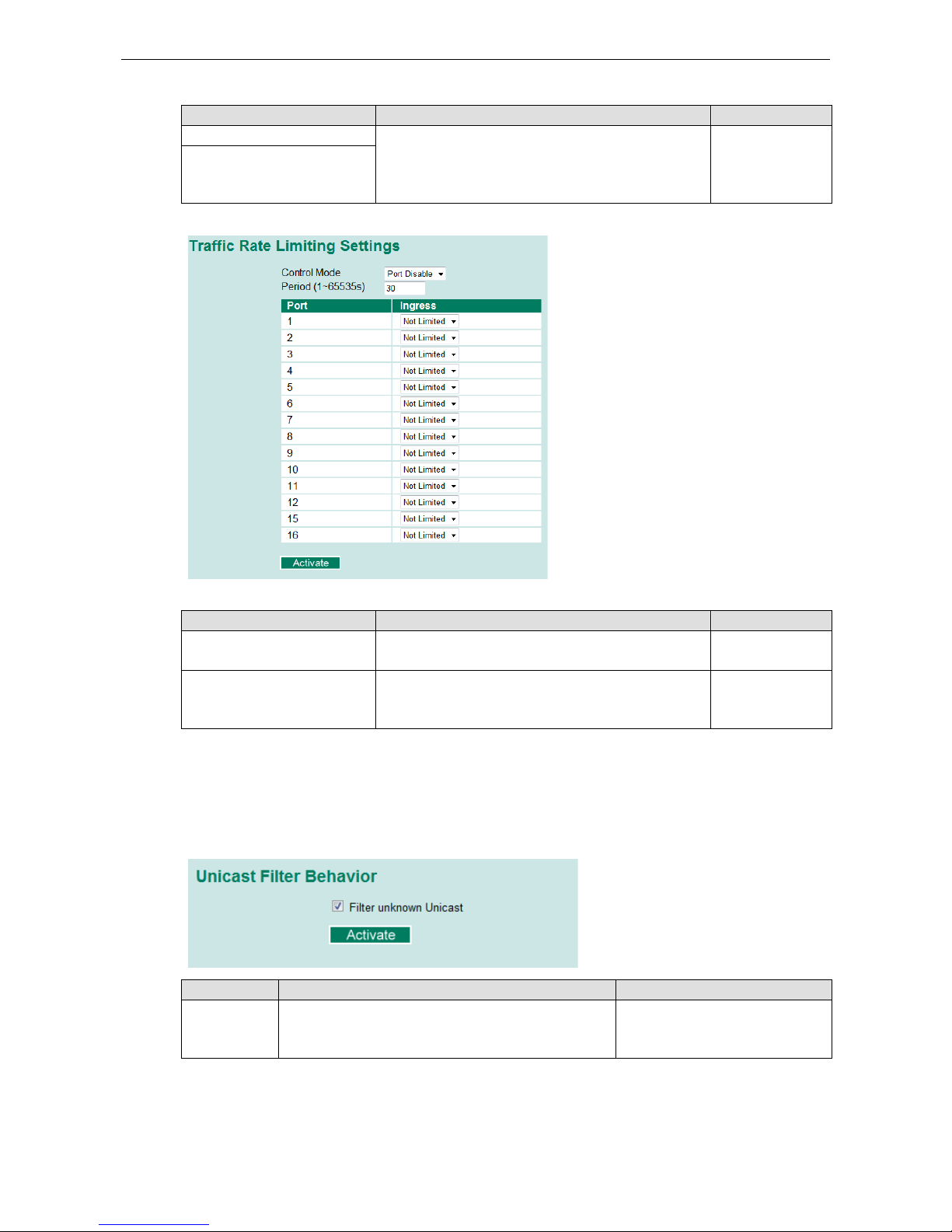
Moxa Managed Ethernet Switch/Extender Featured Functions
3-59
Ingress and Egress Rate Limit - Normal
Setting Description Factory Default
Ingress rate Select the ingress/egress rate limit (% of max.
throughput) for all packets from the following options:
Not Limited, 3%, 5%, 10%, 15%, 25%, 35%, 50%,
65%, 85%
Not Limited
Egress rate
Ingress Rate Limit – Port Disable
Setting Description Factory Default
Period (1~65535 seconds) When the ingress packets exceed the ingress rate limit,
the port will be disabled for a certain period.
30 seconds
Ingress (frame per second) Select the ingress rate (fps) limit for all packets from the
following options: Not Limited, 4464, 7441, 14881,
22322, 37203, 52084, 74405
Not Limited
Unicast Filter Behavior
NOTE: These functions are supported in the EDS-728/828 and rackmount switches.
When a switch receives an unknown unicast packet, it will flood it to all ports in the LAN. The Unicast Filter
Behavior function provides a mechanism to prevent switch flooding of these unknown unicast packets. Select
this check box to activate this filter behavior.
Setting Description Factory Default
Enable Filter
unknown
Unicast
Enable this function to prevent unknown unicast packets
from flooding to all ports in the VLAN
Disable
Page 73

Moxa Managed Ethernet Switch/Extender Featured Functions
3-60
Security
NOTE: Security functions not supported in EDS-400A series.
Security can be categorized in two levels: the user name/password level, and the port access level. For user
name/password level security, Moxa switches provide two different user login options: Terminal Access
Controller Access-Control System Plus (TACACS+) and Remote Authentication Dial In User Service (RADIUS).
The TACACS+ and RADIUS mechanism is a centralized “AAA” (Authentication, Authorization and Accounting)
system for connecting to network services. The fundamental purpose of both TACACS+ and RADIUS is to
provide an efficient and secure mechanism for user account management.
User Login Authentication – User Login Settings
Both TACAS+ and RADIUS are options here.
User Login Authentication – Auth Server Setting
The detailed configuration settings of TACACS+ and RADIUS are displayed in the table below:
Setting Description Factory Default
Server Type Authentication server types selection TACACS+
Server IP/Name Set IP address of an external TACACS+/RADIUS server as
the authentication database
Localhost
Server Port Set communication port of an external TACACS+/
RADIUS
server as the authentication database
TACACS+ : 49
RADIUS : 1812
Server Shared Key Set specific characters for server authentication
verification
None
Authentication Type The authentication mechanism isEAP-MD5 for RADIUS ASCII for TACACS+
Server Timeout The timeout period to wait for a server response TACACS+ : 30
RADIUS : 5
Page 74
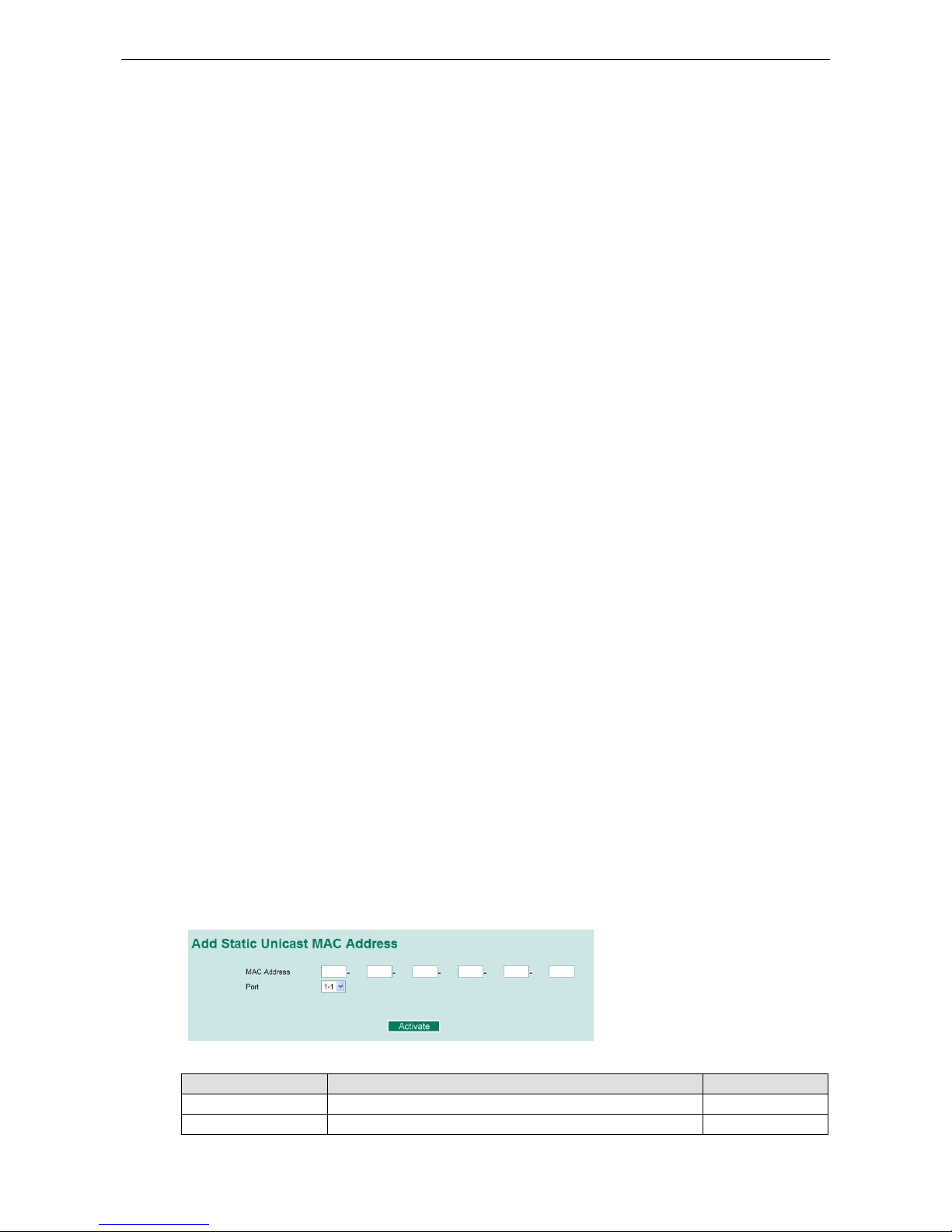
Moxa Managed Ethernet Switch/Extender Featured Functions
3-61
Using Port Access Control
The Moxa switch provides two kinds of Port-Based Access Control: Static Port Lock and IEEE 802.1X.
Static Port Lock
In this case, the Moxa switch can also be configured to protect static MAC addresses for a specific port. With the
Port Lock function, these locked ports will not learn any additional addresses, but only allow traffic from preset
static MAC addresses, helping to block hackers and careless usage.
IEEE 802.1X
The IEEE 802.1X standard defines a protocol for client/server-based access control and authentication. The
protocol restricts unauthorized clients from connecting to a LAN through ports that are open to the Internet,
and which otherwise would be readily accessible. The purpose of the authentication server is to check each
client that requests access to the port. The client is only allowed access to the port if the client’s permission is
authenticated.
Three components are used to create an authentication mechanism based on 802.1X standards:
Client/Supplicant, Authentication Server, and Authenticator.
Client/Supplicant: The end station that requests access to the LAN and switch services and responds to the
requests from the switch.
Authentication Server: The server that performs the actual authentication of the supplicant.
Authenticator: Edge switch or wireless access point that acts as a proxy between the supplicant and the
authentication server, requesting identity information from the supplicant, verifying the information with the
authentication server, and relaying a response to the supplicant.
The Moxa switch acts as an authenticator in the 802.1X environment. A supplicant and an authenticator
exchange EAPOL (Extensible Authentication Protocol over LAN) frames with each other. We can either use an
external RADIUS server as the authentication server, or implement the authentication server in the Moxa
switch by using a Local User Database as the authentication look-up table. When we use an external RADIUS
server as the authentication server, the authenticator and the authentication server exchange EAP frames
between each other.
Authentication can be initiated either by the supplicant or the authenticator. When the supplicant initiates the
authentication process, it sends an EAPOL-Start frame to the authenticator. When the authenticator initiates
the authentication process or when it receives an EAPOL Start frame, it sends an EAP Request/Identity
frame to ask for the username of the supplicant.
Configuring Static Port Lock
The Moxa switch supports adding unicast groups manually if required.
Static Unicast MAC Address
Setting Description Factory Default
MAC Address Adds the static unicast MAC address into the address table. None
Port Associates the static address to a dedicated port. 1 or 1-1
Page 75
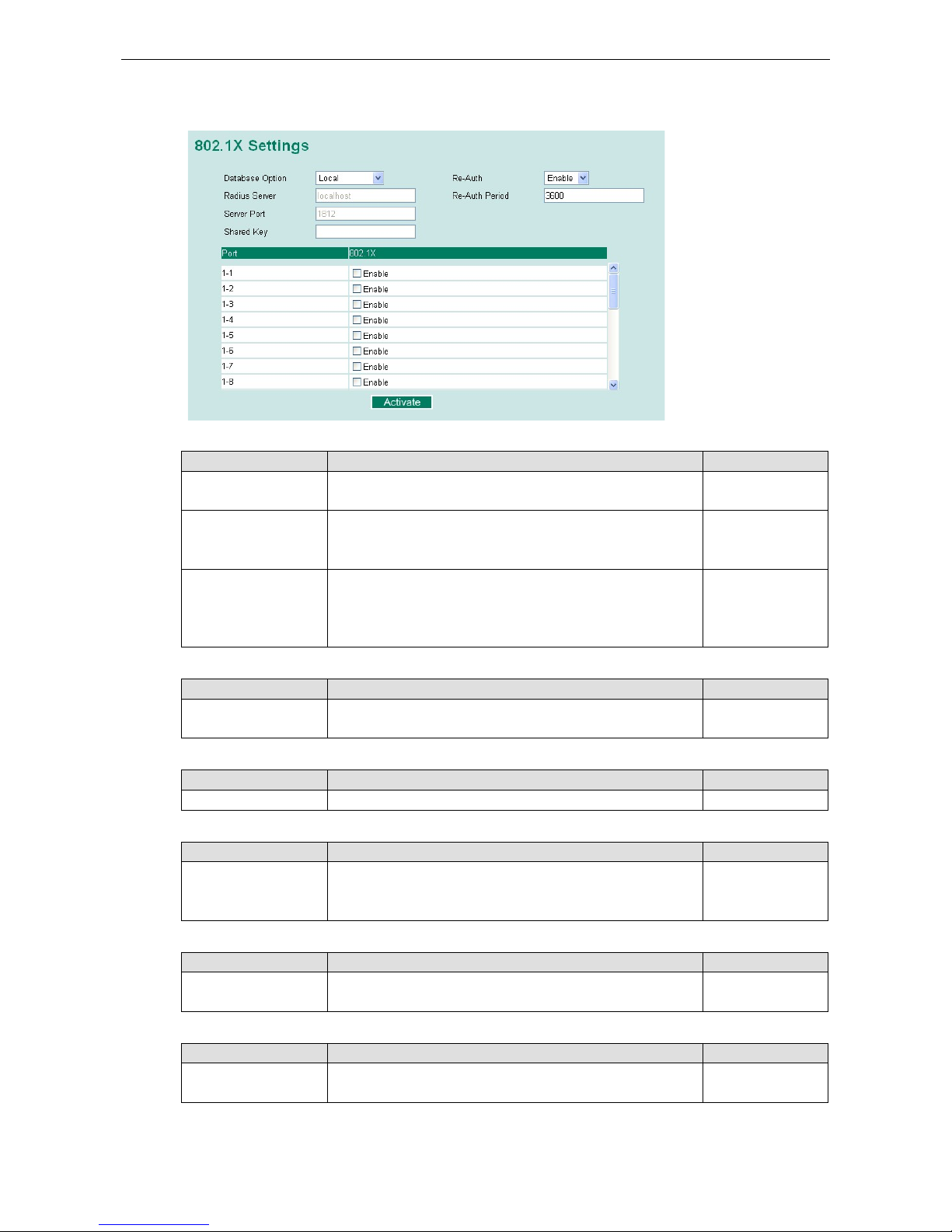
Moxa Managed Ethernet Switch/Extender Featured Functions
3-62
Configuring IEEE 802.1X
Database Option
Setting Description Factory Default
Local
(Max. of 32 users)
Select this option when setting the Local
User Database as the
authentication database.
Local
Radius Select this option to set an external RADIUS server as the
authentication database. The authentication mechanism is
EAP-MD5.
Local
Radius, Local Select this option to make using an external
RADIUS server as
the authentication database the first priority. The
authentication mechanism is EAP-
MD5 The first priority is to set
the Local User Database as the authentication database.
Local
Radius Server
Setting Description Factory Default
IP address or domain
name
The IP address or domain name of the RADIUS server local host
Server Port
Setting Description Factory Default
Numerical The UDP port of the RADIUS server 1812
Shared Key
Setting Description Factory Default
alphanumeric (Max. of
40 characters)
A key to be shared between the external RADIUS server and
Moxa switch. Both ends must be configured to use the same
key.
None
Re-Auth
Setting Description Factory Default
Enable/Disable Select enable to require re-authentication of the client after a
preset time period of no activity has elapsed.
Disable
Re-Auth Period
Setting Description Factory Default
Numerical
(60 to 65535 sec.)
Specify how frequently the end stations need to reenter
usernames and passwords in order to stay connected.
3600
Page 76

Moxa Managed Ethernet Switch/Extender Featured Functions
3-63
802.1X
Setting Description Factory Default
Enable/Disable Checkmark the checkbox under the 802.1X column to enable
IEEE 802.1X for one or more ports. All end stations must enter
usernames and passwords before access to these ports is
allowed.
Disable
802.1X Re-Authentication
The Moxa switch can force connected devices to be re-authorized manually.
802.1X Re-Authentication
Setting Description Factory Default
Enable/Disable Enables or disables 802.1X Re-Authentication Disable
Local User Database Setup
When setting the Local User Database as the authentication database, set the database first.
Local User Database Setup
Setting Description Factory Default
User Name
(Max. of 30 characters)
User Name for the Local User Database None
Password
(Max. of 16 characters)
Password for the Local User Database None
Description
(Max. of 30 characters)
Description for the Local User Database None
NOTE
The user name for the Local User Database is case
-insensitive.
Page 77

Moxa Managed Ethernet Switch/Extender Featured Functions
3-64
Dot1X Radius Server Setting
Same as Auth Server Setting
Setting Description Factory Default
Enable/Disable Enable to use the same setting as Auth Server Disable
Server Setting
Setting Description Factory Default
Server IP/Name Specifies the IP/name of the server localhost
Server Port Specifies the port of the server 1812
Server Shared Key Specifies the shared key of the server None
Port Access Control Table
The port status will show authorized or unauthorized.
Using Auto Warning
Since industrial Ethernet devices are often located at the endpoints of a system, these devices will not always
know what is happening elsewhere on the network. This means that an industrial Ethernet switch that connects
to these devices must provide system maintainers with real-time alarm messages. Even when control
engineers are out of the control room for an extended period of time, they can still be informed of the status of
devices almost instantaneously when exceptions occur. The Moxa switch supports different approaches to warn
engineers automatically, such as email and relay output. It also supports two digital inputs to integrate sensors
into your system to automate alarms by email and relay output.
Configuring Email Warning
The Auto Email Warning function uses e-mail to alert the user when certain user-configured events take place.
Three basic steps are required to set up the Auto Warning function:
Page 78
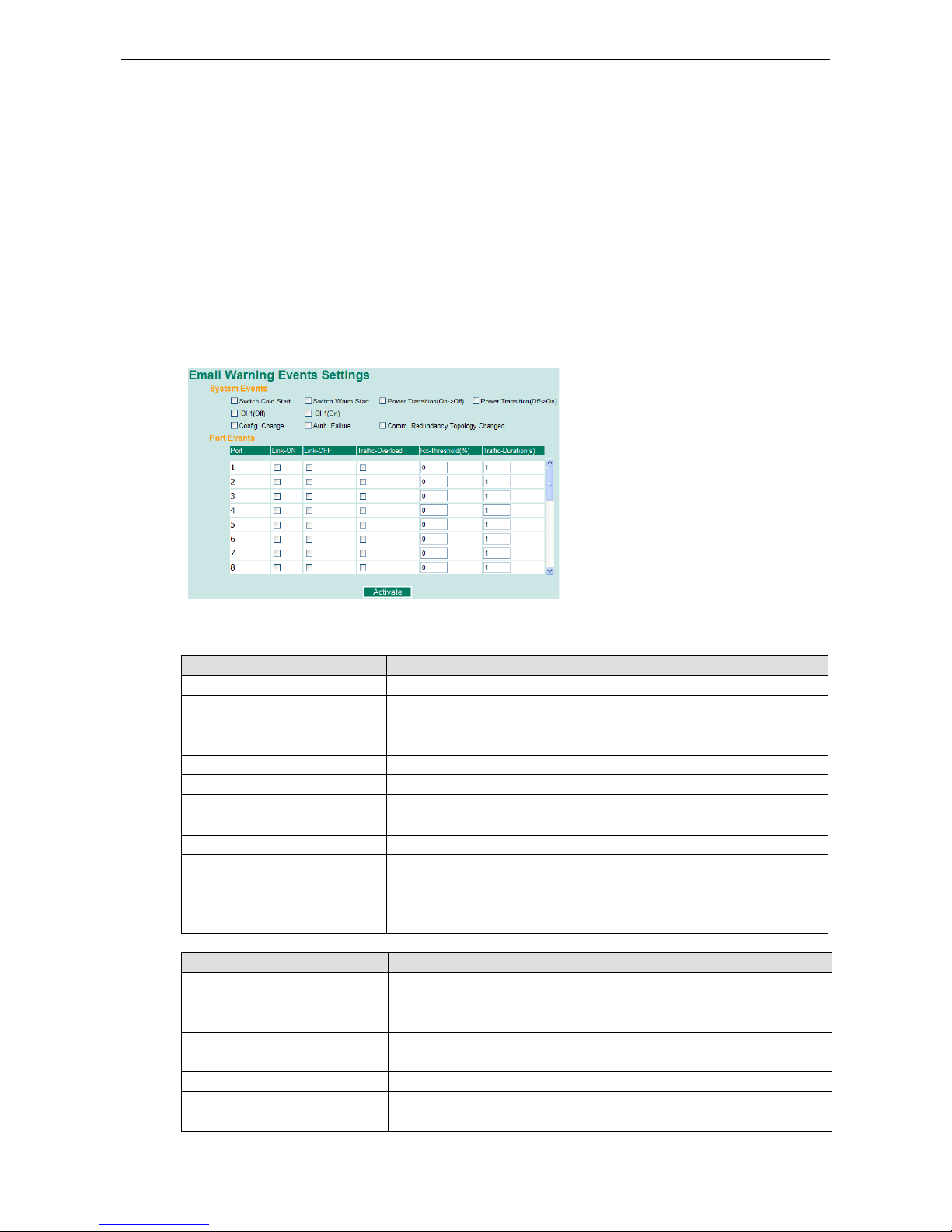
Moxa Managed Ethernet Switch/Extender Featured Functions
3-65
Configure Email Event Types
Select the desired Event types from the Console or Web Browser Event type page (a description of each event
type is given later in the Email Alarm Events setting subsection).
Configure Email Settings
To configure a Moxa switch’s email setup from the serial, Telnet, or web console, enter your Mail Server
IP/Name (IP address or name), Account Name, Account Password, Retype New Password, and the email
address to which warning messages will be sent.
Activate your settings and if necessary, test the email
After configuring and activating your Moxa switch’s Event Types and Email Setup, you can use the Test Email
function to see if your e-mail addresses and mail server address have been properly configured.
Configuring Event Types
Event Types can be divided into two basic groups: System Events and Port Events. System Events are
related to the overall function of the switch, whereas Port Events are related to the activity of a specific port.
System Events Warning e-mail is sent when…
Switch Cold Start Power is cut off and then reconnected.
Switch Warm Start Moxa switch is rebooted, such as when network parameters are changed
(IP address, subnet mask, etc.).
Power Transition (OnOff)
Moxa switch is powered down.
Power Transition (OffOn)
Moxa switch is powered up.
DI1/DI2 (OnOff)
Digital Input 1/2 is triggered by on to off transition
DI1/DI2 (OffOn)
Digital Input 1/2 is triggered by off to on transition
Configuration Change Activated Any configuration item has been changed.
Authentication Failure An incorrect password was entered.
Comm. Redundancy Topology
Changed
If any Spanning Tree Protocol switches have changed their position
(applies only to the root of the tree).
If the Master of the Turbo Ring has changed or the backup path is
activated.
Port Events Warning e-mail is sent when…
Link-ON The port is connected to another device.
Link-OFF The port is disconnected (e.g., the cable is pulled out, or the opposing
device shuts down).
Traffic-Overload The port’s traffic surpasses the Traffic-Threshold for that port (provided
this item is Enabled).
Traffic-Threshold (%) Enter a nonzero number if the port’s Traffic-Overload item is Enabled.
Traffic-Duration (sec.) A Traffic-Overload warning is sent every Traffic-Duration seconds if the
average Traffic-Threshold is surpassed during that time period.
Page 79
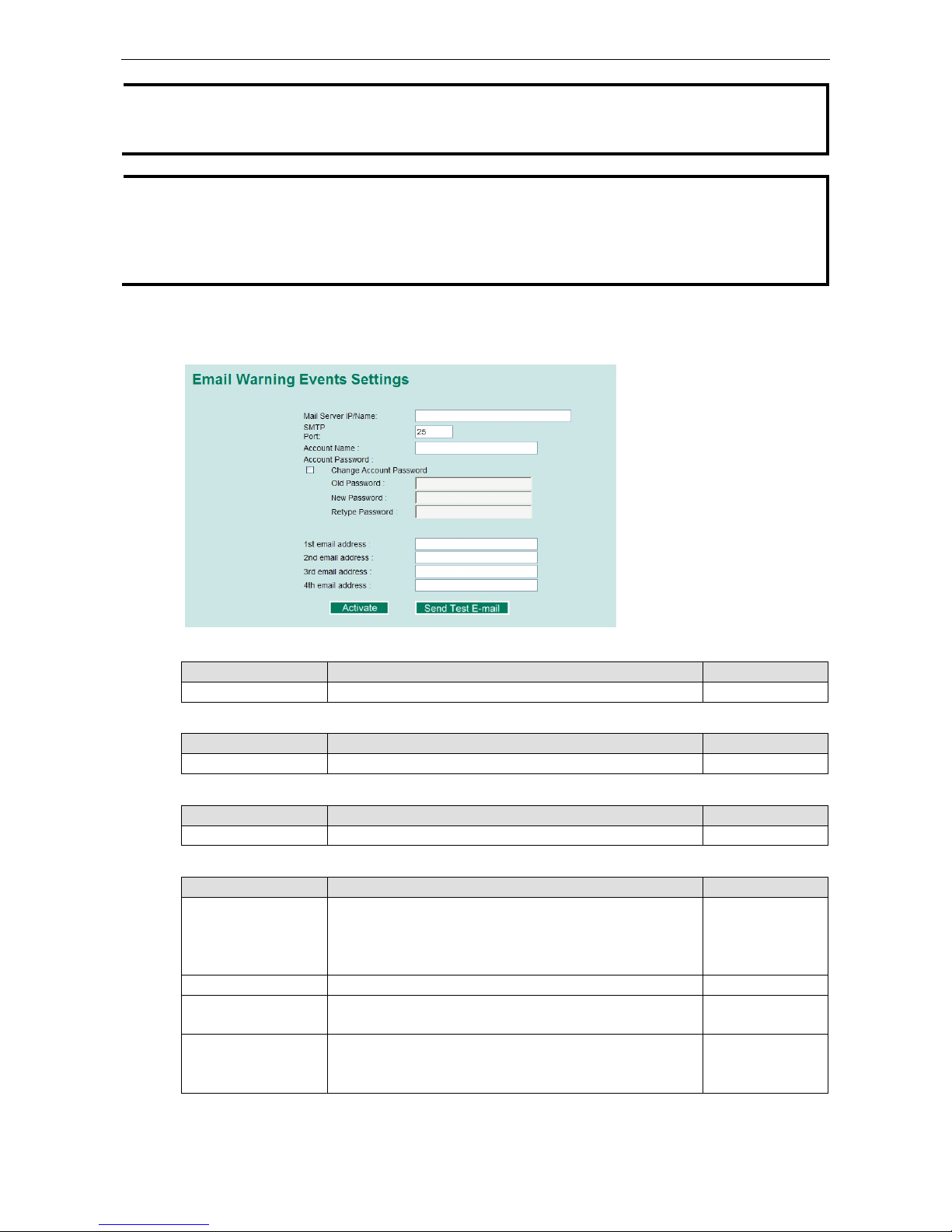
Moxa Managed Ethernet Switch/Extender Featured Functions
3-66
NOTE
The Traffic
-Overload, Traffic-Threshold (%), and Traffic-
Duration (sec.) Port Event items are related. If you
Enable the Traffic
-Overload event, then be sure to enter a nonzero Traffic-
Threshold percentage, as well as a
Traffic
-Duration between 1 and 300 seconds.
NOTE
The sender of warning e
-mail messages will have the following form:
Managed-Redundant-Switch-00000@Switch_Location
where Managed
-Redundant-Switch-00000 is the default Switch Name, 00000 is the Moxa switch’s serial
number, and Switch_Location is the default Server Location. Refer to the Basic Settings section to see how to
modify Switch Name and Switch Location.
Configuring Email Settings
Mail Server IP/Name
Setting Description Factory Default
IP address The IP Address of your email server. None
SMTP Port
Setting Description Factory Default
SMTP port Display the SMTP port number 25
Account Name
Setting Description Factory Default
Max. 45 of charters Your email account. None
Password Setting
Setting Description Factory Default
Disable/Enable to
change password
To reset the password from the Web Browser interface, click
the Change password check-box, type the Old password, type
the New password, retype the New password, and then click
Activate (Max. of 45 characters).
Disable
Old password Type the current password when changing the password None
New password Type new password when enabled to change password; Max.
45 characters.
None
Retype password If you type a new password in the Password field, you will be
required to retype the password in the Retype new password
field before updating the new password.
None
Page 80
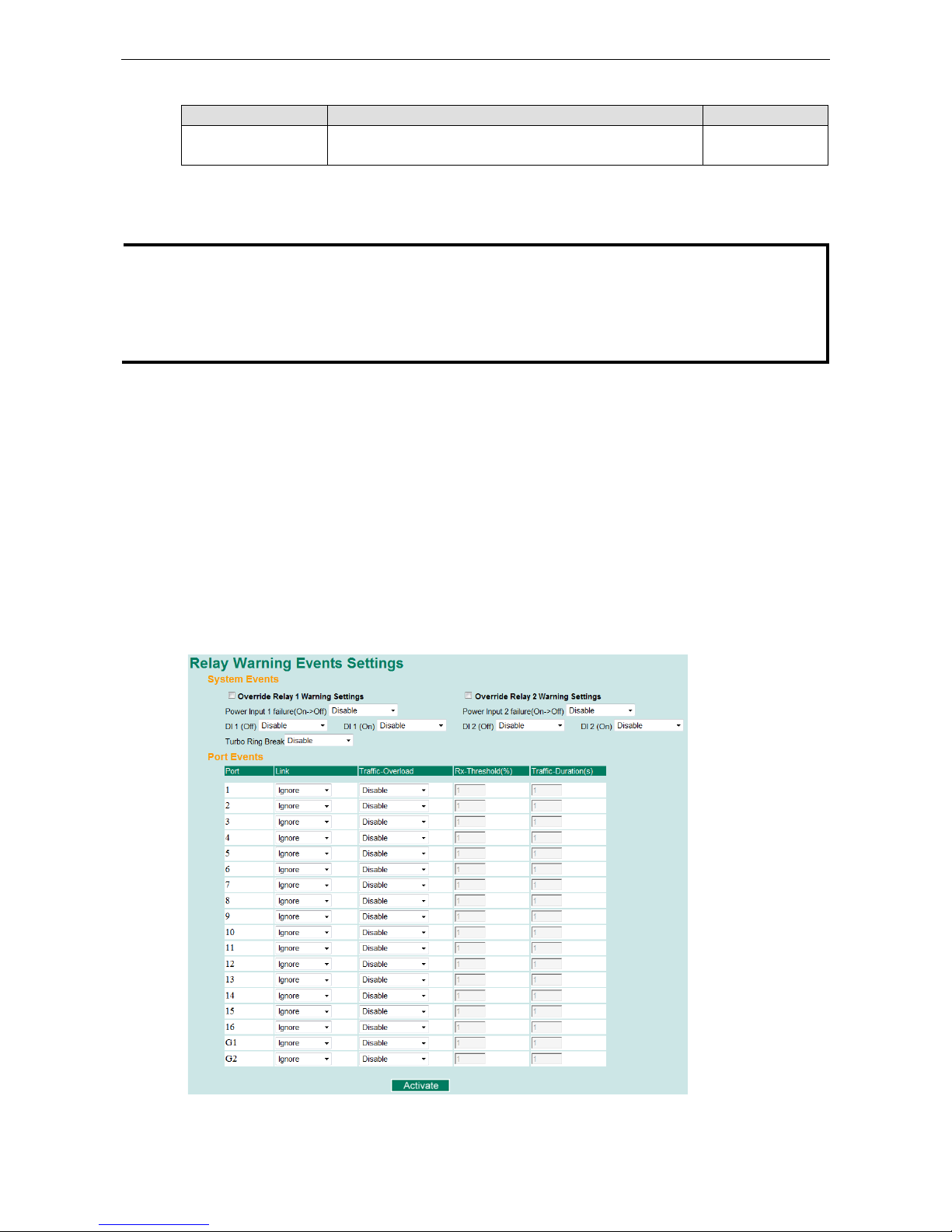
Moxa Managed Ethernet Switch/Extender Featured Functions
3-67
Email Address
Setting Description Factory Default
Max. of 30 characters You can set up to 4 email addresses to receive alarm emails
from the Moxa switch.
None
Send Test Email
After you complete the email settings, you should first click Activate to activate those settings, and then press
the Send Test Email button to verify that the settings are correct.
NOTE
Auto warning e
-mail messages will be sent through an authentication p
rotected SMTP server that supports
the CRAM
-MD5, LOGIN, and PAIN methods of SASL (Simple Authentication and Security Layer)
authentication mechanism.
We strongly recommend not entering your Account Name and Account Password if auto warning e
-mail
messages
can be delivered without using an authentication mechanism.
Configuring Relay Warning
The Auto Relay Warning function uses relay output to alert the user when certain user-configured events take
place. There are two basic steps required to set up the Relay Warning function:
Configure Relay Event Types
Select the desired Event types from the Console or Web Browser Event type page (a description of each event
type is given later in the Relay Alarm Events setting subsection).
Activate your settings
After completing the configuration procedure, you will need to activate your Moxa switch’s Relay Event Types.
Configuring Event Types
Event Types can be divided into two basic groups: System Events and Port Events. System Events are
related to the overall function of the switch, whereas Port Events are related to the activity of a specific port.
Page 81
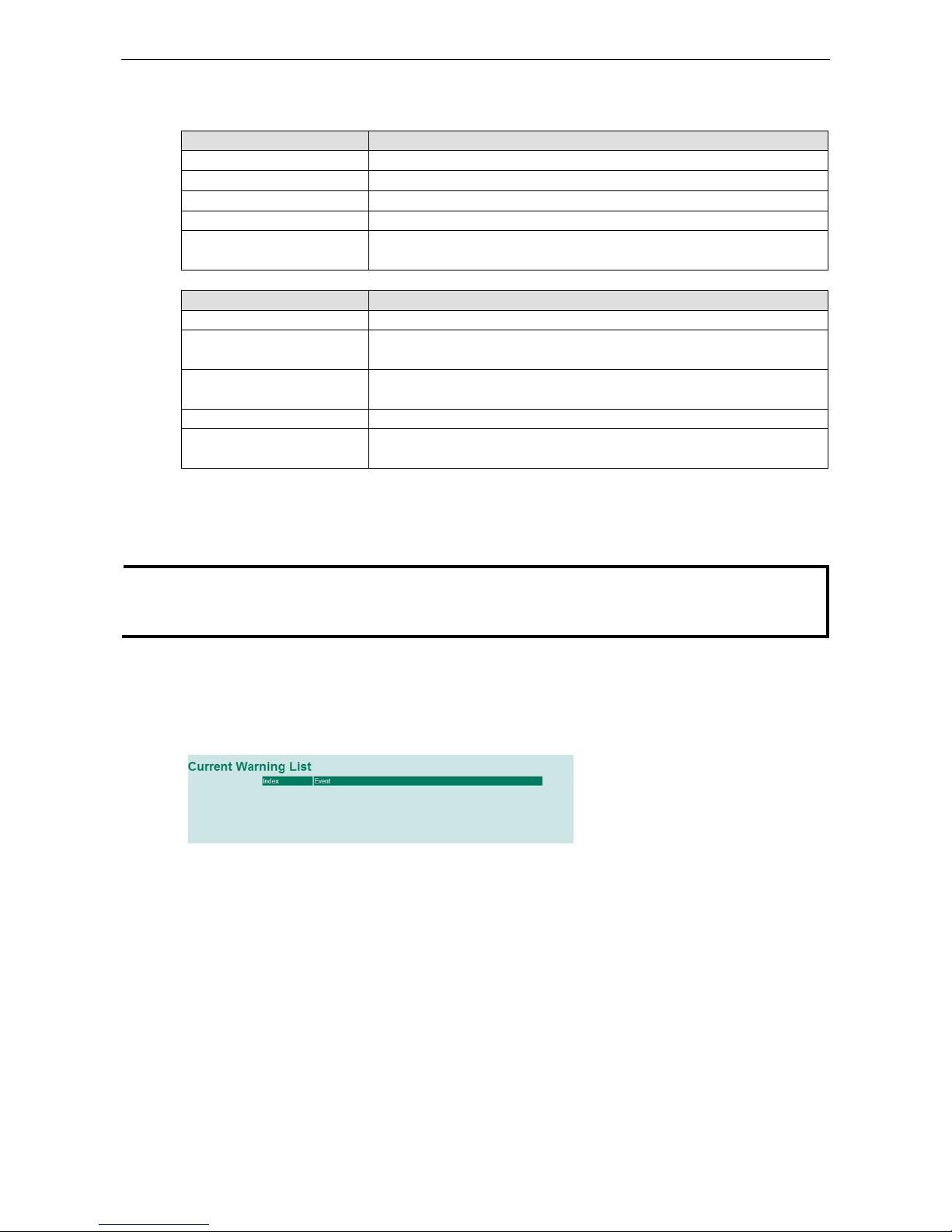
Moxa Managed Ethernet Switch/Extender Featured Functions
3-68
The Moxa switch supports two relay outputs. You can configure which relay output is related to which events,
which helps administrators identify the importance of the different events.
System Events Warning Relay output is triggered when…
Power Transition (On -> Off) Moxa switch is powered down
Power Transition (Off -> On) Moxa switch is powered up
DI1/DI2 (On -> Off)
Digital Input 1/2 is triggered by on to off transition
DI1/DI2 (Off -> On) Digital Input 1/2 is triggered by off to on transition
Turbo Ring Break The Turbo Ring is broken. Only the MASTER switch of Turbo Ring will output
warning relay.
Port Events
Warning e-mail is sent when…
Link-ON The port is connected to another device.
Link-OFF
The port is disconnected (e.g., the cable is pulled out, or the opposing device
shuts down).
Traffic-Overload The port’s traffic surpasses the Traffic-Threshold for that port (provided this
item is Enabled).
Traffic-Threshold (%) Enter a nonzero number if the port’s Traffic-Overload item is Enabled.
Traffic-Duration (sec.) A Traffic-Overload warning is sent every Traffic-Duration seconds if the
average Traffic-Threshold is surpassed during that time period.
Override relay alarm settings
Check the checkbox to override the relay warning setting temporarily. Releasing the relay output will allow
administrators to fix any problems with the warning condition
NOTE
The Traffic
-Overload, Traffic-Threshold (%), and Traffic-
Duration (sec) Port Event items are related. If you
Enable the Traffic
-Overload event, then be sure to enter a nonzero Traffic-
Threshold percentage, as well as a
Traffic
-Duration between 1 and 300 seconds.
Warning List
Use this table to see if any relay alarms have been issued.
Using Line-Swap-Fast-Recovery
The Line-Swap Fast Recovery function, which is enabled by default, allows the Moxa switch to return to normal
operation extremely quickly after devices are unplugged and then re-plugged into different ports. The recovery
time is on the order of a few milliseconds (compare this with standard commercial switches for which the
recovery time could be on the order of several minutes). To disable the Line-Swap Fast Recovery function, or
to re-enable the function after it has already been disabled, access either the Console utility’s Line-Swap
recovery page, or the Web Browser interface’s Line-Swap fast recovery page, as shown below.
Page 82

Moxa Managed Ethernet Switch/Extender Featured Functions
3-69
Configuring Line-Swap Fast Recovery
Enable Line-Swap-Fast-Recovery
Setting Description Factory Default
Enable/Disable Checkmark the checkbox to enable the
Line-Swap-Fast-Recovery function
Enable
Using Set Device IP
To reduce the effort required to set up IP addresses, the Moxa switch comes equipped with DHCP/BootP server
and RARP protocol to set up IP addresses of Ethernet-enabled devices automatically.
When enabled, the Set device IP function allows the Moxa switch to assign specific IP addresses automatically
to connected devices that are equipped with DHCP Client or RARP protocol. In effect, the Moxa switch acts as
a DHCP server by assigning a connected device with a specific IP address stored in its internal memory. Each
time the connected device is switched on or rebooted, the Moxa switch sends the device the desired IP address.
Take the following steps to use the Set device IP function:
STEP 1
—Set up the connected devices
Set up those Ethernet-enabled devices connected to the Moxa switch
for which you would like IP addresses to be assigned automatically.
The devices must be configured to obtain their IP address
automatically.
The devices’ configuration utility should include a setup page that
allows you to choose an option similar to the
Obtain an IP address
automatically
option.
For
example, Windows’ TCP/IP Properties window is shown at the
right. Although your device’s configuration utility may look quite a bit
different, this figure should give you some idea of what to look for.
You also need to decide which of the Moxa switch’s po
rts your
Ethernet-enabled devices will be connected to. You will need to set
up each of these ports separately, as described in the following step.
STEP 2
Configure the Moxa switch’s Set device IP function, either from the Console utility or from the Web Browser
interface. In either case, you simply need to enter the Desired IP for each port that needs to be configured.
STEP 3
Be sure to activate your settings before exiting.
• When using the Web Browser interface, activate by clicking on the Activate button.
• When using the Console utility, activate by first highlighting the Activate menu option, and then press
Enter. You should receive the Set device IP settings are now active! (Press any key to continue)
message.
Page 83
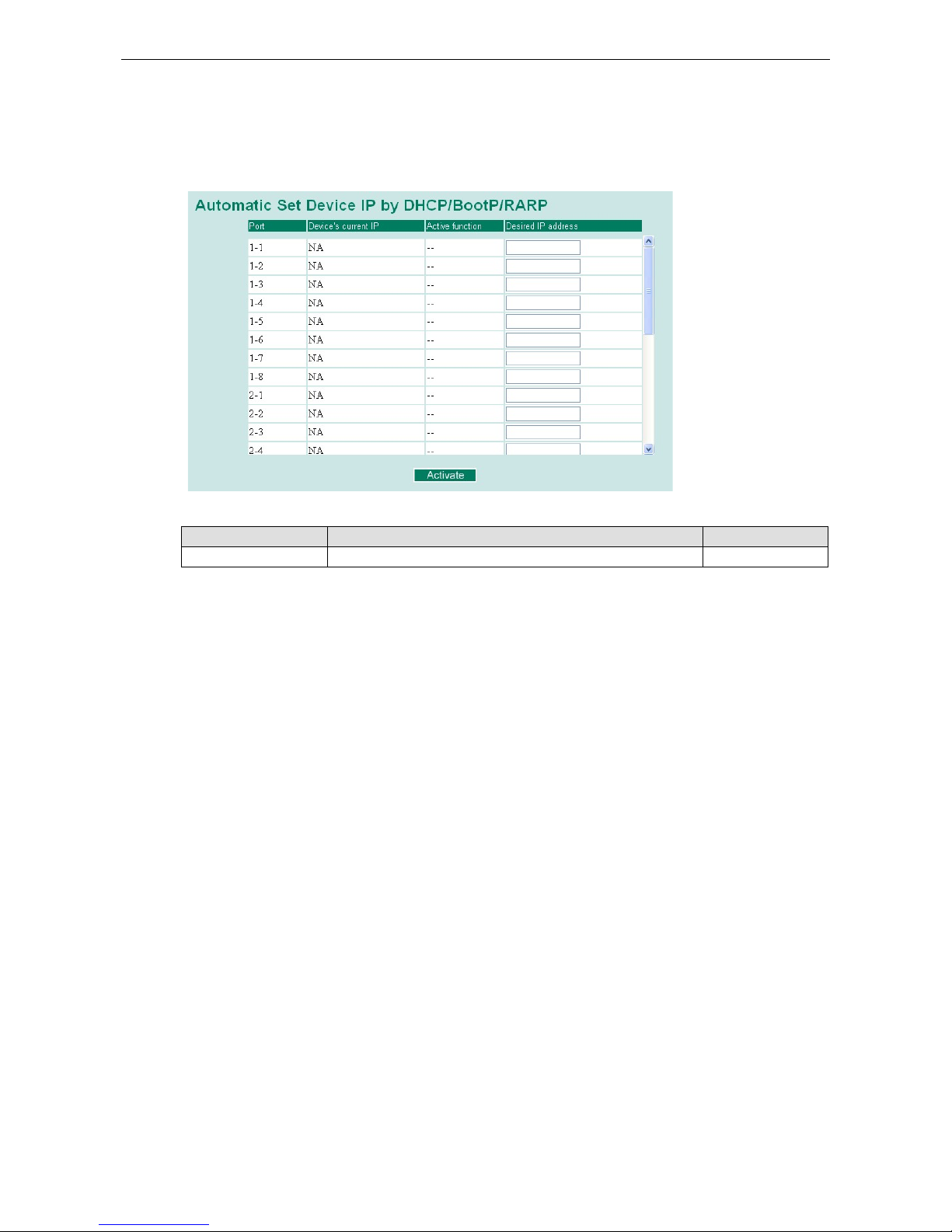
Moxa Managed Ethernet Switch/Extender Featured Functions
3-70
Configuring Set Device IP
Automatic “Set Device IP” by DHCP/BootP/RARP
Desired IP Address
Setting Description Factory Default
IP Address Set the desired IP of connected devices. None
Option 82 is used by the relay agent to insert additional information into the client’s DHCP request. The Relay
Agent Information option is inserted by the DHCP relay agent when forwarding client-originated DHCP packets
to a DHCP server. Servers can recognize the Relay Agent Information option and use the information to
implement IP addresses to Clients.
When Option 82 is enabled on the switch, a subscriber device is identified by the switch port through which it
connects to the network (in addition to its MAC address). Multiple hosts on the subscriber LAN can be connected
to the same port on the access switch and are uniquely identified.
The Option 82 information contains 2 sub-options, Circuit ID and Remote ID, which define the relationship
between the end device IP and the DHCP Option 82 server. The Circuit ID is a 4-byte number generated by the
Ethernet switch—a combination of physical port number and VLAN ID. The format of the Circuit ID is shown
below:
FF–VV–VV–PP
This is where the first byte “FF” is fixed to “01”, the second and the third byte “VV-VV” is formed by the port
VLAN ID in hex, and the last byte “PP” is formed by the port number in hex. For example:
01–00–0F–03 is the “Circuit ID” of port number 3 with port VLAN ID 15.
The “Remote ID” identifies the relay agent itself and can be one of the following:
1. The IP address of the relay agent.
2. The MAC address of the relay agent.
3. A combination of IP address and MAC address of the relay agent.
4. A user-defined string.
Page 84

Moxa Managed Ethernet Switch/Extender Featured Functions
3-71
Configuring DHCP Relay Agent
Page 85

Moxa Managed Ethernet Switch/Extender Featured Functions
3-72
Server IP Address
1st Server
Setting Description Factory Default
IP address for the 1st
DHCP server
Assigns the IP address of the 1st DHCP server that the switch
tries to access.
None
2nd Server
Setting Description Factory Default
IP address for the 2nd
DHCP server
Assigns the IP address of the 2nd DHCP
server that the switch
tries to access.
None
3rd Server
Setting Description Factory Default
IP address for the 3rd
DHCP server
Assigns the IP address of the 3rd DHCP server that the switch
tries to access.
None
4th Server
Setting Description Factory Default
IP address for the 4th
DHCP server
Assigns the IP address of the 4th DHCP server that the switch
tries to access.
None
DHCP Option 82
Enable Option 82
Setting Description Factory Default
Enable or Disable
Enable or disable the DHCP Option 82 function.
Disable
Type
Setting Description Factory Default
IP Uses the switch’s IP address as the remote ID sub. IP
MAC Uses the switch’s MAC address as the remote ID sub. IP
Client-ID
Uses a combination of the switch’s MAC address and IP address
as the remote ID sub.
IP
Other Uses the user-designated ID sub. IP
Value
Setting Description Factory Default
Max. 12 characters Displays the value that was set. Complete this field if type is set
to Other.
Switch IP address
Display
Setting Description Factory Default
read-only The actual hexadecimal value configured in the DHCP server for
the Remote-ID. This value is automatically generated
according to the Value field. Users cannot modify it.
COA87FFD
DHCP Function Table
Enable
Setting Description Factory Default
Enable or Disable Enable or disable the DHCP Option 82 function for this port. Disable
Page 86
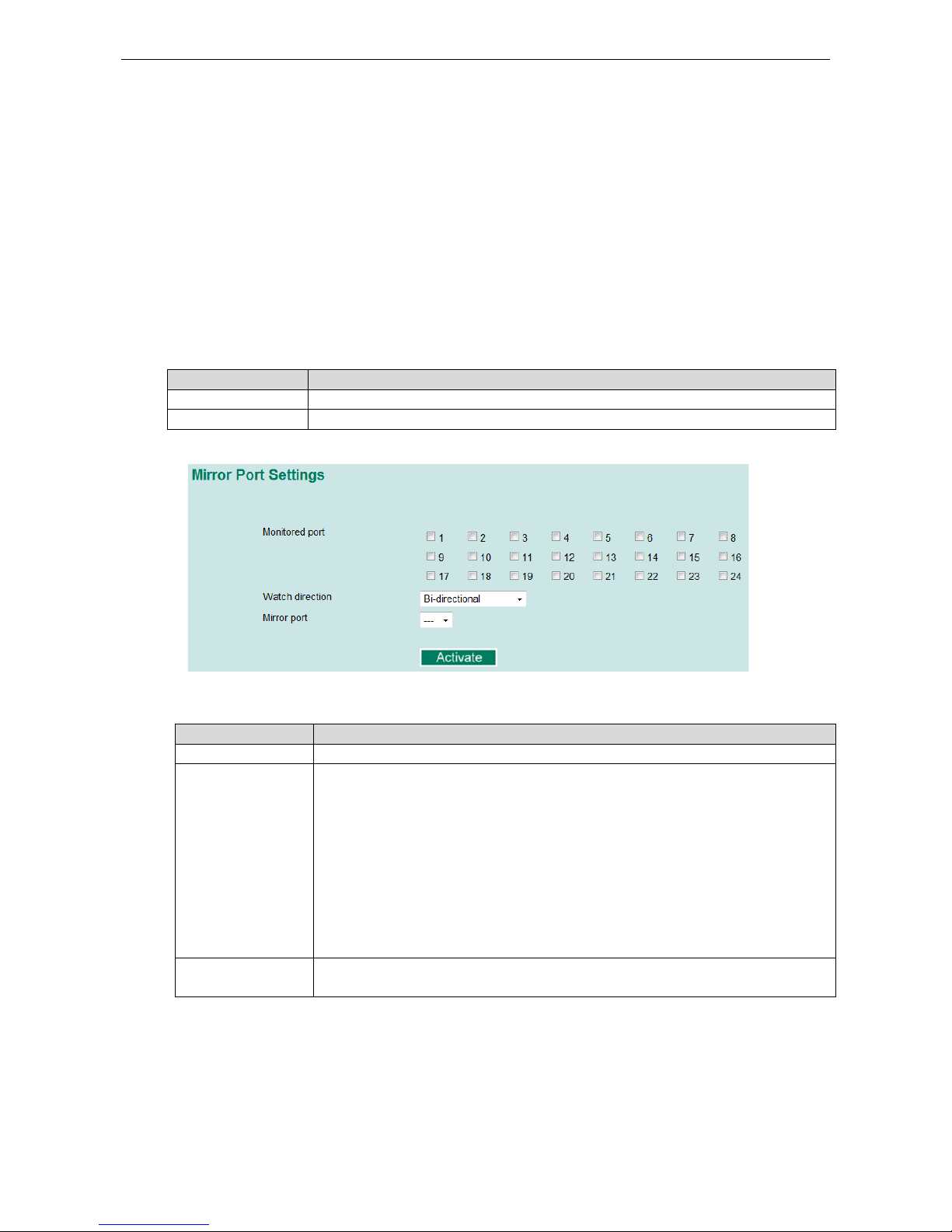
Moxa Managed Ethernet Switch/Extender Featured Functions
3-73
Using Diagnosis
The Moxa switch provides three important tools for administrators to diagnose network systems.
Mirror Port
The Mirror Port function can be used to monitor data being transmitted through a specific port. This is done by
setting up another port (the mirror port) to receive the same data being transmitted from, or both to and from, the
port under observation. Using a mirror port allows the network administrator to sniff the observed port to keep tabs
on network activity.
Please note that two types of mirror port settings are available, depending on the specific model of switch. In Type
1, the switches support multi-to-one and one-to-one mirror function. In Type 2, the switches support only
one-to-one mirror function.
Type Models Supported
Type 1 EDS-728/828, IKS-6726/6726-8PoE/6728/G6524/G6824, ICS-G7000 Series
Type 2 EDS 400A/500A/600 Series, EDS-P506A-4PoE/P510/P510A-8PoE/G509
Type 1
Mirror Port Settings
Setting Description
Monitored Port Select the number of the ports whose network activity will be monitored.
Watch Direction Select one of the following two watch direction options:
Input data stream:
Select this option to monitor only those data packets coming into the Moxa switch’s
port.
Output data stream:
Select this option to monitor only those data packets being sent out through the
Moxa switch’s port.
Bi-directional:
Select this option to monitor data packets both coming into, and being sent out
through, the Moxa switch’s port.
Mirror Port Select the number of the port that will be used to monitor the activity of the monitored
port.
NOTE: In Type 1 settings, users can select multiple monitored ports for port mirror function.
Page 87

Moxa Managed Ethernet Switch/Extender Featured Functions
3-74
Type 2
Mirror Port Settings
Setting Description
Monitored Port Select the number of one port whose network activity will be monitored.
Watch Direction Select one of the following two watch direction options:
Input data stream:
Select this option to monitor only those data packets coming into the Moxa switch’s
port.
Output data stream:
Select this option to monitor only those data packets being sent out through the
Moxa switch’s port.
Bi-directional:
Select this option to monitor data packets both coming into, and being sent out
through, the Moxa switch’s port.
Mirror Port Select the number of the port that will be used to monitor the activity of the monitored
port.
NOTE: In Type 2 settings, users can select only one monitored port for port mirror function.
Ping
The Ping function uses the ping command to give users a simple but powerful tool for troubleshooting network
problems. The function’s most unique feature is that even though the ping command is entered from the user’s
PC keyboard, the actual ping command originates from the Moxa switch itself. In this way, the user can
essentially sit on top of the Moxa switch and send ping commands out through its ports.
To use the Ping function, type in the desired IP address, and then press Enter from the Console utility, or click
Ping when using the Web Browser interface.
LLDP Function
Overview
LLDP is an OSI Layer 2 protocol defined by IEEE 802.11AB. LLDP standardizes the self-identification
advertisement method, and allows each networking device, such as a Moxa managed switch, to periodically
send its system and configuration information to its neighbors. Because of this, all LLDP devices are kept
Page 88

Moxa Managed Ethernet Switch/Extender Featured Functions
3-75
informed of each other’s status and configuration, and with SNMP, this information can be transferred to Moxa’s
MXview for auto-topology and network visualization.
From the switch’s web interface, you can enable or disable LLDP, and set the LLDP transmit interval. In addition,
you can view each switch’s neighbor-list, which is reported by its network neighbors. Most importantly,
enabling the LLDP function allows Moxa’s MXview to automatically display the network’s topology and system
setup details, such as VLAN and Trunking, for the entire network.
Configuring LLDP Settings
General Settings
LLDP
Setting Description Factory Default
Enable or Disable Enables or disables the LLDP function. Enable
Message Transmit Interval
Setting Description Factory Default
5 to 32768 sec. Sets the transmit interval of LLDP messages, in seconds. 30 (seconds)
LLDP Table
The LLDP Table displays the following information:
Port The port number that connects to the neighbor device.
Neighbor ID A unique entity (typically the MAC address) that identifies a neighbor device.
Neighbor Port The port number of the neighbor device.
Neighbor Port Description A textual description of the neighbor device’s interface.
Neighbor System Hostname of the neighbor device.
Using Monitor
You can monitor statistics in real time from the Moxa switch’s/DSL extender’s web console and serial console.
Page 89
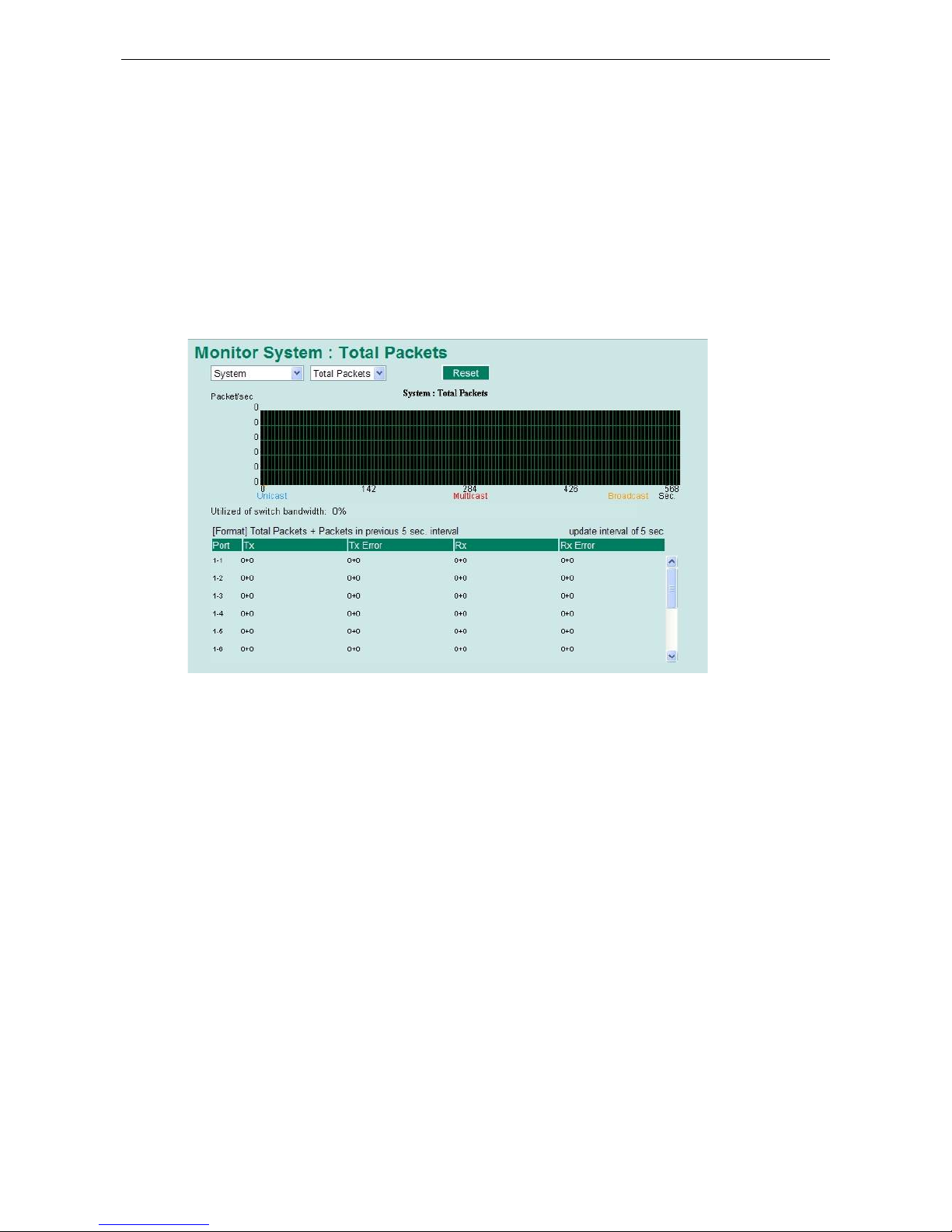
Moxa Managed Ethernet Switch/Extender Featured Functions
3-76
Monitor by Switch
Access the Monitor by selecting System from the left selection bar. Monitor by System allows the user to view
a graph that shows the combined data transmission activity of all of the Moxa switch’s 18 ports. Click one of the
four options—Total Packets, TX Packets, RX Packets, or Error Packets—to view transmission activity of
specific types of packets. Recall that TX Packets are packets sent out from the Moxa switch, RX Packets are
packets received from connected devices, and Error Packets are packets that did not pass TCP/IP’s error
checking algorithm. The Total Packets option displays a graph that combines TX, RX, and TX Error, RX Error
Packets activity. The graph displays data transmission activity by showing Packets/s (i.e., packets per second,
or pps) versus sec. (seconds). In fact, three curves are displayed on the same graph: Uni-cast packets (in red
color), Multi-cast packets (in green color), and Broad-cast packets (in blue color). The graph is updated
every few seconds, allowing the user to analyze data transmission activity in real-time.
Monitor by Port
Access the Monitor by Port function by selecting ALL 10/100M or 1G Ports or Port i, in which i = 1, 2, …, G2,
from the left pull-down list. The Port i options are identical to the Monitor by System function discussed above,
in that users can view graphs that show All Packets, TX Packets, RX Packets, or Error Packets activity, but in
this case, only for an individual port. The All Ports option is essentially a graphical display of the individual port
activity that can be viewed with the Console Monitor function discussed above. The All Ports option shows three
vertical bars for each port. The height of the bar represents Packets/s for the type of packet, at the instant the
bar is being viewed. That is, as time progresses, the height of the bar moves up or down so that the user can
view the change in the rate of packet transmission. The blue colored bar shows Uni-cast packets, the red
colored bar shows Multi-cast packets, and the orange colored bar shows Broad-cast packets. The graph is
updated every few seconds, allowing the user to analyze data transmission activity in real-time.
Page 90
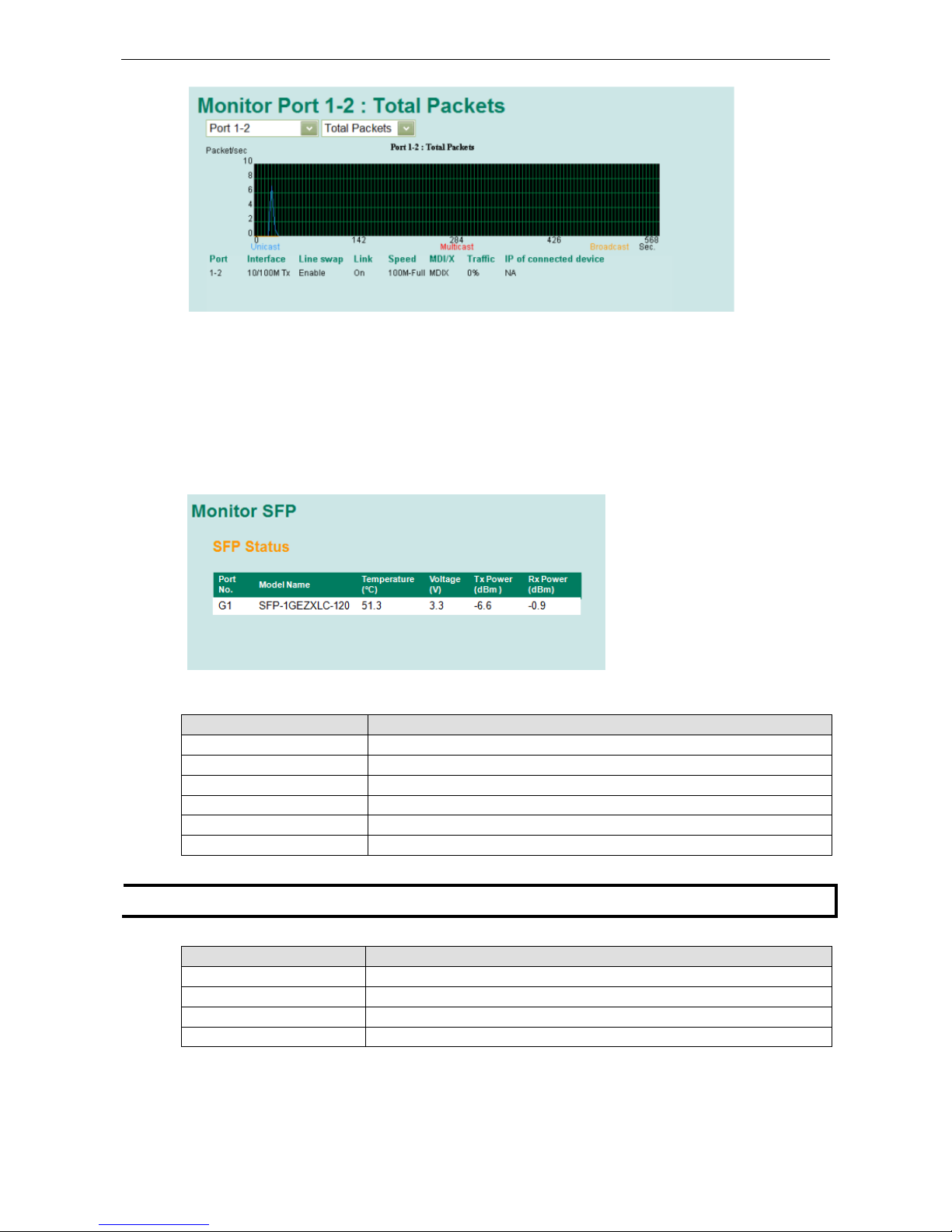
Moxa Managed Ethernet Switch/Extender Featured Functions
3-77
Monitor by SFP
Optical fiber is commonly used for long distance data transmission. However, when link issues occur, it is very
costly to trouble shoot the fiber cable and fiber transceiver at remote sites. To solve this problem, Moxa
industrial Ethernet switches provide digital diagnostic and monitoring functions on Moxa SFP optical fiber links
and allow users to measure optical parameters and its performance from center site. This function can greatly
facilitate the trouble shooting process for optical fiber links and reduce costs for onsite debug.
Parameter Description
Port No. Switch port number with SFP plugged in
Model Name Moxa SFP model name
Temperature (°C) SFP casing temperature
Voltage (V) Voltage supply to the SFP
Tx power (dBm) The amount of light being transmitted into the fiber optic cable
Rx power (dBm) The amount of light being received from the fiber optic cable
NOTE
Certain t
olerances exist between real data and measured data
Parameters Tolerance
Temperature (°C)
± 3°C
Voltage (V)
± 0.1V
Tx power (dBm)
± 3dB
Rx power (dBm)
± 3dB
Monitor by DSL Port (D1) (IEX series only)
Access the Monitor by selecting D1 from the pull-down list. By selecting this, users can view graphs that show
all Packets, TX Packets, RX Packets, or Error Packets activity. The height of the bar represents Packets/s for the
Page 91
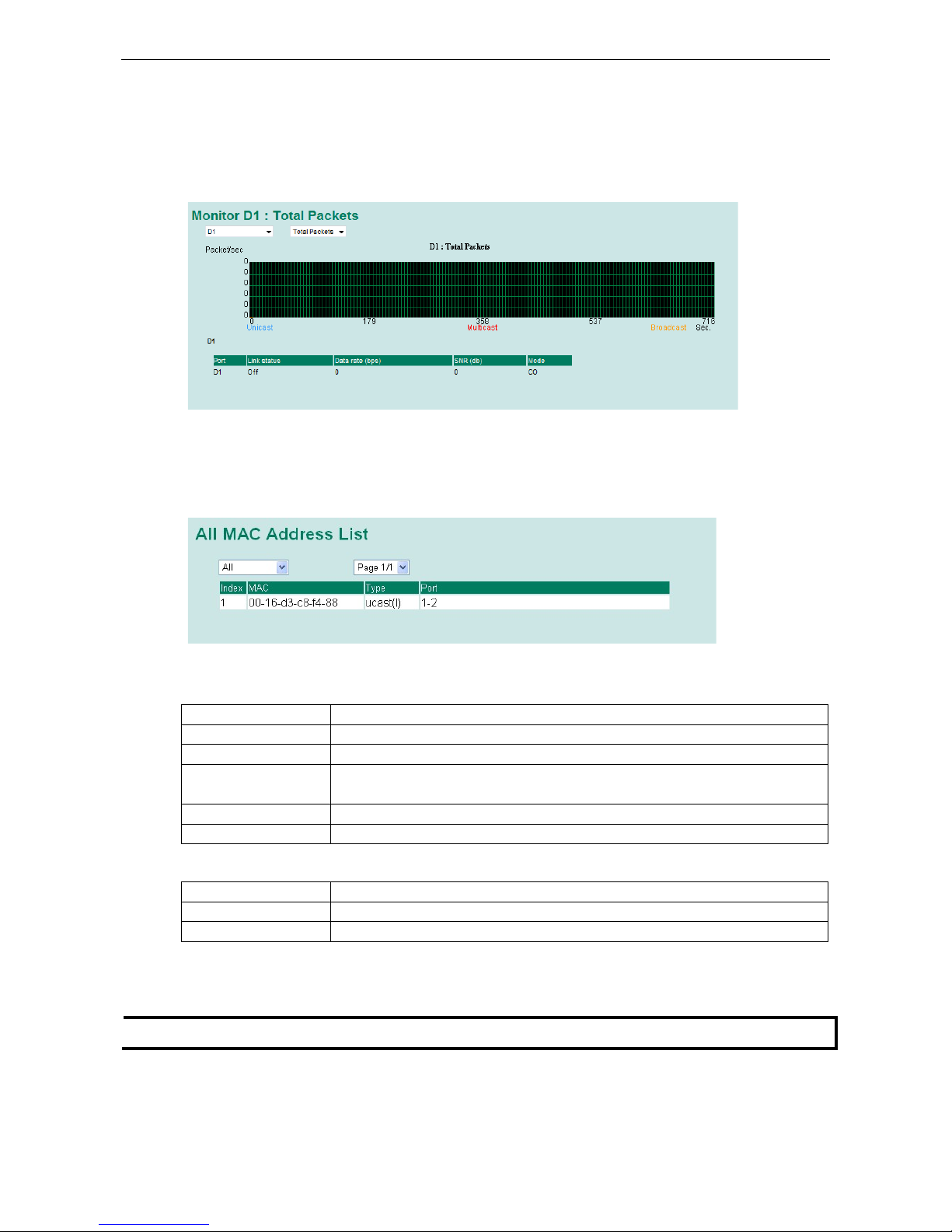
Moxa Managed Ethernet Switch/Extender Featured Functions
3-78
type of packet. That is, as time progresses, the height of the bar moves up or down so that the user can view
the change in the rate of packet transmission. The blue colored bar shows Uni-cast packets, the red colored bar
shows Multi-cast packets, and the orange colored bar shows Broad-cast packets. The graph is updated every
few seconds, allowing the user to analyze data transmission activity in real-time. The table shows below the
graph chart displays the actual link status, data rate, SNR (signal-to-noise ratio) and terminal type (CO/CPE)
after negotiation.
Using the MAC Address Table
This section explains the information provided by the Moxa switch’s MAC address table.
The MAC Address table can be configured to display the following Moxa switch MAC address groups, which are
selected from the drop-down list:
ALL Select this item to show all of the Moxa switch’s MAC addresses.
ALL Learned
Select this item to show all of the Moxa switch’s Learned MAC addresses.
ALL Static Lock Select this item to show all of the Moxa switch’s Static Lock MAC addresses.
ALL Static Select this item to show all of the Moxa switch’s Static, Static Lock, and Static
Multicast MAC addresses.
ALL Static Multicast Select this item to show all of the Moxa switch’s Static Multicast MAC addresses.
Port x Select this item to show all of the MAC addresses dedicated ports.
The table displays the following information:
MAC This field shows the MAC address.
Type This field shows the type of this MAC address.
Port This field shows the port that this MAC address belongs to.
Using Access Control List
NOTE
Access Control Lists are available in Moxa Layer 3 switches.
Access control lists (ACL) increase the flexibility and security of networking management.
ACL provides traffic filter capabilities for ingress or egress packets. Moxa access control list helps manage filter
criteria for diverse protocols and allows users to configure customized filter criteria. For example, users can
deny access to specific source or destination IP/MAC addresses.
Page 92

Moxa Managed Ethernet Switch/Extender Featured Functions
3-79
The Moxa access control list configuration interface is easy-to-use. Users can quickly establish filtering rules,
manage rule priorities, and view overall settings in the display page.
The ACL Concept
What is ACL?
Access control list is a basic traffic filter for ingress and egress packets. It can examine each Ethernet packet’s
information and take necessary action. Moxa Layer 3 switches provide complete filtering capability. Access list
criteria could include the source or destination IP address of the packets, the source or destination MAC
address of the packets, IP protocols, or other information. The ACL can check these criteria to decide whether
to permit or deny access to a packet.
Benefits of ACL
ACL has per interface, per packet direction, and per protocol filtering capability. These features can provide
basic protection by filtering specific packets. The main benefits of ACL are as follows:
• Manage authority of hosts: ACL can restrict specific devices through MAC address filtering. The user can
deny all packets or only permit packets that come from specific devices.
• Subnet authority management: Configure filtering rules for specific subnet IP addresses. ACL can
restrict packets from or to specific subnets.
• Network security: The demand for networking security is growing. ACL can provide basic protection which
works similarly to an Ethernet firewall device.
• Control traffic flow by filtering specific protocols: ACL can filter specific IP protocols such as TCP or
UDP packets.
How ACL works
ACL working structure is based on access lists. Each access list is a filter. When a packet enters into or exits
from a switch, ACL will compare the packet to the rules in the access lists, starting from the first rule. If a packet
is rejected or accepted by the first rule, the switch will drop or pass this packet directly without checking the
rest of the lower-priority rules. In the other words, Access Control List has “Priority Index” as its attribute to
define the priority in the web configuration console.
There are two types of settings for an ACL: the list settings, and the rule settings. In order to be created, an
Access Control List needs the following list settings: Name, Priority Index, Filter Type, and Ports to Apply. Once
created, each Access Control List has its own set of rule settings. Priority Index represents the priority of the
names in the access list. Names at Priority Index 1 have first priority in packet filtering. The Priority Index is
adjustable whenever users need to change the priority. In this function, there are two types of packet filtering
available:
• IP based
• MAC Based
Filter type defines whether the access list will examine packets based on IP or MAC address. This type affects
what detailed rules can be edited. Then, assign the ports you would like to apply the list to. You can also define
Ingress and Egress per port.
After adding a new access control list, you can also create new rules for the access control list. Each ACL group
accepts 10 rules. Rules can filter packets by source and destination IP/MAC address, IP protocol, TCP/UDP Port,
Ethernet Type, and VLAN ID.
After all rules are set, ACL starts to filter the packets by the rule with the highest Priority Index (smaller number,
higher priority). Once a rule denies or accepts its access, the packet will be dropped or passed.
Page 93

Moxa Managed Ethernet Switch/Extender Featured Functions
3-80
Access Control List Configuration and Setup
Access Control List Settings
Creating an access control list starts at the Access Control List Setting page.
In this page, you can mainly configure two settings:
Add/Modify Access Control List
This function lets you Add a new access control list or Modify an existing access control list. The operation
depends on the Priority Index you select. If the selected priority index is still empty, you can start by creating
a new access control list. Parameters for editing are:
• Priority Index: ACL checking sequence is based on this index. Smaller index numbers have higher priority
for packet filtering. If a packet is filtered by an access list with higher priority, those access lists with lower
priority will not being executed.
Note that Priority Index is not a one-to-one index for each list name. It changes when swapping the priority
of different access control lists.
The maximum Priority Index number is 16
• Name: You can name the access control list in this field. This is the access list’s unique name.
• Filter: Select filtering by either IP or MAC address. Detailed settings can be configured in the Access
Control Rule Settings page.
• Ingress Port Map/Egress Port Map: You can choose which ports to apply the rules to. The Ingress and
Egress condition uses OR logic. This means a packet only needs to match one ingress or egress port rule to
be examined.
If a selected priority index is already in the access control list, then you can modify these parameters listed
above. After configuration, click Activate to confirm the settings. Then you will see a new list appear in the
Access Control List table.
Adjust ACL Priority Index
Page 94
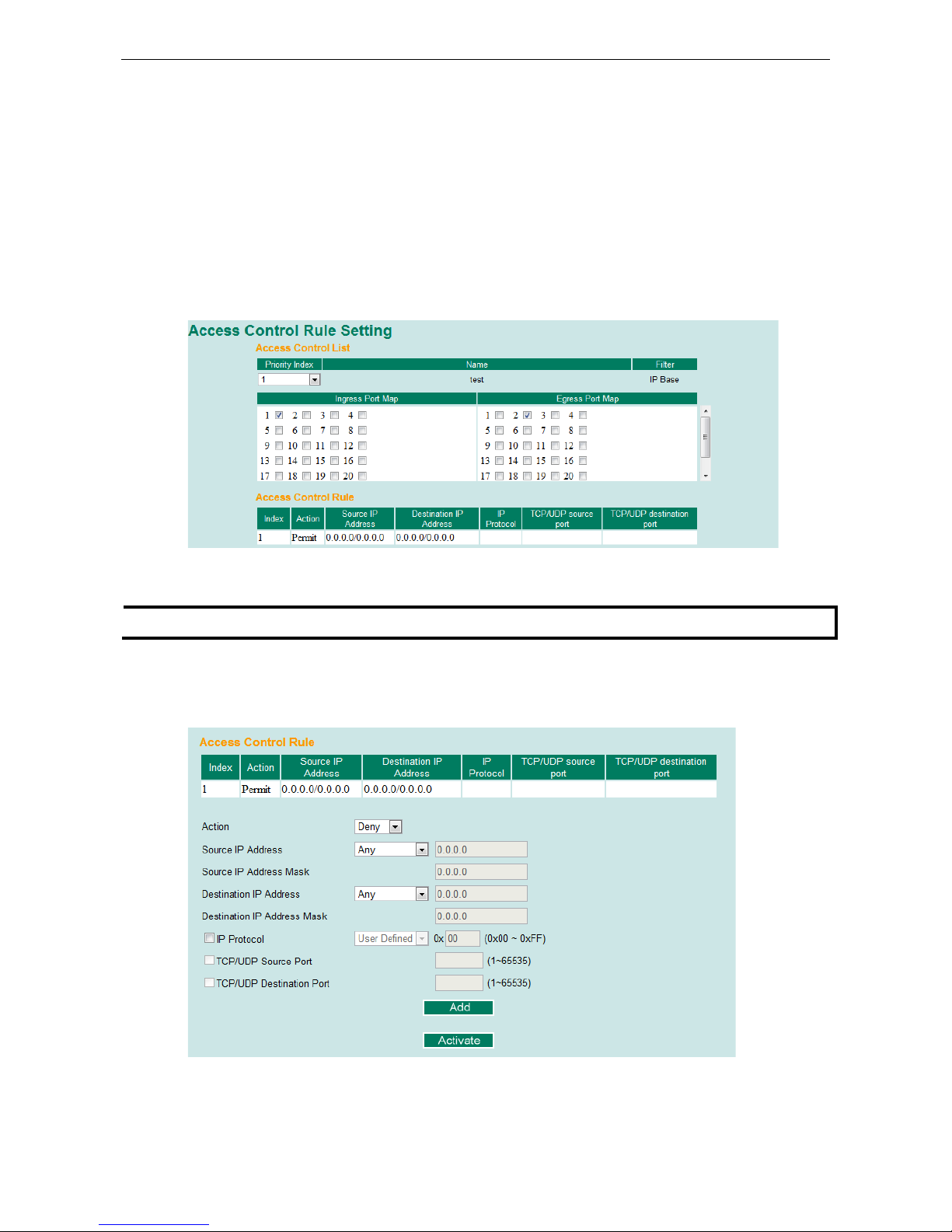
Moxa Managed Ethernet Switch/Extender Featured Functions
3-81
Changing an established access control list’s priority is easy. Moxa provides a simple interface to let you easily
adjust priority. Follow the three steps below to adjust the priority:
Step 1: Select the list
Step 2: Click the Up/Down button to adjust the sequence. The Priority Index will change with the list’s
position.
Step 3: Click the Activate button to confirm the settings.
Access Control Rule Settings
You can edit an access control list’s rules on this page. Each ACL can include up to 10 rules.
First, select the access control list you would like to edit based on the Priority Index. The Ingress/Egress Port
map will display the port settings.
NOTE
The port map here is also editable. Any change here will change the access control list settings.
Access control rule displays setting options based on the filtering type used:
IP-Based
After configuring, click Add button to add the rule to the list. Then, click Activate to activate the settings.
• Action: Whether to deny or permit access if the rule criterion is met.
Page 95
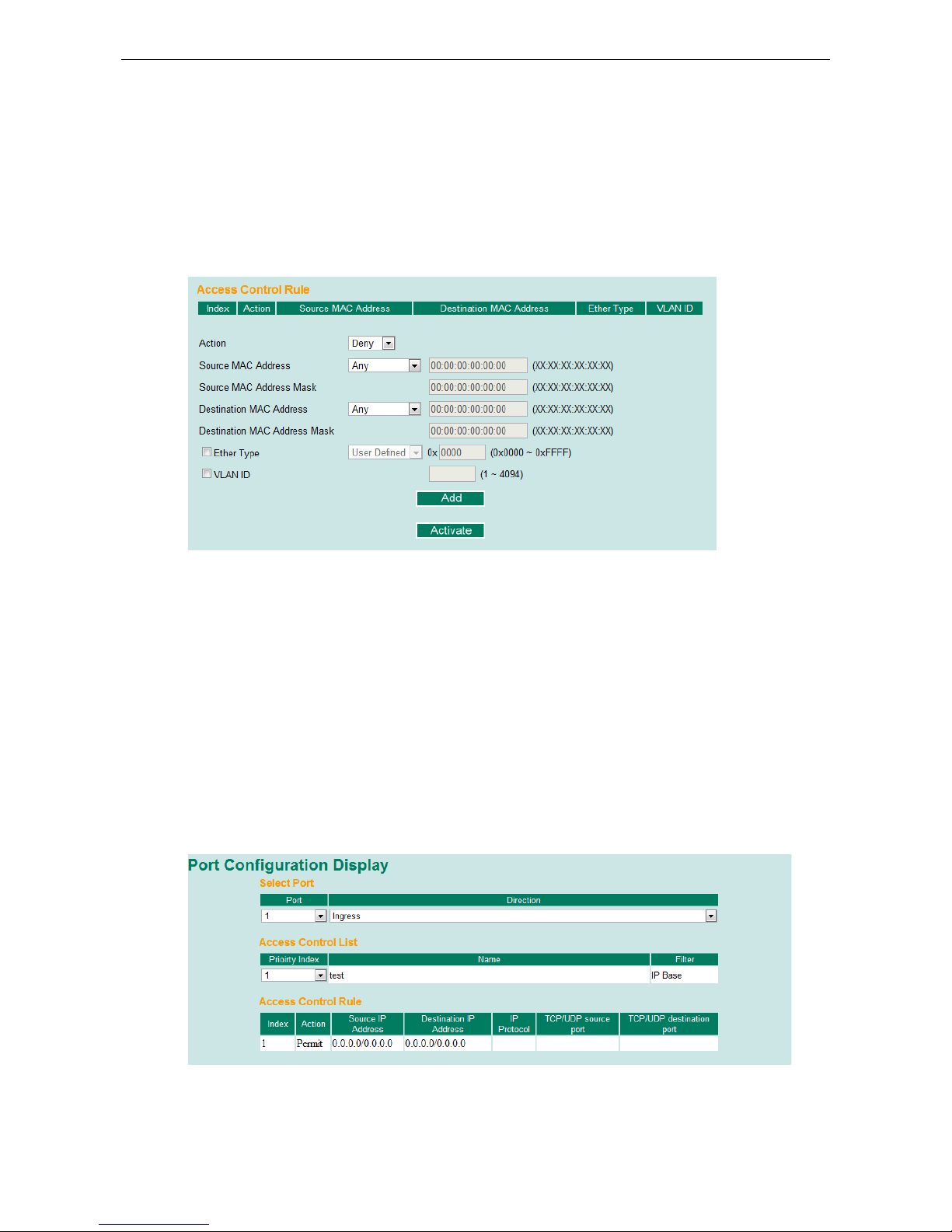
Moxa Managed Ethernet Switch/Extender Featured Functions
3-82
• Source IP Address/Source IP Address Mask: Defines the IP address rule. By using the mask, you can
assign specific subnet ranges to filter. It allows checking the source or destination of the packet. Choose
Any if you do not need to use this criteria.
• IP Protocol: Select the type of protocols to be filtered. Moxa provides ICMP, IGMP, IP over IP, TCP, and
UDP as options in this field.
• TCP/UDP Source Port, TCP/UDP Destination Port: If TCP or UDP are selected as the filtering protocol,
these fields will allow you to enter port numbers for filtering.
Once ready, click the Add button to add the rule to the list. Then, click Activate to activate the settings.
MAC-Based
• Action: Whether to deny or permit access if the rule criterion is met.
• Source MAC Address/Source MAC Address Mask: Defines the MAC address rule. By using the mask,
you can assign specific MAC address ranges to filter. It allows checking the source or destination of the
packet. Choose Any if you do not need to use this criteria.
• Ethernet Type: Select the type of Ethernet protocol to filter. Options here are IPv4, ARP, RARP,
IEEE802.1Q, IPv6, IEE802.3, PROFIENT, LLDP and IEEE1588
• VLAN ID: Enter a VLAN ID you would like to filter by.
Once ready, click the Add button to add the rule to the list. Then, click Activate to activate the settings.
Port Configuration Display
The Port Configuration Display page provides a complete view of all ACL settings. In this page, you can view the
rules by Ingress port, Egress port, or Priority Index. Click the drop-down menu to select the Port or Priority
Index, and all the rules will be displayed in the table.
Page 96
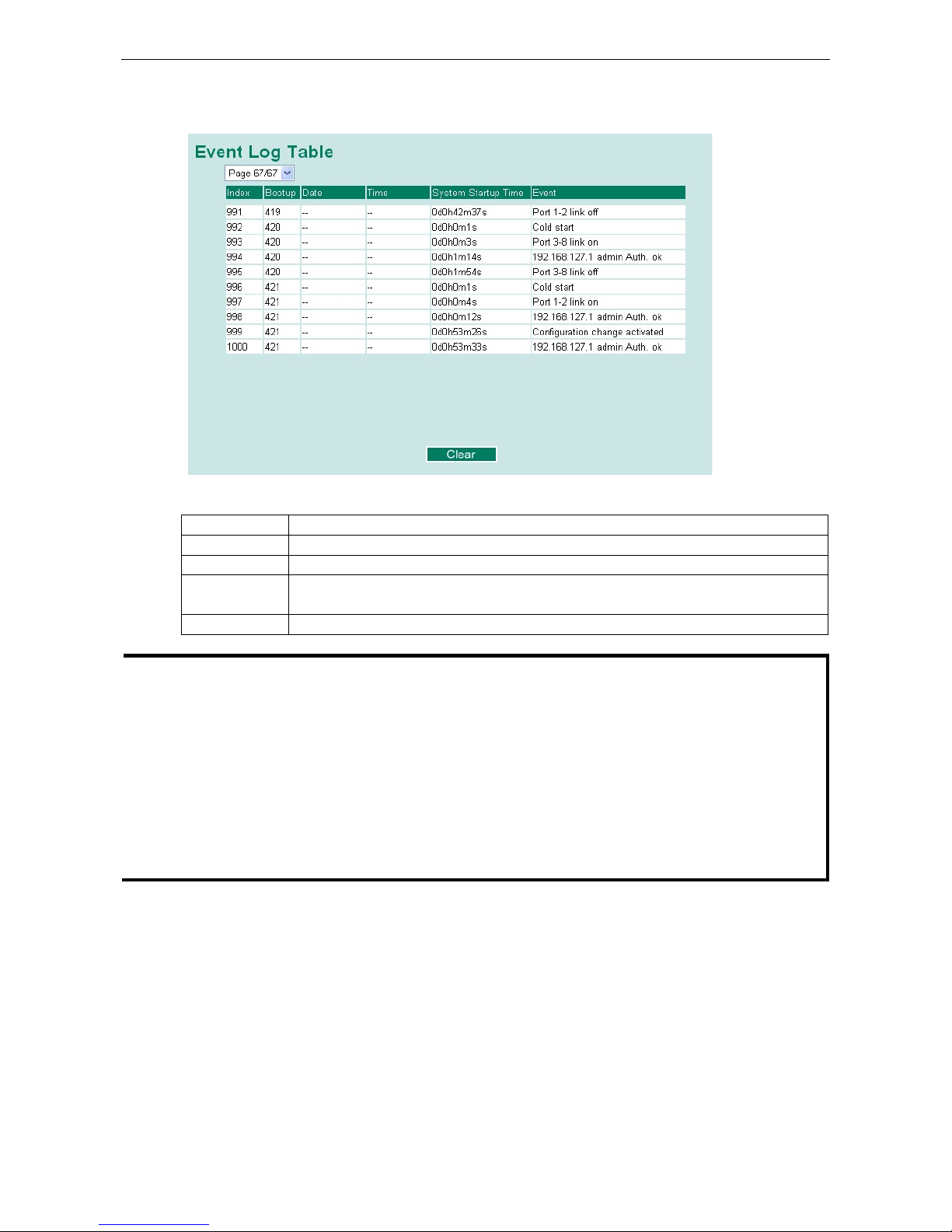
Moxa Managed Ethernet Switch/Extender Featured Functions
3-83
Using Event Log
The Event Log Table displays the following information:
Bootup This field shows how many times the Moxa switch has been rebooted or cold started.
Date The date is updated based on how the current date is set in the Basic Setting page.
Time The time is updated based on how the current time is set in the Basic Setting page.
System
Startup Time
The system startup time related to this event.
Events Events that have occurred.
NOTE
The following events wil
l be recorded into the Moxa switch’s Event Log Table:
•
Cold start
•
Warm start
•
Configuration change activated
•
Power 1/2 transition (Off ( On), Power 1/2 transition (On ( Off))
•
Authentication fail
•
Topology changed
•
Master setting is mismatched
•
Port traffic overload
•
dot1x Auth Fail
•
Port link off/on
Using Syslog
The Syslog function provides the event logs for the syslog server. The function supports 3 configurable syslog
servers and syslog server UDP port numbers. When an event occurs, the event will be sent as a syslog UDP
packet to the specified syslog servers.
Page 97

Moxa Managed Ethernet Switch/Extender Featured Functions
3-84
Syslog Server 1/2/3
Setting Description Factory Default
IP Address Enter the IP address of Syslog server 1/2/3, used by your
network.
None
Port Destination
(1 to 65535)
Enter the UDP port of Syslog server 1/2/3. 514
NOTE
The following events will be recorded into the Moxa switch’s Event Log table, and will then be
sent to the
specified Syslog Server:
•
Cold start
•
Warm start
•
Configuration change activated
•
Power 1/2 transition (Off (On), Power 1/2 transition (On (Off))
•
Authentication fail
•
Topology changed
•
Master setting is mismatched
•
Port traffic overload
•
dot1x Auth Fail
•
Port link off/on
Using HTTPS/SSL
To secure your HTTP access, the Moxa switch supports HTTPS/SSL to encrypt all HTTP traffic. Perform the
following steps to access the Moxa switch’s web browser interface via HTTPS/SSL.
1. Open Internet Explorer and type https://{Moxa switch’s IP address} in the address field. Press Enter
to establish the connection.
2. Warning messages will pop up to warn the user that the security certificate was issued by a company they
have not chosen to trust.
Page 98
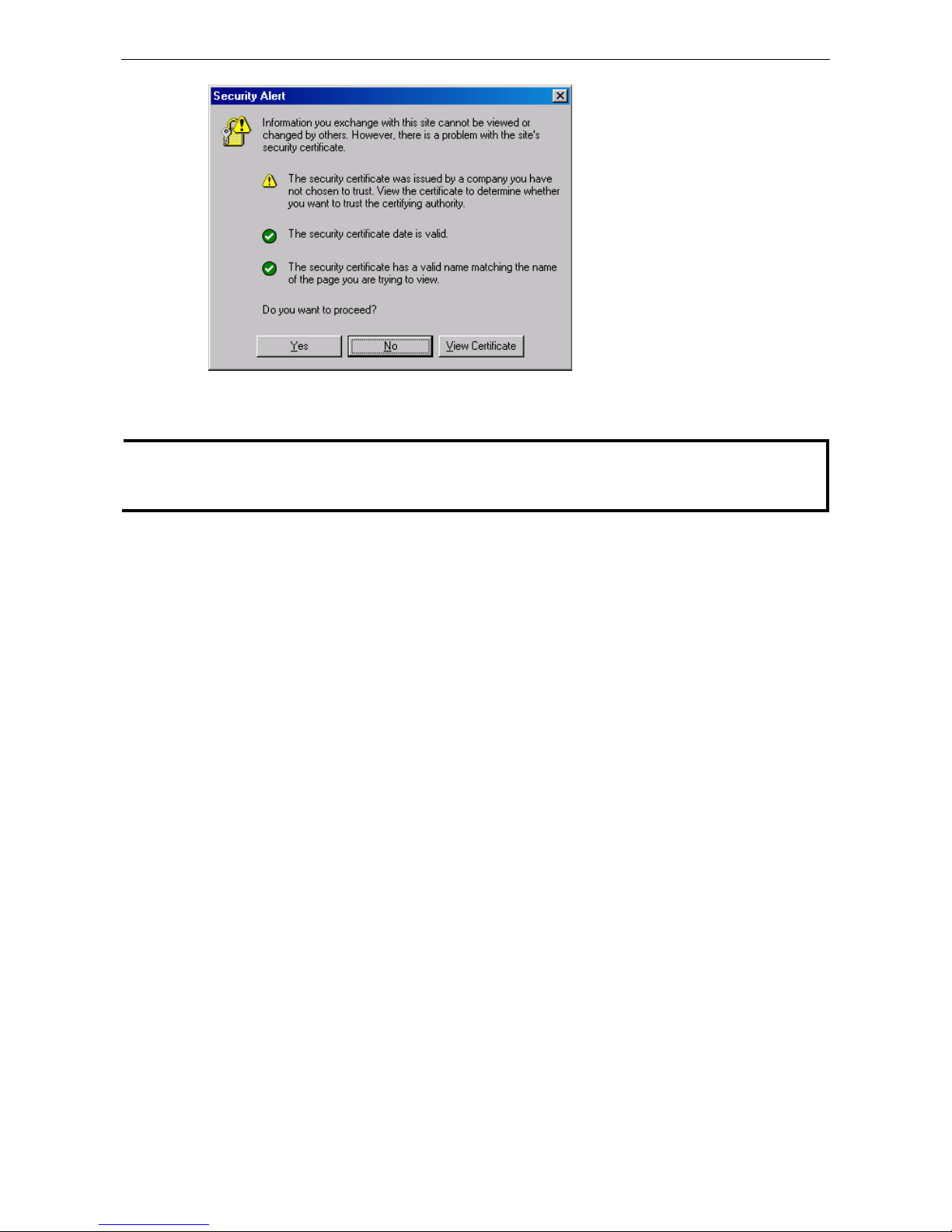
Moxa Managed Ethernet Switch/Extender Featured Functions
3-85
3. Select Yes to enter the Moxa switch’s web browser interface and access the web browser interface secured
via HTTPS/SSL.
NOTE
Moxa provides a Root CA certificate. After installing this certificate on your PC or notebook, you can access the
web browser interface directly and you will no longer see any warning messages. You may downloa
d the
certificate from the Moxa switch’s CD
-ROM.
Page 99
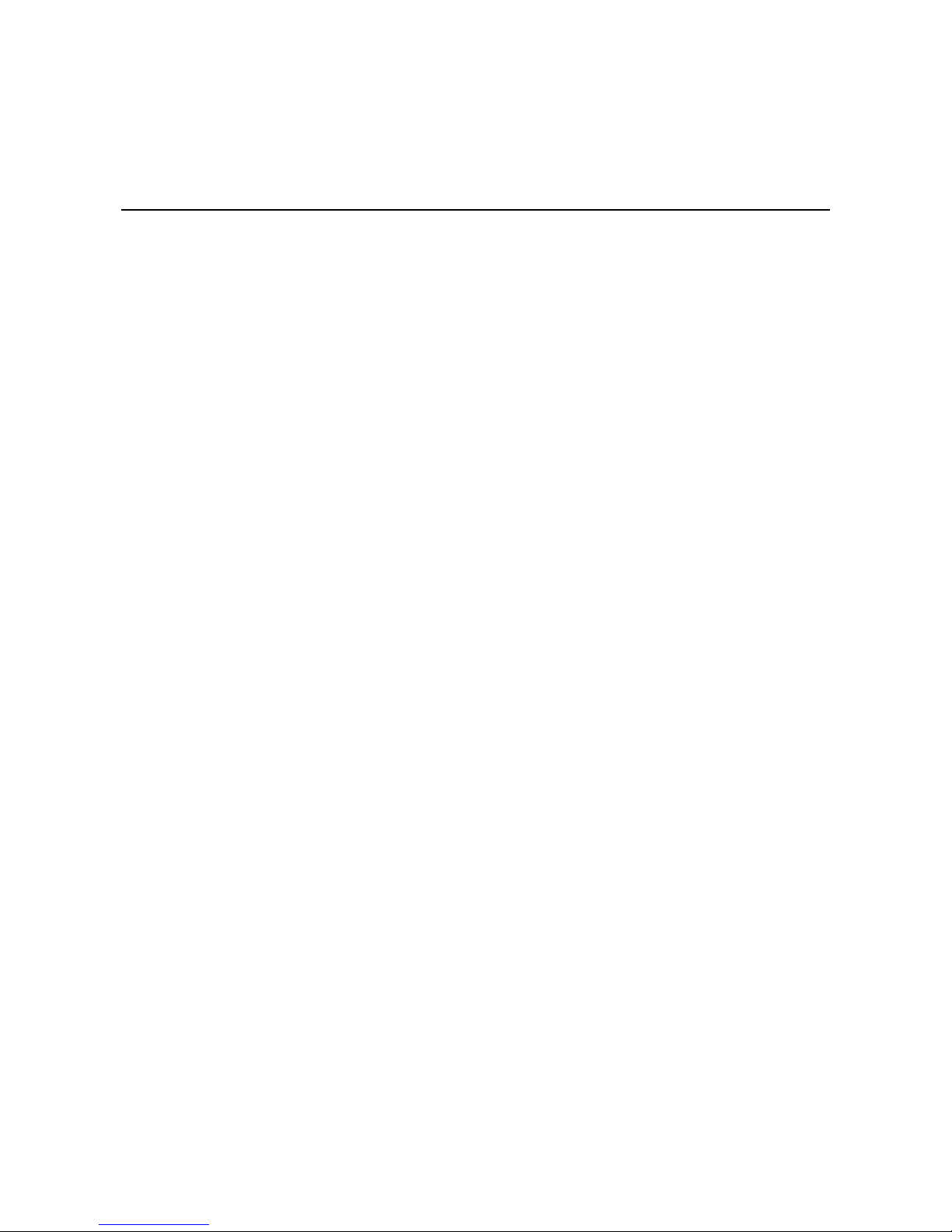
4
4. EDS Configurator GUI
EDS Configurator is a comprehensive Windows-based GUI that is used to configure and maintain multiple Moxa
switches. A suite of useful utilities is available to help you locate Moxa switches attached to the same LAN as the
PC host (regardless of whether or not you know the IP addresses of the switches), connect to a Moxa switch
whose IP address is known, modify the network configurations of one or multiple Moxa switches, and update
the firmware of one or more Moxa switch. EDS Configurator is designed to provide you with instantaneous
control of all of your Moxa switches, regardless of location. You may download the EDS Configurator software
from Moxa’s website free of charge.
The following topics are covered in this chapter:
Starting EDS Configurator
Broadcast Search
Search by IP Address
Upgrade Firmware
Modify IP Address
Export Configuration
Page 100
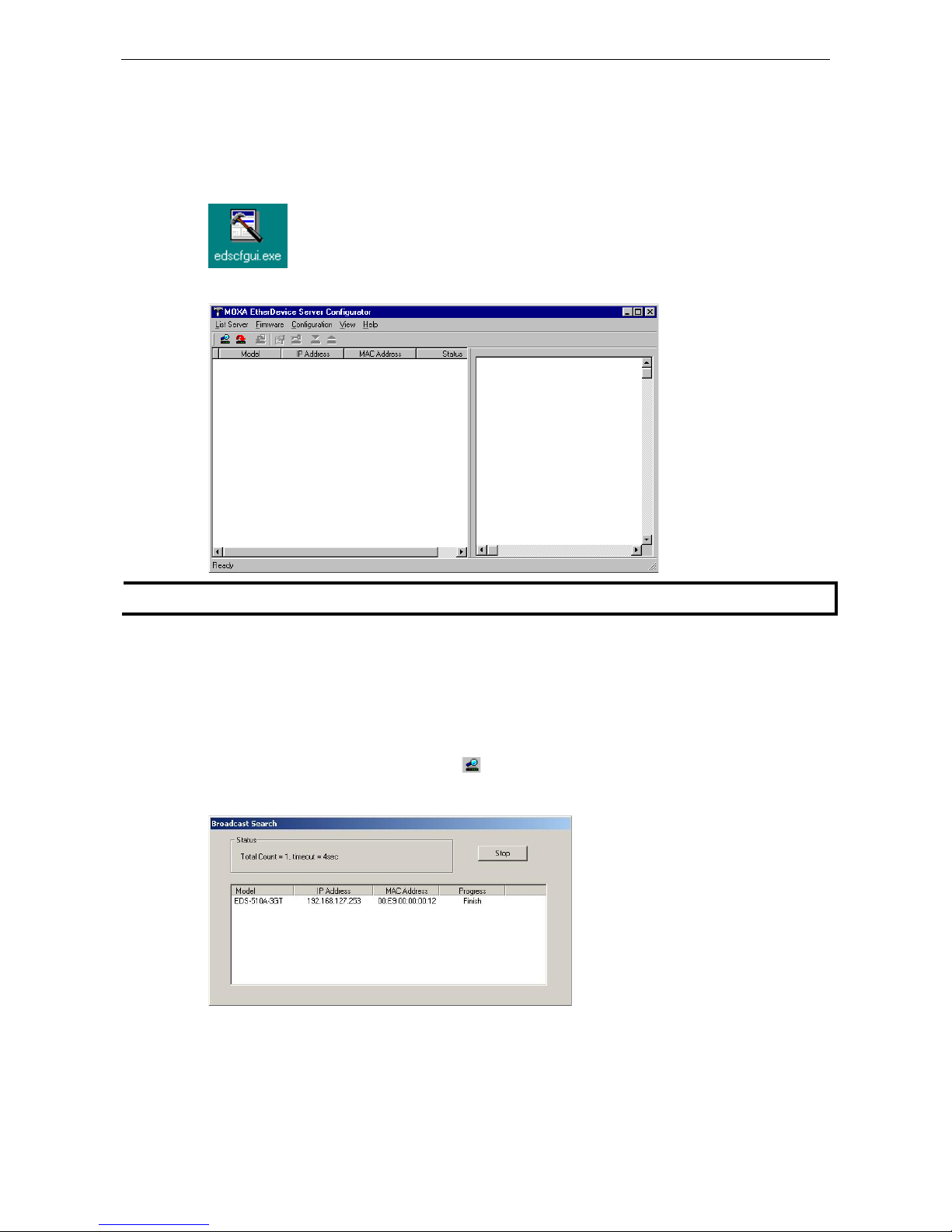
Moxa Managed Ethernet Switch/Extender EDS Configurator GUI
4-2
Starting EDS Configurator
To start EDS Configurator, locate and run the executable file edscfgui.exe. There are two ways to do this:
• If the file was placed on the Windows desktop, it should appear as shown below. Simply double click the icon
to run the program.
• The Moxa EtherDevice Server Configurator window will open, as shown below.
NOTE
You may download the EDS Configurator software free of charge from Moxa’s
website at www.moxa.com.
Broadcast Search
Use the Broadcast Search utility to search the LAN for all Moxa switches that are connected to the LAN. Note
that since the search is done by MAC address. Broadcast Search will not be able to locate Moxa EtherDevice
switches connected outside the PC host’s LAN.
1. Start by clicking the Broadcast Search icon , or select Broadcast Search under the List Server menu.
The Broadcast Search window will open and display a list of all switches located on the network. Look in the
Progress column to see the progress of the search.
