Page 1
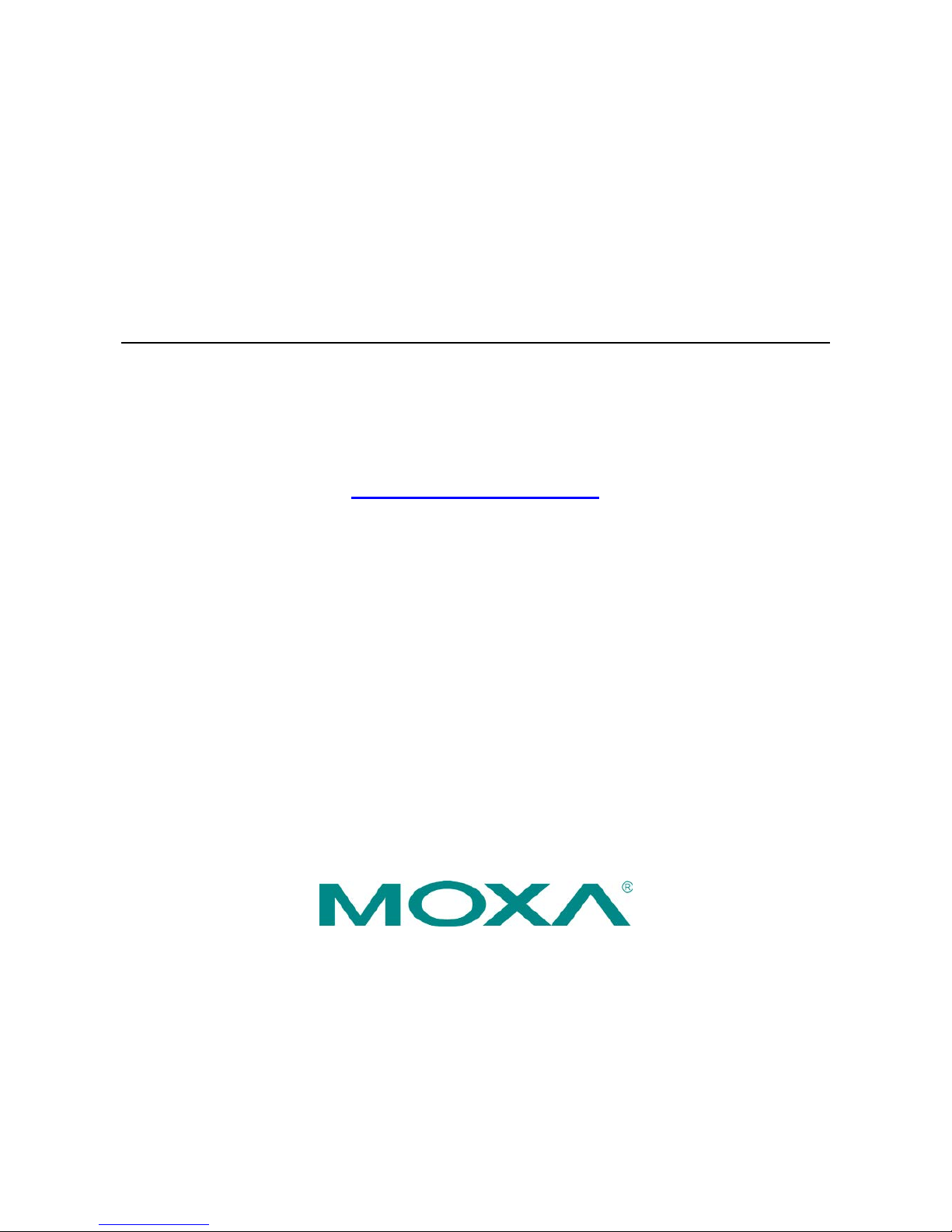
EXPC-1319 Series Hardware Manual
Second Edition, January 2014
www.moxa.com/product
© 2014 Moxa Inc. All rights reserved.
Reproduction without permission is prohibited.
Page 2
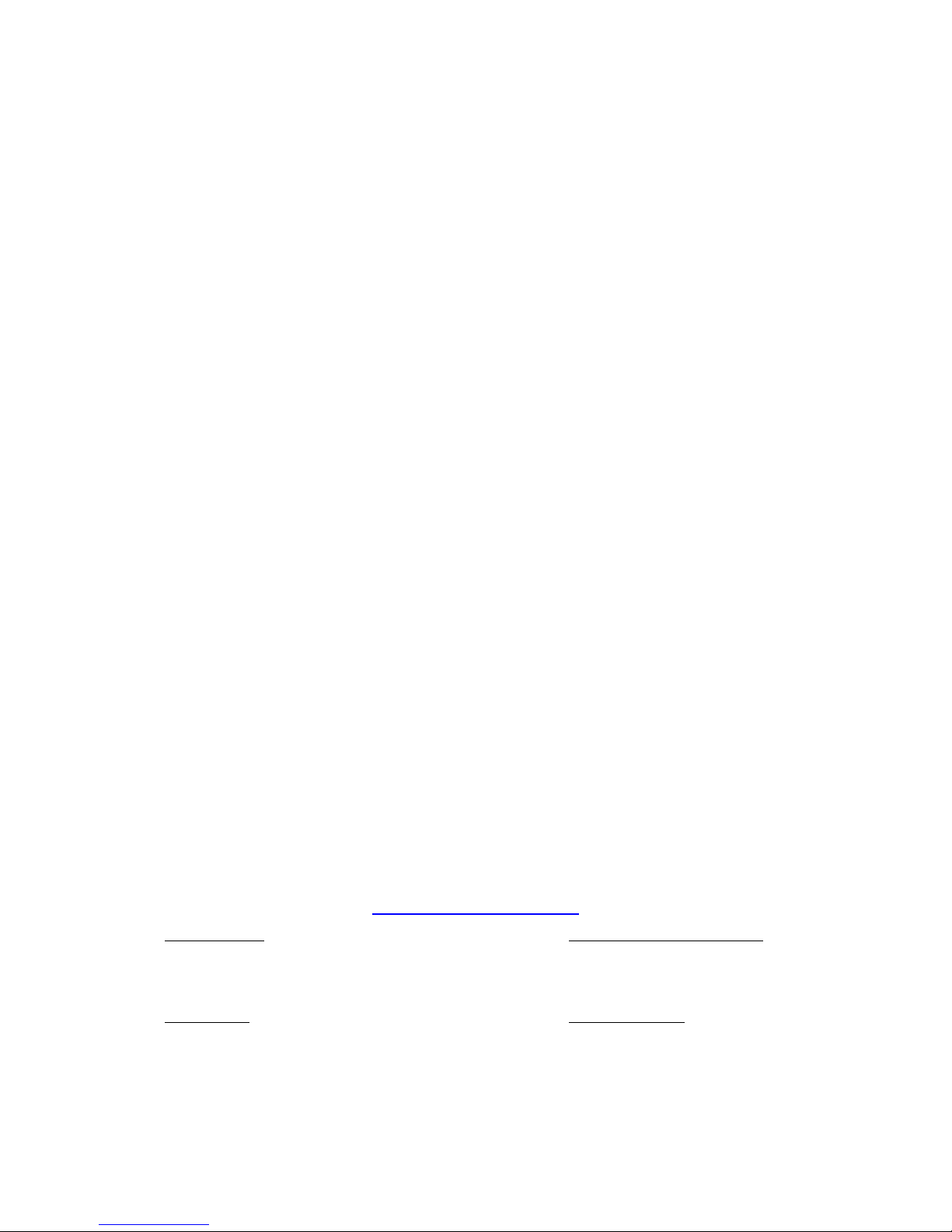
EXPC-1319 Series Hardware Manual
The software described in this manual is furnished under a license agreement and may be used only in accordance with
the terms of that agreement.
Copyright Notice
Copyright ©2014 Mox a Inc.
All rights reserved.
Reproduction without permission is prohibited.
Trademarks
The MOXA logo is a registered trademark of Moxa Inc.
All other trademarks or registered marks in this manua l belong to their res pec ti v e manufacturers.
Disclaimer
Information in this document is subject to change witho ut no tic e a nd doe s not repres e nt a co mmitment o n the part of
Moxa.
Moxa provides this document as is, without warranty of any kind, either expressed or implied, including, but not limited
to, its particular purpose. Moxa reserves the rig ht to make impro vem e nts and/o r changes to this manual, or to the
products and/or the programs described in this manual, at any time .
Information provided in this manual is intended to be accurate and reliable. However, Moxa assumes no responsibility for
its use, or for any infringements on the rights of third parties that may res ult fr om its use.
This product might include unintentional technic a l o r typographical errors. Changes are periodically made to the
information herein to correct such error s , and these changes are inc or pora te d into new editions of the publication.
Technical Support Contact Information
www.moxa.com/support
Moxa Americas
Toll
-free: 1-888-669-2872
Tel:
+1-714-528-6777
Fax:
+1-714-528-6778
Moxa China (Shanghai office)
Toll
-free: 800-820-5036
Tel:
+86-21-5258-9955
Fax:
+86-21-5258-5505
Moxa Europe
Tel:
+49-89-3 70 03 99-0
Fax: +49-89-3 70 03 99-99
Moxa Asia
-Pacific
Tel:
+886-2-8919-1230
Fax: +886-2-8919-1231
Page 3
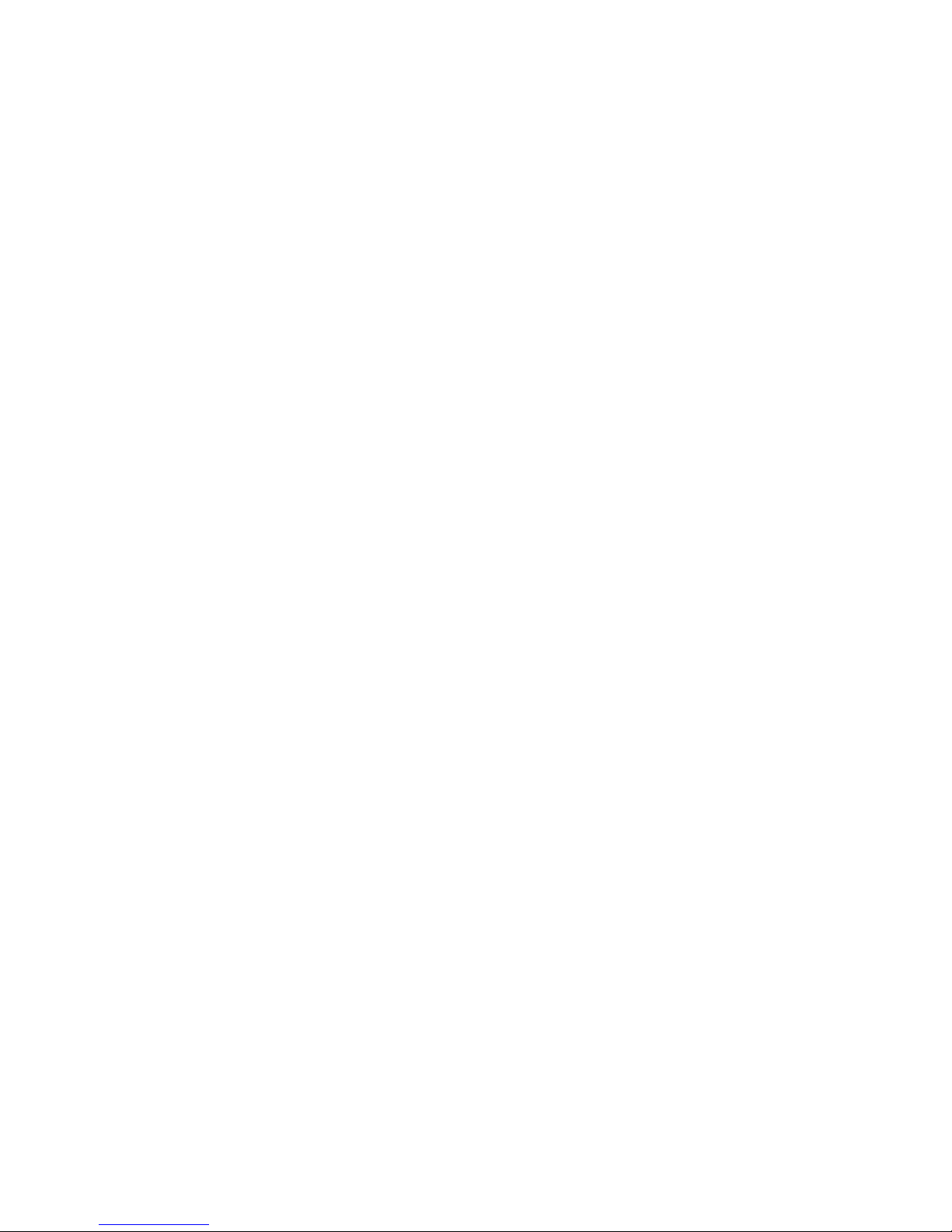
Table of Contents
1. Introduction ...................................................................................................................................... 1-1
Overview ........................................................................................................................................... 1-2
Model Descriptions and Package Checklist .............................................................................................. 1-2
Appearance ........................................................................................................................................ 1-3
Features ............................................................................................................................................ 1-4
Hardware Specifications ...................................................................................................................... 1-5
LED Indicators and Buttons .................................................................................................................. 1-7
LCD Panel and Touch screen ................................................................................................................ 1-7
Moxa Intelligent Heating Solution ......................................................................................................... 1-8
2. Hardware Installation ....................................................................................................................... 2-1
Placement Options .............................................................................................................................. 2-2
Desktop ..................................................................................................................................... 2-2
Mounting .................................................................................................................................... 2-2
Wall Mounting ............................................................................................................................. 2-2
Other Mounting Solutions .................................................................................................................... 2-3
Yoke Mounting ............................................................................................................................ 2-3
Panel Mounting ........................................................................................................................... 2-4
VESA Mounting ........................................................................................................................... 2-5
Wiring Requirements ........................................................................................................................... 2-5
Connecting the Power Supply ............................................................................................................... 2-6
Connecting the Interfaces .................................................................................................................... 2-6
Connecting to a Display ....................................................................................................................... 2-7
Connecting USB Devices ...................................................................................................................... 2-7
Connecting Serial Devices .................................................................................................................... 2-8
Connecting LAN Ports .......................................................................................................................... 2-9
Replacing the SSD ............................................................................................................................ 2-11
Installing the CompactFlash Card ........................................................................................................ 2-11
3. Touch Screen Calibration .................................................................................................................. 3-1
Calibrating the Touch Screen ................................................................................................................ 3-3
Standard Calibration .................................................................................................................... 3-3
Advanced Calibration ................................................................................................................... 3-3
PenMount Calibration Utility Parame te rs ................................................................................................ 3-4
Turn off EEPROM Storage ............................................................................................................. 3-4
Touch Screen Cursor Settings ....................................................................................................... 3-4
Edge Compensation ..................................................................................................................... 3-5
4. BIOS Setup ........................................................................................................................................ 4-1
Entering the BIOS Setup Utility ............................................................................................................ 4-2
BIOS Main Page .................................................................................................................................. 4-2
Modifying BIOS Settings ...................................................................................................................... 4-3
Advanced Settings ....................................................................................................................... 4-3
Security Settings ......................................................................................................................... 4-9
Power Settings .......................................................................................................................... 4-10
Boot Settings ............................................................................................................................ 4-12
Exit Settings ............................................................................................................................. 4-13
Upgrading the BIOS .......................................................................................................................... 4-15
A. Safety In st all ation Instructions ........................................................................................................ A-1
B. Statement of Regulatory Approval .................................................................................................... B-1
Page 4
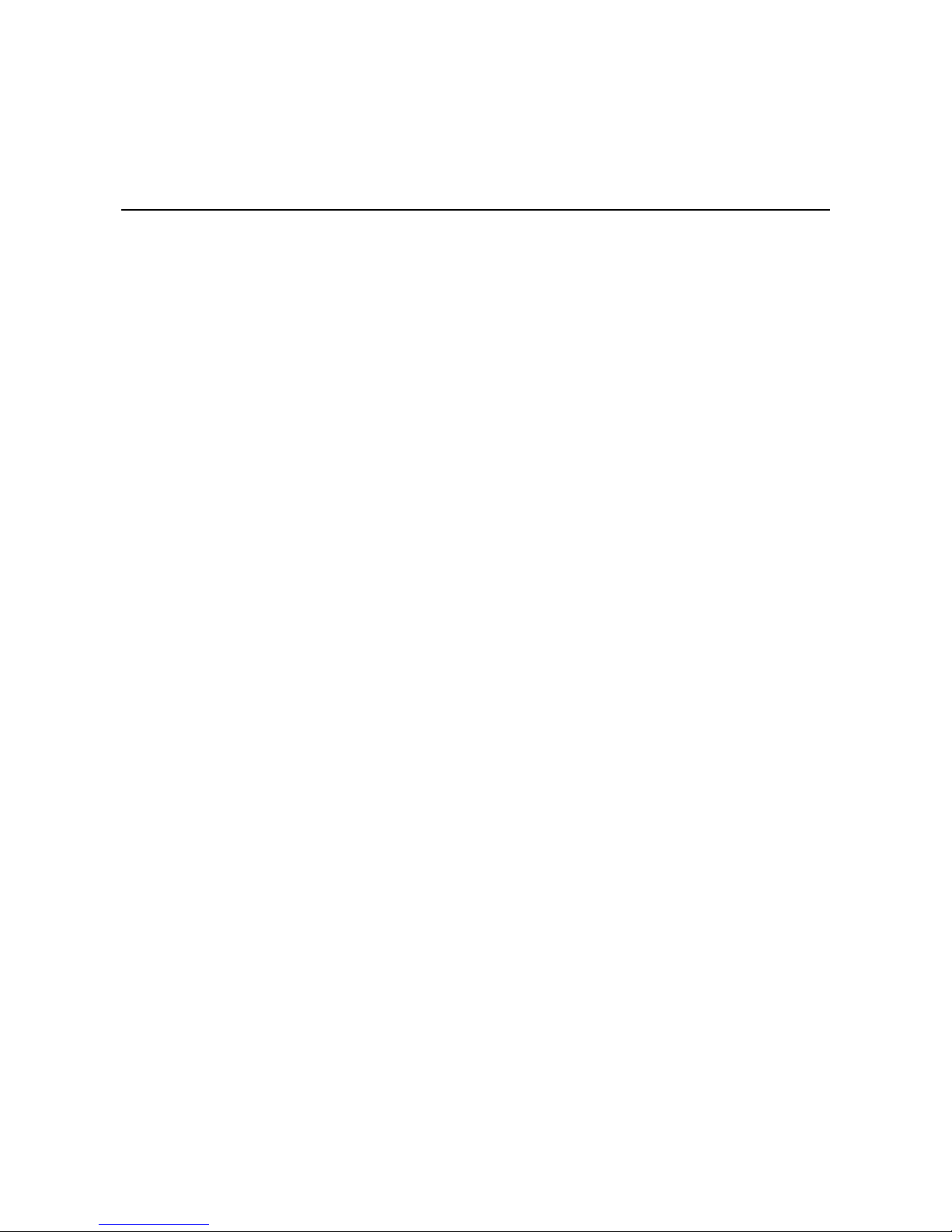
1
1. Introduction
Thank you for purchasing the Moxa EXPC-1319 series x86 industrial panel computer.
This manual introduces the hardware installation, connector interfaces, and BIOS setup of the EXPC-1319. For
software configuration and management, p le ase refe r to the user ’ s manual fo r your operating s y s te m .
The following topics are covered in this chapter :
Overview
Model Descriptions and Package Checklist
Appearance
Features
Hardware Specifications
LED Indicators and Buttons
LCD Panel and Touch scre e n
Moxa Intelligent Heating S olu tio n
Page 5

EXPC-1319 Series Hardware Introduction
1-2
Overview
The EXPC-1319 panel computers are fanless, durable devices made for both indoor and outdoor hazardo us
environments. The EXPC-1319 series features the dual core Intel Atom D525 1.8 GHz processor, with up to 4
GB of memory available to deliver high performance processing. The E XPC-1319 is Zone 2 certified, and comes
with two electrically isolated, software-selectable RS-232/422/485 serial ports alongside two Gigabit LAN ports,
providing reliable serial and high spe ed Ethe r ne t LAN transmiss ions with full network redundancy.
The EXPC-1319 computers come with a patented, fanless, streamlined enclosure designed for highly efficient
heat dissipation, making this one of the most re liable industrial platforms available for hars h, ho t outdoors
environments like oil and gas fields or drilling p l atforms. In addition, EXPC-1319 computers come with an
expanded set of self-health diagnostics that communicate over SNMP and may also be ordered with Moxa’s
Intelligent Heating Solution (IHS), a heating utility for use in extremely low temperature (-40°C) environments.
Finally, these computers feature capacitive touch screen controls with glass-film- glass bonding, making them
scratch- and glare-resistant and easy to read even during the peak daylight hours .
Model Descriptions and Package Checklist
The EXPC-1319 Series includes the following models:
EXPC-1319-STS-W7E: Fanless, industrial-rugged Zone 2 19-inch 1000 nits LCD panel computer, single
point touch screen, IP66, dual core Atom D525 1.8 G Hz CPU, -2 0 to 60°C opera ting te mpera tur e
EXPC-1319-STS-IHS-W7E: Fanless industrial-rugge d Z one 2 19-inch 1000 nits LCD panel computer,
single point touch screen, IP66, dual core Atom D525 1.8 GHz CPU, -40 to 60°C operating temperature,
with Intelligent Heating Solution (IHS)
EXPC-1319-MTS-W7E: Fanless industrial-rugged zone 2 19-inch 1000 nits LCD panel computer, multi
point touch screen, IP66, dual core Atom D525 1.8 GHz CPU, -20 to 60°C opera ting te m peratur e
(available on request)
EXPC-1319-MTS-IHS-W7E: Fanless industrial-rugged Zone 2 19-inch 1000 nits LCD panel computer,
multi point touch screen, IP66, dual core Atom D525 1.8 GH z CPU, -40 to 60°C operating temperature,
with Intelligent Heating Solution (IHS) (available on request)
Each model is shipped with following standard items:
1 EXPC -1319 panel computer
Quick Installation Guide
Documentation & Software DVD
Ethernet Cable: RJ45 to RJ45 cross-over cable, 100 cm
Waterproof USB connector pack x 2
Waterproof DB9 connector pack x 2
Waterproof LAN connector pack x 2
Waterproof power connector pack x 1
Wall mounting kit
Warranty statement
Page 6
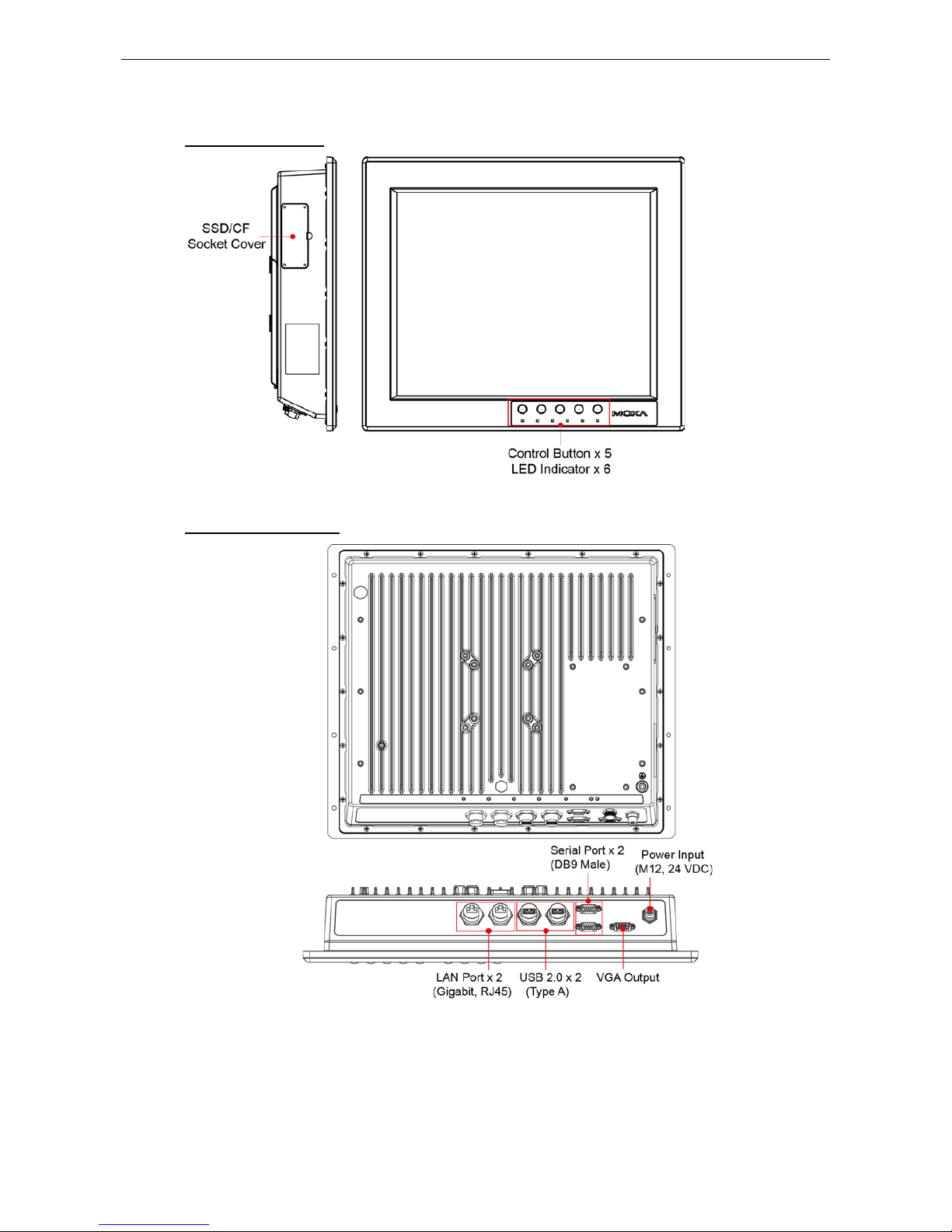
EXPC-1319 Series Hardware Introduction
1-3
Appearance
Front and Side Views
Rear and Bottom Views
Page 7
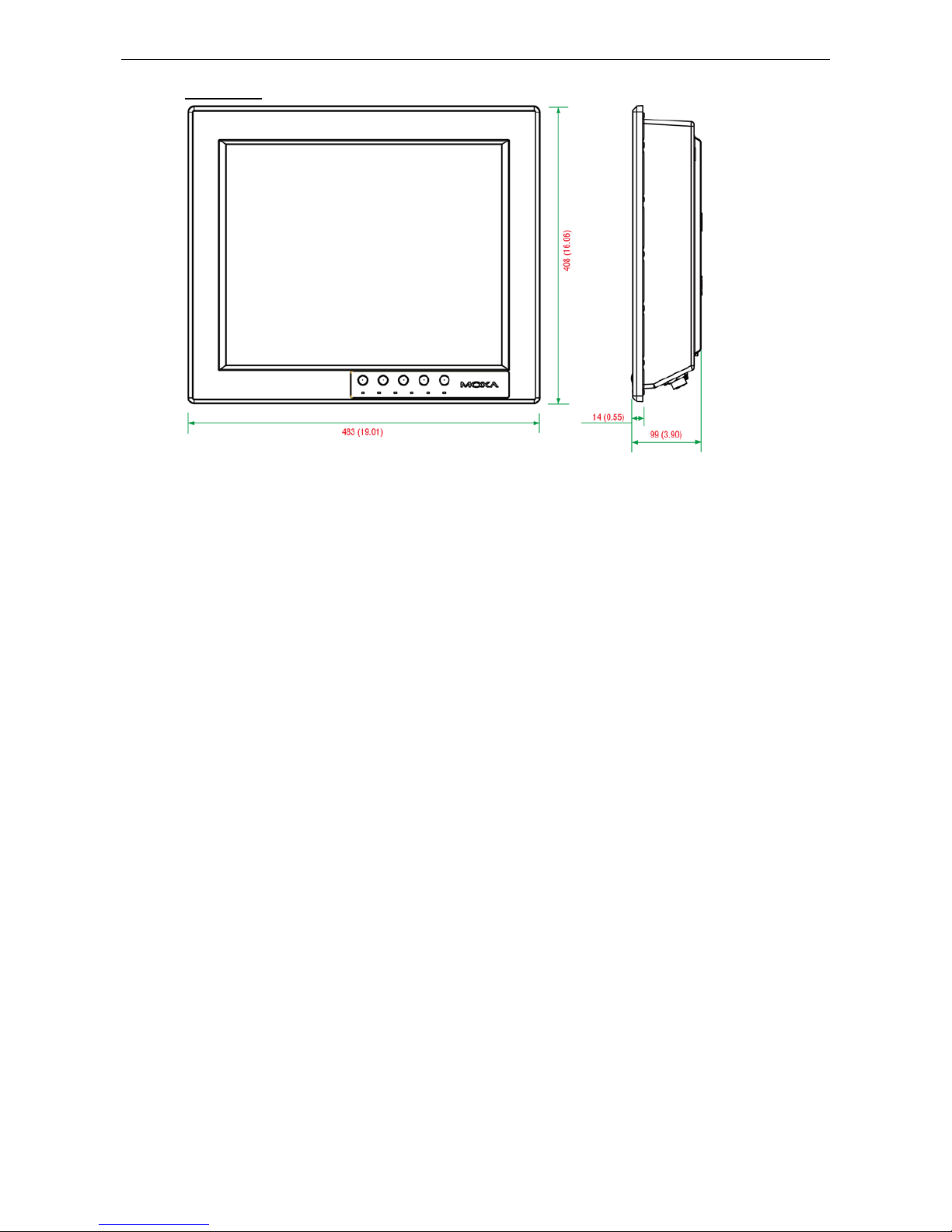
EXPC-1319 Series Hardware Introduction
1-4
Dimensions
Features
Zone 2 certified component for panel mounting in hazardo us area app lic ations
High performance dual core Intel Atom D525 1.8G Hz platf orm with low power consumption
19-inch scratch-resistant anti-glare 1000 nits LCD panel
Self-health diagnostics software package for remote predictive maintenance
-40 to 60°C wid e operating temperature (with built-in Inte l ligent Heater)
Totally sealed IP66 / NEMA 4X panel compute r (no t for us ing in hazard ous environments)
Fanless, streamlined enclos ure fo r hig hly efficient heat dissipation
Touch screen control button to enable/disable touch screen
Optional WLAN, 100M fiber optical interface
Page 8

EXPC-1319 Series Hardware Introduction
1-5
Hardware Specifications
Computer
CPU:
Intel dual core Atom D525 1.8 GHz processor
OS:
Windows 7 for embedded systems
System Chipset:
Intel Pineview-D+ ICH8M
BIOS:
16-Mbit Flash BIOS SPI type with ACPI
Graphics Controller:
Integrated Intel GMA3150 graphics controller
Video Output:
VGA output, waterproof DB15 (female) connector
System Memory:
4 GB capacity, 2 GB pre-installed: 2 slots of 2 GB DDR3-800 SO-DIMM SDRAM
Automatic Reboot Trigger:
Built-in so
ftware programmable watchdog timer for system resets, configurable
from 1 to 255
second timeout intervals
Expansion Bus:
1 PCI-104 slot, 1 mini PCIe socket
USB:
2 USB 2.0 hosts, waterproof circular type A connector
KB/MS:
PS/2 keyboard/mouse interface (Y-type cable) with water pr oo f conne c to r (opti o nal
, not for using in
hazardous environments)
Storage
Storage Expansio n:
• On
-board Compact Fl ash socket x 1
• One extra on
-board SATA interface, supporting configur able RAID 0/1
Storage Support:
Removable 32 GB industrial grade SSD (operating temperature: -40 to 85°C) to store OS,
;
supports up to 256 GB
Display
Panel Size:
19-inch SXGA, 1000 nits LED backlit LCD
Aspect Ratio:
5:4
Response Time:
5 ms
Contrast Ratio:
1000:1
Viewing Angles:
•
Horizontal: 170° (left to right)
• Vertical: 160° (up to down)
Max Colors:
16.7 M colors
Graphics Controller:
Integrated Intel GMA3150 graphics controller
Video Output:
VGA output, waterproof DB15 (female) connector
Resolution:
• VGA: 640 x 480
• SVGA:
800 x 600
• XGA: 1024 x 768
• SXGA: 1280 x 1024
Touch screen
EXPC
-1319-STS: Resistive single po int g la s s -film-glass
EXPC
-1319-MTS: Capacitive multi point (available on request, not for using in hazardous environme nts )
Note: All EXPC
-1319 touch screens are scratch resistant and anti-
glare, suitable for use outdoors around heavy
equipment.
Ethernet Interface
Hardware Interface:
Waterproof RJ45 connector
LAN:
2 auto-sensing 10/100/1000 Mbps ports
Optical Fiber Interface:
2 multimode 100M fiber optic ports with waterproof Q-ODC connector
(available on
request
)
WLAN:
1 802.11b/g/n interface (available on reque s t)
Magnetic Isolatio n Pr ote c t i on:
1.5 kV built-in
Serial Interface
Serial Standards:
2 RS-232/422/485 ports, software-selectable
Connector Type:
Waterproof DB9 (male)
Page 9
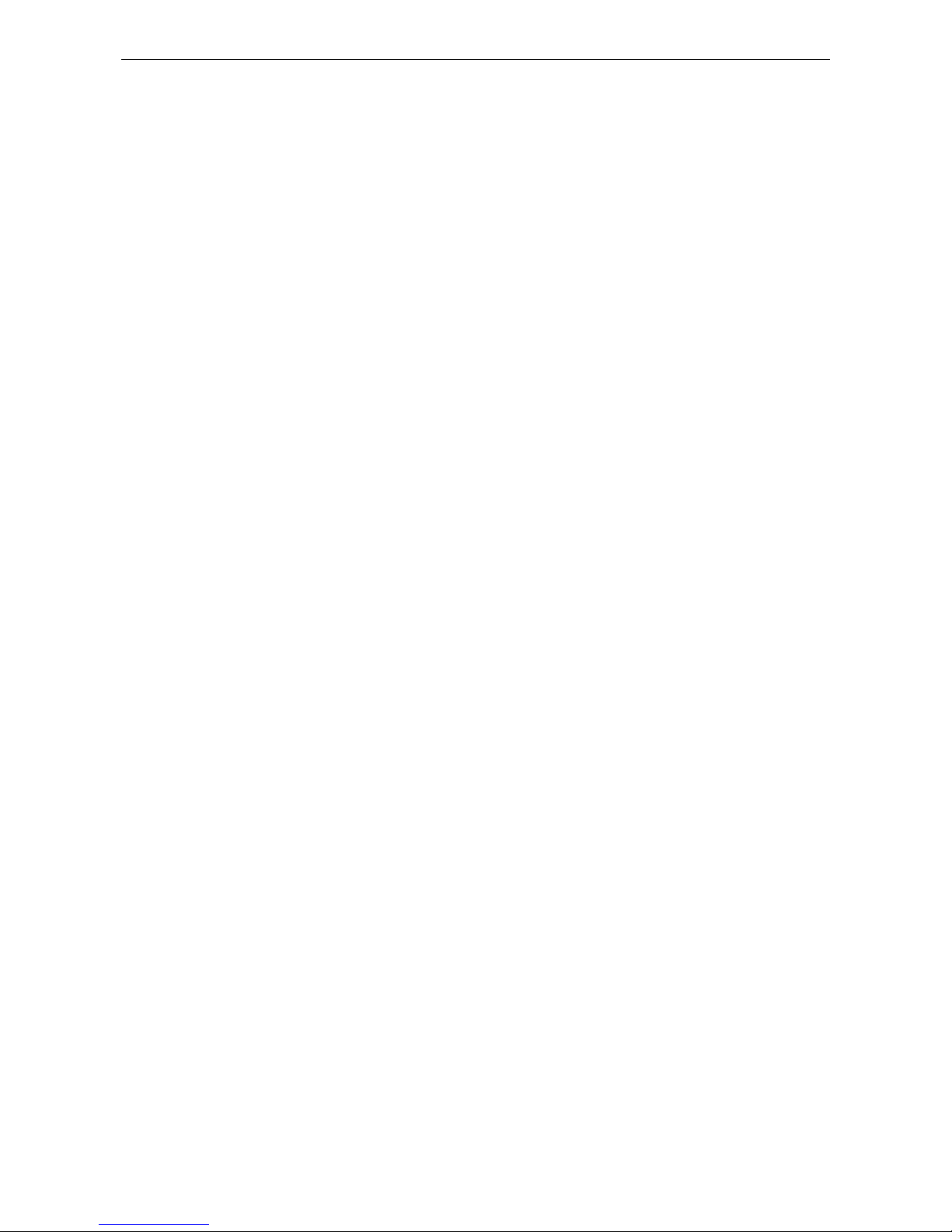
EXPC-1319 Series Hardware Introduction
1-6
Baudrate:
Up to 38,400 bp s
Isolation Protec tion:
2 kV
Serial Communication Para me ters
Data Bits:
5, 6, 7, 8
Stop Bits:
1, 1.5, 2
Parity:
None, Even, Odd, Space, Mark
Flow Control: RTS/CTS, XON/XOFF, ADDC® (automatic data direction control) for RS-485
Serial Signals
RS
-232: TxD, RxD, DTR, DSR, RTS, CTS, DCD, GND
RS
-422: TxD+, TxD-, RxD+, RxD-, GND
RS
-485-4w: TxD+ , TxD-, RxD+, RxD-, GND
RS
-485-2w: Data+, Data-, GND
LEDs and Buttons
LEDs:
Power (on/off), heater (on/off), storage (blinking/off), LAN port communication x 2 (on/off), fiber
communication
(reserved)
Control Butto ns:
System on/off, brightness adjustment x 2, touch screen on/off, programmable "Fn" button
Physical Characteristics
Housing:
Aluminum
Weight:
• 10.7 kg (without Intelligent Heating Solution)
• 11.9 kg (with Intelligent Heating Solution)
Dimensions:
483 x 408 x 99 mm (19.02 x 16.06 x 3.90 in)
Mounting:
Mounting holes for VESA 75/100, yoke mounting, and panel mounting
Environmental Limits
Operating Temperature:
• Without Intelligent Heating Solution:
-20 to 60°C (-4 to 140°F)
• With Intelligent
Heating Solution: -40 to 60°C (-40 to 140°F)
Storage Temperature:
-40 to 80°C (-40 to 176°F)
Ambient Relative Humidity:
5 to 95% (non-condensing)
Anti-Vibration: 2 g rms, 5-500 Hz frequency, compliant w ith IE C 60068 -2-6 stand ard
Anti
-Shock: 20 g, half sine wave under system operating, 11 ms duratio n, c omp l iant w ith IEC 60068-2-27
standard
Power Requiremen t s
Input Voltage:
•
Typical 24 VDC
•
External 100 to 240 VAC isolated power supply unit (available on request, not for using in hazardous
environments
)
Connector:
M12, customizable
Power Consumption:
• Without Intelligent Heating Solutio n: 60 W
• With Intelligent Heating Solution: 120 W
Standards and Cer tifications
Hazardous Environments :
UL Class 1 Division 2, ATEX/IECEx Z one 2 certified component
EMC:
EN 55022 Class B, EN 55024 -4-2, EN 55024-4-3, EN 55024-4-4, FCC Part 15 Subpart B Class A
Mechanical:
IP66, NEMA 4X
Green Product: RoHS, cRoHS, WEEE
Warranty
Warranty Period:
3 years for computer system, 1 year for LC D pan el
Details:
See www.moxa.com/warranty
Page 10

EXPC-1319 Series Hardware Introduction
1-7
LED Indicators and Buttons
The EXPC-1319 comes with six LED indicators and five contro l butto ns on the bottom of the front panel.
LED Indicators Function
Power On Power is on.
Off Power is off.
Heater On Heater is working. (Note that this function wi ll be enabl e d when
below -20˚C)
Off Heater is not working.
Storage Blinking Storage (SSD or CF) is accessing.
Off Storage (SSD and CF) is not accessing.
Fiber Reserved for optional function
LAN1 & LAN 2 On Network is trans mitting or receiving data.
Off Network is not transmitting or rece iving data.
Control Buttons Function
Power Press to turn on the computer. Press again to turn
off the computer.
Brightness Press + button to increase the brightness of the
panel. Press – button to decrease the brightness of
the panel.
Function Customizable function key, can be configured by
the utility. The default value will enable a vir tua l
keyboard function. Refer to Softwar e U ser’s
Manual for configuration details.
Touch screen Touch to enable the touch screen function
(default). Touch again to disable.
LCD Panel and Touch screen
The EXPC-1319 comes with 1000 nits TFT LCD panel w ith touch screen bonding.
The 1000 nits TFT LCD panel means the panel’s brightness at its central point is 1000 cd/m
2
. Due to the
characteristics of liquid crystal in TFT LCD panels, even though the EXPC-1319 will work properly between -20
and 60˚C (-40 to 60˚C with Intelligent Heating So l utio n), to ex te nd the panel’ s life Mox a recommends
maintaining the working temperature between 0 and 50˚C whene v er pos s ib le . Some areas on the LCD panel
might distort some colors to black at extremely high temperatures, or respond sluggishly at extremely low
temperatures.
The touch screen used on the EXPC-1319 includes hardened resist ive glass-film-glass single point touch screen
(STS) or a capacitive type multipoint touch s cr e e n (MTS). Different touch screen technologies allow dif fe rent
Page 11
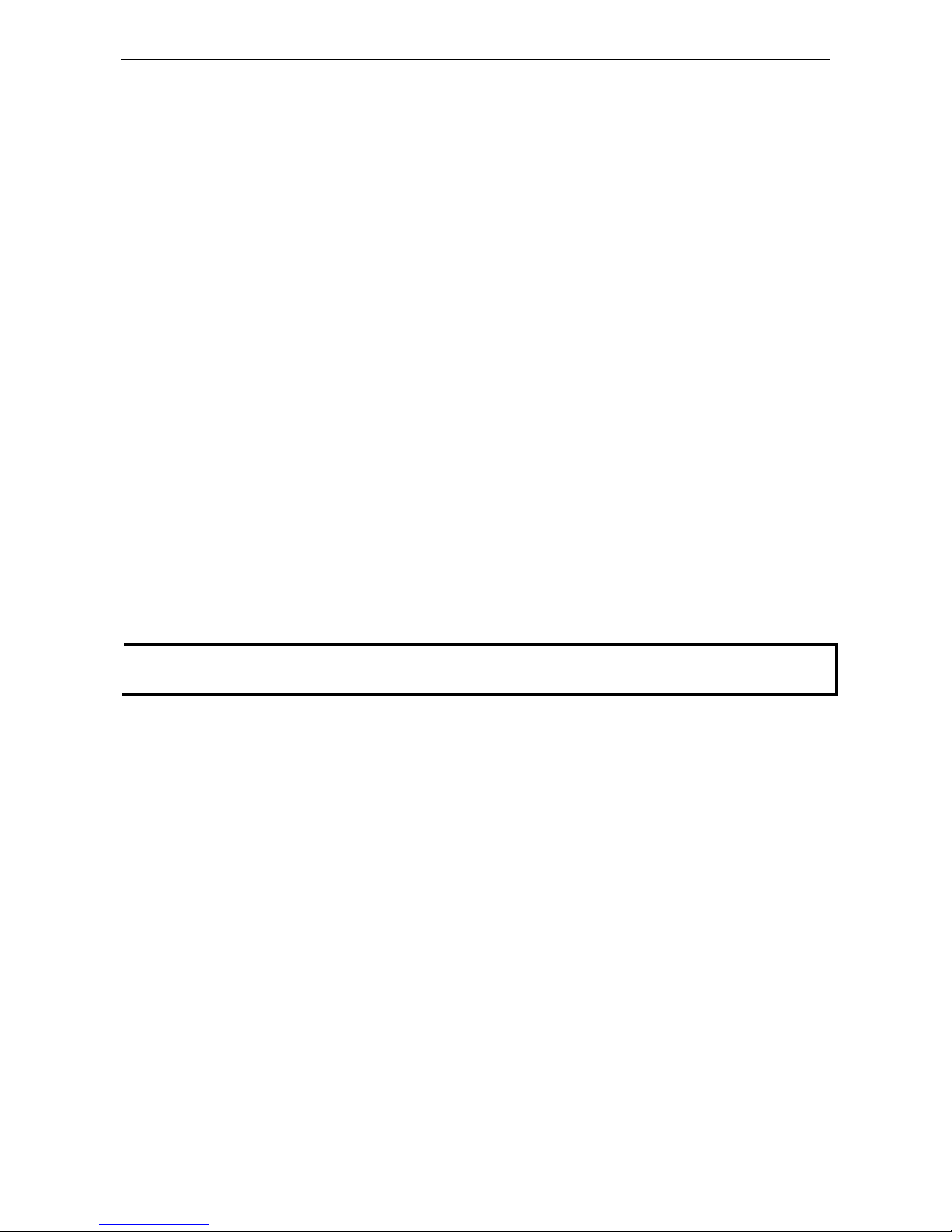
EXPC-1319 Series Hardware Introduction
1-8
light transmission rates to d ecrease the brightness of LCD panel. Usually the light transmission rate of resistive
type touch screens is around 80%, while for capacitive types it is around 85% to 90%. Please note that the
screen is composed of harden ed, scrat ch-resistant glass, and its anti-glare coating can still be scratched using
any abrasive with Mohs rating gre a te r than 6. Please note that the cap a c itive type multipoint touch screen
(MTS) model cannot be used in the hazardous environments.
Notice: Please calibrate your touch screen every time you reboot the syste m to ensure th e touch screen w orks
properly. To review touch screen calibration, please refer to the Touc h screen Calibration section in Chapter
4 of the EXPC-1319 Windows Embedded Standard 7 User’s Manual.
Moxa Intelligent Heating Solution
The EXPC-1319 may be ordered with Moxa’s patented Intelligent Heating So lutio n, to extend the effective
range of the platform’s operating temperatur e , with the caveats below. EXPC-1319 computers equip ped w ith
IHS feature the heating solution on the display panel.
The Intelligent Heating Solution will automatically initiate once the ambient temperature drops
below -20˚C.
It takes about 40 to 50 minutes for the Intelligent Heating Solution to warm up the display panel.
Once IHS has completed the heating cycle, the LED indicator for the Heater will turn off. Until the
warming up cycle is completed, the display may be distor ted or o therw i s e func tion poorly.
Moxa Intelligent Heating Solution remains (minimally) powere d up and operating even after the
computer has been taken offline. This is to ens ure its auto mated re sponse when ambient
temperatures drop below 0˚C.
IHS may only be turned off by disconnecting the power supply.
IHS requires a 120 W power supply.
NOTE
To ensure that the IHS
has been completely stopped, make sure to remove the power source after shutting
down t he EXPC
-1319.
Page 12
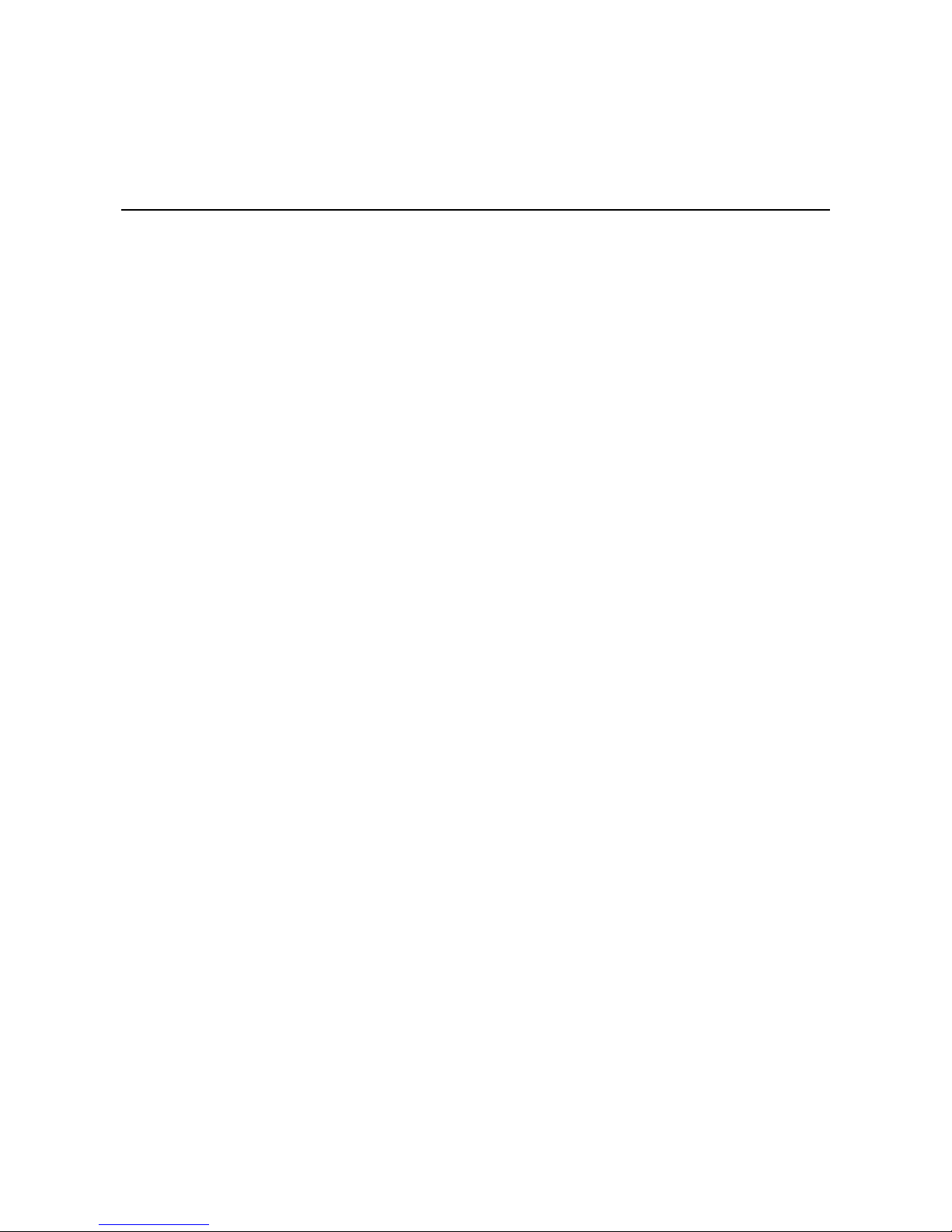
2
2. Hardware Installation
The EXPC-1319 Seri es of panel computers are compact and rugged, making them suitable fo r any industrial
application that requires EMC Level 4 compliance. The LED indicators allow users to monitor performance and
identify trouble spots quickly, and multiple ports are provided for connecting a variety of different devices. The
EXPC-1319 hardware platform is s table, re liable, and easy to maintain, allowing you to spend your time on
application development rather than tro ub le s hoo ting networking bugs. This chapter describes the hardware
installation and interfaces of EXPC-1319 panel computers.
The following topics are covered in this chapter :
Placement Options
Desktop
Mounting
Wall Mounting
Other Mounting Sol ut ion s
Yo k e Mo unting
Panel Mounting
VESA Mounting
Wiring Requirements
Connecting the Power Supply
Connecting the Inter f aces
Connecting to a Displ ay
Connecting USB Devices
Connecting Serial Devices
Connecting LAN Ports
Replacing the SSD
Installing the CompactFlash Card
Page 13
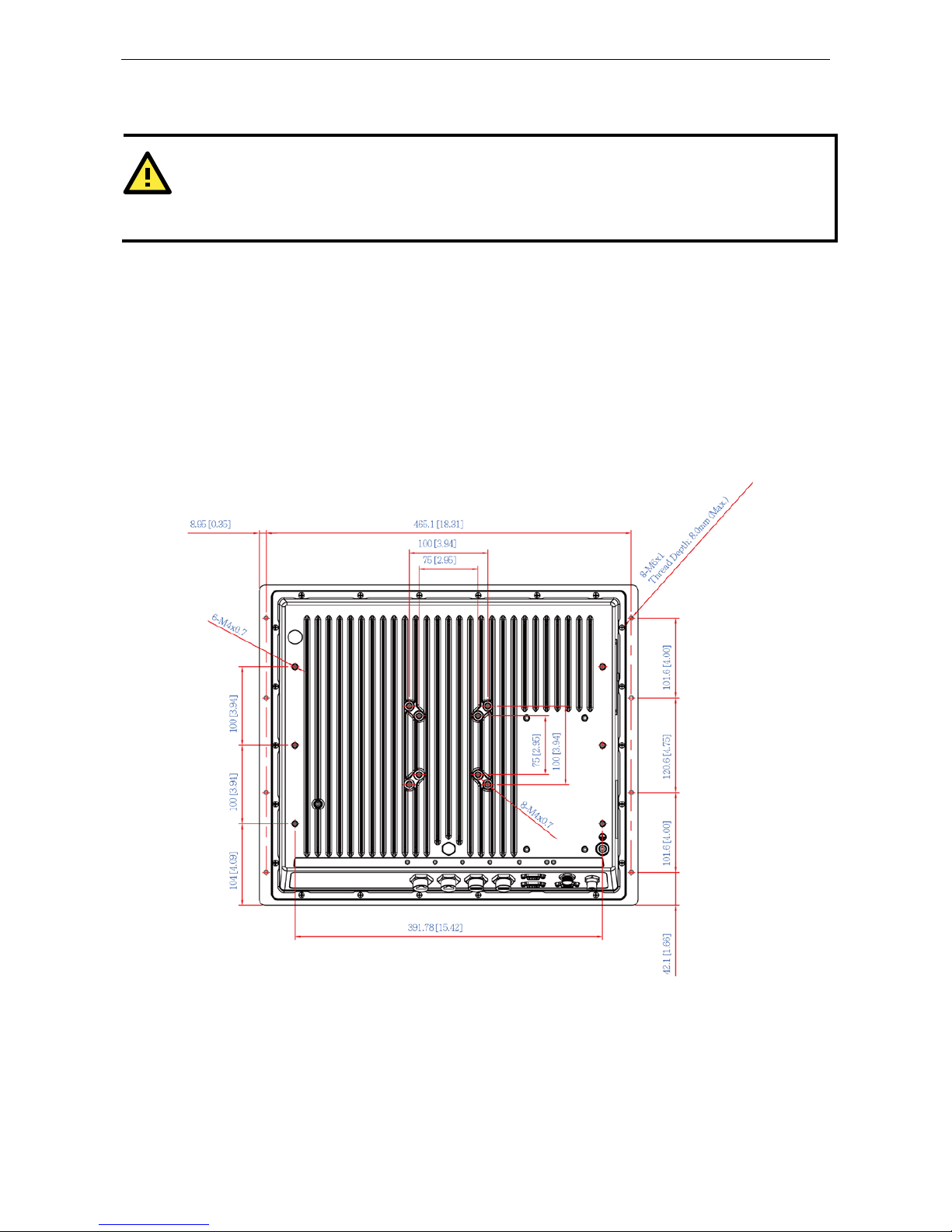
EXPC-1319 Series Hardware Hardware Installation
2-2
Placement Options
Desktop
Place your EXPC-1319 on a clean, flat, well-ventilated desktop. For better ventilation, leave some space
between the EXPC-1319 and other equipment. Do not place equipment or objects on top of the EXPC-1319, as
this might damage the computer’s internal components .
Mounting
The EXPC-1319 comes with a variety of mounting metho d s for d ifferent field sites. Before mounting, refer to
the following figure for the dimensions of the screw hol e s used for diff ere nt mounting methods.
Wall Mounting
The EXPC-1319 comes with a wall mounting kit.
Follow these steps to mount the EXPC-1319 on a wall:
Step 1: Use screws to attach the mounting ears to the back of the computer. Each mounting ear
requires three screws.
ATTENTION!
For maximum safety, at least two persons should work together to lift, p la c e , and
fasten the computer to
its
mounting point
. Before you lift or move the computer, first verify both it and any power to the system
is turned
off
. In addition, make sure you have prepared the correct screws for a wall mounting.
Page 14
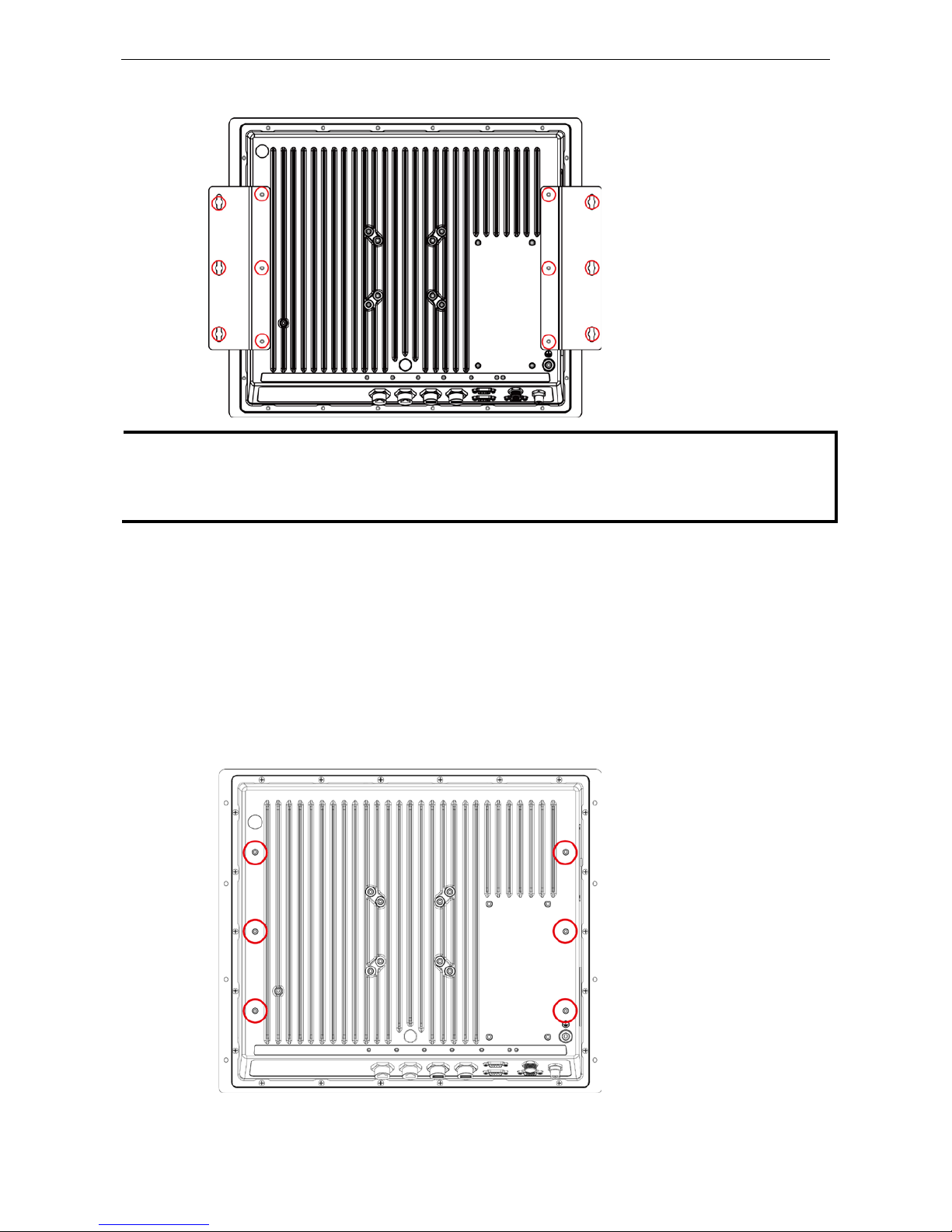
EXPC-1319 Series Hardware Hardware Installation
2-3
Step2: Fasten the computer to the wall using three screws per ear.
NOTE
To make sure the panel computer will be securely installed on a wall,
we suggest you to use M5 screws
of a
suitable length to guarantee the computer remains securely fastened to the mounting point
. The
screw holes
penetrate
8 mm into the computer’s case. W
hen choosing screws for installation, remember to account for the
thickness of the mounting surface.
Other Mounting Solutions
The EXPC-1319 computers have reserved various mounting holes for users to mount the computer with
different solutions, including yoke mounting, panel mounting, and VESA mounting . S ee the follo wing section
for detailed descriptions.
Yoke Mounting
The EXPC-1319 comes with six screw holes for a yoke mount. T hese scre ws holes are the same size as those
for the wall mounting. Place the panel onto the mounting p late, f as te n the comp uter us ing the s e holes.
Page 15

EXPC-1319 Series Hardware Hardware Installation
2-4
NOTE
To make sure the panel computer will
be securely installed on the yoke, use M4 screws. The screw holes
penetrate 8 mm into the computer’s case.
When cho osing screws f or
installation, remember to account for the
thickness of the mounting surface.
Refer to Appendix B: Statement of Regulatory Approval for the
technical
details regarding regulation Class 1 Div. 2 devices.
Panel Mounting
Follow these steps to install the EXPC-1319 on a panel cabinet.
1. Place the gasket between the EXPC-1319 and the enclosure, and use eight M6 screws to penetrate the
enclosure and gasket, so that the gasket can be securely fasten on two sides of the panel mounting holes
on the back of the EXPC-1319.
NOTE
To make sure the panel computer will
remain securely installed in the cabinet, use M6 screws of a suitable
length
. The screw holes penetrate 6 mm into the computer’s case. When choosing screws for installation,
remember to account for the thickness of the mounting surface .
2. Install the mounting brackets from inner part of the computer, and use M4 screws to fasten the brackets.
Four screws are required per side.
NOTE
For the installation in hazardous enviro nm e nts , refer to
Explosion Hazard section in Appendix B.
Page 16

EXPC-1319 Series Hardware Hardware Installation
2-5
VESA Mounting
The EXPC-1319 comes with two sets of holes reserved for VESA mounts (FDMI): VESA 100 and VESA 75. Refer
to the following figures for the specific loc a tio ns of the VESA mounting screw holes.
NOTE
To make sure the panel computer will be securely installed on a wall,
we suggest you to use the screws
with the
specifications of
M4. The screw h oles penetrate 6 mm into the computer’s case. When choosing screws for
installation, remember to account for the thickness of the mounting surface.
Refer to
Appendix B: Stateme nt
of Regulatory Approval
for the technical details regarding regulation Class 1 Div. 2 devices.
Wiring Requirements
The following common safety precautions should be observed before installing any electronic device:
• Strive to use separate, non-intersecting paths to route power and network i ng wire s . If power w iring a nd
device wiring paths must cross, make sure the wires are perpendic ular at the intersection point.
• Keep the wires separated according to interface. The rule of thumb is that w iring that shares similar
electrical characteristic s may be bundled together.
• Do not bundle input wiring with output wiring . Keep the m separate.
• When necessary, it is strongly advised that you lab e l wir ing to all dev ic es in the syste m.
ATTENTION
Do not run signal or communication wiring and power wiring in the same conduit. To avoid interference, wires
with different signal characteristic s
(i.e., different interfaces) sho uld b e route d separately.
Page 17

EXPC-1319 Series Hardware Hardware Installation
2-6
ATTENTION
Safety First!
Be sure to disconnect the power cord before installing and/or wiring your device.
Caution!
High Electrical Curren t!
Verify
the maximum possible current for each wire gauge, especially for the power cords
. Observe all el ectrical
codes dictating the maximum current allowable for each wire
gauge.
If the current goes above the maximum ratings
(120 W)
, the wiring could overheat, causing serious damage to
your equipment.
Caution! High
Temperatures!
Be careful when handling the unit. When the unit is plugged in, the internal components generate
a lot of
heat
which may leave
the outer casing too hot to touch.
Connecting the Power Supply
The power connector is located at the far left of the bottom panel. When wiring the machine for power, refer to
the following figure for the pinout of the M12 power connector. Please take care to guarantee you r powe r cabl e
uses the correct pinout.
When power has been connected, press the power button on the front panel to turn on the computer.
Connecting the Interfaces
The EXPC-1319 comes with various interfaces located on the bottom panel. All of these conn ectors ha ve been
shipped with protective caps and tethers. If you wish to detach the tethers from the computer the screws
securing them to the rear panel will need to be removed. To keep water out of the enclosure and preserve the
life of the EXPC-1319, leave the protective caps in place (with their tethers) whenever the hardware interfaces
are not used.
Page 18

EXPC-1319 Series Hardware Hardware Installation
2-7
Connecting to a Display
The EXPC-1319 comes with a 19-inch LED-backlit LCD display. Because the configuration of a 2nd or alternate
display may be required, the EXPC-1319 also comes with a VGA interface on its bottom panel. The VGA
hardware interface is a standard D-Sub 15-pin female connector; to ensure that the monitor image remains
clear, be sure to tighten the monitor cable after connecting it to the EXPC-1319 computer. The pin assignments
are shown below.
WARNING
When th
e external VGA display is not in use, make sure that the prote c tiv e cap and the tether tail have
been
securely fasten
ed so that the waterproof function can work well. Please note that when reinstalling the
protective cap
, it must be fully tightened to insure the unit is sealed correctly to meet the IP66 enclosure
rating.
You may refer to Appendix B: Statement of Regul atory Approval for the technical details
regarding
regulation Class 1 Div. 2 devices
.
DB-15 Female VGA Connector
Pin No. Signal Defini tion Pin No. Signal Definition
1 Red 9 VCC
2 Green 10 GND
3 Blue 11 NC
4 NC 12 DDC2B Data
5 GND 13 HSYNC
6 GND 14 VSYNC
7 GND 15 DDC2B Clock
8 GND
Connecting USB Devices
The EXPC-1319 embedded computer has two USB 2.0 ports on the bottom panel. All o f the ports are UHCI, Rev
2.0 compliant and support Plug & Play and hot swapping. These ports can be used to connect USB devices such
as a keyboard, mouse, USB flash disk, and USB CD-ROM. In addition, both USB ports support system boot up,
which can be activated by modifying the BIOS settings. BIOS configuration is described in detail in
Chapter 4:
BIOS Setup. Follow the steps below to wire up the USB connectors.
Step 1: Disassemble the waterproof USB
connector into four parts. Thread the end of the
wire you intend to connect through parts 4, 3, and
2, in that order.
Step 2: Connect the wires to the USB head
according to the pinout shown in the table below.
Step 3: When finished, assemble the USB parts,
and connect the USB connector on the bottom
panel of the EXPC-1319. Make sure the connector
Page 19

EXPC-1319 Series Hardware Hardware Installation
2-8
has been securely fastened to ensure the
waterproof function.
Pin Number Assignment
1 VCC
2 DATA-
3
DATA+
4 Ground
WARNING
To keep the EXPC
-1319 within the IP66 rating’s waterproof specifications, when the
USB ports are not in use
operators must replace the protective caps and the tethers,
and make sure they
have been properly fastened. Please note that when reinstalling
the
protective caps they must be tightened to 136 N-cm (12 in-lbs) to ensure the
unit is sealed to IP6
6 specifications.
In addition,
because of the danger posed by the maximum 5V @ 500 mA power
supply
of standard USB ports, care must be taken to protect the EXPC-1319 from
power accidents
in damp environments. To guarantee safety from severe electrical
shoks or electrocution, in damp conditions users
should disconnect the entire
computer
from its power source before connecting or disconnecting any USB
devices
.
You may r
efer to Appendix B: Statement of Regulatory Approval for the
technical
details regarding regulation Class 1 Div. 2 devices.
Connecting Serial Devices
The EXPC-1319 comes with two RS-232/422/485 seria l ports w ith DB9 ma le co nnecto r.
Step 1: Disassemble the waterproof DB9 connector
into four parts.
Step 2: Connect the serial signal wires with the correct
pin definition. See the following figur e and table .
Step 3: When finished, assemble the DB connector
parts, and connect to the DB9 connector on the bottom
panel of the EXPC-1319. Make sure the connector has
been securely fastened to ensure the waterproof
function.
The pin assignments for RS-232/422/485 serial ports are shown in the following table:
DB-9 Male Port RS-232/422/485 Pinouts
Pin RS-232 RS-422 RS-485-4W RS-485-2W
1 DCD TxDA(-) TxDA(-) –
2 RxD TxDB(+) TxDB(+) –
3 TxD RxDB(+) RxDB(+) DataB(+)
4 DTR RxDA(-) RxDA(-) DataA(-)
5 GND GND GND GND
6
DSR – –
–
7 RTS – – –
8 CTS – – –
Page 20

EXPC-1319 Series Hardware Hardware Installation
2-9
WARNING
When the
serial ports are not in use, make sure that the protective caps and the tethers have been securely
fasten
ed to keep water from entering the enclosure. Please note that when reinstalling the protective caps
th
e screws which keep them in place must be tightened to 136 N-cm (12 in-lbs) to ensure the unit is sealed
to IP6
6 specifications. You may refer to Appendix B: Statement of Regulator y Approval for the technical
detail
s regarding regulation Class 1 Div. 2 devices.
Connecting LAN Ports
The EXPC-1319 has two 10/100/1000 Mbps LAN ports . These LAN ports come with waterproof RJ45 connectors.
Follow the steps below to connect the LAN ports.
By default, the LAN ports use DHCP addressing to as s ign network IP addresses. For detailed network
configuration, please refer to the EXPC-1319 Win 7 Embedded Software Manual.
Step 1: Disassemble the waterproof RJ45 LAN
connector into four parts.
Step 2: Users need to connect the twiste d pair
wire to the correct pinouts. For pinouts, refer to
the figure and table just below.
Step 3: Pass LAN twisted pair through parts 4,
3, and 2, in that order, then connect it to the
RJ45 head. When finished, reassemble the LAN
parts, and insert the RJ45 head into the bottom
panel of the EXPC-1319. Make sure the
connector is securely fastened to ensure full
water resistance.
Pin No. 100 Mbps Signal 1000 Mbps Signal
1 ETx+ TRD (0)+
2 ETx- TRD (0)3 ERx+ TRD (1)+
4 -- TRD (2)+
5 -- TRD (2)6 ERx- TRD (1)7 -- TRD (3)+
8 -- TRD (3)-
Page 21
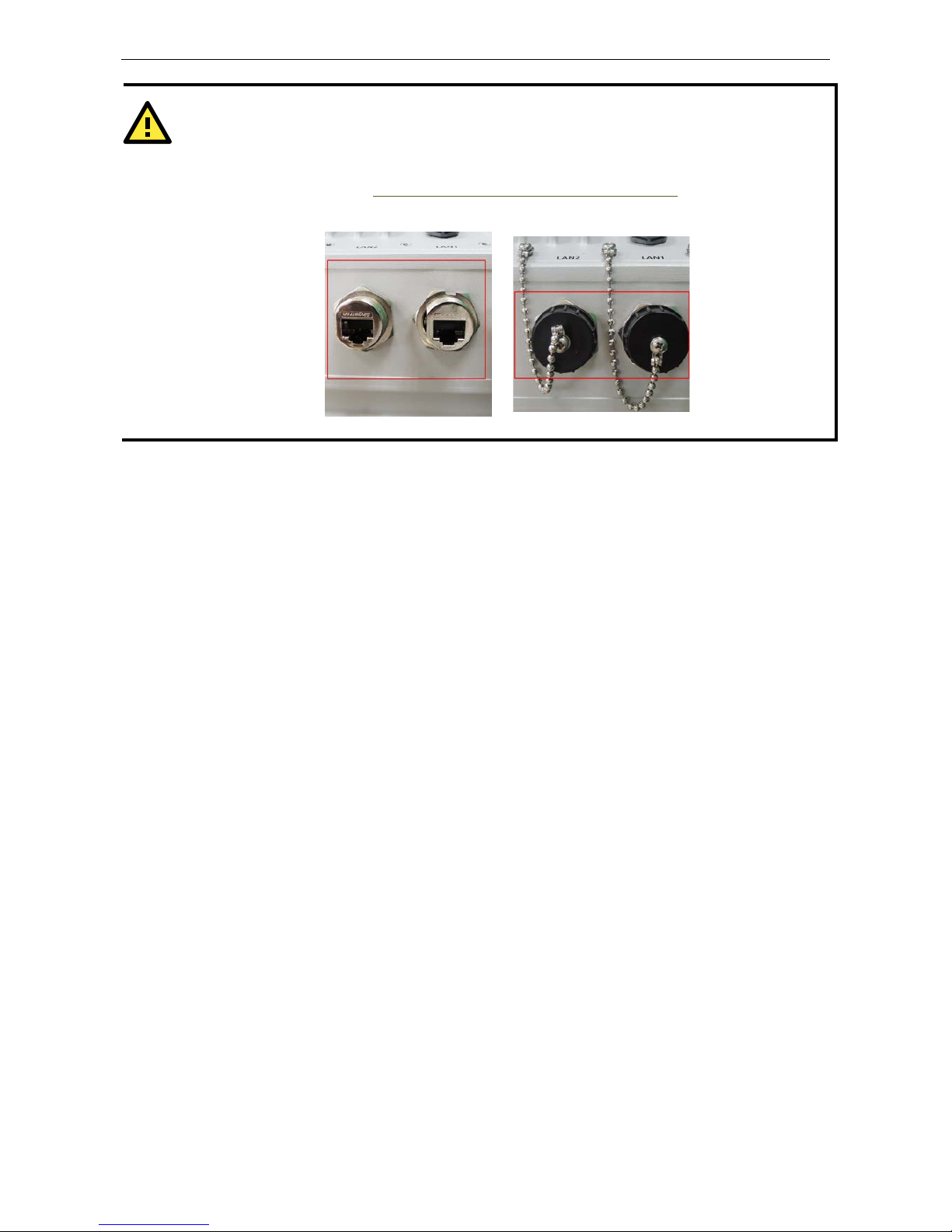
EXPC-1319 Series Hardware Hardware Installation
2-10
WARNING
When the
Ethernet LAN ports are not in use, make sure that the protective caps and tethers have been
securely fastened to keep water from enterin g the enclosure
. Please note that when reinstalling the
protective cap
s they must be tightened to 136 N-cm (12 in-lbs) to ensure the unit is sealed to IP66
specifications
. You ma y refer to Appendix B: Sta temen t of Regul atory Appr oval for the technical details
regarding
regulation Class 1 Div. 2 devices.
Page 22

EXPC-1319 Series Hardware Hardware Installation
2-11
Replacing the SSD
The EXPC-1319 comes with a removable 32 GB industrial SSD that can be upgraded to a maximum of 256 GB.
To replace the SSD, follow these steps.
1. Remove the SSD cover, located on the left side of the computer (shown
at right).
2. Remove the SSD by p ulling out the plastic plate (shown at left).
3. Remove the screws on two sides of the SSD, and then remove the plastic
plate.
4. Place the plastic p late on the new SSD, and fasten the screws on
two sides of the S SD. When finished, ins ert the SSD into the socket
(shown at left)
5. Set the SSD cover in place and fasten it using the original four screws.
NOTE
Please note that the operating system is stored
on the SSD. If you replace this SSD with a new model you
will
may
perform a system recovery procedure to re-install the operating sy s te m on the new SSD . For details
about this procedure, please r
efer to the System Recovery chapter in either the EXPC-1319 Win 7
Embedded
(Chapter 9), or EXPC-1319 Win Linux (Chapter 5) software manuals,.
Installing the CompactFlash Card
The EXPC-1319 comes with an onboard CompactFlash socket located just beside the SSD socket. Follow these
steps to install.
1. Remove the SSD cover, located on the left side of the computer (shown
at right).
2. The CompactFlash socket is located beside the SSD socket
(shown at left).
Page 23

EXPC-1319 Series Hardware Hardware Installation
2-12
3. Carefully insert the CompactFlash ca rd into the sock e t, hardware
interface first (shown at right). To remove the card, you may need to
use a screwdriver or other long, slender tool.
4. When finished, place the cover back and fasten the screws.
NOTE
Please note that the SSD/CompactFlash cover comes with rubber pads
fastened to the back plate, to help secure the SSD and CF cards. These
pads also help reduce vibration and assist in keeping the SSD and CF
slots waterproof, so take care to preserve them and follow suggested
procedures when securing the cover.
Page 24

3
3. Touch Screen Calibration
Calibrating the Touc h Sc r ee n
Standard Calibration
Advanced Calibration
PenMount Calibration Utility Parameters
Tur n of f EEPRO M S tor age
To uc h Scr een Cur sor S e ttings
Edge Compensation
Page 25

EXPC-1319 Series Hardware Hardware Installation
2-2
Page 26

EXPC-1319 Series Hardware Hardware Installation
2-3
Calibrating the Touch Screen
This chapter describes the calibration process for the EXPC-1319 touch panel.
First, Open the PenMount control panel. This may be found under the Windows 7 Start Menu, in the
Programs list in the PenMount Windows Universal Driver( WHQL) folder. From the PenMount folder,
navigate to the Utility folder and open the PenMount Control Panel.
Next, the PenMount Co ntrol Panel should appear as in the screen shot to
the right, with the Device tab as its default display . Double-click on the
device you want to calibrate, or select the device and click Configure. If you
do not see your device offered on the menu, click Refresh to refresh the list.
The final preparatory step is to choose what sort of calibratio n yo u
want. Most will choose Standard Calibration, which is a basic touch
screen calibration using five reference points. For most situations, a
standard calibration should be adequate. As the touch scre en age s ,
users will find that the standard calibra tio n is no t adequate for
re-establishing screen accuracy and precision. If prob le m s are still
encountered following a standard calib r a tio n, yo u may choose
Advanced Calibration to calibrate the touch screen to a greater
number of reference points.
Standard Calibration
For a standard five point calibration, five spots will appear one
after another on the display. Use your finger or stylus to touch
the five points in order. After you have completed the
sequence, hit ESC on your keyboard to save the result and
exit the calibration process.
Advanced Calibration
An advanced calibration uses 9, 16, or 25 points to calibrate
touch panel linearity; select the number of reference points
from the drop-down menu offered on the calibration utility
main dialog. You may also instruct the calibration utility to
plot detailed calibration data onto a graph. Fo r more
information about the data graph, see the next section,
Calibration Data Graph
.
Just as with the standard calibration, to comple te the
calibration use your finger or stylus to touch the points in
order, as they appea r. After you have completed the sequence, hit ESC on your keyboard to save the result and
exit the calibration process.
Page 27
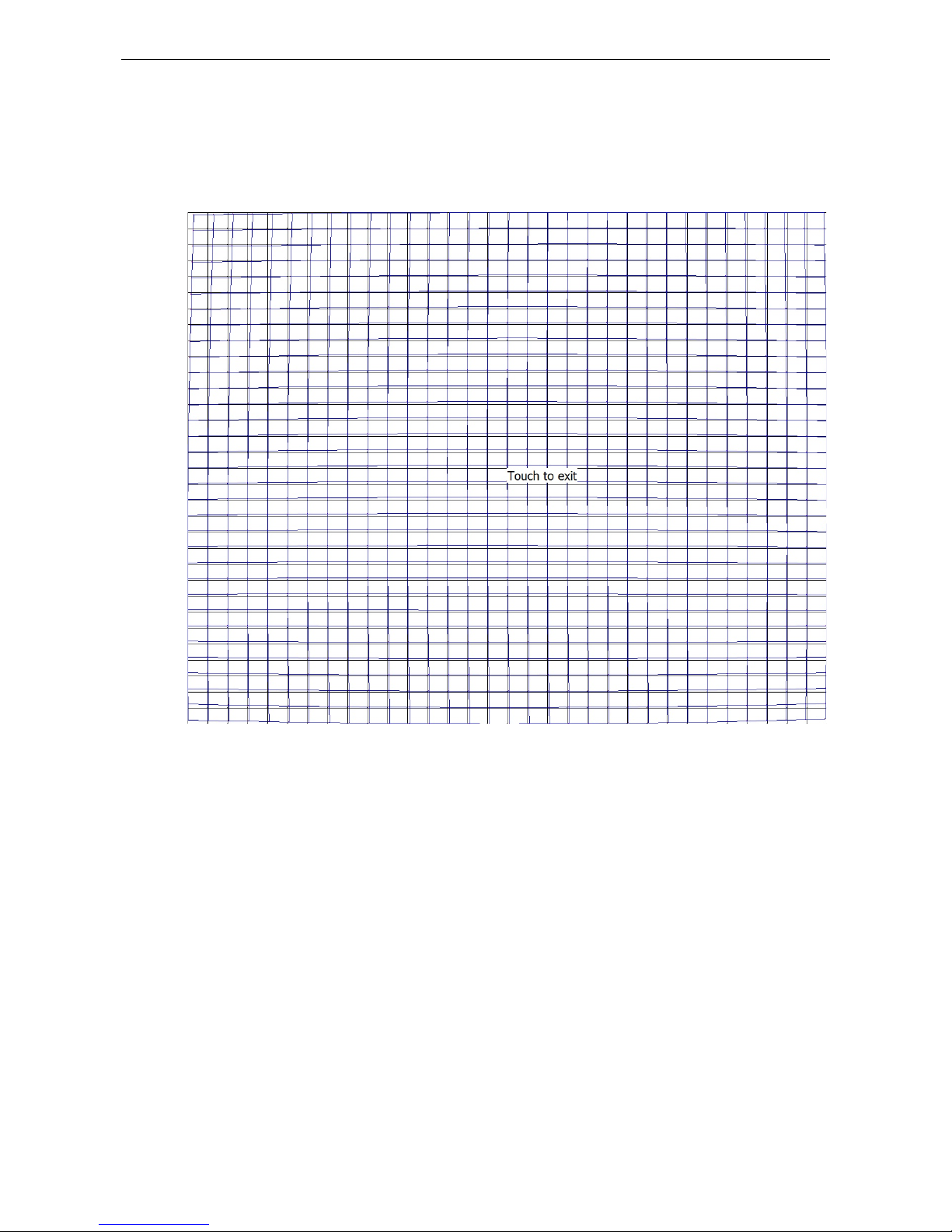
EXPC-1319 Series Hardware Hardware Installation
2-4
Advanced Calibration: Calibration Data Graph
If you performed an advanced calibration and ticked the Plot Calibratio n Data selection, then after you
complete an advanced calibration the calib ration utility will provide you with a graph comparing ideal panel
linearity as assumed by the PenMount utility (the black lines) plotted against the approximate linearity derived
by the PenMount utility fro m the user calibr a tio n pro c e ss (the blue lines).
Please note that this function is mainly used by the panel manufacturer for troubleshooting. To exit the graph,
simply touch the screen. If you feel you have discovered problems with calibration that you cannot solve using
the PenMount calibration utility, p le ase conta c t Moxa ’s E mbedded Computing Technical Support staff.
PenMount Calibration Utility Parameters
Turn off EEPROM Storage
Ticking this box disables the storage of calibration data in the permanent EEPROM screen controller; instead,
the calibration data is saved to the system drive. If you turn off EEPROM storage, the value will be stored and
available from one restart to the next, but the changes will be lost should you perfor m a syste m softw are
recovery, forcing you perform a touch panel recalibration.
Touch Screen Cursor Settings
The Settings tab allow s for configuration of four main touch screen cursor features: cursor be havior (mouse
emulation or stylus mode), a beep that sounds when contact with the touch screen is made or broken, a cursor
stabilizer, and press-and-hold in place of right clicking.
The top drop-down may only be set to mouse e mulation. No other modes are availabl e .
Page 28

EXPC-1319 Series Hardware Hardware Installation
2-5
Beep mode allows you to configure a beeping sound to play whenever contact is made (or broke n) with the
screen. The beep may be configured for tone, frequency, and duration.
The cursor stabilizer removes jitter from the cursor when the computer is being used in high vibration
environments.
To enable right-click capability for the touch screen, users may enable the press-and-hold-as-right-click,
which allows users to press on the cursor and hold their finger in place, without moving, to call up the right-click
menu available in most Windows applicatio ns .
Back to defaults resets all of the touch screen interface settings to their factory defaults .
When finished, click OK.
Edge Compensation
This page allows users to calibrate the touch screen so that sof tware features at the edges of the display are
easier to access. This is often a serious problem when, for instance, users are touching the screen with
fingertips that are too thick to conveniently a cce s s scroll b ars, or to manip ulate ob j ects on the Windows task
bar, or in the system tray located on the bottom of the screen. The edge c ompensation interface con sists of four
sliders one for each edge of the screen. The far right represents the largest possible edge area, while the far left
represents the smallest possible (unmagnif ie d) edge area.
Page 29

4
4. BIOS Setup
This chapter describes the BIOS settings of the EXPC-1319 computer. The BIOS is a set of input/output control
routines for peripherals. The BIOS is used to initializ e b as ic p eripherals and loads the operating system. The
BIOS setup allows the user to modify the system configurations of these basic input/output peripherals. All of
the configurations will be stored in th e NVRAM ( flash memory), which retains the system information after
system reboots or the power is removed.
The following topics are covered in this chapter :
Entering the BIOS Setup Utility
BIOS Main Page
Modifying BIOS Settings
Advanced Settings
Se c urity Settings
Power Settings
Bo o t Settings
Ex it S e tting s
Upgrading the BIOS
Page 30

EXPC-1319 Series Hardware BIOS Setup
3-2
Entering the BIOS Setup Utility
Before you start configuring BIOS settings, make sure the follo w ing notices have been confirmed.
1. The EXPC-1319 has been installed in the safe enviro nm e nt, such as office or lab.
2. The keyboard has been successfully connecte d.
3. The power cable has been successfully connected.
To enter the BIOS setup utility, press the “F2” key while the system is booting up. The main BIOS Setup screen
will appear.
A basic description of each function key is listed at the bottom of the screen. Refer to these descriptions to learn
how to use them.
F1: General Help
F5/F6: Change Values (in a drop down menu)
F9: Setup Defaults
F10: Save and Exit
↑↓
: Select Item
← →
: Select Menu
ESC: Exit
ENTER: Select or go to Submenu
BIOS Main Page
The main page of the BIOS displays basic low-level information about system hardware, including thing s like
model names, CPU typ e, and BIOS version.
Page 31

EXPC-1319 Series Hardware BIOS Setup
3-3
Modifying BIOS Settings
Navigate the BIOS menus using the arrow keys; up (↑) and down (↓) arrows navigate the menu, while left (←)
and right (→) arrows will open or close sub-menus from entries marked with a triangle (▲) at the beginning of
the line.
Advanced Settings
The Advanced Features screen will appear when choosing the Advanced item from the main menu.
Boot Configuration
This item allows users to toggle the number pad into “on” or “off” when first boo ting up.
Page 32

EXPC-1319 Series Hardware BIOS Setup
3-4
Peripheral Configuration
This item allows you to configure the perip her al s er ial ports.
Serial Port A
This item allows you to configure the COM1 port.
Options: 3F8/IRQ4 (default), Disabled
Serial Port B
This item allows you to configure the COM2 port.
Options: 2F8/IRQ3 (defa ult), D is a b le d
Serial Port C
This item allows you to configure the control buttons.
Options: 3E8/IRQ5 (default), Disabled
Serial Port D
This item is reserved to configure the touch panel interf ac e .
Options: 3E8/IRQ5 (default), Disabled
IDE Configuration
This item allows you to configure the storag e driv e controllers.
Page 33
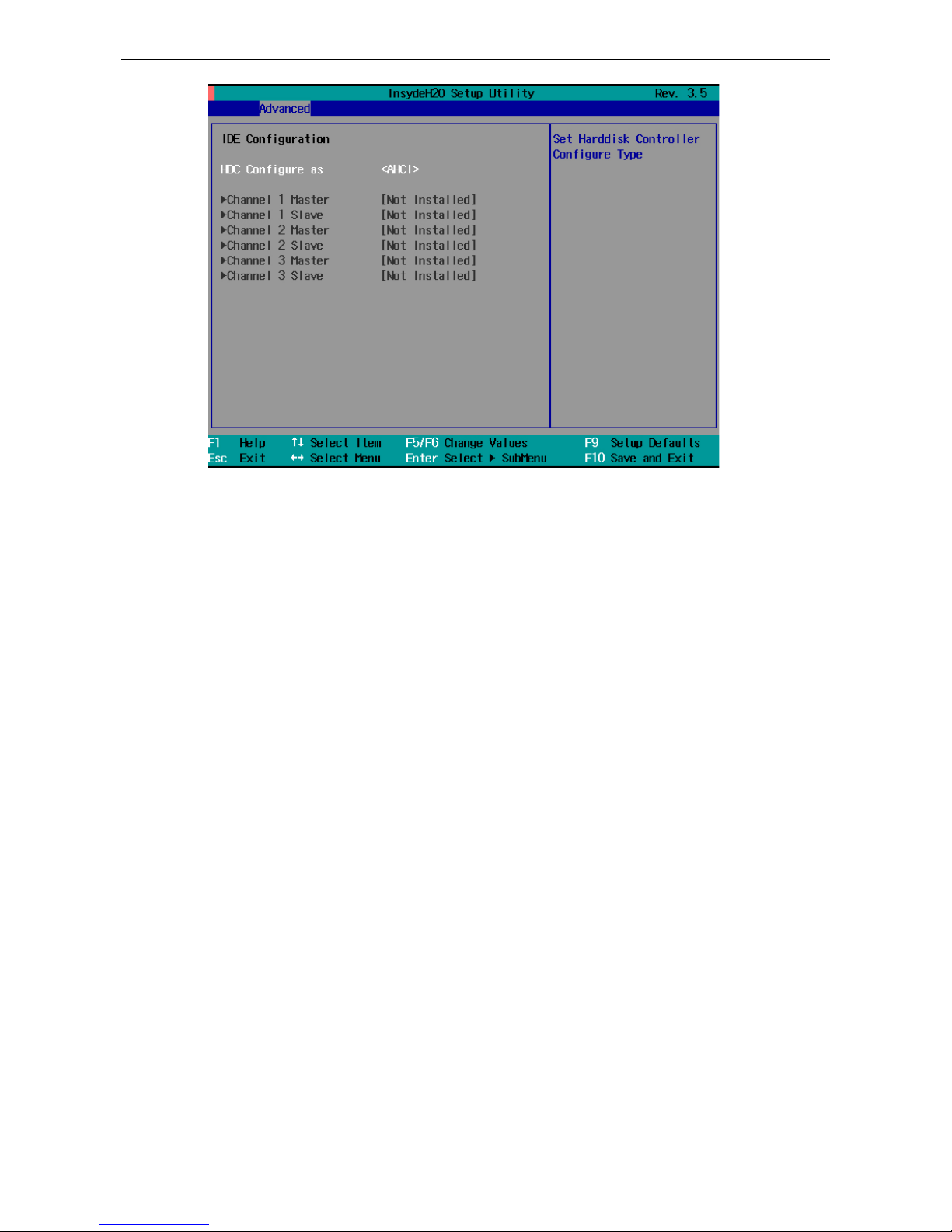
EXPC-1319 Series Hardware BIOS Setup
3-5
HDC Configure As
This item allows you to configure the storage driv e type. The options are:
AHCI (default); PATA; SATA; and IDE Non-Combined
Channel Master 1 to 3
This setting displays the storage devices installed on the computer’s master bus. These storage devices may be
HDD, SSD, or a CF card.
Channel Slave 1 to 3
This setting displays storage devices installed on the computer’s slave
bus. These storage drives may be HDD, SSD, or a CF card.Video
Configuration
This item allows you to configure the video settings.
Page 34

EXPC-1319 Series Hardware BIOS Setup
3-6
IGD – Pre-Allocated
This item allows you to configure the pre-allocate d ca p acity for the gr aphic me mory capacity.
Options: 8 MB (default), 1 MB
IGD – DVMT Size
This item allows you to configure the capacity of the DVMT 5.0 use d by the inter nal gr a p hics device.
Options: 64 MB (default) , 128 MB, 224 MB
IGD – Boot Type
This item allows you to select the video device which will be activ a te d during POS T.
Options: CRT+LCD (default), CRT, LCD
Please note that for the EXPC-1319, the LCD features the LCD panel, and the CRT features the VGA port at the
bottom of the computer.
IGD – LCD Panel Type
This item allows you to select the LCD panel type and the resolution.
Options: 1280x1024 LVDS (default), 1024x768 LVDS, 800x600
LVDSUSB Configuration
This item allows you to turn USB Legacy mode on or off. USB Legacy allows older USB devices to be accessed
from the earliest boot initialization, and/or DOS.
Options: Enabled (default), Disable d
Page 35

EXPC-1319 Series Hardware BIOS Setup
3-7
USB Port0
This item allows you to configure the USB Port 1.
Options: Enabled (default), Disable d
USB Port1
This item allows you to configure the USB Port 2.
Options: Enabled (default), Disable d
USB Port3-Port6
This item allows you to configure the USB Port 3 to 6. These ports are reserv ed on the main bo ard .
Options: Enabled (default), Disable d
Note: Please note that USB Port 2 is reserved for touch panel function. Default value is Enabled.
Page 36

EXPC-1319 Series Hardware BIOS Setup
3-8
ACPI Table/Features Control
This item allows you to configure FACP and HPET functi o ns .
FACP – RTC S4 Wakeup
This item allows you to enable RTC wakeup, so the computer may pull itself out of sleep or hibernation mode
to perform specified tasks at a certain time each day.
Options: Enabled (default), Disable d
HPET – HPET Support
This item allows you to enable/disable the HPET (High Precisio n Ev e nt Ti mer ), which produces periodic
interrupts at a much higher resolution than the RTC and may be used to synchronize multimedia streams. HPET
can sometimes introduce system instability, so some users may wish to disable it.
Option: Enabled (default), Disabled
Base Address Select
This allows you to select the memory address range for the HPET.
Options: FED00000h (default), FED01000h, FED02000h, FED03000h
Hardware Monitor
This item allows you to view various self-reported hardware states that include CPU temperature , sys te m
temperature, and CPU voltage.
Page 37

EXPC-1319 Series Hardware BIOS Setup
3-9
Security Settings
The section allows users to configure security settings like a system supervisor password and user password.
Set Supervisor Password
This item allows you to set the supervisor password. Select and then enter the password, and then confirm the
password again.
Page 38
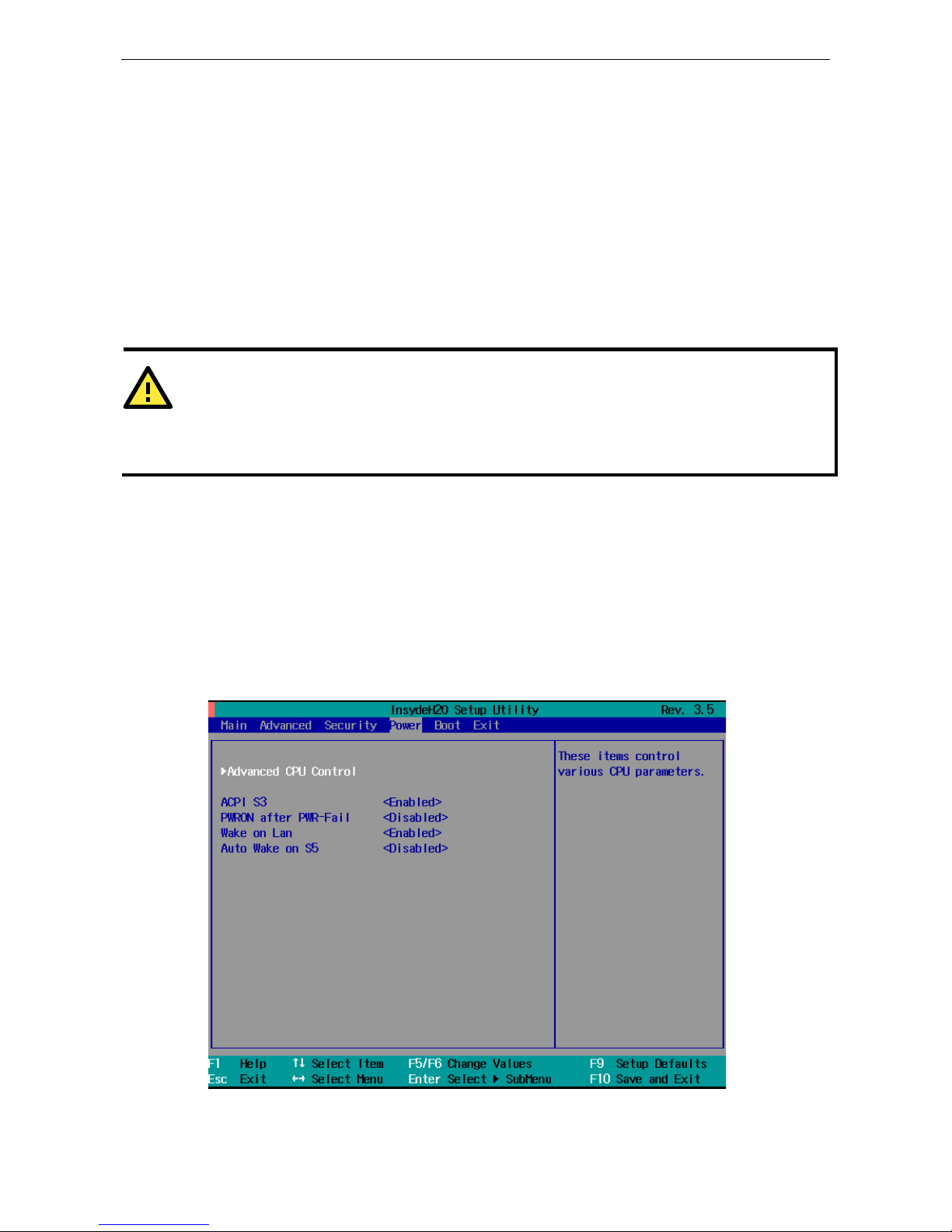
EXPC-1319 Series Hardware BIOS Setup
3-10
Set User Password
This item allows you to set the user pas swor d. Select and then enter the password, and then confirm the
password again.
Set All HDD Password
This item allows you to set the password for all storage devices on your computers, including CF, DOM and hard
disk. You need to enter the password when booting up to use these storage dev i ces.
Please note that to update the password you need to first enter the curr e nt pass word, and then enter a new
password. If you wish to simply cancel the password and leave the syste m unpro te c te d , you may leave the
password update box blank.
WARNING
To guarantee your hard drive remains ac
cessible, remember to record your hard disk drive
passwords in a secure place for future reference. If you set a security password on your hard disk you will
need to enter the same password whenever you access the hard drive, ev e n if it is transf erred to a
nother
computer.
Set All Master HDD Password
This item allows you to set the password for the master storage drive on your computer. You need to enter the
password when booting up to use the master hard disk.
Power Settings
The section allows users to configure power se tting s .
Page 39

EXPC-1319 Series Hardware BIOS Setup
3-11
Advanced CPU Control
Thermal Mode
This item enables Intel’s thermal throttling 1 technology in the CPU; it functions as a temperature trip that will
throttle the CPU (and thereby decrease performanc e ) when a certain tem p er ature is reached. Enabling this
function allows you to configure the ther ma l contro l c irc uit in the operating system userspace.
Options: TM1 (default), Disabled
HT Support
This item enables Hyper-Threading (HT) technology, so that the CPU may utilize simultaneous multithreading.
This improves performance for multi-threaded code and gives improved reaction and response time. However,
in some instances users may want to disable it to conserve power or reduce CPU cac he paging .
Options: Enable (default), Disabl e d
Use XD Capability
This item allows you to enable/disable the Intel XD function, which provides executable space protection by
toggling the NX bit in memory spaces designated as data. This gives a strong pro te c tion against buffer
overflows by preventing the execution of malicious code that has been delivered into memory space in a hidden
data packet. It is strongly advised to enable XD technolog y.
Options: Disabled (default), Enable
ACPI S3
This item allows you to enable/disable Processor Pe rf or ma nce S tate s (P-State s ) f unc tion; this technology is
primarily intended for power conserva tio n on lap top s . By default, it is ena b led .
Options: Enabled (default), Disab le d
Page 40

EXPC-1319 Series Hardware BIOS Setup
3-12
PWRON After PWR-Fail (Power on after Power Fail)
This item allows you to configure the computer to turn its e l f ba ck on after a power failure. If a power failure
occurs and Enabled is chosen, the computer will automatically po wer up , regard less if it was on or not when
the failure occurred. If Last State is chosen, the computer will power up if it had been on, or will remain off if
it was not on when the failure occurred.
Options: Enabled (default), Disab le d , Last S tate .
Wake on LAN
This feature is used to wake up the system by a LAN device from a remote host.
Options: Enabled (default), Disable.
Auto Wake on S5
This item allows you to configure the computer to wake from S5 status. S5 stands for Soft Off, where the PSU
remains engaged but power to all other parts of the system is cut. Auto-wake on S5 schedules a soft-reboot at
certain periodic times that may be specified in the BIOS.
Options: Disabled (default); By Every Day (user specifies a regular daily time when the computer will power
up); By Day of Month (user specifies a regular day each month when the computer will power up)
Boot Settings
The section allows users to configure boo t setting s .
UEFI Boot
This item allows you to enable/disable the Unified Exten sible Fir mware I nterface , which allows for remote
diagnostics and repair of computers even without an operating system. Users who ar e con cerned about safet y
or ownership issues may disable it.
Page 41
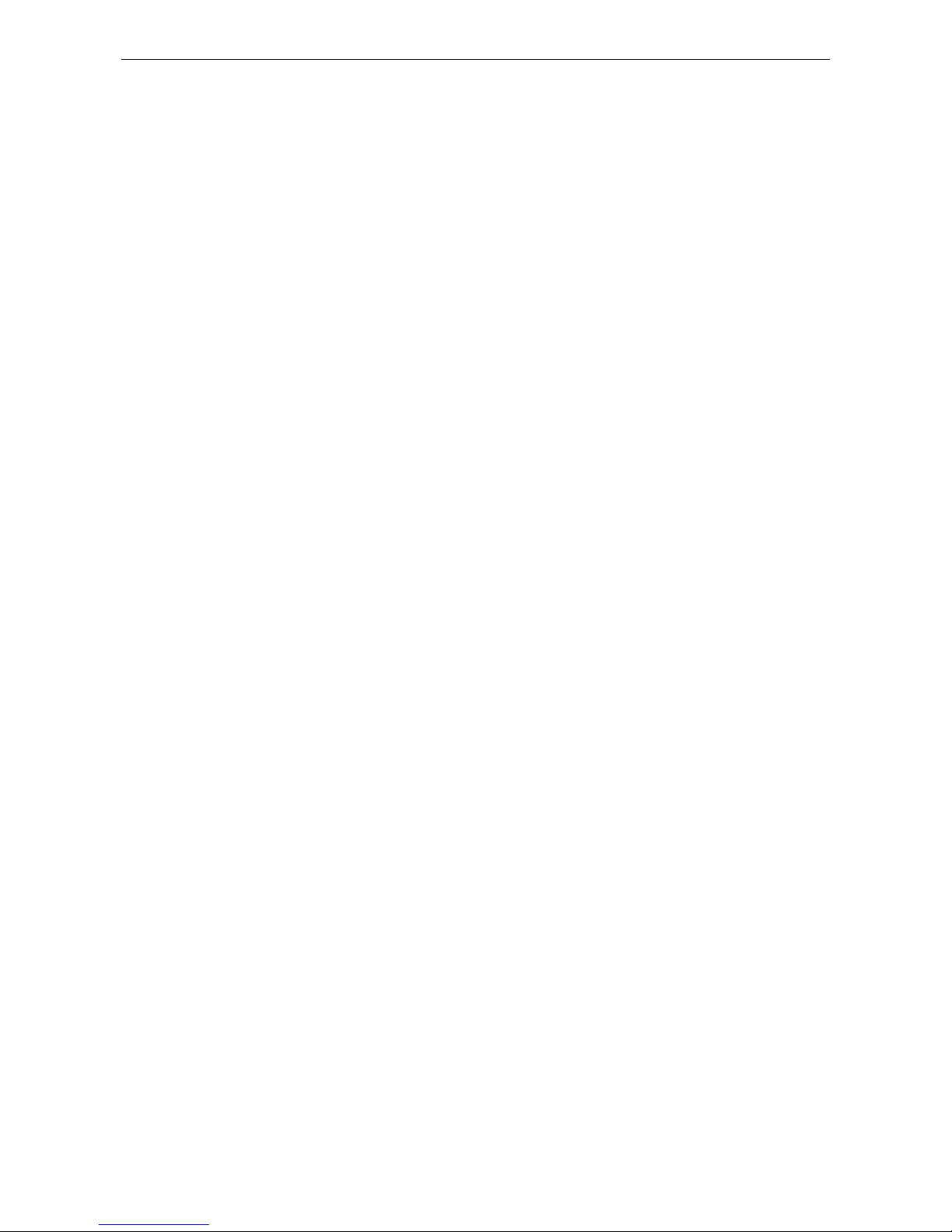
EXPC-1319 Series Hardware BIOS Setup
3-13
Options: Enabled (default), Disable d
Quick Boot
This item allows you to enable/disable quick book functio n to reduce OS loading times.
Options: Enabled (default), Disable d
PXE Boot to LAN
This item allows you to configure the Preboot eXecution Environment‘s boot-to-LAN function. PXE provides
an independent boot environment that may be initialized ov e r a networ k inte rf ac e , without inter m e d ia ry
storage devices or local operating systems.
Options: Disabled (default), enabled
USB Boot
This item allows you to enable/disable the system to boot from a USB storage device or network connection.
Options: Enabled (default), Disable d
EFI
This item displays the boot selection for the UEFI boot func tio n.
Legacy
Normal Boot Menu
This item allows you to configure the boot menu.
Options: Normal (default), Advanced
Boot Type Order
This item allows you to select the order in which the computer will search storage devices for bootable images;
the highest device on the list will be searched first, the n the se cond , a nd so on until the computer finds a
bootable image. F5/F6 will allow you to change the boot order. Use F5 to select the upper option, and F6 to
select the lower option.
Options: Hard Disk Drive (default), CD/DVD-ROM Dri ve, USB, Othe rs.
Hard Disk Drive
This item allows you to view information returned by the storage device (SSD, HDD) installed in the computer.
USB
This item allows you to view information about any USB device connected to the computer.
Exit Settings
The section allows users to exit the BIOS.
Page 42

EXPC-1319 Series Hardware BIOS Setup
3-14
Exit Saving Changes
This item saves the values you have just configured and exits the BIOS.
Options: Yes (default), No
Save Change Without Exit
This item saves changes but does not exit the BIOS.
Options: Yes (default), No
Exit Discarding Changes
This item allows you to exit the BIOS without saving any new settings fr om the use r sess ion.
Options: Yes (default), No
Load Defaults Setting
This item resets the entire BIOS to factory default values.
Options: Yes (default), No
Load Custom Defaults
This item loads custom defaults across the entire BIOS.
Options: Yes (default), No
Save Custom Defaults
This item saves the current BIOS settings as the new custom defaults.
Page 43
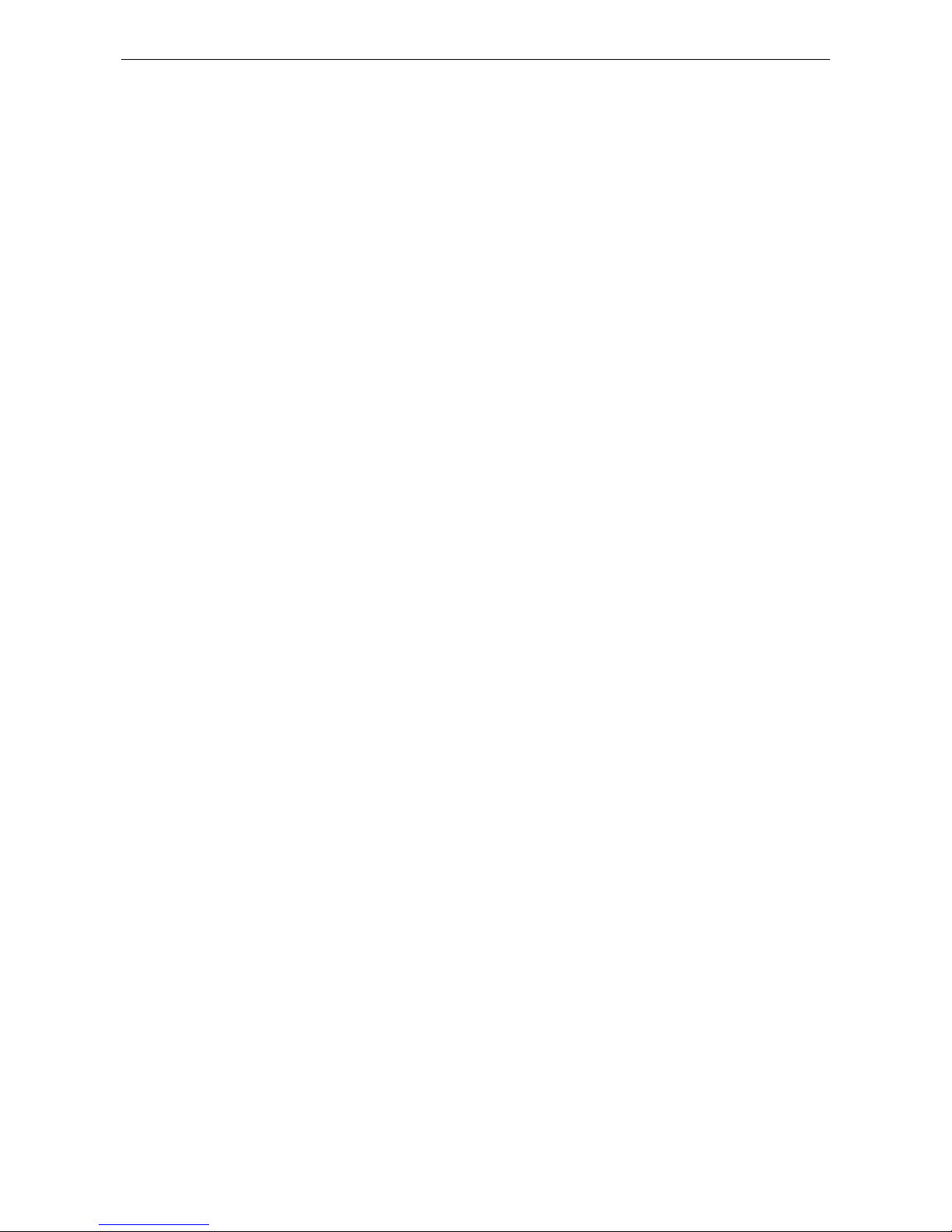
EXPC-1319 Series Hardware BIOS Setup
3-15
Options: Yes (default), No
Discard Changes
This item allows you to discard all settings you have jus t configur ed .
Options: Yes (default), No
Upgrading the BIOS
This section describes how to upgrade the BIOS. However, please note that it is easy to permanently damage
the computer when upgrading the BIOS. We strongly recommend that you contact Moxa’s technical suppor t
staff for assistance in order to obtain all necessary tools and the most current advice before attempting to
upgrade the BIOS on any Moxa device.
Step 1: Create a Bootable USB Disk.
Before upgrading the BIOS every user should first create a bootable USB RAM drive as a system rescue device.
A useful software suite for building USB RAM drives may be found by searching for HP USB Disk Storage
Format Tool, which may then be downloaded and used to create a bootable RAM drive.
To create a rescue system, you will also need to download the FreeDos system files kernel.sys and
command.com from http://www.freedos.org/kernel/.
Copy the DOS files kernel.sys and command.com to a specified directory (C:\FreeDOS in this example).
Start the HP USB Disk Storage Format Tool and in the drop-down menu labeled Device select the USB de vice
that you want to use as a bootable disk.
Configure it to use a FAT file system from the File System drop-down.
Enter a drive name in the Volume Label field.
Check the option Create a DOS Startup Disk under Format Options.
Specify the directory where the system files are located (for example, C:\FreeDOS).
Click Start to format and create the bootable USB drive.
Page 44
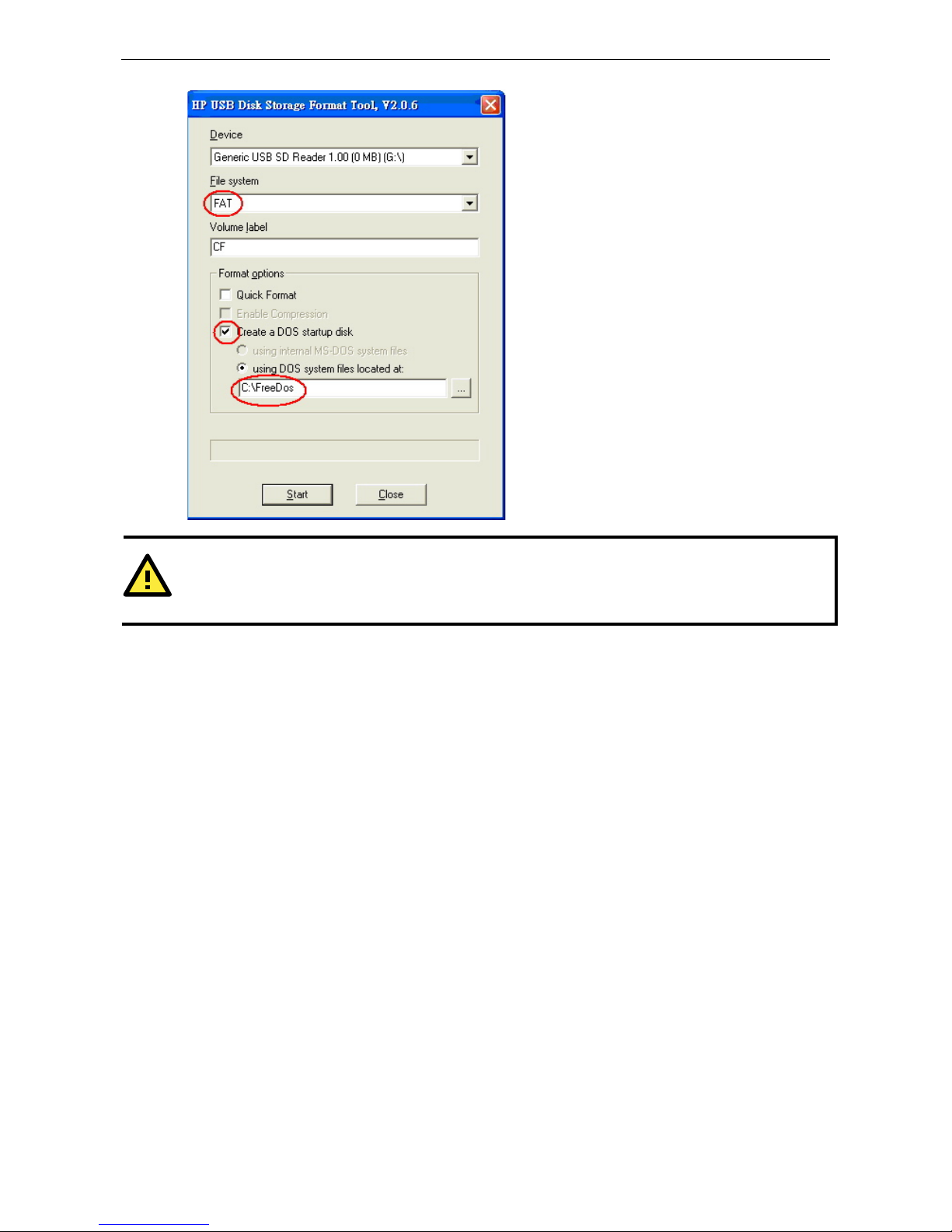
EXPC-1319 Series Hardware BIOS Setup
3-16
ATTENTION
We suggest you use a USB drive with under 2 GB in disk space, as larger USB drives may not support the FAT
file format and
will consequently fail to boot.
Step 2: Prepare the Upgrade File.
You must use the BIOS upgrade ins tallati o n file to upgrade the BIOS. You can send your request to Moxa's
technical support team at support@moxa.com to get an updated version of the BIOS.
1. Get the BIOS upgrade installa tio n file. The file name should have following format: 139xxSyy..exe. (xx
and yy refers to the version number)
2. Copy the f il e to the Bootable USB Disk.
Step 3: Run the upgrade pro gram on the EXPC-1319 computer
1. Reboot the computer and go to the Boot Manager by pressing F12 while booting up, before the operating
system has begun to load.
2. Select USB Disk as the first boot source. Press Enter to co ntinue.
Page 45

EXPC-1319 Series Hardware BIOS Setup
3-17
3. Once the computer boots, a DOS screen will appear. Go to the directory where the upgrade file is located.
For example, if the upgrade file is stored in the EXPC-1319 folder, type:
#:/cd EXPC1319
C:\ cd EXPC1319
4. Run the upgrade program by typing 13911S01.exe.
Please note that the upgrade filename may vary depending on the firmware version.
C:\ EXPC1319>13911S01.exe
5. The upgrade program will r un. Wait until the pro c edure is finished before initiating any changes to the
system. Be patient; the upgrade will take quite a few minutes.
DO NOT ALLOW THE COMPUTER TO POWER DOWN! DO NOT REMOVE THE USB DRIVE!
6. Once the upgrade is finished, the computer will automatically reboot. To check and see if the up grade was
successful, navigate to the BIOS Main Page and note the BIOS Version numbe r.
Page 46

EXPC-1319 Series Hardware BIOS Setup
3-18
ATTENTION
Do NOT switch off the power su pply duri ng
the BIOS upgrade. Doing so will likely cause
permanent
damage to your
system!
Page 47

A
A. Safety Installation Instructions
A. RTC Battery Warning
Subjective devices can only utilize the Lithium Carbon-mono-fluoride (BR) Coin Cells battery-BR2032, rat ed 3
V, 195 mAh, manufactured by RAYOVAC Corp.
Caution:
1. Batteries must only be changed in an area known to be non-hazardous.
2. Batteries must be installed with the positive (+) side facing as upper to avoid risk of shorting battery, fire or
explosion.
B. Fuse Warning
CAUTION: For continued protection against fire, repla c e only with same type and r ating of fus e .
C. Rackmount Warning
The following or similar rackmount instruc tions are included with the installation instructio ns :
(1) Elevated Operating A mbient: If installed in a closed or multi-unit rack assembly, the operating ambient
temperature of the rack environment may be greater than the roo m ambient te mperature. Therefore,
consideration should be given to installing the equipment in an environment compatible with the maximum
ambient temperature (Tma) specified by the manufacturer.
(2) Reduced Air Flow: Installation of the equipment in a rack should be such that the air flow required for
safe operation is not obstructed.
(3) Mechanical Loading: Mounting of the equipment in the rack should not create hazards that result from
uneven mechanical loading.
(4) Circuit Overloading: Consideration should be given to the connection of the equipment to the power
supply and the effect that overloading of the circuits m ig ht have on overcurrent protections or supply wiring.
Appropriate consideration of equipme nt namep late ratings must be noted when evaluating this co nc ern.
(5) Reliable Grounding: Reliable grounding of rack-mounted equipment should be maintained. Particul ar
attention must be given to indirect power connections that do not directly link to the branch circuit (e.g., over
power strips).
D. High Temperature Warning
(1) This equipment is intended to be used in a Restricted Access location like a locked computer room.
Access to this equipment should only be granted to AUTHORIZED SERVICE PERSONNEL or to users who have
been instructed about the the potential heat hazard posed by the metal chassis. This computer can become so
hot that after a long period of operations users and service personnel must take special care to wear protective
clothing before touching it. Only AUTHORIZED PROFESSIONALS should be allowed direct access to an
operating device.
Page 48

EXPC-1319 Series Hardware Safety Installa t ion Instruction s
A-2
(2) External metal parts can get dangerously hot!! Befo re touching it, give special attention to device
temperature! Protective wear will likely be necessary!
Page 49

B
B. Statement of Regulatory Approval
This device complies with part 15 of the FCC Rules. Operation is subject to the following
two conditions: (1) This device may not cause harmful inte rf e re nc e , and (2 ) this devi c e
must accept any interference received, including inte rference that may cause undesired
operation.
Class A: FCC Warning! This equipment has been tested and found to comply with the limits for a Class A digital
device, pursuant to part 15 of the FCC Rules. These limits are designed to provide reasonable protection
against harmful interference when the equip m e nt is operated in a commercia l e nvir onment. This equipment
generates, uses, and can radiate radio frequency energy and, if not installed and used in accordance with the
instruction manual, may cause harmful interfere nc e to radio communic a tio ns . Operation of this equipment in
a residential area is likely to cause harmful interference in which case the user will be required to correct the
interference at his own expense.
European Community
Warning:
This is a Class A product. In a domestic environment this product may cause radio interference in which case
the user may be required to take adequate measures.
In addition, please read the following descr ip tions for various approvals and certifications.
Description Agency Standard for
Marking
Comments
N. A. Safety for Information Technology
Equipment
Certification by Underwriter’s
Laboratories to UL60950-1, 2
nd
Edition standard and equivalent
CSA C22.2 No
60950-1-07, 2nd Edition
Standard
N. A. Safety for Hazardous Locations Class
I, Div. 2, Groups A, B, C, D
Certification by Underwriter’s
Laboratories to
ANSI/ISA-12.12.01
-2011
standard and equivalent CSA
C22.2 No 213-M1987 Standard
Low Voltage Directive
European Safety for Industrial Contro l
Equipment
Self-Declaration in accordance
with European LVD Directive
2006/95/EC; Independent 3
rd
party assessment (Accredited by
IEC 17025 )
Page 50

EXPC-1319 Series Hardware Regulatory Statement Approval
B-2
Electromagnetic Compatibility D ire c tive
European EMC for Industrial Control
Equipment
Self-Declaration in accordance
with EMC Directive
2004/108/EC; Independent 3
rd
party assessment (Accredited by
IEC 17025 )
Explosive Atmospheres Directi ve
European Safety for Hazardous Locations
Equipment Group II, Category 3, Gas
Group IIC
Certification with ATEX Directive
94/9/EC; Independent 3
rd
party
assessment (Notified Body:
DEMKO)
IEC Certification Scheme for Explosive
Atmospheres
Equipment Group II, Category 3, Gas
Group IIC
IECEx Certificate of Conformity;
Independent 3
rd
party
assessment (Certified by UL)
Ex ic nA nC IIC Gc
IEC 60079-0, 60079 -11,
60079-15
Explosion Hazard
Component substitutions may impair suitability for UL Class 1 Division 2, ATEX Zone 2, EN 60079-15, and
IECEx.
Do not connect or disconnect equipment unless power has been switched off or the area is known to be
non-hazardous.
Do not install or remove CompactFlash card, SSD, or HDD while circ uit is aliv e .
The battery used in this device may present a fire or chemical burn hazar d if mistreated. Do not
disassemble or incinerate. Dispose of used batteries promptly. Keep aw ay from child ren.
The proper method for removing power from the unit is to switch off power at the circ uit br e aker.
Enclosure Cover Warning - Explosion hazard - Do not remove cover unle s s area is know to be
non-hazardous. (Warning is applicable to any remov able cove r o n the unit - HDD access door, etc.)
I/O Cover Warning - For hazardous area installations reference manual for field wiring control drawing.
The device is intended for mounting in a tool-accessible ATEX-certified or IECEx-certified IP54 enclosure
and used in an area of not more than pollution degree 2 as define by IEC 60664-1.
