Page 1
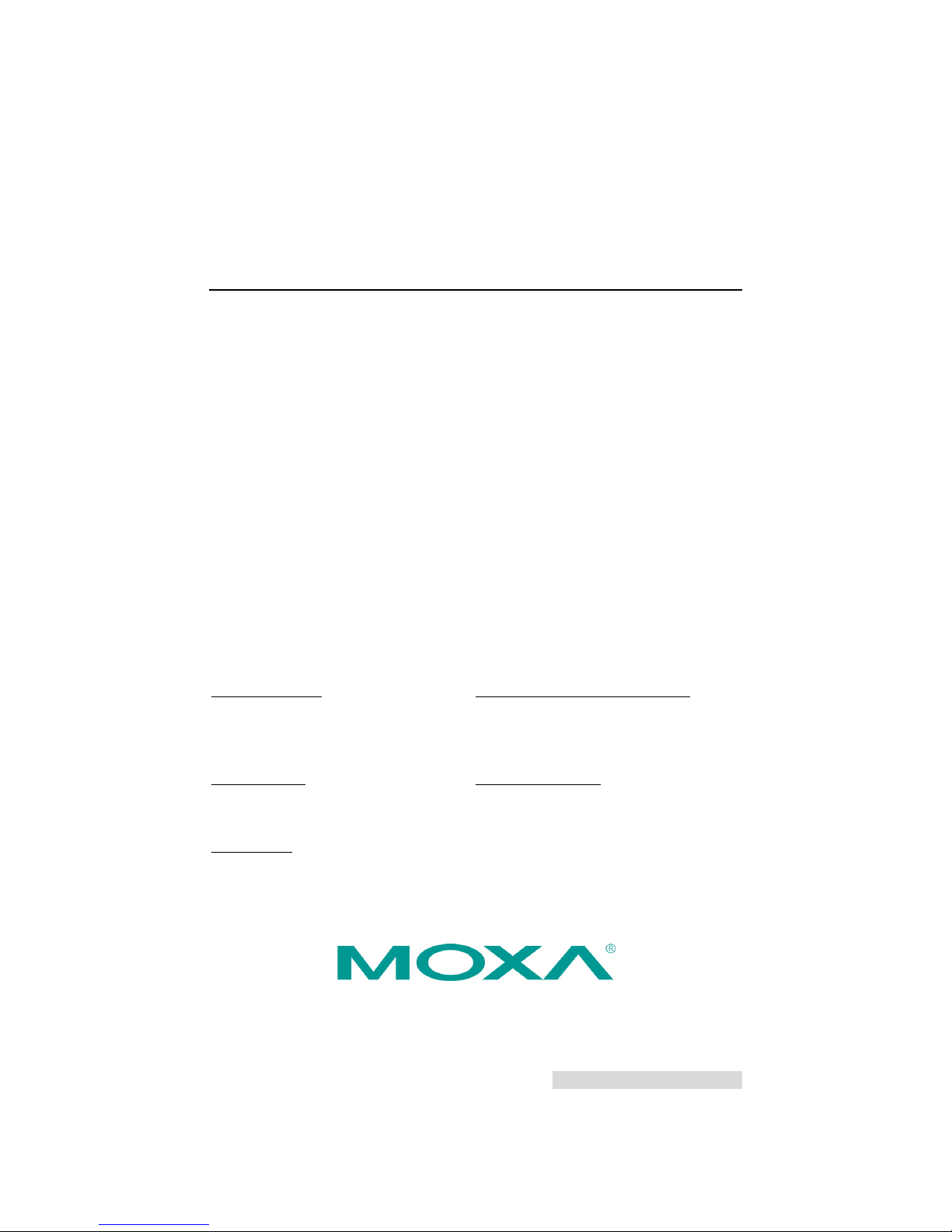
P/N: 1802005101013
*1802005101013*
EDS-P510 Series
Quick Installation Guide
Moxa EtherDevice™ Switch
Edition 4.0, July 2017
Technical Support Contact Information
www.moxa.com/support
Moxa Americas:
Toll
-free: 1-888-669-2872
Tel:
1-714-528-6777
Fax:
1-714-528-6778
Moxa China (Shanghai office):
Toll
-free: 800-820-5036
Tel:
+86-21-5258-9955
Fax:
+86-21-5258-5505
Moxa Europe:
Tel:
+49-89-3 70 03 99-0
Fax:
+49-89-3 70 03 99-99
Moxa Asia-Pacific:
Tel:
+886-2-8919-1230
Fax:
+886-2-8919-1231
Moxa India:
Tel:
+91-80-4172-9088
Fax:
+91-80-4132-1045
2017 Moxa Inc. All rights reserved.
Page 2

- 2 -
Overview
The Moxa EtherDevice™ EDS-P510 Series Ethernet switches are
Gigabit managed redundant Ethernet switches that come standard with 4
10/100BaseT(X) 802.3af (PoE) compliant Ethernet ports and 3 combo
Gigabit Ethernet ports. The EDS-P510 Ethernet switches provide up to
15.4 watts of power per PoE port, and allow power to be supplied to
connected devices (such as surveillance cameras, wireless access points,
and IP phones) when AC power is not readily available or cost-prohibitive
to provide locally. The EDS-P510 Ethernet switches are highly versatile,
and their SFP fiber port can transmit data up to 80 km from the device to
the control center with high EMI immunity. The Ethernet switches support
a variety of management functions, including Turbo Chain, IEEE 1588 PTP,
Turbo Ring, RSTP/STP, IGMP, VLAN, QoS, RMON, bandwidth
management, and port mirroring. The EDS-P510 series is designed
especially for security automation applications such as IP surveillance and
gate of entry systems, which can benefit from a scalable backbone
construction and Power-over-Ethernet support.
Package Checklist
The EDS-P510 is shipped with the following items. If any of these items
are missing or damaged, please contact your customer service
representative for assistance.
• 1 EDS-P510 EtherDevice Switch
• RJ45 to DB9 console port cable
• Protective caps for unused ports
• DIN-Rail mounting kit (attached to the EDS-P510’s rear panel by
default)
• CD-ROM with user’s manual and Windows utility
• Quick installation guide (printed)
• Warranty card
Page 3
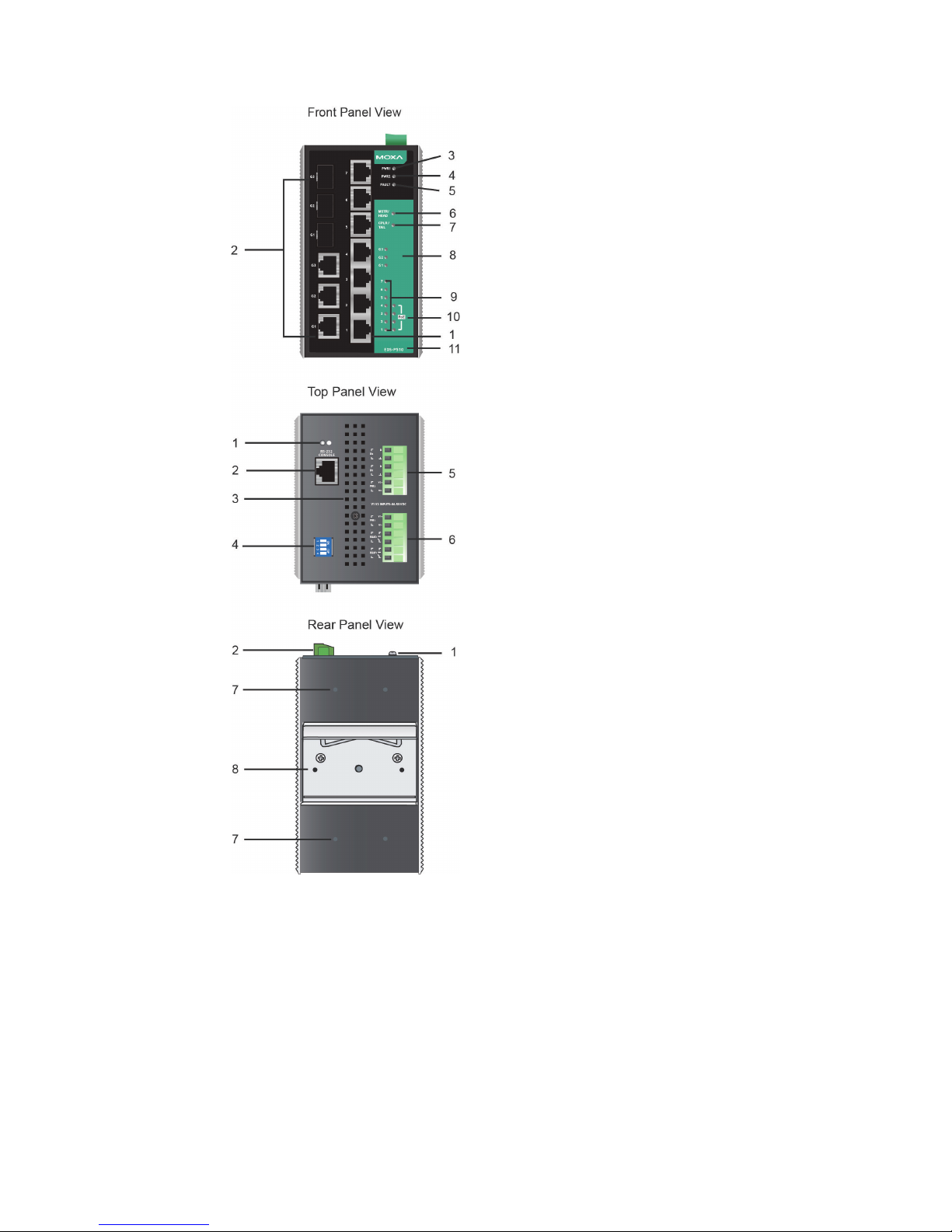
- 3 -
Panel Views of EDS-P510
Front Panel:
1. 1 to 7: 10/100BaseT(X) port
2. G1 to G3: Combo
(10/100/1000BaseT(X) or
100/1000BaseSFP slot Gigabit
port.)
3. PWR1: LED for power input 1
4. PWR2: LED for power input 2
5. Fault LED
6. MSTR/HEAD LED
7. CPLR/TAIL LED
8. G1, G2, G3 LED for
10/100/1000Mbps speed
9. Port 1 to Port 7 LED for
10/100Mbps speed
10. PoE port LED (Port 1 to Port 4)
11.
Model name
Top Panel
:
1. Ground screw
2. RS-232 console port
3. Heat dissipation orifices
4. DIP switches for Ring Master,
Ring Coupler, and Turbo Ring
5. 6-pin terminal block for DI 1,
DI 2, and PWR 2
6. 6-pin terminal block
for PWR1,
Relay 1 and Relay 2
Rear Panel:
7.
Screw holes for Wall Mounting
Kit
8. DIN-Rail Kit
Page 4
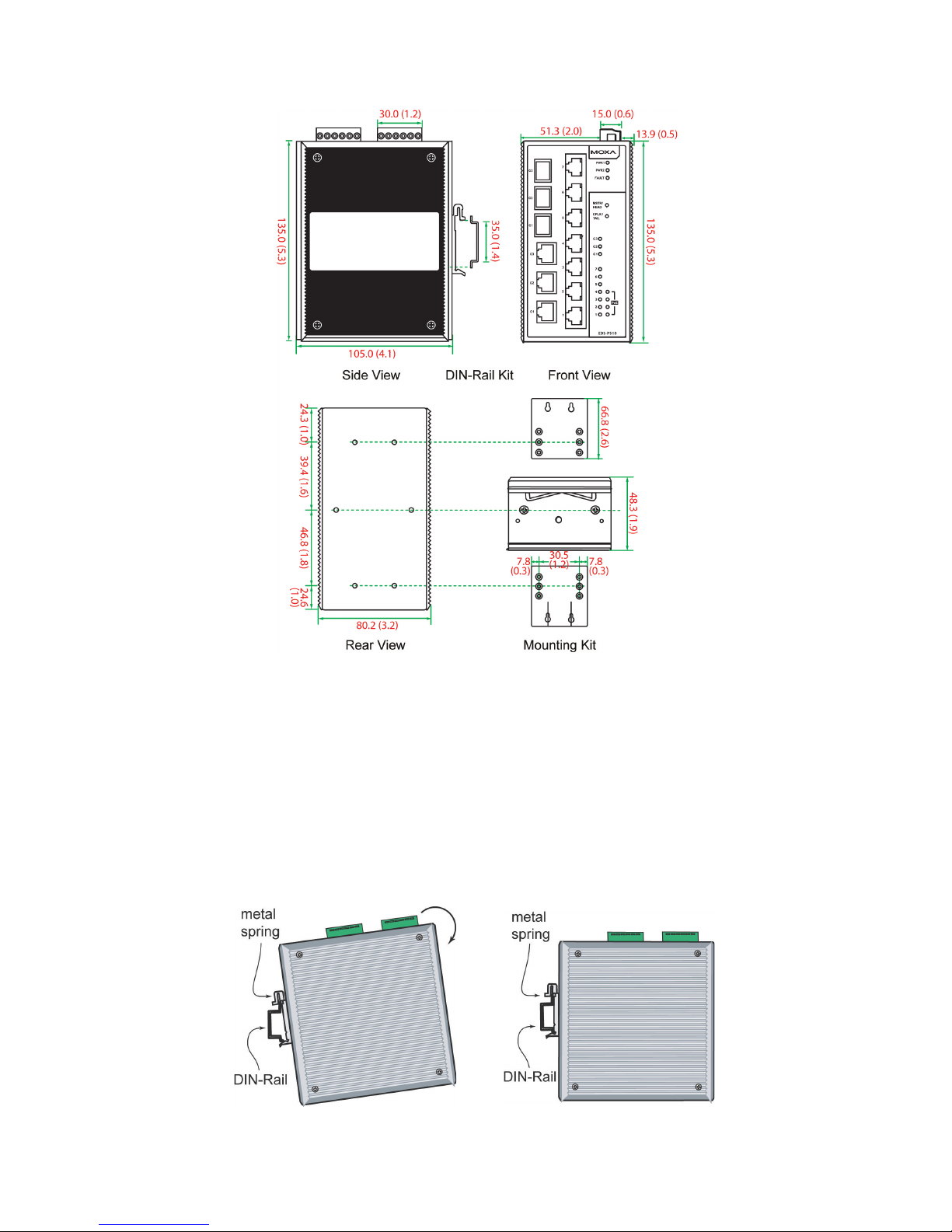
- 4 -
Mounting Dimensions
Unit = mm (inch)
DIN-Rail Mounting
The aluminum DIN-Rail attachment plate should already be fixed to the
back panel of the EDS-P510 when you take it out of the box. If you need
to reattach the DIN-Rail attachment plate to the EDS-P510, make sure
the stiff metal spring is situated towards the top, as shown by the
following figures.
STEP 1
—Insert the top of the
DIN
-Rail into the slot just below
the stiff metal spring.
STEP 2
—The DIN-Rail attachment
unit will snap into place as shown in
the following illustration.
To remove the EDS-P510 from the DIN-Rail, simply reverse Steps 1 and
2 above.
Page 5

- 5 -
Wall Mounting (Optional)
For some applications, you will find it convenient to mount Moxa
EDS-P510 on the wall, as shown in the following illustrations:
STEP 1—Remove the
aluminum DIN
-Rail
attachment plate from the
rear panel of the EDS-P510,
and then attach the wall
mount plates with M3
screws, as shown
in the
figure at the right.
STEP 2—Mounting the EDS-P510 on the wall requires 4
screws. Use the EDS
-P510, with wall mount plates
attached, as a guide to mark the correct locations of the
4 screws. The heads of the screws should be less than 6.0
mm in diameter, and the shafts should be less than 3.5
mm in diameter, as shown in the figure on at right.
NOTE
Before tightening the screws into the wall, make sure the screw
head and shank size are suitable by inserting the screw through
one of the keyhole-shaped apertures of the Wall Mounting Plates.
Do not screw the screws in all the way—leave about 2 mm to allow room
for sliding the wall mount panel between the wall and the screws.
STEP 3—Once the screws are
fixed to the wall, insert the four
screw heads through the wide
parts of the keyhole
-shaped
apertures, and then slide the
EDS
-P510 downwards, as
indicated in the figure at the right.
Tighten the four screws for more
stability.
Wiring Requirements
WARNING
Do not disconnect modules or wires unless power has been
switched off or the area is known to be non
-hazardous. The
devices may only be connected to the supply voltage shown on
the type plate. The devices are designed for operation with a
S
afety Extra-Low V
oltage. Thus, they may only be connected to
the supply voltage connections and to the signal contact with the
S
afety Extra-Low Voltages (SELV) in compliance with
IEC60950-1/EN60950-1.
Page 6

- 6 -
ATTENTION
This unit is a built
-in type. When the unit is installed in another
piece of equipment, the equipment enclosing the unit must
comply with fire enclosure regulation
IEC60950-1/EN60950-1
(or
similar regulation).
ATTENTION
Safety First!
Be sure to disconnect the power cord before installing and/or
wiring your Moxa EtherDevice Switch.
Calculate the maximum possible current in each power wire and
common wire. Observe all electrical codes dictating the
maximum current allowable
for each wire size.
If the current goes above the maximum ratings, the wiring could
overheat, causing serious damage to your equipment.
Please read and follow these guidelines:
• Use separate paths to route wiring for power and devices. If power
wiring and device wiring paths must cross, make sure the wires are
perpendicular at the intersection point.
NOTE: Do not run signal or communications wiring and power wiring
through the same wire conduit. To avoid interference, wires with
different signal characteristics should be routed separately.
• You can use the type of signal transmitted through a wire to
determine which wires should be kept separate. The rule of thumb is
that wiring that shares similar electrical characteristics can be
bundled together.
• You should separate input wiring from output wiring.
• We advise that you label the wiring to all devices in the system.
Grounding the Moxa EDS-P510
Grounding and wire routing help limit the effects of noise due to
electromagnetic interference (EMI). Run the ground connection from the
ground screw to the grounding surface prior to connecting devices.
ATTENTION
This product is intended to be mounted to
a well-grounded
mounting surface such as a metal panel.
Page 7

- 7 -
Wiring the Relay Contact
The EDS-P510 has two sets of relay outputs—relay 1 and relay 2. Each
relay contact uses two contacts of the terminal block on the EDS-P510’s
top panel. Refer to the next section for detailed instructions on how to
connect the wires to the terminal block connector, and how to attach the
terminal block connector to the terminal block receptor.
In this section, we illustrate the meaning of the two contacts used to
connect the relay contact.
FAULT:
The two sets of relay contacts of
the 6-pin terminal block connector
are used to detect user-configured
events. The two wires attached to
the
fault contacts form an open
circuit when a user
-configured
event is triggered. If a
user
-configured event does not
occur, the
fault circuit remains
closed.
Wiring the Redundant Power Inputs
The EDS-P510 has two sets of power inputs—power input 1 and power
input 2. The top two contacts and the bottom two contacts of the 6-pin
terminal block connector on the EDS-P510’s top panel are used for the
two digital inputs. The top and front views of one of the terminal block
connectors are shown here.
STEP 1: Insert the
negative/positive DC wires into
the V-/V+ terminals, respectively.
STEP 2:
To keep the DC wires
from pulling loose, use a small
flat
-blade screwdriver to tighten
the wire-clamp screws on the front
of the terminal block connector.
STEP 3:
Insert the p
lastic terminal
block connector prongs into the
terminal block receptor, which is
located on
the EDS-P510’s top
panel.
Page 8

- 8 -
Wiring the Digital Inputs
The EDS-P510 has two sets of digital inputs, DI 1 and DI 2. Each DI
consists of two contacts of the 6-pin terminal block connector on the
EDS-P510’s top panel, which are used for the two DC inputs. The top and
front views of one of the terminal block connectors are shown here.
STEP 1: Insert the negative
(ground)/positive DI wires into the
┴
/I1 terminals, respectively.
STEP 2: To keep the DI wires from
pulling loose, use a small
flat
-blade screwdriver to tighten
the wire-clamp screws on the front
of the terminal block connector.
STEP 3: Insert the plastic terminal
block connector prongs into the
terminal bl
ock receptor, which is
located on
the EDS-P510’s top
panel.
Turbo Ring DIP Switch Settings
EDS-P510 series are plug-and-play managed redundant Ethernet
switches. The proprietary Turbo Ring protocol was developed by Moxa to
provide better network reliability and faster recovery time. Moxa Turbo
Ring’s recovery time is less than 300 ms (Turbo Ring) or 20 ms (Turbo
Ring V2) —compared to a 3- to 5-minute recovery time for commercial
switches—decreasing the possible loss caused by network failures in an
industrial setting.
There are 4 Hardware DIP Switches for Turbo Ring on the top panel of
EDS-P510 that can help setup the Turbo Ring easily within seconds. If you
do not want to use a hardware DIP switch to setup the Turbo Ring, you
can use a web browser, telnet, or console to disable this function.
NOTE
Please refer to the Turbo Ring DIP Switch section and Using
Communication Redundancy
section in User’s Manual for
more detail information about the settings and usage of
Turbo
Ring and Turbo Ring V2.
EDS-P510 Series DIP Switches
The default setting for each DIP Switch is OFF. The
following table explains the effect of setting the DIP
Switch to the ON position
.
Page 9

- 9 -
“Turbo Ring” DIP Switch Settings
DIP 1
DIP 2
DIP 3
DIP 4
Reserved for
future use.
ON: Enables this
EDS as
the Ring
Master.
ON: Enables the
default “Ring
Coupling” ports.
ON: Activates DIP
switches 1, 2, 3 to
configure “Turbo
Ring” settings.
OFF: This EDS
will not be the
Ring Master.
OFF: Do not use
this EDS as the
ring coupler.
OFF: DIP
switches 1, 2, 3
will be disabled.
“Turbo Ring V2” DIP Switch Settings
DIP 1
DIP 2
DIP 3
DIP 4
ON: Enables the
default “Ring
Coupling
(backup)” port.
ON: Enables this
EDS as the Ring
Master.
ON: Enables the
default “Ring
Coupling” port.
ON: Activates
DIP switches 1,
2, 3 to configure
“Turbo Ring V2”
settings.
OFF: Enables the
default “Ring
Coupling
(primary)” port.
OFF: This EDS
will not be the
Ring Master.
OFF: Do not use
this EDS as a ring
coupler.
OFF: DIP
switches 1, 2, 3
will be disabled.
NOTE
You must enable the Turbo Ring function first before using the
DIP switch to activate the Master and Coupler functions.
NOTE
If you do not enable any of the EDS-P510 switches to be the Ring
Master, the Turbo Ring protocol
will automatically choose the
EDS
-P510 with the smallest MAC address range to be the Ring
Master. If you accidentally enable more than one EDS-P510 to be
the Ring Master, these EDS
-P510 switches will auto-
negotiate to
determine which one will be the Ring Master.
LED Indicators
The front panel of the Moxa EDS-P510 contains several LED indicators.
The function of each LED is described in the following table:
LED
Color
State
Description
PWR1 AMBER
On
Power is being supplied to power input
P1.
Off
Power is not being supplied to power
input P1.
PWR2 AMBER
On
Power is being supplied to power input
P2.
Off
Power is not being supplied to power
input P2.
FAULT RED
On
When a user-configured event is
triggered.
Off
When a user-configured event is not
triggered.
Page 10

- 10 -
LED
Color
State
Description
MSTR/HEAD GREEN
On
When the EDS-P510 is set as the
Master of the Turbo Ring, or as the
Head of the Turbo Chain.
Blinking
The EDS-P510 has become the Ring
Master of the Turbo Ring, or the Head
of the Turbo Chain, after the Turbo
Ring or the Turbo Chain is down.
Off
When the EDS-
P510 is not the Master
of this Turbo Ring or is set as the
Member of the Turbo Chain.
CPLR/TAIL GREEN
On
When the EDS-P510 coupling function
is enabled to form a back-
up path, or
when it's set as the Tail of the Turbo
Chain.
Blinking
When the Turbo Chain is down.
Off
When the EDS-P510 disables the
coupling function.
Port1 to
Port7 (10M)
AMBER
On
TP port’s 10 Mbps link is active.
Blinking
Data is being transmitted at 10 Mbps.
Off
TP port’s 10 Mbps link is inactive.
Port1 to
Port7
(100M)
GREEN
On
TP port’s 100 Mbps link is active.
Blinking
Data is being transmitted at 100
Mbps.
Off
TP port’s 100 Mbps link is inactive.
G1 to G3
(10/100M)
AMBER
On
G1 to G3 port’s 10/100Mbps link is
active.
Blinking
Data is being transmitted at
10/100Mbps.
Off
G1 to G3 port’s 10/100Mbps link is
inactive.
G1 to G3
(1000M)
GREEN
On
G1 to G3 port’s 1000 Mbps link is
active.
Blinking
Data is being transmitted at 1000
Mbps.
Off
G1 to G3 port’s 1000 Mbps link is
inactive.
PoE AMBER
On
Power is being supplied to Powered
Device (PD)
Blinking
PoE port is in Power-Fail status
Off
Power is not being supplied to
Powered Device (PD)
Page 11

- 11 -
Specifications of EDS-P510 Series
Technology
Standards IEEE 802.3af for Power-over-Ethernet,
IEEE 802.3 for 10BaseT,
IEEE 802.3u for 100BaseT(X) and 100Base FX,
IEEE 802.3ab for 1000BaseT(X),
IEEE 802.3z for 1000BaseSX/LX/LHX/ZX,
IEEE 802.3x for Flow Control,
IEEE 802.1D for Spanning Tree Protocol,
IEEE 802.1w for Rapid STP,
IEEE 802.1Q for VLAN Tagging,
IEEE 802.1p for Class of Service,
IEEE 802.1X for Authentication,
IEEE 802.3ad for Port Trunk with LACP
Protocols
IGMPv1/v2, GMRP, GVRP, SNMPv1/v2c/v3, DHCP
Server/Client, DHCP Option 66/67/82, BootP, TFTP,
SNTP, SMTP, RARP, RMON, HTTP, HTTPS, Telnet,
SSH, Syslog, IPv6, LLDP, IEEE 1588 PTP,
Modbus/TCP, SNMP Inform
MIB
MIB-II, Ethernet-Like MIB, P-BRIDGE MIB,
Q-BRIDGE MIB, Bridge MIB, RSTP MIB, RMON MIB
Group 1, 2, 3, 9
Flow Control
IEEE 802.3x flow control, back pressure flow control
Switch Properties
Priority Queues
4
Max. Number of
Available VLANs
64
VLAN ID Range
VID 1 to 4094
IGMP Groups
256
Interface
RJ45 Ports
10/100BaseT(X) or 10/100/1000BaseT(X) auto
negotiation speed
Fiber Ports
100/1000BaseSFP slot
Console Port
RS-232 (RJ45)
LED Indicators
PWR1, PWR2, FAULT, 10/100M (TP port), 1000M
(Gigabit port), MSTR/HEAD, CPLR/TAIL, PoE
DIP Switch
Turbo Ring, Master, Coupler, Reserve
Alarm Contact
Two relay outputs with current carrying capacity of
0.5A @ 48 VDC
Digital Input
Two inputs with the same ground, but electrically
isolated from the electronics
• For state “1”: +13 to +30V
• For state “0”: -30 to +3V
• Max. input current: 8 mA
PoE
Total Power Budget
61.6 W
PoE Output Voltage
45.5 VDC @ 48 VDC power input
PoE Output Power
15.4 W in 802.3af
PoE Output Current
350 mA in 802.3af
Overload Current
Protection (at the
port)
Present
PoE Pinout
Mode A: Pair 1, 2 (V-); Pair 3, 6 (V+)
Page 12

- 12 -
Power
Rated Voltage
48 VDC, redundant dual inputs
Operating Voltage
44 to 57 VDC
Rated Current
1.58 A @ 48 VDC
Power Consumption
14.24 W max., without PDs' consumption
Inrush Current
15.8 A @ 48 VDC
Electrical Isolation
2250 VDC to chassis for 60 s
Heat Dissipation
49.1 BTU/h
Overload Current
Protection (at the
input)
Present
Reverse Polarity
Protection
Present
Connection
2 removable 6-contact terminal blocks
Physical Characteristics
Casing
IP30 protection, metal case
Dimensions
80.2 x 135 x 105 mm (3.16 x 5.31 x 4.13 in)
Weight
1170 g
Installation
DIN-Rail, Wall Mounting Kit (optional kit)
Environment
Operating
Temperature
0 to 60°C (32 to 140°F), standard models
-40 to 75°C (-40 to 167°F) for T. models
Storage
Temperature
-40 to 85°C (-40 to 185°F)
Ambient Relative
Humidity
5 to 95% (non-condensing)
Regulatory Approvals
Safety
UL508
Maritime
DNV, GL
EMI
FCC Part 15, CISPR (EN55032) class A
EMS
EN61000-4-2 (ESD), Level 3
EN61000-4-3 (RS), Level 3
EN61000-4-4 (EFT), Level 3
EN61000-4-5 (Surge), Level 3
EN61000-4-6 (CS), Level 3
EN61000-4-8
EN61000-4-11
Shock
IEC60068-2-27
Freefall
IEC60068-2-32
Vibration
IEC60068-2-6
Warranty
Time Period
5 years
Details
www.moxa.com/warranty
