Page 1
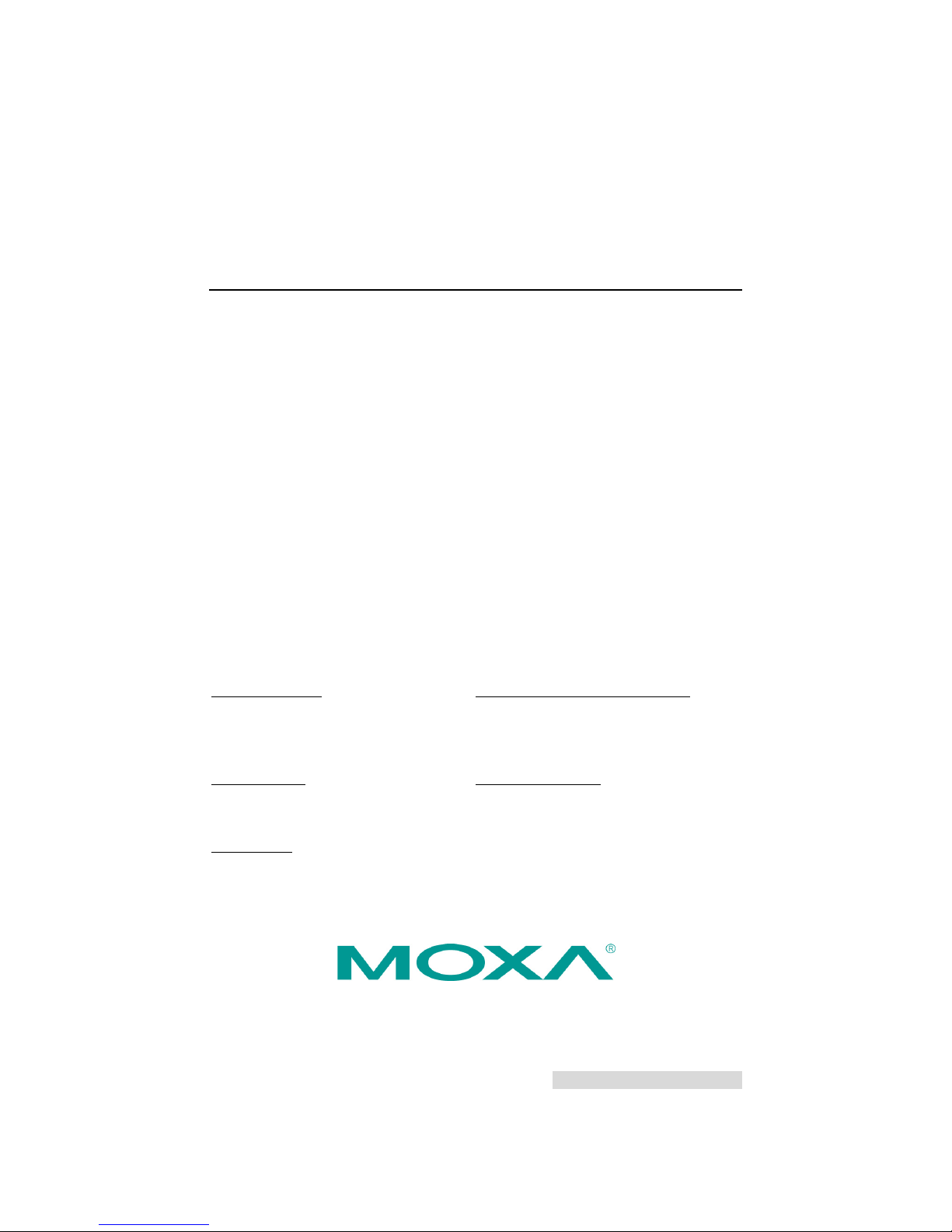
P/N: 1802005060020
*1802005060020*
EDS-P506E-4PoE Series
Quick Installation Guide
Moxa EtherDevice™ Switch
Edition 1.0, February 2018
Technical Support Contact Information
www.moxa.com/support
Moxa Americas:
Toll
-free: 1-888-669-2872
Tel:
1-714-528-6777
Fax:
1-714-528-6778
Moxa China (Shanghai office):
Toll
-free: 800-820-5036
Tel:
+86-21-5258-9955
Fax:
+86-21-5258-5505
Moxa Europe:
Tel:
+49-89-3 70 03 99-0
Fax:
+49-89-3 70 03 99-99
Moxa Asia-Pacific:
Tel:
+886-2-8919-1230
Fax:
+886-2-8919-1231
Moxa India:
Tel:
+91-80-4172-9088
Fax:
+91-80-4132-1045
2018 Moxa Inc. All rights reserved.
Page 2
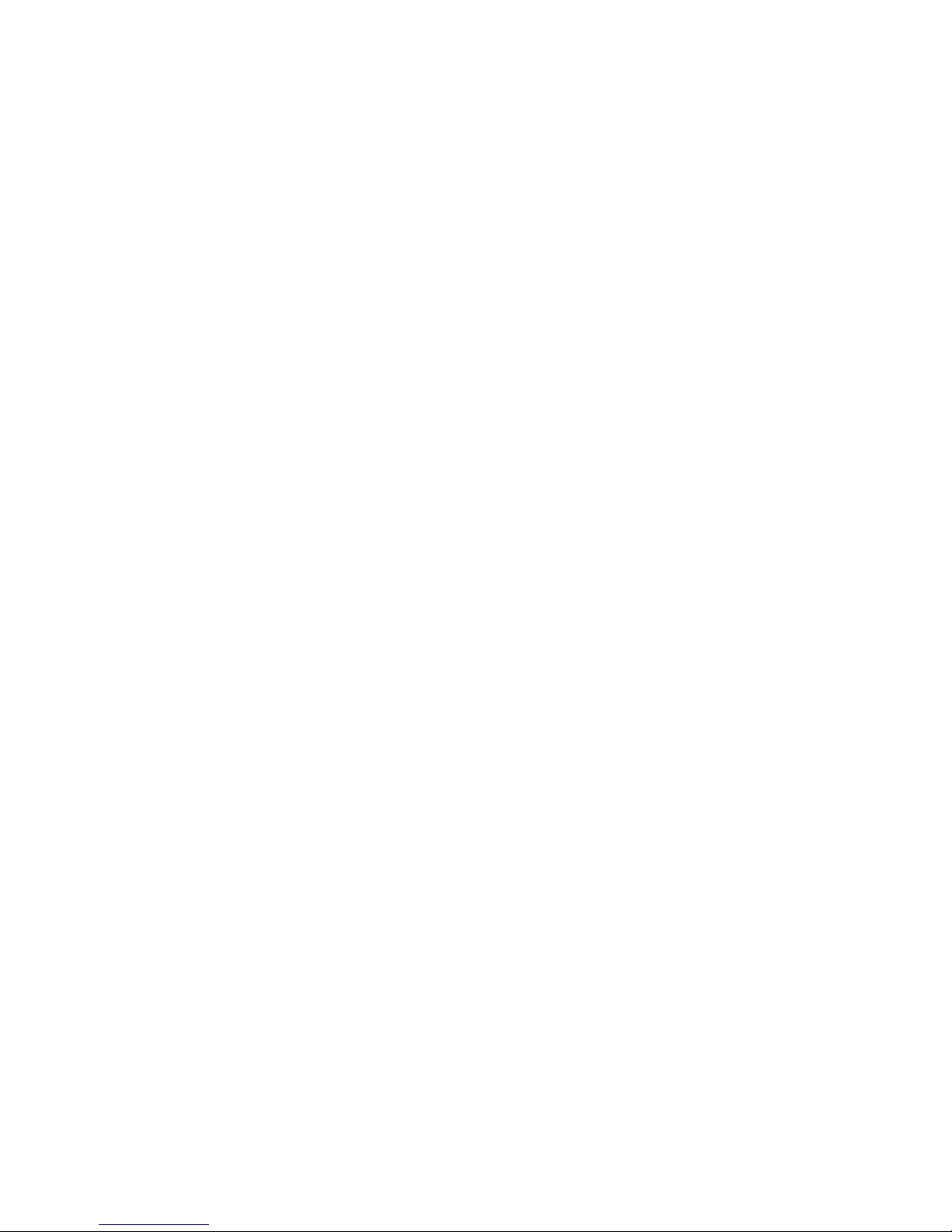
- 2 -
Package Checklist
The EDS-P506E-4PoE is shipped with the following items. If any of these
items are missing or damaged, please contact your customer service
representative for assistance.
• EDS-P506E-4PoE Ethernet switch
• USB cable
• Protective caps for unused ports
• Documentation
• Quick installation guide (printed)
• Warranty card
Features
• Up to 4 10/100BaseT(X) ports and 2 10/100/1000BaseT(X) or
100/1000BaseSFP ports
• Up to 4 IEEE 802.3af, IEEE 802.3at PoE+ standard, and 4-pair PoE
60W ports
36-watt output per PoE+ port in 2 pair PoE high power mode
60-watt output per PoE+ port in 4 pair PoE high power mode
Intelligent PoE power management functions
• Operate with 180 watts full PoE+ loading at -40 to 75°C
• Turbo Ring and Turbo Chain (recovery time < 20 ms @ 250
switches), RSTP/STP, and MSTP for network redundancy
• TACACS+, SNMPv3, IEEE 802.1X, HTTPS, and SSH to enhance
network security
• Easy network management by web browser, CLI, USB serial console,
ABC-02-USB, MXview, MXconfig, and Windows utility
Default Settings
• Default IP address: 192.168.127.253
• Default Subnet Mask: 255.255.255.0
• Default Usernames: admin, user
• Default Password: moxa
Page 3
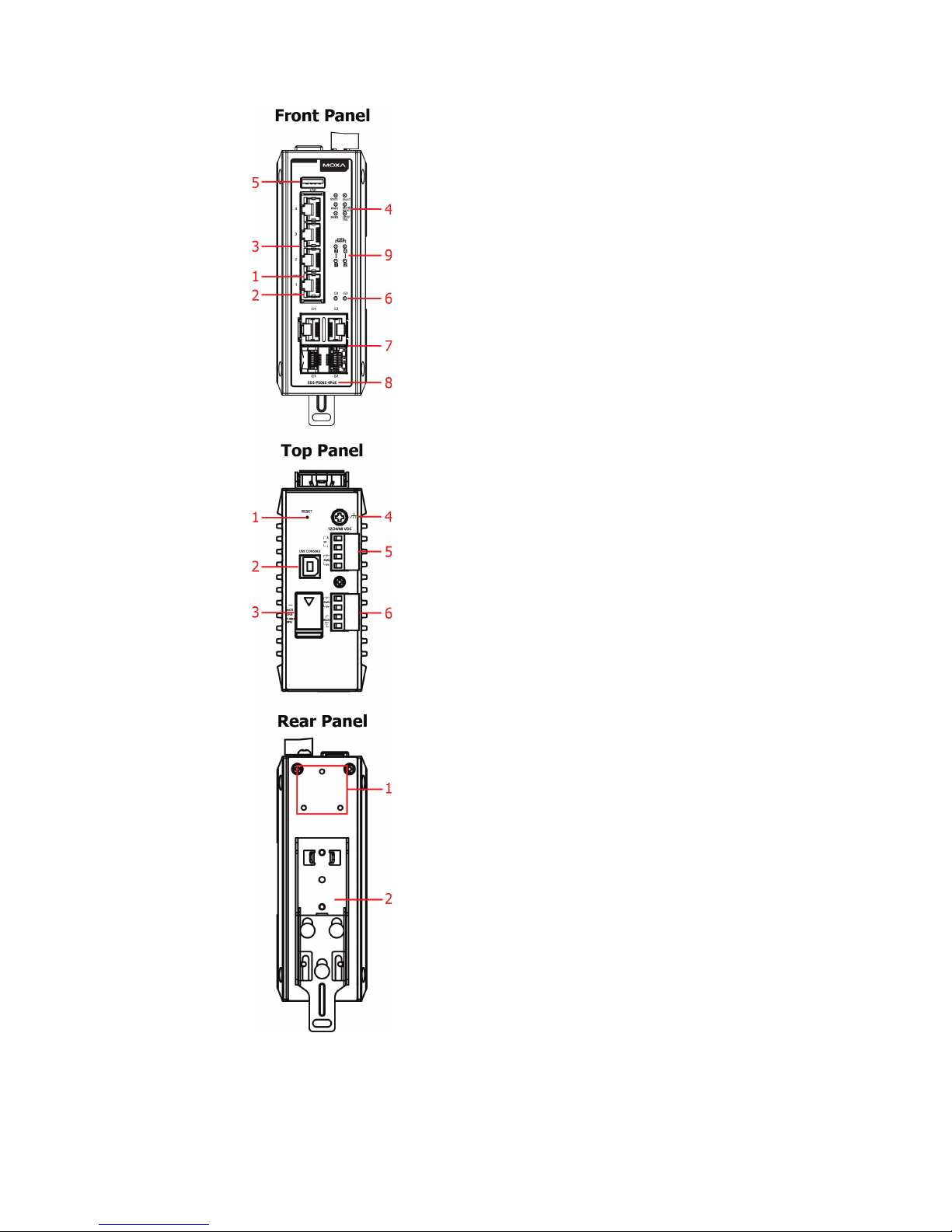
- 3 -
Panel Views of EDS-P506E-4PoE Series
Front Panel
1.
100BaseT(X) LED indicator
2.
10BaseT(X) LED indicator
3.
10/100 60W PoE+ Ports
Port 1 to 4
4.
System status LED:
• STATE LED indicator
• PWR1 LED indicator
• PWR2 LED indicator
• FAULT LED indicator
• MSTR/HEAD LED indicator
• CPLR/TAIL LED indicator
5.
USB storage port
6.
G1 and G2 port LED indicator
7.
Combo 10/100/1000BaseT(X) or
100/1000BaseSFP slot
8.
Model Name
9. SmartPoE LED indicator of PoE+ ports
Top Panel
1.
Reset button
2.
USB console port
3.
DIP switches for Turbo Ring, Ring
Master, and Ring Coupler
4.
Grounding screw
5.
4-pin terminal block for digital input
and power input 2
6.
4-pin terminal block for relay output
and power input 1
Rear Panel
1.
Screw holes for wall mounting kit
2.
DIN-rail mounting kit
Page 4

- 4 -
Mounting Dimensions
Unit = mm (inch)
Page 5

- 5 -
DIN-Rail Mounting
The metal DIN-rail kit is fixed to the back panel of the EDS-P506E-4PoE
Series when you take it out of the box. Mount the EDS-P506E-4PoE Series
on corrosion-free mounting rails that meet the EN 60715 standard.
Installation
STEP 1—Insert the upper lip
of the DIN r
ail into the DIN-r
ail
mounting kit.
STEP 2
—Press the
EDS
-P506E-4PoE Series
towards the
DIN rail until it
snaps into place.
Removal
STEP 1—Pull down the latch
on the mounting kit
with a
screwdriver.
STEP 2
& 3—Slightly pull
the
EDS
-P506E-4PoE Series
forward and lift up to remove
it from the DIN r
ail.
Wall Mounting (Optional)
For some applications, you will find it convenient to mount the
EDS-P506E-4PoE Series on a wall (in an enclosure or industrial panel), as
shown in the following illustrations:
STEP 1—
Remove the
aluminum DIN rail attachment
plate from the rear panel
of
the
EDS-P506E-4PoE Series,
and then attach the wall
mount plates
with M3 screws
,
as shown
in the figure at the
right.
Page 6

- 6 -
STEP 2—Mounting the EDS-P506E-4PoE Series on the
wall requires 4 screws. Use the
EDS-P506E-4PoE
S
eries
, with wall mount plates attached, as a guide to
mark the correct locations of the 4 screws. The heads
of the screws should be less than 6.0 mm in diameter,
and the shafts should be less than 3.5 mm in diameter,
as shown in the figure on at right.
NOTE
Before tightening the screws into the wall, make sure the screw
head and shank size are suitable by inserting the screw through
one of the keyhole-shaped apertures of the Wall Mounting Plates.
Do not screw the screws in all the way—leave about 2 mm to allow room
for sliding the wall mount panel between the wall and the screws.
STEP 3—Once the screws are fixed
to
the wall, insert the four screw
heads through the wide parts of the
keyhole-shaped apertures, and then
slide
the EDS-P506E-4PoE
downwards, as indicated
in the
figure
at the right. Tighten the four
screws for
more stability.
ATTENTION
The product should
be mounted in an
Industrial Control Panel and
the ambient temperature should not exceed 75°C.
Wiring Requirements
WARNING
Do not disconnect modules or wires unless power has been
switched off or the area is known to be non
-hazardous. The
devices may only be connected to the supply voltage shown on
the type plate. The devices are designed for operation with a
S
afety Extra-Low V
oltage. Thus, they may only be connected to
the supply voltage connections and to the signal contact with the
S
afety Extra-Low Voltages (SELV) in compliance with IEC950/
EN60950/ VDE0805.
ATTENTION
This unit is a built
-in type. When the unit is installed in another
piece of equipment, the equipment enclosing the unit must
comply w
ith fire enclosure regulation IEC 60950/EN60950 (or
similar regulation).
Page 7

- 7 -
ATTENTION
Safety First!
Be sure to disconnect the power cord before installing and/or
wiring your Moxa EtherDevice Switch.
Calculate the maximum possible current in each power wire and
common wire. Observe all electrical codes dictating the
maximum current allowable for each wire size.
If the current goes above the maximum ratings, the wiring could
overheat, causing serious damage to your equipment.
Please read and follow these guidelines:
• Use separate paths to route wiring for power and devices. If power
wiring and device wiring paths must cross, make sure the wires are
perpendicular at the intersection point.
NOTE: Do not run signal or communications wiring and power wiring
through the same wire conduit. To avoid interference, wires with
different signal characteristics should be routed separately
• You can use the type of signal transmitted through a wire to
determine which wires should be kept separate. The rule of thumb is
that wiring that shares similar electrical characteristics can be
bundled together
• You should separate input wiring from output wiring
• We advise that you label the wiring to all devices in the system.
Grounding the Moxa EDS-P506E-4PoE Series
Grounding and wire routing help limit the effects of noise due to
electromagnetic interference (EMI). Run the ground connection from the
ground screw to the grounding surface prior to connecting devices.
ATTENTION
This product is intended to be mounted to a well
-grounded
mounting surface such as a metal panel.
Wiring the Relay Contact
The EDS-P506E-4PoE Series has one set of relay output. This relay
contact uses two contacts of the terminal block on the EDS-P506E-4PoE’s
top panel. Refer to the next section for detailed instructions on how to
connect the wires to the terminal block connector, and how to attach the
terminal block connector to the terminal block receptor. In this section,
we illustrate the meaning of the two contacts used to connect the relay
contact.
FAULT:
The two contacts of the 6
-pin terminal
block connector are used to detect
user
-configured events. The two wires
attached to the
fault contacts form an
open circuit when a user
-configured
event is triggered. If a user
-configured
event does not occur, the
fault circuit
remains closed.
Page 8

- 8 -
Wiring the Redundant Power Inputs (12/24/48
VDC)
The EDS-P506E-4PoE Series has two sets of power inputs—power input 1
and power input 2. The top and front views of one of the terminal block
connectors are shown here.
STEP 1: Insert the negative/positive DC
wires into the V
-/V+ terminals,
respectively.
STEP 2:
To keep the DC wires from
pulling loose, use a small
flat-blade
screwdriver to tighten the wire
-clamp
screws on the front of the terminal block
connector.
STEP 3: Insert the plastic terminal block
connector prongs into the terminal block
receptor, which is located on
the
EDS-P506E-4PoE’s top panel.
ATTENTION
Please use a power supply defined by SELV or one that complies
with the double insulation under the UL 60950, UL 61010-1, UL
61010-2-201 standards.
Wiring the Digital Inputs
The EDS-P506E-4PoE Series has one set of digital input (DI). The DI
consists of two contacts of the 4-pin terminal block connector on the
EDS-P506E-4PoE 's top panel, which are used for the two DC inputs. The
top and front views of one of the terminal block connectors are shown
here.
STEP 1: Insert the negative
(ground)/positive DI wires into the
┴
/I terminals, respectively.
STEP 2:
To keep the DI wires from
pulling loose, use a small flat
-blade
screwdriver to tighten the wire
-clamp
screws on the front of the terminal block
connector.
STEP 3: Insert the plastic terminal block
connector prongs into the terminal block
receptor, which is located on
the
EDS-P506E-4PoE’s top panel.
Suggested Wire Type for Wiring Relay Contact (R), Digital
Input (DI) and Power Inputs (P1/P2)
The switch includes two 4-pins 5 mm pin-pitch terminal blocks. When
wiring the relay contact (R), digital input (DI) and power inputs (P1/P2),
we suggest using the cable type - AWG (American Wire Gauge) 12-28 and
the corresponding pin type cable terminals.
Page 9

- 9 -
NOTE
The wire must be able to withstand at least 105°C and the torque
value should be 4.5 lb
-in (0.51 N-m). D
o not use excessive force
when fixing the wiring.
Communication Connections
Each EDS-P506E-4PoE series switch has 4 types of communication ports:
• 1 USB console port (type B connector)
• 1 USB storage port (type A connector)
• 4 10/100 60W PoE+ Ethernet ports
• 2 100/1000Base SFP slots
• 2 10/100/1000BaseT(X) Ethernet ports
USB Console Connection
The EDS-P506E-4PoE Series has one USB console port (type B connector),
located on the top panel. Use the USB cable (provided in the product
package) to connect the EDS-P506E-4PoE's console port to your PC's USB
port and install the USB driver (available in the software CD) on the PC.
You may then use a console terminal program, such as Moxa PComm
Terminal Emulator, to access the EDS-P506E-4PoE’s console
configuration utility.
USB Console Port (Type B Connector) Pinouts
Pin
Description
1
D– (Data -)
2
VCC (+5V)
3
D+ (Data+)
4
GND (Ground)
USB Storage Connection
The EDS-P506E-4PoE Series has one USB storage port (type A connector)
on the front panel. Use Moxa ABC-02-USB-T automatic backup
configurator to connect the EDS-P506E-4PoE's USB storage port for
configuration backup, firmware upgrade or system log file backup.
ABC-02-USB Installation
Plug the ABC-02-USB into the
USB
storage port of
the Moxa
EDS
-P506E-4PoE Series.
Securing the ABC
-02-USB on
the wall with an M4 screw is
suggested.
Page 10

- 10 -
USB Storage Port (Type A Connector) Pinouts
Pin
Description
1
VCC (+5V)
2
D– (Data -)
3
D+ (Data+)
4
GND (Ground)
10/100BaseT(x) RJ45 Pinouts
MDI Port Pinouts
MDI-X Port Pinouts
Pin
Signal
1
Tx+
2
Tx-
3
Rx+
6
Rx-
Pin
Signal
1
Rx+
2
Rx-
3
Tx+
6
Tx-
1000BaseT Ethernet Port Connection
1000BaseT data is transmitted on differential TRD+/- signal pairs over
copper wires.
MDI/MDI-X Port Pinouts
Pin
Signal
1
TRD(0)+
2
TRD(0)-
3
TRD(1)+
4
TRD(2)+
5
TRD(2)-
6
TRD(1)-
7
TRD(3)+
8
TRD(3)-
PoE Ethernet Port Connection
PoE ports located on the EDS switch’s front panel are used to connect to
PoE-enabled devices. The pinout follows the Alternative A mode of
802.3af/802.3at standards and 4-Pair 60W mode. Details are shown
below.
PoE Port Pinouts for 802.3af/802.3at Mode
Pin
Power
1
V+ 2 V+ 3 V- 6 V-
PoE Port Pinouts for 4-Pair PoE 60W Mode
Pin
Power
1
V+ 2 V+ 3 V- 4 V+ 5 V+ 6 V- 7 V- 8 V-
Page 11

- 11 -
100/1000BaseSFP (mini-GBIC) Fiber Port
The Gigabit Ethernet ports on the EDS-P506E-4PoE Series are
100/1000BaseSFP Fiber ports, which require using the 100M or 1G
mini-GBIC fiber transceivers to work properly. Moxa provides completed
transceiver models for different distance requirement.
The concept behind the LC port and cable is quite straightforward.
Suppose that you are connecting devices I and II; contrary to electrical
signals, optical signals do not require a circuit in order to transmit data.
Consequently, one of the optical lines is used to transmit data from device
I to device II, and the other optical line is used transmit data from device
II to device I, for full-duplex transmission.
Remember to connect the Tx (transmit) port of device I to the Rx (receive)
port of device II, and the Rx (receive) port of device I to the Tx (transmit)
port of device II. If you make your own cable, we suggest labeling the two
sides of the same line with the same letter (A-to-A and B-to-B, as shown
below, or A1-to-A2 and B1-to-B2).
LC-Port Pinouts
LC-Port to LC-Port Cable Wiring
ATTENTION
This is a Class 1 Laser/LED product. To avoid causing serious
damage to your eyes, do not stare directly into the Laser Beam.
Reset Button
There are two functions available on the Reset Button. One is to reset the
Ethernet switch to factory default settings by pressing and holding the
Reset button for 5 seconds. Use a pointed object, such as a straightened
paper clip or toothpick, to depress the Reset button. This will cause the
STATE LED to blink once a second. After depressing the button for 5
continuous seconds, the STATE LED will start to blink rapidly. This
indicates that factory default settings have been loaded and you can
release the reset button.
When the ABC-02-USB is connected to the EDS-P506E-4PoE Ethernet
switch, the reset button allows quick configuration and backs up log files
to the ABC-02-USB. Press the Reset button on top of the
EDS-P506E-4PoE, the Ethernet switch will start backing up current
system configuration files and event logs to the ABC-02-USB.
NOTE
Do NOT power off the Ethernet switch when loading default
settings.
Page 12

- 12 -
Turbo Ring DIP Switch Settings
EDS-P506E-4PoE Series are plug-and-play managed redundant Ethernet
switches. The proprietary Turbo Ring protocol was developed by Moxa to
provide better network reliability and faster recovery time. Moxa Turbo
Ring’s recovery time is less than 300 ms (Turbo Ring) or 50 ms (Turbo
Ring V2) —compared to a 3- to 5-minute recovery time for commercial
switches—decreasing the possible loss caused by network failures in an
industrial setting.
There are 4 Hardware DIP Switches for Turbo Ring on the top panel of
EDS-P506E-4PoE Series that can help setup the Turbo Ring easily within
seconds. If you do not want to use a hardware DIP switch to setup the
Turbo Ring, you can use a web browser, telnet, or console to disable this
function.
NOTE
Please refer to the Turbo Ring section in Communication
Redundancy
User's Manual for more detail information about
the setting and usage of Turbo Ring and Turbo Ring V2.
EDS-P506E-4PoE Series DIP Switches
The default setting for each DIP Switch is OFF. The
following table explains the effect of setting the DIP
Switch to the ON position
.
“Turbo Ring” DIP Switch Settings
DIP 1
DIP 2
DIP 3
DIP 4
Reserved for
future use
ON: Enables this
EDS as the Ring
Master.
ON: Enables the
default “Ring
Coupling” ports.
ON: Activates
DIP switch 2 and
3 to configure
“Turbo Ring V2”
settings.
OFF: This EDS
will not be the
Ring Master.
OFF: Do not use
this EDS as a ring
coupler.
OFF: DIP switch
1, 2, and
3 will be
disabled.
“Turbo Ring V2” DIP Switch Settings
DIP 1
DIP 2
DIP 3
DIP 4
ON: Enables the
default “Ring
Coupling
(backup)” port
when DIP switch
3 is already
enabled.
ON: Enables this
EDS as the Ring
Master.
ON: Enables the
default “Ring
Coupling” port.
ON: Activates
DIP switch 1, 2,
and 3 to
configure “Turbo
Ring V2”
settings.
OFF: Enables the
default “Ring
Coupling
(primary)” port
when DIP switch
3 is already
enabled.
OFF: This EDS
will not be the
Ring Master.
OFF: Do not use
this EDS as a ring
coupler.
OFF: DIP switch
1, 2, and
3 will be
disabled.
Page 13

- 13 -
NOTE
You must enable the Turbo Ring function first before using the
DIP switch to activate the Master and Coupler functions.
NOTE
If you do not enable any of the EDS-P506E-4PoE Series switches
to be the Ring Master, the Turbo Ring protocol will automatically
choose the
EDS-P506E-4PoE Series with the smallest MAC
address range to be the Ring Master. If you accidentally enable
more than one
EDS-P506E-4PoE Series to be the Ring Master,
these
EDS-P506E-4PoE Series switches will auto-negotiate to
determine which one will be the Ring Master.
LED Indicators
The front panel of the Moxa EDS-P506E-4PoE Series contains several LED
indicators. The function of each LED is described in the following table:
LED
Color
Status
Description
STATE
Green
On
The system passed the self-diagnosis test
on boot-up and is ready to run.
Blinking
1. The switch is under reset progress (1
time/s).
2. Detect ABC-02-USB connect to the
switch (1 time/2s).
Red On
The system failed self-diagnosis on
boot-up.
•
RAM Test Fail / System Info. Read Fail
/ Switch Initial Fail / PTP PHY Error.
(+ Green MSTR lit on : HW FAIL)
• FW Checksum Fail / Uncompress Fail.
(+ Green Coupler lit on: SW FAIL)
FAULT Red On
1. The signal contact is open.
2. ABC Loading/Saving Fail.
3.
The port being disabled because of the
ingress multicast and broadcast
packets exceed the ingress rate limit.
4. Incorrect loop connection in a single
switch.
5. Invalid Ring port connection.
PWR1 Amber
On
Power is being supplied to the main
module’s power input PWR1.
Off
Power is not being supplied to the main
module’s power input PWR1.
PWR2 Amber
On
Power is being supplied to the main
module’s power input PWR2.
Off
Power is not being supplied to the main
module’s power input PWR2.
MSTR/
HEAD
Green
On
1. The switch is set as the Master of the
Turbo Ring, or as the Head of the
Turbo Chain.
2. POST H.W. Fail (+Stat on and Fault
blinking).
Blinking
1. The switch has become the Ring
Master of the Turbo Ring.
2. The Head of the Turbo Chain, after the
Page 14

- 14 -
LED
Color
Status
Description
Turbo Ring or the Turbo Chain is
down.
3. The switch is set as Turbo Chain’s
Member and the corresponding chain
port is down.
Off
1. The switch is not the Master of this
Turbo Ring.
2. This switch is set as a Member of the
Turbo Chain.
CPLR/
TAIL
Green
On
1. The switch’s coupling function is
enabled to form a back-up path.
2. When it’s set as the Tail of the Turbo
Chain.
3. POST S.W. Fail (+Stat on and Fault
blinking)
Blinking
1. Turbo Chain is down.
2. The switch is set as Turbo Chain’s
Member and the corresponding chain
port is down.
Off
1. This switch has disabled the coupling
function.
2. This switch is set as a Member of the
Turbo Chain.
FAULT +
MSTR/HEAD
+ CPLR/TAIL
Rotate
Blinking
Sequentially
ABC-02-USB is importing/exporting files.
STATE +
FAULT +
MSTR/HEAD
+ CPLR/TAIL
Blinking
Switch is being discovered/located by
MXview (2 times/s).
10M
(TP)
Green
On
TP port’s 10Mbps link is active
Blinking
Data is being transmitted at 10 Mbps.
Off
TP port’s 10Mbps link is inactive
100M
(TP)
Green
On
TP port’s 100Mbps link is active
Blinking
Data is being transmitted at 100 Mbps.
Off
TP port’s 100Mbps link is inactive
10/
100/
1000M
(TP)
Amber
On
TP port’s 10/100Mbps link is active
Blinking
Data is being transmitted at 10/100 Mbps.
Off
TP port’s 10/100Mbps link is inactive
Green
On
TP port’s 1000Mbps link is active
Blinking
Data is being transmitted at 1000 Mbps.
Off
TP port’s 1000Mbps link is inactive
100/
1000M
(SFP)
Amber
On
SFP port’s 10/100Mbps link is active
Blinking
Data is being transmitted at 10/100 Mbps.
Off
SFP port’s 10/100Mbps link is inactive
Green
On
SFP port’s 1000Mbps link is active
Blinking
Data is being transmitted at 1000 Mbps.
Off
SFP port’s 1000Mbps link is inactive
Smart PoE LED Indicators
LED
Color
Status
Description
Smart PoE+
Amber
On
PoE port is connected to PoE device,
Page 15

- 15 -
LED
Color
Status
Description
LED
Indicators
using the 802.3af standard
Blinking
1 time /s
The PoE power has been shut off
because the power budget is too low.
Off
No PoE power output
GREEN
Blinking
1 time /s
PoE port is connected to PoE device,
using the 4 pair 60W mode
On
PoE port is connected to PoE device,
using the 802.3at standard
Off
No PoE power output
RED
On
PoE power failure:
- Once/second: PoE detection failure
- Twice/second: short-circuit,
overloading, or over temperature
Off
-
Specifications
Technology
Standards IEEE 802.3af/at for Power-over-Ethernet
IEEE 802.3 for 10BaseT
IEEE 802.3u for 100BaseT(X) and 100BaseFX
IEEE 802.3ab for 1000BaseT(X)
IEEE 802.3z for 1000BaseX
Protocols
IGMPv1/v2/v3, GMRP, GVRP, SNMPv1/v2c/v3,
DHCP Server/Client, DHCP Option 66/67/82, BootP,
TFTP, SNTP, SMTP, RARP, RMON, HTTP, HTTPS,
Telnet, SSH, Syslog, EtherNet/IP, PROFINET,
Modbus/TCP, SNMP Inform, LLDP,
IEEE 1588v2 PTP
(software-based), NTP Server/Client
MIB
MIB-II, Ethernet-Like MIB, P-BRIDGE MIB,
Q-BRIDGE MIB, Bridge MIB, RSTP MIB, RMON MIB
Group 1, 2, 3, 9
Flow Control
IEEE 802.3x flow control, back pressure flow control
Interface
RJ45 Ports
4 10/100BaseT(X)
Uplink Ports
2 10/100/1000BaseT(X) or 100/1000BaseSFP ports
USB Ports
USB console port (type B connector)
USB storage port (type A connector)
Button
Reset button
LED Indicators
PWR1, PWR2, FAULT, STATE, 10/100M, 100/1000M,
MSTR/HEAD, CPLR/TAIL, Smart PoE
Alarm Contact
1 relay output with current carrying capacity of 0.5 A
@ 48 VDC
Digital Input
1 input with the same ground, but electrically
isolated from the electronics.
• +13 to +30V for state “1”
• -30 to +3V for state “0”
• Max. input current: 8 mA
PoE
Total Power Budget
62 W @ 12VDC, 150W @ 24VDC, 180W @ 48VDC
PoE Output Voltage
53 VDC @ 12/24/48 VDC power input
Page 16

- 16 -
PoE Output Power
15.4W in 802.3af, 30W in 802.3at, 36W in high
power mode, 60W in 4-Pair PoE mode
PoE Output Current
350 mA in 802.3af, 600 mA in 802.3at, 720 mA in
2-pair high power mode, 1200mA in 4-Pair PoE
mode
Overload Current
Protection at Port
Present
PoE Pinout
2 Pair PoE Mode:
Mode A, Pair 1,2 (V+); Pair 3,6 (V-)
Power
Input Voltage
12/24/48 VDC, redundant dual inputs
Rated Current
4.08 A @48 VDC, 7.04 A @24 VDC, 6.44 A @12 VDC
Power Consumption
Max. 18.96 W without PDs' consumption
Inrush Current
Max. 39.2 A @ 48 VDC (0.1 – 1 ms)
Electrical Isolation
750 VDC to chassis for 60 s
Heat Dissipation
4.3 BTU/h
Overload Current
Protection at Input
Present
Reverse Polarity
Protection
Present
Connection
2 removable 4-contact terminal blocks
Physical Characteristics
Housing
Metal, IP40 protection
Dimension
49.1 x 135 x 116 mm (1.93 x 5.31 x 4.57 in)
Installation
DIN-rail mounting, wall mounting (with optional kit)
Environmental Limits
Operating
Temperature
-10 to 60°C (14 to 140°F) for standard models
-40 to 75°C (-40 to 167°F) for -T models
Storage
Temperature
-40 to 85°C (-40 to 185°F)
Ambient Relative
Humidity
5 to 95% (non-condensing)
Altitude
Up to 2000m
Note: Please contact Moxa if you require products
guaranteed to function properly at higher altitude.
IEC/UL 61010
Indoor use and pollution degree II. (The product
must be wiped with a dry cloth when being cleaned.)
Regulatory Approvals
Safety
UL 61010-2-201, EN 61010 (LVD)
EMC
EN 61000-6-2/6-4
EMI
CISPR 22, FCC Part 15B Class A
EMS
IEC 61000-4-2 ESD: Contact: 8 kV; Air: 15 kV
IEC 61000-4-3 RS: 80 MHz to 1 GHz: 20 V/m
IEC 61000-4-4 EFT: Power: 4 kV; Signal: 4 kV
IEC 61000-4-5 Surge: Power: 4 k; Signal: 4 kV
IEC 61000-4-6 CS: 10 V
IEC 61000-4-8
Electrical
Substation
IEC 61850-3, IEEE 1613
Rail Traffic
EN 50121-4
Transportation
NEMA TS2 (Pending)
Shock
IEC 60068-2-27
Free Fall
IEC 60068-2-31
Vibration
IEC 60068-2-6
Page 17

- 17 -
Warranty
Warranty
5 years
Address of
Manufacturer
FL. 4, No.135, Lane 235, Baoqiao Rd.
Xindian Dist.,
New Taipei City, Taiwan
ATTENTION
This device complies with Part 15 of the FCC rules.
Operation is subject to the following conditions:
1. This device may not cause harmful interference.
2. This device must ac
cept any interference received including
interference that may cause undesired operation.
ATTENTION
If the equipment is used in a manner not specified by the
manufacturer, the protection provided by the equipment may be
impaired.
