Page 1
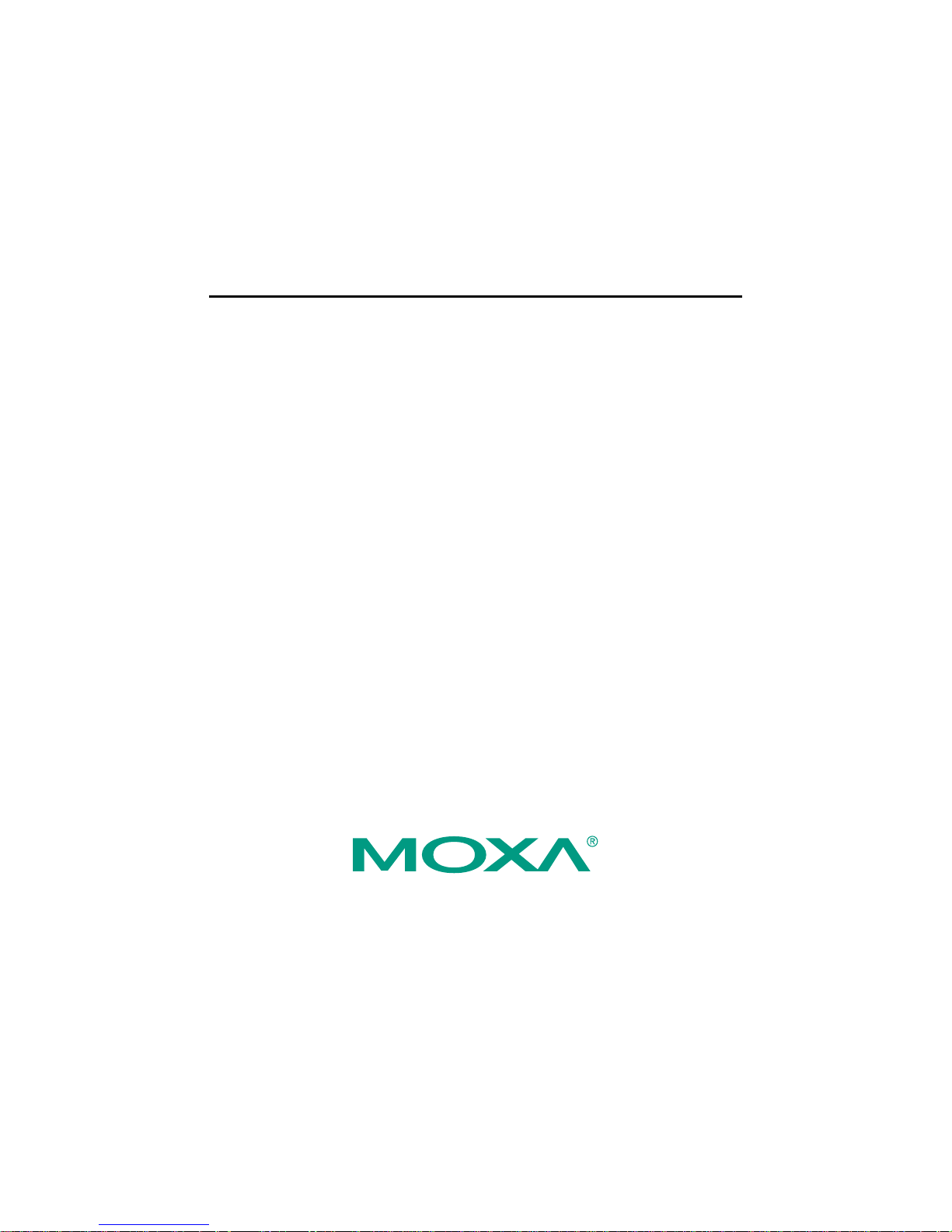
Moxa EtherDevice Switch
EDS-305
Hardware Installation Guide
Eighth Edition, September 2010
© 2010 Moxa Inc. All rights reserved.
Reproduction without permission is prohibited.
Fl.4, No.135, Lane 235, Pao-Chiao Rd. Shing Tien City, Taipei, Taiwan,
R.O.C.
TEL: +886-2-8919-1230
P/N: 1802003050030
Page 2
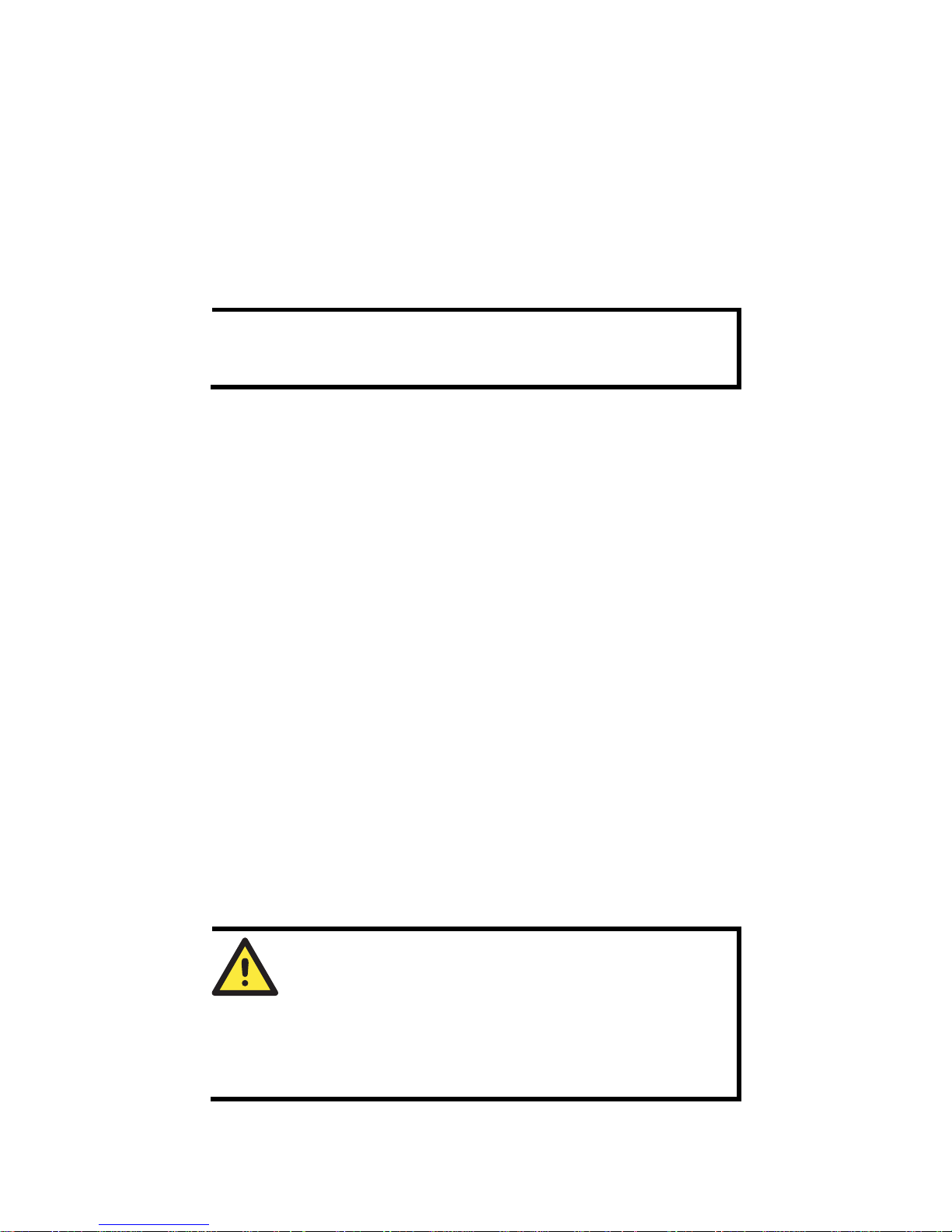
- 2 -
Overview
Moxa’s EtherDevice™ EDS-305 are smart Ethernet switches that provide an
economical solution for your Ethernet connections. As an added bonus, the
built-in smart alarm function helps system maintainers monitor the health of
your Ethernet network.
The EDS-305 have a wide operating temperature range of -40 to 75ºC, and are
designed to withstand a high degree of vibration and shock. The rugged
hardware design makes either model perfect for ensuring that your Ethernet
equipment can withstand critical industrial applications, and complies with
FCC and CE Standards.
NOTE
Throughout this Hardware Installation Guide, we use EDS as an
abbreviation for Moxa EtherDevice Switch:
EDS = Moxa EtherDevice Switch
Package Checklist
Your EDS is shipped with the following items. If any of these items is missing
or damaged, please contact your customer service representative for assistance.
y Moxa EtherDevice™ Switch
y Hardware Installation Guide
y Moxa Product Warranty booklet
y Protective caps for unused ports
Features
High Performance Network Switching Technology
y 10/100BaseT(X) (RJ45), 100BaseFX (SC/ST-type, Multi/Single mode)
y IEEE802.3/802.3u/802.3x
y Store and Forward switching process type, with 1024 address entries
y 10/100M, Full/Half-Duplex, MDI/MDIX auto-sensing
Industrial Grade Reliablity
y Power failure, port break alarm by relay output
y Redundant dual DC power inputs
Rugged Design
y Operating temperature range from 0 to 60ºC, or extended operating
temperature from -40 to 75ºC for “-T” models
y IP30, rugged high-strength case
y DIN-rail or panel mounting ability
WARNING
The power for this product is intended to be supplied by a Listed
Power Supply, with output marked LPS, and rated to deliver 12 to
48 VDC at a maximum of 0.6A.
The DC jack should be used with an LPS unit that is rated to
deliver 12 to 48 VDC at a minimum of 1.1A. The product should
not be disassembled by operators or service people.
Page 3
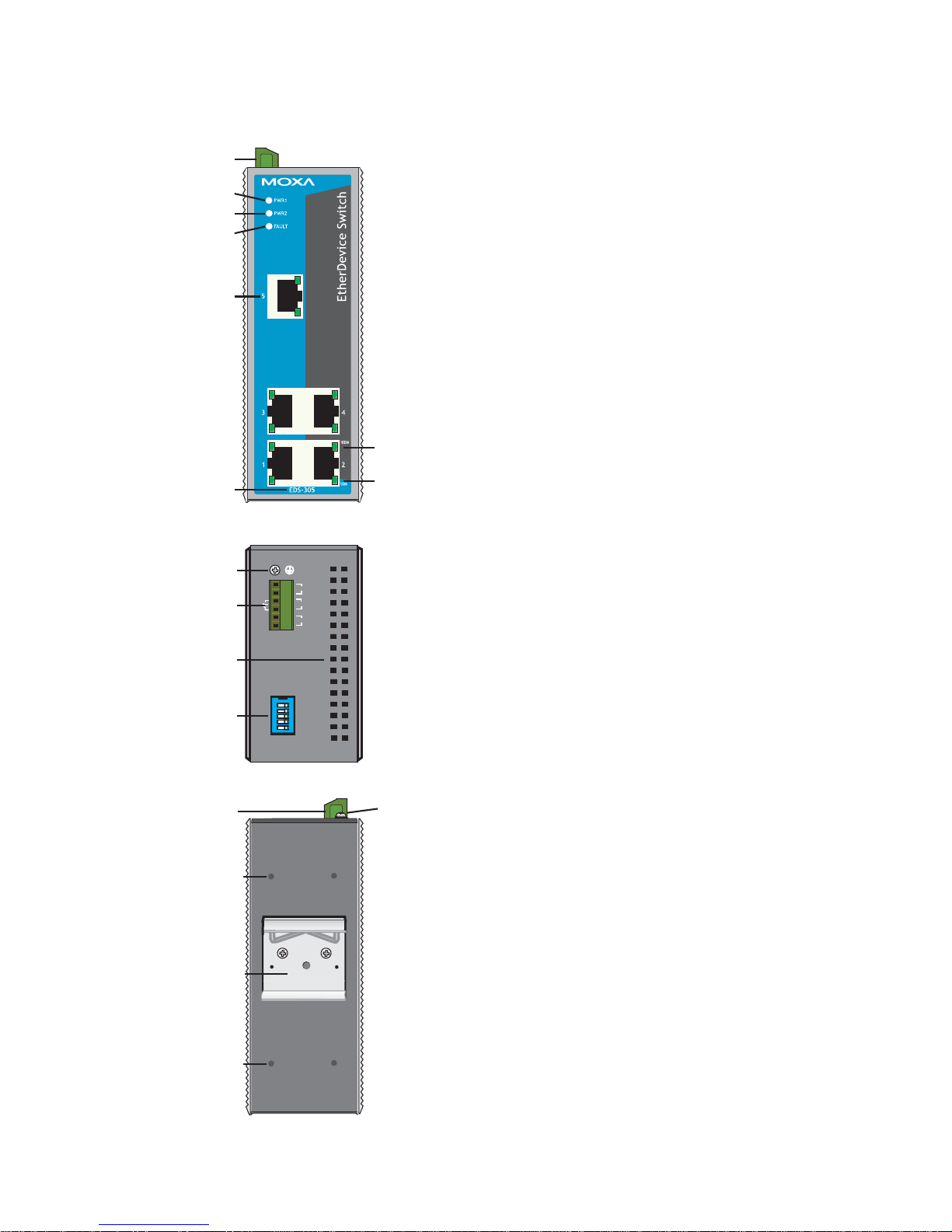
- 3 -
Panel Layout
EDS-305
Front Panel View
5
6
7
8
9
10
11
2
V1 V2 INPUTS: 24 VDC
PWR2
V2+
V2-
V1-
V1+
12345
ON DIP
PORT ALARM
FAULT
PWR1
Top Panel View
1
2
3
4
1
Rear Panel View
2
13
12
12
1. Grounding screw
2. Terminal block for power inputs
PWR1/PWR2 and relay output
3. Heat dissipation orifices
4. DIP switches
5. Power input PWR1 LED
6. Power input PWR2 LED
7. Fault LED
8. 10/100BaseT(X) Port
9. TP port’s 100 Mbps LED
10. TP port’s 10 Mbps LED
11. Model Name
12. Screw holes for wall mounting
kit
13. DIN-rail Kit
Page 4
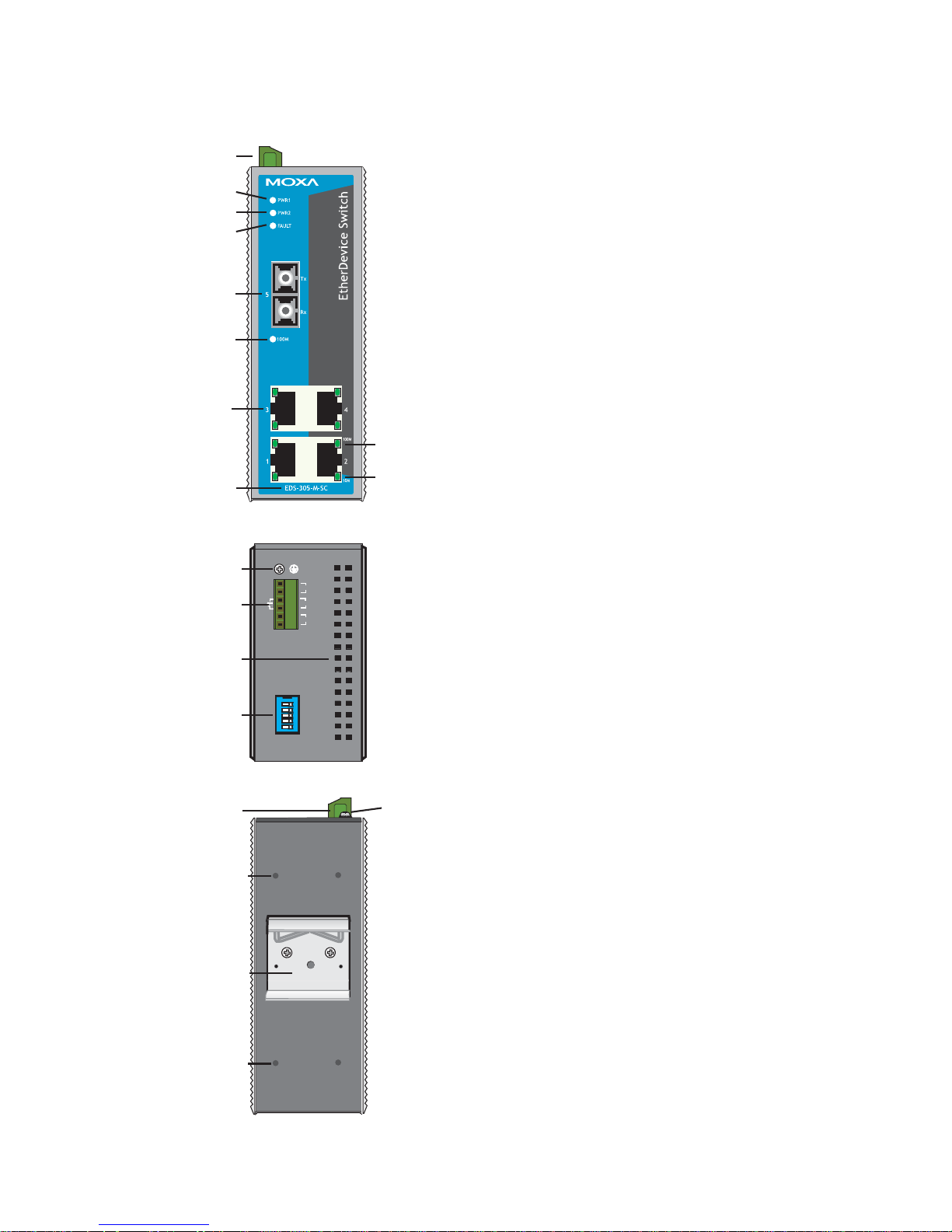
- 4 -
Panel Layout (SC-ty pe )
V1 V2 INPUTS: 24 VDC
PWR2
V2+
V2-
V1-
V1+
12345
ON DIP
PORT ALARM
FAULT
PWR1
Top Panel View
1
2
3
4
1
Rear Panel View
2
15
14
14
EDS-305-M-SC
Front Panel View
12
13
5
6
7
9
10
11
2
8
NOTE: The appearance of
EDS-305-S-SC is identical to
EDS-305-M-SC
1. Grounding screw
2. Terminal block for power inputs
PWR1/PWR2 and relay output
3. Heat dissipation orifices
4. DIP switches
5. Power input PWR1 LED
6. Power input PWR2 LED
7. Fault LED
8. 10/100BaseT(X) Port
9. TP port’s 100 Mbps LED
10. TP port’s 10 Mbps LED
11. Model Name
12. 100BaseFX Port
13. FX port’s 100 Mbps LED
14. Screw holes for wall mounting
kit
15. DIN-rail Kit
Page 5
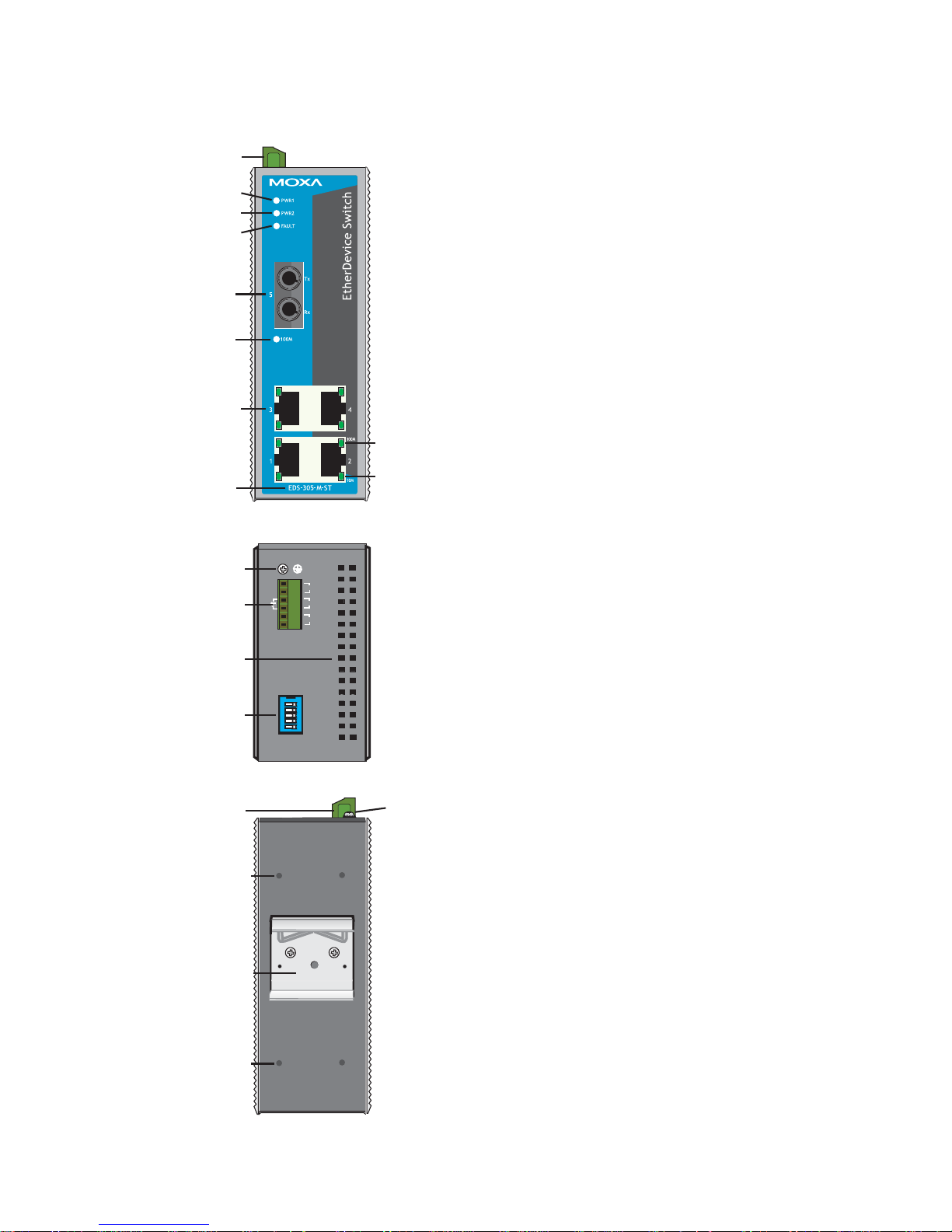
- 5 -
Panel Layout (ST-type )
V1 V2 INPUTS: 24 VDC
PWR2
V2+
V2-
V1-
V1+
12345
ON DIP
PORT ALARM
FAULT
PWR1
Top Panel View
1
2
3
4
1
Rear Panel View
2
15
14
14
EDS-305-M-ST
Front Panel View
12
13
5
6
7
9
10
11
2
8
1. Grounding screw
2. Terminal block for power
input PWR1/PWR2 and relay
output
3. Heat dissipation orifices
4. DIP switches
5. Power input PWR1 LED
6. Power input PWR2 LED
7. Fault LED
8. 10/100BaseT(X) Port
9. TP port’s 100 Mbps LED
10. TP port’s 10 Mbps LED
11. Model Name
12. 100BaseFX Port
13. 100 Mbps LED for FX port
14. Screw hole for wall mounting
kit
15. DIN-rail Kit
16. 100 Mbps LED for FX port 7
17. 100 Mbps LED for FX port 8
18. 100 Mbps LED for FX port 9
Page 6

- 6 -
Mounting Dimensions (unit = mm)
Rear View
Side View
Front View
DlN-Rail Kit
DlN-Rail Kit
DlN-Rail
105.00
9.00
19.80
35.00
30.00
135.00
13.10 25.40
15.10
53.60
135.00
23.15 46.77 39.37 25.71
13 18 13
27.20
48.30
Wall Mounting Kit
3.5
6
13.9
18.2
6
13.9
10
10
5
7.75
30.50
7.75
66.80
57.05
+
+
+
+
DIN-rail Mounting
The aluminum DIN-rail attachment plate should already be fixed to the back
panel of the EDS when you take it out of the box. If you need to reattach the
DIN-rail attachment plate, make sure the stiff metal spring is situated towards
the top, as shown in the figures below.
STEP 1:
Insert the top of the DIN-rail into the
slot just below the stiff metal spring.
STEP 2:
The DIN-rail attachment unit will
snap into place as shown below.
metal
spring
DIN-Rail
metal
spring
DIN-Rail
To remove the EDS from the DIN-rail, simply reverse Steps 1 and 2 above.
Page 7

- 7 -
Wall Mounting (optional)
For some applications, you will find it convenient to mount the EDS on the
wall, as illustrated below.
STEP 1:
Remove the aluminum DIN-rail
attachment plate from the
EDS’s rear panel, and then
attach the wall mount plates, as
shown in the diagram below.
⇒
top
plate
bottom
plate
STEP 2:
Mounting the EDS on the wall requires 4 screws. Use the
switch, with wall mount plates attached, as a guide to mark
the correct locations of the 4 screws. The heads of the
screws should be less than 6.0 mm in diameter, and the
shafts should be less than 3.5 mm in diameter, as shown in
the figure at the right.
6.0 mm
3.5 mm
NOTE
Before tightening screws into the wall, make sure the screw head and
shank size are suitable by inserting the screw into one of the keyholeshaped apertures of the Wall Mounting Plates.
Do not screw the screws in all the way—leave about 2 mm to allow room for
sliding the wall mount panel between the wall and the screws.
STEP 3:
Once the screws are fixed in the
wall, insert the four screw heads
through the large parts of the
keyhole-shaped apertures, and then
slide the EDS downwards, as
indicated. Tighten the four screws
for added stability.
⇒
II 3G
ATEX Information
1. Certification number DEMKO 09 ATEX 0812123X
2. Ambient range (-40°C ≤ Tamb ≤ 75°C)
3. Certification string (Ex nC nL IIC T4)
4. Standards covered ( EN60079-0:2006, EN60079-15:2005)
5. The conditions of safe usage:
y The Ethernet Communication Devices are to be mounted in an IP54
enclosure and used in an area of not more than pollution degree 2 as
defined by IEC60664-1.
y A 4mm2 conductor must be used when connection to the external
grounding screw is utilized.
y Conductors suitable for use in an ambient temperature of 93°C must be
used for the Power Supply Terminal.
Provisions shall be made to
prevent the rated voltage being exceeded by the transient disturbances
of more than 40%.
Page 8

- 8 -
Wiring Requirements
WARNING
Do not disconnect modules or wires unless the power supply has
been switched off or the area is known to be non-hazardous. The
devices may only be connected to the supply voltage shown on
the type plate.
The devices are designed for operation with a Safety Extra-Low
Voltage. Thus, they may only be connected to the supply voltage
connections and to the signal contact with the Safety Extra-Low
Voltages (SELV) in compliance with IEC950/ EN60950/
VDE0805.
WARNING
Substitution of components may impair suitability for Class I,
Division 2, and Zone 2. These devices must be supplied by an
SELV source as defined in Low Voltage Directive 73/23/EEC
and 93/68/EEC.
WARNING
This unit is a built-in type. When the unit is installed in another
p
iece of equipment, the equipment enclosing the unit must
comply with fire enclosure regulation IEC 60950/EN60950 (or
similar regulation).
WARNING
Safety First!
Be sure to disconnect the power cord before installing and/or
wiring your Moxa EtherDevice Switch.
Calculate the maximum possible current in each power wire and
common wire. Observe all electrical codes dictating the
maximum current allowable for each wire size.
If the current goes above the maximum ratings, the wiring could
overheat, causing serious damage to your equipment.
You should also pay attention to the following items:
y Use separate paths to route wiring for power and devices. If power wiring
and device wiring paths must cross, make sure the wires are perpendicular
at the intersection point.
y NOTE: Do not run signal or communications wiring and power wiring in
the same wire conduit. To avoid interference, wires with different signal
characteristics should be routed separately.
y You can use the type of signal transmitted through a wire to determine
which wires should be kept separate. The rule of thumb is that wiring that
shares similar electrical characteristics can be bundled together.
y Keep input wiring and output wiring separated.
y It is strongly advised that you label wiring to all devices in the system when
necessary.
Page 9

- 9 -
Grounding the EtherDevice Switch
Grounding and wire routing help limit the effects of noise due to
electromagnetic interference (EMI). Run the ground connection from the
ground screw to the grounding surface prior to connecting devices.
ATTENTION
This product is intended to be mounted to a well-grounded
mounting surface, such as a metal panel.
Wiring the Alarm Contact
The Alarm Contact consists of the two middle contacts of the terminal block on
EDS’s top panel. You may refer to the next section for detailed instructions on
how to connect the wires to the terminal block connector, and how to attach the
terminal block connector to the terminal block receptor. In this section, we
explain the meaning of the two contacts used to connect the Alarm Contact.
FAULT
FAULT
Top View
Front View
FAULT: The two middle contacts of the
6-contact terminal block connector are used to
detect both power faults and port faults. The
two wires attached to the Fault contacts form
an open circuit when:
1. The EDS has lost power from one of the
DC power inputs.
OR
2. One of the ports for which the
corresponding PORT ALARM DIP Switch
is set to ON is not properly connected.
If neither of these two conditions is satisfied,
the Fault circuit will be closed.
Wiring the Redundant Power Inputs
The top two contacts and the bottom two contacts of the 6-contact terminal
block connector on the EDS’s top panel are used for the EDS’s two DC inputs.
Top and front views of one of the terminal block connectors are shown here.
Top View
Front View
STEP 1: Insert the negative/positive DC wires
into the V-/V+ terminals.
STEP 2: To keep the DC wires from pulling
loose, use a small flat-blade screwdriver to
tighten the wire-clamp screws on the front of the
terminal block connector.
STEP 3: Insert the plastic terminal block
connector prongs into the terminal block
receptor, which is located on the EDS’s top
panel.
Page 10

- 10 -
ATTENTION
Before connecting the EDS to the DC power inputs, make sure
the DC power source voltage is stable.
Communication Connections
EDS-305 models have 4 or 5 10/100BaseT(X) Ethernet ports, and 1 or 0 (zero)
100 BaseFX (SC/ST-type connector) fiber ports.
10/100BaseT(X) Ethernet Port Connection
The 10/100BaseT(X) ports located on the EDS’s front panel are used to
connect to Ethernet-enabled devices.
Below we show pinouts for both MDI (NIC-type) ports and MDI-X
(HUB/Switch-type) ports, and also show cable wiring diagrams for
straight-through and cross-over Ethernet cables.
MDI Port Pinouts MDI-X Port Pinouts 8-pin RJ45
Pin Signal Pin Signal
1 Tx+ 1 Rx+
2 Tx- 2 Rx 3 Rx+ 3 Tx+
6 Rx- 6 Tx-
RJ45 (8-pin) to RJ45 (8-pin) Straight-Through Cable Wiring
Straight-Through Cable
RJ45 Plug Pin 1
Switch Port
RJ45
Connector
RJ45
Connecto
r
Tx+
TxRx+
Rx-
NIC Port
Cable Wiring
3 3
6 6
1 1
2 2
Rx+
RxTx+
Tx-
RJ45 (8-pin) to RJ45 (8-pin) Cross-Over Cable Wiring
Cross-Over Cable
RJ45 Plug Pin 1
Switch Port
(NIC Port)
RJ45
Connector
RJ45
Connector
Tx+
TxRx+
Rx-
(Rx+)
(Rx-)
(Tx+)
(Tx-)
(Tx+)
(Tx-)
(Rx+)
(Rx-)
Switch Port
(NIC Port)
Cable Wiring
3 1
6 2
1 3
2 6
Rx+
RxTx+
Tx-
100BaseFX Ethernet Port Connection
The concept behind the SC/ST port and cable is quite straightforward. Suppose
you are connecting devices I and II. Contrary to electrical signals, optical
signals do not require a circuit in order to transmit data. Consequently, one of
the optical lines is used to transmit data from device I to device II, and the
other optical line is used transmit data from device II to device I, for
1
8
Page 11

- 11 -
full-duplex transmission.
All you need to remember is to connect the Tx (transmit) port of device I to the
Rx (receive) port of device II, and the Rx (receive) port of device I to the Tx
(transmit) port of device II. If you make your own cable, we suggest labeling
the two sides of the same line with the same letter (A-to-A and B-to-B, as
shown below, or A1-to-A2 and B1-to-B2).
SC-Port Pinouts SC-Port to SC-Port Cable Wiring
Tx
Rx
AA
BB
Cable Wiring
A A
B B
ST-Port Pinouts ST-Port to ST-Port Cable Wiring
Tx
Rx
AA
B
Cable Wiring
A A
B B
B
ATTENTION
This is a Class 1 Laser/LED product. To avoid causing serious
damage to your eyes, do not stare directly into the Laser Beam.
Redundant Power Inputs
Both power inputs can be connected simultaneously to live DC power sources.
If one power source fails, the other live source acts as a backup, and
automatically supplies all of the EDS’s power needs.
Alarm Contact
The Moxa EtherDevice Switch has one Alarm Contact located on the top panel.
For detailed instructions on how to connect the Alarm Contact power wires to
the two middle contacts of the 6-contact terminal block connector, see the
Wiring the Alarm Contact section on page 8. A typical scenario would be to
connect the Fault circuit to a warning light located in the control room. The
light can be set up to switch on when a fault is detected.
The Alarm Contact has two terminals that form a Fault circuit for connecting to
an alarm system. The two wires attached to the Fault contacts form an open
circuit when (1) EDS has lost power from one of the DC power inputs, or (2)
one of the ports for which the corresponding PORT ALARM DIP Switch is set
to ON is not properly connected.
If neither of these two conditions occurs, the Fault circuit will be closed.
Page 12

- 12 -
DIP Switch Settings
EDS-305 Series DIP Switches
12345
ON DIP
ON: Enables the corresponding PORT Alarm. If the port’s link fails, the relay
will form an open circuit and the fault LED will light up.
Off: Disables the corresponding PORT Alarm. The relay will form a closed
circuit and the Fault LED will never light up.
LED Indicators
The front panel of the Moxa EtherDevice Switch contains several LED
indicators. The function of each LED is described in the table below.
LED Color State Description
PWR1 AMBER
On
Power is being supplied to power input
PWR1
Off
Power is not being supplied to power
input PWR1
PWR2 AMBER
On
Power is being supplied to power input
PWR2
Off
Power is not being supplied to power
input PWR2
FAULT RED
On
When the corresponding PORT alarm is
enabled, and the port’s link is inactive.
Off
When the corresponding PORT alarm is
enabled and the port’s link is active, or
when the corresponding PORT alarm is
disabled.
10M GREEN
On TP port’s 10 Mbps link is active
Blinking Data is being transmitted at 10 Mbps
Off TP Port’s 10 Mbps link is inactive
100M
(TP)
GREEN
On TP port’s 100 Mbps link is active
Blinking Data is being transmitted at 100 Mbps
Off 100BaseTX Port’s link is inactive
100M
(FX)
GREEN
On FX port’s 100 Mbps is active
Blinking Data is being transmitted at 100 Mbps
Off 100BaseFX port is inactive
Page 13

- 13 -
Auto MDI/MDI-X Connection
The Auto MDI/MDI-X function allows users to connect the EDS’s
10/100BaseTX ports to any kind of Ethernet device, without needing to pay
attention to the type of Ethernet cable being used for the connection. This
means that you can use either a straight-through cable or cross-over cable to
connect the EDS to Ethernet devices.
Fiber Ports
The EDS’s fiber switched ports operate at a fixed 100 Mbps speed and
full-duplex mode to provide the best performance. The fiber ports are
factory-built as either a multi-mode or single-mode SC/ST connector.
Consequently, you should use fiber cables that have SC/ST connectors at both
ends. When plugging the connector into the port, make sure the slider guide is
positioned to the right side so that it fits snuggly into the port.
slider
slider guide
slider ridges
slider
slider guide
slider ridges
The 100 Mbps fiber ports are switched ports, and perform as a domain,
providing a high bandwidth backbone connection that supports long fiber cable
distances (up to 5 km for multi-mode, and 15, 40, and 80 km for single-mode)
for installation versatility.
Dual Speed Functionality and
Switching
The EDS’s 10/100 Mbps switched RJ45 port auto-negotiates with the
connected device for the fastest data transmission rate supported by both
devices. All models of the Moxa EtherDevice Switch are plug-and-play
devices, so that software configuration is not required at installation, or during
maintenance. The half/full duplex mode for the switched RJ45 ports is user
dependent and changes (by auto-negotiation) to full or half duplex, depending
on which transmission speed is supported by the attached device.
SC Connector
ST Connector
Page 14

- 14 -
Switching, Filtering, and Forwarding
Each time a packet arrives at one of the switched ports, a decision is made to
either filter or forward the packet. Packets with source and destination
addresses belonging to the same port segment will be filtered, constraining
those packets to one port, and relieving the rest of the network from the need to
process them. A packet with destination address on another port segment will
be forwarded to the appropriate port, and will not be sent to the other ports
where it is not needed. Packets that are used in maintaining the operation of the
network (such as the occasional multi-cast packet) are forwarded to all ports.
The EDS operates in the store-and-forward switching mode, which eliminates
bad packets and enables peak performance to be achieved when there is heavy
traffic on the network.
Switching and Address Learning
The EDS has an address table that can hold up to 1K node addresses, which
makes it suitable for use with large networks. The address tables are
self-learning, so that as nodes are added or removed, or moved from one
segment to another, the EDS automatically keeps up with new node locations.
An address-aging algorithm causes the least-used addresses to be deleted in
favor of newer, more frequently used addresses. To reset the address buffer,
power down the unit and then power it back up.
Auto-Negotiation and Speed Sensing
All of the EDS’s RJ45 Ethernet ports independently support auto-negotiation
for speeds in the 10BaseT and 100BaseTX modes, with operation according to
the IEEE 802.3u standard. This means that some nodes could be operating at
10 Mbps, while at the same time, other nodes are operating at 100 Mbps.
Auto-negotiation takes place when an RJ45 cable connection is made, and then
each time a LINK is enabled. The EDS advertises its capability for using either
10 Mbps or 100 Mbps transmission speeds, with the device at the other end of
the cable expected to similarly advertise. Depending on what type of device is
connected, this will result in agreement to operate at a speed of either 10 Mbps
or 100 Mbps.
If an EDS RJ45 Ethernet port is connected to a non-negotiating device, it will
default to 10 Mbps speed and half-duplex mode, as required by the IEEE
802.3u standard.
Page 15

- 15 -
Specifications
Technology
Standards IEEE802.3, 802.3u, 802.3x
Forward and Filtering
Rate
148810 pps
Packet Buffer Memory 256 KB
Processing Type Store and Forward, with IEEE802.3x full duplex,
back pressure flow control
Address Table Size 1K uni-cast addresses
Latency Less than 5 μs
Interface
RJ45 Ports 10/100BaseT(X) auto negotiation speed, F/H duplex
mode, and auto MDI/MDI-X connection
Fiber Ports 100BaseFX ports (SC/ST connector)
LED Indicators Power, Fault, 10/100
DIP Switch Port break alarm mask
Alarm Contact One relay output with current carrying capacity of
1A @ 24 VDC
Optical Fiber
Multi
mode
Single
mode, 15
Single
mode, 40
Single
mode, 80
Distance, km 5 15 40 80
Wavelength, nm 1300 1310 1310 1550
Min. TX Output, dBm -20 -15 -5 -5
Max. TX Output, dBm -14 -6 0 0
Sensitivity, dBm -34 to -30 -36 to -32 -36 to -32 -36 to -32
Recommended Diameter
(Core/Cladding) μm 50/125 9/125 9/125 9/125
(1 dB/km, 800 MHz
×
km)
Power
Input Voltage 12 to 48 VDC, redundant inputs
Input Current EDS-305: 0.13 A @ 24 V
EDS-305-M/S: 0.17 A @ 24 V
Connection Removable “6-pin” Terminal Block
Overload Current
Protection
1.1 A
Reverse Polarity
Protection
Present
Mechanical
Casing IP30 protection, metal case
Dimensions
53.6 × 135 × 105 mm (W × H × D)
Weight 0.63 kg
Installation DIN-rail, Wall Mounting
Page 16

- 16 -
Environmental
Operating Temperature 0 to 60ºC (32 to 140ºF)
-40 to 75ºC (-40 to 167ºF) for -T models
Storage Temperature -40 to 85ºC (-40 to 185ºF)
Ambient Relative
Humidity 5 to 95% (non-condensing)
Regulatory Approvals
Safety UL60950, UL 508, CSA C22.2 No. 60950, EN60950
Hazardous Location UL/cUL Class I, Division 2, Groups A, B, C and D
ATEX, Zone 2, Ex nC nL IIC T4
EMI FCC Part 15, CISPR (EN55022) class A
EMS EN61000-4-2 (ESD), Level 3
EN61000-4-3 (RS), Level 3
EN61000-4-4 (EFT), Level 3
EN61000-4-5 (Surge), Level 3
EN61000-4-6 (CS), Level 3
Martime DNV, GL
Shock IEC60068-2-27
Free Fall IEC60068-2-32
Vibration IEC60068-2-6
WARRANTY
5 years
Technical Support Contact Information
www.moxa.com/support
Moxa Americas:
Toll-free: 1-888-669-2872
Tel: +1-714-528-6777
Fax: +1-714-528-6778
Moxa China (Shanghai office):
Toll-free: 800-820-5036
Tel: +86-21-5258-9955
Fax: +86-21-5258-5505
Moxa Europe:
Tel: +49-89-3 70 03 99-0
Fax: +49-89-3 70 03 99-99
Moxa Asia-Pacific:
Tel: +886-2-8919-1230
Fax: +886-2-8919-1231
