Page 1
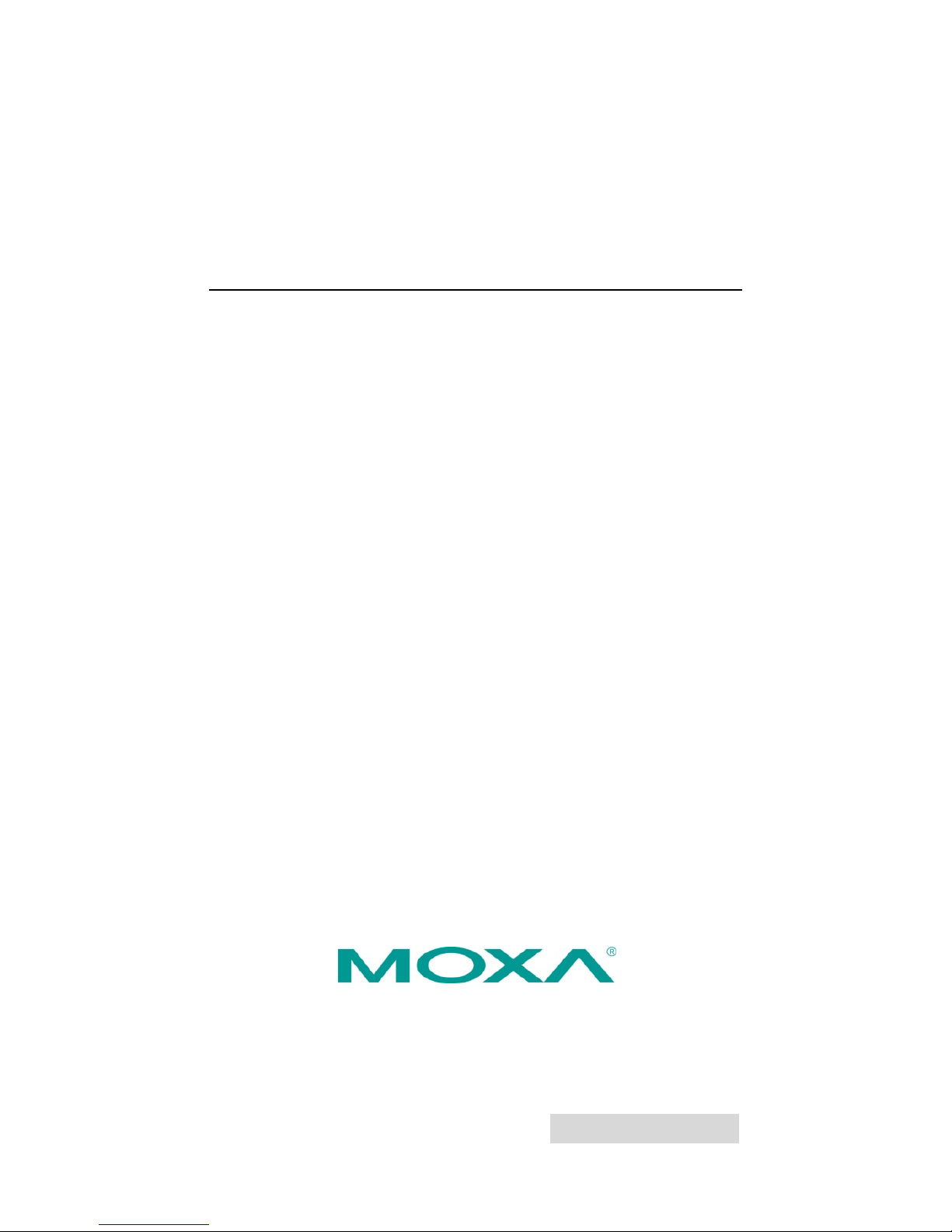
2014 Moxa Inc. All rights reserved.
P/N: 1802002051012
EDS-G205
Hardware Installation Guide
Moxa EtherDevice Switch
Third Edition, April 2014
Page 2

- 2 -
Overview
The EDS-G205 series is equipped with 5 Gigabit Ethernet ports, making it
an ideal and economical solution for demanding, high bandwidth Gigabit
Ethernet applications. In addition, the built-in relay warning function
alerts system administrators when power failures or port breaks occur.
The EDS-G205 series includes 2 models: one with an operating
temperature range of 0 to 60°C, and the other one with extended
operating temperature range of -40 to 75°C. These 2 models have passed
a 100% burn-in test to ensure that they fulfill the special needs of
industrial automation control. The EDS-G205 series can be easily
installed with DIN-Rail mounting as well as distribution boxes.
NOTE
Throughout this Hardware Installation Guide, we use EDS as an
abbreviation for Moxa EtherDevice Switch:
EDS = Moxa EtherDevice Switch
Package Checklist
Your EDS is shipped with the following items. If any of these items is
missing or damaged, please contact your customer service
representative for assistance.
• Moxa EtherDevice™ Switch
• Hardware Installation Guide
• Moxa Product Warranty booklet
Features
High Performance Network Switching Technology
• 10/100/1000BaseT(X) (RJ45), auto negotiation speed, F/H duplex
mode
• IEEE 802.3/802.3u/802.3ab.
• Store and Forward switching process type, 8K MAC address entries.
Industrial Grade Reliablity
• Power failure, port break alarm by relay output
• Redundant dual 12/24/48VDC power inputs
Rugged Design
• Operating temperature range of 0 to 60°C, or extended operating
temperature of -40 to 75°C for (-T) models
• IP30, rugged high-strength case
• DIN-Rail or panel mounting ability
Page 3
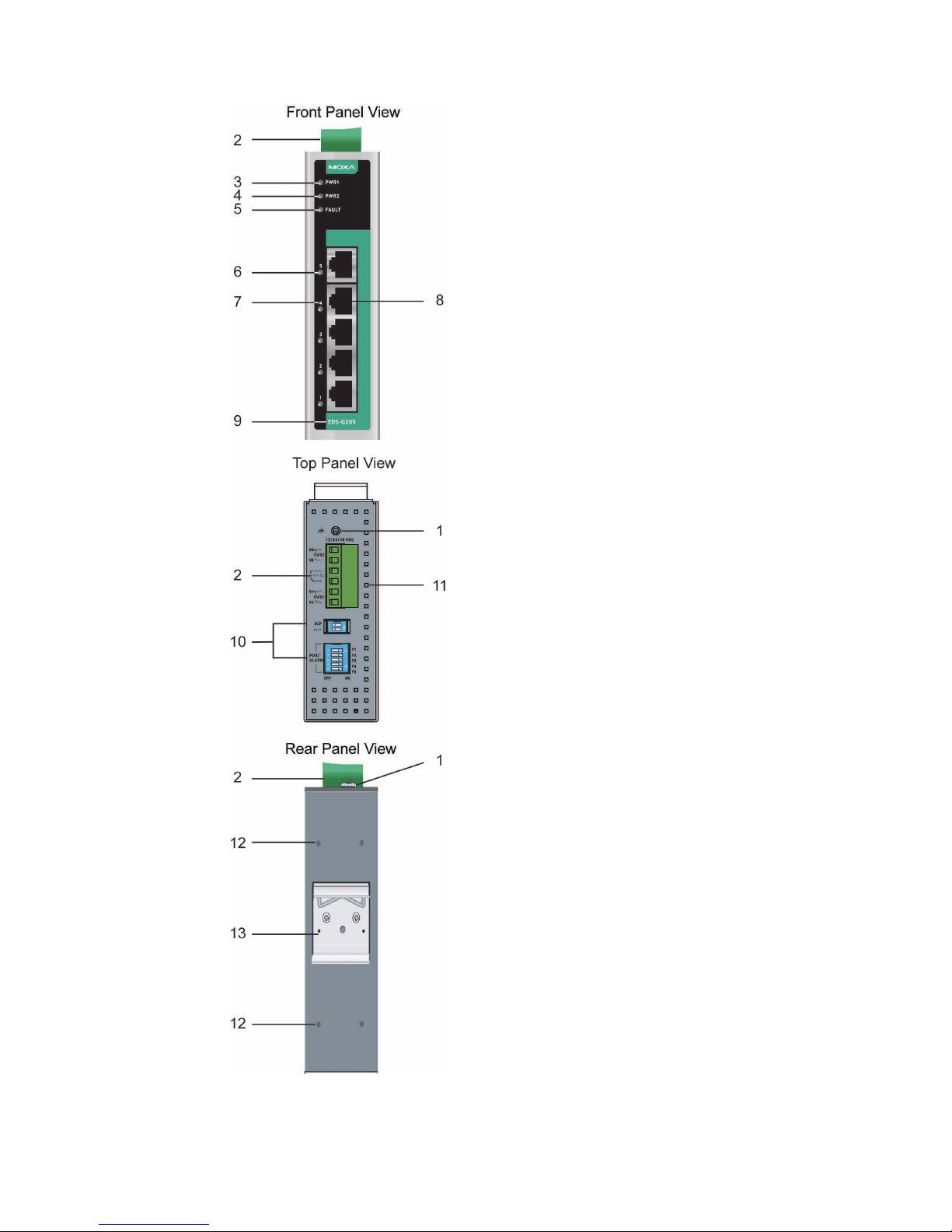
- 3 -
Panel Layout of EDS-G205
1. Grounding screw
2. Terminal block for power input
(PWR1, PWR2) and relay output
3. Power input PWR1 LED
4. Power input PWR2 LED
5. Fault LED
6. TP port’s 10/10/1000 Mbps LED
7. Port number
8. 10/100/1000BaseT(X) Port
9. Model Name
10.
DIP switches
11.
Heat dissipation orifices
12.
Screw hole for wall mounting kit
13.
DIN-rail Kit
Page 4

- 4 -
Mounting Dimensions
Unit = mm (inch)
Page 5

- 5 -
DIN-Rail Mounting
The aluminum DIN-rail attachment plate should already be fixed to the
back panel of the EDS when you take it out of the box. If you need to
reattach the DIN-rail attachment plate, make sure the stiff metal spring is
situated towards the top, as shown in the figures below.
STEP 1:
Insert the top of the DIN
-rail into
the slot just
below the stiff metal
spring.
STEP 2:
The DIN
-rail attachment unit will
snap into place as shown below.
To remove the DIN-rail from the EDS, simply reverse Steps 1 and 2.
Wall Mounting (optional)
For some applications, you will find it convenient to mount the EDS on the
wall, as illustrated below.
STEP 1:
Remove the aluminum
DIN
-rail attachment plate
from the EDS’s rear panel,
and then attach the wall
mount plates, as shown in
the
figure.
STEP 2:
Mounting
the EDS on the wall requires 4 screws. Use
the switch, with wall mount plates attached, as a guide
t
o mark the correct locations of the 4 screws. The
heads of the screws should be less than 6.0 mm in
diameter, and the shafts should be less than 3.5 mm in
diameter, as shown in the figure at the right.
NOTE
Before tightening screws into the wall, make sure the screw head
and shank size are suitable by inserting the screw into one of the
keyhole-shaped apertures of the Wall Mounting Plates.
Do not screw the screws in all the way—leave about 2 mm to allow room
for sliding the wall mount panel between the wall and the screws.
Page 6
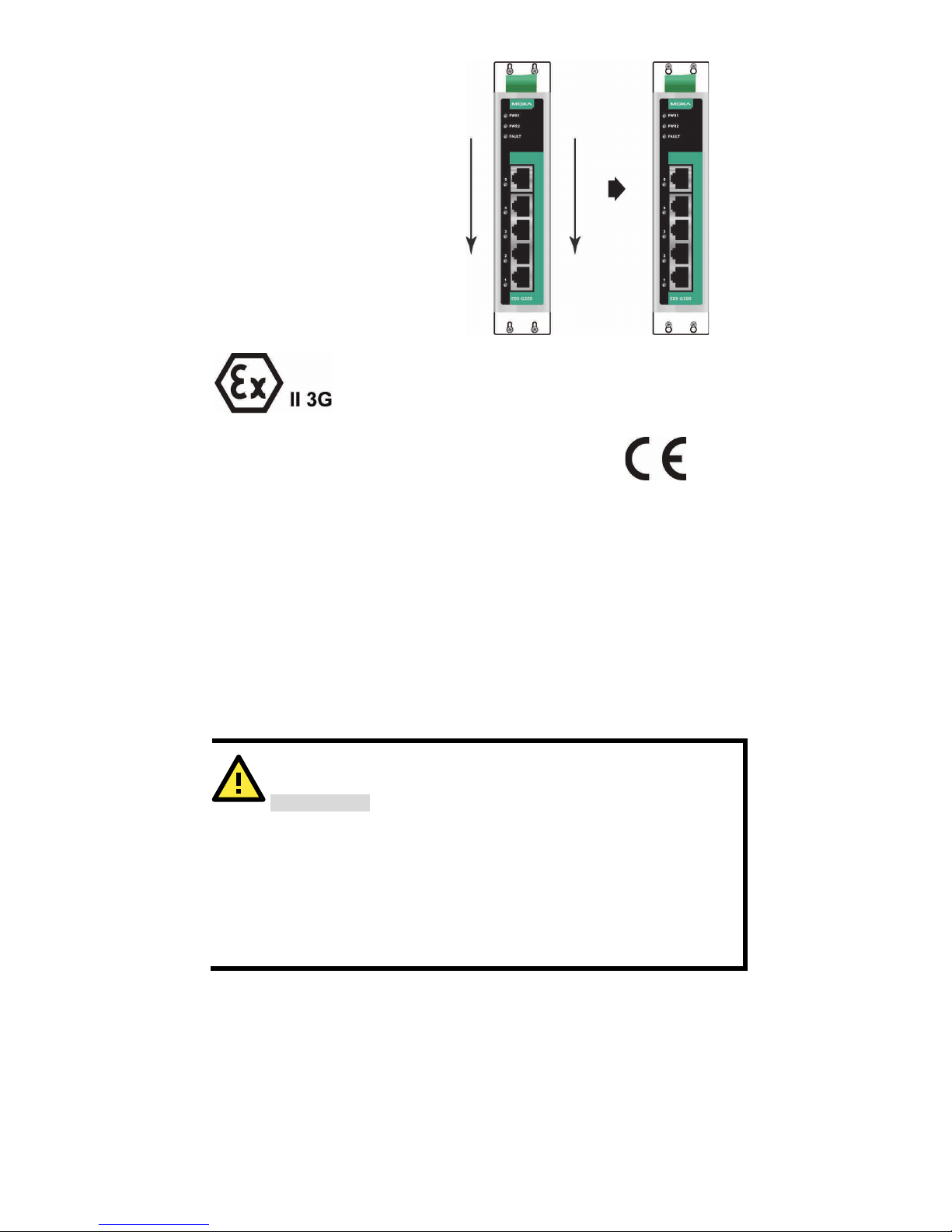
- 6 -
STEP 3:
Once the screws are fixed in
the wall, insert the four screw
heads through the large parts
of the keyhole
-shaped
apertures, and then slide the
EDS downwards, as indicated.
Tighten the four screws for
added
stability.
ATEX Information
1. Certificate number DEMKO 09 ATEX 0906311X
2. Ambient range (-40°C ≤ Tamb ≤ 75°C)
3. Certification string (Ex nA nC IIC T4 Gc)
4. Standards covered (EN 60079-0:2012, EN 60079-15:2010)
5. The conditions of safe usage:
• Subject devices are for use in ambient temperature -40°C
≤Tamb ≤ +75°C.
• Subject devices are to be installed in an IP54 enclosure.
•
Subject devices are for use in an area of not more than pollution
degree 2 in accordance with IEC 60664-1.
• Subject devices are to use Conductors suitable for use in an
ambient temperature of 100°C must be used for the Power
Supply Terminal.
Wiring Requirements
WARNING
Safety First!
Turn
the power off before disconnecting modules or wires. The
proper power supply voltage is listed on the product label. Check
the voltage of your power source to make sure you are using the
correct voltage. Do NOT use a voltage greater than
what is
specified on the product label.
These devices must be supplied by an AELV source as defined in
the Low Voltage Directive 2006/95/EC and 2004/108/EC.
Page 7

- 7 -
WARNING
Safety First!
Calculate the maximum possible current in each power wire and
common wire. Observe all electrical codes dictating the
maximum current allowable for each wire size.
If the current goes above the maximum ratings, the wiring could
overheat, causing serious damage to your equipment.
You should also pay attention to the following items:
• Use separate paths to route wiring for power and devices. If power
wiring and device wiring paths must cross, make sure the wires are
perpendicular at the intersection point.
NOTE: Do not run signal or communications wiring and power wiring
in the same wire conduit. To avoid interference, wires with different
signal characteristics should be routed separately.
• You can use the type of signal transmitted through a wire to
determine which wires should be kept separate. The rule of thumb is
that wiring with similar electrical characteristics can be bundled
together.
• Keep input wiring and output wiring separated.
• It is strongly advised that you label wiring for all devices in the system
when necessary.
Grounding Moxa EtherDevice Switch
Grounding and wire routing help limit the effects of noise due to
electromagnetic interference (EMI). Run the ground connection from the
ground screw to the grounding surface prior to connecting devices.
ATTENTION
This product is intended to be mounted to a well
-grounded
mounting surface, such as a metal panel.
Wiring the Alarm Contact
The Alarm Contact consists of the two middle contacts of the terminal
block on the EDS’s top panel. You may refer to the next section for
detailed instructions on how to connect the wires to the terminal block
connector, and how to attach the terminal block connector to the terminal
block receptor.
In this section, we explain the meaning of the two contacts used to
connect the Alarm Contact.
Page 8

- 8 -
FAULT: The two middle contacts of the
6
-contact terminal block connector
are used to
detect both power faults and port faults. The
two wires attached to the Fault contacts form
a
n open circuit when:
1. EDS has lost power from one of the DC
power inputs.
OR
2. The PORT ALARM DIP switch for one of
the ports is set to ON, but the port is not
connected properly.
If
neither of these two conditions is satisfied,
the Fault circuit will
be closed.
Wiring the Redundant Power Inputs
The top two contacts and the bottom two contacts of the 6-contact
terminal block connector on the EDS’s top panel are used for the EDS’s DC
inputs. Top and front views of one of the terminal block connectors are
shown here.
STEP 1:
Insert the negative/positive DC
wires into the
V-/V+ terminals.
STEP 2: To keep the DC wires from pulling
loose, use a small flat-blade screwdriver to
tighten the wire-clamp screws on the front
of the terminal block connector.
STEP 3:
Insert the plastic terminal block
connector prongs into the terminal block
receptor, which is
located on EDS’s top
panel.
ATTENTION
Before connecting
the
EDS to the DC power inputs, make sure the
DC power source voltage is stable.
Communication Connections
EDS-G205 Models have 5 10/100/1000BaseT(X) Ethernet ports.
10/100/1000BaseT(X) Ethernet Port Connection
The 10/100/1000BaseT(X) ports located on Moxa EtherDevice Switch’s
front panel are used to connect to Ethernet-enabled devices. Most users
will choose to configure these ports for Auto MDI/MDI-X mode, in which
case the port’s pinouts are adjusted automatically depending on the type
of Ethernet cable used (straight-through or cross-over), and the type of
device (NIC-type or HUB/Switch-type) connected to the port.
Page 9
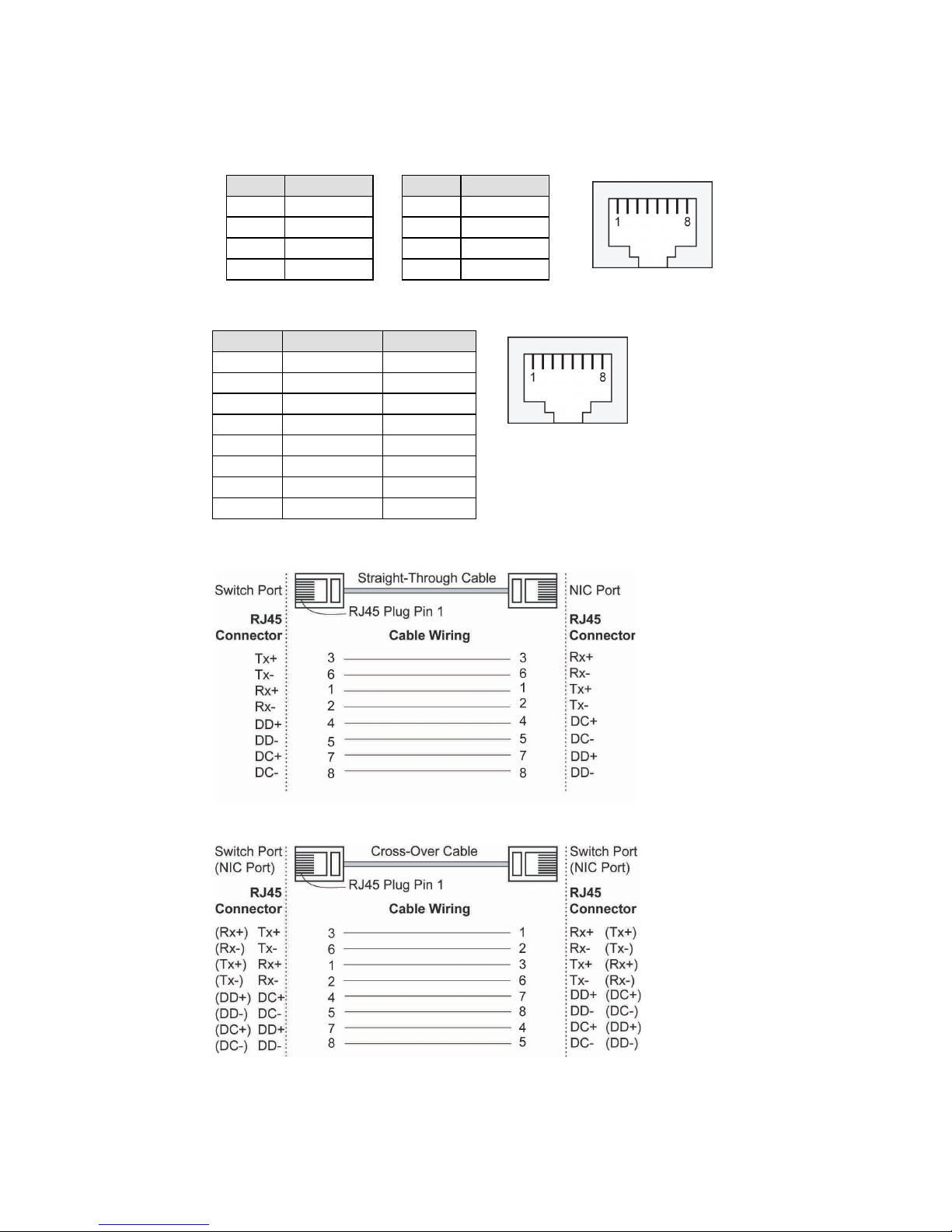
- 9 -
In what follows, we give pinouts for both MDI (NIC-type) ports and MDI-X
(HUB/Switch-type) ports. We also give cable wiring diagrams for
straight-through and cross-over Ethernet cables.
10 /100Base T(x) RJ45 Pinouts
MDI Port Pinouts
MDI-X Port Pinouts
8-pin RJ45
Pin
Signal
1
Tx+
2
Tx-
3
Rx+
6
Rx-
Pin
Signal
1
Rx+
2
Rx-
3
Tx+ 6 Tx-
1000BaseT RJ45 Pinouts
Pin
MDI
MDI-X
1
BI_DA+
BI_DB+
2
BI_DA-
BI_DB-
3
BI_DB+
BI_DA+
4
BI_DC+
BI_DD+
5
BI_DC-
BI_DD-
6
BI_DB-
BI_DA-
7
BI_DD+
BI_DC+
8
BI_DD-
BI_DC-
RJ45 (8-pin) to RJ45 (8-pin) Straight-Through Cable Wiring
RJ45 (8-pin) to RJ45 (8-pin) Cross-Over Cable Wiring
Redundant Power Inputs
Both power inputs can be connected simultaneously to live DC power
sources. If one power source fails, the other live source acts as a backup,
and automatically supplies all of the EDS’s power needs.
Page 10

- 10 -
Alarm Contact
The Moxa EtherDevice Switch has one Alarm Contact located on the top
panel. For detailed instructions on how to connect the Alarm Contact
power wires to the two middle contacts of the 6-contact terminal block
connector, see the Wiring the Alarm Contact section on page 6. A
typical scenario would be to connect the Fault circuit to a warning light
located in the control room. The light can be set up to switch on when a
fault is detected.
The Alarm Contact has two terminals that form a Fault circuit for
connecting to an alarm system. The two wires attached to the Fault
contacts form an open circuit when (1) EDS has lost power from one of
the DC power inputs, or (2) one of the ports, for which the corresponding
PORT ALARM DIP switch is set to ON, is not properly connected.
If neither of these two conditions occurs, the Fault circuit will be closed.
DIP Switch Settings
The default setting for each DIP switch is OFF.
The following table explains the effect of setting
the DIP switches to the ON positions.
DIP Switch
Setting
Description
BSP
ON
Enables broadcast storm protection
OFF
Disables broadcast storm protection
----
refers to Jumbo
Frame
ON
Enables jumbo frame function
OFF Disables jumbo frame function
PORT Alarm
ON
Enables the corresponding PORT Alarm. If
the port’s link fails, the relay will form an
open circuit and the fault LED will light up.
OFF
Disables the corresponding PORT Alarm.
The relay will form a closed circuit and the
Fault LED will never light up.
ATTENTION
To actively update DIP switch settings, power off and then power
on the EDS.
Page 11
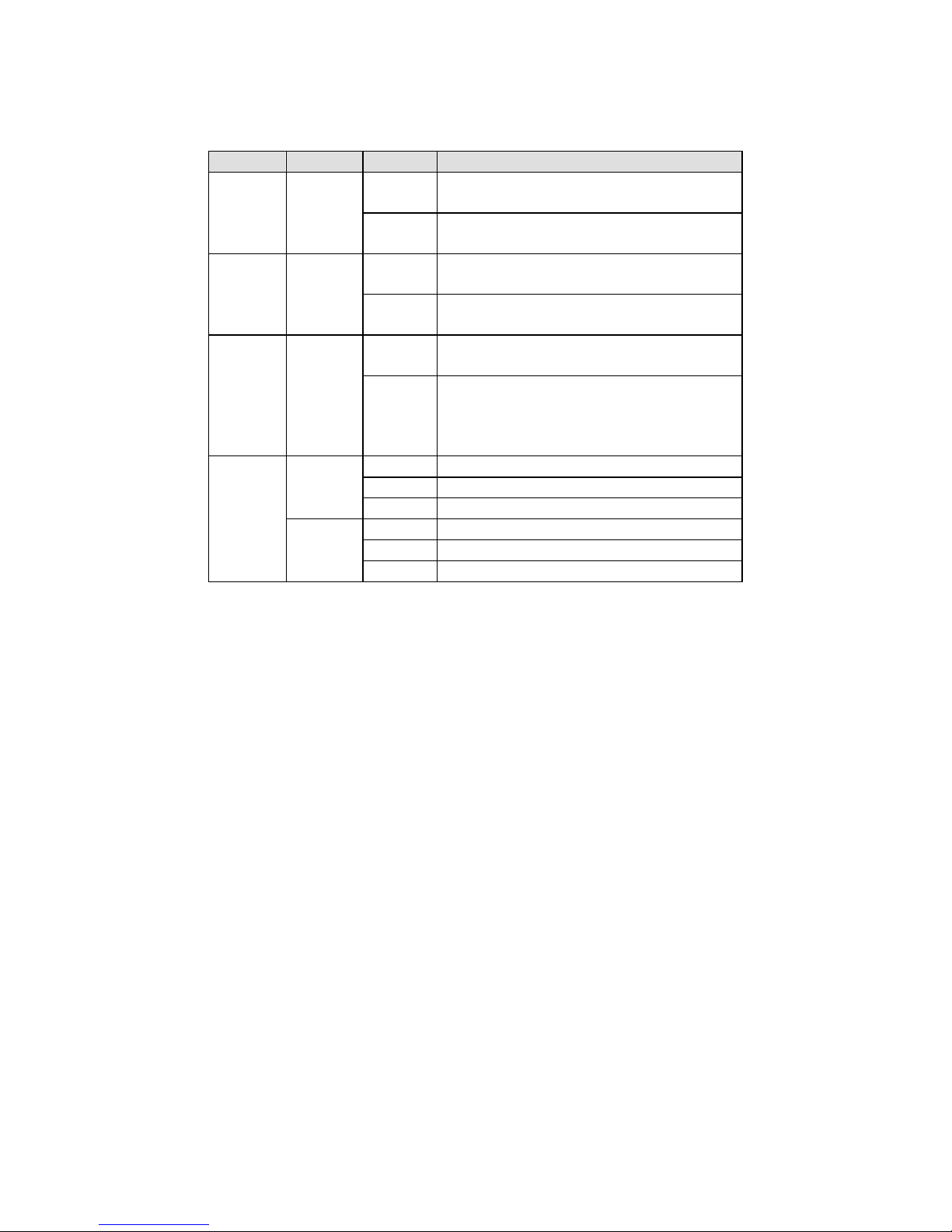
- 11 -
LED Indicators
The front panel of the Moxa EtherDevice Switch contains several LED
indicators. The function of each LED is described in the table below.
LED
Color
State
Description
PWR1 AMBER
On
Power is being supplied to power input
PWR1
Off
Power is
not
being supplied to power
input PWR1
PWR2 AMBER
On
Power is being supplied to power input
PWR2
Off
Power is not being supplied to power
input PWR2
FAULT RED
On
When the corresponding PORT alarm is
enabled, and the port’s link is inactive.
Off
When the corresponding PORT alarm is
enabled and the port’s link is active, or
when the corresponding PORT alarm is
disabled.
10/100/
1000M
AMBER
On
TP port’s 10/100 Mbps link is active
Blinking
Data is being transmitted at 10/100 Mbps
Off
TP Port’s 10/100 Mbps link is inactive
GREEN
On
TP port’s 1000 Mbps link is active
Blinking
Data is being transmitted at 1000 Mbps
Off
TP Port’s 1000 Mbps link is inactive
Auto MDI/MDI-X Connection
The Auto MDI/MDI-X function allows users to connect the EDS’s
10/100/1000BaseT(X) ports to any kind of Ethernet device, without
paying attention to the type of Ethernet cable being used for the
connection. This means that you can use either a straight-through cable
or cross-over cable to connect the EDS to Ethernet devices.
Triple Speed Functionality and Switching
The EDS’s 10/100/1000 Mbps RJ45 switched port auto negotiates with
the connected device for the fastest data transmission rate supported by
both devices. The EDS is a plug-and-play device, so software
configuration is not required at installation or during maintenance.
The half/full duplex mode for the RJ45 switched ports is user dependent
and changes (by auto-negotiation) to full or half duplex, depending on
which transmission speed is supported by the attached device.
Page 12

- 12 -
Auto-Negotiation and Speed Sensing
The EDS’s RJ45 Ethernet ports independently support auto-negotiation
for transmission speeds of 10 Mbps, 100 Mbps, and 1000 Mbps, with
operation according to the IEEE 802.3 standard.
This means that some nodes could be operating at 10 Mbps, while at the
same time, other nodes are operating at 100 Mbps or 1000Mbps.
Auto-negotiation takes place when an RJ45 cable connection is made, and
then each time a LINK is enabled. The EDS advertises its capability for
using 10 Mbps, 100 Mbps, or 1000 Mbps transmission speeds, with the
device at the other end of the cable expected to advertise similarly.
Depending on what type of device is connected, this will result in
agreement to operate at a speed of 10 Mbps, 100 Mbps, or 1000 Mbps.
If an EDS’s RJ45 Ethernet port is connected to a non-negotiating device,
it will default to 10 Mbps speed and half-duplex mode, as required by the
IEEE 802.3 standard.
Specifications
Specifications and Pin Assignments
Technology
Standards
IEEE 802.3 for 10BaseT,
IEEE 802.3u for 100BaseT(X),
IEEE 802.3ab for 1000BaseT,
Interface
RJ45 Ports
10/100/1000BaseT(X) auto negotiation speed
LED Indicators
PWR1, PWR2, FAULT, 10/100M/1000M
DIP Switch
Port break alarm, broadcast storm protection
Alarm Contact
One relay output with current carrying capacity
of 1A @ 24 VDC
Power
Input Voltage
12/24/48 VDC (9.6 to 60 VDC)
Input Current @ 24VDC
0.2A
Connection
One removable 6-pin terminal block
Overload Current
Protection
Present
Reverse Polarity
Protection
Present
Mechanical
Casing
IP30 protection, metal case
Dimension (W x H x D)
35 x 130 x 105 mm (1.37 x 4.05 x 4.13 in)
Weight
290g
Installation
DIN-rail, Wall Mounting (optional kit)
Environmental
Operating Temperature 0 to 60°C (32 to 140°F)
-40 to 75°C (-40 to 167°F) for -T models
Storage Temperature
-40 to 85°C (-40 to 185°F)
Ambient Relative
Humidity
5 to 95% (non-condensing)
Regulatory Approvals
Safety
UL 508(Pending)
Hazardous Location
UL/cUL Class I, Division 2, Groups A, B, C, and D;
ATEX Zone 2, Ex nA nC IIC T4 Gc
Page 13

- 13 -
EMI
FCC Part 15, CISPR (EN 55022) class A
EMS
EN 61000-4-2 (ESD), Level 3
EN 61000-4-3 (RS), Level 3
EN 61000-4-4 (EFT), Level 3
EN 61000-4-5 (Surge), Level 3
EN 61000-4-6 (CS), Level 3
EN 61000-4-8
EN 61000-4-11
EN 61000-4-12
Shock
IEC 60068-2-27
Free Fall
IEC 60068-2-32
Vibration
IEC 60068-2-6
WARRANTY
5 years
Technical Support Contact Information
www.moxa.com/support
Moxa Americas:
Toll
-free: 1-888-669-2872
Tel:
1-714-528-6777
Fax:
1-714-528-6778
Moxa China (Shanghai office):
Toll
-free: 800-820-5036
Tel:
+86-21-5258-9955
Fax:
+86-21-5258-5505
Moxa Europe
:
Tel:
+49-89-3 70 03 99-0
Fax:
+49-89-3 70 03 99-99
Moxa Asia
-Pacific:
Tel:
+886-2-8919-1230
Fax:
+886-2-8919-1231
