Page 1

Moxa EtherDevice Switch
EDS-728/828 Hardware Installation Guide
First Edition, January 2008
Moxa Inc.
Tel: +886-2-8919-1230
Fax: +886-2-8919-1231
www.moxa.com
Moxa Technical support.
Worldwide: support@moxa.com
The Americas: support@usa.moxa.com
P/N: 1802008280010
Page 2
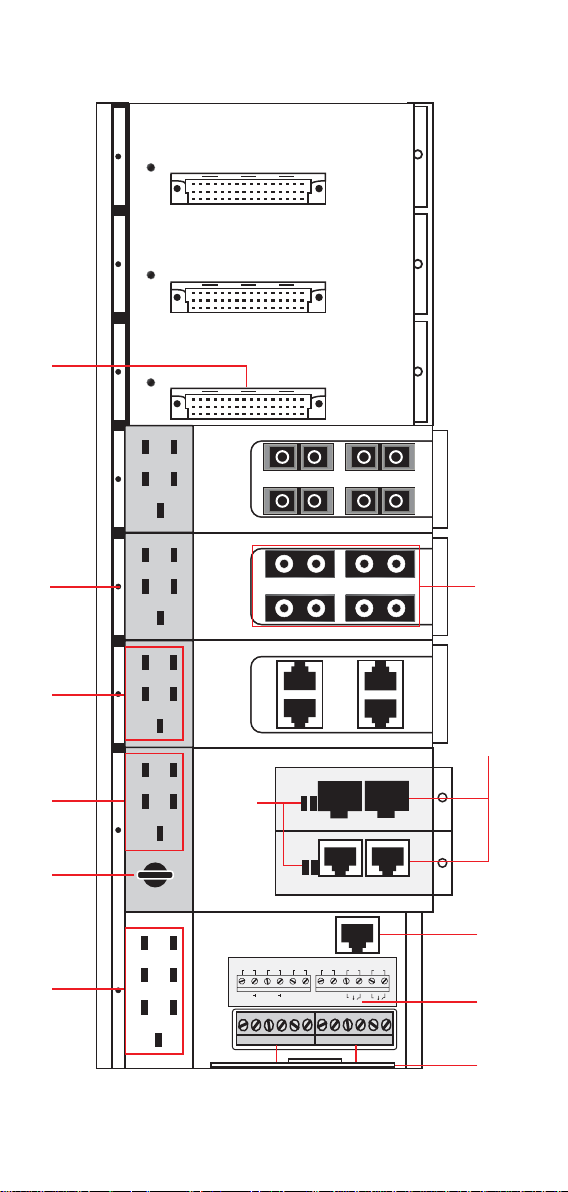
Panel Layout of EDS-728/828 Series
12
P4
P2
P3
P1
PWR
P4
P2
P3
8
P1
PWR
4
3
4
3
2
TX
TX
TX
RX
RX
RX
1
2
TX
1
IM-4MSC
RX
IM-4MST
11
P4
P2
P3
4
P1
PWR
34
12
IM-4TX
10
PORT
FDX/HDX
COUPLER
3
SPEED
LNK/ACT
RING
PORT
2
T.RING
PWR2
PWR1 FAULT
COUPLER
MASTER
STAT
1
MODE
9
P1P2P2
2
2
P1
PWR1
PWR2
DI1
DI2
I1
I2
V2+
V1 V2 INPUT: 24VDC
RELAY2
V2-
V1-
V1+
1M-2 GSFP
1
1M-2 GTX
1
RS-232
Console
RELAY1
7
6
5
1
Page 3
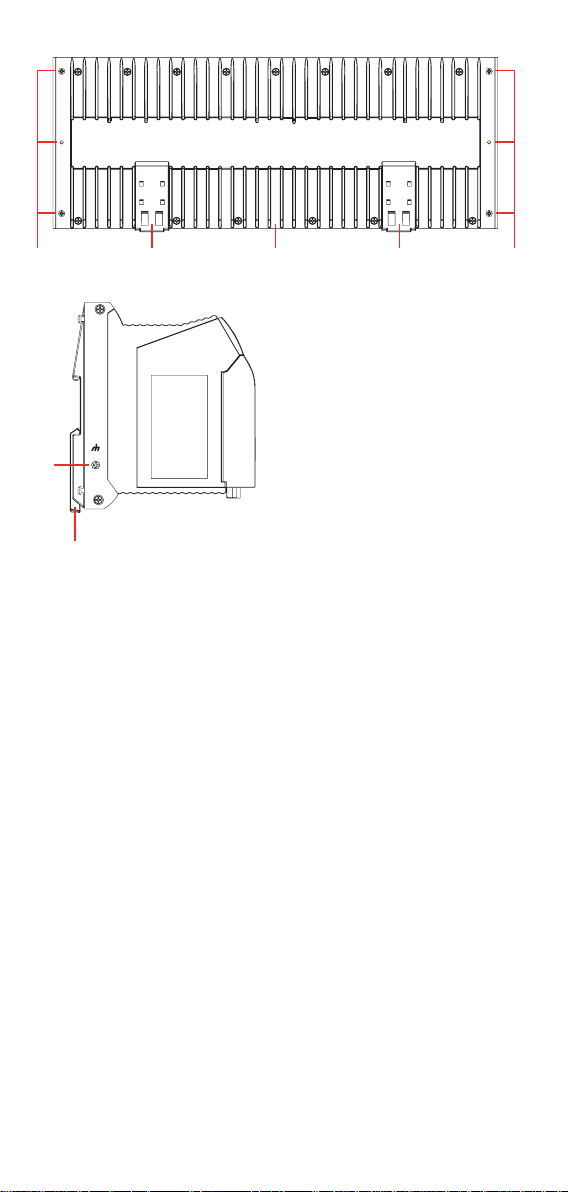
16
13 1314 1515
13
1. System status LEDs
2. Push-button switch to select mode for Interface Module
3. Interface Module mode LEDs
4. Fast Ethernet Interface Module port LEDs
5. Terminal block for 2 power inputs, 2 DIs, and 2 DOs
6. Sticker showing pin contacts
7. Serial console port
8. Screw to attach Fast Ethernet Interface Module
9. Gigabit Ethernet Module LEDs
10. Two cartridge receptors for Gigabit Ethernet Interface Modules
11. Fast Ethernet Interface Modules
12. Sockets for Fast Ethernet Interface Modules
13. DIN-Rail braces
14. Ribs for radiating heat
15. Screw holes for wall mounting kit
16. Grounding screw
2
Page 4
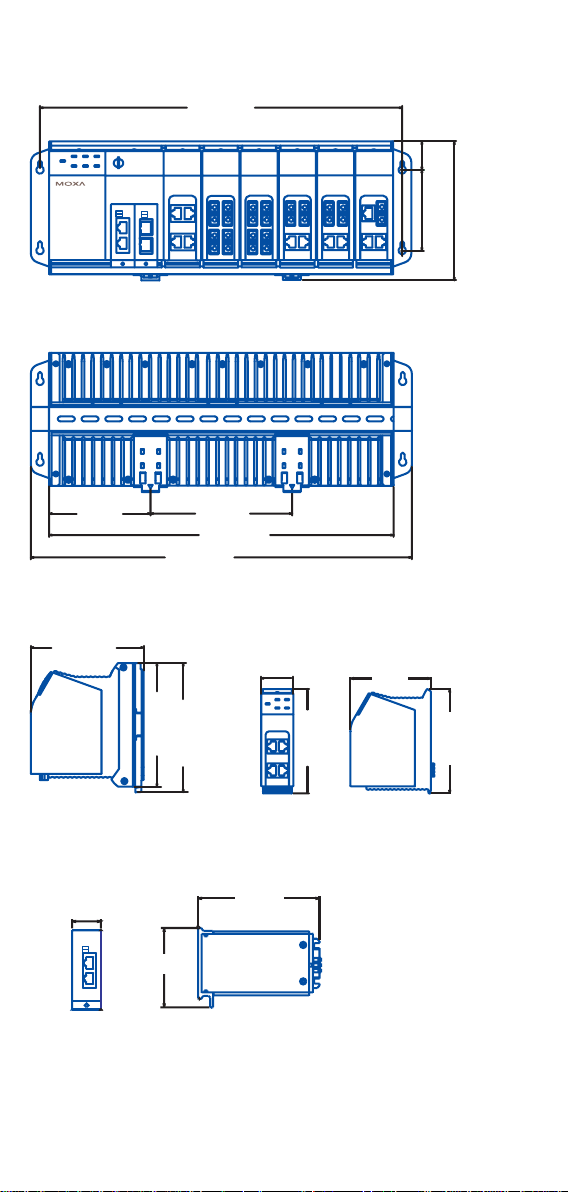
Mounting Dimensions (unit = mm)
381.70
3085.00
EtherDevice Switch
EDS-728/828
Front View
142.47
80.6
201.2
362.40
401.00
Rear View
128.00
Fast Ethernet Interface Modules
40
140.00
Side View
142.47
Front View
127.8
Gigabit Ethernet Interface Modules
24
101.1
65.9
Front View
Side View
100
127.8
Side View
3
Page 5
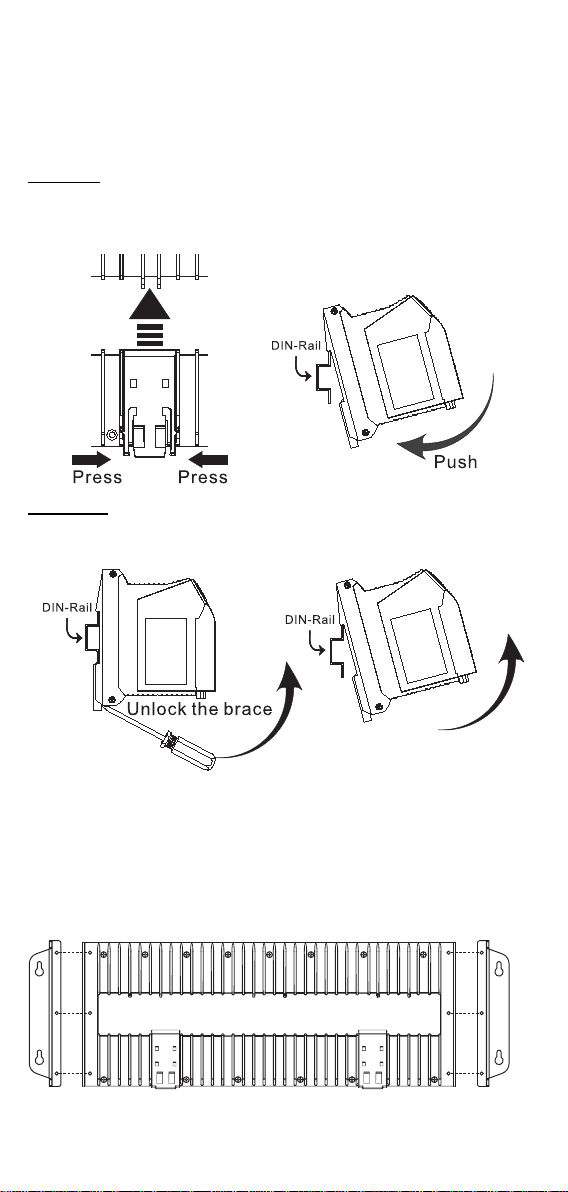
DIN-Rail Mounting
The DIN-Rail attachment plates are permanently fixed to the back panel of the
EDS-728/828. Do not attempt to remove the attachment plates, since doing so
could damage the product
To Install:
Lock the brace by pressing the clips and then insert the top of the DIN-Rail
into the notches at the bottom of the top array of heat radiating ribs. Press the
EDS until the brace snaps into place.
To Release:
Use a flat-blade screw driver as a lever to force the braces downwards, and
then pull the EDS-728/828 out away from the DIN-Rail.
.
Wall Mounting (optional)
For some applications, you will find it convenient to mount the EDS-728/828
on the wall, as illustrated below.
STEP 1: Remove the aluminum DIN-Rail attachment plate from the
EDS-728/828’s rear panel, and then attach the wall mounting plates, as shown
in the diagram.
4
Page 6

STEP 2:
Mounting the EDS-728/828 on the wall requires 4 screws to
6.0 mm
ensure that the switch does not come loose from the wall.
Use the switch, with wall mounting plates attached, as a
guide to mark the correct locations of the 4 screws. The
heads of the screws should be less than 6.0 mm in diameter,
and the shafts should be less than 3.5 mm in diameter, as
shown in the figure at the right.
NOTE
Before tightening the screws into the wall, make sure the screw
head and shank size are suitable by inserting the screw into one of
3.5 mm
the keyhole-shaped apertures of the Wall Mounting Plates.
Do not screw the screws in all the way—leave about 2 mm to allow room for
sliding the wall mount panel between the wall and the screws.
STEP 3: Once the screws are fixed in the wall, insert the four screw heads
through the large parts of the keyhole-shaped apertures, and then slide Moxa
EDS downwards, as indicated. Tighten the four screws for added stability.
EtherDevice Switch
EDS-728/828
EtherDevice Switch
EDS-728/828
Uninstalling IM-2G Modules
As shown in the figure below, use a flat-blade screw driver as a lever, and pull
or push it to force the IM-2G module outwards. Then pull the module out away
from the EDS-728/828.
5
Page 7

Wiring Requirements
WARNING
Safety First!
Be sure to disconnect the power cord before installing and/or
wiring your Moxa EDS-728/828.
Calculate the maximum possible current in each power wire and
common wire. Observe all electrical codes dictating the
maximum current allowable for each wire size.
If the current goes above the maximum ratings, the wiring could
overheat, causing serious damage to your equipment.
You should also pay attention to the following guidelines:
y Use separate paths to route wiring for power and devices. If power wiring
and device wiring paths must cross, make sure the wires are perpendicular
at the intersection point.
y NOTE: Do not run signal or communications wiring and power wiring in
the same wire conduit. To avoid interference, wires with different signal
characteristics should be routed separately.
y You can use the type of signal transmitted through a wire to determine
which wires should be kept separate. The rule of thumb is that wiring that
shares similar electrical characteristics can be bundled together.
y Keep input wiring and output wiring separated.
y It is strongly advised that you label wiring to all devices in the system when
necessary.
Grounding Moxa EtherDevice Switch
Grounding and wire routing help limit the effects of noise due to
electromagnetic interference (EMI). Run the ground connection from the
ground screw, on the side panel of the EDS-728/828, to the grounding surface
prior to connecting devices.
ATTENTION
This product is intended to be mounted to a well-grounded
mounting surface, such as a metal panel.
Wiring the Relay Contact
In this section, we explain the meaning of the two contacts used to connect the
alarm contact.
The EDS-728/828 has two sets of relay output—relay 1 and relay 2. Each relay
contact consists of the two contacts of the terminal block on the
EDS-728/828’s top panel. Refer to the next section for detailed instructions on
how to connect the wires to the terminal block connector, and how to attach the
terminal block connector to the terminal block receptor.
6
Page 8

Top View
V1-
V2+
V2-V1+
I1 I2
FAULT: The two sets of relay
contacts of the 6-pin terminal block
connector are used to detect
user-configured events. The two
RELAY1
RELAY2
PWR1 PWR2
Front View
DI1
wires attached to the Fault contacts
DI2
form an open circuit when a
user-configured event is triggered.
If a user-configured event does not
occur, the Fault circuit will be
closed.
Wiring the Redundant Power Inputs
The EDS-728/828 has two sets of power input—power input 1 and power input
2. The top two contacts and the bottom two contacts of the 6-pin terminal block
connector on EDS’s top panel are used for EDS’s two digital inputs.
Top View
V1-
V2+
V2-V1+
I1 I2
STEP 1: Insert the
negative/positive DC wires into the
V-/V+ terminals.
STEP 2: To keep the DC wires
RELAY1
RELAY2
PWR1 PWR2
Front View
DI1
from pulling loose, use a small
DI2
flat-blade screwdriver to tighten
the wire-clamp screws on the front
of the terminal block connector.
STEP 3: Insert the plastic terminal
block connector prongs into the
terminal block receptor, which is
located on the EDS-728/828’s top
panel.
Wiring the Digital Inputs
The EDS-728/828 has two sets of digital input—DI 1 and DI 2. Each DI
comprises two contacts of the 6-pin terminal block connector on EDS’s top
panel. The terminal block is also used for EDS’s two DC inputs. Top and front
views of one of the terminal block connectors are shown here.
RELAY1
RELAY2
Top View
V1-
V2-V1+
PWR1 PWR2
Front View
V2+
I1 I2
DI1
STEP 1: Insert the negative
(ground)/ positive DI wires into the
┴/I1 terminals.
STEP 2: To keep the DI wires
DI2
from pulling loose, use a small
flat-blade screwdriver to tighten
the wire-clamp screws on the front
of the terminal block connector.
STEP 3: Insert the plastic terminal
block connector prongs into the
terminal block receptor, which is
located on the EDS-728/828’s top
panel.
7
Page 9

Communication Connections
The pinout and cable wiring diagrams in this section show how the ports on the
EDS-728/828 connect to other devices:
Pinouts are diagrams that indicate the type of signal passing through each of
the port’s pins.
NOTE
1. The pin numbers for male DB9 and DB25 connectors, and hole
numbers for female DB9 and DB25 connectors are labeled on the
connector. However, the numbers are typically quite small, so you
may need to use a magnifying glass to see the numbers clearly.
2. The pin numbers for both 8-pin and 10-pin RJ45 connectors (and
ports) are typically not labeled on the connector (or port). Refer to
the Pinout diagram below to see how RJ45 pins are numbered.
RS-232 Connection
The EDS-728/828 has one RS-232 (10-pin RJ45) console port, located on the
front panel. Use either an RJ45-to-DB9 or RJ45-to-DB25 cable to connect the
Moxa EDS-728/828’s console port to your PC’s COM port. You may then use
a console terminal program to access the Moxa EDS-728/828’s console
configuration utility.
10-pin RJ45 Console Pinouts
10-Pin Description
1 -----2 DSR
3 -----4 GND
5 TxD
6 RxD
7 GND
8 -----9 DTR
10 ------
110
10/100BaseT(X) Ethernet Port Connection
Below we show pinouts for both MDI (NIC-type) ports and MDI-X
(HUB/Switch-type) ports.
MDI Port Pinouts MDI-X Port Pinouts 8-pin RJ45
Pin Signal Pin Signal
1 Tx+ 1 Rx+
2 Tx- 2 Rx 3 Rx+ 3 Tx+
6 Rx- 6 Tx-
1
8
1000BaseT Ethernet Port Connection
1000BaseT data is transmitted on differential TRD+/- signal pairs over copper
wires.
8
Page 10
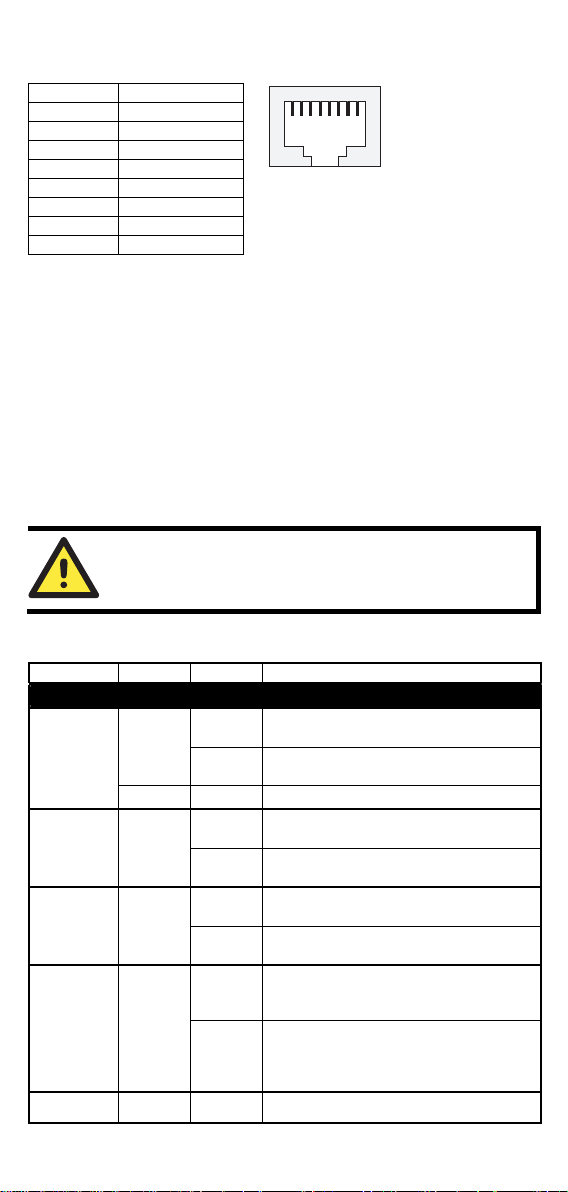
MDI/MDI-X Port Pinouts
Pin Signal
1 TRD(0)+
2 TRD(0)3 TRD(1)+
4 TRD(2)+
5 TRD(2)6 TRD(1)7 TRD(3)+
8 TRD(3)-
1
8
100/1000Base Fiber Port Connection
The concept behind the duplex port and cable is quite straightforward. Suppose
you are connecting devices I and II. Contrary to electrical signals, optical
signals do not require a circuit in order to transmit data. Consequently, one of
the optical lines is used to transmit data from device I to device II, and the
other optical line is used to transmit data from device II to device I, for
full-duplex transmission.
All you need to remember is to connect the Tx (transmit) port of device I to the
Rx (receive) port of device II, and the Rx (receive) port of device I to the Tx
(transmit) port of device II. If you make your own cable, we suggest labeling
the two sides of the same line with the same letter (A-to-A and B-to-B or
A1-to-A2 and B1-to-B2).
ATTENTION
This is a Class 1 Laser/LED product. To avoid causing serious
damage to your eyes, do not stare directly into the Laser Beam.
LED Indicators
LED Color State Description
System LEDs
System has passed self-diagnosis test on
On
boot-up and is ready to run.
System is undergoing the self-diagnosis
test.
Power is being supplied to the main
On
module’s power input PWR1.
Power is not being supplied to the main
Off
module’s power input PWR1.
Power is being supplied to the main
On
module’s power input PWR2.
Power is not being supplied to the main
Off
module’s power input PWR2.
The corresponding PORT alarm is
On
enabled and a user-configured event has
been triggered.
The corresponding PORT alarm is
enabled and a user-configured event has
Off
not been triggered, or the corresponding
PORT alarm is disabled.
9
STAT
PWR1 AMBER
PWR2 AMBER
FAULT RED
GREEN
Blinking
RED On System failed self-diagnosis on boot-up.
Page 11

This EDS-728/828 is the Master of this
On
Turbo Ring.
MASTER GREEN
COUPLER GREEN
T.RING GREEN
Blinking
NOTE
LNK/ACT GREEN
FDX/HDX GREEN
COUPLER GREEN
Use the Mode push-button switch to cycle among the LNK/ACT,
SPEED, FDX/HDX, RING PORT, and COUPLER PORT LEDs.
The status of these five settings is indicated by the LEDs for the
various ports.
LED Color State Description
Blinking
RING
PORT
SPEED GREEN
GREEN
Blinking
This EDS-728/828 has become Ring
Master of this Turbo Ring after the
Turbo Ring was broken.
This EDS-728/828 is not the Master of
Off
this Turbo Ring.
When this EDS-728/828 enables the
On
coupling function to form a back-up
path.
When this EDS-728/828 disables the
Off
coupling function.
This EDS-728/828 does not belong to an
Off
active Turbo Ring.
This EDS-728/828 belongs to an active
On
Turbo Ring.
Mode LEDs
The corresponding module port’s link is
On
active.
The corresponding module port’s data is
being transmitted.
The corresponding module port’s link is
Off
inactive.
The corresponding module port’s data is
On
being transmitted at full duplex.
The corresponding module port’s data is
Off
not being transmitted.
The corresponding module’s port is the
On
ring port of this EDS-728/828.
The corresponding module’s port is not
Off
the ring port of this EDS-728/828.
The corresponding module’s port is the
On
coupler port of this EDS-728/828.
The corresponding module’s port is not
Off
the coupler port of this EDS-728/828.
The corresponding module port’s data is
Off
being transmitted at 10 Mbps.
The corresponding module port’s data is
On
being transmitted at 100 Mbps.
The corresponding module port’s data is
being transmitted at
1000 Mbps.
10
Page 12

Fast Ethernet Module LEDs
Power is being supplied to the interface
On
PWR GREEN
P1/P2/
P3/P4
P1/P2 GREEN
GREEN
Blinking
Gigabit Ethernet Module LED
Blinking
module.
Power is not being supplied to the
Off
interface module.
On/
Displays the module port’s status by
Off/
mode.
On/
Displays the module port’s status by
Off/
mode.
Specifications
Modular Managed Switch System,
EDS-72810G/82810G
Modular Managed Switch System with 6 slots, and up to 28 ports.
Technology
Standards IEEE802.3, 802.3u, 802.3x, 802.1D, 802.1w,
802.1Q, 802.1p, 802.1X, 802.3ad, 802.3z
Protocols IGMP Snooping, GMRP, GVRP, SNMP
V1/V2C/V3, DHCP Server/Client, BOOTP, TFTP,
SNTP, SMTP, RARP, RMON, and RIP V1/V2
(EDS-828 only)
MIB MIB-II, Ethernet-Like MIB, P-BRIDGE MIB,
Q-BRIDGE MIB, Bridge MIB, RSTP MIB, RMON
MIB Groups 1, 2.3, 9
Flow Control IEEE802.3x flow control/back pressure
Interface
Fast Ethernet 6 slots for any combination of 4-port Interface
Modules with 10/100BaseT(X) or 100BaseFX
Gigabit Ethernet 2 sockets for any combination of 2-port Interface
Modules with 10/100/1000BaseT(X), and
1000BaseSX/LX/LHX/ZX SFP modules
Console RS-232 (RJ45)
System LED Indicators STAT, PWR1, PWR2, FAULT, MASTER,
COUPLER, T.RING
Module LED Indicators LNK/ACT, FDX/HDX, RING PORT, COUPLER,
PORT, SPEED
Alarm Contact Two relay outputs with current carrying capacity of
1A @ 24 VDC
11
Page 13
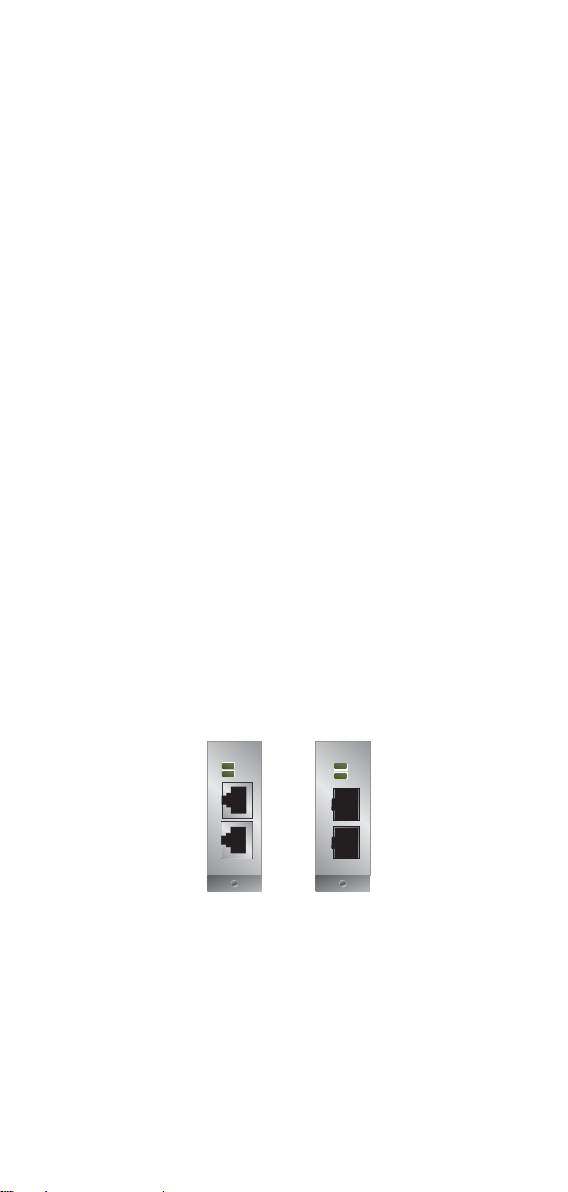
Digital Inputs
Two inputs with the same ground, but electrically
isolated from the electronics.
x For state “1”: +13 to +30V
x For state “0”: -30 to +3V
x Max. input current: 8 mA
Power
Input Voltage 24 VDC (12 to 45 VDC), redundant dual inputs
Connection Two removable 6-pin terminal blocks
Power Consumption
EDS-72810G/82810G 22.9W
IM-4TX 2.5W
IM-2MSC/2TX 5W
IM-2MST/2TX 5W
IM-2SSC/2TX 5W
IM-4MSC 7.2W
IM-4MST 7.2W
IM-4SSC 7.2W
IM-1LSC/3TX 4W
IM-2GTX 3W
IM-2GSFP 3W
Overload Current
Present
Protection
Reverse Polarity
Present
Protection
Mechanical
Casing IP30 protection
Dimensions
362 x 146 x 128 mm (W x H x D)
Weight 1850g
Installation DIN-Rail, Wall Mounting (optional kit)
Gigabit Ethernet Interface Module, IM-2G Series
IM-2GTX: Interface Module with 2 10/100/1000BaseT(X) ports, RJ45
IM-2GSFP: Interface Module with 2 1000BaseSX/LX/LHX/ZX SFP
connectors.
sockets for SFP modules.
P2
P1
2
P2
P1
2
1
1M-2 GTX
IM-2GTX IM-2GSFP
1
1M-2 GSFP
Interface
LED Indicators P1, P2 for Port Status
RJ45 Ports 10/100/1000BaseT(X) auto negotiation speed, and
auto MDI/MDI-X connection
Distance 100 m
Fiber Ports 1000BaseSX/LX/LHX/ZX (SFP socket)
12
Page 14

Optical Fiber/SFP-1GxxxLC Series
Wavelength
Max. Tx
Min. Tx
Rx Sensitivity
Link Budget
Typical Distance
Saturation
a. [50/125 μm, 400 MHz*km] cable
b. [62.5/125 μm, 200 MHz*km] cable
c. [50/125 μm, 800 MHz*km] cable
d. [62.5/125 μm, 500 MHz*km] cable
e. [9/125 μm, 3.5 PS/(nm*km)] cable
f. [9/125 μm, 19 PS/(nm*km)] cable
SX LX LHX ZX
850 nm 1310 nm 1310 nm 1310 nm
-4 dBm -3 dBm 1 dBm +5 dBm
-9.5 dBm -9.5 dBm -4 dBm 0 dBm
-18 dBm -20 dBm -24 dBm -24 dBm
8.5 dB 10.5 dB 20 dB 24 dB
550m (a)
275m (b)
0 dBm -3 dBm -3 dBm -3 dBm
1100m (c)
550m (d)
10km (e)
40km (e) 80km (f)
Wavelength
Max. Tx
Min. Tx
Rx Sensitivity
Link Budget
Typical
10A 10B 20A 20B 40A 40B
TX:
1310nm
RX:
1550nm
TX:
1550nm
RX:
1310nm
TX:
1310nm
RX:
1550nm
TX:
1550nm
RX:
1310nm
TX:
1310nm
RX:
1550nm
TX:
1550nm
RX:
1310nm
-3 dBm -3 dBm -2 dBm -2 dBm +2 dBm +2 dBm
-9 dBm -9 dBm -8 dBm -8 dBm -3 dBm -3 dBm
-21 dBm -21 dBm -23 dBm -23 dBm -23 dBm -23 dBm
12 dB 12 dB 15 dB 15 dB 20 dB 20 dB
10 km 10 km 20 km 20 km 40 km 40 km
Distance
Saturation
a. [50/125 μm, 400 MHz*km] cable
b. [62.5/125 μm, 200 MHz*km] cable
c. [50/125 μm, 800 MHz*km] cable
d. [62.5/125 μm, 500 MHz*km] cable
e. [9/125 μm, 3.5 PS/(nm*km)] cable
f. [9/125 μm, 19 PS/(nm*km)] cable
-1 dBm -1 dBm -1 dBm -1 dBm -1 dBm -1 dBm
Mechanical
Dimensions
24 x 66 x 101 mm (W x H x D)
Weight IM-2GTX 150g
IM-2GSFP 148g
Fast Ethernet Interface Module, IM series
IM-4TX: Interface Module with 4 10/100BaseT(X) ports, RJ45
IM-4MSC: Interface Module with 4 multi mode 100BaseFX ports, SC
IM-4MST: Interface Module with 4 multi mode 100BaseFX ports, ST
IM-4SSC: Interface Module with 4 single mode 100BaseFX ports, 40
connectors.
connectors.
connectors.
km SC connectors.
13
Page 15

IM-2MSC/2TX: Interface Module with 2 multi mode 100BaseFX ports, SC
connectors, and 2 10/100BaseT(X) ports, RJ45 connectors.
IM-2MST/2TX: Interface Module with 2 multi mode 100BaseFX ports, ST
connectors, and 2 10/100BaseT(X) ports, RJ45 connectors.
IM-2SSC/2TX: Interface Module with 2 single mode 100BaseFX ports, 40
km SC connectors, and 2 10/100BaseT(X) ports, RJ45
connectors.
IM-1LSC/3TX: Interface Module with 1 single mode 100BaseFX port, 80 km
SC connector and 3 10/100BaseT(X) ports, RJ45 connectors.
P3P1P4
PWR
P2
34
12
IM-4TX
IM-4TX IM-4MSC,
P3P1P4
PWR
3
TX
RX
12
TX
RX
IM-4MSC
IM-4SSC,
P3P1P4
PWR
P2
4
P2
34
TX
RX
12
TX
RX
IM-4MST
IM-4MST IM-2MSC/
P3P1P4
PWR
34
TX
RX
12
IM-2MSC/2TX
2TX
P2
IM-2MST/
2TX
P3P1P4
PWR
34
TX
RX
12
IM-2MST/2TX
P2
P3P1P4
PWR
3
12
IM-1LSC/3TX
IM-1LSC/
3TX
P2
4
TX
RX
IM-2SSC/
2TX
Interface
LED Indicators PWR, P1, P2, P3, P4 port status
RJ45 Ports 10/100/1000BaseT(X) auto negotiation speed, F/H
duplex mode, and auto MDI/MDI-X connection
Distance 100 m
Fiber Ports 100BaseFX ports (SC/ST connector)
Optical Fiber
Multi-mode Single-mode Single-mode,
80 km
Wavelength 1300 nm 1310 nm 1550 nm
Max. Tx -10 dBm 0 dBm 0 dBm
Min. Tx -20 dBm -5 dBm -5 dBm
Rx Sensitivity -32 dBm -34 dBm -34 dBm
Link Budget 12 dB 29 dB 29 dB
Typical Distance 5 km (a)
40 km (c) 80 km (d)
4 km (b)
Saturation -6 dBm -3 dBm -3 dBm
a. using [50/125 μm, 800 MHz*km] cable
b. using [62.5/125 μm, 500 MHz*km] cable
c. using [9/125 μm, 3.5 PS/(nm*km)] cable
d. using [9/125 μm, 19 PS/(nm*km)] cable
Mechanical
Casing IP30 protection
Dimensions
40 x 130 x 100 mm (W x H x D)
Weight IM-4TX 215 g
IM-2MSC/2TX 245 g
14
Page 16

IM-2MST/2TX 250 g
IM-2SSC/2TX 245 g
IM-1LSC/3TX 235 g
IM-4MSC 250 g
IM-4MST 270 g
Environmental
Operating Temperature 0 to 60°C (32 to 140°F)
Storage Temperature -40 to 85°C (-40 to 185°F)
Ambient Relative
Humidity
Regulatory Approvals
Safety
Hazardous Location
EMI FCC Part 15, CISPR (EN55022) class A
EMS
Shock IEC60068-2-27
Freefall IEC60068-2-32
Vibration IEC60068-2-6
WARRANTY
IM-4SSC 270 g
5 to 95% (non-condensing)
UL60950-1, CSA C22.2 No. 60950-1,
EN60950-1 (Pending), UL508 (Pending)
UL/cUL Class I, Division 2, Groups A, B, C and D
(Pending)
ATEX Class I, Zone 2, EEx nC IIC (Pending)
EN61000-4-2 (ESD), Level 3
EN61000-4-3 (RS), Level 3
EN61000-4-4 (EFT), Level 4
EN61000-4-5 (Surge), DC Input: level 4; Comm.
Line: level 3
EN61000-4-6 (CS), Level 3
EN61000-4-8
EN61000-4-11
EN61000-4-12
5 years
Moxa Internet Services
Customer satisfaction is our number one concern, and to ensure that customers
receive the full benefit of our products, Moxa has set up on-line support
services to provide technical support, driver updates, product information, and
user’s manual updates.
E-mail for technical support:
support@moxa.com
support@usa.moxa.com
(Worldwide)
(The Americas)
Website for up to date product
information: www.moxa.com
15
